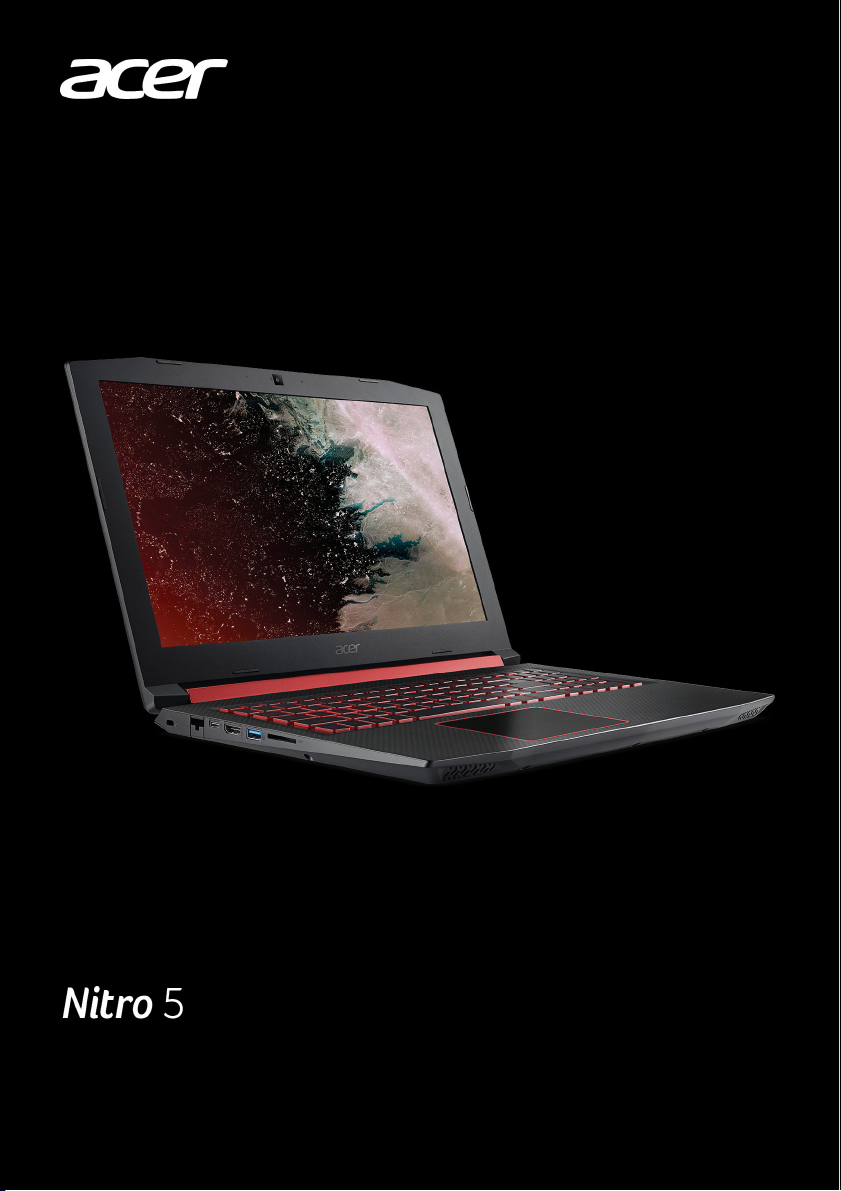
РУКОВОДСТВО ПОЛЬЗОВАТЕЛЯ
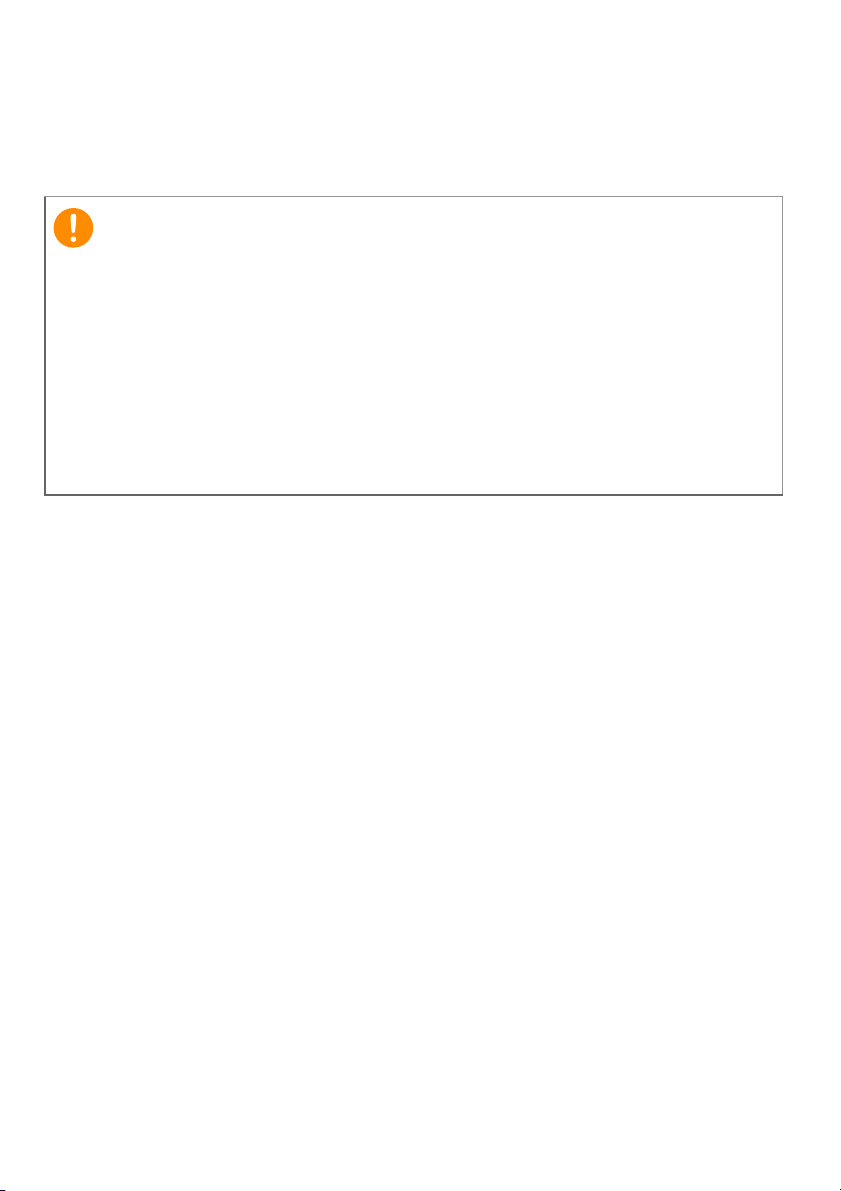
2 —
© 2018. Все права защищены.
Nitro 5
Распространяется на: AN515-42 / AN515-52
Эта редакция: 03/2018
В этом руководстве содержится фирменная информация,
защищенная законами об авторских правах. Содержащаяся в этом
руководстве информация может быть изменена без уведомления.
Некоторые описанные в этом руководстве функции могут не
поддерживаться в зависимости от версии операционной системы.
Приведенные здесь изображения служат только для справки, а
показанные на них информация или функции могут
применимы к вашему компьютеру. Группа Acer не несет
ответственности за технические или редакторские ошибки или
пропуски в этом руководстве.
Зарегистрируйте ваш продукт Acer
1. Проверьте наличие подключения к Интернету.
2. Откройте приложение [Acer Product Registration] (Регистрация
продукта Acer).
3. Установите все требуемые обновления.
4. Зарегистрируйтесь для получения Acer ID или войдите, если у
вас уже есть Acer ID; ваш продукт будет автоматически
зарегистрирован.
После того, как мы получим вашу заявку на регистрацию
продукта, вам будет отправлено эл. письмо с подтверждением и
важными данными
.
быть не
Номер модели: ________________________________
Серийный номер: ______________________________
Дата покупки: _________________________________
Место покупки: ________________________________
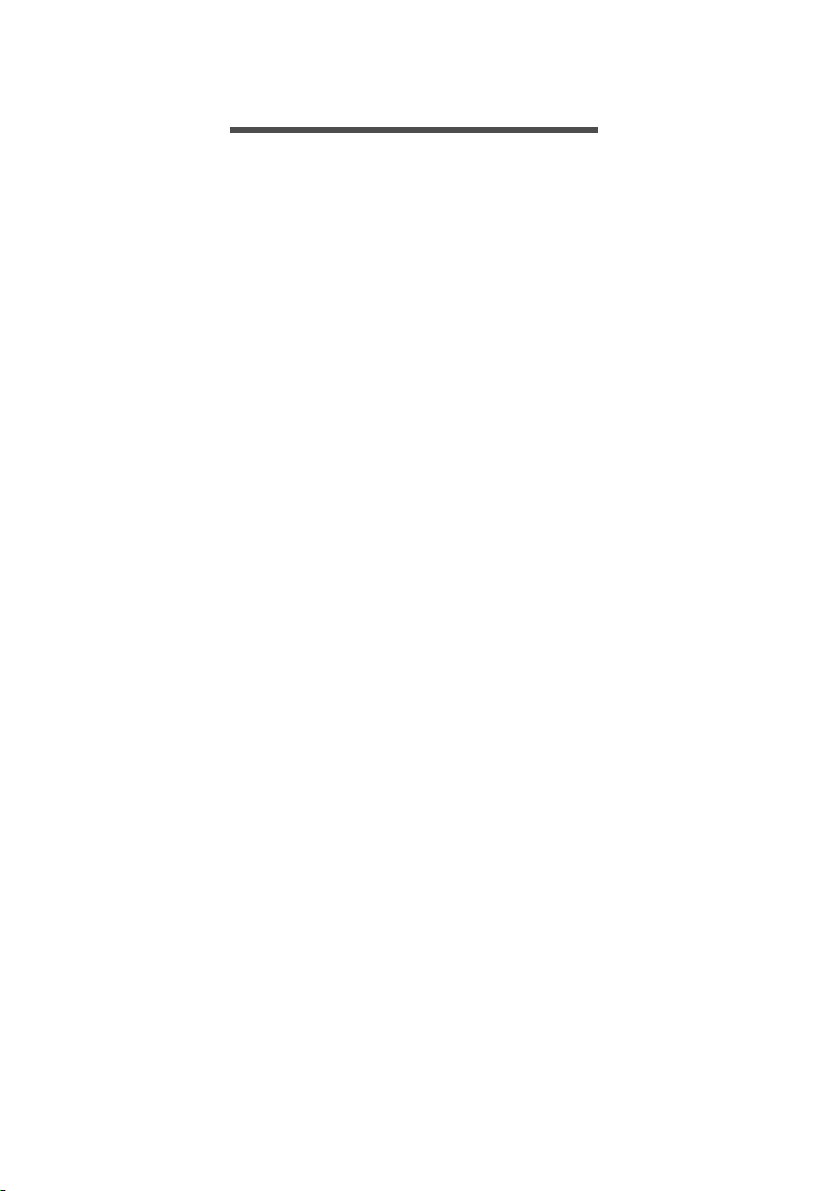
СОДЕРЖАНИЕ
Содержание — 3
Вначале о главном 6
Ваши руководства……………………………. 6
Основные сведения об уходе за
компьютером и советы по работе с
ним …………………………………………………. 7
Выключение компьютера ……………………. 7
Уход за компьютером …………………………. 8
Уход за адаптером переменного тока….. 8
Чистка и техническое обслуживание……. 9
Знакомство с вашим ноутбуком
Acer 10
Вид на экран………………………………….. 10
Вид клавиатуры …………………………….. 11
Вид слева ……………………………………… 12
Информация o USB 3.0……………………… 13
Вид справа …………………………………… 13
Вид сзади ……………………………………… 14
Вид снизу………………………………………. 14
Работа с клавиатурой 16
Клавиши блокировки ……………………… 16
Комбинации клавиш………………………….. 16
Клавиши Windows………………………….. 18
Использование высокоточной
сенсорной панели 19
Жесты на сенсорной панели…………… 19
Изменение параметров сенсорной
панели…………………………………………… 21
Восстановление 23
Создание резервной копии заводских
настроек………………………………………… 23
Создание резервной копии
драйверов беспроводной связи и
локальной сети ……………………………… 25
Восстановление компьютера………….. 26
Сбросить ПК и сохранить мои файлы … 26
Сбросить ПК и удалить все ……………….. 28
Использование Bluetooth-
подключения 30
Включение и выключение Bluetooth … 30
Включение Bluetooth и добавление
устройств …………………………………………. 30
Подключение к Интернету 33
Подключение к беспроводной сети…. 33
Подключение к беспроводной сети
(LAN)………………………………………………… 33
Подключение с помощью кабеля ……. 36
Встроенные средства работы в сети….. 36
Подключение к сотовой сети ………….. 36
NitroSense 37
Главный экран программы NitroSense 37
Управление вентилятором ………………… 38
Настройки NitroSense………………………… 38
Bluelight Shield 39
Безопасность вашего компьютера 42
Использование замка для защиты
компьютера……………………………………. 42
Использование паролей…………………. 42
Ввод паролей …………………………………… 43
Утилита BIOS 44
Последовательность начальной
загрузки…………………………………………. 44
Задание паролей …………………………… 44
Управление питанием 45
Энергосбережение…………………………. 45
Аккумулятор 47
Характеристики аккумулятора ………… 47
Зарядка аккумулятора ………………………. 47
Оптимизация срока службы
аккумулятора ……………………………………. 48
Проверка уровня заряда аккумулятора. 49
Предупреждение о низком уровне
заряда аккумулятора ………………………… 49
Берем компьютер в дорогу 50
Снятие с рабочего места………………… 50
Передвижения……………………………….. 50
Подготовка компьютера…………………….. 50
Что приносить на совещания …………….. 51
Берем компьютер домой ………………… 51
Подготовка компьютера…………………….. 51
Что брать с собой……………………………… 52
Особые рекомендации ……………………… 52
Обустройство домашнего офиса ……….. 53
Путешествия с компьютером ………….. 53
Подготовка компьютера…………………….. 53
Что брать с собой……………………………… 53
Особые рекомендации ……………………… 54
Во время заграничных поездок……….. 54
Подготовка компьютера…………………….. 54
Что брать с собой……………………………… 54
Особые рекомендации ……………………… 55
USB (универсальная
последовательная шина) 57
Разъем USB Type-C 59
Устройство считывания карт SD 60

4 — Содержание
Разъемы для видео и звука 61
Подключение монитора………………….. 61
Наушники и микрофон……………………. 61
HDMI 63
Часто задаваемые вопросы 65
Обращение за технической
поддержкой …………………………………… 68
Советы и подсказки по работе с
Windows 10 ……………………………………. 69
Как открыть экран [Start] (Пуск)?………… 69
Как выключить компьютер?……………….. 69
Как разблокировать компьютер? ……….. 70
Как настроить сигнал будильника?…….. 71
Где мои приложения? ……………………….. 72
Что такое Microsoft ID (учетная
запись)? …………………………………………… 73
Как проверить наличие обновлений
для Windows? …………………………………… 74
Где можно получить дополнительную
информацию?…………………………………… 74
Устранение неисправностей …………… 75
Советы по поиску и устранению
неисправностей………………………………… 75
Сообщения об ошибках…………………….. 75
Интернет и безопасность в сети 77
Первые шаги в Интернете………………. 77
Защита компьютера………………………….. 77
Выбор поставщика услуг Интернет ……. 77
Сетевые подключения………………………. 79
Работа в Интернете ………………………….. 81
Программы для обеспечения
безопасности в Интернете ………………… 81
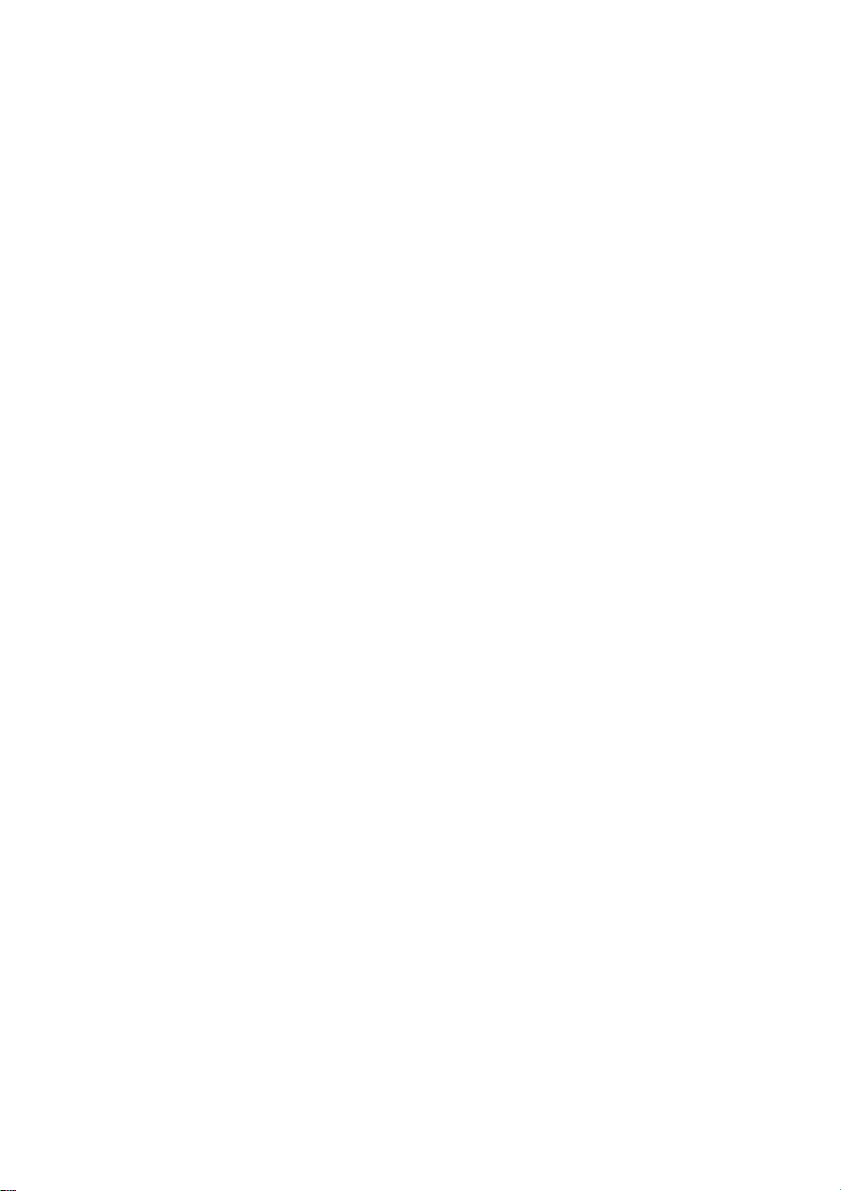
Начало работы…
В этом разделе вы найдете следующие
сведения:
• Полезная информация об обращении с компьютером и
защите вашего здоровья
• Где находятся кнопка питания, порты и разъемы
• Советы и подсказки по использовании сенсорной панели и
клавиатуры
• Как создавать резервные копии для восстановления
• Инструкции по подключению к сети и использованию
Bluetooth
• Информация по использованию комплектного программного
обеспечения Acer
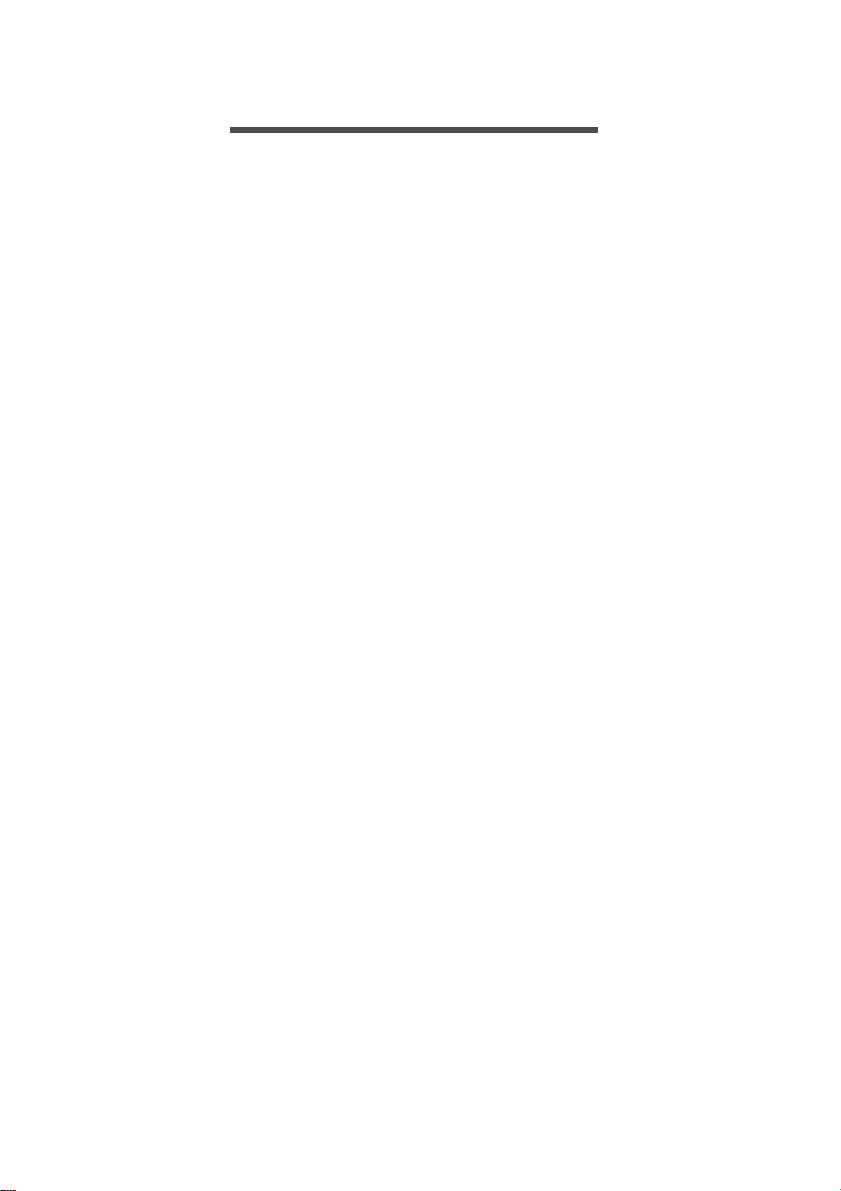
6 — Вначале о главном
ВНАЧАЛЕ О ГЛАВНОМ
Благодарим вас выбор ноутбука Acer для решения
вычислительных задач в мобильном режиме.
Ваши руководства
Мы разработали ряд руководств, которые помогут вам в работе с
ноутбуком Acer:
Прежде всего, Руководство по установке поможет вам
настроить основные параметры компьютера.
Краткое руководство знакомит вас с основными
характеристиками и функциями вашего нового компьютера.
Чтобы узнать больше о том, как с помощью компьютера повысить
продуктивность своей работы, см. Руководство пользователя.
Это
руководство содержит подробную информацию о системных
функциях, восстановлении данных, возможностях расширения и
устранении неисправностей.
После подключения к Интернету вы сможете загрузить
обновления для вашего компьютера с веб-страницы:
http://go.acer.com/?id=17883
1. По нажатию ссылки откроется веб-страница [Support]
(Поддержка) Acer.
2. Прокрутите вниз до раздела [Drivers and Manuals] (Драйверы
и Руководства) и найдите вашу модель, вставив
или вручную введя серийный номер, SNID или модель
продукта.
3. С этой страницы можно также загрузить и установить утилиту
идентификации Acer, которая автоматически определит
серийный номер и SNID вашего компьютера и позволит вам
скопировать его в буфер обмена.
4. После того, как вы выберете модель вашего продукта, будет
показан список всех обновлений
или документов.
из буфера
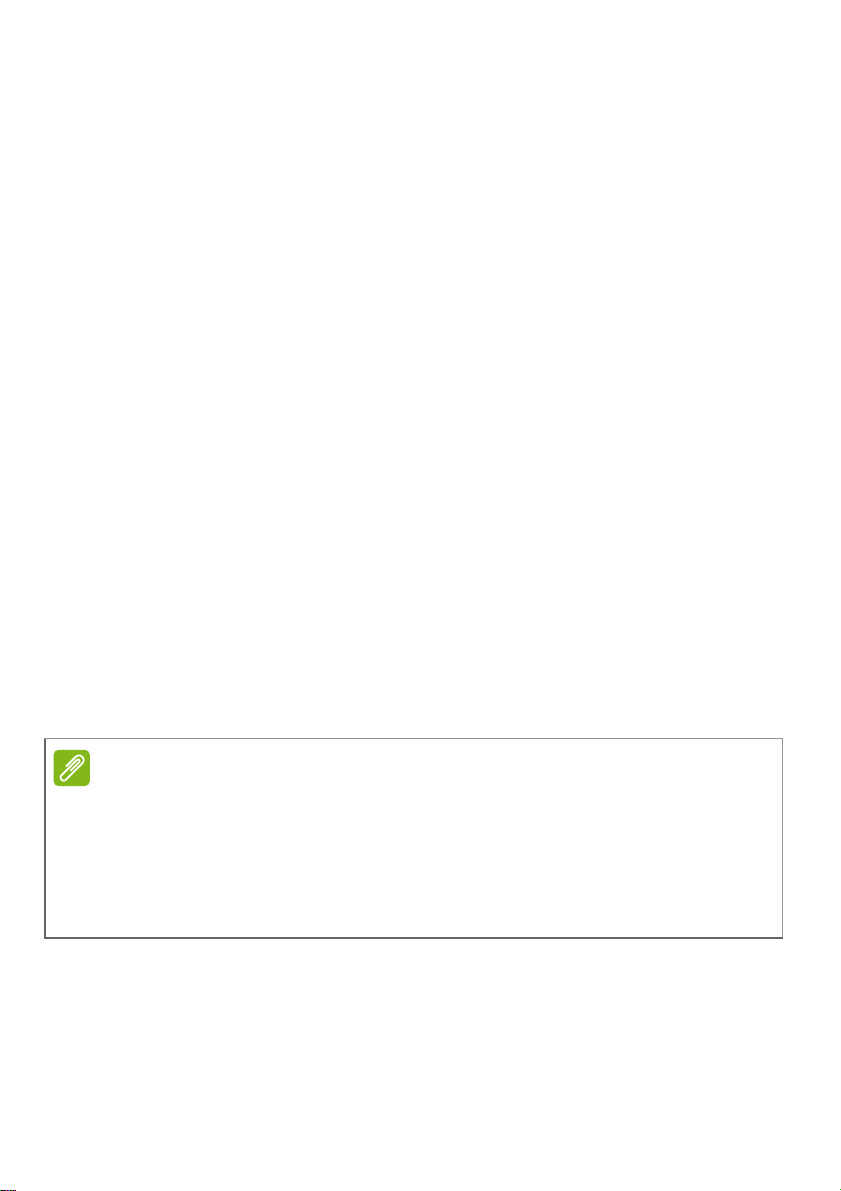
Вначале о главном — 7
Основные сведения об уходе за
компьютером и советы по работе с ним
Выключение компьютера
Чтобы отключить питание, выполните следующие действия:
• Используйте команду завершения работы в Windows: Нажмите
клавишу Windows или кнопку Windows [Start] (Пуск), затем
выберите [Power] (Питание) > [Shut down] (Завершение
работы).
• Правой кнопкой нажмите кнопку Windows [Start] (Пуск) > [Shut
down or sign out] (Завершение работы или выход из
системы) > [Shut down] (Завершение работы).
Если хотите ненадолго выключить питание компьютера, но не
полностью завершать
[Sleep] (Сон), выполнив любое из следующих действий:
• Нажмите кнопку питания.
• Нажмите клавишную комбинацию для перевода в режим сна.
• Нажмите клавишу Windows или кнопку Windows [Start] (Пуск),
затем выберите [Power] (Питание) > [Sleep] (Сон).
• Правой кнопкой нажмите кнопку Windows [Start] (Пуск) > [Shut
down or sign out] (Завершение работы или выход из
системы) > [Sleep] (Сон).
его работу, то переведите его в режим
Если не удается выключить питание компьютера обычным
способом, то нажмите и удерживайте кнопку питания примерно
десять секунд, чтобы компьютер выключился. Если вы завершили
работу компьютера и хотите снова включить его, то перед
повторным включением питания сделайте паузу не менее двух
секунд.
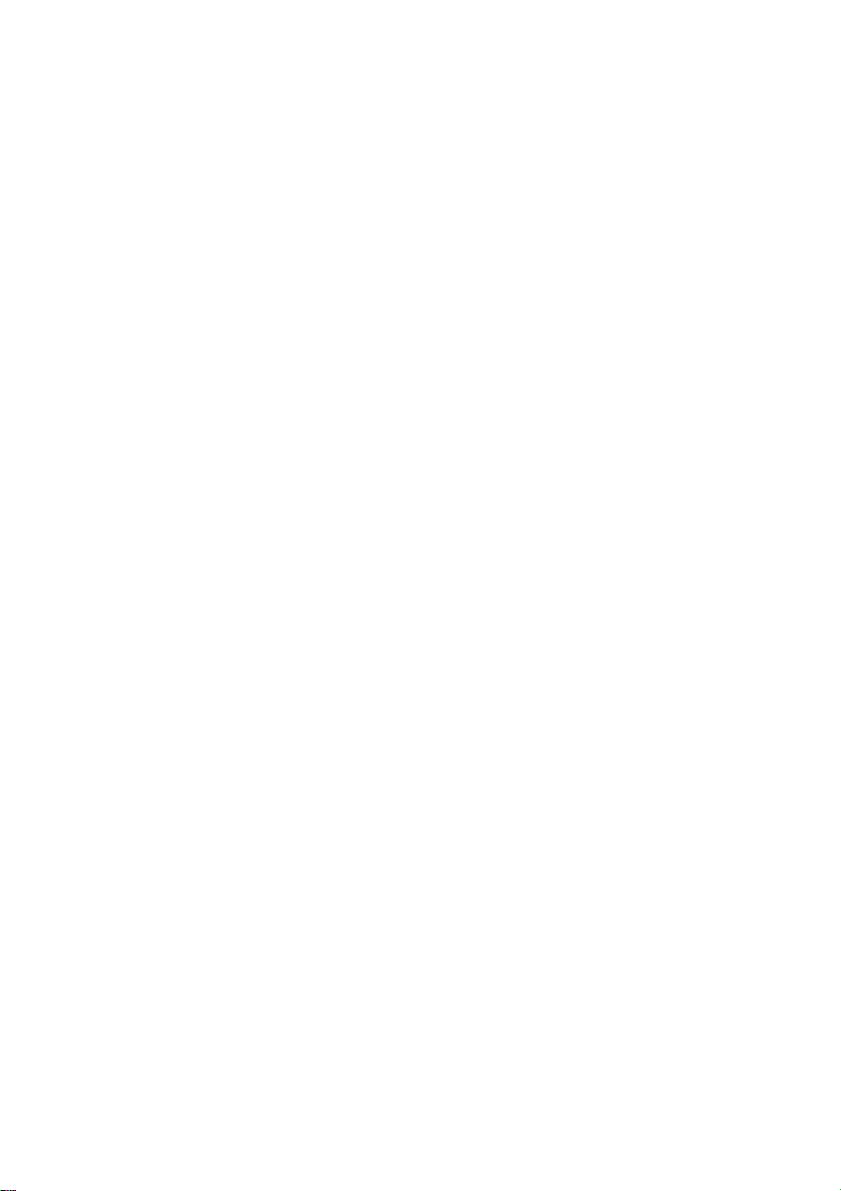
8 — Вначале о главном
Уход за компьютером
Ваш компьютер будет хорошо служить, если за ним правильно
ухаживать.
• Для питания вашего устройства используйте только адаптер,
прилагаемый к вашему устройству, или адаптер, одобренный
компанией Acer.
• Не подвергайте компьютер воздействию прямого солнечного
света. Не размещайте его рядом с источниками тепла, такими
как батарея отопления.
• Не подвергайте компьютер воздействию температур ниже 0ºC
или выше 50ºC.
• Не подвергайте компьютер воздействию магнитных полей.
• Не допускайте попадание компьютера под дождь или во
влажную атмосферу.
• Не проливайте воду или жидкости на компьютер.
• Не подвергайте компьютер воздействию сильных ударов или
вибрации.
• Оберегайте компьютер от пыли и грязи.
• Чтобы не повредить компьютер, никогда не кладите предметы
на
компьютер.
• Закрывая компьютер, не хлопайте крышкой дисплея.
• Не кладите компьютер на неровную поверхность.
Уход за адаптером переменного тока
Здесь приведено несколько рекомендаций по уходу за адаптером
переменного тока:
• Не подключайте к адаптеру никакие другие устройства.
• Не наступайте на шнур питания и не ставьте на него тяжелые
предметы. Протяните шнур питания и кабели в том месте, где
не ходят люди.
• Отсоединяя вилку шнура питания из розетки, тяните за
не за шнур.
вилку, а
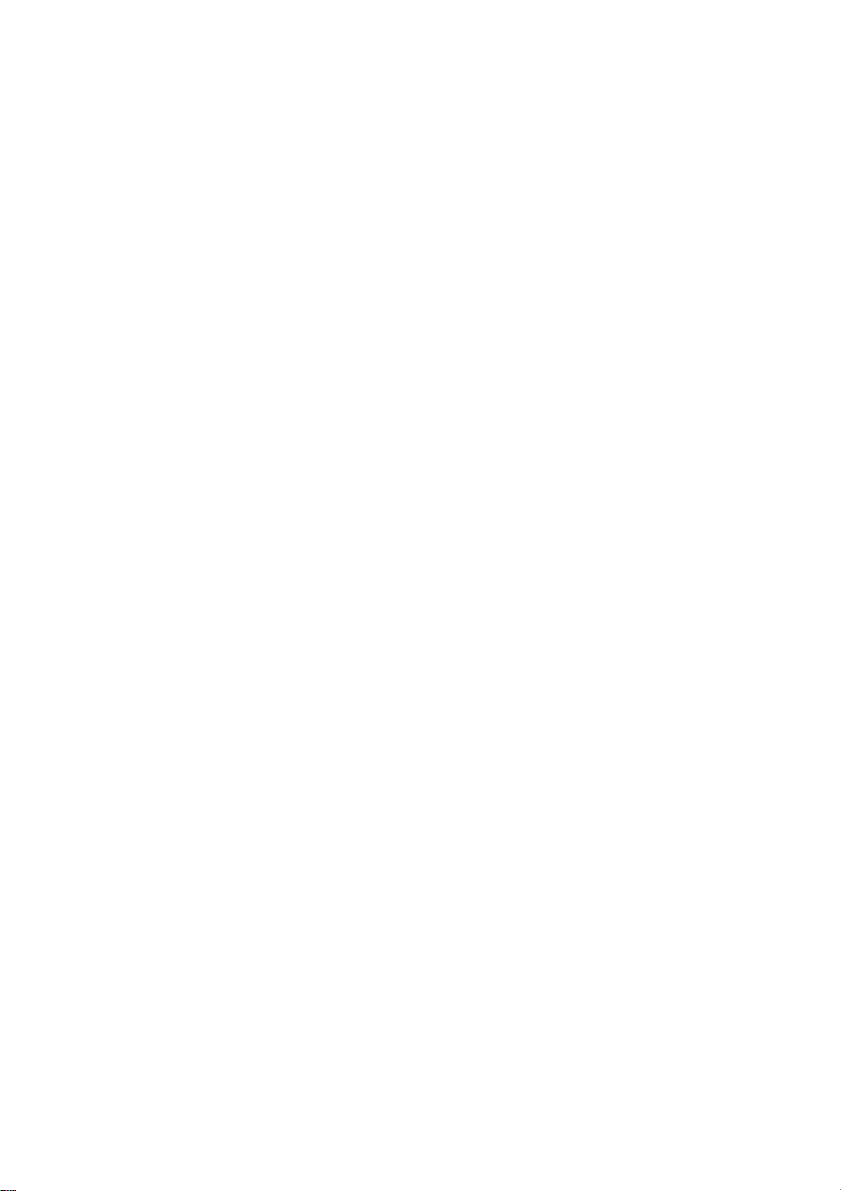
Вначале о главном — 9
• При использовании удлинительного шнура суммарная сила
тока подключенного с его помощью оборудования не должна
превышать номинального значения силы тока этого шнура.
Кроме того, суммарная сила тока всех устройств, подключенных
к одной розетке сетевого электропитания, не должна превышать
номинал предохранителя.
Чистка и техническое обслуживание
При чистке компьютера проделайте следующие действия:
1. Выключите компьютер.
2. Отсоедините адаптер сетевого питания.
3. Используйте мягкую влажную ткань. Не применяйте жидкие или
аэрозольные чистящие средства.
Если компьютер уронили, или он имеет видимые повреждения,
или не работает нормально, то обратитесь в ближайший
авторизованный сервисный центр Acer.
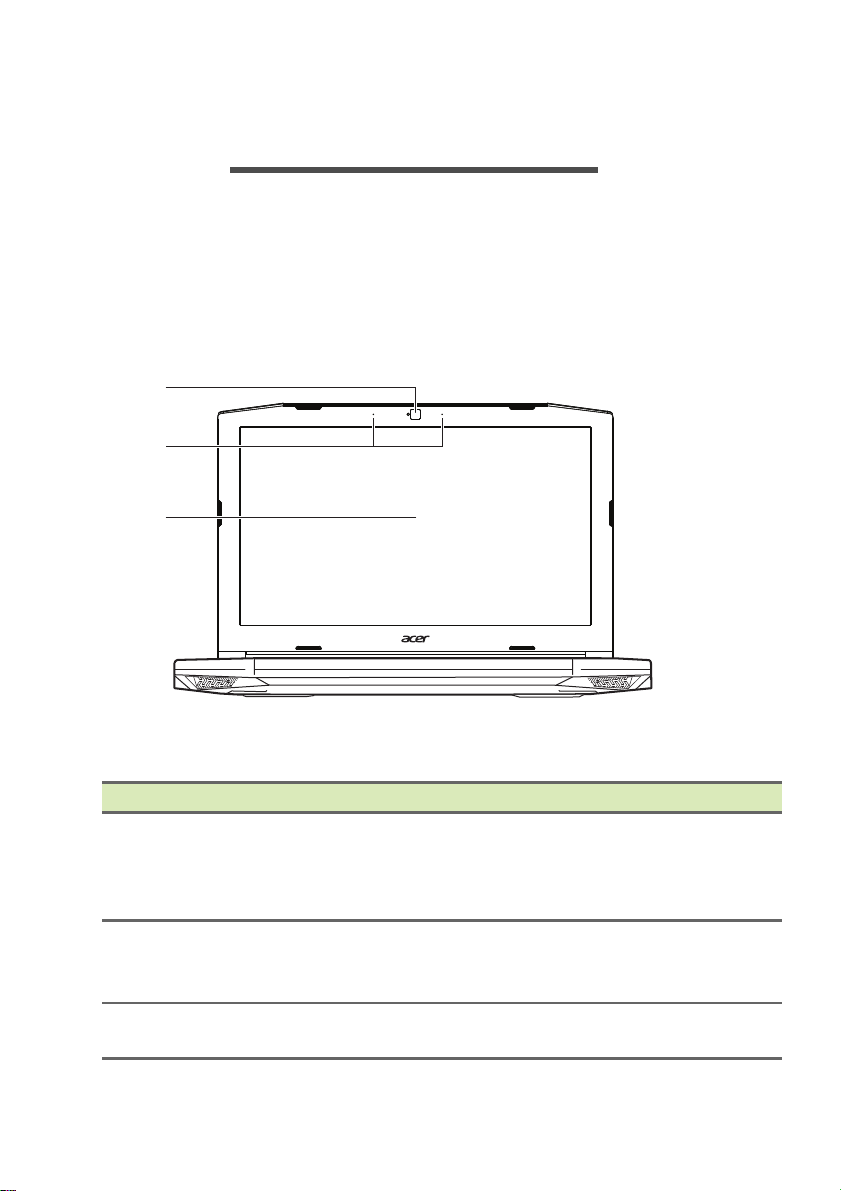
10 — Знакомство с вашим ноутбуком Acer
ЗНАКОМСТВО С ВАШИМ НОУТБУКОМ
ACER
Теперь, когда вы выполнили настройки, как показано в
Руководстве по установке, давайте поближе познакомимся с
вашим новым компьютером Acer.
Вид на экран
# Значок Элемент Описание
1 Веб—ка
2 Микрофоны
3 Экран
мера
Веб-к
амера для видеосвязи.
Свечение и
камерой означает ее активное
состояние.
Внутренние ст
цифровые микрофоны для записи
звука.
Вывод из
компьютером.
ндикатора рядом с веб-
ереофонические
ображения, формируемого
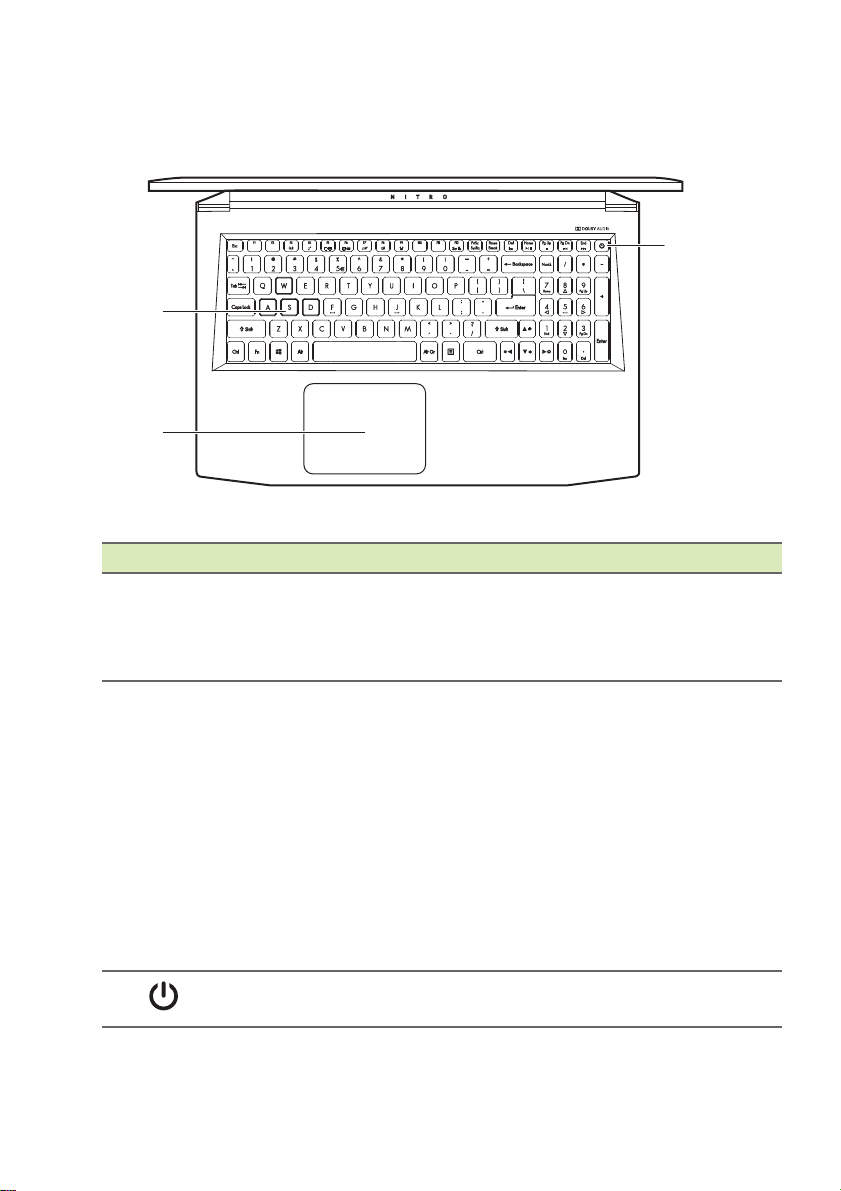
Вид клавиатуры
# Значок Элемент Описание
1 Клавиатура
2
3
Сенсорная
ль
пане
Кнопка питания
Знакомство с вашим ноутбуком Acer — 11
Служит для вв
компьютер.
См. ра
на ст
Чувствительное к прик
указательное устройство.
Сенсорная пане
образуют единую поверхность.
Для выполнения функции нажатия
левой кнопки мыши ощутимо
нажмите поверхность сенсорной
панели.
Для выполнения функции нажатия
правой кнопки мыши ощутимо
нажмите нижний правый угол.
Служит для вк
компьютера.
здел «Работа с клавиатурой»
р. 16.
ода данных в
основениям
ль и кнопки выбора
лючения/выключения
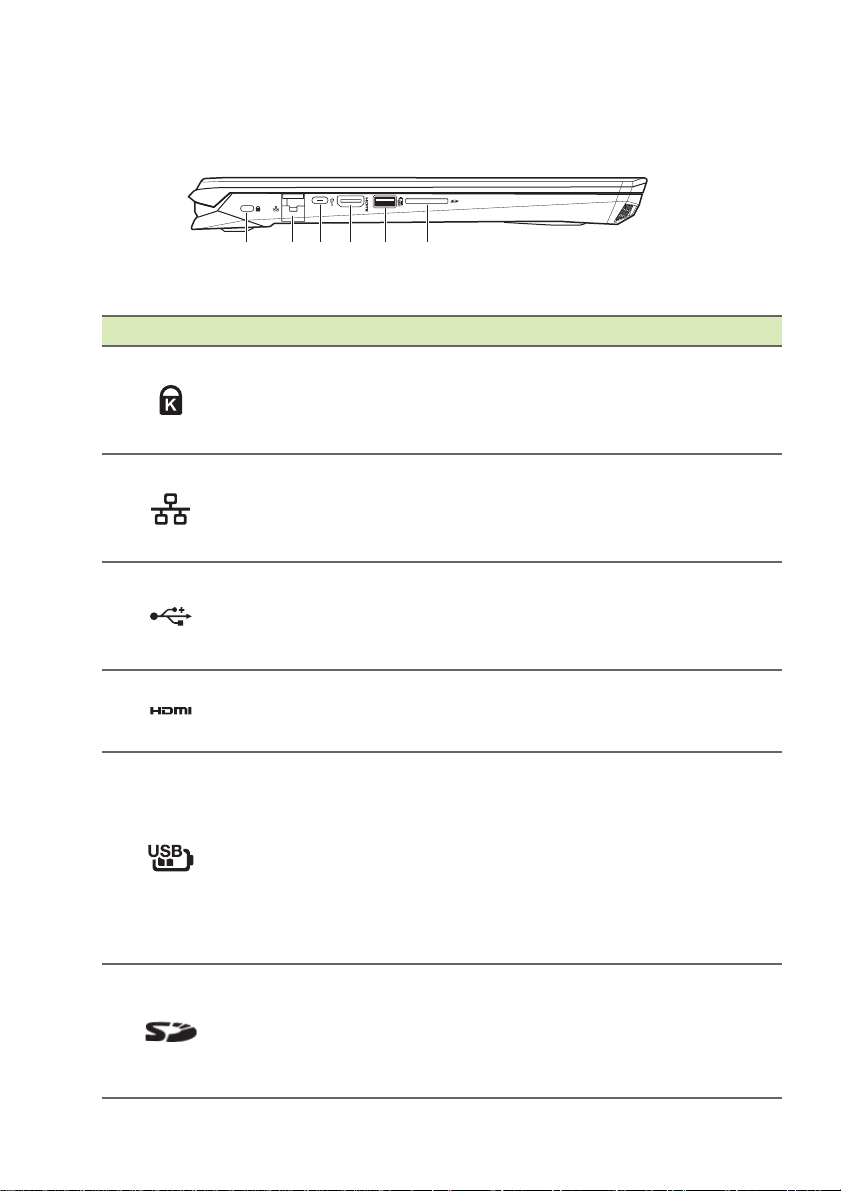
12 — Знакомство с вашим ноутбуком Acer
Вид слева
# Значок Элемент Описание
1
2
3
4 Разъем HDMI
5
6
Гнездо замка
типа Kensington
Разъем Ethernet
(RJ-45)
Разъем USB
Type-C
Разъем USB,
через который
даже при
выключенном
питании можно
заряжать
подключенные
устройства
Устройство
считывания карт
SD
Служит для подсоединения
защитного тросика с замком типа
Kensington для предотвращения
кражи.
Для подключения к сети Ethernet
10/100/1000 Мбит/с.
Потяните за выступ вниз, чтобы
полностью открыть разъем.
Служит для подключения USBустройств с разъемом USB Type-C.
Поддерживает USB 3.1 Gen 1 со
скоростью передачи до 5Gbps.
Для подключения к источникам
цифрового ви
четкости.
Для подключения USB-устройств.
Можно вставить одну карту Secure
Digital (SD или SDHC).
Одновременно можно
использовать только одну карту
памяти.
део высокой
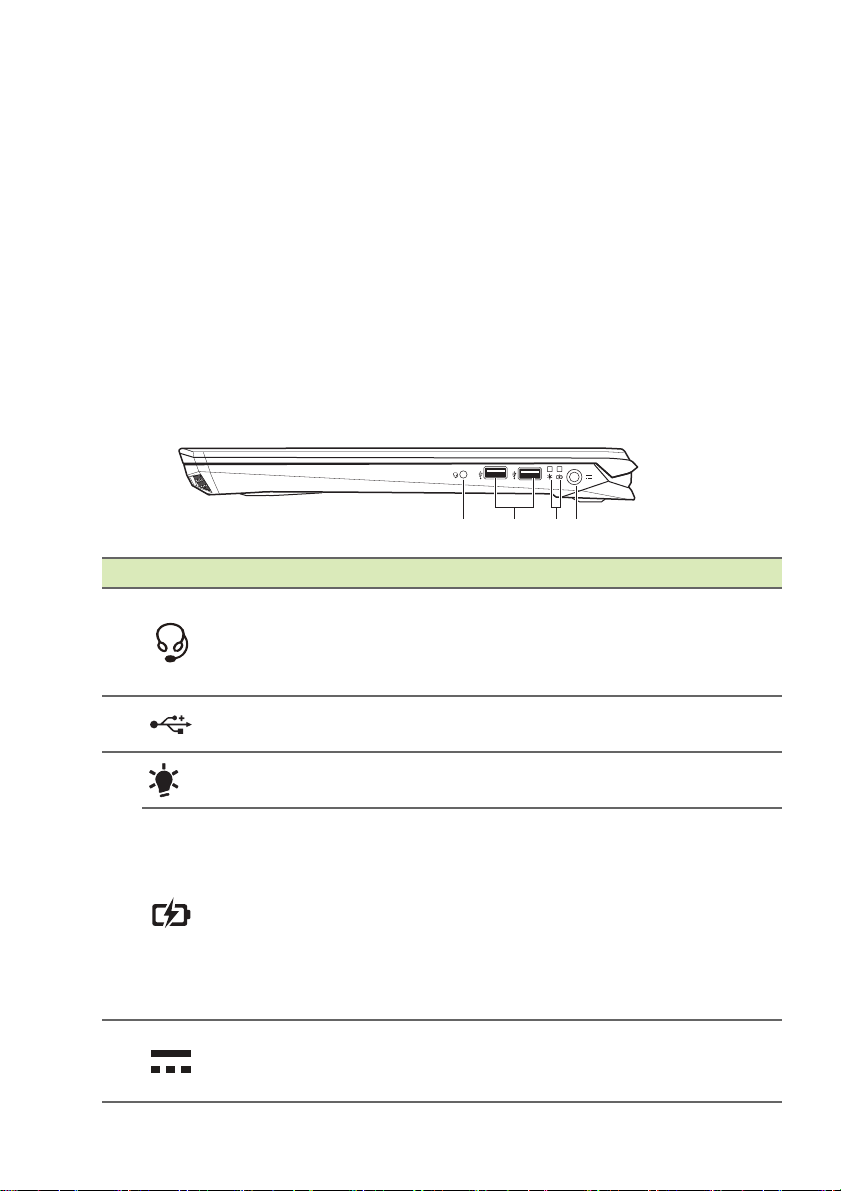
Знакомство с вашим ноутбуком Acer — 13
Информация o USB 3.0
• Разъемы стандарта USB 3.0 имеют синий цвет.
• Совместим с устройствами с разъемами USB 3.0 и предыдущих
стандартов.
• Для обеспечения оптимальной производительности
используйте устройства, сертифицированные по стандарту
USB 3.0.
• Соответствует стандарту USB 3.0 (сверхвысокоскоростной
интерфейс USB).
Вид справа
# Значок Элемент Описание
1
2
3
4
Гнездо
наушников /
динамиков
Разъемы USB
Индикатор
питания
Индикатор
аккумулятора
Гнездо входа
напряжения
пост. тока
Для по
устройств (например, динамиков,
наушников) или гарнитуры с
микрофоном.
Служит для по
устройств.
Отображает состояние питания
компьютера.
Отображает со
аккумулятора компьютера.
Зарядка: Эт
желтым во время зарядки
аккумулятора.
Полностью заряже
индикатор горит синим при
питании от электросети.
Служит для по
переменного тока.
дключения звуковых
дключения USB-
стояние
от индикатор горит
н: Этот
дключения адаптера
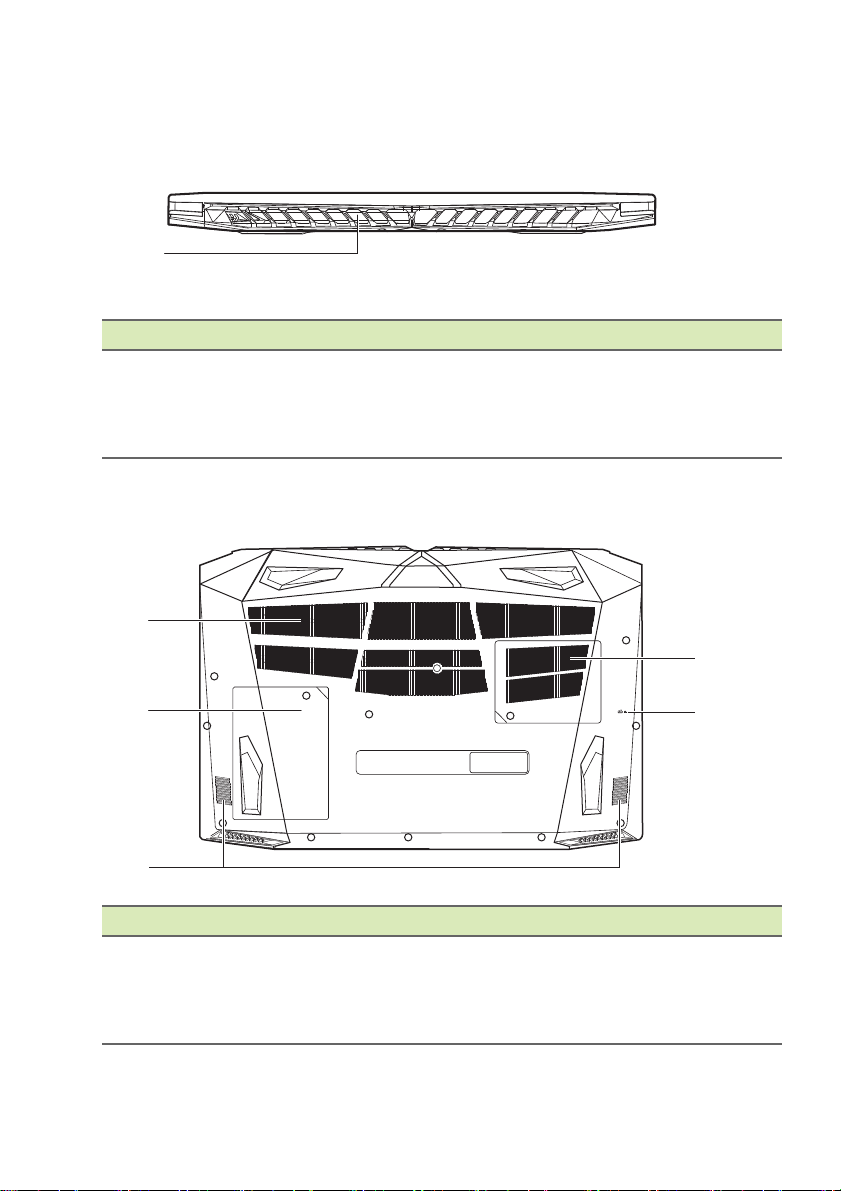
14 — Знакомство с вашим ноутбуком Acer
Вид сзади
# Значок Элемент Описание
Вентиляционные
от
1
верстия и
вентилятор
охлаждения
Вид снизу
Позволяют компьютеру не
перегреваться.
Не за
слоняйте и не
загораживайте эти отверстия.
# Значок Элемент Описание
Вентиляционные
от
1
верстия и
вентилятор
охлаждения
Позволяют компьютеру не
перегреваться.
Не за
слоняйте и не
загораживайте эти отверстия.
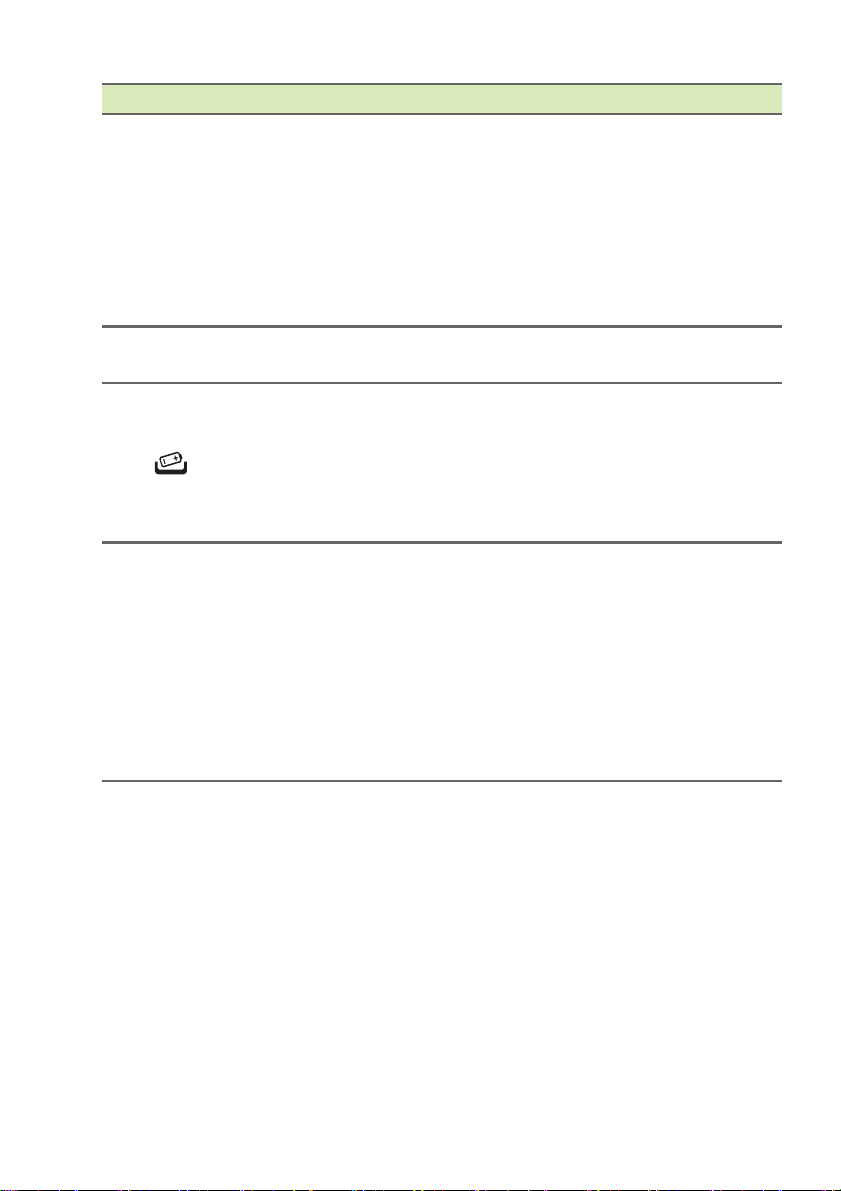
# Значок Элемент Описание
В эт
от отсек компьютера
устанавливается главный диск
хранения.
2
Отсек гл
диска хранения
авного
Допускается модерниз
главного диска хранения. Acer
советует для этого обращаться
в авторизованный сервисный
центр.
3 Динамики
Отверстие для
4
сброса настроек
(аккумулятор)
Используются дл
стереозвука.
Эта пр
оцедура имитирует
извлечение и повторную установку
аккумулятора.
Вставьте скрепку в эт
отверстие, нажмите и
удерживайте в течение 4 секунд.
В эт
от отсек устанавливаются
модули оперативной памяти
компьютера.
Отсек мо
5
оперативной
дулей
памяти
Допускается модернизация
модулей оперативной памяти
компьютера. Acer советует для
этого обращаться в
авторизованный сервисный
центр.
Знакомство с вашим ноутбуком Acer — 15
ация
я вывода
о
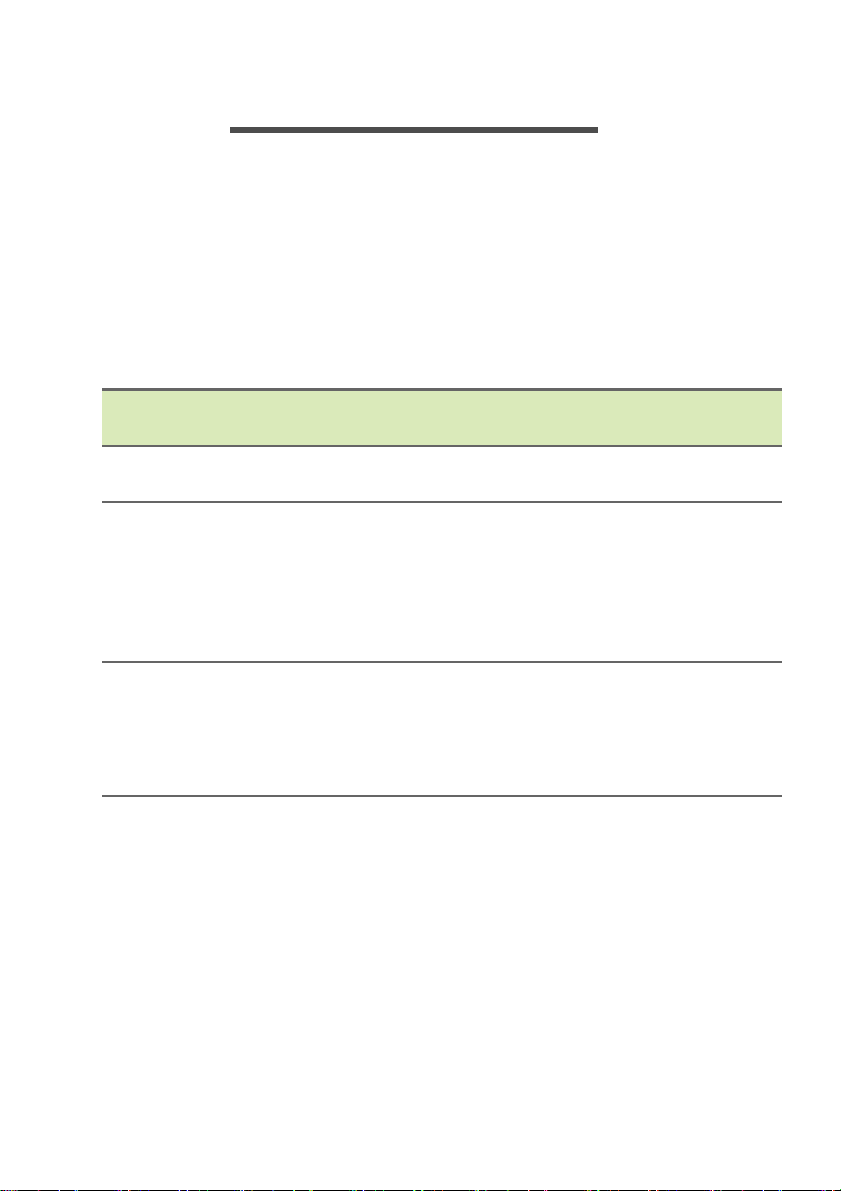
16 — Работа с клавиатурой
РАБОТА С КЛАВИАТУРОЙ
На клавиатуре расположены полноразмерные клавиши,
отдельная цифровая клавишная панель, отдельные клавиши
управления курсором, клавиши блокировки, клавиша Windows,
функциональные и специальные клавиши.
Клавиши блокировки
На клавиатуре есть клавиши блокировки, которые можно
использовать для включения и отключения функций клавиатуры.
Клавиша
блокировки
Caps Lock
Num Lock
Scroll Lock
Fn + F12
Описание
При включенной клавише Caps Lock все буквы
алфавита пишутся как прописные.
При нажатой клавише Num Lock клавишная
панель работает в режиме ввода цифр. Клавиши
выполняют функции калькулятора (вместе с
клавишами знаков арифметических действий +, -,
* и /). Используйте этот режим, когда нужно
вводить много числовых данных.
Когда нажата клавиша Scroll Lock, изображение на
экране будет
или вниз при нажатии клавиши со стрелкой вверх
или вниз соответственно. С некоторыми
приложениями клавиша Scroll Lock не работает.
перемещаться на одну строку вверх
Комбинации клавиш
В компьютере используются комбинации клавиш («горячие»
клавиши) для быстрого вызова большинства функций управления
компьютером, таких как яркость экрана и громкость.
Для использования комбинации клавиш сначала нажмите
клавишу Fn и затем, не отпуская ее, нажмите вторую клавишу
этой комбинации.
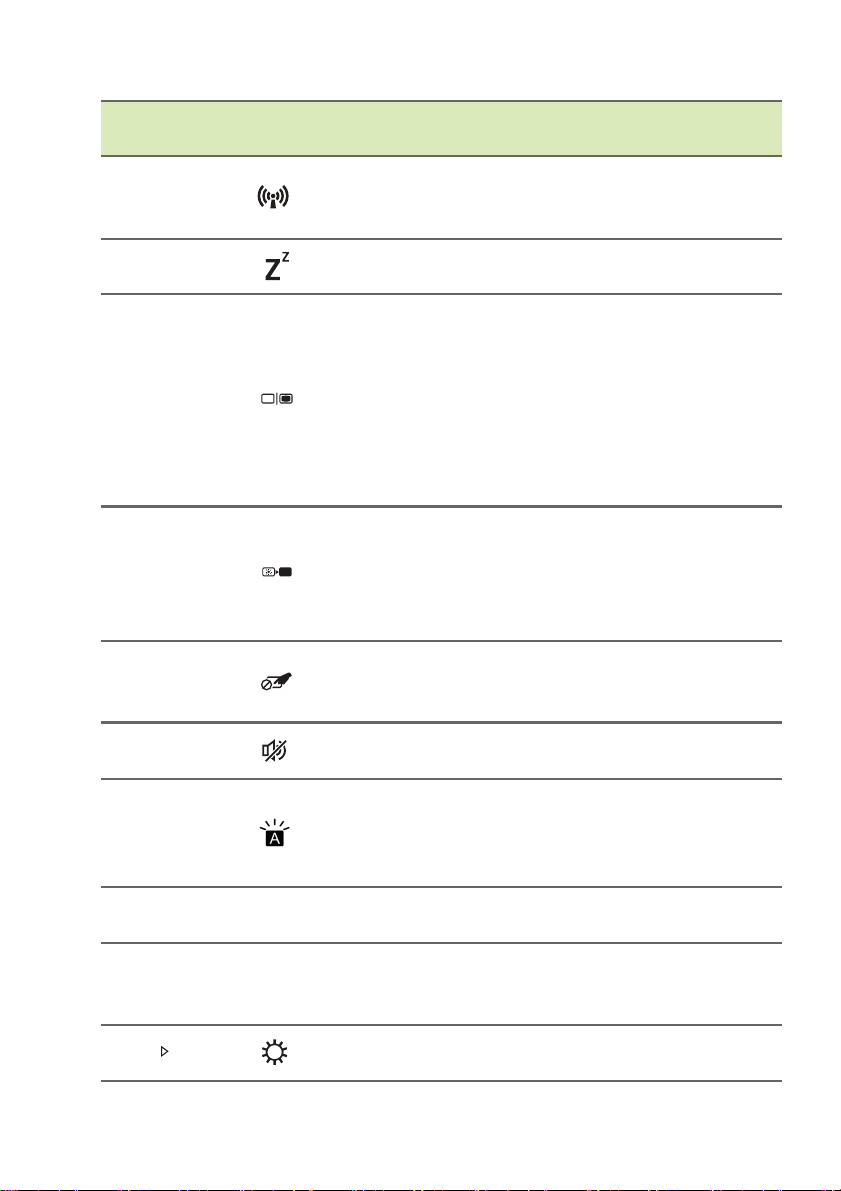
Работа с клавиатурой — 17
Комбинация
клавиш
Fn + F3
Значок Назначение Описание
Режим «В
самолете»
Fn + F4 Сон
Fn + F5
Переключение
видеовыхода
Fn + F6 Выкл. дисплей
Переключатель
Fn + F7
сенсорной
панели
Fn + F8
Выключатель
динамиков
Включение/
Fn + F9
отключение
подсветки
клавиатуры
Fn + F12
Fn + Del
Fn +
Scr Lk
Ins
Scroll Lock
Вставить
Повышение
яркости
Включение / выключение
сетевых модулей
компьютера.
Переводит компьютер в
режим Сон.
Переключение вывода
изображения либо на
дисплей, либо на
внешний монитор (если
он подключен), либо
одновременно и на
дисплей, и на внешний
монитор.
Выключение экрана
дисплея для экономии
заряда
аккумулятора. Для
включения экрана
нажмите любую клавишу.
Попеременное включение
и выключение встроенной
сенсорной панели.
Попеременное включение
и выключение динамиков.
Включение/выключение
подсветки клавиатуры.
Включение и выключение
функции Scroll Lock.
Включение или
выключение режима
вставки.
Увеличение яркости
экрана.

18 — Работа с клавиатурой
Комбинация
клавиш
Fn +
Fn +
Fn +
Fn + Home
Fn + Pg Up Остановить
Fn + Pg Dn Предыдущий
Fn +
End Следующий
Значок Назначение Описание
Уменьшение
яркости
Увеличение
громкости
Уменьшение
громкости
Воспроизвести/
Приостановить
Уменьшает яркость
экрана.
Повышение громкости
звука.
Уменьшает громкость
звука.
Воспроизведение или
приостановка
воспроизведения
выбранного медиафайла.
Останов воспроизведения
выбранного медиафайла.
Возврат к предыдущему
медиафайлу.
Переход к следующему
медиафайлу.
Клавиши Windows
На клавиатуре есть две клавиши, которые выполняют функции,
связанные с Windows.
Клавиша Описание
Нажмите только эту клавишу, чтобы
вернуться на [Start] (Пуск) экран или в
Клавиша
Windows
Клавиша
управления
приложениями
последнее открытое приложение.
Ее также можно использовать в сочетании
с другими клавишами для выполнения
специальных функций (см. Справку
Windows).
Эта клавиша действует так же, как и при
нажатии правой клавиши мыши: она
открывает контекстовое меню
приложения.
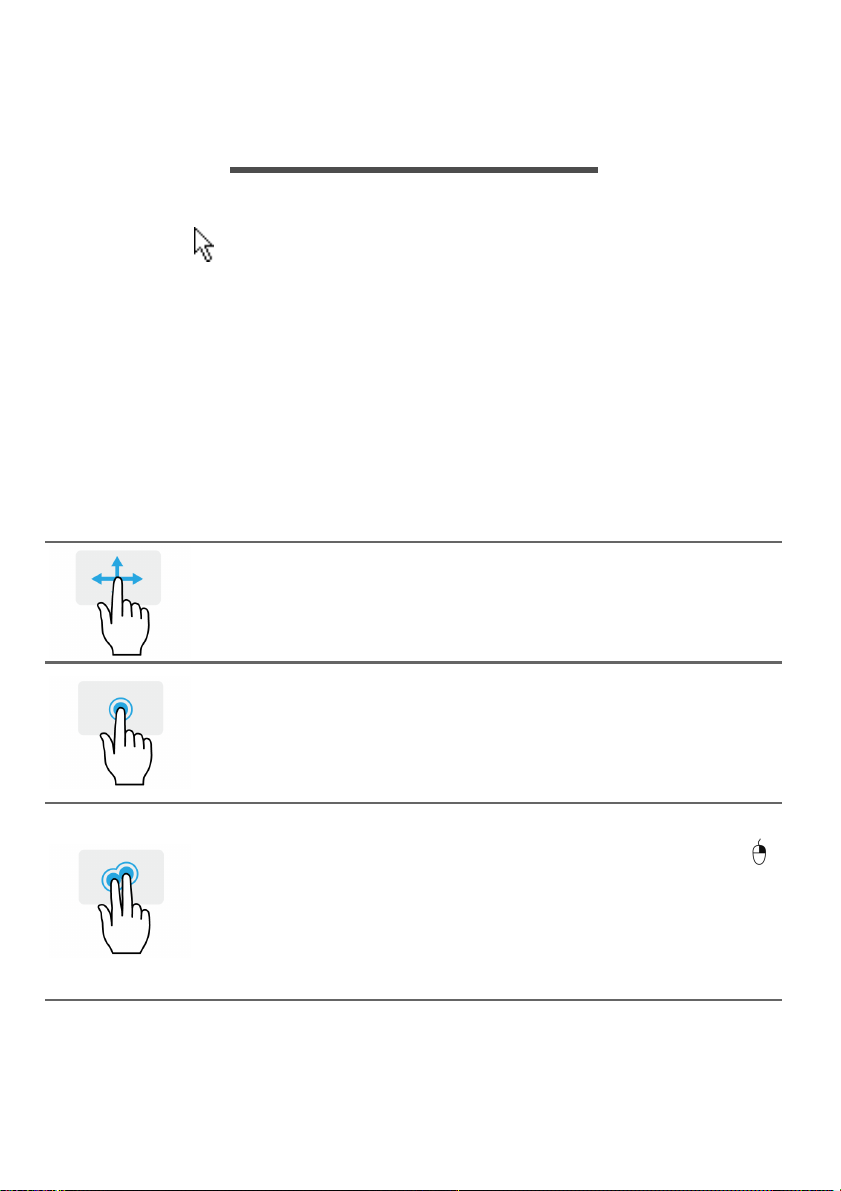
Использование высокоточной сенсорной панели — 19
ИСПОЛЬЗОВАНИЕ ВЫСОКОТОЧНОЙ
СЕНСОРНОЙ ПАНЕЛИ
Сенсорная панель служит для управления перемещением
стрелки (или курсора) по экрану. При проведении пальца по
сенсорной панели курсор повторяет траекторию перемещения
пальца. Высокоточная сенсорная панель (Precision Touchpad,
PTP) обеспечивает более единообразное, плавное и точное
управление с сенсорной панели. Многие приложения
поддерживают управление жестами одним или несколькими
пальцами на высокоточной сенсорной панели, но некоторые
жесты могут не поддер
или программами, которые вы используете.
Жесты на сенсорной панели
Сдвиг одним пальцем
Для перемещения курсора двигайте пальцем по
сенсорной панели.
живаться теми или иными приложениями
Нажатие или касание одним пальцем
Нажмите сенсорную панель или слегка коснитесь ее
пальцем, чтобы «щелчком» выбрать элемент или
запустить его. Для «двойного щелчка» нужно быстро
дважды коснуться сенсорной панели.
Нажатие двумя пальцами
Чтобы сымитировать нажатие правой кнопки мыши ,
слегка нажмите сенсорную панель двумя пальцами.
На [Start] (Пуск) эк
выбираются команды приложения. В большинстве
приложений этим жестом открывается контекстное
меню, относящееся к выбранному элементу.
ране этим жестом поочередно
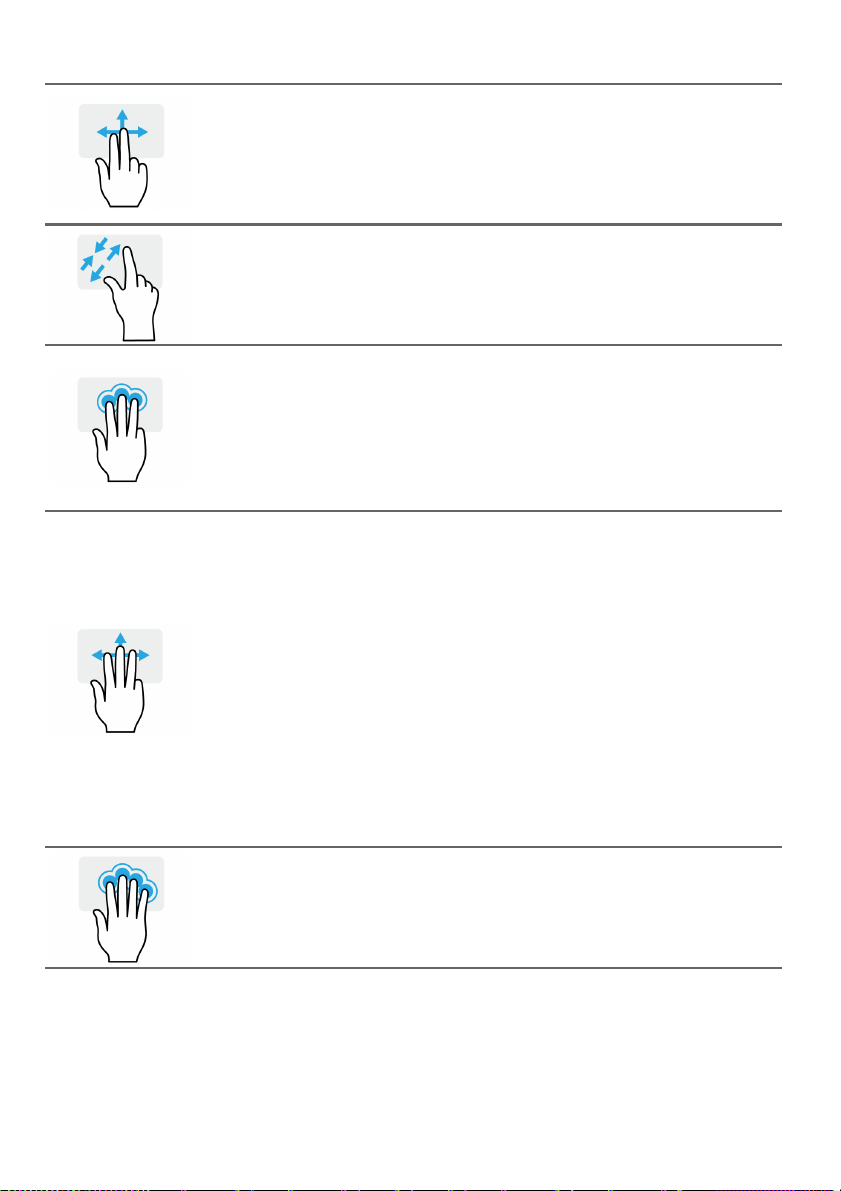
20 — Использование высокоточной сенсорной панели
Сдвиг двумя пальцами
чтобы быстро прокрутить веб-страницы, документы
или списки воспроизведения, поместите два пальца
на сенсорную панель и сдвигайте в любом
направлении.
Сведение или разведение двух
пальцев («щипки»)
увеличение или уменьшение масштаба фотографий,
карт и документов «щипками» двумя пальцами.
Нажатие тремя пальцами
Несильно нажмите сенсорную панель тремя
пальцами, чтобы открыть голосовой помощник
Cortana (если ваш компьютер поддерживает Cortana),
или откройте [Search Windows] (Поиск в Windows)
(если ваш компьютер не поддерживает Cortana).
Проведите тремя пальцами
Проведите тремя пальцами по сенсорной панели.
• Проведите вверх, чтобы открыть [Task View]
(Представление задач). Поместите курсор над
окном и нажмите сенсорную панель, чтобы выбрать
это окно, либо проведите вниз, чтобы закрыть [Task
View] (Представление задач).
• Проведите вниз, чтобы свернуть все открытые окна
и показать [Desktop] (Рабочем столе); проведите
вниз, вверх, чтобы развернуть свернутые окна.
• Проводите влево или вправ
между открытыми окнами.
о для переключения
Нажатие четырьмя пальцами
Слегка коснитесь сенсорной панели четырьмя
пальцами, чтобы открыть [Action Center] (Центр
уведомлений).
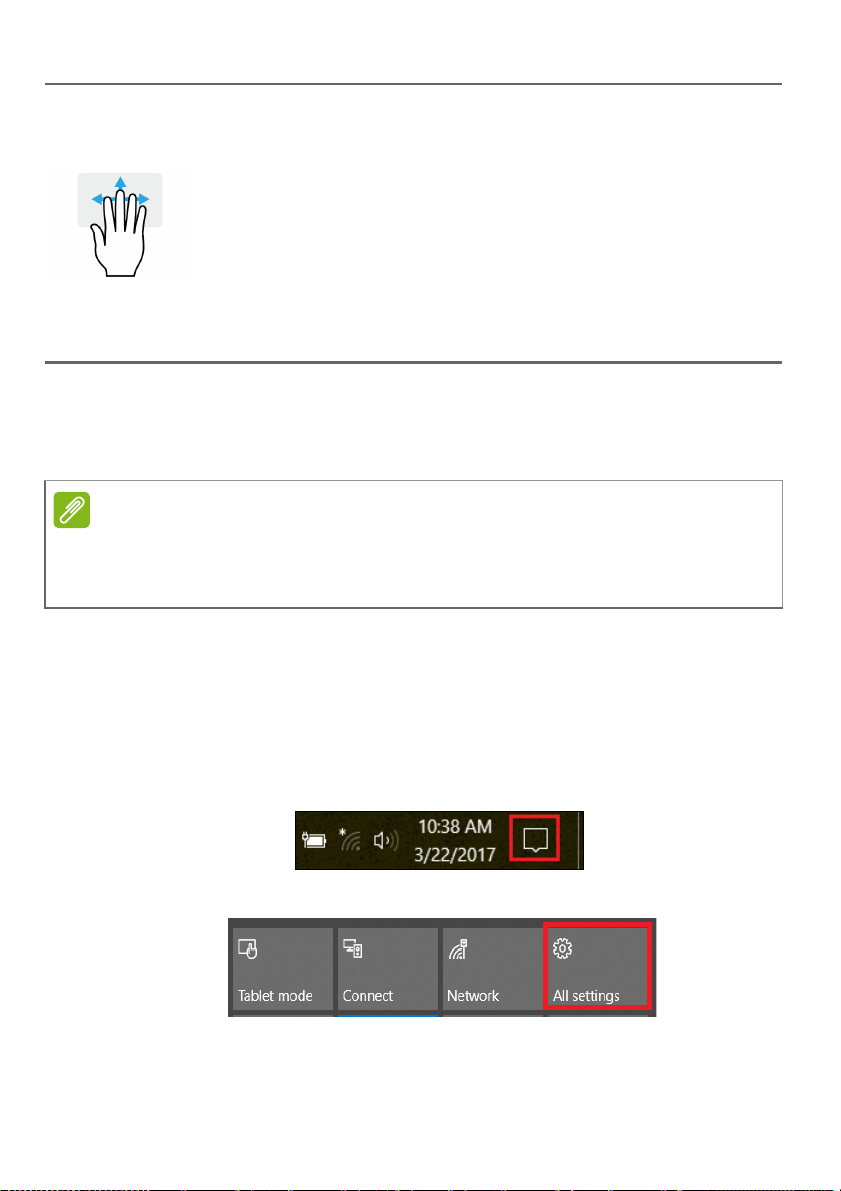
Использование высокоточной сенсорной панели — 21
Проведите четырьмя пальцами
Проведите четырьмя пальцами по сенсорной панели.
• Пров
• Проведите вниз, чтобы свернуть все открытые окна
У высокоточной сенсорной панели есть дополнительные
технологичные функции, помогающие распознавать и
предотвращать непреднамеренные (случайные) жесты, касания и
управление указателем.
Сенсорная панель чувствительна к движению пальцев; чем легче
прикосновение, тем точнее реакция. Следите за тем, чтобы
сенсорная панель и ваши пальцы были сухими и чистыми.
едите вверх, чтобы открыть [Task View]
(Представление задач). Поместите курсор над
окном и нажмите сенсорную панель, чтобы выбрать
это окно, либо проведите вниз, чтобы закрыть [Task
View] (Представление задач).
и показать [Desktop] (Рабочем столе); проведите
вверх, чтобы развернуть свернутые окна.
Изменение параметров сенсорной панели
Чтобы изменить параметры сенсорной панели в соответствии с
вашим личными требованиями, выполните следующее.
1. В нижнем правом углу экрана на панели значков нажмите
значок [Notifications] (Уведомления), чтобы открыть панель
[Notifications] (Уведомления).
2. Выберите [All settings] (Все параметры).
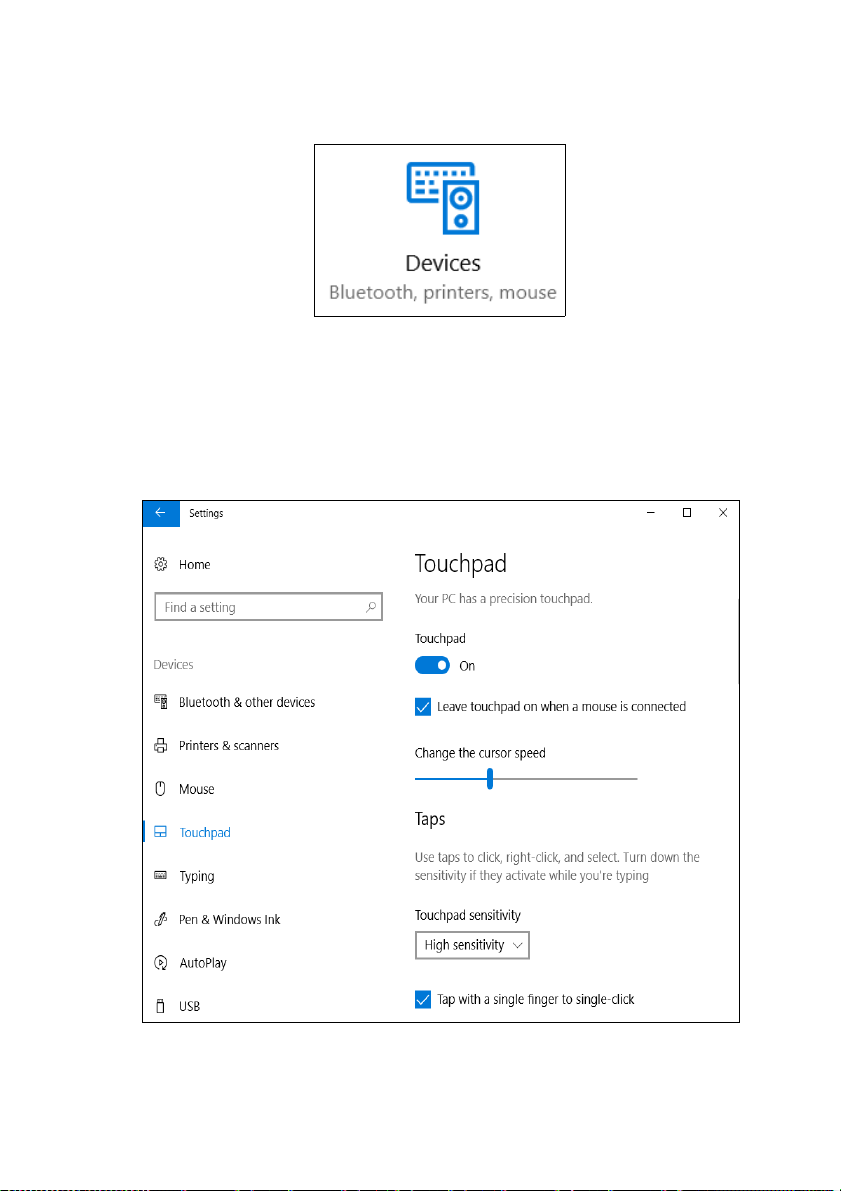
22 — Использование высокоточной сенсорной панели
3. Выберите [Devices] (Устройства) > [Touchpad] (Сенсорная
панель)
4. Здесь можно регулировать параметры так, как вам нужно. Если
предпочитаете пользоваться мышью, то можете выключить
сенсорную панель. Либо можете настроить чувствительность
сенсорной панели в соответствии со своими потребностями.
Прокрутите вниз, чтобы посмотреть дополнительные
параметры.
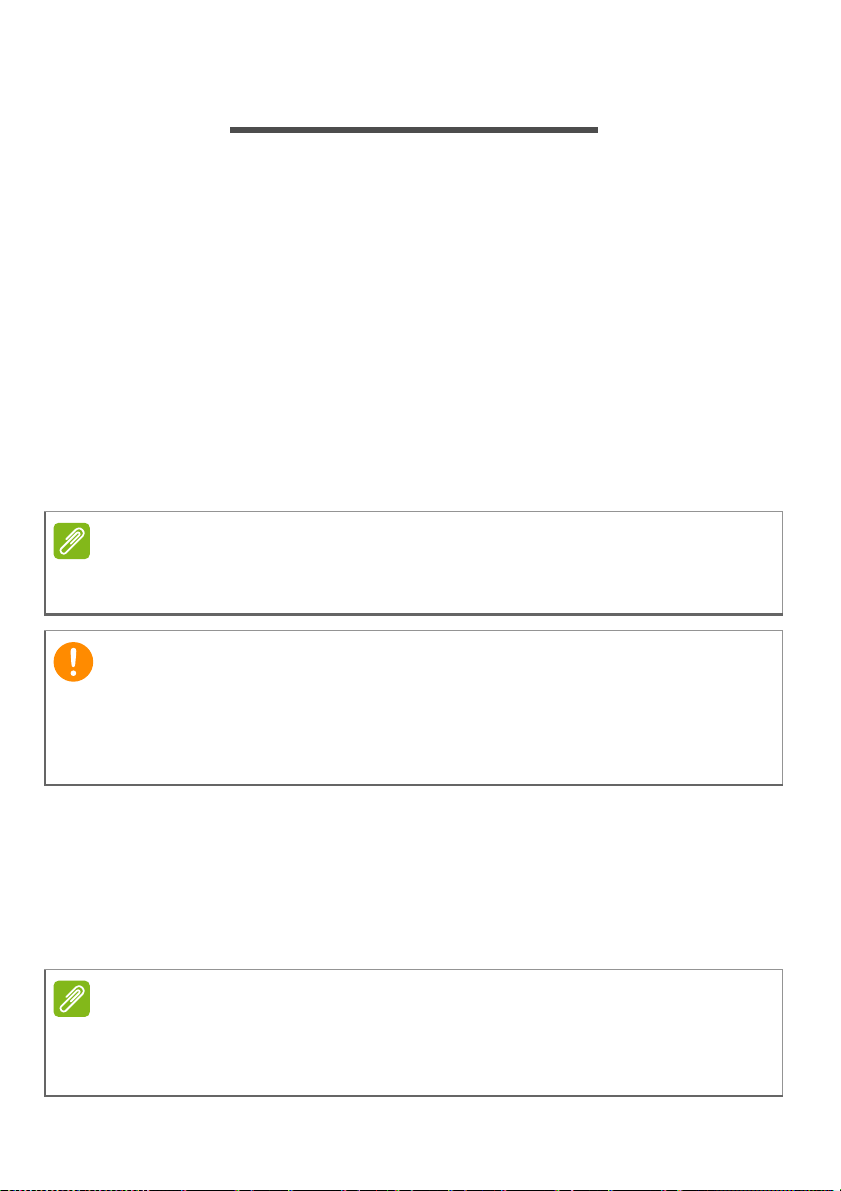
Восстановление — 23
ВОССТАНОВЛЕНИЕ
Если с вашим компьютером возникнет проблема, устранить
которую с помощью ответов на часто задаваемые вопросы (см.
раздел У вас возникли вопросы? на стр. 64) не удастся, то вы
сможете восстановить ваш компьютер.
В этом разделе описываются имеющиеся в вашем компьютере
средства восстановления. Acer предлагает приложение Acer Care
Center, которое поможет вам сбросить настройки вашего
обновить его или создать резервную копию системы со
стандартными заводскими настройками. Если не можете
получить доступ к Acer Care Center, то в меню [Start] (Пуск)
нажмите [Settings] (Параметры), выберите [Update & Security]
(Обновление и Безопасность) и затем нажмите [Recovery]
(Восстановление).
Acer Care Center варьируется в зависимости от модели или
операционной системы.
ПК,
Мы советуем как можно скорее создать [Factory Default Backup]
(Pезервную копию заводских настроек). В некоторых случаях для
полного восстановления потребуется резервная копия для
восстановления, записанная на USB-накопителе.
Создание резервной копии заводских
настроек
Функция «Recovery Management» позволяет быстро и легко
создать резервную копию вашей операционной системы,
установленных приложений и данных.
Для создания резервной копии для восстановления требуется не
менее 8
USB-накопитель емкостью не менее 16
ГБ после форматирования, поэтому советуем использовать
ГБ.
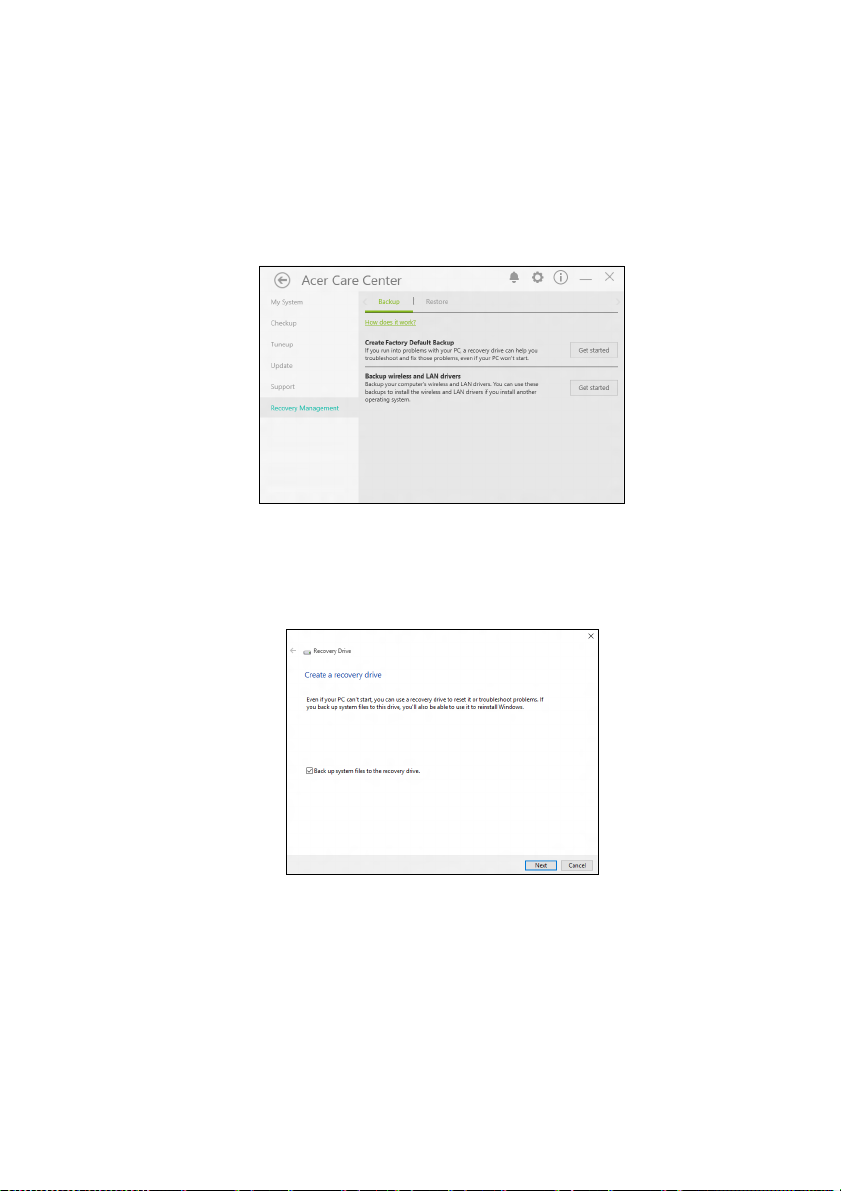
24 — Восстановление
1. В меню [Start] (Пуск) выберите Acer и затем Acer Recovery
Management.
2. Откройте вкладку [Backup] (Резервная копия) и нажмите [Get
started] (Начало работы) в разделе [Create Factory Default
Backup] (Создать резервную копию заводских настроек),
чтобы открыть окно [Recovery Drive] (Диск восстановления).
3. Установите флажок [Back up system files to the recovery drive]
(Записать резервную копию системных файлов на диск
восстановления) и нажмите [Next] (
Далее).
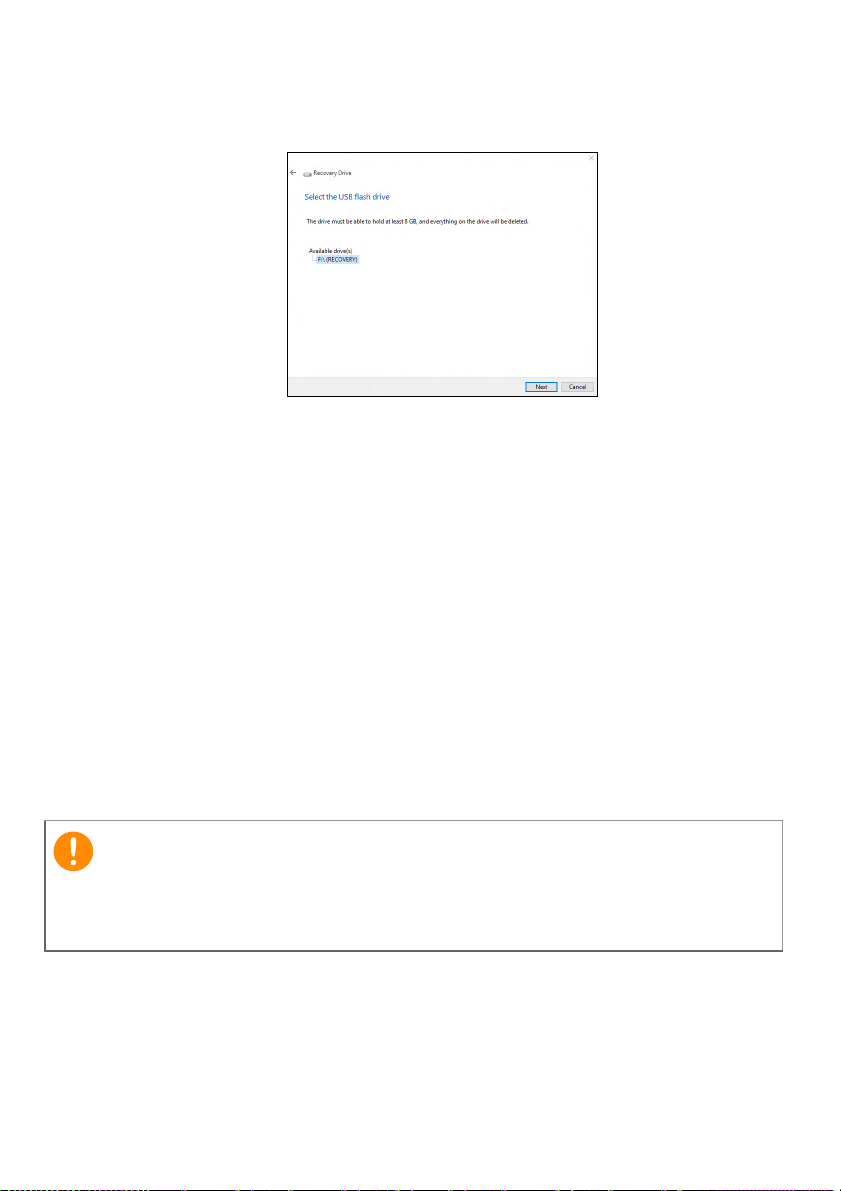
Восстановление — 25
4. Подсоедините USB-накопитель и дождитесь, когда ПК
обнаружит USB-накопитель, затем нажмите [Next] (Далее).
5. Все, что сейчас записано на этом накопителе, будет удалено.
Для продолжения нажмите [Create] (Создать).
6. На экране будет отображаться ход выполнения резервного
копирования.
7. Выполните указания для завершения процесса.
8. После создания резервной копии для восстановления вы
сможете удалить
для восстановления. Если удалите эту информацию, то для
восстановления компьютера сможете использовать только
резервную копию, записанную на USB-накопителе. Если
потеряете этот USB-накопитель или сотрете данные с него, то
не сможете восстановить компьютер.
9. Отсоедините USB-накопитель и нанесите на него четкую
маркировку.
с жесткого диска компьютере информацию
Напишите понятный текст, например, «Резервная копия для
восстановления Windows». Сохраните эту резервную копию в
надежном месте и запомните это место.
Создание резервной копии драйверов
беспроводной связи и локальной сети
Создайте резервную копию драйверов беспроводной связи и
локальной сети. Вы сможете использовать эти резервные копии
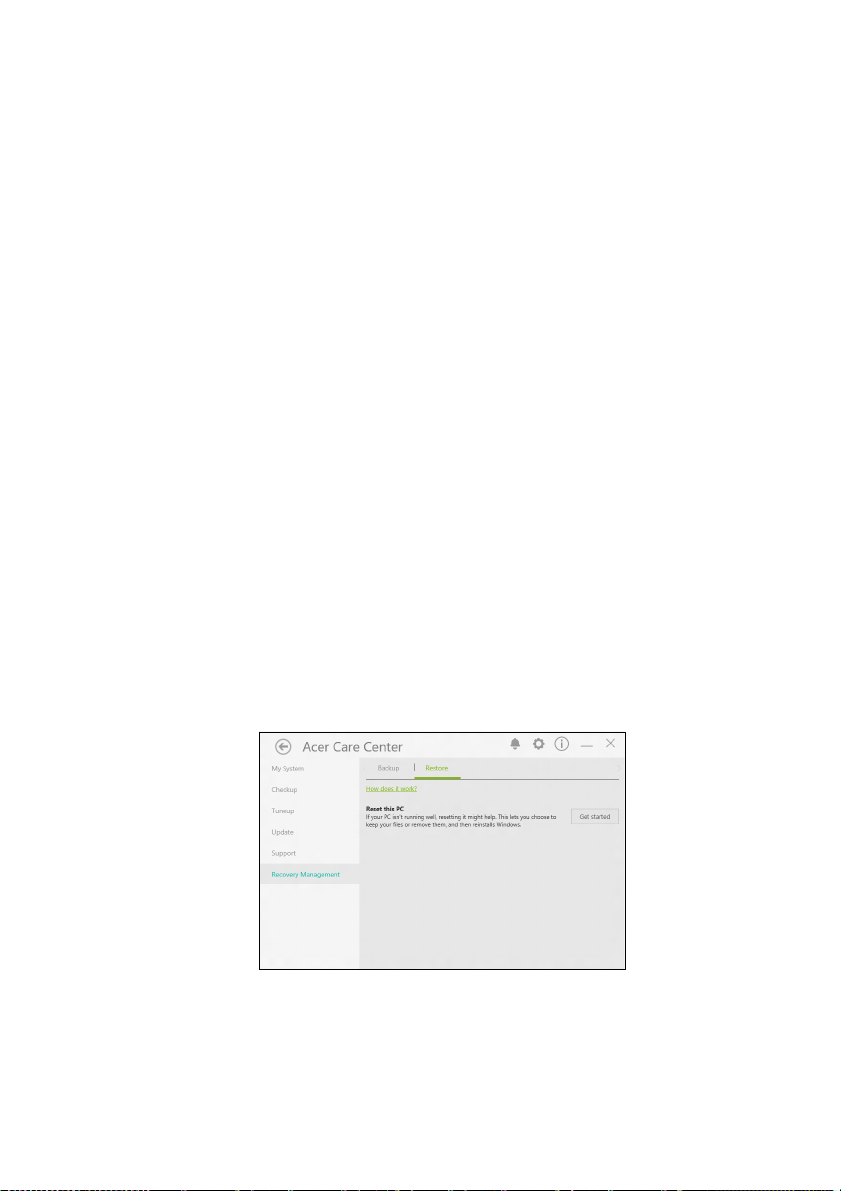
26 — Восстановление
для установки драйверов беспроводной связи и локальной сети
при установке другой операционной системы.
1. В меню [Start] (Пуск) выберите Acer и затем Acer Recovery
Management.
2. Откройте вкладку [Backup] (Резервная копия) и нажмите [Get
started] (Начало работы) в разделе [Backup wireless and LAN
drivers] (Резервная копия драйверов беспроводной связи и
локальной сети). Выберите папку для сохранения драйверов
нажмите [OK] (OK).
Восстановление компьютера
Программа Recovery Management позволяет быстро и легко
восстановить ваш компьютер до первоначального состояния.
Перед переустановкой Windows вы сможете решить, сохранить
ваши файлы или удалить их.
Сбросить ПК и сохранить мои файлы
1. В меню [Start] (Пуск) выберите Acer и затем Acer Recovery
Management.
2. Откройте вкладку [Restore] (Восстановить) и нажмите [Get
started] (Начало работы), чтобы [Choose an option] (Выбрать
вариант).
и
3. Выберите [Keep my files] (Сохранить мои файлы), чтобы
обновить ваш ПК и переустановить операционную систему, не
Loading…

USER’S MANUAL
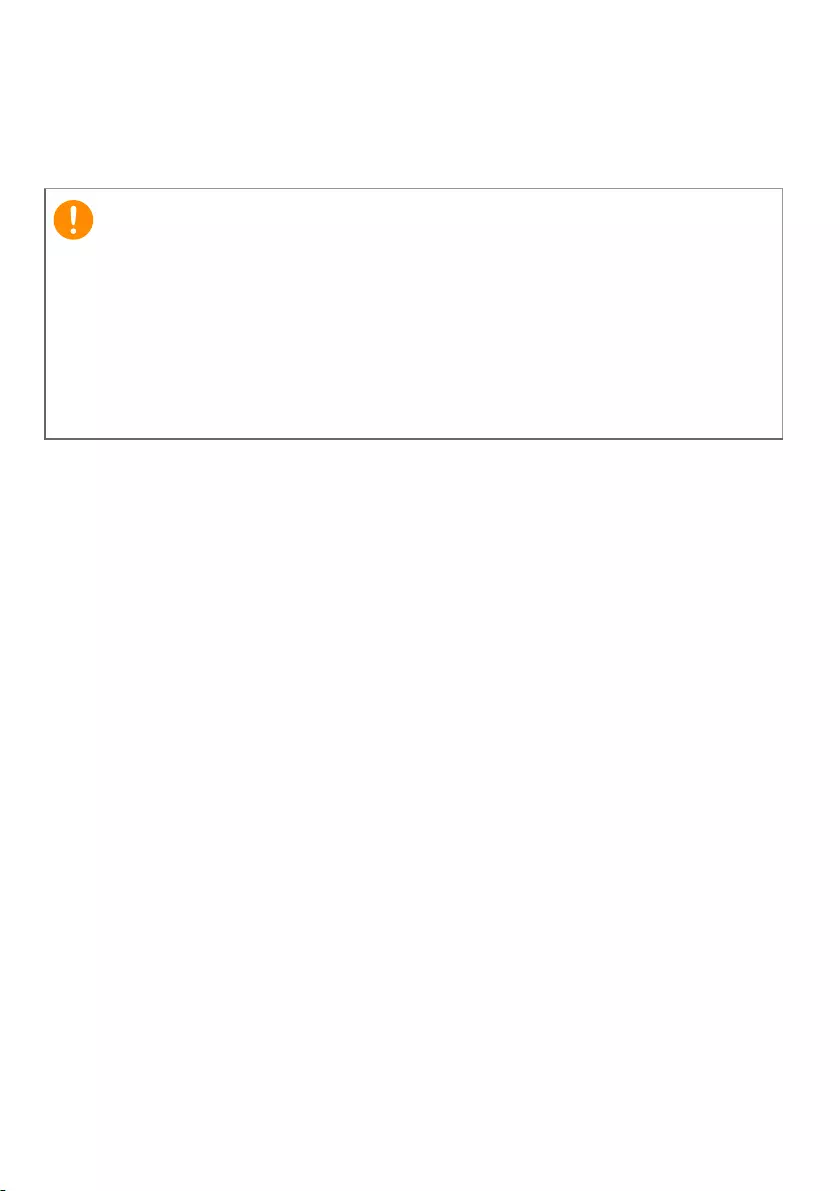
2 —
© 2021. All Rights Reserved.
NITRO 5
Covers: AN515-45 / AN515-56 / AN515-57 / AN517-41 / AN517-53 / AN517-54
This revision: August 2021
Register your Acer product
If your new device runs on Windows OS, you may have had your
product registered automatically while you start up your device
with Windows OS.
Log in at www.acer.com/myproducts with the email address you
registered for Windows OS to review your product record. (Reset
your password if you do not know it.)
If the record is not found, please follow the steps below to
register.
1.Ensure you are connected to the Internet.
2.Go to www.acer.com/register-product.
3.Sign in or sign up for an Acer ID.
4. Enter S/N or SNID of your device to register it.
This manual contains proprietary information that is protected by
copyright laws. The information contained in this manual is subject
to change without notice. Some features described in this manual
may not be supported depending on the Operating System version.
Images provided herein are for reference only and may contain
information or features that do not apply to your computer. Acer
Group shall not be liable for technical or editorial errors or
omissions contained in this manual.
Model number: ________________________________________
Serial number: _________________________________________
Date of purchase: _____________________________________
Place of purchase: _____________________________________
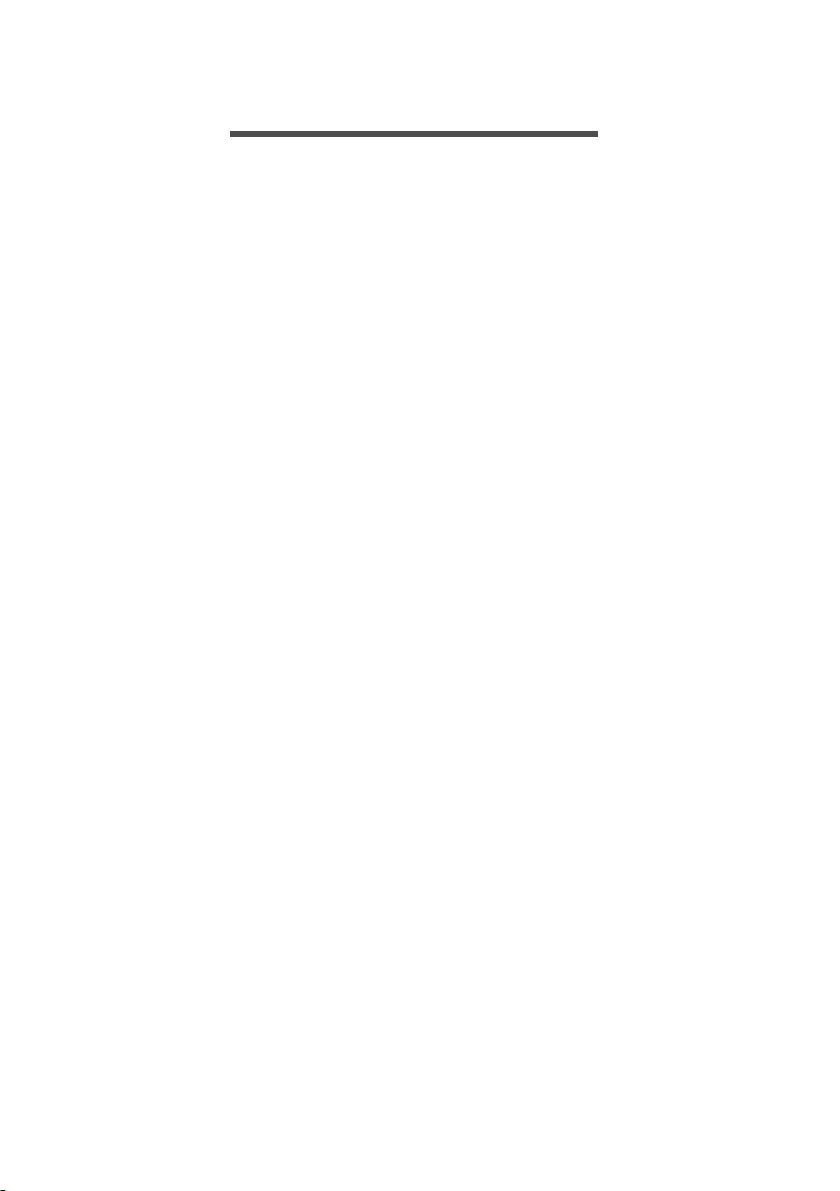
Table of contents — 3
TABLE OF CONTENTS
First things first 6
Your guides…………………..…………………… 6
Basic care and tips for using your
computer………………..…………………………. 7
Turning your computer off ………………….. 7
Taking care of your computer……………… 7
Taking care of your AC adapter……………. 8
Cleaning and servicing …….………………….. 8
Guidelines for safe battery usage………… 9
Internal battery ………………..……………… 11
Your Acer notebook tour 13
Screen view……………………………………... 13
Keyboard view …………………………………. 14
Left view …………..……………………………... 16
USB 3.2 information …………….……………. 16
Right view…………………..……………..…….. 17
USB Type-C information (AN515-56 /
AN517-53) .…………………..………………….... 18
USB 3.2 information …………….……………. 18
Rear view………………………….……………... 19
Base view ……………………..…………………. 20
Using the keyboard 21
Lock keys……….……………..…………………. 21
Hotkeys………………………..………………….... 21
Windows keys………………………………….. 23
Using the Precision Touchpad 24
Touchpad gestures ……………..…………… 24
Changing touchpad settings ……………. 26
Recovery 28
Creating a file history backup….……….. 28
Creating a factory default backup ……. 30
Backing up your wireless and LAN
drivers…………………….……………………….. 32
Restoring your computer…………………. 32
Reset this PC and keep my files…….……. 32
Reset this PC and remove everything … 35
Using a Bluetooth connection 39
Enabling and disabling Bluetooth…….. 39
Enable Bluetooth and add a device ….... 39
Connecting to the Internet 41
Connecting to a wireless network ……. 41
Connecting to a wireless LAN…………….. 41
Connecting with a cable…………………… 44
Built-in network feature …………………….. 44
Connecting to a cellular network……… 44
NitroSense 45
The NitroSense main screen………….…. 45
Fan Control ………………….………………….... 46
Power Plan …………………………..……………. 46
Monitoring ….…………………..………………… 47
NitroSense and Acer TrueHarmonyTM
settings.…………………..…………………..……. 47
Bluelight Shield 49
Securing your computer 52
Using a computer security lock………… 52
Using passwords……………………………... 52
Entering passwords………………….………… 53
BIOS utility 54
Boot sequence…………………………..……. 54
Setting passwords…………………………… 54
Power management 55
Saving power ………………………………….. 55
Battery pack 57
Battery characteristics ………………….…. 57
Charging the battery………………………….. 57
Optimizing battery life ……………………….. 58
Checking the battery level ………………….. 59
Battery-low warning…………………………… 59
Traveling with your computer 60
Disconnecting from the desktop……… 60
Moving around ………………………….……. 60
Preparing the computer …………………….. 60
What to bring to meetings …..…………….. 61
Taking the computer home …………….. 61
Preparing the computer …………………….. 61
What to take with you ….…………………..… 62
Special considerations ……………………….. 62
Setting up a home office…………..………… 62
Traveling with the computer …………… 63
Preparing the computer …………………….. 63
What to take with you ….…………………..… 63
Special considerations ……………………….. 63
Traveling internationally …………………. 64
Preparing the computer …………………….. 64
What to bring with you ………..…………….. 64
Special considerations ……………………….. 64
Universal Serial Bus (USB) 66
USB Type-C port 67
Thunderbolt 4 port 68
Displays ………..………………………………… 68
Video and audio connectors 69
Connecting a monitor…………………..…. 69
Headphones and microphone…………. 69
HDMI 70
Frequently asked questions 72
Requesting service…………..……………… 74
Tips and hints for using Windows 10.. 76
How do I get to Start? …………………..……. 76
How do I turn off my computer? ………… 76
How do I unlock my computer? ………….. 76
How do I set the alarm? ……………………… 78
Where are my apps?…………….…………….. 79
What is a Microsoft ID (account)? ……..… 80
How do I check for Windows updates?.. 80
Where can I get more information? ……. 81
Troubleshooting……..……………..……….. 82
Troubleshooting tips.…………………………. 82
Error messages ………………………..………… 82
Internet and online security 84
First steps on the net …………..………….. 84
Protecting your computer …………….……. 84
Choose an Internet Service Provider ….. 84
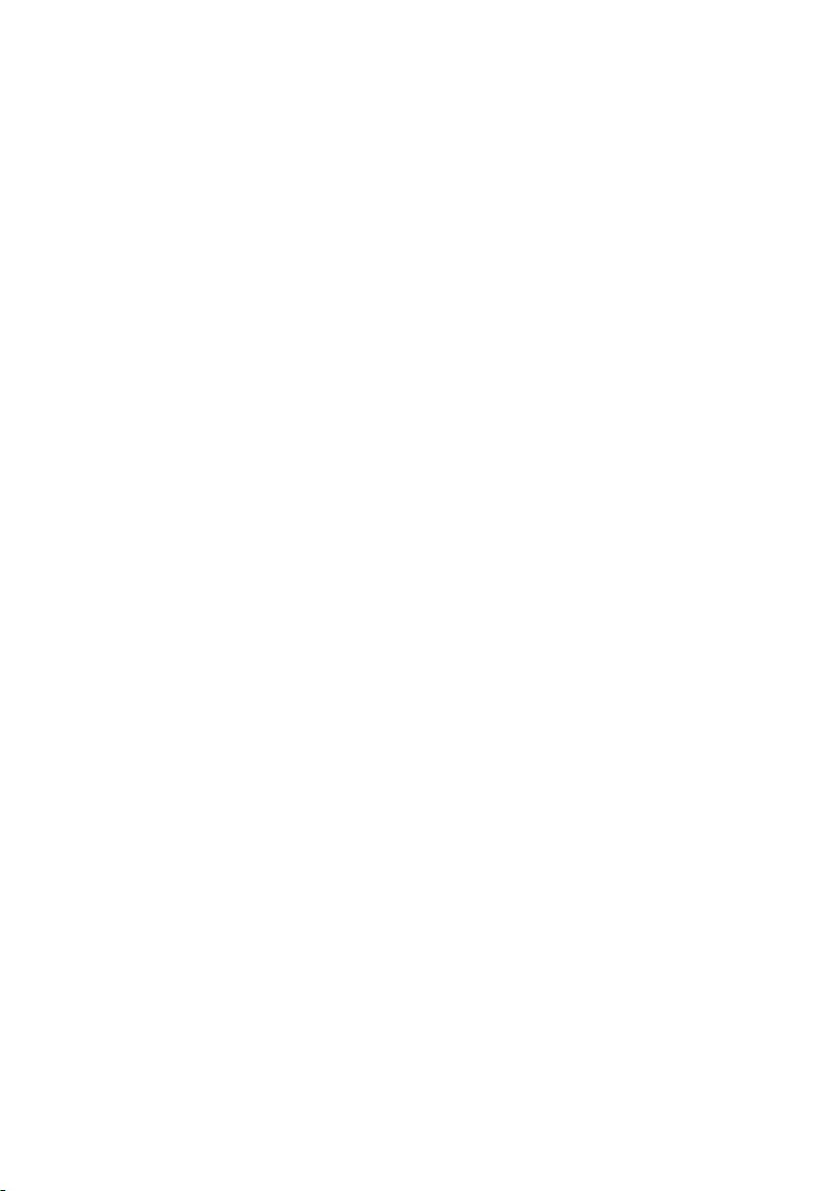
4 — Table of contents
Network connections …………………..……. 86
Surf the Net!..…………………..………………… 88
Internet security software ………………….. 88
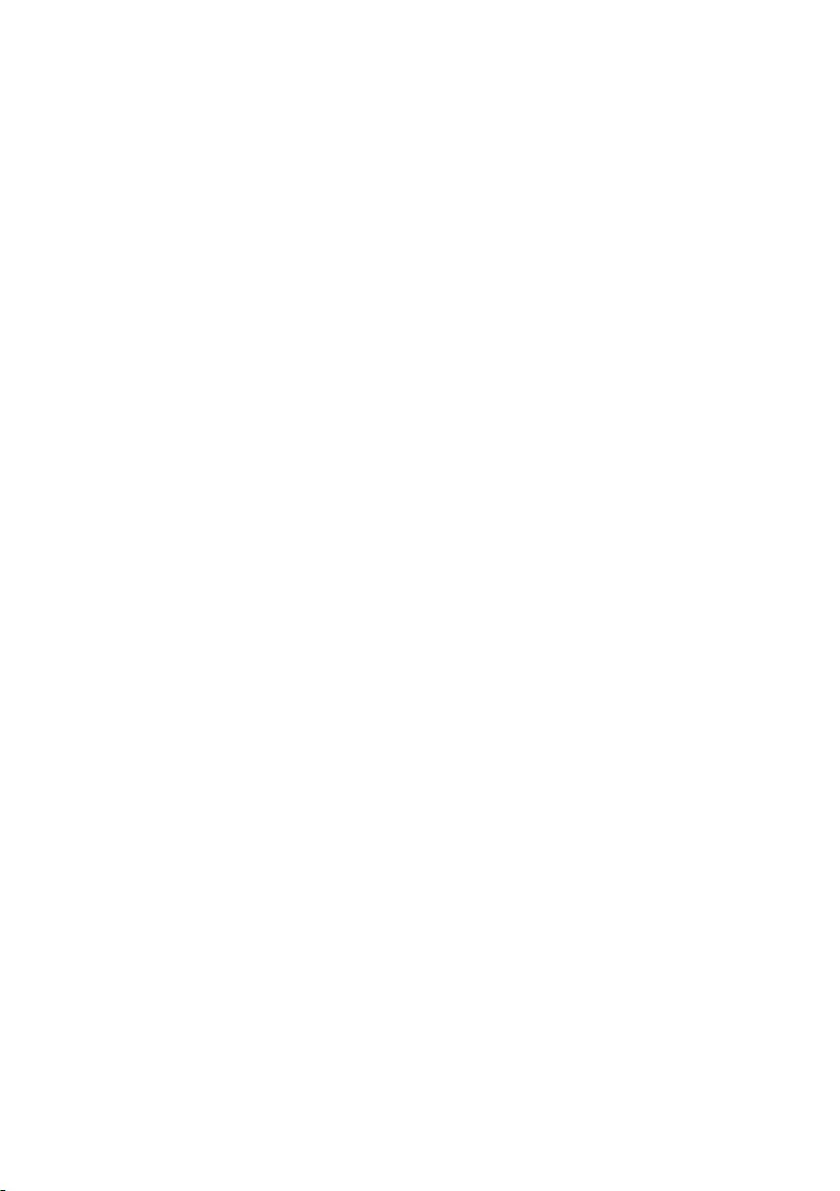
Getting started…
In this section you will find:
• Useful information on caring for your computer and your
health
• Where to find the power button, ports and connectors
• Tips and tricks for using the touchpad and keyboard
• How to create recovery backups
• Guidelines for connecting to a network and using Bluetooth
• Information on using Acer’s bundled software
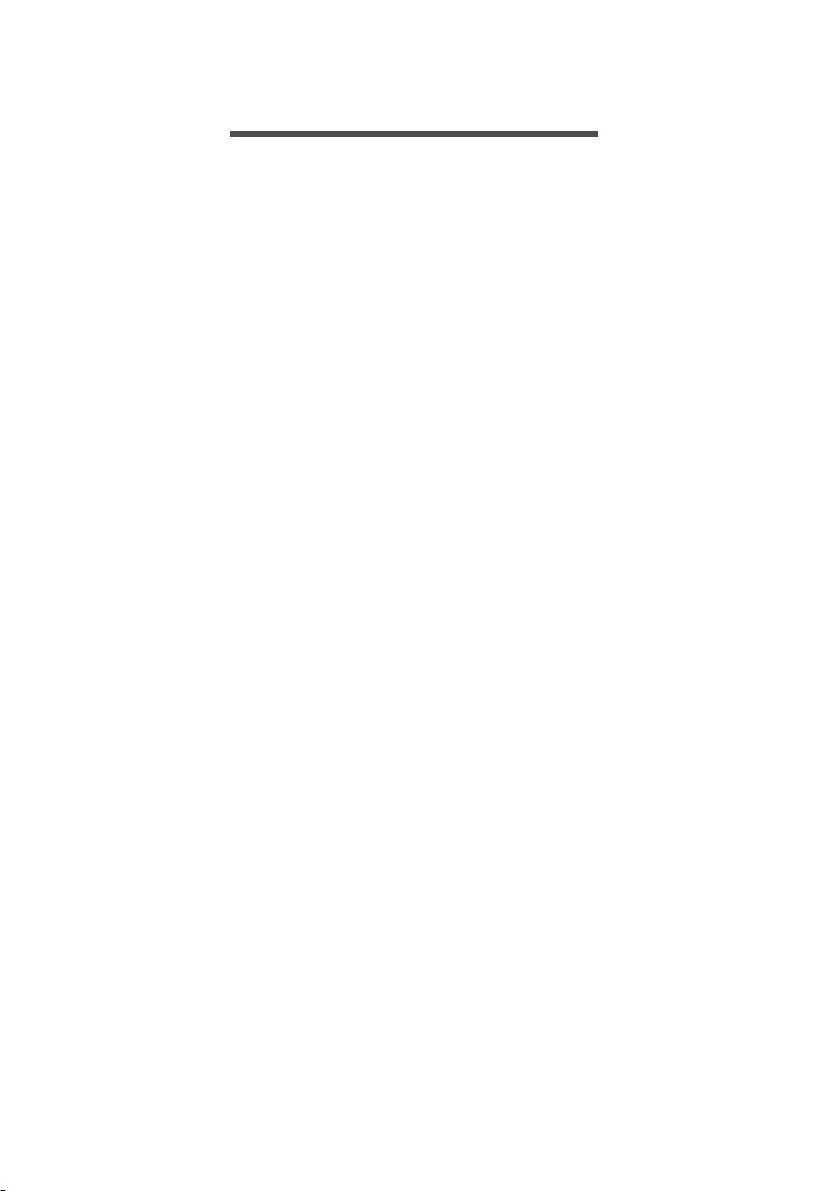
6 — First things first
FIRST THINGS FIRST
We would like to thank you for making this Acer notebook your
choice for meeting your mobile computing needs.
Your guides
To help you use your Acer notebook, we have designed a set of
guides:
First off, the Setup Guide helps you get started with setting up
your computer and introduces the basic features and functions of
your new computer.
For more on how your computer can help you to be more
productive, please refer to the User’s Manual. This guide
contains detailed information on such subjects as system utilities,
data recovery, expansion options and troubleshooting.
Once you have connected to the internet, you can download
updates for your computer from:
http://go.acer.com/?id=17883
1. The link will open the Acer Support webpage.
2. Scroll down to Drivers and Manuals and search for your model
by pasting in or manually entering the serial number, SNID, or
product model.
3. From this page you can also download and install the Acer
identification utility that will automatically detect your
computer’s serial number and SNID and allow you to copy it
to the clipboard.
4. Once you have found your product model, any updates, or
documents will be listed.
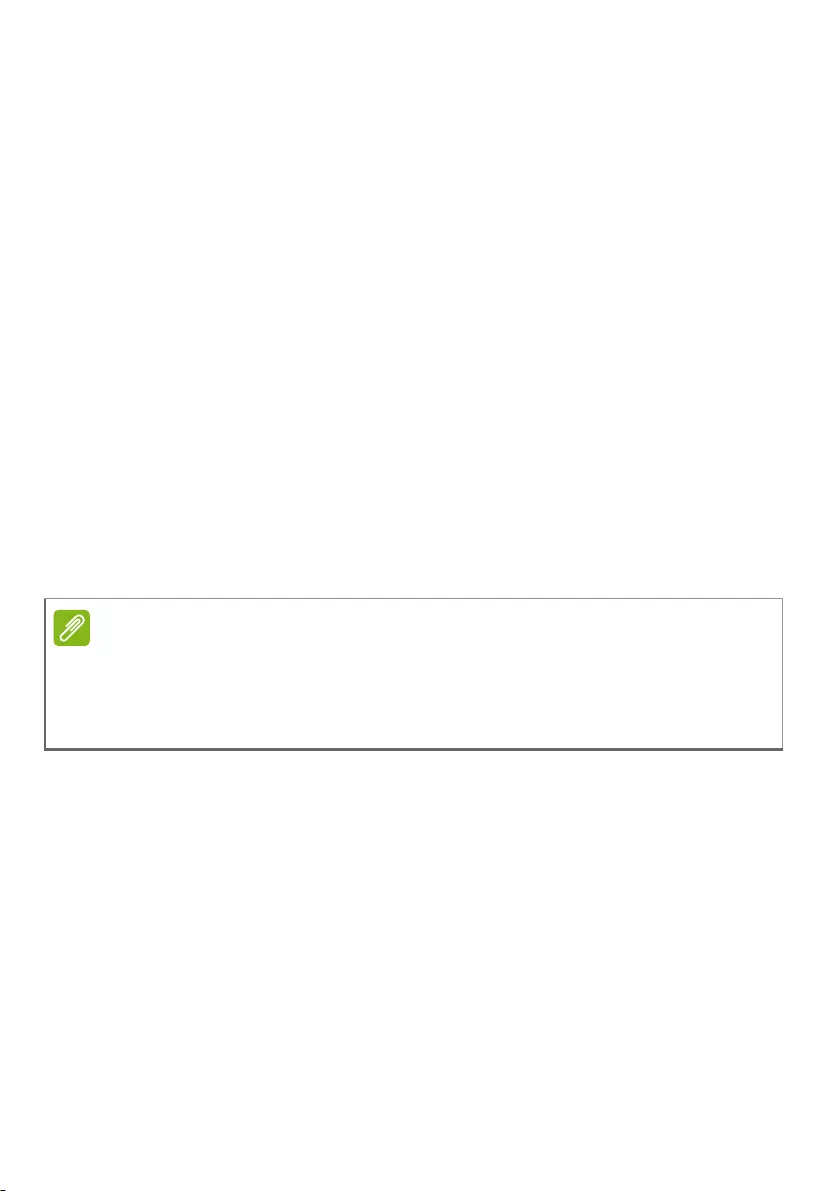
First things first — 7
Basic care and tips for using your computer
Turning your computer off
To turn the power off, do any of the following:
• Use the Windows shutdown command: Press the Windows key or
select the Windows Start button, select Power > Shut down.
• Right-click the Windows Start button > Shut down or sign out >
Shut down.
If you need to power down the computer for a short while, but
don’t want to completely shut it down, you can put it to Sleep by
doing any of the following:
• Press the power button.
• Press the sleep hotkey.
•Press the Windows key or select the Windows Start button, select
Power > Sleep.
• Right-click the Windows Start button > Shut down or sign out >
Sleep.
Taking care of your computer
Your computer will serve you well if you take care of it.
• Only use the adapter provided with your device, or an Acer—
approved adapter to power your device.
• Do not expose the computer to direct sunlight. Do not place it
near sources of heat, such as a radiator.
• Do not expose the computer to temperatures below 0º C (32º F)
or above 50º C (122º F).
• Do not subject the computer to magnetic fields.
• Do not expose the computer to rain or moisture.
If you cannot power off the computer normally, press and hold the power
button for up to ten seconds to shut down the computer. If you turn off the
computer and want to turn it on again, wait at least two seconds before
powering up.
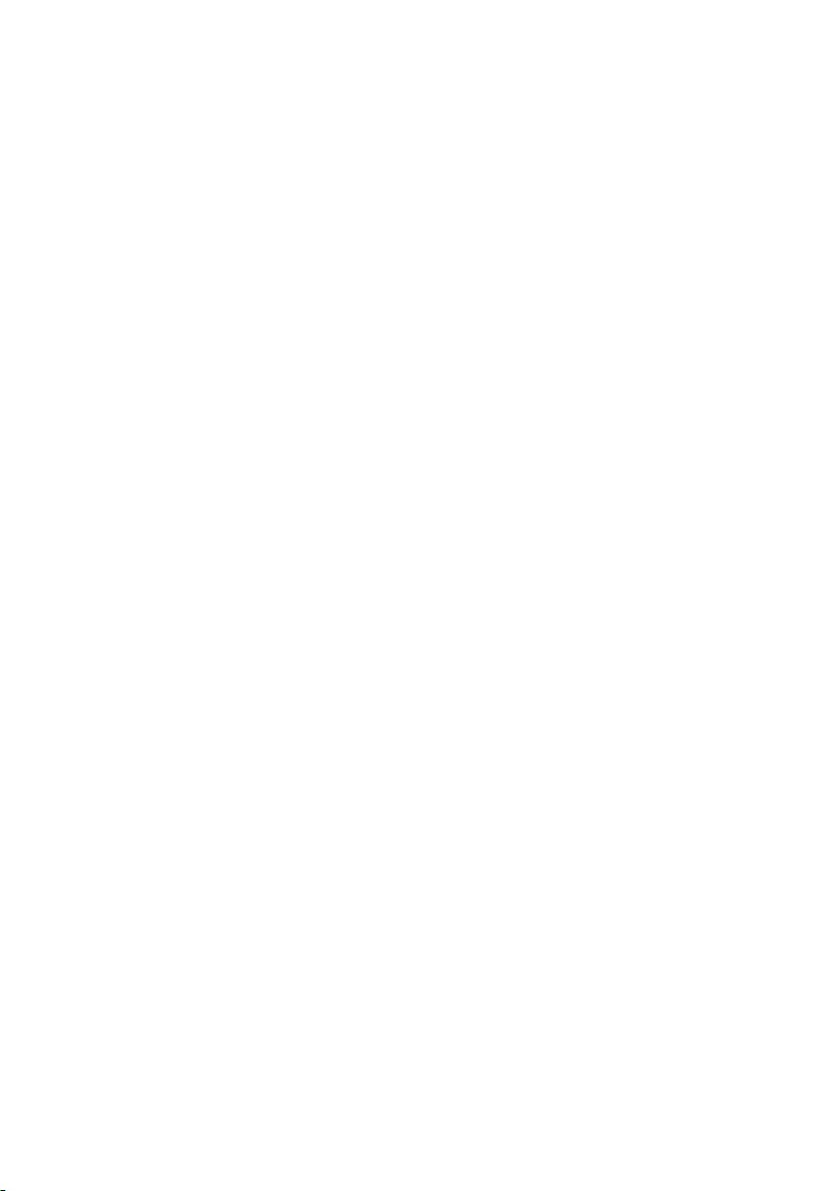
8 — First things first
• Do not spill water or any liquid on the computer.
• Do not subject the computer to heavy shock or vibration.
• Do not expose the computer to dust or dirt.
• Never place objects on top of the computer.
• Do not slam the computer display when you close it.
• Never place the computer on uneven surfaces.
Taking care of your AC adapter
Here are some ways to take care of your AC adapter:
• Do not connect the adapter to any other device.
• Do not step on the power cord or place heavy objects on top of
it. Route the power cord and any cables away from where
people walk.
• When unplugging the power cord, do not pull on the cord itself
but pull on the plug.
• The total ampere ratings of the equipment plugged in should
not exceed the ampere rating of the cord if you are using an
extension cord. Also, the total current rating of all equipment
plugged into a single wall outlet should not exceed the fuse
rating.
Cleaning and servicing
When cleaning the computer, follow these steps:
1.Turn off the computer.
2.Disconnect the AC adapter.
3.Use a soft, moist cloth. Do not use liquid or aerosol cleaners.
If your computer is dropped or visibly damaged, or does not work
normally, please contact your nearest authorized Acer service
center.
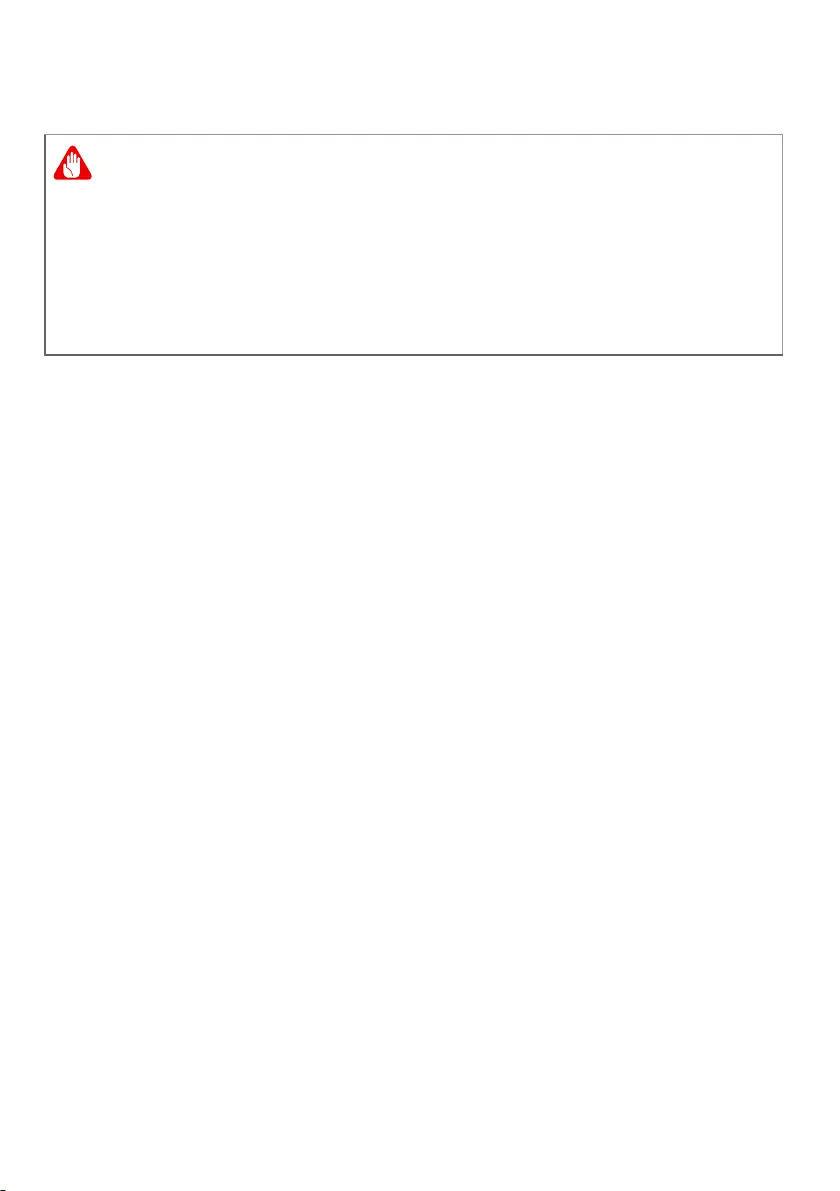
First things first — 9
Guidelines for safe battery usage
Precautions when charging batteries
The useful lifespan of a battery is adversely affected by the
following behavior:
• Constantly charging the battery/device when already at full
capacity.
• Charging the battery/device at temperatures above 35 °C (95 °F)
or below 0 °C (32 °F).
To prevent damage, follow these precautions:
• Stop charging the battery once it reaches 100% capacity;
regularly or frequently charging a fully charged battery for an
extended period of time may cause battery deformation or
damage. We recommend that you recharge the device when the
battery level drops below 70% capacity.
• Do not charge battery in temperatures above 35 °C (95 °F) or
below 0 °C (32 °F). Charging in abnormally high or abnormally
low temperatures can cause battery deformation or damage.
• The charging port must be clean and free from debris and
should only be used with Acer charging equipment. Use of a
non-Acer battery or charging equipment can cause damage to
the product and will void the warranty.
• If you plan to store the device for a long period of time, turn-off
the device, remove AC power and store the product at room
temperature (0 °C — 35 °C) in a dry (humidity: 45% — 80%), well-
ventilated area. Avoid direct sunlight, high temperatures and
high humidity. Do not leave your device’s battery completely
discharged for a long period of time; this may cause battery
When using a charging cart or a small space to simultaneously
charge or operate multiple devices , the area must be well-
ventilated and the temperature kept between 0 °C (32 °F) to 35 °C (95
°F) and battery charging must be stopped when 100% capacity is
reached.
Continuous charging can cause deformation or damage to the
battery/device.
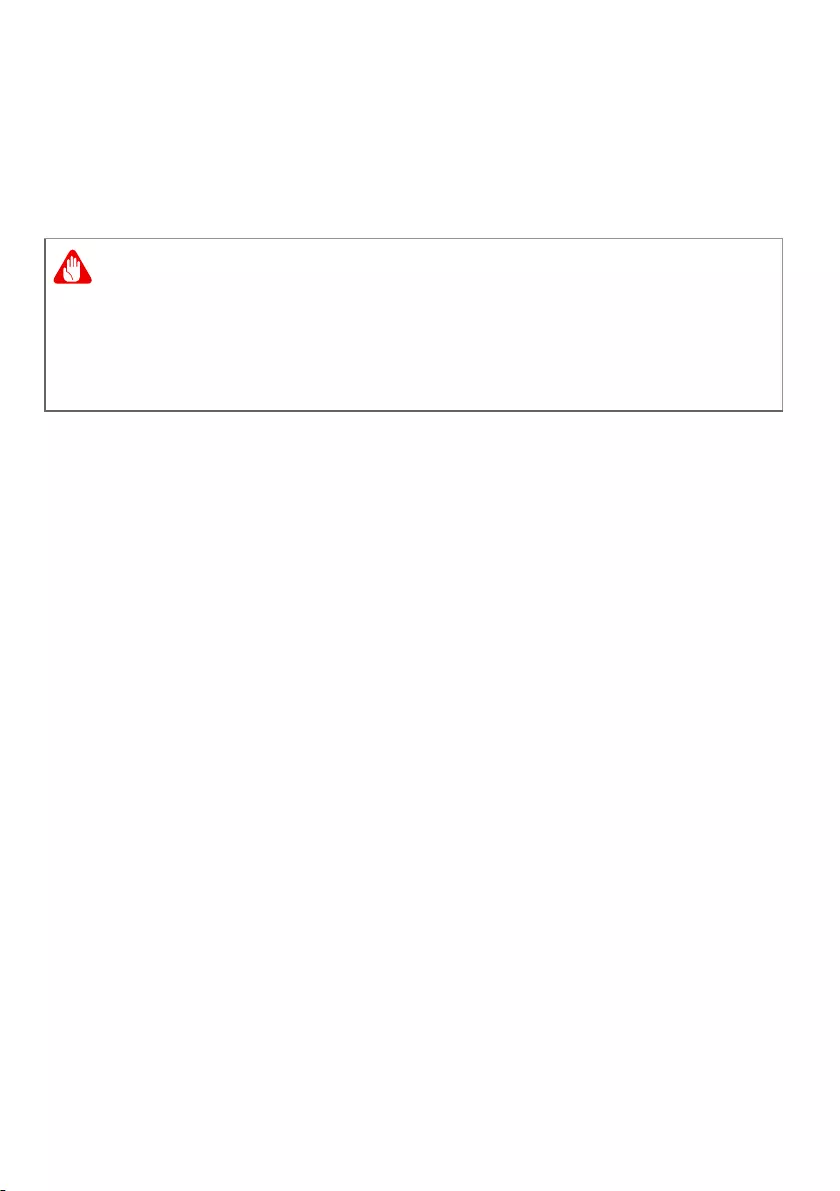
10 — First things first
deformation or damage. We recommend that the battery is
checked and charged to approximately 50% capacity every 6
months.
• ONLY CHARGE THE BATTERY IN A CLEAN, WELL VENTILATED
AREA.
Precautions when replacing the battery
Improper replacement or mishandling could damage the battery,
cause overheating, result in injury, and risk fire or explosion.
• Device with built-in battery: A built-in battery must be replaced
by an authorized service center. Do not attempt to replace or
remove the battery by yourself.
• Device with removable battery: The battery should only be
replaced with parts approved by Acer. Do not replace the
battery with any parts other than approved ones.
This notebook uses a Lithium-based battery. Do not use it in a
humid, wet or corrosive environment. Do not put, store or leave
your product in or near a heat source, in a high temperature
location, in strong direct sunlight, in a microwave oven or in a
pressurized container, and do not expose it to temperatures over
50 °C (122 °F).
Failure to follow these guidelines may cause the battery to leak
acid, become hot, explode or ignite and cause injury and/or
damage. Do not pierce, open or disassemble the battery. If the
battery leaks and you come into contact with the leaked fluids,
rinse thoroughly with water and seek medical attention
immediately. For safety reasons, and to prolong the lifetime of
the battery, charging will must not occur at temperatures below 0
°C (32 °F) or above 35 °C (95 °F).
Batteries may explode if not handled properly.
Do not disassemble or dispose of batteries in fire.
Do not short external contacts, crush, puncture or otherwise
tamper with batteries. Keep batteries away from children.
Follow local regulations when disposing of used batteries.
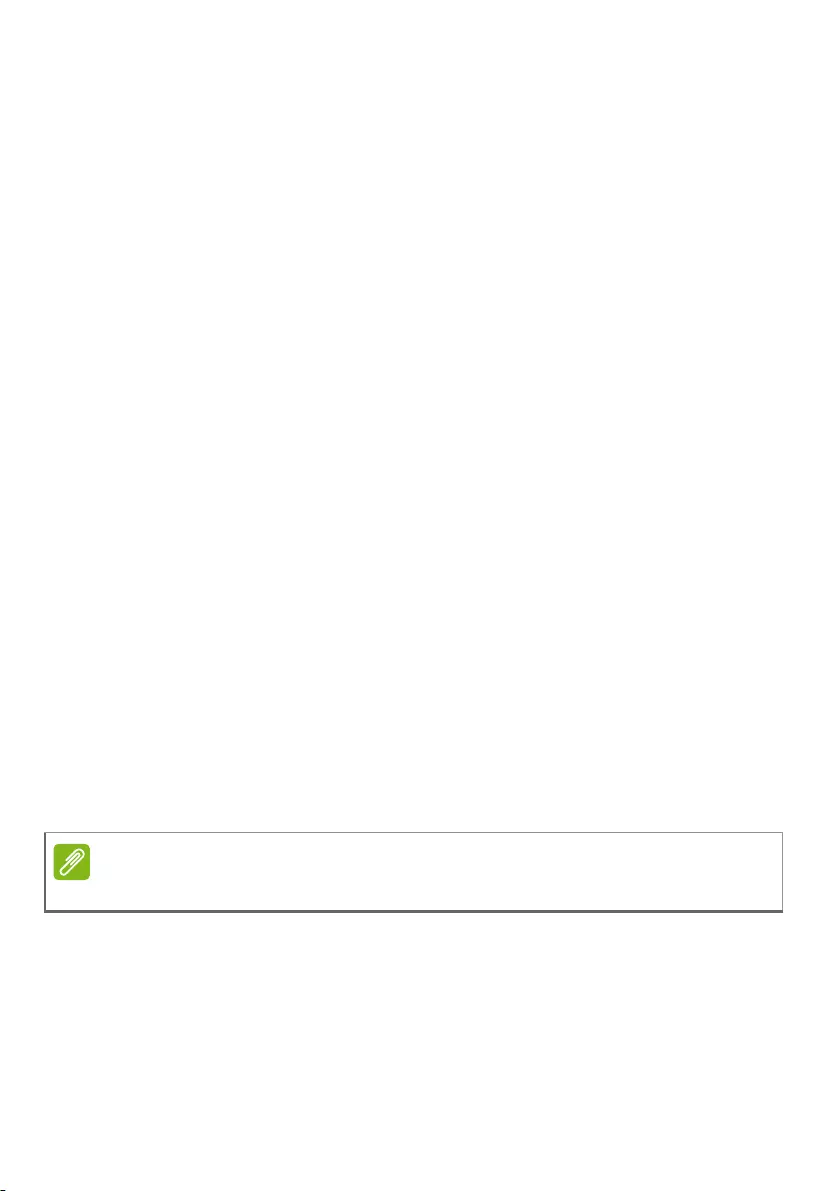
First things first — 11
The full performance of a new battery is achieved only after two
or three complete charge and discharge cycles. The battery can
be charged and discharged hundreds of times, but it will
eventually wear out. When the operation time becomes
noticeably shorter than normal, check an authorized reseller to
purchase a new battery.
Use the battery only for its intended purpose. Never use any
charger or battery that is damaged. Do not short-circuit the
battery. Accidental short-circuiting can occur when a metallic
object such as a coin, clip or pen causes direct connection of the
positive (+) and negative (-) terminals of the battery. (These look
like metal strips on the battery.) This might happen, for example,
when you carry a spare battery in your pocket or purse. Short-
circuiting the terminals may damage the battery or the
connecting object.
The capacity and lifetime of the battery will be reduced if the
battery is left in hot or cold places, such as in a closed car in
summer or winter. Always try to keep the battery between 15° C
and 25° C (59° F and 77° F). A device with a hot or cold battery
may not work temporarily, even when the battery is fully charged.
Battery performance is especially limited in temperatures well
below freezing.
Do not dispose of batteries in a fire as they may explode.
Batteries may also explode if damaged. Dispose of batteries
according to local regulations. Please recycle when possible. Do
not dispose as household waste.
Wireless devices may be susceptible to interference from the
battery, which could affect performance.
Internal battery
• Do not attempt to replace a built-in rechargeable battery,
battery replacement must be done by an Acer- authorized
repair facility.
Please refer to www.acer.com for battery shipping documents.
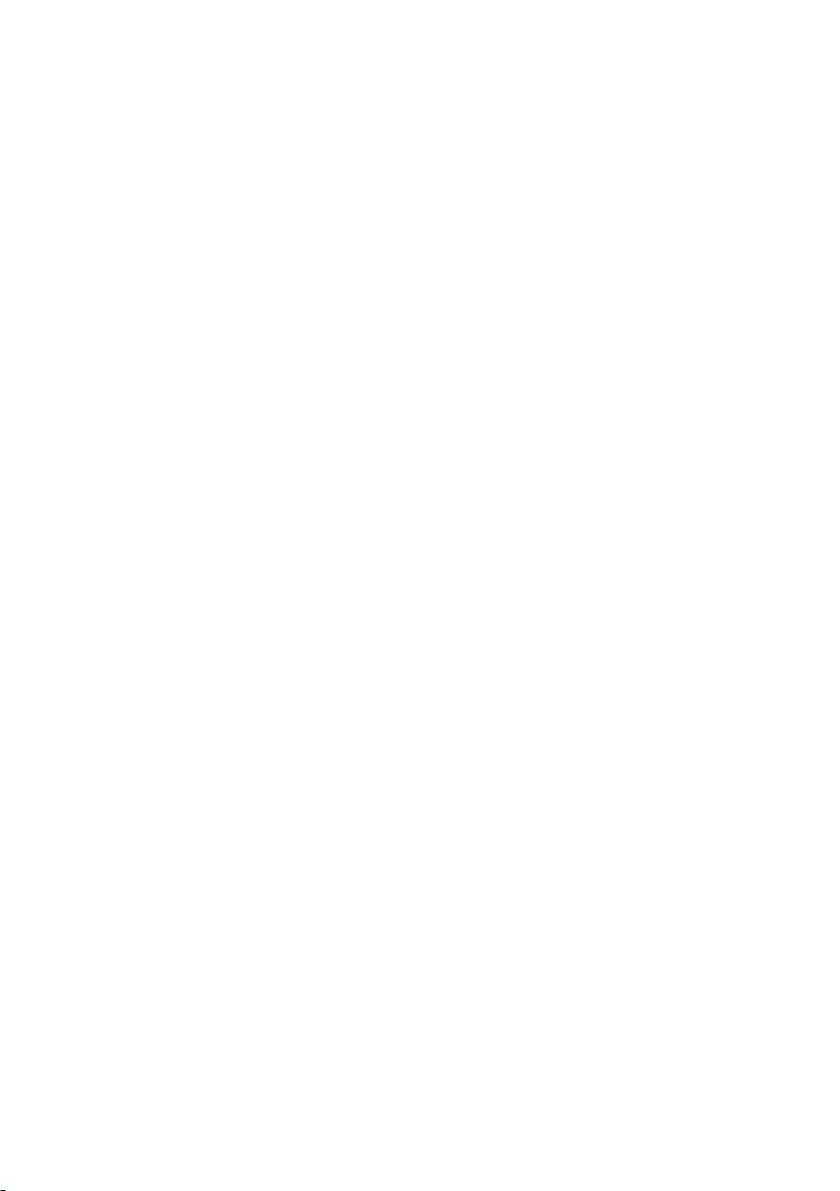
12 — First things first
Recharge the battery by following the instruction included in the
product documentation.
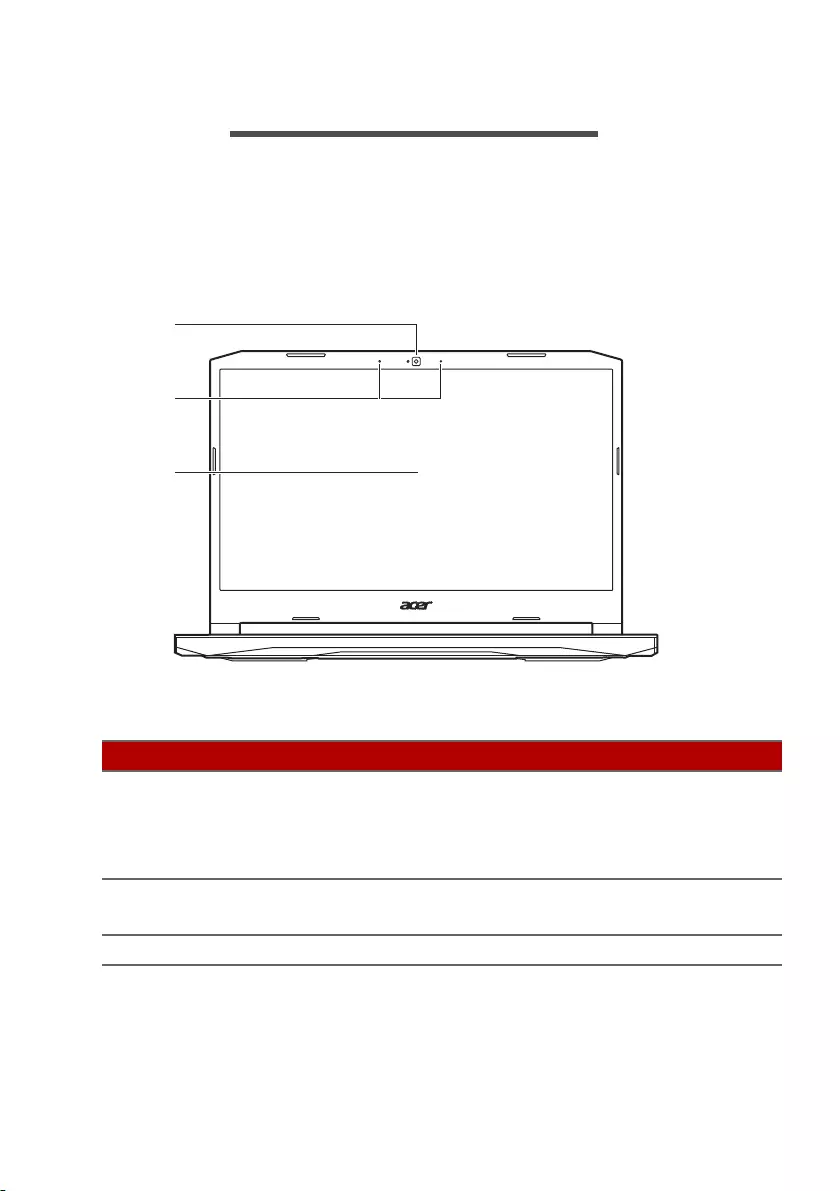
Your Acer notebook tour — 13
YOUR ACER NOTEBOOK TOUR
After setting up your computer as illustrated in the Setup Guide,
let us show you around your new Acer computer.
Screen view
#Icon Item Description
1Webcam
Web camera for video
communication.
A light next to the webcam indicates
that the webcam is active.
2 Microphones Internal digital microphones for
sound recording.
3Screen Displays computer output.
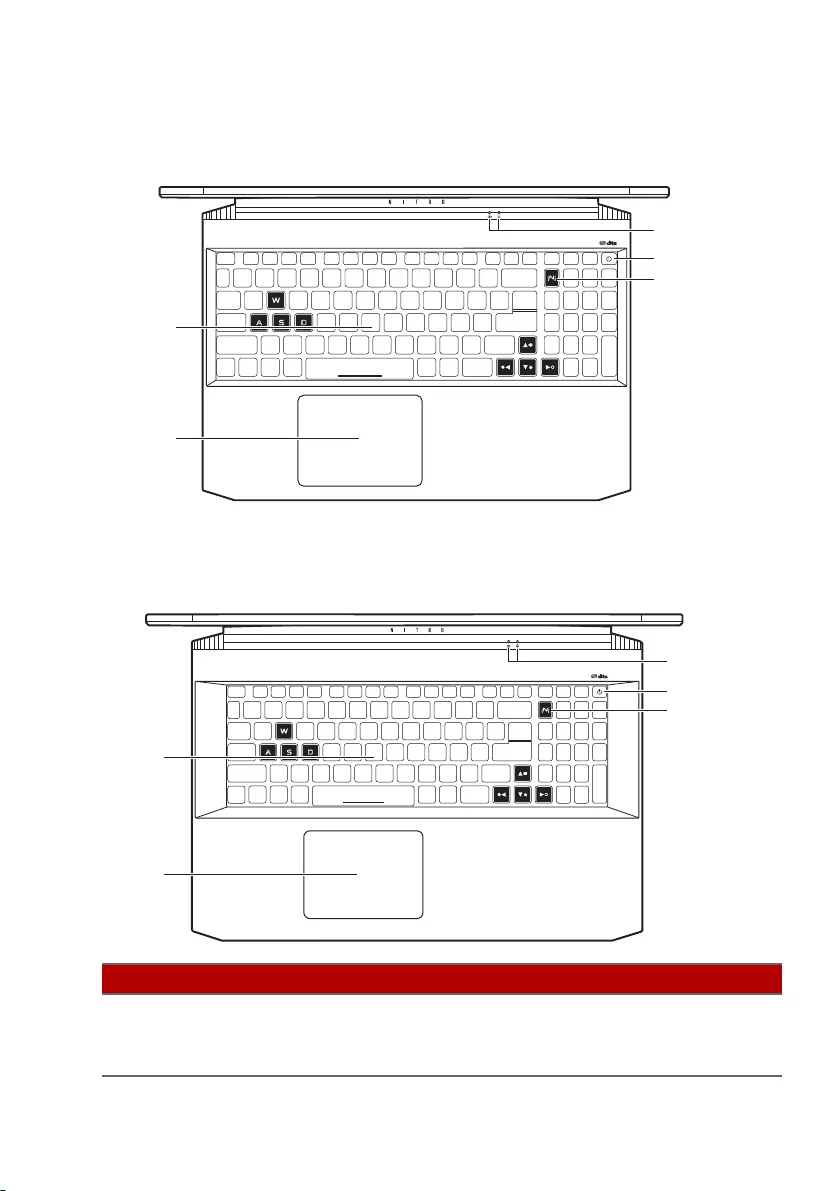
14 — Your Acer notebook tour
Keyboard view
AN515-45 / AN515-56 / AN515-57
AN517-41 / AN517-53 / AN517-54
#Icon Item Description
1Keyboard
For entering data into your
computer.
See «Using the keyboard» on page 21.
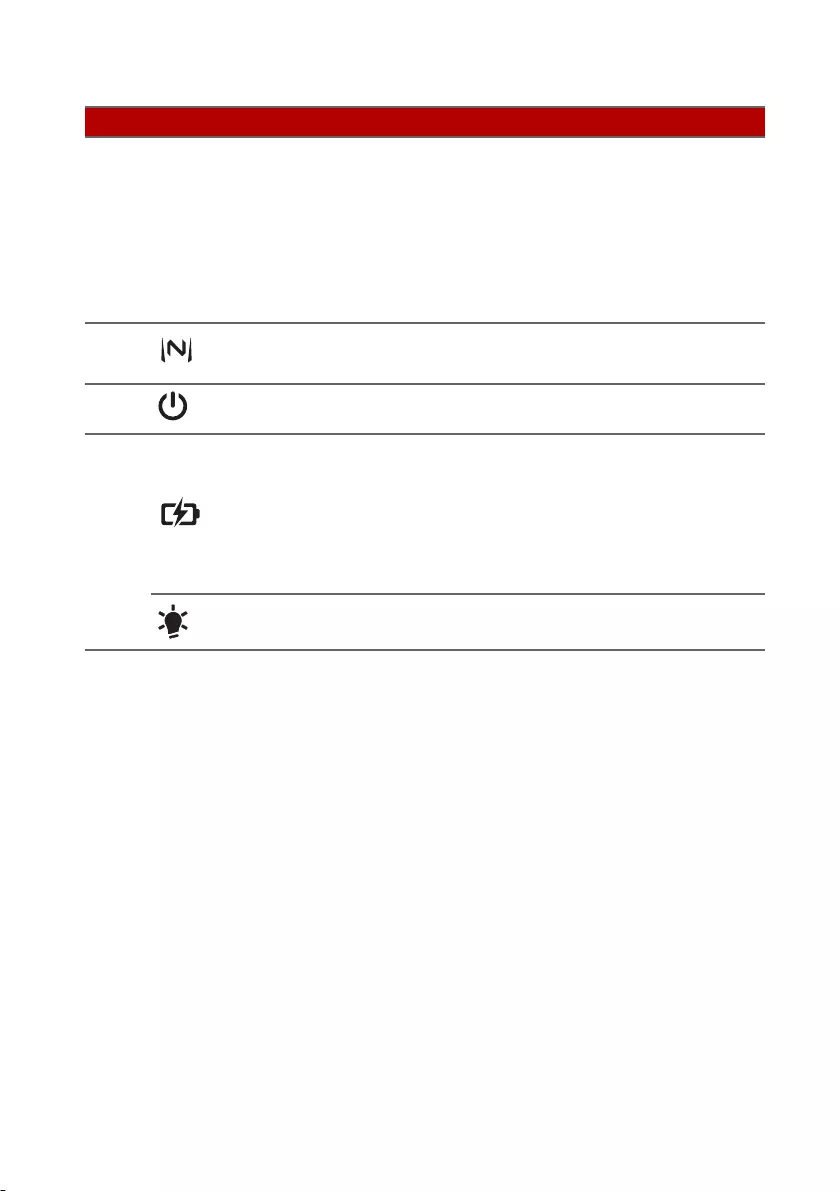
Your Acer notebook tour — 15
2Touchpad
Touch-sensitive pointing device.
The touchpad and selection buttons
form a single surface.
Press down firmly on the touchpad
surface to perform a left click.
Press down firmly on the lower right
corner to perform a right click.
3NitroSense key Launches NitroSense application.
4Power button Turns the computer on and off.
5
Battery
indicator
Indicates the computer’s battery
status.
Charging: The light shows amber
when the battery is charging.
Fully charged: The light shows blue
when in AC mode.
Power indicator Indicates the computer’s power
status.
#Icon Item Description
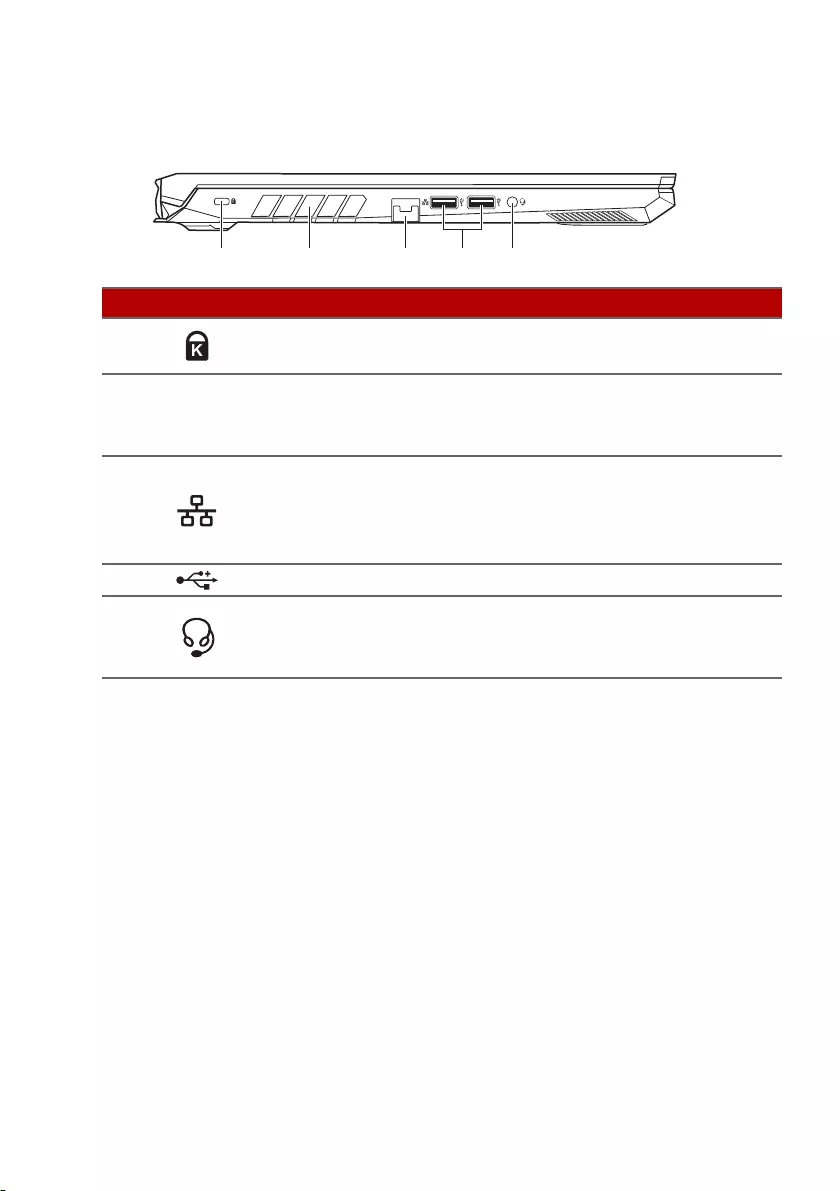
16 — Your Acer notebook tour
Left view
#Icon Item Description
1Kensington lock
slot
Connects to a Kensington-
compatible security lock.
2Ventilation and
cooling fan
Allows the computer to stay cool.
Do not cover or obstruct the
openings.
3Ethernet (RJ-45)
port
Connects to an Ethernet 10/100/
1000-based network.
Pull the lip down to open the port
fully.
4USB port Connects to USB devices.
5Headset/
speaker jack
Connects to audio devices (e.g.,
speakers, headphones) or a headset
with microphone.
USB 3.2 information
• USB 3.2 Gen 1 compatible ports are blue.
• Compatible with USB 3.2 Gen 1 and earlier devices.
• For optimal performance, use USB 3.2 Gen 1-certified devices.
• Defined by the USB 3.2 Gen 1 specification (SuperSpeed USB).
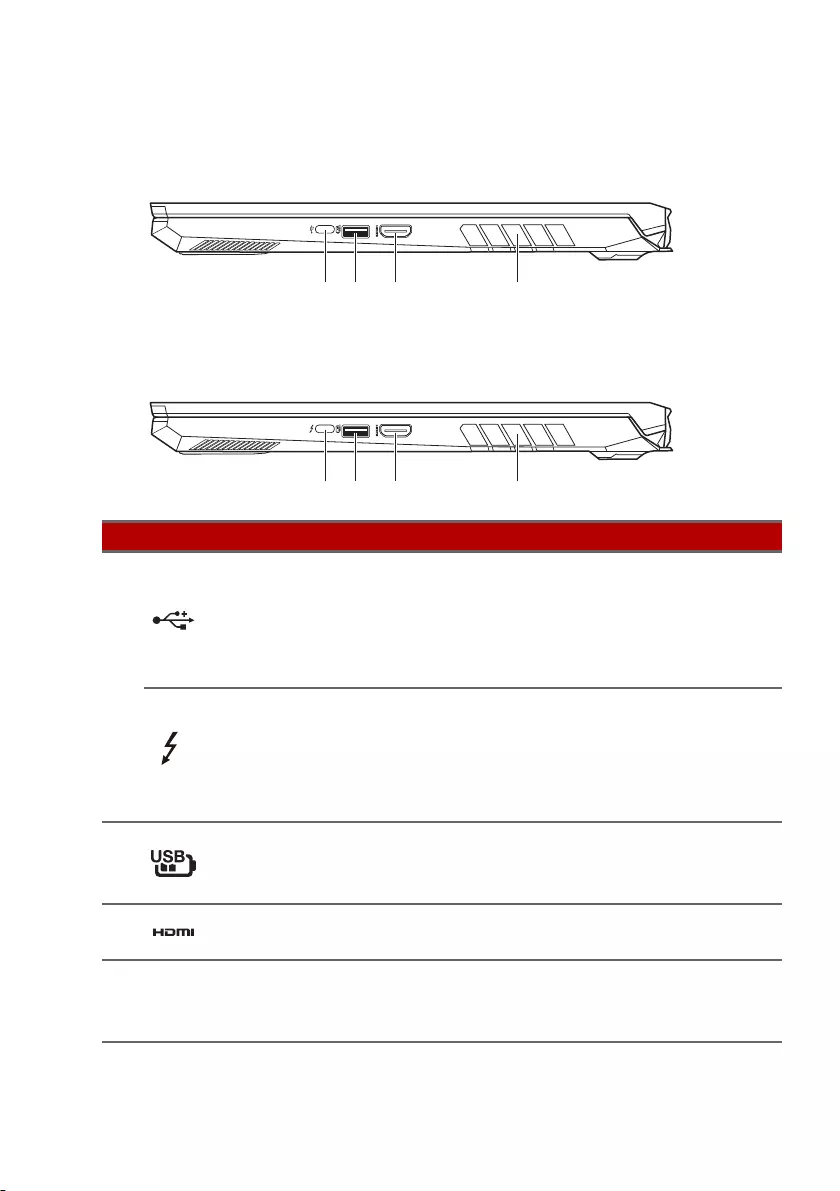
Your Acer notebook tour — 17
Right view
AN515-45 / AN515-57 / AN517-41 / AN517-54
AN515-56 / AN517-53
#Icon Item Description
1
USB Type-C port
(AN515-45/
AN515-57/AN517-
41/AN517-54)
Connects to USB devices with a
USB Type-C connector.
Supports USB 3.2 Type-C, Gen 2
with transfer speeds up to
10 Gbps.
USB Type-C /
Thunderbolt™ 4
port
(AN515-56/
AN517-53)
Connects to USB devices with a
USB Type-C connector.
Supports Thunderbolt™ 4 and
displays.
2
USB port with
power-off
charging
Connects to USB devices.
3HDMI port Supports high-definition digital
video connections.
4Ventilation and
cooling fan
Allows the computer to stay cool.
Do not cover or obstruct the
openings.
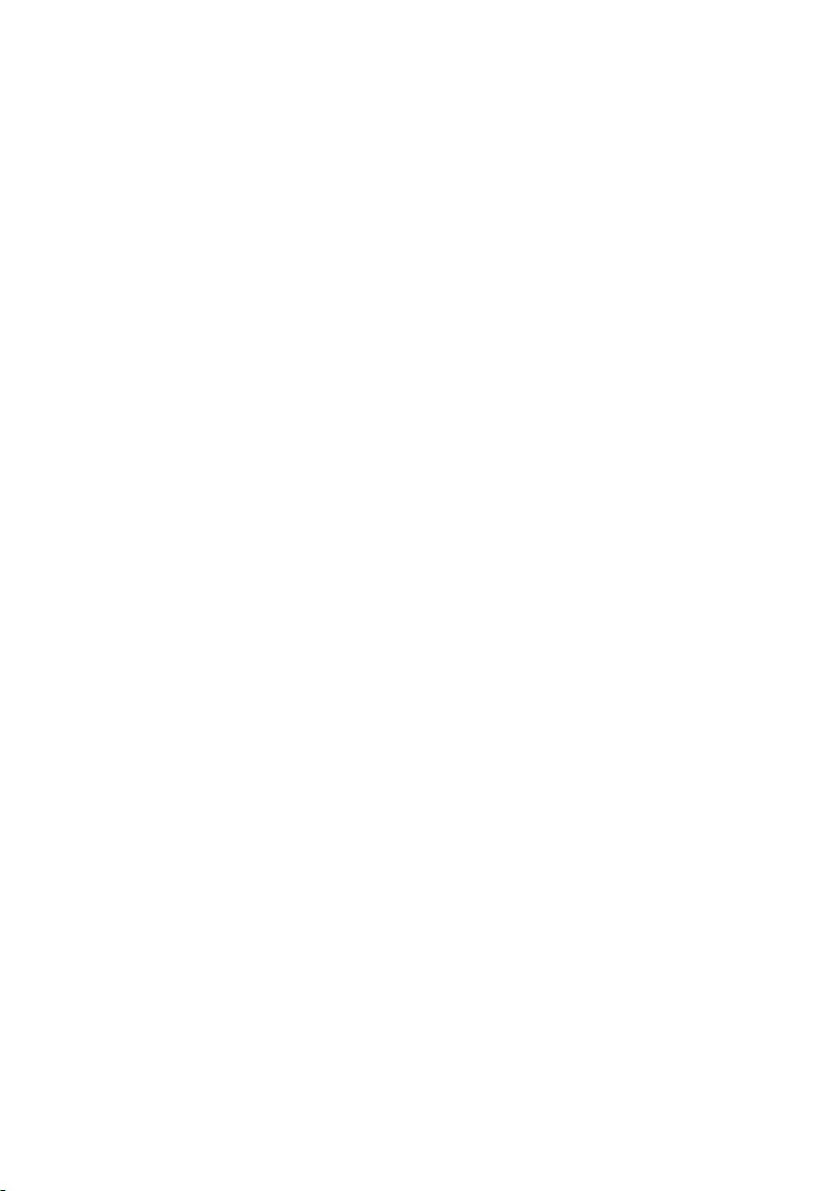
18 — Your Acer notebook tour
USB Type-C information (AN515-56 / AN517-53)
• USB 3.2 Gen 2 with transfer speeds up to 10 Gbps.
•Supports DisplayPort
™ audio/video output.
• Compatible with Thunderbolt™ 4.
• Delivers up to 3 A at 5 V DC for USB charging.
USB 3.2 information
• USB 3.2 Gen 1 compatible ports are blue. (AN515-56 / AN517-53)
• USB 3.2 Gen 2 compatible ports are blue. (AN515-45 / AN515-57
/ AN517-41 / AN517-54)
• Compatible with USB 3.2 Gen 1 / Gen 2 and earlier devices.
• For optimal performance, use USB 3.2 Gen 1 / Gen 2-certified
devices.
• Defined by the USB 3.2 Gen 1 / Gen 2 specification (SuperSpeed
USB).
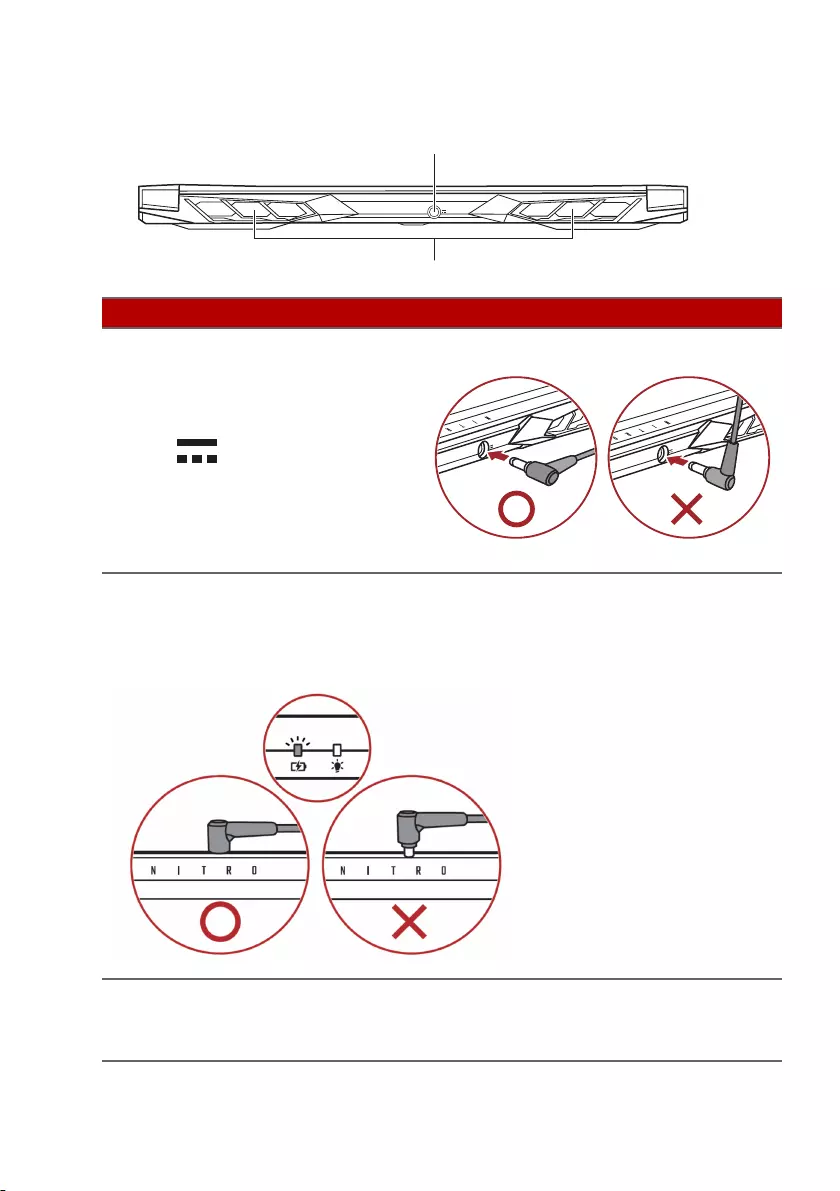
Your Acer notebook tour — 19
Rear view
#Icon Item Description
1DC-in jack
Connects to an AC adapter.
Note: Please press the AC adapter into the tunnel to the
power connector. You will feel a click indicating it is
connected. Then, check the light of battery indicator shows
amber while charging.
2Ventilation and
cooling fan
Allows the computer to stay cool.
Do not cover or obstruct the
openings.
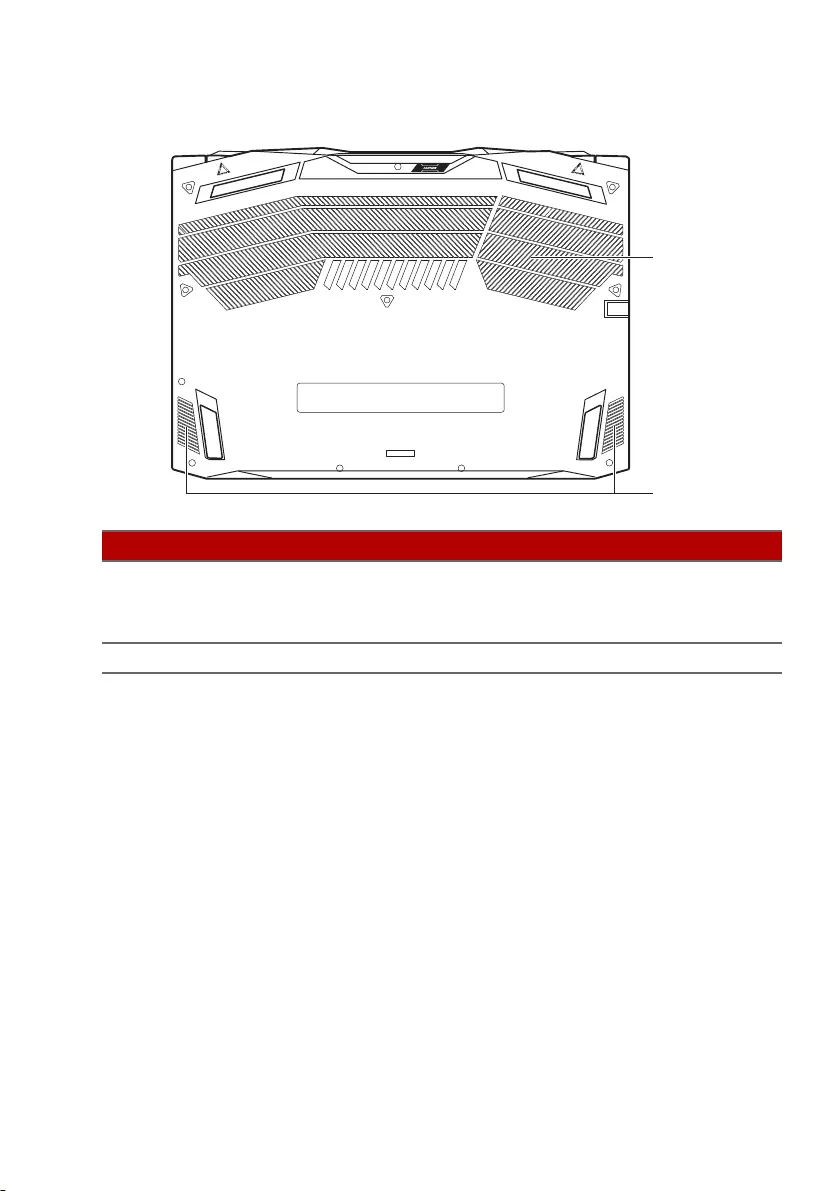
20 — Your Acer notebook tour
Base view
#Icon Item Description
1Ventilation and
cooling fan
Allows the computer to stay cool.
Do not cover or obstruct the
openings.
2Speakers Deliver stereo audio output.
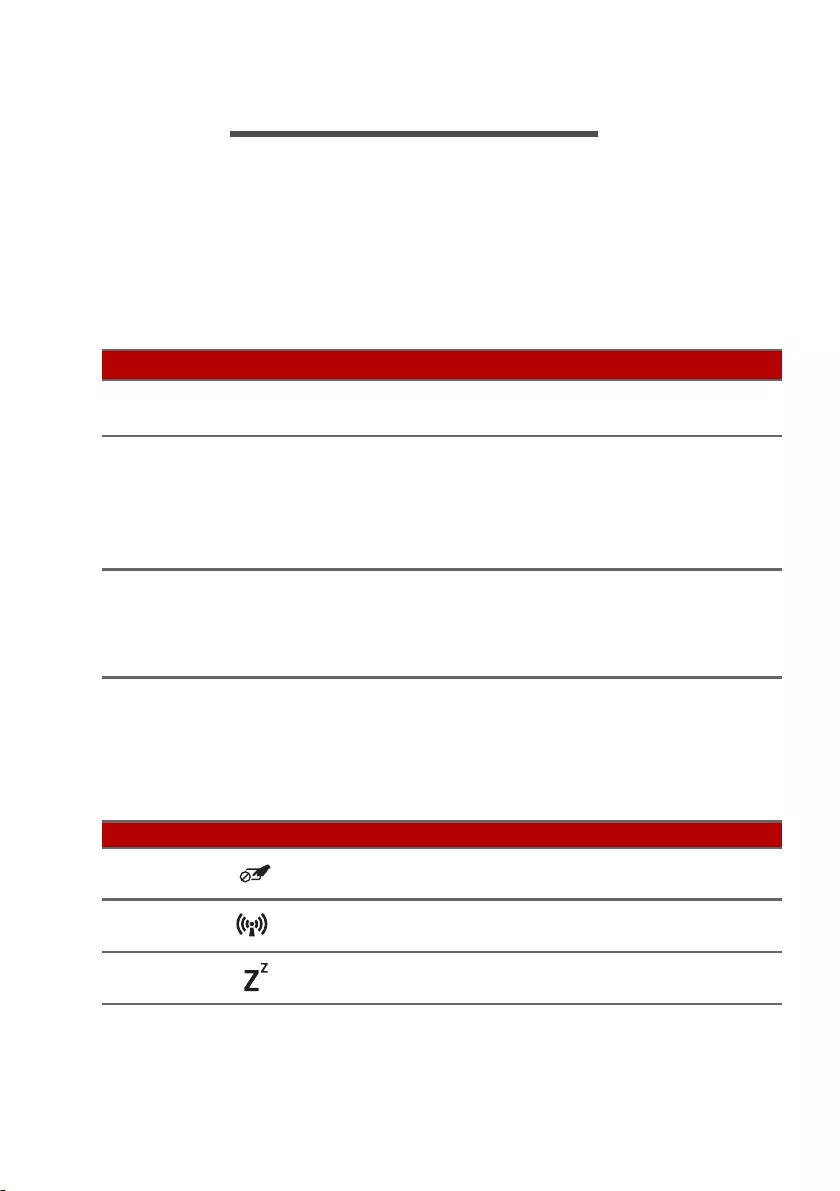
Using the keyboard — 21
USING THE KEYBOARD
The keyboard has full-sized keys, a numeric keypad, separate
cursor, lock, Windows keys and hotkeys.
Lock keys
The keyboard has lock keys which you can use to turn keyboard
functions on and off.
Hotkeys
To activate hotkeys, press and hold the Fn key before pressing the
other key in the hotkey combination.
Lock key Description
Caps Lock When Caps Lock is on, all alphabetic characters
typed are in uppercase.
Num Lock
When Num Lock is on, the keypad is in numeric
mode. The keys function as a calculator (complete
with the arithmetic operators +, -, *, and /). Use
this mode when you need to do a lot of numeric
data entry.
Scroll Lock
When Scroll Lock is on, the screen moves one line
up or down when you press the up or down arrow
keys respectively. Scroll Lock does not work with
some applications.
Hotkey Icon Function Description
Fn + F2 Touchpad
toggle
Turns the built-in touchpad on
and off.
Fn + F3 Flight mode Turns on / off the computer’s
network devices.
Fn + F4 Sleep Puts the computer in Sleep
mode.
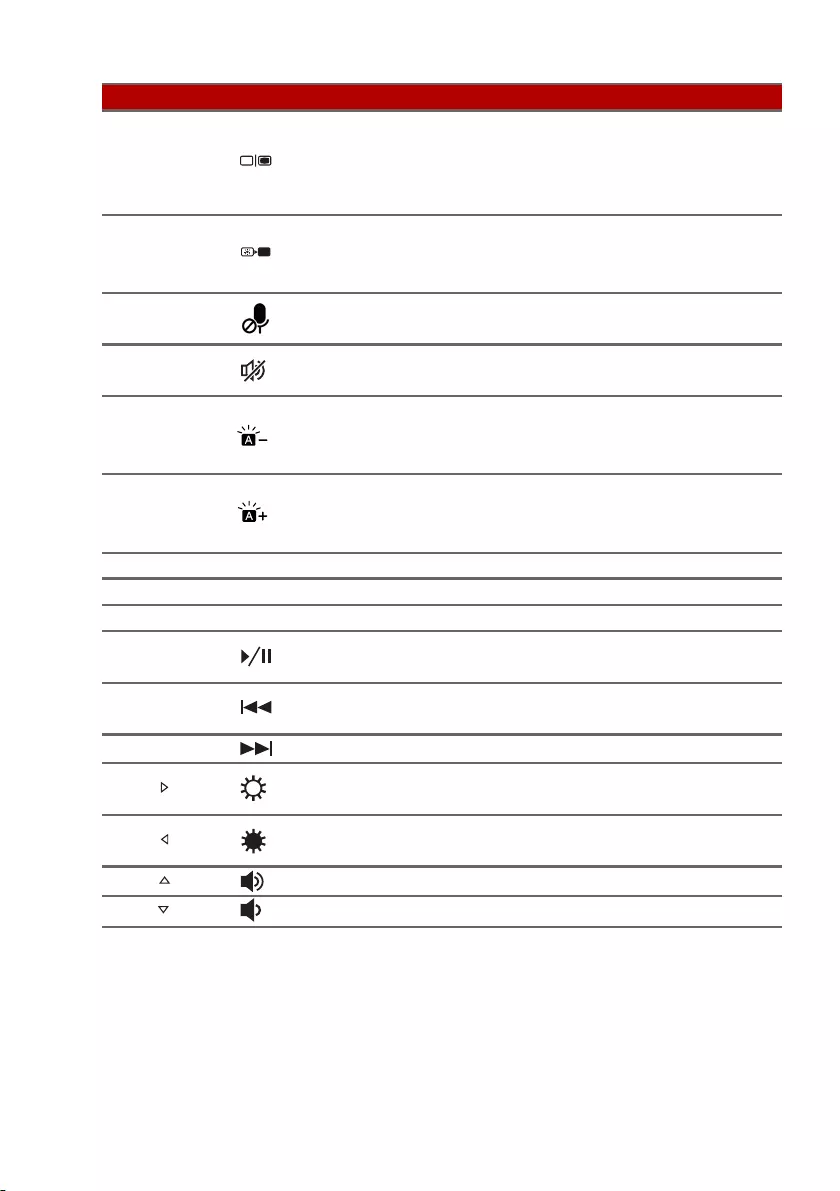
22 — Using the keyboard
Fn + F5 Display toggle
Switches display output
between the display screen,
external monitor (if connected)
and both.
Fn + F6 Display off
Turns the display screen
backlight off to save power.
Press any key to return.
Fn + F7 Microphone
toggle
Turns the microphones on and
off.
Fn + F8 Speaker
toggle Turns the speakers on and off.
Fn + F9
Keyboard
backlight
decrease
Decreases the intensity of the
keyboard backlight.
Fn + F10
Keyboard
backlight
increase
Increases the intensity of the
keyboard backlight.
Fn + F11 Pause Pause Sends a Break Command.
Fn + F12 Scr Lk Scroll Lock Turns Scroll Lock on or off.
Fn + Del Ins Insert Turns Insert on or off.
Fn + Pg Up Play/Pause Play or pause a selected media
file.
Fn + Pg Dn Previous Return to the previous media
file.
Fn + End Next Jump to the next media file.
Fn + Brightness up Increases the screen
brightness.
Fn + Brightness
down
Decreases the screen
brightness.
Fn + Volume up Increases the sound volume.
Fn + Volume down Decreases the sound volume.
Hotkey Icon Function Description
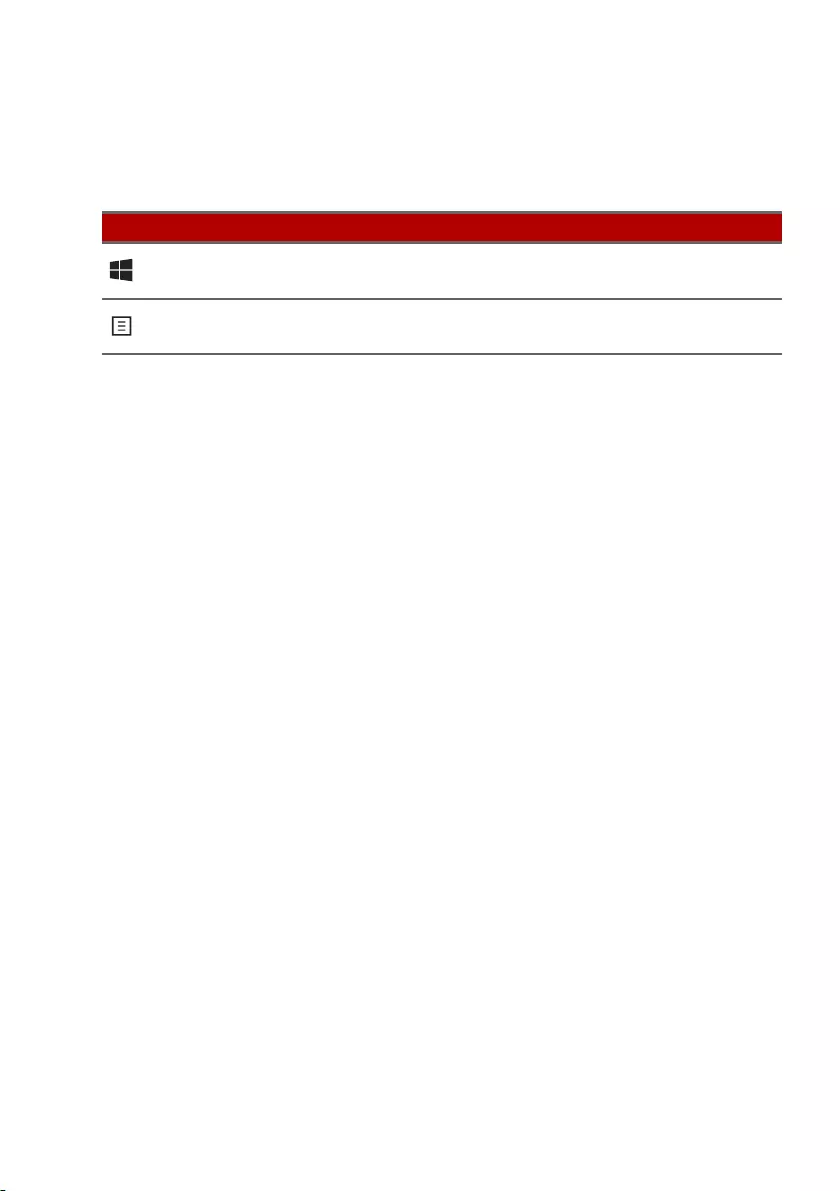
Using the keyboard — 23
Windows keys
The keyboard has two keys that perform Windows-specific
functions.
Key Description
Windows key Pressed alone it returns to the Start
screen or to return to the last open app.
Application key This key has the same effect as clicking
the right mouse button.
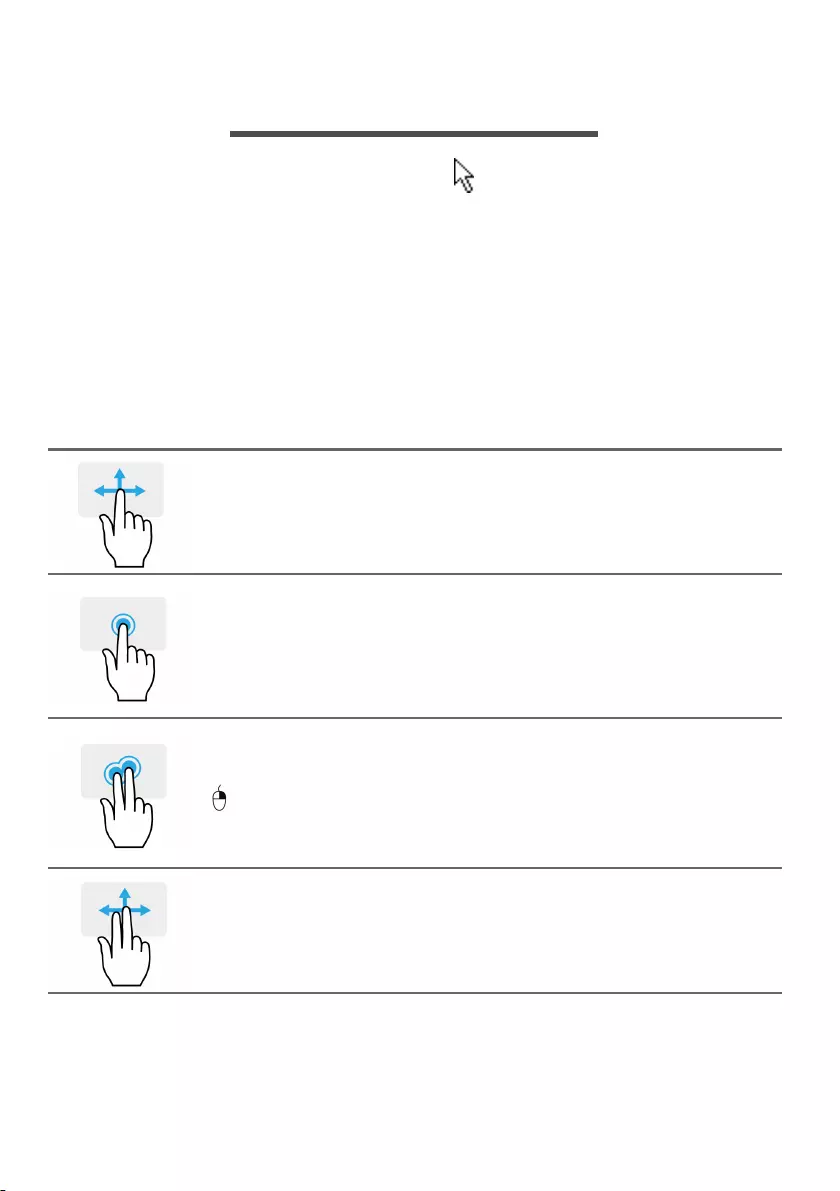
24 — Using the Precision Touchpad
USING THE PRECISION TOUCHPAD
The touchpad controls the arrow (or ‘cursor’) on the screen. As
you slide your finger across the touchpad, the cursor will follow
this movement. The Precision Touchpad (PTP) is designed to
provide a more uniform, smooth, and accurate touchpad
experience. Many applications support precision touchpad
gestures that use one or more fingers, however, some gestures
may not be supported by the specific application or program you
are using.
Touchpad gestures
Single-finger slide
Slide a finger across the touchpad to move the cursor.
Single-finger press or tap
Press the touchpad down, or lightly tap the touchpad
with your finger, to perform a ‘click’, which will select or
start an item. Quickly repeat the tap to perform a
double tap or ‘double click’.
Two-finger press
Lightly tap the touchpad with two fingers to perform a
‘right click’. In the Start screen, this will toggle the
app commands. In most apps this will open a context
menu related to the selected item.
Two-finger slide
Swiftly scroll through web pages, documents and
playlists by placing two fingers on the touchpad and
moving both in any direction.
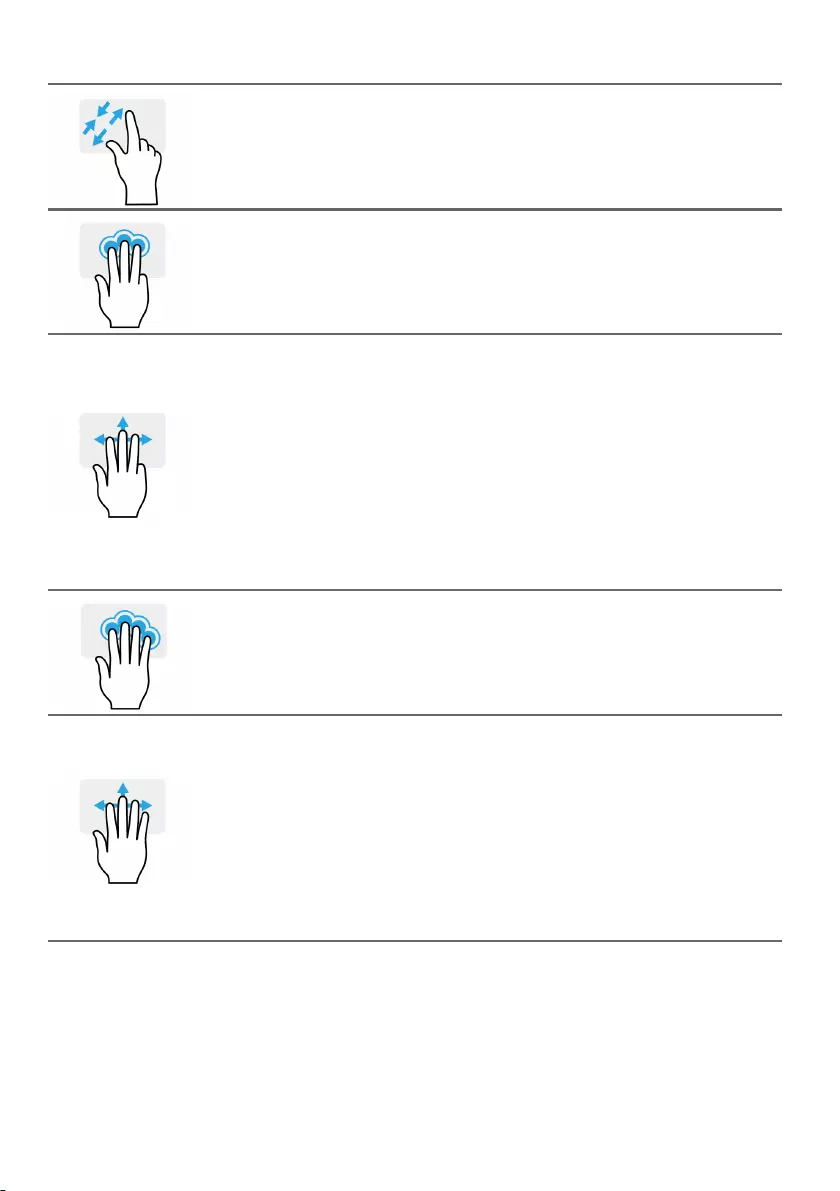
Using the Precision Touchpad — 25
Two-finger pinch
Zoom in and out of photos, maps and documents with
a simple finger-and-thumb gesture.
Three-finger press
Lightly tap the touchpad with three fingers to open the
Search Windows.
Three-finger swipe
Swipe across the touchpad with three fingers.
• Swipe up to open Task View. Move the cursor over a
window and tap the touchpad to select that window,
or swipe downwards to exit Task View.
• Swipe down to minimize all open windows and show
Desktop; swipe upwards to restore the minimized
windows.
• Swipe left or right to switch between open windows.
Four-finger press
Lightly tap the touchpad with four fingers to open the
Action Center.
Four-finger swipe
Swipe across the touchpad with four fingers.
• Swipe up to open Task View. Move the cursor over a
window and tap the touchpad to select that window,
or swipe downwards to exit Task View.
• Swipe down to minimize all open windows and show
Desktop; swipe upwards to restore the minimized
windows.
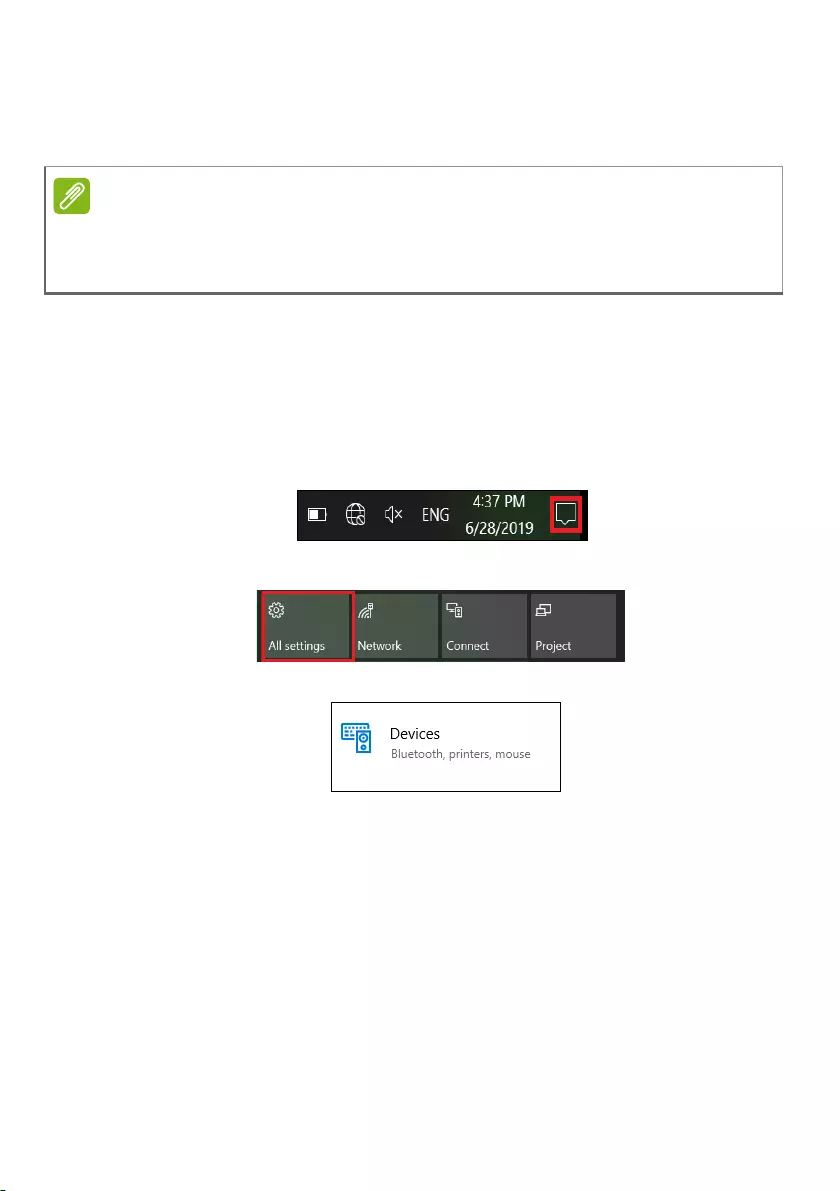
26 — Using the Precision Touchpad
The precision touchpad includes added technology features that
help recognize and prevent unintentional gestures such as
accidental taps, gestures, and pointer movement.
Changing touchpad settings
To change the touchpad settings to suit your personal
requirements, please do the following.
1.In the icon tray in the lower right-hand corner of the screen,
select the Notifications icon to open the Notifications pane.
2.Select All settings.
3.Select Devices > Touchpad
4.Now you can adjust the settings to suit your personal needs.
You can switch off the touchpad if you prefer to use a mouse. Or
The touchpad is sensitive to finger movement; the lighter the touch, the
better the response. Please keep the touchpad and your fingers dry and
clean.
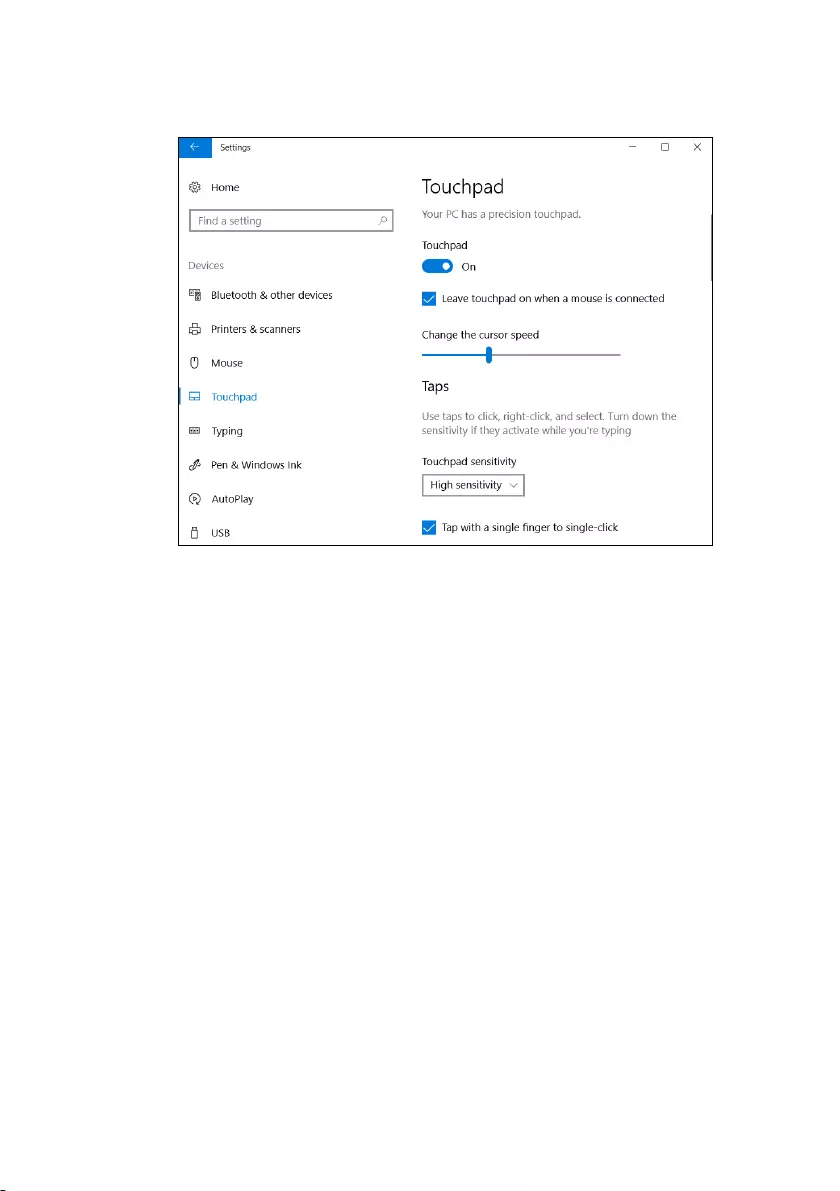
Using the Precision Touchpad — 27
you can adjust the touchpad sensitivity to suit your needs. Scroll
down to see more settings.
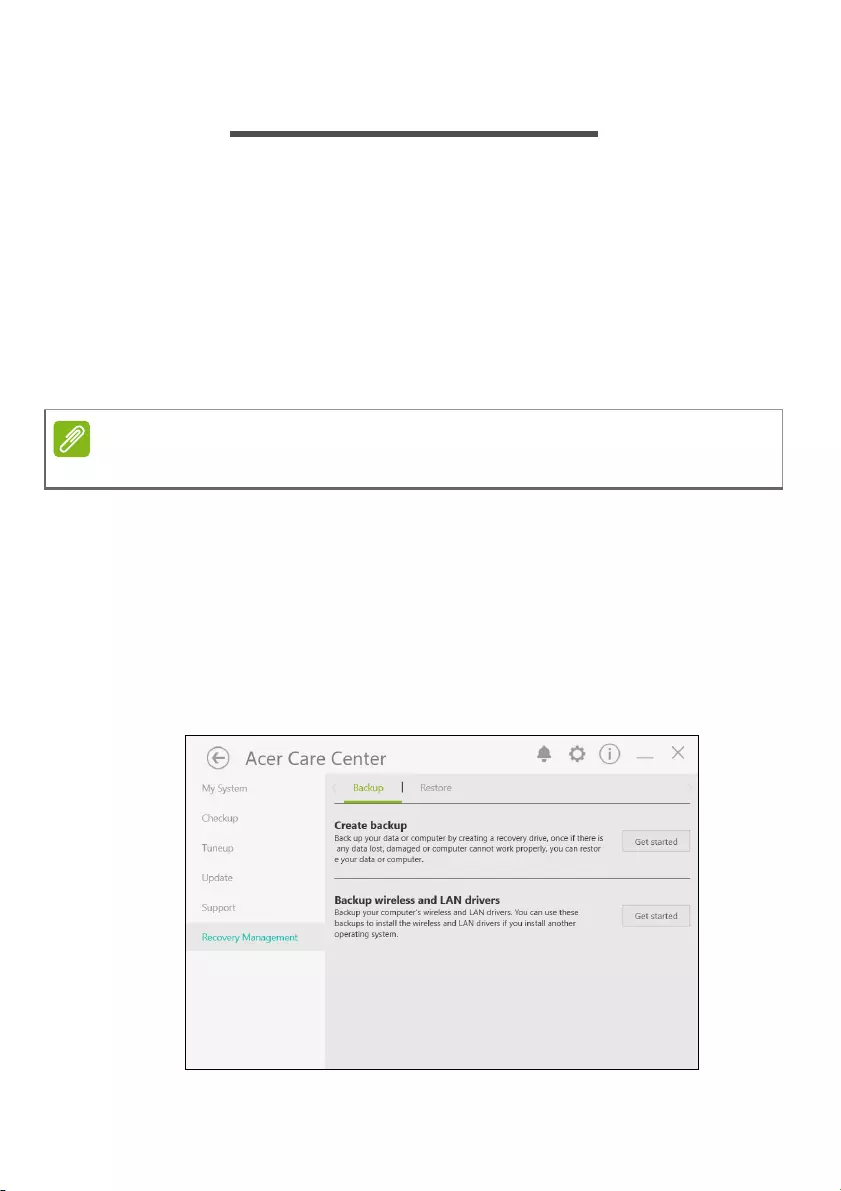
28 — Recovery
RECOVERY
If you are having trouble with your computer, and the frequently
asked questions (see Got a question? on page 71) do not help,
you can recover your computer.
This section describes the recovery tools available on your
computer. Acer provides Acer Care Center, which allows you to
reset your PC, refresh your PC, backup files/data or create a
factory default backup. If you cannot access Acer Care Center, click
Settings in the Start menu, select Update & Security and then
click Recovery.
Creating a file history backup
Recovery Management allows you to quickly and easily back up
your files and restore them if the originals are lost, damaged or
deleted.
1.From Start, select Care Center then Recovery Management.
2.Select the Backup tab and click Get started for Create backup to
open the Backup window.
Acer Care Center vary depending on model or Operating System.
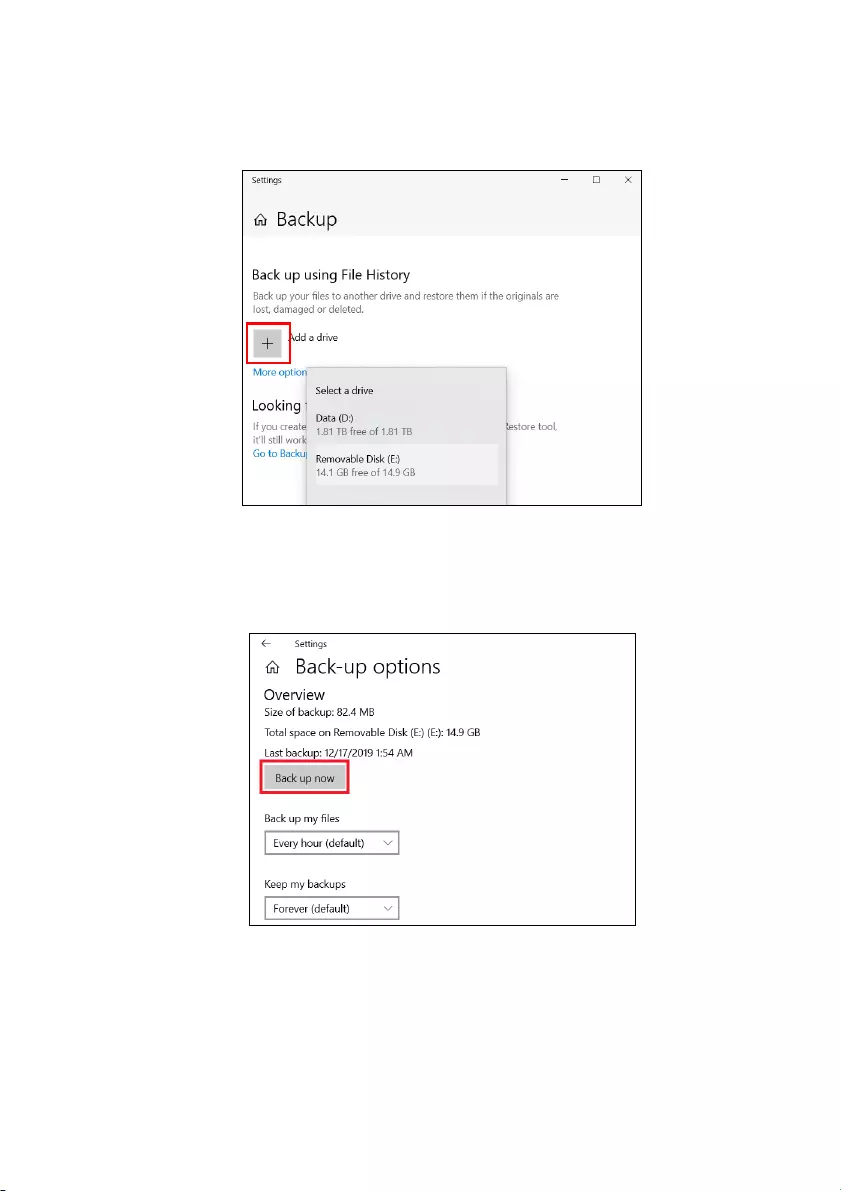
Recovery — 29
3.Plug in the USB drive (or a portable external hard drive) and
click + to add a drive. Select the USB drive from the drop-down
list.
4.Click More options to select back-up options which best fit your
needs, such as schedule the backup interval, how long you want
to keep those backups (default is Forever), which folders to be
backed up or be excluded. Click Back up now to continue.
5.Follow the process until it completes.
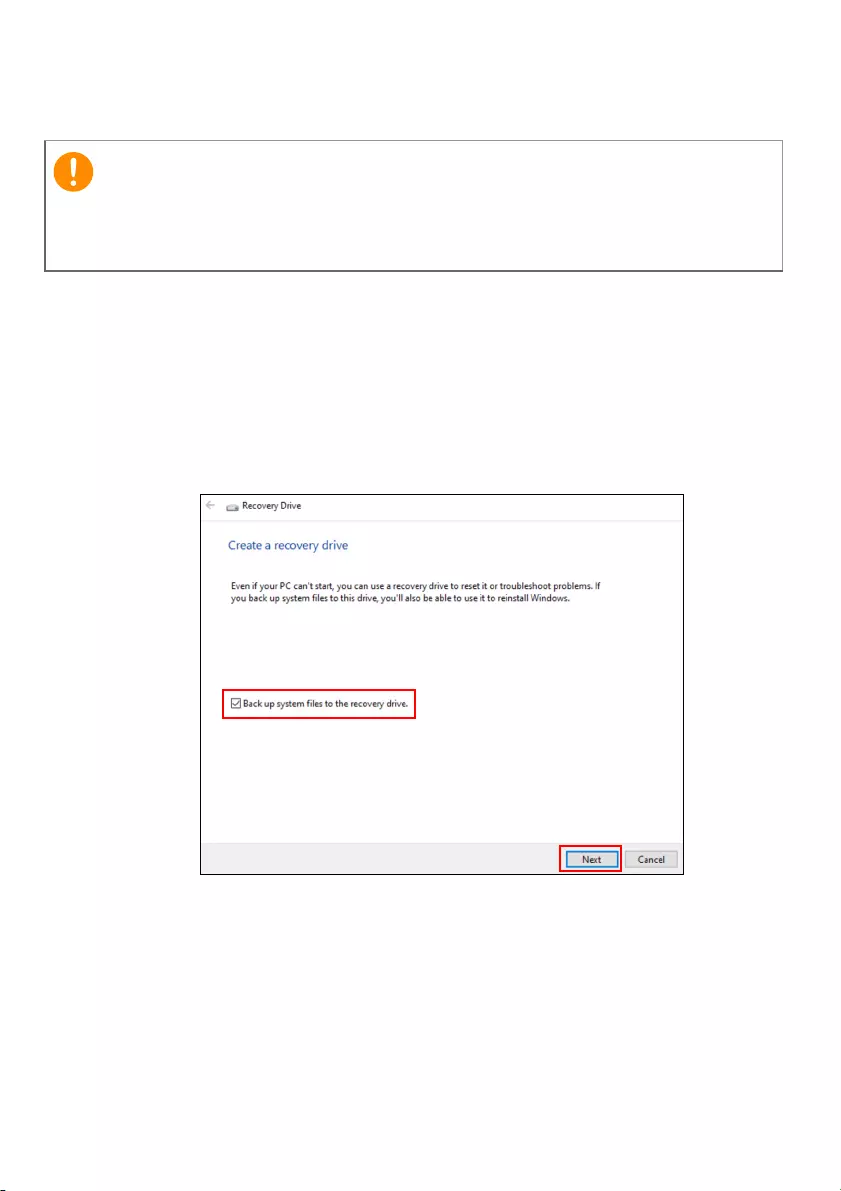
30 — Recovery
6.Unplug the USB drive (or a portable external hard drive) and
label it clearly.
Creating a factory default backup
Recovery Drive allows you to quickly and easily back up your
operating system, installed apps and data.
1.Type «Recovery Drive» in the search box and then open it.
2.Make sure Back up system files to the recovery drive is
selected and click Next.
Write a unique, descriptive label on the backup, such as ‘File History
Recovery Backup‘. Make sure you keep the backup in a safe place
that you will remember.
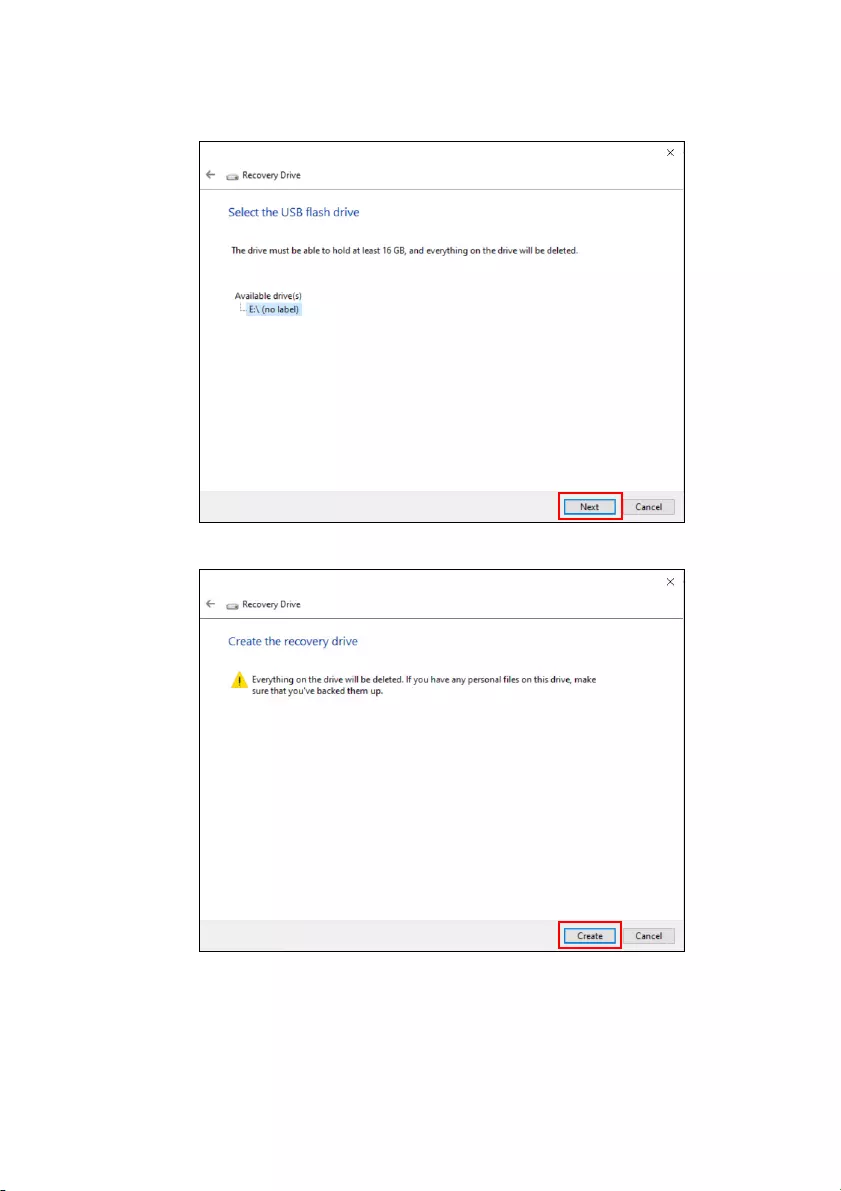
Recovery — 31
3.Plug in the USB drive and wait for the PC to detect the USB drive
then click Next.
4.Everything on the drive will be deleted. Click Create to continue.
5.You will be shown the backup progress on the screen.
6.Follow the process until it completes.
7.Unplug the USB drive and label it clearly.
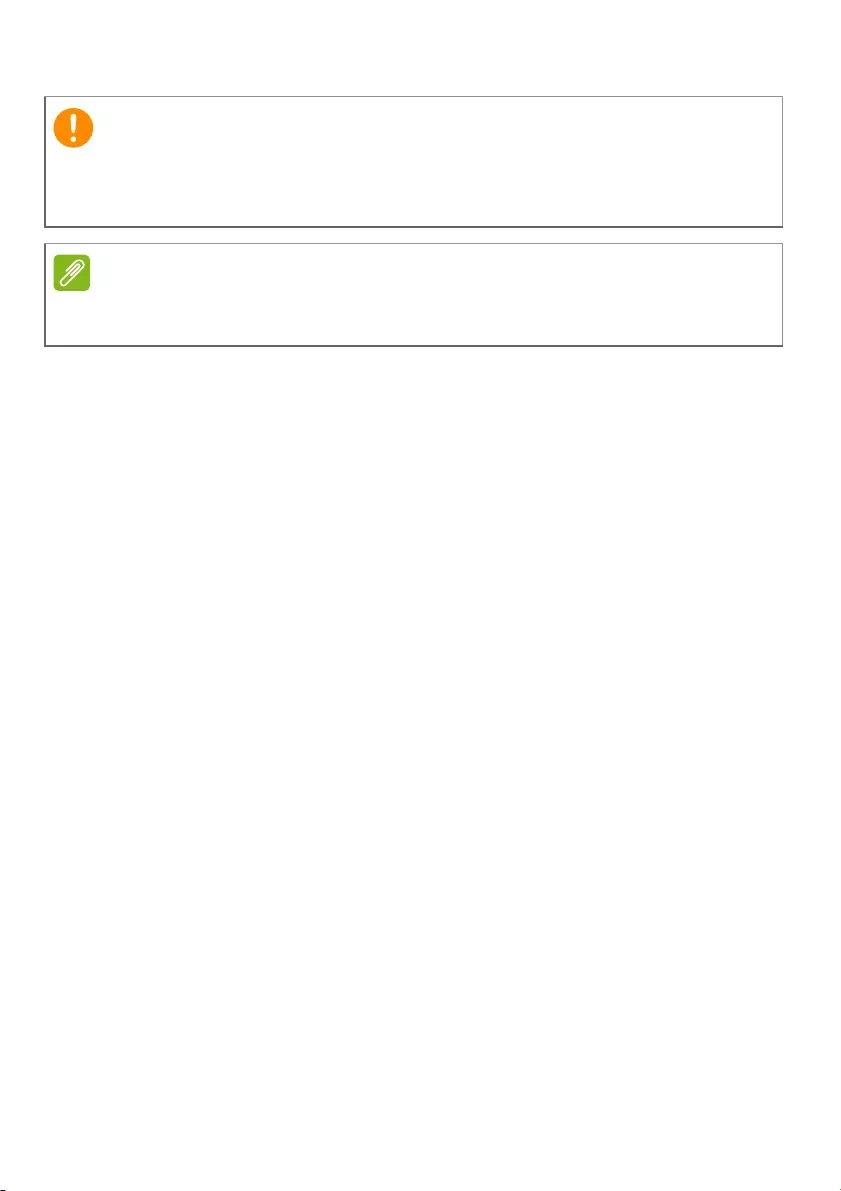
32 — Recovery
Backing up your wireless and LAN drivers
Back up your wireless and LAN drivers. You can use these backups
to install the wireless and LAN drivers if you install another
operating system.
1.From Start, select Care Center then Recovery Management.
2.Select the Backup tab and click Get started for Backup wireless
and LAN drivers. Choose a folder to save your drivers and select
OK.
3.You will be shown the backup progress on the screen.
Restoring your computer
Recovery Management allows you to quickly and easily restore
your computer back to its default status. You can choose to keep
your files or remove them before reinstalling Windows.
Reset this PC and keep my files
1.From Start, select Care Center then Recovery Management.
Write a unique, descriptive label on the backup, such as ‘Windows
Recovery Backup‘. Make sure you keep the backup in a safe place
that you will remember.
Since the recovery backup requires at least 8
GB of storage after formatting,
it is recommended to use a USB drive with a capacity of 16
GB or larger.
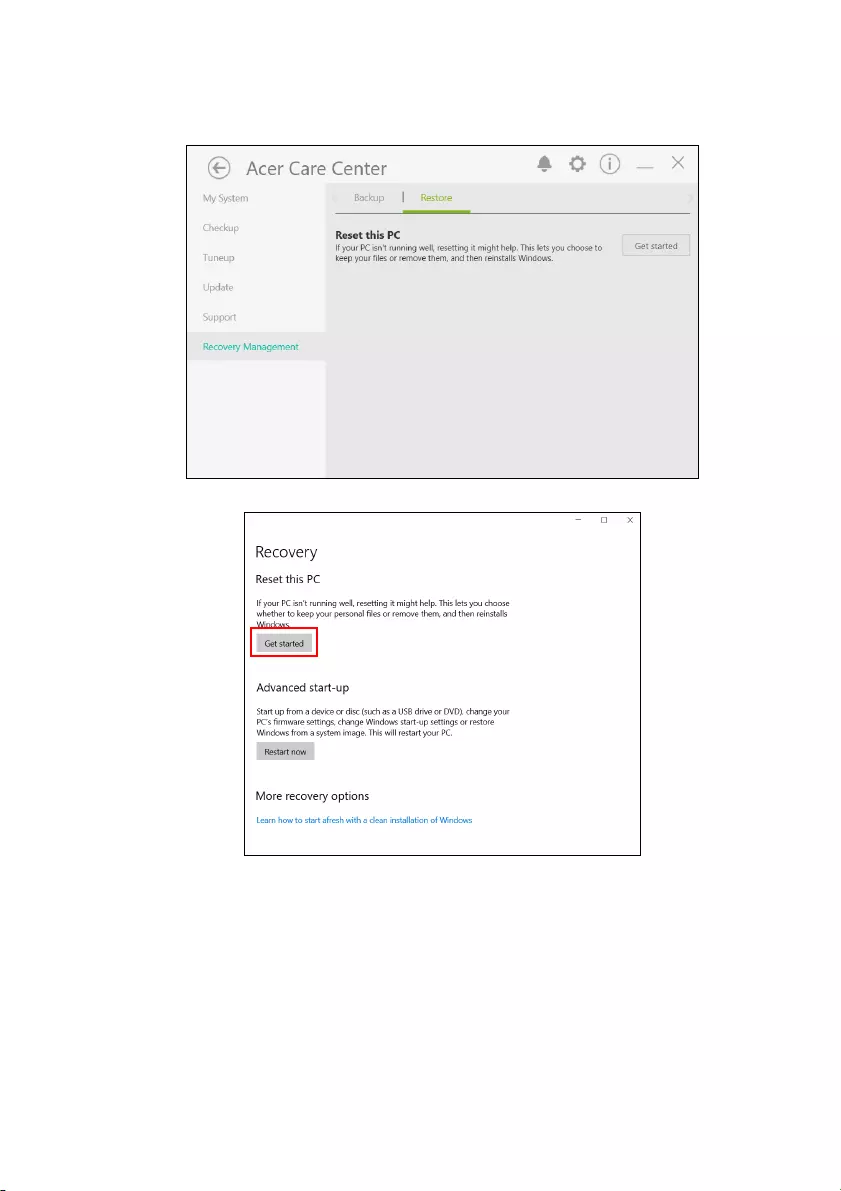
Recovery — 33
2.Select the Restore tab and click Get started to open the
Recovery
window.
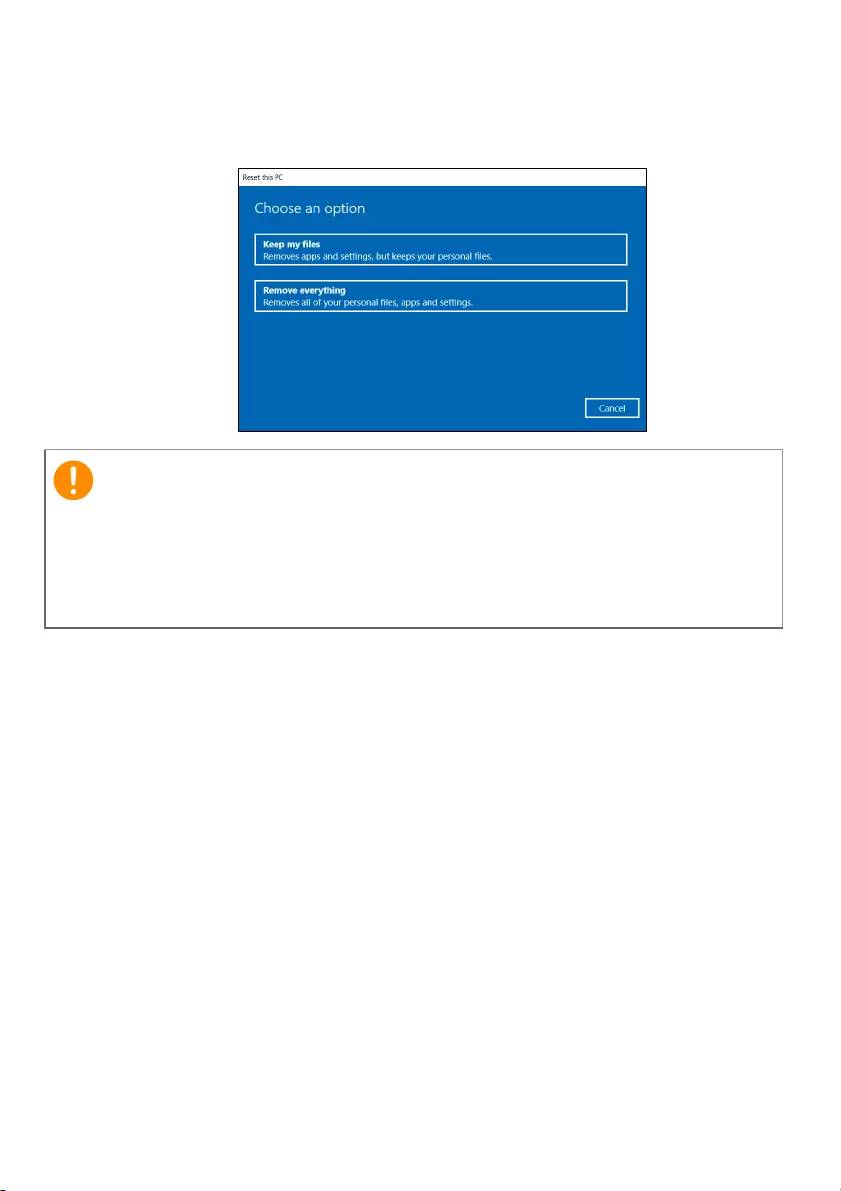
34 — Recovery
3.Click Get started to Choose an option. Select Keep my files to
refresh your PC and reinstall your operating system without
removing your personal files. Click Next to continue.
If you have apps installed on your PC, they will be removed. If you‘d
like not to restore apps and setting that came with your PC, go to
Change settings and turn off the option to not restore preinstalled
apps that came with this PC before proceeding the restore progress.
Click Confirm to continue.
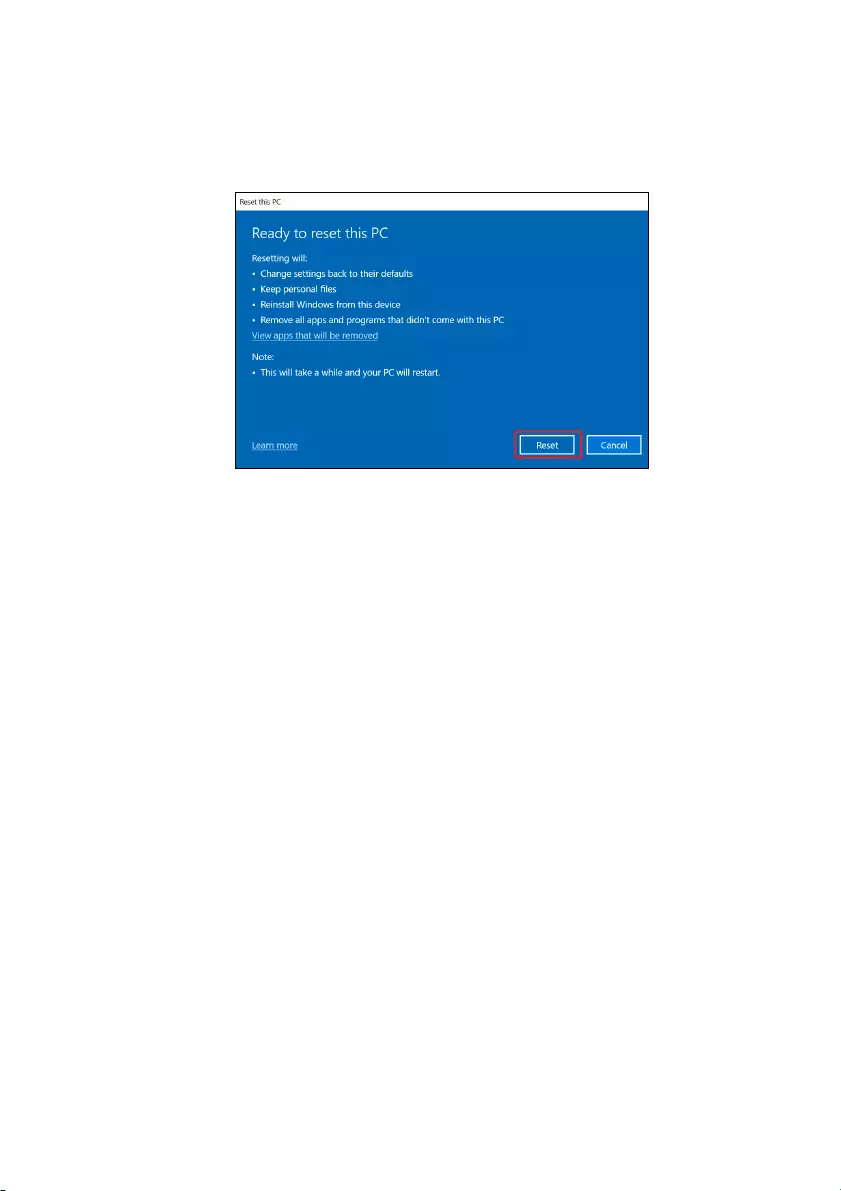
Recovery — 35
4.Resetting the PC will reinstall Windows, change settings back to
their factory defaults and remove all preinstalled apps and
programs without removing your personal files. Click Reset to
continue. This will take a while and your PC will restart.
5.You will be shown the reset progress on the screen. The screen
will turn off during the reset process.
6.The screen will turn back on when it is installing Windows. Your
PC will restart several times during the reset process.
7.Follow the process until it completes.
8.When your PC has completed the reset process, Windows will
have been reset back to its factory default settings without
removing your personal files.
Reset this PC and remove everything
1.From Start, select Care Center then Recovery Management.
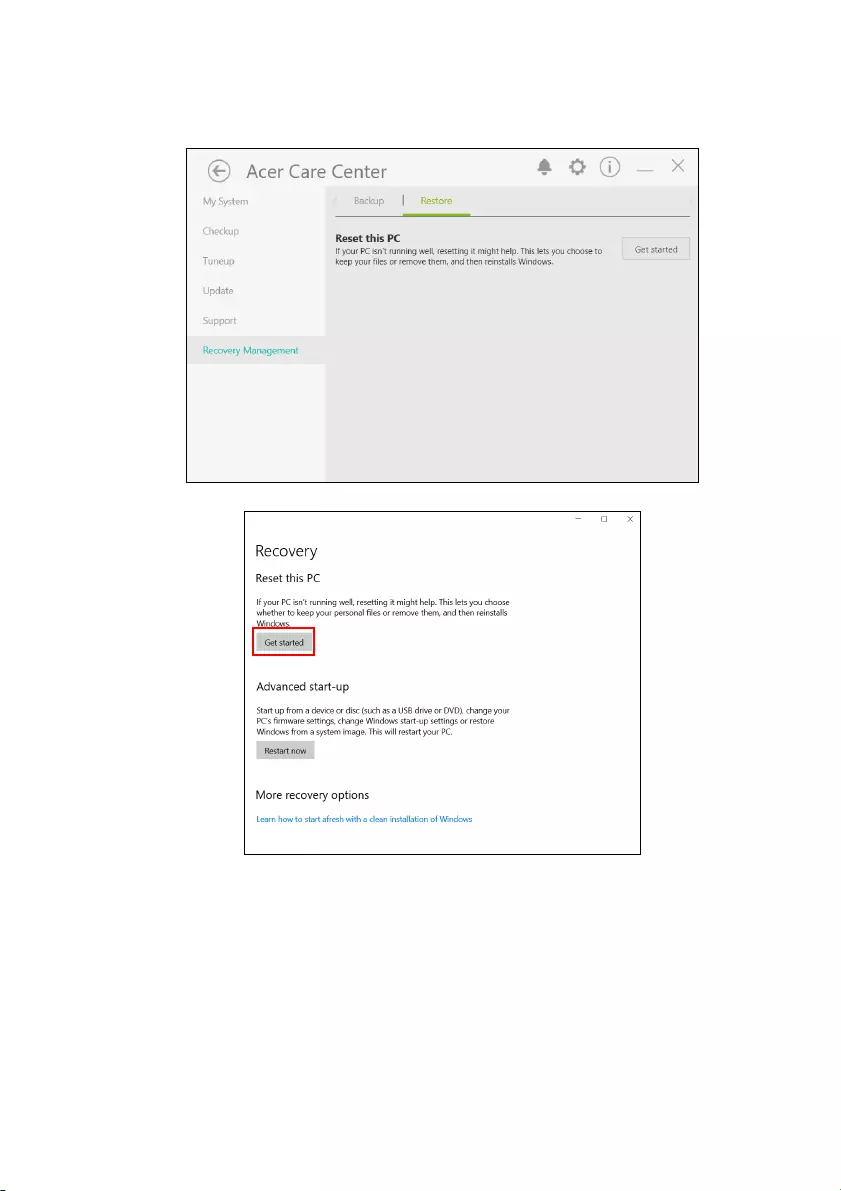
36 — Recovery
2.Select the Restore tab and click Get Started to open the Recovery
window.
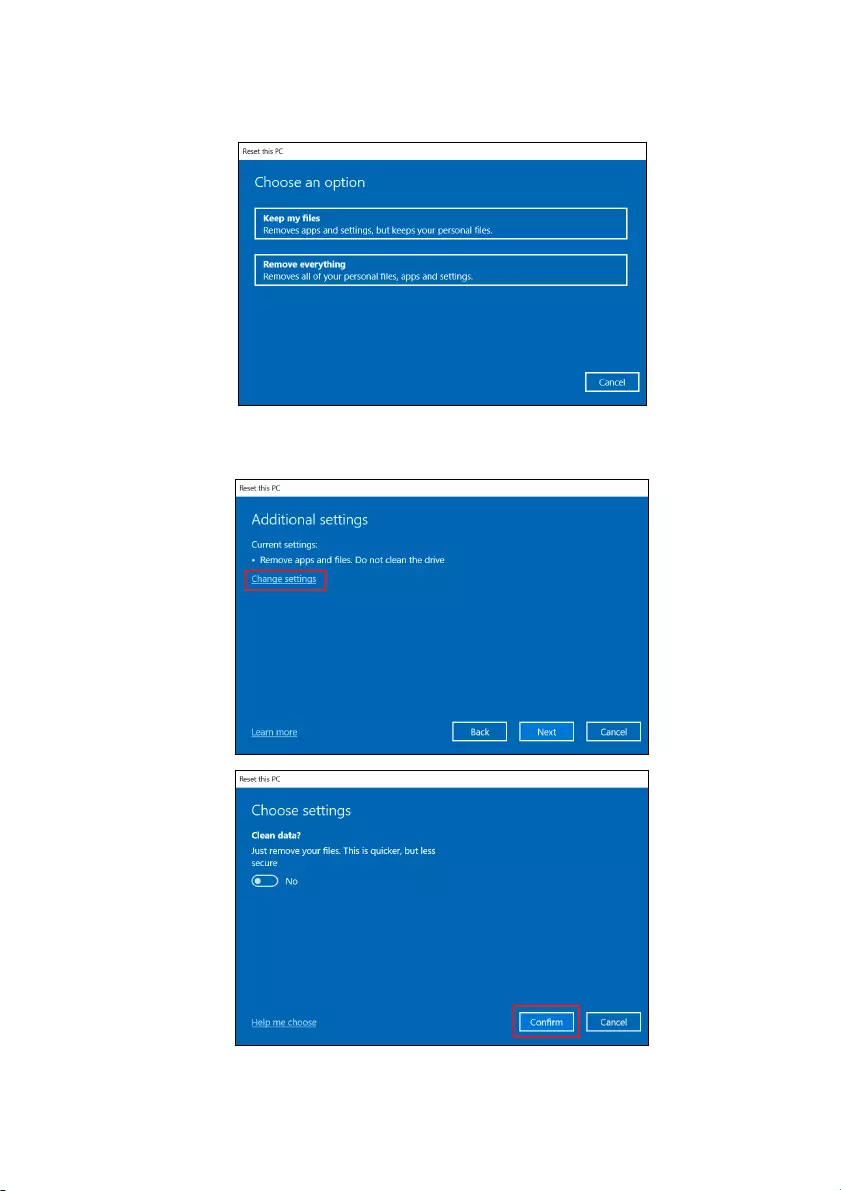
Recovery — 37
3.Click Get started to Choose an option. Select Remove
everything to reset your PC back to its factory default.
4.Click Change settings to choose restore settings which best fit
your needs. Then click Confirm to continue.
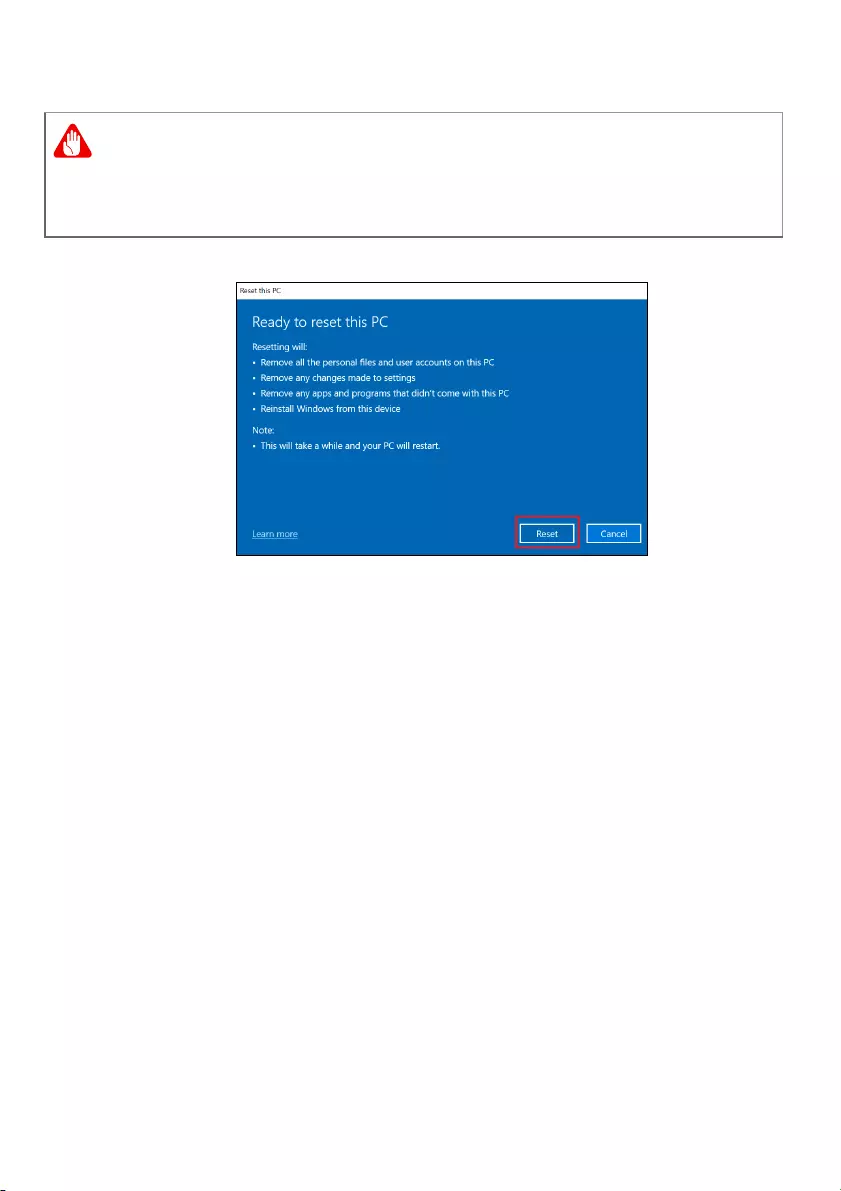
38 — Recovery
5. Make sure all settings are properly made, click Next to continue.
6.Click Reset to continue.
7.You will be shown the reset progress on the screen. The screen
will turn off during the reset process.
8.The screen will turn back on when it is installing Windows. Your
PC will restart several times during the reset process.
9.Follow the process until it completes.
10.When your PC has completed the reset process, Windows will
use factory default settings.
Turn on «Clean data» will remove all of your personal files and
accounts, along with pre-existing drivers that may affect your
Windows installation.
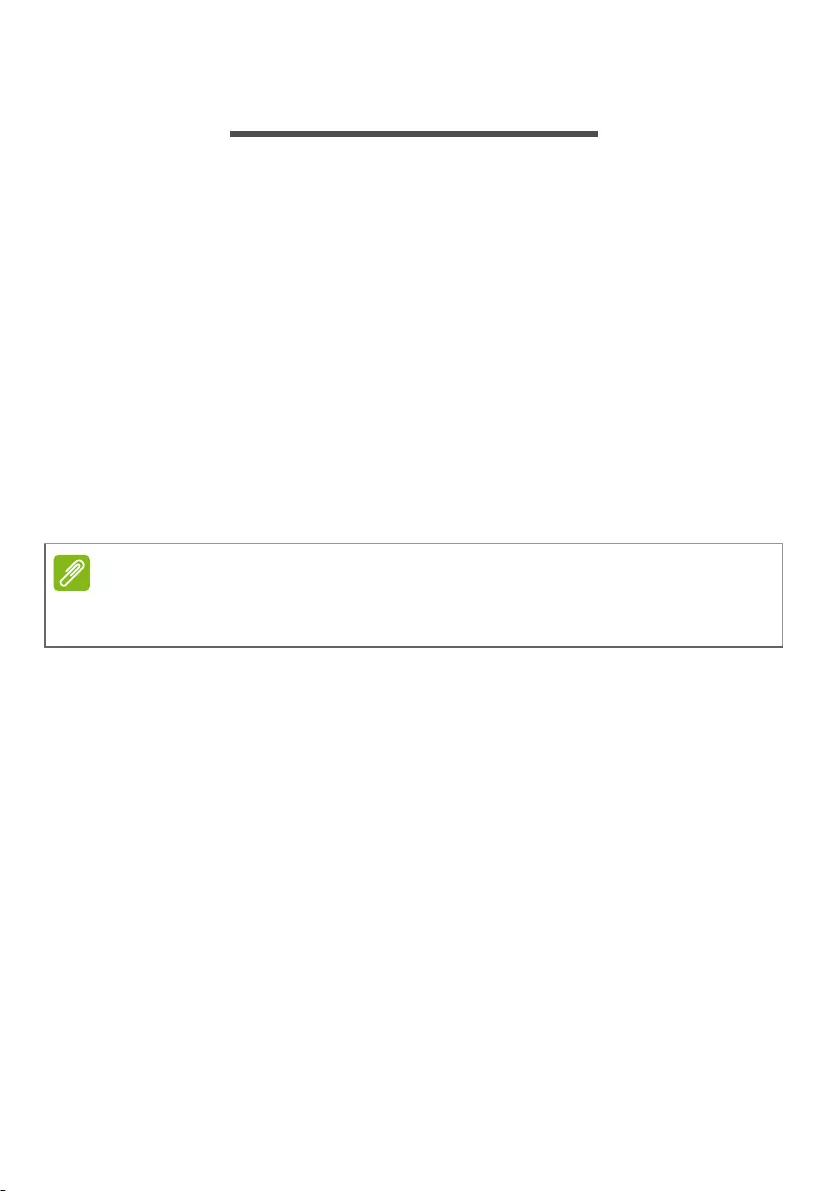
Using a Bluetooth connection — 39
USING A BLUETOOTH CONNECTION
Bluetooth is a technology enabling you to transfer data wirelessly
over short distances between many different types of devices.
Bluetooth-enabled devices include computers, cell phones,
tablets, wireless headsets, and keyboards.
To use Bluetooth, you must ensure the following:
1.Bluetooth is enabled on both devices.
2.Your devices are «paired» (or connected).
Enabling and disabling Bluetooth
The Bluetooth adapter must be enabled on both devices. For your
computer, this may be an external switch, a software setting, or a
separate Bluetooth dongle plugged into the computer’s USB port
(if no internal Bluetooth adapter is available).
Enable Bluetooth and add a device
Every new device must first be «paired» with your computer’s
Bluetooth adapter. This means it must first be authenticated for
security purposes. You only need to pair once. After that, simply
turning on the Bluetooth adapter of both devices will connect
them.
Bluetooth on your computer is disabled by default. To enable
your computer’s Bluetooth adapter, do the following:
1.Press the Windows key or select the Windows Start button >
Settings > Devices > Bluetooth & other devices, and click the
toggle under Bluetooth to enable/disable it.
2.Click on Add Bluetooth or other device then select the device
that you want to add.
3.Your computer will automatically start searching for devices, as
well as make itself visible to other devices.
Please check your devices owner’s manual to determine how to turn on its
Bluetooth adapter.
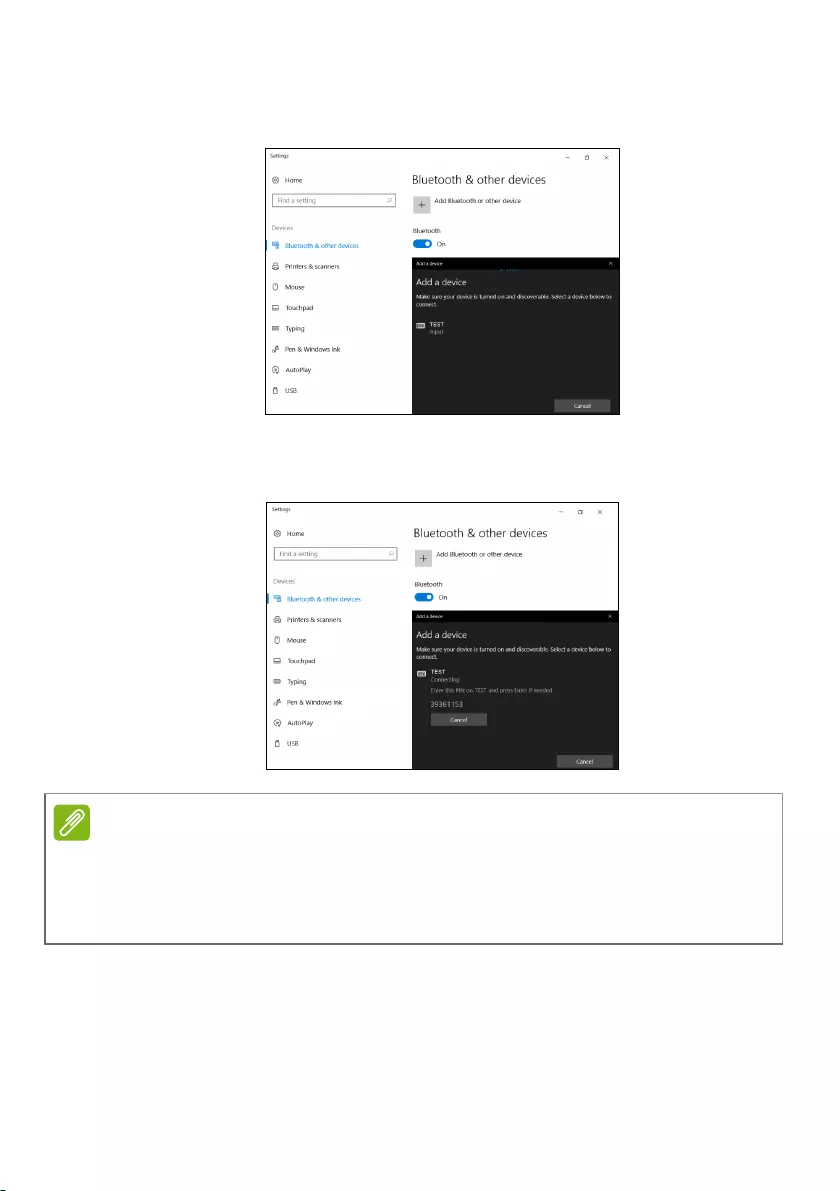
40 — Using a Bluetooth connection
4.Select the device you wish to pair from the list of discovered
devices.
5.After pairing, if there is a code displaying on the screen, enter
that code on the device to proceed the connection.
You can also enter the Bluetooth settings by selecting the
Notifications icon in the lower right-hand corner of the screen to
open the Notifications pane. From here, you can enable or disable
Bluetooth or right-click on Bluetooth > Go to Settings to enter
the Bluetooth settings.
Some devices using older versions of the Bluetooth technology require both
devices to enter a PIN. In the case of one of the devices not having any inputs
(as in a headset), the passcode is hardcoded into the device (usually «0000»
or «1234»). Consult your device’s user manual for more information.
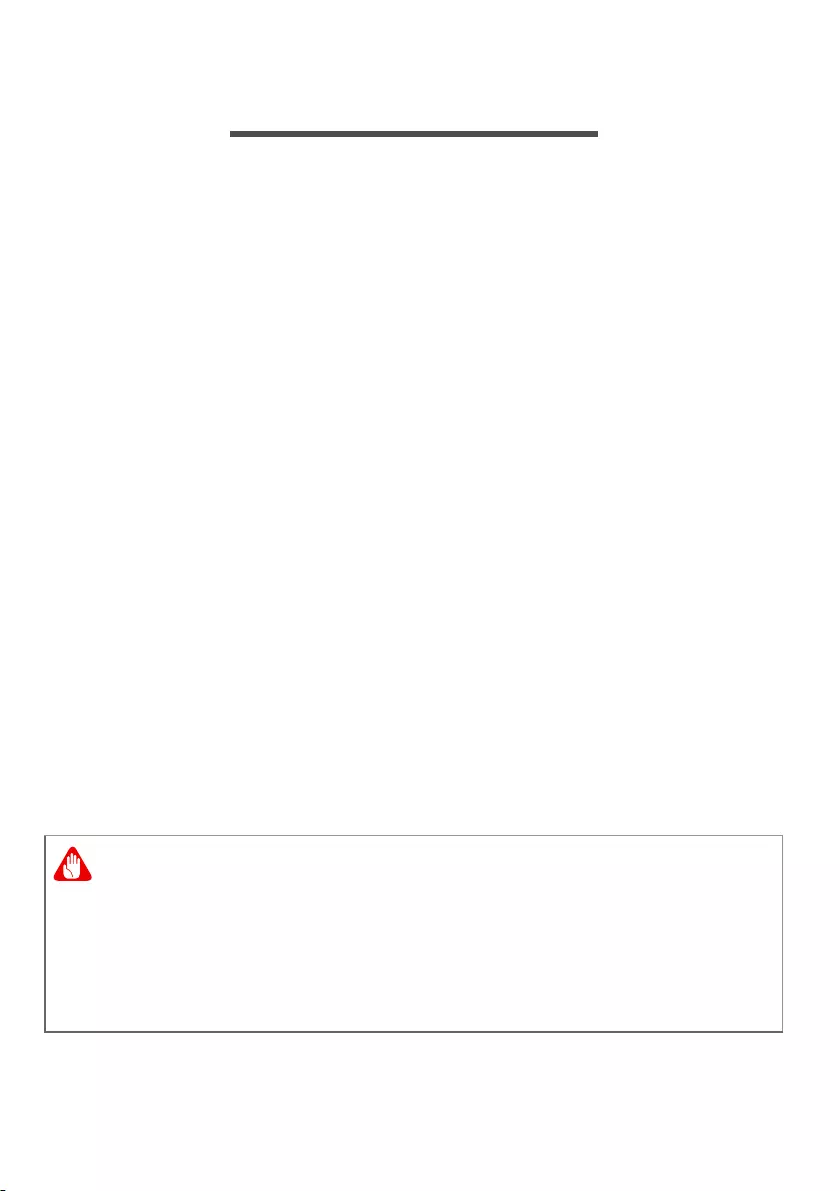
Connecting to the Internet — 41
CONNECTING TO THE INTERNET
This chapter includes general information on types of
connections, and getting connected to the internet. For detailed
information, please refer to Network connections on page 86.
Your computer’s built-in network features make it easy for you to
connect your computer to the internet.
First though, in order to connect to the internet from home, you’ll
need to sign up for internet services from an ISP (Internet Service
Provider) — usually a phone or cable company — that will have to
go to your home or office to set up internet service. The ISP will
install a small box, a router or modem, that will allow you to
connect to the internet.
Connecting to a wireless network
Connecting to a wireless LAN
A wireless LAN (or WLAN) is a wireless local area network, which
can link two or more computers without using wires. Once
connected to WLAN, you can access the internet. You can also
share files, other devices, and even your internet connection
itself.
Your computer’s wireless connection is turned on by default and
Windows will detect and display a list of available networks during
setup. Select your network and enter the password if required.
Acer notebook computers feature a Flight mode hotkey that turns
the network connection on or off. You can use the network
Using wireless devices while flying in aircraft may be prohibited. All
wireless devices must be switched off before boarding an aircraft
and during take-off, as they may be dangerous to the operation of
the aircraft, disrupt communications, and even be illegal. You may
turn on your computer’s wireless devices only when informed that
it is safe to do so by the cabin crew.
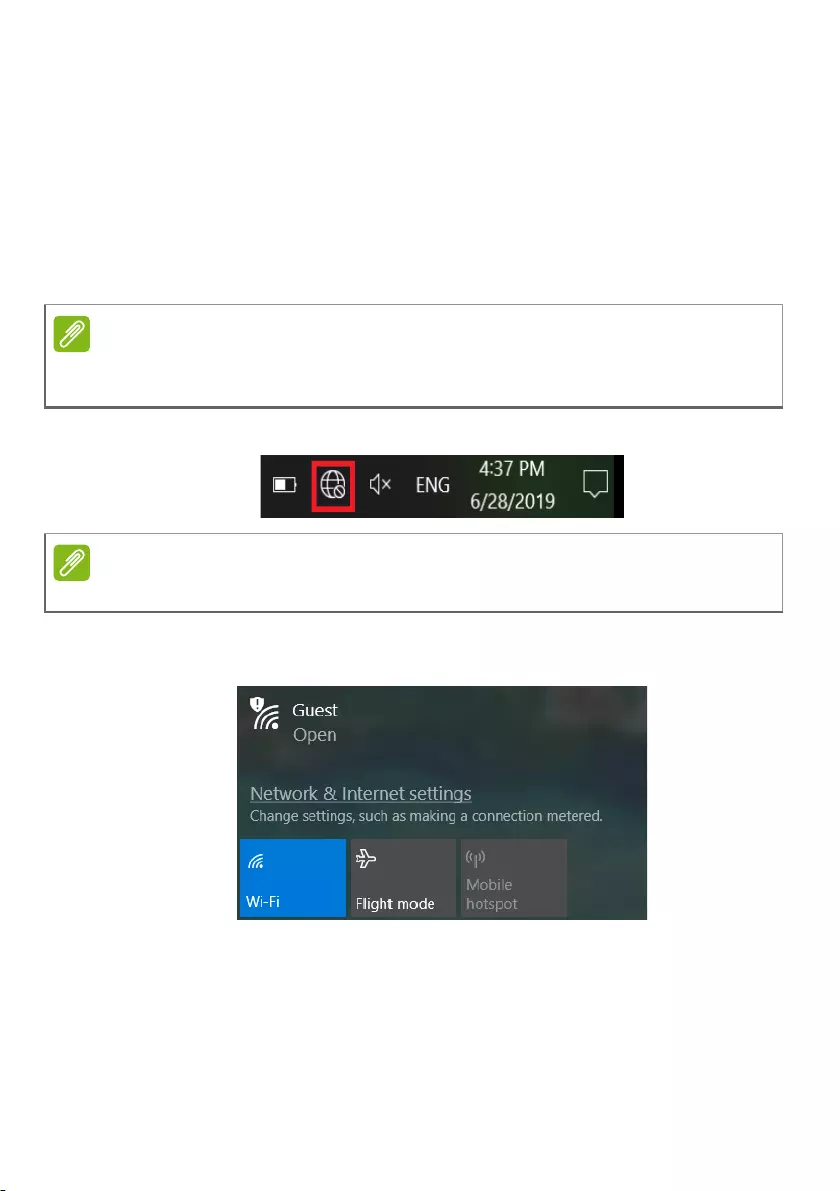
42 — Connecting to the Internet
management options to turn your wireless network on/off or
control what is shared over the network.
To connect to a wireless network, please follow the steps below.
1.Ensure you have a wireless router/access point and current
internet connection through the ISP of your choice. Make a note
of the wireless network’s name and password (if necessary). If
you are trying to connect to a public network (such as at a
coffeeshop), make sure you have the wireless network’s name.
2.Click Network icon in the notification area.
3. You will see a list of available wireless networks. Select the one
you wish to use.
Please refer to your ISP or router documentation for details on connecting to
the internet.
If Wi-Fi is turned off, please click Wi-Fi tile to turn it on.
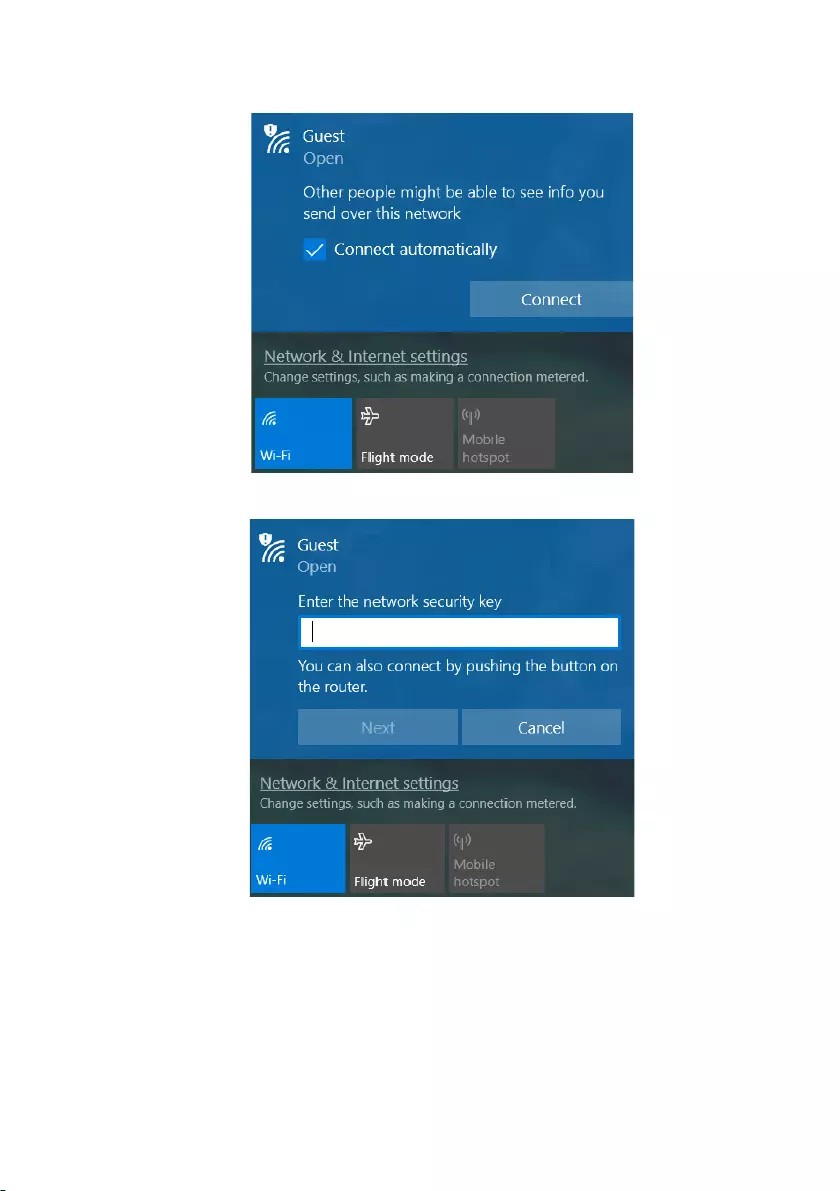
Connecting to the Internet — 43
4. Once you select a wireless network, select Connect.
5.If required, enter the network’s password.
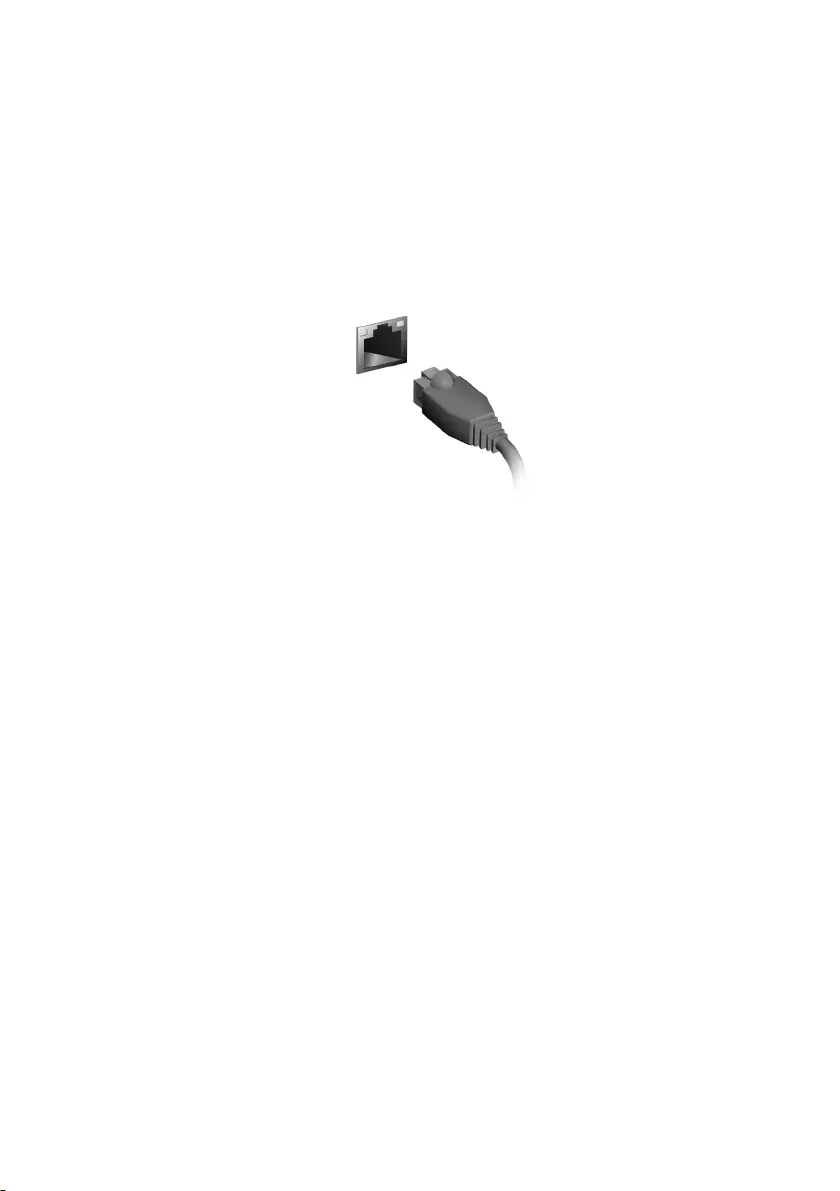
44 — Connecting to the Internet
Connecting with a cable
Built-in network feature
If your computer has a network port, plug one end of a network
cable into the network port on your computer, and the other end
into a port on your router (refer to the image below.) Then, you’ll
be ready to get online.
Connecting to a cellular network
If your computer has a SIM slot, you can connect to the internet
using a cellular phone network. To do this, you must have a
compatible SIM card and a data contract with your cellular
provider. Contact your cellular provider for more information on
connecting to the internet using a cellular network.
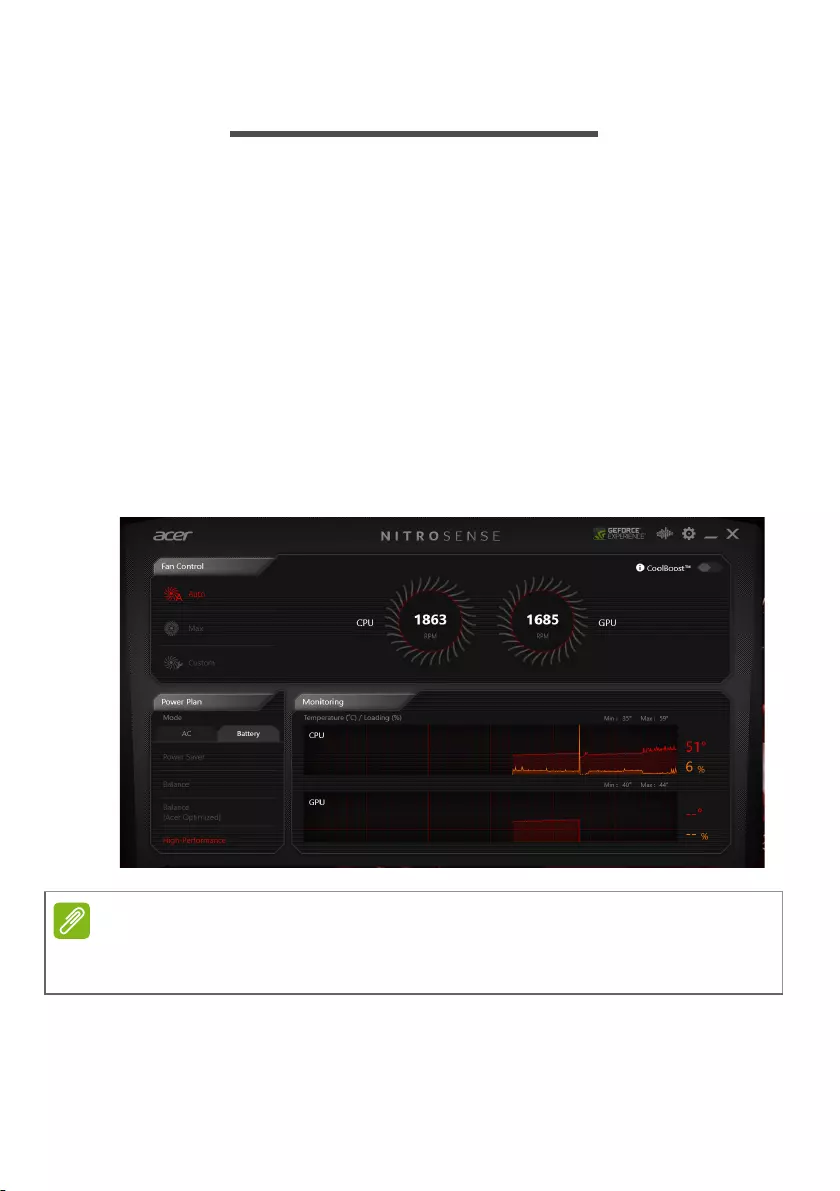
NitroSense — 45
NITROSENSE
Call up the NitroSense UI with a single touch of the dedicated
NitroSense key to instantly provide a user interface for system
configuration and also display system information.
Better audio delivers a competitive edge as well as a more
immersive experience.
The
NitroSense
main screen
The main screen gives you a one-glance overview of your
computer’s current status, including the fan speeds, power plan,
component temperature, loading performance and more. The
screen provides options for each function to increase
performance.
The temperatures listed may vary depending on your computer’s
configuration and the power output of the CPU and GPU.
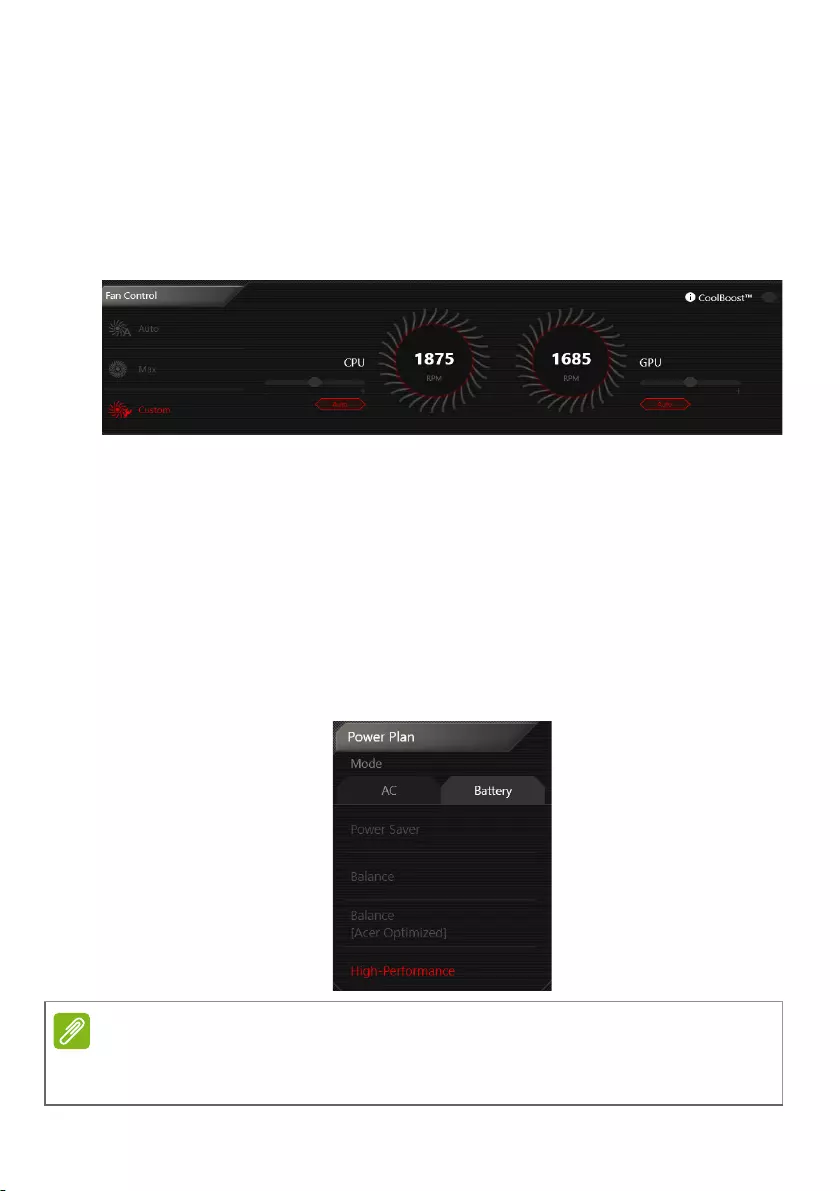
46 — NitroSense
Fan Control
You may adjust the performance of the fans cooling your
computer’s CPU and GPU. Three levels are available: Auto
(default), Max and Custom.
If you select Custom, then you will see two sliders that allow you
to set CPU and GPU cooling independently.
CoolBoost™
Turn CoolBoost™ on to increase the maximum fan speed,
enabling even faster fan speeds and increased cooling during
heavy use.
Power Plan
You can use various power plan to achieve optimal power usage
in different scenarios.
The Balance Acer Optimized mode is only supported on preload operating
system.
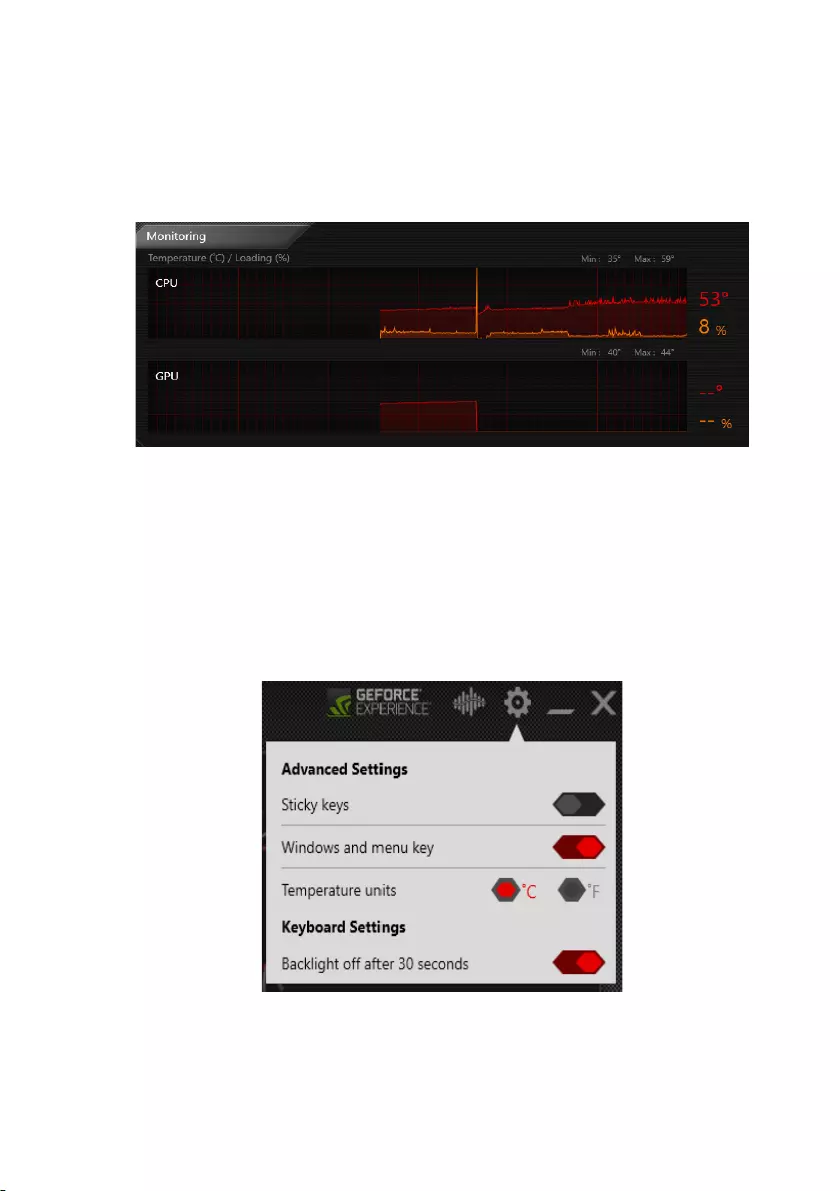
NitroSense — 47
Monitoring
Provide temperature and loading for CPU and GPU. As UI
launches, each part starts to record once and keeps history for
one hour. Hover on the bar to show information for the time.
NitroSense
and
Acer TrueHarmonyTM
settings
Click the Settings icon to change settings for your Nitro system.
You can enable/disable Sticky keys or Windows and menu key.
Display temperature can also be changed by Temperature units.
If Backlight off after 30 seconds is turned on, keyboard backlight
will automatically turn off with no action.
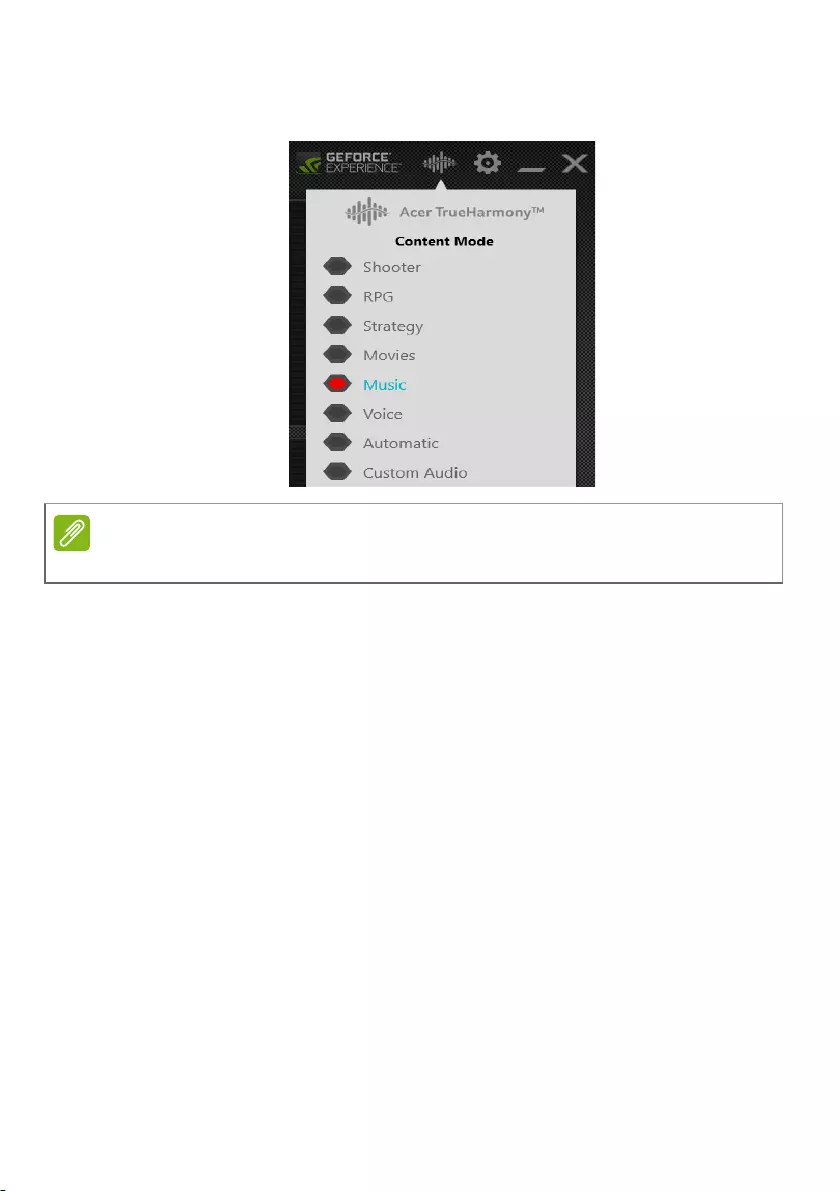
48 — NitroSense
To get a different audio experience, you can click Acer
TrueHarmonyTM icon to adjust the audio mode.
Function varies depending on configuration.
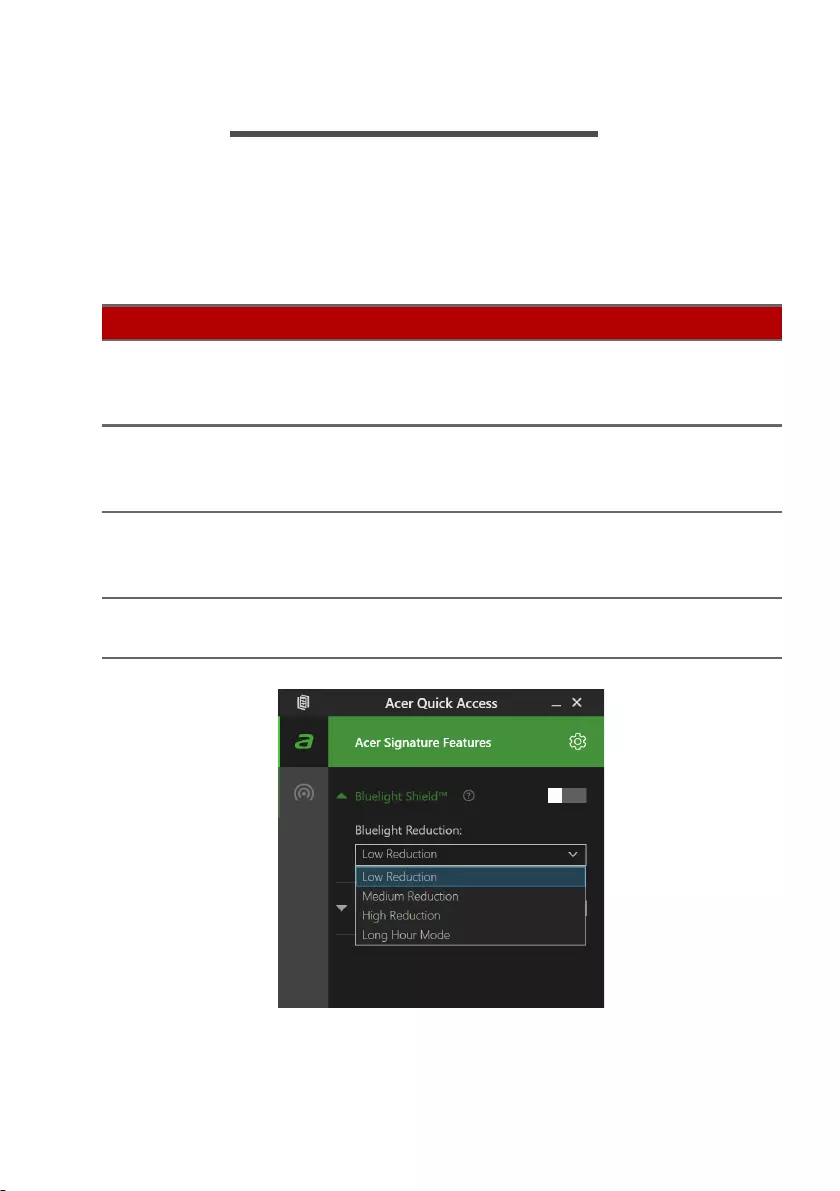
Bluelight Shield — 49
BLUELIGHT SHIELD
The Bluelight Shield can be enabled to reduce blue-light
emissions from the screen to protect your eyes.
To configure the Bluelight Shield, search for ’Quick Access’ in the
Start Menu. From here you can toggle Bluelight Shield on or off,
and you can choose from four different modes to fit your needs:
No. Item Description
1Low
Reduction
Reduces blue light emission from the LED
backlit screen by 10% to 25% for basic
protection.
2Medium
Reduction
Reduces blue light emission from the LED
backlit screen by 26% to 45% to protect your
eyes.
3High
Reduction
Reduces blue light emission from the LED
backlit screen by 46% to 65% for maximum
protection.
4Long Hour
Mode
Professionally tuned to reduce eye strain over
an extended period of time.
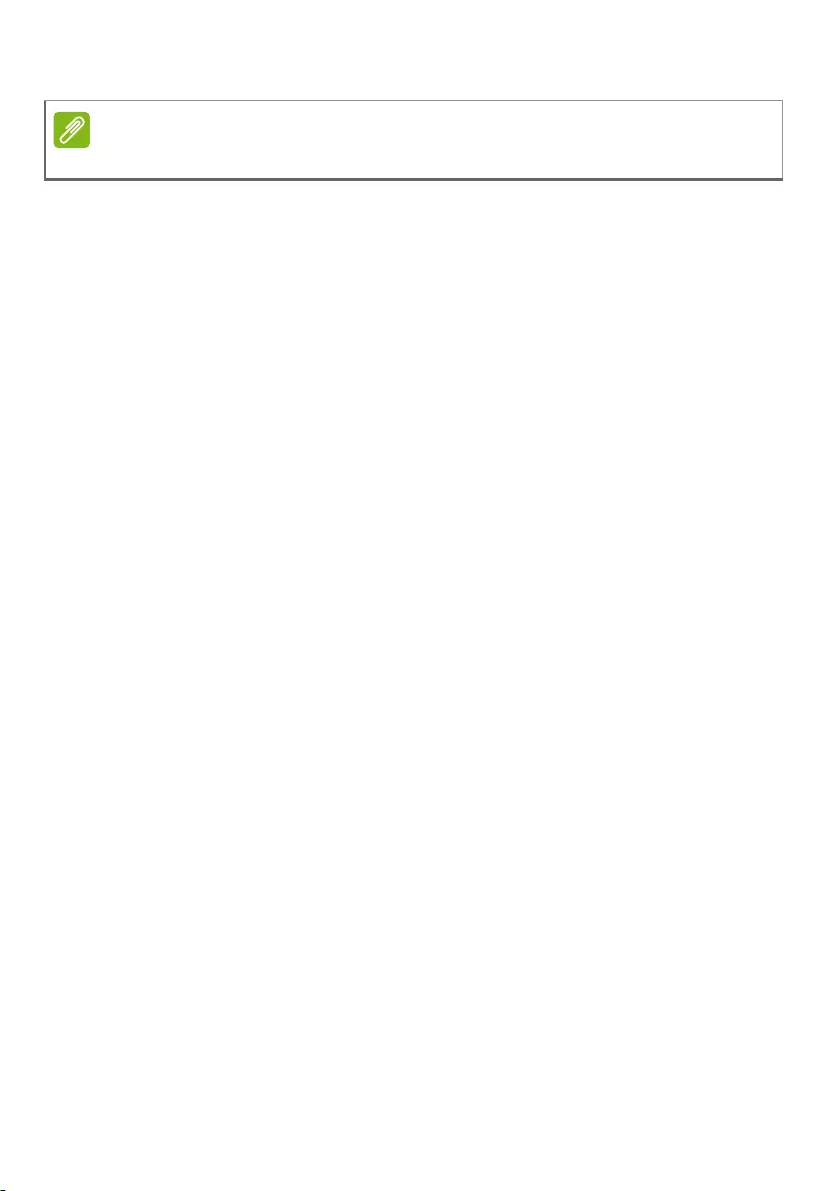
50 — Bluelight Shield
Specifications vary depending on model or Operating System.
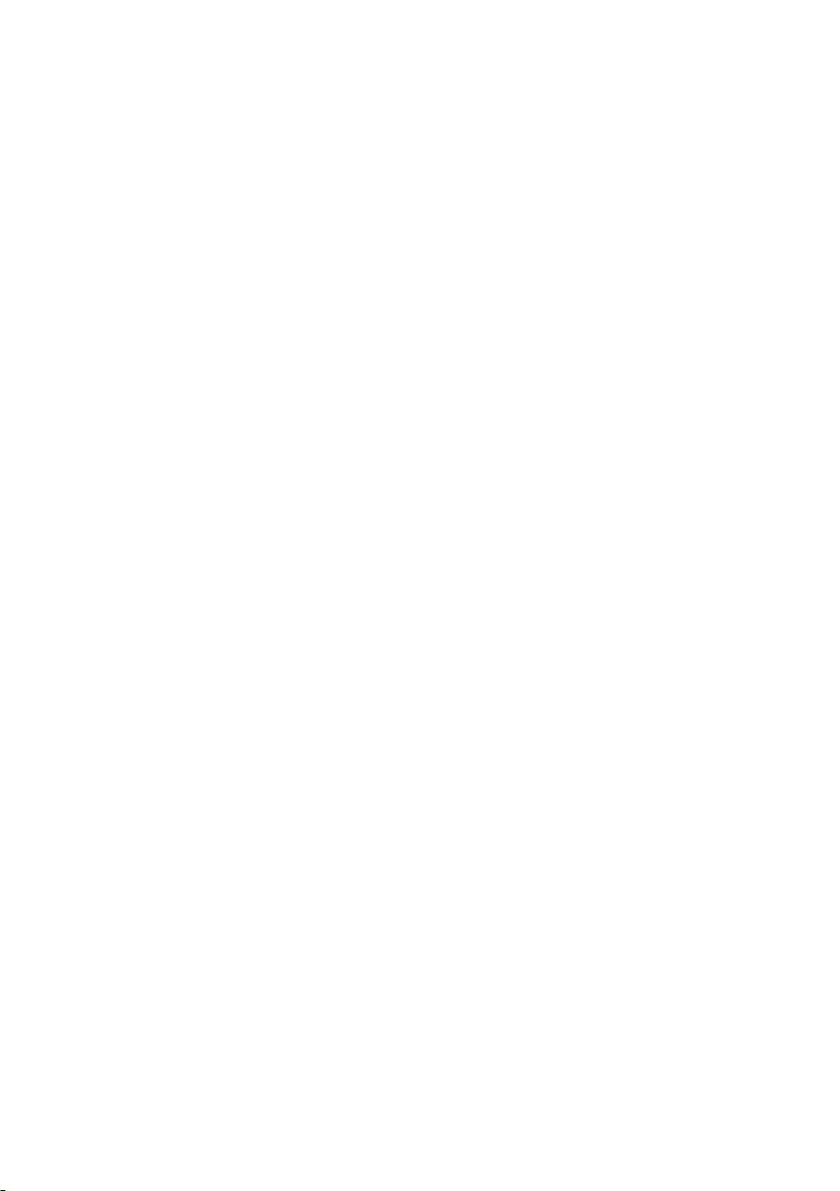
Keeping your computer and
data safe…
In this section you will find:
• How to secure your computer
• Setting passwords
• What you need to prepare when you’re traveling
• How to get the most out of your battery
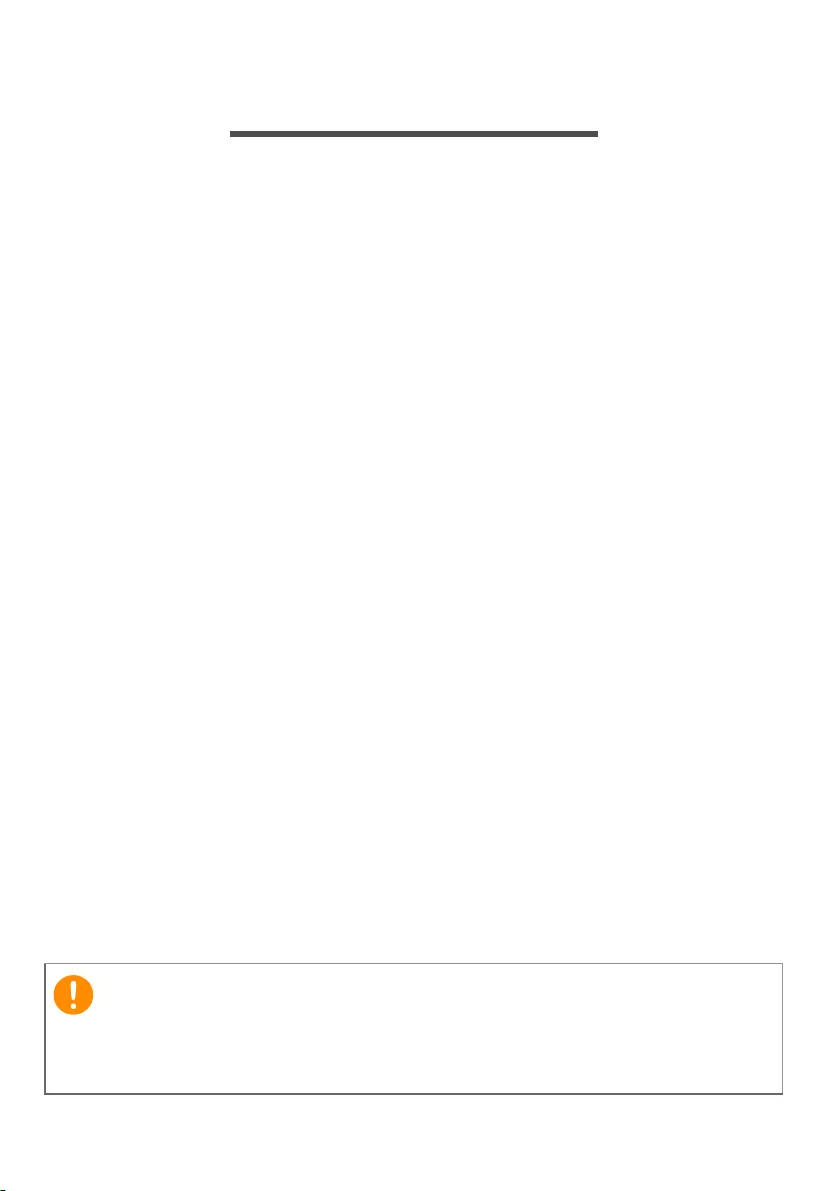
52 — Securing your computer
SECURING YOUR COMPUTER
Your computer is a valuable investment that you need to take
care of. Learn how to protect and take care of your computer.
Security features include hardware and software locks — a
security notch and passwords.
Using a computer security lock
The computer comes with a computer security slot for a security
lock.
Wrap a computer security lock cable around an immovable object
such as a table or handle of a locked drawer. Insert the lock into
the notch and turn the key to secure the lock. Some keyless
models are also available.
Using passwords
Passwords protect your computer from unauthorized access.
Setting these passwords creates several different levels of
protection for your computer and data:
• Supervisor Password prevents unauthorized entry into the BIOS
utility. Once set, you must enter this password to gain access to
the BIOS utility. See Setting passwords on page 54.
• User Password secures your computer against unauthorized
use. Combine the use of this password with password
checkpoints on boot-up and resume from Hibernation (if
available) for maximum security.
• Password on Boot secures your computer against unauthorized
use. Combine the use of this password with password
checkpoints on boot-up and resume from Hibernation (if
available) for maximum security.
Do not forget your Supervisor Password! If you forget your
password, please get in touch with your dealer or an authorized
service center.
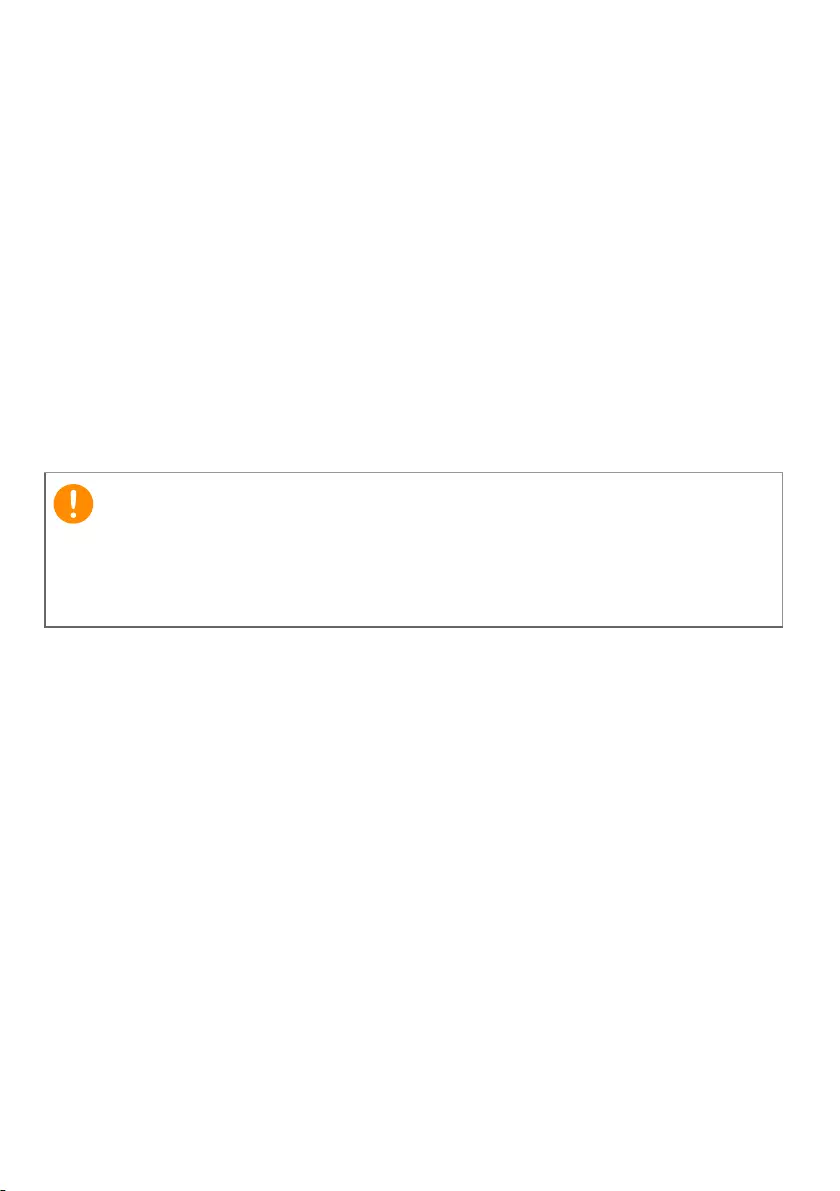
Securing your computer — 53
Entering passwords
When a password is set, a password prompt appears in the center
of the display screen.
• When the Supervisor Password is set, a prompt appears when
you enter the BIOS utility.
• Type the Supervisor Password and press Enter to access the
BIOS utility. If you enter the password incorrectly, a warning
message appears. Try again and press Enter.
• When the User Password is set and the password on boot
parameter is enabled, a prompt appears at boot-up.
• Type the User Password and press Enter to use the computer. If
you enter the password incorrectly, a warning message
appears. Try again and press Enter.
You have three chances to enter a password. If you fail to enter the
password correctly after three tries, the system halts. Press and
hold the power button for four seconds to shut down the computer.
Then turn on the computer again, and try again.
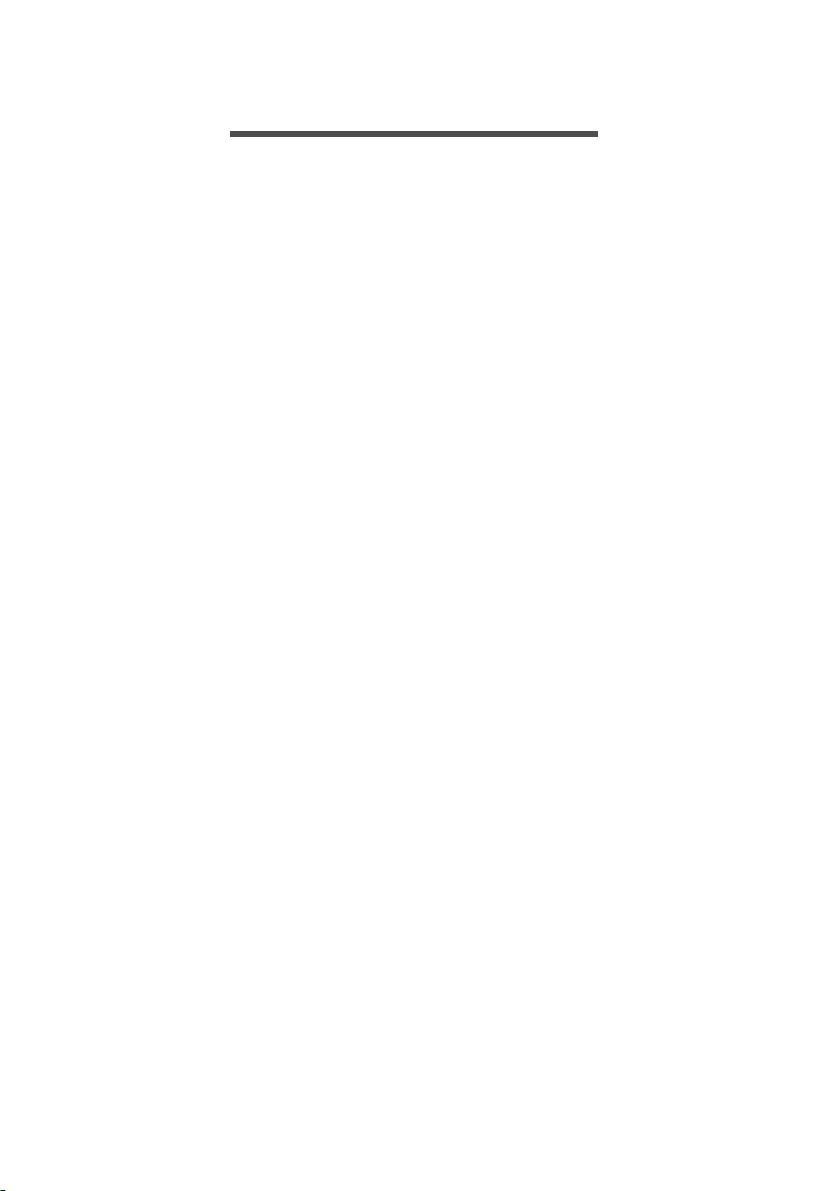
54 — BIOS utility
BIOS UTILITY
The BIOS utility is a hardware configuration program built into
your computer’s BIOS.
Your computer is already properly configured and optimized, and
you do not normally need to run this utility. However, if you
encounter configuration problems, you may need to run it.
To activate the BIOS utility, press F2 while the computer logo is
being displayed.
Boot sequence
To set the boot sequence in the BIOS utility, activate the BIOS
utility, then select Boot from the categories listed on the top of
the screen.
Setting passwords
To set a password on boot, activate the BIOS utility, then select
Security from the categories listed on the top of the screen.
Find Set Supervisor Password and enter a password to enable
this feature. Once you have entered a password for this feature,
you may then enable/disable Password on Boot.
Remember to select F10 to properly save and exit the BIOS utility
when you are done making changes.
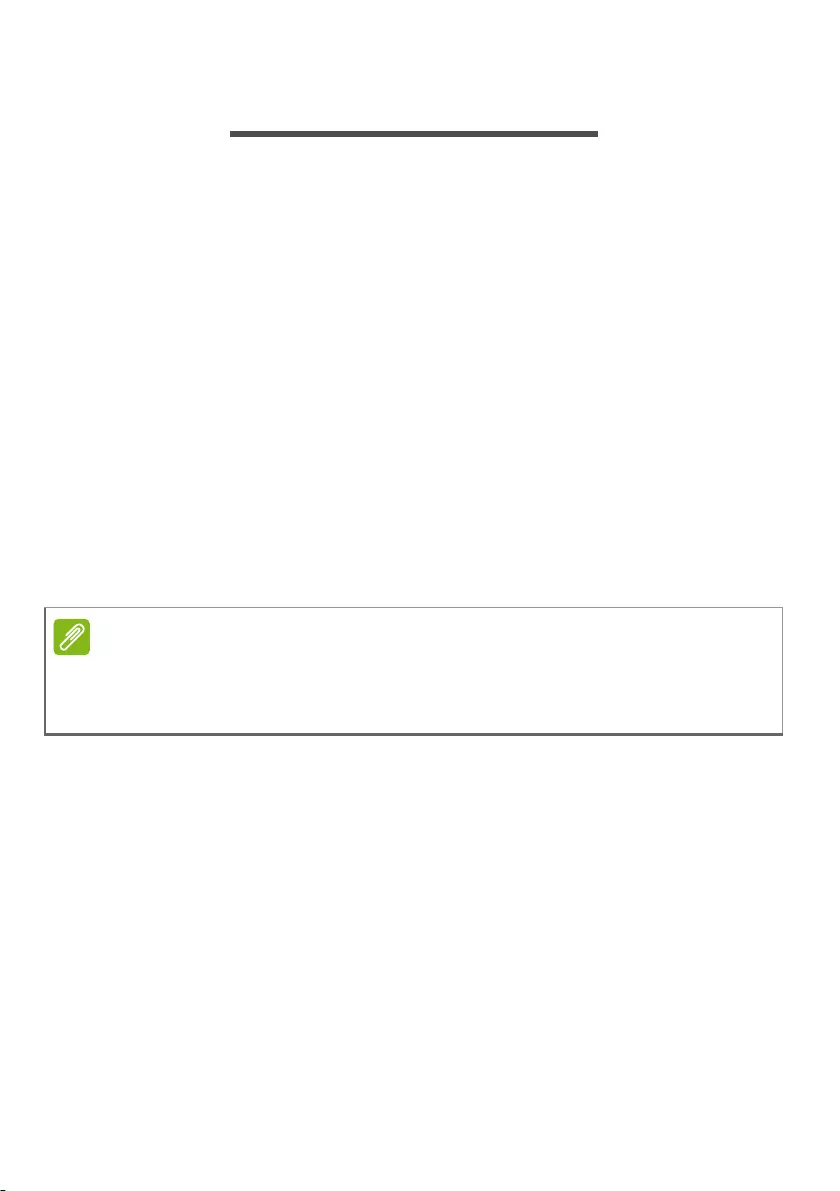
Power management — 55
POWER MANAGEMENT
This computer has a built-in power management unit that
monitors system activity. System activity refers to any activity
involving one or more of the following devices: keyboard, mouse,
hard disk, peripherals connected to the computer, and video
memory. If no activity is detected for a period of time, the
computer stops some or all of these devices in order to conserve
energy.
Saving power
Disable Fast startup
Your computer uses Fast startup to start quickly, but also uses a
small amount of power to check for signals to start. These checks
will slowly drain your computer’s battery.
If you prefer to reduce your computer’s power requirements and
environmental impact, turn off Fast startup:
1.Press the Windows key or select the Windows Start button then
select Settings > System > Power & sleep.
2.Select Additional power settings.
3.Select Choose what the power buttons do.
If Fast startup is off, your computer will take longer to start from Sleep.
Your computer will also not start if it receives an instruction to start over a
network (Wake on LAN).
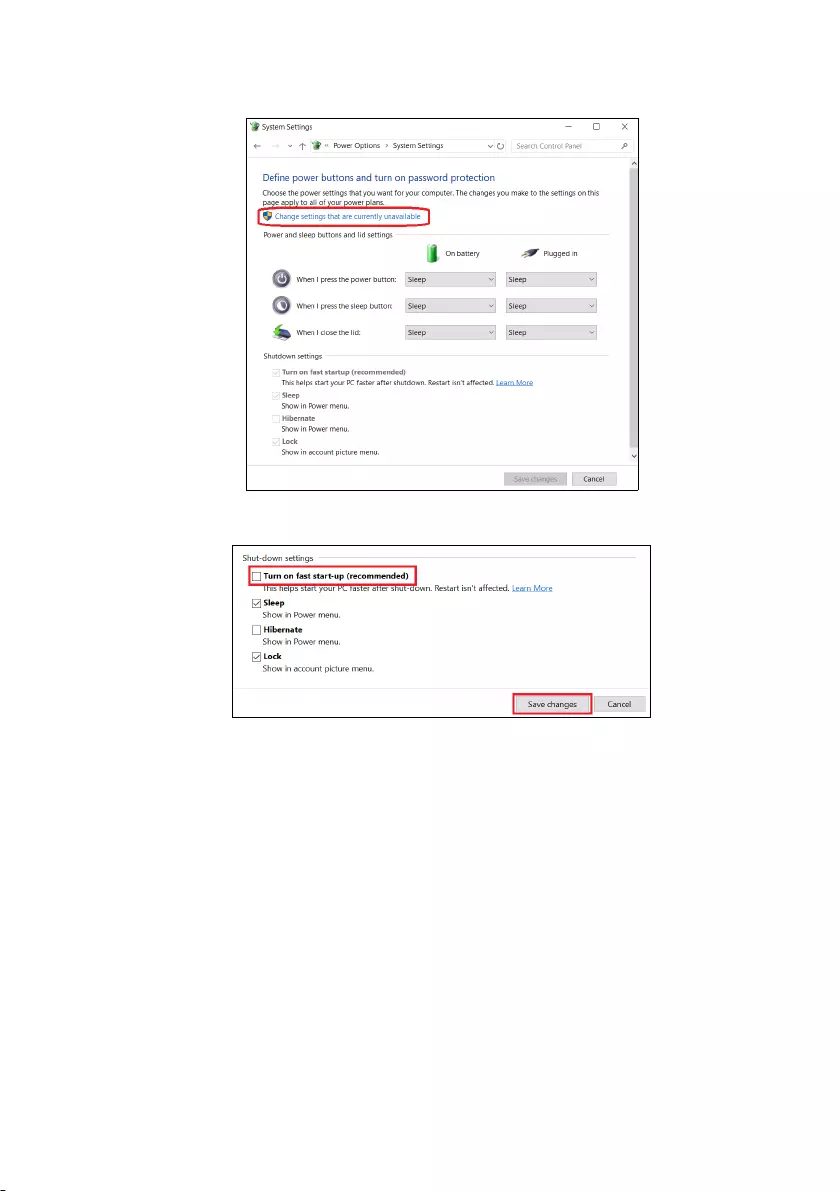
56 — Power management
4.Select Change settings that are currently unavailable.
5.Scroll down and disable Turn on fast startup.
6.Select Save changes.
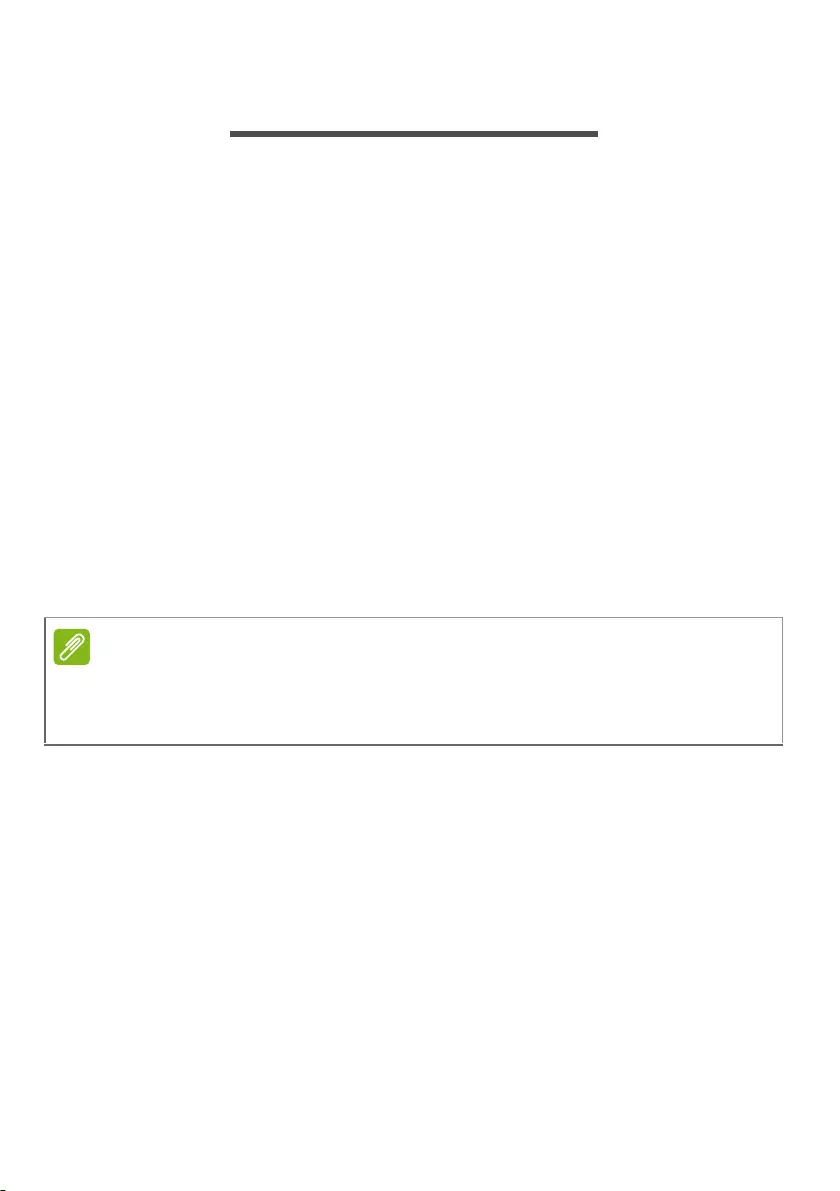
Battery pack — 57
BATTERY PACK
The computer uses an embedded Lithium battery that gives you
long use between charges.
Battery characteristics
The battery is recharged whenever you connect the computer to
the AC adapter. Your computer supports charge-in-use, enabling
you to recharge the battery while you continue to operate the
computer. However, recharging with the computer turned off
significantly reduces charge time.
The battery will come in handy when you travel or during a power
failure.
Charging the battery
Plug the AC adapter into the computer, and connect to a mains
power outlet.
Conditioning a new battery pack
Before you use a battery pack for the first time, there is a
conditioning process that you should follow:
1.Connect the AC adapter and fully charge the battery.
2.Turn on the computer and complete setting up the operating
system.
3.Disconnect the AC adapter.
4.Operate the computer using battery power.
5.Fully deplete the battery until the battery-low warning appears.
6.Reconnect the AC adapter and fully charge the battery again.
You are advised to charge the battery before retiring for the day. Charging
the battery overnight before traveling enables you to start the next day with
a fully charged battery.
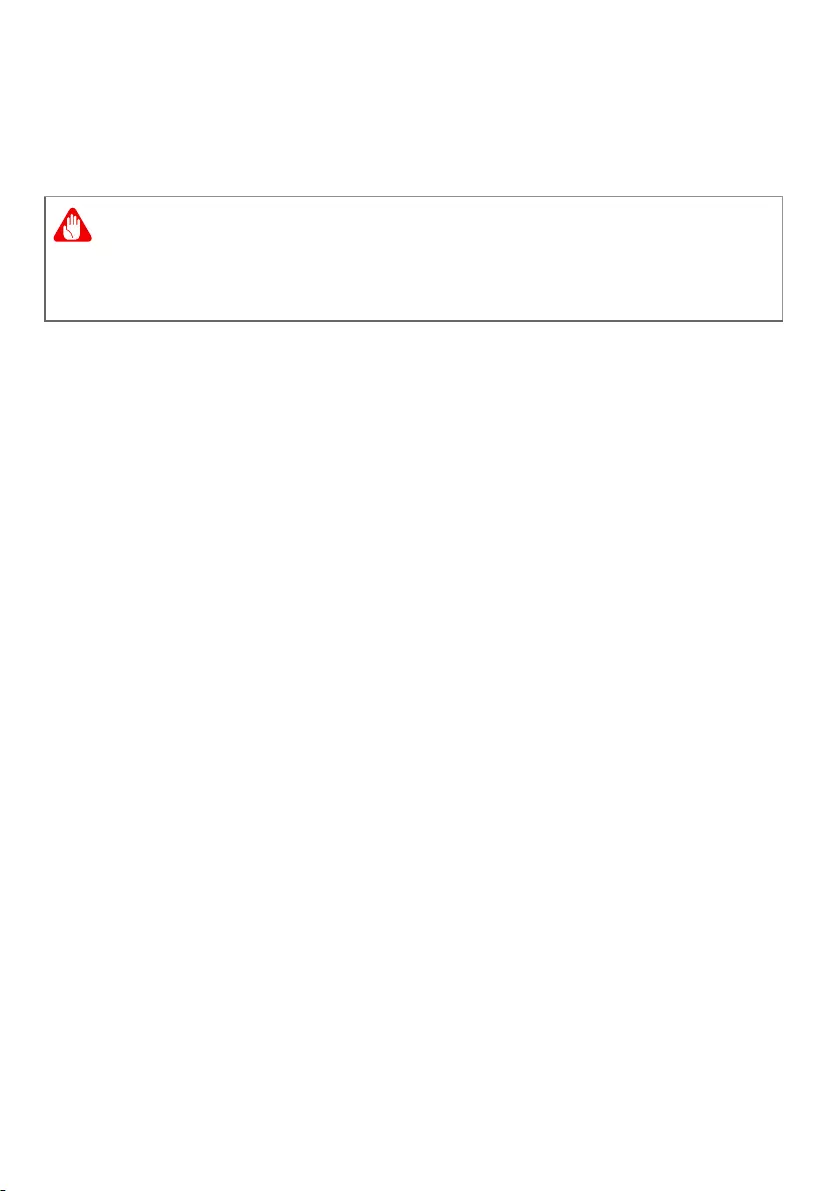
58 — Battery pack
Follow these steps again until the battery has been charged and
discharged three times.
Use this conditioning process for all new batteries, or if a battery
hasn’t been used for a long time.
The battery conditioning process ensures your battery accepts
the maximum possible charge. Failure to follow this procedure
will prevent you from obtaining the maximum battery charge,
and will also shorten the effective lifespan of the battery.
In addition, the useful lifespan of the battery is adversely affected
by the following usage patterns:
• Using the computer on constant AC power.
• Not discharging and recharging the battery to its extremes, as
described above.
• Frequent use; the more you use the battery, the faster it will
reach the end of its effective life. An embedded battery has a life
span of more than 1,000 charge/discharge cycles.
Optimizing battery life
Optimizing battery life helps you get the most out of battery
operation, prolonging the charge/recharge cycle and improving
recharging efficiency. You are advised to follow the suggestions
set out below:
• Use AC power whenever possible, reserving battery for mobile
use.
• Remove accessories that are not being used (e.g. a USB disk
drive), as they can continue to draw power.
• Store your PC in a cool, dry place. The recommended
temperature is 10° C (50° F) to 30° C (86° F). Higher
temperatures cause the battery to self-discharge faster.
• Excessive recharging decreases the battery life.
• Look after your AC adapter and battery.
Do not expose battery packs to temperatures below 0° C (32° F) or
above 45° C (113° F). Extreme temperatures may adversely affect the
battery pack.
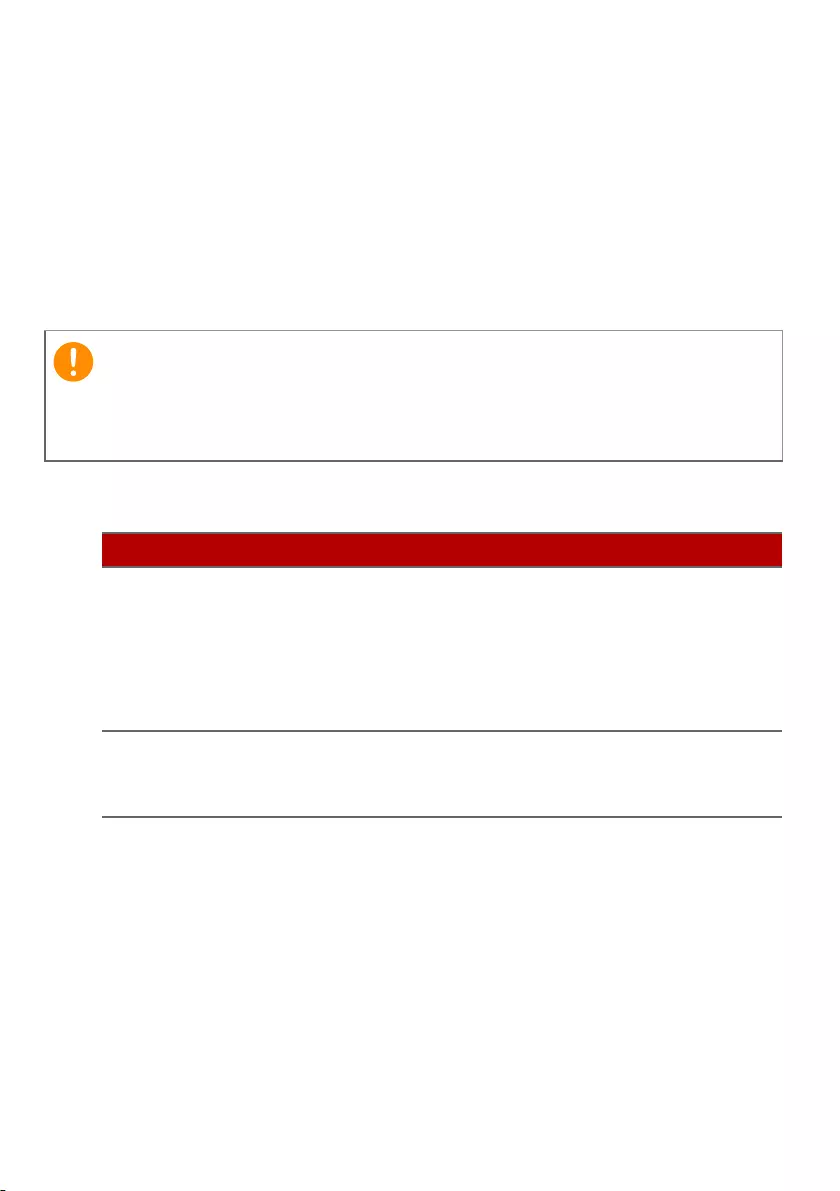
Battery pack — 59
Checking the battery level
The power meter indicates the current battery level. Rest the
cursor over the battery/power icon on the taskbar to see the
battery’s present charge level.
Battery-low warning
When using battery power pay attention to the power meter.
When the battery-low warning appears, the recommended course
of action depends on your situation:
Connect the AC adapter as soon as possible after the battery-low
warning appears. Data may be lost if the battery is allowed to
become fully depleted and the computer shuts down.
Situation Recommended Action
The AC adapter
and a power
outlet are
available.
1. Plug the AC adapter into the computer, and
then connect to the main power supply.
2. Save all necessary files.
3. Resume work.
Turn off the computer if you want to
recharge the battery rapidly.
The AC adapter
or a power outlet
is unavailable.
1. Save all necessary files.
2. Close all applications.
3. Turn off the computer.
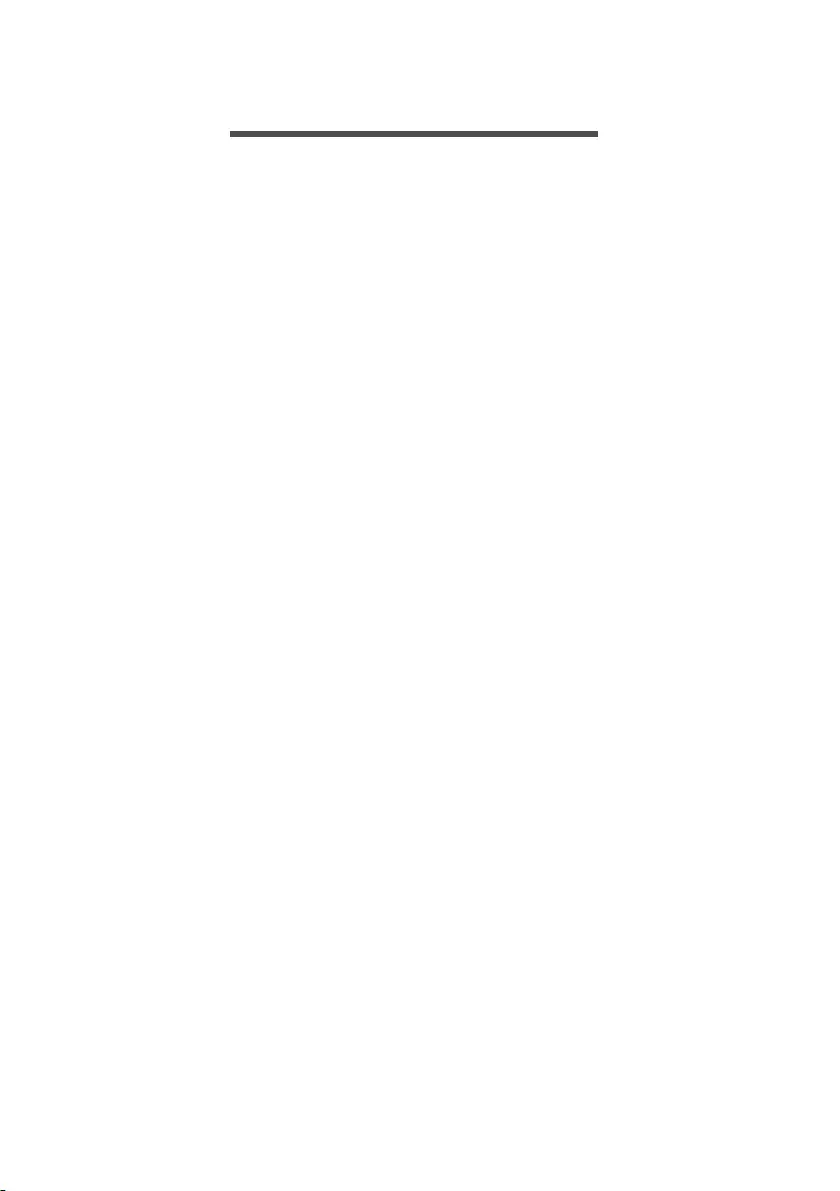
60 — Traveling with your computer
TRAVELING WITH YOUR COMPUTER
This section gives you tips and hints to consider when moving
around or traveling with your computer.
Disconnecting from the desktop
Follow these steps to disconnect your computer from external
accessories:
1.Save any open files.
2. Shut down the computer or put it into Sleep or Hibernate mode.
3.Close the display cover.
4.Disconnect the cord from the AC adapter.
5.Disconnect the keyboard, pointing device, printer, external
monitor and other external devices.
6. Disconnect the Kensington / Noble lock if you are using one to
secure the computer.
Moving around
When you are just moving within short distances, for example,
from your office desk to a meeting room.
Preparing the computer
Before moving the computer, close and latch the display cover to
place it in Sleep mode. You can now safely take the computer
anywhere you go within the building. To wake the computer from
Sleep mode, open the display and, if necessary, press and release
the power button.
If you are taking the computer to a client’s office or a different
building, you may choose to shut down the computer:
Press the Windows key, click Power then select Shut Down
Or:
You can put the computer in Sleep mode by pressing the Sleep
hotkey or by closing the display.
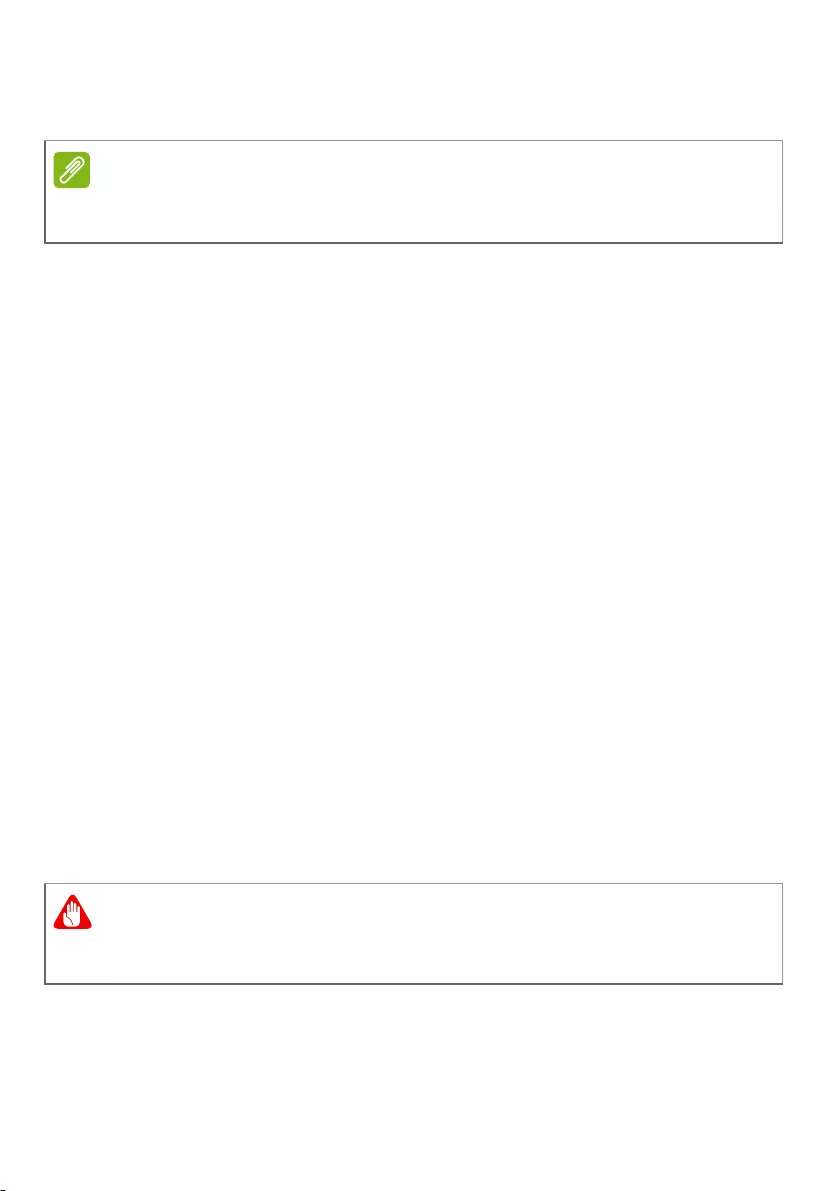
Traveling with your computer — 61
When you are ready to use the computer again, open the display
and, if necessary, press and release the power button.
What to bring to meetings
If your meeting is relatively short, you probably do not need to
bring anything with you other than your computer. If your
meeting will be longer, or if your battery is not fully charged, you
may want to bring the AC adapter with you to plug in your
computer in the meeting room.
If the meeting room does not have an electrical outlet, reduce the
drain on the battery by putting the computer in Sleep mode.
Press the Sleep hotkey or close the display cover whenever you
are not actively using the computer.
Taking the computer home
When you are moving from your office to your home or vice
versa.
Preparing the computer
After disconnecting the computer from your desktop, follow these
steps to prepare the computer for the trip home:
• Pack the computer in a protective case that can prevent the
computer from sliding around and cushion it if it should fall.
The computer may enter Hibernation or Deep Sleep mode after being in
Sleep mode for a period of time.
Avoid packing items next to the top cover of the computer. Pressure
against the top cover can damage the screen.
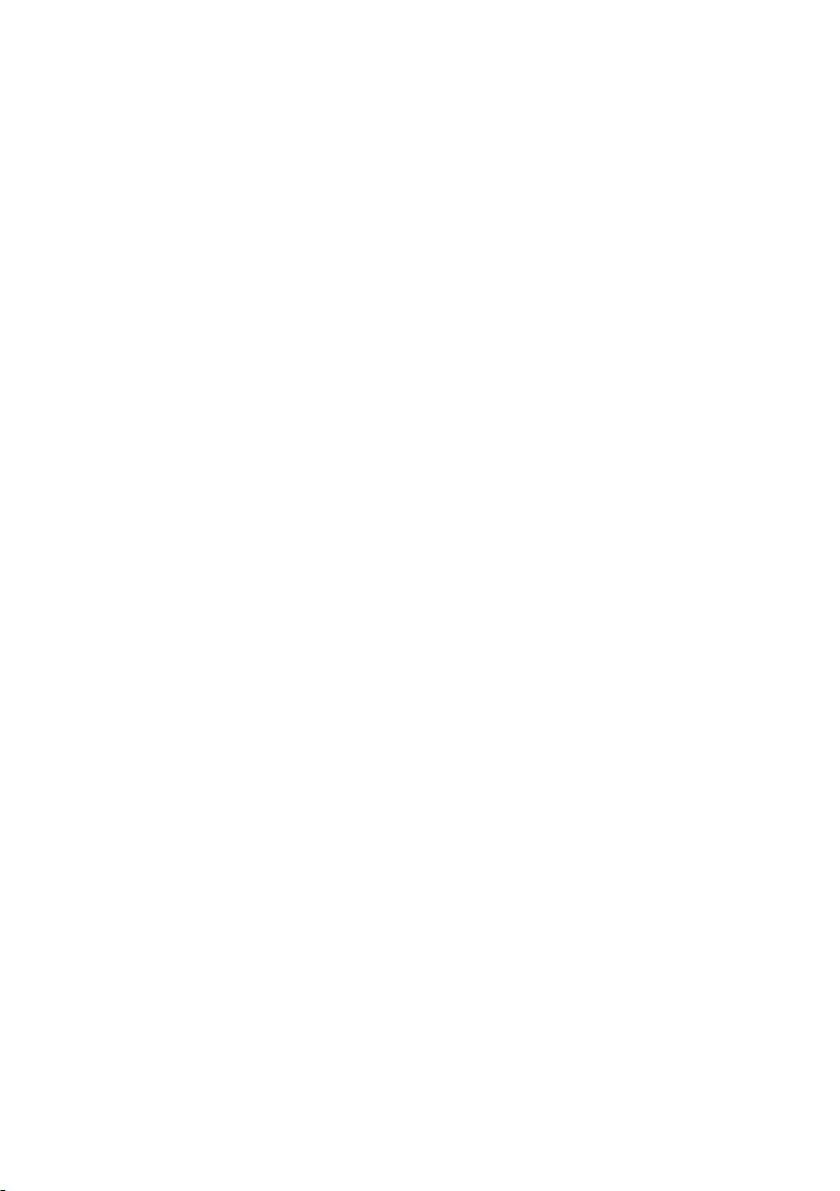
62 — Traveling with your computer
What to take with you
Unless you have some items at home, take the following items
with you:
• AC adapter and power cord.
• The printed Setup Guide.
Special considerations
Follow these guidelines to protect your computer while traveling
to and from work:
• Minimize the effects of temperature changes by keeping the
computer with you.
• If you need to stop for an extended period of time and cannot
carry the computer with you, leave the computer in the trunk of
the car to avoid exposing the computer to excessive heat.
• Changes in temperature and humidity can cause condensation.
Allow the computer to return to room temperature, and inspect
the screen for condensation before turning on the computer. If
the temperature change is greater than 10° C (18° F), allow the
computer to come to room temperature slowly. If possible,
leave the computer for 30 minutes in an environment with a
temperature between outside and room temperature.
Setting up a home office
If you frequently work on your computer at home, you may want
to purchase a second AC adapter for use at home. With a second
AC adapter, you can avoid carrying the extra weight to and from
home.
If you use your computer at home for significant periods of time,
you might also want to add an external keyboard, monitor or
mouse.
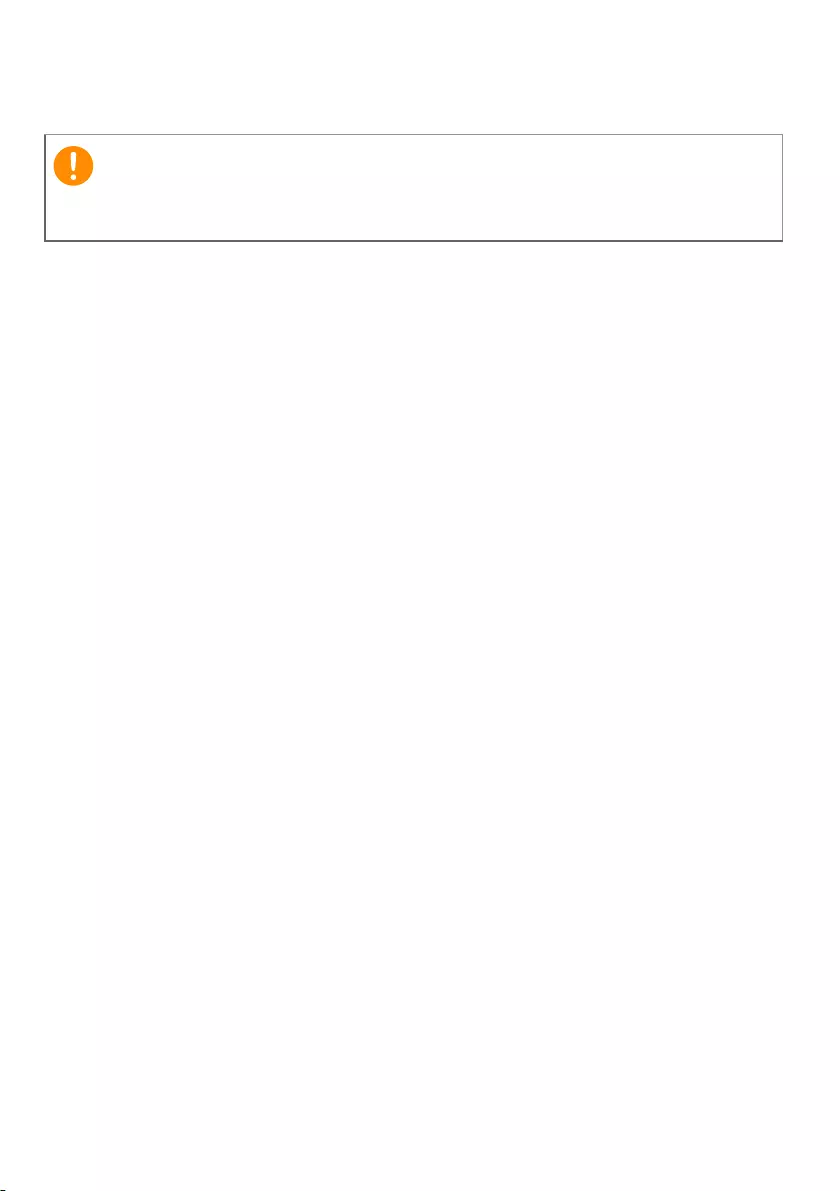
Traveling with your computer — 63
Traveling with the computer
When you are moving within a larger distance, for instance, from
your office building to a client’s office building or traveling locally.
Preparing the computer
Prepare the computer as if you were taking it home. Make sure
that the battery in the computer is charged. Airport security may
require you to turn on your computer when carrying it into the
gate area.
What to take with you
Take the following items with you:
•AC adapter
• Additional printer driver files if you plan to use another printer
Special considerations
In addition to the guidelines for taking the computer home,
follow these guidelines to protect your computer while traveling:
• Always take the computer as carry-on luggage.
• If possible, have the computer inspected by hand. Airport
security X-ray machines are safe, but do not put the computer
through a metal detector.
Check with your airline for any special requirements for travelling
with Lithium batteries.
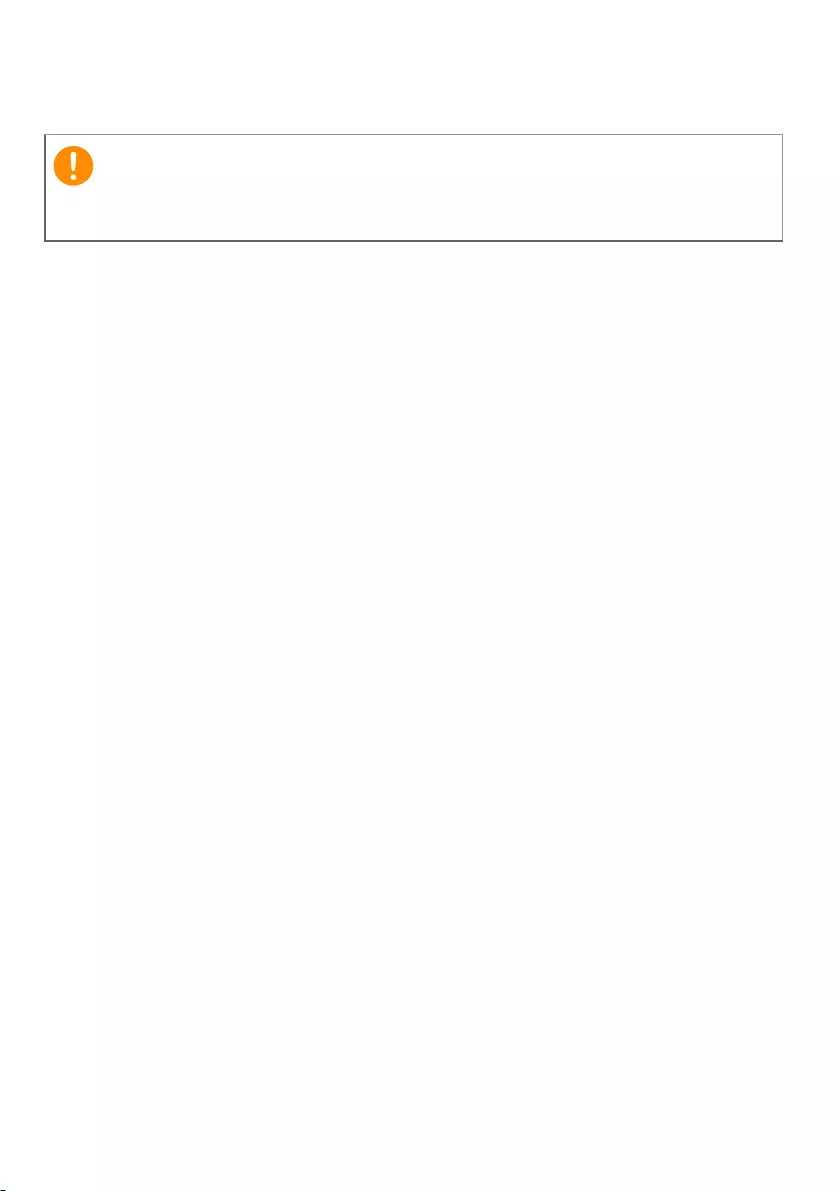
64 — Traveling with your computer
Traveling internationally
When you are moving from country to country.
Preparing the computer
Prepare the computer as you would normally prepare it for
traveling.
What to bring with you
Bring the following items with you:
•AC adapter.
• Power cords that are appropriate for your destination(s).
• Additional printer driver files if you plan to use another printer.
• Proof of purchase, in case you need to show it to customs
officials.
• International Travelers Warranty passport.
Special considerations
Follow the same special considerations as when traveling with the
computer.
In addition, these tips are useful when traveling internationally:
• When traveling in another country, check that the local AC
voltage and the AC adapter power cord specifications are
compatible. If not, purchase a power cord that is compatible
with the local AC voltage. Do not use converter kits sold for
appliances to power the computer.
• If you are using the modem, check if the modem and connector
are compatible with the telecommunications system of the
country you are traveling in.
Check with your airline for any special requirements for travelling
with Lithium batteries.
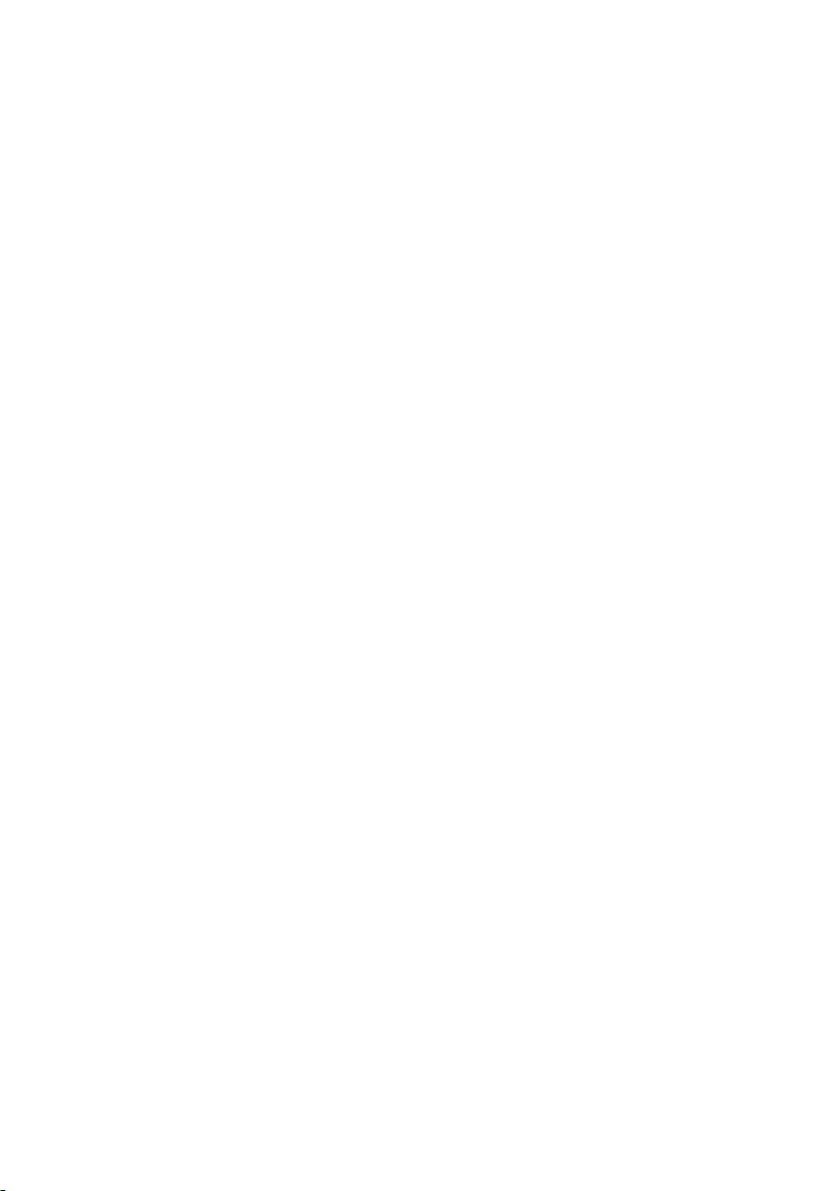
In this section you will find:
• Information on the ports and connectors fitted to your
computer
Ports and connectors…
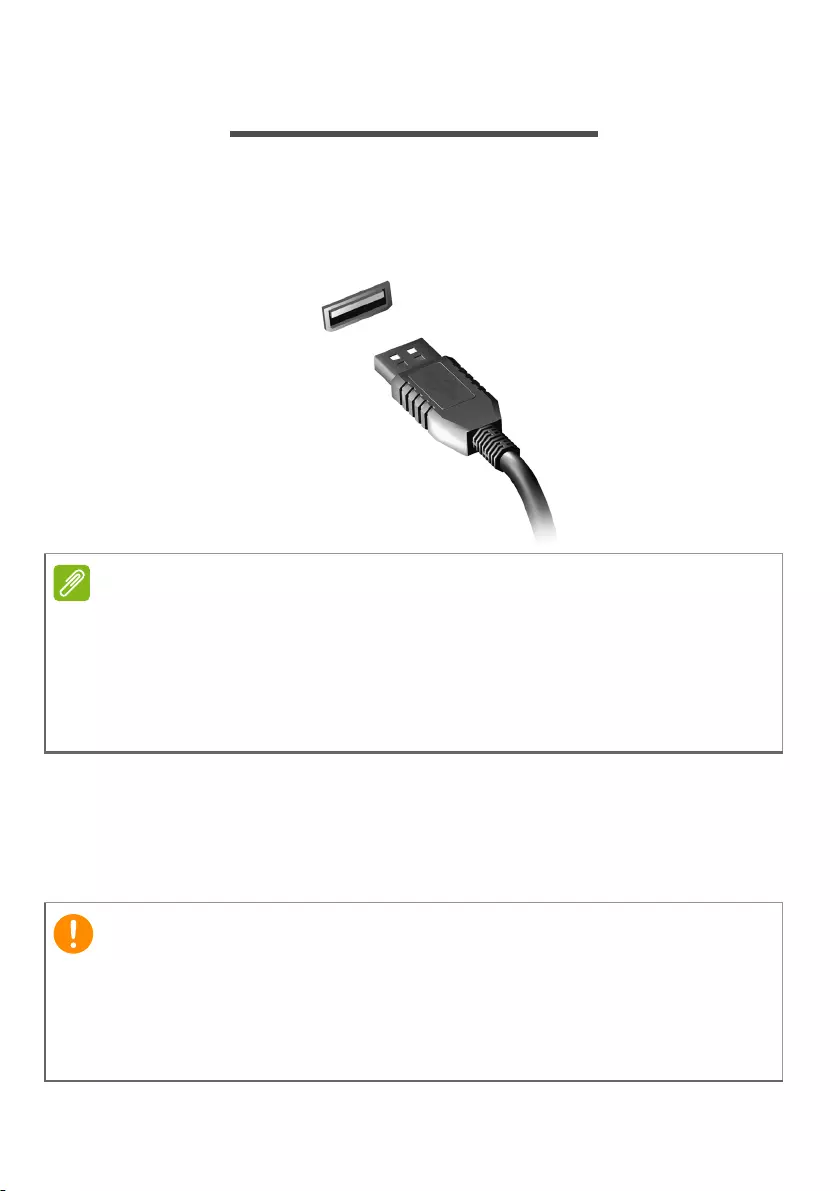
66 — Universal Serial Bus (USB)
UNIVERSAL SERIAL BUS (USB)
The USB port is a high-speed port which allows you to connect
USB peripherals, such as a mouse, an external keyboard,
additional storage (external hard disks), or any other compatible
device.
You can also charge devices such as tablets, smartphones, or
other devices through a USB port. Some USB 3.2 Gen 1 / Gen 2
ports support charging devices when the computer is in
Hibernate or turned off. Additionally, you can use a USB hub to
connect multiple devices to a single USB port.
Two USB standards are currently available on Acer computers: USB 2.0 (High-
speed USB) and USB 3.2 Gen 1 / Gen 2 (SuperSpeed USB). USB 2.0 ports on
Acer computers have a black tongue in the port, while USB 3.2 Gen 1 / Gen 2
ports have a blue tongue. For best performance, USB 3.2 Gen 1 / Gen 2
devices should always be plugged into USB 3.2 Gen 1 / Gen 2 ports. Consult
your device’s documentation to see which standard it supports.
When removing a USB storage device, you should right-click on the
USB icon in the Windows task bar and select «Eject <device>» to tell
the operating system to stop using the device before removing it.
Failure to do this may result in data loss or damage to your
peripheral.
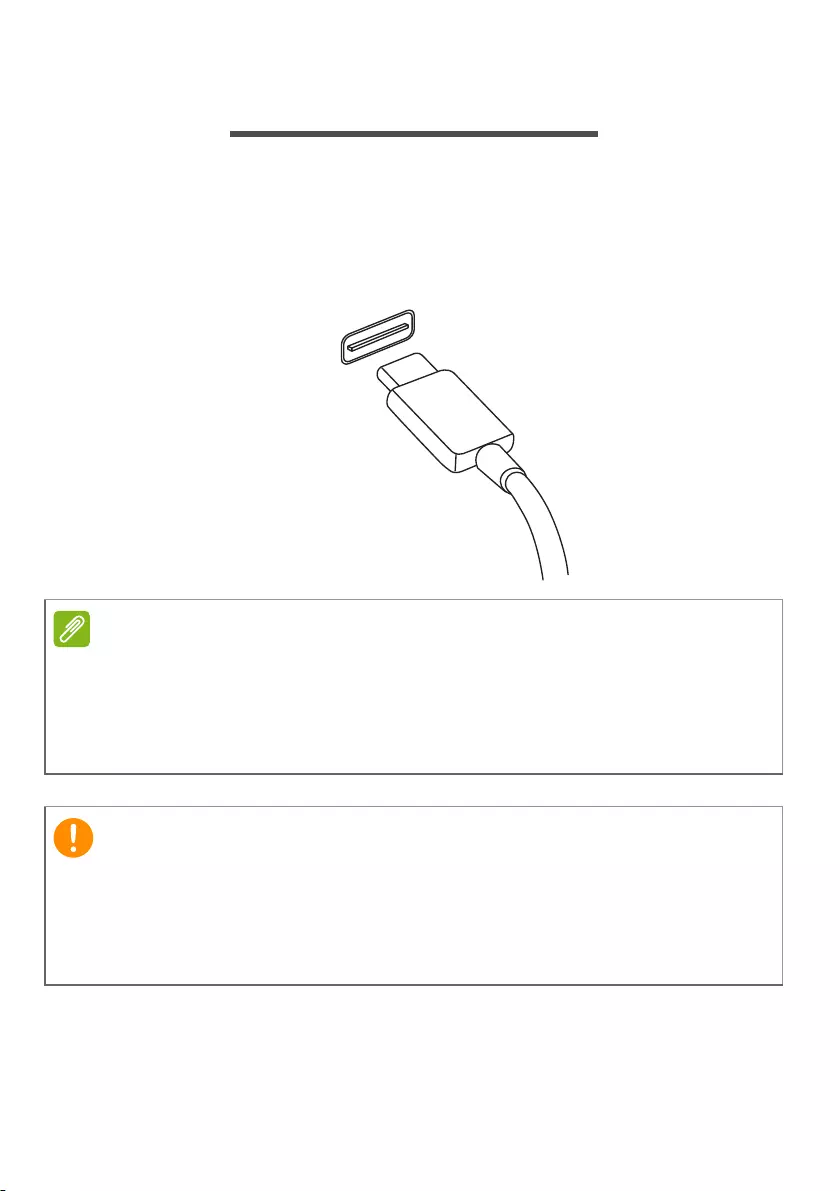
USB Type-C port — 67
USB TYPE-C PORT
A USB Type-C port is a connector that allows you to easily connect
USB Type-C peripherals, such as additional storage (e.g. an
external drive), or any other compatible device.
The Type-C port is reversable; connectors may be inserted with
either side up.
On Acer
computers USB Type-C ports support up to USB 3.2 (SuperSpeed
USB, 10 Gbps).
Other USB devices with a USB Type-C connector are supported, but transfer
speed may be reduced and certain functions will be disabled (such as
Thunderbolt video support).
When removing a USB storage device, you should right-click on the
USB icon in the Windows task bar and select «Eject <device>» to tell
the operating system to stop using the device before removing it.
Failure to do this may result in data loss or damage to your
peripheral.
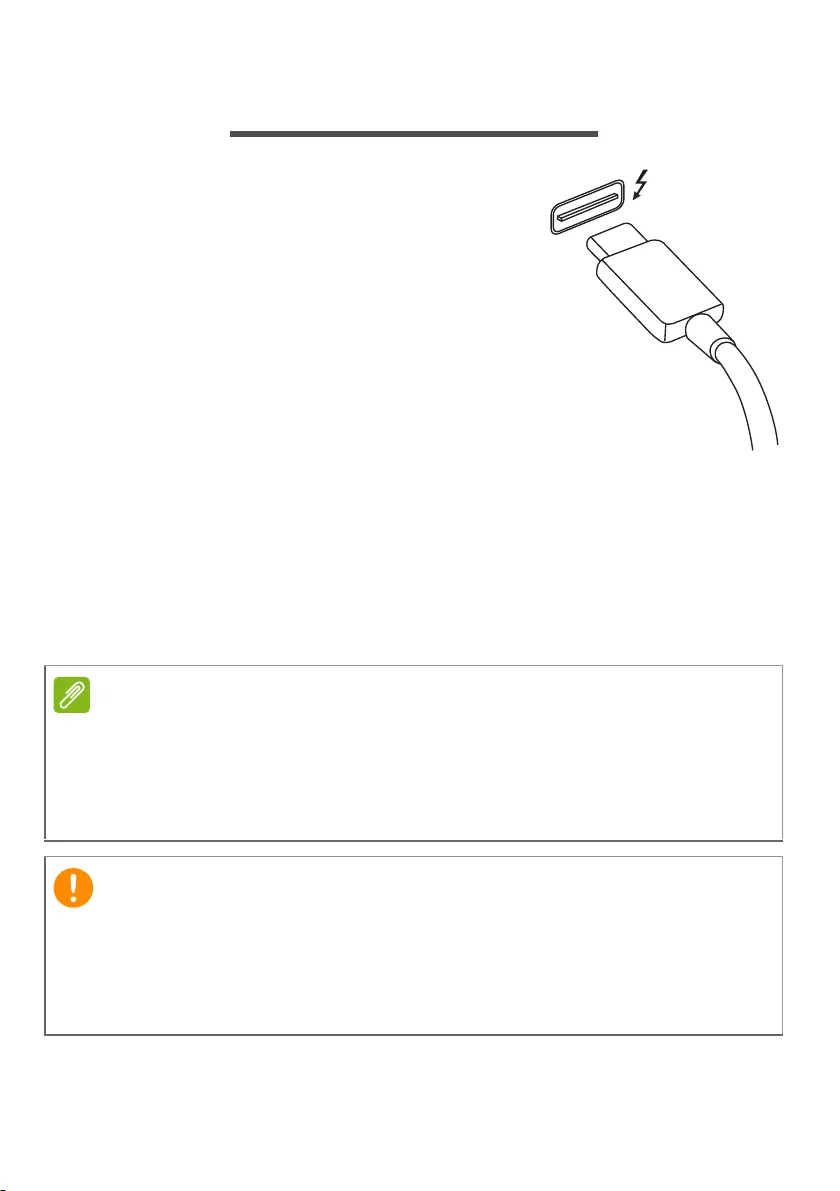
68 — Thunderbolt 4 port
THUNDERBOLT 4 PORT
A Thunderbolt 4 port allows you to easily
connect devices with a Type-C connector
to your computer, such as additional
storage (e.g. an external drive), displays,
or any other compatible device. Up to six
devices, including displays, can be
connected in series to a single
Thunderbolt port.
The Thunderbolt connection uses a USB
Type-C port and is compatible with
Thunderbolt, USB, DisplayPort and power
on USB-C devices. The Type-C port is
reversable; connectors may be inserted with either side up.
Displays
Up to two 4K displays or one 8K display with can be connected to a
single Thunderbolt 4 port. If an adapter is used, DisplayPort or
compatible devices, including HDMI, DVI or VGA, can be used.
Thunderbolt 4 ports support transfer speeds up to 40 Gbps, and USB devices
with a Type-C connector at lower speeds (typically up to 10 Gbps).
Other USB or older Thunderbolt devices with a USB Type-C connector (or
adapter) are supported, but transfer speeds may be reduced and certain
functions may be disabled (such as Thunderbolt display support).
When removing a USB storage device, you should right-click on the
USB icon in the Windows task bar and select «Eject <device>» to tell
the operating system to stop using the device before removing it.
Failure to do this may result in data loss or damage to your
peripheral.
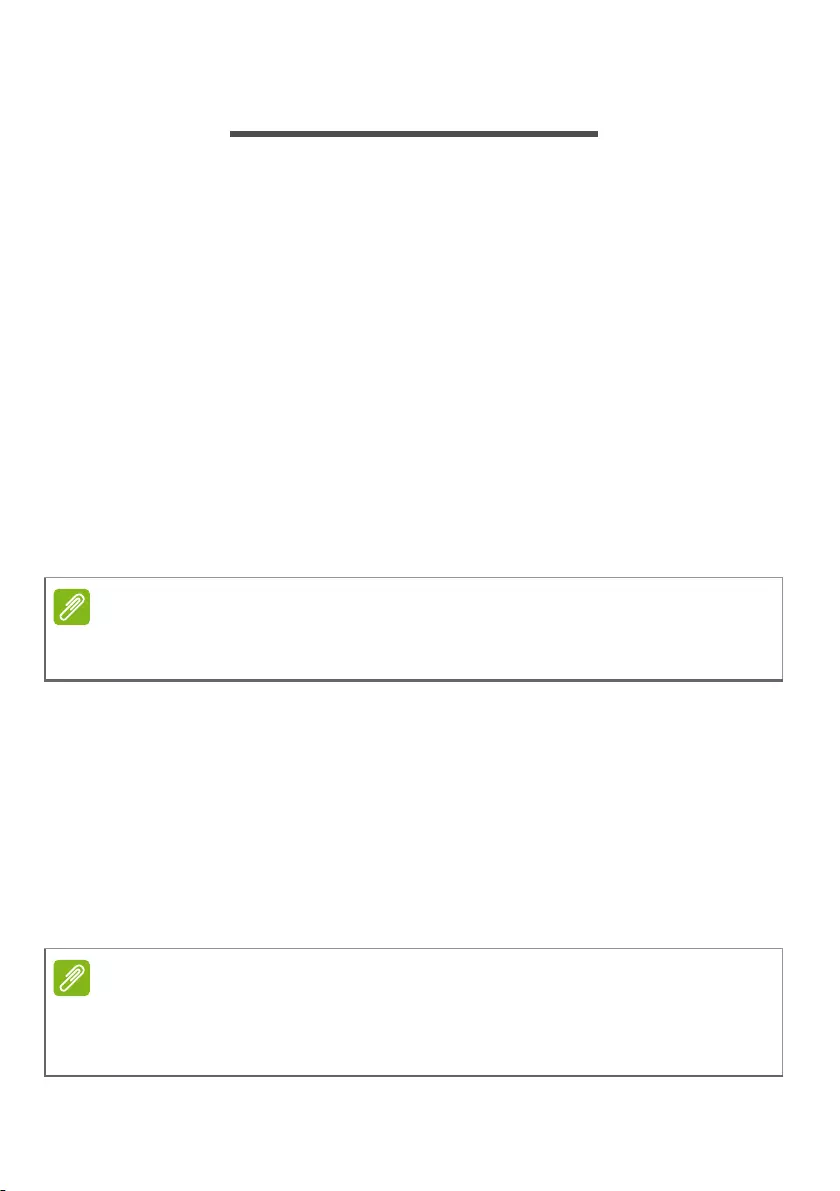
Video and audio connectors — 69
VIDEO AND AUDIO CONNECTORS
Add an external monitor to your computer via a video port. The
type of port available depends on your computer’s configuration.
Connecting a monitor
1.Check that the computer is powered off and the monitor power
switch is turned off.
2. Attach the video cable to the monitor port on the computer.
3.Connect the monitor power cable and plug it into a properly
grounded wall outlet.
4.Follow any setup instructions in the monitor’s user’s guide.
5.Turn on power to the monitor, then the computer.
6.The correct resolution and refresh rate should be detected
automatically. If necessary, change the display settings used by
the computer.
Headphones and microphone
One or more 3.5 mm jacks on your computer allow you to connect
audio devices.
Use the headphone port to plug in stereo headphones or powered
speakers; connecting an audio device to the headphone port
disables the built-in speakers.
Use the microphone port to connect an external microphone;
connecting a microphone disables the built-in microphone.
To access the display controls, right-click anywhere on the desktop and select
Display settings.
Some computers have a single «combo» port that allows you to use single-pin
headsets with a built-in microphone. These headsets are most commonly
used with smartphones.

70 — HDMI
HDMI
HDMI (High-Definition Multimedia Interface) is a high-quality,
digital audio/video interface. HDMI allows you to connect any
compatible digital audio/video source, such as your computer, a
set-top box, DVD player, and audio/video receiver to any
compatible digital audio and/or video monitor, such as a digital
television (DTV) with a single cable.
The single cable keeps everything neat and tidy while ensuring
easy connection and the best audio and visual quality.
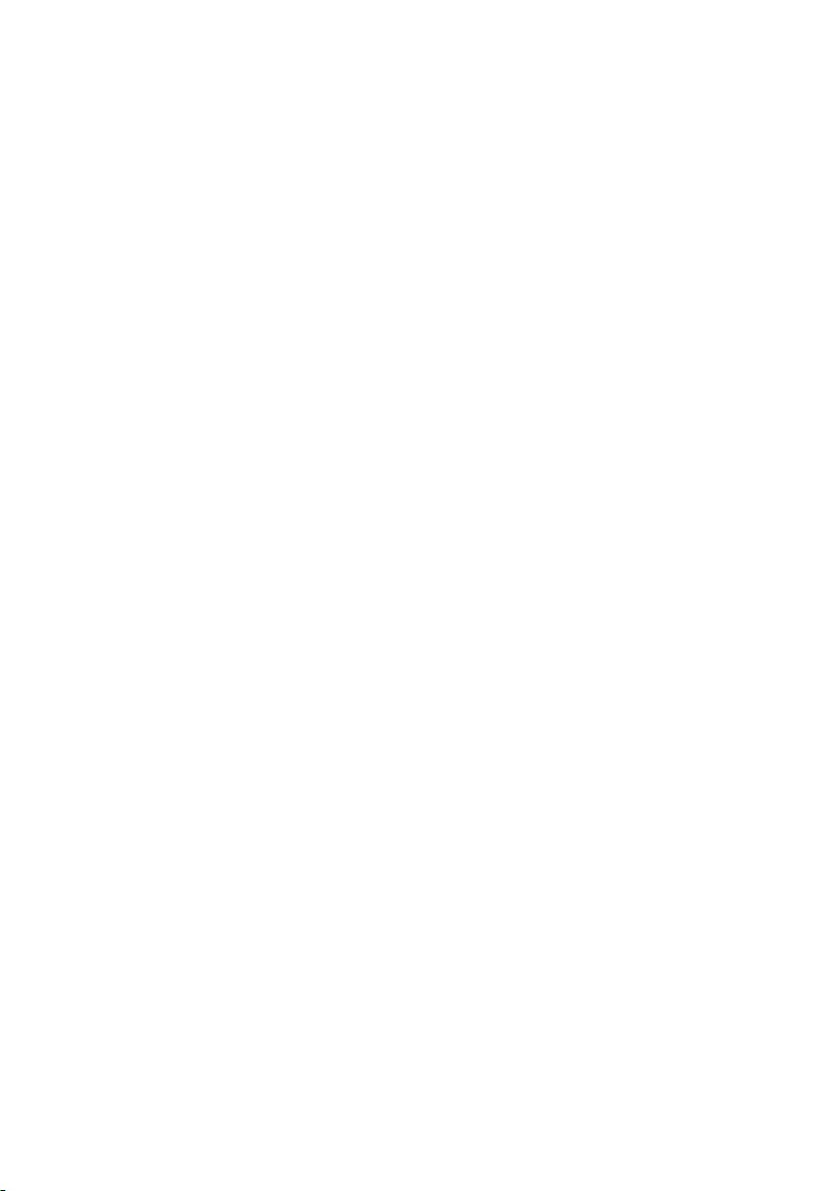
Got a question?
In this section you will find:
• Frequently asked questions
• Tips for using Windows 10
• Troubleshooting information
• How to protect yourself while online
• Where to find Acer service center contact information
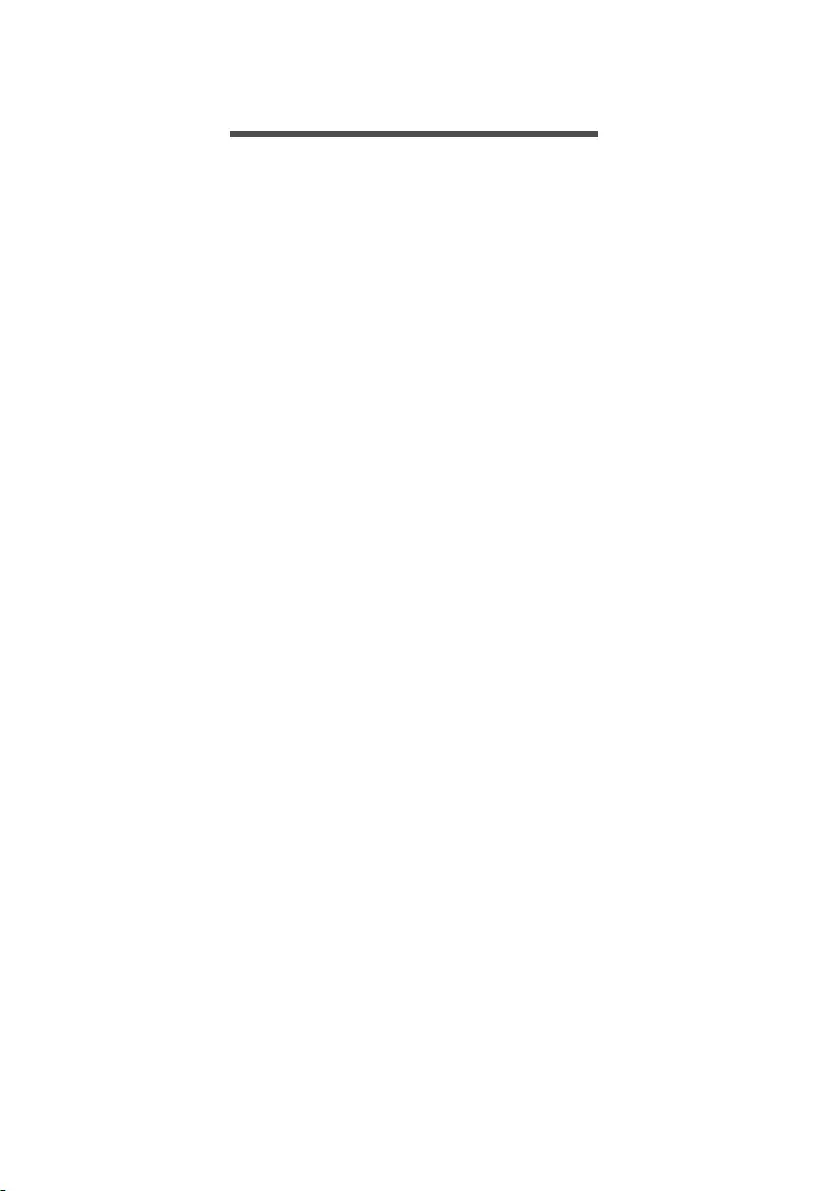
72 — Frequently asked questions
FREQUENTLY ASKED QUESTIONS
The following is a list of possible situations that may arise during
the use of your computer. Easy solutions are provided for each
one.
I turned on the power, but the computer does not start or boot up.
Check if power is being supplied to the computer (if your
computer has a power indicator, it will be off); if there is no
power, check the following:
• If you are using on the battery, it may be low and unable to
power the computer. Connect the AC adapter to recharge the
battery pack. You may need to wait a few minutes before trying
to turn your computer on again.
• Make sure that the AC adapter is properly plugged into the
computer and to the power outlet.
If power is being supplied to the computer, check the following:
• Do you have a USB storage device (USB drive, CD drive or
smartphone) plugged into your computer? Unplug it and press
Ctrl + Alt + Del to restart the system.
Nothing appears on the screen.
The computer’s power management system automatically blanks
the screen to save power. Press any key to turn the display back
on.
If pressing a key does not turn the display back on, three things
might be the cause:
• The brightness level might be too low. Use the Brightness up
hotkey to adjust the brightness level.
• The display device might be set to an external monitor. Press
the display toggle hotkey to toggle the display back to the
computer.
• The computer may be in Sleep or Hibernate mode (if there is a
power LED, it will flash). Press and release the power button to
resume.
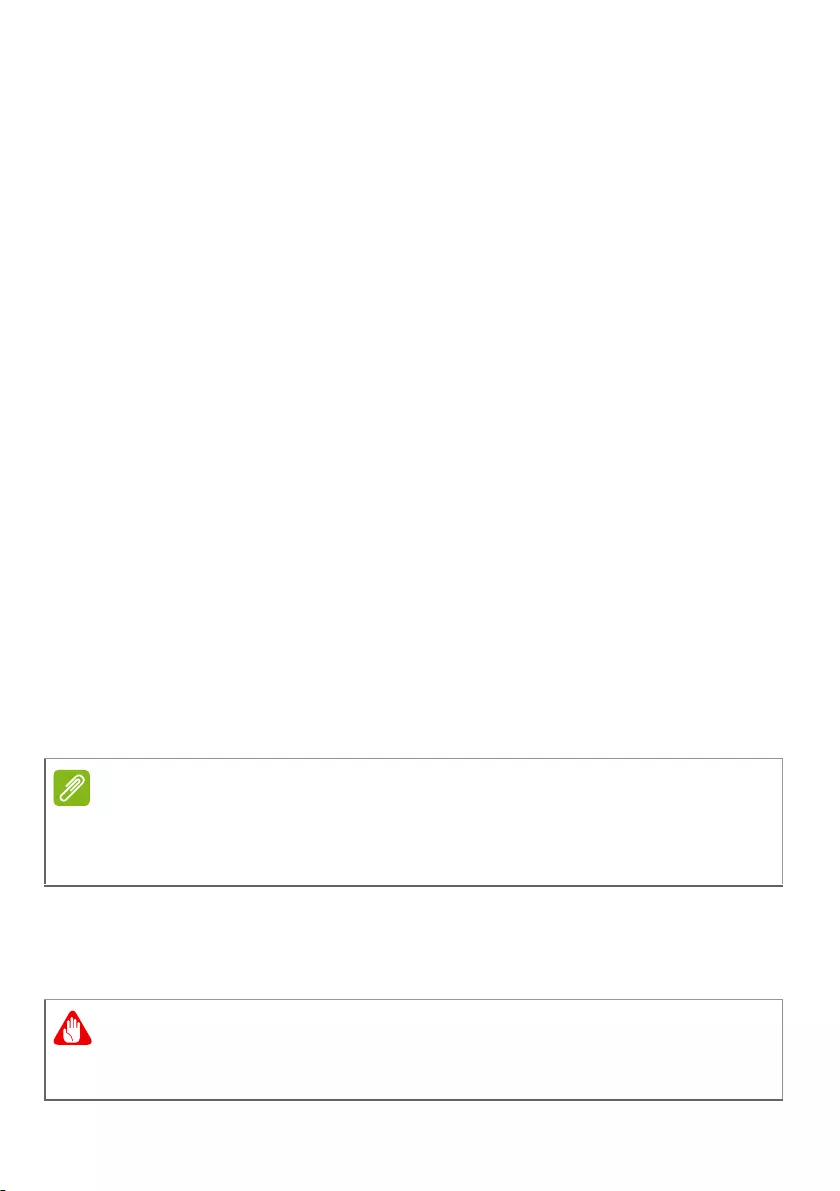
Frequently asked questions — 73
No audio is heard from the computer.
Check the following:
• The volume may be muted. Look at the volume control
(speaker) icon in the taskbar. If it is crossed-out, click the icon
and drag the slider to the right to increase the volume.
• The volume level may be too low. Check the volume from the
volume control (speaker) icon in the taskbar. You can also use
the volume control hotkeys to adjust the volume.
• If headphones, earphones or external speakers are connected
to the headphone jack on the computer, the internal speakers
automatically turn off.
The keyboard does not respond.
Try attaching an external keyboard to a USB port on the
computer. If it works, contact your dealer or an authorized service
center as the internal keyboard cable may be loose.
The printer does not work.
• Make sure that the printer is connected to a power outlet and
that it is turned on.
• Make sure that the printer cable is connected securely to a USB
port and the corresponding port on the printer.
I want to restore my computer to its original settings.
This recovery process helps you restore the C: drive with the
original software content that is installed when you purchased
your computer.
If your system is the multilingual version, the operating system and language
you choose when you first turn on the system will be the only option for
future recovery operations.
Your C: drive will be reformatted and all data will be erased. It is
important to back up all data files before using this option.
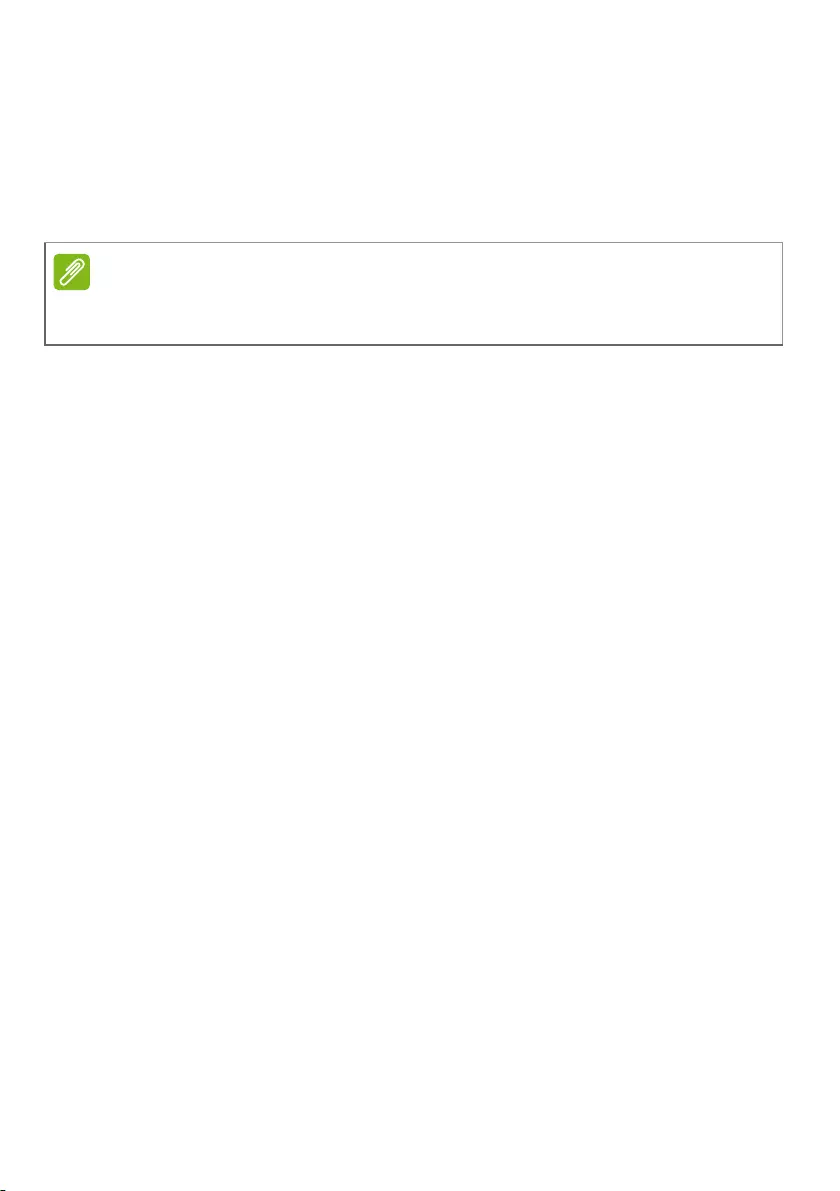
74 — Frequently asked questions
Before performing a restore operation, please check the BIOS
settings.
1.If there is a D2D Recovery setting in Main, make sure it is
Enabled.
2.Exit the BIOS utility and save changes. The system will reboot.
For more information, see Restoring your computer on
page 32.
Requesting service
International Travelers Warranty (ITW)
Your computer is backed by an International Travelers Warranty
(ITW) that gives you security and peace of mind when traveling.
An ITW passport came with your computer and contains all you
need to know about the ITW program. A list of available,
authorized service centers is in this handy booklet. Read this
passport thoroughly.
Always have your ITW passport on hand, especially when you
travel, to receive the benefits from our support centers. Attach
your proof-of-purchase to the ITW passport.
If the country you are traveling in does not have an Acer-
authorized ITW service site, you can still get in contact with our
offices worldwide. Please visit www.acer.com.
Before you call
Please have the following information available when you call
Acer for online service, and please be at your computer when you
call. With your support, we can reduce the amount of time a call
takes and help solve your problems efficiently. If there are error
messages or beeps reported by your computer, write them down
as they appear on the screen (or the number and sequence in the
case of beeps).
To access the BIOS utility, press F2 when you see the Acer logo during boot
up.
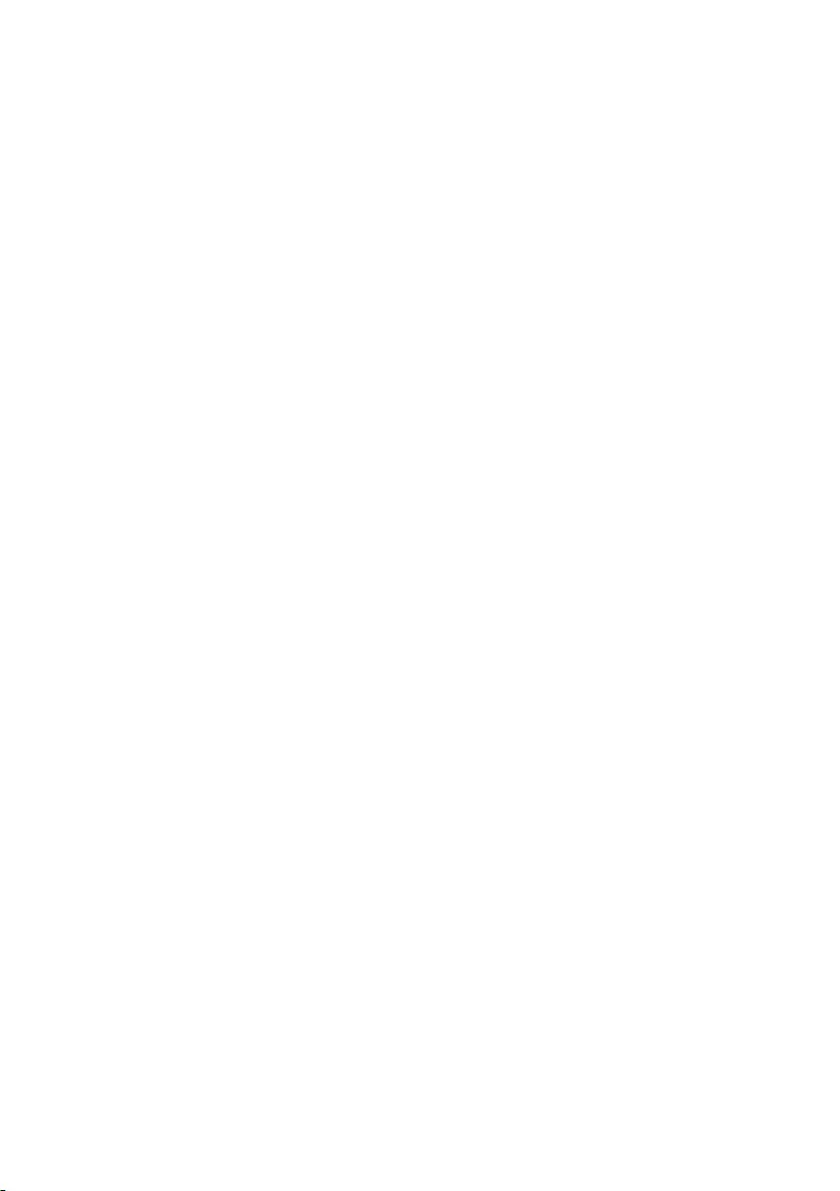
Frequently asked questions — 75
You are required to provide the following information:
Name:
Address:
Telephone number:
Machine and model type:
Serial number:
Date of purchase:
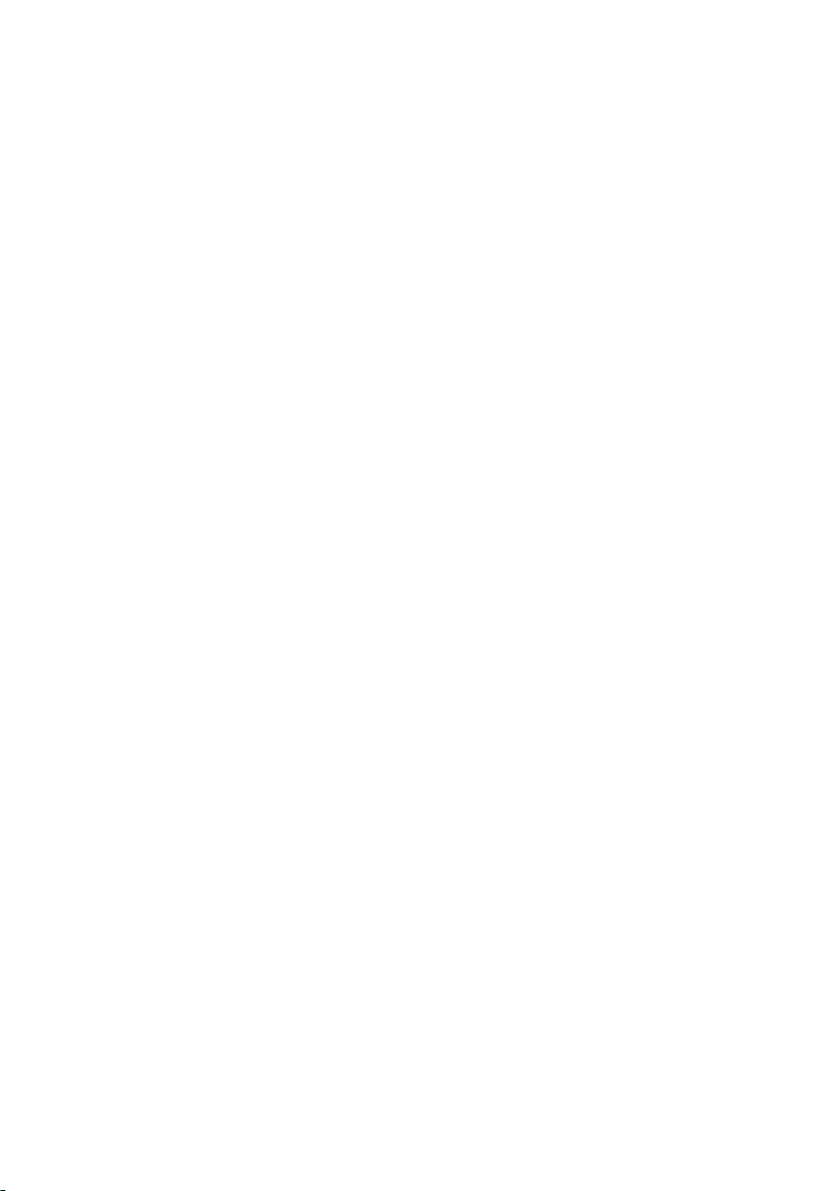
76 — Frequently asked questions
Tips and hints for using Windows 10
We know this is a new operating system that will take some
getting used to, so we’ve created a few pointers to help you get
started.
How do I get to
Start
?
Press the Windows key or select the Windows Start button on the
lower left-hand corner of the screen. Selecting it will open Start
where you can launch apps.
How do I see all of my apps?
Press the Windows key or select the Windows Start button to show a
list of installed apps on the computer.
How do I turn off my computer?
Press the Windows key or select the Windows Start button and
select the power icon > Shut down. You can also turn off the
computer by right-clicking the Windows Start button > Shut down
or sign out > Shut down.
Can I turn off notifications?
You can turn off notifications so that you can leave your computer
running, but not be disturbed by notifications.
Press the Windows key or select the Windows Start button and
select Settings > System > Notifications & actions. From here
you can enable/disable notifications for all of your apps or choose
which apps to enable/disable.
How do I unlock my computer?
Press the space bar and select a user account icon to unlock the
computer. If your account has a password set, you will need to
enter the password to continue.
Frequently as
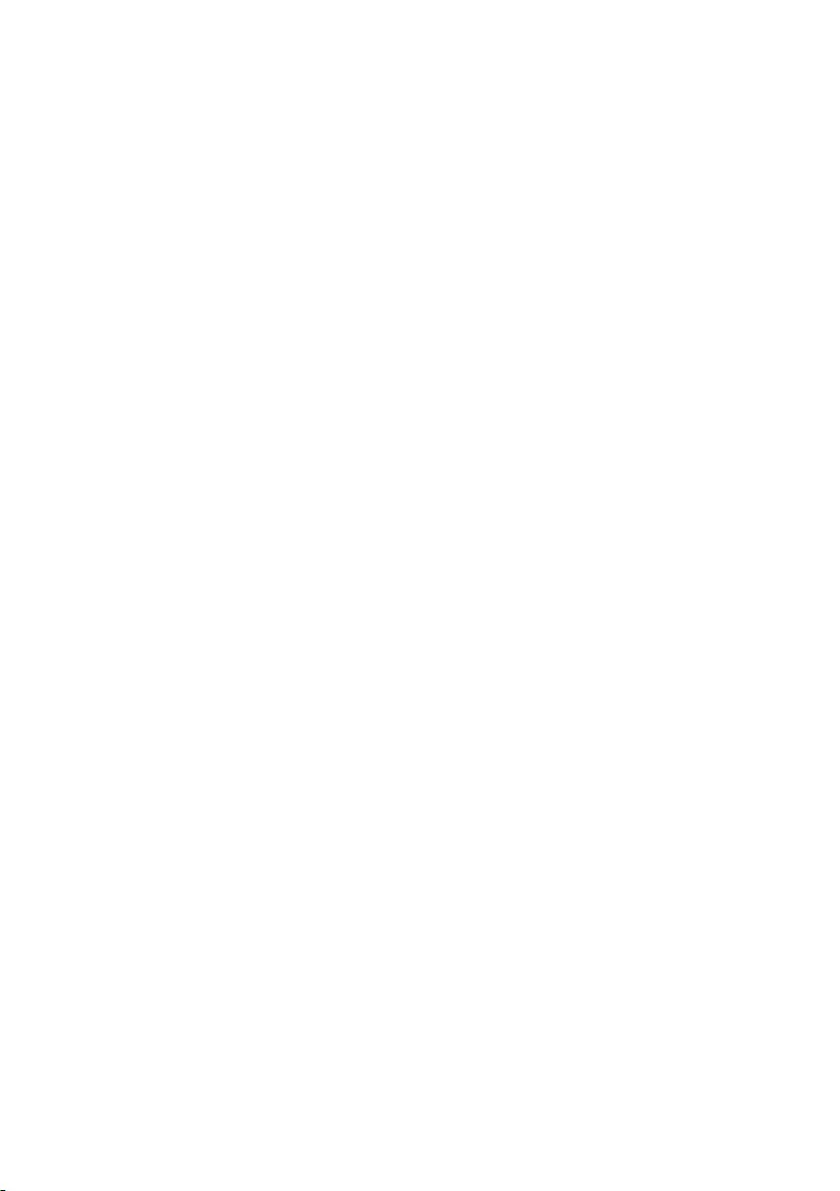
Frequently asked questions — 77
Can I personalize the Lock screen?
You can personalize the lock screen with a different image, to run
a slideshow of images, or to show you quick status and
notifications to suit your personal needs.
To change the background, press the Windows key or select the
Windows Start button and select Settings > Personalization >
Lock screen. From here you can:
• Select a background image for the lock screen
• Turn the Slideshow on or off
• Select lock screen apps.
How do I set up the lock screen slideshow?
1.Press the Windows key or select the Windows Start button and
select Settings > Personalization.
2.Under Lock screen, select Slideshow.
3.Select Add a folder and open the folder you wish to use (your
Pictures folder will open by default). Select Choose this folder to
add the folder to the lock screen slideshow.
4.Select a folder and select Remove to remove the folder from the
lock screen slideshow.
5.Change the other settings to suit your needs.
How do I move tiles?
Select a tile and drag it to the place on Start that you want it to
appear. Other tiles will be moved to accommodate the tile in its
new location.
Can I arrange tiles in groups?
Yes, you can. Select an existing tile and drag the tile to arrange
Start to your liking. Right-click on an app and select Pin to Start to
create a new group on Start. From here, you can drag the tile to
an existing group on Start. You can give the group(s) a name and
arrange the tiles within the groups to suit your needs.
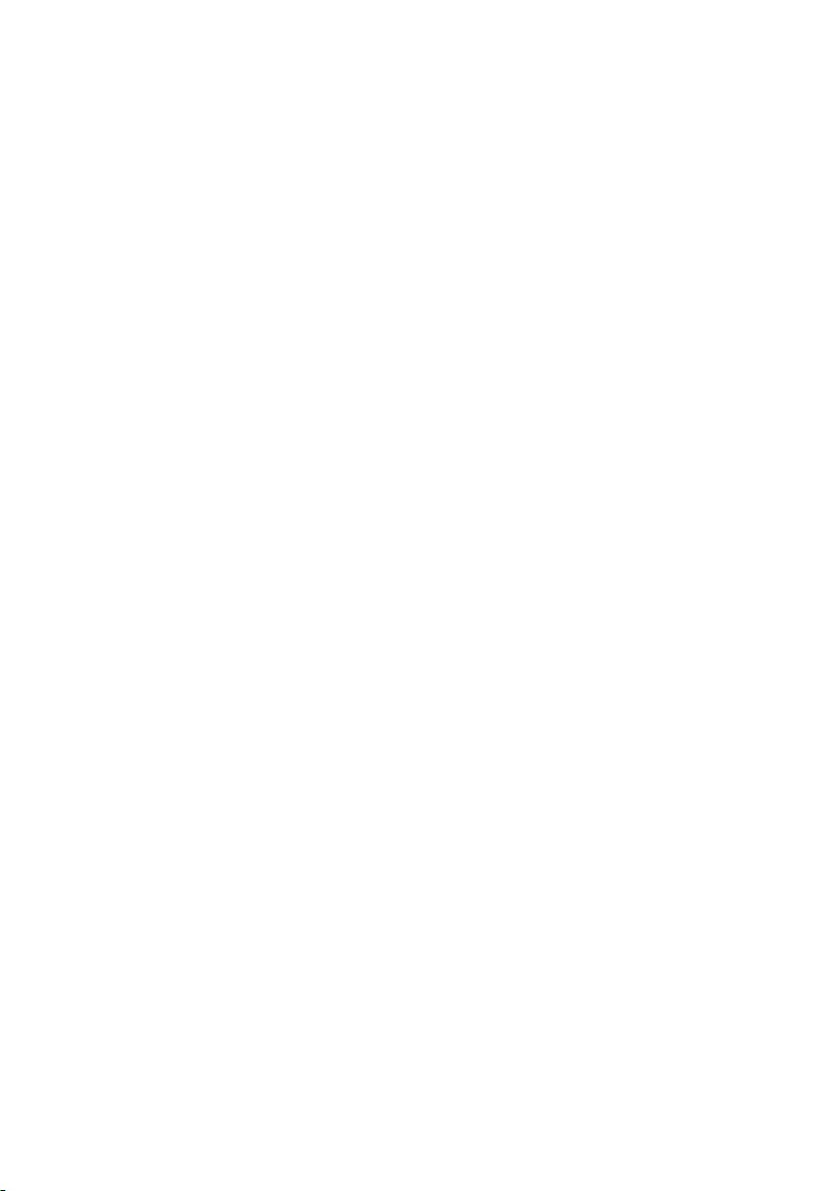
78 — Frequently asked questions
Can I make tiles bigger or smaller?
Yes, you can. Right-click on a tile and select Resize. Select a size
from the menu that appears.
Can I change the screen resolution?
Yes, you can. Move your cursor to the lower left-hand corner of the
screen and type ‘
Resolution
‘ in the text box to display the results;
select
Change the resolution of the display
. Alternatively, you
can also right-click anywhere on the desktop and select
Display
settings > Display
.
How do I set the alarm?
Your computer can act as an alarm clock. Type ’Alarms’ to search
for the Alarms & Clock app.
1.Select an alarm from the list, or select the + in the lower-right
corner to create a new alarm.
2.Enter the Alarm name.
3.Set the time by choosing the hour and minute.
4. Choose which days the alarm should go off.
5.Select the sound notification.
6.Select the snooze time.
7. Select the
Save
icon in the bottom right—hand corner to save the
alarm.
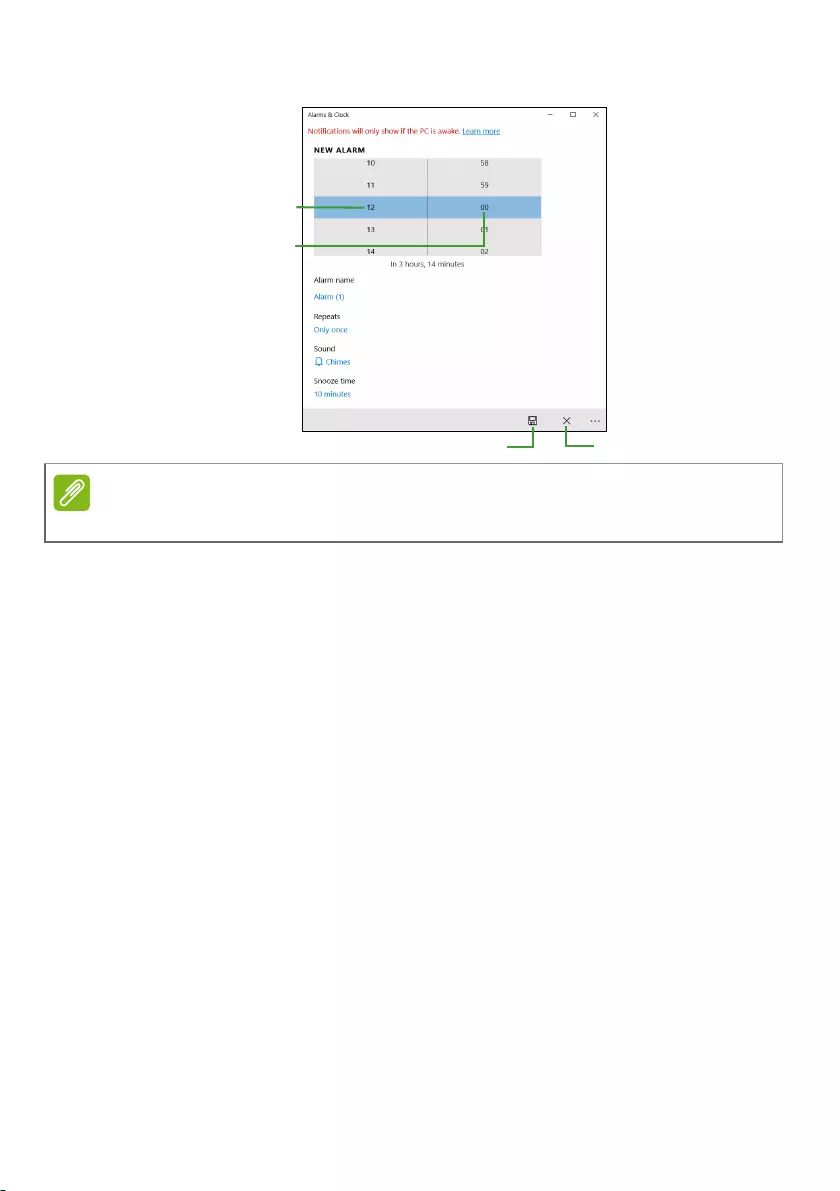
Frequently asked questions — 79
8.Select On or Off to activate or deactivate the alarm.
Where are my apps?
Move your cursor to the lower left-hand corner of the screen and
click search box, start typing the name of the app you would like
to open.
How do I make an app appear on Start?
If you’re in all apps list and you want to make an app appear on
Start, right-click an app and select Pin to Start.
How do I remove a tile from Start?
Right-click a tile to select it and select Unpin from Start to
remove the tile from Start.
How do I make an app appear on my taskbar?
If you’re in all apps list and you want to make an app appear on
the taskbar, right-click an app or tile and select More > Pin to
taskbar.
The alarm will only sound if your computer is awake at the set time.
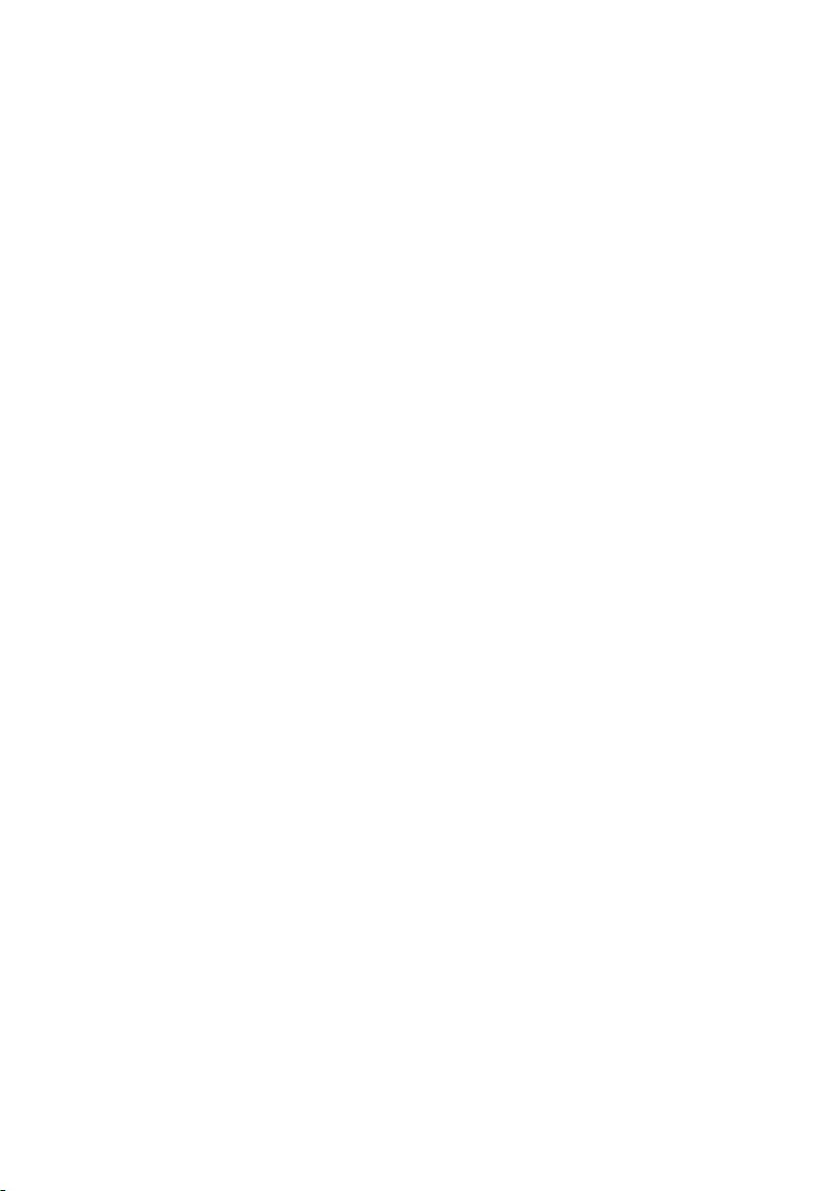
80 — Frequently asked questions
How do I install apps?
You will need to have a Microsoft ID to purchase and download
apps from Microsoft Store.
I can’t find apps like Notepad and Paint! Where are they?
Move your cursor to the lower left-hand corner of the screen and
click search box. Type the name of the app you would like to
open. Alternatively, open all apps list and scroll to ’Windows
Accessories’ to see the list of legacy programs.
What is a Microsoft ID (account)?
A Microsoft account is an email address and password that you
use to sign in to Windows. You can use any email address, but it is
best if you choose the one you already use to communicate with
friends and sign in to your favorite websites. When you sign in to
your PC with a Microsoft account, you’ll connect your PC to the
people, files, and devices you care about.
Do I need one?
You do not need a Microsoft ID to use Windows 10, but it makes
life easier because you can sync data across different machines
you sign in to using a Microsoft ID.
How do I get one?
If you’ve already installed Windows 10 and didn’t sign in with a
Microsoft account or you don’t have a Microsoft account and want
to get one, press the Windows key or select the Windows Start
button > Settings > Accounts > Sign in with a Microsoft account
instead, and follow the onscreen instructions.
How do I check for Windows updates?
Press the Windows key or select the Windows Start button >
Settings > Update & Security > Windows Update. Select
Advanced options to configure the settings.
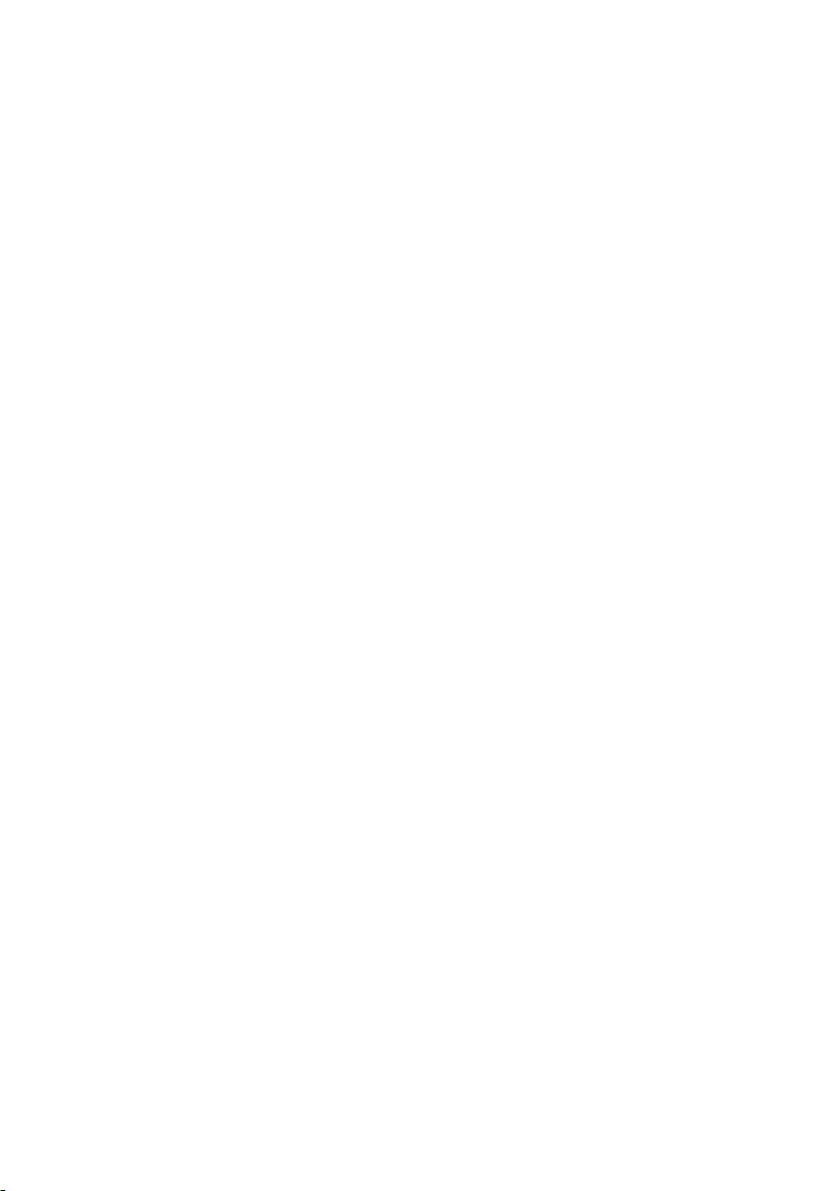
Frequently asked questions — 81
Where can I get more information?
For more information please visit the following pages:
• Windows 10 information: www.microsoft.com
• Support FAQs: support.acer.com
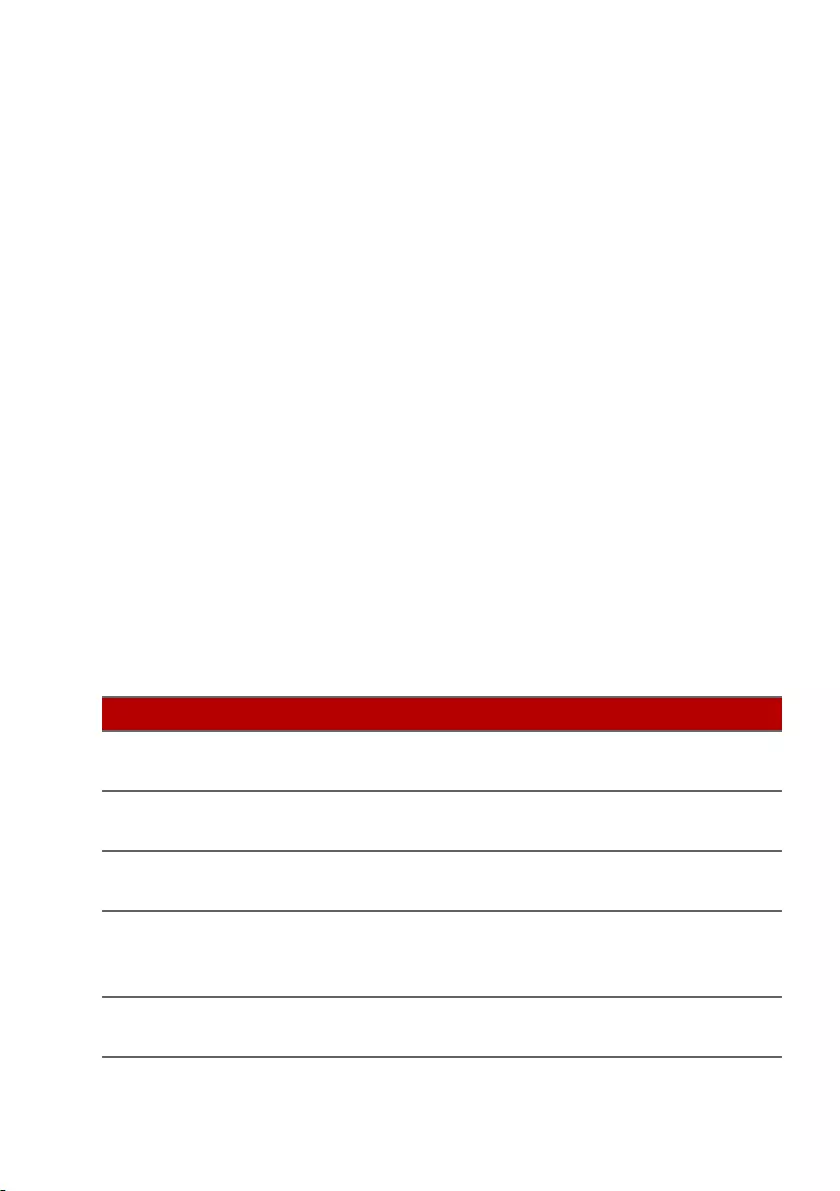
82 — Frequently asked questions
Troubleshooting
This chapter shows you how to deal with common system
problems.
Read it before calling a technician if a problem occurs. Solutions
to more serious problems require opening up the computer. Do
not attempt to open the computer yourself; contact your dealer
or authorized service center for assistance.
Troubleshooting tips
This computer incorporates an advanced design that delivers
onscreen error message reports to help you solve problems.
If the system reports an error message or an error symptom
occurs, see «Error messages» below. If the problem cannot be
resolved, contact your dealer.
Error messages
If you receive an error message, note the message and take the
corrective action. The following table lists the error messages in
alphabetical order together with the recommended course of
action.
Error messages Corrective action
CMOS battery bad Contact your dealer or an authorized service
center.
CMOS checksum
error
Contact your dealer or an authorized service
center.
Disk boot failure Insert a system (bootable) disk, then press
Enter to reboot.
Equipment
configuration error
Press F2 (during POST) to enter the BIOS
utility, then press Exit in the BIOS utility to
reboot.
Hard disk 0 error Contact your dealer or an authorized service
center.
Frequently asked questions
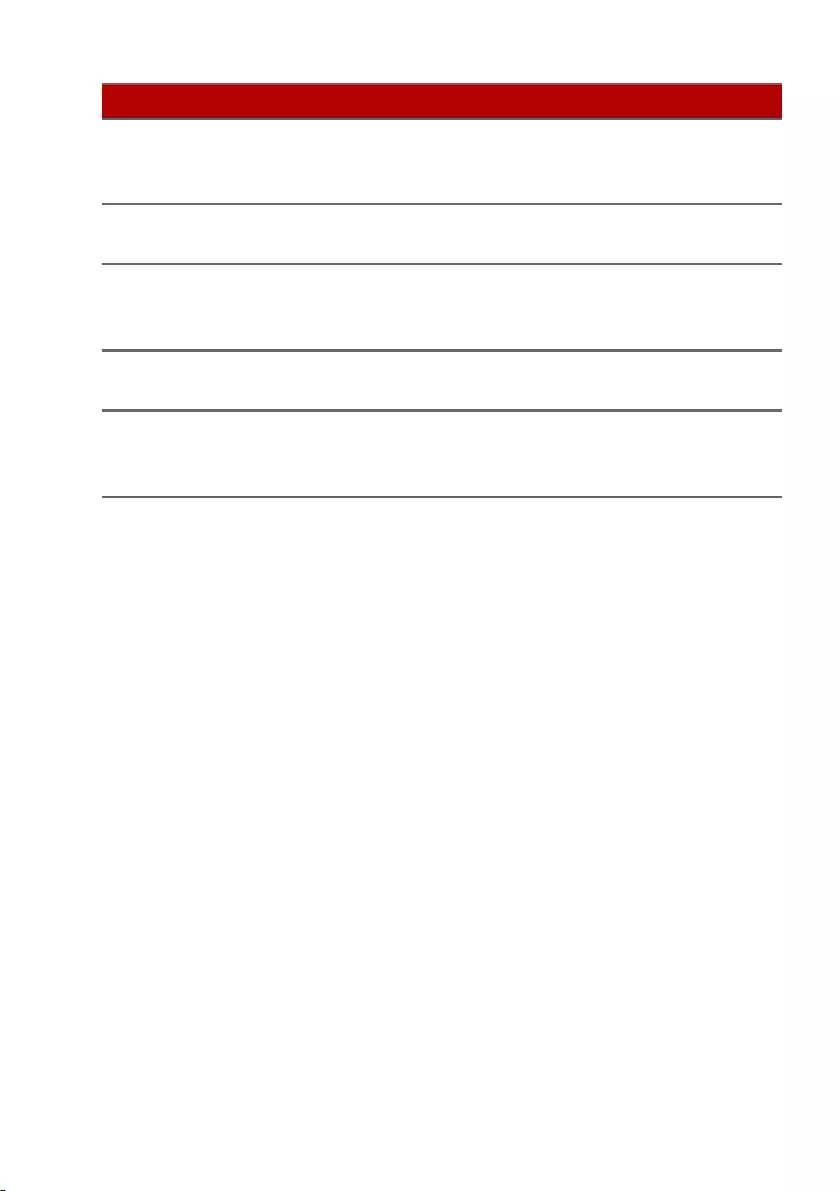
Frequently asked questions — 83
If you still encounter problems after going through the corrective
measures, please contact your dealer or an authorized service
center for assistance.
Hard disk 0
extended type
error
Contact your dealer or an authorized service
center.
I/O parity error Contact your dealer or an authorized service
center.
Keyboard error or
no keyboard
connected
Contact your dealer or an authorized service
center.
Keyboard interface
error
Contact your dealer or an authorized service
center.
Memory size
mismatch
Press F2 (during POST) to enter the BIOS
utility, then press Exit in the BIOS utility to
reboot.
Error messages Corrective action
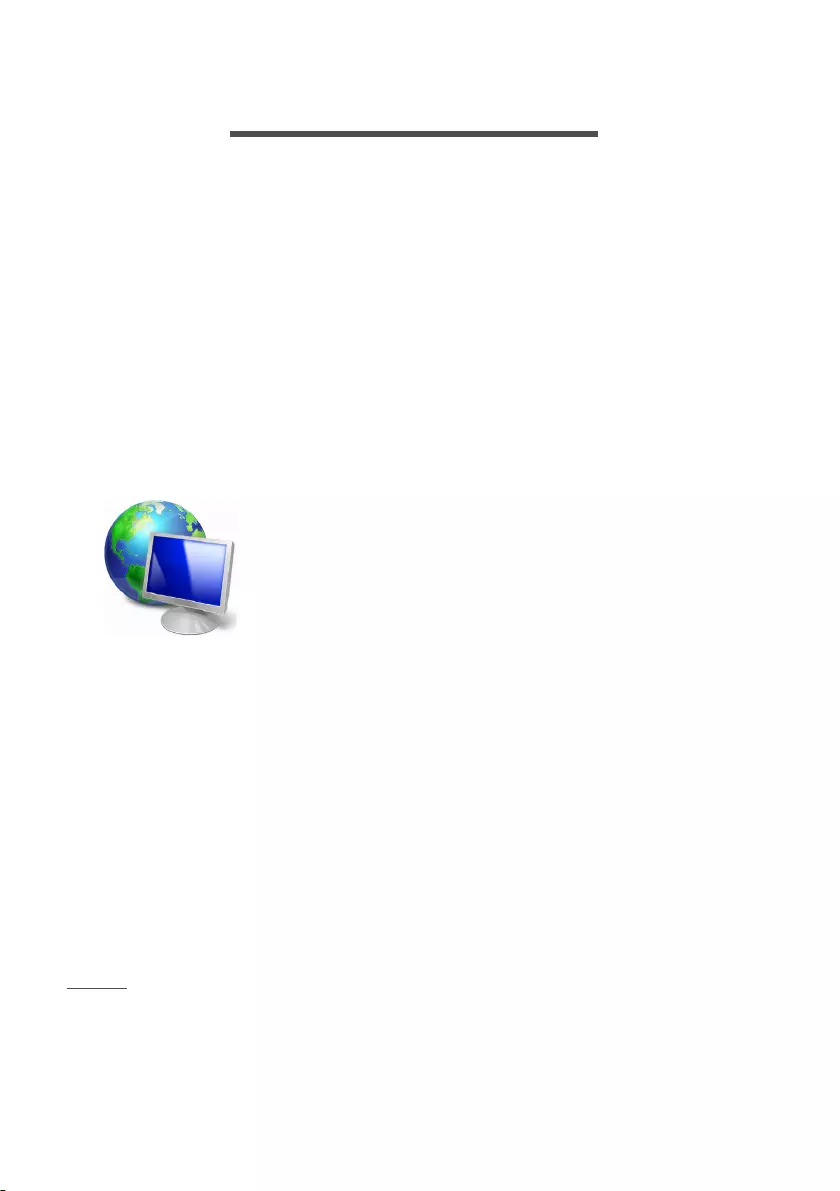
84 — Internet and online security
INTERNET AND ONLINE SECURITY
First steps on the net
Protecting your computer
It is vital to protect your computer from viruses and attacks over
the internet (see Internet security software on page 88).
A comprehensive internet security program is offered when you
first start your computer. You should activate this protection as
soon as possible, certainly before you connect to the internet.
Choose an Internet Service Provider
Using the internet has become a natural part of
daily computing. Just a few simple steps can
connect you to a vast collection of knowledge and
communication tools. To accomplish these steps
you should first select an Internet Service Provider
(ISP), which supplies the connection between your
computer and the internet. You should research
the ISPs available in your region, not forgetting to talk to friends
and family about their experiences or to check reviews and
consumer reports. The ISP you select will provide instructions on
how to connect to the internet (you may need additional software
or a special ‘box’ that connects to your phone line).
Connection types
Depending on your computer model, your location and your
communication needs, you have several ways to connect to the
internet.
Dial-up
Some computers include a telephone dial-up (‘modem’)
connector. This allows you to connect to the internet using your
telephone line. With a dial-up connection, you cannot use the
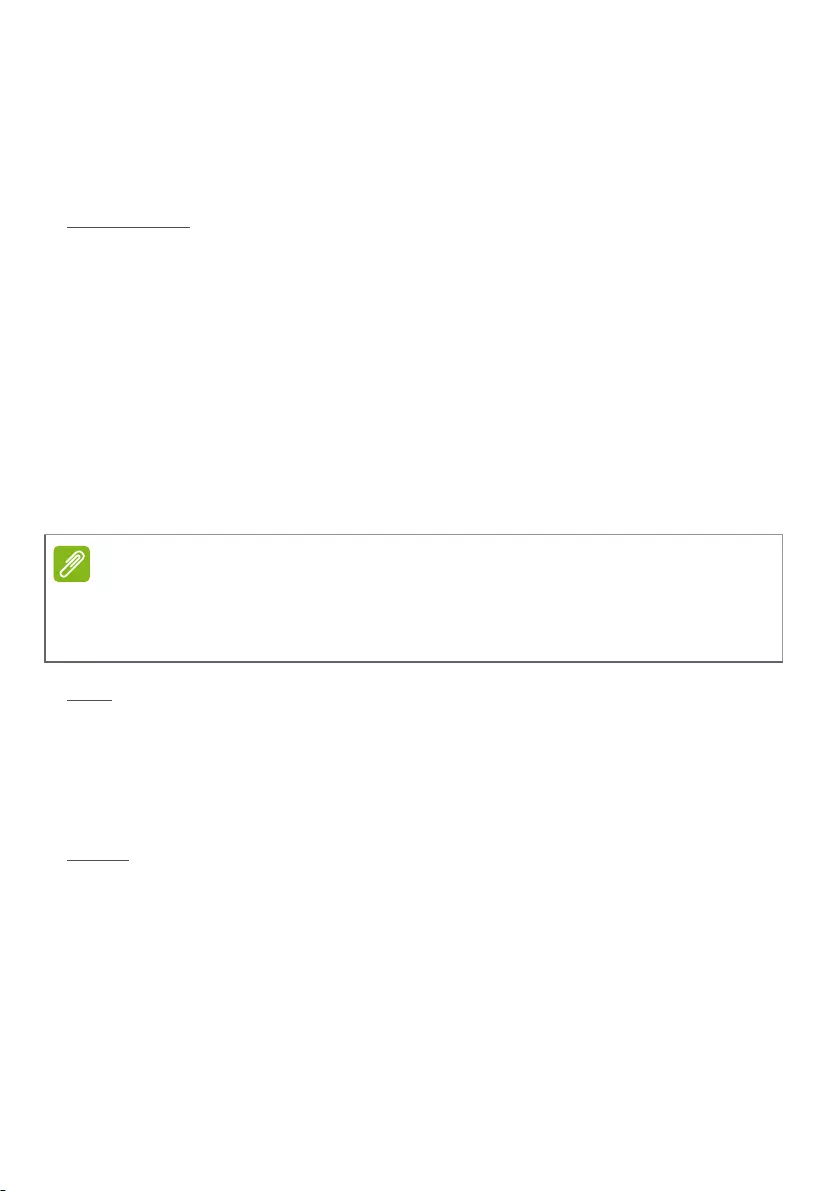
Internet and online security — 85
modem and the telephone simultaneously on a single phone line.
This type of connection is recommended only if you have limited
use of the internet as the connection speed is low and connection
time is typically charged per hour.
DSL (e.g. ADSL)
DSL (Digital Subscriber Line) is an ‘always-on’ connection that runs
over the phone line. As DSL and phone do not use the same
frequencies, you can use your telephone at the same time you are
connected to the internet (this requires a ‘micro-filter’ on each
telephone socket to avoid interference). To be eligible for DSL,
you must be located near an DSL-equipped phone exchange
(service is sometimes unavailable in rural areas). Connection
speeds vary depending on your location, but DSL generally
provides very fast and reliable internet connection. As the
connection is always-on, it is generally charged at fixed monthly
rates.
Cable
A cable connection provides fast and always-on internet service
via a cable television line. This service is generally available in
large cities. You can use your telephone and watch cable TV at the
same time you are connected to the internet.
Cellular
A cellular connection allows you to use cellular networks (such as
those used by a mobile phone) to connect to the internet while
away from home. The socket for a SIM card may be built in to
A DSL connection requires an appropriate modem. A modem is usually
provided by the ISP when you register. Many of these modems include an
‘router’ that provides network and Wi-Fi access.
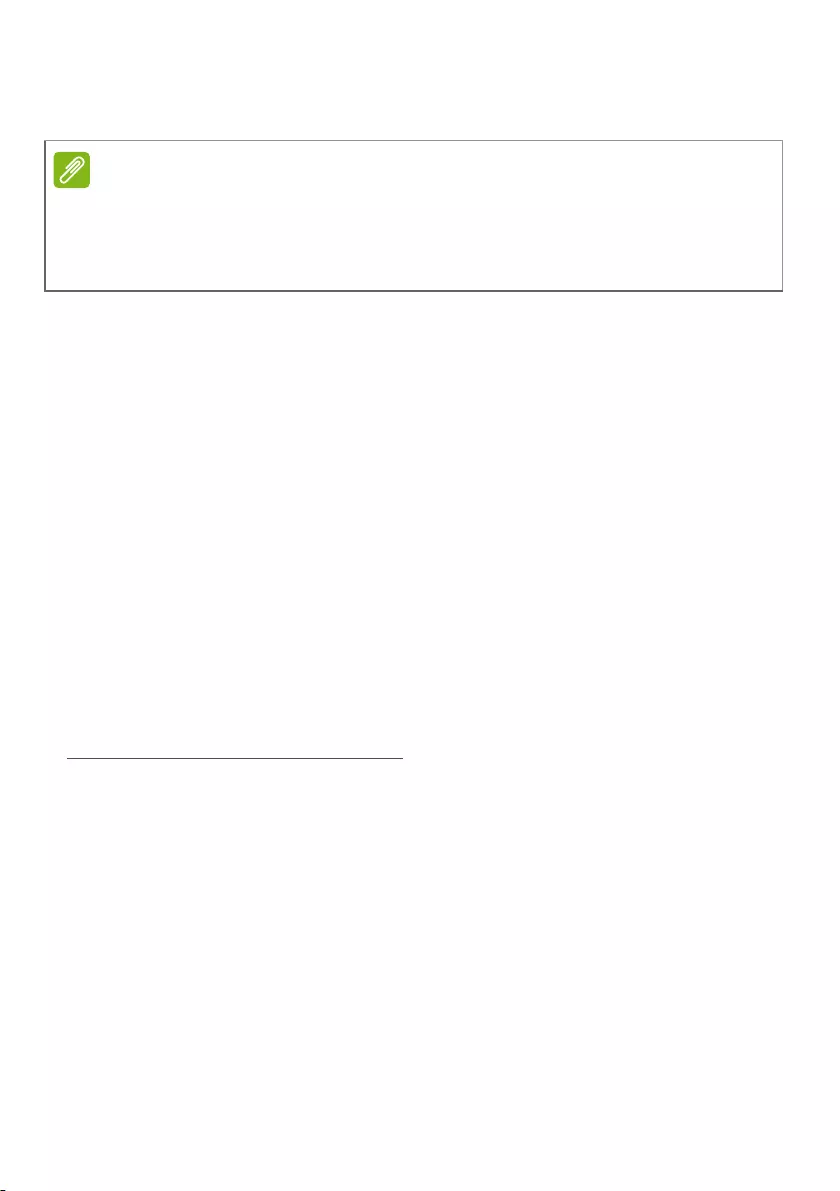
86 — Internet and online security
your computer, or may require an external device, such as a USB
modem or even an appropriately equipped mobile phone.
Network connections
A LAN (Local Area Network) is a group of computers (for example,
within an office building or home) that share a common
communications line and resources. When you set up a network,
you can share files, peripheral devices (such as a printer) and an
internet connection. You can set up a LAN using wired
technologies (such as Ethernet) or wireless technologies (such as
Wi-Fi or Bluetooth).
Wireless networks
A wireless LAN or WLAN is a wireless local area network, which
may link two or more computers without using wires. Setting up a
wireless network is easy and allows you to share files, peripheral
devices and an internet connection.
What are benefits of a wireless network?
Mobility
Wireless LAN systems allow you and other users of your home
network to share access to files and devices connected to the
network, for example a printer or scanner.
Also you can share an internet connection with other computers
in your home.
Installation speed and simplicity
Installing a wireless LAN system can be fast and easy and
eliminates the need to pull cables through walls and ceilings.
If your computer includes a SIM card slot, you require a compatible SIM card
and a contract with a cellular provider.
Before using the cellular features, check with your service provider to see if
any additional charges will be incurred, especially roaming charges.
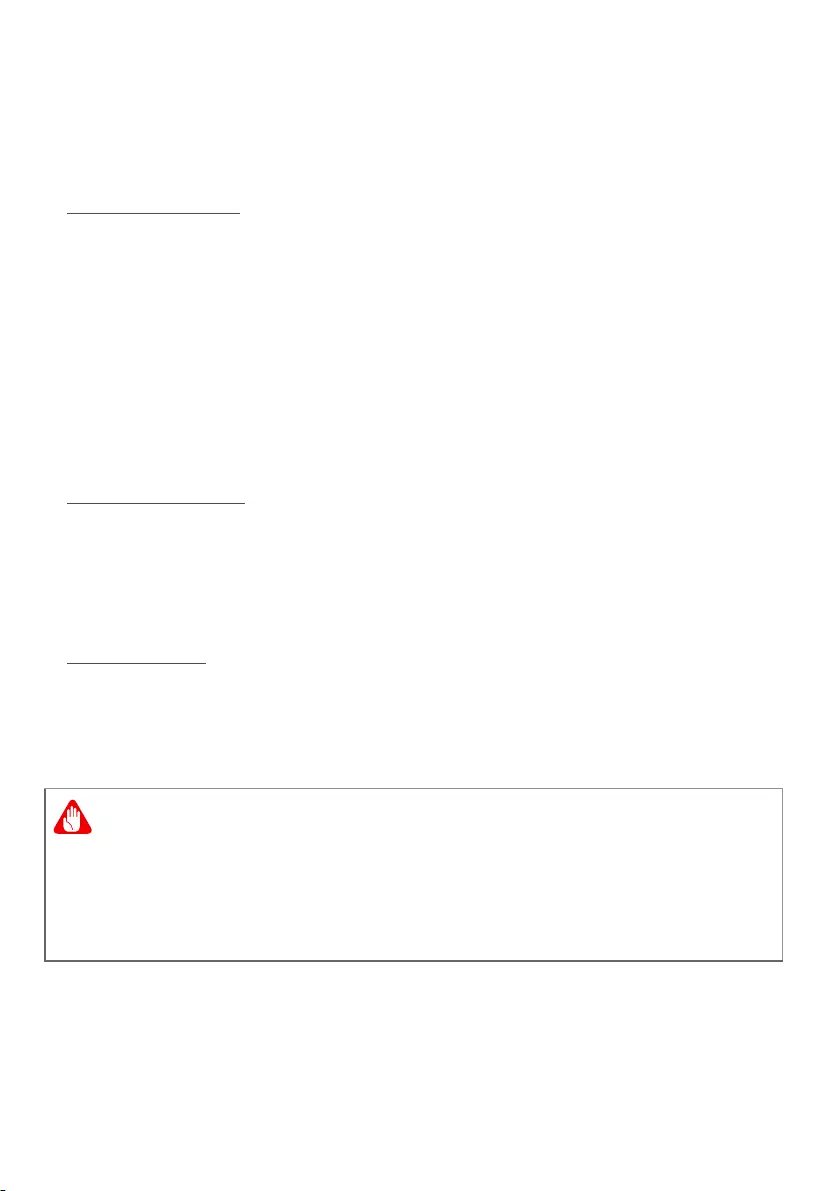
Internet and online security — 87
Components of a wireless LAN
To set up your Wireless network at home you need to have the
following:
Access point (router)
Access points (routers) are two-way transceivers that broadcast
data into the surrounding environment. Access points act as a
mediator between wired and wireless network. Most routers have
a built-in DSL modem that will allow you access to a high speed
DSL internet connection. The ISP (Internet Service Provider) you
have chosen normally supplies a modem/router with the
subscription to their services. Read carefully the documentation
supplied with your Access point/router for detailed setup
instructions.
Network cable (RJ45)
A network cable (also called RJ45 cable) is used to connect the
host computer to the access point (see illustration below); this
type of cable may also be used to connect peripheral devices to
the access point.
Wireless adapter
Most computers feature a wireless module and Wi-Fi button that
turns the network connection on or off. You may also turn your
wireless network on or off, or control what is shared over the
network with the network management options.
Using wireless devices while flying in aircraft may be prohibited.
Switch off all devices before boarding an aircraft; they may be
dangerous to the operation of the aircraft, disrupt
communications, and even be illegal. After take off, ask the cabin
crew if you may enable Wi-Fi.
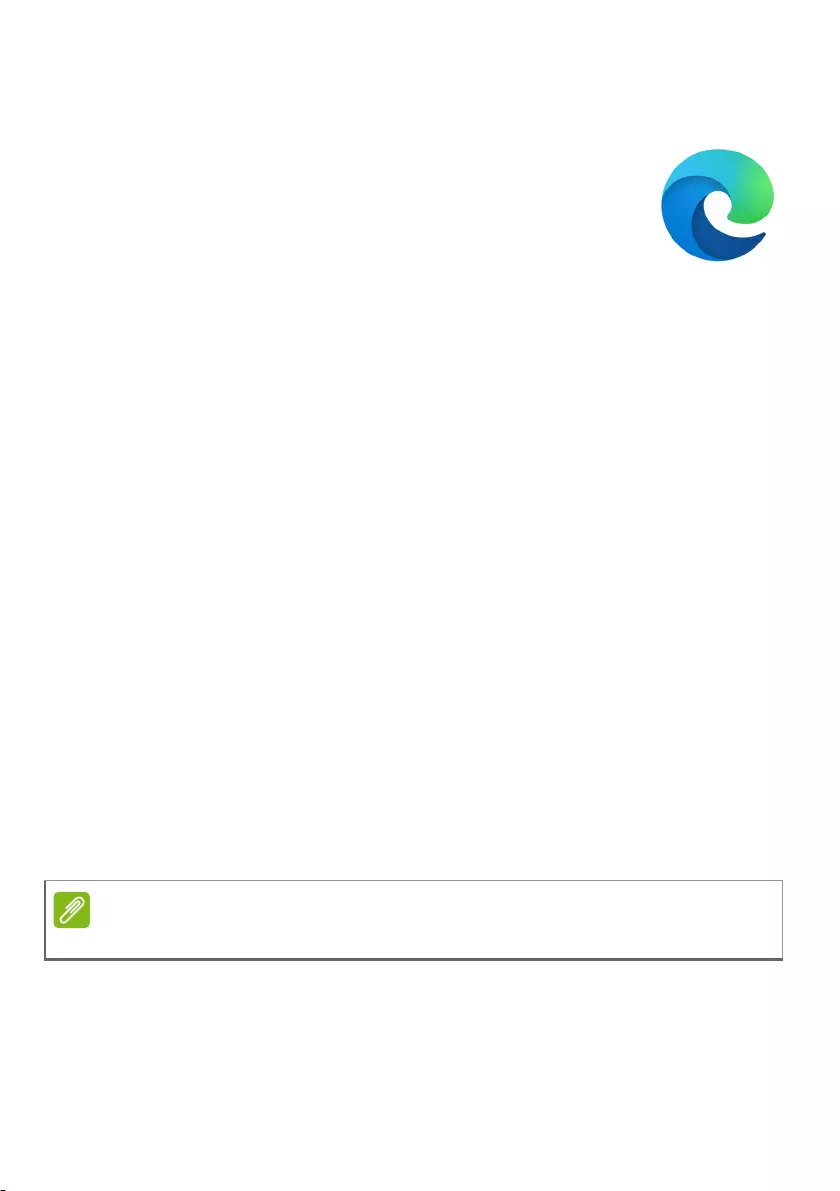
88 — Internet and online security
Surf the Net!
To surf the internet, you need a program called an
internet browser. Microsoft Edge provides an easy
and secure web browsing experience. As soon as
you have your internet access installed and you are
connected, from the Start Menu, click the Microsoft
Edge tile or the icon located in the taskbar and take
your internet experience to a new level!
Acer website
To get you started why not visit our website, www.acer.com.
Acer is dedicated to provide you with on-going personalized
support. Check out our Support section to get help tailored to your
needs.
www.acer.com is your portal to a world of online activities and
services: visit us regularly for the latest information and
downloads!
Internet security software
To help you stay ahead of cybercriminals, Acer has partnered with
Norton to offer you security for all your devices.
Select Acer computers include protection by Norton Security
Norton Security is pre-installed on select Acer computers,
protecting your identity and financial data from viruses, spyware,
malware and other online threats. Learn more about how to stay
safe online and how to stay protected after your introductory
subscription ends.
Staying ahead of cybercriminals
Stay ahead of hackers and cybercriminals by understanding the
tactics they use to access your private data.
Specifications vary depending on model or Operating System.
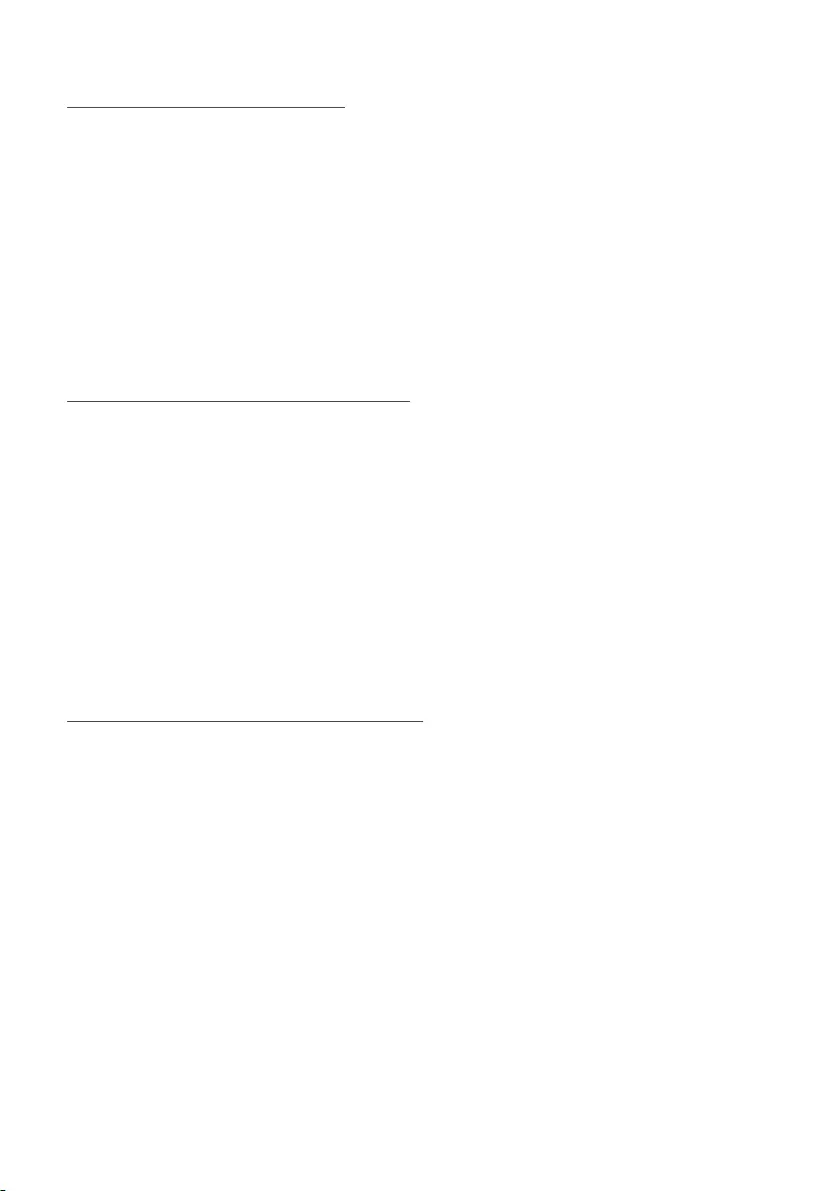
Internet and online security — 89
Ensure your software is up to date
Cybercriminals rely heavily upon software or platform
vulnerabilities, as they are the easiest way to sneak malware into
a user’s device unnoticed, sometimes with little action on the
user’s part. Immediately after a software manufacturer
announces an update, hackers are ready with malware that can
breach holes in the software that would have been patched if the
update was installed.
How to stay safe: Perform any and all software updates as soon
as they are available.
Keep a lookout for fake or phishing emails
Beware of emails that appear to be from a friend or business
colleague that you know but seem a little odd. Maybe they didn’t
capitalize your name or there are misspellings. The email might
be from cybercriminals who are trying to fool you into sending
them your credit card number, social security number, or logging
into a fake bank website that looks like yours but really isn’t.
How to stay safe: Use a strong antispam filter. If an email looks
strange, don’t click on anything and delete it immediately. Instead
manually launch a browser and type in your bank’s website
address and log-in yourself.
Don’t be fooled if someone calls your phone
A tech support scam is a form of online fraud where people call
you on the phone saying they’re Technical Support from a trusted
company like Norton or Microsoft and that you have a virus. The
main motive behind these scams is to extort money from the
victim. Cybercriminals can also install malware such as keylogging
software or backdoor Trojans in order to gain access to personal
information.
How to stay safe: Don’t fall for phone calls that tell you your
software or computer isn’t working. Never give your personal
information like social security or credit card numbers to
someone that you don’t know over the phone.
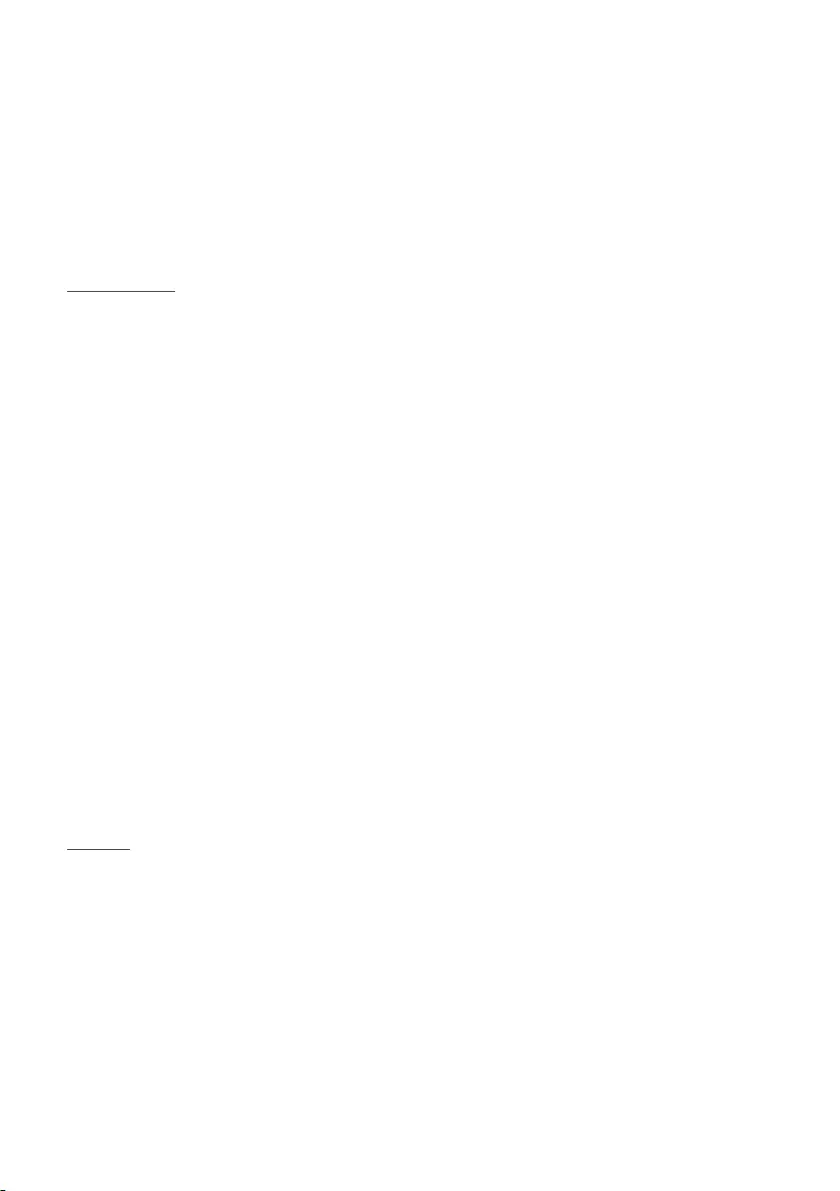
90 — Internet and online security
Common threats cybercriminals use
Now you know a few very common ways cybercriminals try to
sneak onto your device or trick you into providing private
information to them directly. Here are a few of the types of
malware they like to deploy once they’ve got into a device and
what to do if you’re ever infected.
Ransomware
A form of malware that will encrypt personal data files on your
computer and attached devices. Encryption converts files into
another format, that can only be opened with a specific
decryption key. Once the ransomware installs itself, it will display
a warning message that the computer is now locked. The user is
given a specific amount of money to pay as a «fine» and a
timeframe in which to pay. Even if paid, the criminal might choose
to not unencrypt the files anyway!
What to do if you’re infected: Avoid getting infected in the first
place by staying protected with internet security software like
Norton Security. Also, perform regular backups of all your data
either online or to a separate external hard drive that is only
attached to your computer while performing the backup.
Ransomware has been known to lock access to external hard
drives attached to the computer.
If you are infected with ransomware, think twice before you pay
the ransom. There is no guarantee the cybercriminal will unlock
your files and you’ll be funding them to prey upon another
innocent victim.
Botnets
A botnet is a string of infected, connected computers coordinated
together to perform a task. Botnets gain access to your machine
through some piece of malicious coding. Once the software is
downloaded, the botnet will now contact its master computer and
let it know that everything is ready to go. Now your computer,
phone, tablet, or IoT device is entirely under the control of the
person who created the botnet. Most people who are infected
with botnets aren’t even aware that their computer’s security has
become compromised!

Internet and online security — 91
What to do if you‘re infected: If you’re infected you probably
don’t realize it as bots are notoriously quiet. Your Internet Service
Provider might send you a notification alerting you that they
found a threat on your network and that you need to remove the
bot. If you have a bot, use internet security software like Norton
Security to scan all of your devices.
Viruses/Malware
«Virus» is the commonplace word for all malicious software
programs for years now; however, a virus is just one type of
malicious threat. A virus is classified as a self-replicating piece of
malicious code that travels by inserting itself into files or
programs.
What to do if you’re infected: Take steps to avoid infection by
staying protected with internet security software like Norton
Security. If you subscribed to Norton Security and think you may
have a virus, contact Norton’s on-call technicians to help eliminate
the virus.
Take special precautions when using public Wi-Fi
Public Wi-Fi is available just about everywhere, from the local
coffee shop to the hotels and airports you visit while traveling.
While public Wi-Fi has made our lives a little easier, it also poses
security risks to the personal information available on our laptops
and smartphones. A virtual private network (VPN) gives you online
privacy and anonymity by creating a private network from a
public internet connection. VPNs mask your internet protocol (IP)
address so your online actions are virtually untraceable as well as
secure. One of the biggest security risks on public Wi-Fi are man-
in-the-middle attacks (MITM). These attacks are akin to
eavesdropping. Data is sent from point A (computer) to point B
(server/website), and an attacker can get in-between these
transmissions. They then set up tools programmed to «listen in»
on transmissions, intercept data that is specifically targeted as
valuable, and capture the data, such as your login credentials and
passwords.
Use a virtual private network (VPN) to ensure your privacy and
anonymity are protected when you use public Wi-Fi. VPN services

92 — Internet and online security
can encrypt all the data that you send and receive while using a
public Wi-Fi hotspot, securing your information from hackers and
other users of the same connection.
For more tips on how to stay safe
Good security habits can reduce your exposure to online crime.
By adopting a few basic behaviors, you can make big strides in
reducing cybercrime risk:
• Protect your accounts with strong, unique passwords that use a
combination of at least 10 uppercase and lowercase letters,
symbols and numbers.
• Don’t click on random links or open unsolicited messages and
attachments-particularly from people you don’t know.
• Don’t access any personal information or social media accounts
over unprotected Wi-Fi networks.
• Use security software on your devices to help protect yourself
from the latest threats.
Protect your computer with Windows security tools
Windows provides a variety of protection applications.
Windows Updates
If you have an active internet connection, Windows can check for
important updates for your computer and install them
automatically. These updates include security patches and
program updates that can improve your computing experience
and help protect your computer against new viruses and attacks.
How do I know when my computer is at risk?
If the Action Center reports an alert, or if your computer behaves
erratically, crashes unexpectedly or if some of your programs do
not work correctly, your computer may be infected by malicious
software. However, do not blame every computer problem on a
virus! If you suspect your computer is infected, the first thing to
do is update, if you have not already done so, and run your
antivirus and anti-spyware software.
Технология NVIDIA RTX™
Игровые ноутбуки с видеокартой GeForce RTX™ работают на базе архитектуры NVIDIA Turing™ и революционной платформы NVIDIA RTX™. Оцените непревзойденную скорость и реалистичность игрового процесса с поддержкой технологий искусственного интеллекта.


Насыщенность и четкость изображения
Благодаря высокой четкости IPS-дисплея Full HD с диагональю 17,3 или 15,6″ вы не упустите ни одной детали в игре. Частота обновления 144 Гц и время отклика 3 мс обеспечивают максимально плавный геймплей. Благодаря узкой рамке 7,02 мм соотношение размеров экрана и корпуса увеличено до 80%, а цветовой охват 72% NTSC и яркость 300 нит делают игры еще реалистичнее.
Мощной технике — мощное охлаждение
2 вентилятора, технология Acer CoolBoost™ и 4 вентиляционных отверстия помогут быстро охладить устройство при интенсивной работе. CoolBoost™ повышает скорость вентилятора на 10% и улучшает охлаждение ЦП и видеокарты на 9% (сравнение с авторежимом). Используйте NitroSense, чтобы настроить температуру, скорость вентиляторов и другие параметры.


Победа в ваших руках
4-зонная RGB-подсветка клавиатуры добавляет яркости, а клавиша NitroSense обеспечивает быстрый доступ к настройкам ноутбука. Продуманная подсветка WASD и клавиш стрелок повышает видимость, а глубина нажатия 1,6 мм гарантирует минимальное время отклика.
Сверхмощный звук
Благодаря двум динамикам 2 Вт и качественному звуку вы можете полностью погрузится в игру и одерживать победу за победой. Технология DTS:X® Ultra обеспечивает непревзойденное качество звука в трехмерном пространстве, чтобы вы точно слышали, с какой стороны приближается противник.


Широкие возможности подключения
Killer™ Ethernet E2600 и решения Intel® Wi-Fi 6 позволяют контролировать сетевой трафик с ориентацией на геймплей.
Множество портов
Порты для подключения любых периферийных устройств, включая HDMI 2.0 и новейший стандарт USB 3.2 с поддержкой 1-го и 2-го поколений.

Характеристики
| Предустановленное ПО | |
|---|---|
| Операционная система | Windows 10 Домашняя |
| Процессор | |
|---|---|
| Производитель процессора | Intel |
| Серия процессора | Core i5 |
| Процессор | 9300H |
| Базовая частота | 2.40 ГГц |
| Максимальная частота | 4.10 ГГц |
| Количество ядер | 4 |
| Кэш-память | 8 Мб |
| Дисплей | |
|---|---|
| Диагональ | 15.6″ |
| Разрешение | 1920×1080 FHD |
| Тип матрицы | IPS |
| Сенсорный экран | Нет |
| Поверхность | антибликовая |
| Частота матрицы | 120 Гц |
| Оперативная память | |
|---|---|
| Оперативная память | 16 Гб |
| Тип оперативной памяти | DDR4 |
| Частота памяти | 2666 МГц |
| Максимальный объем памяти | 32 Гб |
| Количество слотов | 2 |
| Видеокарта | |
|---|---|
| Производитель видеокарты | NVIDIA |
| Модель видеокарты | GeForce GTX 1650 |
| Тип видеокарты | Дискретная |
| Объем видеопамяти | 4 Гб |
| Тип видеопамяти | GDDR5 |
| Накопитель | |
|---|---|
| Типоразмер | M.2 |
| Тип накопителя | SSD |
| Интерфейс M2 | PCI-E |
| Объем SSD | 512 Гб |
| Оптический привод | |
|---|---|
| Тип привода | Отсутствует |
| Звук | |
|---|---|
| Количество динамиков | 2 |
| Встроенное оборудование | |
|---|---|
| 3G | Нет |
| 4G | Нет |
| Стандарт Wi-Fi | 802.11ax |
| Версия Bluetooth | 5.0 |
| Web камера | Есть |
| Разрешение Web-камеры | 1.0 Мп |
| Кардридер | Нет |
| Микрофон | Есть |
| Инфракрасная камера | Нет |
| Безопасность | |
|---|---|
| Сканер отпечатков пальцев | Нет |
| Порты и разъемы | |
|---|---|
| USB 2.0 | 1 |
| USB 3.1 Gen 1 | 2 |
| USB 3.1 Gen 1 Type-C | 1 |
| HDMI | 1 |
| RJ45 Ethernet | 1 |
| Разъем для наушников/микрофона | 1 |
| Клавиатура | |
|---|---|
| Цифровая панель | Есть |
| Подсветка | Есть |
| Питание | |
|---|---|
| Блок питания | 135 Вт |
| Емкость | 3815 mAh |
| Время работы | 8 часов |
| Корпус | |
|---|---|
| Цвет корпуса | Черный |
| Kensington Lock | Есть |
| Материал | Пластик |
| Габариты и вес | |
|---|---|
| Толщина | 25.9 |
| Ширина | 363.4 |
| Глубина | 255 |
| Вес | 2.3 |
Драйверы и документы
Сайт поставщика продукции и решений Acer (Асер). Получить дополнительную информацию о фото, стоимости, описании, спецификации и характеристиках позиции NH.Q59ER.03G Ноутбук Acer Nitro 5 AN515-54-54K6 (NH.Q59ER.03G) вы можете по телефону +7 499 460-03-35 или электронной почте sale@ac-russia.com.ru.
Основные характеристики
- Линейка
- Nitro
- 3G
- Нет
- 4G
- Нет
- HDMI
- 1
- Kensington Lock
- Есть
- RJ45 Ethernet
- 1
- USB 2.0
- 1
- USB 3.1 Gen 1
- 2
- USB 3.1 Gen 1 Type-C
- 1
- Web камера
- Есть
- Базовая частота
- 2.40 ГГц
- Блок питания
- 135 Вт
- Версия Bluetooth
- 5
- Вес
- 2.3
- Время работы
- 8 часов
- Глубина
- 255
- Диагональ
- 15.6″
- Емкость
- 3815 mAh
- Интерфейс M2
- PCI-E
- Инфракрасная камера
- Нет
- Кардридер
- Нет
- Количество динамиков
- 2
- Количество слотов
- 2
- Количество ядер
- 4
- Кэш-память
- 8 Мб
- Максимальная частота
- 4.10 ГГц
- Максимальный объем памяти
- 32 Гб
- Материал
- Пластик
- Микрофон
- Есть
- Модель видеокарты
- GeForce GTX 1650
- Объем SSD
- 512 Гб
- Объем видеопамяти
- 4 Гб
- Оперативная память
- 16 Гб
- Операционная система
- Windows 10 Домашняя
- Поверхность
- антибликовая
- Подсветка
- Есть
- Производитель видеокарты
- NVIDIA
- Производитель процессора
- Intel
- Процессор
- 9300H
- Разрешение
- 1920×1080 FHD
- Разрешение Web-камеры
- 1.0 Мп
- Разъем для наушников/микрофона
- 1
- Сенсорный экран
- Нет
- Серия процессора
- Core i5
- Сканер отпечатков пальцев
- Нет
- Стандарт Wi-Fi
- 802.11ax
- Тип видеокарты
- Дискретная
- Тип видеопамяти
- GDDR5
- Тип матрицы
- IPS
- Тип накопителя
- SSD
- Тип оперативной памяти
- DDR4
- Тип привода
- Отсутствует
- Типоразмер
- M.2
- Толщина
- 25.9
- Цвет корпуса
- Черный
- Цифровая панель
- Есть
- Частота матрицы
- 120 Гц
- Частота памяти
- 2666 МГц
- Ширина
- 363.4
Мы предлагаем следующие способы доставки товара:
Самовывоз из пункта выдачи
Самостоятельное получение заказа в пункте выдачи. Дата и время получения заранее согласуется с менеджером магазина.
Курьерская доставка по Москве
Доставка по адресу покупателя или до пункта приема транспортной компании в г. Москве. Дата и время доставки заранее согласуется с менеджером магазина.
Доставка транспортной компанией по России
Доставка транспортной компанией по России до пункта выдачи транспортной компании или до конечного адреса покупателя.
Мы предлагаем следующие способы оплаты товара:
Оплата наличными
Оплата за наличный расчет для физических и юридических лиц. После внесения денежных средств Покупатель подписывает товаросопроводительные документы и получает кассовый чек.
Безналичная оплата
Мы работаем с физическими и юридическими лицами за безналичный расчёт со 100% предоплатой с оформлением всех предусмотренных законодательством документов. Счёт на оплату направляется Покупателю на электронную почту после запроса счета через форму на сайте либо по электронной почте. Цена на заказанный товар действительна в течение 2 дней с момента оформления Заказа.
Электронные способы
Оплата Заказа электронными способами, в т.ч. банковскими картами. Оплата Заказа данным способом доступна запросом ссылки на оплату у нашего менеджера.
Мы предоставляем официальную гарантию на всю продукцию Acer.
Сервис расширенной гарантии включает в себя:
- Приемку в сервисном центра для выполнения диагностики дефекта.
- Ремонт.
- Бесплатную доставку клиенту после осуществления диагностики, ремонта или замены товара.
Игровой ноутбук подешевле.
Nitro V 15 нацелен на покупателей, которые ищут мощный ноутбук за €1000. Тесты покажут, справится ли конфигурация на базе GeForce RTX 4050 с конкурентами.
Florian Glaser, 👁 Florian Glaser, Опубликовано 🇺🇸 🇩🇪 …

Acer Nitro V 15 доступен в двух версиях. Базовая модель, которая досталась нам для обзора и стоит около €900 ($980), оснащена Core i5-13420H (12 потоков) и SSD на 512 ГБ. Более дорогая версия на €200 ($218) дороже и несет на борту Core i7-13620H (16 потоков) и накопитель на 1 ТБ. Оба варианта оснащены 16 ГБ оперативной памяти DDR5 и дискретной видеокартой Nvidia RTX 4050. Роль дисплея играет матовая IPS панель с разрешением Full HD (1920 x 1080) и частотой обновления 144 Гц.
Процессор
Intel Core i5-13420H 8 x 1.5 — 4.6 GHz, 115 W PL2 / Short Burst, 45 W PL1 / Sustained, Raptor Lake-H
ОЗУ
16 Гбайт
, SO-DIMM DDR5-5600, two slots (one empty)
Дисплей
15.60 дюйм. 16:9, 1920 x 1080 пикс. 141 точек/дюйм, LG LP156WFJ-SPB4 (LGD0742), IPS, Full HD, глянцевое покрытие: Нет, 144 Hz
Материнская плата
Intel Alder Lake-P PCH
Хранение данных
SK hynix PC801 HFS512GEJ9X115N, 512 Гбайт
, NVMe SSD, two M.2 slots (one empty)
Звуковая плата
Intel Alder Point-M/P PCH — HD Audio
Интерфейсы
3 USB 3.0 / 3.1 Gen 1, 1 USB 3.2 Gen 2×2 20Gbps, 1 Thunderbolt, 1 HDMI, 1 DisplayPort, 1 слот замка Kensington, Аудиоразъёмы: Combo (Headset/Mic), 1 сканер подушечки пальца
Коммуникации
Realtek PCIe GBE Family Controller (10/100/1000MBit/s), Intel Wi-Fi 6 AX203 (), Bluetooth 5.1
Габариты
толщина х ширина х глубина (мм): 23.5 x 362 x 240
Аккумулятор
57 Вт⋅ч, 3733 мА⋅ч литий-полимерн., с возможностью замены, 3 cells
Операционная система
Microsoft Windows 11 Home
Камера
Фронтальная камера: 0.9 MP
Дополнительно
акустическая система: 2.0, клавиатура: Chiclet, подсветка клавиатуры: ✔, 135 W power supply, Nitro Sense, 24 мес. гарантии в Европе
Вес
2.082 килогр., адаптер питания: 464 г
Внимание: Разные образцы одной и той же модели часто используют неодинаковые компоненты! (Матрица AUO вместо BOE, память Hynix вместо Samsung, накопитель SATA вместо PCIe, …)
Nitro V 15 напрямую конкурирует с 15-дюймовыми недорогими игровыми ноутбуками с RTX 4050: Medion Erazer Crawler E40, Lenovo LOQ 15IRH8, Asus TUF A15 FA507 и Schenker XMG Apex 15 (2023).
|
Рейтинг |
Дата |
Модель |
Вес |
Height |
Размер |
Разрешение |
Цена |
|---|---|---|---|---|---|---|---|
| 82.8 % v7 (old) |
January 2024 |
Acer Nitro V 15 ANV15-51-582S i5-13420H, NVIDIA GeForce RTX 4050 Laptop GPU |
2.1 килог. | 23.5 мм | 15.60″ | 1920×1080 | |
| 85.4 % v7 (old) |
Medion Erazer Crawler E40 — MD 62518 i5-13500H, NVIDIA GeForce RTX 4050 Laptop GPU |
2.3 килог. | 28 мм | 15.60″ | 1920×1080 | ||
| 85.9 % v7 (old) |
October 2023 |
Lenovo LOQ 15IRH8 Core i7 i7-13620H, NVIDIA GeForce RTX 4050 Laptop GPU |
2.4 килог. | 25.2 мм | 15.60″ | 2560×1440 | |
| 86.3 % v7 (old) |
June 2023 |
Asus TUF A15 FA507 R7 7735HS, NVIDIA GeForce RTX 4050 Laptop GPU |
2.2 килог. | 24.9 мм | 15.60″ | 1920×1080 | |
| 86.2 % v7 (old) |
SCHENKER XMG Apex 15 (Late 23) R7 7840HS, NVIDIA GeForce RTX 4050 Laptop GPU |
2.2 килог. | 26.7 мм | 15.60″ | 2560×1440 |
Дизайн у V 15 приятный в плане эстетики. Особенно необычно и свежо смотрится крышка с серыми и голубыми линиями. Впрочем, если говорить о качестве корпуса, много ожидать не стоит. Как и многие другие устройства в данном ценовом диапазоне, Acer не порадует прочностью корпуса и крышки. К счастью, собрана конструкция хорошо, зазоров между деталями нет, а максимальный угол раскрытия крышки достаточно большой (около 140°). Шарниры недостаточно тугие, позволяют крышке колебаться при изменении угла.
Одно из главных достоинств Nitro — умеренный вес: 2.1 kg оказались самым маленьким значением среди соперников (от 2.2 до 2.4 кг). За счет клиновидной формы корпуса, ноутбук выглядит тоньше и компактнее.
Medion Erazer Crawler E40 — MD 62518 SCHENKER XMG Apex 15 (Late 23) Acer Nitro V 15 ANV15-51-582S Lenovo LOQ 15IRH8 Core i7 Asus TUF A15 FA507 DIN A4 ❌
361 mm
241 mm
28 mm
2.3 kg360.2 mm
243.5 mm
26.7 mm
2.2 kg362 mm
240 mm
23.5 mm
2.1 kg359.6 mm
264.8 mm
25.2 mm
2.4 kg354 mm
251 mm
24.9 mm
2.2 kg297 mm
210 mm
1 mm
5.7 g
Порты
Если забыть про отсутствующий картридер, набор портов можно назвать адекватным. Конечно, хотелось бы видеть дополнительный USB-C, но три USB-A 3.0 и Thunderbolt 4 уже неплохо по меркам бюджетных игровых ноутбуков. Nitro V 15 также имеет Ethernet с фиксатором, видеовыход HDMI 2.1, аудио разъем и слот для замка Kensington. Расположение портов разумное, хотя мы бы сдвинули их еще дальше к задней стороне корпуса, чтобы было удобнее пользоваться мышью.
Скорость Wi-Fi средняя. Беспроводной адаптер Intel AX203 демонстрирует не самые высокие скорости соединения, однако показатели хотя-бы стабильны, что уже хорошо.
Medion Erazer Crawler E40 — MD 62518 Intel Wi-Fi 6E AX211; iperf3 transmit AXE11000; iperf 3.1.3: Ø1454 (1059-1535)
Asus TUF A15 FA507 MediaTek MT7921; iperf3 transmit AXE11000; iperf 3.1.3: Ø985 (902-1065)
SCHENKER XMG Apex 15 (Late 23) Intel Wi-Fi 6 AX200; iperf3 transmit AXE11000; iperf 3.1.3: Ø1355 (1248-1436)
Medion Erazer Crawler E40 — MD 62518 Intel Wi-Fi 6E AX211; iperf3 receive AXE11000; iperf 3.1.3: Ø1555 (1446-1636)
Asus TUF A15 FA507 MediaTek MT7921; iperf3 receive AXE11000; iperf 3.1.3: Ø916 (797-933)
SCHENKER XMG Apex 15 (Late 23) Intel Wi-Fi 6 AX200; iperf3 receive AXE11000; iperf 3.1.3: Ø1684 (1649-1700)
Веб-камера тут обычная, с посредственным качеством изображения. Низкая четкость и плохая цветопередача — основные проблемы.

23.2 ∆E
19.4 ∆E
24.6 ∆E
21.3 ∆E
21.6 ∆E
17.5 ∆E
14.6 ∆E
30.2 ∆E
15.5 ∆E
18.1 ∆E
15.7 ∆E
10.6 ∆E
27.2 ∆E
19.8 ∆E
18.9 ∆E
12.9 ∆E
18.9 ∆E
21.7 ∆E
2.3 ∆E
11.8 ∆E
20.8 ∆E
19.8 ∆E
18.8 ∆E
3.9 ∆E
Помимо документации, в комплекте с ноутбуком адаптер питания на 135 Вт.
Одно из достоинств Nitro — простота обслуживания. Хотя нижняя крышка крепко держится на защелках даже после того как все 11 болтов выкручены, внутри есть два слота M.2 и два слота ОЗУ (см. фото). В нашем образце установлена всего одна планка ОЗУ, потому память работает в одноканальном режиме, что может негативно сказаться на производительности. Учтите, что батарея не зафиксирована в корпусе дополнительными болтами — ее держит крышка и потому когда последняя снята, батарея может выпасть из корпуса.
Срок гарантии от производителя для Nitro V 15 составляет 2 года в Европе, но может отличаться в других регионах.
Клавиатуру не назовешь плохой, но и до хорошей оценки она также не доросла. Как и у других недорогих ноутбуков, клавиши нажимаются мягко и потому тактильный отклик посредственный. Acer могли бы лучше поработать и над раскладкой. На палубе достаточно места, чтобы вместился полноценный четырехрядный цифровой блок, однако производитель установил трехрядный. Два других недостатка: маленькие и неудобные клавиши-стрелки, а также клавиша включения, которая представляет единое целое с клавиатурой. Функциональные клавиши тоже маленькие. Их достоинств можно отметить регулируемую белую подсветку и отдельную клавишу для запуска NitroSense.

Тачпад выделяется встроенным сканером отпечатков, который расположен в левом верхнем углу сенсорной площадки. В остальном же он достаточно посредственный. Точность управления и плавность передвижения указателя на нормальном уровне, но не вызывает восторга. То же самое можно сказать о распознавании многопальцевых жестов и встроенных клавиш. Порой встроенные клавиши выдают легкий дребезг при нажатии.
Плохой экран — один из главных недостатков Nitro V 15. На первый взгляд показатели выглядят вполне неплохо: уровень черного 0.25 кд/м², контрастность на уровне 1168:1 — это стандартные значения для IPS панелей. Углы обзора также на хорошем уровне.
| 236 cd/m² |
272 cd/m² |
275 cd/m² |
||
| 252 cd/m² |
292 cd/m² |
270 cd/m² |
||
| 234 cd/m² |
266 cd/m² |
271 cd/m² |
||
Равномерность подсветки экрана
LG LP156WFJ-SPB4 (LGD0742) замерено через: X-Rite i1Pro 2
Максимум: 292 cd/m² (Nits) В среднем: 263.1 cd/m² Minimum: 24 cd/m²
Равномерность подсветки: 80 %
От батареи: 292 cd/m²
Контрастность: 1168:1 (Уровень чёрного: 0.25 cd/m²)
ΔE Color 7.15 | 0.5-29.43 Ø4.85, calibrated: 4.13
ΔE Greyscale 4.9 | 0.09-98 Ø5.1
41.4% AdobeRGB 1998 (Argyll 2.2.0 3D)
60% sRGB (Argyll 2.2.0 3D)
40% Display P3 (Argyll 2.2.0 3D)
Gamma: 2.014
| Acer Nitro V 15 ANV15-51-582S LG LP156WFJ-SPB4 (LGD0742), IPS, 1920×1080, 15.6″ |
Medion Erazer Crawler E40 — MD 62518 BOE HF NV156FHM-N4G, IPS, 1920×1080, 15.6″ |
Lenovo LOQ 15IRH8 Core i7 BOE CQ NE156QHM-NY4, IPS, 2560×1440, 15.6″ |
Asus TUF A15 FA507 N156HMA-GA1, IPS, 1920×1080, 15.6″ |
SCHENKER XMG Apex 15 (Late 23) BOE CQ NE156QHM-NY2, IPS, 2560×1440, 15.6″ |
|
|---|---|---|---|---|---|
| Display |
52% |
64% |
61% |
66% |
|
| Display P3 Coverage |
40 |
61.4 54% |
66.3 66% |
64.9 62% |
67.5 69% |
| sRGB Coverage |
60 |
89.7 50% |
96.6 61% |
96.5 61% |
97.6 63% |
| AdobeRGB 1998 Coverage |
41.4 |
63.2 53% |
67.7 64% |
66.6 61% |
68.9 66% |
| Response Times |
70% |
76% |
15% |
64% |
|
| Response Time Grey 50% / Grey 80% * |
34.2 ?(15.8, 18.4) |
8 ?(3.8, 4.2) 77% |
5 ?(2.16, 2.84) 85% |
30.4 ?(14.8, 15.6) 11% |
13.2 ?(6.3, 6.9) 61% |
| Response Time Black / White * |
25.8 ?(13.8, 12) |
9.6 ?(5.4, 4.2) 63% |
8.41 ?(3.96, 4.45) 67% |
20.8 ?(11.7, 9.1) 19% |
8.8 ?(4.4, 4.4) 66% |
| PWM Frequency | |||||
| Параметры экрана |
17% |
23% |
41% |
24% |
|
| Яркость в центре |
292 |
364 25% |
373 28% |
288 -1% |
336 15% |
| Brightness |
263 |
351 33% |
365 39% |
271 3% |
307 17% |
| Brightness Distribution |
80 |
91 14% |
90 13% |
91 14% |
77 -4% |
| Уровень чёрного * |
0.25 |
0.43 -72% |
0.33 -32% |
0.17 32% |
0.38 -52% |
| Контрастность |
1168 |
847 -27% |
1130 -3% |
1694 45% |
884 -24% |
| Colorchecker Delta E * |
7.15 |
3.98 44% |
4.19 41% |
1.9 73% |
1.96 73% |
| Colorchecker dE 2000 max. * |
15.51 |
6.38 59% |
8.47 45% |
3.3 79% |
5.07 67% |
| Colorchecker dE 2000 calibrated * |
4.13 |
1.36 67% |
1.07 74% |
0.9 78% |
1.27 69% |
| Delta E для серого * |
4.9 |
4.39 10% |
5 -2% |
2.7 45% |
2.3 53% |
| Гамма |
2.014 109% |
2.58 85% |
1.93 114% |
2.32 95% |
2.017 109% |
| CCT |
7178 91% |
7316 89% |
7520 86% |
6535 99% |
6644 98% |
| Среднее значение |
46% / |
54% / |
39% / |
51% / |
* … меньше = лучше
Однако при дальнейшем знакомстве начинают всплывать недостатки. Первым из них является яркость, которая находится на уровне 263 кд/м², что достаточен лишь для домашнего использования ноутбука. Читабельность на улице у Acer посредственная.
Nitro V 15 также имеет очень ограниченный цветовой охват — 60% sRGB и грубо 40% AdobeRGB/DCI-P3. Даже для бюджетного игрового ноутбука в 2024 году это неадекватные значения.
Соперники превосходят Acer по качеству дисплея. Время отклика и цветопередача у Nitro также оказались худшими среди выбранных моделей.
Дисплей: тест на время отклика
ℹ
Время отклика показывает, как быстро дисплей устройства способен сменить цвет изображения с одного на другой. Недостаточно быстрый отклик может привести к деформации подвижных фрагментов изображения, появлении теней и размытости. Отсутствие таких проблем особенно важно для просмотра фильмов и для игр.
| ↔ Перемена цвета пикселей, чёрный — белый (1) и белый — чёрный (2) | ||
|---|---|---|
| 25.8 ms … стадия 1 ↗ и стадия 2 ↘ в сумме | ↗ 13.8 ms стадия 1 | |
| ↘ 12 ms стадия 2 | ||
| Это довольно большое время отклика. Экран явно не ориентирован на игры и подобные применения. Для сравнения, самый лучший результат среди всех известных нам устройств равен 0.1 миллисек., самый худший — 240 миллисек. » 60% экранов из нашей базы данных показали более хороший результат. Таким образом, тестируемое устройство находится в нижней половине рейтинга (оно отстаёт от среднего результата, равного 20.6 миллисек.) |
||
| ↔ Перемена цвета пикселей, серый 50% — серый 80% (1) и серый 80% — серый 50% (2) | ||
| 34.2 ms … стадия 1 ↗ и стадия 2 ↘ в сумме | ↗ 15.8 ms стадия 1 | |
| ↘ 18.4 ms стадия 2 | ||
| Это очень большое время отклика. Экран явно не ориентирован на игры и подобные применения. Для сравнения, самый лучший результат среди всех известных нам устройств равен 0.165 миллисек., самый худший — 636 миллисек. » 45% экранов из нашей базы данных показали более хороший результат. Таким образом, тестируемое устройство попадает в условную середину рейтинга (показывает результат на уровне среднего, то есть 32.3 миллисек.) |
Тест на мерцание
ℹ
Некоторые устройства устанавливают яркость экрана при помощи быстрого включения-выключения светодиодов вместо простого понижения напряжения их питания. Такой метод обозначается аббревиатурой ШИМ (или PWM). Он часто приводит к полоскам или ряби на изображении, а также к быстрой усталости глаз и головной боли. Мы проверяем, используется ли PWM в тестируемом устройстве, и если да, то при каких условиях.
| Ура! ШИМ не обнаружено | |||
|
Для сравнения, 53 % известных нам устройств не применяют PWM для изменения яркости, а среди тех, где PWM используется, типичная частота модуляции составляет 8414 Гц (мин. 5 Гц, макс. 343500 Гц). |
Уровень производительности процессора и видеокарты у Nitro V 15 средний. 16 ГБ оперативной памяти — достаточно адекватны с учетом цены ноутбука, но объем SSD (512 ГБ) уже можно назвать маленьким.
Предустановленное приложение NitroSense предоставляет возможность настройки параметров системы. Вкладка “Scenario” наиболее важна для пользователя — здесь находятся переключатели профилей производительности (“Mode”) и режима работы охлаждения (“Fan Control”). Для проведения тестов мы выбрали профиль Balanced и автоматический режим управления вентиляторами, так как с профилем Performance прирост производительности минимальный, а вентиляторы шумят гораздо сильнее.
| NitroSense | Quiet | Balanced | Performance |
| PL1 (HWiNFO) | 35 Вт | 45 Вт | 55 Вт |
| PL2 (HWiNFO) | 64 Вт | 115 Вт | 115 Вт |
| Шумность (Witcher 3, FHD/Ультра) | 37 дБ(A) | 49 дБ(A) | 59 дБ(A) |
| Производительность (Witcher 3, FHD/Ultra) | ~62 к/с | ~78 к/с | ~82 к/с |
Intel Core i5-13420H — это 10-нм чип семейства Raptor Lake с 4 производительными ядрами (с поддержкой Hyper-Threading) и 4 энергоэффективными. В наших тестах уступил не только Core i5-13500H и Core i7-13620H, что было вполне ожидаемо, но также AMD Ryzen 7 7735HS и Ryzen 7 7840HS. Впрочем даже так производительность чипа на хорошем уровне, особенно для игр, ведь большинство из них больше зависят от видеокарты.
Medion Erazer Crawler E40 — MD 62518 Intel Core i5-13500H: Ø2301 (2243.54-2330.87)
SCHENKER XMG Apex 15 (Late 23) AMD Ryzen 7 7840HS: Ø2428 (2409.06-2473.11)
| CPU Performance Rating — Percent | |
| Усредн. модель класса Gaming |
|
| SCHENKER XMG Apex 15 (Late 23) AMD Ryzen 7 7840HS |
|
| Lenovo LOQ 15IRH8 Core i7 Intel Core i7-13620H |
|
| Medion Erazer Crawler E40 — MD 62518 Intel Core i5-13500H |
|
| Asus TUF A15 FA507 AMD Ryzen 7 7735HS |
|
| Acer Nitro V 15 ANV15-51-582S Intel Core i5-13420H |
|
| Усредн. модель с Intel Core i5-13420H |
|
| Cinebench R23 | |
| Multi Core | |
| Усредн. модель класса Gaming (5668 — 40970, n=145, посл. 2 года) |
|
| SCHENKER XMG Apex 15 (Late 23) AMD Ryzen 7 7840HS |
|
| Lenovo LOQ 15IRH8 Core i7 Intel Core i7-13620H |
|
| Medion Erazer Crawler E40 — MD 62518 Intel Core i5-13500H |
|
| Asus TUF A15 FA507 AMD Ryzen 7 7735HS |
|
| Acer Nitro V 15 ANV15-51-582S Intel Core i5-13420H |
|
| Усредн. модель с Intel Core i5-13420H (8691 — 11871, n=3) |
|
| Single Core | |
| Усредн. модель класса Gaming (1136 — 2267, n=145, посл. 2 года) |
|
| Lenovo LOQ 15IRH8 Core i7 Intel Core i7-13620H |
|
| Medion Erazer Crawler E40 — MD 62518 Intel Core i5-13500H |
|
| SCHENKER XMG Apex 15 (Late 23) AMD Ryzen 7 7840HS |
|
| Acer Nitro V 15 ANV15-51-582S Intel Core i5-13420H |
|
| Усредн. модель с Intel Core i5-13420H (1673 — 1705, n=3) |
|
| Asus TUF A15 FA507 AMD Ryzen 7 7735HS |
|
| Cinebench R20 | |
| CPU (Multi Core) | |
| Усредн. модель класса Gaming (2179 — 16108, n=145, посл. 2 года) |
|
| SCHENKER XMG Apex 15 (Late 23) AMD Ryzen 7 7840HS |
|
| Lenovo LOQ 15IRH8 Core i7 Intel Core i7-13620H |
|
| Asus TUF A15 FA507 AMD Ryzen 7 7735HS |
|
| Medion Erazer Crawler E40 — MD 62518 Intel Core i5-13500H |
|
| Acer Nitro V 15 ANV15-51-582S Intel Core i5-13420H |
|
| Усредн. модель с Intel Core i5-13420H (3329 — 4524, n=3) |
|
| CPU (Single Core) | |
| Усредн. модель класса Gaming (439 — 870, n=145, посл. 2 года) |
|
| Lenovo LOQ 15IRH8 Core i7 Intel Core i7-13620H |
|
| SCHENKER XMG Apex 15 (Late 23) AMD Ryzen 7 7840HS |
|
| Medion Erazer Crawler E40 — MD 62518 Intel Core i5-13500H |
|
| Acer Nitro V 15 ANV15-51-582S Intel Core i5-13420H |
|
| Усредн. модель с Intel Core i5-13420H (641 — 655, n=3) |
|
| Asus TUF A15 FA507 AMD Ryzen 7 7735HS |
|
| Cinebench R15 | |
| CPU Multi 64Bit | |
| Усредн. модель класса Gaming (1537 — 6271, n=148, посл. 2 года) |
|
| SCHENKER XMG Apex 15 (Late 23) AMD Ryzen 7 7840HS |
|
| Medion Erazer Crawler E40 — MD 62518 Intel Core i5-13500H |
|
| Lenovo LOQ 15IRH8 Core i7 Intel Core i7-13620H |
|
| Asus TUF A15 FA507 AMD Ryzen 7 7735HS |
|
| Acer Nitro V 15 ANV15-51-582S Intel Core i5-13420H |
|
| Усредн. модель с Intel Core i5-13420H (1492 — 1815, n=3) |
|
| CPU Single 64Bit | |
| Усредн. модель класса Gaming (191.9 — 343, n=145, посл. 2 года) |
|
| SCHENKER XMG Apex 15 (Late 23) AMD Ryzen 7 7840HS |
|
| Lenovo LOQ 15IRH8 Core i7 Intel Core i7-13620H |
|
| Asus TUF A15 FA507 AMD Ryzen 7 7735HS |
|
| Medion Erazer Crawler E40 — MD 62518 Intel Core i5-13500H |
|
| Acer Nitro V 15 ANV15-51-582S Intel Core i5-13420H |
|
| Усредн. модель с Intel Core i5-13420H (237 — 244, n=3) |
|
| Blender — v2.79 BMW27 CPU | |
| Усредн. модель с Intel Core i5-13420H (289 — 403, n=3) |
|
| Acer Nitro V 15 ANV15-51-582S Intel Core i5-13420H |
|
| Lenovo LOQ 15IRH8 Core i7 Intel Core i7-13620H |
|
| Asus TUF A15 FA507 AMD Ryzen 7 7735HS |
|
| Medion Erazer Crawler E40 — MD 62518 Intel Core i5-13500H |
|
| SCHENKER XMG Apex 15 (Late 23) AMD Ryzen 7 7840HS |
|
| Усредн. модель класса Gaming (80 — 517, n=139, посл. 2 года) |
|
| 7-Zip 18.03 | |
| 7z b 4 | |
| Усредн. модель класса Gaming (23795 — 145803, n=143, посл. 2 года) |
|
| SCHENKER XMG Apex 15 (Late 23) AMD Ryzen 7 7840HS |
|
| Asus TUF A15 FA507 AMD Ryzen 7 7735HS |
|
| Medion Erazer Crawler E40 — MD 62518 Intel Core i5-13500H |
|
| Lenovo LOQ 15IRH8 Core i7 Intel Core i7-13620H |
|
| Acer Nitro V 15 ANV15-51-582S Intel Core i5-13420H |
|
| Усредн. модель с Intel Core i5-13420H (35680 — 44970, n=3) |
|
| 7z b 4 -mmt1 | |
| SCHENKER XMG Apex 15 (Late 23) AMD Ryzen 7 7840HS |
|
| Усредн. модель класса Gaming (4199 — 7573, n=143, посл. 2 года) |
|
| Lenovo LOQ 15IRH8 Core i7 Intel Core i7-13620H |
|
| Asus TUF A15 FA507 AMD Ryzen 7 7735HS |
|
| Medion Erazer Crawler E40 — MD 62518 Intel Core i5-13500H |
|
| Acer Nitro V 15 ANV15-51-582S Intel Core i5-13420H |
|
| Усредн. модель с Intel Core i5-13420H (5203 — 5331, n=3) |
|
| Geekbench 5.5 | |
| Multi-Core | |
| Усредн. модель класса Gaming (4557 — 27010, n=142, посл. 2 года) |
|
| SCHENKER XMG Apex 15 (Late 23) AMD Ryzen 7 7840HS |
|
| Lenovo LOQ 15IRH8 Core i7 Intel Core i7-13620H |
|
| Medion Erazer Crawler E40 — MD 62518 Intel Core i5-13500H |
|
| Asus TUF A15 FA507 AMD Ryzen 7 7735HS |
|
| Acer Nitro V 15 ANV15-51-582S Intel Core i5-13420H |
|
| Усредн. модель с Intel Core i5-13420H (6895 — 8336, n=3) |
|
| Single-Core | |
| Усредн. модель класса Gaming (986 — 2423, n=142, посл. 2 года) |
|
| SCHENKER XMG Apex 15 (Late 23) AMD Ryzen 7 7840HS |
|
| Lenovo LOQ 15IRH8 Core i7 Intel Core i7-13620H |
|
| Medion Erazer Crawler E40 — MD 62518 Intel Core i5-13500H |
|
| Acer Nitro V 15 ANV15-51-582S Intel Core i5-13420H |
|
| Усредн. модель с Intel Core i5-13420H (1606 — 1669, n=3) |
|
| Asus TUF A15 FA507 AMD Ryzen 7 7735HS |
|
| HWBOT x265 Benchmark v2.2 — 4k Preset | |
| Усредн. модель класса Gaming (7.7 — 44.3, n=143, посл. 2 года) |
|
| SCHENKER XMG Apex 15 (Late 23) AMD Ryzen 7 7840HS |
|
| Medion Erazer Crawler E40 — MD 62518 Intel Core i5-13500H |
|
| Asus TUF A15 FA507 AMD Ryzen 7 7735HS |
|
| Lenovo LOQ 15IRH8 Core i7 Intel Core i7-13620H |
|
| Acer Nitro V 15 ANV15-51-582S Intel Core i5-13420H |
|
| Усредн. модель с Intel Core i5-13420H (8.75 — 13.3, n=3) |
|
| LibreOffice — 20 Documents To PDF | |
| Acer Nitro V 15 ANV15-51-582S Intel Core i5-13420H |
|
| Medion Erazer Crawler E40 — MD 62518 Intel Core i5-13500H |
|
| Усредн. модель с Intel Core i5-13420H (46.5 — 62.2, n=3) |
|
| Asus TUF A15 FA507 AMD Ryzen 7 7735HS |
|
| Усредн. модель класса Gaming (19 — 96.6, n=141, посл. 2 года) |
|
| SCHENKER XMG Apex 15 (Late 23) AMD Ryzen 7 7840HS |
|
| Lenovo LOQ 15IRH8 Core i7 Intel Core i7-13620H |
|
| R Benchmark 2.5 — Overall mean | |
| Acer Nitro V 15 ANV15-51-582S Intel Core i5-13420H |
|
| Усредн. модель с Intel Core i5-13420H (0.501 — 0.522, n=3) |
|
| Asus TUF A15 FA507 AMD Ryzen 7 7735HS |
|
| Medion Erazer Crawler E40 — MD 62518 Intel Core i5-13500H |
|
| Lenovo LOQ 15IRH8 Core i7 Intel Core i7-13620H |
|
| SCHENKER XMG Apex 15 (Late 23) AMD Ryzen 7 7840HS |
|
| Усредн. модель класса Gaming (0.3551 — 0.759, n=144, посл. 2 года) |
|
* … меньше = лучше
Cinebench R10 Rendering Multiple CPUs 32Bit
47500
Cinebench R10 Rendering Single 32Bit
9302
Cinebench R11.5 CPU Multi 64Bit
21.5 Points
Cinebench R11.5 CPU Single 64Bit
2.94 Points
Cinebench R15 CPU Multi 64Bit
1815 Points
Cinebench R15 CPU Single 64Bit
242 Points
Cinebench R15 Ref. Match 64Bit
99.6 %
Cinebench R15 OpenGL 64Bit
158.6 fps
Cinebench R20 CPU (Single Core)
652 Points
Cinebench R20 CPU (Multi Core)
4524 Points
Cinebench R23 Multi Core
11871 Points
Cinebench R23 Single Core
1697 Points
?
| Performance Rating | |
| Усредн. модель класса Gaming |
|
| SCHENKER XMG Apex 15 (Late 23) AMD Ryzen 7 7840HS, NVIDIA GeForce RTX 4050 Laptop GPU |
|
| Asus TUF A15 FA507 AMD Ryzen 7 7735HS, NVIDIA GeForce RTX 4050 Laptop GPU |
|
| Medion Erazer Crawler E40 — MD 62518 Intel Core i5-13500H, NVIDIA GeForce RTX 4050 Laptop GPU |
|
| Lenovo LOQ 15IRH8 Core i7 Intel Core i7-13620H, NVIDIA GeForce RTX 4050 Laptop GPU |
|
| Acer Nitro V 15 ANV15-51-582S Intel Core i5-13420H, NVIDIA GeForce RTX 4050 Laptop GPU |
|
| Усредн. модель с Intel Core i5-13420H |
|
| AIDA64 / FP32 Ray-Trace | |
| Усредн. модель класса Gaming (7192 — 85542, n=142, посл. 2 года) |
|
| SCHENKER XMG Apex 15 (Late 23) AMD Ryzen 7 7840HS, NVIDIA GeForce RTX 4050 Laptop GPU |
|
| Asus TUF A15 FA507 AMD Ryzen 7 7735HS, NVIDIA GeForce RTX 4050 Laptop GPU |
|
| Medion Erazer Crawler E40 — MD 62518 Intel Core i5-13500H, NVIDIA GeForce RTX 4050 Laptop GPU |
|
| Acer Nitro V 15 ANV15-51-582S Intel Core i5-13420H, NVIDIA GeForce RTX 4050 Laptop GPU |
|
| Lenovo LOQ 15IRH8 Core i7 Intel Core i7-13620H, NVIDIA GeForce RTX 4050 Laptop GPU |
|
| Усредн. модель с Intel Core i5-13420H (7922 — 11106, n=3) |
|
| AIDA64 / FPU Julia | |
| Усредн. модель класса Gaming (35040 — 252486, n=142, посл. 2 года) |
|
| SCHENKER XMG Apex 15 (Late 23) AMD Ryzen 7 7840HS, NVIDIA GeForce RTX 4050 Laptop GPU |
|
| Asus TUF A15 FA507 AMD Ryzen 7 7735HS, NVIDIA GeForce RTX 4050 Laptop GPU |
|
| Medion Erazer Crawler E40 — MD 62518 Intel Core i5-13500H, NVIDIA GeForce RTX 4050 Laptop GPU |
|
| Lenovo LOQ 15IRH8 Core i7 Intel Core i7-13620H, NVIDIA GeForce RTX 4050 Laptop GPU |
|
| Acer Nitro V 15 ANV15-51-582S Intel Core i5-13420H, NVIDIA GeForce RTX 4050 Laptop GPU |
|
| Усредн. модель с Intel Core i5-13420H (40587 — 59715, n=3) |
|
| AIDA64 / CPU SHA3 | |
| Усредн. модель класса Gaming (1728 — 10389, n=142, посл. 2 года) |
|
| SCHENKER XMG Apex 15 (Late 23) AMD Ryzen 7 7840HS, NVIDIA GeForce RTX 4050 Laptop GPU |
|
| Medion Erazer Crawler E40 — MD 62518 Intel Core i5-13500H, NVIDIA GeForce RTX 4050 Laptop GPU |
|
| Asus TUF A15 FA507 AMD Ryzen 7 7735HS, NVIDIA GeForce RTX 4050 Laptop GPU |
|
| Acer Nitro V 15 ANV15-51-582S Intel Core i5-13420H, NVIDIA GeForce RTX 4050 Laptop GPU |
|
| Lenovo LOQ 15IRH8 Core i7 Intel Core i7-13620H, NVIDIA GeForce RTX 4050 Laptop GPU |
|
| Усредн. модель с Intel Core i5-13420H (1724 — 2634, n=3) |
|
| AIDA64 / CPU Queen | |
| Усредн. модель класса Gaming (50699 — 200651, n=142, посл. 2 года) |
|
| SCHENKER XMG Apex 15 (Late 23) AMD Ryzen 7 7840HS, NVIDIA GeForce RTX 4050 Laptop GPU |
|
| Asus TUF A15 FA507 AMD Ryzen 7 7735HS, NVIDIA GeForce RTX 4050 Laptop GPU |
|
| Medion Erazer Crawler E40 — MD 62518 Intel Core i5-13500H, NVIDIA GeForce RTX 4050 Laptop GPU |
|
| Lenovo LOQ 15IRH8 Core i7 Intel Core i7-13620H, NVIDIA GeForce RTX 4050 Laptop GPU |
|
| Усредн. модель с Intel Core i5-13420H (70001 — 74956, n=3) |
|
| Acer Nitro V 15 ANV15-51-582S Intel Core i5-13420H, NVIDIA GeForce RTX 4050 Laptop GPU |
|
| AIDA64 / FPU SinJulia | |
| SCHENKER XMG Apex 15 (Late 23) AMD Ryzen 7 7840HS, NVIDIA GeForce RTX 4050 Laptop GPU |
|
| Усредн. модель класса Gaming (5020 — 33636, n=142, посл. 2 года) |
|
| Asus TUF A15 FA507 AMD Ryzen 7 7735HS, NVIDIA GeForce RTX 4050 Laptop GPU |
|
| Medion Erazer Crawler E40 — MD 62518 Intel Core i5-13500H, NVIDIA GeForce RTX 4050 Laptop GPU |
|
| Lenovo LOQ 15IRH8 Core i7 Intel Core i7-13620H, NVIDIA GeForce RTX 4050 Laptop GPU |
|
| Acer Nitro V 15 ANV15-51-582S Intel Core i5-13420H, NVIDIA GeForce RTX 4050 Laptop GPU |
|
| Усредн. модель с Intel Core i5-13420H (5485 — 6625, n=3) |
|
| AIDA64 / FPU Mandel | |
| Усредн. модель класса Gaming (17585 — 134044, n=142, посл. 2 года) |
|
| SCHENKER XMG Apex 15 (Late 23) AMD Ryzen 7 7840HS, NVIDIA GeForce RTX 4050 Laptop GPU |
|
| Asus TUF A15 FA507 AMD Ryzen 7 7735HS, NVIDIA GeForce RTX 4050 Laptop GPU |
|
| Medion Erazer Crawler E40 — MD 62518 Intel Core i5-13500H, NVIDIA GeForce RTX 4050 Laptop GPU |
|
| Lenovo LOQ 15IRH8 Core i7 Intel Core i7-13620H, NVIDIA GeForce RTX 4050 Laptop GPU |
|
| Acer Nitro V 15 ANV15-51-582S Intel Core i5-13420H, NVIDIA GeForce RTX 4050 Laptop GPU |
|
| Усредн. модель с Intel Core i5-13420H (19684 — 27607, n=3) |
|
| AIDA64 / CPU AES | |
| SCHENKER XMG Apex 15 (Late 23) AMD Ryzen 7 7840HS, NVIDIA GeForce RTX 4050 Laptop GPU |
|
| Усредн. модель класса Gaming (19065 — 328679, n=142, посл. 2 года) |
|
| Acer Nitro V 15 ANV15-51-582S Intel Core i5-13420H, NVIDIA GeForce RTX 4050 Laptop GPU |
|
| Asus TUF A15 FA507 AMD Ryzen 7 7735HS, NVIDIA GeForce RTX 4050 Laptop GPU |
|
| Medion Erazer Crawler E40 — MD 62518 Intel Core i5-13500H, NVIDIA GeForce RTX 4050 Laptop GPU |
|
| Усредн. модель с Intel Core i5-13420H (35531 — 93100, n=3) |
|
| Lenovo LOQ 15IRH8 Core i7 Intel Core i7-13620H, NVIDIA GeForce RTX 4050 Laptop GPU |
|
| AIDA64 / CPU ZLib | |
| Усредн. модель класса Gaming (373 — 2531, n=142, посл. 2 года) |
|
| SCHENKER XMG Apex 15 (Late 23) AMD Ryzen 7 7840HS, NVIDIA GeForce RTX 4050 Laptop GPU |
|
| Medion Erazer Crawler E40 — MD 62518 Intel Core i5-13500H, NVIDIA GeForce RTX 4050 Laptop GPU |
|
| Lenovo LOQ 15IRH8 Core i7 Intel Core i7-13620H, NVIDIA GeForce RTX 4050 Laptop GPU |
|
| Acer Nitro V 15 ANV15-51-582S Intel Core i5-13420H, NVIDIA GeForce RTX 4050 Laptop GPU |
|
| Усредн. модель с Intel Core i5-13420H (509 — 744, n=3) |
|
| Asus TUF A15 FA507 AMD Ryzen 7 7735HS, NVIDIA GeForce RTX 4050 Laptop GPU |
|
| AIDA64 / FP64 Ray-Trace | |
| Усредн. модель класса Gaming (3856 — 45446, n=142, посл. 2 года) |
|
| SCHENKER XMG Apex 15 (Late 23) AMD Ryzen 7 7840HS, NVIDIA GeForce RTX 4050 Laptop GPU |
|
| Asus TUF A15 FA507 AMD Ryzen 7 7735HS, NVIDIA GeForce RTX 4050 Laptop GPU |
|
| Medion Erazer Crawler E40 — MD 62518 Intel Core i5-13500H, NVIDIA GeForce RTX 4050 Laptop GPU |
|
| Lenovo LOQ 15IRH8 Core i7 Intel Core i7-13620H, NVIDIA GeForce RTX 4050 Laptop GPU |
|
| Acer Nitro V 15 ANV15-51-582S Intel Core i5-13420H, NVIDIA GeForce RTX 4050 Laptop GPU |
|
| Усредн. модель с Intel Core i5-13420H (4283 — 5831, n=3) |
|
| AIDA64 / CPU PhotoWorxx | |
| Усредн. модель класса Gaming (10805 — 62274, n=142, посл. 2 года) |
|
| Medion Erazer Crawler E40 — MD 62518 Intel Core i5-13500H, NVIDIA GeForce RTX 4050 Laptop GPU |
|
| SCHENKER XMG Apex 15 (Late 23) AMD Ryzen 7 7840HS, NVIDIA GeForce RTX 4050 Laptop GPU |
|
| Lenovo LOQ 15IRH8 Core i7 Intel Core i7-13620H, NVIDIA GeForce RTX 4050 Laptop GPU |
|
| Asus TUF A15 FA507 AMD Ryzen 7 7735HS, NVIDIA GeForce RTX 4050 Laptop GPU |
|
| Усредн. модель с Intel Core i5-13420H (12330 — 37044, n=3) |
|
| Acer Nitro V 15 ANV15-51-582S Intel Core i5-13420H, NVIDIA GeForce RTX 4050 Laptop GPU |
|
Nitro V 15 не может дотянуться до уровня соперников в тестах системной производительности, хотя разница в PCMark 10 между моделями не такая большая, как в тестах процессора выше.
| PCMark 10 / Score | |
| Усредн. модель класса Gaming (5776 — 9852, n=129, посл. 2 года) |
|
| SCHENKER XMG Apex 15 (Late 23) NVIDIA GeForce RTX 4050 Laptop GPU, R7 7840HS, Samsung 990 Pro 1 TB |
|
| Lenovo LOQ 15IRH8 Core i7 NVIDIA GeForce RTX 4050 Laptop GPU, i7-13620H, Kioxia BG5 KBG50ZNT512G |
|
| Medion Erazer Crawler E40 — MD 62518 NVIDIA GeForce RTX 4050 Laptop GPU, i5-13500H, Phison PS5021-E21 512GB |
|
| Asus TUF A15 FA507 NVIDIA GeForce RTX 4050 Laptop GPU, R7 7735HS, Micron 2400 MTFDKBA512QFM |
|
| Acer Nitro V 15 ANV15-51-582S NVIDIA GeForce RTX 4050 Laptop GPU, i5-13420H, SK hynix PC801 HFS512GEJ9X115N |
|
| Усредн. модель с Intel Core i5-13420H, NVIDIA GeForce RTX 4050 Laptop GPU (n=1) |
|
| PCMark 10 / Essentials | |
| Lenovo LOQ 15IRH8 Core i7 NVIDIA GeForce RTX 4050 Laptop GPU, i7-13620H, Kioxia BG5 KBG50ZNT512G |
|
| Усредн. модель класса Gaming (9057 — 12600, n=129, посл. 2 года) |
|
| SCHENKER XMG Apex 15 (Late 23) NVIDIA GeForce RTX 4050 Laptop GPU, R7 7840HS, Samsung 990 Pro 1 TB |
|
| Asus TUF A15 FA507 NVIDIA GeForce RTX 4050 Laptop GPU, R7 7735HS, Micron 2400 MTFDKBA512QFM |
|
| Medion Erazer Crawler E40 — MD 62518 NVIDIA GeForce RTX 4050 Laptop GPU, i5-13500H, Phison PS5021-E21 512GB |
|
| Acer Nitro V 15 ANV15-51-582S NVIDIA GeForce RTX 4050 Laptop GPU, i5-13420H, SK hynix PC801 HFS512GEJ9X115N |
|
| Усредн. модель с Intel Core i5-13420H, NVIDIA GeForce RTX 4050 Laptop GPU (n=1) |
|
| PCMark 10 / Productivity | |
| SCHENKER XMG Apex 15 (Late 23) NVIDIA GeForce RTX 4050 Laptop GPU, R7 7840HS, Samsung 990 Pro 1 TB |
|
| Усредн. модель класса Gaming (6662 — 14612, n=129, посл. 2 года) |
|
| Lenovo LOQ 15IRH8 Core i7 NVIDIA GeForce RTX 4050 Laptop GPU, i7-13620H, Kioxia BG5 KBG50ZNT512G |
|
| Asus TUF A15 FA507 NVIDIA GeForce RTX 4050 Laptop GPU, R7 7735HS, Micron 2400 MTFDKBA512QFM |
|
| Medion Erazer Crawler E40 — MD 62518 NVIDIA GeForce RTX 4050 Laptop GPU, i5-13500H, Phison PS5021-E21 512GB |
|
| Acer Nitro V 15 ANV15-51-582S NVIDIA GeForce RTX 4050 Laptop GPU, i5-13420H, SK hynix PC801 HFS512GEJ9X115N |
|
| Усредн. модель с Intel Core i5-13420H, NVIDIA GeForce RTX 4050 Laptop GPU (n=1) |
|
| PCMark 10 / Digital Content Creation | |
| Усредн. модель класса Gaming (7440 — 19351, n=129, посл. 2 года) |
|
| Lenovo LOQ 15IRH8 Core i7 NVIDIA GeForce RTX 4050 Laptop GPU, i7-13620H, Kioxia BG5 KBG50ZNT512G |
|
| SCHENKER XMG Apex 15 (Late 23) NVIDIA GeForce RTX 4050 Laptop GPU, R7 7840HS, Samsung 990 Pro 1 TB |
|
| Medion Erazer Crawler E40 — MD 62518 NVIDIA GeForce RTX 4050 Laptop GPU, i5-13500H, Phison PS5021-E21 512GB |
|
| Asus TUF A15 FA507 NVIDIA GeForce RTX 4050 Laptop GPU, R7 7735HS, Micron 2400 MTFDKBA512QFM |
|
| Acer Nitro V 15 ANV15-51-582S NVIDIA GeForce RTX 4050 Laptop GPU, i5-13420H, SK hynix PC801 HFS512GEJ9X115N |
|
| Усредн. модель с Intel Core i5-13420H, NVIDIA GeForce RTX 4050 Laptop GPU (n=1) |
|
| CrossMark / Overall | |
| Усредн. модель класса Gaming (1247 — 2344, n=110, посл. 2 года) |
|
| Lenovo LOQ 15IRH8 Core i7 NVIDIA GeForce RTX 4050 Laptop GPU, i7-13620H, Kioxia BG5 KBG50ZNT512G |
|
| Medion Erazer Crawler E40 — MD 62518 NVIDIA GeForce RTX 4050 Laptop GPU, i5-13500H, Phison PS5021-E21 512GB |
|
| SCHENKER XMG Apex 15 (Late 23) NVIDIA GeForce RTX 4050 Laptop GPU, R7 7840HS, Samsung 990 Pro 1 TB |
|
| Asus TUF A15 FA507 NVIDIA GeForce RTX 4050 Laptop GPU, R7 7735HS, Micron 2400 MTFDKBA512QFM |
|
| CrossMark / Productivity | |
| Усредн. модель класса Gaming (1299 — 2204, n=110, посл. 2 года) |
|
| Lenovo LOQ 15IRH8 Core i7 NVIDIA GeForce RTX 4050 Laptop GPU, i7-13620H, Kioxia BG5 KBG50ZNT512G |
|
| Medion Erazer Crawler E40 — MD 62518 NVIDIA GeForce RTX 4050 Laptop GPU, i5-13500H, Phison PS5021-E21 512GB |
|
| SCHENKER XMG Apex 15 (Late 23) NVIDIA GeForce RTX 4050 Laptop GPU, R7 7840HS, Samsung 990 Pro 1 TB |
|
| Asus TUF A15 FA507 NVIDIA GeForce RTX 4050 Laptop GPU, R7 7735HS, Micron 2400 MTFDKBA512QFM |
|
| CrossMark / Creativity | |
| Усредн. модель класса Gaming (1275 — 2729, n=110, посл. 2 года) |
|
| Lenovo LOQ 15IRH8 Core i7 NVIDIA GeForce RTX 4050 Laptop GPU, i7-13620H, Kioxia BG5 KBG50ZNT512G |
|
| SCHENKER XMG Apex 15 (Late 23) NVIDIA GeForce RTX 4050 Laptop GPU, R7 7840HS, Samsung 990 Pro 1 TB |
|
| Medion Erazer Crawler E40 — MD 62518 NVIDIA GeForce RTX 4050 Laptop GPU, i5-13500H, Phison PS5021-E21 512GB |
|
| Asus TUF A15 FA507 NVIDIA GeForce RTX 4050 Laptop GPU, R7 7735HS, Micron 2400 MTFDKBA512QFM |
|
| CrossMark / Responsiveness | |
| Lenovo LOQ 15IRH8 Core i7 NVIDIA GeForce RTX 4050 Laptop GPU, i7-13620H, Kioxia BG5 KBG50ZNT512G |
|
| Medion Erazer Crawler E40 — MD 62518 NVIDIA GeForce RTX 4050 Laptop GPU, i5-13500H, Phison PS5021-E21 512GB |
|
| Усредн. модель класса Gaming (1030 — 2330, n=110, посл. 2 года) |
|
| SCHENKER XMG Apex 15 (Late 23) NVIDIA GeForce RTX 4050 Laptop GPU, R7 7840HS, Samsung 990 Pro 1 TB |
|
| Asus TUF A15 FA507 NVIDIA GeForce RTX 4050 Laptop GPU, R7 7735HS, Micron 2400 MTFDKBA512QFM |
|
| WebXPRT 3 / Overall | |
| Усредн. модель класса Gaming (215 — 480, n=123, посл. 2 года) |
|
| SCHENKER XMG Apex 15 (Late 23) NVIDIA GeForce RTX 4050 Laptop GPU, R7 7840HS, Samsung 990 Pro 1 TB |
|
| Asus TUF A15 FA507 NVIDIA GeForce RTX 4050 Laptop GPU, R7 7735HS, Micron 2400 MTFDKBA512QFM |
|
| Lenovo LOQ 15IRH8 Core i7 NVIDIA GeForce RTX 4050 Laptop GPU, i7-13620H, Kioxia BG5 KBG50ZNT512G |
|
| Medion Erazer Crawler E40 — MD 62518 NVIDIA GeForce RTX 4050 Laptop GPU, i5-13500H, Phison PS5021-E21 512GB |
|
| Acer Nitro V 15 ANV15-51-582S NVIDIA GeForce RTX 4050 Laptop GPU, i5-13420H, SK hynix PC801 HFS512GEJ9X115N |
|
| Усредн. модель с Intel Core i5-13420H, NVIDIA GeForce RTX 4050 Laptop GPU (n=1) |
|
| WebXPRT 4 / Overall | |
| Усредн. модель класса Gaming (176.4 — 341, n=110, посл. 2 года) |
|
| Lenovo LOQ 15IRH8 Core i7 NVIDIA GeForce RTX 4050 Laptop GPU, i7-13620H, Kioxia BG5 KBG50ZNT512G |
|
| Acer Nitro V 15 ANV15-51-582S NVIDIA GeForce RTX 4050 Laptop GPU, i5-13420H, SK hynix PC801 HFS512GEJ9X115N |
|
| Усредн. модель с Intel Core i5-13420H, NVIDIA GeForce RTX 4050 Laptop GPU (n=1) |
|
| Medion Erazer Crawler E40 — MD 62518 NVIDIA GeForce RTX 4050 Laptop GPU, i5-13500H, Phison PS5021-E21 512GB |
|
| Asus TUF A15 FA507 NVIDIA GeForce RTX 4050 Laptop GPU, R7 7735HS, Micron 2400 MTFDKBA512QFM |
|
| Mozilla Kraken 1.1 / Total | |
| Asus TUF A15 FA507 NVIDIA GeForce RTX 4050 Laptop GPU, R7 7735HS, Micron 2400 MTFDKBA512QFM |
|
| Acer Nitro V 15 ANV15-51-582S NVIDIA GeForce RTX 4050 Laptop GPU, i5-13420H, SK hynix PC801 HFS512GEJ9X115N |
|
| Усредн. модель с Intel Core i5-13420H, NVIDIA GeForce RTX 4050 Laptop GPU (n=1) |
|
| Medion Erazer Crawler E40 — MD 62518 NVIDIA GeForce RTX 4050 Laptop GPU, i5-13500H, Phison PS5021-E21 512GB |
|
| SCHENKER XMG Apex 15 (Late 23) NVIDIA GeForce RTX 4050 Laptop GPU, R7 7840HS, Samsung 990 Pro 1 TB |
|
| Lenovo LOQ 15IRH8 Core i7 NVIDIA GeForce RTX 4050 Laptop GPU, i7-13620H, Kioxia BG5 KBG50ZNT512G |
|
| Усредн. модель класса Gaming (397 — 674, n=132, посл. 2 года) |
|
* … меньше = лучше
| PCMark 10 Score | 6569 баллов | |
|
? |
| AIDA64 / Memory Copy | |
| Усредн. модель класса Gaming (21750 — 97515, n=142, посл. 2 года) |
|
| SCHENKER XMG Apex 15 (Late 23) AMD Ryzen 7 7840HS, NVIDIA GeForce RTX 4050 Laptop GPU |
|
| Medion Erazer Crawler E40 — MD 62518 Intel Core i5-13500H, NVIDIA GeForce RTX 4050 Laptop GPU |
|
| Lenovo LOQ 15IRH8 Core i7 Intel Core i7-13620H, NVIDIA GeForce RTX 4050 Laptop GPU |
|
| Asus TUF A15 FA507 AMD Ryzen 7 7735HS, NVIDIA GeForce RTX 4050 Laptop GPU |
|
| Усредн. модель с Intel Core i5-13420H (22003 — 59609, n=3) |
|
| Acer Nitro V 15 ANV15-51-582S Intel Core i5-13420H, NVIDIA GeForce RTX 4050 Laptop GPU |
|
| AIDA64 / Memory Read | |
| Усредн. модель класса Gaming (22956 — 103347, n=142, посл. 2 года) |
|
| Medion Erazer Crawler E40 — MD 62518 Intel Core i5-13500H, NVIDIA GeForce RTX 4050 Laptop GPU |
|
| Lenovo LOQ 15IRH8 Core i7 Intel Core i7-13620H, NVIDIA GeForce RTX 4050 Laptop GPU |
|
| SCHENKER XMG Apex 15 (Late 23) AMD Ryzen 7 7840HS, NVIDIA GeForce RTX 4050 Laptop GPU |
|
| Asus TUF A15 FA507 AMD Ryzen 7 7735HS, NVIDIA GeForce RTX 4050 Laptop GPU |
|
| Усредн. модель с Intel Core i5-13420H (23759 — 68085, n=3) |
|
| Acer Nitro V 15 ANV15-51-582S Intel Core i5-13420H, NVIDIA GeForce RTX 4050 Laptop GPU |
|
| AIDA64 / Memory Write | |
| SCHENKER XMG Apex 15 (Late 23) AMD Ryzen 7 7840HS, NVIDIA GeForce RTX 4050 Laptop GPU |
|
| Усредн. модель класса Gaming (22297 — 108954, n=142, посл. 2 года) |
|
| Medion Erazer Crawler E40 — MD 62518 Intel Core i5-13500H, NVIDIA GeForce RTX 4050 Laptop GPU |
|
| Asus TUF A15 FA507 AMD Ryzen 7 7735HS, NVIDIA GeForce RTX 4050 Laptop GPU |
|
| Lenovo LOQ 15IRH8 Core i7 Intel Core i7-13620H, NVIDIA GeForce RTX 4050 Laptop GPU |
|
| Усредн. модель с Intel Core i5-13420H (21429 — 62529, n=3) |
|
| Acer Nitro V 15 ANV15-51-582S Intel Core i5-13420H, NVIDIA GeForce RTX 4050 Laptop GPU |
|
| AIDA64 / Memory Latency | |
| Lenovo LOQ 15IRH8 Core i7 Intel Core i7-13620H, NVIDIA GeForce RTX 4050 Laptop GPU |
|
| Усредн. модель класса Gaming (59.5 — 259, n=142, посл. 2 года) |
|
| Medion Erazer Crawler E40 — MD 62518 Intel Core i5-13500H, NVIDIA GeForce RTX 4050 Laptop GPU |
|
| Усредн. модель с Intel Core i5-13420H (90.2 — 96.4, n=3) |
|
| Acer Nitro V 15 ANV15-51-582S Intel Core i5-13420H, NVIDIA GeForce RTX 4050 Laptop GPU |
|
| SCHENKER XMG Apex 15 (Late 23) AMD Ryzen 7 7840HS, NVIDIA GeForce RTX 4050 Laptop GPU |
|
| Asus TUF A15 FA507 AMD Ryzen 7 7735HS, NVIDIA GeForce RTX 4050 Laptop GPU |
|
* … меньше = лучше
Как показал наш стандартный тест (множество вкладок в браузере, 4K YouTube видео, Prime95) в системе присутствуют значительные задержки DPC.
| DPC Latencies / LatencyMon — interrupt to process latency (max), Web, Youtube, Prime95 | |
| Acer Nitro V 15 ANV15-51-582S NVIDIA GeForce RTX 4050 Laptop GPU, i5-13420H, SK hynix PC801 HFS512GEJ9X115N |
|
| Medion Erazer Crawler E40 — MD 62518 NVIDIA GeForce RTX 4050 Laptop GPU, i5-13500H, Phison PS5021-E21 512GB |
|
| Lenovo LOQ 15IRH8 Core i7 NVIDIA GeForce RTX 4050 Laptop GPU, i7-13620H, Kioxia BG5 KBG50ZNT512G |
|
| SCHENKER XMG Apex 15 (Late 23) NVIDIA GeForce RTX 4050 Laptop GPU, R7 7840HS, Samsung 990 Pro 1 TB |
* … меньше = лучше
Накопитель M.2 у тестируемого образца выпущен компанией SK Hynix и выдает довольно высокую скорость по меркам NVMe. Впрочем, подобно SSD у Lenovo LOQ LOQ 15IRH8, он сбрасывает скорость при длительной нагрузке.
CDM 5/6 Read Seq Q32T1:
4805 MB/s
CDM 5/6 Write Seq Q32T1:
4514 MB/s
CDM 5/6 Read 4K Q32T1:
844.7 MB/s
CDM 5/6 Write 4K Q32T1:
628.7 MB/s
CDM 5 Read Seq:
3104 MB/s
CDM 5 Write Seq:
3774 MB/s
CDM 5/6 Read 4K:
72.42 MB/s
CDM 5/6 Write 4K:
304.2 MB/s
| Drive Performance Rating — Percent | |
| SCHENKER XMG Apex 15 (Late 23) Samsung 990 Pro 1 TB |
|
| Усредн. модель класса Gaming |
|
| Усредн. модель с SK hynix PC801 HFS512GEJ9X115N |
|
| Medion Erazer Crawler E40 — MD 62518 Phison PS5021-E21 512GB |
|
| Acer Nitro V 15 ANV15-51-582S SK hynix PC801 HFS512GEJ9X115N |
|
| Lenovo LOQ 15IRH8 Core i7 Kioxia BG5 KBG50ZNT512G |
|
| Asus TUF A15 FA507 Micron 2400 MTFDKBA512QFM |
|
| DiskSpd | |
| seq read | |
| Усредн. модель с SK hynix PC801 HFS512GEJ9X115N (2805 — 5346, n=6) |
|
| Усредн. модель класса Gaming (281 — 7663, n=125, посл. 2 года) |
|
| SCHENKER XMG Apex 15 (Late 23) Samsung 990 Pro 1 TB |
|
| Acer Nitro V 15 ANV15-51-582S SK hynix PC801 HFS512GEJ9X115N |
|
| Lenovo LOQ 15IRH8 Core i7 Kioxia BG5 KBG50ZNT512G |
|
| Medion Erazer Crawler E40 — MD 62518 Phison PS5021-E21 512GB |
|
| Asus TUF A15 FA507 Micron 2400 MTFDKBA512QFM |
|
| Asus TUF A15 FA507 Micron 2400 MTFDKBA512QFM |
|
| seq write | |
| SCHENKER XMG Apex 15 (Late 23) Samsung 990 Pro 1 TB |
|
| Medion Erazer Crawler E40 — MD 62518 Phison PS5021-E21 512GB |
|
| Усредн. модель класса Gaming (535 — 9307, n=125, посл. 2 года) |
|
| Acer Nitro V 15 ANV15-51-582S SK hynix PC801 HFS512GEJ9X115N |
|
| Усредн. модель с SK hynix PC801 HFS512GEJ9X115N (1495 — 4938, n=6) |
|
| Lenovo LOQ 15IRH8 Core i7 Kioxia BG5 KBG50ZNT512G |
|
| Asus TUF A15 FA507 Micron 2400 MTFDKBA512QFM |
|
| Asus TUF A15 FA507 Micron 2400 MTFDKBA512QFM |
|
| seq q8 t1 read | |
| SCHENKER XMG Apex 15 (Late 23) Samsung 990 Pro 1 TB |
|
| Усредн. модель класса Gaming (2594 — 15056, n=125, посл. 2 года) |
|
| Усредн. модель с SK hynix PC801 HFS512GEJ9X115N (4407 — 7328, n=6) |
|
| Medion Erazer Crawler E40 — MD 62518 Phison PS5021-E21 512GB |
|
| Acer Nitro V 15 ANV15-51-582S SK hynix PC801 HFS512GEJ9X115N |
|
| Asus TUF A15 FA507 Micron 2400 MTFDKBA512QFM |
|
| Asus TUF A15 FA507 Micron 2400 MTFDKBA512QFM |
|
| Lenovo LOQ 15IRH8 Core i7 Kioxia BG5 KBG50ZNT512G |
|
| seq q8 t1 write | |
| SCHENKER XMG Apex 15 (Late 23) Samsung 990 Pro 1 TB |
|
| Усредн. модель класса Gaming (539 — 13519, n=125, посл. 2 года) |
|
| Усредн. модель с SK hynix PC801 HFS512GEJ9X115N (4510 — 4983, n=6) |
|
| Acer Nitro V 15 ANV15-51-582S SK hynix PC801 HFS512GEJ9X115N |
|
| Medion Erazer Crawler E40 — MD 62518 Phison PS5021-E21 512GB |
|
| Lenovo LOQ 15IRH8 Core i7 Kioxia BG5 KBG50ZNT512G |
|
| Asus TUF A15 FA507 Micron 2400 MTFDKBA512QFM |
|
| Asus TUF A15 FA507 Micron 2400 MTFDKBA512QFM |
|
| 4k q1 t1 read | |
| Medion Erazer Crawler E40 — MD 62518 Phison PS5021-E21 512GB |
|
| Lenovo LOQ 15IRH8 Core i7 Kioxia BG5 KBG50ZNT512G |
|
| SCHENKER XMG Apex 15 (Late 23) Samsung 990 Pro 1 TB |
|
| Усредн. модель класса Gaming (32.9 — 95.9, n=125, посл. 2 года) |
|
| Усредн. модель с SK hynix PC801 HFS512GEJ9X115N (53 — 75.5, n=6) |
|
| Acer Nitro V 15 ANV15-51-582S SK hynix PC801 HFS512GEJ9X115N |
|
| Asus TUF A15 FA507 Micron 2400 MTFDKBA512QFM |
|
| Asus TUF A15 FA507 Micron 2400 MTFDKBA512QFM |
|
| 4k q1 t1 write | |
| Medion Erazer Crawler E40 — MD 62518 Phison PS5021-E21 512GB |
|
| Acer Nitro V 15 ANV15-51-582S SK hynix PC801 HFS512GEJ9X115N |
|
| Lenovo LOQ 15IRH8 Core i7 Kioxia BG5 KBG50ZNT512G |
|
| SCHENKER XMG Apex 15 (Late 23) Samsung 990 Pro 1 TB |
|
| Усредн. модель с SK hynix PC801 HFS512GEJ9X115N (115 — 328, n=6) |
|
| Усредн. модель класса Gaming (78 — 397, n=125, посл. 2 года) |
|
| Asus TUF A15 FA507 Micron 2400 MTFDKBA512QFM |
|
| Asus TUF A15 FA507 Micron 2400 MTFDKBA512QFM |
|
| 4k q32 t16 read | |
| SCHENKER XMG Apex 15 (Late 23) Samsung 990 Pro 1 TB |
|
| Acer Nitro V 15 ANV15-51-582S SK hynix PC801 HFS512GEJ9X115N |
|
| Усредн. модель класса Gaming (417 — 6172, n=125, посл. 2 года) |
|
| Усредн. модель с SK hynix PC801 HFS512GEJ9X115N (683 — 3794, n=6) |
|
| Medion Erazer Crawler E40 — MD 62518 Phison PS5021-E21 512GB |
|
| Lenovo LOQ 15IRH8 Core i7 Kioxia BG5 KBG50ZNT512G |
|
| Asus TUF A15 FA507 Micron 2400 MTFDKBA512QFM |
|
| Asus TUF A15 FA507 Micron 2400 MTFDKBA512QFM |
|
| 4k q32 t16 write | |
| SCHENKER XMG Apex 15 (Late 23) Samsung 990 Pro 1 TB |
|
| Medion Erazer Crawler E40 — MD 62518 Phison PS5021-E21 512GB |
|
| Acer Nitro V 15 ANV15-51-582S SK hynix PC801 HFS512GEJ9X115N |
|
| Усредн. модель класса Gaming (162.3 — 5588, n=125, посл. 2 года) |
|
| Усредн. модель с SK hynix PC801 HFS512GEJ9X115N (248 — 2826, n=6) |
|
| Lenovo LOQ 15IRH8 Core i7 Kioxia BG5 KBG50ZNT512G |
|
| Asus TUF A15 FA507 Micron 2400 MTFDKBA512QFM |
|
| Asus TUF A15 FA507 Micron 2400 MTFDKBA512QFM |
|
| AS SSD | |
| Score Total | |
| SCHENKER XMG Apex 15 (Late 23) Samsung 990 Pro 1 TB |
|
| Усредн. модель класса Gaming (2271 — 13854, n=121, посл. 2 года) |
|
| Усредн. модель с SK hynix PC801 HFS512GEJ9X115N (4439 — 9125, n=6) |
|
| Acer Nitro V 15 ANV15-51-582S SK hynix PC801 HFS512GEJ9X115N |
|
| Medion Erazer Crawler E40 — MD 62518 Phison PS5021-E21 512GB |
|
| Lenovo LOQ 15IRH8 Core i7 Kioxia BG5 KBG50ZNT512G |
|
| Asus TUF A15 FA507 Micron 2400 MTFDKBA512QFM |
|
| Score Read | |
| SCHENKER XMG Apex 15 (Late 23) Samsung 990 Pro 1 TB |
|
| Acer Nitro V 15 ANV15-51-582S SK hynix PC801 HFS512GEJ9X115N |
|
| Усредн. модель класса Gaming (776 — 4721, n=121, посл. 2 года) |
|
| Усредн. модель с SK hynix PC801 HFS512GEJ9X115N (1261 — 3413, n=6) |
|
| Medion Erazer Crawler E40 — MD 62518 Phison PS5021-E21 512GB |
|
| Lenovo LOQ 15IRH8 Core i7 Kioxia BG5 KBG50ZNT512G |
|
| Asus TUF A15 FA507 Micron 2400 MTFDKBA512QFM |
|
| Score Write | |
| SCHENKER XMG Apex 15 (Late 23) Samsung 990 Pro 1 TB |
|
| Усредн. модель класса Gaming (515 — 7208, n=121, посл. 2 года) |
|
| Усредн. модель с SK hynix PC801 HFS512GEJ9X115N (2271 — 4288, n=6) |
|
| Acer Nitro V 15 ANV15-51-582S SK hynix PC801 HFS512GEJ9X115N |
|
| Asus TUF A15 FA507 Micron 2400 MTFDKBA512QFM |
|
| Medion Erazer Crawler E40 — MD 62518 Phison PS5021-E21 512GB |
|
| Lenovo LOQ 15IRH8 Core i7 Kioxia BG5 KBG50ZNT512G |
|
| Seq Read | |
| SCHENKER XMG Apex 15 (Late 23) Samsung 990 Pro 1 TB |
|
| Усредн. модель с SK hynix PC801 HFS512GEJ9X115N (4076 — 5872, n=6) |
|
| Усредн. модель класса Gaming (2260 — 9890, n=121, посл. 2 года) |
|
| Acer Nitro V 15 ANV15-51-582S SK hynix PC801 HFS512GEJ9X115N |
|
| Medion Erazer Crawler E40 — MD 62518 Phison PS5021-E21 512GB |
|
| Asus TUF A15 FA507 Micron 2400 MTFDKBA512QFM |
|
| Lenovo LOQ 15IRH8 Core i7 Kioxia BG5 KBG50ZNT512G |
|
| Seq Write | |
| SCHENKER XMG Apex 15 (Late 23) Samsung 990 Pro 1 TB |
|
| Усредн. модель класса Gaming (495 — 9486, n=121, посл. 2 года) |
|
| Усредн. модель с SK hynix PC801 HFS512GEJ9X115N (2629 — 4750, n=6) |
|
| Medion Erazer Crawler E40 — MD 62518 Phison PS5021-E21 512GB |
|
| Acer Nitro V 15 ANV15-51-582S SK hynix PC801 HFS512GEJ9X115N |
|
| Lenovo LOQ 15IRH8 Core i7 Kioxia BG5 KBG50ZNT512G |
|
| Asus TUF A15 FA507 Micron 2400 MTFDKBA512QFM |
|
| 4K Read | |
| Medion Erazer Crawler E40 — MD 62518 Phison PS5021-E21 512GB |
|
| Lenovo LOQ 15IRH8 Core i7 Kioxia BG5 KBG50ZNT512G |
|
| Усредн. модель класса Gaming (27.8 — 112.1, n=121, посл. 2 года) |
|
| SCHENKER XMG Apex 15 (Late 23) Samsung 990 Pro 1 TB |
|
| Усредн. модель с SK hynix PC801 HFS512GEJ9X115N (50.7 — 77.1, n=6) |
|
| Acer Nitro V 15 ANV15-51-582S SK hynix PC801 HFS512GEJ9X115N |
|
| Asus TUF A15 FA507 Micron 2400 MTFDKBA512QFM |
|
| 4K Write | |
| Acer Nitro V 15 ANV15-51-582S SK hynix PC801 HFS512GEJ9X115N |
|
| Medion Erazer Crawler E40 — MD 62518 Phison PS5021-E21 512GB |
|
| Усредн. модель с SK hynix PC801 HFS512GEJ9X115N (114.9 — 291, n=6) |
|
| Lenovo LOQ 15IRH8 Core i7 Kioxia BG5 KBG50ZNT512G |
|
| Усредн. модель класса Gaming (79.4 — 512, n=121, посл. 2 года) |
|
| SCHENKER XMG Apex 15 (Late 23) Samsung 990 Pro 1 TB |
|
| Asus TUF A15 FA507 Micron 2400 MTFDKBA512QFM |
|
| 4K-64 Read | |
| SCHENKER XMG Apex 15 (Late 23) Samsung 990 Pro 1 TB |
|
| Acer Nitro V 15 ANV15-51-582S SK hynix PC801 HFS512GEJ9X115N |
|
| Усредн. модель класса Gaming (451 — 3630, n=121, посл. 2 года) |
|
| Medion Erazer Crawler E40 — MD 62518 Phison PS5021-E21 512GB |
|
| Усредн. модель с SK hynix PC801 HFS512GEJ9X115N (702 — 2755, n=6) |
|
| Lenovo LOQ 15IRH8 Core i7 Kioxia BG5 KBG50ZNT512G |
|
| Asus TUF A15 FA507 Micron 2400 MTFDKBA512QFM |
|
| 4K-64 Write | |
| SCHENKER XMG Apex 15 (Late 23) Samsung 990 Pro 1 TB |
|
| Усредн. модель класса Gaming (277 — 5909, n=121, посл. 2 года) |
|
| Усредн. модель с SK hynix PC801 HFS512GEJ9X115N (1701 — 3537, n=6) |
|
| Acer Nitro V 15 ANV15-51-582S SK hynix PC801 HFS512GEJ9X115N |
|
| Asus TUF A15 FA507 Micron 2400 MTFDKBA512QFM |
|
| Medion Erazer Crawler E40 — MD 62518 Phison PS5021-E21 512GB |
|
| Lenovo LOQ 15IRH8 Core i7 Kioxia BG5 KBG50ZNT512G |
|
| Access Time Read | |
| Lenovo LOQ 15IRH8 Core i7 Kioxia BG5 KBG50ZNT512G |
|
| Medion Erazer Crawler E40 — MD 62518 Phison PS5021-E21 512GB |
|
| Acer Nitro V 15 ANV15-51-582S SK hynix PC801 HFS512GEJ9X115N |
|
| Усредн. модель класса Gaming (0.016 — 0.379, n=120, посл. 2 года) |
|
| Усредн. модель с SK hynix PC801 HFS512GEJ9X115N (0.039 — 0.089, n=6) |
|
| Asus TUF A15 FA507 Micron 2400 MTFDKBA512QFM |
|
| SCHENKER XMG Apex 15 (Late 23) Samsung 990 Pro 1 TB |
|
| Access Time Write | |
| Asus TUF A15 FA507 Micron 2400 MTFDKBA512QFM |
|
| Acer Nitro V 15 ANV15-51-582S SK hynix PC801 HFS512GEJ9X115N |
|
| Усредн. модель с SK hynix PC801 HFS512GEJ9X115N (0.017 — 0.101, n=6) |
|
| Усредн. модель класса Gaming (0.011 — 1.028, n=121, посл. 2 года) |
|
| Lenovo LOQ 15IRH8 Core i7 Kioxia BG5 KBG50ZNT512G |
|
| SCHENKER XMG Apex 15 (Late 23) Samsung 990 Pro 1 TB |
|
| Medion Erazer Crawler E40 — MD 62518 Phison PS5021-E21 512GB |
|
* … меньше = лучше
Medion Erazer Crawler E40 — MD 62518 Phison PS5021-E21 512GB: Ø5023 (4182.35-5052.88)
SCHENKER XMG Apex 15 (Late 23) Samsung 990 Pro 1 TB: Ø7128 (6727.21-7140.8)
Несмотря на то, что у соперников результаты в тестах лучше, RTX 4050 у Nitro V 15 сумела достичь нормы по нашей базе данных. ГП данной видеокарты содержит 2560 шейдеров, однако конфигурация памяти у нее так себе: 6 ГБ GDDR6 подключены через 96-битную шину данных. Acer выставили TGP на 75 Вт (60 Вт + 15 Вт Dynamic Boost), что довольно мало даже по меркам RTX 4050.
| 3DMark Performance Rating — Percent | |
| Усредн. модель класса Gaming |
|
| SCHENKER XMG Apex 15 (Late 23) NVIDIA GeForce RTX 4050 Laptop GPU |
|
| Medion Erazer Crawler E40 — MD 62518 NVIDIA GeForce RTX 4050 Laptop GPU |
|
| Lenovo LOQ 15IRH8 Core i7 NVIDIA GeForce RTX 4050 Laptop GPU |
|
| Acer Nitro V 15 ANV15-51-582S NVIDIA GeForce RTX 4050 Laptop GPU |
|
| Asus TUF A15 FA507 -1! NVIDIA GeForce RTX 4050 Laptop GPU |
|
| Усредн. модель с NVIDIA GeForce RTX 4050 Laptop GPU |
|
| 3DMark 11 — 1280×720 Performance GPU | |
| Усредн. модель класса Gaming (10741 — 76300, n=135, посл. 2 года) |
|
| SCHENKER XMG Apex 15 (Late 23) NVIDIA GeForce RTX 4050 Laptop GPU |
|
| Asus TUF A15 FA507 NVIDIA GeForce RTX 4050 Laptop GPU |
|
| Medion Erazer Crawler E40 — MD 62518 NVIDIA GeForce RTX 4050 Laptop GPU |
|
| Lenovo LOQ 15IRH8 Core i7 NVIDIA GeForce RTX 4050 Laptop GPU |
|
| Acer Nitro V 15 ANV15-51-582S NVIDIA GeForce RTX 4050 Laptop GPU |
|
| Усредн. модель с NVIDIA GeForce RTX 4050 Laptop GPU (13339 — 32642, n=41) |
|
| 3DMark | |
| 1280×720 Cloud Gate Standard Graphics | |
| SCHENKER XMG Apex 15 (Late 23) NVIDIA GeForce RTX 4050 Laptop GPU |
|
| Усредн. модель класса Gaming (84648 — 193851, n=60, посл. 2 года) |
|
| Medion Erazer Crawler E40 — MD 62518 NVIDIA GeForce RTX 4050 Laptop GPU |
|
| Acer Nitro V 15 ANV15-51-582S NVIDIA GeForce RTX 4050 Laptop GPU |
|
| Усредн. модель с NVIDIA GeForce RTX 4050 Laptop GPU (51138 — 161152, n=26) |
|
| Lenovo LOQ 15IRH8 Core i7 NVIDIA GeForce RTX 4050 Laptop GPU |
|
| 1920×1080 Fire Strike Graphics | |
| Усредн. модель класса Gaming (2913 — 56116, n=148, посл. 2 года) |
|
| Medion Erazer Crawler E40 — MD 62518 NVIDIA GeForce RTX 4050 Laptop GPU |
|
| SCHENKER XMG Apex 15 (Late 23) NVIDIA GeForce RTX 4050 Laptop GPU |
|
| Asus TUF A15 FA507 NVIDIA GeForce RTX 4050 Laptop GPU |
|
| Lenovo LOQ 15IRH8 Core i7 NVIDIA GeForce RTX 4050 Laptop GPU |
|
| Acer Nitro V 15 ANV15-51-582S NVIDIA GeForce RTX 4050 Laptop GPU |
|
| Усредн. модель с NVIDIA GeForce RTX 4050 Laptop GPU (13591 — 24007, n=39) |
|
| 2560×1440 Time Spy Graphics | |
| Усредн. модель класса Gaming (2295 — 25040, n=144, посл. 2 года) |
|
| Medion Erazer Crawler E40 — MD 62518 NVIDIA GeForce RTX 4050 Laptop GPU |
|
| Asus TUF A15 FA507 NVIDIA GeForce RTX 4050 Laptop GPU |
|
| Lenovo LOQ 15IRH8 Core i7 NVIDIA GeForce RTX 4050 Laptop GPU |
|
| SCHENKER XMG Apex 15 (Late 23) NVIDIA GeForce RTX 4050 Laptop GPU |
|
| Acer Nitro V 15 ANV15-51-582S NVIDIA GeForce RTX 4050 Laptop GPU |
|
| Усредн. модель с NVIDIA GeForce RTX 4050 Laptop GPU (5107 — 9040, n=39) |
|
| 3DMark 11 Performance | 24506 баллов | |
| 3DMark Ice Storm Standard Score | 133723 баллов | |
| 3DMark Cloud Gate Standard Score | 50705 баллов | |
| 3DMark Fire Strike Score | 18795 баллов | |
| 3DMark Time Spy Score | 7944 баллов | |
|
? |
| Blender | |
| v3.3 Classroom OPTIX/RTX | |
| Acer Nitro V 15 ANV15-51-582S NVIDIA GeForce RTX 4050 Laptop GPU, Intel Core i5-13420H |
|
| Усредн. модель с NVIDIA GeForce RTX 4050 Laptop GPU (25 — 37, n=39) |
|
| Medion Erazer Crawler E40 — MD 62518 NVIDIA GeForce RTX 4050 Laptop GPU, Intel Core i5-13500H |
|
| Asus TUF A15 FA507 NVIDIA GeForce RTX 4050 Laptop GPU, AMD Ryzen 7 7735HS |
|
| Asus TUF A15 FA507 NVIDIA GeForce RTX 4050 Laptop GPU, AMD Ryzen 7 7735HS |
|
| SCHENKER XMG Apex 15 (Late 23) NVIDIA GeForce RTX 4050 Laptop GPU, AMD Ryzen 7 7840HS |
|
| Lenovo LOQ 15IRH8 Core i7 NVIDIA GeForce RTX 4050 Laptop GPU, Intel Core i7-13620H |
|
| Усредн. модель класса Gaming (9.9 — 95, n=135, посл. 2 года) |
|
| v3.3 Classroom CUDA | |
| Усредн. модель с NVIDIA GeForce RTX 4050 Laptop GPU (47 — 175, n=40) |
|
| Acer Nitro V 15 ANV15-51-582S NVIDIA GeForce RTX 4050 Laptop GPU, Intel Core i5-13420H |
|
| Asus TUF A15 FA507 NVIDIA GeForce RTX 4050 Laptop GPU, AMD Ryzen 7 7735HS |
|
| Asus TUF A15 FA507 NVIDIA GeForce RTX 4050 Laptop GPU, AMD Ryzen 7 7735HS |
|
| SCHENKER XMG Apex 15 (Late 23) NVIDIA GeForce RTX 4050 Laptop GPU, AMD Ryzen 7 7840HS |
|
| Lenovo LOQ 15IRH8 Core i7 NVIDIA GeForce RTX 4050 Laptop GPU, Intel Core i7-13620H |
|
| Medion Erazer Crawler E40 — MD 62518 NVIDIA GeForce RTX 4050 Laptop GPU, Intel Core i5-13500H |
|
| Усредн. модель класса Gaming (15 — 209, n=138, посл. 2 года) |
|
| v3.3 Classroom CPU | |
| Acer Nitro V 15 ANV15-51-582S NVIDIA GeForce RTX 4050 Laptop GPU, Intel Core i5-13420H |
|
| Lenovo LOQ 15IRH8 Core i7 NVIDIA GeForce RTX 4050 Laptop GPU, Intel Core i7-13620H |
|
| Усредн. модель с NVIDIA GeForce RTX 4050 Laptop GPU (243 — 907, n=40) |
|
| Asus TUF A15 FA507 NVIDIA GeForce RTX 4050 Laptop GPU, AMD Ryzen 7 7735HS |
|
| Asus TUF A15 FA507 NVIDIA GeForce RTX 4050 Laptop GPU, AMD Ryzen 7 7735HS |
|
| Medion Erazer Crawler E40 — MD 62518 NVIDIA GeForce RTX 4050 Laptop GPU, Intel Core i5-13500H |
|
| SCHENKER XMG Apex 15 (Late 23) NVIDIA GeForce RTX 4050 Laptop GPU, AMD Ryzen 7 7840HS |
|
| Усредн. модель класса Gaming (122 — 962, n=142, посл. 2 года) |
|
* … меньше = лучше
RTX 4050 вполне справляется с современными играми с разрешении Full HD (1080p) при не самых высоких настройках графики. Средне-высокие настройки зачастую не проблема для ускорителя и лишь на Ультра (в требовательных играх, таких как Lords of the Fallen или Avatar: Frontiers of Pandora) могут появиться проблемы. Как и в бенчмарках, RTX 4050 уступает ноутбукам с более высоким TGP.
| Performance Rating — Percent | |
| Усредн. модель класса Gaming |
|
| Lenovo LOQ 15IRH8 Core i7 NVIDIA GeForce RTX 4050 Laptop GPU, i7-13620H |
|
| Medion Erazer Crawler E40 — MD 62518 NVIDIA GeForce RTX 4050 Laptop GPU, i5-13500H |
|
| SCHENKER XMG Apex 15 (Late 23) -1! NVIDIA GeForce RTX 4050 Laptop GPU, R7 7840HS |
|
| Усредн. модель с NVIDIA GeForce RTX 4050 Laptop GPU |
|
| Asus TUF A15 FA507 NVIDIA GeForce RTX 4050 Laptop GPU, R7 7735HS |
|
| Acer Nitro V 15 ANV15-51-582S NVIDIA GeForce RTX 4050 Laptop GPU, i5-13420H |
|
| The Witcher 3 — 1920×1080 Ultra Graphics & Postprocessing (HBAO+) | |
| Усредн. модель класса Gaming (18.4 — 224, n=98, посл. 2 года) |
|
| Lenovo LOQ 15IRH8 Core i7 NVIDIA GeForce RTX 4050 Laptop GPU, i7-13620H |
|
| SCHENKER XMG Apex 15 (Late 23) NVIDIA GeForce RTX 4050 Laptop GPU, R7 7840HS |
|
| Asus TUF A15 FA507 NVIDIA GeForce RTX 4050 Laptop GPU, R7 7735HS |
|
| Medion Erazer Crawler E40 — MD 62518 NVIDIA GeForce RTX 4050 Laptop GPU, i5-13500H |
|
| Acer Nitro V 15 ANV15-51-582S NVIDIA GeForce RTX 4050 Laptop GPU, i5-13420H |
|
| Усредн. модель с NVIDIA GeForce RTX 4050 Laptop GPU (18.5 — 94.7, n=40) |
|
| GTA V — 1920×1080 Highest Settings possible AA:4xMSAA + FX AF:16x | |
| Усредн. модель класса Gaming (12.1 — 185, n=120, посл. 2 года) |
|
| Medion Erazer Crawler E40 — MD 62518 NVIDIA GeForce RTX 4050 Laptop GPU, i5-13500H |
|
| Lenovo LOQ 15IRH8 Core i7 NVIDIA GeForce RTX 4050 Laptop GPU, i7-13620H |
|
| Acer Nitro V 15 ANV15-51-582S NVIDIA GeForce RTX 4050 Laptop GPU, i5-13420H |
|
| Asus TUF A15 FA507 NVIDIA GeForce RTX 4050 Laptop GPU, R7 7735HS |
|
| Усредн. модель с NVIDIA GeForce RTX 4050 Laptop GPU (14.9 — 101.7, n=34) |
|
| Final Fantasy XV Benchmark — 1920×1080 High Quality | |
| Усредн. модель класса Gaming (19.2 — 210, n=137, посл. 2 года) |
|
| SCHENKER XMG Apex 15 (Late 23) NVIDIA GeForce RTX 4050 Laptop GPU, R7 7840HS |
|
| Medion Erazer Crawler E40 — MD 62518 NVIDIA GeForce RTX 4050 Laptop GPU, i5-13500H |
|
| Lenovo LOQ 15IRH8 Core i7 NVIDIA GeForce RTX 4050 Laptop GPU, i7-13620H |
|
| Asus TUF A15 FA507 NVIDIA GeForce RTX 4050 Laptop GPU, R7 7735HS |
|
| Acer Nitro V 15 ANV15-51-582S NVIDIA GeForce RTX 4050 Laptop GPU, i5-13420H |
|
| Усредн. модель с NVIDIA GeForce RTX 4050 Laptop GPU (15.5 — 122.3, n=39) |
|
| Strange Brigade — 1920×1080 ultra AA:ultra AF:16 | |
| Усредн. модель класса Gaming (38.9 — 434, n=131, посл. 2 года) |
|
| Lenovo LOQ 15IRH8 Core i7 NVIDIA GeForce RTX 4050 Laptop GPU, i7-13620H |
|
| SCHENKER XMG Apex 15 (Late 23) NVIDIA GeForce RTX 4050 Laptop GPU, R7 7840HS |
|
| Asus TUF A15 FA507 NVIDIA GeForce RTX 4050 Laptop GPU, R7 7735HS |
|
| Medion Erazer Crawler E40 — MD 62518 NVIDIA GeForce RTX 4050 Laptop GPU, i5-13500H |
|
| Acer Nitro V 15 ANV15-51-582S NVIDIA GeForce RTX 4050 Laptop GPU, i5-13420H |
|
| Усредн. модель с NVIDIA GeForce RTX 4050 Laptop GPU (21.2 — 156.6, n=38) |
|
| Dota 2 Reborn — 1920×1080 ultra (3/3) best looking | |
| Lenovo LOQ 15IRH8 Core i7 NVIDIA GeForce RTX 4050 Laptop GPU, i7-13620H |
|
| Усредн. модель класса Gaming (65.1 — 239, n=141, посл. 2 года) |
|
| Medion Erazer Crawler E40 — MD 62518 NVIDIA GeForce RTX 4050 Laptop GPU, i5-13500H |
|
| SCHENKER XMG Apex 15 (Late 23) NVIDIA GeForce RTX 4050 Laptop GPU, R7 7840HS |
|
| Усредн. модель с NVIDIA GeForce RTX 4050 Laptop GPU (73.5 — 175.6, n=39) |
|
| Acer Nitro V 15 ANV15-51-582S NVIDIA GeForce RTX 4050 Laptop GPU, i5-13420H |
|
| Asus TUF A15 FA507 NVIDIA GeForce RTX 4050 Laptop GPU, R7 7735HS |
|
| X-Plane 11.11 — 1920×1080 high (fps_test=3) | |
| Lenovo LOQ 15IRH8 Core i7 NVIDIA GeForce RTX 4050 Laptop GPU, i7-13620H |
|
| Усредн. модель класса Gaming (33.4 — 166.2, n=144, посл. 2 года) |
|
| Medion Erazer Crawler E40 — MD 62518 NVIDIA GeForce RTX 4050 Laptop GPU, i5-13500H |
|
| Усредн. модель с NVIDIA GeForce RTX 4050 Laptop GPU (55.5 — 117, n=40) |
|
| SCHENKER XMG Apex 15 (Late 23) NVIDIA GeForce RTX 4050 Laptop GPU, R7 7840HS |
|
| Asus TUF A15 FA507 NVIDIA GeForce RTX 4050 Laptop GPU, R7 7735HS |
|
| Acer Nitro V 15 ANV15-51-582S NVIDIA GeForce RTX 4050 Laptop GPU, i5-13420H |
|
Тест стабильности видеокарты прошел нормально (Witcher 3, FHD/Ультра). Хотя частота кадров постепенно снижалась в ходе тестирования, резких просадок мы не зафиксировали.
Medion Erazer Crawler E40 — MD 62518 i5-13500H, NVIDIA GeForce RTX 4050 Laptop GPU: Ø80 (75-85)
Asus TUF A15 FA507 R7 7735HS, NVIDIA GeForce RTX 4050 Laptop GPU: Ø82.2 (79-84)
SCHENKER XMG Apex 15 (Late 23) R7 7840HS, NVIDIA GeForce RTX 4050 Laptop GPU: Ø83.6 (81-86)
Шумность охлаждения у Nitro V 15 слишком высокая при нагрузке и в 3D-приложениях. Мы измерили вплоть до 49 дБ(A) в играх (Balanced), что очень даже ощутимо и может раздражать некоторых пользователей. Впрочем в этом плане аппарат не сильно отличается от своих конкурентов. В простое вентиляторы либо отключаются полностью, либо выдают не больше 29-30 дБ(A).
Уровень шума
| Ожидание |
25 / 29 / 30 дБ |
|
| Нагрузка | 49 / 51 дБ | |
|
30 dB 40 dB(A) 50 dB(A) |
||
|
min: , med: , max: Earthworks M23R, Arta (15 см от источника шума) фоновый шум: 25 dB(A) |
dB(A)
0102030405060708090Deep BassMiddle BassHigh BassLower RangeMidsHigher MidsLower HighsMid HighsUpper HighsSuper Highs2050.242.541.344.444.22542.642.3393739.73149.550.246.649.349.44032.533.128.231.937.95038.939.138.737.637.66332.424.325.221.634.58026.423.221.413.827.610028.422.922.314.626.612528.426.725.615.228.416027.32424.216.928.220028.323.42218.128.82502921.320.815.428.33152717.918.713.428.840029.817.618.911.230.950029.718.518.911.832.863034.218.920.212.535.380038.619.721.813.239.4100038.118.920.311.339125038.218.720.611.739.7160037.817.118.711.539.5200035.715.718.311.837.7250034.615.217.412.637315036.714.916.213.238.4400040.314.614.913.541.9500040.513.614.313.843.1630036.814.71413.439800033.314.913.613.4361000031.216.613.313.132.81250027.214.713.512.628.31600026.913.112.51225.7SPL49.229.230.225.151N6.61.21.30.67.5median 33.3median 17.6median 18.7median 13.2median 35.3Delta4.73.23.71.25.429.225.329.232.930.132.935.434.435.426.323.526.324.328.724.327.119.827.128.914.528.932.513.532.529.714.229.731.814.731.833.519.733.536.31336.336.89.836.840.67.240.640.57.840.541.87.541.843.48.443.442.88.242.843.78.643.746.99.246.946.39.846.345.510.445.546.910.746.946.41146.445114543.111.543.143.411.543.442.411.442.437.311.337.332.610.432.656.822.556.811.40.411.4median 42.4median 10.7median 42.452518.822.723.822.223.122.717.121.318.330.320.528.520.825.62225.822.628.425.825.225.729.320.128.622.932.516.532.915.132.514.932.68.235.5735.46.836.16.437.86.937.56.837.17.337.88.239.6839.27.8367.631.47.728.77.724.76.720.723.748.70.56.5median 8median 32.66.14.123.723.923.125.123.624.522.523.128.929.22523.32125.624.624.72423.523.420.523.120.221.122.22525.826.519.318.917.922.222.519.618.11822.12219.817.318.823.822.520.117.221.522.421.223.615.519.422.924.219.214.320.724.127.118.51421.225.126.418.811.821.727.329.320.812.123.82828.723.111.123.129.430.920.310.824.529.132.418.810.424.527.530.816.910.121.930.433.818.510.124.930.433.819.110.124.929.333.518.110.722.927.931.615.910.821.12730.117.211.320.125.428.414.911.52028.130.913.411.717.32227.613.61213.619.321.413.212.112.817.51713.311.912.416.814.712.711.712.117.512.712.211.211.739.74329.623.333.93.24.11.20.51.8median 25.4median 28.4median 18.5median 11.7median 21.13.14.83.11.23.136.933.337.13634.235.53132.13636.731.73441.643.241.646.138.943.329.430.83631.436.431.324.221.835.426.336.426.42621.927.424.325.445.324.820.622.417.920.440.920.917.823.117.517.427.123.520.125.116.720.430.825.121.323.816.218.731.825.122.626.218.220.533.22519.526.415.917.334.123.919.721.413.11335.326.121.225.412.611.138.426.82123.813.511.539.427.220.823.812.211.340.826.719.422.812.110.741.826.218.922.81310.443.226.718.221.213.210.743.824.817.220.312.510.441.924.216.219.51210.541.123.514.518.212.311.140.42213.716.312.711.540.120.414.116.513.612.339.62013.515.113.612.840.816.113.415.413.712.738.414.513.315.713.612.73513.613.716.813.712.831.314.814.615.71413.326.114.314.913.413.511.920.935.92932.225.324.252.62.31.11.70.70.68.8median 23.9median 17.8median 21.2median 13.5median 12.3median 38.44.13.13.81.41.94.8hearing rangehide median Fan NoiseAcer Nitro V 15 ANV15-51-582SMedion Erazer Crawler E40 — MD 62518Lenovo LOQ 15IRH8 Core i7Asus TUF A15 FA507SCHENKER XMG Apex 15 (Late 23)
| Acer Nitro V 15 ANV15-51-582S NVIDIA GeForce RTX 4050 Laptop GPU, i5-13420H |
Medion Erazer Crawler E40 — MD 62518 NVIDIA GeForce RTX 4050 Laptop GPU, i5-13500H |
Lenovo LOQ 15IRH8 Core i7 NVIDIA GeForce RTX 4050 Laptop GPU, i7-13620H |
Asus TUF A15 FA507 NVIDIA GeForce RTX 4050 Laptop GPU, R7 7735HS |
SCHENKER XMG Apex 15 (Late 23) NVIDIA GeForce RTX 4050 Laptop GPU, R7 7840HS |
|
|---|---|---|---|---|---|
| Уровень шума |
4% |
-0% |
18% |
3% |
|
| в выкл. виде (фон) * |
25 |
23 8% |
23.69 5% |
23.3 7% |
24 4% |
| Мин. в простое * |
25 |
23 8% |
29.03 -16% |
23.3 7% |
25 -0% |
| В простое, сред. * |
29 |
23 21% |
29.03 -0% |
23.3 20% |
29 -0% |
| В простое, макс. * |
30 |
28.02 7% |
29.03 3% |
23.3 22% |
33 -10% |
| Нагрузка, сред. * |
49 |
50.21 -2% |
48.7 1% |
29.6 40% |
36 27% |
| Witcher 3 ultra * |
49 |
51.46 -5% |
48.5 1% |
43 12% |
48 2% |
| Нагрузка, макс. * |
51 |
56.79 -11% |
48.7 5% |
43 16% |
53 -4% |
* … меньше = лучше
Nitro V 15 не слишком горячий. Даже после 60 минут в стресс-тесте (FurMark и Prime95), температура палубы была ниже 50°C. В состоянии простоя нагрев корпуса минимальный – наш прибор показывал от 22 до 28°C.
|
|||||||||||||||||
| Макс.: 46 °C Усредн.: 38.6 °C |
|
|||||||||||||||||
| Макс.: 48 °C Усредн.: 35.9 °C |
ЗУ (макс.) 41 °C | Темп. воздуха 19 °C | Fluke t3000FC (calibrated), Voltcraft IR-900
(-) При нагрузочном тестировании верх корпуса нагревается в среднем до 38.6 град. Типичное значение для устройств этого же класса (Gaming) = 33.9 градуса (-ов).
(-) Макс. температура верха корпуса составила 46 град. Цельсия. Типичное значение для устройств этого же класса (Gaming) = 40.4 градуса (-ов) при минимуме в 21.2 град. и максимуме в 68.8 град.
(-) Макс. температура дна составила 48 град. Цельсия. Типичное значение для устройств этого же класса = 43.3 градуса (-ов).
(+) При отсутствии вычислительной нагрузки верх корпуса нагревается в среднем до 25.1 град. Типичное значение для устройств этого же класса = 33.9 градуса (-ов).
(-) При игре в Ведьмак 3 верх корпуса нагревается в среднем до 39.4 град. Типичное значение для устройств этого же класса = 33.9 градуса (-ов).
(±) Палуба на ощупь: Мои пальцы!!! (36 град. Цельсия).
(-) Средняя температура палубы у похожих моделей составила 28.9 град. Цельсия, это -7.1 градуса (-ов) разницы.
| Acer Nitro V 15 ANV15-51-582S NVIDIA GeForce RTX 4050 Laptop GPU, i5-13420H |
Medion Erazer Crawler E40 — MD 62518 NVIDIA GeForce RTX 4050 Laptop GPU, i5-13500H |
Lenovo LOQ 15IRH8 Core i7 NVIDIA GeForce RTX 4050 Laptop GPU, i7-13620H |
Asus TUF A15 FA507 NVIDIA GeForce RTX 4050 Laptop GPU, R7 7735HS |
SCHENKER XMG Apex 15 (Late 23) NVIDIA GeForce RTX 4050 Laptop GPU, R7 7840HS |
|
|---|---|---|---|---|---|
| Нагрев |
14% |
-20% |
1% |
-13% |
|
| Нагрузка, макс. сверху * |
46 |
36 22% |
46.4 -1% |
48.9 -6% |
52 -13% |
| Нагрузка, макс. на дне * |
48 |
36 25% |
59.2 -23% |
44.6 7% |
47 2% |
| В простое сверху * |
27 |
26 4% |
34.4 -27% |
27.1 -0% |
33 -22% |
| В простое на дне * |
28 |
27 4% |
36.2 -29% |
27.5 2% |
33 -18% |
* … меньше = лучше
При максимальной нагрузке компоненты не перегреваются. Процессор и видеокарта греются примерно до 71°C, что далеко от критического уровня. Тест в Witcher 3 на протяжении 60 минут в итоге прогрел чипы до таких же температур.
Nitro V 15 выдает неплохое звучание, но, как это обычно бывает, динамикам не хватает басов. Максимальная громкость на достаточно хорошем уровне — 83 дБ(A).
dB(A)
0102030405060708090Deep BassMiddle BassHigh BassLower RangeMidsHigher MidsLower HighsMid HighsUpper HighsSuper Highs2044.446.4253740.93149.345.24031.9295037.637.46321.628.48013.821.510014.618.212515.225.516016.939.920018.152.225015.459.431513.461.940011.266.750011.865.363012.57080013.274.5100011.373.1125011.772.1160011.572.1200011.873250012.668.7315013.269.5400013.566.8500013.871.4630013.471.5800013.471.31000013.171.31250012.669.4160001266.6SPL25.183.1N0.658.5median 13.2median 69.4Delta1.27.325.128.728.930.225.629.623.429.522.231.118.934.118.136.217.341.717.245.615.544.814.348.21449.311.853.112.157.111.161.210.869.210.472.710.168.410.169.210.171.710.770.210.860.811.358.811.563.411.764.71262.712.164.811.960.511.754.711.248.623.379.30.543.8median 11.7median 60.81.29.7hearing rangehide median Pink NoiseAcer Nitro V 15 ANV15-51-582SAsus TUF A15 FA507
АЧХ (если нужно отключить сравнение, нажмите на квадратики сверху)
Анализ АЧХ аудиосистемы Acer Nitro V 15 ANV15-51-582S
(+) | отличный уровень макс. громкости (83 дБА)
Низкие частоты (100 Гц — 315 Гц)
(-) | баса почти нет (на 26.5% меньше медианы)
(±) | он умеренно сбалансирован
Средние частоты (400 Гц — 2000 Гц)
(+) | диапазон не провален и не выпячен (отклонение лишь 3.2% от медианы)
(+) | он ровный, без «горбов» или провалов
Высокие частоты (2 кГц — 16 кГц)
(+) | диапазон отлично сбалансирован (отклонение лишь 1.6% от медианы)
(+) | он ровный, без «горбов» или провалов
Весь диапазон (100 — 16000 Гц)
(±) | звук в целом не очень сбалансирован (15.9% отличия от медианы)
в сравнении с устройствами того же класса
» 37% прямо сравнимых устройств показал(и) себя лучше, 7% примерно так же, 57% значительно хуже
» Δ наилучшего устройства из прямо сравнимых: 6%, средняя Δ: 18%, худший результат: 132%
в сравнении со всеми тестированными устройствами
» 23% известных нам устройств показал(и) себя лучше, 5% примерно так же, 72% значительно хуже
» Δ наилучшего устройства среди известных нам: 4%, средняя Δ: 24%, худший результат: 134%
Анализ АЧХ аудиосистемы Asus TUF A15 FA507
(±) | неплохой уровень макс. громкости (79.3 дБА)
Низкие частоты (100 Гц — 315 Гц)
(±) | баса мало (на 13.7% меньше медианы)
(+) | он ровный, без «горбов» или провалов
Средние частоты (400 Гц — 2000 Гц)
(±) | диапазон воспроизводится громче желаемого (отклонение 7.6% от медианы)
(±) | он умеренно ровный, без больших «горбов» или провалов
Высокие частоты (2 кГц — 16 кГц)
(+) | диапазон отлично сбалансирован (отклонение лишь 2.1% от медианы)
(±) | он умеренно ровный, без больших «горбов» или провалов
Весь диапазон (100 — 16000 Гц)
(±) | звук в целом не очень сбалансирован (17.2% отличия от медианы)
в сравнении с устройствами того же класса
» 46% прямо сравнимых устройств показал(и) себя лучше, 11% примерно так же, 43% значительно хуже
» Δ наилучшего устройства из прямо сравнимых: 6%, средняя Δ: 18%, худший результат: 132%
в сравнении со всеми тестированными устройствами
» 29% известных нам устройств показал(и) себя лучше, 8% примерно так же, 62% значительно хуже
» Δ наилучшего устройства среди известных нам: 4%, средняя Δ: 24%, худший результат: 134%
Благодаря переключаемой графике 15-дюймовый ноутбук требует достаточно мало энергии. Среди соперников показатель в состоянии простоя самый низкий — от 7 до 11 Вт. Под нагрузкой потребление варьируется от 76 до 136 Вт. Некоторые модели из нашего списка конкурентов требуют гораздо больше энергии в процессе работы.
| Acer Nitro V 15 ANV15-51-582S NVIDIA GeForce RTX 4050 Laptop GPU, i5-13420H |
Medion Erazer Crawler E40 — MD 62518 NVIDIA GeForce RTX 4050 Laptop GPU, i5-13500H |
Lenovo LOQ 15IRH8 Core i7 NVIDIA GeForce RTX 4050 Laptop GPU, i7-13620H |
Asus TUF A15 FA507 NVIDIA GeForce RTX 4050 Laptop GPU, R7 7735HS |
SCHENKER XMG Apex 15 (Late 23) NVIDIA GeForce RTX 4050 Laptop GPU, R7 7840HS |
Усредн. модель класса Gaming |
|
|---|---|---|---|---|---|---|
| Энергопотребление |
-50% |
-107% |
-26% |
-20% |
-104% |
|
| В простое, мин. * |
7 |
10 -43% |
18.52 -165% |
8 -14% |
6 14% |
14 ?(2 — 41.5, n=122, посл. 2 года) -100% |
| В простое, сред. * |
8 |
15.3 -91% |
22.54 -182% |
12.1 -51% |
11 -38% |
19.9 ?(8 — 55.6, n=122, посл. 2 года) -149% |
| В простое, макс. * |
11 |
15.5 -41% |
29.79 -171% |
12.5 -14% |
14 -27% |
27 ?(9 — 101.1, n=122, посл. 2 года) -145% |
| Нагрузка, сред. * |
76 |
88 -16% |
94.5 -24% |
74.9 1% |
65 14% |
105.3 ?(32.1 — 201, n=120, посл. 2 года) -39% |
| Witcher 3 ultra * |
98.2 |
155 -58% |
154.4 -57% |
136.6 -39% |
136.5 -39% |
|
| Нагрузка, макс. * |
136 |
202.47 -49% |
190.4 -40% |
185 -36% |
195 -43% |
254 ?(64.5 — 431, n=122, посл. 2 года) -87% |
* … меньше = лучше
Nitro V 15 имеет хорошую автономность несмотря на довольную малую емкость батареи — 57 ватт-часов. В нашем Wi-Fi тесте (яркость снижена до 150 кд/м²), Acer проработал 9.5 часов – достойный показатель для подобного ноутбука.
Автономная работа
| Без нагрузки | 21час. 30мин. | |
| WiFi Websurfing | 9час. 21мин. | |
| Макс. расход энергии | 1час. 40мин. |
| Acer Nitro V 15 ANV15-51-582S i5-13420H, NVIDIA GeForce RTX 4050 Laptop GPU, 57 Вт⋅ч |
Medion Erazer Crawler E40 — MD 62518 i5-13500H, NVIDIA GeForce RTX 4050 Laptop GPU, 54 Вт⋅ч |
Lenovo LOQ 15IRH8 Core i7 i7-13620H, NVIDIA GeForce RTX 4050 Laptop GPU, 60 Вт⋅ч |
Asus TUF A15 FA507 R7 7735HS, NVIDIA GeForce RTX 4050 Laptop GPU, 90 Вт⋅ч |
SCHENKER XMG Apex 15 (Late 23) R7 7840HS, NVIDIA GeForce RTX 4050 Laptop GPU, 62.32 Вт⋅ч |
Усредн. модель класса Gaming |
|
|---|---|---|---|---|---|---|
| Время работы |
-42% |
-37% |
-8% |
-29% |
-34% |
|
| В простое |
1290 |
506 -61% |
570 ?(239 — 1290, n=44, посл. 2 года) -56% |
|||
| Чтение сайтов по Wi-Fi v.2 |
561 |
248 -56% |
353 -37% |
701 25% |
425 -24% |
386 ?(85 — 889, n=123, посл. 2 года) -31% |
| Нагрузка и 100% яркости |
100 |
72 -28% |
59 -41% |
97 -3% |
84.7 ?(41 — 164, n=79, посл. 2 года) -15% |
|
| Воспр. видео H.264 |
231 |
366 |
747 |
496 |
458 ?(129 — 898, n=52, посл. 2 года) |
За
+ умеренный нагрев
+ достаточно низкое энергопотребление
+ возможность апгрейда
+ интересный дизайн
+ компактный адаптер питания
+ хорошая автономность
+ Thunderbolt 4
Против
— экран не лучшего качества (недостаточные яркость и цветовой охват)
— шум охлаждения даже с профилем Balanced
— нет картридера
— плохая веб-камера
Acer Nitro V 15 показал все свои сильные и слабые стороны в нашем обзоре.
Компактный корпус со стильным дизайном и хорошая автономность выступают основными достоинствами, тогда как экран — главным недостатком (особенно что касается яркости и цветового охвата).
Производительность Core i5-13420H и GeForce RTX 4050 дотягивает до ожидаемого уровня при цене €1000.
Если для вас самое главное цена, то Nitro V 15 порадует хорошей производительность в играх при разрешении Full HD
Очень хорошо, что внутри у ноутбука есть два слота для оперативной памяти и два слота M.2 — система пригодна к апгрейду в будущем. Набор портов современный за счет наличия Thunderbolt 4, однако все равно неидеальный.
Соперники, которых мы упоминали в начале обзора — Lenovo LOQ 15IRH8 и Asus TUF A15 FA507, получили от нас более высокую оценку благодаря более качественным экранам.
Acer Nitro V 15 ANV15-51-582S
— 16 January 2024 v7 (old)
Florian Glaser
Порты и связь
60 / 80 → 75%
Время работы
87 / 95 → 92%
Gaming — Итоговый рейтинг
Декларация о непредвзятости
Отбор устройств для обзора осуществляется нашей редакцией. Тестовый образец был предоставлен автору производителем или продавцом для целей настоящего обзора. Кредитор не имел никакого влияния на этот обзор, и производитель не получил копию этого обзора до публикации. Обязанности публиковать этот обзор не было. Мы никогда не принимаем компенсацию или оплату в обмен на наши отзывы. Являясь независимой медиа-компанией, Notebookcheck не подчиняется власти производителей, розничных продавцов или издателей.
Вот как проводит тестирование Notebookcheck
Каждый год Notebookcheck независимо проверяет сотни ноутбуков и смартфонов, используя стандартизированные процедуры, чтобы гарантировать сопоставимость всех результатов. В течение примерно 20 лет мы постоянно совершенствовали наши методы испытаний и при этом установили отраслевые стандарты. В наших испытательных лабораториях опытные специалисты и редакторы используют высококачественное измерительное оборудование. Эти тесты включают в себя многоэтапный процесс проверки. Наша сложная рейтинговая система основана на сотнях обоснованных измерений и критериев, что обеспечивает объективность.
Price comparison
Автор перевода: Антон Авдюшкин (Anton Avdyushkin) — Редактор русскоязычной версии Notebookcheck — 4179 статей на Notebookcheck c 2018 года
Мой карьерный путь начался в салоне по продаже ноутбуков, а спустя пару лет я уже занимался их ремонтом в авторизованном сервисном центре, проводя долгие вечера за паяльной станцией. Я — сторонник научного прогресса, потому сейчас, годы спустя, пишу про мобильные технологии, посвящая свободное время игровому миру, конференциям и событиям, помогающим мне расти профессионально. На отдыхе люблю читать фантастику — она помогает заглянуть в будущее.
‘
Florian Glaser, 2024-01-31 (Update: 2024-01-31)
