Руководства пользователя
Версия G9798
9.03 MB
2015/09/17
MAXIMUS VII RANGER User’s manual (German)
Версия E9798
14.83 MB
2015/08/28
MAXIMUS VII RANGER user’s manual(English)
Версия E10276
91.95 KB
2015/03/31
HDMI insert (English)
Версия F8988
8.66 MB
2015/01/22
MAXIMUS VII Ranger User’s Manual (French)
Версия E8988
13.25 MB
2014/05/23
MAXIMUS VII RANGER User’s Manual (English)
Версия J8988
10.09 MB
2014/05/09
MAXIMUS VII RANGER User’s Manual (Japanese)
Версия T8988
13.51 MB
2014/05/06
MAXIMUS VII RANGER User’s Manual(Traditional Chinese)
Версия C8988
13.46 MB
2014/05/06
MAXIMUS VII RANGER User’s Manual (Simplified Chinese)
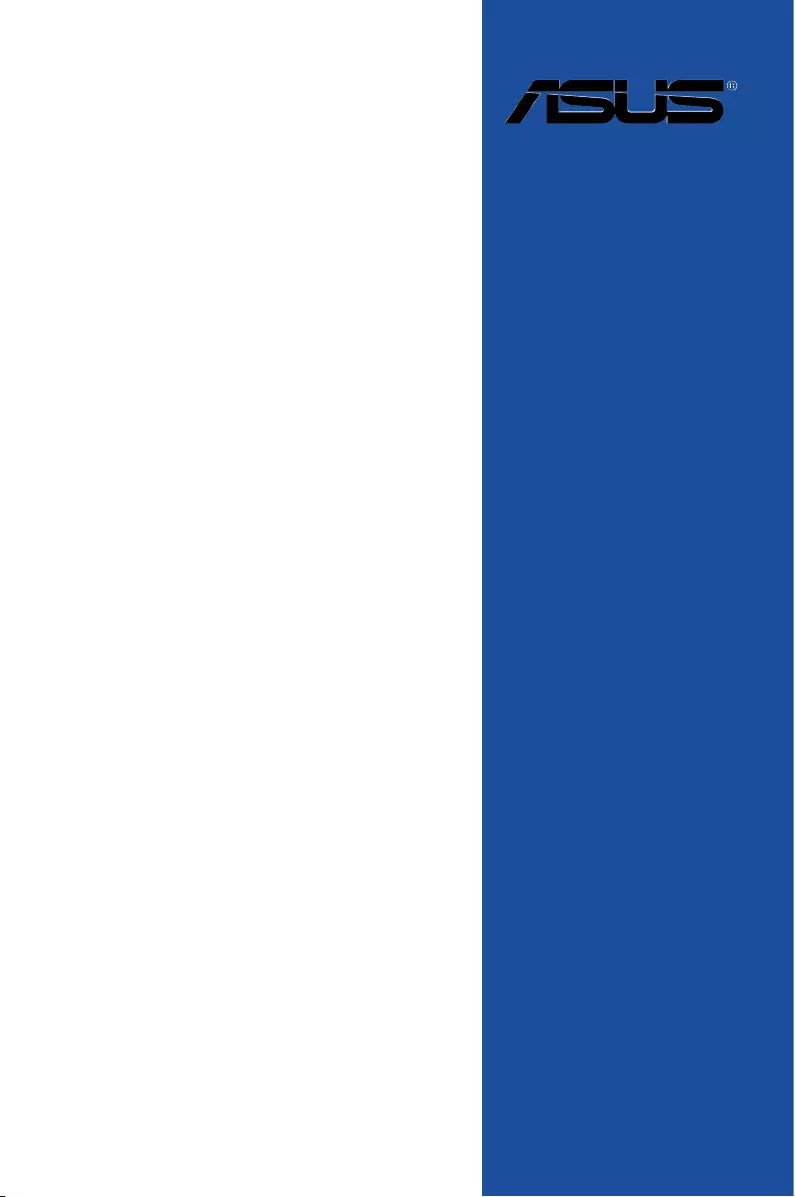
Motherboard
MAXIMUS VII
RANGER
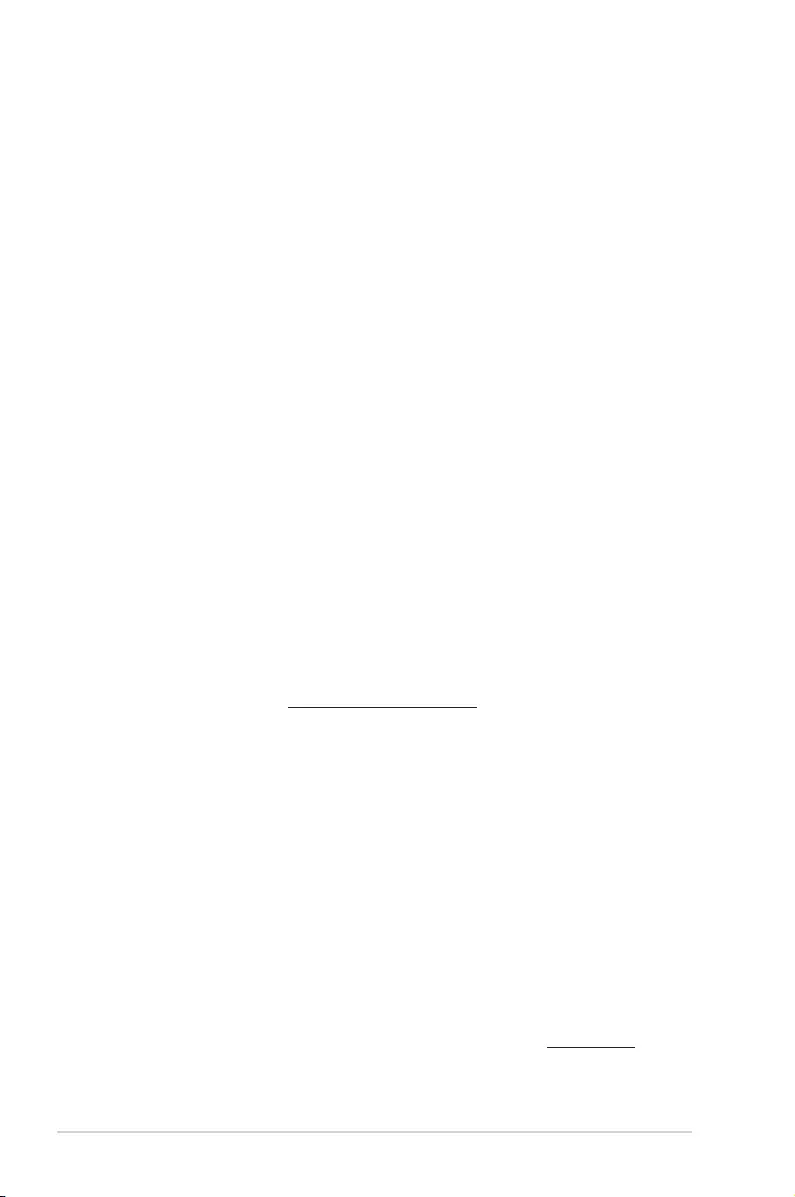
ii
E8988
First Edition V1
April 2014
Copyright © 2014 ASUSTeK COMPUTER INC. All Rights Reserved.
No part of this manual, including the products and software described in it, may be reproduced,
transmitted, transcribed, stored in a retrieval system, or translated into any language in any form or by any
means, except documentation kept by the purchaser for backup purposes, without the express written
permission of ASUSTeK COMPUTER INC. (“ASUS”).
Product warranty or service will not be extended if: (1) the product is repaired, modied or altered, unless
such repair, modication of alteration is authorized in writing by ASUS; or (2) the serial number of the
product is defaced or missing.
ASUS PROVIDES THIS MANUAL “AS IS” WITHOUT WARRANTY OF ANY KIND, EITHER EXPRESS
OR IMPLIED, INCLUDING BUT NOT LIMITED TO THE IMPLIED WARRANTIES OR CONDITIONS OF
MERCHANTABILITY OR FITNESS FOR A PARTICULAR PURPOSE. IN NO EVENT SHALL ASUS, ITS
DIRECTORS, OFFICERS, EMPLOYEES OR AGENTS BE LIABLE FOR ANY INDIRECT, SPECIAL,
INCIDENTAL, OR CONSEQUENTIAL DAMAGES (INCLUDING DAMAGES FOR LOSS OF PROFITS,
LOSS OF BUSINESS, LOSS OF USE OR DATA, INTERRUPTION OF BUSINESS AND THE LIKE),
EVEN IF ASUS HAS BEEN ADVISED OF THE POSSIBILITY OF SUCH DAMAGES ARISING FROM ANY
DEFECT OR ERROR IN THIS MANUAL OR PRODUCT.
SPECIFICATIONS AND INFORMATION CONTAINED IN THIS MANUAL ARE FURNISHED FOR
INFORMATIONAL USE ONLY, AND ARE SUBJECT TO CHANGE AT ANY TIME WITHOUT NOTICE,
AND SHOULD NOT BE CONSTRUED AS A COMMITMENT BY ASUS. ASUS ASSUMES NO
RESPONSIBILITY OR LIABILITY FOR ANY ERRORS OR INACCURACIES THAT MAY APPEAR IN THIS
MANUAL, INCLUDING THE PRODUCTS AND SOFTWARE DESCRIBED IN IT.
Products and corporate names appearing in this manual may or may not be registered trademarks or
copyrights of their respective companies, and are used only for identication or explanation and to the
owners’ benet, without intent to infringe.
Offer to Provide Source Code of Certain Software
This product contains copyrighted software that is licensed under the General Public License (“GPL”),
under the Lesser General Public License Version (“LGPL”) and/or other Free Open Source Software
Licenses. Such software in this product is distributed without any warranty to the extent permitted by the
applicable law. Copies of these licenses are included in this product.
Where the applicable license entitles you to the source code of such software and/or other additional data,
you may obtain it for a period of three years after our last shipment of the product, either
(1) for free by downloading it from http://support.asus.com/download
or
(2) for the cost of reproduction and shipment, which is dependent on the preferred carrier and the location
where you want to have it shipped to, by sending a request to:
ASUSTeK Computer Inc.
Legal Compliance Dept.
15 Li Te Rd.,
Beitou, Taipei 112
Taiwan
In your request please provide the name, model number and version, as stated in the About Box of the
product for which you wish to obtain the corresponding source code and your contact details so that we
can coordinate the terms and cost of shipment with you.
The source code will be distributed WITHOUT ANY WARRANTY and licensed under the same license as
the corresponding binary/object code.
This offer is valid to anyone in receipt of this information.
ASUSTeK is eager to duly provide complete source code as required under various Free Open Source
Software licenses. If however you encounter any problems in obtaining the full corresponding source
code we would be much obliged if you give us a notication to the email address gpl@asus.com, stating
the product and describing the problem (please DO NOT send large attachments such as source code
archives, etc. to this email address).
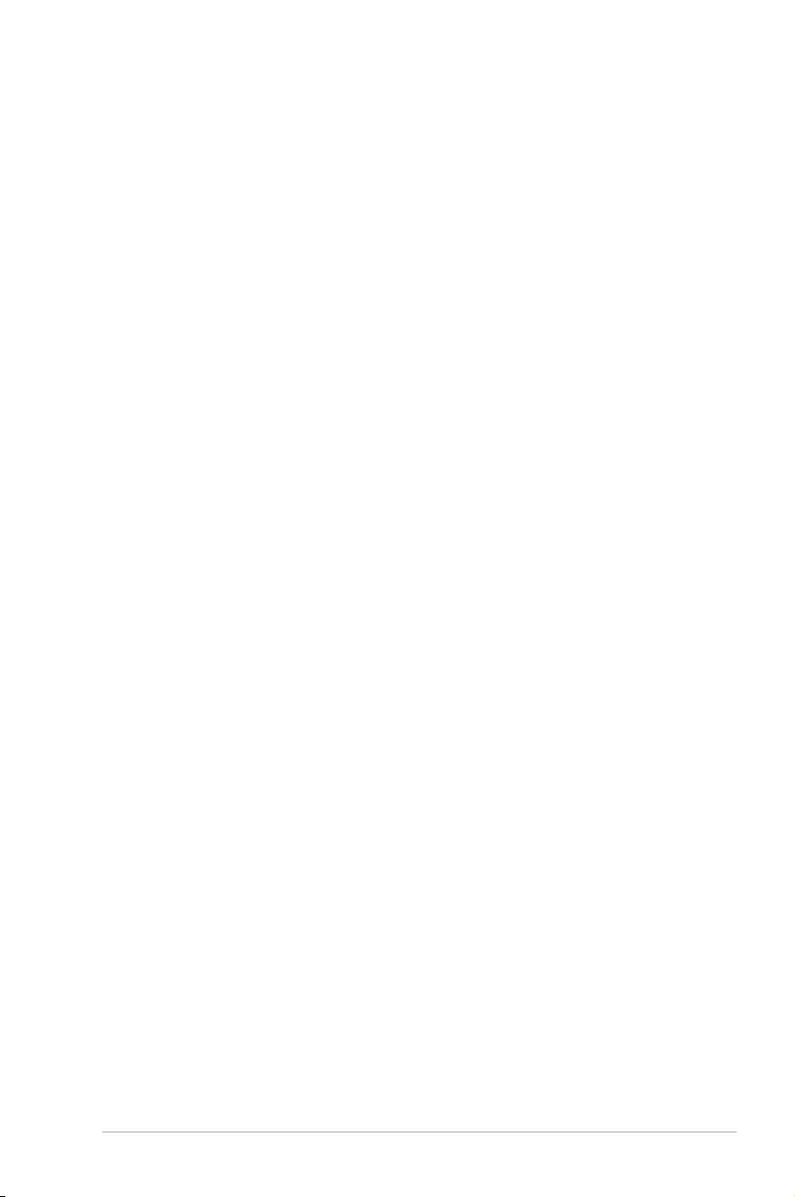
iii
Contents
Safety information ………………………………………………………………………………………… vi
About this guide ………………………………………………………………………………………….. vii
MAXIMUS VII RANGER specifications summary ……………………………………………. ix
Package contents ……………………………………………………………………………………….. xiii
Installation tools and components ………………………………………………………………. xiv
Chapter 1: Product Introduction
1.1 Special features………………………………………………………………………………1-1
1.1.1 Product highlights………………………………………………………………1-1
1.1.2 ROG Gaming Features ……………………………………………………… 1-3
1.1.3 ROG Exclusive Features……………………………………………………. 1-4
1.1.4 ASUS Special Features …………………………………………………….. 1-4
1.1.5 ROG rich bundled software ………………………………………………… 1-5
1.2 Motherboard overview …………………………………………………………………….1-6
1.2.1 Before you proceed …………………………………………………………… 1-6
1.2.2 Motherboard layout …………………………………………………………… 1-7
1.2.3 Central Processing Unit (CPU) …………………………………………… 1-9
1.2.4 System memory ……………………………………………………………… 1-10
1.2.5 Expansion slots ………………………………………………………………. 1-24
1.2.6 Onboard buttons …………………………………………………………….. 1-27
1.2.7 Onboard LEDs ……………………………………………………………….. 1-31
1.2.8 Internal connectors…………………………………………………………..1-39
Chapter 2: Basic Installation
2.1 Building your PC system …………………………………………………………………2-1
2.1.1 Motherboard installation …………………………………………………….. 2-1
2.1.2 CPU installation…………………………………………………………………2-3
2.1.3 CPU heatsink and fan assembly installation …………………………. 2-4
2.1.4 DIMM installation………………………………………………………………. 2-6
2.1.5 ATX Power connection……………………………………………………….2-7
2.1.6 SATA device connection ……………………………………………………. 2-8
2.1.7 Front I/O Connector ………………………………………………………….. 2-9
2.1.8 Expansion Card installation………………………………………………. 2-10
2.2 BIOS update utility ……………………………………………………………………….. 2-11
2.3 Motherboard rear and audio connections ………………………………………2-12
2.3.1 Rear I/O connection ………………………………………………………… 2-12
2.3.2 Audio I/O connections ……………………………………………………… 2-13
2.4 Starting up for the first time …………………………………………………………..2-17
2.5 Turning off the computer ………………………………………………………………2-17
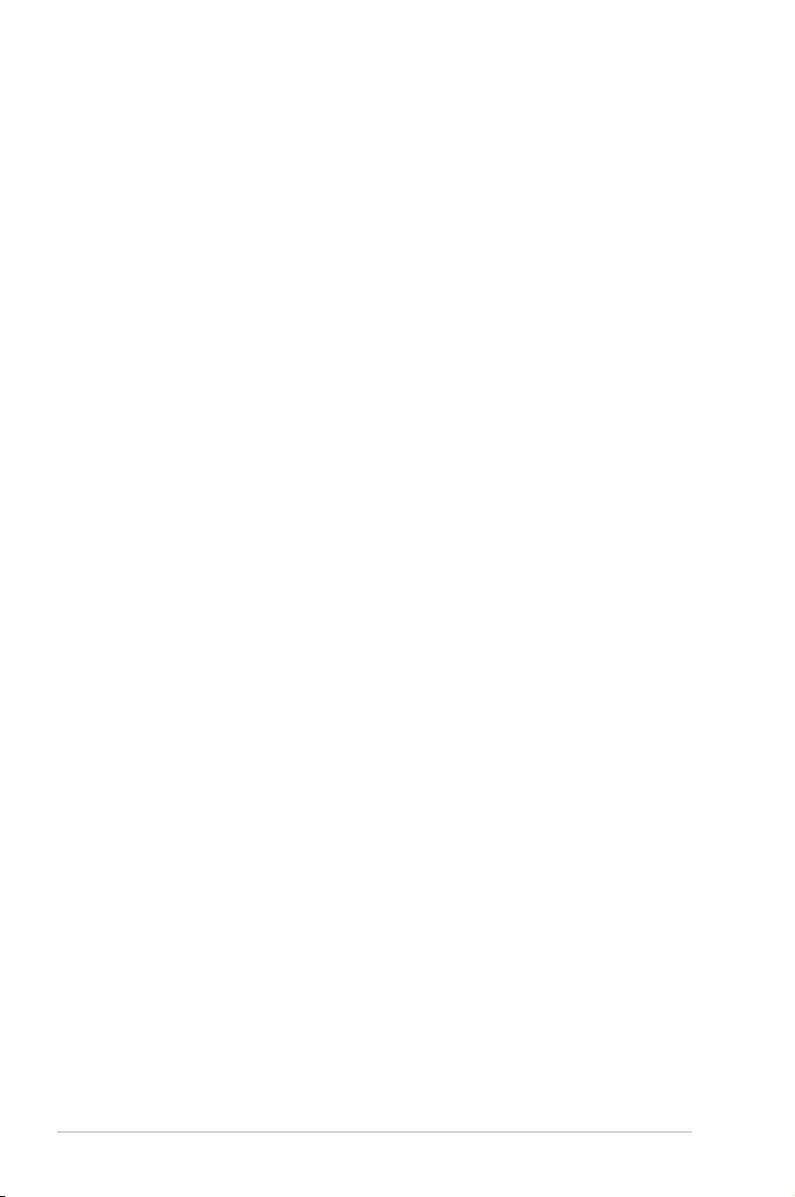
iv
Chapter 3: BIOS setup
3.1 Knowing BIOS ………………………………………………………………………………..3-1
3.2 BIOS setup program ……………………………………………………………………….3-2
3.2.1 EZ Mode…………………………………………………………………………..3-3
3.2.2 Advanced Mode ……………………………………………………………….. 3-4
3.3 My Favorites …………………………………………………………………………………..3-7
3.4 Extreme Tweaker menu …………………………………………………………………..3-8
3.5 Main menu ……………………………………………………………………………………3-23
3.6 Advanced menu ……………………………………………………………………………3-26
3.6.1 CPU Conguration ………………………………………………………….. 3-27
3.6.2 PCH Conguration ………………………………………………………….. 3-30
3.6.3 PCH Storage Conguration………………………………………………. 3-31
3.6.4 System Agent Conguration …………………………………………….. 3-33
3.6.5 USB Conguration ………………………………………………………….. 3-35
3.6.6 Platform Misc Conguration ……………………………………………… 3-36
3.6.7 Onboard Devices Conguration ………………………………………… 3-37
3.6.8 APM Conguration ………………………………………………………….. 3-39
3.6.9 Network Stack Conguration…………………………………………….. 3-40
3.6.10 ROG Effects …………………………………………………………………… 3-40
3.7 Monitor menu ……………………………………………………………………………….3-41
3.8 Boot menu ……………………………………………………………………………………3-44
3.9 Tool menu ……………………………………………………………………………………. 3-50
3.9.1 ASUS EZ Flash 2 Utility …………………………………………………… 3-50
3.9.2 ROG Secure Erase …………………………………………………………. 3-50
3.9.3 Graphics Card Information ……………………………………………….. 3-61
3.9.4 ASUS Overclocking Prole ………………………………………………. 3-61
3.9.5 ASUS SPD Information ……………………………………………………. 3-62
3.9.6 ROG OC Panel H-Key Congure ………………………………………. 3-63
3.10 Exit menu …………………………………………………………………………………….. 3-64
3.11 Updating BIOS ………………………………………………………………………………3-65
Chapter 4: Software support
4.1 Installing an operating system ………………………………………………………..4-1
4.2 Support DVD information ……………………………………………………………….. 4-1
4.2.1 Running the support DVD ………………………………………………….. 4-1
4.2.2 Obtaining the software manuals………………………………………….. 4-2
4.3 Software information ………………………………………………………………………4-3
4.4 AI Suite 3 ………………………………………………………………………………………..4-3
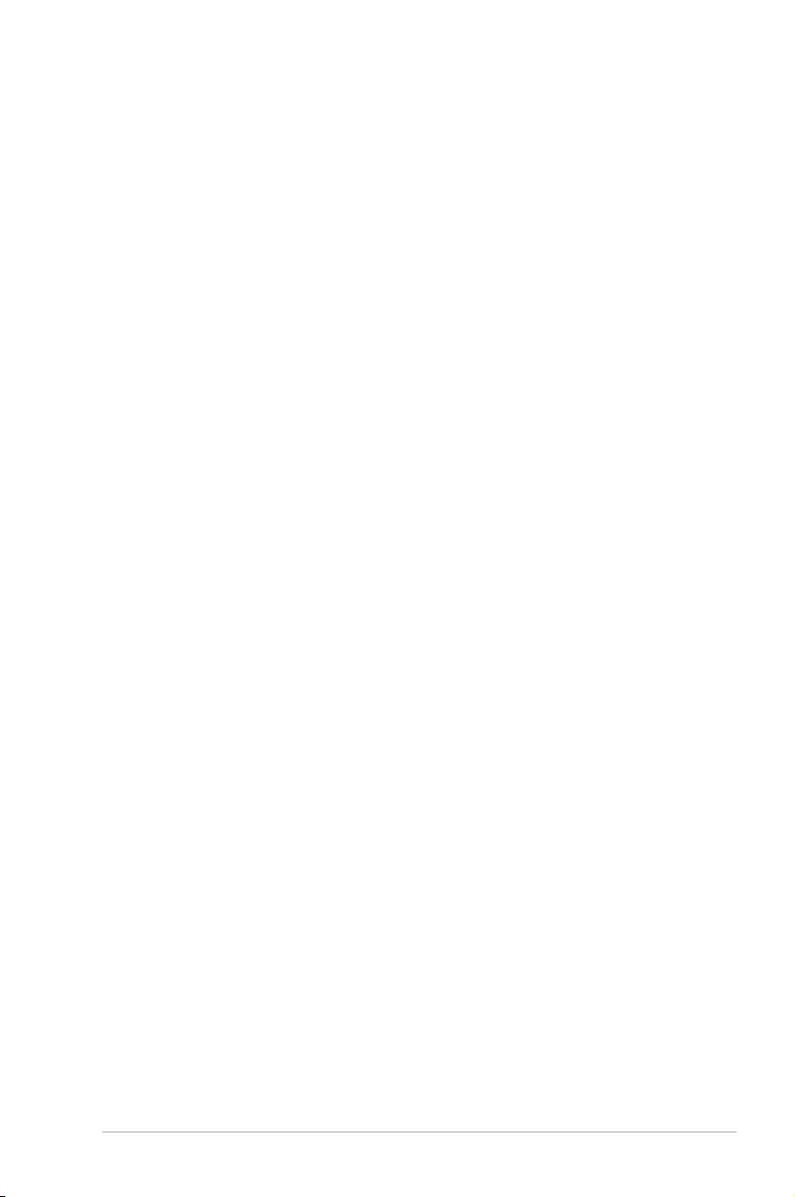
v
4.5 Dual Intelligent Processors 5 …………………………………………………………..4-6
5-Way Optimization ………………………………………………………………………….. 4-6
Turbo Processing Unit (TPU) …………………………………………………………….. 4-7
Energy Processing Unit (EPU) …………………………………………………………… 4-9
DIGI+ …………………………………………………………………………………….. 4-10
Fan Xpert 3 …………………………………………………………………………………… 4-11
Turbo App …………………………………………………………………………………….. 4-12
USB 3.0 Boost………………………………………………………………………………..4-13
EZ Update …………………………………………………………………………………….. 4-14
System Information ………………………………………………………………………… 4-15
USB BIOS Flashback ……………………………………………………………………… 4-17
USB Charger+ ……………………………………………………………………………….. 4-18
Push Notice …………………………………………………………………………………… 4-19
4.6 ROG Audio features ………………………………………………………………………4-22
Sonic Studio ………………………………………………………………………………….. 4-22
Sonic SenseAmp…………………………………………………………………………….4-24
Sonic SoundStage …………………………………………………………………………. 4-26
DTS Connect………………………………………………………………………………….4-27
4.7 Sonic Radar II ……………………………………………………………………………….4-28
4.8 GameFirst III …………………………………………………………………………………4-30
4.9 KeyBot………………………………………………………………………………………….4-33
4.10 ASUS Media Streamer …………………………………………………………………..4-35
4.11 ASUS Disk Unlocker …………………………………………………………………….. 4-37
4.12 RAMDisk ………………………………………………………………………………………4-38
4.13 MemTweakIt …………………………………………………………………………………. 4-41
4.14 ROG CPU-Z ………………………………………………………………………………….. 4-43
Chapter 5: RAID support
5.1 RAID configurations ……………………………………………………………………….5-1
5.1.1 RAID denitions ……………………………………………………………….. 5-1
5.1.2 Installing Serial ATA hard disks ………………………………………….. 5-2
5.1.3 Setting the RAID item in BIOS ……………………………………………. 5-2
5.1.4 Intel® Rapid Storage Technology Option ROM utility ……………… 5-3
5.2 Creating a RAID driver disk …………………………………………………………….5-7
5.2.1 Creating a RAID driver disk without entering the OS ……………… 5-7
5.2.2 Creating a RAID driver disk in Windows® ……………………………… 5-8
5.2.3 Installing the RAID driver during Windows® OS installation …….. 5-8
Appendices
Notices …………………………………………………………………………………………………….. A-1
ASUS contact information ………………………………………………………………………….. A-4
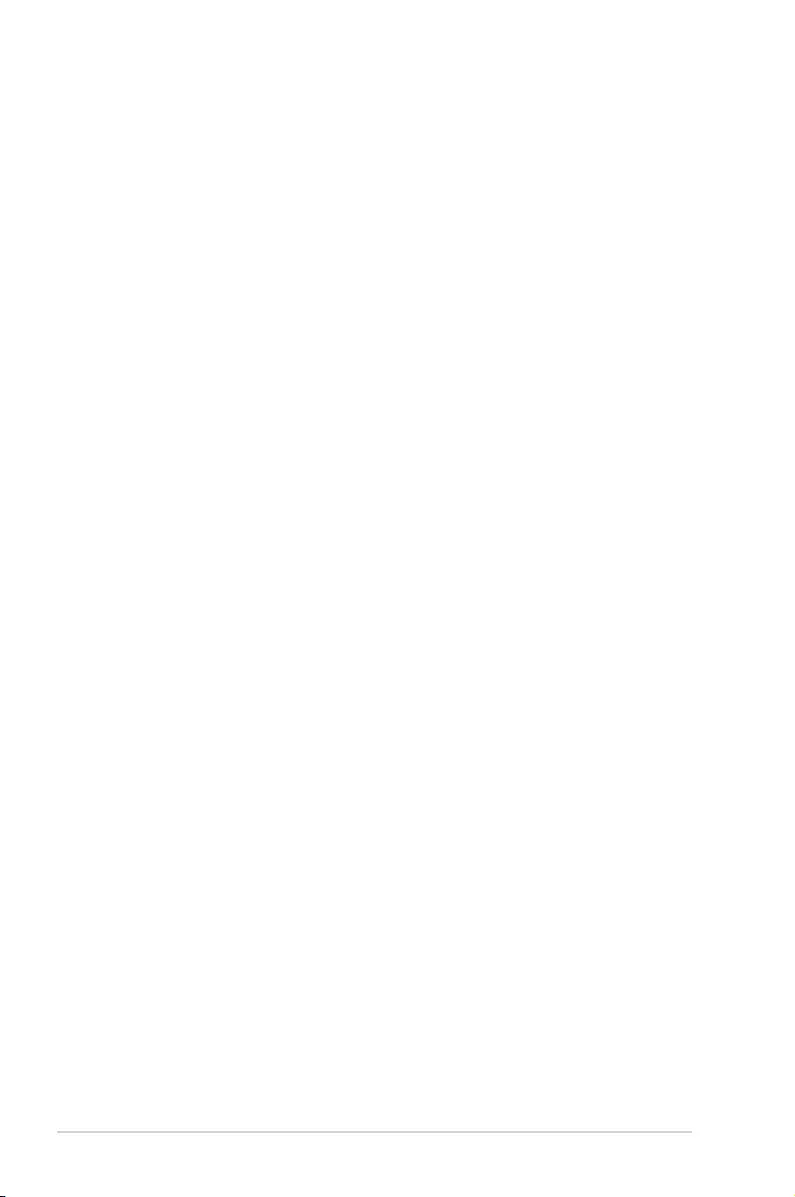
vi
Safety information
Electrical safety
• To prevent electrical shock hazard, disconnect the power cable from the electrical outlet
before relocating the system.
• When adding or removing devices to or from the system, ensure that the power cables
for the devices are unplugged before the signal cables are connected. If possible,
disconnect all power cables from the existing system before you add a device.
• Before connecting or removing signal cables from the motherboard, ensure that all
power cables are unplugged.
• Seek professional assistance before using an adapter or extension cord. These devices
could interrupt the grounding circuit.
• Ensure that your power supply is set to the correct voltage in your area. If you are not
sure about the voltage of the electrical outlet you are using, contact your local power
company.
• If the power supply is broken, do not try to x it by yourself. Contact a qualied service
technician or your retailer.
Operation safety
• Before installing the motherboard and adding devices on it, carefully read all the manuals
that came with the package.
• Before using the product, ensure all cables are correctly connected and the power
cables are not damaged. If you detect any damage, contact your dealer immediately.
• To avoid short circuits, keep paper clips, screws, and staples away from connectors,
slots, sockets and circuitry.
• Avoid dust, humidity, and temperature extremes. Do not place the product in any area
where it may become wet.
• Place the product on a stable surface.
• If you encounter technical problems with the product, contact a qualied service
technician or your retailer.
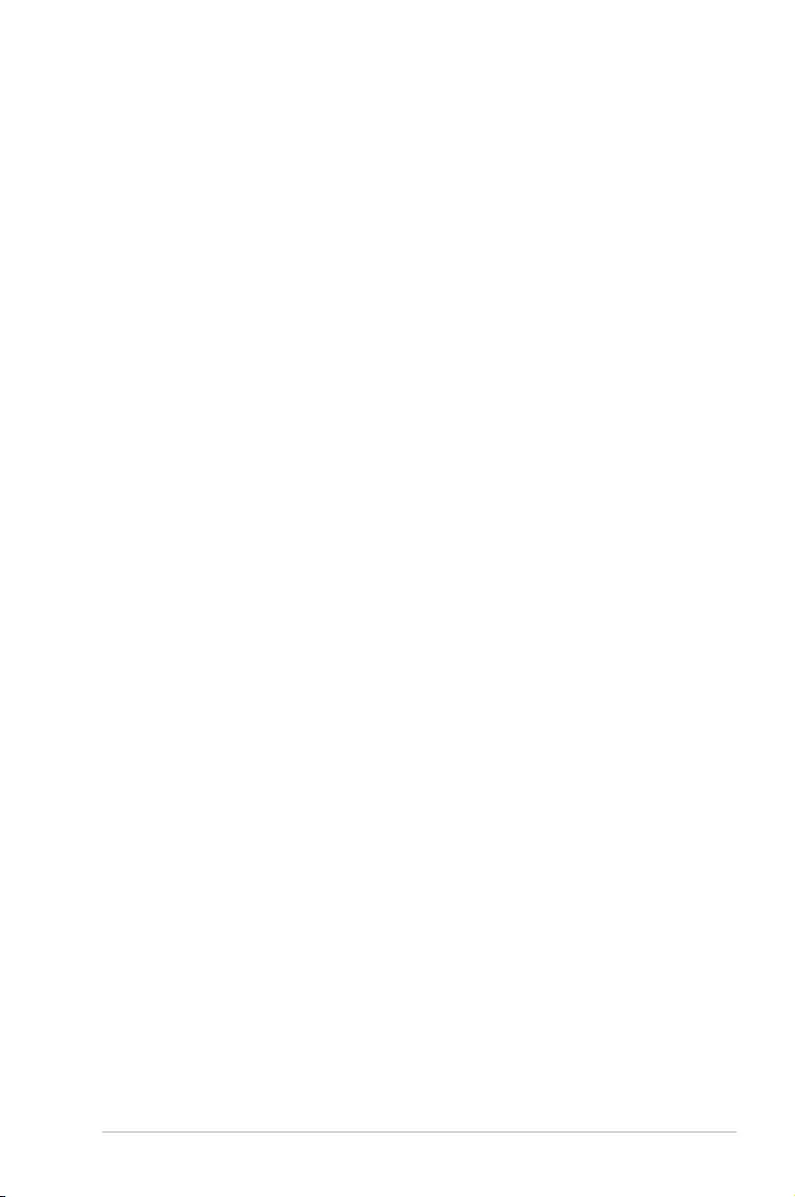
vii
About this guide
This user guide contains the information you need when installing and conguring the
motherboard.
How this guide is organized
This guide contains the following parts:
• Chapter1:Productintroduction
This chapter describes the features of the motherboard and the new technology it
supports. It includes description of the switches, jumpers, and connectors on the
motherboard.
• Chapter2:BasicInstallation
This chapter lists the hardware setup procedures that you have to perform when
installing system components.
• Chapter3:BIOSsetup
This chapter tells how to change system settings through the BIOS Setup menus.
Detailed descriptions of the BIOS parameters are also provided.
• Chapter4:Softwaresupport
This chapter describes the contents of the support DVD that comes with the
motherboard package and the software.
• Chapter5:RAIDsupport
This chapter describes the RAID congurations.
Where to find more information
Refer to the following sources for additional information and for product and software
updates.
1. ASUS website
The ASUS website (www.asus.com) provides updated information on ASUS hardware
and software products.
2. Optional documentation
Your product package may include optional documentation, such as warranty yers,
that may have been added by your dealer. These documents are not part of the
standard package.
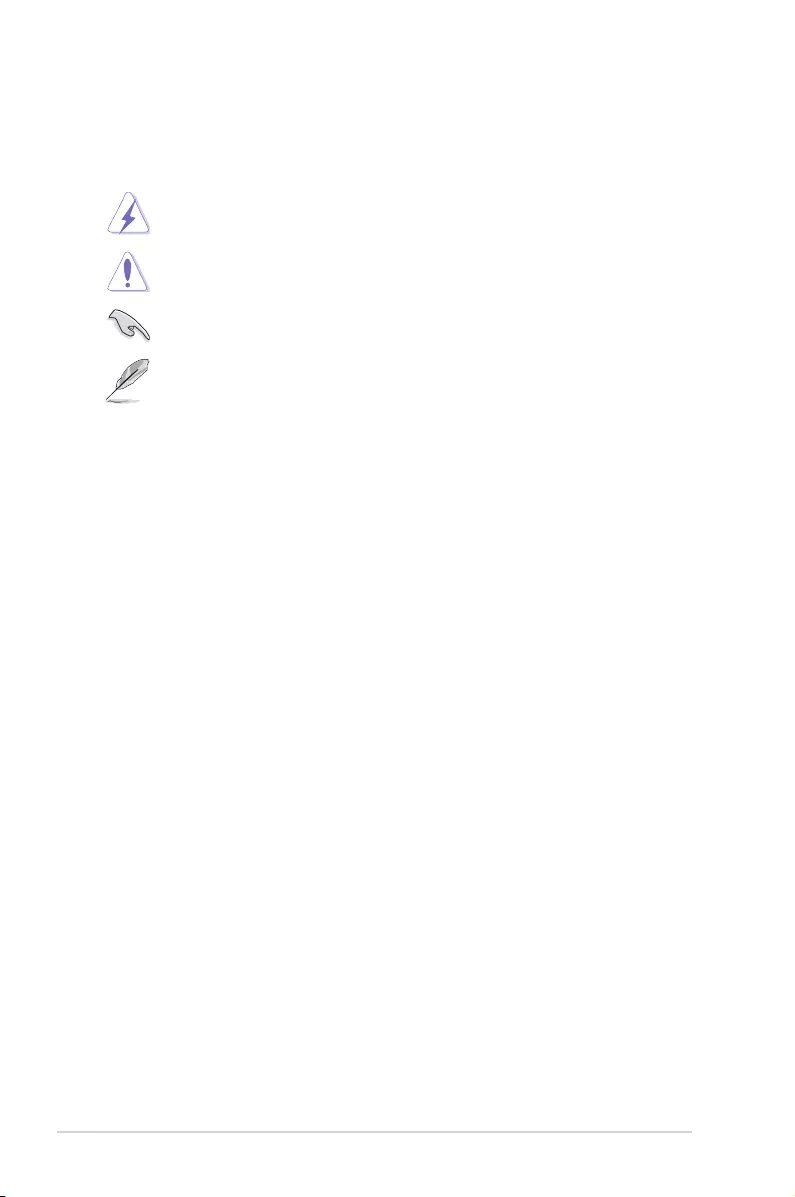
viii
Conventions used in this guide
To ensure that you perform certain tasks properly, take note of the following symbols used
throughout this manual.
DANGER/WARNING: Information to prevent injury to yourself when trying to
complete a task.
CAUTION: Information to prevent damage to the components when trying to
complete a task
IMPORTANT: Instructions that you MUST follow to complete a task. .
NOTE: Tips and additional information to help you complete a task.
Typography
Bold text Indicates a menu or an item to select.
Italics
Used to emphasize a word or a phrase.
<Key> Keys enclosed in the less-than and greater-than sign
means that you must press the enclosed key.
Example: <Enter> means that you must press the Enter or
Return key.
<Key1> + <Key2> + <Key3> If you must press two or more keys simultaneously, the key
names are linked with a plus sign (+).
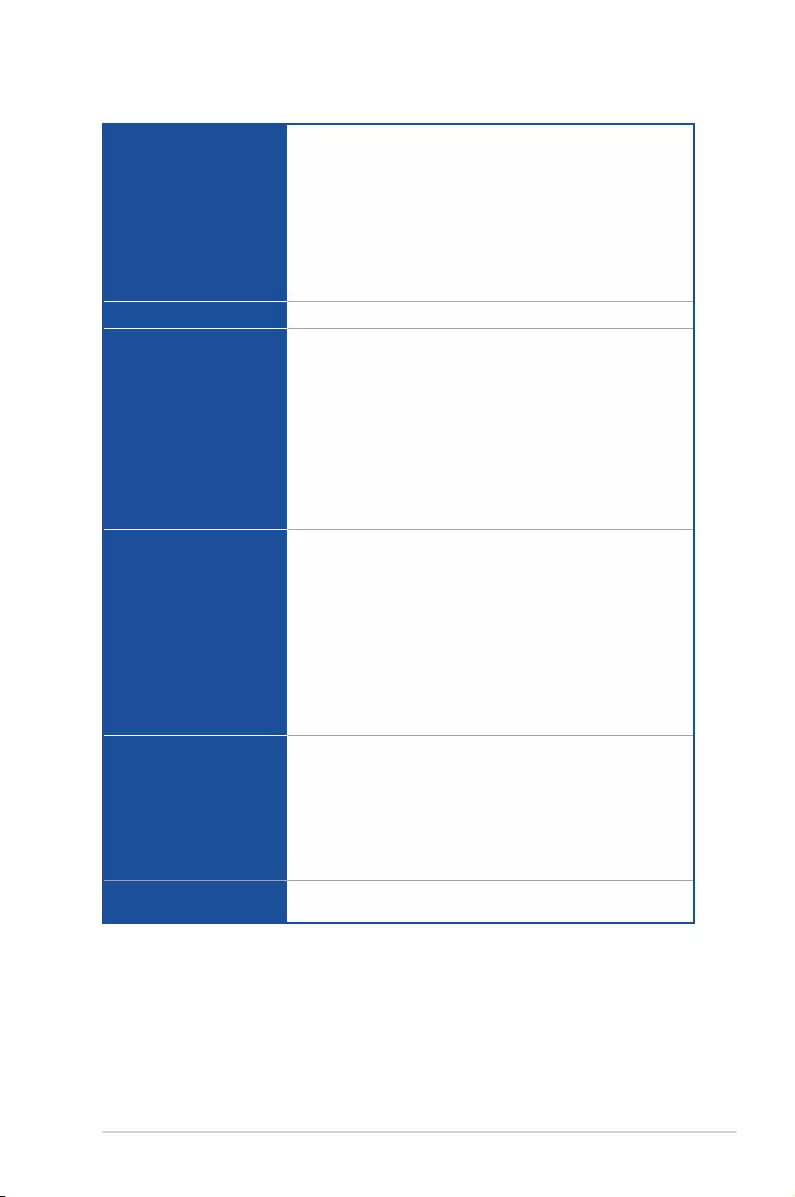
ix
MAXIMUS VII RANGER specifications summary
(continued on the next page)
CPU
LGA1150 socket for New 4th Generation and 5th Generation Intel®
Core™ i7/Intel® Core™ i5/ Intel® Core™ i3, Pentium®, and Celeron®
processors
Supports 22nm CPU
Supports Intel® Turbo Boost Technology 2.0
* The Intel® Turbo Boost Technology 2.0 support depends on the CPU
types.
* Refer to www.asus.com for Intel CPU support list
Chipset Intel® Z97 Express Chipset
Memory
Dual channel memory architecture
4 x DIMM, max. 32GB, DDR3 3200 (O.C.) / 3100 (O.C.) / 3000
(O.C.) / 2933 (O.C.) / 2800 (O.C.) / 2666 (O.C.) / 2600 (O.C.) / 2500
(O.C.) / 2400 (O.C.) / 2200 (O.C.) / 2133 (O.C.) / 2000 (O.C.) / 1866
(O.C.) / 1800 (O.C.) / 1600 / 1333 MHz, non-ECC, un-buffered
memory
Supports Intel® Extreme Memory Prole (XMP)
* Hyper DIMM support is subject to the physical characteristics of
individual CPUs.
** Please refer to Memory QVL (Qualified Vendors List) for details.
Expansion slots
2 x PCIe 3.0/2.0 x16 slots (Red, single at x16 or dual at x8/x8
mode)
1 x PCIe 2.0 x16 slot (Black, max. at x4 mode)*
3 x PCIe 2.0 x1 slots**
* The PCIe 2.0 x16 slot (PCIEX4_3) shares bandwidth with PCIe 2.0 x1
slots and M.2 connector. The default setting is Auto mode.
** The PCIe 2.0 x1 slots (PCIEX1_2 and PCIEX1_3) are disabled when the
PCIe 2.0 x16 slot (PCIEX4_3) operates under M.2 mode.
** The PCIe 2.0 x1 slots (PCIEX1_2 and PCIEX1_3) and the M.2 connector
are disabled when the PCIEX4_3 operates under PCIe X4 mode.
VGA
Integrated Intel® HD Graphics Processor
HDMI with maximum resolution of 4096 x 2160 @ 24Hz / 2560 x
1600 @ 60Hz
DVI-D maximum resolution of 1920 x 2000 @ 60Hz
RGB with maximum resolution of 1920 x 2000 @ 60Hz
Intel® InTru™ 3D, Intel® Quick Sync Video, Intel® Clear Video HD
Technology, and Intel® Insider™
Multi-GPU support Support NVIDIA® SLI™ Technology / AMD CrossFireX™
Technology
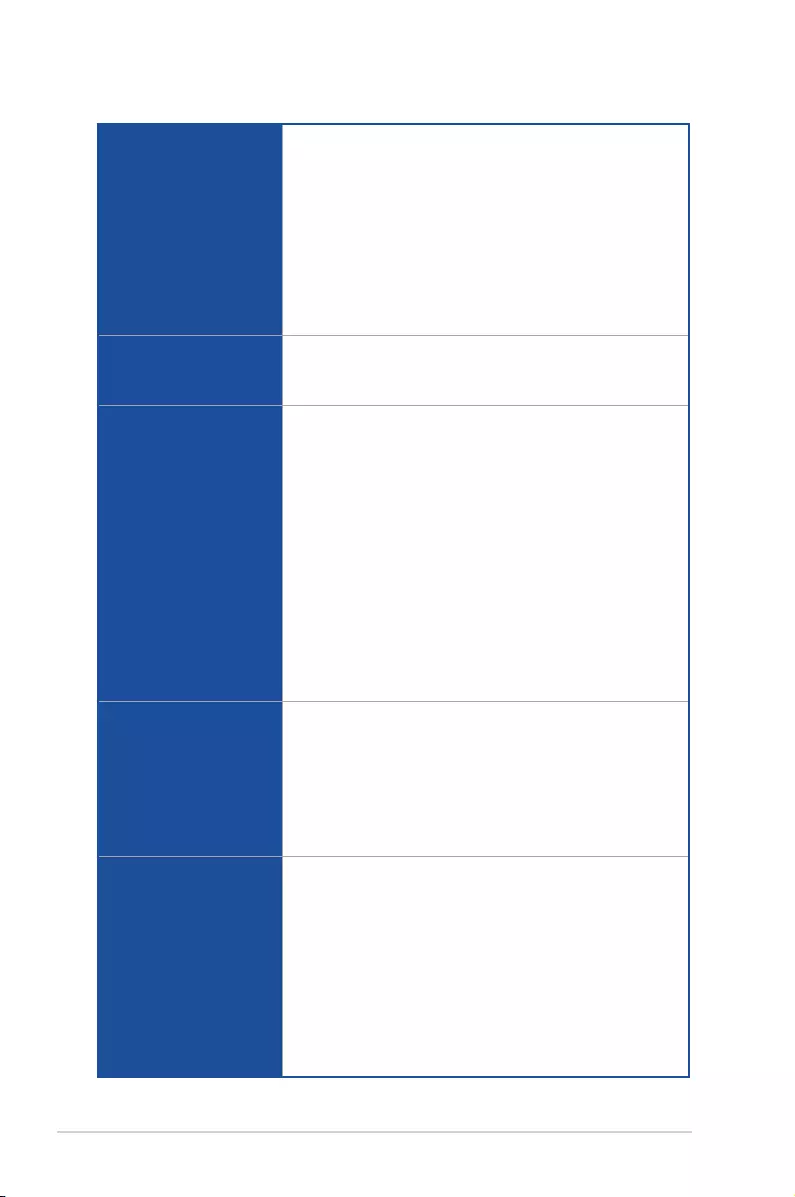
x
(continued on the next page)
Storage
Intel® Z97 Express Chipset:
6 x SATA 6 Gb/s ports*
— Intel® Rapid Storage Technology 13 supports RAID 0, 1, 5,
and 10
— Intel® Smart Response Technology, Intel® Rapid Start
Technology, and Intel® Smart Connect Technology*
1 x M.2 Socket 3 with M Key, type 2260/2280 storage devices
support**
* The supported functions depend on the CPU installed.
** Supports PCIe interface only.
LAN
1 x Intel® I218-V Gigabit LAN
Anti-surge Ethernet port
ROG GameFirst III
Audio
ROG SupremeFX Audio 8-Channel High Definition
Audio
— SupremeFX Shielding Technology
— ELNA® Premium Audio Capacitors
— Content Protection for Full Rate lossless DVD Audio, Blu-ray
DVD, and HD-DVD audio content playback
— Jack-detection, Multi-streaming, Front Panel Jack-retasking,
Gold Plated Audio Jacks
— Optical S/PDIF out port at back panel
Audio Feature:
— Sonic Radar II
— Sonic Studio
— Sonic SoundStage
— Sonic SenseAmp
— DTS Connect
USB
Intel® Z97 Express Chipset
6 x USB 3.0 ports (4 ports at back panel [blue], 2 ports at mid-board
[red])*
7 x USB 2.0 ports (2 ports at back panel, 5 ports at mid-board)**
* Supports ASUS USB 3.0 Boost, UASP standard on the Intel® native
USB 3.0 is only supported under Windows® 8 / 8.1.
** 1 x USB 2.0 port (USB13) shares with ROG extension (ROG_EXT) port.
Back I/O Ports
1 x PS/2 keyboard/mouse combo port
2 x USB 2.0 ports
1 x USB BIOS Flashback button
1 x Optical S/PDIF out
1 x HDMI port
1 x RGB (VGA) port
1 x DVI-D (DVI) port
4 x USB 3.0 ports [blue]
1 x Anti-surge LAN (RJ45) port
6 x 8-channel golden plated audio jacks
MAXIMUS VII RANGER specifications summary
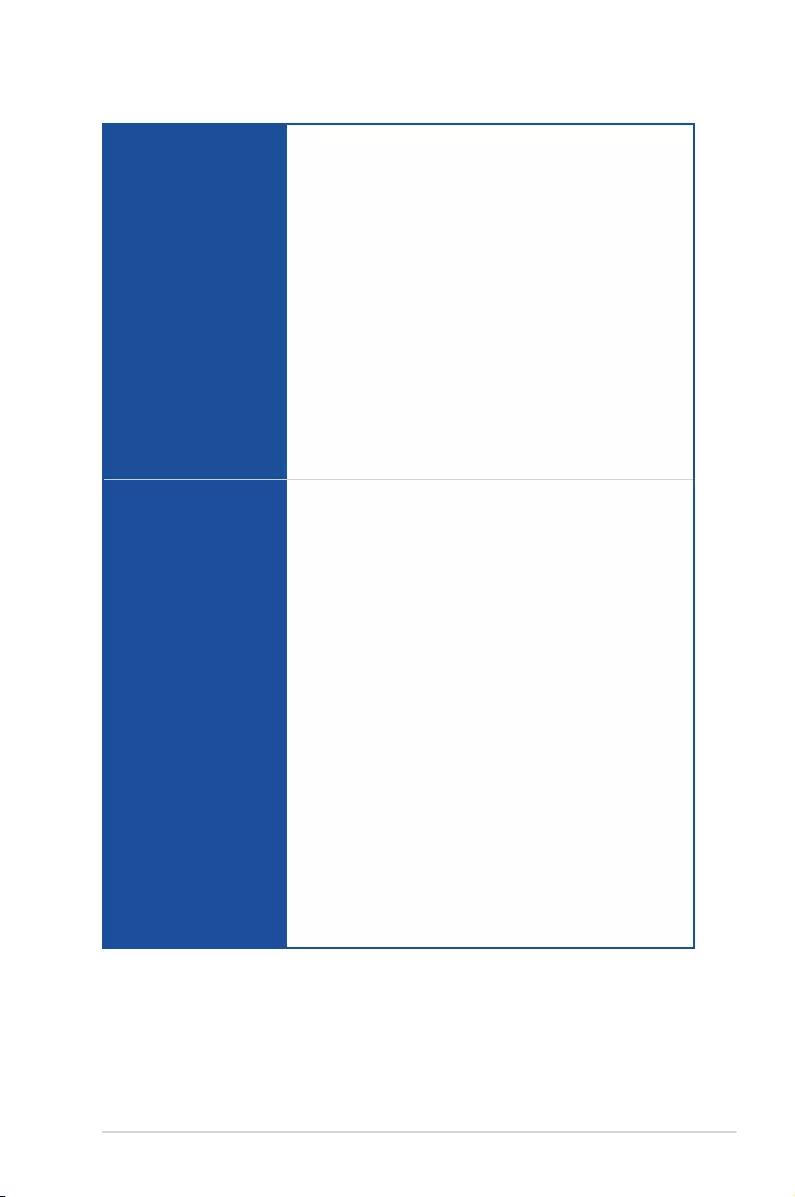
xi
(continued on the next page)
ROG Exclusive Features
Extreme Engine Digi+ III
— Full digital CPU/DRAM power
— NexFETTM Power Block MOSFET
— New Alloy Chokes
— 10K Black Metallic Capacitors
KeyBot
— CPU Level Up
— XMP
— DirectKey
ROG RAMDisk
UEFI BIOS features
— Extreme Tweaker
— Tweaker’s Paradise
— ROG SSD Secure Erase
— GPU.DIMM Post
— O.C. Prole
— Graphics Card information Preview
— Push Notice
Special Features
ASUS Dual Intelligent Processors 5
— 5-way Optimization Tuning Key, consolidating DIGI+ Power
Control, TPU, EPU, and Fan Xpert 3
ASUS Exclusive Features
— AI Suite 3
— USB 3.0 Boost
— USB Charger+
— AI Charger+
— Disk Unlocker
ASUS EZ DIY
— Push Notice
— X.M.P.
— USB BIOS Flashback
— ASUS CrashFree BIOS 3
— ASUS EZ Flash 2
— ASUS C.P.R. (CPU Parameter Recall)
MemOK!
ASUS Q-Design
— ASUS Q-Code
— ASUS Q-Shield
— ASUS Q-Connector
— ASUS Q-LED (CPU, DRAM, VGA, Boot Device LED)
— ASUS Q-Slot
— ASUS Q-DIMM
MAXIMUS VII RANGER specifications summary
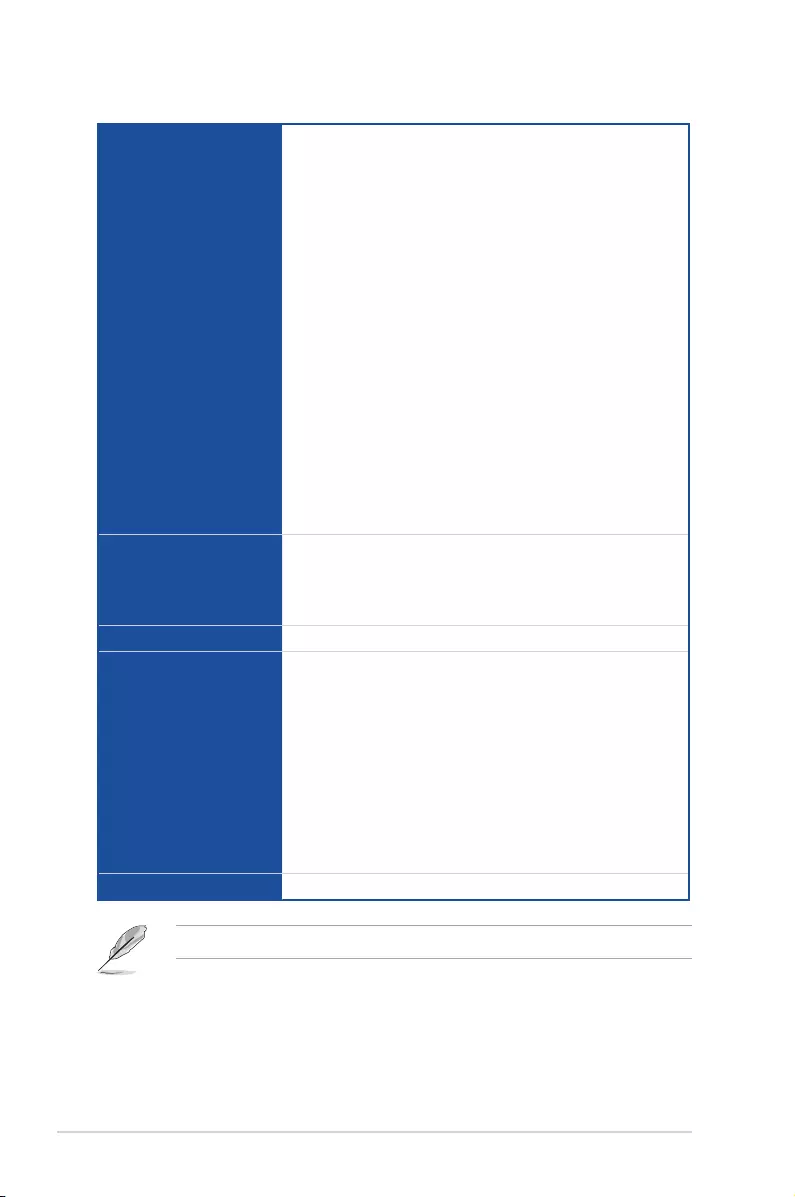
xii
Internal Connectors
1 x USB 3.0 connector (supports additional two USB 3.0 ports)
3 x USB 2.0 connectors (support additional ve USB 2.0 ports, one
connector shares with ROG_EXT header)
1 x ROG Extension (ROG_EXT) header
6 x SATA 6Gb/s connectors
1 x 4-pin CPU fan connector
1 x 4-pin CPU optional fan connector
3 x 4-pin Chassis fan connectors
1 x 24-pin EATX power connector
1 x 8-pin EATX 12V Power connector
1 x Clear CMOS jumper
1 x Power-on button
1 x Reset button
1 x MemOK! button
1 x Front panel audio connector (AAFP)
1 x System panel connector
1 x TPM connector
1 x Sonic SoundStage button
1 x KeyBot button
BIOS Features
64 Mb Flash ROM, UEFI AMI BIOS, PnP, DMI 2.7, WfM 2.0, SM
BIOS 2.7, ACPI 5.0, Multi-language BIOS, ASUS EZ Flash 2, ASUS
CrashFree BIOS 3, My Favorites, Quick Note, Last Modied log,
F12 PrintScreen, F3 Shortcut functions, and ASUS DRAM SPD
(Serial Presence Detect) memory information
Manageability WfM2.0, DMI2.7, WOL by PME, PXE
Software
Drivers
ROG GameFirst III
ROG RAMDisk
ROG CPU-Z
ROG MemTweakIt
Kaspersky® Anti-Virus
DAEMON Tools Pro Standard
ASUS WebStorage
Home Cloud
ASUS Utilities
Form Factor ATX Form Factor, 12 in. x 9.6 in. (30.5 cm x 24.4 cm)
Specications are subject to change without notice.
MAXIMUS VII RANGER specifications summary
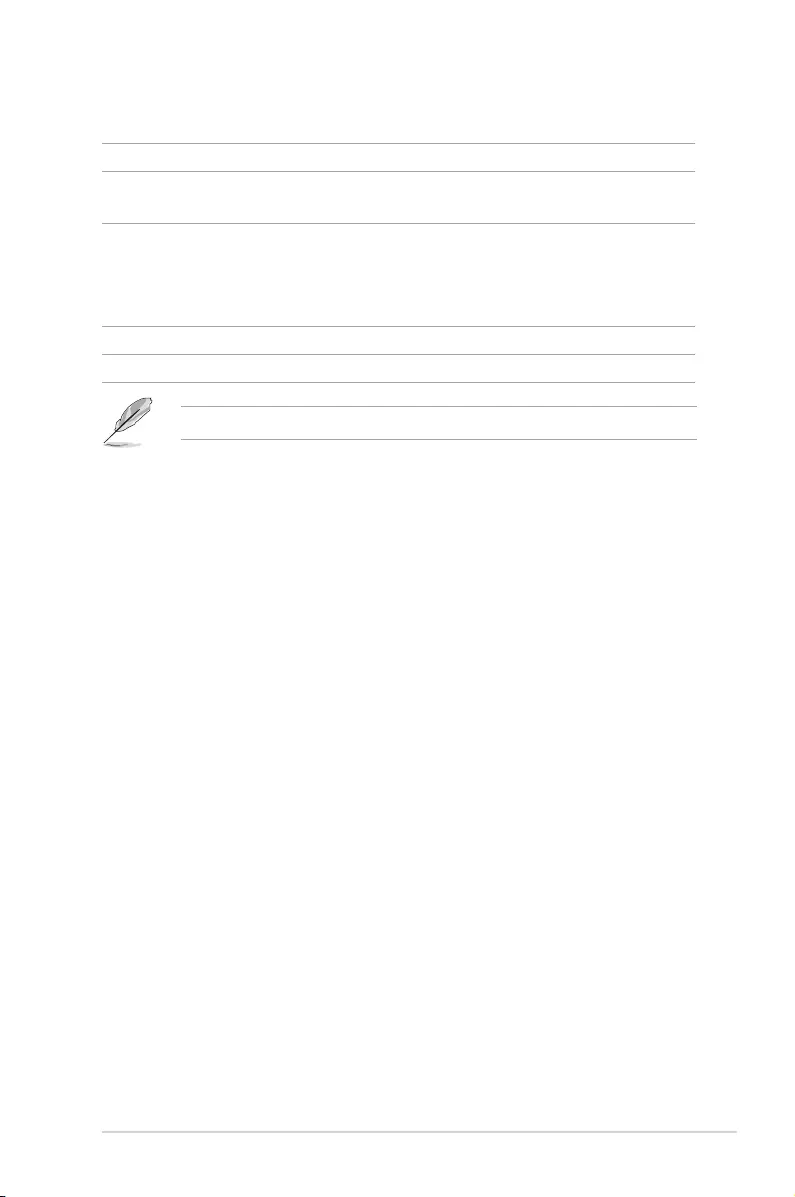
xiii
Package contents
Check your motherboard package for the following items.
Motherboard ROG MAXIMUS VII RANGER
Cables 2 x 2-in-1 SATA 6 Gb/s cables
1 x SLI® bridge
Accessories
1 x I/O Shield
1 x 12-in-1 ROG cable label
1 x 2-in-1 Q-Connector kit
1 x ROG Door Hanger
Application DVD ROG motherboard support DVD
Documentation User guide
If any of the above items is damaged or missing, contact your retailer.
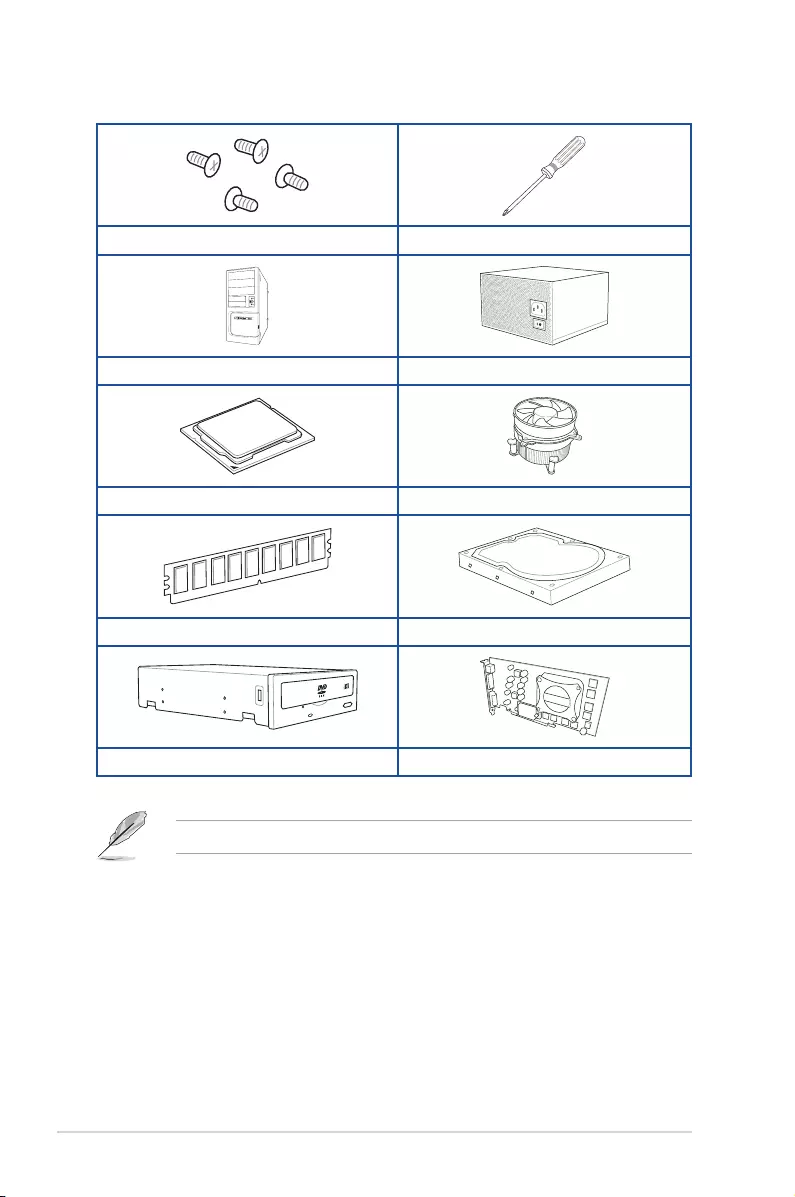
xiv
Installation tools and components
1 bag of screws Philips (cross) screwdriver
PC chassis Power supply unit
Intel LGA 1150 CPU Intel LGA 1150 compatible CPU Fan
DDR3 DIMM SATA hard disk drive
SATA optical disc drive (optional) Graphics card (optional)
The tools and components in the table above are not included in the motherboard package.
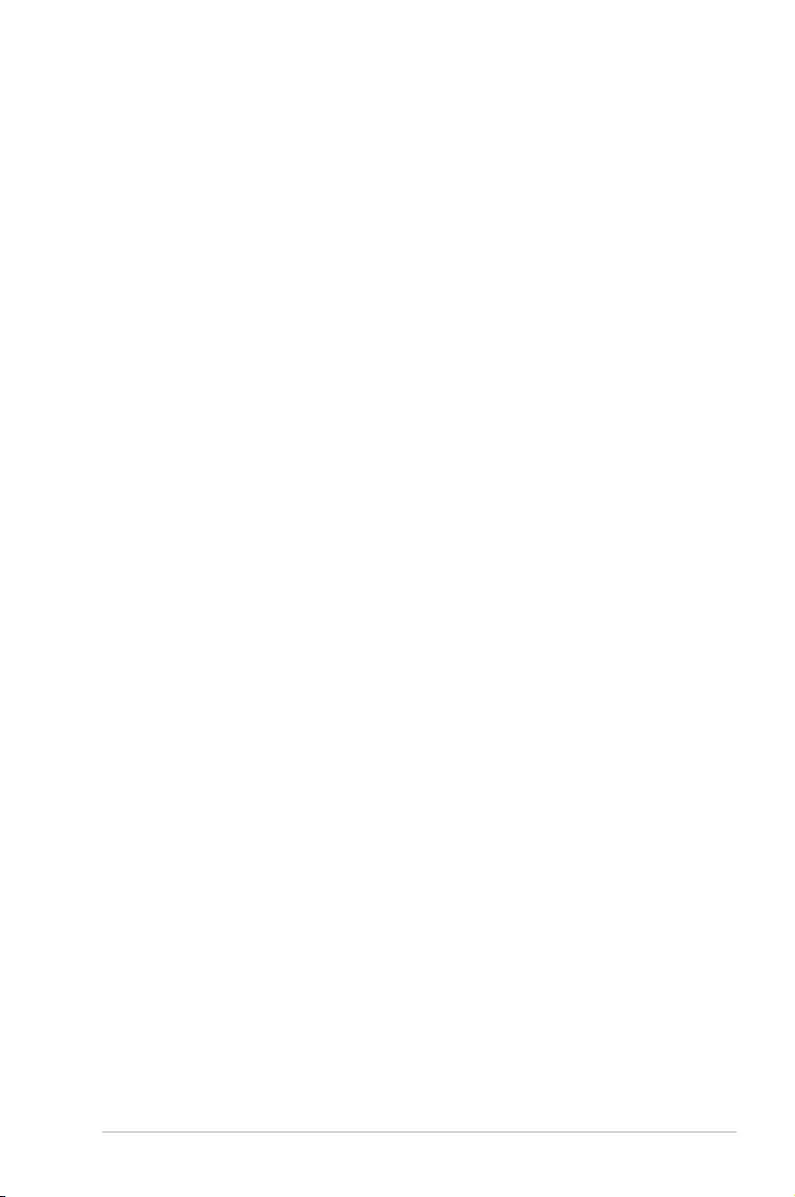
ASUS MAXIMUS VII RANGER 1-1
Chapter 1
Product introduction
1
1.1 Special features
1.1.1 Product highlights
Republic of Gamers
The Republic of Gamers offers you the best of the best. We offer the best hardware
engineering, the fastest performance, the most innovative ideas, and we welcome the best
gamers to join in. In the Republic of Gamers, mercy rules are only for the weak, and bragging
rights means everything. We believe in making statements and we excel in competitions.
If your character matches our trait, then join the elite Republic of Gamers and make your
presence felt.
LGA1150 socket for 4th generation and 5th generation Intel® Core™ i7/Intel®
Core™ i5/Intel® Core™ i3, Pentium® and Celeron® processors
This motherboard supports new 4th generation and 5th generation Intel® Core™ i7/Intel®
Core™ i5/Intel® Core™ i3, Pentium®, and Celeron® processors in the LGA1150 package. It
provides great graphics and system performance with its GPU, dual-channel DDR3 memory
slots, and PCI Express 2.0/3.0 expansion slots.
Intel® Z97 Express Chipset
Intel® Z97 Express Chipset is a single chipset that supports the LGA1150 socket for 4th
generation and 5th generation Intel® Core™ i7/Intel® Core™ i5/Intel® Core™ i3, Pentium®,
and Celeron® processors. It utilizes the serial point-to-point links, which increases bandwidth
and enhances the system’s performance. It natively supports up to six USB 3.0 ports, six
SATA 6 Gb/s ports, and M.2 support for faster data retrieval. It also enables the iGPU
function for Intel® integrated graphics performance.
PCIE® 3.0
PCIE® 3.0 (PCIe 3.0) is the PCIe bus standard that provides twice the performance and
speed of PCIe 2.0. It provides an optimal graphics performance, unprecedented data speed
and seamless transition with its complete backward compatibility to PCIe 1.0/2.0 devices.
SLI®/CrossFire™ On-Demand
This motherboard features a unique PCIe 3.0 bridge chip to support multi-GPU SLI®/
CrossFireX™ graphics cards for an unrivalled gaming performance. With the Intel® Z97
platform to optimize the PCIe allocation of multiple GPUs, it supports up to 2-WAY GPU SLI®
or CrossFireX™ conguration.
Chapter 1: Product Introduction
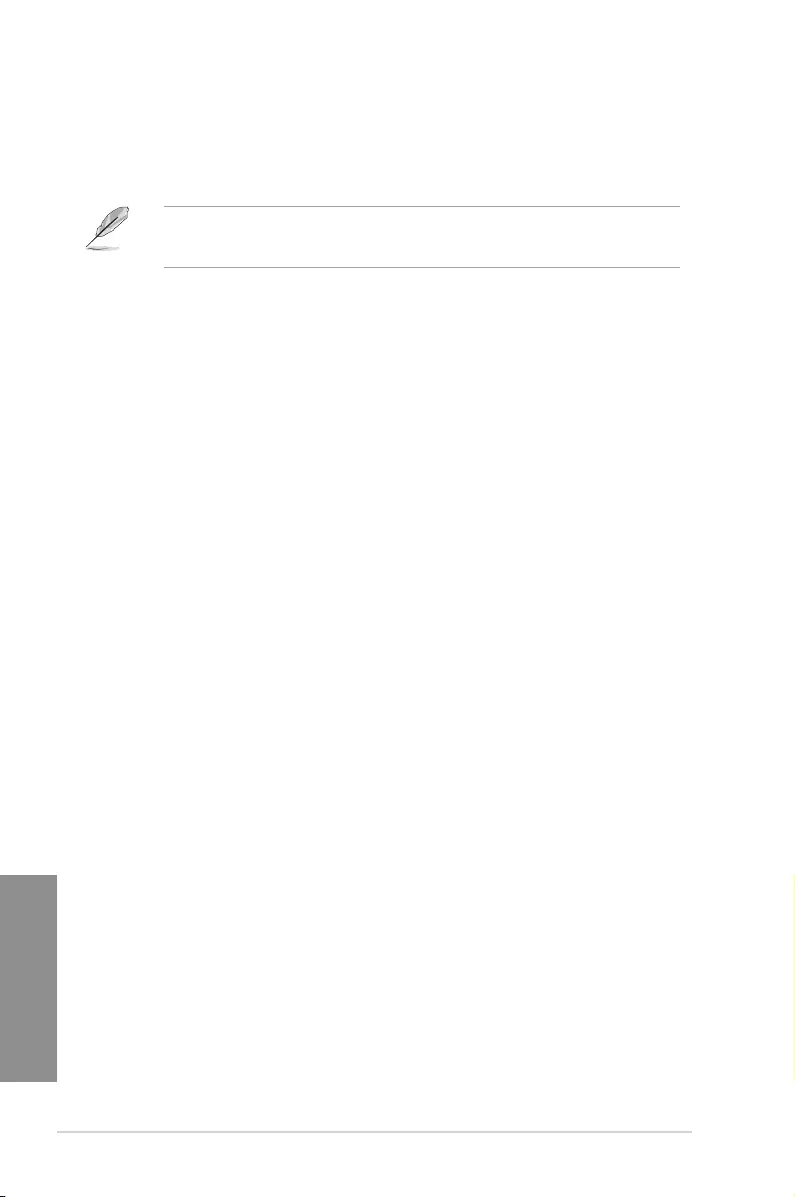
1-2 Chapter 1: Product introduction
Chapter 1
M.2 Support
This motherboard features the M.2 slot, which shares bandwidth with PCIe x2 slot to speed
up data transfer up to 10 Gb/s. This helps enhance the performance of your Solid State Drive
(SSD) that is dedicated only to the operating system. The M.2 slot provides support for faster
access to data and applications, and quicker wake up time for your system.
• Supports PCIe interface only.
• Supports 2260 (22 mm x 60 mm) and 2280 (22 mm x 80 mm) SSD cards.
Complete USB 3.0 integration
This motherboard offers you the strategic USB 3.0 accessibility for both the front and rear
panels, allowing you to experience the convenience of the latest plug and play connectivity
solution at speed up to ten times faster than USB 2.0.
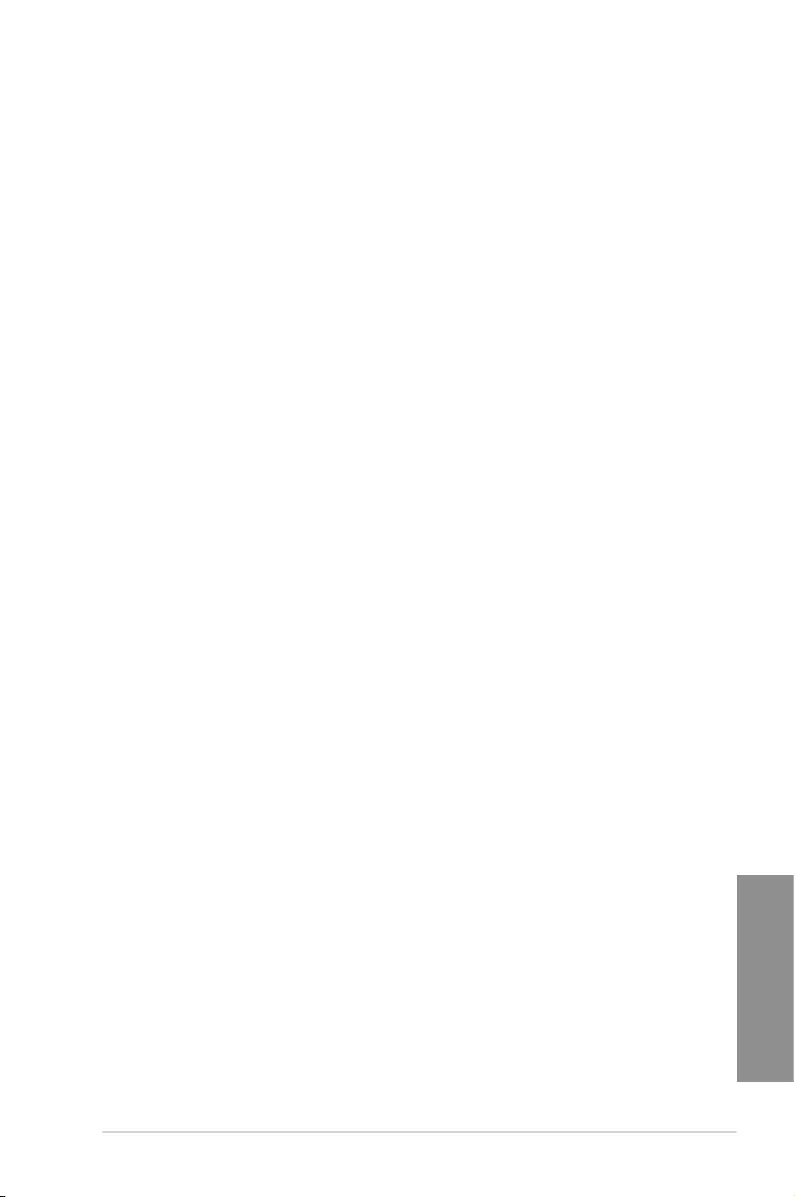
ASUS MAXIMUS VII RANGER 1-3
Chapter 1
1.1.2 ROG Gaming Features
SupremeFX
The re-engineered ROG-exclusive SupremeFX audio technology features an onboard
8-channel high-denition sound of true audiophile-grade performance that is equal in power,
clarity, and range to dedicated sound cards. Its unique Red Line Shielding and special
metallic cover provides pristine sound and a highly attractive look for the motherboard
that is in keeping with the ROG style. The Japan-made premium ELNA capacitor ensures
warm natural sound with exceptional clarity for all your gaming and multimedia activities.
SupremeFX revolutionizes the way you hear games, movies, music, and even other people
via chat — letting you rule and discover a totally whole new dimension of superior audio.
Sonic Radar II
Sonic Radar II features the exclusive audio enhancement that enhances in-game sound for
better hearing awareness. It has a customizable user interface with a stealthy overlay display
that shows what opponents and teammates are up to including information on the precise
direction and origin of gunshots, footsteps, and call-outs when playing rst person shooting
(FPS) games.
Sonic Studio
Sonic Studio is an audio tuning software that simulates 7.1 channels even through a stereo
(2.0-channel) headset with its virtual surround-sound function. It comes with six superb audio
controls including Reverb, Bass Boost, Equalizer, Voice Clarity, Smart EQ (Smart Volume),
and Virtual Surround.
Sonic SoundStage
Sonic SoundStage is an on-board solution that improves audio experience when you connect
your front-panel headset. It works with any operating system and on any game. You can
choose from any of the four presets or manually ne tune your own setting to re up your
game.
Sonic SenseAmp
Sonic SenseAmp is an exclusive ROG invention that automatically detects your headset’s
impedance and adjusts the built-in amp accordingly. Sonic SenseAmp makes tuning your
high-quality headphones as simple as plugging them in.
GameFirst III
ASUS GameFirst III is a network management software that features four preset packet
prioritized proles (Optimization, Game, Media Streaming and File Sharing) facilitating
user’s need. Users can also manually allocate bandwidth and adjust priority settings of each
application to run faster and smoother.
Intel® Ethernet
This LAN solution from Intel features high TCP and UDP throughput with lower CPU
utilization for a smooth networking experience. It has advanced features including advanced
interrupt-handling, low-power consumption, and Intel Stable Image Platform Program (SIPP)
support thanks to its compatibility with the Intel CPU and chipset.
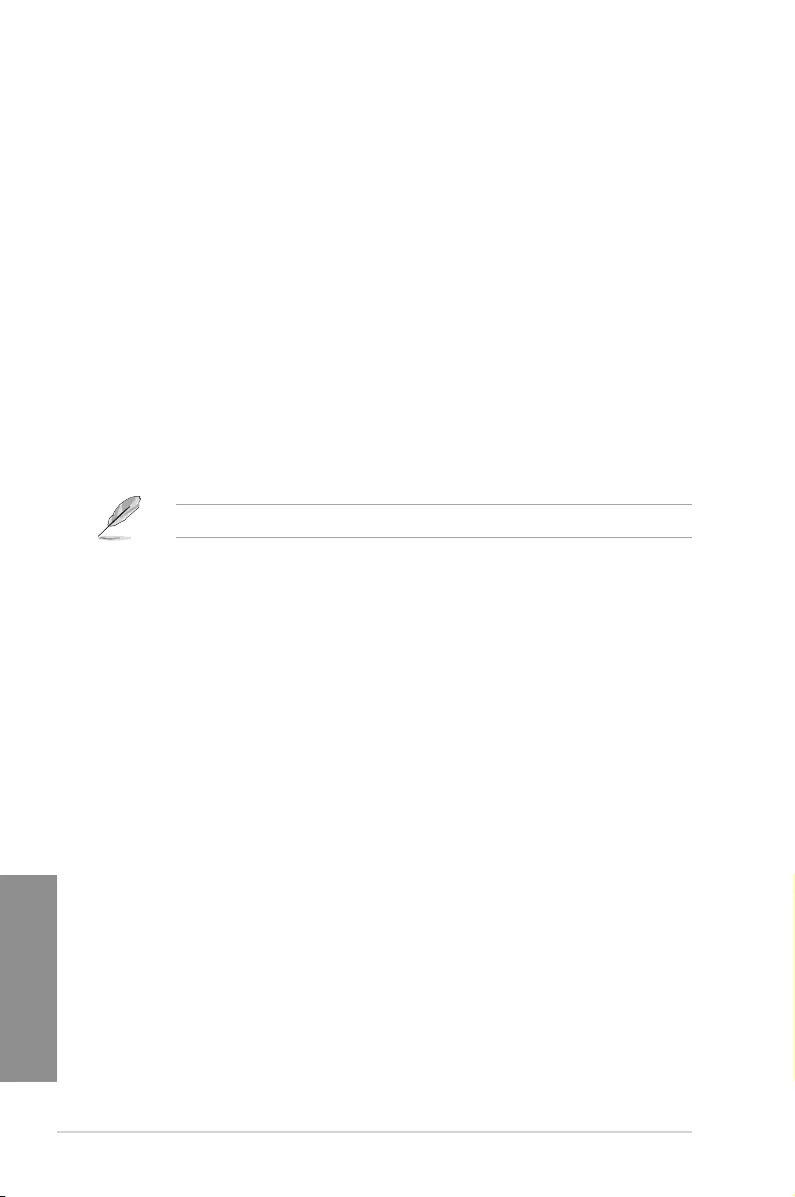
1-4 Chapter 1: Product introduction
Chapter 1
1.1.3 ROG Exclusive Features
Extreme Engine Digi+ III
Extreme Engine Digi+ III offers you a hardcore power delivery for a challenging and
extreme gaming enjoyment. It utilizes the best components such as NexFET™ Power Block
MOSFETs, new alloy chokes, and super-premium 10K black metallic solid state capacitors.
The NexFET™ Power Block MOSFETs combine great durability and up to 90% efciency
under normal operation. Super-premium 10K Black Metallic solid state capacitors are forged
for overclocking and the most extreme demands, lasting up to ve times longer than generic
capacitors with 20% wider temperature tolerance.
RAMDisk
RAMDisk reserves part of system memory and turns it into actual storage, so you can
place favorite app and game cache les in it to enjoy high-speed RAM performance while
accessing them. With the Dynamic Memory Allocation function, it can also release the
unused memory of RAMDisk back to the system when needed. Plus, this extends SSD
lifespan and keeps your main storage optimized for really important tasks, and you get auto
data backup and restore.
NOTE: RAMDisk only supports 64-bit operating systems.
CPU Level Up
With ROG’s CPU Level Up, overclocking has never been so easy, or cost-free. Simply select
the processor that you want to overclock to, and the motherboard will do the rest.
1.1.4 ASUS Special Features
AI Suite 3
With its user-friendly interface, ASUS AI Suite 3 consolidates all the exclusive ASUS
features into one simple-to-use software package. It allows you to supervise fan speed
control, voltage and sensor readings. This all-in-one software offers diverse and ease to use
functions, with no need to switch back and forth between different utilities.
USB 3.0 Boost
ASUS USB 3.0 Boost, which supports USB 3.0 standard UASP (USB Attached SCSI
Protocol), signicantly increases a USB device’s transfer speed up to 170% faster than the
already impressive USB 3.0 transfer speed. It automatically accelerates data speeds for
compatible USB 3.0 peripherals without the need for any user interaction.
USB BIOS Flashback
USB BIOS Flashback offers a hassle-free updating solution for your ultimate convenience.
Install a USB storage device containing the BIOS le, press the BIOS Flashback button for
about three seconds, and the UEFI BIOS is automatically updated even without entering
the existing BIOS or operating system. It also allows you to regularly check for UEFI BIOS
updates, and download the latest BIOS automatically.
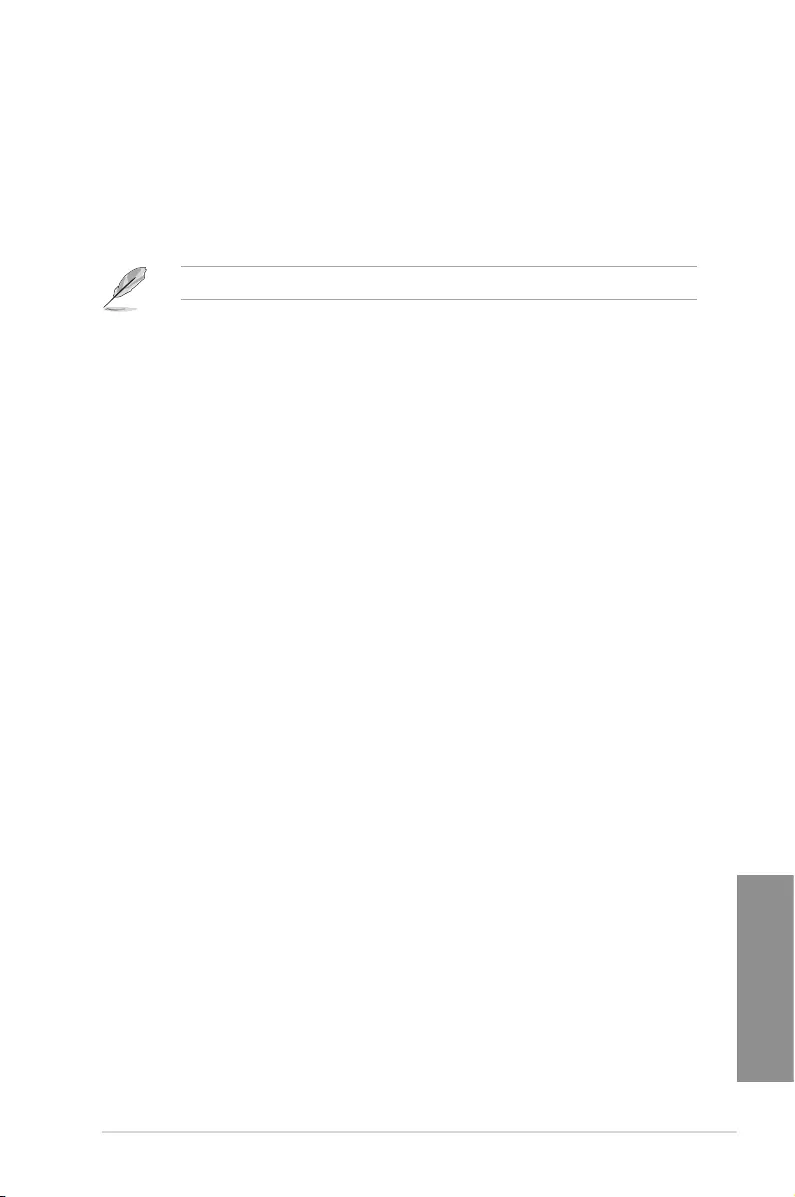
ASUS MAXIMUS VII RANGER 1-5
Chapter 1
1.1.5 ROG rich bundled software
KeyBot
KeyBot is a built-in microprocessor that provides instant upgrade to your keyboard. You can
congure and assign macros to specic keys on your keyboard to perform specic or several
task at the same time. You can also congure your PC to wake up in CPU Level UP, XMP, or
directly to BIOS mode.
This feature supports USB keyboards only.
Kaspersky® Anti-Virus
Kaspersky® Anti-Virus Personal offers premium anti virus protection for individual users and
home ofces. It is based on advanced anti virus technologies. The product incorporates the
Kaspersky® Anti-Virus engine, which is renowned for malicious program detection rates that
are among the industry’s highest.
DAEMON Tools Pro Standard
DAEMON Tools Pro offers essential functionality to backup CD, DVD and Blu-ray discs. It
converts optical media into virtual discs and emulates devices to work with the virtual copies.
DAEMON Tools Pro organizes data, music, video, and photo collections on a PC, notebook,
or netbook.
ROG CPU-Z
ROG CPU-Z is a customized ROG version utility authorized by Intel’s CPU Identication
(CPUID) that allows you to gather information of the main devices of your system. It
gives you the information and status of your CPU, motherboard, memory, and the whole
component. Use the ROG look of reporting your system’s current information with ROG
CPU-Z.
MemTweakIt
MemTweakIt is a DRAM efciency tool that allows you to read DRAM timings and allows you
to post and share your DRAM conguration scores to the ROG website.
DTS Connect
To get the most out of your audio entertainment across all formats and quality levels, DTS
Connect combines two enabling technologies, DTS Neo:PC™ up mixes stereo sources (CDs,
MP3s, WMAs, internet radio) into as many as 7.1 channels of incredible surround sound.
Consumers can connect their PC to a home theatre system. DTS Interactive is capable of
performing multichannel encoding of DTS bitstreams on personal computers, and sending
encoded bitstreams out of a digital audio connection (such as S/PDIF or HDMI) designed to
deliver audio to an external decoder.
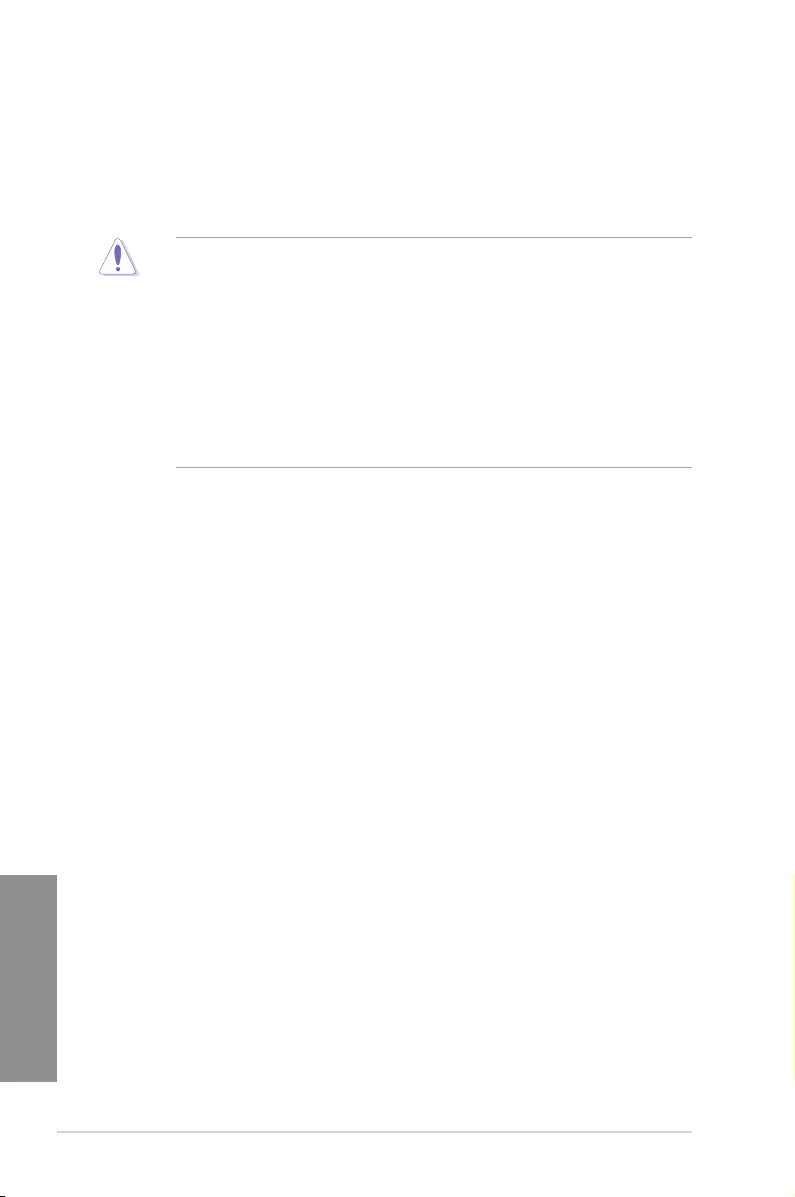
1-6 Chapter 1: Product introduction
Chapter 1
1.2 Motherboard overview
1.2.1 Before you proceed
Take note of the following precautions before you install motherboard components or change
any motherboard settings.
• Unplug the power cord from the wall socket before touching any component.
• Before handling components, use a grounded wrist strap or touch a safely grounded
object or a metal object, such as the power supply case, to avoid damaging them due
to static electricity.
• Hold components by the edges to avoid touching the ICs on them.
• Whenever you uninstall any component, place it on a grounded antistatic pad or in the
bag that came with the component.
• Before you install or remove any component, ensure that the ATX power supply is
switched off or the power cord is detached from the power supply. Failure to do so
may cause severe damage to the motherboard, peripherals, or components.
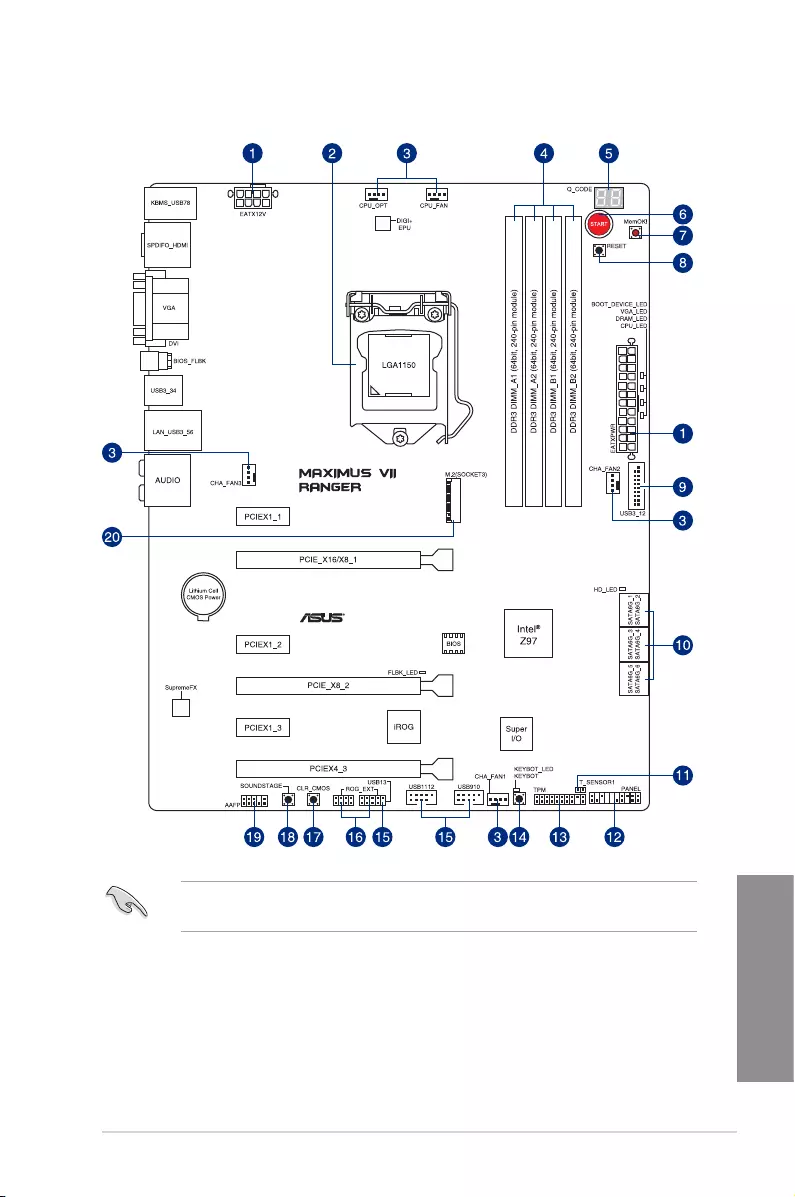
ASUS MAXIMUS VII RANGER 1-7
Chapter 1
Refer to Internal connectors and Rear I/O connection for more information about rear
panel connectors and internal connectors.
1.2.2 Motherboard layout
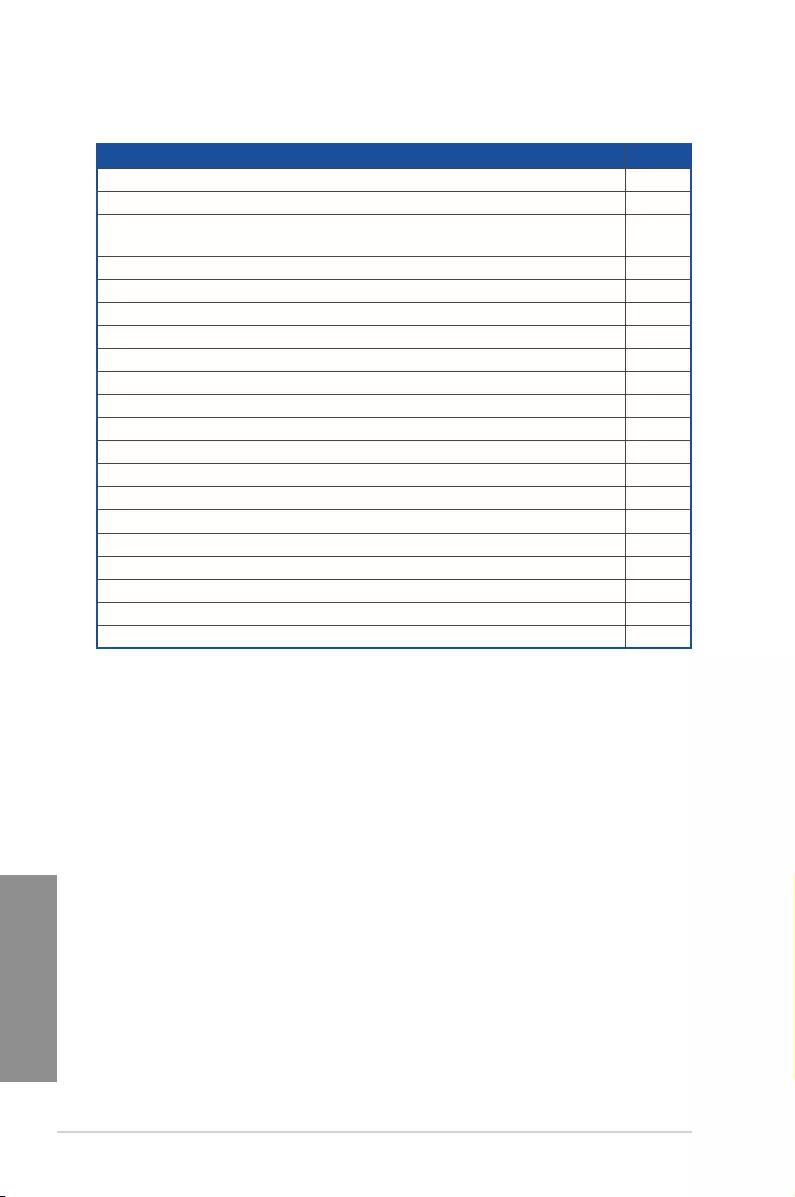
1-8 Chapter 1: Product introduction
Chapter 1
Layout contents
Connectors/Jumpers/Buttons and switches/Slots Page
1. ATX power connectors (24-pin EATXPWR; 8-pin EATX12V) 1-45
2. LGA1150 CPU Socket 1-9
3. CPU, chassis, and optional fan connectors (4-pin CPU_FAN; 4-pin
CPU_OPT; 4-pin CHA_FAN1-3) 1-44
4. DDR3 DIMM slots 1-10
5. Q_Code LEDs 1-33
6. START (Power-on) button 1-27
7. MemOK! button 1-28
8. RESET button 1-27
9. USB 3.0 connectors (20-1 pin USB3_12) 1-41
10. Intel® Z97 Serial ATA 6 Gb/s connectors (7-pin SATA6G_1-6 [red]) 1-40
11. T_Sensor connector (2-pin T_SENSOR1) 1-48
12. System panel connector (20-8 pin PANEL) 1-46
13. TPM connector (20-1 pin TPM) 1-47
14. KeyBot button (KeyBot) 1-29
15. USB 2.0 connectors (10-1 pin USB1112; USB13) 1-42
16. ROG Extension connector (18-1 pin ROG_EXT) 1-47
17. Clear CMOS button (CLR_CMOS) 1-29
18. Sonic SoundStage button (SOUNDSTAGE) 1-30
19. Front panel audio connector (10-1 pin AAFP) 1-43
20. M.2 (Socket 3) 1-48
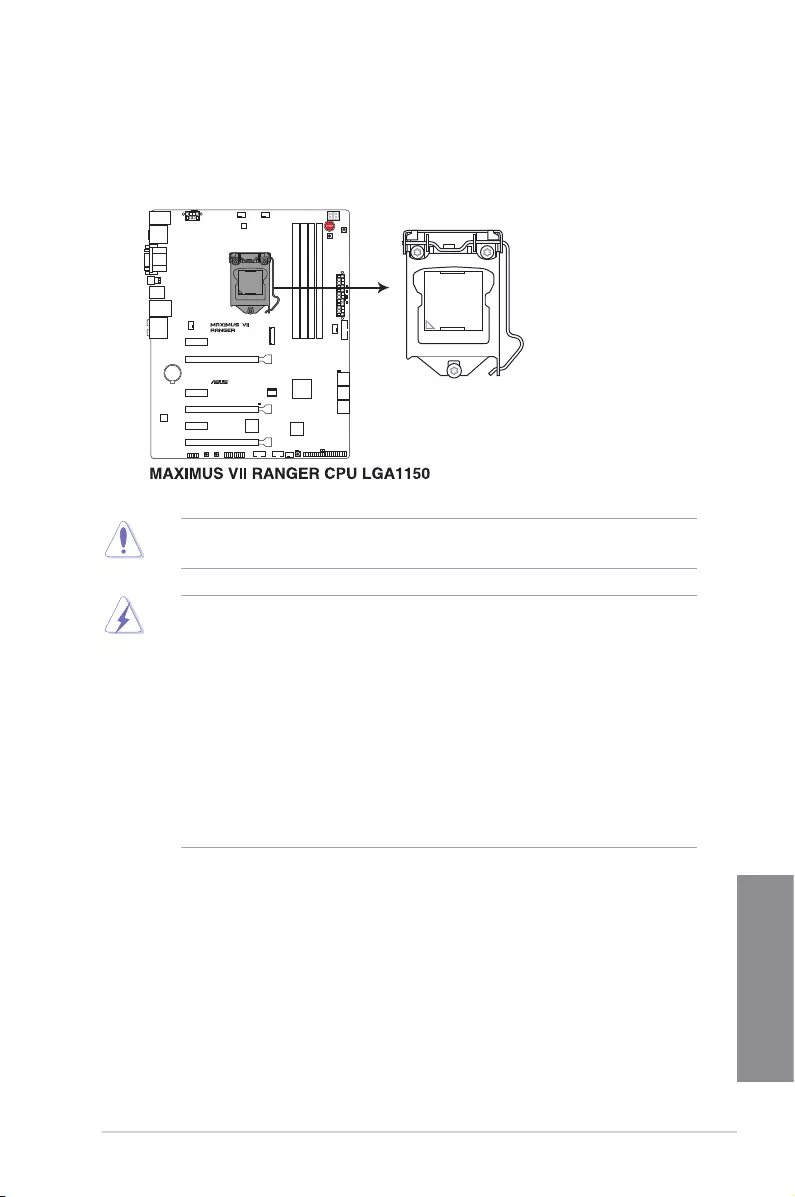
ASUS MAXIMUS VII RANGER 1-9
Chapter 1
1.2.3 Central Processing Unit (CPU)
The motherboard comes with a surface mount LGA1150 socket designed for the New 4th
Generation and 5th Generation Intel® Core™ i7/ Intel® Core™ i5/ Intel® Core™ i3, Pentium®,
and Celeron® processors
• Ensure that all power cables are unplugged before installing the CPU.
• Upon purchase of the motherboard, ensure that the PnP cap is on the socket and
the socket contacts are not bent. Contact your retailer immediately if the PnP cap
is missing, or if you see any damage to the PnP cap/socket contacts/motherboard
components. ASUS will shoulder the cost of repair only if the damage is shipment/
transit-related.
• Keep the cap after installing the motherboard. ASUS will process Return Merchandise
Authorization (RMA) requests only if the motherboard comes with the cap on the
LGA1150 socket.
• The product warranty does not cover damage to the socket contacts resulting from
incorrect CPU installation/removal, or misplacement/loss/incorrect removal of the PnP
cap.
Ensure that you install the correct CPU designed for LGA1150 socket only. DO NOT install
a CPU designed for LGA155 and LGA1156 sockets on the LGA1150 socket.
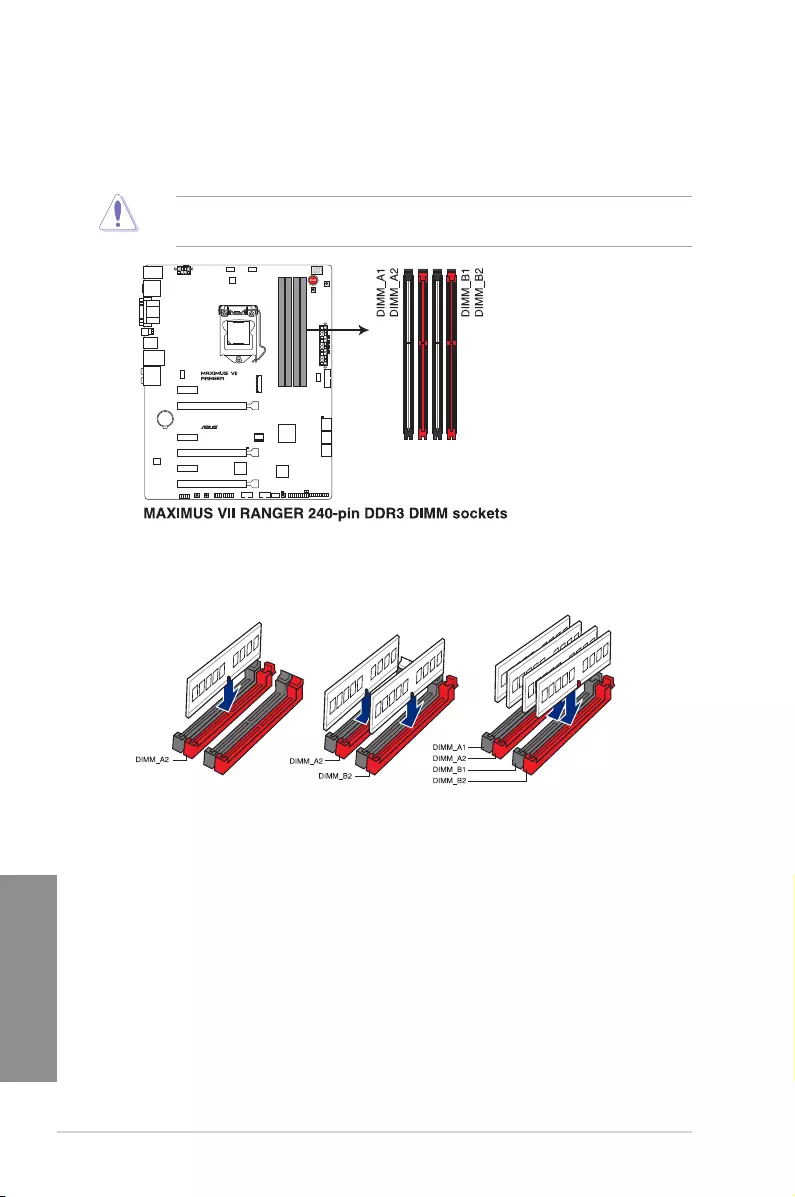
1-10 Chapter 1: Product introduction
Chapter 1
Recommended memory configurations
1.2.4 System memory
The motherboard comes with four Double Data Rate 3 (DDR3) Dual Inline Memory Modules
(DIMM) slots.
A DDR3 module is notched differently from a DDR or DDR2 module. DO NOT install a DDR
or DDR2 memory module to the DDR3 slot.
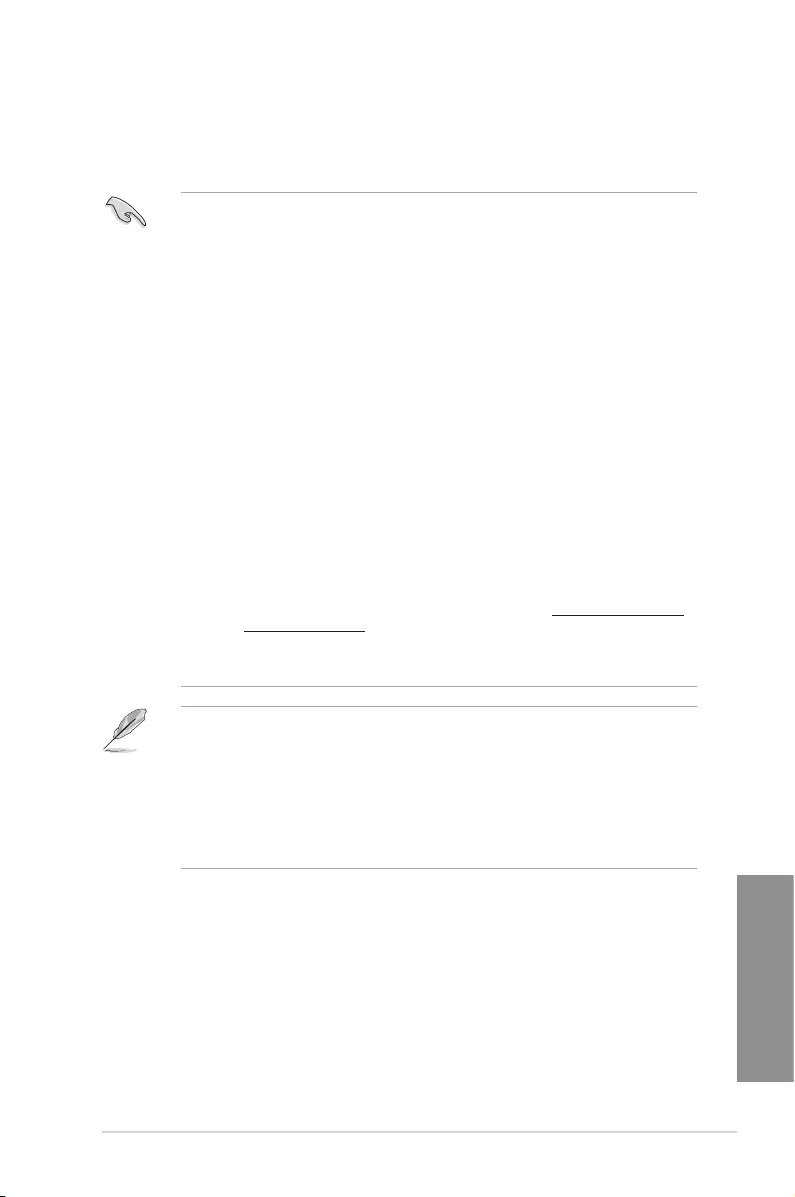
ASUS MAXIMUS VII RANGER 1-11
Chapter 1
Memory configurations
You may install 1 GB, 2 GB, 4 GB and 8 GB unbuffered and non-ECC DDR3 DIMMs into the
DIMM sockets.
• Memory module with memory frequency higher than 2133 MHz and its corresponding
timing or the loaded XMP prole is not the JEDEC memory standard. The stability and
compatibility of these memory modules depend on the CPU’s capabilities and other
installed devices.
• You may install varying memory sizes in Channel A and Channel B. The system maps
the total size of the lower-sized channel for the dual-channel conguration. Any excess
memory from the higher-sized channel is then mapped for single-channel operation.
• According to Intel CPU spec, DIMM voltage below 1.65V is recommended to protect
the CPU.
• Always install DIMMs with the same CAS latency. For optimal compatibility, we
recommend that you install memory modules of the same version or date code (D/C)
from the same vendor. Check with the retailer to get the correct memory modules.
• Due to the memory address limitation on 32-bit Windows OS, when you install 4GB
or more memory on the motherboard, the actual usable memory for the OS can be
about 3GB or less. For effective use of memory, we recommend that you do any of the
following:
a) Use a maximum of 3GB system memory if you are using a 32-bit Windows OS.
b) Install a 64-bit Windows OS when you want to install 4GB or more on the
motherboard.
c) For more details, refer to the Microsoft® support site at http://support.microsoft.
com/kb/929605/en-us.
• This motherboard does not support DIMMs made up of 512Mb (64MB) chips or less
(Memory chip capacity counts in Megabit, 8 Megabit/Mb = 1 Megabyte/MB).
• The default memory operation frequency is dependent on its Serial Presence Detect
(SPD), which is the standard way of accessing information from a memory module.
Under the default state, some memory modules for overclocking may operate at a
lower frequency than the vendor-marked value. To operate at the vendor-marked or at
a higher frequency, refer to section 3.4 Extreme Tweaker menu for manual memory
frequency adjustment.
• For system stability, use a more efcient memory cooling system to support a full
memory load (4 DIMMs) or overclocking condition.
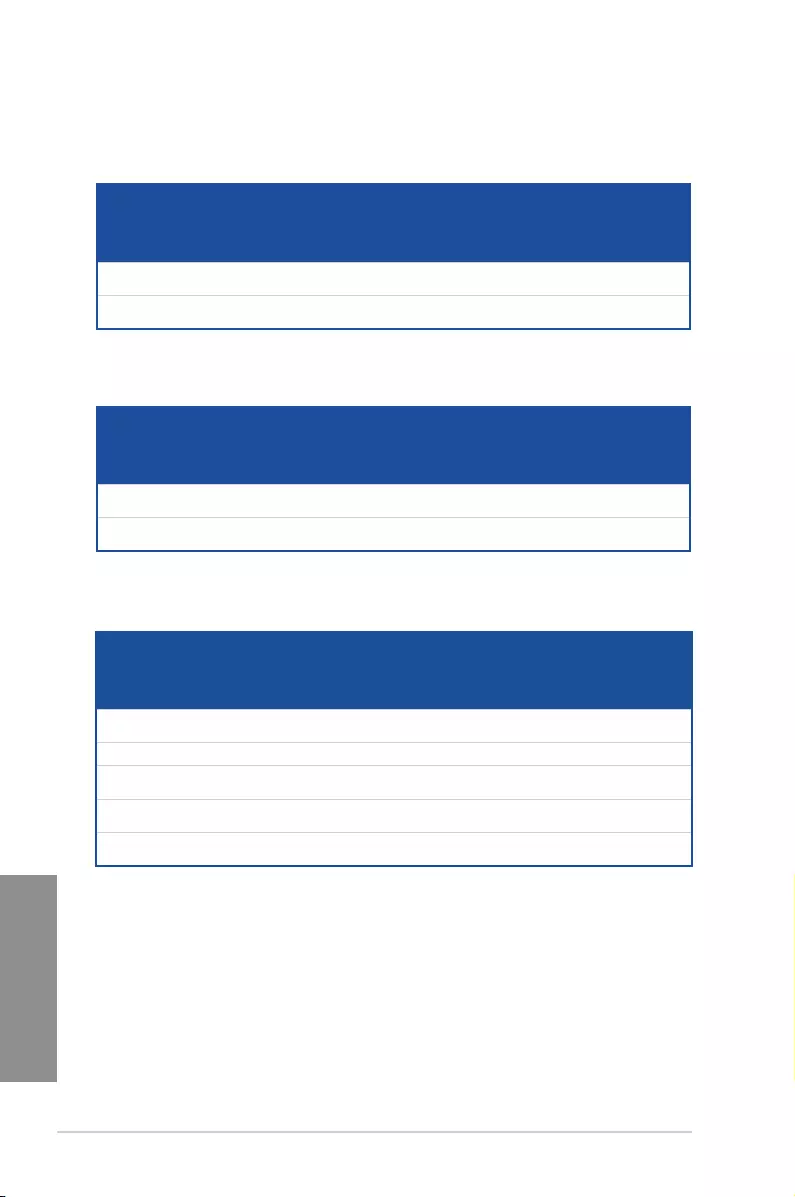
1-12 Chapter 1: Product introduction
Chapter 1
MAXIMUS VII RANGER Motherboard Qualified Vendors Lists (QVL)
DDR3 3200 MHz capability
DDR3 3100 MHz capability
Vendors Part No. Size SS/
DS Chip
Brand Chip
NO. Timing Voltage
DIMM
socket
support
(Optional)
2 4
AVEXIR AVD3UH32001304G-
4CI(XMP)
16GB (4x 4GB) SS — — 13-15-15-35 1.65V • •
G.SKILL F3-3200C12Q-
16GTXDG(XMP)
16GB (4x 4GB) SS — — 12-15-15-35 1.65V • •
Vendors Part No. Size SS/
DS Chip
Brand Chip
NO. Timing Voltage
DIMM
socket
support
(Optional)
2 4
AVEXIR AVD3UH31001204G-
4CI(XMP)
16GB (4x 4GB) SS — — 12-14-14-35 1.65V • •
A-DATA AX3U3100W4G12-
DMV(XMP)
8GB (2x 4GB) SS — — 12-14-14-36 1.65V • •
Vendors Part No. Size SS/
DS Chip
Brand Chip
NO. Timing Voltage
DIMM
socket
support
(Optional)
2 4
AVEXIR AVD3UH30001204G-
4BZ1(XMP)
16GB (4x 4GB) SS — — 12-14-14-35 1.65V • •
APACER 78.BAGHN.AFL0C 16GB (4x 4GB) SS 12-14-14-35 1.65V • •
G.SKILL F3-3000C12Q-
16GTXDG(XMP)
16GB (4x 4GB) SS — — 12-14-14-35 1.65V • •
G.SKILL F3-3000C12D-
8GTXDG(XMP)
8GB (2 x 4B ) SS 12-14-14-35 1.65V • •
CORSAIR CMY8GX3M2A-
3000C12R(XMP)
8GB (2 x 4B ) SS 12-14-14-36 1.65V •
DDR3 3000 MHz capability
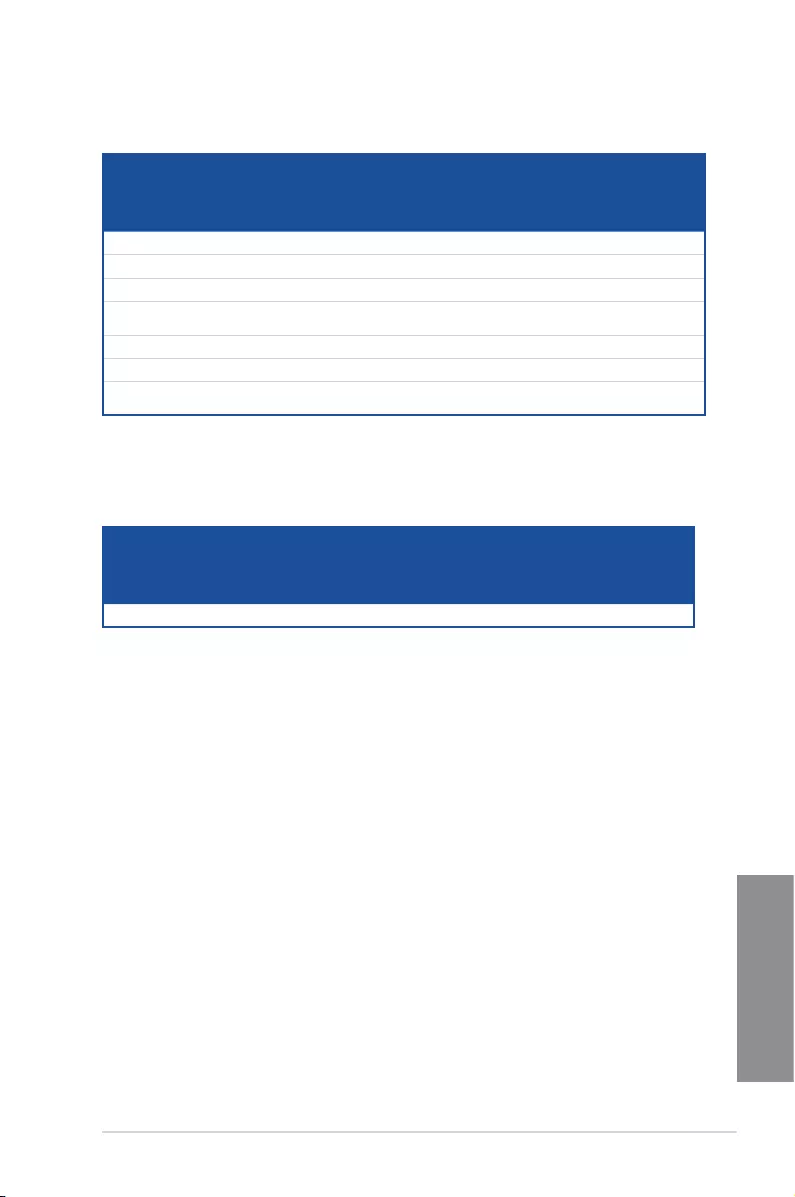
ASUS MAXIMUS VII RANGER 1-13
Chapter 1
DDR3 2500 MHz capability
Vendors Part No. Size SS/
DS Chip
Brand Chip
NO. Timing Voltage
DIMM
socket
support
(Optional)
2 4
G.SKILL F3-20000CL10Q-16GBZHD(XMP) 16GB (4x 4GB) DS — — 10-11-11-31 1.65 • •
DDR3 2666 MHz capability
Vendors Part No. Size SS/
DS Chip
Brand Chip
NO. Timing Voltage
DIMM
socket
support
(Optional)
2 4
Apacer 78.BAGFF.AFC0C(XMP) 8GB (2x 4GB) DS — — 12-13-13-35 — • •
Apacer 78.BAGFR.AFD0C(XMP) 8GB (2x 4GB) DS — — 12-13-13-35 — • •
Apacer 78.CAGFF.AFD0C(XMP) 16GB (2x 8GB) DS — — 12-13-13-35 — • •
CORSAIR CMD16GX3M4A2666C11
(Ver5.12)(XMP)
16GB (4x 4GB) DS — — 11-13-13-35 1.65 • •
G.SKILL F3-2666CL10Q-16GBZHD(XMP) 16GB (4x 4GB) DS — — 10-12-12-31 1.65 • •
GEIL GOC332GB2666C11QC(XMP) 32GB (4x 8GB) DS — — 11-13-13-32 1.65 • •
KINGSTON KHX26C11T2K2/8X(XMP) 8GB (2x 4GB) SS — — 2666-11-13-
13-32
1.65 •
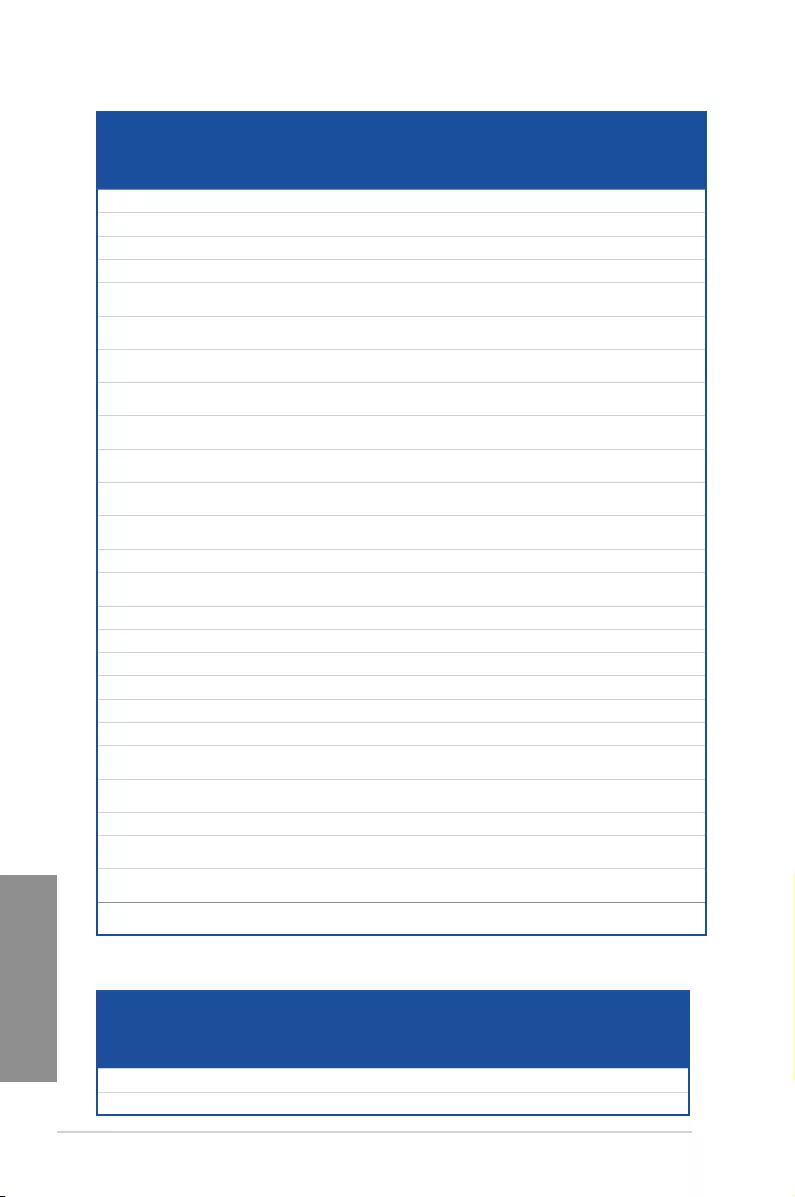
1-14 Chapter 1: Product introduction
Chapter 1
DDR3 2400 MHz capability
Vendors Part No. Size SS/DS Chip
Brand Chip
NO. Timing Voltage
DIMM
socket
support
(Optional)
2 4
A-DATA AX3U2400W4G11-DMV(XMP) 8GB (2x 4GB) SS — — 11-13-13-35 1.65 • •
A-DATA AX3U2400W8G11-DMV(XMP) 16GB (2x 8GB) DS — — 11-13-13-35 1.65 • •
Apacer 78.BAGFL.AFD0C(XMP) 8GB (2x 4GB) DS — — 11-12-12-30 — • •
Apacer 783BAGF3.AFD0C(XMP) 8GB (2x 4GB) DS — — 11-11-11-30 — • •
CORSAIR CMD16GX3M2A2400C10
(Ver4.21)(XMP)
16GB (2x 8GB) DS — — 10-12-12-31 1.65 • •
CORSAIR CMD32GX3M4A2400C10
(Ver5.29)(XMP)
32GB (4x 8GB) DS — — 10-12-12-31 1.65 • •
CORSAIR CMY16GX3M2A2400C10A
(Ver4.21)(XMP)
16GB (8x 2GB ) DS — — 10-12-12-31 1.65 • •
CORSAIR CMY16GX3M2A2400C10R
(Ver4.21)(XMP)
16GB (2x 8GB) DS — — 10-12-12-31 1.65 • •
CORSAIR CMZ16GX3M2A2400C10
(Ver4.21)
16GB (2x 8GB) DS — — 10-12-12-31 1.65 • •
G.SKILL F3-19200CL10Q2-
64GBZHD(XMP)
64GB (8x 8GB) DS — — 10-12-12-31 1.65 • •
G.SKILL F3-19200CL10Q-
32GBZHD(XMP)
32GB (4x 8GB) DS — — 10-12-12-31 1.65 •
G.SKILL F3-19200CL11Q-
16GBZHD(XMP)
16GB (4x 4GB) DS — — 11-11-11-31 1.65 • •
G.SKILL F3-19200CL9D-4GBPIS(XMP) 4G (2x 2G ) DS — — 9-11-9-28 1.65 •
G.SKILL F3-19200CL9Q-
16GBZMD(XMP)
16GB (4x 4GB) DS — — 9-11-11-31 1.65 • •
G.SKILL F3-2400C11Q-32GXM(XMP) 32GB (4x 8GB) DS — — 11-13-13-31 1.65 • •
GEIL GOC316GB2400C10QC(XMP) 16GB (4x 4GB) DS — — 10-11-11-30 1.65 • •
GEIL GOC316GB2400C11QC(XMP) 16GB (4x 4GB) DS — — 11-11-11-30 1.65 • •
Kingston KHX2400C11D3K4/8GX(XMP) 8GB (4x 2GB ) SS — — 11-13-11-30 1.65 • •
KINGSTON KHX24C11K4/16X(XMP) 16GB (4x 4GB) DS — — 11-13-13-30 1.65 • •
KINGSTON KHX24C11T2K2/8X(XMP) 8GB (2x 4GB) DS — — — 1.65 • •
KINGSTON KHX24C11T3K2/16X(XMP) 16GB (2x 8GB) DS — — 2400-11-13-
13-32
1.65 •
KINGSTON KHX24C11T3K4(XMP) 16GB (4x 4GB) DS — — 2400-11-13-
13-30
1.65 • •
KINGSTON KHX24C11T3K4/32X(XMP) 32GB (4x 8GB) DS — — 9-9-9-24 1.65 • •
Mushkin 997122R(XMP) 16GB (2x 8GB) DS — — 2400-10-12-
12-28
1.65 • •
Silicon
Power
SP004GXLYU240NSA(XMP) 4GB SS — — 2400-11-13-
13-32
—• •
Transcend TX2400KLN-8GK(XMP) 8GB (2x 4GB) DS — — 2400-11-12-
11-29
1.6 • •
DDR3 2200 MHz capability
Vendors Part No. Size SS/
DS Chip
Brand Chip
NO. Timing Voltage
DIMM
socket
support
(Optional)
2 4
GEIL GET34GB2200C9DC(XMP) 4GB (2x 2GB ) DS — — 9-10-9-28 1.65 • •
GEIL GET38GB2200C9ADC(XMP) 8GB (2x 4GB) DS — — 9-11-9-28 1.65 • •
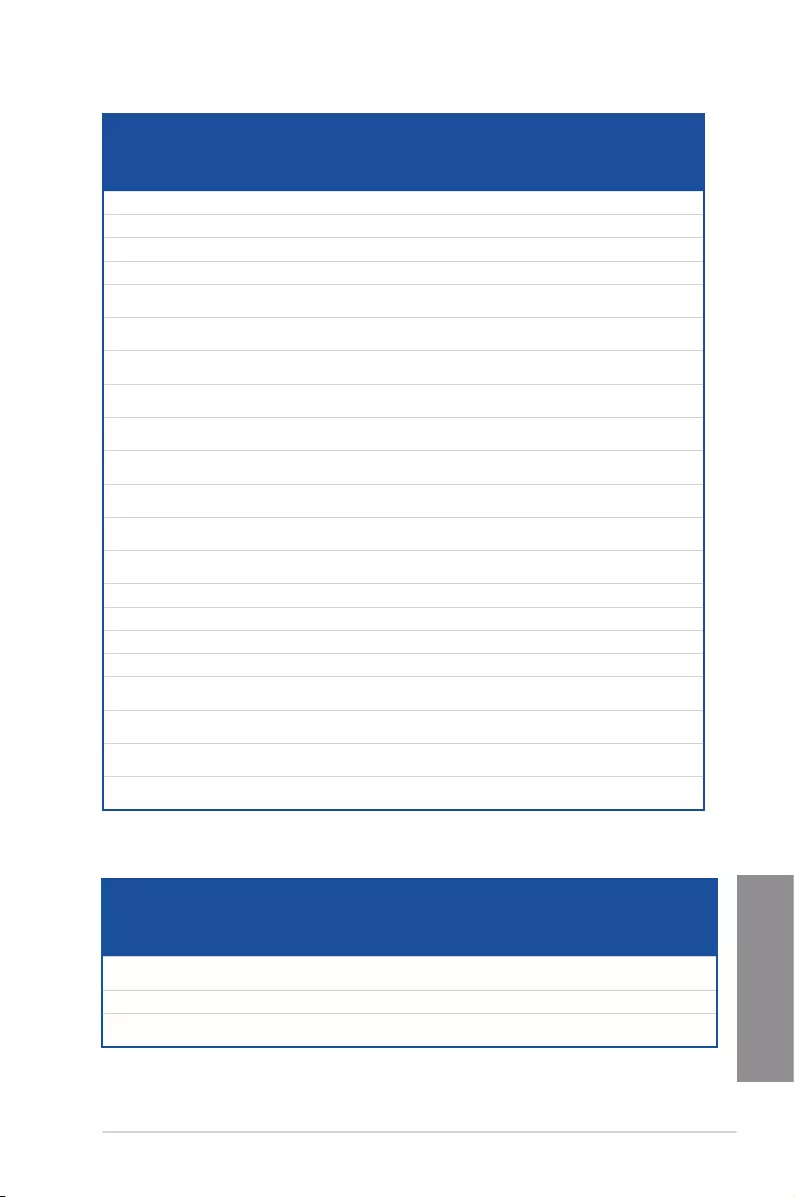
ASUS MAXIMUS VII RANGER 1-15
Chapter 1
DDR3 2133 MHz capability
Vendors Part No. Size SS/
DS Chip
Brand Chip
NO. Timing Voltage
DIMM
socket
support
(Optional)
2 4
A-DATA AX3U2133W4G10-DR(XMP) 8GB (2x 4GB) SS — — 10-11-11-30 1.65 • •
A-DATA AX3U2133W8G10-DR(XMP) 16GB (2x 8GB) DS — — 10-11-11-30 1.65 • •
Apacer 78.BAGE4.AFD0C(XMP) 8GB (2x 4GB) DS — — 9-9-9-24 — • •
Apacer AHU04GFB33CAQ3R(XMP) 4GB DS — — 11-13-13-31 — • •
CORSAIR CMD16GX3M2A2133C9
(Ver4.21)(XMP)
16GB (2x 8GB) DS — — 9-11-11-31 1.65 • •
CORSAIR CMD32GX3M4A2133C9
(Ver4.21)(XMP)
32GB (4x 8GB) DS — — 9-11-11-31 1.65 • •
CORSAIR CMD8GX3M2A2133C9
(Ver1.5)(XMP)
8GB (2x 4GB) DS — — 9-11-10-27 1.5 •
CORSAIR CMD8GX3M2B2133C9
(Ver5.12)(XMP)
8GB (2x 4GB) DS — — 9-11-11-31 1.65 • •
CORSAIR CMY8GX3M2A2133C11R
(Ver4.21)(XMP)
8GB (2x 4GB) DS — — 11-11-11-27 1.5 • •
CORSAIR CMZ8GX3M2A2133C11R
(Ver4.21)(XMP)
8GB (2x 4GB) DS — — 11-11-11-27 1.5 • •
G.SKILL F3-17000CL11Q2-
64GBZLD(XMP)
64GB (8x 8GB) DS — — 11-11-11-30 1.5 • •
G.SKILL F3-17000CL9Q-
16GBXLD(XMP)
16GB (4x 4GB) DS — — 9-11-9-28 1.65 • •
G.SKILL F3-17000CL9Q-
16GBZH(XMP)
16GB (4x 4GB) DS — — 9-11-10-28 1.65 • •
G.SKILL F3-2133C10Q-32GSR(XMP) 32GB (4x 8GB) DS — — 10-12-12-31 1.5 • •
G.SKILL F3-2133C11Q-32GZL(XMP) 32GB (4x 8GB) DS — — 11-11-11-31 1.5 • •
KINGSTON KHX2133C11D3K4/16GX(XMP) 16GB (4x 4GB) DS — — 11-12-11-30 1.65 • •
KINGSTON KHX21C11T3FK8/64X(XMP) 64GB (8x 8GB) DS — — 9-9-9-24 1.5 • •
Silicon
Power
SP004GXLYU213NSA(XMP) 4GB SS — — 2133-11-12-
11-30
—• •
Silicon
Power
SP008GXLYU213NSA(XMP) 8GB DS — — 2133-11-12-
11-30
—• •
Transcend TX2133KLH-16GK(XMP) 16GB (2x 8GB) DS — — 2133-10-11-
10-27
1.6 • •
Transcend TX2133KLN-8GK(XMP) 8GB (2x 4GB) DS — — 2133-10-11-
10-27
1.6 • •
DDR3 2000 MHz capability
Vendors Part No. Size SS/
DS Chip
Brand Chip NO. Timing Voltage
DIMM
socket
support
(Optional)
2 4
AEXEA AXA3ES4GK2000LG28V(XMP) 4GB (2x
2GB )
DS — — — 1.65 • •
Asint SLA302G08-ML2HB(XMP) 4GB DS Hynix H5TQ2G83BFRH9C 9-9-9-27 — • •
GEIL GUP34GB2000C9DC(XMP) 4GB (2x
2GB )
DS — — 9-9-9-28 1.65 • •
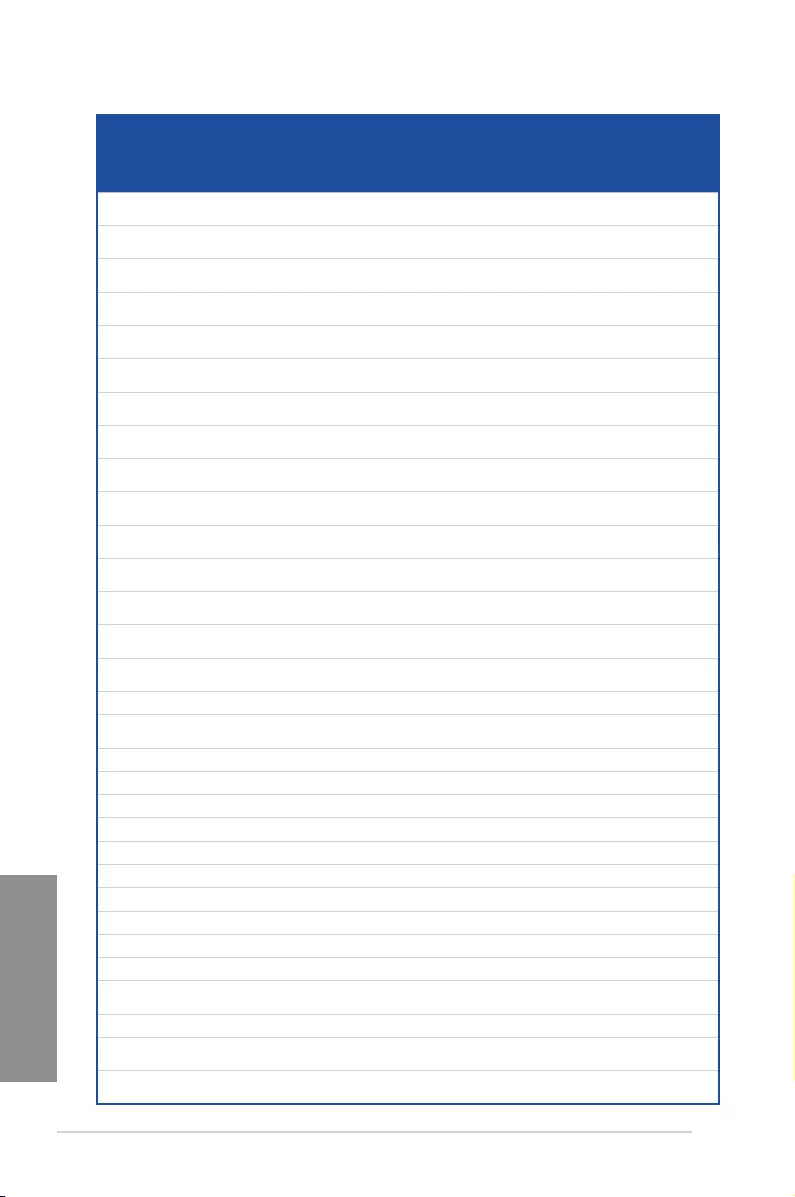
1-16 Chapter 1: Product introduction
Chapter 1
DDR3 1866 MHz capability
Vendors Part No. Size SS/
DS Chip
Brand Chip
NO. Timing Voltage
DIMM
socket
support
(Optional)
2 4
CORSAIR CMD16GX3M2A1866C9 (Ver5.29)
(XMP)
16GB (2x 8GB) DS — — 1866 9-9-9-27 1.5 •
CORSAIR CMD16GX3M4A1866C9 (Ver4.13)
(XMP)
16GB (4x 4GB) DS — — 9-10-9-27 1.5 • •
CORSAIR CMD16GX3M4A1866C9 (Ver8.16)
(XMP)
16GB (4x 4GB) DS — — 9-10-9-27 1.5 • •
CORSAIR CMD32GX3M4A1866C9 (Ver3.24)
(XMP)
32GB (4x 8GB) DS — — 9-10-9-27 1.5 • •
CORSAIR CMD8GX3M2A1866C9 (Ver4.13)
(XMP)
8GB (2x 4GB) DS — — — 1.5 • •
CORSAIR CMD8GX3M2A1866C9 (Ver5.12)
(XMP)
8GB (2x 4GB) DS — — 9-10-9-27 1.5 •
CORSAIR CMD8GX3M2A1866C9 (Ver8.16)
(XMP)
8GB (2x 4GB) DS — — 9-10-9-27 1.5 •
CORSAIR CMT32GX3M4X1866C9(Ver3.23)
(XMP)
32GB (4x 8GB) DS — — 9-10-9-27 1.5 • •
CORSAIR CMY16GX3M2A1866C9 (Ver 4.21)
(XMP)
16GB (2x 8GB) DS — — 9-10-9-27 1.5 • •
CORSAIR CMY8GX3M2A1866C9 (Ver3.24)
(XMP)
8GB (2x 4GB) DS — — 9-10-9-27 1.5 • •
CORSAIR CMZ16GX3M2A1866C10 (Ver5.29)
(XMP)
16GB (2x 8GB) DS — — 10-11-10-30 1.5 • •
CORSAIR CMZ16GX3M2A1866C9(XMP) 16GB (2x 8GB) DS — — 1866-9-10-
9-27
1.5 • •
CORSAIR CMZ32GX3M4X1866C10 (Ver3.23)
(XMP)
32GB (4x 8GB) DS — — 10-11-10-27 1.5 • •
CORSAIR CMZ32GX3M4X1866C10(Ver3.23)
(XMP)
32GB (4x 8GB) DS — — 10-11-10-27 1.5 • •
CORSAIR CMZ8GX3M2A1866C9 (Ver8.16)
(XMP)
8GB (2x 4GB) DS — — 9-10-9-27 1.5 • •
CORSAIR CMZ8GX3M2A1866C9(XMP) 8GB (2x 4GB) DS — — 9-10-9-27 1.5 •
CORSAIR CMZ8GX3M2A1866C9G (Ver5.12)
(XMP)
8GB (2x 4GB) DS — — 1866 9-10-
9-27
1.5 • •
Crucial BLE8G3D1869DE1TX0.16FED(XMP) 16GB (2x 8GB) DS — — 1866-9-9-9-27 1.5 • •
Crucial BLE4G3D1869DE1XT0.16FMD(XMP) 4GB DS — — 9-9-9-27 1.5 • •
G.SKILL F3-14900CL10Q-32GBZL(XMP) 32GB (4x 8GB) DS — — 10-11-10-30 1.5 • •
G.SKILL F3-14900CL9D-8GBSR(XMP) 8GB (2x 4GB) DS — — 9-10-9-28 1.5 • •
G.SKILL F3-14900CL9Q-16GBXL(XMP) 16GB (4x 4GB) DS — — 9-10-9-28 1.5 • •
G.SKILL F3-14900CL9Q-16GBZL(XMP) 16GB (4x 4GB) DS — — 9-10-9-28 1.5 • •
G.SKILL F3-14900CL9Q-16GBZL(XMP) 16GB (4x 4GB) DS — — 9-10-9-28 1.5 • •
G.SKILL F3-1866C10Q2-64GZM(XMP) 64GB (2x 8GB) DS — — 10-11-10-30 1.5 • •
G.SKILL F3-1866C10Q2-64GZM(XMP) 64GB (2x 8GB) DS — — 10-11-10-30 1.5 • •
G.SKILL F3-1866C9Q-32GXM(XMP) 32GB (4x 8GB) DS — — 9-10-9-28 1.5 • •
GEIL GEEL316GB1866C9DC(XMP) 16GB (2x 8GB) DS — — 1866-9-10-
9-28
1.65 • •
KINGSTON KHX1866C9D3K2/8GX(XMP) 8GB (2x 4GB) DS — — — 1.65 • •
Silicon
Power
SP004GXLYU186NSA(XMP) 4GB SS — — 1866-9-11-
9-27
—• •
Silicon
Power
SP008GXLYU186NSA(XMP) 8GB DS — — 1866-9-11-
9-27
—• •
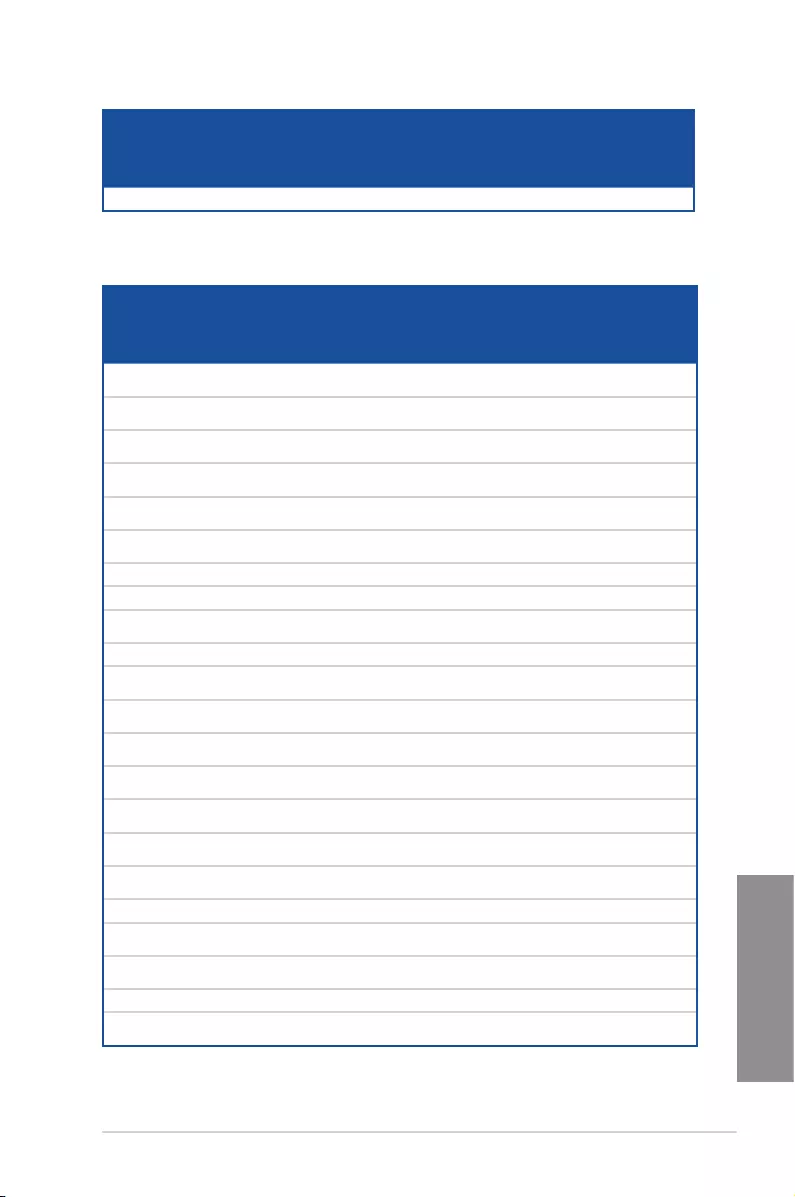
ASUS MAXIMUS VII RANGER 1-17
Chapter 1
DDR3 1800 MHz capability
Vendors Part No. Size SS/
DS Chip
Brand Chip
NO. Timing Voltage
DIMM
socket
support
(Optional)
2 4
G.SKILL F3-14400CL9D-4GBRL(XMP) 4GB (2x 2GB ) DS — — 9-9-9-24 1.65 • •
DDR3 1600 MHz capability
(continued on the next page)
Vendors Part No. Size SS/DS Chip
Brand Chip NO. Timing Voltage
DIMM
socket
support
(Optional)
2 4
A-DATA AD3U1600W4G11 4GB SS A-DATA 3WCD-1211A 11-11-
11-28
—• •
A-DATA AD3U1600W8G11 8GB DS A-DATA 3WCD-1211A 11-11-
11-28
—• •
A-DATA ADDU1600W4G11-B 4GB SS A-DATA DWND-1211A 9-9-9-
24
—• •
A-DATA ADDU1600W8G11-B 8GB DS ELPIDA J4208EBBG-GN-F 9-9-9-
24
—• •
A-DATA AX3U1600W4G9-
DB(XMP)
8GB (2x
4GB)
SS — — 9-9-9-
24
1.5 • •
A-DATA AX3U1600W8G9-
DB(XMP)
16GB (2x
8GB)
DS — — 9-9-9-
24
1.5 • •
AMD AE32G1609U1-U 2GB SS AMD 23EY4587MB6H — 1.5 • •
AMD AE34G1609U2-U 4GB DS AMD 23EY4587MB6H — 1.5 • •
AMD AP38G1608U2K(XMP) 8GB (2x
4GB)
DS — — 9-9-9-
28
1.65 • •
Apacer 78.B1GE3.9L10C 4GB DS Apacer AM5D5908DEQSCK — 1.65 • •
Apacer 78.B1GET.9K00C 4GB SS Apacer AM5D6008BQQSCK 11-11-
11-28
—• •
Apacer 78.C1GET.9K10C 8GB DS Apacer AM5D6008BQQSCK 11-11-
11-31
—• •
Apacer AHU04GFA60C9Q1D
(XMP)
4GB DS — — 9-9-9-
27
1.65 •
Apacer AHU04GFA60C9Q3R
(XMP)
4GB DS — — 11-11-
11-28
—• •
Apacer AHU08GFA60CBT3R
(XMP)
8GB DS — — 9-9-9-
24
—• •
Asint SLA302G08-
EGG1C(XMP)
4GB DS Asint 302G08-GG1C 9-9-9-
27
—• •
Asint SLA302G08-
EGJ1C(XMP)
4GB DS Asint 302G08-GJ1C 9-9-9-
27
—• •
Asint SLA302G08-EGN1C 4GB DS ASint 302G08-GN1C — — • •
Asint SLA304G08-ENG1B 4GB SS Asint 304G08-GN1B 9-11-
11-28
—• •
Asint SLB304G08-
EGJ1B(XMP)
8GB DS — — 9-9-9-
27
—• •
Asint SLB304G08-EGN1B 8GB DS ASint 304G08-GN1B — — • •
SLZ302G08-
EGN1C
2GB SS ASint 302G08-
GN1C
— — • •
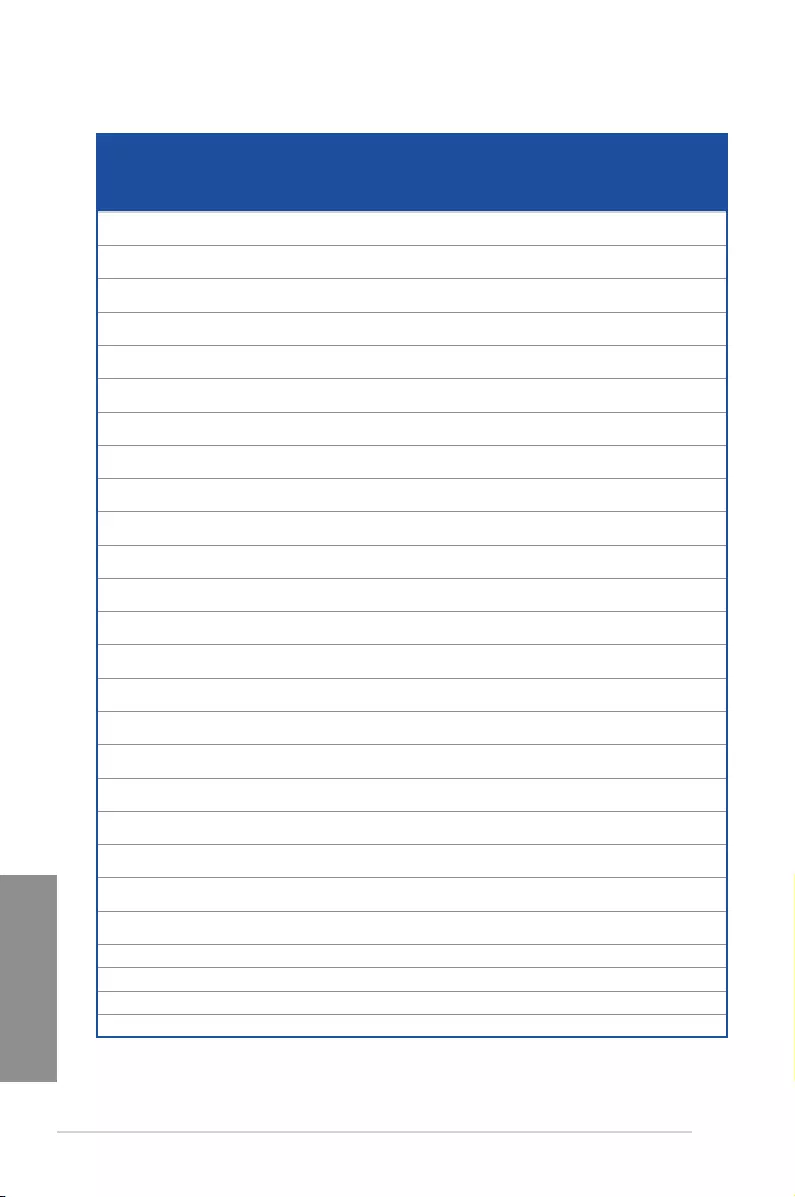
1-18 Chapter 1: Product introduction
Chapter 1
DDR3 1600 MHz capability
Vendors Part No. Size SS/DS Chip Brand Chip NO. Timing Voltage
DIMM
socket
support
(Optional)
24
AVD3U16000904G-2CW(XMP) 8GB (2x
4GB)
DS — — 11-11-
11-28
1.5 • •
CMD16GX3M2A1600C9 (Ver8.21)
(XMP)
16GB (2x
8GB)
DS — — 9-9-9-24 1.5 •
CMD8GX3M2A1600C8 (Ver5.12)
(XMP)
8GB (2x
4GB)
DS — — 1600 8-8-
8-24
1.5 • •
CMD8GX3M2A1600C9 (Ver2.12)
(XMP)
8GB (2x
4GB)
DS — — 9-9-9-24 1.5 • •
CML16GX3M2A1600C10 (Ver2.21)
(XMP)
16GB (2x
8GB)
DS — — 10-10-
10-27
1.5 • •
CML16GX3M4X1600C8(Ver 2.12)
(XMP)
16GB (4x
4GB)
DS — — Heat-Sink
Package
1.5 •
CML8GX3M2A1600C9 (Ver7.12)
(XMP)
8GB (2x
4GB)
DS — — 9-9-9- 24 1.5 • •
CMV8GX3M1A1600C11 8GB DS — — 11-11-
11-30
—• •
CMX8GX3M2A1600C9 (Ver3.19)
(XMP)
8GB (2x
4GB)
SS — — 9-9-9-24 1.65 • •
CMZ16GX3M2A1600C10 (Ver.3.24)
(XMP)
16GB (2x
8GB)
DS — — 10-10-
10-27
1.5 • •
CMZ16GX3M4A1600C9(XMP) 16GB (4x
4GB)
DS — — 9-9-9-24 1.5 • •
CMZ16GX3M4X1600C9 (Ver8.16)
(XMP)
16GB (4x
4GB)
DS — — 1600-9-9-
9-24
1.5 • •
CMZ32GX3M4X1600C10 (Ver2.2)
(XMP)
32GB (4x
8GB)
DS — — 10-10-
10-27
1.5 • •
CMZ4GX3M1A1600C9 (Ver8.16)
(XMP)
4GB ( 1x
4GB)
DS — — 9-9-9-24 1.5 •
CMZ8GX3M1A1600C10 (Ver3.23)
(XMP)
8GB ( 1x
8GB)
DS — — 10-10-
10-27
1.5 •
CMZ8GX3M1A1600C10 (Ver8.21)
(XMP)
8GB ( 1x
8GB)
DS — — 10-10-
10-27
1.5 •
CMZ8GX3M2A1600C8(XMP) 8GB (2x
4GB)
DS — — 8-8-8-24 1.5 • •
CMZ8GX3M2A1600C9(XMP) 8GB (2x
4GB)
DS — — 9-9-9-24 1.5 •
BLS4G3D1609DS1S00.16
FMR(XMP)
4GB DS — — 1600-9-9-
9-24
1.5 • •
BLT4G3D1608DT1TX0.16
FM(XMP)
4GB DS — — 8-8-8-24 1.5 • •
M2X2G64CB88G7N-DG(XMP) 2GB SS Elixir N2CB2G80GN-
DG
9-9-9-28 — • •
M2X4G64CB8HG5N-DG(XMP) 4GB DS Elixir N2CB2G80GN-
DG
9-9-9-28 — • •
HMT351U6CFR8C-PB 4GB DS Hynix H5TQ2G83CFR — — •
HMT41GU6MFR8C-PB 8GB DS Hynix H5TQ4G83MFR — — •
FLGE85F-C8KL9A(XMP) 2GB SS KINGMAX N/A 9-9-9-28 — • •
FLGF65F-C8KL9A(XMP) 4GB DS KINGMAX N/A 9-9-9-28 — • •
(continued on the next page)
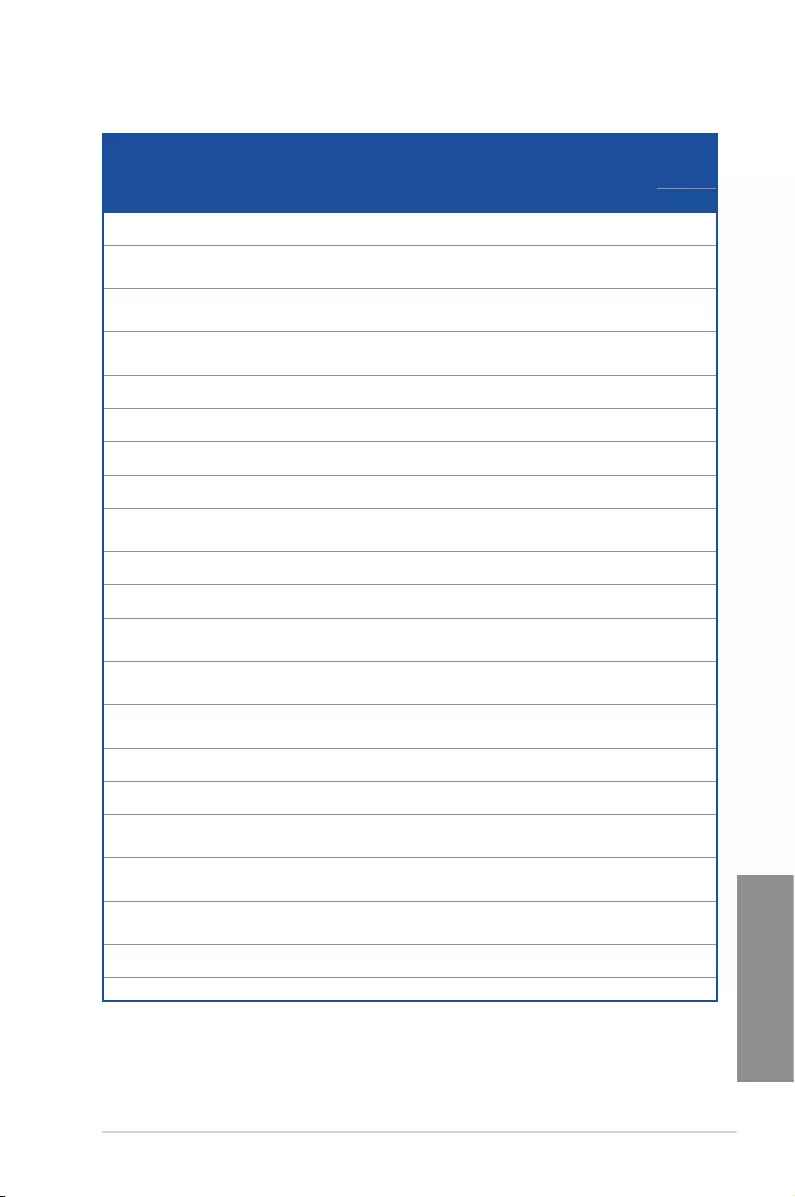
ASUS MAXIMUS VII RANGER 1-19
Chapter 1
(continued on the next page)
DDR3 1600 MHz capability
Vendors Part
No. Size SS/DS Chip Brand Chip
NO. Timing Voltage
DIMM
socket
support
(Optional)
2 4
F3-12800CL9D-8GBSR2(XMP) 8GB (2x
4GB)
DS — — 9-9-9-
24
1.25 • •
F3-12800CL9Q-16GBXL(XMP) 16GB
(4x
4GB)
DS — — 9-9-9-
24
1.5 • •
F3-12800CL9Q-16GBZL(XMP) 16GB
(4x
4GB)
DS — — 9-9-9-
24
1.5 • •
F3-1600C9Q-32GXM(XMP) 32GB
(4x
8GB)
DS — — — 1.5 • •
GUP34GB1600C7DC(XMP) 4GB (2x
2GB )
DS — — 7-7-7-
24
1.6 • •
GVP38GB1600C8QC(XMP) 8GB (4x
2GB )
DS — — 8-8-8-
28
1.6 •
KHX16009CD3K2/8GX(XMP) 8GB (2x
4GB)
DS — — 9-9-9-
27
1.65 • •
KHX1600C9D3B1/4G(XMP) 4GB SS — — 9-9-9-
27
1.65 • •
KHX1600C9D3K3/12GX(XMP) 12GB
(3x
4GB)
DS — — 9 1.65 •
KHX1600C9D3K3/6GX(XMP) 6GB (3x
2GB )
DS — — 9 1.65 • •
KHX1600C9D3K3/6GX(XMP) 6GB (3x
2GB )
DS — — 9 1.65 • •
KHX1600C9D3K4/16GX(XMP) 16GB
(4x
4GB)
DS — — 9-9-9-
24
1.65 • •
KHX1600C9D3K6/24GX(XMP) 24GB
( 6x
4GB)
DS — — 9 1.65 • •
KHX1600C9D3K8/32GX(XMP) 32GB
(8x
4GB)
DS — — 9-9-9-
27
1.65 •
KHX1600C9D3LK2/8GX(XMP) 8GB (2x
4GB)
DS — — 9-9-9-
24
1.35 • •
KHX1600C9D3P1K2/8G 8GB (2x
4GB)
DS — — 9 1.5 • •
KHX16C10B1K2/16X(XMP) 16GB
(2x
8GB)
DS — — — 1.5 • •
KHX16C9K2/16 16GB
(2x
8GB)
DS — — 1333-
9-9-9-
24
1.5 • •
KHX16C9P1K2/16 16GB
(2x
8GB)
DS — — — 1.5 • •
KVR16N11/4 4GB DS KINGSTON D2568JPUCPGGBU 11-11-
11-28-1
—• •
KVR16N11/4 4G DS Hynix H5TQ2G83CFRPBC — 1.5 • •

1-20 Chapter 1: Product introduction
Chapter 1
DDR3 1600 MHz capability
Vendors Part
No. Size SS/DS Chip Brand Chip NO. Timing Voltage
DIMM
socket
support
(Optional)
2 4
MT16JTF1G64AZ-1G6D1 8GB DS MICRON D9PBC — 1.5 •
MT16JTF1G64AZ-1G6E1 8GB DS Micron D9QBJ — — • •
MT16KTF51264AZ-1G6M1 4GB DS MICRON D9PFJ 11-11-11-28 — •
MT16KTF51264AZ-1G6M1 4GB DS MICRON D9PFJ — — •
MT8JTF51264AZ-1G6E1 4GB SS Micron D9QBJ — — • •
MT8KTF25664AZ-1G6M1 2GB SS MICRON D9PFJ — — • •
PV316G160C9K(XMP) 16GB
(2x
4GB)
SS — — 1600-9-9-9-24 1.5 • •
PV316G160C9K(XMP) 16GB
(2x
8GB)
SS — — 1600-9-9-9-24 1.5 • •
AL9F8L93B-GN2E 4GB SS PSC A3P4GF3BLF — — •
ALAF8L93B-GN2E 8GB DS PSC A3P4GF3BLF — — •
SMD-4G28N1P-16KM 4GB SS ELPIDA J4208BBBG-GN-F 1600 — • •
SMD-4G68HP-16KZ 4GB DS Hynix H5TQ2G83BFRPBC — 1.5 • •
SMD-4G68NG-16KK 4GB DS ELPIDA J2108BDBG-GN-F — — • •
SMD-8G28NP-16KM 8GB DS ELPIDA J4208BBBG-GN-F 1600 — • •
SP002GBLTU160V02(XMP) 2GB SS S-POWER 20YT5NG 9-11-11-28 1.5 • •
SP004GBLTU160V02(XMP) 4GB DS S-POWER 20YT5NG 9-9-9-24 1.5 •
SP004GXLYU160NSA(XMP) 4GB SS — — 1600-9-9-9-27 — • •
SP008GXLYU160NSA(XMP) 8GB DS — — 1600-9-9-9-27 — • •
TED34GM1600C11BK 4GB DS Hynix H5TC2G83EFR 11-11-11-28 1.5 • •
TED38GM1600C11BK 8GB DS Hynix H5TQ4G83AFR 11-11-11-28 1.5 • •
TLD34G1600HC9BK(XMP) 8GB (2x
4GB)
DS — — 9-9-9-24 1.5 • •
TLD38G1600HC9BK(XMP) 16GB
(2x
8GB)
DS — — 9-9-9-24 1.5 • •
TXD34096M1600HC9-
D(XMP)
4GB DS Hynix H5TC2G83BFRH9A 9-9-9-24 1.5 • •
TS1GLK64V6H(620945) 8GB DS SAMSUNG K4B4G0846B — — • •
TS1GLK64W6H 8GB DS SAMSUNG K4B4G0846B 11-11-11-28-1 — • •
TS512MLK64W6H 4GB SS SAMSUNG K4B4G0846B 11-11-11-28-2 — • •
84E44G93UM-16BPSYW 4GB SS UMAX U2S96D30TP-16 1600-11-11-11-28 — • •
84E48G93UM-16BPSYW 8GB DS UMAX U2S96D30TP-16 1600-11-11-11-28 — • •
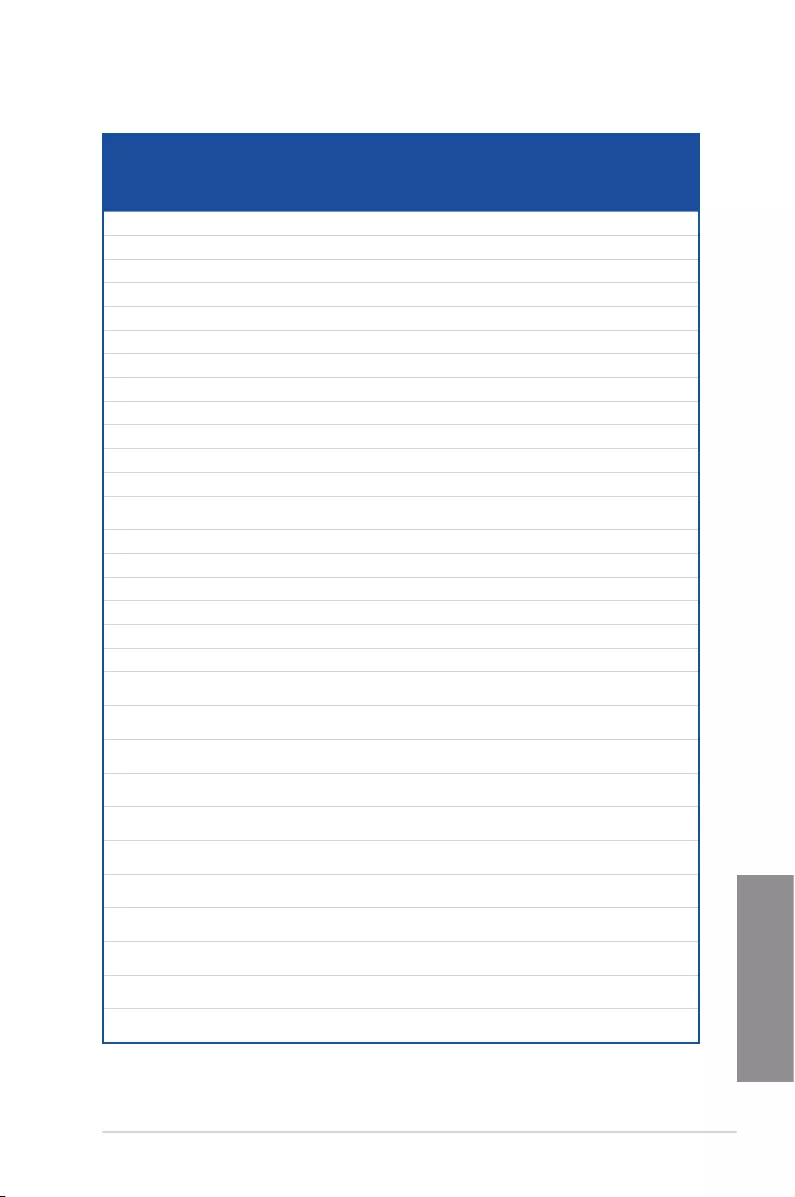
ASUS MAXIMUS VII RANGER 1-21
Chapter 1
DDR3 1333 MHz capability
Vendors Part No. Size SS/
DS Chip
Brand Chip NO. Timing Voltage
DIMM
socket
support
(Optional)
2 4
ACTICA ACT1GHU64B8F1333S 1GB SS SAMSUNG K4B1G0846F — — • •
ACTICA ACT1GHU72C8G1333S 1GB SS SAMSUNG K4B1G0846F(ECC) — — • •
ACTICA ACT2GHU64B8G1333M 2GB DS Micron D9KPT — — • •
ACTICA ACT2GHU72D8G1333M 2GB DS Micron D9KPT(ECC) — — • •
ACTICA ACT2GHU72D8G1333S 2GB DS SAMSUNG K4B1G0846F(ECC) — — • •
ACTICA ACT4GHU64B8H1333H 4GB DS Hynix H5TQ2G83AFR — — • •
ACTICA ACT4GHU72D8H1333H 4GB DS Hynix H5TQ2G83AFR(ECC) — — • •
AMD AE32G1339U1-U 2GB SS AMD 23EY4587MB3H — 1.5 • •
AMD AE34G1339U2-U 4GB DS AMD 23EY4587MB3H — 1.5 • •
Apacer 78.A1GC6.9L1 2GB DS Apacer AM5D5808FEQSBG 9 — • •
Apacer 78.B1GDE.9L10C 4GB DS Apacer AM5D5908CEHSBG 9 — • •
Asint SLA302G08-EDJ1C 2GB SS ASint 302G08-DJ1C — — • •
Asint SLA304G08-EDJ1B 4GB SS Asint 304G08-DJ1B 9-10-
10-26
—• •
Asint SLB304G08-EDJ1B 8GB DS Asint 304G08-DJ1B 9-9-9-24 — • •
Asint SLZ302G08-EDJ1C 4GB DS ASint 302G08-DJ1C — — • •
ATP AQ12M72E8BKH9S 4GB DS SAMSUNG K4B2G0846C(ECC) — — • •
BUFFALO D3U1333-1G 1GB SS Elpida J1108BFBG-DJ-F — — • •
BUFFALO D3U1333-2G 2GB DS Elpida J1108BFBG-DJ-F — • •
BUFFALO D3U1333-4G 4GB DS NANYA NT5CB256M8BN-CG — • •
CORSAIR CMV4GX3M2A1333C9 4GB
(2x2GB)
SS — N/A 9-9-9-24 — • •
CORSAIR CMV8GX3M2A1333C9 8GB
(2x4GB)
DS — N/A 9-9-9-24 — • •
CORSAIR CMX8GX3M1A1333C9
(Ver2.2)
8GB DS — — 9-9-9-24 1.5 • •
CORSAIR CMX8GX3M1A1333C9
(Ver3.23)
8GB DS — — 9-9-9-24 1.5 •
CORSAIR CMX8GX3M2A1333C9
(XMP)
8GB
(2x4GB)
DS — — 9-9-9-24 1.5 • •
EK
Memory
EKM324L28BP8-I13 4GB
(2x2GB)
DS — — 9 — • •
G.SKILL F3-10600CL9D-4GBNT 4GB
(2x2GB)
DS G.SKILL D3 128M8CE9 2GB 9-9-9-24 1.5 • •
G.SKILL F3-10666CL9D-8GBRL 8GB
(2x4GB)
DS — — 9-9-9-24 1.5 • •
G.SKILL F3-10666CL9D-8GBRL 8GB
(2x4GB)
DS — — 9-9-9-24 1.5 • •
G.SKILL F3-10666CL9D-8GBXL 8GB
(2x4GB)
DS — — 9-9-9-24 1.5 • •
GEIL GET316GB1333C9QC 16GB
(4x4GB)
DS — — 9-9-9-24 1.5 • •
(continued on the next page)
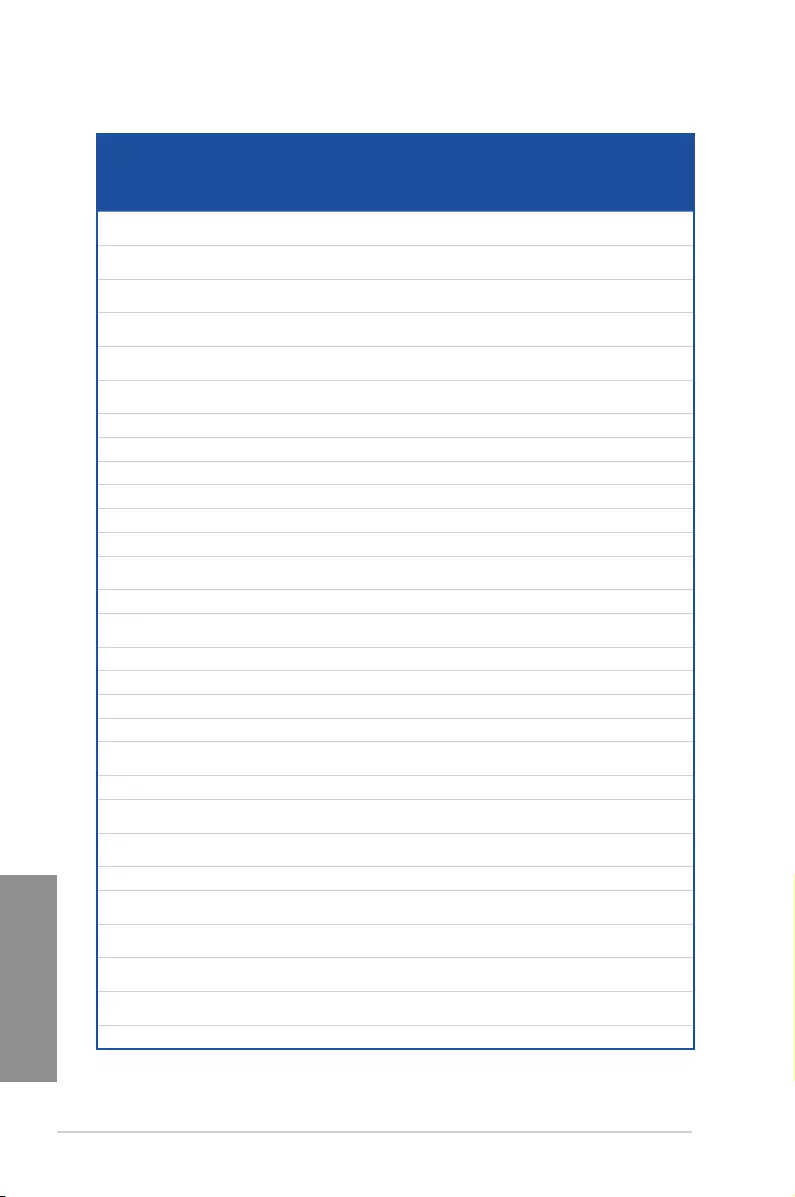
1-22 Chapter 1: Product introduction
Chapter 1
(continued on the next page)
DDR3 1333 MHz capability
Vendors Part No. Size SS/
DS Chip Brand Chip NO. Timing Voltage
DIMM
socket
support
(Optional)
2 4
GEIL GG34GB1333C9DC 4GB
(2x2GB)
DS GEIL GL1L128M88BA115FW 9-9-9-24 1.3 • •
GEIL GG34GB1333C9DC 4GB
(2x2GB)
DS GEIL GL1L128M88BA15B 9-9-9-24 1.3 • •
GEIL GVP34GB1333C9DC 4GB
(2x2GB)
DS — — 9-9-9-24 1.5 • •
GEIL GVP38GB1333C7QC 8GB
(4x2GB)
DS — — 7-7-7-24 1.5 • •
GEIL GVP38GB1333C9DC 8GB
(2x4GB)
DS — — 9-9-9-24 1.5 • •
GoodRam GR1333D364L9/2G 2GB DS Qimonda IDSH1G-03A1F1C-
13H
— — • •
Hynix HMT125U6TFR8A-H9 2GB DS Hynix H5TC1G83TFR — — • •
INNODISK M3UN-2GHJBC09 2GB SS Hynix H5TQ2G83CFRH9C 9-9-9-24 — • •
INNODISK M3UN-4GHJAC09 4GB DS Hynix H5TQ2G83CFRH9C 9-9-9-24 — • •
KINGMAX FLFE85F-B8KL9 2GB DS KINGMAX KFB8FNLXL-BNF-15A — — • •
KINGMAX FLFE85F-C8KL9 2GB SS KINGMAX KFC8FNLBF-GXX-12A — — • •
KINGMAX FLFE85F-C8KL9 2GB SS KINGMAX KFC8FNLXF-DXX-15A — — • •
KINGMAX FLFE85F-C8KM9 2GB SS Kingmax KFC8FNMXF-
BXX-15A
— — • •
KINGMAX FLFF65F-C8KL9 4GB DS KINGMAX KFC8FNLXF-DXX-15A — — • •
KINGMAX FLFF65F-C8KM9 4GB DS Kingmax KFC8FNMXF-
BXX-15A
— — • •
KINGSTON KVR1333D3E9S/4G 4GB DS Elpida J2108ECSE-DJ-F 9 1.5 • •
KINGSTON KVR1333D3N9H/4G 4GB DS ELPIDA J2108BDBG-GN-F — 1.5 • •
KINGSTON KVR1333D3N9H/8G 8GB DS ELPIDA J4208EASE-DJ-F 9-9-9-24 1.5 • •
KINGSTON KVR13N9S8H/4 4GB SS ELPIDA J4208BBBG-GN-F — 1.5 • •
KINGTIGER F10DA2T1680 2GB DS KINGTIGER KTG1333PS1208NST-
C9
— — • •
KINGTIGER KTG2G1333PG3 2GB DS — — — — • •
Mach
Xtreme
MXD3U133316GQ 16GB
(4x4GB)
DS — — — — • •
Mach
Xtreme
MXD3V13332GS 2GB SS Mach
Xtreme
C2S46D30-D313 — — • •
MICRON MT8JTF25664AZ-1G4M1 2GB SS MICRON D9PFJ — — • •
OCZ OCZ3G1333LV4GK 4GB
(2x2GB)
DS — — 9-9-9 1.65 •
OCZ OCZ3G1333LV8GK 8GB
(2x4GB)
DS — — 9-9-9 1.65 •
OCZ OCZ3G1333LV8GK 8GB
(2x4GB)
DS — — 9-9-9 1.65 •
OCZ OCZ3RPR1333C9LV8GK 8GB
(2x4GB)
DS — — 9-9-9 1.65 •
Patriot PG38G1333EL(XMP) 8GB DS — — — 1.5 • •
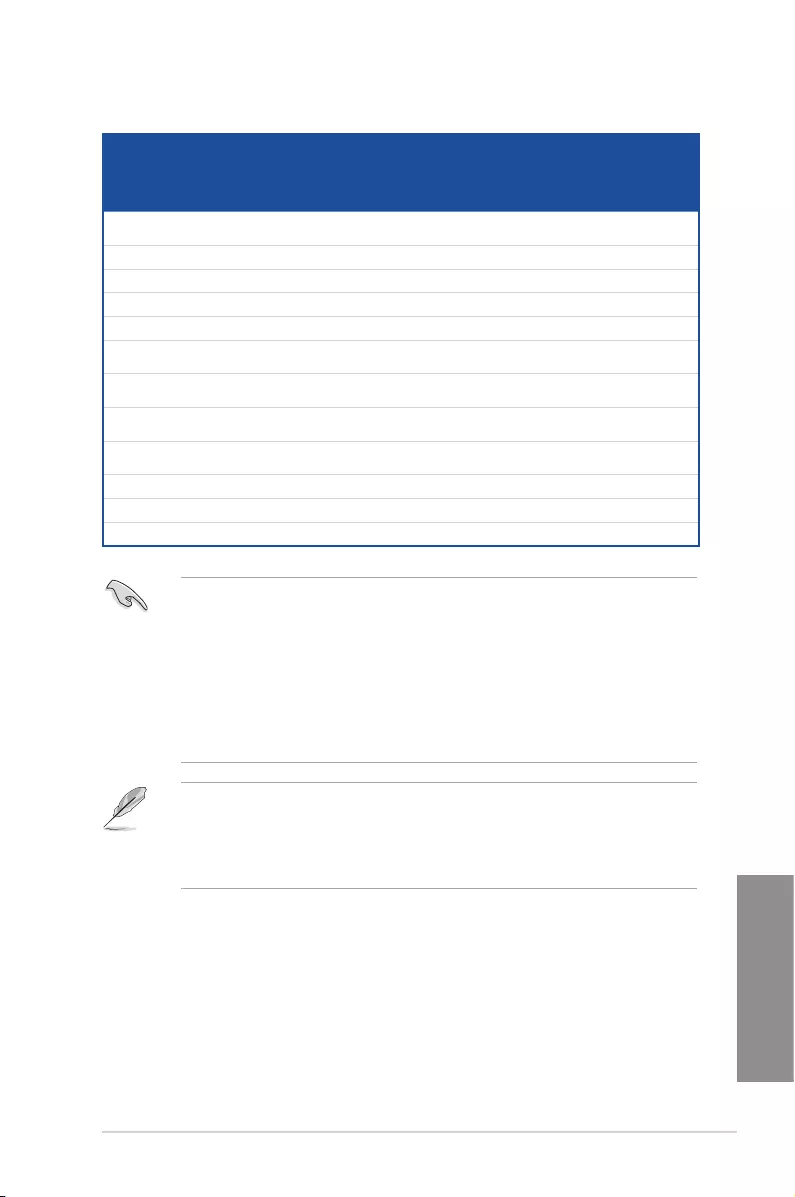
ASUS MAXIMUS VII RANGER 1-23
Chapter 1
DDR3 1333 MHz capability
Vendors Part No. Size SS/
DS Chip Brand Chip NO. Timing Voltage
DIMM
socket
support
(Optional)
2 4
Patriot PGD316G1333ELK
(XMP)
16GB
(2x8GB)
DS — — 9-9-9-24 1.5 • •
Patriot PSD32G13332 2GB DS Patriot PM128M8D3BU-15 9 — • •
RiDATA C304627CB1AG22Fe 2GB DS RiDATA C304627CB1AG22Fe 9 — • •
RiDATA E304459CB1AG32Cf 4GB DS RiDATA E304459CB1AG32Cf 9 — • •
SAMSUNG M378B5273CH0-CH9 4GB DS SAMSUNG K4B2G0846C — — • •
Silicon
Power
SP001GBLTE133S01 1GB SS NANYA NT5CB128M8AN-CG — — • •
Silicon
Power
SP001GBLTU133S02 1GB SS S-POWER 10YT3E5 9 — • •
Silicon
Power
SP002GBLTU133V02 2GB SS S-POWER 20YT3NG 9-9-9-24 — • •
Silicon
Power
SP004GBLTU133V02 4GB DS S-POWER 20YT3NG 9-9-9-24 — • •
Team TED34096M1333HC9 4GB DS Team T3D2568LT-13 — — • •
Transcend JM1333KLH-8G(623654) 8GB DS Transcend TK963EBF3 — — • •
Transcend TS1GLK64V3H(620053) 8GB DS MICRON D9QBJ — — • •
Side(s): SS — Single-sided DS — Double-sided DIMM support:
(1) Supports one (1) module inserted into any slot as Single-channel memory
conguration. We suggest that you install the module into A2 slot.
(2) Supports two (2) modules inserted into either the red slots or the black slots as one
pair of Dual-channel memory conguration. We suggest that you install the modules
into slots A2 and B2 for better compatibility.
(4) Supports four (4) modules inserted into both the red and black slots as two pairs of
Dual-channel memory conguration.
• ASUS exclusively provides hyper DIMM support function.
• Hyper DIMM support is subject to the physical characteristics of individual CPUs. Load
the X.M.P. settings in the BIOS for the hyper DIMM support.
• Visit the ASUS website for the latest QVL.
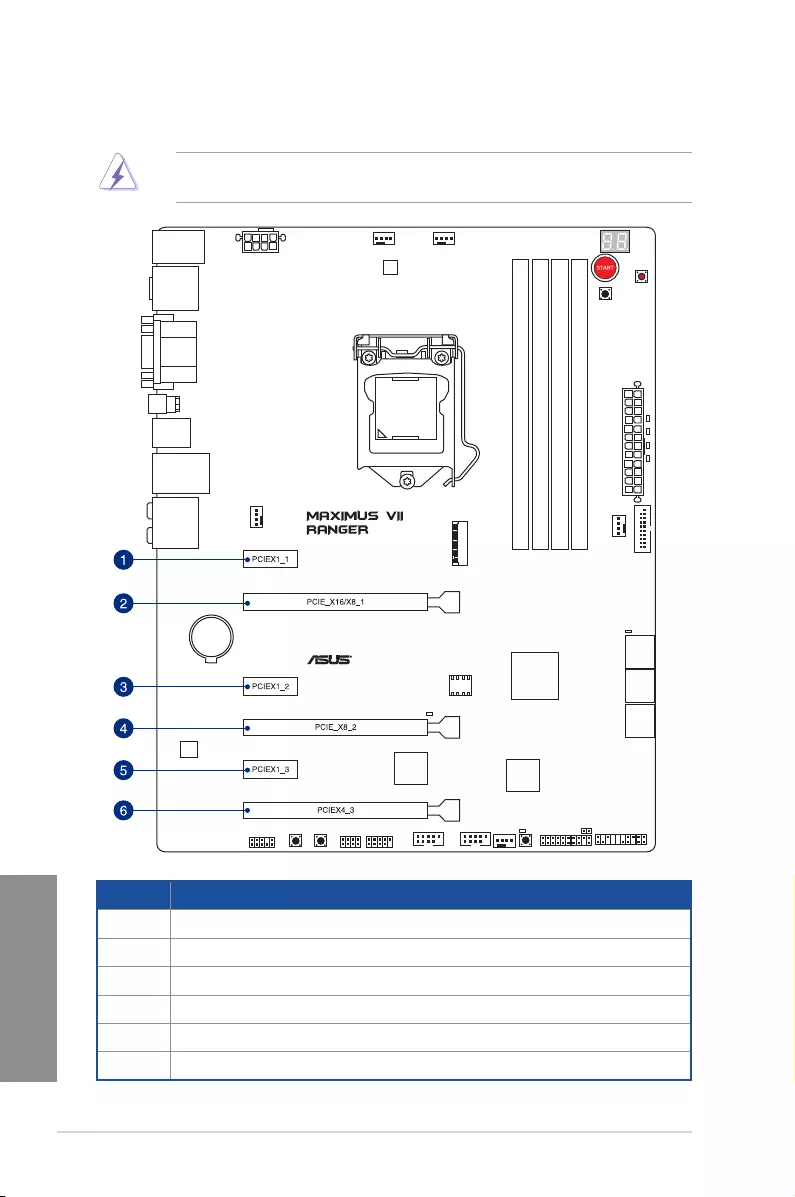
1-24 Chapter 1: Product introduction
Chapter 1
1.2.5 Expansion slots
Unplug the power cord before adding or removing expansion cards. Failure to do so may
cause you physical injury and damage motherboard components.
Slot No. Slot Description
1 PCIe 2.0 x1_1 slot
2 PCIe 3.0/2.0 x16/x8_1 slot
3 PCIe 2.0 x1_2 slot
4PCIe 3.0/2.0 x8_2 slot
5 PCIe 2.0 x1_3 slot
6PCIe 2.0 x4_3 slot
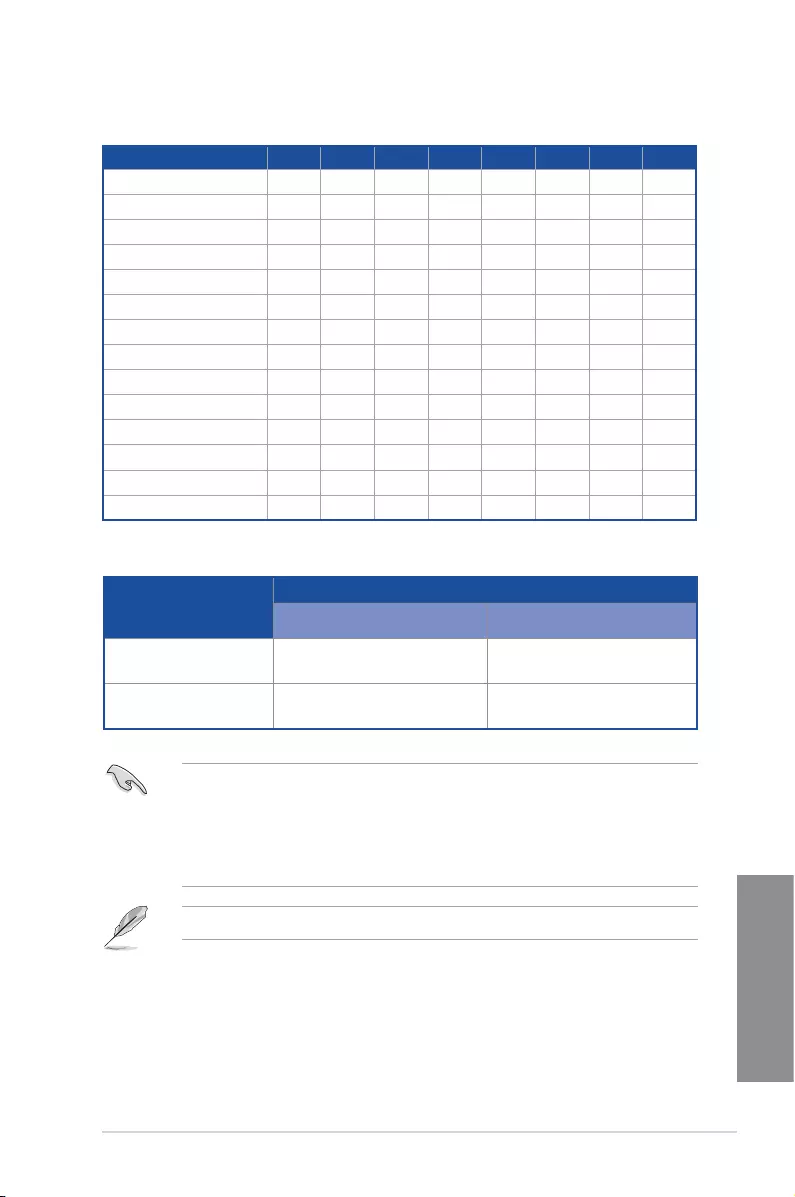
ASUS MAXIMUS VII RANGER 1-25
Chapter 1
• We recommend that you provide sufcient power when running CrossFireX™ or SLI®
mode.
• Connect a chassis fan to the motherboard connector labeled CHA_FAN1-3 when
using multiple graphics cards for better thermal environment.
• New 4th and 5th generation Intel® Core™ processors support PCIe 3.0 speed rate.
PCIe_x16/x8_1 slot switches to x8 mode when PCIe_x8_2 slots are occupied.
VGA Configuration
PCIe operating mode
PCIe_x16/x8_1 PCIe_x8_2
Single VGA/PCIe card x16
(Recommend for single VGA) N/A
Dual VGA/PCIe card x8 x8
IRQ assignments for this motherboard
A B C D E F G H
PCIE_x16/x8_1 shared – – – – – – –
PCIE_x8_2 – shared – – – – – –
PCIE_x4_3 shared – – – – – – –
PCIE_x1_1 – shared – – – – – –
PCIE_x1_2 – – shared – – – – –
PCIE_x1_3 – – – shared – – – –
I.G.F.X shared – – – – – – –
Intel LAN Controller – – – – shared – – –
SATA #0 – – – shared – – – –
SATA #1 – – – shared – – – –
High Denition Audio – – – – – – shared –
EHCI #0 (USB 2.0) – – – – – – shared
EHCI #1 (USB 2.0) – – – – shared – – –
XHCI (USB 3.0) – – – – – shared – –
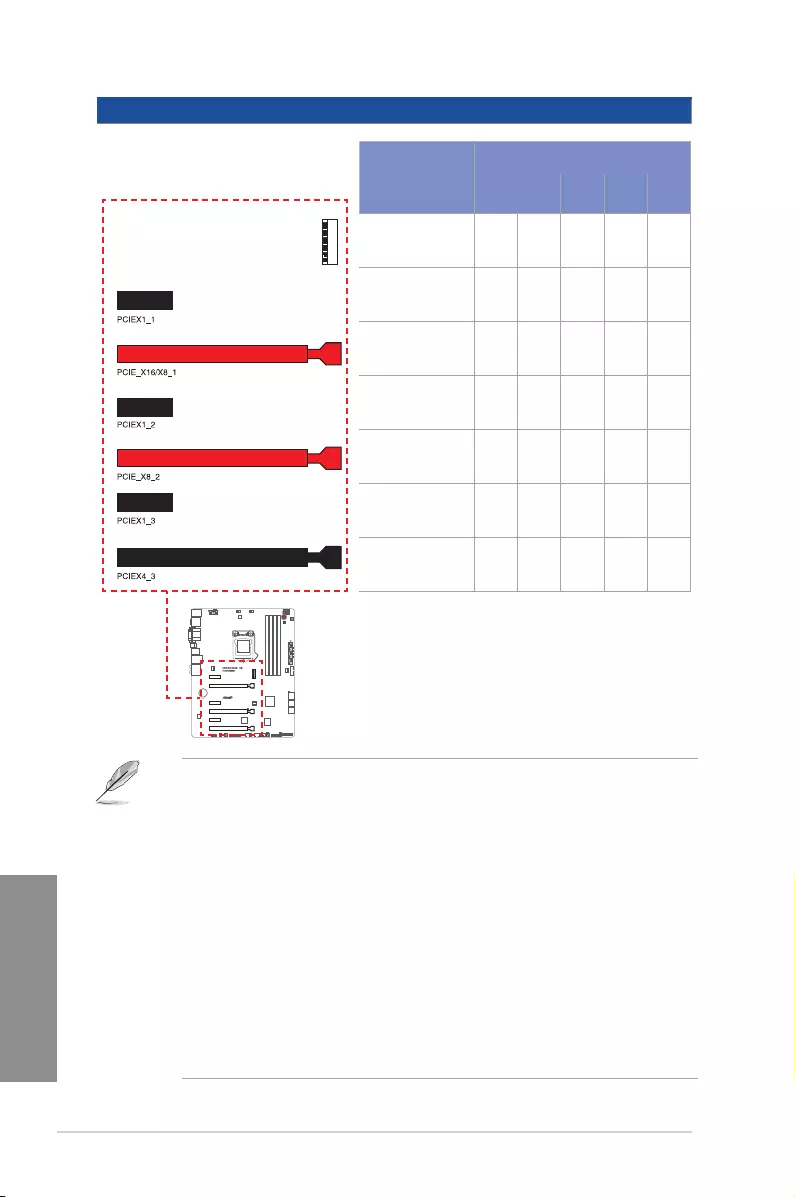
1-26 Chapter 1: Product introduction
Chapter 1
Modes
Auto PCIe
X1 M.2 PCIe
X4
M.2 – – – x2 –
PCIEX1_1 x1 x1 x1 x1 x1
PCIE_X16/X8_1 – – – – –
PCIEX1_2 x1 – x1 – –
PCIE_X8_2 – – – – –
PCIEX1_3 x1 – x1 – –
PCIEX4_3 x2 x4 x2 x2 x4
M.2
• There are two possible scenarios in Auto Mode:
1. By default, PCIeX4_3 slot runs at X2 mode with all slots enabled and the M.2
connector is disabled. This default scenario happens when there is no card
installed on the PCIeX4_3 slot.
2. When you install a card on PCIeX4_3 slot , this slot runs at X4 mode for high
performance support. PCIeX1_2, PCIeX1_3, and M.2 connector are all disabled.
• In PCIe X1 Mode, the PCIeX4_3 slot runs at X2 mode with all slots enabled. M.2
connector is disabled.
• In M.2 Mode, the PCIeX4_3 slot runs at X2 mode and M.2 connector is enabled.
PCIeX1_2 and PCIeX1_3 are disabled.
• In PCIe X4 Mode, the PCIeX4_3 slot runs at X4 mode for high performance
support. The PCIeX1_2, PCIeX1_3, and M.2 connector are disabled.
• To congure the PCIEx4_3 slot bandwidth option in BIOS, refer to the Onboard
Devices Configuration section on the BIOS Setup chapter.
PCIe operating mode
Motherboard Layout
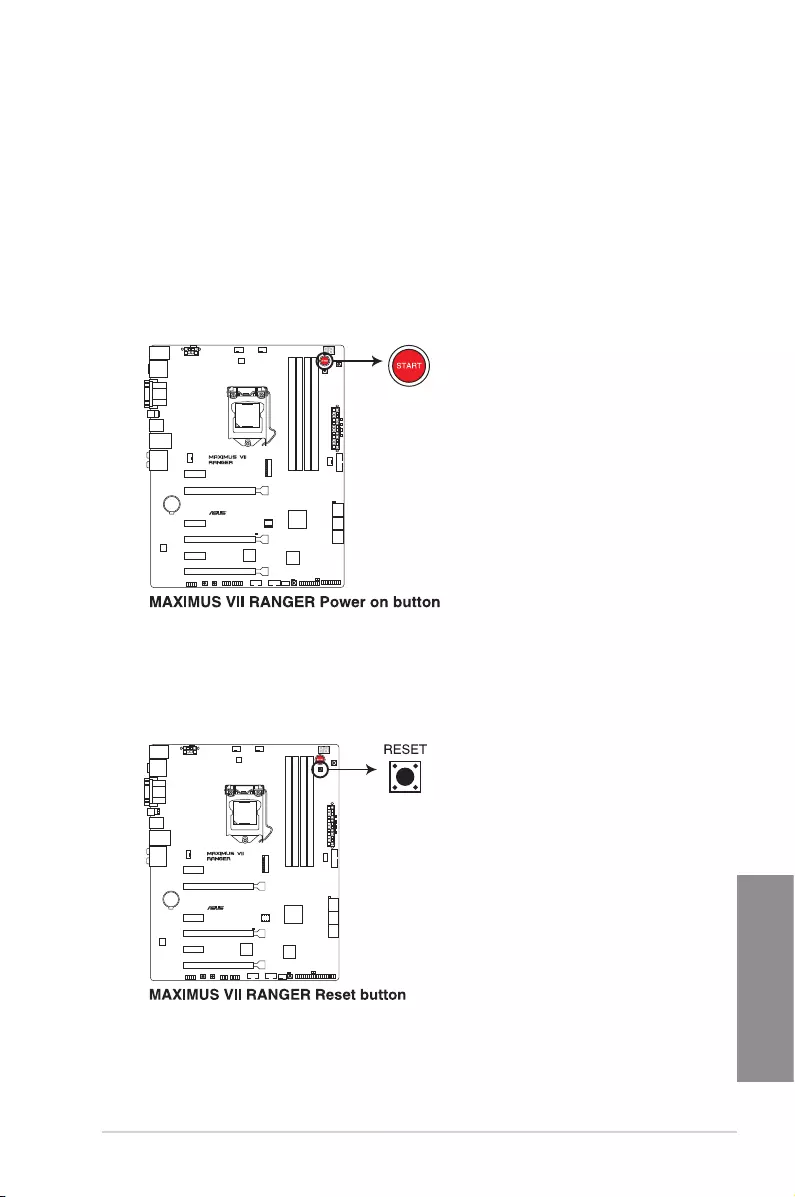
ASUS MAXIMUS VII RANGER 1-27
Chapter 1
1.2.6 Onboard buttons
Onboard buttons allow you to ne-tune performance when working on a bare or open-
case system. This is ideal for overclockers and gamers who continually change settings to
enhance system performance.
1. Power-on button (START)
The motherboard comes with a power-on button that allows you to power up or wake
up the system. The button also lights up when the system is plugged to a power source
indicating that you should shut down the system and unplug the power cable before
removing or installing any motherboard component.
2. RESET button (RESET)
Press the reset button to reboot the system.
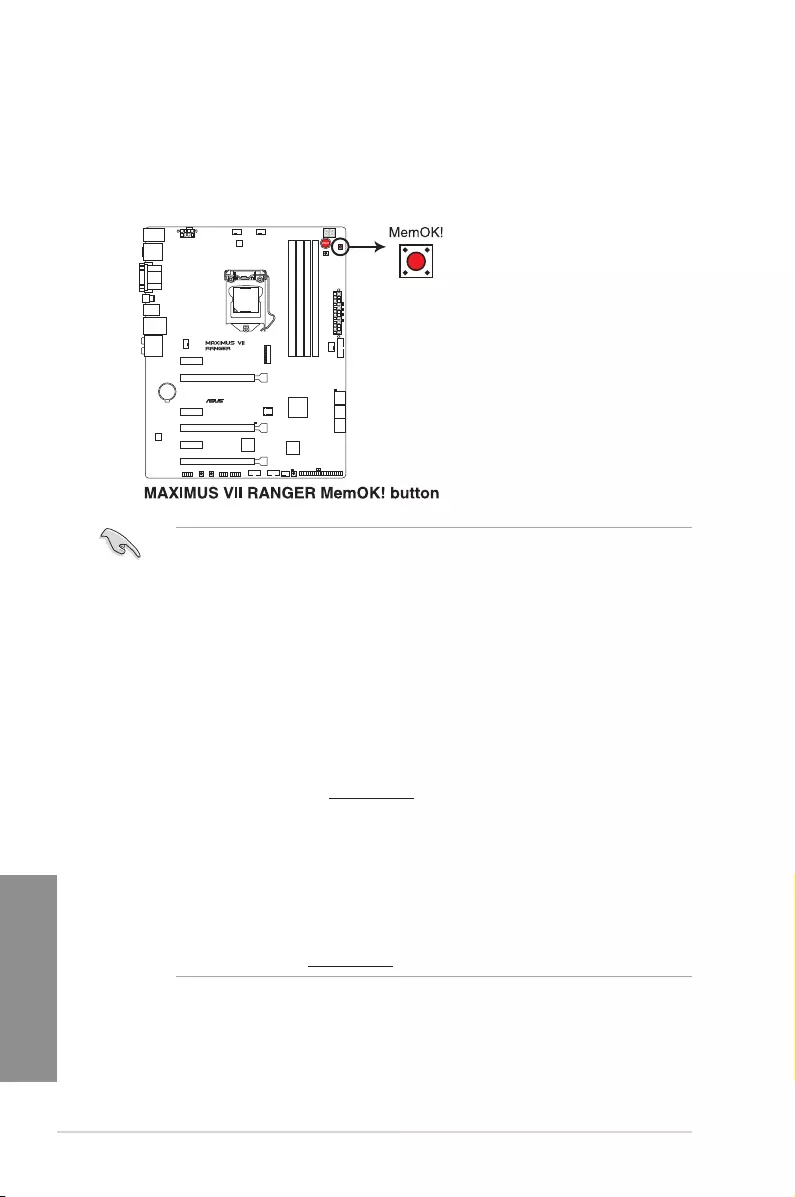
1-28 Chapter 1: Product introduction
Chapter 1
• Refer to section Onboard LEDs for the location of the MEMOK_LED.
• The DRAM_LED also lights up when the DIMM is not properly installed. Turn off the
system and reinstall the DIMM before using the MemOK! function.
• The MemOK! button does not function under Windows® OS environment.
• During the tuning process, the system loads and tests failsafe memory settings. It
takes about 30 seconds for the system to test one set of failsafe settings. If the test
fails, the system reboots and test the next set of failsafe settings. The blinking speed
of the MEMOK_LED increases, indicating different test processes.
• Due to memory tuning requirement, the system automatically reboots when each
timing set is tested. If the installed DIMMs still fail to boot after the whole tuning
process, the DRAM_LED lights continuously. Replace the DIMMs with ones
recommended in the Memory QVL (Qualied Vendors Lists) in this user manual or on
the ASUS website at www.asus.com.
• If you turn off the computer and replace DIMMs during the tuning process, the system
continues memory tuning after turning on the computer. To stop memory tuning, turn
off the computer and unplug the power cord for about 5–10 seconds.
• If your system fails to boot up due to BIOS overclocking, press the MemOK! button
to boot and load the BIOS default settings. A message will appear during POST
reminding you that the BIOS has been restored to its default settings.
• We recommend that you download and update to the latest BIOS version from the
ASUS website at www.asus.com after using the MemOK! function.
3. MemOK! button (MemOK!)
Installing DIMMs that are not compatible with the motherboard may cause system boot
failure, and the DRAM_LED near the MemOK! button lights continuously. Press the
MemOK! button until the MEMOK_LED memory compatibility tuning for successful
boot.
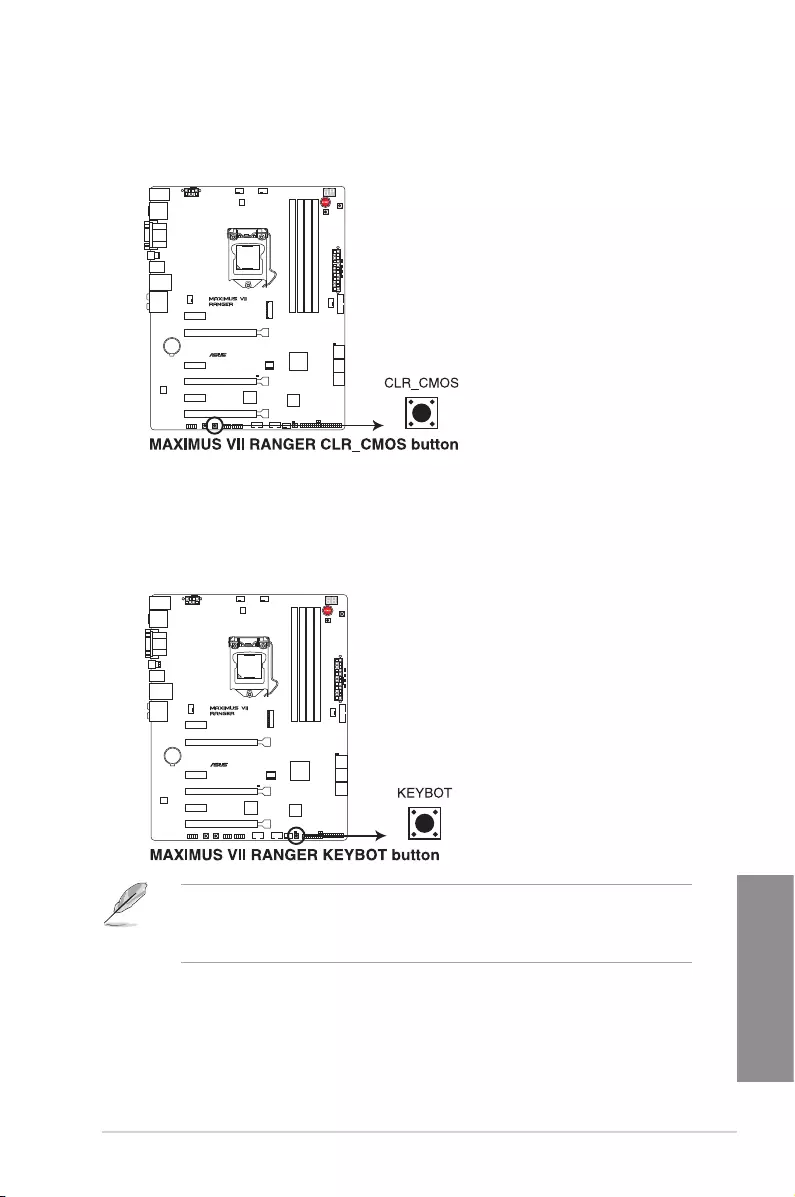
ASUS MAXIMUS VII RANGER 1-29
Chapter 1
4. Clear CMOS button (CLR_CMOS)
Press this button to clear the BIOS setup information only when the systems hangs
due to overclocking.
5. KeyBot button (KeyBot)
Press this button to activate the KeyBot feature.
• The KeyBot feature supports USB keyboards only.
• For more information about the KeyBot feature, refer to the Software Support
chapter of this user guide.
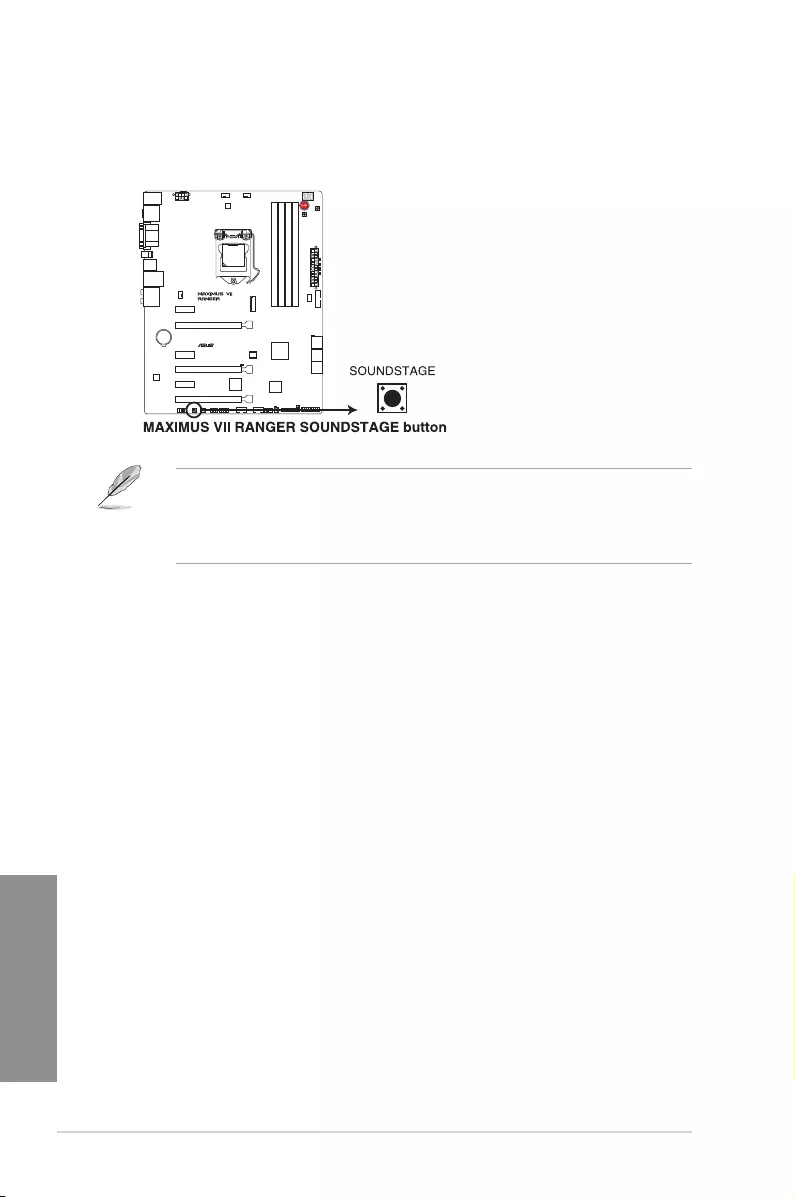
1-30 Chapter 1: Product introduction
Chapter 1
6. Sonic SoundStage button (SOUNDSTAGE)
Press this button to activate the Sonic SoundStage feature.
• The debug code on the Q-Code LED shows the current Sonic SoundStage prole
when you press the Sonic SoundStage button.
• For more information about Sonic SoundStage, refer to the Software Support
chapter of this user guide.
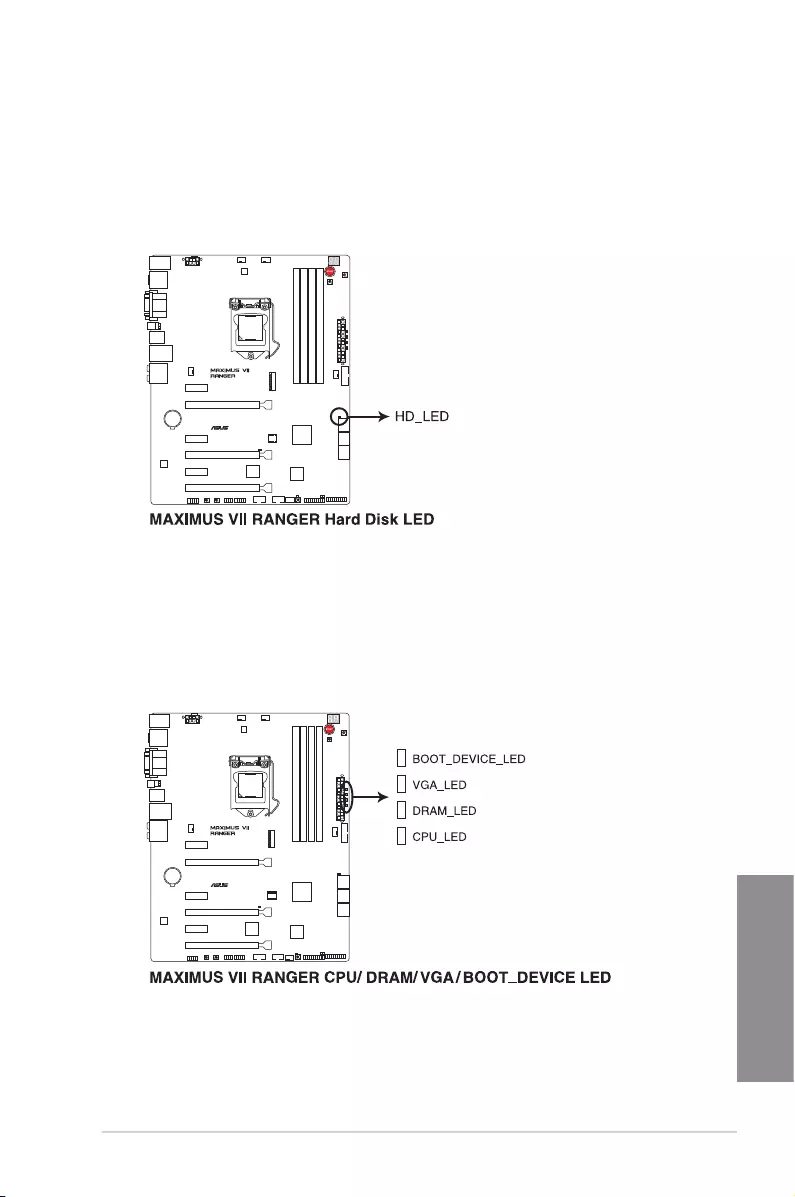
ASUS MAXIMUS VII RANGER 1-31
Chapter 1
1.2.7 Onboard LEDs
1. Hard Disk LED (HD_LED)
The Hard Disk LED is designed to indicate the hard disk activity. It blinks when data
is being written into or read from the hard disk drive. The LED does not light up when
there is no hard disk drive connected to the motherboard or when the hard disk drive
does not function.
2. Q LEDs (BOOT_DEVICE_LED, VGA_LED, DRAM_LED, CPU_LED)
Q LEDs check key components (CPU, DRAM, VGA card, and booting devices) in
sequence during motherboard booting process. If an error is found, the corresponding
LED ashes until the problem is solved. This user-friendly design provides an intuitive
way to locate the root problem within seconds.

1-32 Chapter 1: Product introduction
Chapter 1
3. KeyBot LED (KEYBOT_LED)
This LED lights up when the KeyBot button is pressed.
4. USB BIOS Flashback LED (FLBK_LED)
This LED ashes when you press the BIOS Flashback button for BIOS update.
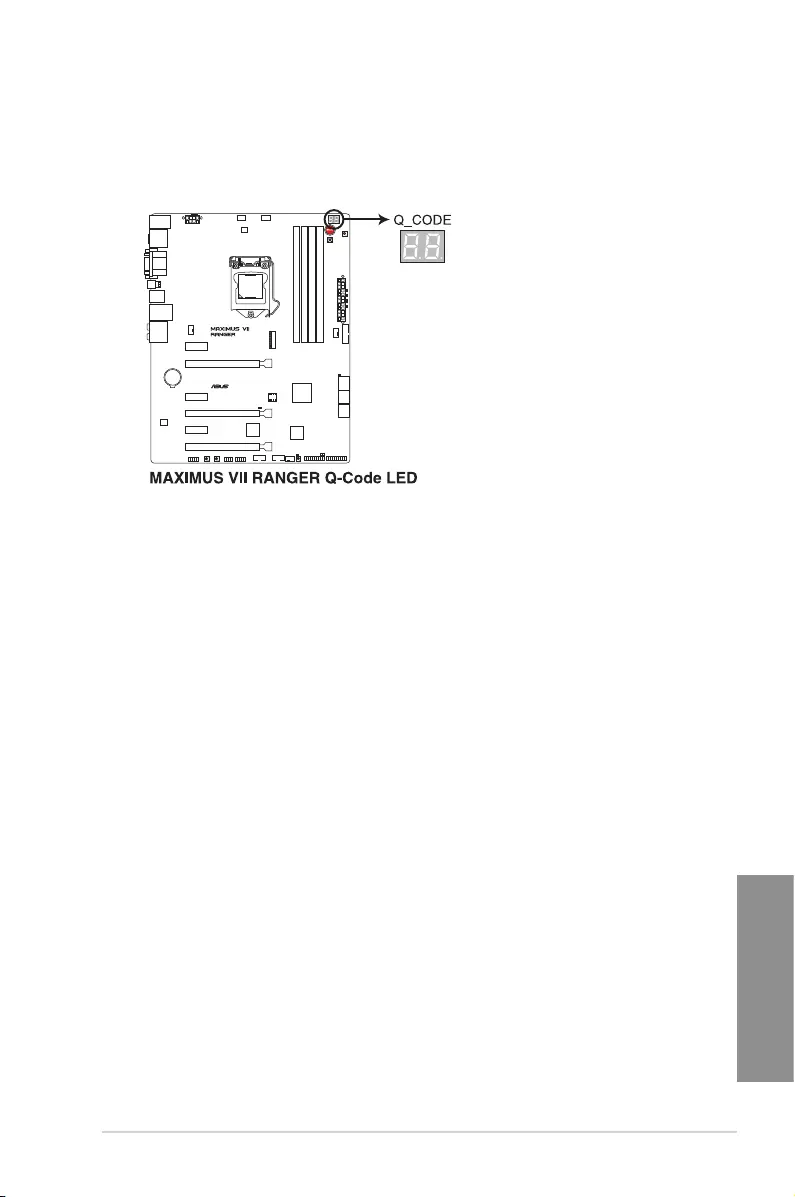
ASUS MAXIMUS VII RANGER 1-33
Chapter 1
5. Q-Code LEDs
The Q-Code LED design provides you with a 2-digit error code that displays the system
status. Refer to the Q-Code table on the following page for details.
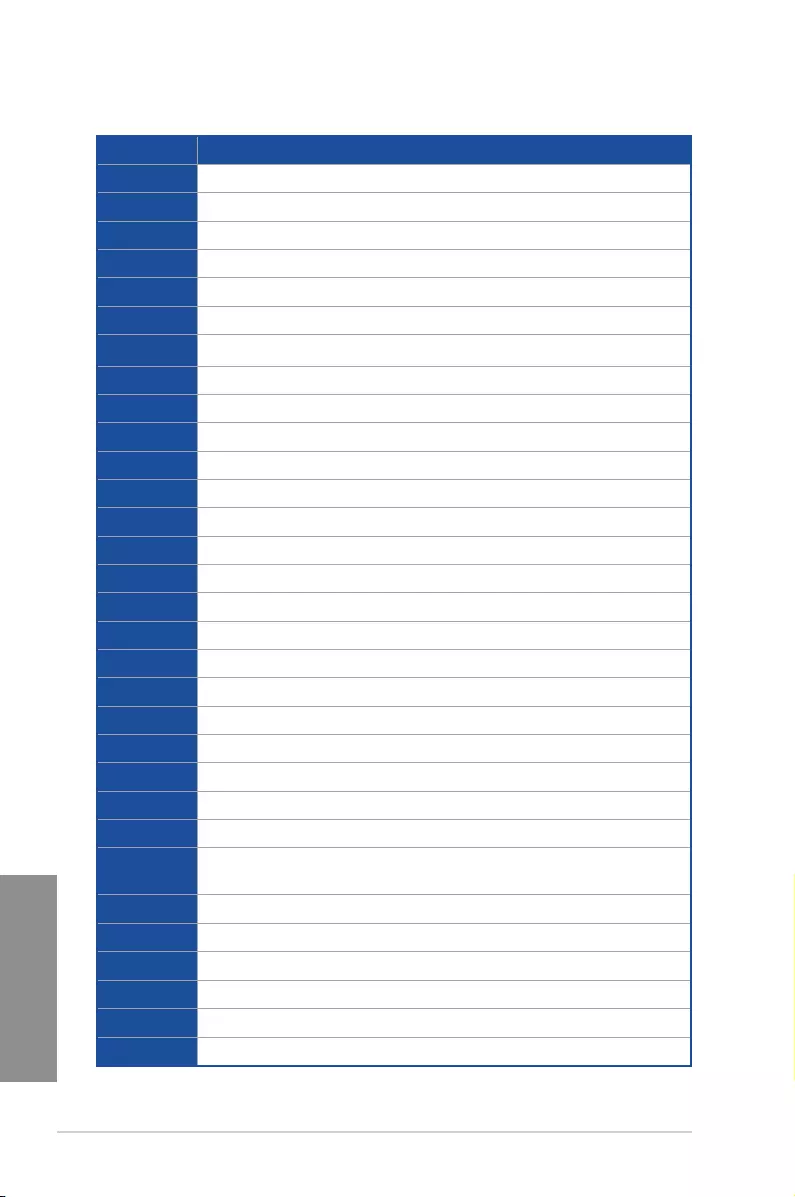
1-34 Chapter 1: Product introduction
Chapter 1
Q-Code table
(continued on the next page)
Code Description
00 Not used
01 Power on. Reset type detection (soft/hard).
02 AP initialization before microcode loading
03 System Agent initialization before microcode loading
04 PCH initialization before microcode loading
06 Microcode loading
07 AP initialization after microcode loading
08 System Agent initialization after microcode loading
09 PCH initialization after microcode loading
0B Cache initialization
0C – 0D Reserved for future AMI SEC error codes
0E Microcode not found
0F Microcode not loaded
10 PEI Core is started
11 – 14 Pre-memory CPU initialization is started
15 – 18 Pre-memory System Agent initialization is started
19 – 1C Pre-memory PCH initialization is started
2B – 2F Memory initialization
30 Reserved for ASL (see ASL Status Codes section below)
31 Memory Installed
32 – 36 CPU post-memory initialization
37 – 3A Post-Memory System Agent initialization is started
3B – 3E Post-Memory PCH initialization is started
4F DXE IPL is started
50 – 53 Memory initialization error. Invalid memory type or incompatible memory
speed
54 Unspecied memory initialization error
55 Memory not installed
56 Invalid CPU type or Speed
57 CPU mismatch
58 CPU self test failed or possible CPU cache error
59 CPU micro-code is not found or micro-code update is failed
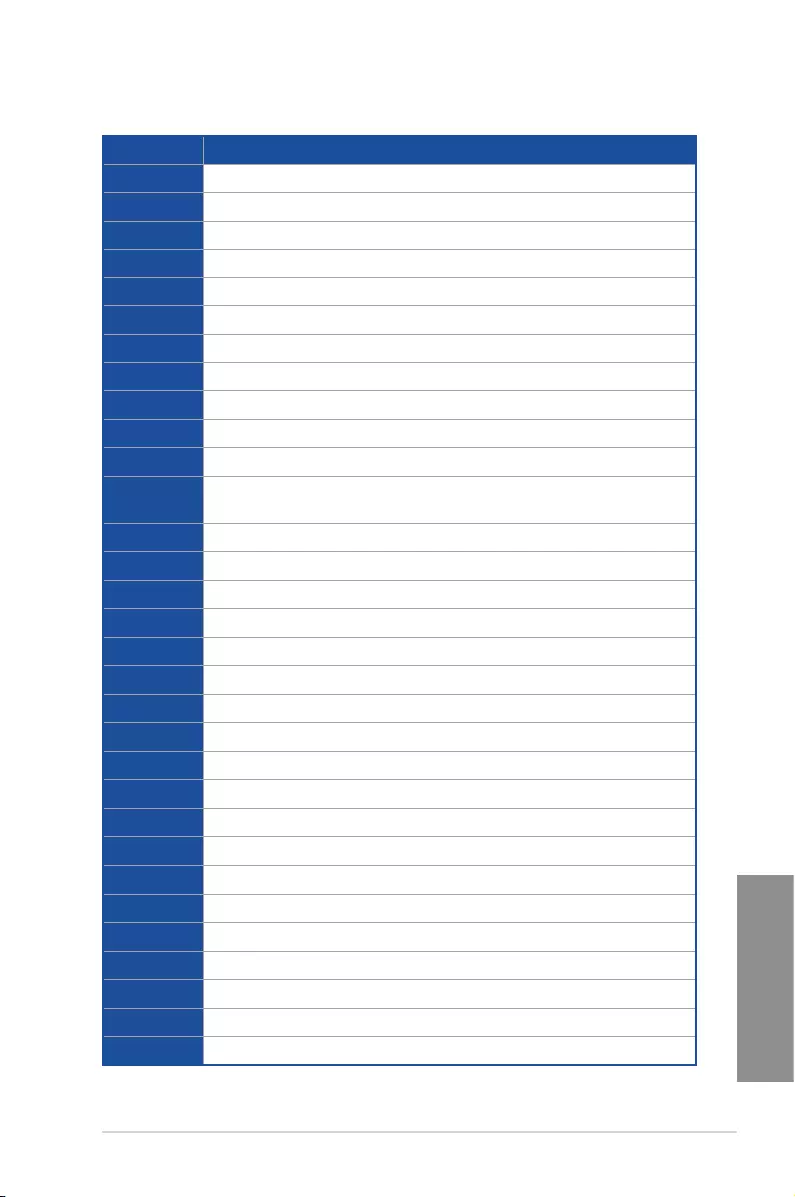
ASUS MAXIMUS VII RANGER 1-35
Chapter 1
Q-Code table
(continued on the next page)
Code Description
10 PEI Core is started
11 – 14 Pre-memory CPU initialization is started
15 – 18 Pre-memory System Agent initialization is started
19 – 1C Pre-memory PCH initialization is started
2B – 2F Memory initialization
30 Reserved for ASL (see ASL Status Codes section below)
31 Memory Installed
32 – 36 CPU post-memory initialization
37 – 3A Post-Memory System Agent initialization is started
3B – 3E Post-Memory PCH initialization is started
4F DXE IPL is started
50 – 53 Memory initialization error. Invalid memory type or incompatible memory
speed
54 Unspecied memory initialization error
55 Memory not installed
56 Invalid CPU type or Speed
57 CPU mismatch
58 CPU self test failed or possible CPU cache error
59 CPU micro-code is not found or micro-code update is failed
5A Internal CPU error
5B Reset PPI is not available
5C – 5F Reserved for future AMI error codes
E0 S3 Resume is stared (S3 Resume PPI is called by the DXE IPL)
E1 S3 Boot Script execution
E2 Video repost
E3 OS S3 wake vector call
E4 – E7 Reserved for future AMI progress codes
E8 S3 Resume Failed
E9 S3 Resume PPI not Found
EA S3 Resume Boot Script Error
EB S3 OS Wake Error
EC – EF Reserved for future AMI error codes
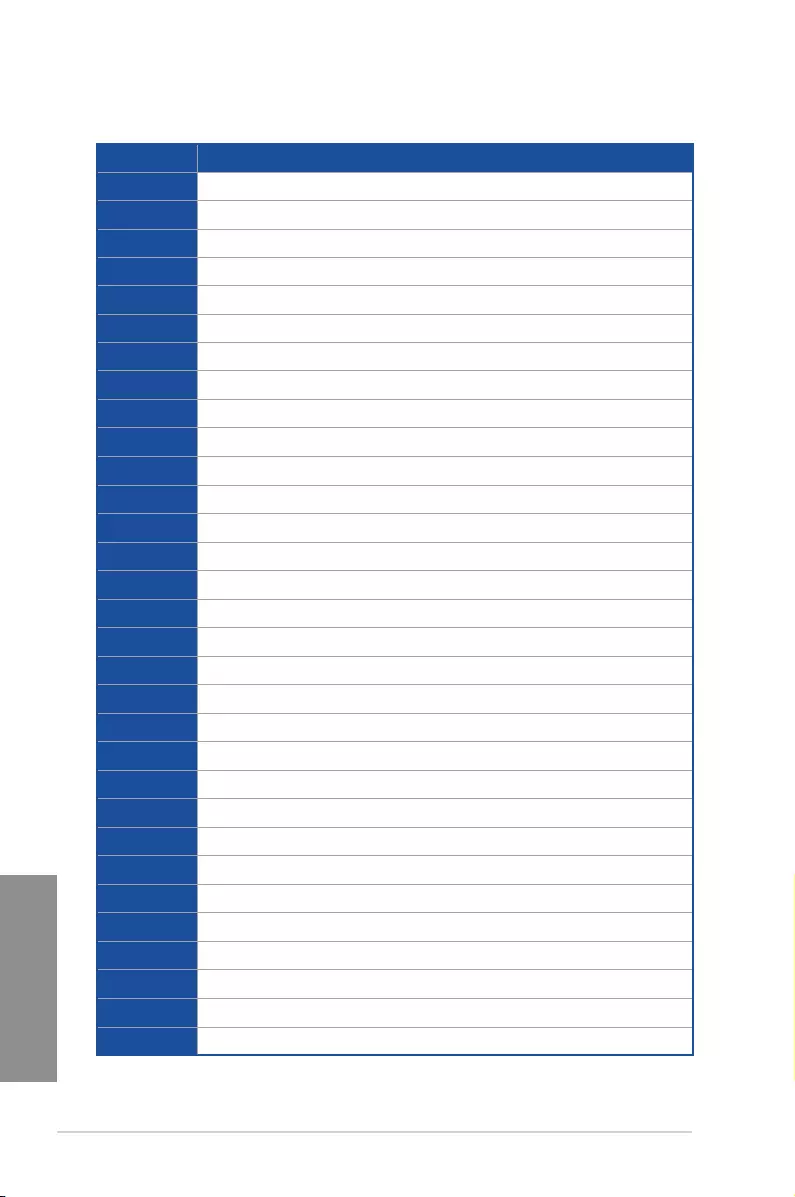
1-36 Chapter 1: Product introduction
Chapter 1
Code Description
F0 Recovery condition triggered by rmware (Auto recovery)
F1 Recovery condition triggered by user (Forced recovery)
F2 Recovery process started
F3 Recovery rmware image is found
F4 Recovery rmware image is loaded
F5 – F7 Reserved for future AMI progress codes
F8 Recovery PPI is not available
F9 Recovery capsule is not found
FA Invalid recovery capsule
FB – FF Reserved for future AMI error codes
60 DXE Core is started
61 NVRAM initialization
62 Installation of the PCH Runtime Services
63 – 67 CPU DXE initialization is started
68 PCI host bridge initialization
69 System Agent DXE initialization is started
6A System Agent DXE SMM initialization is started
6B – 6F System Agent DXE initialization (System Agent module specic)
70 PCH DXE initialization is started
71 PCH DXE SMM initialization is started
72 PCH devices initialization
73 – 77 PCH DXE Initialization (PCH module specic)
78 ACPI module initialization
79 CSM initialization
7A – 7F Reserved for future AMI DXE codes
90 Boot Device Selection (BDS) phase is started
91 Driver connecting is started
92 PCI Bus initialization is started
93 PCI Bus Hot Plug Controller Initialization
94 PCI Bus Enumeration
95 PCI Bus Request Resources
(continued on the next page)
Q-Code table
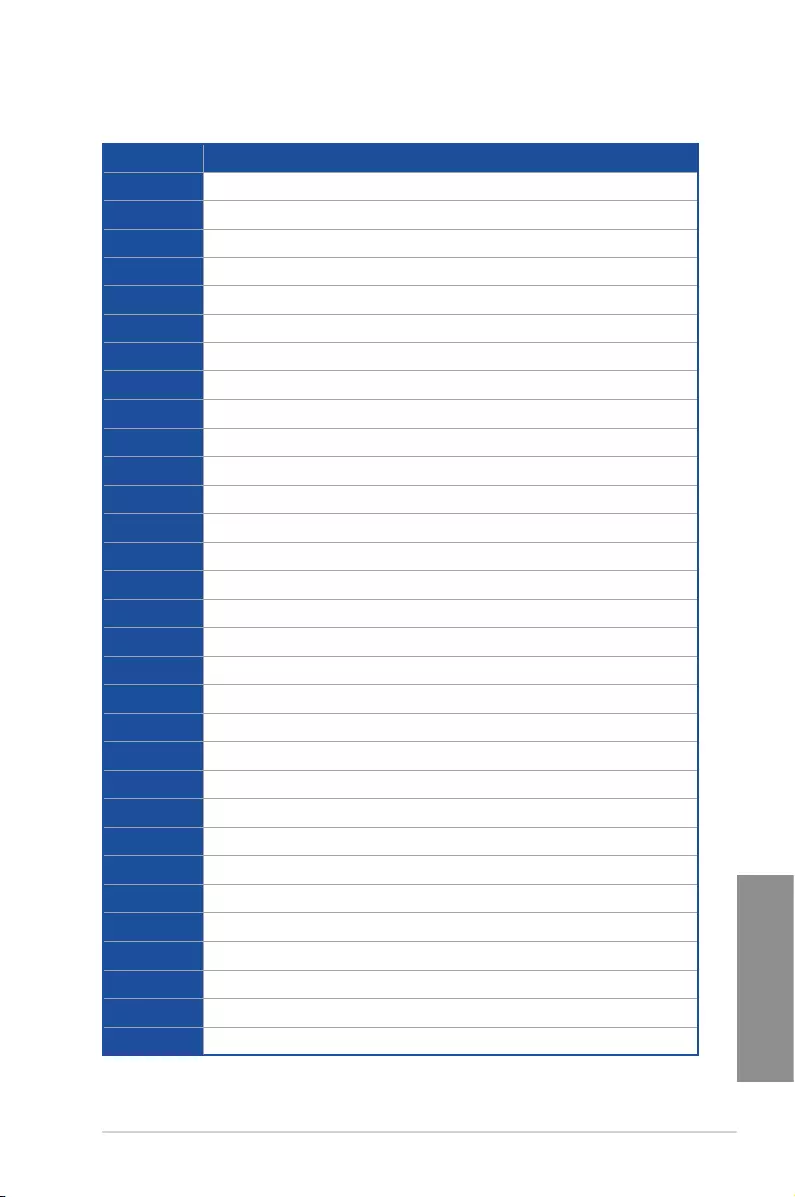
ASUS MAXIMUS VII RANGER 1-37
Chapter 1
Code Description
96 PCI Bus Assign Resources
97 Console Output devices connect
98 Console input devices connect
99 Super IO Initialization
9A USB initialization is started
9B USB Reset
9C USB Detect
9D USB Enable
9E – 9F Reserved for future AMI codes
A0 IDE initialization is started
A1 IDE Reset
A2 IDE Detect
A3 IDE Enable
A4 SCSI initialization is started
A5 SCSI Reset
A6 SCSI Detect
A7 SCSI Enable
A8 Setup Verifying Password
A9 Start of Setup
AA Reserved for ASL (see ASL Status Codes section below)
AB Setup Input Wait
AC Reserved for ASL (see ASL Status Codes section below)
AD Ready To Boot event
AE Legacy Boot event
AF Exit Boot Services event
B0 Runtime Set Virtual Address MAP Begin
B1 Runtime Set Virtual Address MAP End
B2 Legacy Option ROM Initialization
B3 System Reset
B4 USB hot plug
B5 PCI bus hot plug
(continued on the next page)
Q-Code table
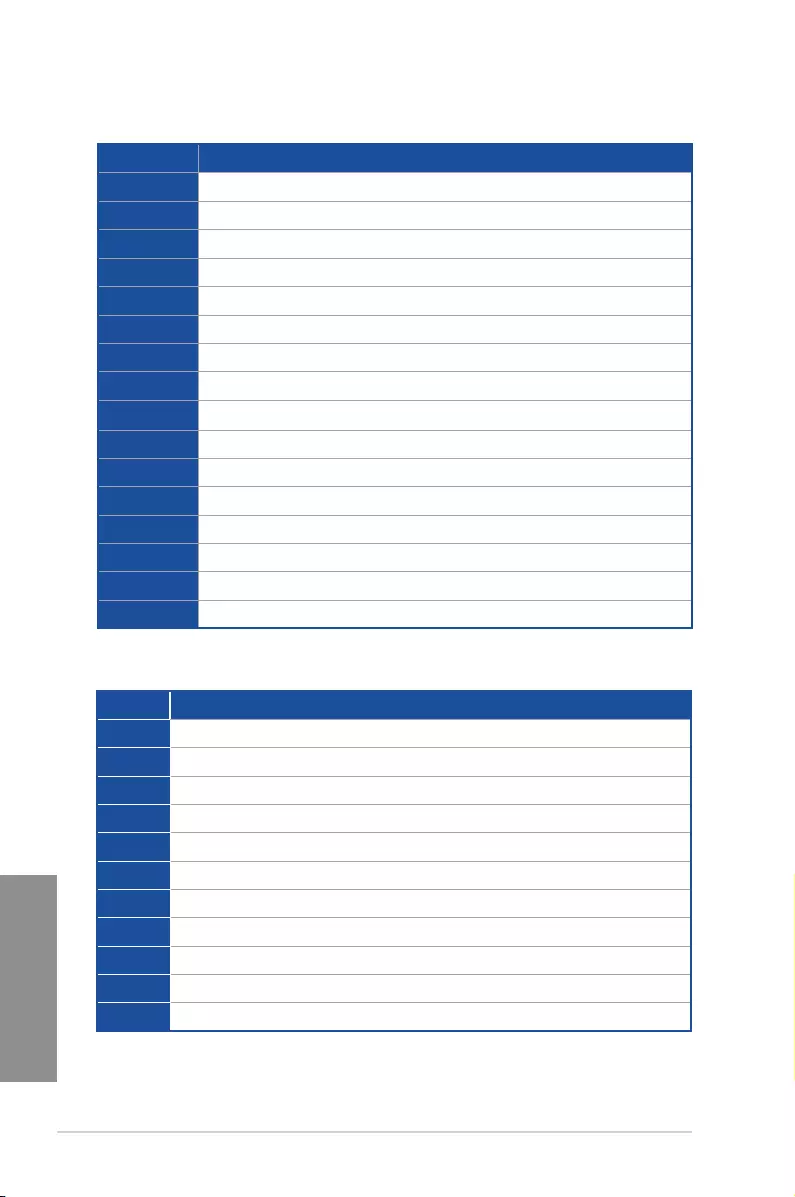
1-38 Chapter 1: Product introduction
Chapter 1
Code Description
B6 Clean-up of NVRAM
B7 Conguration Reset (reset of NVRAM settings)
B8– BF Reserved for future AMI codes
D0 CPU initialization error
D1 System Agent initialization error
D2 PCH initialization error
D3 Some of the Architectural Protocols are not available
D4 PCI resource allocation error. Out of Resources
D5 No Space for Legacy Option ROM
D6 No Console Output Devices are found
D7 No Console Input Devices are found
D8 Invalid password
D9 Error loading Boot Option (LoadImage returned error)
DA Boot Option is failed (StartImage returned error)
DB Flash update is failed
DC Reset protocol is not available
ACPI/ASL Checkpoints
Code Description
0x01 System is entering S1 sleep state
0x02 System is entering S2 sleep state
0x03 System is entering S3 sleep state
0x04 System is entering S4 sleep state
0x05 System is entering S5 sleep state
0x10 System is waking up from the S1 sleep state
0x20 System is waking up from the S2 sleep state
0x30 System is waking up from the S3 sleep state
0x40 System is waking up from the S4 sleep state
0xAC System has transitioned into ACPI mode. Interrupt controller is in PIC mode.
0xAA System has transitioned into ACPI mode. Interrupt controller is in APIC mode.
Q-Code table
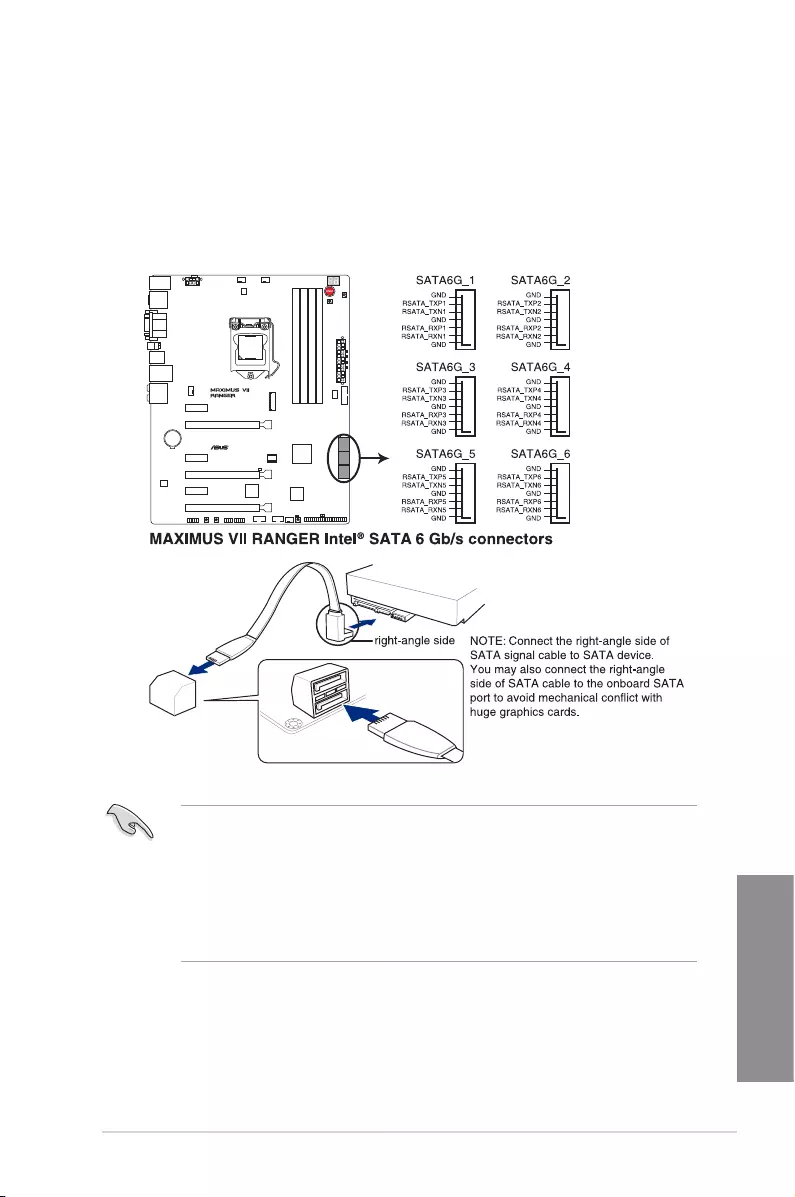
ASUS MAXIMUS VII RANGER 1-39
Chapter 1
1.2.8 Internal connectors
1. Intel® Z97 Serial ATA 6 Gb/s connectors (7-pin SATA6G_1-6 [red])
These connectors connect to Serial ATA 6 Gb/s hard disk drives via Serial ATA 6 Gb/s
signal cables.
If you installed Serial ATA hard disk drives, you can create a RAID 0, 1, 5, and 10
conguration with the Intel® Rapid Storage Technology through the onboard Intel® Z97
chipset.
• These connectors are set to [AHCI Mode] by default. If you intend to create a Serial
ATA RAID set using these connectors, set the SATA Mode item in the BIOS to [RAID
Mode]. Refer to section SATA Configuration for details.
• Before creating a RAID set, refer to section RAID configurations or the manual
bundled in the motherboard support DVD.
• When using NCQ, set the SATA Mode in the BIOS to [AHCI Mode]. Refer to section
SATA Configuration for details.
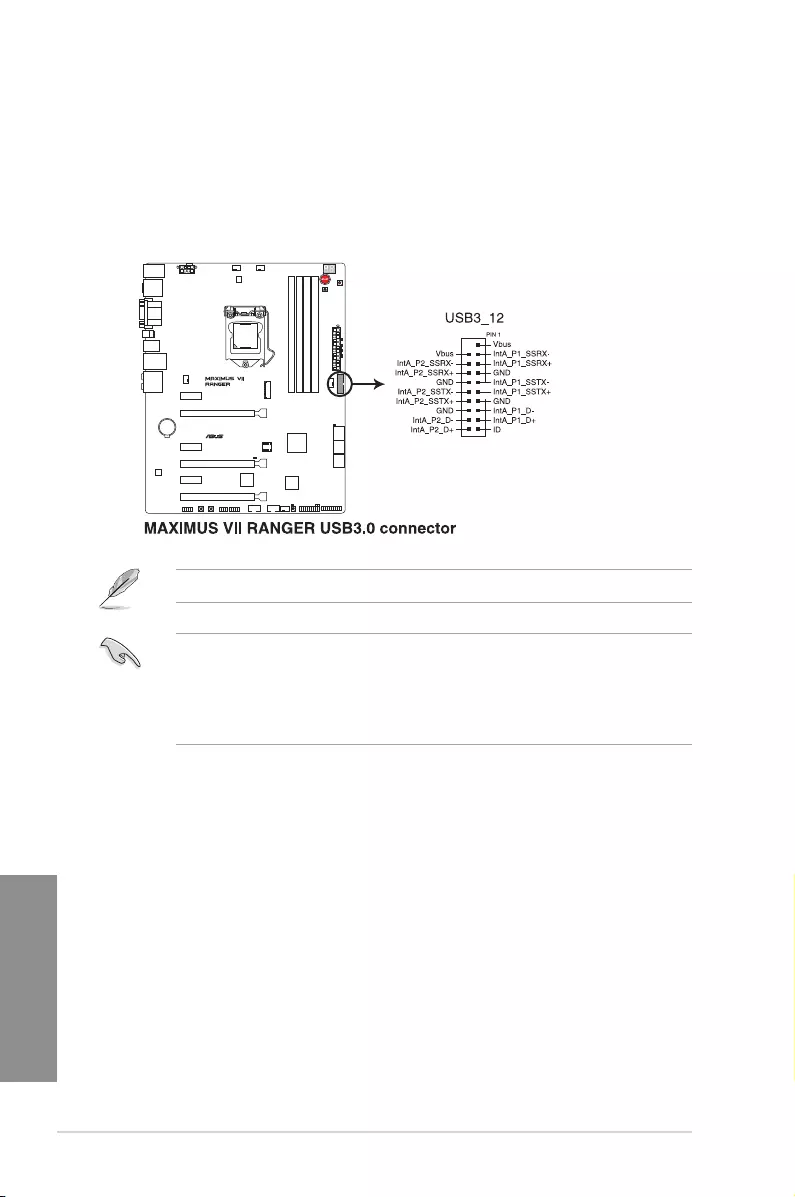
1-40 Chapter 1: Product introduction
Chapter 1
2. USB 3.0 connector (20-1 pin USB3_12)
This connector allows you to connect a USB 3.0 module for additional USB 3.0 front
or rear panel ports. With an installed USB 3.0 module, you can enjoy all the benets of
USB 3.0 including faster data transfer speeds of up to 5Gbps, faster charging time for
USB-chargeable devices, optimized power efciency, and backward compatibility with
USB 2.0.
The USB 3.0 module is purchased separately.
• These connectors are based on xHCI specication. We recommend you to install
the related driver to fully use the USB 3.0 ports under Windows® 7, Windows® 8, and
Windows® 8.1.
• The plugged USB 3.0 device may run on xHCI or EHCI mode depending on the
operating system’s setting.
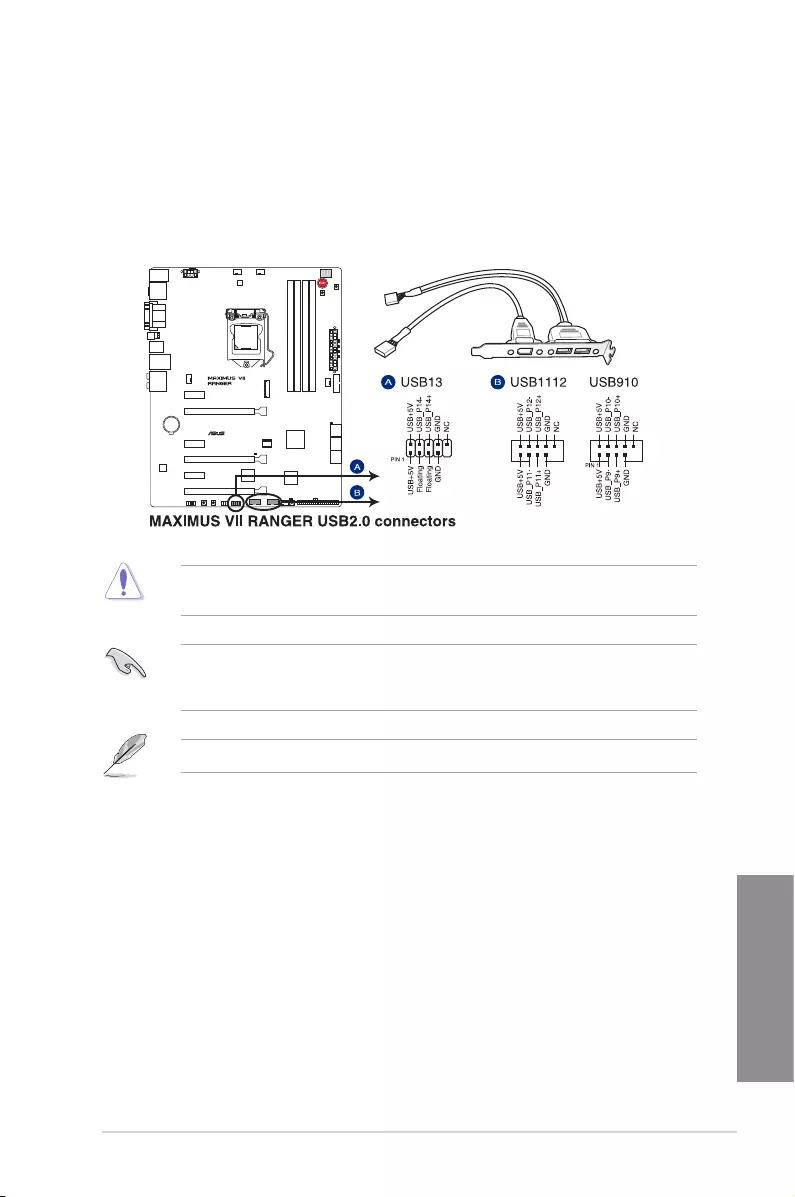
ASUS MAXIMUS VII RANGER 1-41
Chapter 1
Never connect a 1394 cable to the USB connectors. Doing so will damage the
motherboard!
You can connect the front panel USB cable to the ASUS Q-Connector (USB) rst, and then
install the Q-Connector (USB) to the USB connector onboard if your chassis supports front
panel USB ports.
3. USB 2.0 connectors (10-1 pin USB13, USB1112; USB910)
These connectors are for USB 2.0 ports. Connect the USB module cable to any of
these connectors, then install the module to a slot opening at the back of the system
chassis. These USB connectors comply with USB 2.0 specication that supports up to
480 MBps connection speed.
2 x USB 2.0 ports (USB13) at mid-board shares with ROG extension (ROG_EXT) port.
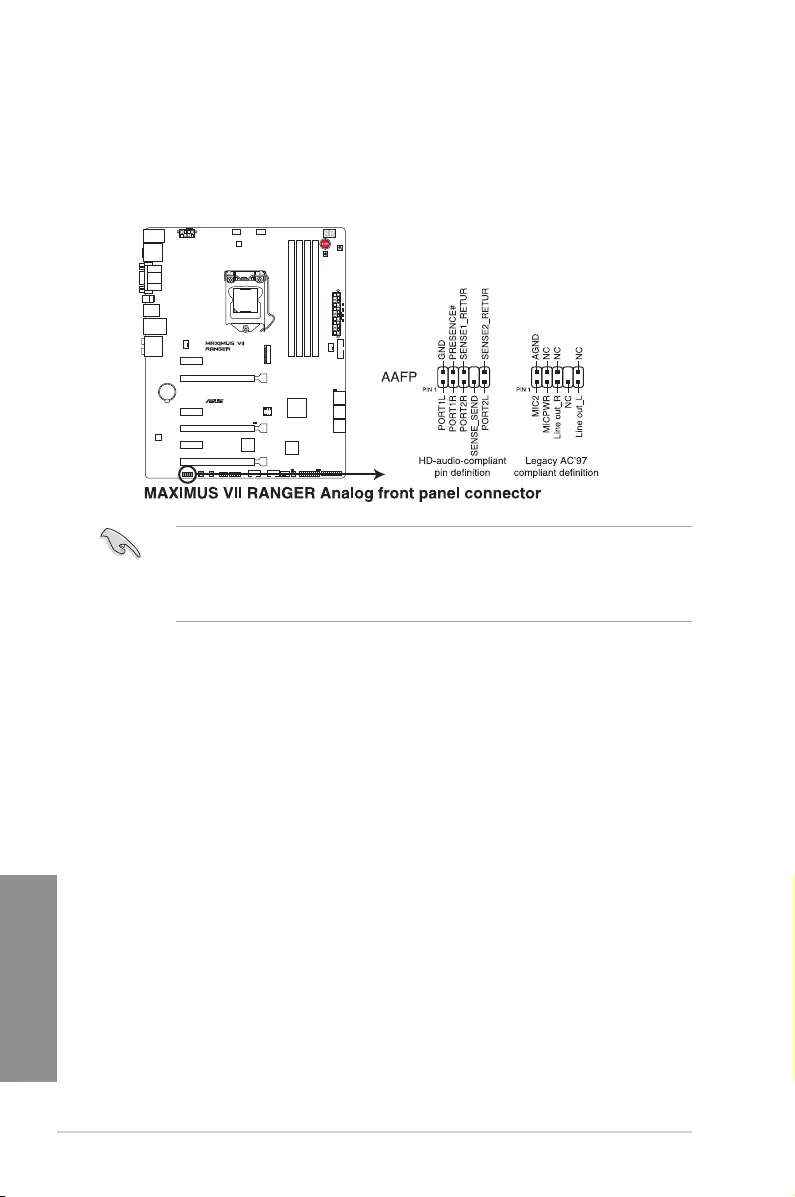
1-42 Chapter 1: Product introduction
Chapter 1
4. Front panel audio connector (10-1 pin AAFP)
This connector is for a chassis-mounted front panel audio I/O module that supports
either HD Audio or legacy AC`97 audio standard. Connect one end of the front panel
audio I/O module cable to this connector.
• We recommend that you connect a high-denition front panel audio module to this
connector to avail of the motherboard’s high-denition audio capability.
• If you want to connect a high-denition or an AC’97 front panel audio module to this
connector, set the Front Panel Type item in the BIOS setup to [HD] or [AC97].
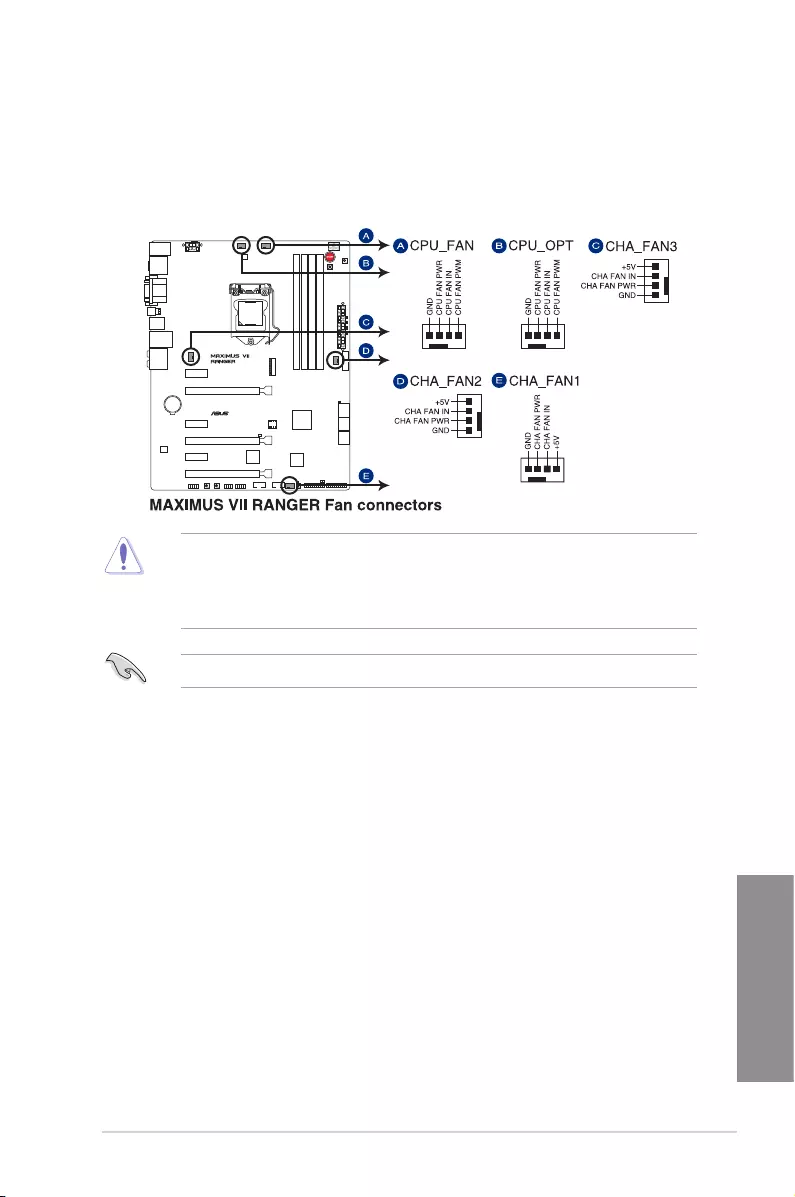
ASUS MAXIMUS VII RANGER 1-43
Chapter 1
5. CPU, chassis, and optional fan connectors (4-pin CPU_FAN; 4-pin CPU_OPT;
4-pin CHA_FAN1-3)
Connect the fan cables to the fan connectors on the motherboard, ensuring that the
black wire of each cable matches the ground pin of the connector.
• DO NOT forget to connect the fan cables to the fan connectors. Insufcient air ow
inside the system may damage the motherboard components. These are not jumpers!
Do not place jumper caps on the fan connectors!
• Ensure to fully insert the 4-pin CPU fan cable to the CPU fan connector.
The CPU_FAN connector supports the CPU fan of maximum 1A (12 W) fan power.
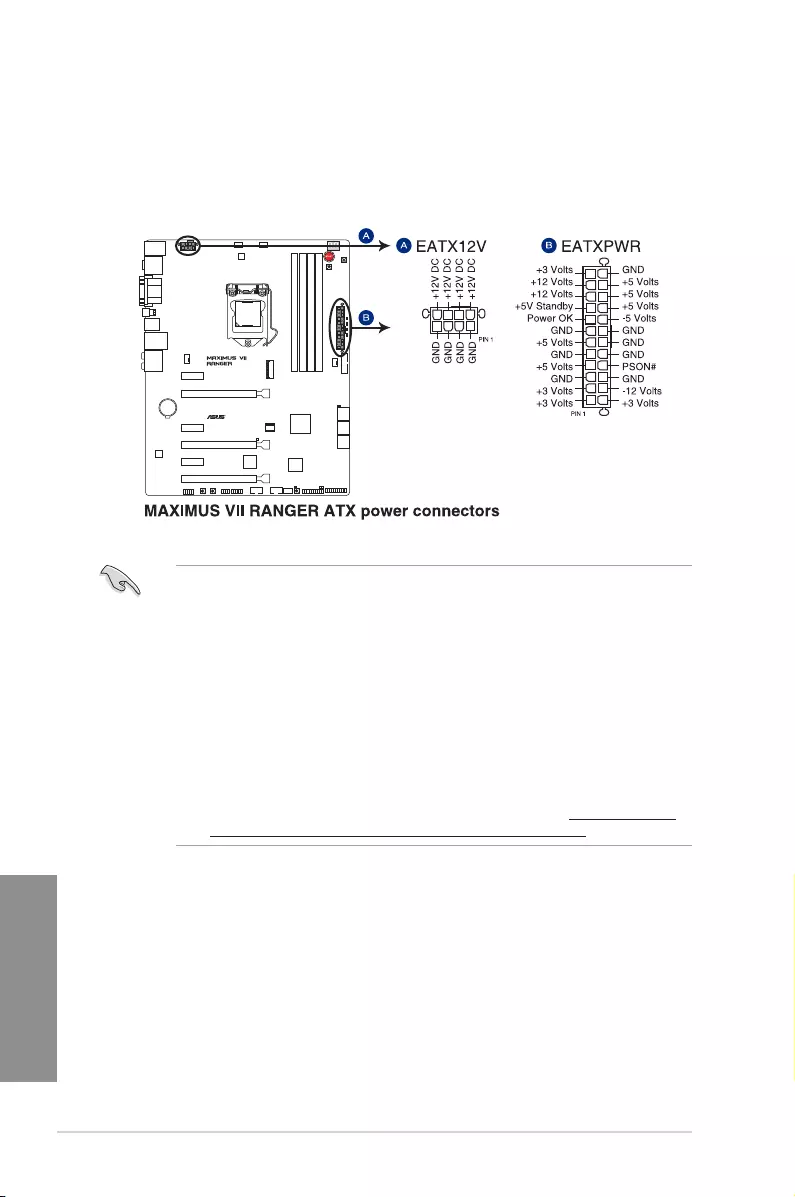
1-44 Chapter 1: Product introduction
Chapter 1
• For a fully congured system, we recommend that you use a power supply unit
(PSU) that complies with ATX 12 V Specication 2.0 (or later version) and provides a
minimum power of 350 W.
• Do not forget to connect the 4-pin/8-pin EATX12 V power plug. Otherwise, the system
will not boot.
• We recommend that you use a PSU with a higher power output when conguring a
system with more power-consuming devices. The system may become unstable or
may not boot up if the power is inadequate.
• If you want to use two or more high-end PCIe x16 cards, use a PSU with 1000W
power or above to ensure the system stability.
• If you are uncertain about the minimum power supply requirement for your system,
refer to the Recommended Power Supply Wattage Calculator at http://support.asus.
com/PowerSupplyCalculator/PSCalculator.aspx?SLanguage=en-us for details.
6. ATX power connectors (24-pin EATXPWR; 8-pin EATX12V)
These connectors are for ATX power supply plugs. The power supply plugs are
designed to t these connectors in only one orientation. Find the proper orientation and
push down rmly until the connectors completely t.
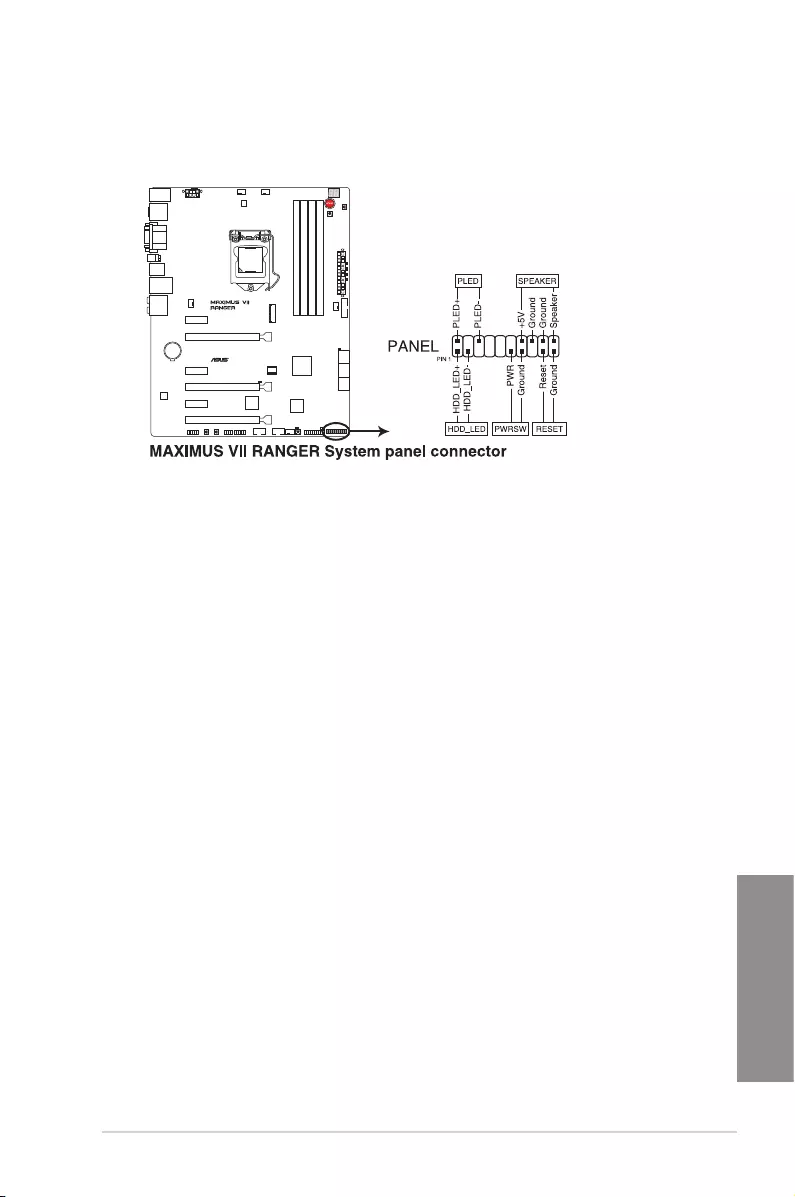
ASUS MAXIMUS VII RANGER 1-45
Chapter 1
• SystempowerLED(2-pinPLED)
This 2-pin connector is for the system power LED. Connect the chassis power LED
cable to this connector. The system power LED lights up when you turn on the system
power, and blinks when the system is in sleep mode.
• HarddiskdriveactivityLED(2-pinHDD_LED)
This 2-pin connector is for the HDD Activity LED. Connect the HDD Activity LED cable
to this connector. The HDD LED lights up or ashes when data is read from or written
to the HDD.
• Systemwarningspeaker(4-pinSPEAKER)
This 4-pin connector is for the chassis-mounted system warning speaker. The speaker
allows you to hear system beeps and warnings.
• ATXpowerbutton/soft-offbutton(2-pinPWRSW)
This connector is for the system power button. Pressing the power button turns
the system on or puts the system in sleep or soft-off mode depending on the BIOS
settings. Pressing the power button for more than four seconds while the system is ON
turns the system OFF.
• Resetbutton(2-pinRESET)
This 2-pin connector is for the chassis-mounted reset button for system reboot without
turning off the system power.
7. System panel connector (20-8 pin PANEL)
This connector supports several chassis-mounted functions.
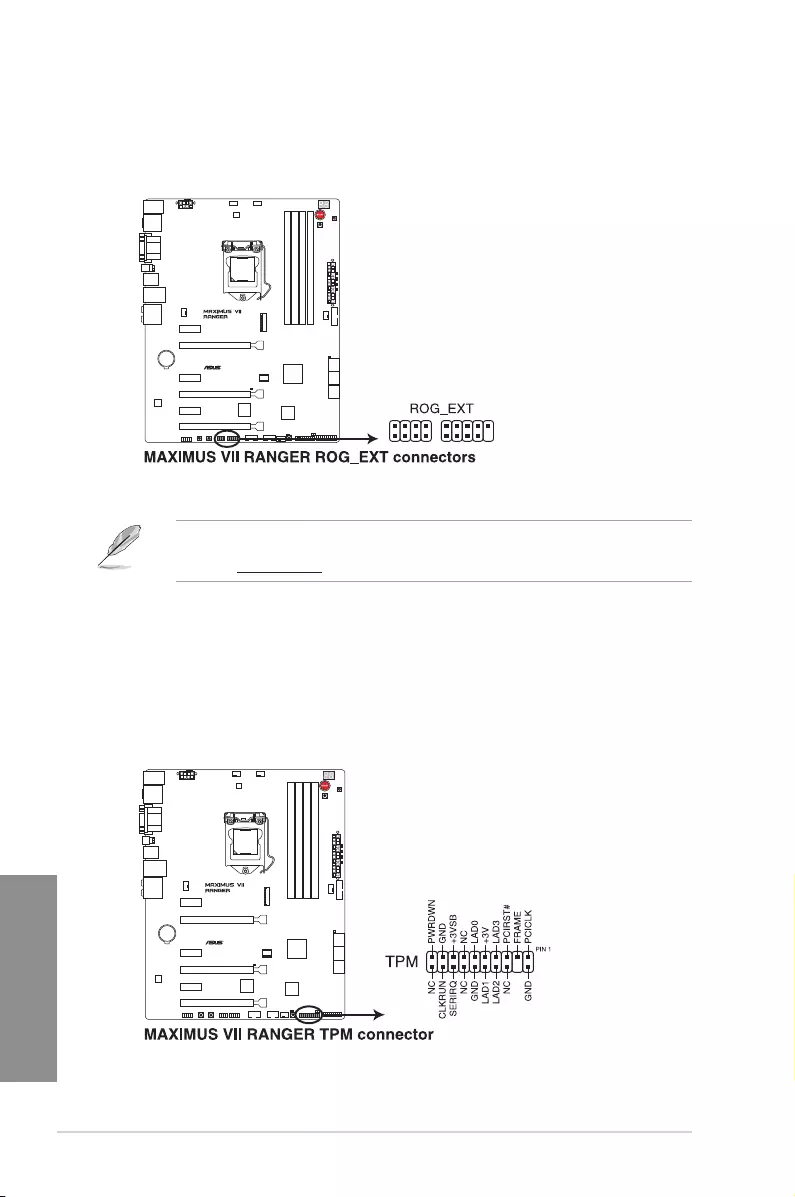
1-46 Chapter 1: Product introduction
Chapter 1
8. ROG Extension — ROG_EXT connector (18-1 pin ROG_EXT)
This connector is for the OC Panel, Front Base, and the other ROG device.
9. TPM connector (20-1 pin TPM)
This connector supports a Trusted Platform Module (TPM) system, which securely
store keys, digital certicates, passwords and data. A TPM system also helps enhance
the network security, protects digital identities, and ensures platform integrity.
• The OC Panel and Front Base are purchased separately.
• Visit www.asus.com for more information about the OC Panel and Front Base.
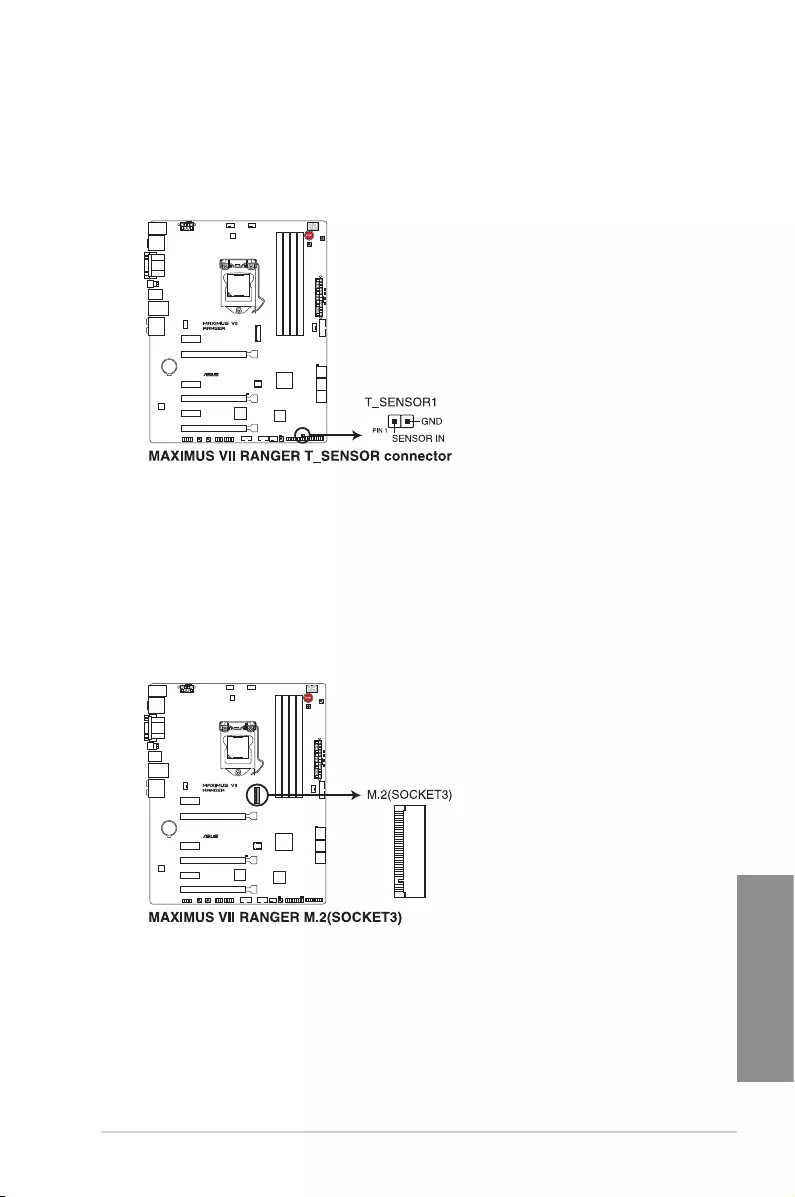
ASUS MAXIMUS VII RANGER 1-47
Chapter 1
10. T_Sensor connector (2-pin T_SENSOR1)
This connector is for the thermistor cable that allows you to monitor the temperature of
your motherboard’s critical components and connected devices.
11. M.2 (Socket 3)
The M.2 (Socket 3) with M Key supports type 2260 (22 mm x 60 mm) and 2280
(22 mm x 80 mm) PCIe interface storage devices.
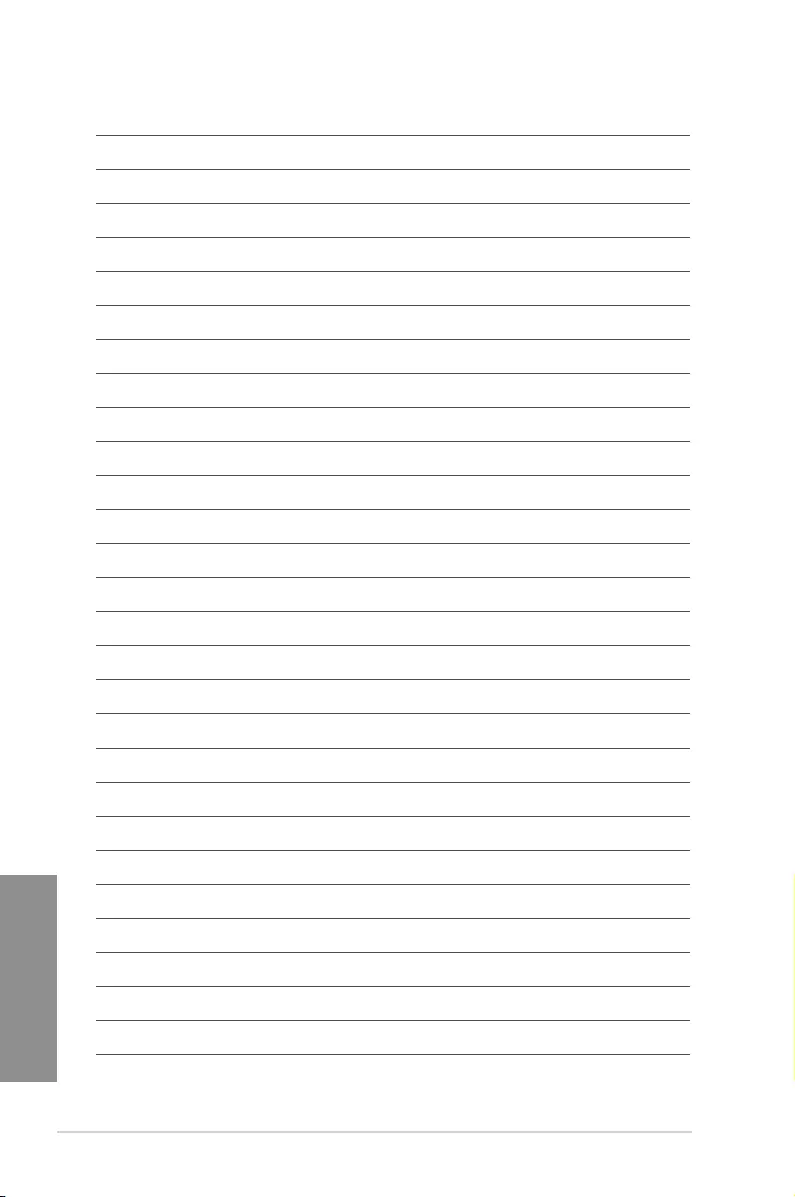
1-48 Chapter 1: Product introduction
Chapter 1
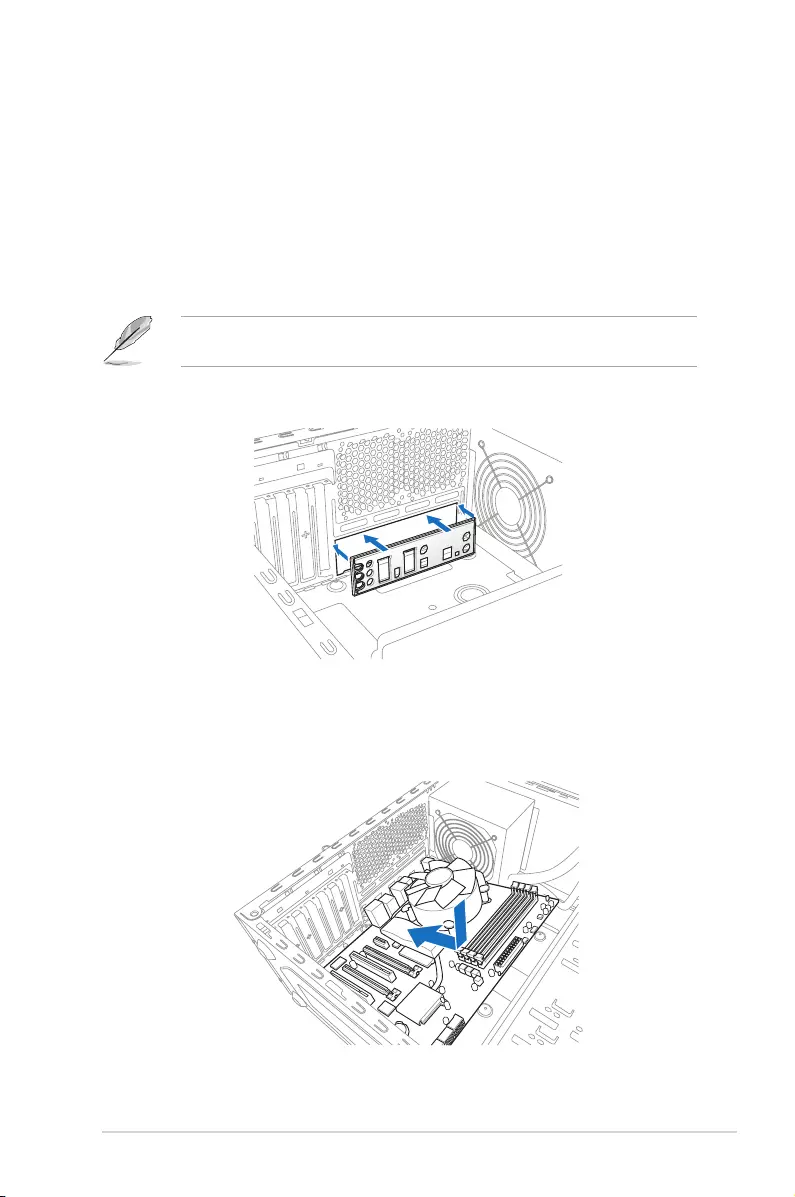
ASUS MAXIMUS VII RANGER 2-1
Chapter 2
Basic Installation
2
2.1 Building your PC system
2.1.1 Motherboard installation
The diagrams in this section are for reference only. The motherboard layout may vary with
models, but the installation steps are the same for all models.
1. Install the ASUS Q-Shield to the chassis rear I/O panel.
Chapter 2: Basic Installation
2. Place the motherboard into the chassis, ensuring that its rear I/O ports are aligned to
the chassis’ rear I/O panel.
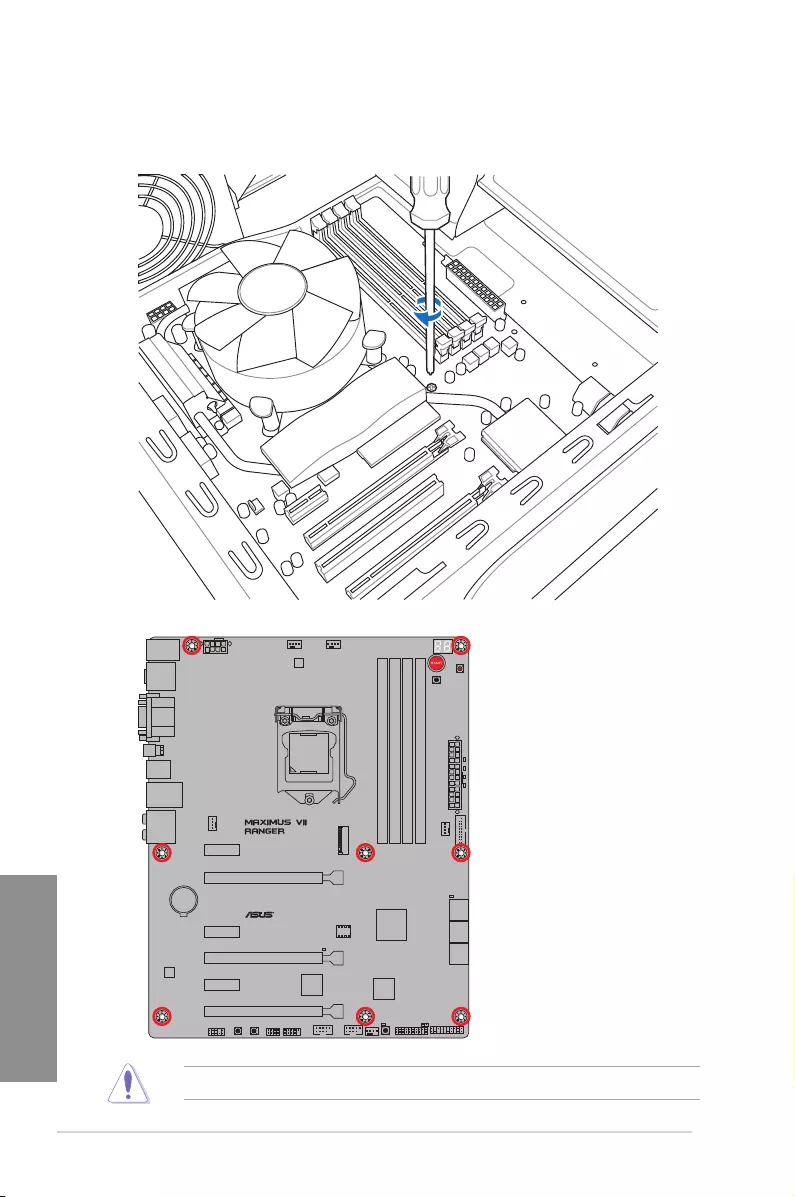
2-2 Chapter 2: Basic Installation
Chapter 2
3. Place nine screws into the holes indicated by circles to secure the motherboard to the
chassis.
DO NOT over tighten the screws! Doing so can damage the motherboard.
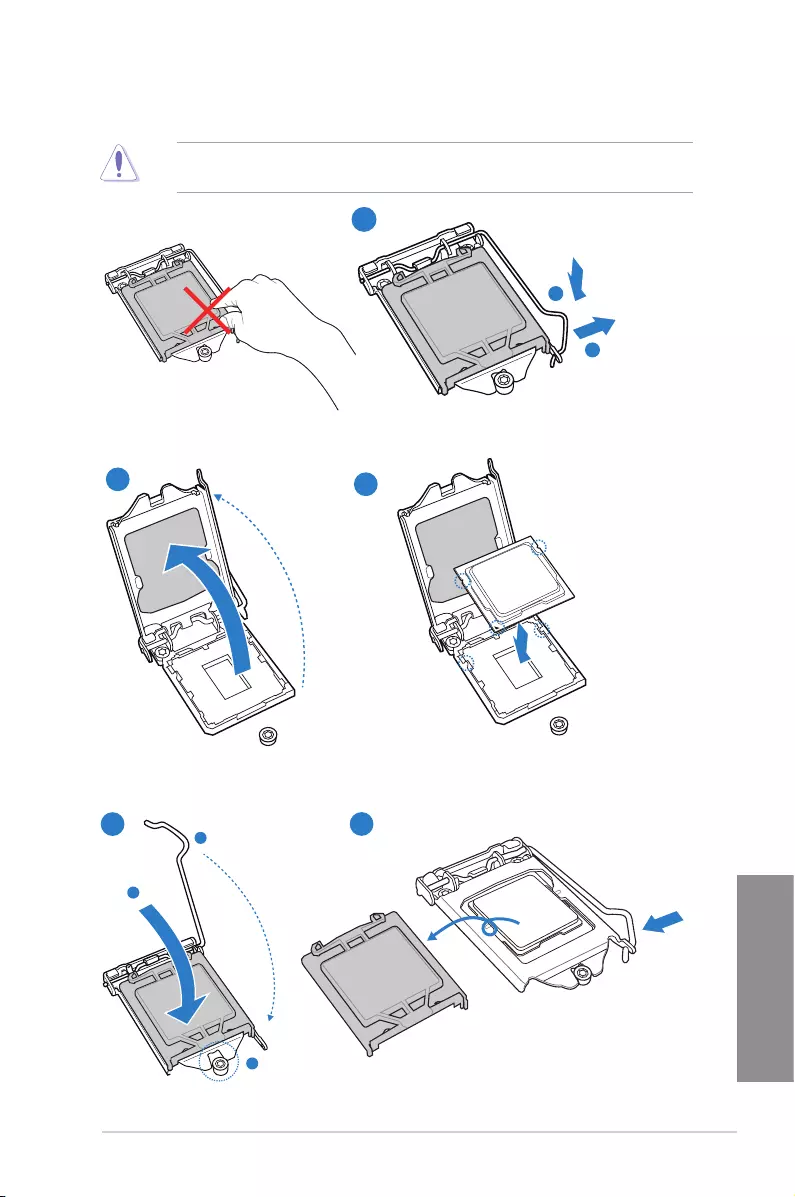
ASUS MAXIMUS VII RANGER 2-3
Chapter 2
2.1.2 CPU installation
1
A
B
23
A
B
C
45
Ensure that you install the correct CPU designed for LGA1150 socket only. DO NOT install a
CPU designed for LGA1155 and LGA1156 sockets on the LGA1150 socket.
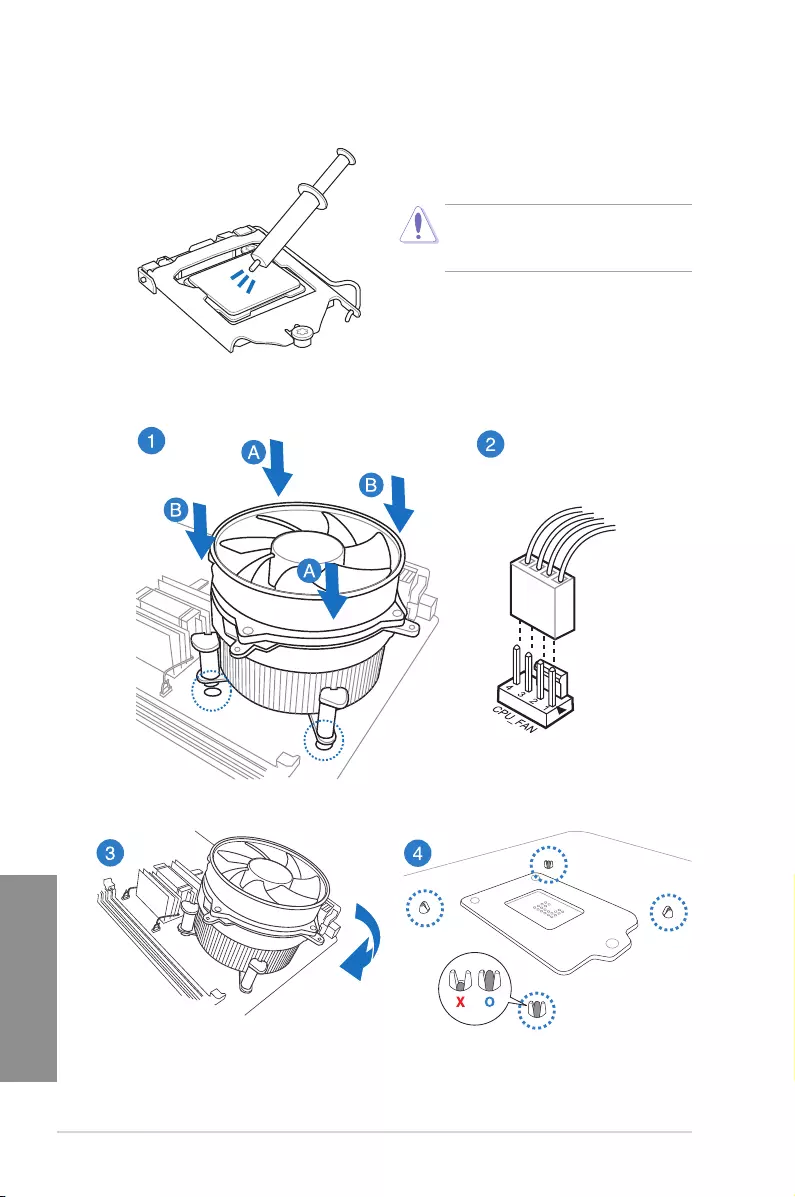
2-4 Chapter 2: Basic Installation
Chapter 2
2.1.3 CPU heatsink and fan assembly installation
Apply the Thermal Interface Material to the
CPU heatsink and CPU before you install
the heatsink and fan if necessary.
To install the CPU heatsink and fan assembly
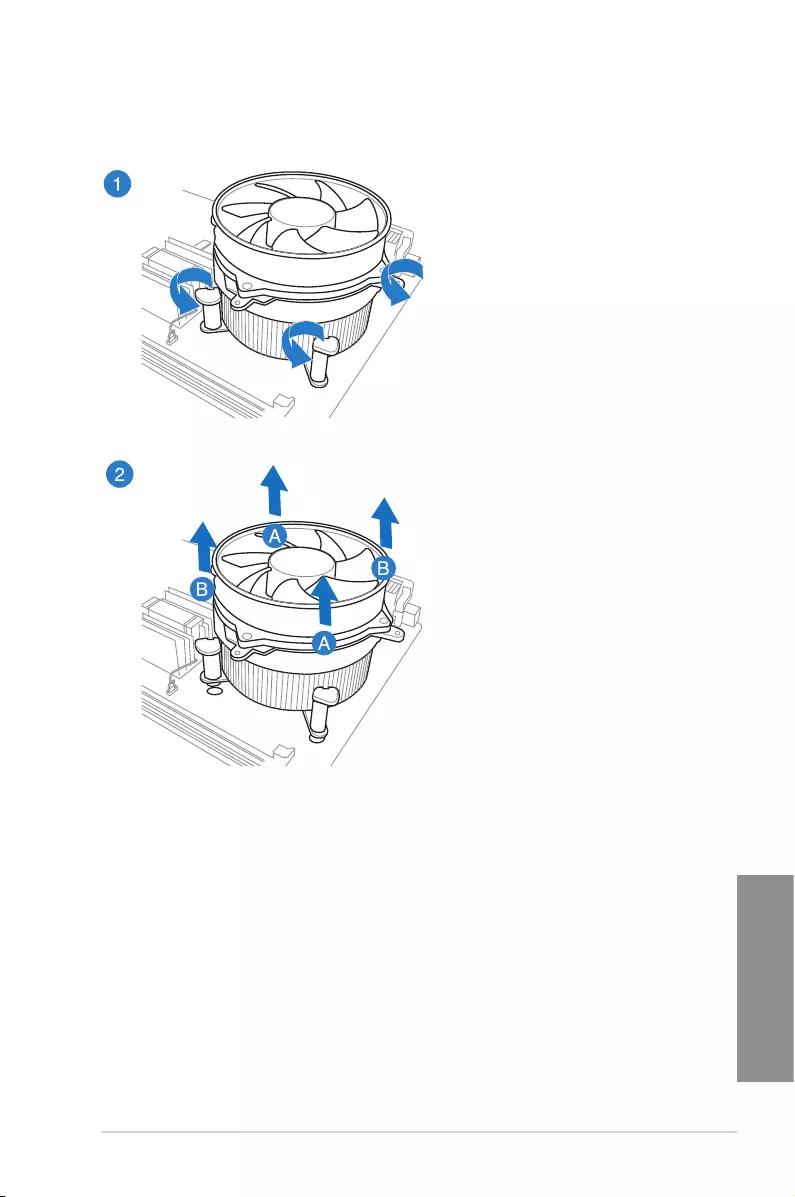
ASUS MAXIMUS VII RANGER 2-5
Chapter 2
To uninstall the CPU heatsink and fan assembly
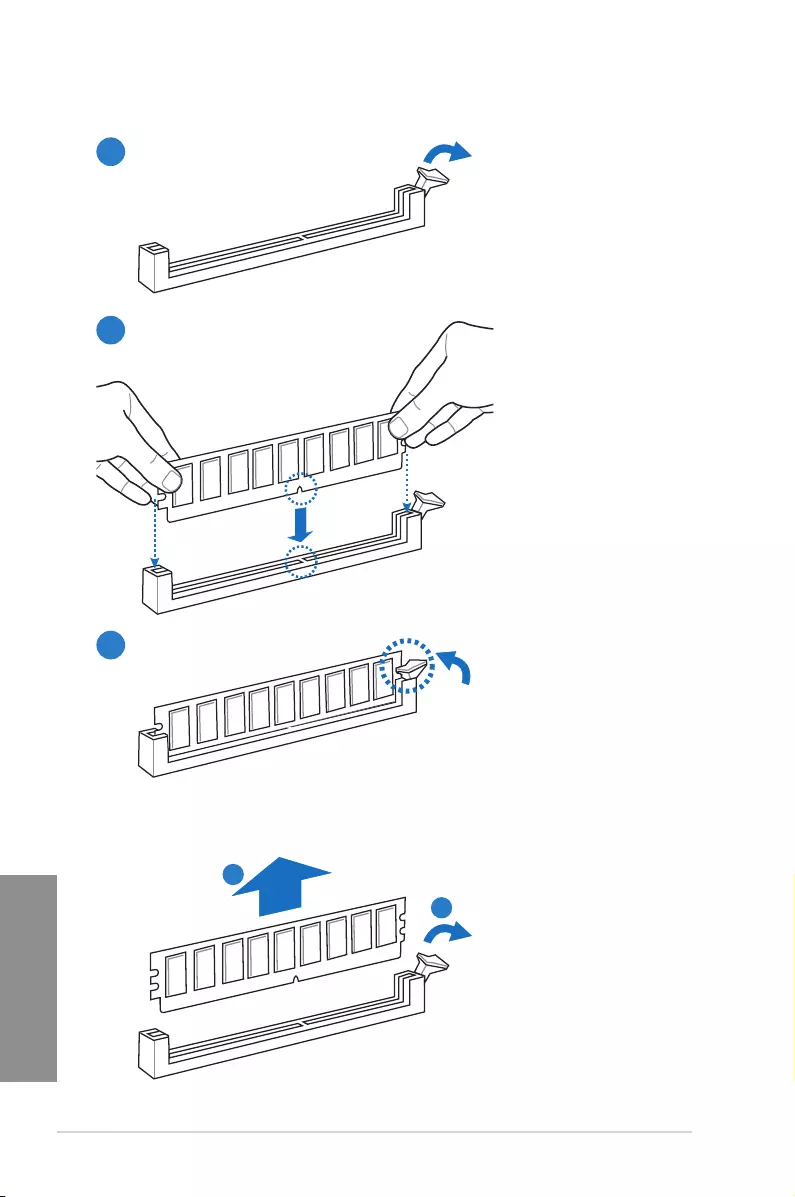
2-6 Chapter 2: Basic Installation
Chapter 2
1
2
3
To remove a DIMM
2.1.4 DIMM installation
B
A
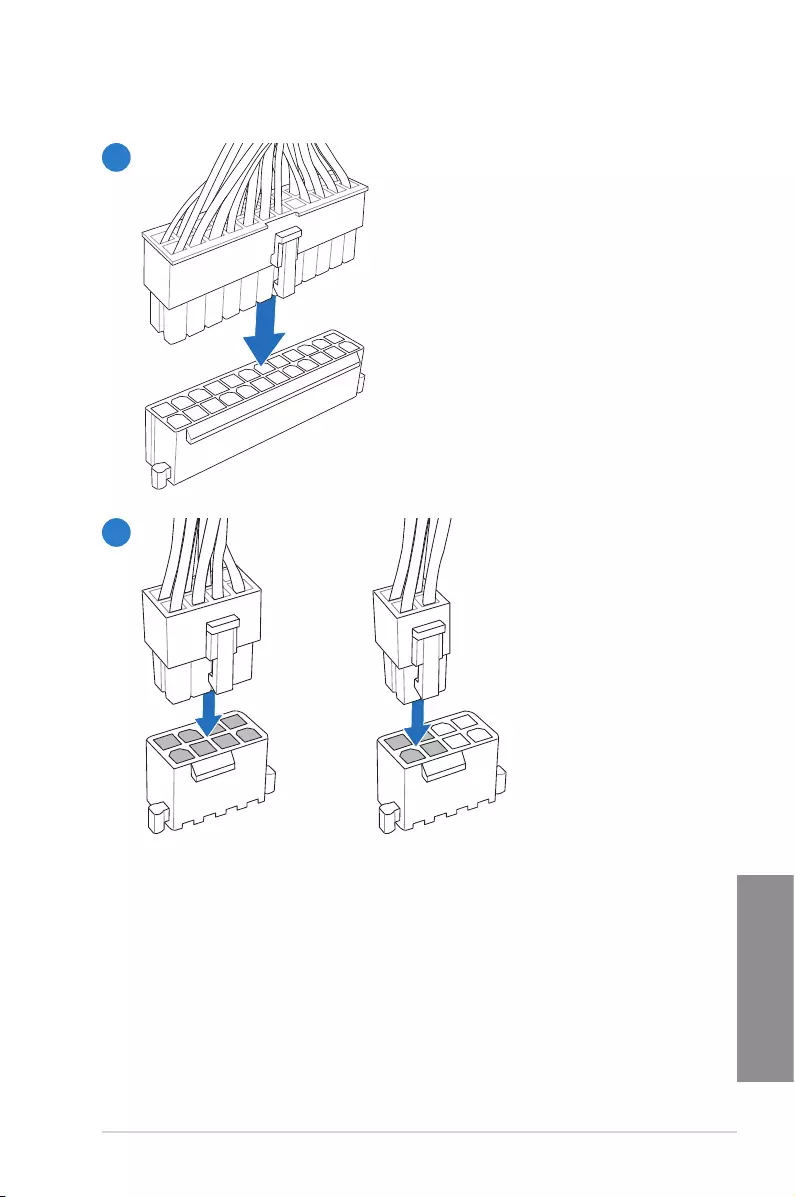
ASUS MAXIMUS VII RANGER 2-7
Chapter 2
2.1.5 ATX Power connection
1
2
OR
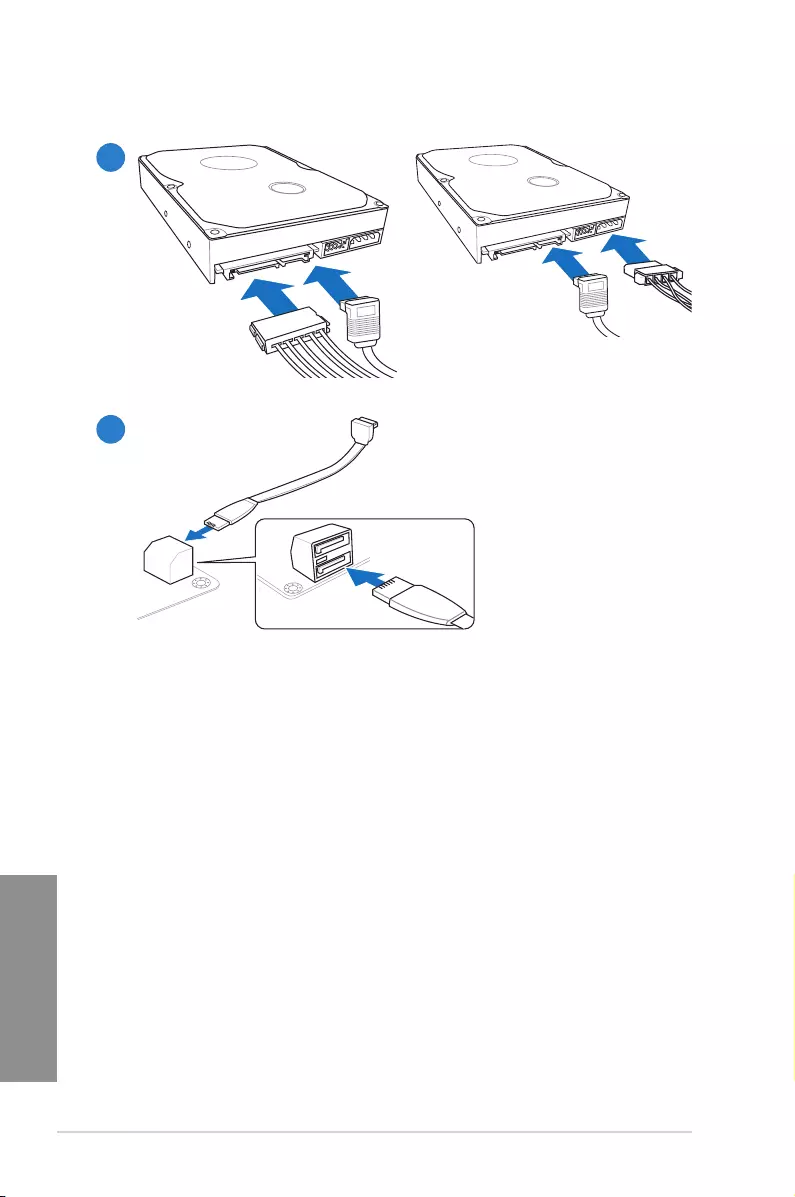
2-8 Chapter 2: Basic Installation
Chapter 2
2.1.6 SATA device connection
2
OR
1
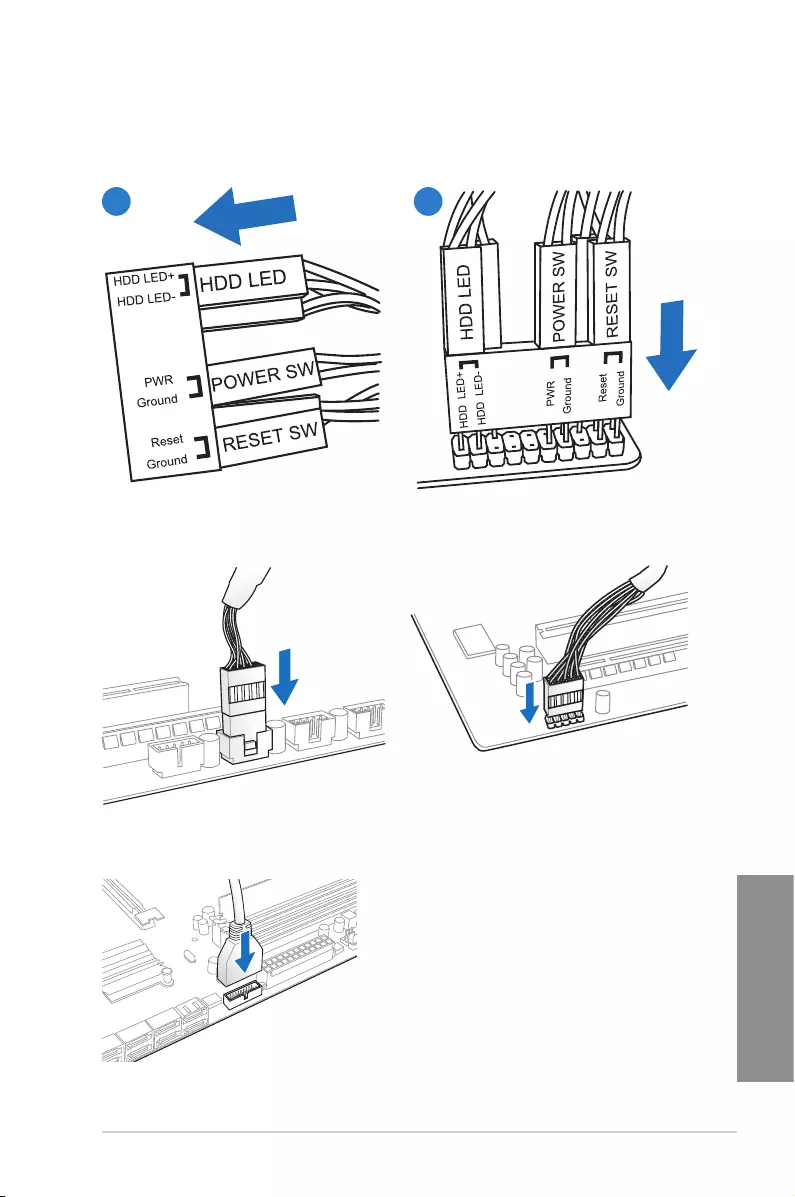
ASUS MAXIMUS VII RANGER 2-9
Chapter 2
2.1.7 Front I/O Connector
To install ASUS Q-Connector
12
USB 2.0
To install USB 2.0 connector To install front panel audio connector
USB 3.0
To install USB 3.0 connector
AAFP
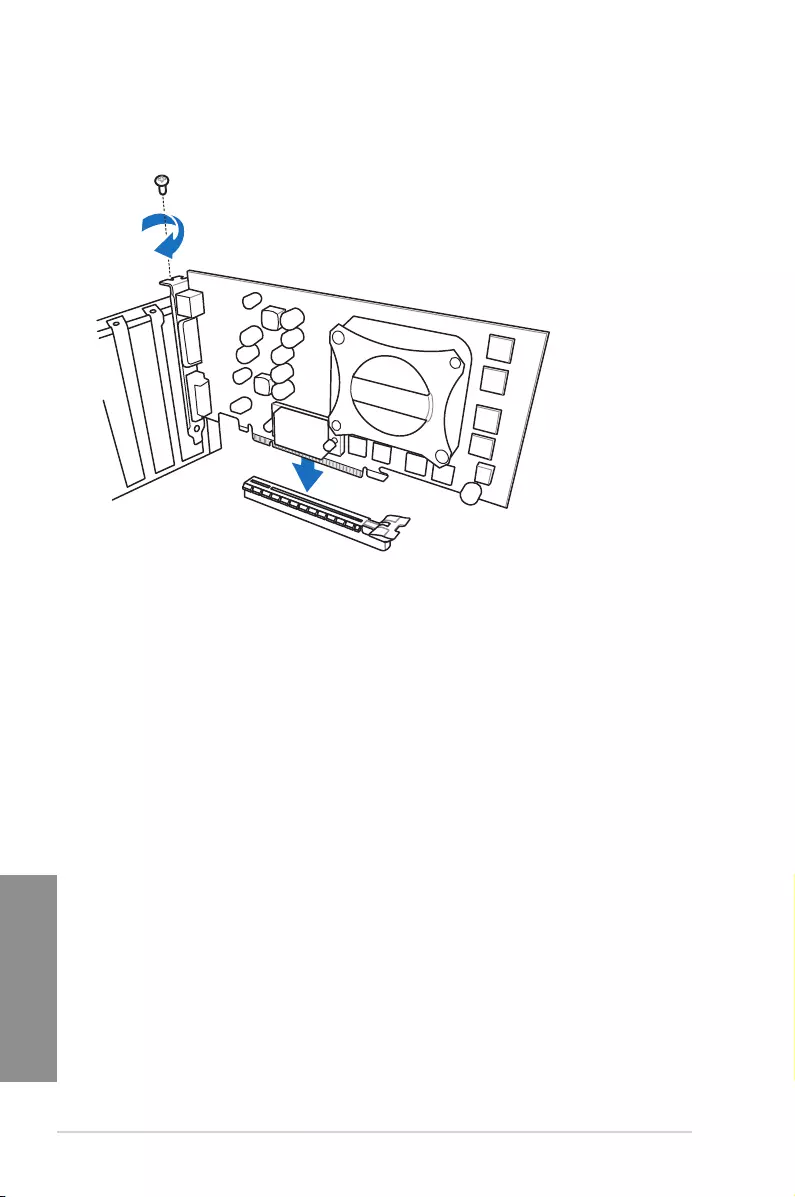
2-10 Chapter 2: Basic Installation
Chapter 2
2.1.8 Expansion Card installation
To install PCIe x16 cards
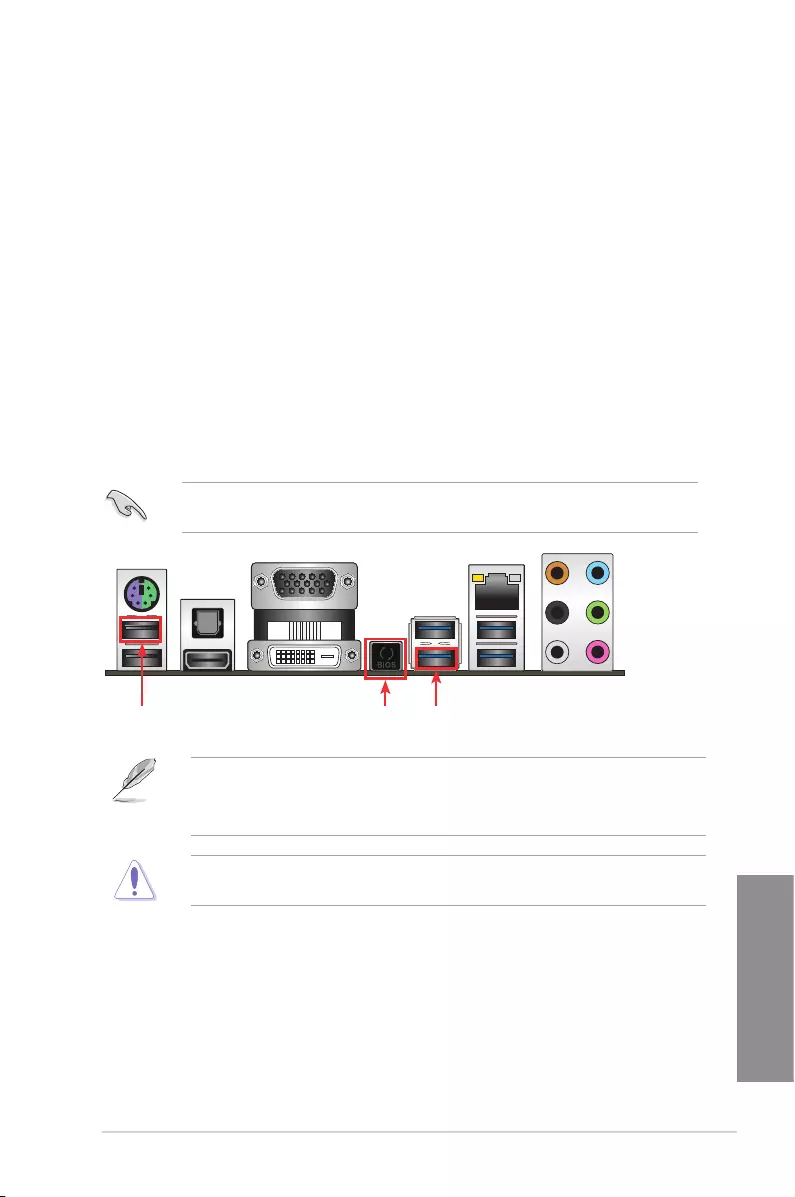
ASUS MAXIMUS VII RANGER 2-11
Chapter 2
2.2 BIOS update utility
USB BIOS Flashback
USB BIOS Flashback allows you to easily update the BIOS without entering the existing
BIOS or operating system. Simply insert a USB storage device to the USB port, press the
USB BIOS Flashback button for three seconds, and the BIOS is updated automatically.
To use USB BIOS Flashback:
1. Download the latest BIOS le from the ASUS website.
2. Extract and rename the BIOS image le to M7R.CAP.
3. Copy M7R.CAP to the root directory of your USB storage device.
4. Turn off the system and connect the USB storage device to the USB BIOS Flashback
port.
5. Press the USB BIOS Flashback button.
A ashing light indicates that the BIOS Flashback function is enabled. The light goes out
when the process of updating the BIOS is complete.
• For more BIOS update utilities in BIOS setup, refer to the section Updating BIOS in
Chapter 3.
• Connect your USB keyboard on the KeyBot port if you want to use the KeyBot feature.
Updating BIOS may have risks. If the BIOS program is damaged during the process and
results to the system’s failure to boot up, please contact your local ASUS Service Center.
USB BIOS
Flashback button
KeyBot port USB BIOS
Flashback port
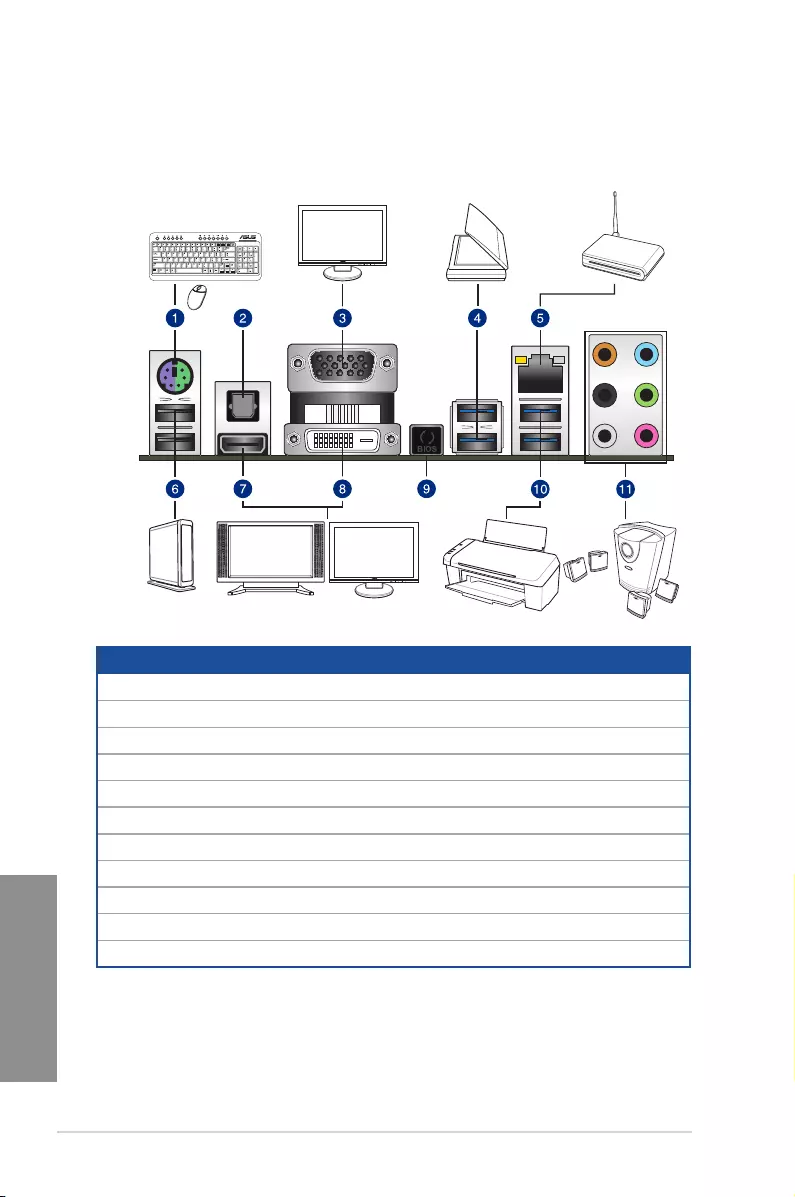
2-12 Chapter 2: Basic Installation
Chapter 2
2.3 Motherboard rear and audio connections
2.3.1 Rear I/O connection
* and ** : Refer to the tables on the next page for LAN port LEDs, and audio port definitions.
Rear panel connectors
1. PS/2 Keyboard/Mouse combo port
2. Optical S/PDIF OUT port
3. VGA port
4. Intel® USB 3.0 ports 3 and 4. Lower port supports USB BIOS Flasback feature.
5. LAN (RJ-45) port*
6. Intel® USB 2.0 ports 7 and 8. Upper port supports the KeyBot feature.
7. HDMI port
8. DVI port
9. USB BIOS Flashback button
10. Intel® USB 3.0 ports 5 and 6.
11. Audio I/O ports**
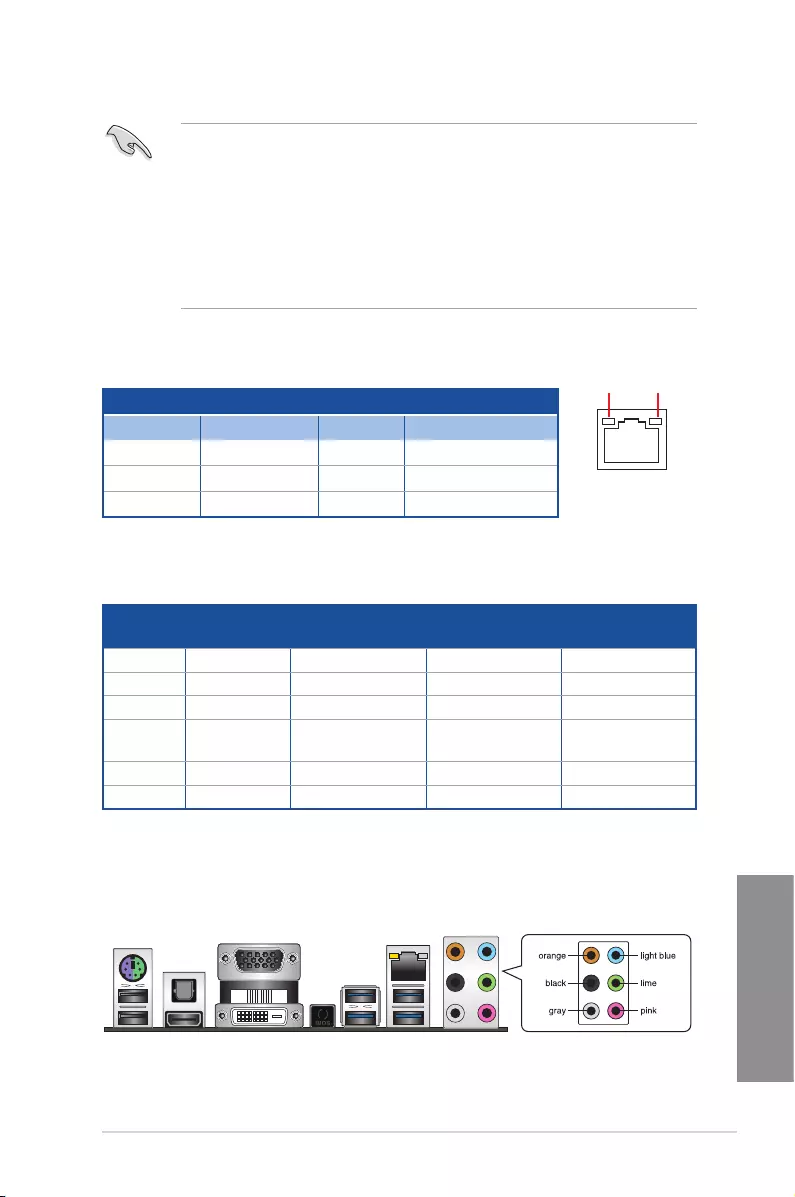
ASUS MAXIMUS VII RANGER 2-13
Chapter 2
* LAN ports LED indications
• Due to USB 3.0 controller limitation, USB 3.0 devices can only be used under
Windows® OS environment and after the USB 3.0 driver installation.
• USB 3.0 devices can only be used as data storage only.
• We strongly recommend that you connect USB 3.0 devices to USB 3.0 ports for faster
and better performance for your USB 3.0 devices.
• Due to the design of the Intel® 9 series chipset, all USB devices connected to the
USB 2.0 and USB 3.0 ports are controlled by the xHCI controller. Some legacy USB
devices must update their rmware for better compatibility.
** Audio 2.1, 4.1, 5.1 or 7.1-channel configuration
SPEED
LED
ACT/LINK
LED
LAN port
Activity Link LED Speed LED
Status Description Status Description
OFF No link OFF 10 Mbps connection
ORANGE Linked ORANGE 100 Mbps connection
BLINKING Data activity GREEN 1 Gbps connection
Port Headset
2.1-channel
4.1-channel 5.1-channel 7.1-channel
Light Blue Line In Line In Line In Line In
Lime Line Out Front Speaker Out Front Speaker Out Front Speaker Out
Pink Mic In Mic In Mic In Mic In
Orange – – Center/Sub
woofer
Center/Sub
woofer
Black – Rear Speaker Out Rear Speaker Out Rear Speaker Out
Gray – – – Side Speaker Out
2.3.2 Audio I/O connections
Audio I/O ports
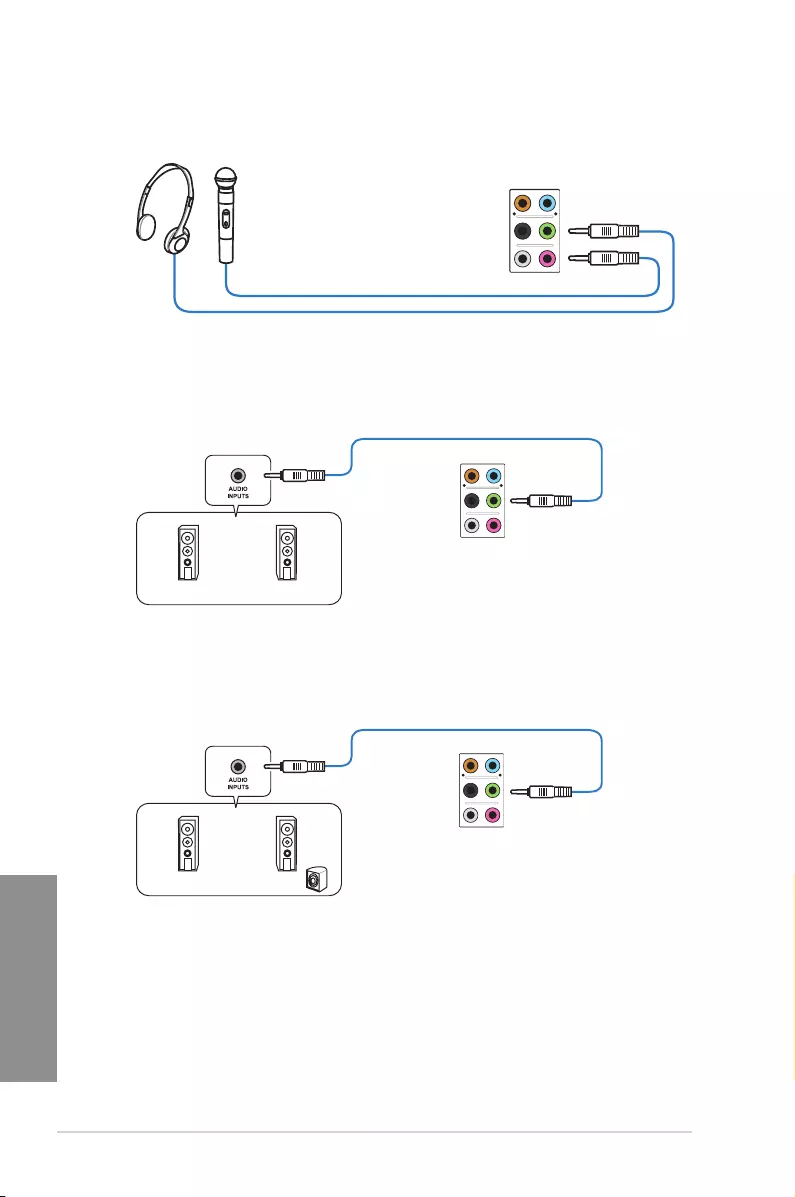
2-14 Chapter 2: Basic Installation
Chapter 2
Connect to Headphone and Mic
Connect to Stereo Speakers
Connect to 2.1 channel Speakers
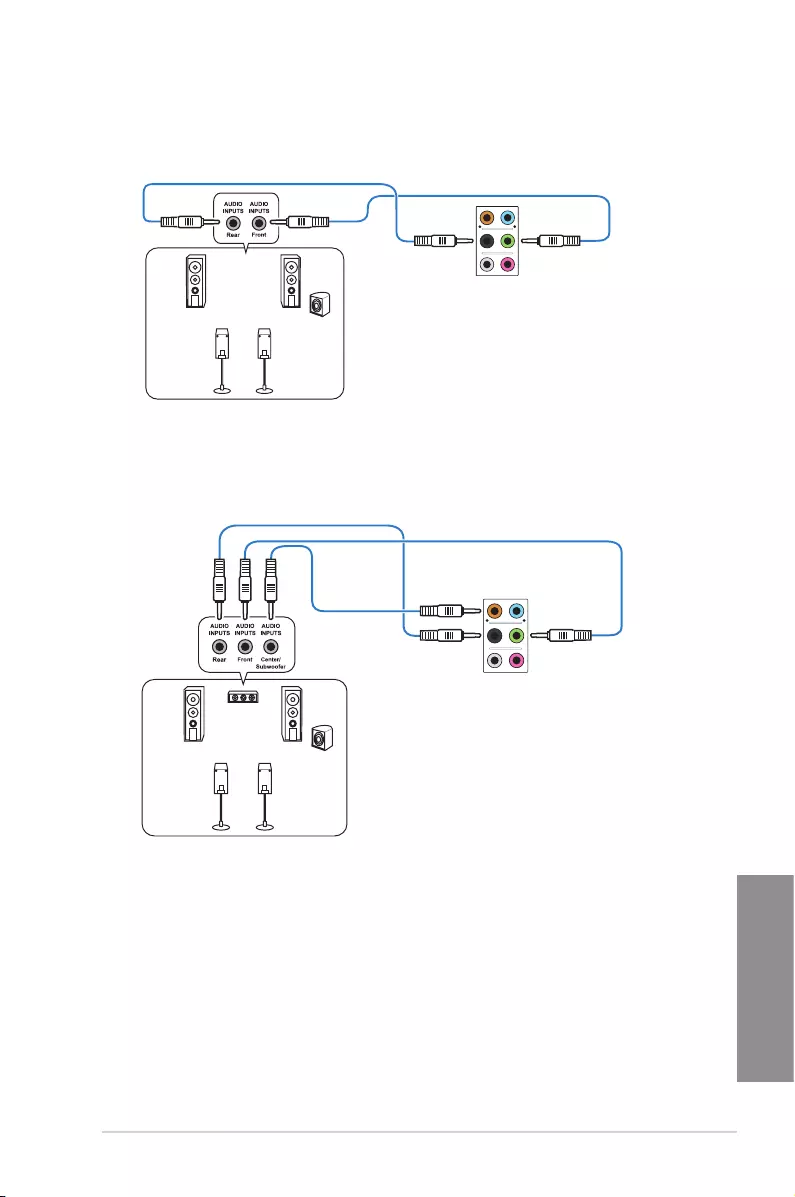
ASUS MAXIMUS VII RANGER 2-15
Chapter 2
Connect to 4.1 channel Speakers
Connect to 5.1 channel Speakers
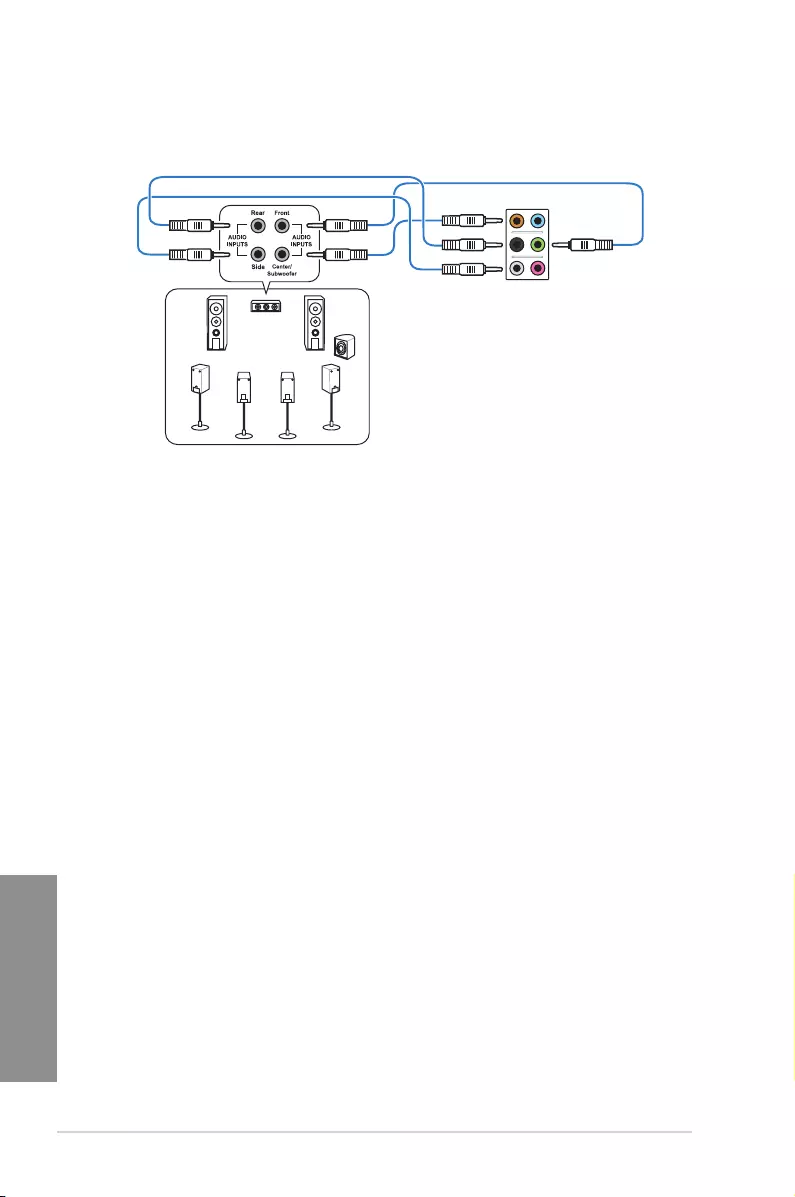
2-16 Chapter 2: Basic Installation
Chapter 2
Connect to 7.1 channel Speakers
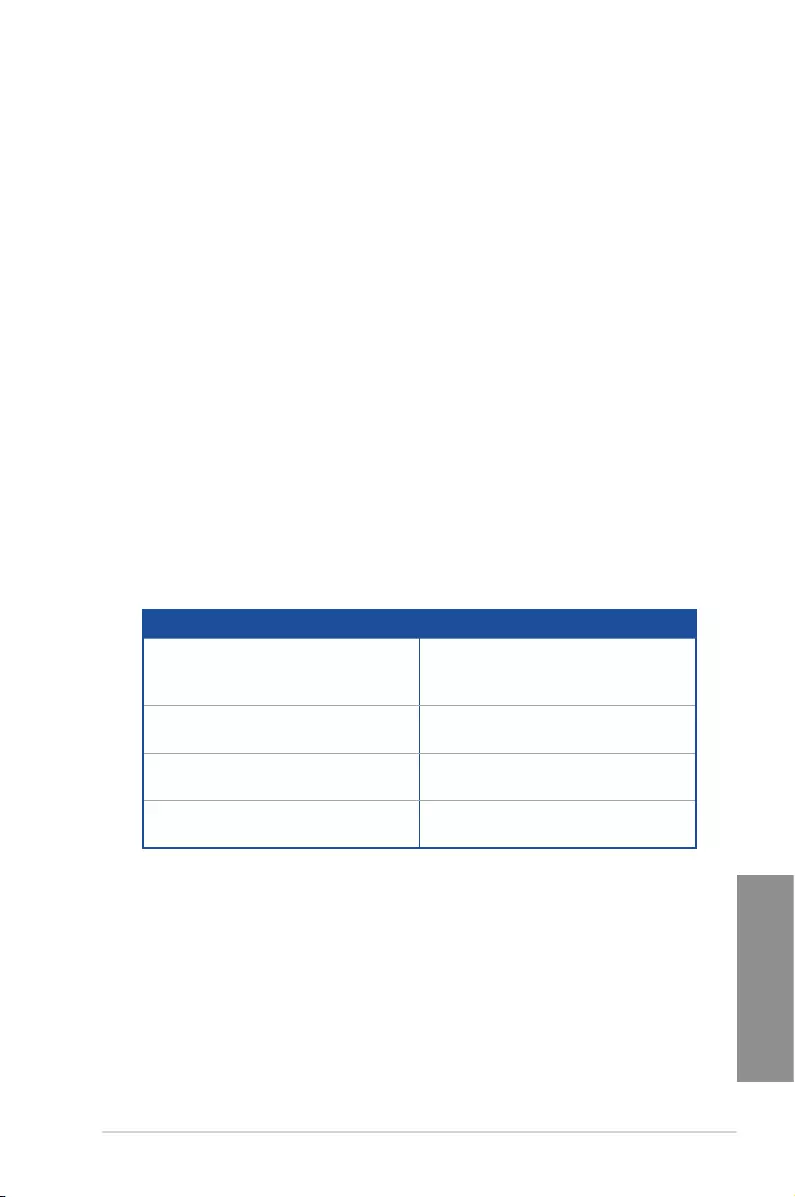
ASUS MAXIMUS VII RANGER 2-17
Chapter 2
2.4 Starting up for the first time
1. After making all the connections, replace the system case cover.
2. Ensure that all switches are off.
3. Connect the power cord to the power connector at the back of the system chassis.
4. Connect the power cord to a power outlet that is equipped with a surge protector.
5. Turn on the devices in the following order:
a. Monitor
b. External SCSI devices (starting with the last device on the chain)
c. System power
6. After applying power, the system power LED on the system front panel case lights up.
For systems with ATX power supplies, the system LED lights up when you press the
ATX power button. If your monitor complies with the “green” standards or if it has a
“power standby” feature, the monitor LED may light up or change from orange to green
after the system LED turns on.
The system then runs the power-on self tests (POST). While the tests are running, the
BIOS beeps (refer to the BIOS beep codes table) or additional messages appear on
the screen. If you do not see anything within 30 seconds from the time you turned on
the power, the system may have failed a power-on test. Check the jumper settings and
connections or call your retailer for assistance.
BIOS Beep Description
One short beep
VGA detected
Quick boot set to disabled
No keyboard detected
One continuous beep followed by two
short beeps then a pause (repeated) No memory detected
One continuous beep followed by three
short beeps No VGA detected
One continuous beep followed by four
short beeps Hardware component failure
7. At power on, hold down the <Delete> key to enter the BIOS Setup. Follow the
instructions in Chapter 3.
2.5 Turning off the computer
While the system is ON, press the power button for less than four seconds to put the system
on sleep mode or soft-off mode, depending on the BIOS setting. Press the power button
for more than four seconds to let the system enter the soft-off mode regardless of the BIOS
setting.
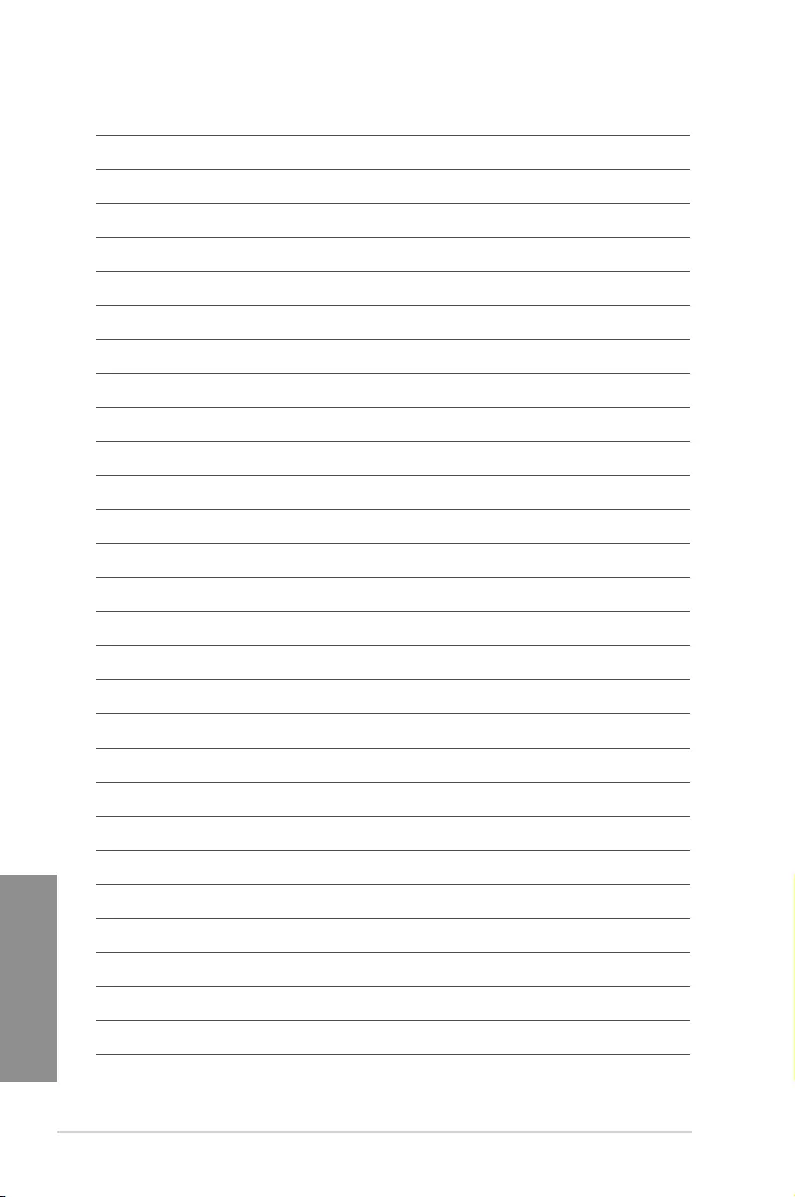
2-18 Chapter 2: Basic Installation
Chapter 2
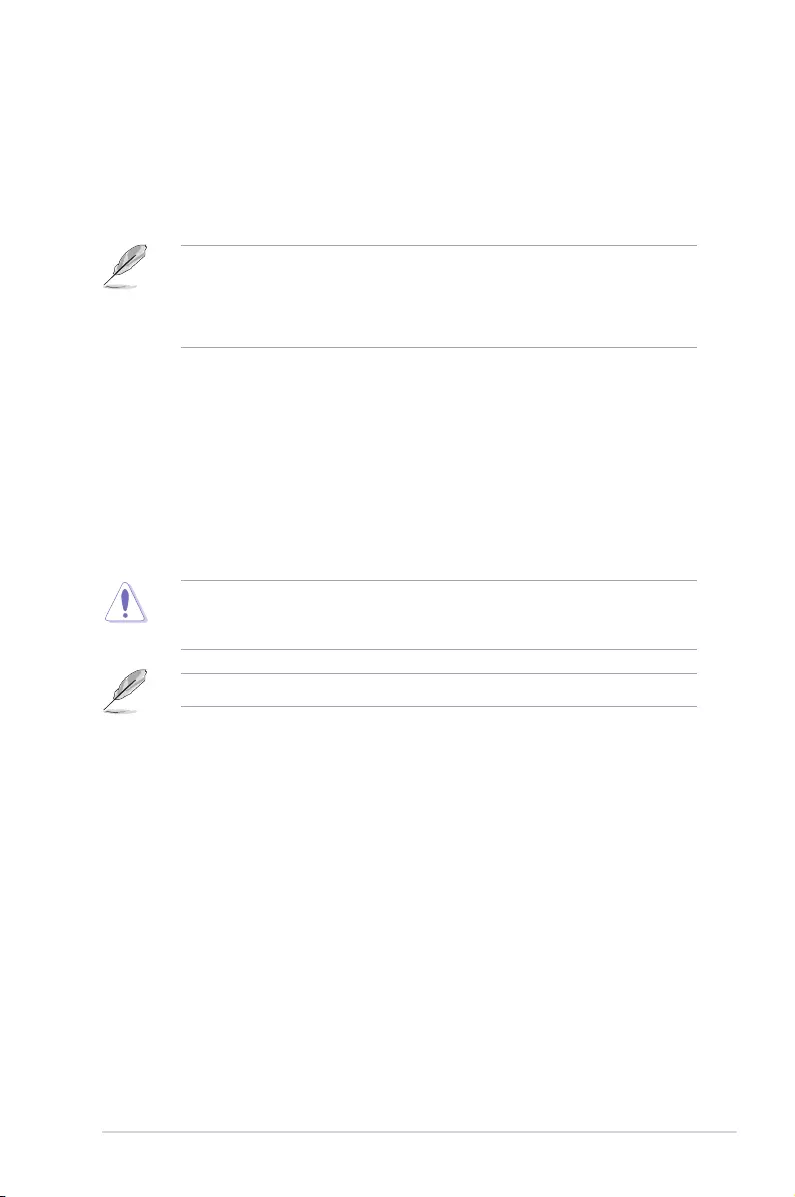
ASUS MAXIMUS VII RANGER 3-1
Chapter 3
BIOS setup
3
3.1 Knowing BIOS
The new ASUS UEFI BIOS is a Unied Extensible Interface that complies with UEFI
architecture, offering a user-friendly interface that goes beyond the traditional keyboard-
only BIOS controls to enable a more exible and convenient mouse input. You can easily
navigate the new UEFI BIOS with the same smoothness as your operating system. The
term “BIOS” in this user manual refers to “UEFI BIOS” unless otherwise specied.
BIOS (Basic Input and Output System) stores system hardware settings such as storage
device conguration, overclocking settings, advanced power management, and boot
device conguration that are needed for system startup in the motherboard CMOS. In
normal circumstances, the default BIOS settings apply to most conditions to ensure
optimal performance. DO NOT change the default BIOS settings except in the following
circumstances:
• An error message appears on the screen during the system bootup and requests you to
run the BIOS Setup.
• You have installed a new system component that requires further BIOS settings or
update.
Inappropriate BIOS settings may result to instability or boot failure. We strongly
recommend that you change the BIOS settings only with the help of a trained service
personnel.
When downloading or updating the BIOS le, rename it as M7R.CAP for this motherboard.
Chapter 3: BIOS setup
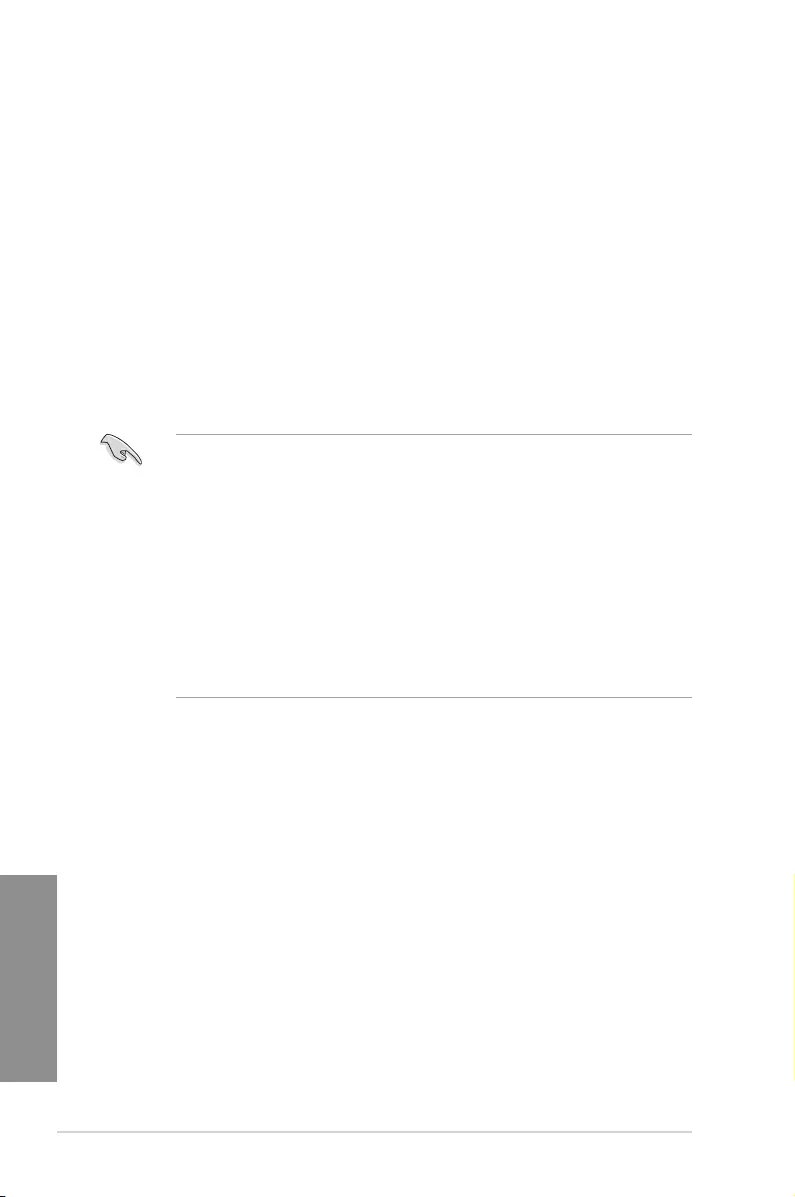
3-2 Chapter 3: BIOS setup
Chapter 3
• The BIOS setup screens shown in this section are for reference purposes only, and
may not exactly match what you see on your screen.
• Ensure that a USB mouse is connected to your motherboard if you want to use the
mouse to control the BIOS setup program.
• If the system becomes unstable after changing any BIOS setting, load the default
settings to ensure system compatibility and stability. Select the Load Optimized
Defaults item under the Exit menu or press hotkey <F5>. See section Exit Menu for
details.
• If the system fails to boot after changing any BIOS setting, try to clear the CMOS and
reset the motherboard to the default value. See section Onboard buttons for more
information on how to erase the RTC RAM via the Clear CMOS button.
• The BIOS setup program does not support the bluetooth devices.
BIOS menu screen
The BIOS Setup program can be used under two modes: EZ Mode and Advanced Mode.
You can change modes from the Exit menu or from the Exit/Advanced Mode screen.
3.2 BIOS setup program
Use the BIOS Setup to update the BIOS or congure its parameters. The BIOS screen
include navigation keys and brief onscreen help to guide you in using the BIOS Setup
program.
Entering BIOS at startup
To enter BIOS Setup at startup, press <Delete> during the Power-On Self Test (POST). If you
do not press <Delete>, POST continues with its routines.
Entering BIOS Setup after POST
To enter BIOS Setup after POST:
• Press <Ctrl>+<Alt>+<Delete> simultaneously.
• Press the reset button on the system chassis.
• Press the power button to turn the system off then back on. Do this option only if you
failed to enter BIOS Setup using the rst two options.
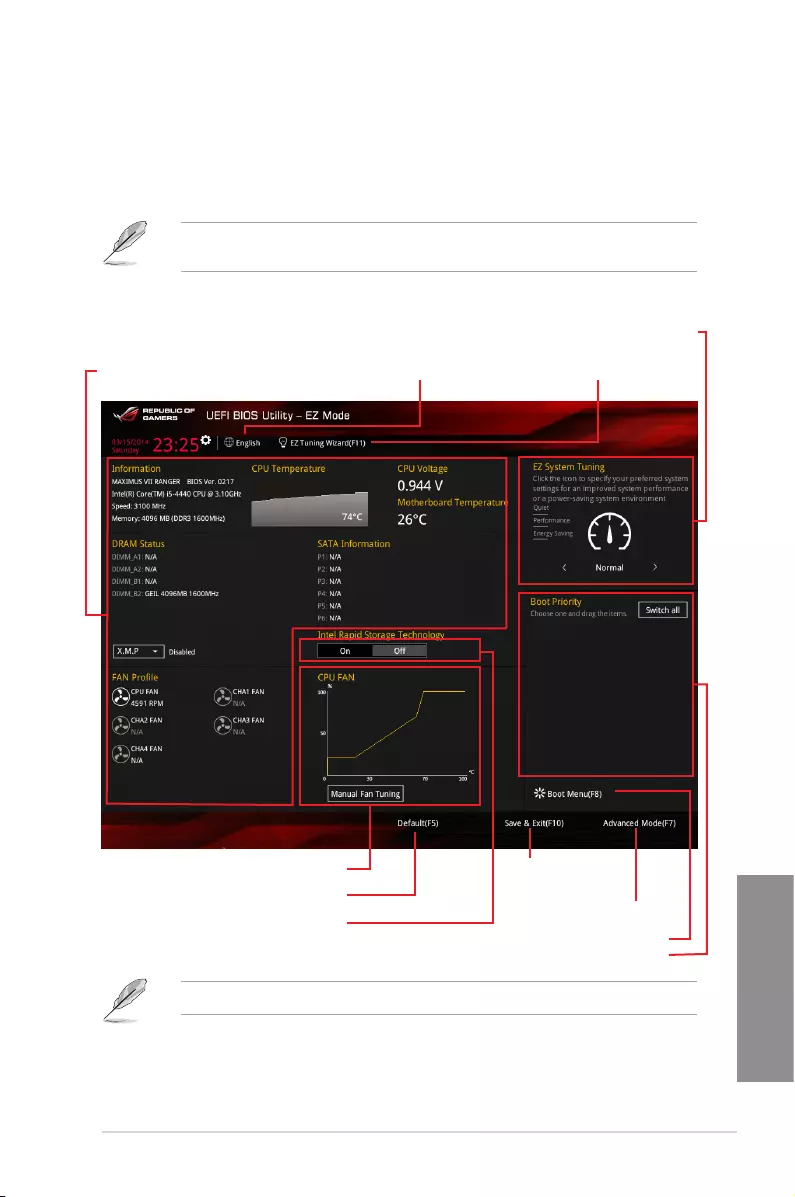
ASUS MAXIMUS VII RANGER 3-3
Chapter 3
3.2.1 EZ Mode
The EZ Mode provides you an overview of the basic system information, and allows you to
select the display language, system performance, mode and boot device priority. To access
the Advanced Mode, click Exit/Advanced Mode, then select Advanced Mode or press <F7>
hot key for the advanced BIOS settings.
The default screen for entering the BIOS setup program can be changed. Refer to the
Setup Mode item in section Boot menu for details.
The boot device options vary depending on the devices you installed to the system.
Selects the display language
of the BIOS setup program
Displays the CPU/motherboard temperature,
CPU voltage output, CPU/chassis/power fan
speed, and SATA information
Displays the system properties of the selected mode.
Click < or > to switch EZ System Tuning modes
Creates storage RAID and
configures system overclocking
Saves the changes and
resets the system
Click to display boot devices
Selects the boot device priority
Loads optimized default settings
Click to go to Advanced mode
Displays the CPU Fan’s speed. Click
the button to manually tune the fans
Enables or disables the Intel Rapid
Storage Technology
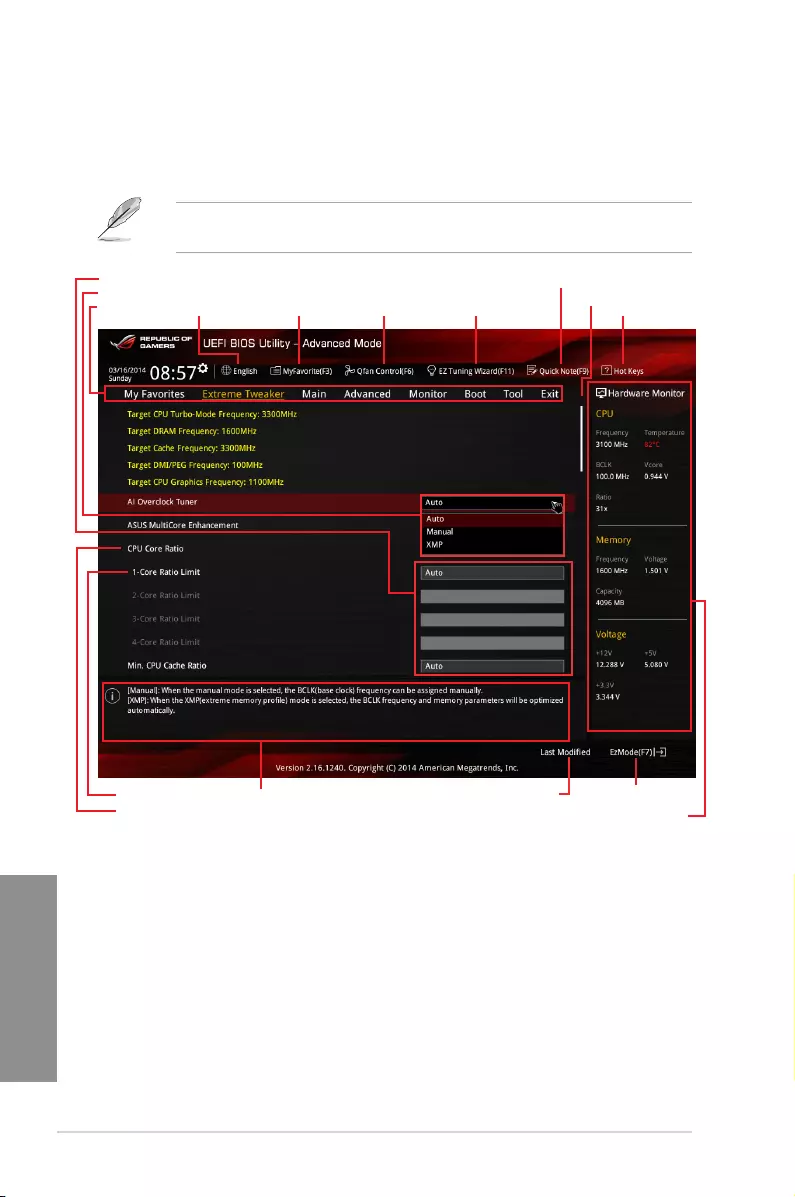
3-4 Chapter 3: BIOS setup
Chapter 3
3.2.2 Advanced Mode
The Advanced Mode provides advanced options for experienced end-users to congure
the BIOS settings. The gure below shows an example of the Advanced Mode. Refer to the
following sections for the detailed congurations.
To switch from EZ Mode to Advanced Mode, click Advanced Mode(F7) or press F7
hotkey.
Menu items
General helpSub-menu item
Menu bar
Last modified settings Goes back to EZ Mode
Displays the CPU temperature,
CPU, and memory voltage output
Language Hot KeysQfan Control(F6)
MyFavorite(F3)
Quick Note (F9)
EZ Tuning Wizard(F11) Scroll bar
Pop-up Menu
Configuration fields
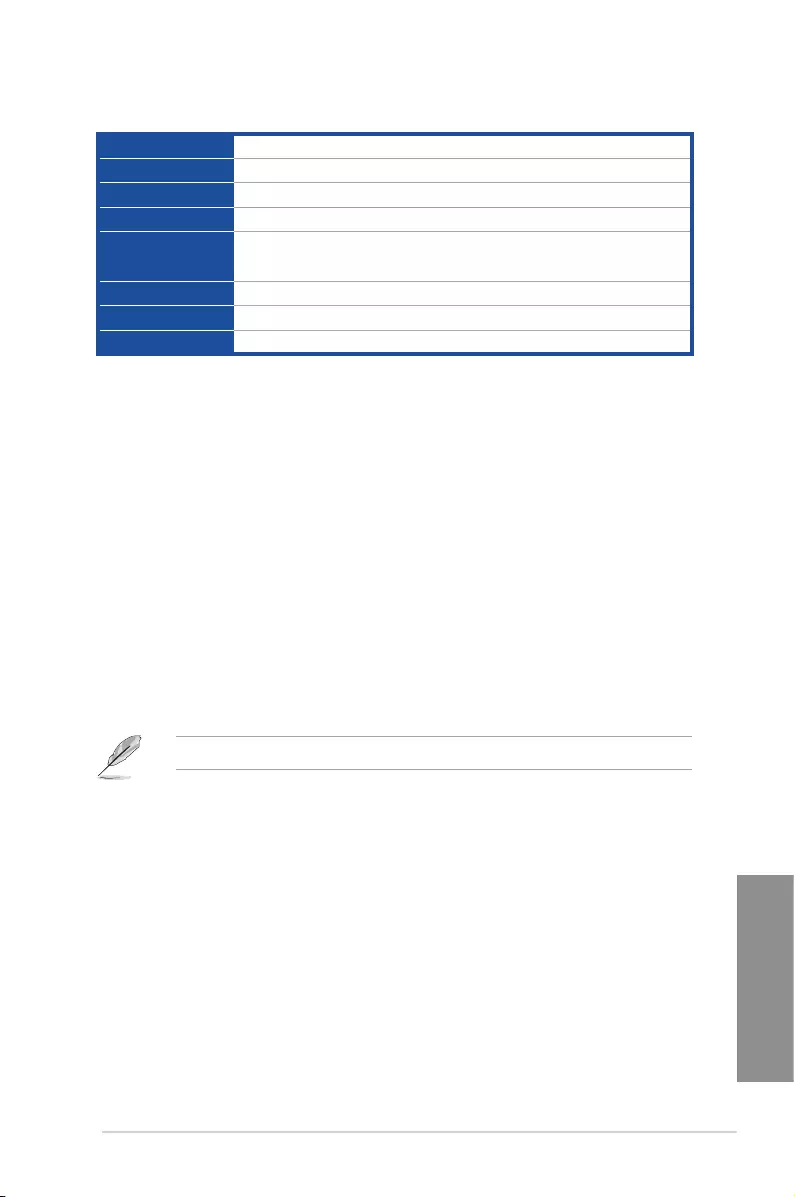
ASUS MAXIMUS VII RANGER 3-5
Chapter 3
Menu bar
The menu bar on top of the screen has the following main items:
My Favorites For saving the frequently-used system settings and conguration.
Extreme Tweaker For changing the overclocking settings
Main For changing the basic system conguration
Advanced For changing the advanced system settings
Monitor For displaying the system temperature, power status, and changing
the fan settings.
Boot For changing the system boot conguration
Tool For conguring options for special functions
Exit For selecting the exit options and loading default settings
Menu items
The highlighted item on the menu bar displays the specic items for that menu. For example,
selecting Main shows the Main menu items.
The other items (My Favorites, Extreme Tweaker, Advanced, Monitor, Boot, Tool, and Exit)
on the menu bar have their respective menu items.
Submenu items
A greater than sign (>) before each item on any menu screen means that the item has a
submenu. To display the submenu, select the item and press <Enter>.
Language
This button above the menu bar contains the languages that you can select for your BIOS.
Click this button to select the language that you want to display in your BIOS screen.
MyFavorite(F3)
This button above the menu bar shows all BIOS items in a Tree Map setup. Select frequently-
used BIOS settings and save it to MyFavorite menu.
Refer to section My Favorites for more information.
Qfan Control(F6)
This button above the menu bar displays the current settings of your fans. Use this button to
manually tweak the fans to your desired settings.
EZ Tuning Wizard(F11)
This button above the menu bar allows you to view and tweak the overclocking settings of
your system. It also allows you to change the motherboard’s SATA mode from AHCI to RAID
mode.
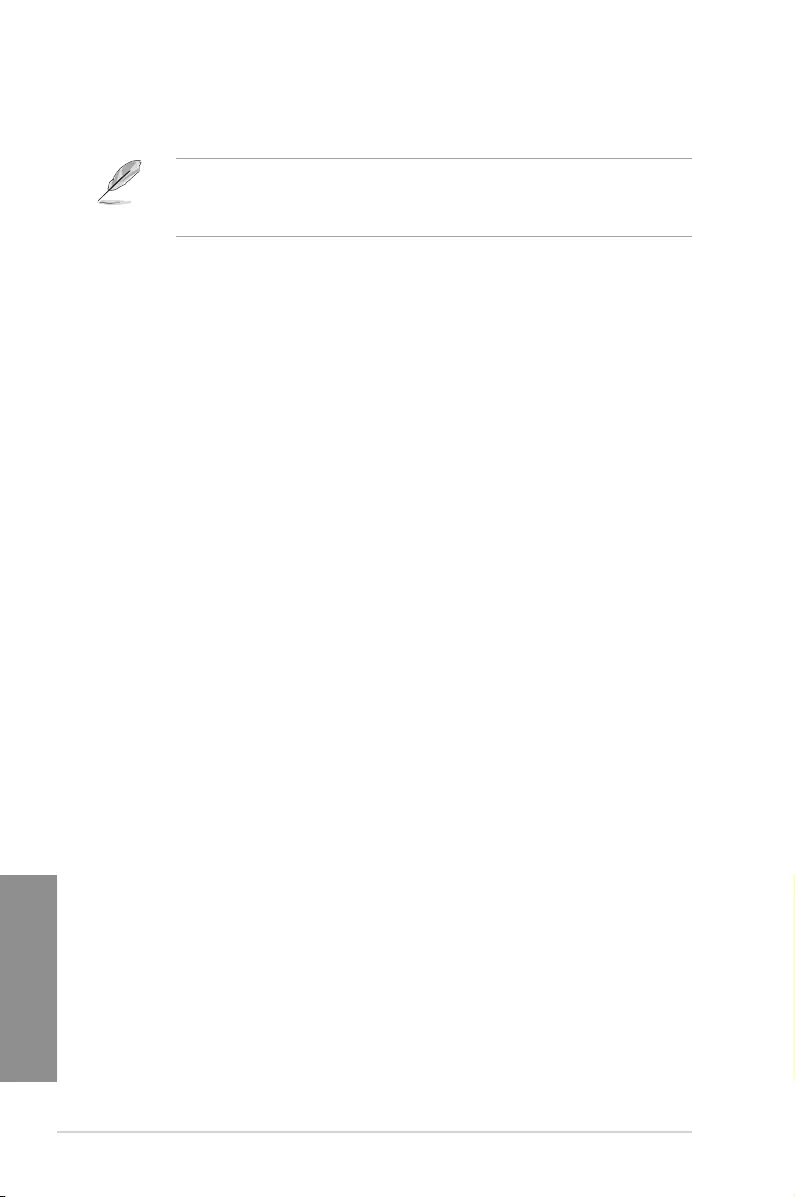
3-6 Chapter 3: BIOS setup
Chapter 3
Quick Note (F9)
This button above the menu bar allows you to key in notes of the activities that you have
done in BIOS.
• The quick Note function does not support the following keyboard functions: delete,
cut, copy and paste.
• You can only use the alphanumeric characters to enter your notes.
Hot keys
This button above the menu bar contains the navigation keys for the BIOS setup program.
Use the navigation keys to select items in the menu and change the settings.
Scroll bar
A scroll bar appears on the right side of a menu screen when there are items that do not t
on the screen. Press the Up/Down arrow keys or <Page Up> / <Page Down> keys to display
the other items on the screen.
General help
At the top right corner of the menu screen is a brief description of the selected item. Use
<F12> key to capture the BIOS screen and save it to the removable storage device.
Configuration fields
These elds show the values for the menu items. If an item is user-congurable, you can
change the value of the eld opposite the item. You cannot select an item that is not
user-congurable.
A congurable eld is highlighted when selected. To change the value of a eld, select it and
press <Enter> to display a list of options.
Last Modified button
This button shows the items that you last modied and saved in BIOS Setup.
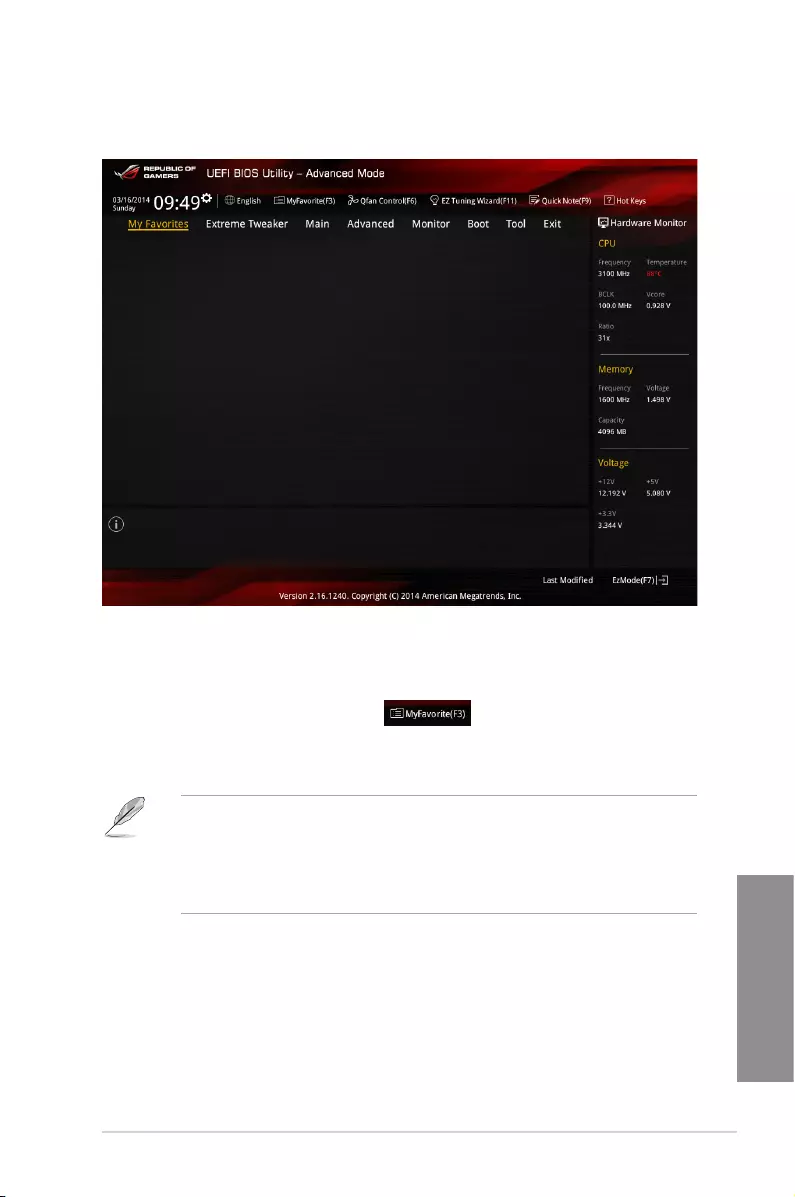
ASUS MAXIMUS VII RANGER 3-7
Chapter 3
3.3 My Favorites
My Favorites is your personal space where you can easily save and access your favorite
BIOS items.
Adding items to My Favorites
To add frequently-used BIOS items to My Favorites:
1. Press <F3> on your keyboard or click to open Setup Tree Map screen.
2. On the Setup Tree Map screen, select the BIOS items that you want to save in My
Favorites screen then click the plus sign (“+”) to save it in My Favorites screen.
You cannot add the following items to My Favorite items:
• Items with submenu options
• User-managed items such as language and boot order
• Conguration items such as Memory SPD Information, system time and date.
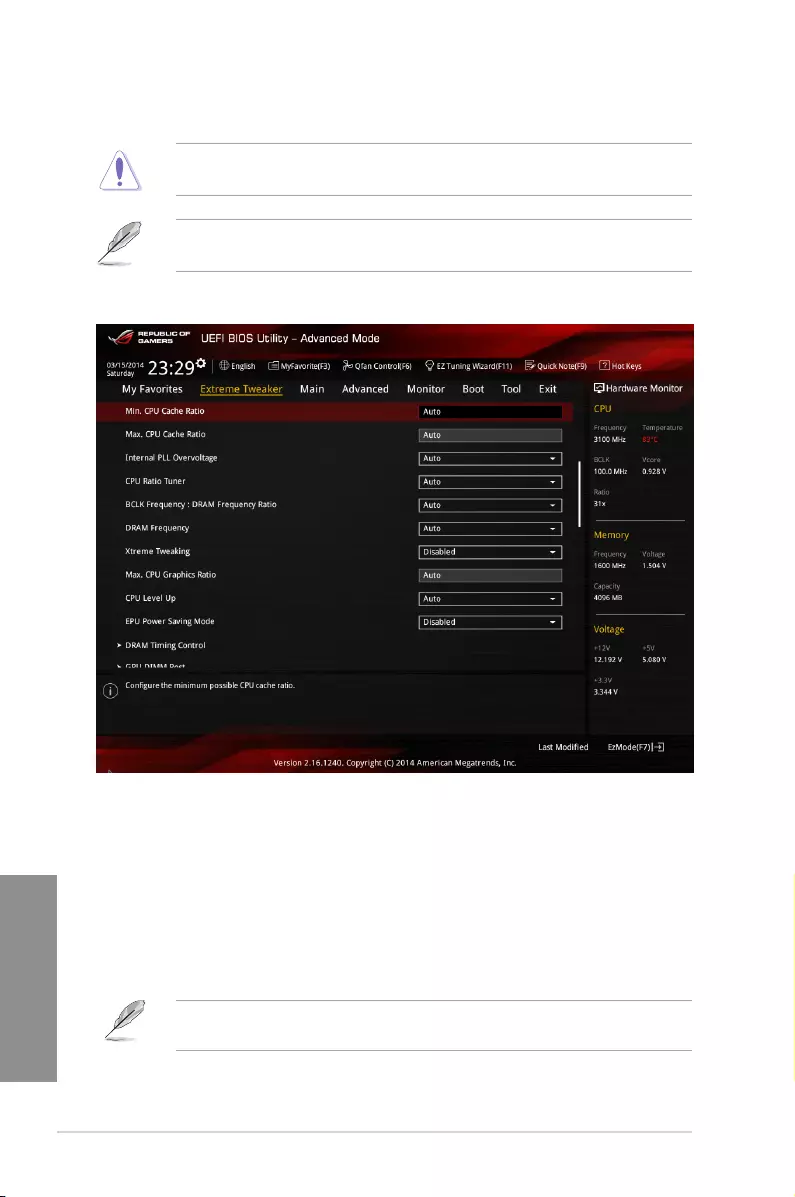
3-8 Chapter 3: BIOS setup
Chapter 3
3.4 Extreme Tweaker menu
The Extreme Tweaker menu items allow you to congure overclocking-related items.
Be cautious when changing the settings of the Extreme Tweaker menu items. Incorrect eld
values can cause the system to malfunction
The conguration options for this section vary depending on the CPU and DIMM model you
installed on the motherboard.
Scroll down to display other BIOS items.
Ai Overclock Tuner [Auto]
Allows you to select the CPU overclocking options to achieve the desired CPU internal
frequency. Conguration options:
[Auto] Loads the optimal settings for the system.
[Manual] Allows you to individually set overclocking parameters.
[X.M.P.] If you install memory modules supporting the eXtreme Memory Prole
(X.M.P.) Technology, choose this item to set the proles supported by your
memory modules for optimizing the system performance.
The [X.M.P.] conguration option appears only when you install memory modules
supporting the eXtreme Memory Prole(X.M.P.) Technology.
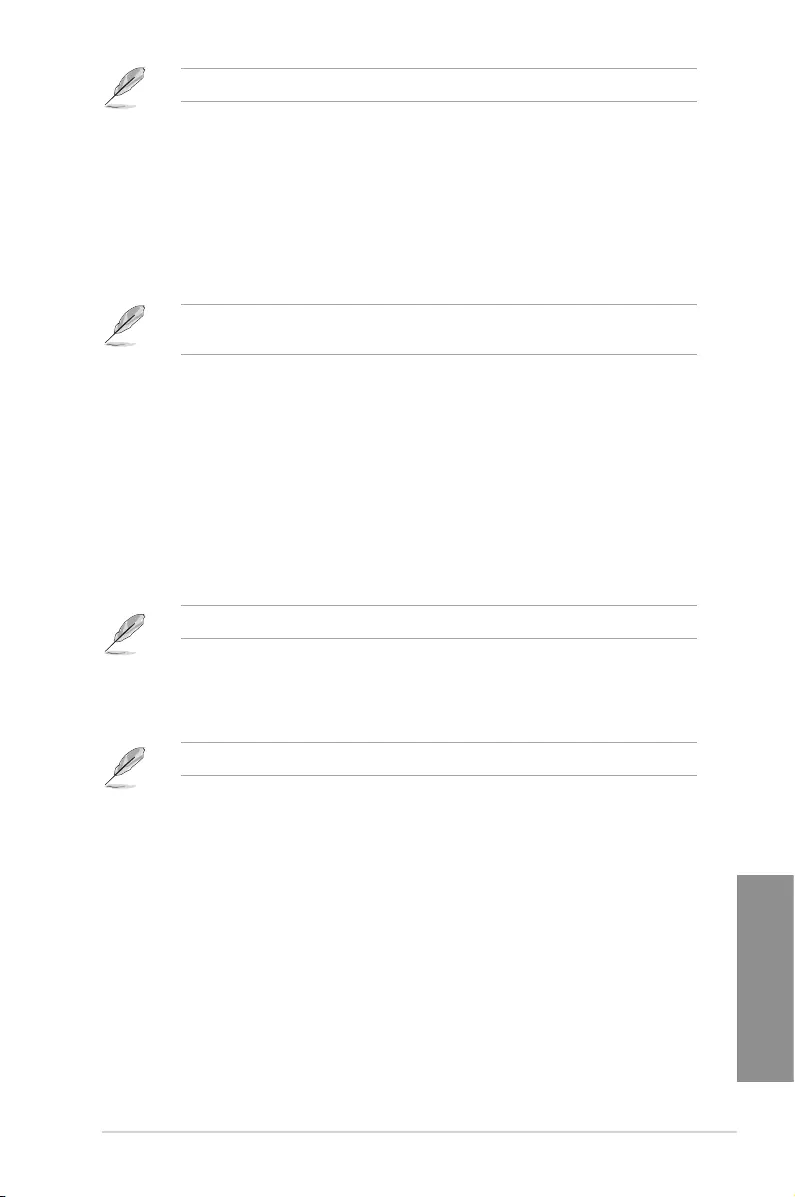
ASUS MAXIMUS VII RANGER 3-9
Chapter 3
When the Ai Overclock Tuner is set to [Manual] or [XMP], the following items appear.
Filter PLL [Auto]
Set this item to high BCLK (base clock) mode when using a very high BCLK to improve
overclocking capability. Conguration options: [Auto] [Low BCLK mode] [High BCLK
mode]
BCLK Frequency [100]
This item allows you to set the BCLK (base clock) frequency to enhance the system
performance. Use the <+> or <-> to adjust the value. The values range from 80.0 MHz
to 300.0 MHz.
When Ai Overclock Tuner is set to [XMP], the XMP mode supported by the installed
memory module is displayed.
ASUS MultiCore Enhancement [Auto]
[Auto] This item allows you to maximize the oveclocking performance optimized
by ASUS core ratio settings.
[Disabled] This item allows you to set to default core ratio settings.
CPU Core Ratio [Synch All Cores]
This item allows you to set the CPU core ratio limit per core or synchronize automatically to
all cores.
Conguration options: [Auto] [Sync All Cores] [Per Core]
When the CPU Core Ratio is set to [Synch All Cores], the following item appears:
1-Core Ratio Limit [Auto]
Select [Auto] to apply the CPU default Turbo Ratio setting or manually
assign a 1-Core Limit value that must be higher than or equal to the 2-Core
Ratio Limit.
When the CPU Core Ratio is set to [Per Core], the following item appears:
1-Core Ratio Limit [Auto]
Select [Auto] to apply the CPU default Turbo Ratio setting or manually
assign a 1-Core Limit value that must be higher than or equal to the 2-Core
Ratio Limit.
2-Core Ratio Limit [Auto]
Select [Auto] to apply the CPU default Turbo Ratio setting or manually
assign a 2-Core Limit value that must be higher than or equal to the 3-Core
Ratio Limit.
3-Core Ratio Limit [Auto]
Select [Auto] to apply the CPU default Turbo Ratio setting or manually
assign a 3-Core Limit value that must be higher than or equal to the 4-Core
Ratio Limit.
4-Core Ratio Limit [Auto]
Select [Auto] to apply the CPU default Turbo Ratio setting or manually
assign a 4-Core Limit value that must be higher than or equal to the 3-Core
Ratio Limit.
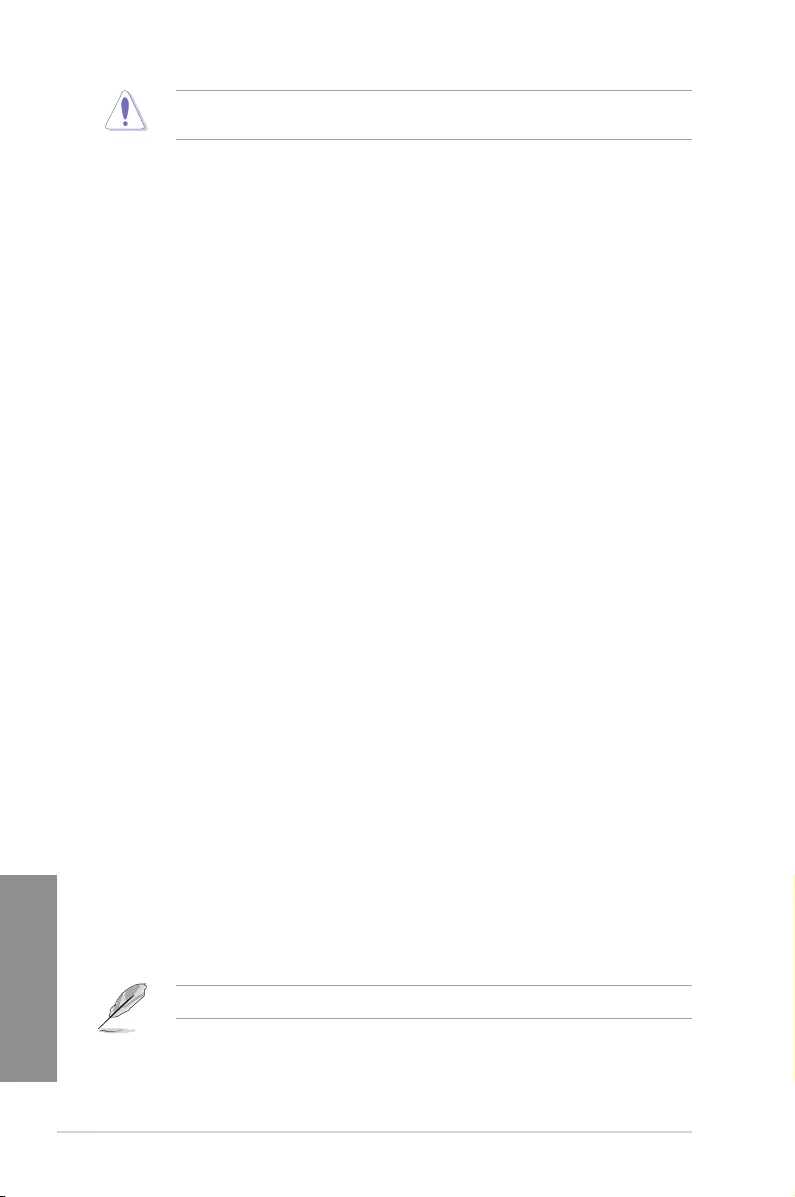
3-10 Chapter 3: BIOS setup
Chapter 3
If you assign a value for more Core Ratio Limit, do not set the less Core Ratio Limit to
[Auto].
Min. CPU Cache Ratio [Auto]
Allows you to set the minimum possible ratio on the Uncore part of the processor. Use the
<+> or <-> keys to adjust the value. The values depend on the CPU installed.
Max. CPU Cache Ratio [Auto]
Allows you to set the maximum possible ratio on the Uncore part of the processor. Use the
<+> or <-> keys to adjust the value. The values depend on the CPU installed.
Internal PLL Overvoltage [Auto]
This item allows you to enable the internal PLL Overvoltage for K-SKU CPUs to get the
extreme overclocking capability.
Conguration options: [Auto] [Enabled] [Disabled]
CPU Ratio Tuner [Auto]
Enable this item to enhance the performance of non-K series CPUs. Conguration options:
[Auto] [Enabled] [Disabled]
BCLK Frequency : DRAM Frequency Ratio [Auto]
Allows you to set the BCLK frequency to DRAM frequency ratio.
[Auto] The BCLK frequency to DRAM frequency is set to the optimized settings.
[100:133] The BCLK frequency to DRAM frequency ratio is set to 100:133.
[100:100] The BCLK frequency to DRAM frequency ratio is set to 100:100.
DRAM Frequency [Auto]
This item allows you to set the memory operating frequency. The congurable options vary
with the BCLK (base clock) frequency setting. Select the auto mode to apply the optimized
setting.
Conguration options: [DDR3-800MHz] [DDR3-1066MHz] [DDR3-1333MHz] [DDR3-
1400MHz] [DDR3-1600MHz] [DDR3-1800MHz] [DDR3-1866MHz] [DDR3-2000MHz] [DDR3-
2133MHz] [DDR3-2200MHz] [DDR3-2400MHz] [DDR3-2600MHz] [DDR3-2666MHz] [DDR3-
2800MHz] [DDR3-2933MHz] [DDR3-3000MHz] [DDR3-3200MHz] [DDR3-3400MHz]
Xtreme Tweaking [Disabled]
This item may help improve some benchmarks performance. Conguration options: [Enabled]
[Disabled]
Max. CPU Graphics Ratio [Auto]
Allows you to automatically optimize the CPU Graphics Ratio or manually set a value for an
optimal CPU Graphics Ratio. Use the <+> or <-> keys to adjust the CPU graphics ratio. The
minimum value depends on the installed CPU.
The ratio may vary depending on the system loading.
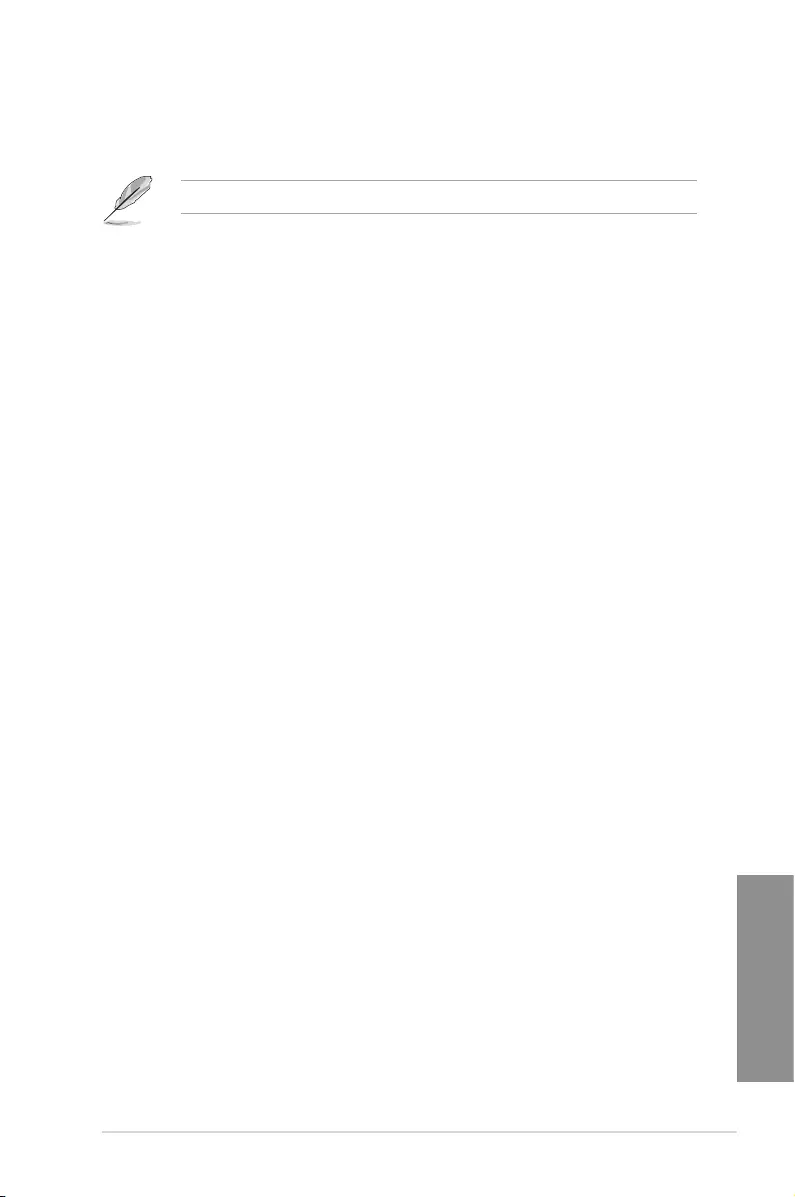
ASUS MAXIMUS VII RANGER 3-11
Chapter 3
CPU Level Up [Auto]
Allows you to select a CPU level, and the related parameters will be automatically adjusted
according to the selected CPU level.
The CPU level values depends on the CPU installed in your system.
EPU Power Saving Mode [Disabled]
Allows you to enable or disable the EPU power saving function.
Conguration options: [Disabled] [Enabled]
DRAM Timing Control
The subitems in this menu allow you to set the DRAM timing control features. Use the
<+> and <-> keys to adjust the value. To restore the default setting, type [auto] using the
keyboard and press the <Enter> key.
Primary Timings
DRAM CAS# Latency [Auto]
Conguration options: [Auto] [1] – [31]
DRAM RAS# to CAS# Delay [Auto]
Conguration options: [Auto] [1] – [31]
DRAM RAS# PRE Time [Auto]
Conguration options: [Auto] [1] – [31]
DRAM RAS# ACT Time [Auto]
Conguration options: [Auto] [1] – [63]
DRAM COMMAND Rate [Auto]
Conguration options: [Auto] [1] – [2]
Secondary Timings
DRAM RAS# to RAS# Delay [Auto]
Conguration options: [Auto] [1] – [15]
DRAM REF Cycle Time [Auto]
Conguration options: [Auto] [1] – [511]
DRAM Refresh Interval [Auto]
Conguration options: [Auto] [1] – [65535]
DRAM WRITE Recovery Time [Auto]
Conguration options: [Auto] [1] – [16]
DRAM READ to PRE Time [Auto]
Conguration options: [Auto] [1] – [15]
DRAM FOUR ACT WIN Time [Auto]
Conguration options: [Auto] [1] – [255]
DRAM WRITE to READ Delay [Auto]
Conguration options: [Auto] [1] – [15]
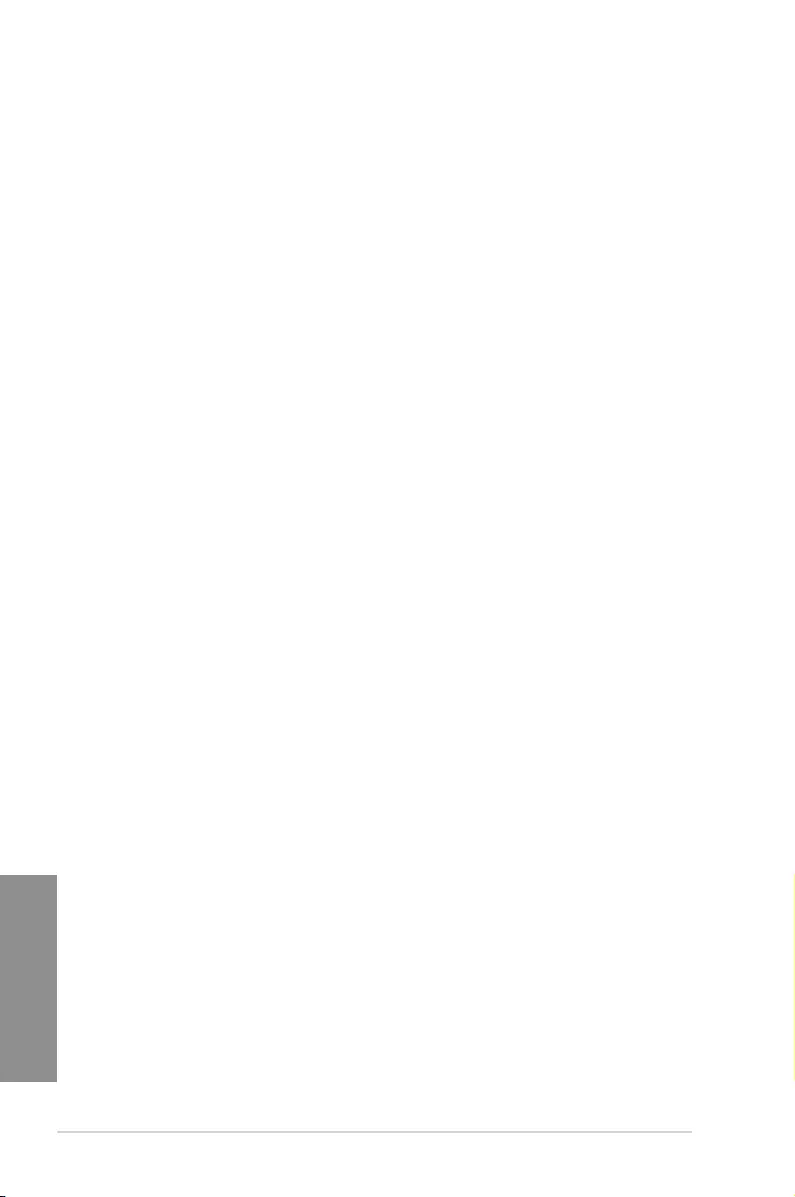
3-12 Chapter 3: BIOS setup
Chapter 3
DRAM CKE Minimum pulse Width [Auto]
Conguration options: [Auto] [1] – [15]
DRAM CAS# Write Latency [Auto]
Conguration options: [Auto] [1] – [31]
RTL IOL control
DRAM RTL Initial Value [Auto]
Conguration options: [Auto] [1] — [63]
DRAM RTL(CHA_R0D0) [Auto]
Conguration options: [Auto] [1] — [63]
DRAM RTL(CHA_R0D1) [Auto]
Conguration options: [Auto] [1] — [63]
DRAM RTL(CHA_R1D0) [Auto]
Conguration options: [Auto] [1] — [63]
DRAM RTL(CHA_R1D1) [Auto]
Conguration options: [Auto] [1] — [63]
DRAM RTL(CHB_R0D0) [Auto]
Conguration options: [Auto] [1] — [63]
DRAM RTL(CHB_R0D1) [Auto]
Conguration options: [Auto] [1] — [63]
DRAM RTL(CHB_R1D0) [Auto]
Conguration options: [Auto] [1] — [63]
DRAM RTL(CHB_R1D1) [Auto]
Conguration options: [Auto] [1] — [63]
DRAM IO-L(CHA_R0D0) [Auto]
Conguration options: [Auto] [1] — [15]
DRAM IO-L(CHA_R0D1) [Auto]
Conguration options: [Auto] [1] — [15]
DRAM IO-L(CHA_R1D0) [Auto]
Conguration options: [Auto] [1] — [15]
DRAM IO-L(CHA_R1D1) [Auto]
Conguration options: [Auto] [1] — [15]
DRAM IO-L(CHB_R0D0) [Auto]
Conguration options: [Auto] [1] — [15]
DRAM IO-L(CHB_R0D1) [Auto]
Conguration options: [Auto] [1] — [15]
DRAM IO-L(CHB_R1D0) [Auto]
Conguration options: [Auto] [1] — [15]
DRAM IO-L(CHB_R1D1) [Auto]
Conguration options: [Auto] [1] — [15]
Third Timings
tRDRD [Auto]
Conguration options: [Auto] [1] — [7]
tRDRD_dr [Auto]
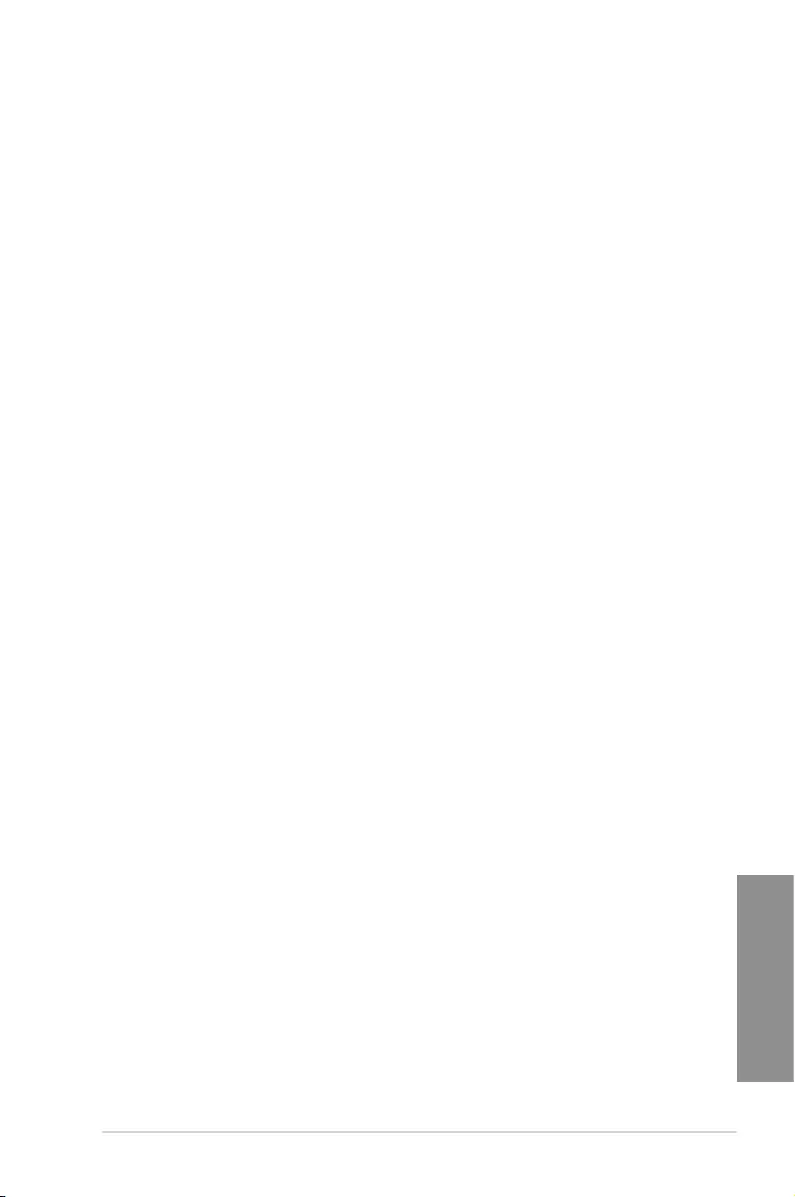
ASUS MAXIMUS VII RANGER 3-13
Chapter 3
Conguration options: [Auto] [1] — [15]
tRDRD_dd [Auto]
Conguration options: [Auto] [1] — [15]
tWRRD [Auto]
Conguration options: [Auto] [1] — [63]
tWRRD_dr [Auto]
Conguration options: [Auto] [1] — [15]
tWRRD_dd [Auto]
Conguration options: [Auto] [1] — [15]
tWRWR [Auto]
Conguration options: [Auto] [1] — [7]
tWRWR_dr [Auto]
Conguration options: [Auto] [1] — [15]
tWRWR_dd [Auto]
Conguration options: [Auto] [1] — [15]
Dec_WRD [Auto]
Conguration options: [Auto] [0] [1]
tRDWR [Auto]
Conguration options: [Auto] [1] – [31]
tRDWR_dr [Auto]
Conguration options: [Auto] [1] – [31]
tRDWR_dd [Auto]
Conguration options: [Auto] [1] – [31]
Misc.
MRC Fast Boot [Auto]
Allows you to enable, disable or automatically set the MRC fast boot.
Conguration options: [Auto] [Enabled] [Disabled]
DRAM CLK Period [Auto]
Conguration options: [Auto] [1] – [14]
Channel A DIMM Control [Enable Both DIMMS]
Allows you to enable or disable the Channel A DIMM slots with the following
conguration options: [Enable Both DIMMS] [Disable DIMM0] [Disable DIMM1]
[Disable Both DIMMS]
Channel B DIMM Control [Enable Both DIMMS]
Allows you to enable or disable the Channel B DIMM slots with the following
conguration options: [Enable Both DIMMS] [Disable DIMM0] [Disable DIMM1]
[Disable Both DIMMS]
Scramble Setting [Optimized (ASUS)]
Set this item to [Optimized (ASUS)] to enhance system stability.
Conguration options: [Optimized (ASUS)] [Default (MRC)]
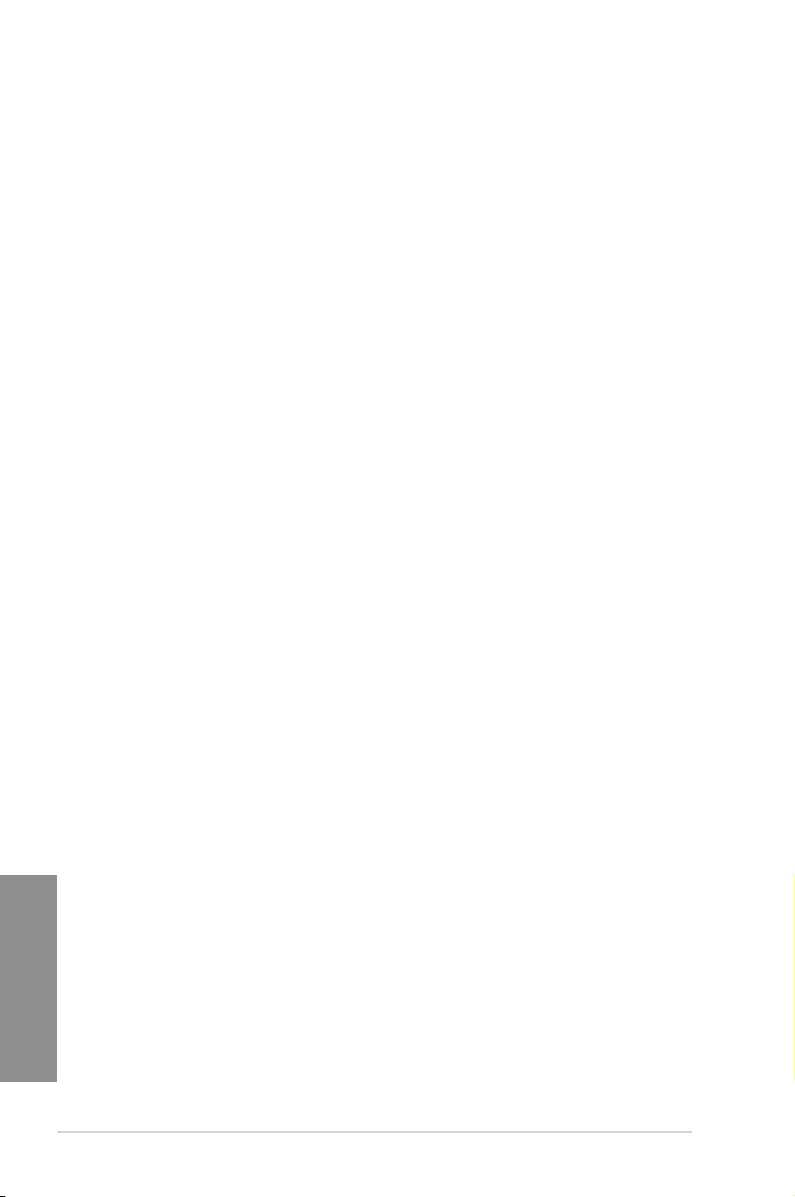
3-14 Chapter 3: BIOS setup
Chapter 3
MCH Full Check [Auto]
Enable this item to enhance the stability of your system. Disable this item to enhance
the DRAM overclocking capability. Conguration options: [Auto] [Enabled] [Disabled]
DQ Sense Amplifier [Auto]
Reducing usually helps overclocking and over-voltage.
Conguration options: [Auto] [+16] – [-29]
DQS Sense Amplifier [Auto]
Reducing usually helps overclocking and over-voltage. Conguration options: [Auto]
[+16] – [-29]
CMD Sense Amplifier [Auto]
Reducing usually helps overclocking and over-voltage. Conguration options: [Auto]
[+16] – [-29]
DRAM Additional Training [Auto]
Reducing usually helps overclocking and over-voltage. Conguration options: [Auto]
[Enabled] [Disabled]
Skew Control
Transmitter Rising Slope [Auto]
Conguration options: [Auto]
Transmitter Falling Slope [Auto]
Conguration options: [Auto]
Transmitter Control Time [Auto]
Conguration options: [Auto]
Receiver Rising Slope [Auto]
Conguration options: [Auto]
Receiver Falling Slope [Auto]
Conguration options: [Auto]
Receiver Control Time [Auto]
Conguration options: [Auto]
GPU.DIMM Post
Automatically detects and displays the information about the devices or memory installed on
the PCIe and DIMM slots. The eld shows N/A if there are no devices installed on the slots.
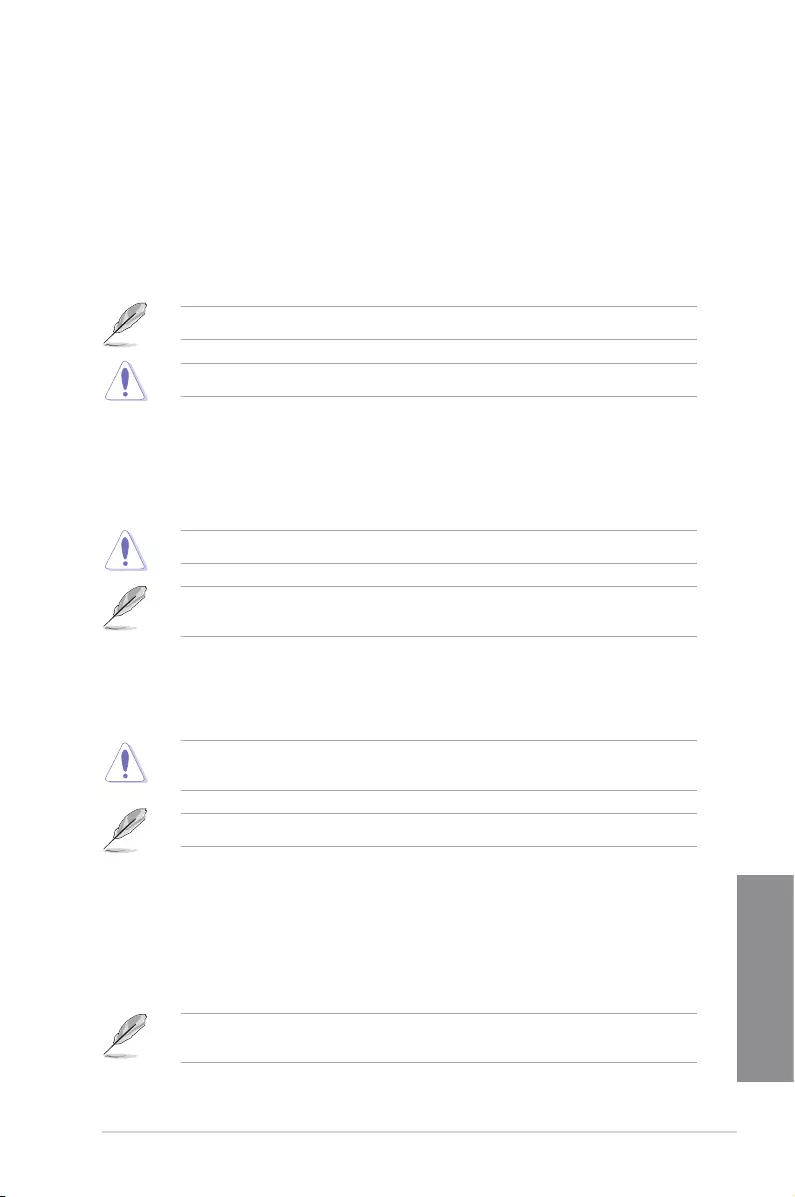
ASUS MAXIMUS VII RANGER 3-15
Chapter 3
External DIGI+ Power Control
CPU Load-line Calibration [Auto]
Load-line is dened by Intel® specication and affects CPU power voltage. The CPU
working voltage decreases proportionally to CPU loading. Higher load-line calibration
could get higher voltage and good overclocking performance, but increases the CPU
and VRM thermal conditions. Select from levels 1 to 9 to adjust the CPU power voltage
from 0% to 125%.
Conguration options [Auto] [Level 1] — [Level 9]
The actual performance boost may vary depending on your CPU specication.
DO NOT remove the thermal module. The thermal conditions should be monitored.
CPU VRM Switching Frequency [Auto]
This item affects the VRM transient response speed and the component thermal
production. Select [Manual] to congure a higher frequency for a quicker transient
response speed.
Conguration options: [Auto] [Manual]
DO NOT remove the thermal module. The thermal conditions should be monitored.
The following item appears only when you set the CPU VRM Switching Frequency to
[Manual].
Fixed CPU VRM Switching Frequency (KHz) [300]
This item allows you to set a higher frequency for a quicker transient
response speed. Use the <+> or <-> to adjust the value. The values range
from 300 KHz to 500 KHz with an interval of 50 KHz.
Do not remove the thermal module when the manual mode is selected. The thermal
conditions should be monitored.
The following item appears only when the CPU VRM Switching Frequency is set to [Auto].
VRM Spread Spectrum [Disabled]
This item allows to enhance the system stability. Conguration options: [Disabled]
[Enabled]
CPU Power Phase Control [Auto]
This item allows you to set the power phase control of the CPU.
Conguration options: [Auto] [Standard] [Optimized] [Extreme]
DO NOT remove the thermal module when setting this item to [Power Phase Response].
The thermal conditions should be monitored.
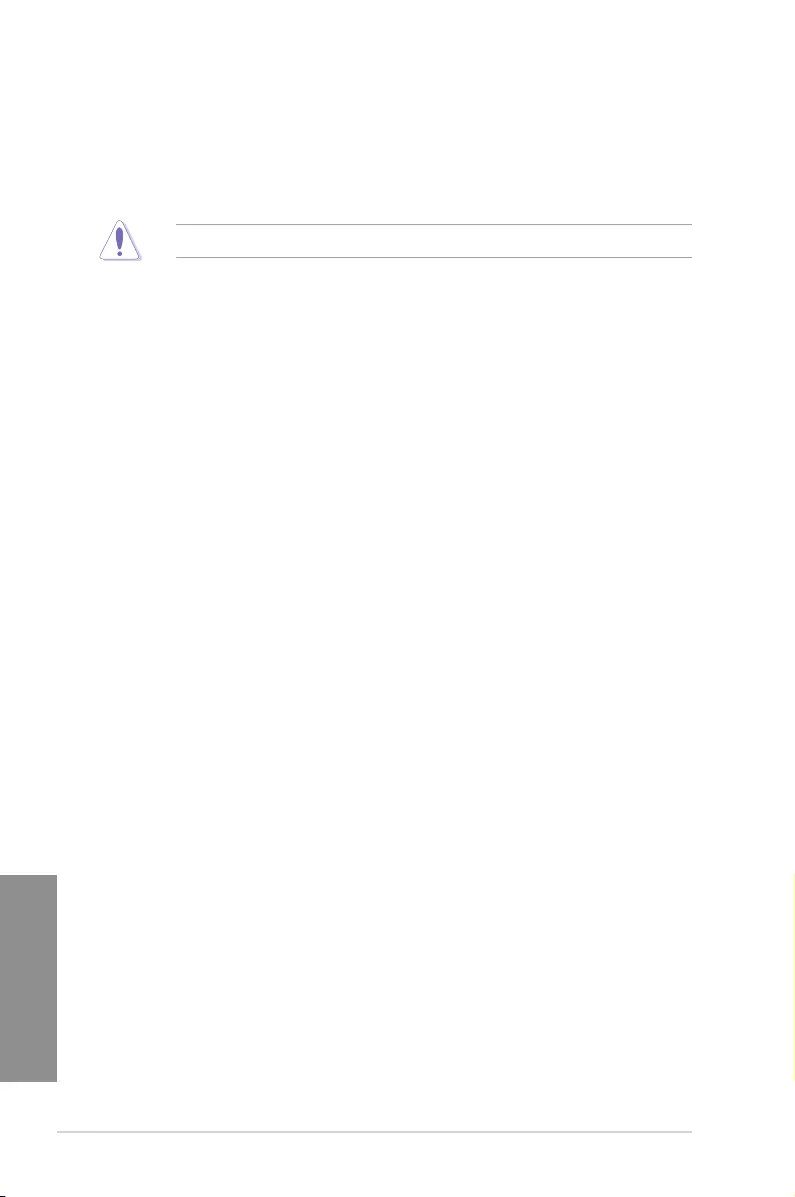
3-16 Chapter 3: BIOS setup
Chapter 3
CPU Power Duty Control [T.Probe]
DIGI + VRM Duty Control adjusts the current of every VRM phase and the thermal
conditions of every phase component.
[T. Probe] Select to set the VRM thermal balance mode.
[Extreme] Select to set the VRM current balance mode.
DO NOT remove the thermal module. The thermal conditions should be monitored.
CPU Current Capability [Auto]
This item provides a total power range for CPU overclocking. A higher value setting
provides higher power consumption delivery and extends the overclocking frequency
range simultaneously.
Conguration options: [Auto] [100%] [110%] [120%] [130%] [140%]
CPU Input Boot Voltage [Auto]
VCCIN for the CPU right at boot. Conguration options: [Auto] [0.800] – [2.440V]
Tweakers’ Paradise
The subitems in this menu allow you to set the CPU ratio and features.
BCLK Tuning
VCCIN Shadow Voltage [Auto]
Pseudo Voltage for VCCIN. Conguration options: [Auto] [0.800] – [2.440V]
Termination Anti-Aliasing [Auto]
Termination Anti-Aliasing can be enabled to smooth out the change of the PLL
Termination Voltage, which may sometimes help to yield a better O.C. result.
Conguration options: [Auto] [Disabled] [Enabled]
Initial PLL Termination Voltage [Auto]
Initial Voltage at which CPU BCLKs are terminated. Maintaining a level close to CPU
Input Voltage will help BCLK Overclock.
Conguration options: [Auto] [0.0000] — [3.0000]
PLL Termination Reset Voltage [Auto]
PLL Termination Reset Voltage. Conguration options: [Auto] [0.0000] — [3.0000]
Eventual PLL Termination Voltage [Auto]
Eventual PLL Termination Voltage. Conguration options: [Auto] [0.0000] — [3.0000]
PCH ICC Voltage [Auto]
Power Supply for the Integrated Clock Controller. Lower may be better.
Clock Crossing Boot Voltage [Auto]
The instantaneous voltage value when the rising edge of BCLK DN is equal to the
falling edge of the BCLK DP.
Clock Crossing Reset Voltage [Auto]
The instantaneous voltage value when the rising edge of BCLK DN is equal to the
falling edge of the BCLK DP.
Clock Crossing Voltage [Auto]
The instantaneous voltage value when the rising edge of BCLK DN is equal to the
falling edge of the BCLK DP.
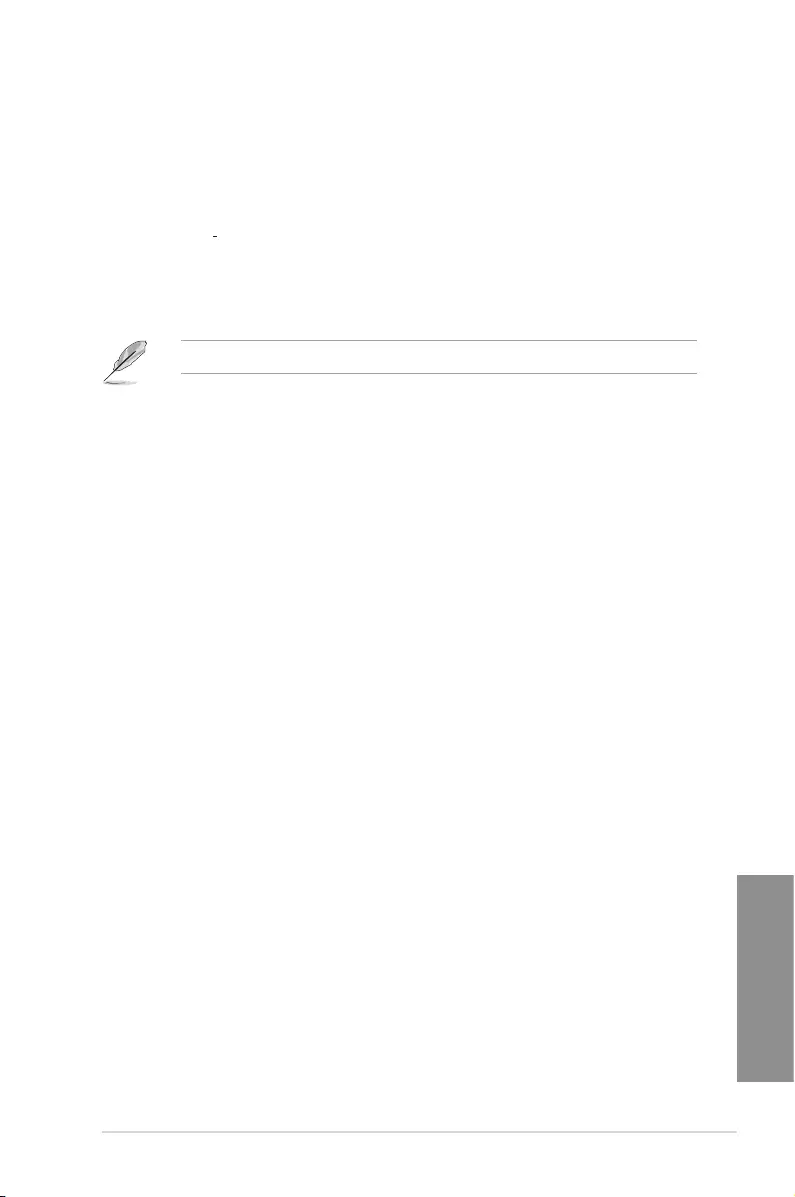
ASUS MAXIMUS VII RANGER 3-17
Chapter 3
Internal CPU Power Management
The subitems in this menu allow you to set the CPU ratio and features.
Enhanced Intel SpeedStep Technology [Enabled]
Allows the operating system to dynamically adjust the processor voltage and cores
frequency to decrease the average power consumption and decrease average heat
production.
Conguration options: [Enabled] [Disabled]
Turbo Mode [Enabled]
Allows you to enable your processor cores to run faster than the base operating
frequency when it is below power, current and specication limit. Conguration options:
[Disabled] [Enabled]
The following items appear only when you set the Turbo Mode to [Enabled].
Turbo Mode Parameters
Long Duration Package Power Limit [Auto]
Allows you to limit the Turbo Ratio’s time duration that exceeds the TDP
(Thermal Design Power) for maximum performance. Use the <+> and <->
keys to adjust the value. The values range from 1W to 4096W.
Package Power Time Window [Auto]
Also known as Power Limit 1, and allows you to maintain the time window
for Turbo Ratio over TDP (Thermal Design Power). Use the <+> and <->
keys to adjust the value. The values range from 1 second to 127 seconds.
Short Duration Package Power Limit [Auto]
Also known as Power Limit 2, and allows you to provide rapid protection
when the package power exceeds the Power Limit 1. Use the <+> and <->
keys to adjust the value. The values range from 1W to 4096W.
CPU Integrated VR Current Limit [Auto]
Allows you to set a higher current limit to prevent frequency and power
throttling when overclocking. Use the <+> and <-> keys to adjust the value.
The values range from 0.125 to 1023.875 with a 0.125 interval.
CPU Internal Power Switching Frequency
Frequency Tuning Mode [Auto]
Allows you to increase or decrease the switching frequency of the internal
regulator. Decrease to help consume less power or increase to help
voltage stability. When this item is set to [+] or [-], the Frequency Tuning
Offset appears and allows you to set its value from 0% to 6%.
CPU Internal Power Fault Control
Thermal Feedback [Auto]
Allows the CPU to take precautionary actions when the thermal conditions
of the external regulator exceeds the threshold.
Conguration options: [Auto] [Disabled] [Enabled]
CPU Integrated VR Fault Management [Auto]
Allows you to prevent tripping the Fully Integrated Voltage Regulator when
doing over-voltage. Conguration options: [Auto] [Disabled] [Enabled]
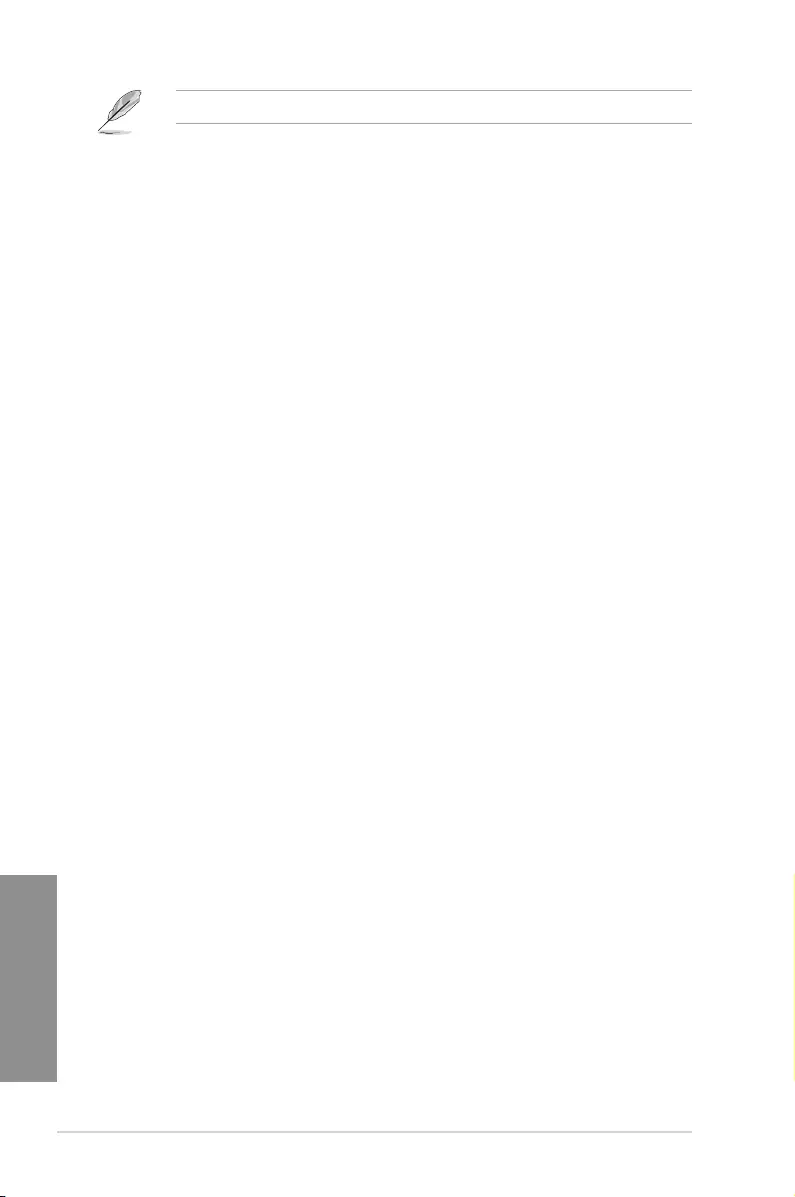
3-18 Chapter 3: BIOS setup
Chapter 3
We recommend to set this item to [Disable] when overclocking.
CPU Internal Power Configuration
CPU Integrated VR Efficiency Management [Auto]
Allows you to improve power saving when the processor is in low power
state. Disable this item to make the Fully Integrated Voltage Regulator work
in high performance at all times.
Conguration options: [Auto] [High Performance] [Balanced]
Power Decay Mode [Auto]
Allows you to enable this item to improve the power saving on the Fully
Integrated Voltage Regulator as the processor goes into low current state.
Conguration options: [Auto] [Disabled] [Enabled]
Idle Power-in Response [Auto]
Allows you to set the slew rate for the Fully Integrated Voltage Regulator as
it enters manual override mode.
Conguration options: [Auto] [Regular] [Fast]
Idle Power-out Response [Auto]
Allows you to set the slew rate for the Fully Integrated Voltage Regulator as
it exits manual override mode.
Conguration options: [Auto] [Regular] [Fast]
Power Current Slope [Auto]
Allows you to adjust the gradient of the high-speed active phase current
balance during load transients to eliminate current imbalance, resulting
from a load current oscillating near the switching frequency.
Conguration options: [Auto] [LEVEL -4] — [LEVEL 4]
Power Current Offset [Auto]
Allows you to increase or decrease the output current sensed by the CPU.
It nds the balance between optimal regulating while staying below the
current threshold.
Conguration options: [Auto] [100%] [87.5%] [75.0%] [62.5%] [50.0%]
[37.5%] [25.0%] [12.5%] [0%] [-12.5%] [-25.0%] [-37.5%] [-50.0%] [-62.5%]
[-75.0%] [-87.5%] [-100%]
Power Fast Ramp Response [Auto]
Allows you to increase to enhance the response of the voltage regulator
during the load transient. Conguration options: [Auto] [0.00] — [1.50]
CPU Internal Power Saving Control
Power Saving Level 1 Threshold [Auto]
Lower value provides sufcient overclocking tolerance to enlarge the
overclocking potential. Higher value provides better power-saving condition.
Use <+> or <-> key to adjust the value. The values range from 0A to 80A at
1Amp increment.
Power Saving Level 2 Threshold [Auto]
Lower value provides sufcient overclocking tolerance to enlarge the
overclocking potential. Higher value provides better power-saving condition.
Use <+> or <-> key to adjust the value. The values range from 0A to 50A at
1Amp increment.
Power Saving Level 3 Threshold [Auto]
Lower value provides sufcient overclocking tolerance to enlarge the
overclocking potential. Higher value provides better power-saving condition.
Use <+> or <-> key to adjust the value. The values range from 0A to 30A at
1Amp increment.
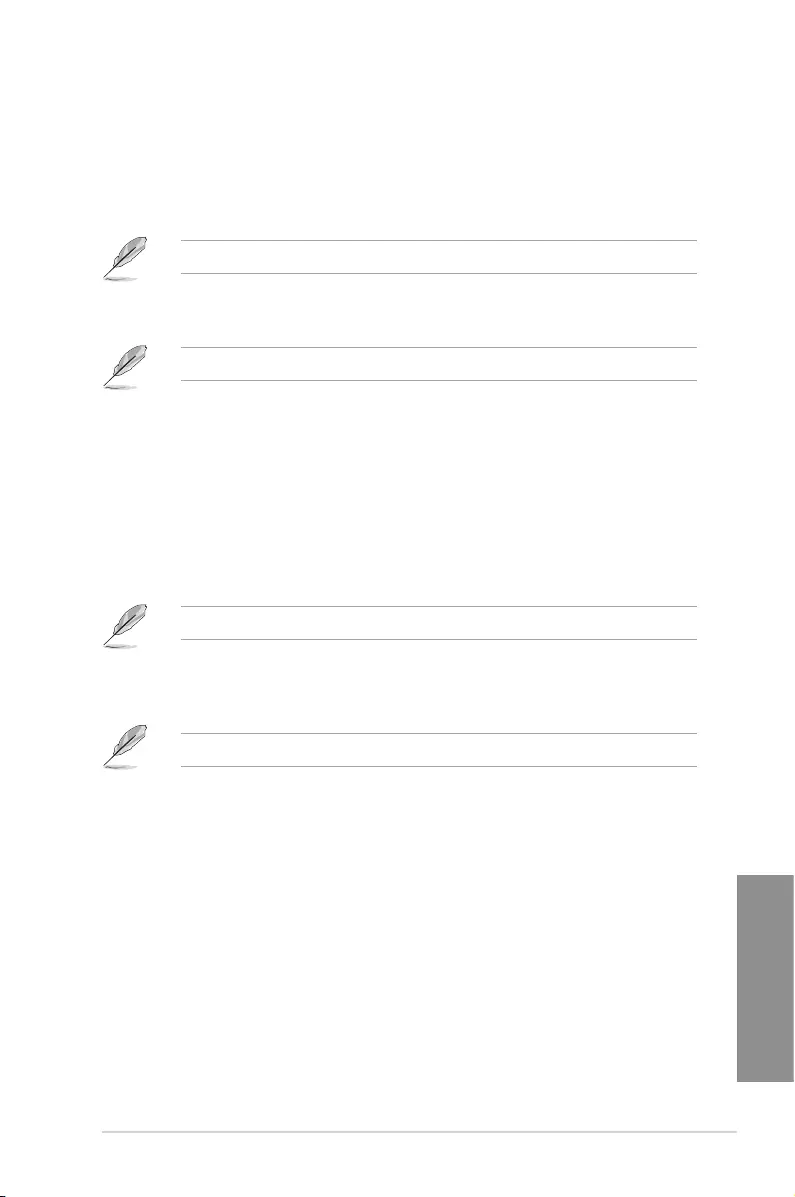
ASUS MAXIMUS VII RANGER 3-19
Chapter 3
CPU Core Voltage [Auto]
Congures the amount of Voltage fed to the cores of the processor. Increase when
increasing Core Frequency. Use <+> or <-> key to adjust the value. The values range from
1.050000V to 2.200000V at 0.003125V increment. Conguration options: [Auto]
[Manual Mode] [Offset Mode]
Appear only when you set the CPU Core Voltage to [Manual Mode].
CPU Core Voltage Override [Auto]
Allows you to congure the CPU Core voltage.
The following items appear only when you set the CPU Core Voltage to [Offset Mode].
Offset Mode Sign [+]
[+] To offset the voltage by a positive value.
[–] To offset the voltage by a negative value.
CPU Core Voltage Offset [Auto]
This item allows you to congure the CPU core voltage offset value.
CPU Cache Voltage [Auto]
Use<+> or <-> key to adjust the value. The values range from 0.001V to 1.920V at 0.001V
increment. Conguration options: [Auto] [Manual Mode] [Offset Mode]
Appear only when you set the CPU Cache Voltage to [Manual Mode].
CPU Cache Voltage Override [Auto]
This item allows you to congure the amount of voltage fed to the CPU uncores
including its cache.
The following items appear only when you set the CPU Core Voltage to [Offset Mode].
Offset Mode Sign [+]
[+] To offset the voltage by a positive value.
[–] To offset the voltage by a negative value.
CPU Cache Voltage Offset [Auto]
This item allows you to congure the CPU cache voltage offset value.
CPU Graphics Voltage [Auto]
Congures the amount of Voltage fed to the onboard graphics unit on the processor. Increase
when increasing IGPU Frequency. Conguration options: [Auto] [Manual Mode] [Offset Mode
[Adaptive Mode]
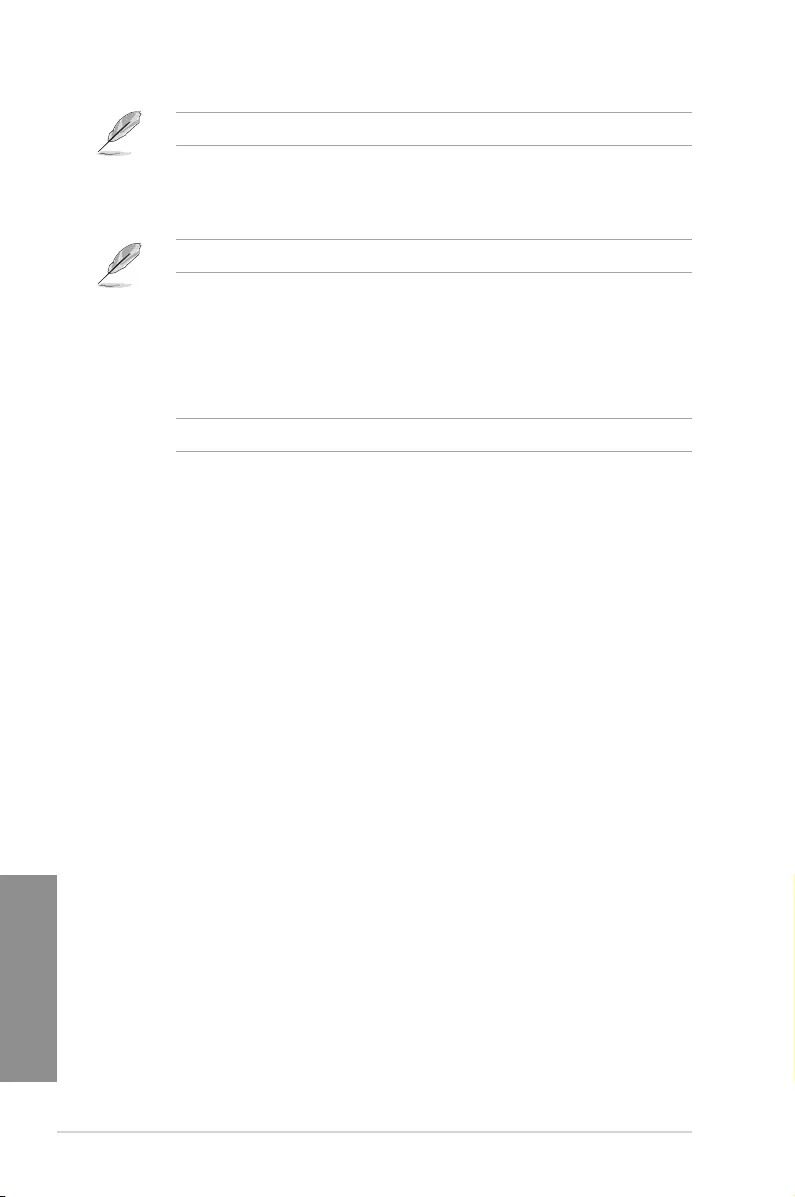
3-20 Chapter 3: BIOS setup
Chapter 3
Appear only when you set the CPU Graphics Voltage to [Manual Mode].
CPU Graphics Voltage Override [Auto]
This item allows you to congure the amount of voltage fed to the CPU uncores
including its cache.
The following items appear only when you set the CPU Graphics Voltage to [Offset Mode].
Offset Mode Sign [+]
[+] To offset the voltage by a positive value.
[–] To offset the voltage by a negative value.
CPU Graphics Voltage Offset [Auto]
This item allows you to congure the CPU Graphics voltage offset value.
The following item appears only when you set the CPU Core Voltage to [Adaptive Mode].
Offset Mode Sign [+]
[+] To offset the voltage by a positive value.
[–] To offset the voltage by a negative value.
CPU Graphics Voltage Offset [Auto]
This item allows you to congure the CPU graphics voltage offset value.
Additional Turbo Mode CPU Core Voltage [Auto]
This item allows you to set the amount of voltage fed to the CPU cores when running
in turbo mode. Increase the voltage when conguring a high CPU core frequency. The
voltage you set is affected by the offset value. Use the <+> or <-> keys to adjust the
value. The values range from 0.001V to 1.920 V with a 0.001 V interval.
CPU System Agent Voltage Offset Mode Sign [+]
[+] To offset the voltage by a positive value.
[–] To offset the voltage by a negative value.
CPU System Agent Voltage Offset [Auto]
This item allows you to set the amount of voltage fed to the system agent of the CPU
including its PCIE controller and the PCU (power control unit). Increase the voltage to
enhance the overclocking capability.
You can use the <+> or <-> keys to adjust the value. The values range from 0.001 V to
0.999 V with a 0.001 V interval.
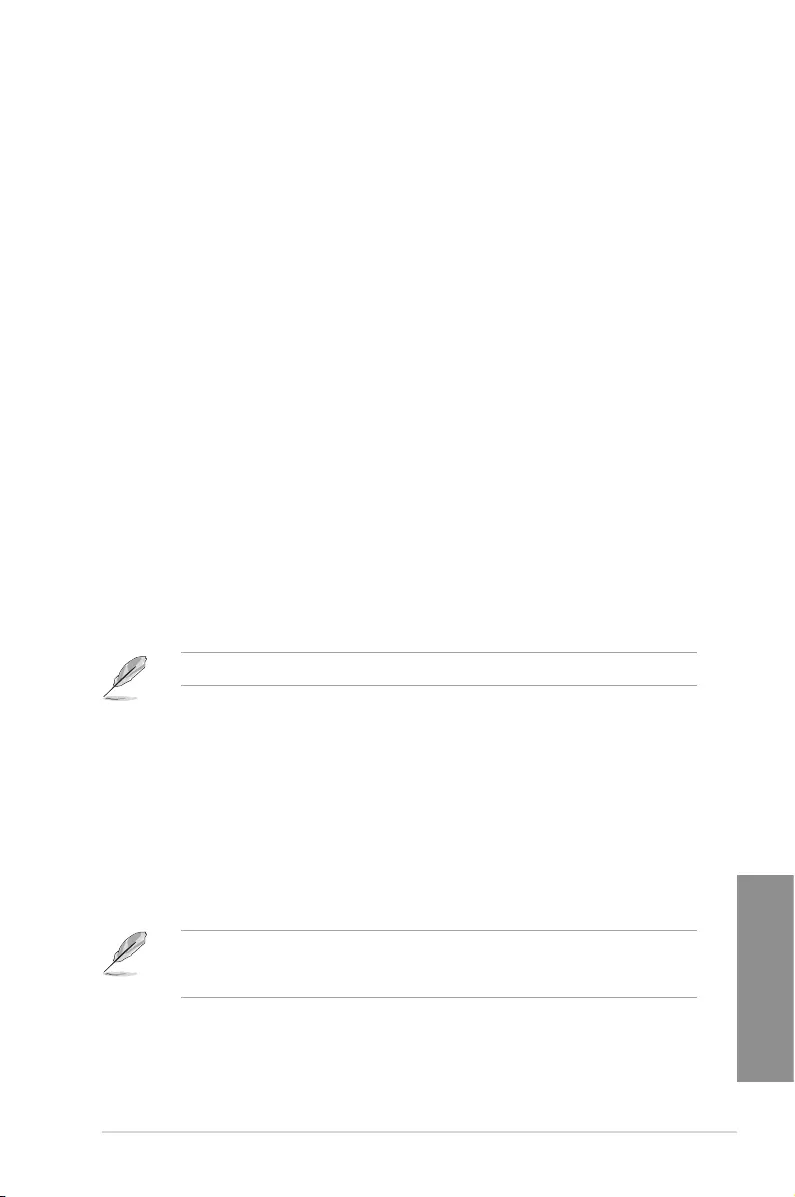
ASUS MAXIMUS VII RANGER 3-21
Chapter 3
CPU Analog I/O Voltage Offset Mode Sign [+]
[+] To offset the voltage by a positive value.
[–] To offset the voltage by a negative value.
CPU Analog I/O Voltage Offset [Auto]
This item allows you to set the amount of voltage fed to the analog portion of the I/O on
the CPU. By default, this item takes the standard value of the installed CPU. Increase
the amount of voltage to enhance the overclocking capability.
You can use the <+> or <-> keys to adjust the value. The values range from 0.001 V to
0.999 V with a 0.001 V interval.
CPU Digital I/O Voltage Offset Mode Sign [+]
[+] To offset the voltage by a positive value.
[–] To offset the voltage by a negative value.
CPU Digital I/O Voltage Offset [Auto]
This item allows you to set the amount of voltage fed to the digital portion of the I/O
on the processor. By default, this item takes the standard value of the installed CPU.
Increase the amount of voltage to enhance the overclocking capability.
You can use the <+> or <-> keys to adjust the value. The values range from 0.001 V to
0.999 V with a 0.001 V interval.
SVID Support [Auto]
Set this item to [Enabled] when overclocking your system. Disabling this item stops the CPU
from communicating with the external voltage regulator.
Conguration options: [Auto] [Disabled] [Enabled]
The following items appear when SVID Support is set to [Auto] or [Disabled].
Initial CPU Input Voltage [Auto]
This is the VCCIN for the CPU during initial part of POST. Use the <+> or <-> keys to
adjust the value. The values range from 0.800 V to 2.440 V with a 0.010 V interval.
Eventual CPU Input Voltage [Auto]
This is the VCCIN for the CPU just before the CPU loads. Use the <+> or <-> keys to
adjust the value. The values range from 0.800 V to 2.440 V with a 0.010 V interval.
DRAM Voltage [Auto]
This item allows you to set the DRAM voltage. You can use the <+> or <-> keys to adjust the
value. The values range from 1.20 V to 1.92 V with a 0.005 V interval.
According to Intel® CPU specications, DIMMs with voltage requirement over 1.65 V may
damage the CPU permanently. We recommend that you install the DIMMs with the voltage
requirement below 1.65 V.
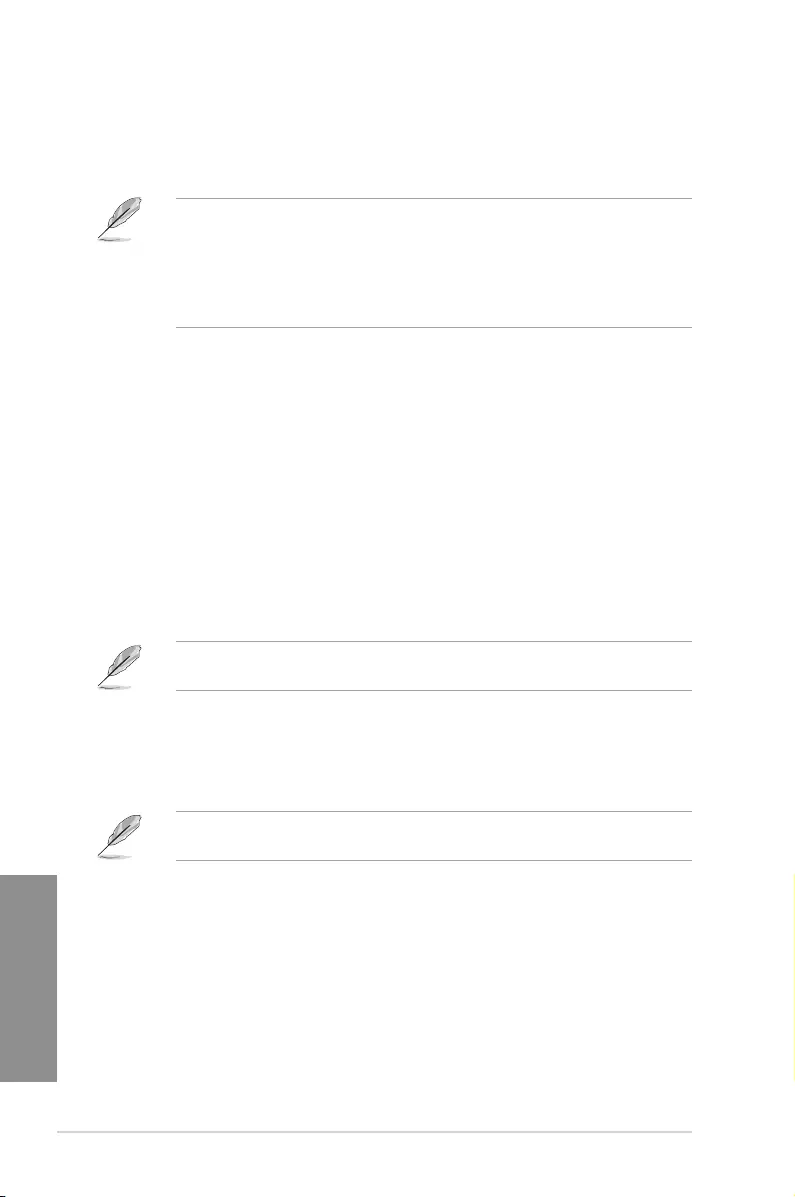
3-22 Chapter 3: BIOS setup
Chapter 3
PCH Core Voltage [Auto]
This item allows you to set the Core voltage for the PCH (Platform Controller Hub). You can
use the <+> or <-> keys to adjust the value. The values range from 0.70 V to 1.80 V with a
0.0125 V interval.
• The values of the CPU PLL Voltage, CPU Manual Voltage, CPU Offset Voltage,
iGPU Manual Voltage, iGPU Offset Voltage, DRAM Voltage, VCCSA Voltage,
VCCIO Voltage, and PCH Voltage items are labeled in different color, indicating the
risk levels of high voltage settings.
• The system may need better cooling system for a more stable performance under
high voltage settings.
PCH VLX Voltage [Auto]
This item allows you to set the I/O voltage on the PCH (Platform Controller Hub). You can
use the <+> or <-> keys to adjust the value. The values range from 1.2000 V to 2.0000 V with
a 0.0125 V interval.
VTTDDR Voltage [Auto]
This item allows you to set the termination voltage for the system memory. You can use
the <+> or <-> keys to adjust the value. The values range from 0.6000 V to 1.0000 V with a
0.0125 V interval.
DRAM CTRL REF Voltage [Auto]
This item allows you to set the DRAM reference voltage on the control lines from the memory
bus. You can use the <+> or <-> keys to adjust the value. The values range from 0.39500x to
0.63000x with a 0.00500x interval.
To set a value for the DRAM reference voltage, we recommend you to set a value close to
the standard value which is 0.500000x.
DRAM DATA REF Voltage on CHA/CHB [Auto]
This item allows you to set the DRAM reference voltage on the data lines on Channels A and
B. You can use the <+> or <-> keys to adjust the value. The values range from 0.39500x to
0.63000x with a 0.00500x interval.
To set a value for the DRAM reference voltage, we recommend you to set a value close to
the standard value which is 0.500000x.
CPU Spread Spectrum [Auto]
This item allows you to enhance the BCLK overclocking capability or reduce the EMI
(electromagnetic disturbance) generated by the BCLK. Set this item to [Enabled] for EMI
reduction, or set this item to [Disabled] to enhance BCLK overclocking.
Conguration options: [Auto] [Disabled] [Enabled]
BCLK Recovery [Enabled]
This item allows you to enable the BCLK Recovery feature.
Conguration options: [Disabled] [Enabled] [Ignore]
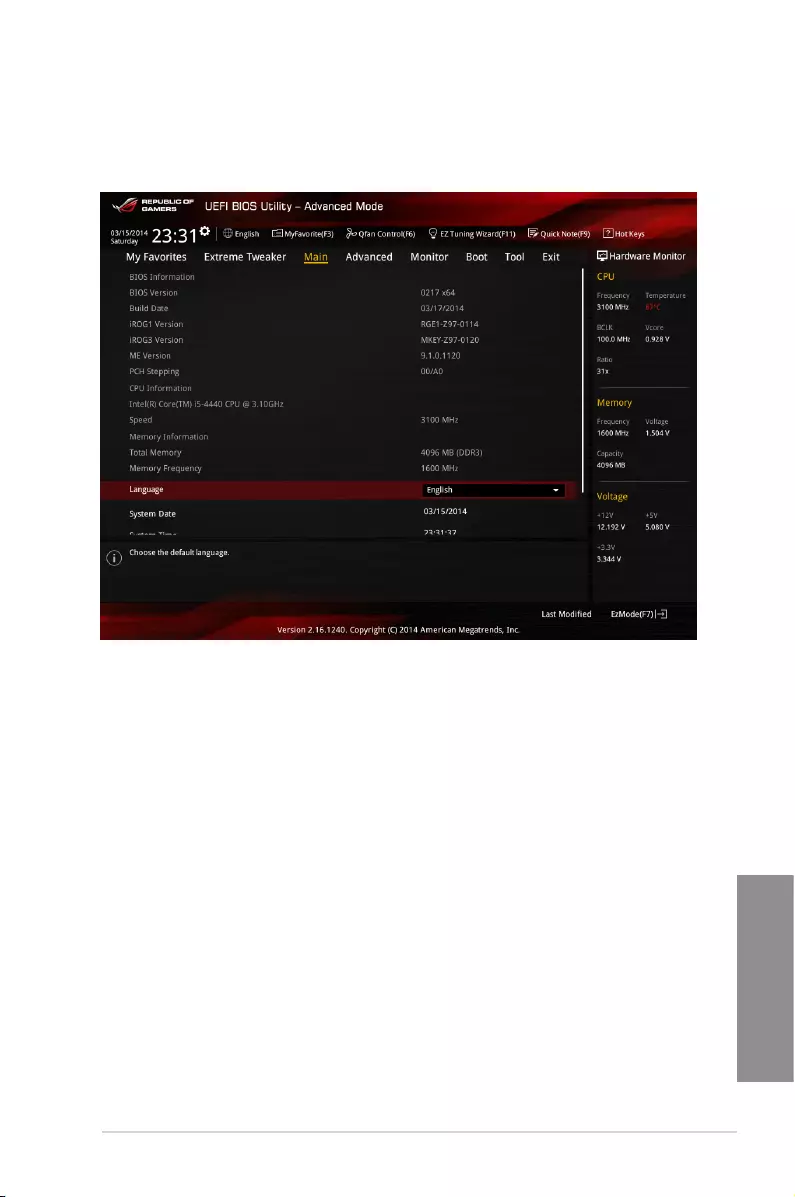
ASUS MAXIMUS VII RANGER 3-23
Chapter 3
3.5 Main menu
The Main menu screen appears when you enter the Advanced Mode of the BIOS Setup
program. The Main menu provides you an overview of the basic system information, and
allows you to set the system date, time, language, and security settings.
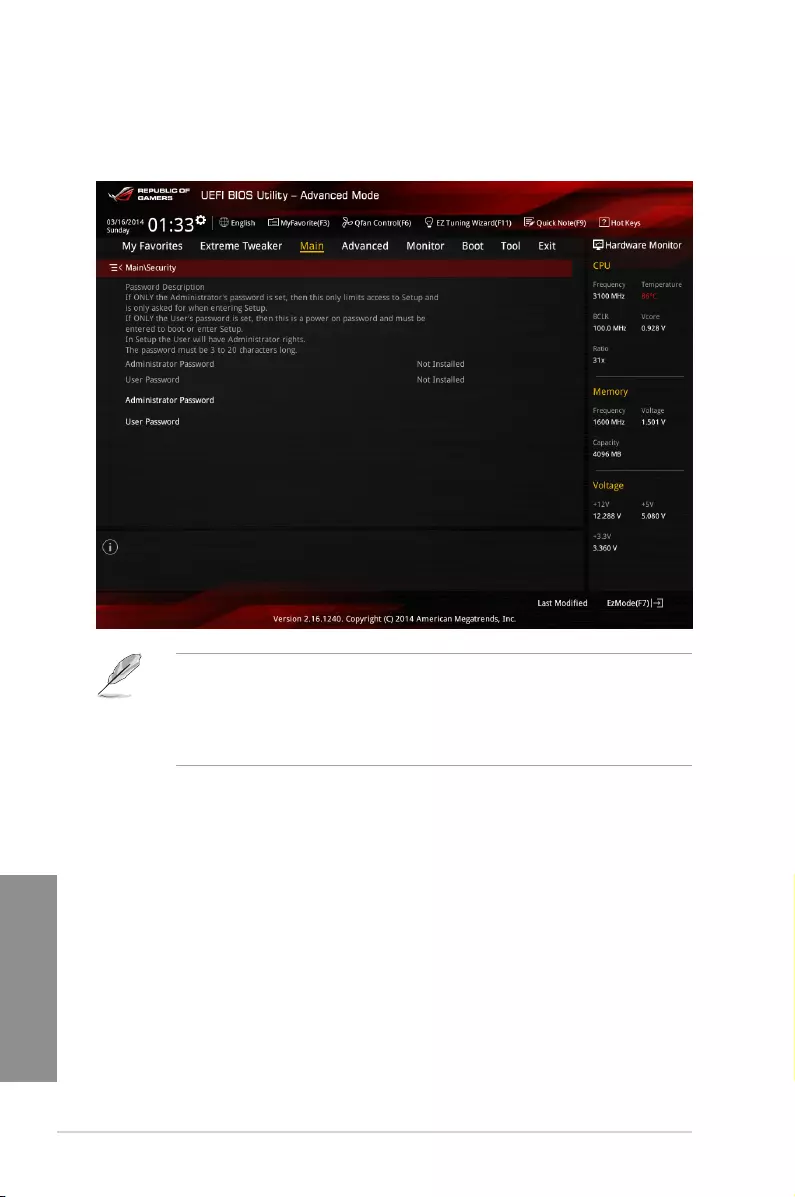
3-24 Chapter 3: BIOS setup
Chapter 3
Security
The Security menu items allow you to change the system security settings.
• If you have forgotten your BIOS password, erase the CMOS Real Time Clock
(RTC) RAM to clear the BIOS password. See section 1.2.6 Onboard buttons and
switches for information on how to erase the RTC RAM via the Clear CMOS button.
• The Administrator or User Password items on top of the screen show the default [Not
Installed]. After you set a password, these items show [Installed].
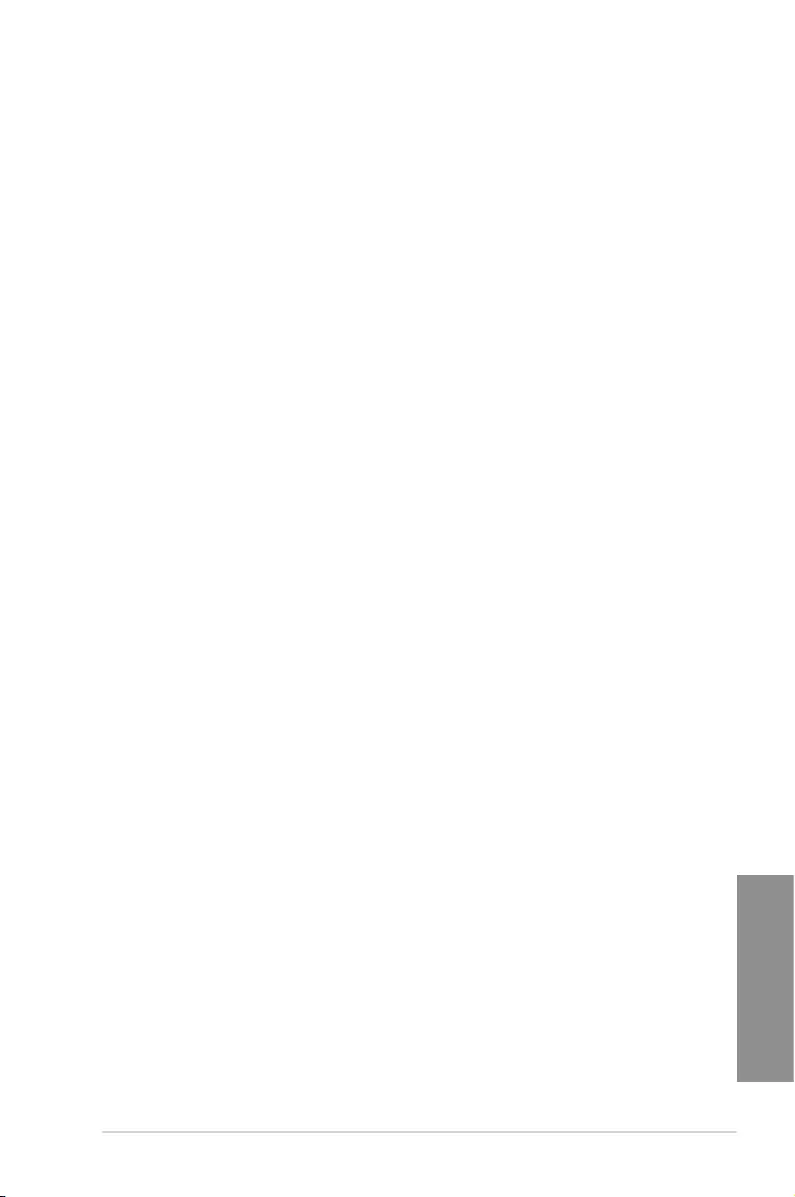
ASUS MAXIMUS VII RANGER 3-25
Chapter 3
Administrator Password
If you have set an administrator password, we recommend that you enter the administrator
password for accessing the system. Otherwise, you might be able to see or change only
selected elds in the BIOS setup program.
To set an administrator password:
1. Select the Administrator Password item and press <Enter>.
2. From the Create New Password box, key in a password, then press <Enter>.
3. Conrm the password when prompted.
To change an administrator password:
1. Select the Administrator Password item and press <Enter>.
2. From the Enter Current Password box, key in the current password, then press
<Enter>.
3. From the Create New Password box, key in a new password, then press <Enter>.
4. Conrm the password when prompted.
To clear the administrator password, follow the same steps as in changing an administrator
password, but press <Enter> when prompted to create/conrm the password. After you clear
the password, the Administrator Password item on top of the screen shows Not Installed.
User Password
If you have set a user password, you must enter the user password for accessing the system.
The User Password item on top of the screen shows the default Not Installed. After you set a
password, this item shows Installed.
To set a user password:
1. Select the User Password item and press <Enter>.
2. From the Create New Password box, key in a password, then press <Enter>.
3. Conrm the password when prompted.
To change a user password:
1. Select the User Password item and press <Enter>.
2. From the Enter Current Password box, key in the current password, then press
<Enter>.
3. From the Create New Password box, key in a new password, then press <Enter>.
4. Conrm the password when prompted.
To clear the user password, follow the same steps as in changing a user password, but press
<Enter> when prompted to create/conrm the password. After you clear the password, the
User Password item on top of the screen shows Not Installed.
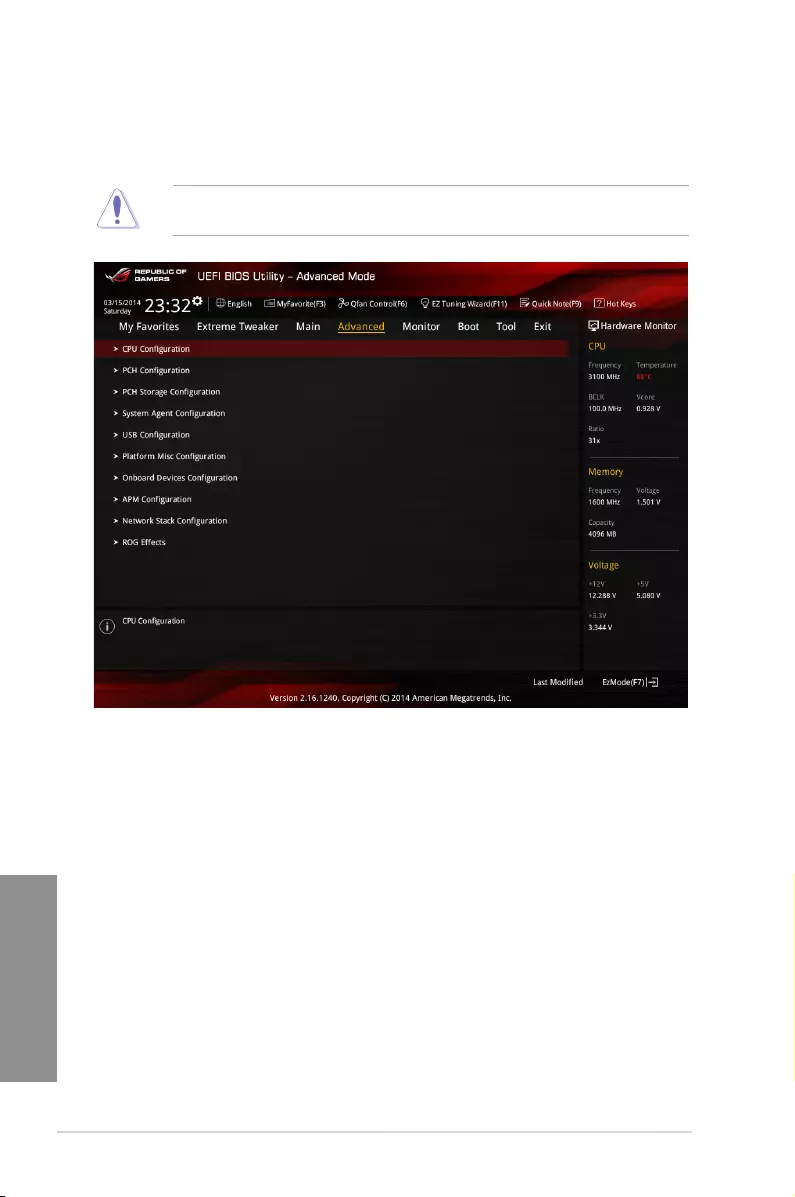
3-26 Chapter 3: BIOS setup
Chapter 3
3.6 Advanced menu
The Advanced menu items allow you to change the settings for the CPU and other system
devices.
Be cautious when changing the settings of the Advanced menu items. Incorrect eld values
can cause the system to malfunction.
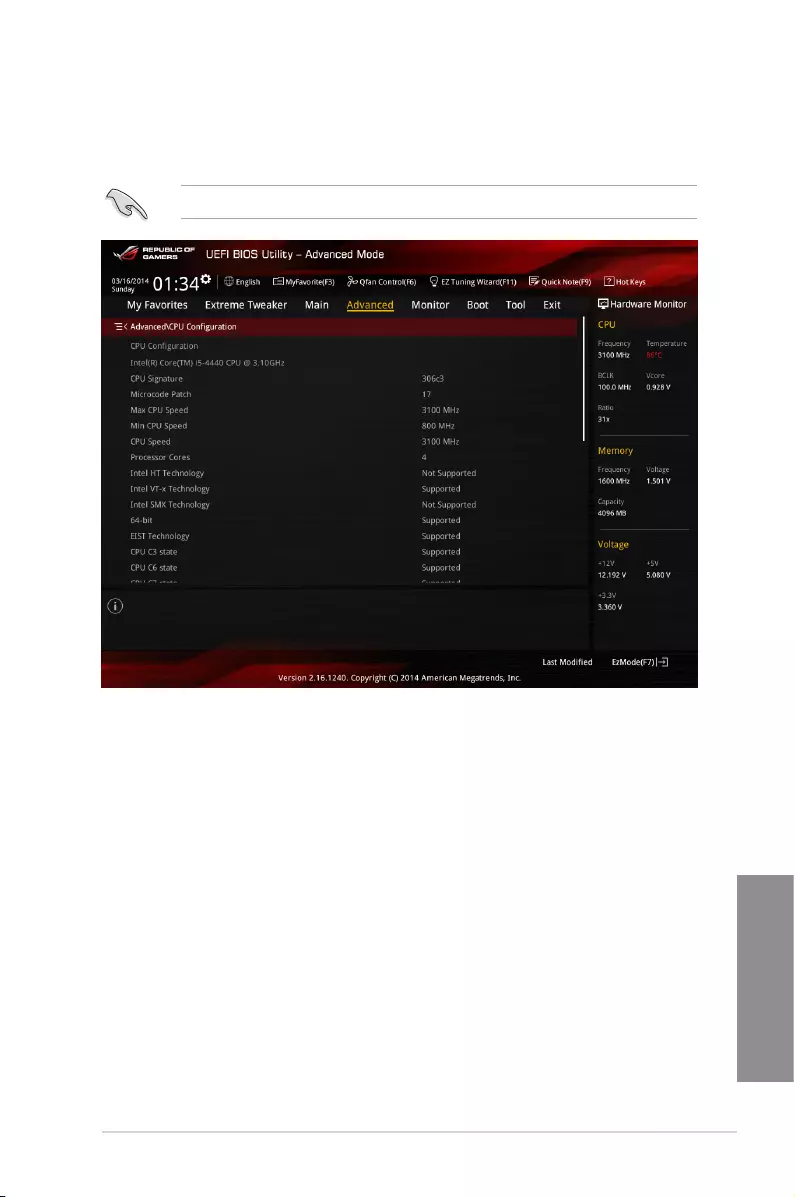
ASUS MAXIMUS VII RANGER 3-27
Chapter 3
3.6.1 CPU Configuration
The items in this menu show the CPU-related information that the BIOS automatically
detects.
The items in this menu may vary based on the CPU installed.
Intel Adaptive Thermal Monitor [Enabled]
This item allows you to protect the CPU by decreasing its frequency as it reaches the thermal
throttle point. The thermal monitor includes TM1 (Thermal monitor 1), TM2 (Thermal monitor
2), and EMTTM (Enhanced Multi-threaded Thermal Monitoring).
Conguration options: [Disabled] [Enabled]
Active Processor Cores [All]
This item allows you to select the number of CPU cores to activate in each processor
package.
Conguration options: [All] [1] [2] [3]
Limit CPUID Maximum [Disabled]
When set to [Enabled], this item allows the legacy OS to boot even without support for CPUs
with extended CPUID functions.
Conguration options: [Disabled] [Enabled]
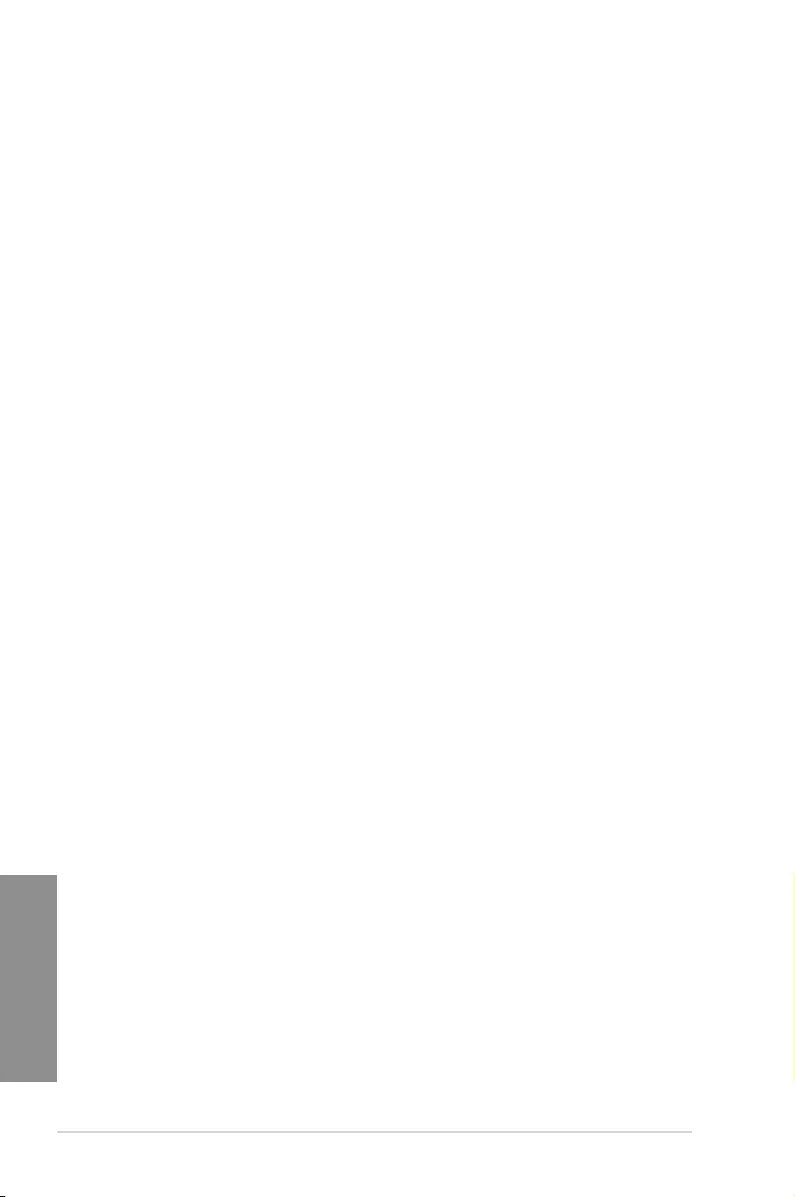
3-28 Chapter 3: BIOS setup
Chapter 3
Execute Disable Bit [Enabled]
Execute Disable prevents certain classes of malicious buffer overow attacks when combined
with a supporting OS (SuSE Linux 9.2, RedHat Enterprise 3 Update 3).
Conguration options: [Disabled] [Enabled]
Intel Virtualization Technology [Disabled]
When set to [Enabled], a VMM can utilize the additional hardware capabilities provided by
Vanderpool Technology.
Conguration options: [Disabled] [Enabled]
Hardware Prefetcher(L2 Cache) [Enabled]
This item allows the CPU to prefetch commands and data in the L2 cache, reduces the
DRAM loading time and improves the system performance.
Conguration options: [Disabled] [Enabled]
Adjacent Cache Line Prefetcher [Enabled]
This item allows the mid level cache (L2) to prefetch adjacent cache lines, reducing the
DRAM loading time and improves the system performance.
Conguration options: [Disabled] [Enabled]
Boot Performance Mode [Max Non-Turbo Performance]
This item allows you to select the CPU performance state during system boot before the
operating system takes control. The CPU runs at a selected performance ratio based on CPU
conguration.
Conguration options: [Max Non-Turbo Performance] [Max Battery] [Turbo Performance]
Dynamic Storage Accelerator [Disabled]
This item allows you to accelerate the performance of the SSDs (Solid-State Drives) by
dynamically adjusting the power management during heavy multitasking.
Conguration options: [Enabled] [Disabled]
CPU Power Management Configuration
This item allows you to manage and congure the CPU’s power.
Enhanced Intel SpeedStep Technology [Enabled]
This item allows your system to adjust the CPU’s voltage and cores frequency,
resulting in decreased power consumption and heat production.
[Disabled] The CPU runs at its default speed.
[Enabled] The system controls the CPU speed.
Turbo Mode [Enabled]
This item allows you to automatically set the CPU cores to run faster than the base
operating frequency when it is below the operating power, current and temperature
specication limit.
Conguration options: [Enabled] [Disabled] CPU states [Auto]
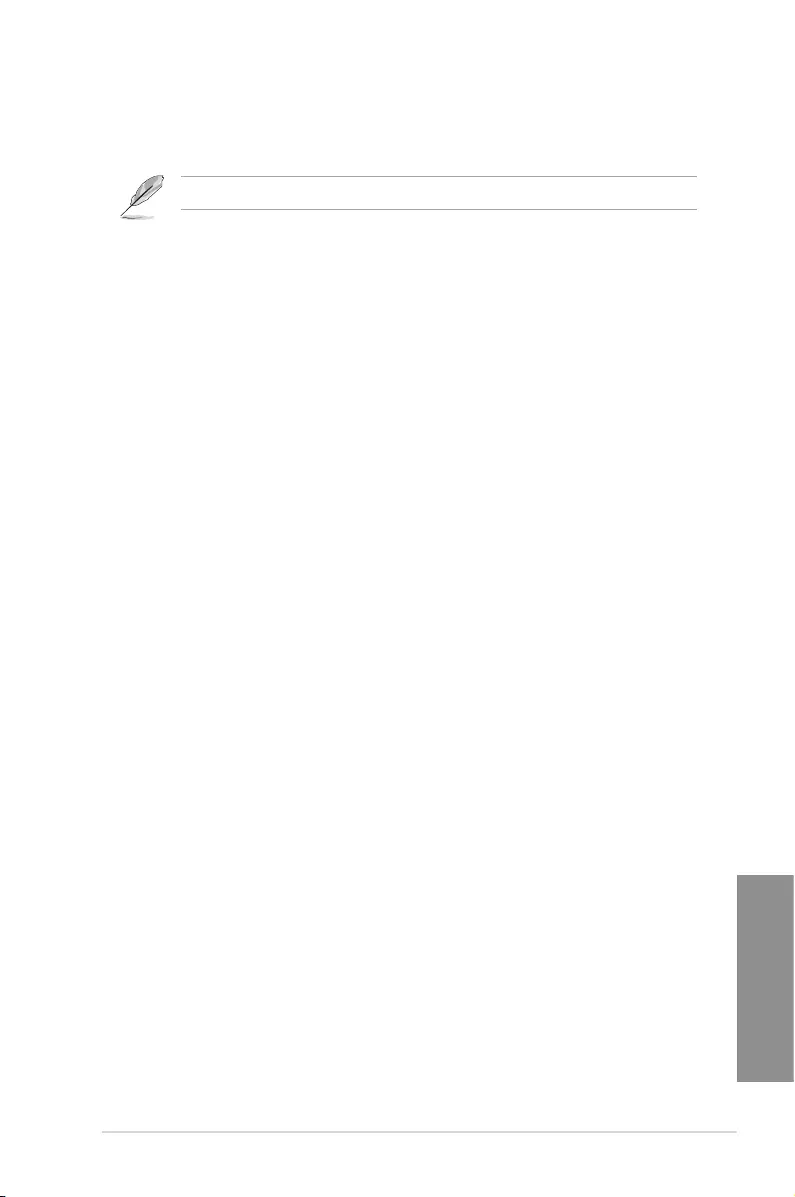
ASUS MAXIMUS VII RANGER 3-29
Chapter 3
CPU C-States [Auto]
This item allows you to set the power saving of the CPU states.
Conguration options: [Auto] [Disabled] [Enabled]
The following items appear only when you set the CPU states to [Enabled].
Enhanced C1 State [Enabled]
This item allows your CPU to reduce power consumption when the system
is in idle mode.
Conguration options: [Enabled] [Disabled]
CPU C3 Report [Enabled]
This item allows you to disable or enable the CPU C3 report to the
operating system.
Conguration options: [Enabled] [Disabled]
CPU C6 Report [Enabled]
This item allows you to disable or enable the CPU C6 report to the
operating system.
Conguration options: [Enabled] [Disabled]
C6 Latency [Short]
This item allows you to set the duration of C6 latency for C6 state.
Conguration options: [Short] [Long]
CPU C7 Report [CPU C7s]
This item allows you to disable or enable the CPU C7 report to the
operating system.
Conguration options: [Disabled] [CPU C7] [CPU C7s]
C7 Latency [Long]
This item allows you to set the duration of C7 latency for C7 state.
Conguration options: [Short] [Long]
Package C-States Support [Auto]
This item allows you to set the a C-state support for the CPU package.
Conguration options: [Auto] [Enabled] [C0/C1] [C2] [C3] [C6] [CPU C7]
[CPU C7s]
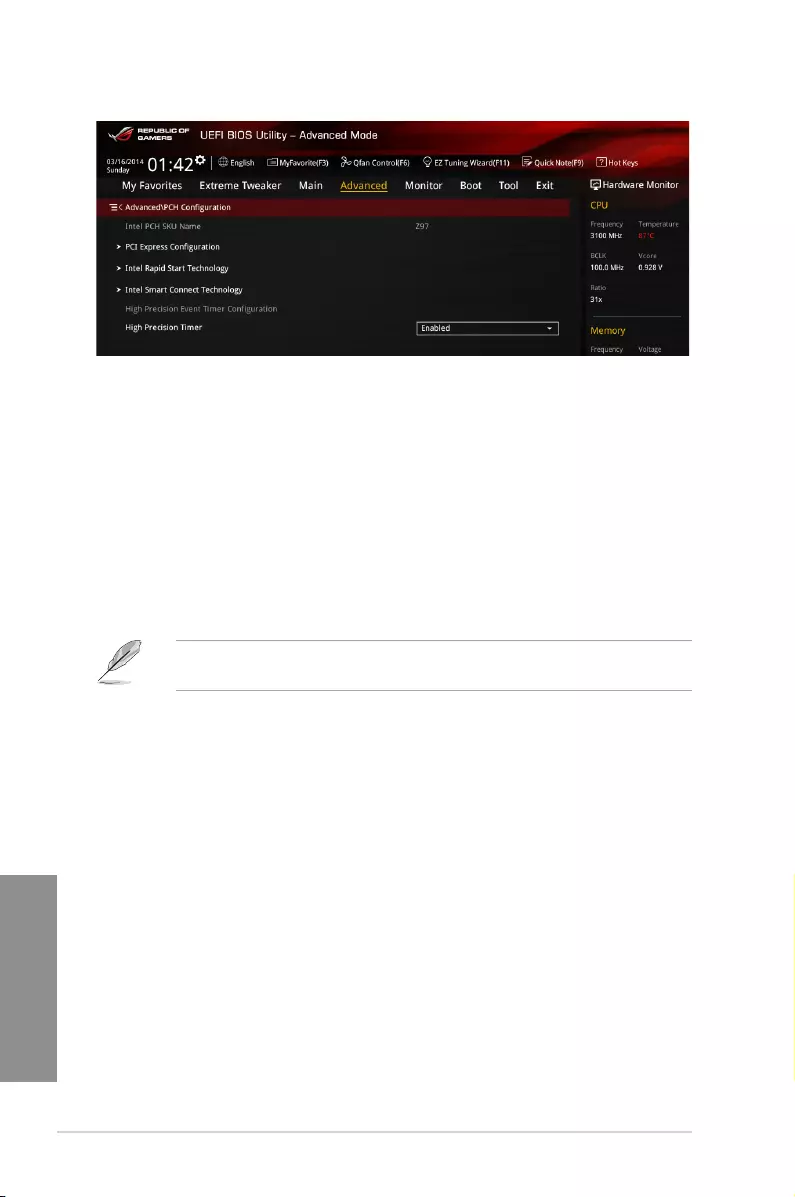
3-30 Chapter 3: BIOS setup
Chapter 3
3.6.2 PCH Configuration
PCI Express Configuration
This item allows you to congure the PCI Express slots.
PCI-E Speed [Auto]
This item allows your system to automatically select the PCI Express port speed. When
set to [Gen1], the PCI-E port runs at PCI-E 1.0 speed. When set to [Gen2], the PCI-E
port runs at PCI-E 2.0 speed.
Conguration options: [Auto] [Gen1] [Gen2]
Intel Rapid Start Technology [Disabled]
This item allows you to enable or disable Intel® Rapid Start Technology.
Conguration options: [Enabled] [Disabled]
The following items appear only when you set the Intel® Rapid Start Technology to
[Enabled].
Entry on S3 RTC Wake [Enabled]
The system automatically wakes up and set to Rapid Start Technology S3 mode.
Conguration options: [Enabled] [Disabled]
Entry After [0]
This item only appears when Entry on S3 RTC Wake is set to [Enabled].
This allows you to set the RTC wake-up timer at S3 entry. The time ranges
from 0 minute (immediately) to 120 minutes.
Active Page Threshold Support [Enabled]
The system automatically goes into sleep mode when the partition size is not enough
for the Intel® Rapid Start Technology to work.
Conguration options: [Enabled] [Disabled]
Active Memory Threshold [0]
This item only appears when Active Page Threshold Support is set to
[Enabled]. This item supports Intel Rapid Storage Technology when the
partition size is greater than the Active Page Threshold size. When set to
zero (0), it will go to Auto mode and checks if the partition size is enough at
S3 entry.
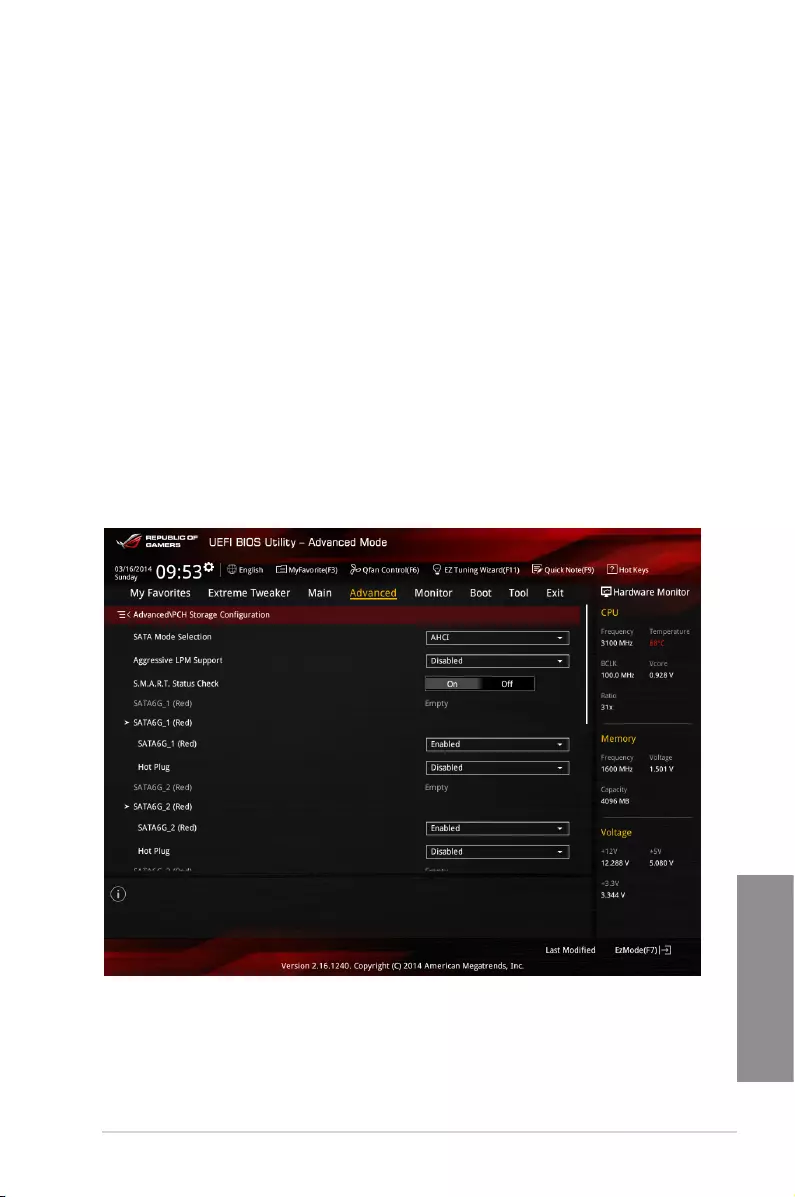
ASUS MAXIMUS VII RANGER 3-31
Chapter 3
Hybrid Hard Disk Support [Disabled]
This item allows you to enable or disable the hybrid hard disk support for a faster
resume time.
Conguration options: [Enabled] [Disabled]
Intel Smart Connect Technology Support [Disabled]
This item allows the system to support Intel Smart Connect Technology that periodically
refreshes selected applications when the system is in sleep mode.
Conguration options: [Enabled] [Disabled]
High Precision Time [Enabled]
This item enables or disables the High Precision Event Timer.
Conguration options: [Enabled] [Disabled]
3.6.3 PCH Storage Configuration
While entering Setup, the BIOS automatically detects the presence of SATA devices. The
SATA Port items show Empty if no SATA device is installed to the corresponding SATA port.
Scroll down to display the other BIOS items.
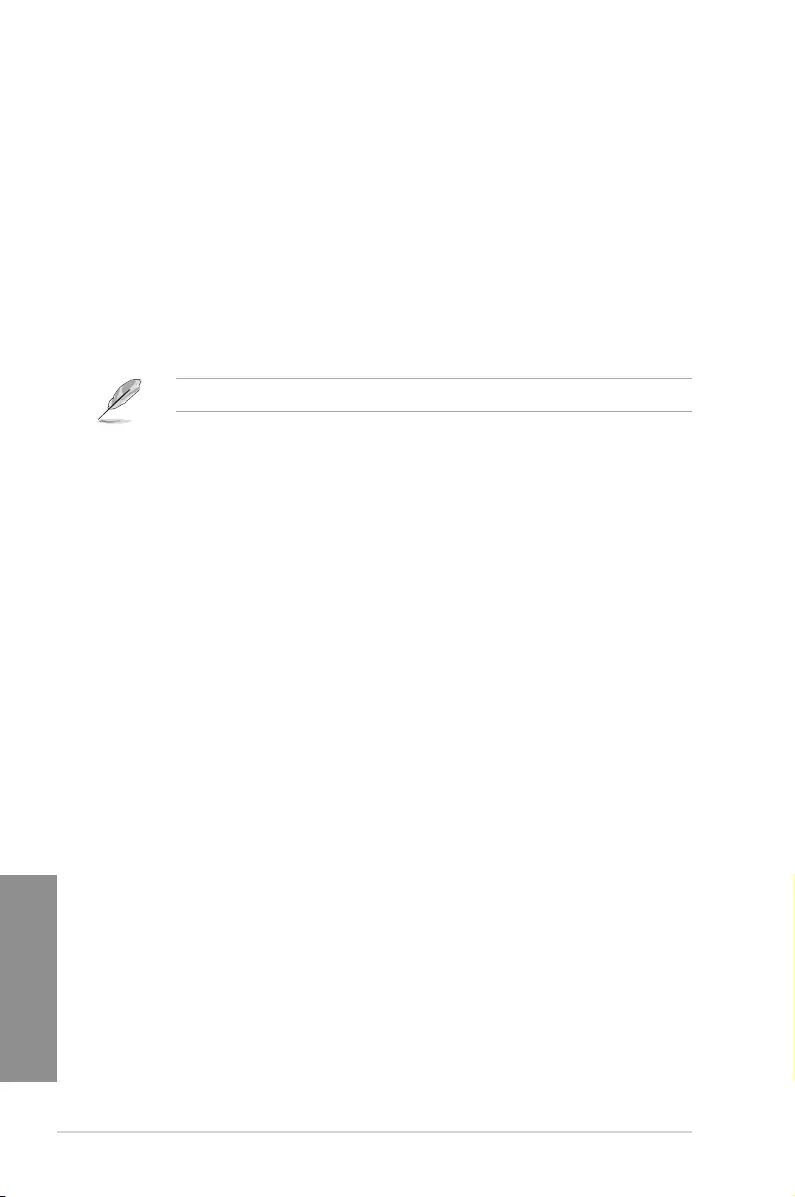
3-32 Chapter 3: BIOS setup
Chapter 3
SATA Mode Selection [AHCI]
This item allows you to set the SATA conguration.
[Disabled] Disables the SATA function.
[IDE] Set to [IDE] when you want to use the Serial ATA hard disk drives as
Parallel ATA physical storage devices.
[AHCI] Set to [AHCI] when you want the SATA hard disk drives to use the AHCI
(Advanced Host Controller Interface). The AHCI allows the onboard storage
driver to enable advanced Serial ATA features that increases storage
performance on random workloads by allowing the drive to internally
optimize the order of commands.
[RAID] Set to [RAID] when you want to create a RAID conguration from the SATA
hard disk drives.
The following item appears only when you set the SATA Mode Selection to [RAID].
Alternate ID [Disabled]
This item allows you to enable or disable Report alternate ID.
Conguration options: [Disabled] [Enabled]
Aggressive LPM Support [Disabled]
This item is designed for LPM (link power management) support with a better energy saving
conditions. When set to [Enabled], the hot plug function of SATA ports are disabled.
Conguration options: [Disabled] [Enabled]
S.M.A.R.T. Status Check [On]
S.M.A.R.T. (Self-Monitoring, Analysis and Reporting Technology) is a monitoring system that
shows a warning message during POST (Power-on Self Test) when an error occurs in the
hard disks. Press <Enter> to set this item On or Off.
Conguration options: [On] [Off]
SATA6G_1 (Red) — SATA6G_6 (Red)
Press <Enter> to rename the Intel SATA ports.
SATA6G_1 (Red) — SATA6G_6 (Red) [Enabled]
This item allows you to enable or disable the selected SATA port.
Conguration options: [Disabled] [Enabled]
Hot Plug [Disabled]
These items appears only when the SATA Mode Selection is set to [AHCI] and allows
you to enable or disable SATA Hot Plug Support.
Conguration options: [Disabled] [Enabled]
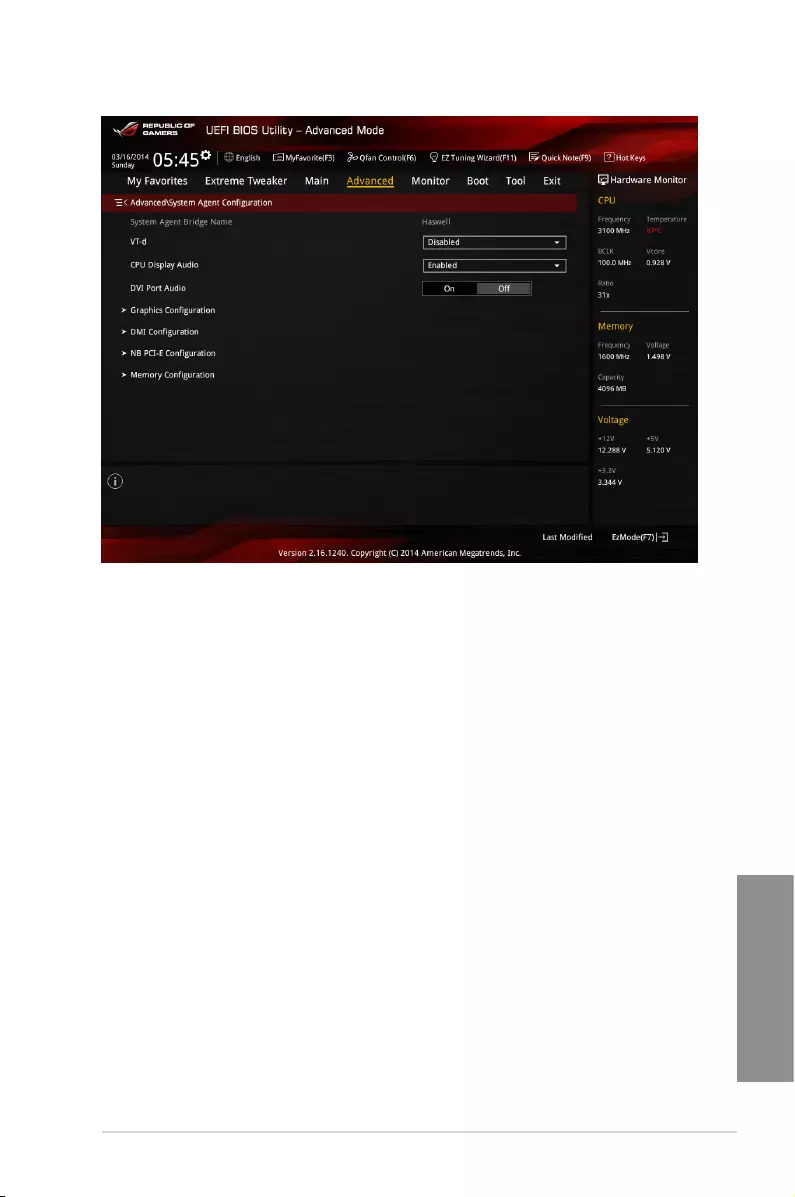
ASUS MAXIMUS VII RANGER 3-33
Chapter 3
3.6.4 System Agent Configuration
VT-d [Disabled]
Allows you to enable virtualization technology function on memory control hub.
[Enabled] Enables the function.
[Disabled] Disables this function.
CPU Display Audio [Enabled]
Enable this item for the CPU display audio support.
Conguration options: [Enabled] [Disabled]
DVI Port Audio [Off]
Enable this item to support audio output for certain DVI monitors. Press <Enter> to turn this
item On or Off. Conguration options: [On] [Off]
Graphics Configuration
Allows you to select a primary display from iGPU, and PCIe graphical devices.
Primary Display [Auto]
[Auto] The primary display will be set to PCI-E when a PCI-E graphic
card is detected.
[CPU Graphics] Force the primary display to be from the CPU Graphics.
[PCIE] Force the primary display to be from the PCI-E graphic cards.
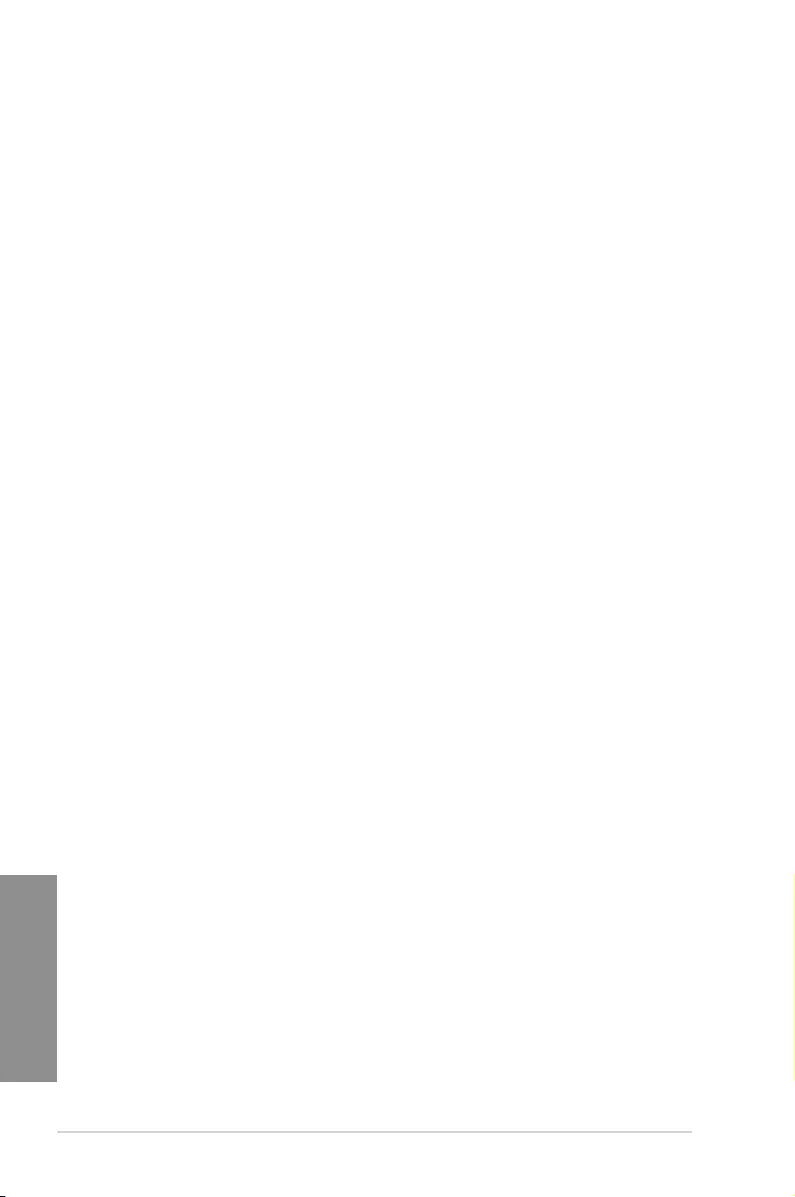
3-34 Chapter 3: BIOS setup
Chapter 3
CPU Graphics Memory [Auto]
Allows you to select the amount of system memory allocated to DVMT 5.0 used by the
CPU graphics.
Conguration options: [Auto] [32M] [64M] [96M] [128M] [160M] [192M] [224M] [256M]
[288M] [320M] [352M] [384M] [416M] [448M] [480M] [512M]
Render Standby [Auto]
Allows you to enable the Intel® Graphics Render Standby support to reduce iGPU
power use when the system is idle.
Conguration options: [Auto] [Disabled] [Enabled]
CPU Graphics Multi-Monitor [Disabled]
Enable this item for the Intel graphics render standby support to reduce the iGPU
power consumption when the system is idle. Conguration options: [Disabled]
[Enabled]
DMI Configuration
Enable this item for the DMI (Direct media interface) to run at PCI-E 2.0 speed.
DMI Gen 2 [Enabled]
Conguration options: [Enabled] [Disabled]
NB PCI-E Configuration
Allows you to congure the NB PCI Express settings.
PCIEx16_1/2 Link Speed [Auto]
Allows you to select the operating speed of the PCI-EX16_1 /2 speed.
Conguration options:
[Auto] The system will automatically select the PCI-E x16 port speed.
[Gen1] The PCI-EX16 port will run at PCI-E 1.0 speed.
[Gen2] The PCI-EX16 port will run at PCI-E 2.0 speed.
[Gen3] The PCI-EX16 port will run at PCI-E 3.0 speed.
Memory Configuration
Allows you to congure the memory conguration parameters.
Memory Scrambler [Enabled]
Allows you to enable or disable the Memory Scrambler support.
Conguration options: [Enabled] [Disabled]
Memory Remap [Enabled]
Allows you to enable remapping the memory above 4GB.
Conguration options: [Enabled] [Disabled]
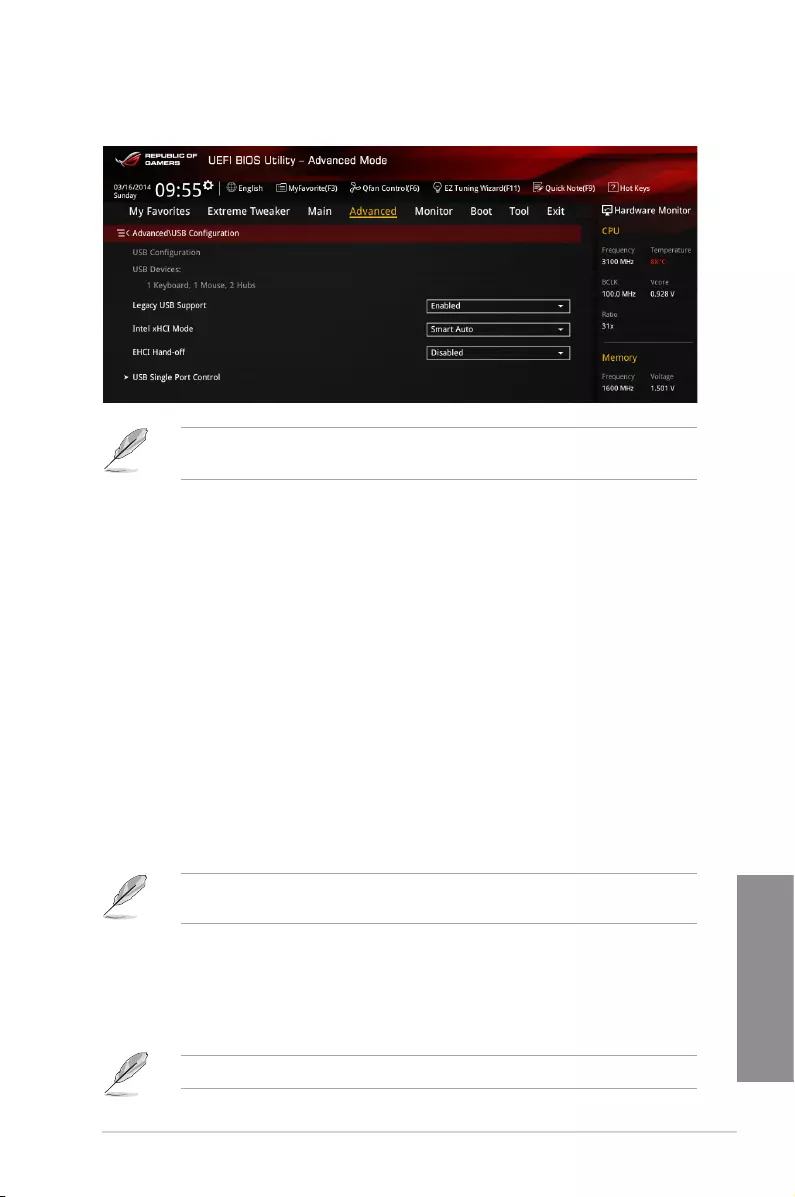
ASUS MAXIMUS VII RANGER 3-35
Chapter 3
3.6.5 USB Configuration
The items in this menu allow you to change the USB-related features.
The USB Devices item shows the auto-detected values. If no USB device is detected, the
item shows None.
Legacy USB Support [Enabled]
[Disabled] The USB devices can be used only for the BIOS setup program. It cannot
be recognized in boot devices list.
[Enabled] Enables the support for USB devices on legacy operating systems (OS).
[Auto] Allows the system to detect the presence of USB devices at startup. If
detected, the USB controller legacy mode is enabled. If no USB device is
detected, the legacy USB support is disabled.
Intel xHCI Mode [Smart Auto]
[Smart Auto] Once the xHCI driver has been detected, the USB 3.0 mode will be
supported during both POST and operating system.
[Auto] xHCI controller will be enabled and run at USB 3.0 mode when the xHCI
driver is installed in the operating system.
[Enabled] Enables the xHCI controller.
[Disabled] Disables the xHCI controller.
EHCI Hand-off [Disabled]
This item is set to [Disabled] by default for the EHCI (enhanced host controller interface)
support by EHCI drivers in operating systems.
[Disabled] Support EHCI by EHCI drivers for operating systems with EHCI support.
[Enabled] Support EHCI by BIOS for operating systems without EHCI support.
USB Single Port Control
Allows you to enable or disable the individual USB ports.
Refer to the Motherboard layout section for the location of the USB ports.
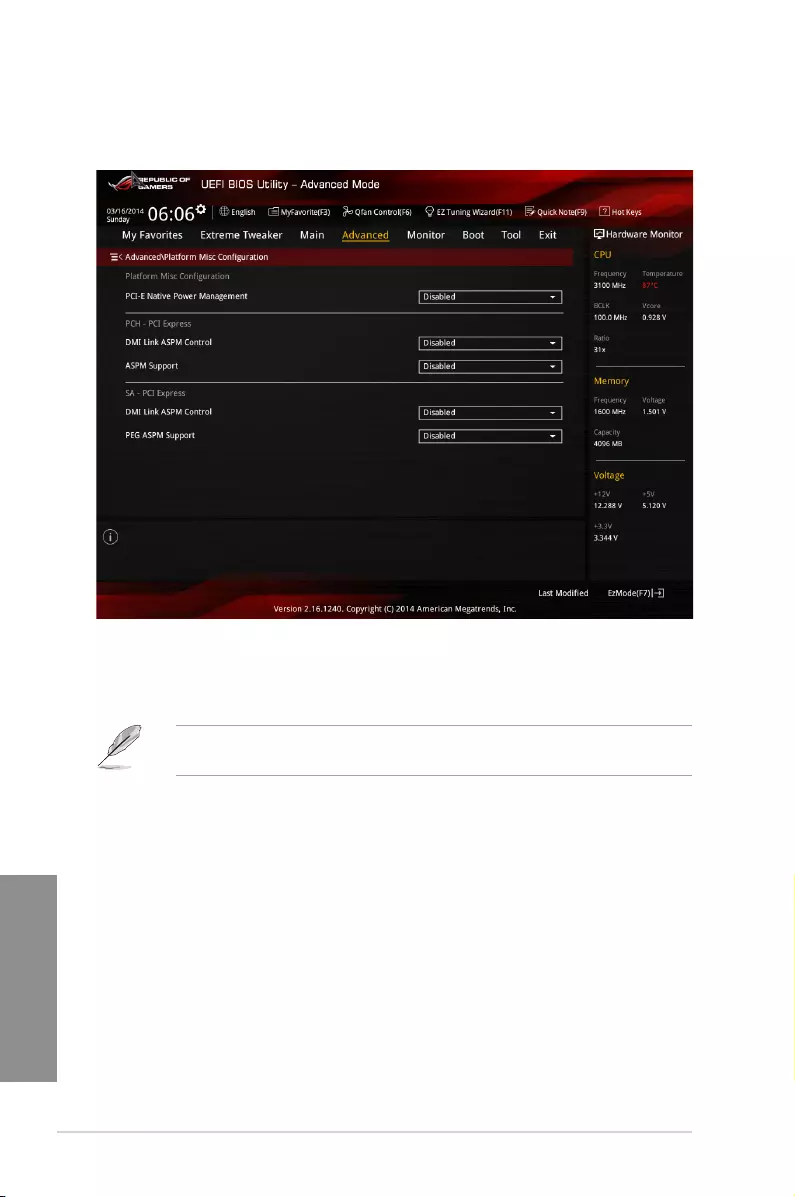
3-36 Chapter 3: BIOS setup
Chapter 3
3.6.6 Platform Misc Configuration
The items in this menu allow you to congure the platform-related features.
PCI-E Native Power Management [Disabled]
Enable this item to enhance the PCI-E power saving condition.
Conguration options: [Disabled] [Enabled]
The following item appears only when you set the PCI Express Native Power Management
to [Enabled].
Native ASPM [Disabled]
Enable this item for the Windows Vista operating system to control the Active State
Power Management (ASPM) support for devices.
[Enabled] Vista controls the ASPM support for the device.
[Disabled] BIOS controls the ASPM support for the device.
PCH — PCI Express
DMI Link ASPM Control [Disabled]
This item is for the control of the Active State Power Management on both NB and SB side of
the DMI link. Conguration options: [Enabled] [Disabled]
ASPM Support [Disabled]
Select the ASPM states for energy saving conditions. Conguration options: [Disabled] [L0s]
[L1s] [L0sL1] [Auto]
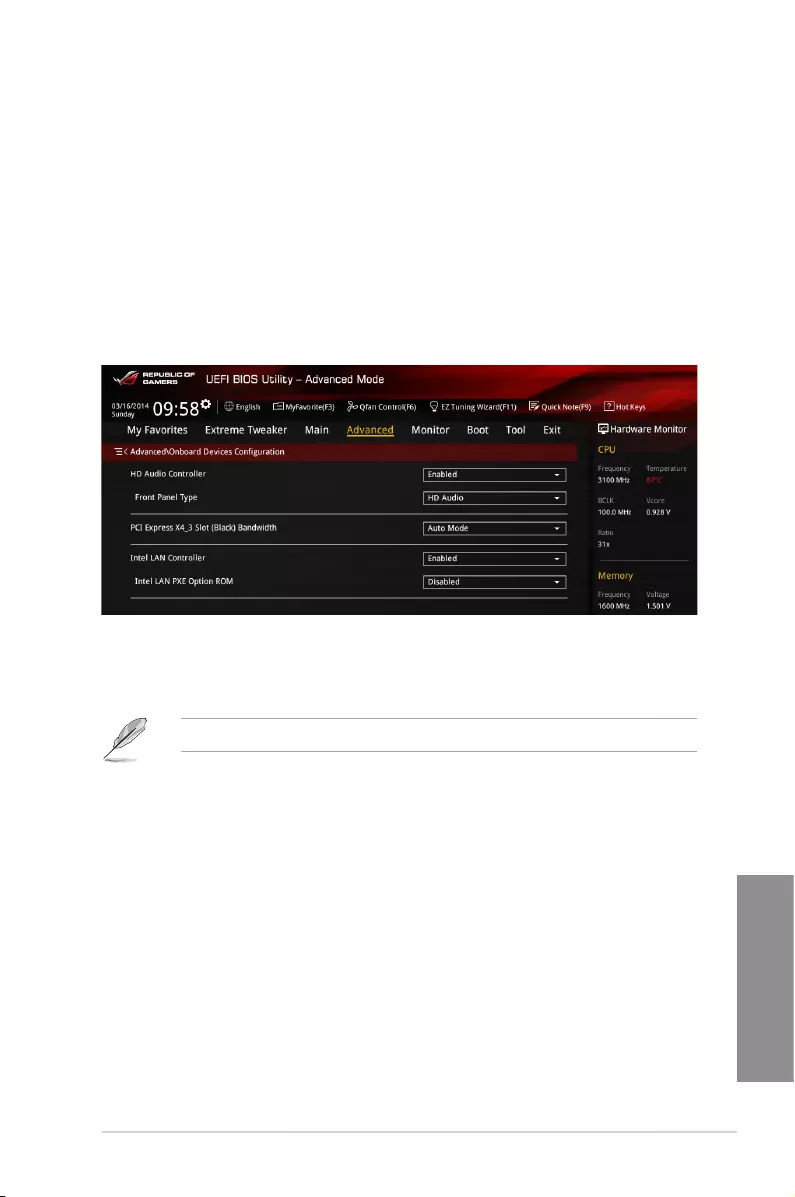
ASUS MAXIMUS VII RANGER 3-37
Chapter 3
SA — PCI Express
DMI Link ASPM Control [Disabled]
Enable the PCH side ASPM for energy saving support. Conguration options: [Disabled]
[L0s] [L1s] [L0sL1]
PEG ASPM Control [Disabled]
Select the ASPM states for energy saving conditions. Conguration options: [Disabled] [Auto]
[ASPM L0s] [L1] [L0sL1]
3.6.7 Onboard Devices Configuration
Scroll down to view the other BIOS items.
HD Audio Controller [Enabled]
[Enabled] Enables the High Denition Audio Controller.
[Disabled] Disables the controller.
The following items appear only when you set the HD Audio Controller to [Enabled].
Front Panel Type [HD Audio]
[HD Audio] Sets the front panel audio connector (AAFP) mode to high denition
audio.
[AC97] Sets the front panel audio connector (AAFP) mode to legacy AC’97
SPDIF Out Type [SPDIF]
[SPDIF] Sets to an SPDIF audio output.
[HDMI] Sets to an HDMI audio output.
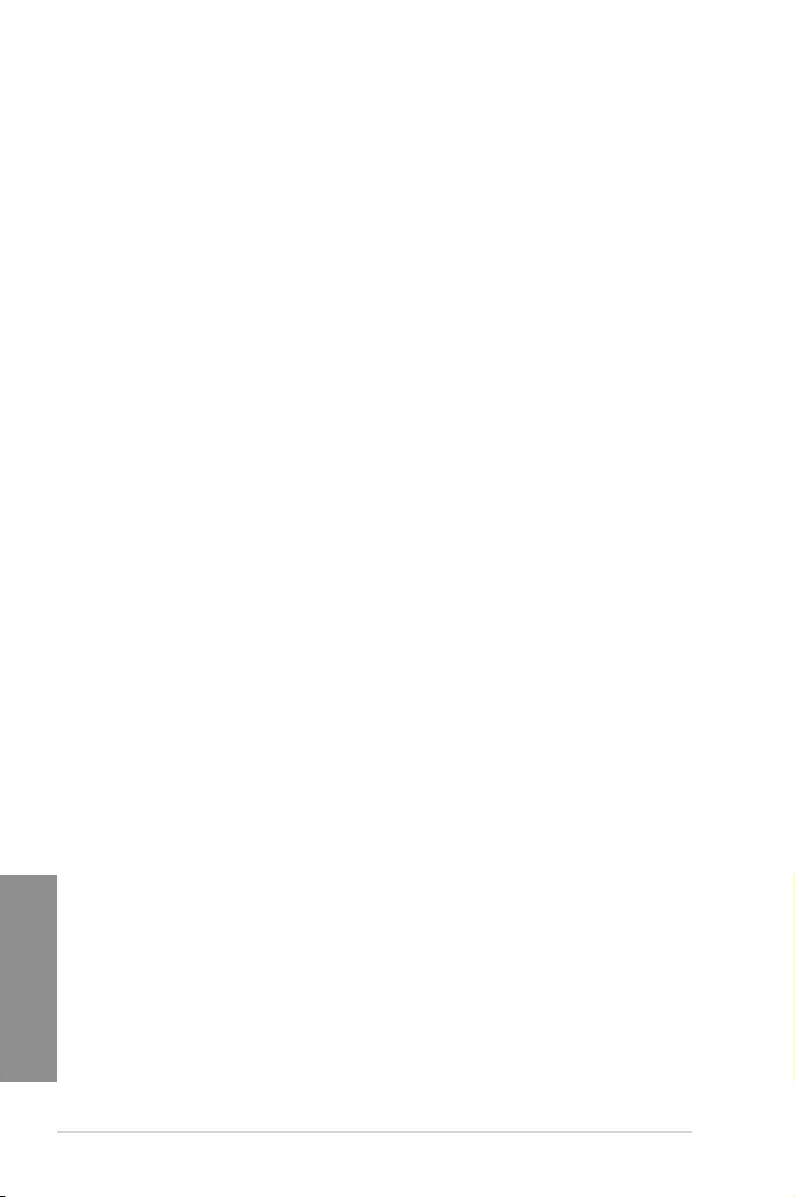
3-38 Chapter 3: BIOS setup
Chapter 3
PCI Express X4_3 Slot (Black) Bandwidth [Auto Mode]
[Auto Mode] Two scenarios when Auto Mode is selected:
1. PCIeX4_3 slot runs at X2 mode with all slots enabled. M.2.(Socket 3)
connector are disabled.
2. PCIeX4_3 slot runs at X4 mode for high performance support.
PCIeX1_2, PCIeX1_3, and M.2.(Socket 3) connector are disabled.
[PCIe X1 Mode] PCIeX4_3 slot runs at X2 mode with all slots enabled. M.2 (Socket 3)
module is enabled. M.2.(Socket 3) connector is disabled.
[M.2 Mode] PCIeX4_3 slot runs at X2 mode for M.2 connector support. PCIeX1_2 and
PCIeX1_3 are disabled.
[PCIe X4 Mode] PCIeX4_3 slot runs at X4 mode for high performance support. PCIeX1_2,
PCIeX1_3, and M.2 connector are disabled.
Intel LAN Controller [Enabled]
This item allows you to enable or disable the Intel LAN Controller.
Conguration options: [Disabled] [Enabled]
Intel LAN PXE Option ROM [Disabled]
This item appears only when Intel LAN Controller is set to [Enabled].This item allows
you to enable or disable the Intel LAN preboot execution environment (PXE) option
ROM. Conguration options: [Disabled] [Enabled]
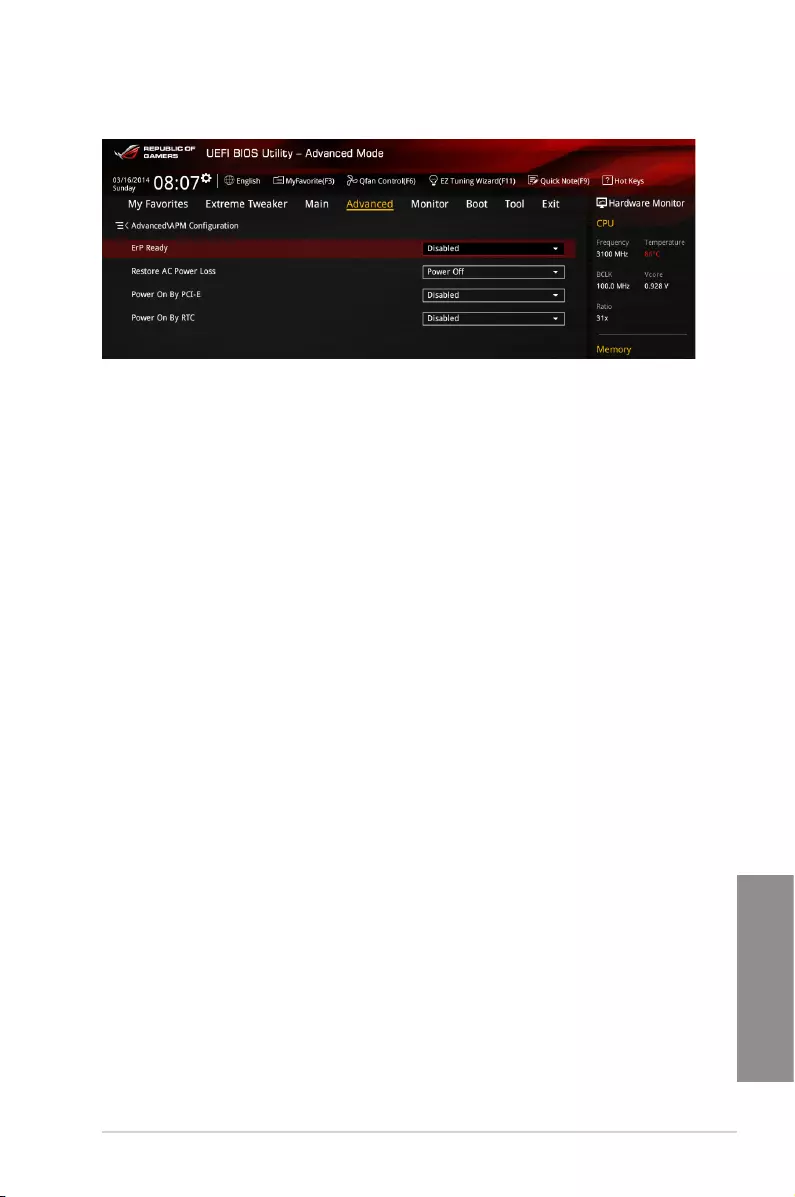
ASUS MAXIMUS VII RANGER 3-39
Chapter 3
3.6.8 APM Configuration
ErP Ready [Disabled]
Allows you to switch off some power at S4+S5 or S5 to get the system ready for ErP
requirement. When set to [Enabled], all other PME options will be switched off.
Conguration options: [Disabled] [Enabled(S4+S5] [Enabled(S5)]
Restore AC Power Loss [Power Off]
[Power Off] The system goes into OFF state after an AC power loss.
[Power On] The system goes into ON state after an AC power loss.
[Last State] The system goes into either OFF or ON state, whatever the system state
was before the AC power loss.
Power On By PS/2 Keyboard [Disabled]
Allows you to disable or specify the keys in the PS/2 keyboard that you can use to activate
Power On.
Conguration options: [Disabled] [Space Bar] [Ctrl-Esc] [Power Key]
Power On By PCI-E [Disabled]
[Disabled] Disables the PCIE/PCI devices to generate a wake-on-LAN feature of the
Intel®/Realtek LAN device or other installed PCIE LAN devices.
[Enabled] Enables the PCIE/PCI devices to generate a wake-on-LAN feature of the
PCIE LAN devices.
Power On By RTC [Disabled]
[Disabled] Disables RTC to generate a wake event.
[Enabled] Generates a wake event and congure the real-time clock (RTC) alarm
date.
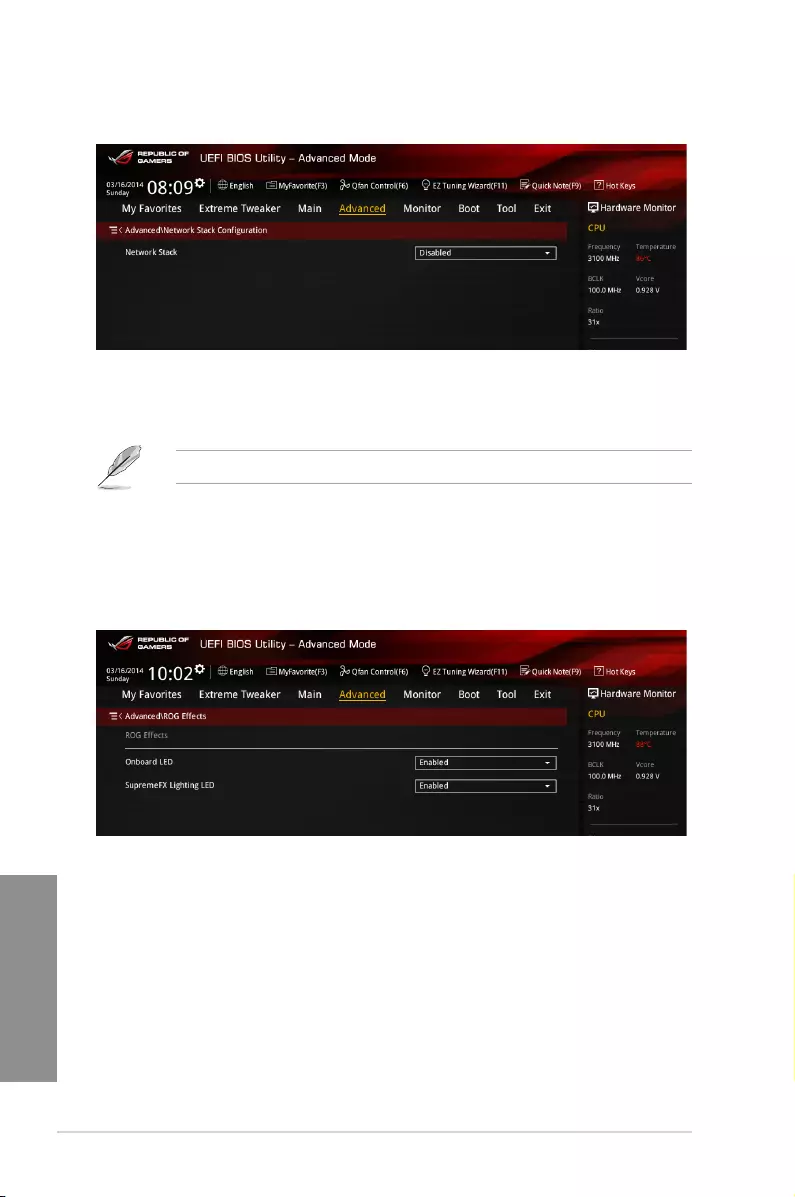
3-40 Chapter 3: BIOS setup
Chapter 3
3.6.9 Network Stack Configuration
Network Stack [Disabled]
This item allows you to disable or enable the UEFI network stack.
Conguration options: [Disabled] [Enable]
The following items appear only when you set the Network Stack to [Enabled].
Ipv4/Ipv6 PXE Support [Enabled]
Allows you to enable or disable the Ipv4/Ipv6 PXE boot option.
Conguration options: [Disabled] [Enabled]
3.6.10 ROG Effects
Onboard LED [Enabled]
This item allows you to enable all the onboard LEDs. Conguration options: [Enabled]
[Disabled]
SupremeFX Lighting LED [Enabled]
This item allows both Red line LED and SupremeFX logo LED turn on or off at the same time
by your setting. Conguration options: [Enabled] [Disabled]
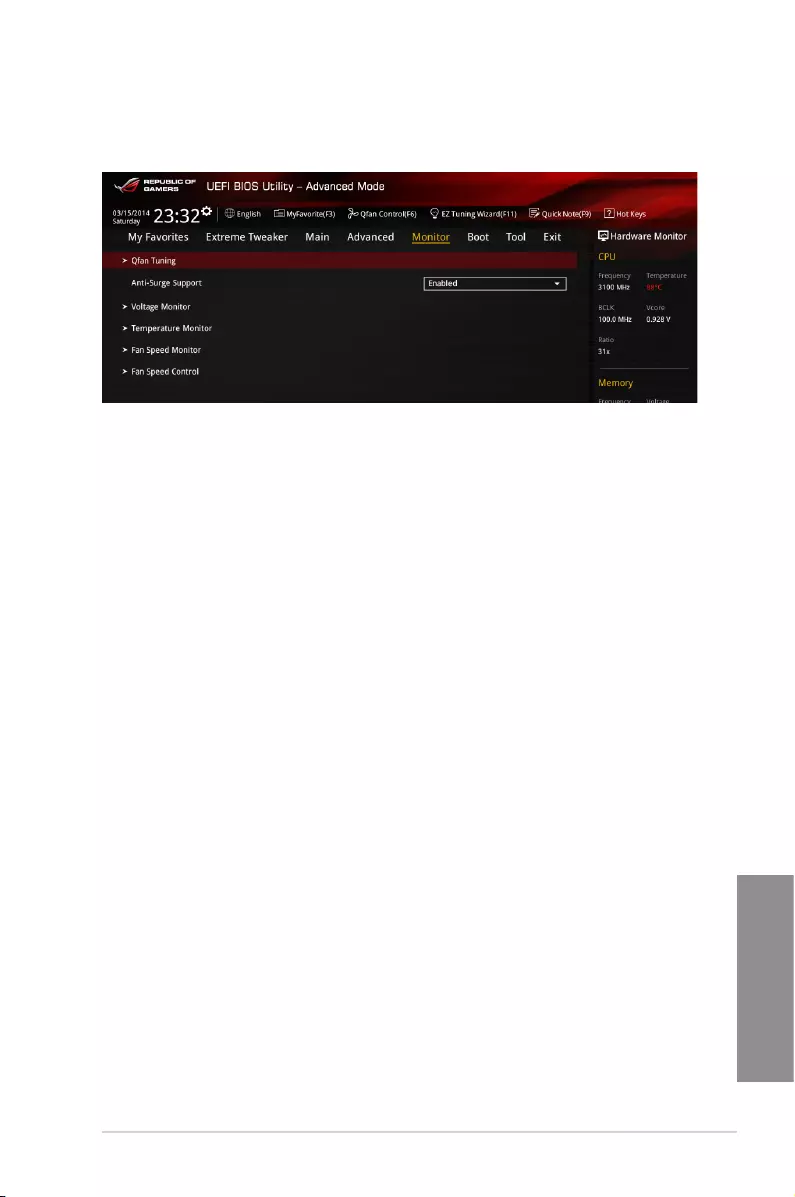
ASUS MAXIMUS VII RANGER 3-41
Chapter 3
3.7 Monitor menu
The Monitor menu displays the system temperature/power status, and allows you to change
the fan settings.
Qfan Tuning
Click this item to automatically detect the lowest speed and congure the minimum duty cycle
for each fan.
Anti Surge Support [Enabled]
Enable this item for Over Voltage Protection (OVP) and Under Voltage Protection (UVP)
functions.
Conguration options: [Disabled] [Enabled]
Voltage Monitor
CPU Core 0-3 Voltage; CPU Cache Voltage; CPU System Agent Voltage; CPU
Analog I/O Voltage; CPU Digital I/O Voltage; CPU Input Voltage; DRAM Voltage;
PCH Voltage; 3.3V Voltage; 5V Voltage; 12V Voltage
The onboard hardware monitor automatically detects the voltage output through the
onboard voltage regulators. Press <Enter> and select [Ignore] if you do not wish to
display the detected temperatures.
Temperature Monitor
CPU Temperature; MB Temperature; SENSOR1 Temperature [xxx°C/xxx°F]
The onboard hardware monitor automatically detects and displays the CPU, and
motherboard. Press <Enter> and select [Ignore] if you do not wish to display the
detected temperatures.
Fan Speed Monitor
CPU FAN Speed; CPU Optional Fan Speed; Chassis FAN 1-3 Speed
The onboard hardware monitor automatically detects and displays the CPU fan,
chassis fan, and optional fan speed in rotations per minute (RPM). If any of the fans
is not connected to the motherboard, the eld shows [N/A]. These items are not
user-congurable. Press <Enter> and select [Ignore] if you do not wish to display the
detected temperatures.
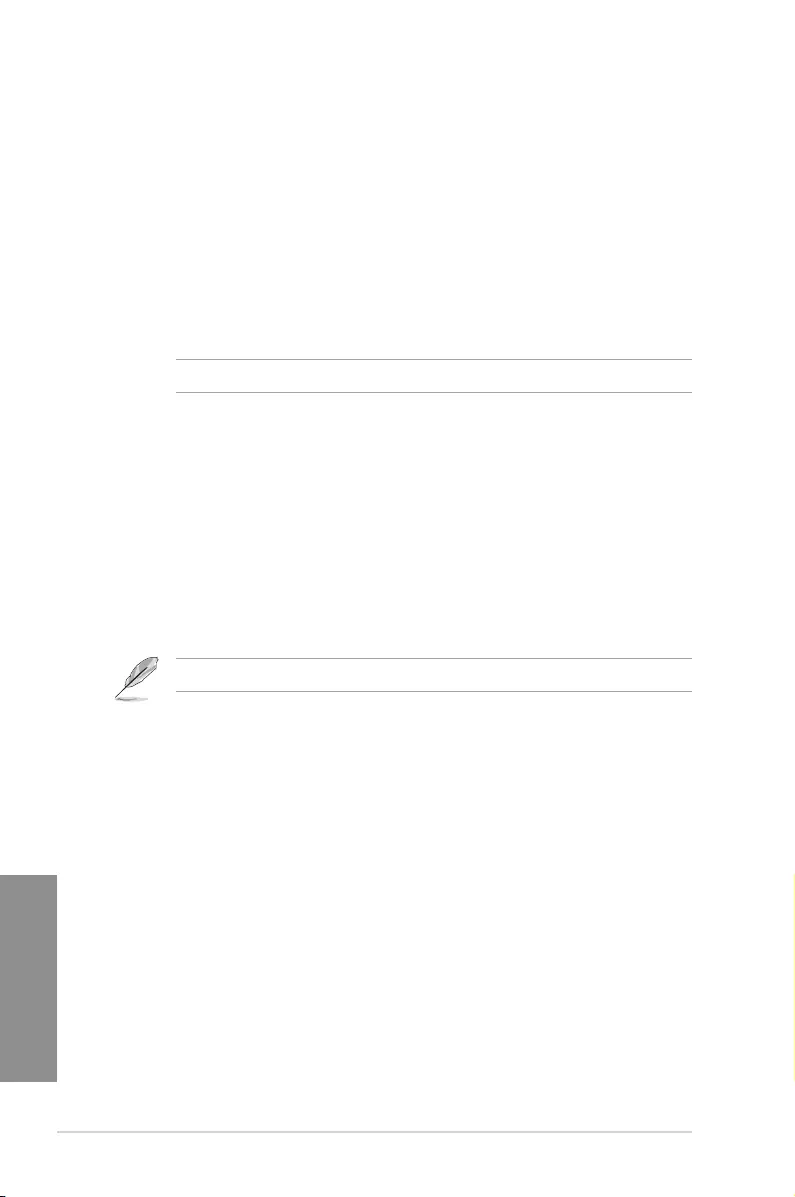
3-42 Chapter 3: BIOS setup
Chapter 3
Fan Speed Control
CPU Q-Fan Control [Auto]
[Disabled] Detects the type of CPU fan installed and automatically switches the
mode control. When a 3-pin CPU fan is installed, select this mode for the
DC mode Q-Fan control.
[Auto] Enables the CPU Q-Fan control feature in PWM mode for 4-pin CPU fan.
[DC Mode] Disables the Q-Fan control.
[PWM Mode] Disables the Q-Fan control.
The following items appear only when you set the CPU Q-Fan Control to [Auto].
CPU Fan Speed Lower Limit [300 RPM]
This item allows you to set the low limit warning for CPU Fan speed.
Conguration options: [Ignore] [200 RPM] [300 RPM] [400 RPM] [500 RPM] [600 RPM]
CPU Fan Profile [Standard]
This item allows you to set the appropriate performance level of the CPU fan.
[Standard] Set to make the CPU fan adjust automatically depending on the CPU
temperature.
[Silent] Set to minimize the fan speed for quiet CPU fan operation.
[Turbo] Set to achieve maximum CPU fan speed.
[Manual] Set to assign the detailed fan speed control parameters.
The following items appear only when you set the CPU Fan Prole to [Manual].
CPU Upper Temperature [70]
Use the <+> or <-> keys to adjust the upper limit of the CPU temperature.
The values range from 20ºC to 75ºC.
CPU Fan Max. Duty Cycle (%) [100]
Use the <+> or <-> keys to adjust the maximum CPU fan duty cycle. The
values range from 20% to 100%. When the CPU temperature reaches the
upper limit, the CPU fan will operate at the maximum duty cycle.
CPU Middle Temperature [45]
Displays the lower limit of the CPU temperature.
CPU Fan Middle. Duty Cycle (%) [60]
Use the <+> or <-> keys to adjust the maximum CPU fan duty cycle. The
values range from 20% to 100%. When the CPU temperature reaches the
upper limit, the CPU fan will operate at the maximum duty cycle.
CPU Lower Temperature [40]
Displays the lower limit of the CPU temperature.
CPU Fan Min. Duty Cycle(%) [60]
Use the <+> or <-> keys to adjust the minimum CPU fan duty cycle. The
values range from 0% to 100%. When the CPU temperature is under 40ºC,
the CPU fan will operate at the minimum duty cycle.
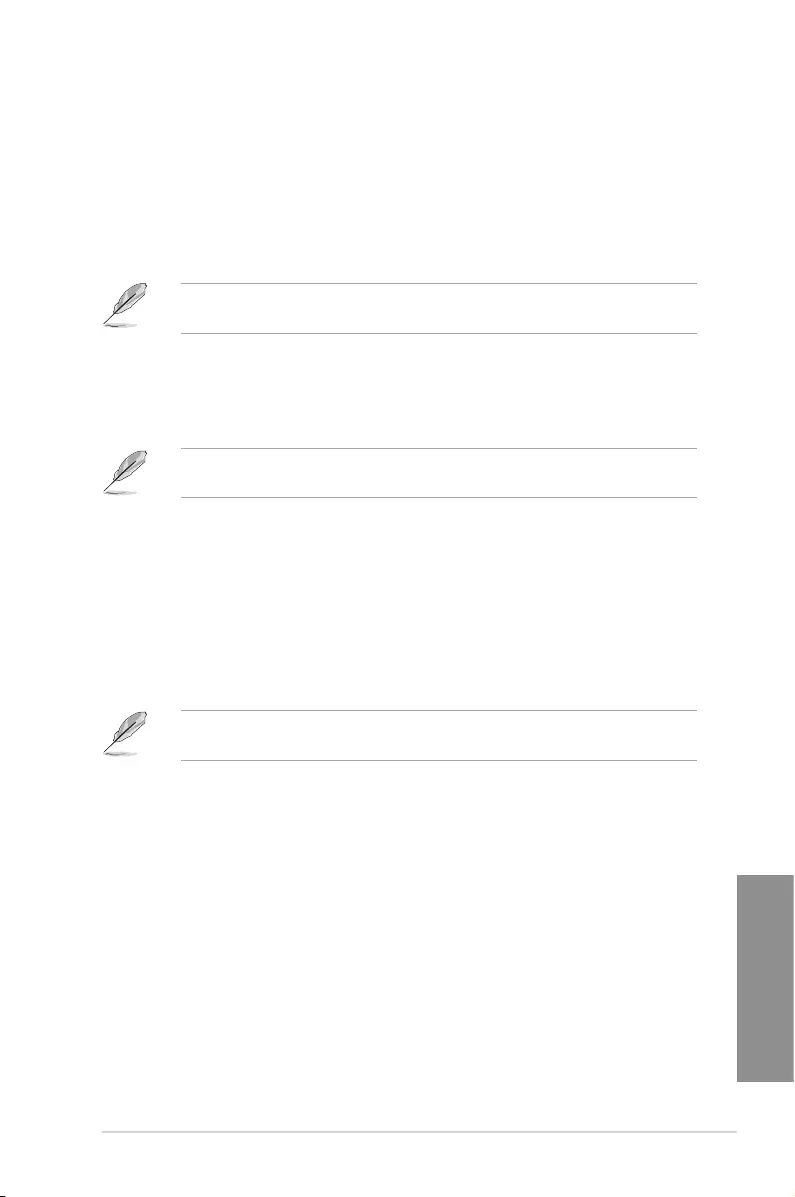
ASUS MAXIMUS VII RANGER 3-43
Chapter 3
Chassis Fan 1/2/3 Q-Fan Control [DC Mode]
[Disabled] Disables the Chassis Q-Fan control feature.
[DC mode] Enable the chassis Q-Fan control in DC mode for 3-pin chassis fan.
[PWM mode] Enable the chassis Q-Fan control in PWM mode for 4-pin chassis fan.
Chassis Fan 1/2/3 Q-Fan Source [CPU]
The assignment fan will be controlled according to the selected temperature source.
Conguration options: [CPU] [MB] [T_SENSOR1]
For T_SENSOR1, connect a Thermistor cable to the T_SENSOR1 header then place the
other end to the component to get the temperature.
Chassis Fan 1/2/3 Fan Speed Low Limit [300 RPM]
This item appears only when you enable the Chassis Q-Fan Control feature and
allows you to disable or set the chassis fan warning speed.
Conguration options: [Ignore] [200 RPM] [300 RPM] [400 RPM] [500 RPM] [600 RPM]
The following items appears only when you set the Chassis1/Chassis2/Chassis3 Q-Fan
Control feature to [Enabled].
Chassis1/Chassis2/Chassis3 Fan Profile [Standard]
This item allows you to set the appropriate performance level of the chassis fan.
[Standard] Sets to [Standard] to make the chassis fan automatically adjust
depending on the chassis temperature.
[Silent] Sets to [Silent] to minimize the fan speed for quiet chassis fan
operation.
[Turbo] Sets to [Turbo] to achieve maximum chassis fan speed.
[Manual] Sets to [Manual] to assign detailed fan speed control parameters.
The following four items appear only when you set Chassis1/Chassis2/Chassis3 Fan
Prole to [Manual].
Chassis Fan 1/2/3 Upper Temperature [70]
Use the <+> or <-> keys to adjust the upper limit of the CPU temperature.
The values range from 20ºC to 75ºC.
Chassis Fan 1/2/3 Max. Duty Cycle (%) [100]
Use the <+> or <-> keys to adjust the maximum CPU fan duty cycle. The
values range from 20% to 100%. When the CPU temperature reaches the
upper limit, the CPU fan will operate at the maximum duty cycle.
Chassis Fan 1/2/3 Middle Temperature [45]
Displays the lower limit of the CPU temperature.
Chassis Fan 1/2/3 Fan Middle. Duty Cycle (%) [60]
Use the <+> or <-> keys to adjust the maximum CPU fan duty cycle. The
values range from 20% to 100%. When the CPU temperature reaches the
upper limit, the CPU fan will operate at the maximum duty cycle.
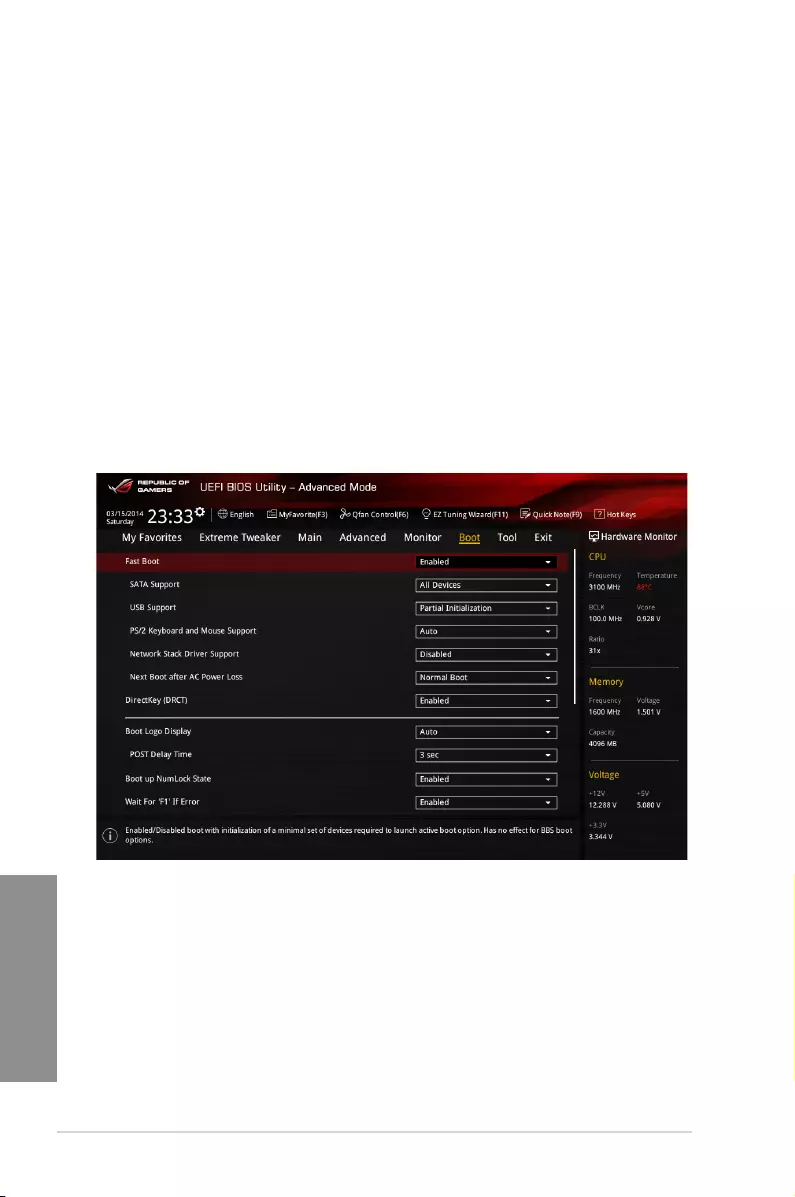
3-44 Chapter 3: BIOS setup
Chapter 3
Chassis Fan 1/2/3 Lower Temperature [40]
Displays the lower limit of the CPU temperature.
Chassis Fan 1/2/3 Min. Duty Cycle(%) [60]
Use the <+> or <-> keys to adjust the minimum CPU fan duty cycle. The
values range from 0% to 100%. When the CPU temperature is under 40ºC,
the CPU fan will operate at the minimum duty cycle.
Use the <+> and <-> keys to adjust the minimum chassis fan duty cycle.
The values range from 60% to 100%. When the chassis temperature is
under 40ºC, the chassis fan will operate at the minimum duty cycle.
Allow Fan Stop [Disabled]
This function allows the fan to run at 0% duty cycle when the temperature of the source is
dropped below the lower temperature. Conguration options. [Disabled] [Enabled]
3.8 Boot menu
The Boot menu items allow you to change the system boot options.
Scroll down to display the other BIOS items.

ASUS MAXIMUS VII RANGER 3-45
Chapter 3
Fast Boot [Enabled]
[Disabled] Allows your system to go back to its normal boot speed.
[Enabled] Allows your system to accelerate the boot speed.
The following items appear only when you set the Fast Boot to [Enabled].
SATA Support [All Devices]
[All Devices] All devices connected to SATA ports are available during POST.
This process extends the POST time.
[Hard Drive Only] Only hard drives connected to SATA ports are detected during
POST.
[Boot Drive Only] Only boot drives connected to a SATA ports are detected during
POST.
USB Support [Partial Initialization]
[Disabled] All USB devices will not be available until OS boot up for a
fastest POST time.
[Full Initialization] All USB devices will be available during POST. This process will
extend the POST time.
[Partial
Initialization]
For a faster POST time, only USB ports with keyboard and
mouse connections will be detected.
PS/2 Keyboard and Mouse Support [Auto]
Allows you to disable or have full system control of the PS/2 devices’ availability during
POST. Conguration options: [Auto] [Disabled] [Full Initialization]
Network Stack Driver Support [Disabled]
[Disabled] Select to skip the network stack driver from loading during POST.
[Enabled] Select to load the network stack driver during POST.
Next Boot after AC Power Loss [Normal Boot]
[Normal Boot] Returns to normal boot on the next boot after an AC power loss.
[Fast Boot] Accelerates the boot speed on the next boot after an AC power loss.
DirectKey (DRCT) [Enabled]
[Enabled] Allow the system to turn on and go to the BIOS setup directly when the
reset button is pressed.
[Disabled] The system will only turn on or off when the reset button is pressed.
You have to connect the 2-pin connector of the chassis reset button cable on the onboard
DRCT header to support this function.
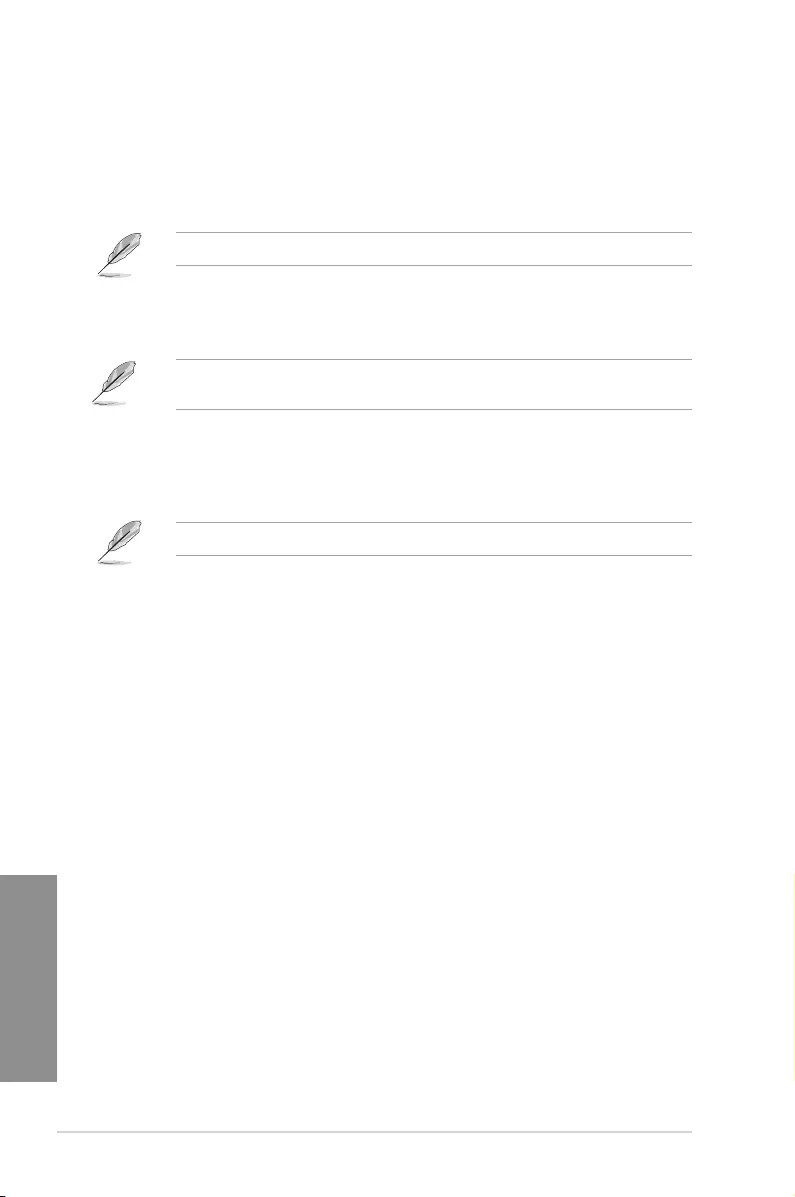
3-46 Chapter 3: BIOS setup
Chapter 3
Boot Logo Display [Disabled]
[Auto] Auto adjustments for Windows requirements.
[Full Screen] Maximize the boot logo size.
[Disabled] Hid the logo during POST.
The following items appears only when you set the Boot Logo Display item to [Disabled].
Post Report [5 sec]
This item This item allows you to select a desired waiting time of the POST report from
0 to 10 seconds or until <ESC> is pressed.
The following items appears only when you set the Boot Logo Display item to [Full Screen]
or [Auto].
Post Delay Time [3 sec]
This item This item allows you to select a desired additional POST waiting time to
easily enter the BIOS Setup. You can only execute the POST delay time during normal
boot. The values range from 0 to 10 seconds.
This feature only works when set under normal boot.
Boot up NumLock State [Enabled]
[Enabled] Set the power-on state of the NumLock to [On].
[Disabled] Set the power-on state of the NumLock to [Off].
Wait For ‘F1’ If Error [Enabled]
Enable this item for the system to pause until the F1 key is pressed when any error occurs.
Conguration options: [Disabled] [Enabled]
Option ROM Messages [Enabled]
[Enabled] The Option ROM Messages will be shown during the POST.
[Disabled] Only the ASUS logo will be shown during the POST.
Interrupt 19 Capture [Disabled]
Enable this item to allow the option ROMs to trap the interrupt 19. Conguration options:
[Enabled] [Disabled]
Above 4G Decoding [Disabled]
This item enables or disables 64-bit capable devices to be decoded in above 4G address
space if your system supports 64-bit PCI Decoding. Conguration options: [Enabled]
[Disabled]
Setup Mode [Advanced Mode]
[Advanced Mode] This item allows you to go to Advanced Mode of the BIOS after POST.
[EZ Mode] This item allows you to go to EZ Mode of the BIOS after POST.
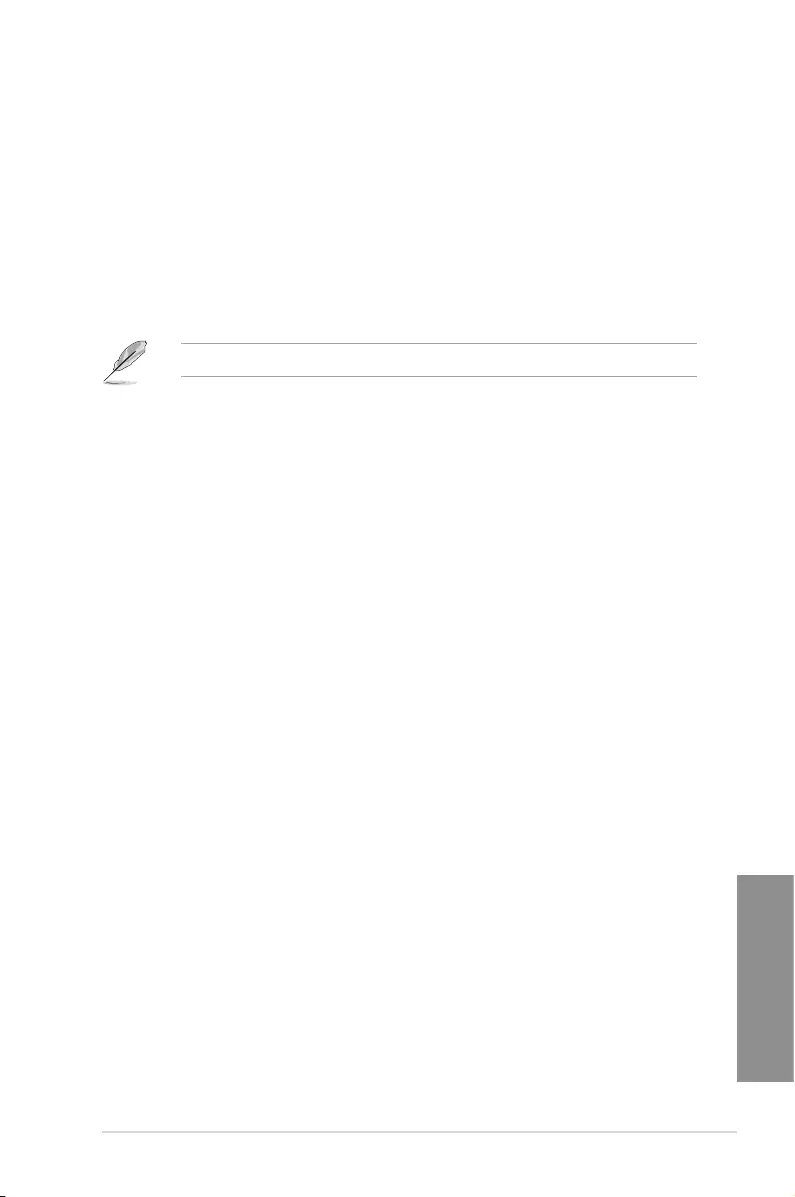
ASUS MAXIMUS VII RANGER 3-47
Chapter 3
CSM (Compatibility Support Module)
This item allows you to congure the CSM (Compatibility Support Module) items to fully
support the various VGA, bootable devices and add-on devices for better compatibility.
Launch CSM [Enabled]
[Auto] The system automatically detects the bootable devices and the add-
on devices.
[Enabled] For better compatibility, enable the CSM to fully support the non-UEFI
driver add-on devices or the Windows® UEFI mode.
[Disabled] Disable the CSM to fully support the non-UEFI driver add-on devices
or the Windows® UEFI mode.
The following items appear only when you set the Launch CSM to [Enabled].
Boot Devices Control [UEFI and Legacy OPROM]
This item allows you to select the type of devices that you want to boot.
Conguration options: [UEFI and Legacy OPROM] [Legacy OPROM only]
[UEFI only]
Boot from Network Devices [Legacy OPROM first]
This item allows you to select the type of network devices that you want to
launch.
Conguration options: [Legacy OPROM rst] [UEFI driver rst] [Ignore]
Boot from Storage Devices [Legacy OPROM first]
This item allows you to select the type of storage devices that you want to
launch.
Conguration options: [Both, Legacy OPROM rst] [Both, UEFI rst]
[Legacy OPROM rst] [UEFI driver rst] [Ignore]
Boot from PCI-E/PCI Expansion Devices [Legacy OPROM first]
This item allows you to select the type of PCI-E/PCI expansion devices that
you want to launch.
Conguration options: [Legacy OPROM rst] [UEFI driver rst]
Secure Boot
This item allows you to congure the Windows® Secure Boot settings and manage its keys to
protect the system from unauthorized access and malwares during POST.
OS Type [Windows UEFI mode]
[Windows UEFI
Mode]
This item allows you to select your installed operating system.
Execute the Microsoft® Secure Boot check. Only select
this option when booting on Windows® UEFI mode or other
Microsoft® Secure Boot compliant OS.
[Other OS] Get the optimized function when booting on Windows® non-
UEFI mode. Microsoft® Secure Boot only supports Windows®
UEFI mode.
Key Management
Clear Secure Boot keys
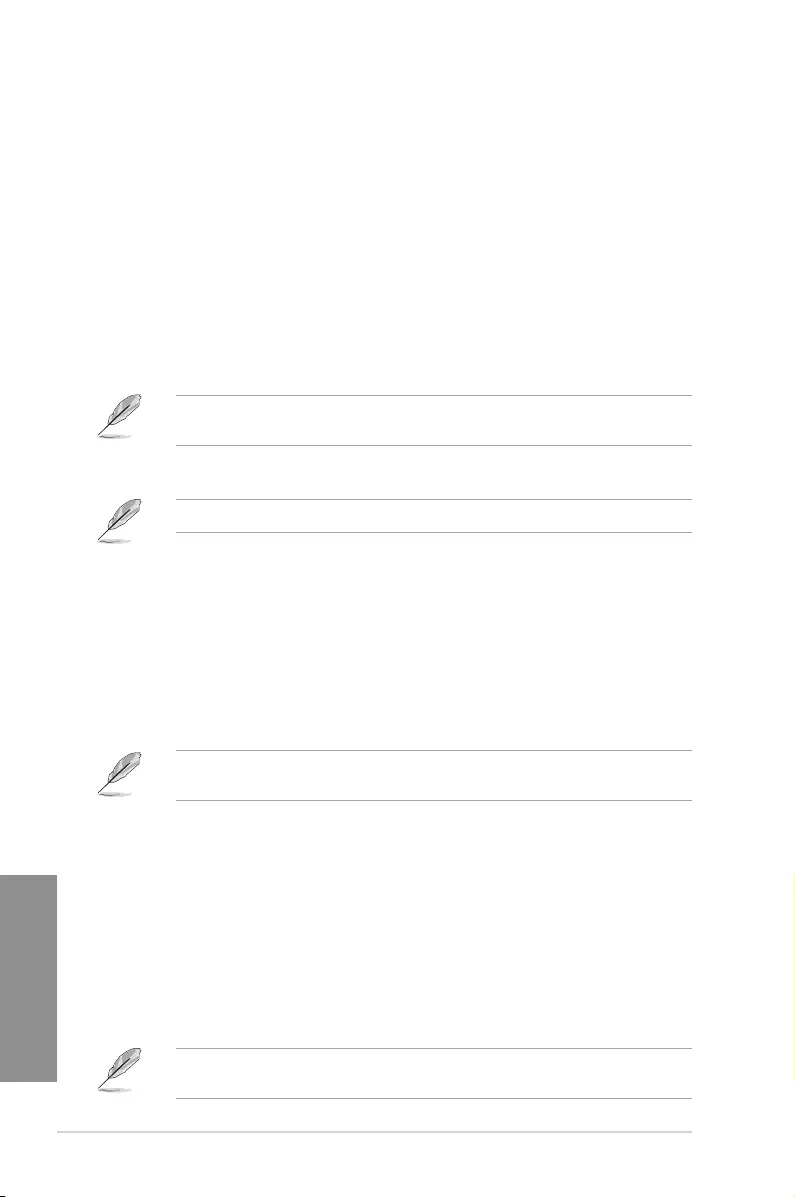
3-48 Chapter 3: BIOS setup
Chapter 3
This item appears only when you load the default Secure Boot keys. This item allows
you to clear all default Secure Boot keys.
Save Secure Boot Keys
This item allows you to save the PK (Platform Keys) to a USB storage device.
PK Management
Delete PK
This item allows you to delete the PK from your system. Once the PK is deleted, all the
system’s Secure Boot keys will not be active.
Conguration options: [Yes] [No]
Load Default PK
This item allows you to load the downloaded PK from a USB storage device.
The PK le must be formatted as a UEFI variable structure with time-based authenticated
variable.
KEK Management
Key-exchange Key (KEK) refers to Microsoft® Secure Boot Key-Enrollment Key (KEK).
Delete KEK
Allows you to delete the KEK from your system.
Conguration options: [Yes] [No]
Load Default KEK
Allows you to load the downloaded KEK from a USB storage device.
Append Default KEK
Allows you to load the additional KEK from a storage device for an additional db and
dbx loaded management.
The KEK le must be formatted as a UEFI variable structure with time-based authenticated
variable.
DB Management
Delete the db
Allows you to delete the db le from your system.
Conguration options: [Yes] [No]
Load Default db
Allows you to load the downloaded db from a USB storage device.
Append Default db
Allows you to load the additional db from a storage device so that more images can be
loaded securely.
The db le must be formatted as a UEFI variable structure with time-based authenticated
variable. DBX Management
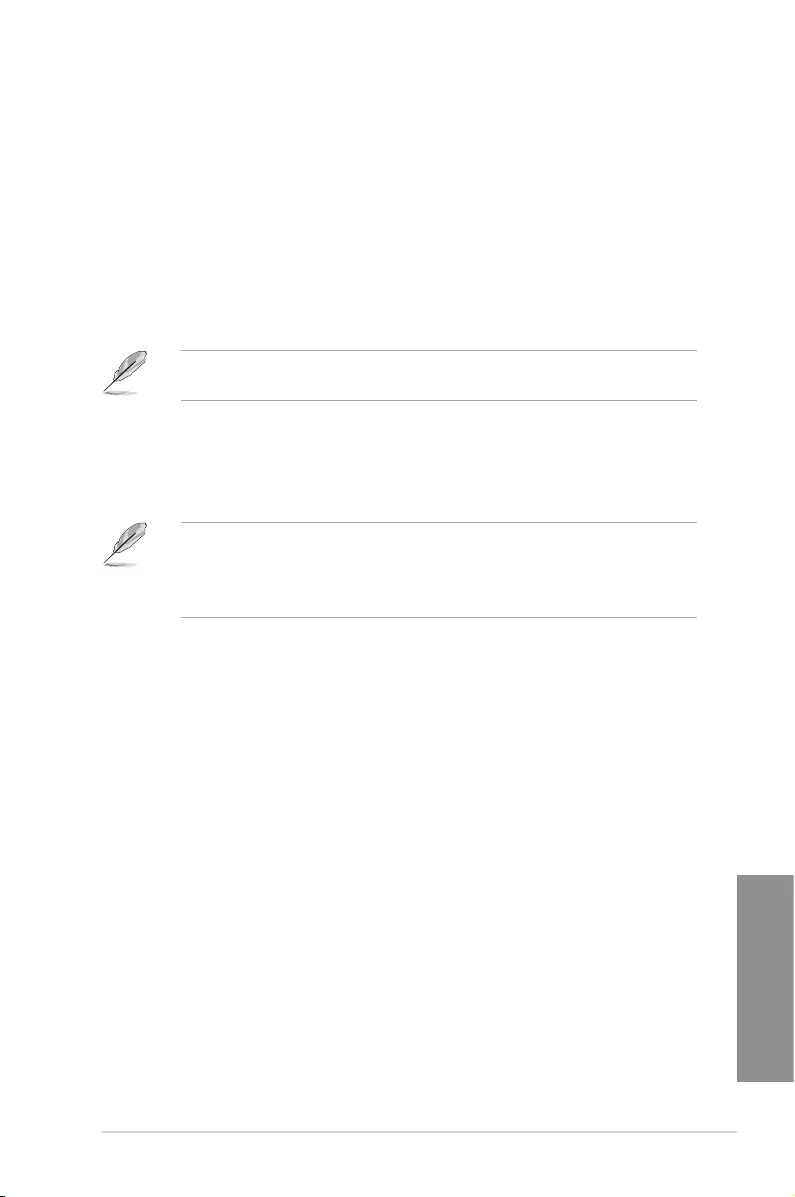
ASUS MAXIMUS VII RANGER 3-49
Chapter 3
DBX Management
Delete the dbx
Allows you to delete the dbx le from your system.
Load Default dbx
Allows you to load the downloaded dbx from a USB storage device.
Conguration options: [Yes] [No]
Append Default dbx
Allows you to load the additional dbx from a storage device so that more db’s images
cannot be loaded.
The dbx le must be formatted as a UEFI variable structure with time-based authenticated
variable.
Boot Option Priorities
These items specify the boot device priority sequence from the available devices. The
number of device items that appears on the screen depends on the number of devices
installed in the system.
• To access Windows® OS in Safe Mode, press <F8 > after POST (Windows® 8 not
supported).
• To select the boot device during system startup, press <F8> when ASUS Logo
appears.
Boot Override
These items displays the available devices. The number of device items that appears on
the screen depends on the number of devices installed in the system. Click an item to start
booting from the selected device.
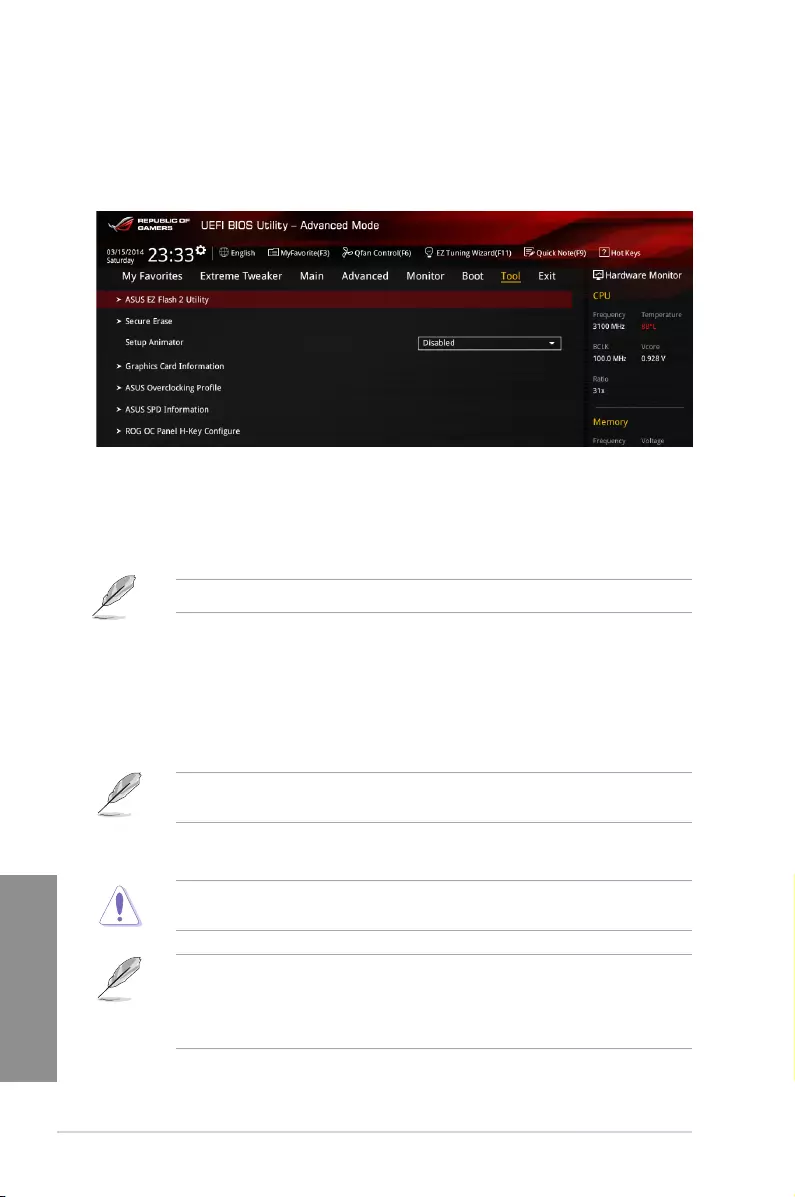
3-50 Chapter 3: BIOS setup
Chapter 3
3.9 Tool menu
The Tools menu items allow you to congure options for special functions. Select an item
then press <Enter> to display the submenu.
3.9.1 ASUS EZ Flash 2 Utility
Allows you to run ASUS EZ Flash 2. When you press <Enter>, a conrmation message
appears. Use the left/right arrow key to select between [Yes] or [No], then press <Enter> to
conrm your choice.
For more details, refer to section ASUS EZ Flash 2 utility.
3.9.2 ROG Secure Erase
SSD speeds may lower over time as with any storage medium due to data processing.
Secure Erase completely and safely cleans your SSD, restoring it to factory performance
performance levels.
Secure Erase is only available in AHCI mode. Ensure to set the SATA mode to AHCI. Click
Advanced > SATA Configuration > AHCI.
To launch ROG SSD Secure Erase, click Tool > ROG SSD Secure Erase on the Advanced
mode menu.
Check the ASUS support site for a full list of SSDs tested with Secure Erase. The drive may
become unstable if you run Secure Erase on an incompatible SSD.
• The time to erase the contents of your SSD may take a while depending on its size.
Do not turn off the system during the process.
• Secure Erase is only supported on Intel SATA port. For more information about Intel
SATA ports, refer to section 1.2.2 of this manual.
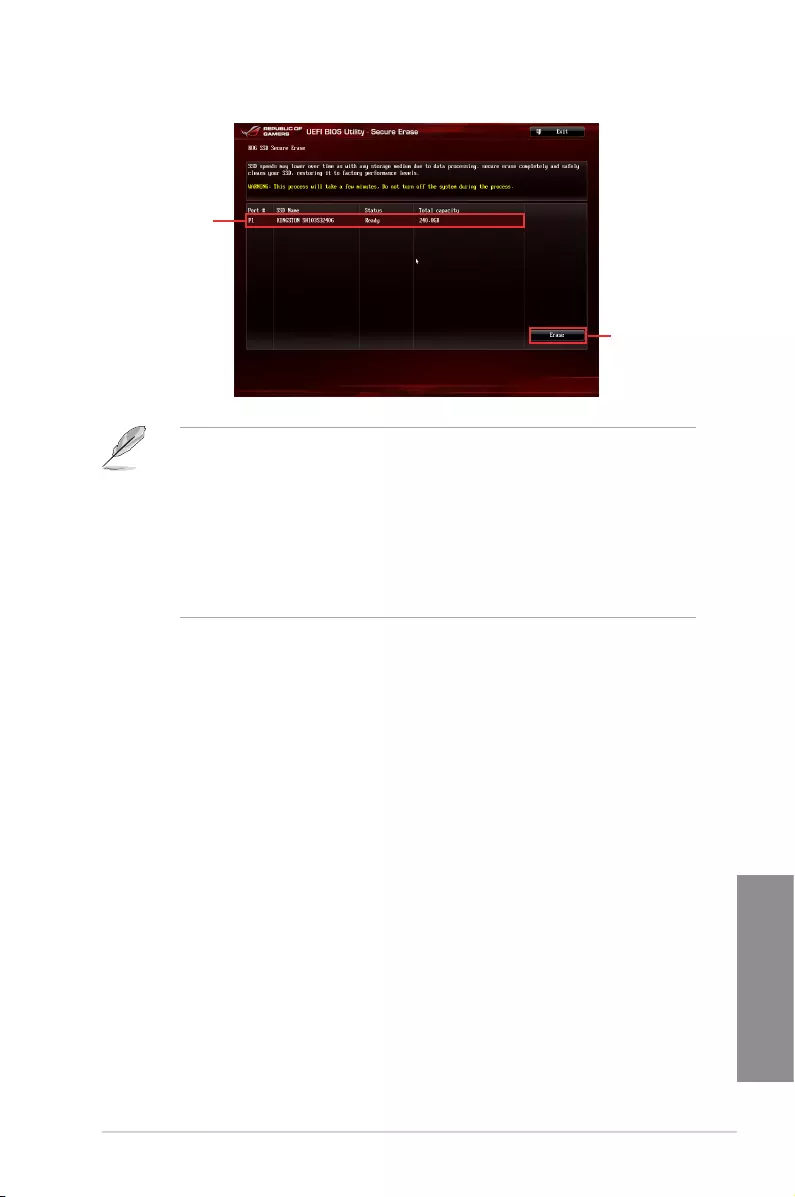
ASUS MAXIMUS VII RANGER 3-51
Chapter 3
Click to start
the SSD Secure
Erase
Displays the
available SSDs
Status definition:
• Frozen. The frozen state is the result of a BIOS protective measure. The BIOS
guards drives that do not have password protection by freezing them prior to booting.
If the drive is frozen, a power off or hard reset of your PC must be performed to
proceed with the Secure Erase.
• Locked. SSDs might be locked if the Secure Erase process is either incomplete
or was stopped. This may be due to a third party software that uses a different
password dened by ASUS. You have to unlock the SSD in the software before
proceeding with Secure Erase.
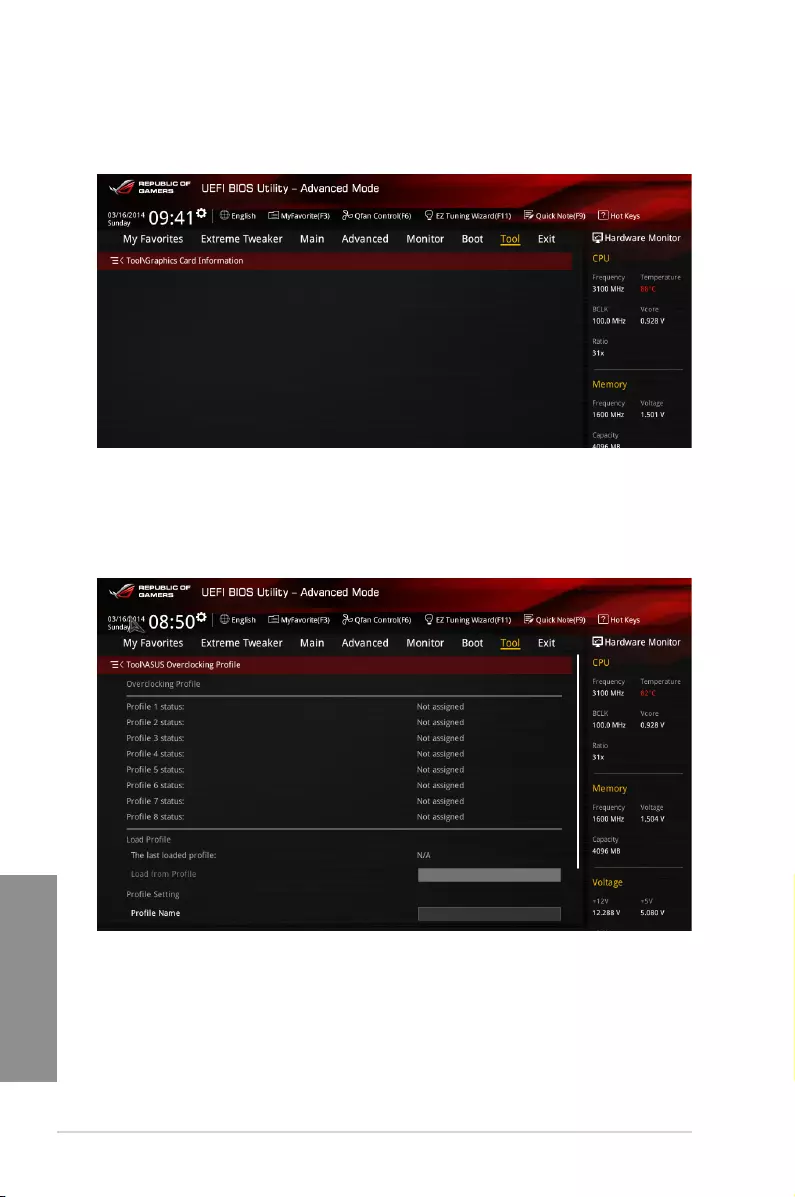
3-52 Chapter 3: BIOS setup
Chapter 3
3.9.3 Graphics Card Information
This item displays the information about the graphics card installed in your system.
3.9.4 ASUS Overclocking Profile
This item allows you to store or load multiple BIOS settings.
Profile Name
Key in the prole name to save current BIOS settings to prole 1 to 8.
Save to Profile
Saves the current BIOS settings to prole number 1 to 8.
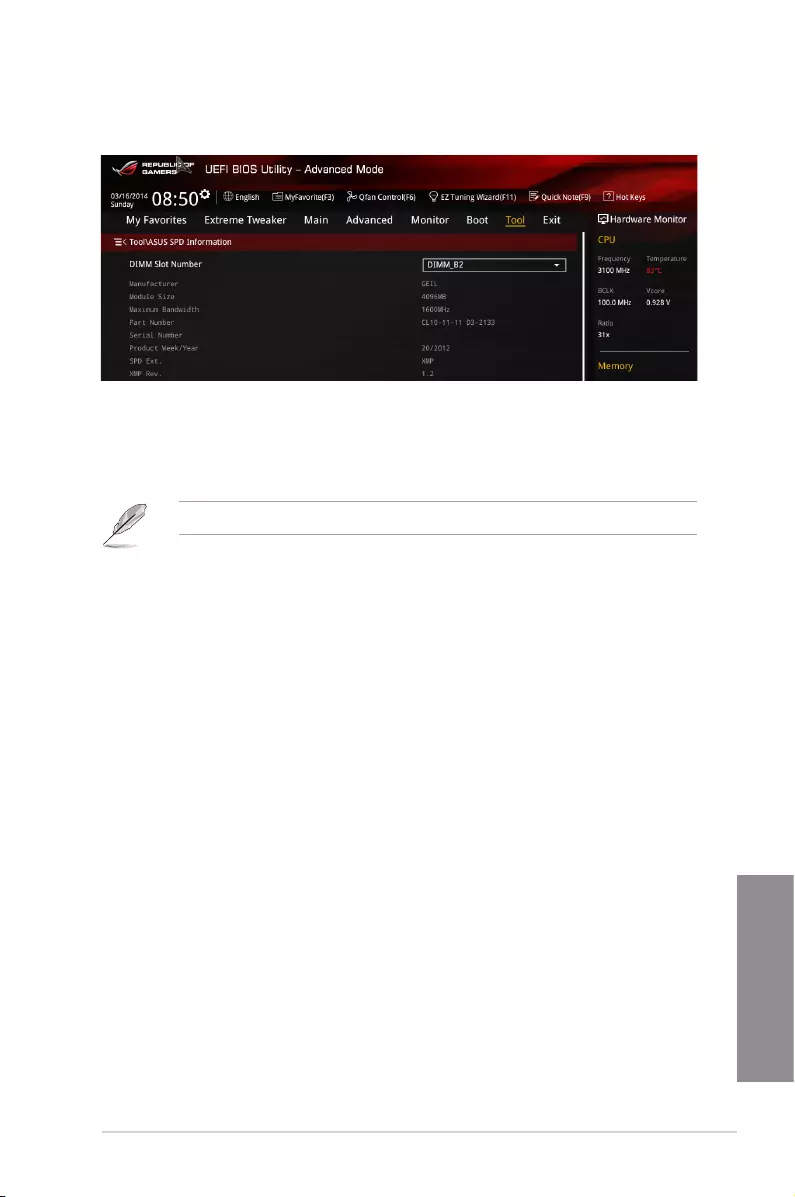
ASUS MAXIMUS VII RANGER 3-53
Chapter 3
3.9.5 ASUS SPD Information
Allows you to view the DRAM SPD information.
DIMM slot number [DIMM_B2]
Allows you to select the DIMM slot number to show the plugged DRAM Serial Presence
Detect (SPD) information. Conguration options: [DIMM_A1] [DIMM_A2] [DIMM_B1] [DIMM_
B2]
Some DRAM manufacturers may not be recognized.
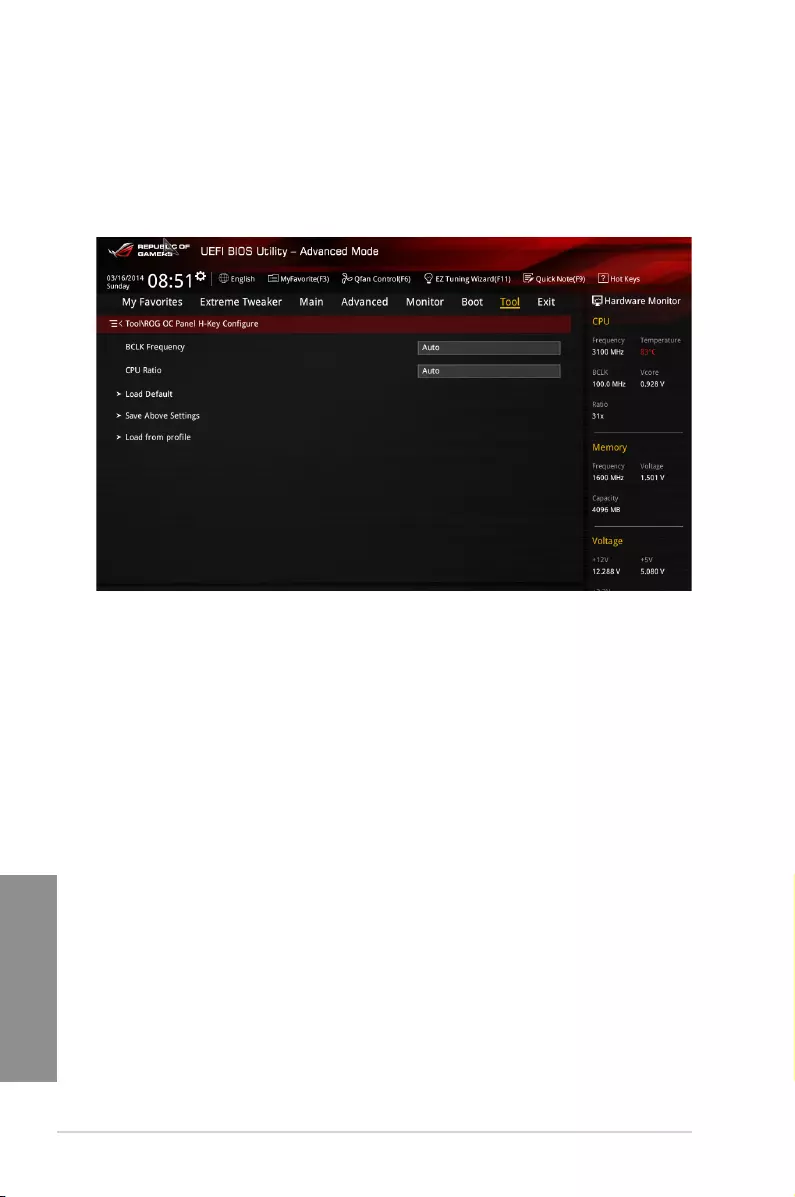
3-54 Chapter 3: BIOS setup
Chapter 3
3.9.6 ROG OC Panel H-Key Configure
The ROG OC Panel H-Key Congure allows you to input and save values on the CPU core
voltage, CPU input voltage, BCLK Frequency, and CPU ratio in the UEFI BIOS. The saved
values can be synchronized to a compatible OC Panel device and these values can be
tweaked or congured using the OC Panel without going to the BIOS menu.
BCLK Frequency [Auto]
This item allows you to input values to the Base Clock (BCLK) Frequency that ranges from
80 MHz to 300 MHz.
CPU Ratio [Auto]
This item allows you to the adjust the CPU ratio. The CPU ratio may vary according to the
model of the processor.
Load Default
This item allows you to load the default values of the CPU Core Voltage, CPU Input Voltage,
BCLK Frequency, and CPU Ratio.
Save Above Settings
This item allows you to save the new values of the CPU Core Voltage, CPU Input Voltage,
BCLK Frequency, and CPU Ratio.
Load from profile
This item allows you to load the previous values of the CPU Core Voltage, CPU Input
Voltage, BCLK Frequency, and CPU Ratio.
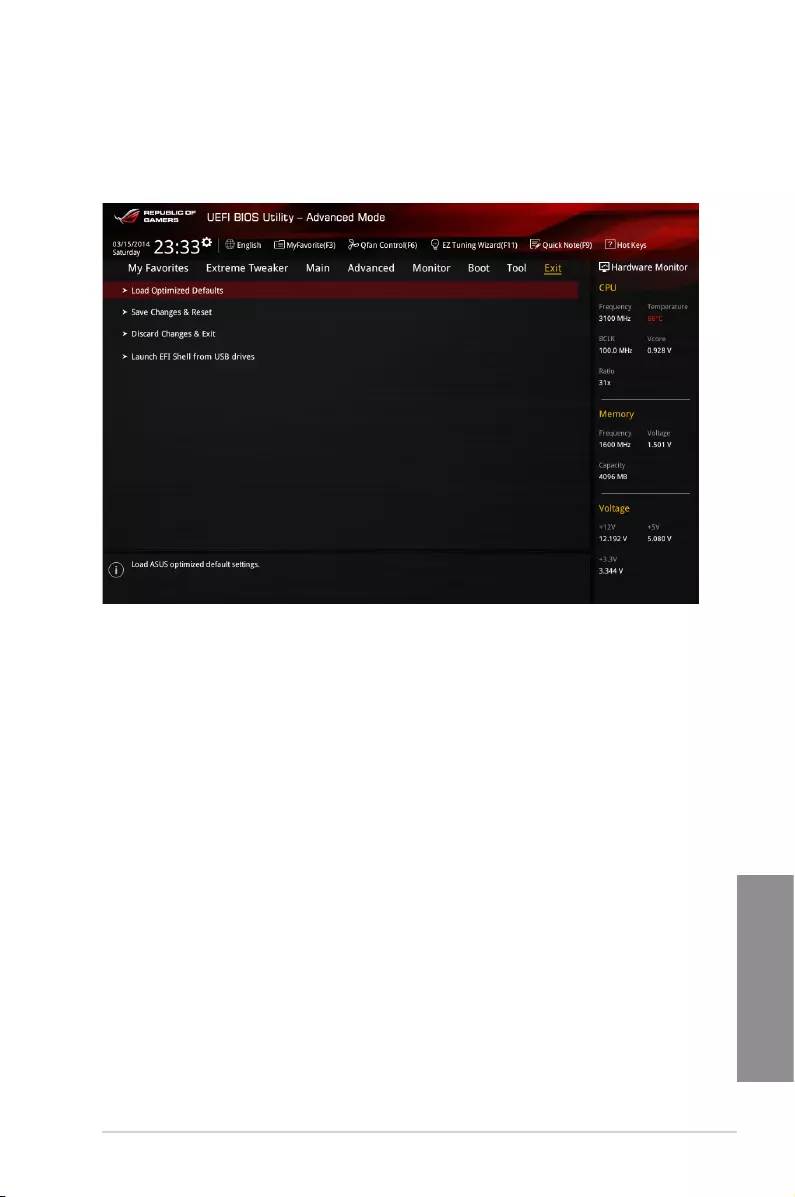
ASUS MAXIMUS VII RANGER 3-55
Chapter 3
3.10 Exit menu
The Exit menu items allow you to load the optimal default values for the BIOS items, and
save or discard your changes to the BIOS items. You can access the EZ Mode from the Exit
menu.
Load Optimized Defaults
This option allows you to load the default values for each of the parameters on the Setup
menus. When you select this option or if you press <F5>, a conrmation window appears.
Select Yes to load the default values.
Save Changes & Reset
Once you are nished making your selections, choose this option from the Exit menu to
ensure the values you selected are saved. When you select this option or if you press <F10>,
a conrmation window appears. Select Yes to save changes and exit.
Discard Changes & Exit
This option allows you to exit the Setup program without saving your changes. When you
select this option or if you press <Esc>, a conrmation window appears. Select Yes to
discard changes and exit.
Launch EFI Shell from filesystem device
This option allows you to attempt to launch the EFI Shell application (shellx64.e) from one of
the available lesystem devices.
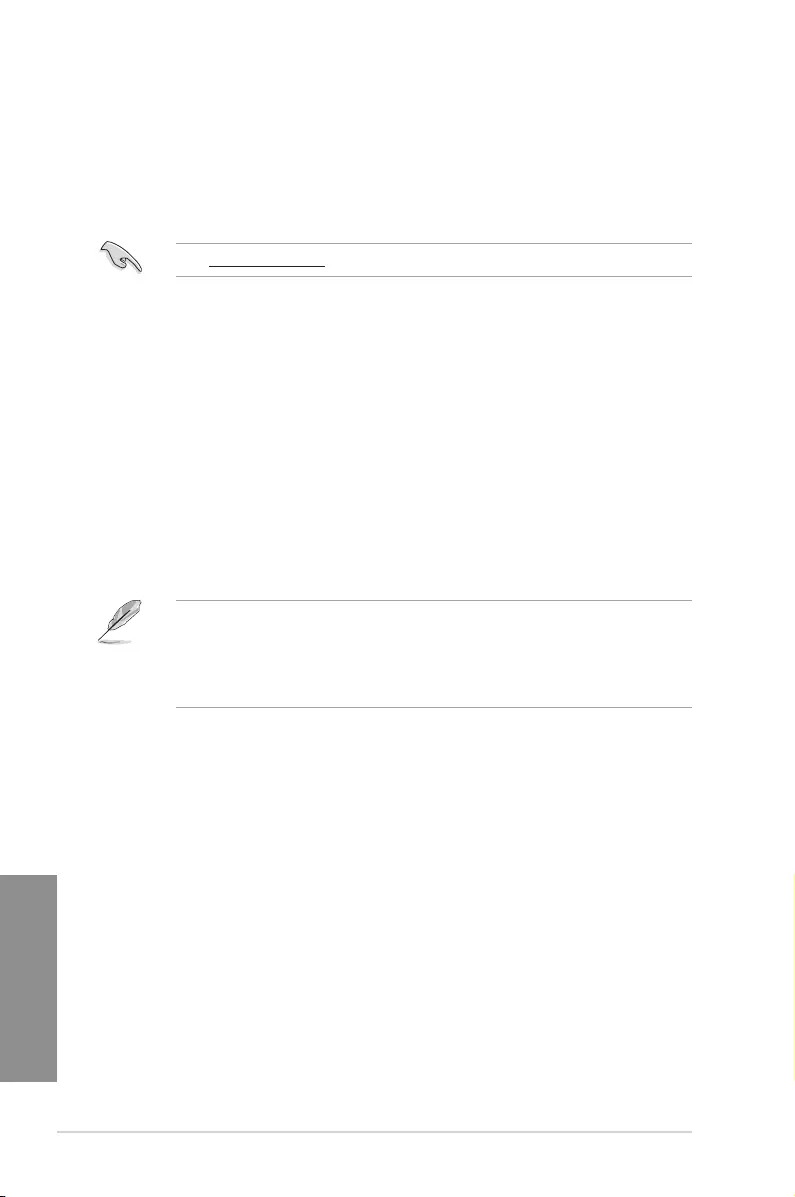
3-56 Chapter 3: BIOS setup
Chapter 3
3.11 Updating BIOS
The ASUS website publishes the latest BIOS versions to provide enhancements on system
stability, compatibility,and performance. However, BIOS updating is potentially risky. If
there is no problem using the current version of BIOS, DO NOT manually update the BIOS.
Inappropriate BIOS updating may result to system’s failure to boot. Carefully follow the
instructions in this chapter to update your BIOS when necessary.
Visit http://www.asus.com to download the latest BIOS le for this motherboard.
The following utilities allow you to manage and update the motherboard BIOS setup program.
1. EZ Update: Updates the BIOS in Windows® environment.
2. ASUS EZ Flash 2: Updates the BIOS using a USB ash drive.
3. ASUS CrashFree BIOS 3: Restores the BIOS using the motherboard support DVD or a
USB ash drive when the BIOS le fails or gets corrupted.
4. ASUS BIOS Updater: Updates the BIOS in DOS environment using the motherboard
support DVD and a USB ash disk drive.
3.11.1 EZ Update
The EZ Update is a utility that allows you to update the motherboard BIOS in Windows®
environment.
• EZ Update requires an Internet connection either through a network or an ISP
(Internet Service Provider).
• This utility is available in the support DVD that comes with the motherboard package.
• Refer to section EZ Update for more information.
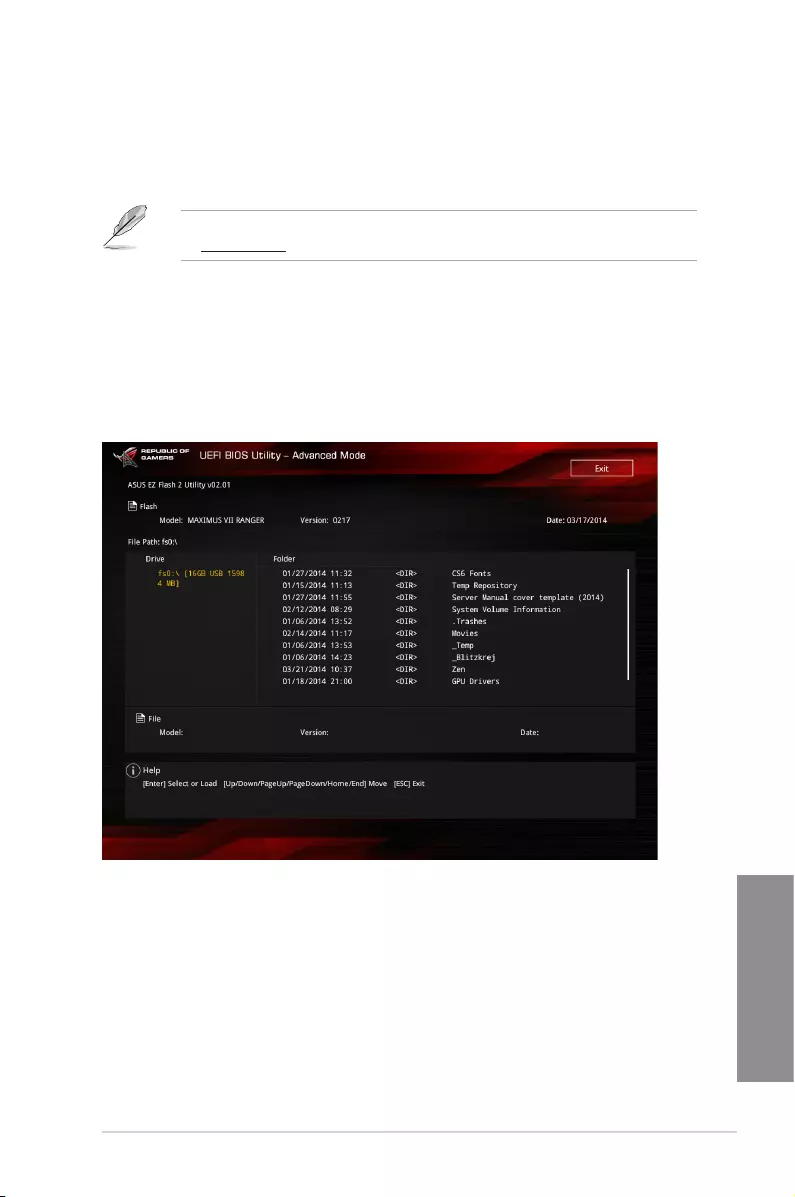
ASUS MAXIMUS VII RANGER 3-57
Chapter 3
3.11.2 ASUS EZ Flash 2
ASUS EZ Flash 2 allows you to update the BIOS without having to use a bootable oppy disk
or an OS-based utility.
Before you start using this utility, download the latest BIOS from the ASUS website
at www.asus.com.
To update the BIOS using EZ Flash 2:
1. Insert the USB ash disk that contains the latest BIOS le to the USB port.
2. Enter the Advanced Mode of the BIOS setup program. Go to the Tool menu to select
ASUS EZ Flash Utility and press <Enter> to enable it.
3. Press <Tab> to switch to the Drive eld.
4. Press the Up/Down arrow keys to nd the USB ash disk that contains the latest BIOS,
and then press <Enter>.
5. Press <Tab> to switch to the Folder Info eld.
6. Press the Up/Down arrow keys to nd the BIOS le, and then press <Enter> to perform
the BIOS update process. Reboot the system when the update process is done.
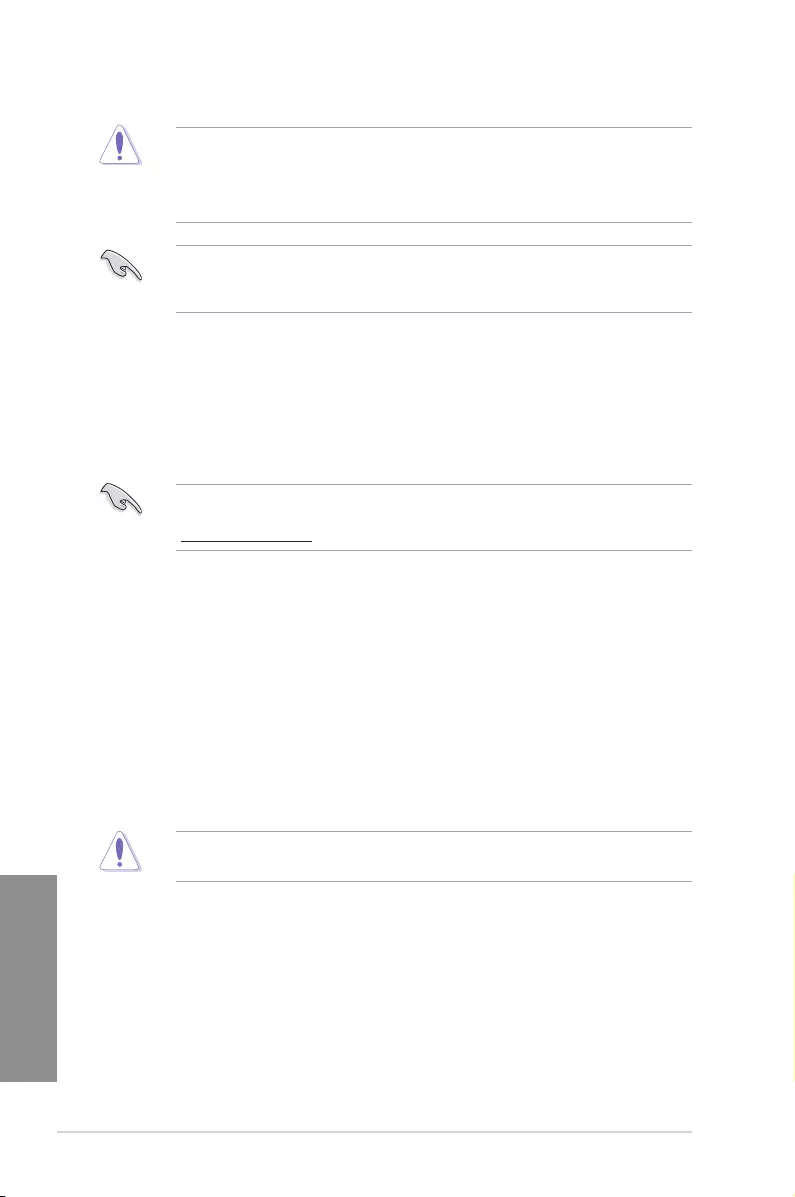
3-58 Chapter 3: BIOS setup
Chapter 3
• This function can support devices such as a USB ash disk with FAT 32/16 format
and single partition only.
• DO NOT shut down or reset the system while updating the BIOS to prevent system
boot failure!
Ensure to load the BIOS default settings to ensure system compatibility and stability. Select
the Load Optimized Defaults item under the Exit menu. See section 3.10 Exit Menu for
details.
3.11.3 ASUS CrashFree BIOS 3
The ASUS CrashFree BIOS 3 utility is an auto recovery tool that allows you to restore the
BIOS le when it fails or gets corrupted during the updating process. You can restore a
corrupted BIOS le using the motherboard support DVD or a USB ash drive that contains
the BIOS le.
The BIOS le in the motherboard support DVD may be older than the BIOS le published
on the ASUS ofcial website. If you want to use the newer BIOS le, download the le at
http://support.asus.com and save it to a USB ash drive.
Recovering the BIOS
To recover the BIOS:
1. Turn on the system.
2. Insert the motherboard support DVD to the optical drive, or the USB ash drive
containing the BIOS le to the USB port.
3. The utility automatically checks the devices for the BIOS le. When found, the utility
reads the BIOS le and enters ASUS EZ Flash 2 automatically.
4. The system requires you to enter BIOS Setup to recover the BIOS setting. To ensure
system compatibility and stability, we recommend that you press <F5> to load default
BIOS values.
DO NOT shut down or reset the system while updating the BIOS! Doing so can cause
system boot failure!
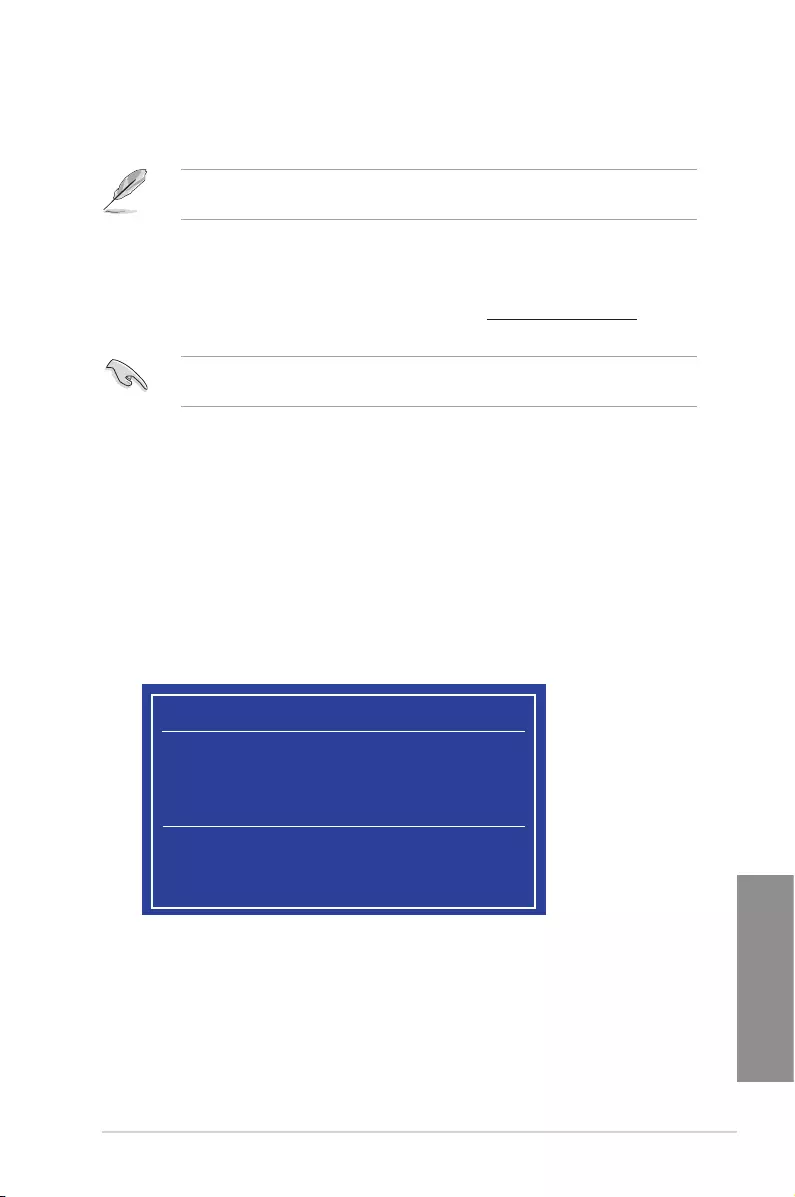
ASUS MAXIMUS VII RANGER 3-59
Chapter 3
3.11.4 ASUS BIOS Updater
ASUS BIOS Updater allows you to update the BIOS in DOS environment.
The screen captures used in this section are for reference only and may not be exactly the
same as actually shown on your computer screen.
Before updating BIOS
• Prepare the motherboard support DVD and a USB ash drive.
• Download the latest BIOS le and BIOS Updater from http://support.asus.com and
save them in your USB ash drive.
NTFS is not supported under DOS environment. Ensure that your USB ash drive is in
single partition and in FAT32/16 format.
• Turn off the computer.
• Ensure that your computer has a DVD optical drive.
Booting the system in DOS environment
To boot the system in DOS:
1. Insert the USB ash drive with the latest BIOS le and BIOS Updater to the USB port.
2. Boot your computer then press <F8> to launch the select boot device screen.
3. When the select boot device screen appears, insert the Support DVD into the optical
drive then select the optical drive as the boot device.
Please select boot device:
E1: ASUS DVD-E818A6T (4069MB)
USB DISK 2.0 (3824MB)
UEFI: (FAT) USB DISK 2.0 (3824MB)
Enter Setup
and to move selection
ENTER to select boot device
ESC to boot using defaults
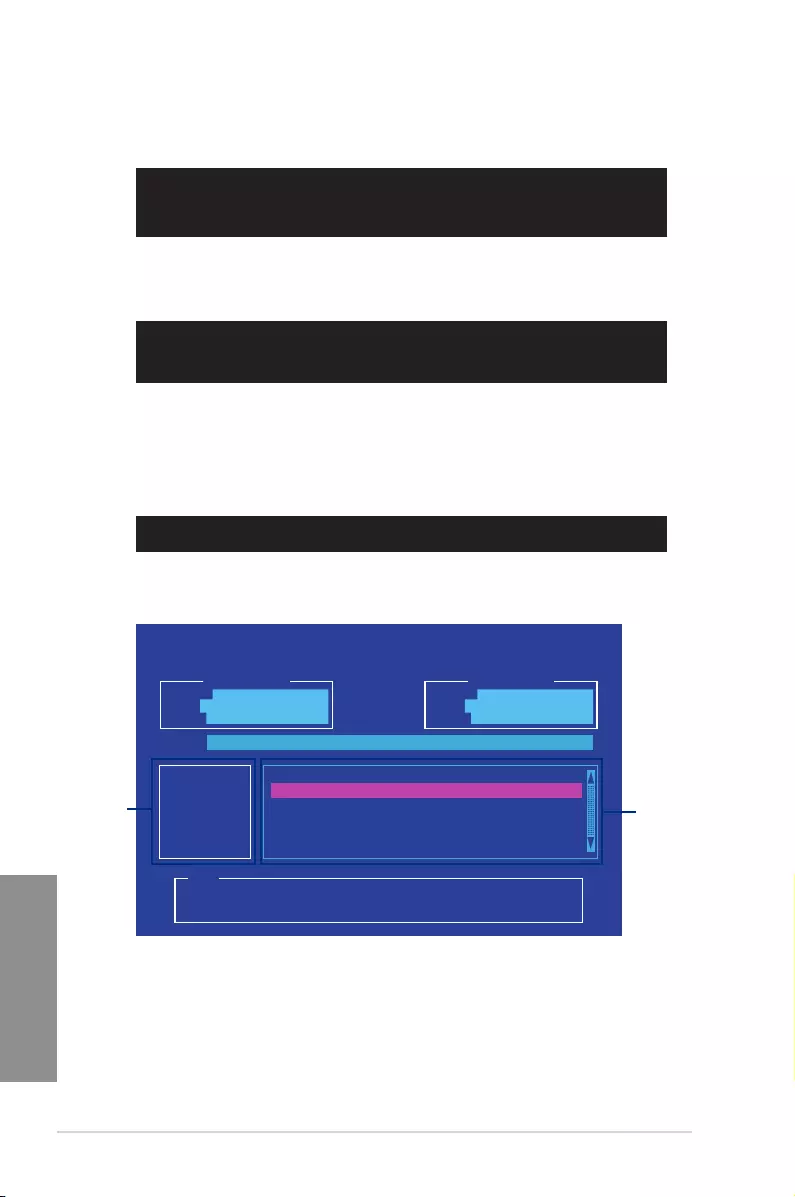
3-60 Chapter 3: BIOS setup
Chapter 3
4. When the booting message appears, press <Enter> within ve (5) seconds to enter
FreeDOS prompt.
Updating the BIOS file
To update the BIOS le:
1. On the FreeDOS prompt, type bupdater /pc /g and press <Enter>.
2. On the BIOS Updater screen, press <Tab> to switch from Files panel to Drives panel
then select D:.
ASUSTeK BIOS Updater for DOS V1.30 [2014/01/01]
Current ROM
BOARD: MAXIMUS VII RANGER
VER: 0210 (H :00 B :00)
DATE: 02/12/2014
Update ROM
BOARD: Unknown
VER: Unknown
DATE: Unknown
PATH: C:\
C:
D:
FORMAN~1 <DIR>
M7R.CAP 8390626 2014-02-10 21:14:34
Note
[Enter] Select or Load [Tab] Switch [V] Drive Info
[Up/Down/Home/End] Move [Esc] Exit
Welcome to FreeDOS (http://www.freedos.org)!
C:/> d:
D:/>
D:/> bupdater /pc /g
Files panel
Drives panel
3. Press <Tab> to switch from Drives panel to Files panel then press <Up/Down or Home/
End> keys to select the BIOS le and press <Enter>.
5. On the FreeDOS prompt, type d: then press <Enter> to switch the disk from Drive C
(optical drive) to Drive D (USB ash drive).
ISOLINUX 3.20 2006-08-26 Copyright (C) 1994-2005 H. Peter Anvin
A Bootable DVD/CD is detected. Press ENTER to boot from the DVD/CD.
If no key is pressed within 5 seconds, the system will boot next priority
device automatically. boot:
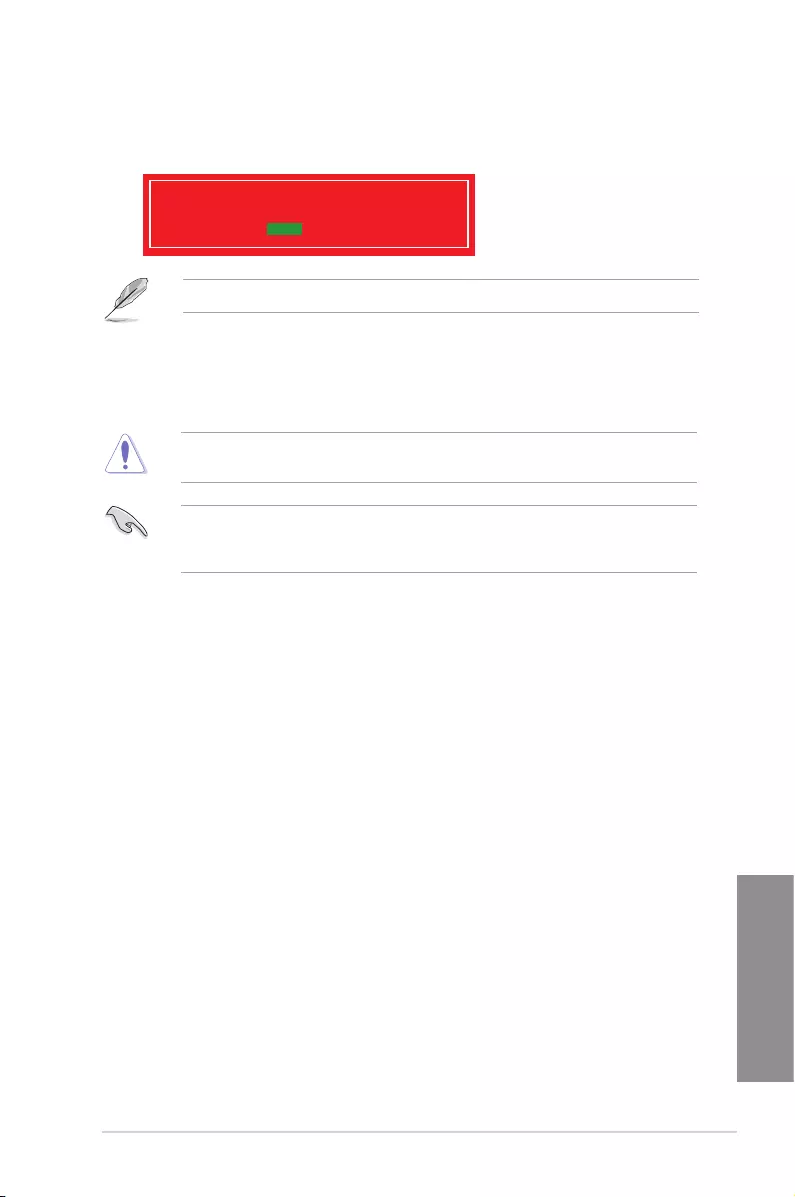
ASUS MAXIMUS VII RANGER 3-61
Chapter 3
5. Select Yes then press <Enter>. When BIOS update is done, press <ESC> to exit BIOS
Updater.
6. Restart your computer.
DO NOT shut down or reset the system while updating the BIOS to prevent system boot
failure.
Ensure to load the BIOS default settings to ensure system compatibility and stability. Select
the Load Optimized Defaults item under the Exit BIOS menu. See section 3.10 Exit
menu for details.
4. After the BIOS Updater checks the selected BIOS le, select Yes to conrm the BIOS
update.
Are you sure you want to update the BIOS?
Yes No
The BIOS Backup feature is not supported due to security regulations.
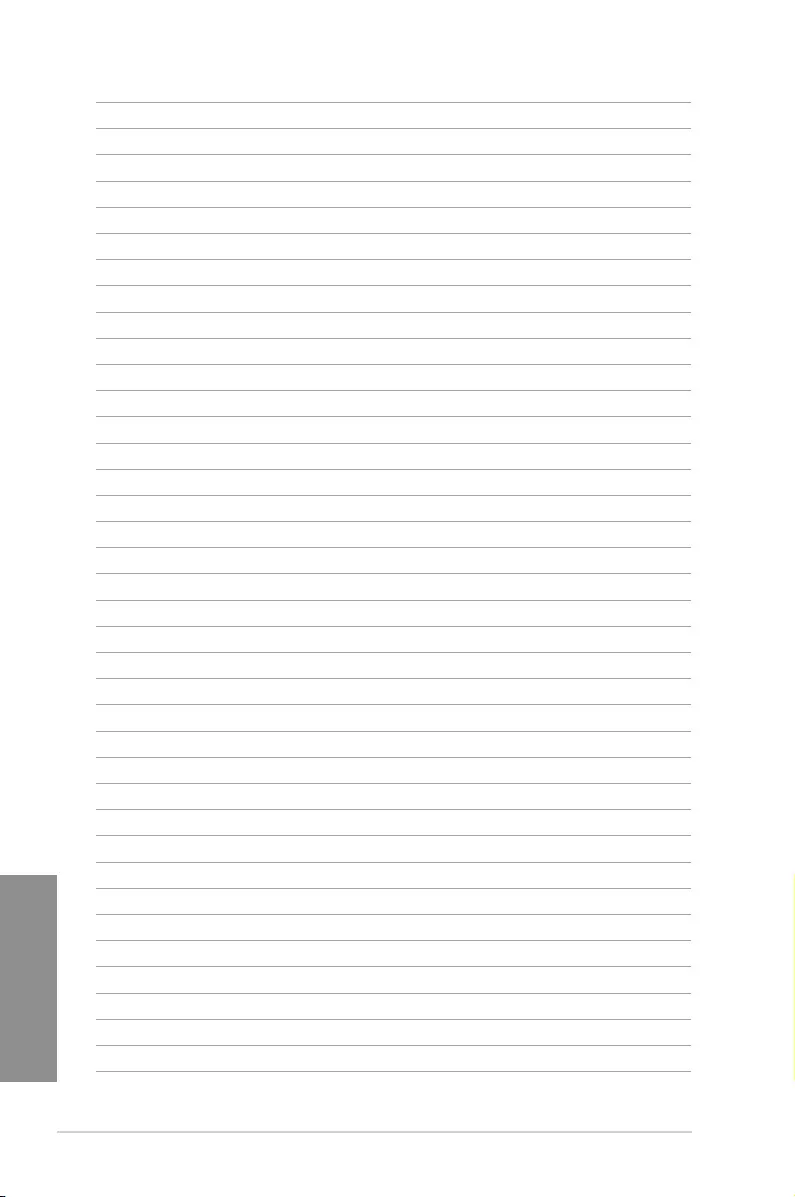
3-62 Chapter 3: BIOS setup
Chapter 3
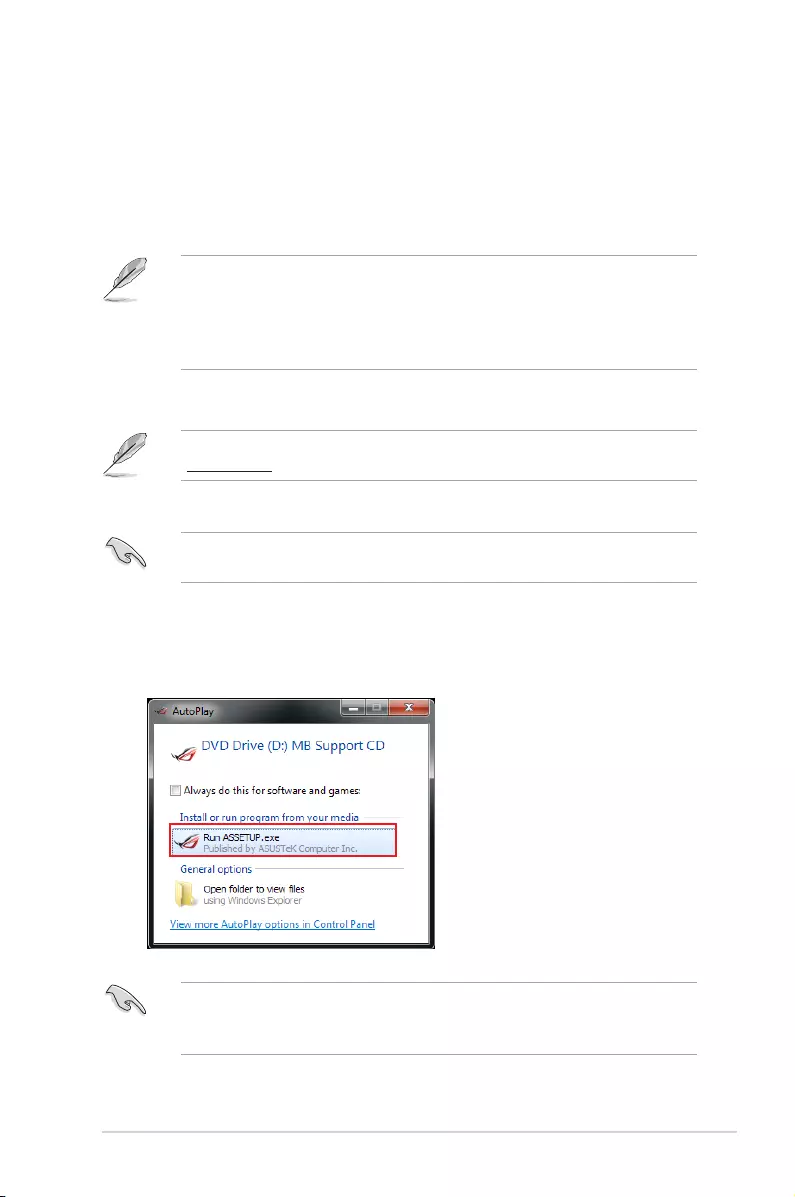
ASUS MAXIMUS VII RANGER 4-1
Chapter 4
4
Chapter 4: Software support
Software support
4
4.1 Installing an operating system
• ThismotherboardsupportsWindows®7,Windows®8,Windows®8.132/64-bit
operatingsystems(OS).
• Motherboardsettingsandhardwareoptionsvary.Usethesetupprocedurespresented
inthischapterforreferenceonly.RefertoyourOSdocumentationfordetailed
information.
4.2 Support DVD information
ThecontentsofthesupportDVDaresubjecttochangeatanytimewithoutnotice.Visit
www.asus.comforupdates.
EnsurethatyouhaveanAdministratoraccountbeforerunningthesupportDVDin
Windows®7,Windows®8,orWindows®8.1OS.
4.2.1 Running the support DVD
TorunthesupportDVD:
1. PlacetheSupportDVDintotheopticaldrive.
2. IntheAutoPlay dialogbox,clickRun ASSETUP.exe.
IftheAutoPlay dialogboxdoesnotappear,browsethecontentsofthesupportDVDand
double-clickortap\\bin\ASSETUP.EXEtolaunchtheASUS motherboard support
DVD mainmenu.
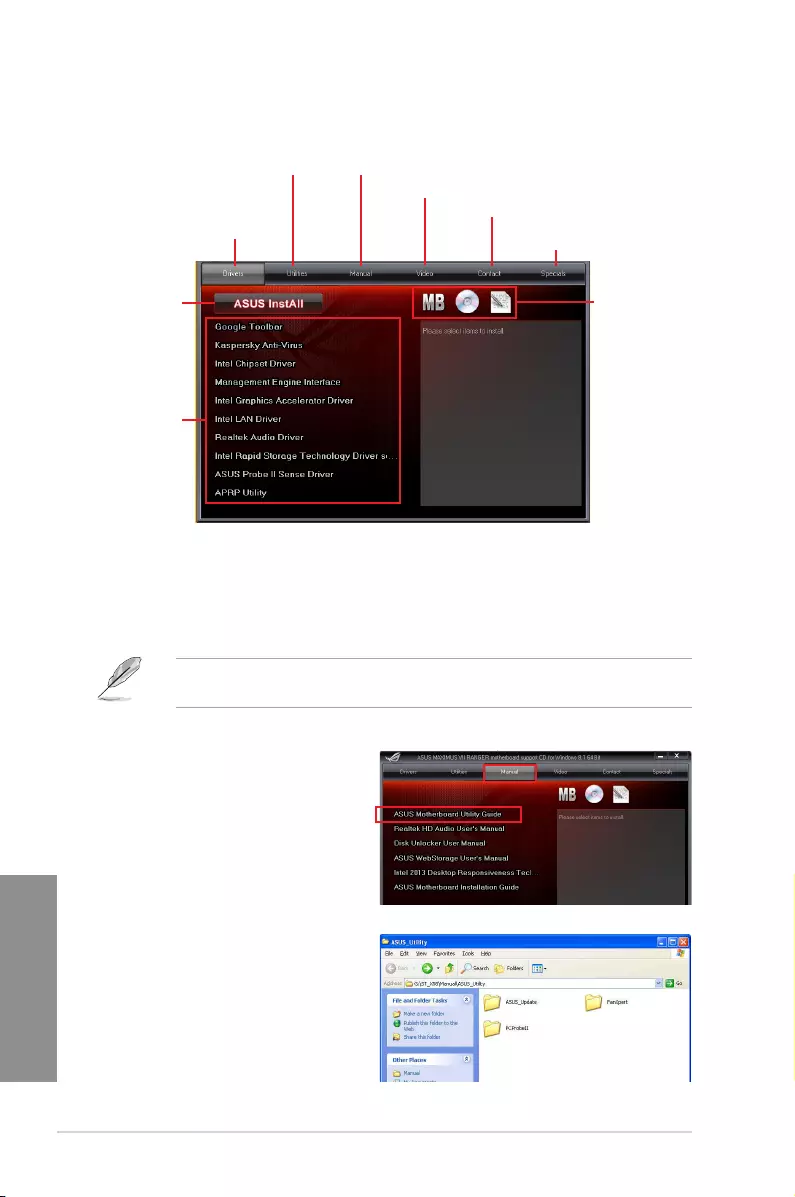
4-2 Chapter 4: Software support
Chapter 4
4.2.2 Obtaining the software manuals
ThesoftwaremanualsareincludedinthesupportDVD.Followtheinstructionsbelowtoget
thenecessarysoftwaremanuals.
ThesoftwaremanuallesareinPortableDocumentFormat(PDF).InstalltheAdobe®
Acrobat®ReaderfromtheUtilitiestabbeforeopeningtheles.
Toreadaboutyourmotherboard’sutilityguide:
2. FromtheManualfolder,openthe
folderofthesoftwaremanualthat
youwishtoread.
Support DVD main menu
Shows the available device drivers if
the system detects installed devices.
Install the necessary drivers to use
the devices.
Click to display the applications
and other software that the
motherboard supports.
Click to install all
of the items
Contains ROG related videos.
Contains the list of supplementary
user manuals. Click an item to open
the folder of the user guide.
Click to display the ASUS contact information.
Click to display product
related information.
Click an icon to display
DVD/motherboard
information
Click an item
to install
1. ClickManualtab>ASUS
Motherboard Utility Guide.
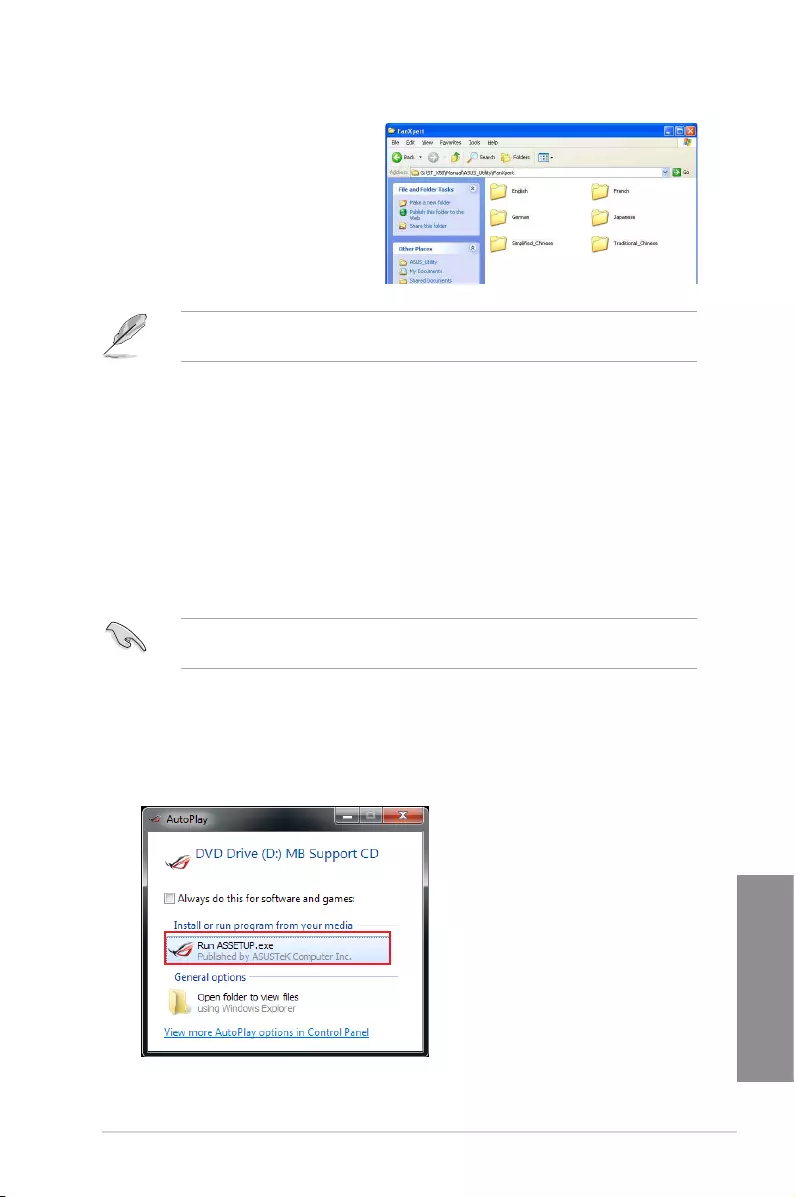
ASUS MAXIMUS VII RANGER 4-3
Chapter 4
Thescreenshotsinthissectionareforreferenceonly.Theactualsoftwaremanuals
containinginthesupportDVDvarybymodels.
3. Somesoftwaremanualsare
providedindifferentlanguages.
Openthelanguage’sfoldertoview
thesoftwaremanual.
4.3 Software information
MostoftheapplicationsinthesupportDVDhavewizardsthatwillconvenientlyguideyou
throughtheinstallation.Viewtheonlinehelporreadmelethatcamewiththesoftware
applicationformoreinformation.
4.4 AI Suite 3
AISuite3isanall-in-oneinterfacethatintegratesseveralASUSutilitiesandallowsyouto
launchandoperatetheseutilitiessimultaneously.
Installing AI Suite 3
EnsurethatyouhaveanAdministratoraccountbeforeinstallingAISuite3inWindows®7,
Windows®8,orWindows®8.1OS.
ToinstallAISuite3onyourcomputer:
Windows® 7 OS
1. PlacetheSupportDVDintotheopticaldrive.
2. IntheAutoPlay dialogbox,clickRun ASSETUP.exethenselecttheUtilitiestab
3. FromtheUtilitiestab,clickAI Suite 3 thenfollowthesucceedingonscreen
instructions.
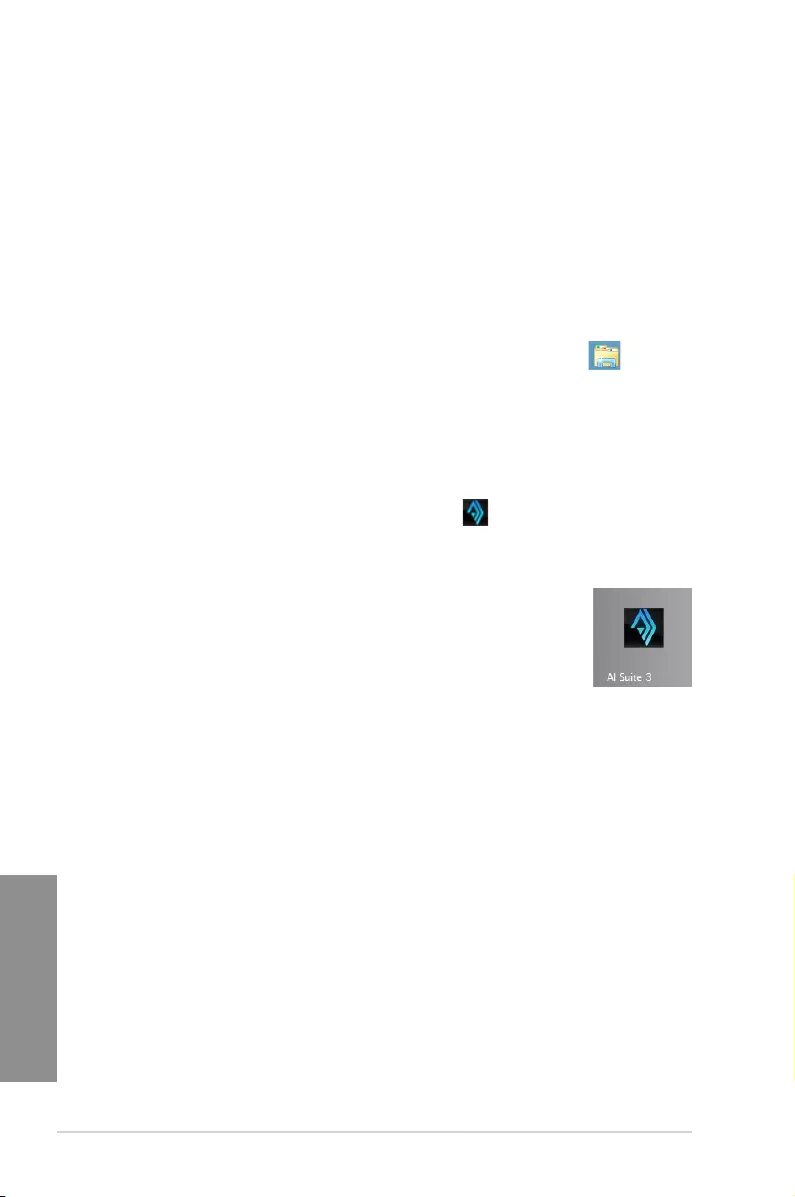
4-4 Chapter 4: Software support
Chapter 4
Launching AI Suite 3
Windows® 7 OS
FromtheDesktop,clickStart>All Programs>ASUS>AI Suite 3 >AI Suite 3.
YoucanalsolaunchAISuite3inWindows®7byclicking ontheNoticationarea.
Windows® 8 / Windows® 8.1 OS
TolaunchAISuite3inWindows®8,taptheAI Suite 3appontheStart
Screen(orifyou’reusingamouse,clicktheAI Suite 3appontheStart
screen).
Windows® 8 / Windows® 8.1 OS
1. PlacetheSupportDVDintotheopticaldrivethenfollowonscreeninstructions.
2. FromtheASUS motherboard support DVDmainmenu,selecttheUtilities taband
clickAI Suite 3.
3. Followthesucceedingonscreeninstructions.
IftheASUS motherboard support DVD mainmenudidnotappear,trythefollowing
steps:
a. GototheStart ScreenthenclickortaptheDesktop app.
b. OnthelowerleftcorneroftheDesktop,clickortapFile Explorer then
selectyourDVDdriveandtapordouble-clicktheSetup application.
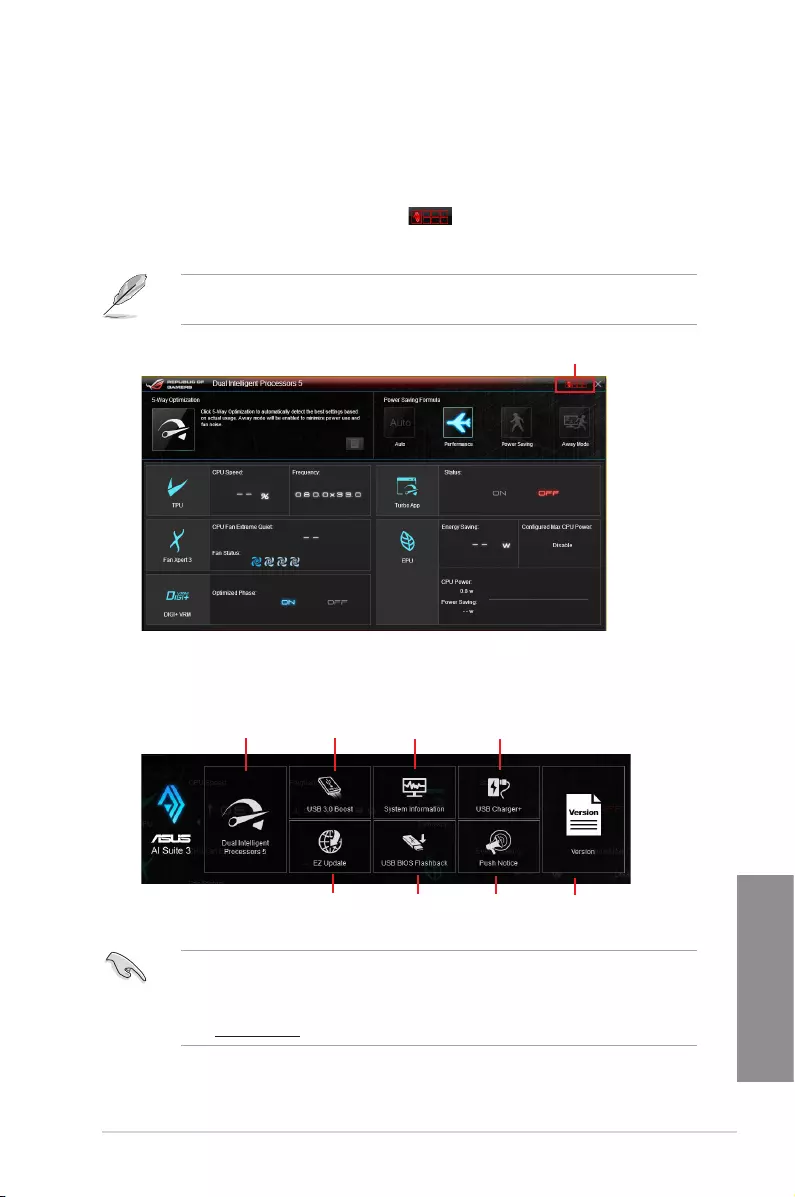
ASUS MAXIMUS VII RANGER 4-5
Chapter 4
AI Suite 3 main menu bar
• SomefunctionsintheAISuite3mainmenuinthisuserguidemayvarydependingon
themotherboardmodel.
• RefertothesoftwaremanualinthesupportDVDorvisittheASUSwebsiteat
www.asus.comfordetailedsoftwareconguration.
System
Information
Push Notice Version
USB Charger+
EZ Update USB BIOS
Flashback
5-Way Optimization USB 3.0 Boost
Click to launch AI Suite 3 menu bar
AI Suite 3 Main menu
TheAISuite3mainmenugivesyoueasy-accesscontrolsandinsighttowhat’sgoingon
withyourcomputer-allowingyoutooptimizeperformancesettingswhileatthesametime
ensuringsystemstability.
TheAISuitemainmenuincludesisaquick-accessmenubarthatallowsyoutoswiftlylaunch
anyoftheintegratedASUSutilities.Clickortap onthetop-rightcornerofthemenuto
launchthemenubar.
TheAISuite3screenshotsinthissectionareforreferenceonlyandcanvarydepending
onmotherboardmodel..
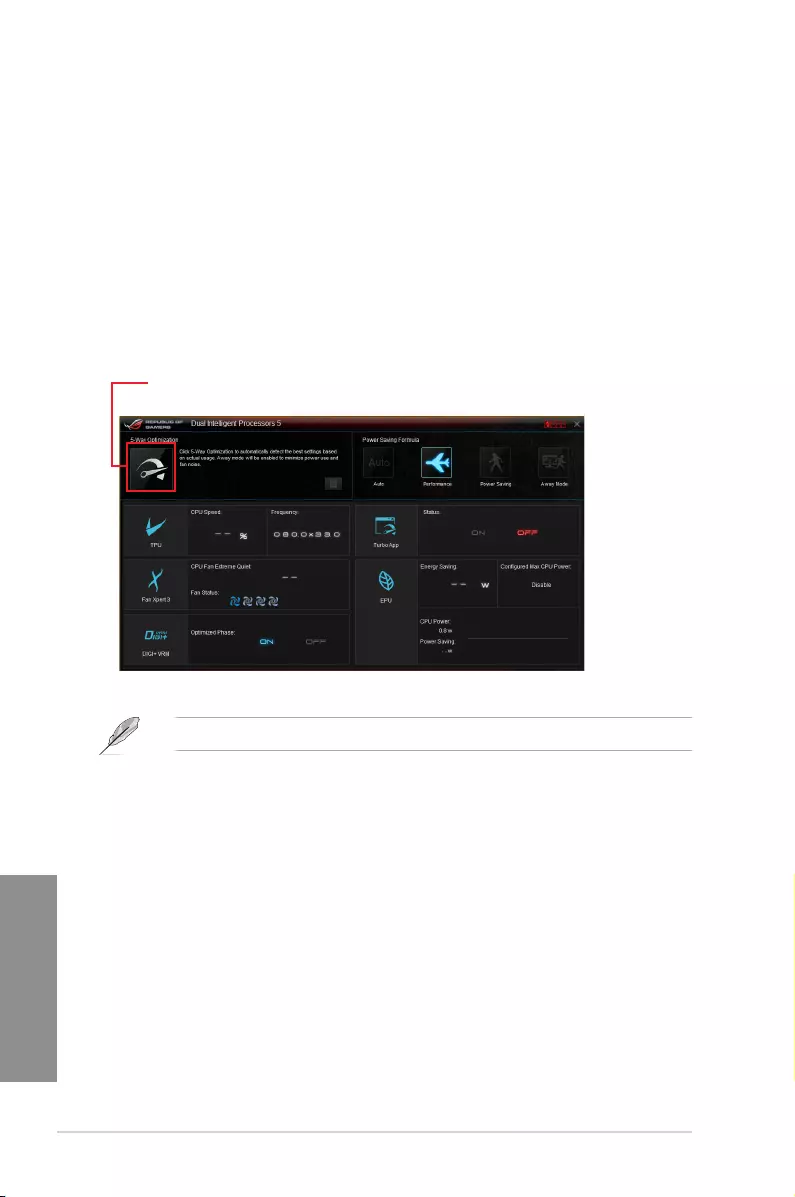
4-6 Chapter 4: Software support
Chapter 4
DONOTremoveyourfanduringthetuningprocess.
4.5 Dual Intelligent Processors 5
ASUSDualIntelligentProcessors5combinesTPU,EPU,DIGI+PowerControl,FanXpert
3,andTurboAppfunctionstopushthesystem’sperformancetoitsoptimalpotential.It
automaticallybalancesthesystem’sperformance,powersaving,levels,andfansettingsvia
theuser-friendlyAISuite3utility.
5-Way Optimization
The5-WayOptimizationfunctiondynamicallyoptimizesyourPCbasedonreal-timeusage
toprovidethebestsystemstatus.ItcoverstheessentialareassuchasCPUperformance,
energysaving,stabledigitalpower,coolandquietfancontrol,andincludestailoredsettings
foryourappstoensureyourPCisreadyforgaming,entertainment,productivity,orjustabout
anything.
Click or tap this 5-Way Optimization button to auto-detect and tune the best settings
for your system
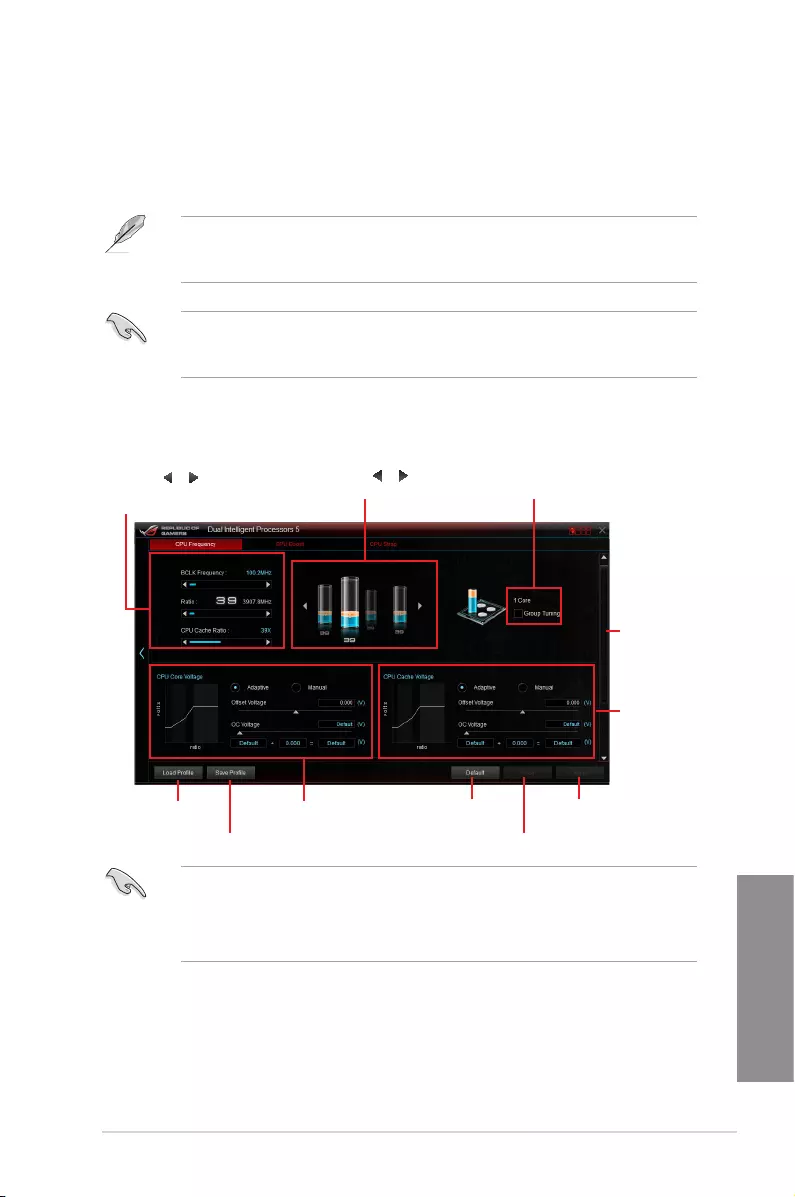
ASUS MAXIMUS VII RANGER 4-7
Chapter 4
Using TPU
CPU Frequency
• SettheCPURatioSettingiteminBIOSto[Auto]beforeusingtheCPUFrequencyin
TPU.RefertotheBIOS chapterofyourmotherboard’suserguidefordetails.
• TheCPUFrequencybarsshowthestatusoftheCPUcores,whichvarywithyour
CPUmodel.
Turbo Processing Unit (TPU)
TPUallowsyoutomanuallyadjusttheCPUfrequency,CPUcache,corefrequencies,DRAM
frequency,andrelatedvoltagesforanenhancedsystemstabilityandaperformanceboost.
RefertotheCPUdocumentationbeforeadjustingCPUvoltagesettings.Settingahigh
voltagemaydamagetheCPUpermanently,andsettingalowvoltagemayleadtoan
unstablesystem.
Forsystemstability,theTPUsettingsarenotsavedintheBIOSandarenotloadedduring
systembootup.SaveyouroverclockingsettingsasaTPUproleandmanuallyloadthis
proleaftersystembootup.
Click or tap to undo the adjustments
Tick to enable
Group Tuning
Click or tap or to adjust the
Base Clock Frequency, CPU Ratio,
and CPU Cache Ratio
Click or tap or to select the
number of cores to adjust
Click or tap to save the adjustment into a profile
Click or tap to load
the saved profile Click or tap to apply the
adjustments
Click to load the
default values
Scroll down to
view other items
CPU Cache Voltage
adjustments
CPU Core Voltage
adjustments
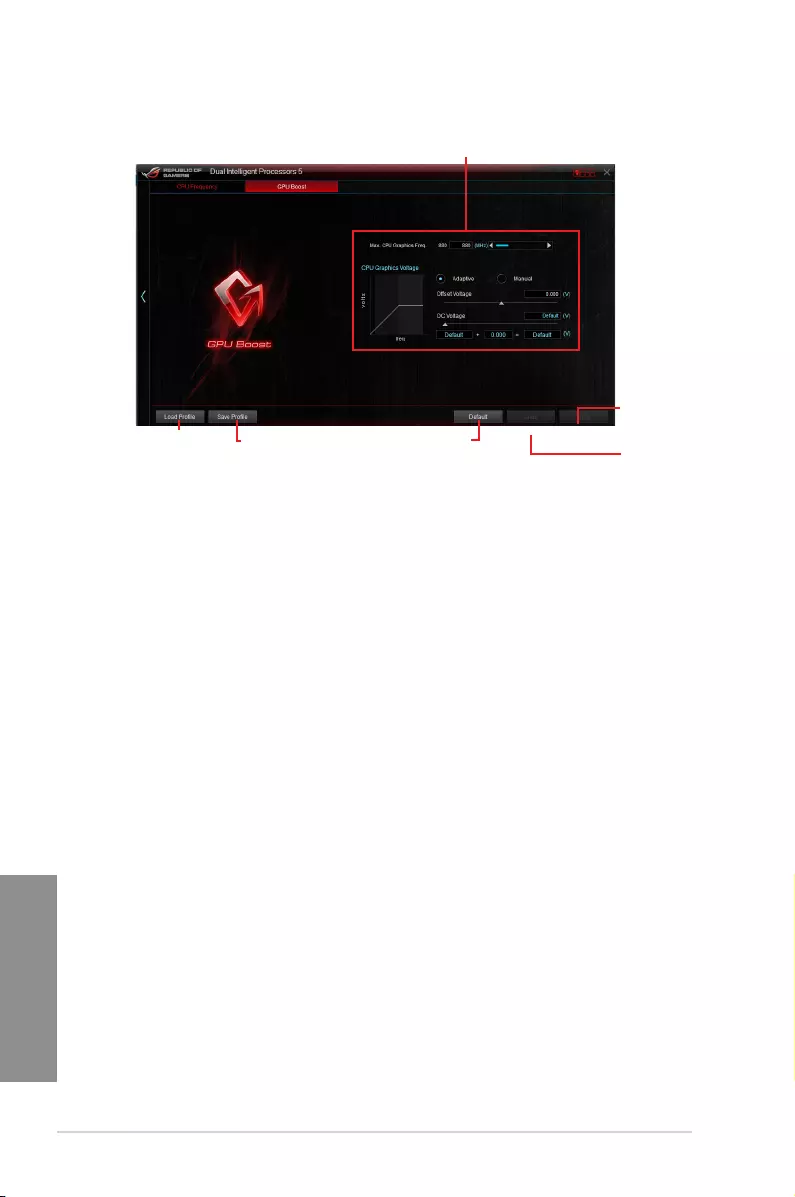
4-8 Chapter 4: Software support
Chapter 4
GPU Boost
Click to save the
adjustment into a profile
Click to load the
saved profile
Click to
apply the
adjustments
Click to
undo the
adjustments
Click to enable the
default settings
CPU Graphics Voltage Adjustments
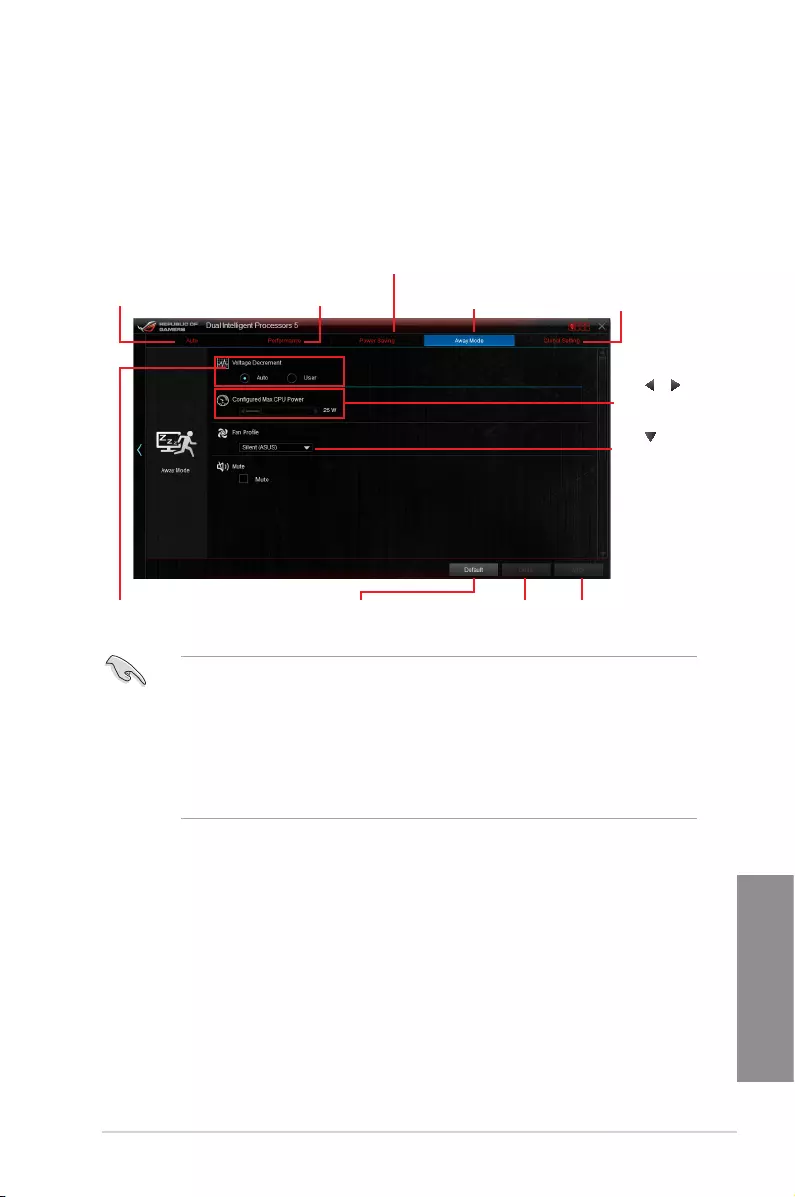
ASUS MAXIMUS VII RANGER 4-9
Chapter 4
Energy Processing Unit (EPU)
EPUisareal-timesystempower-savingchipthatautomaticallydetectsthecurrent
systemloadandintelligentlymoderatespowerusage.Itoffersatotalsystem-wideenergy
optimization,reducesfannoise,andextendsthelifespanofyourhardwarecomponents.
Using EPU
• WhenyouenableConguredMaxCPUPowerforadvancedenergysaving
condition,theCPUfrequencymaydisplay800MHzintheWindows®OSinformation
ofyourcomputer.However,thetrueCPUfrequencyvariesdependingonthe
wattagethatyoumanuallyset.YoucanadjusttheCPUwattagefromthelowest
baseonyourpreferreddefaultvalue.
• ConguredMaxCPUPowermaydecreasethetotalpowerdeliverytotheCPUand
affectstheCPUperformanceundersystemheavyload.Torestoreyoursystemtoits
defaultsettings,rebootyourcomputer.
Click to
select a fan
profile
Click or
to adjust the
configured Max
CPU Power
Click to configure the
settings in Auto mode Click to configure the settings
in High Performance mode
Click to configure the settings
in Max Power Saving mode
Click to configure the
settings in Away mode Click to configure the
Global settings
Tick to select a setting for
Voltage Decrement Click to undo the
adjustments
Click to enable the
default settings
Click to apply the
adjustments
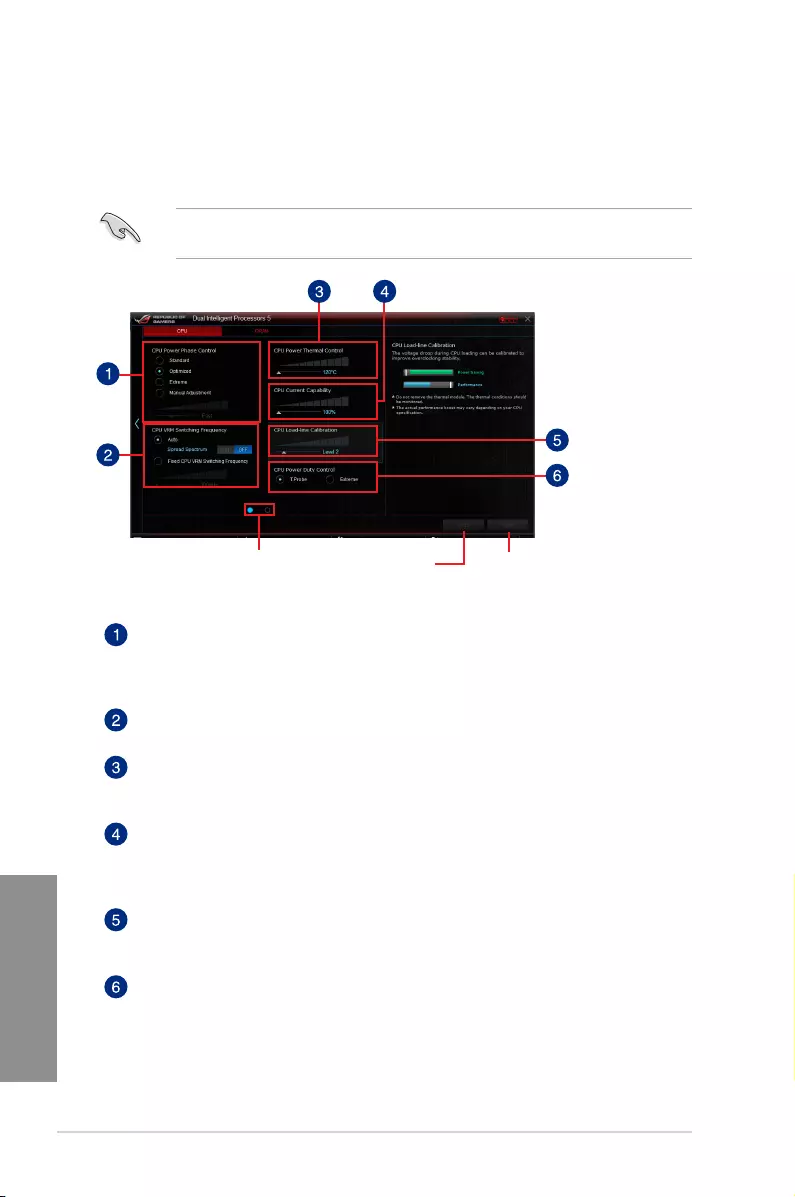
4-10 Chapter 4: Software support
Chapter 4
DIGI+
ASUSDIGI+PowerControlfeaturestherevolutionaryandinnovativedigitalVRMandDRAM
Voltagecontrollers.Thesecontrollersoffersultra-precisememoryandvoltagetuningfor
optimalsystemefciency,stabilityandperformance.
Thefollowingscreensareforreferenceonly.Congurationoptionsvariesdependingonthe
motherboardmodel.
Click or tap to
apply the changes
Click or tap to undo
the changes
CPU Power Phase Control
Increasethephasenumberunderaheavysystemloadtogetmoretransientand
betterthermalperformance.Reducethephasenumberunderalightsystemload
toincreasetheVRMefciency.
CPU VRM Switching Frequency
Enablesspreadspectrumtoenhancesystemstability.
CPU Power Thermal Control
AhighertemperaturebringsawiderCPUpowerthermalrangeandextendsthe
overclockingtolerancetoenlargetheoverclockingpotential.
CPU Current Capability
CPUCurrentCapabilityprovidesawidertotalpowerrangeforoverclocking.
Ahighervaluebringsawidertotalpowerrangeandextendstheoverclocking
frequencyrangesimultaneously.
CPU Load-line Calibration
ItallowsyoutoadjustthevoltagerangetocontroltheCPULoad-line.Adjusttoa
highvalueforsystemperformanceortoalowvalueforpowerefciency.
CPU Power Duty Control
CPUPowerDutyControladjuststhecurrentofeveryVRMphaseandthethermal
conditionsofeveryphasecomponent.
Click or tap to switch
between screens
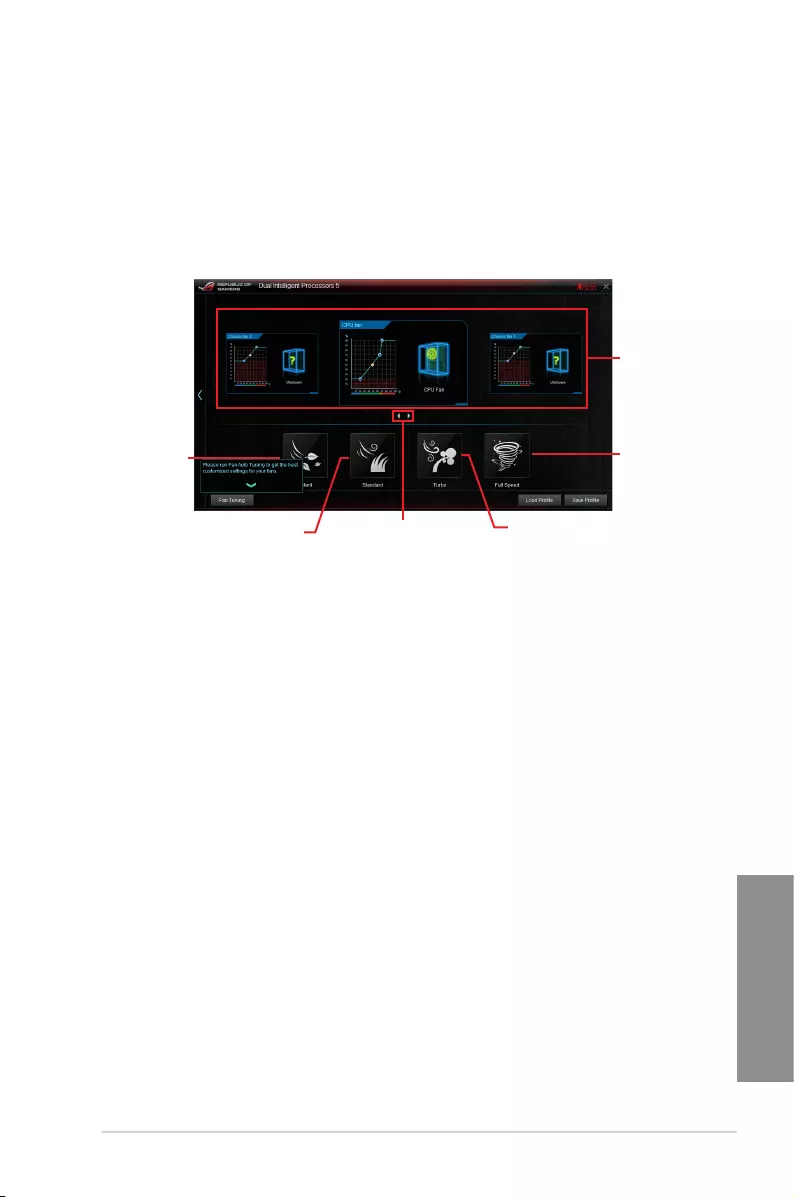
ASUS MAXIMUS VII RANGER 4-11
Chapter 4
Fan Xpert 3
ASUSFanXpert3providescustomizablesettingsofyourfansforacoolerandmorequiet
computingenvironment.WithitsfanAutoTuningfeature,ASUSFanXpert3automatically
tweaksthesettingsofCPUandchassisfanstoachievetheirbestcoolingperformance.
ASUSFanXpert3alsosupportshardwarelevelPWM/DCcombomodefortheCPUand
chassisfans.YoucanalsoreducetheCPUfanspeedbelowthedefaultminimumfora
noiselessoperationduringlightloads.
Click a screen
to select the
type of fan
that you want
to customize
Click to set the
fan’s speed to
silent mode
Click to set the balanced
configuration between the
fan’s noise level and speed
Click to increase the fan’s
speed for a high cooling
capability
Click to
maximize the
fan speed
Click to switch between CPU
and chassis fan screens
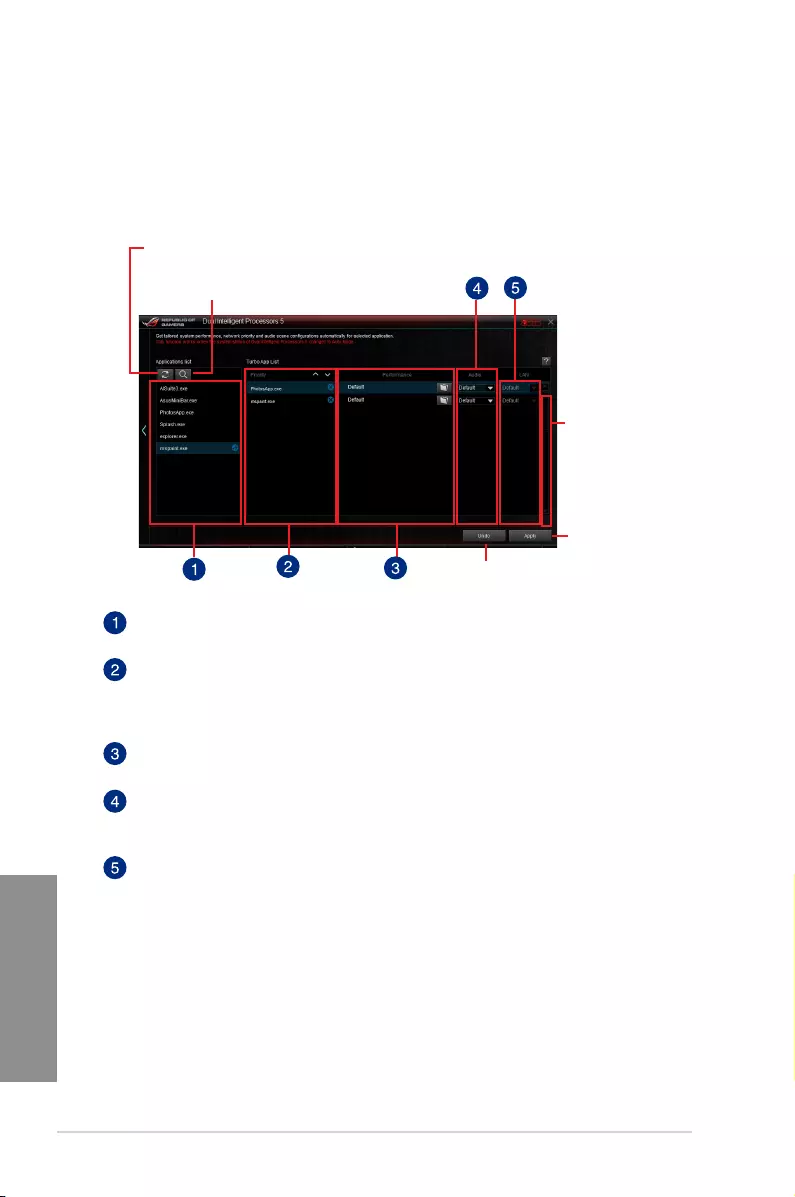
4-12 Chapter 4: Software support
Chapter 4
Turbo App
TurboAppallowsyoucustomizethesystemperformance,networkpriority,andaudiosetting
ofanapplication.
WhenanapplicationisontheTurboAppList,youcanallocatetheCPUfrequency,assigna
networkpriority,anddenetheaudiosettingoftheselectedapplication.
Click to apply
the changes
Click to scroll up/down
Click to undo
the changes
Click to assign a specific application(.exe)
into Turbo App list
Click to refresh the list of running applications
Applications list pane
Displaysalltherunningapplicationsonyoursystem.
Turbo App List pane
DisplaystheapplicationsaddedtotheTurboAppList.
* Only applications on the Turbo App List can be configured.
Performance pane
AllowsyoutoassigntheCPUperformancetoaselectedapplication.
Audio pane
Allowsyoutomanuallyassignapresetaudiocongurationtoaselected
application.
LAN pane
Allowsyouassignthenetworkprioritytoaselectedapplication.
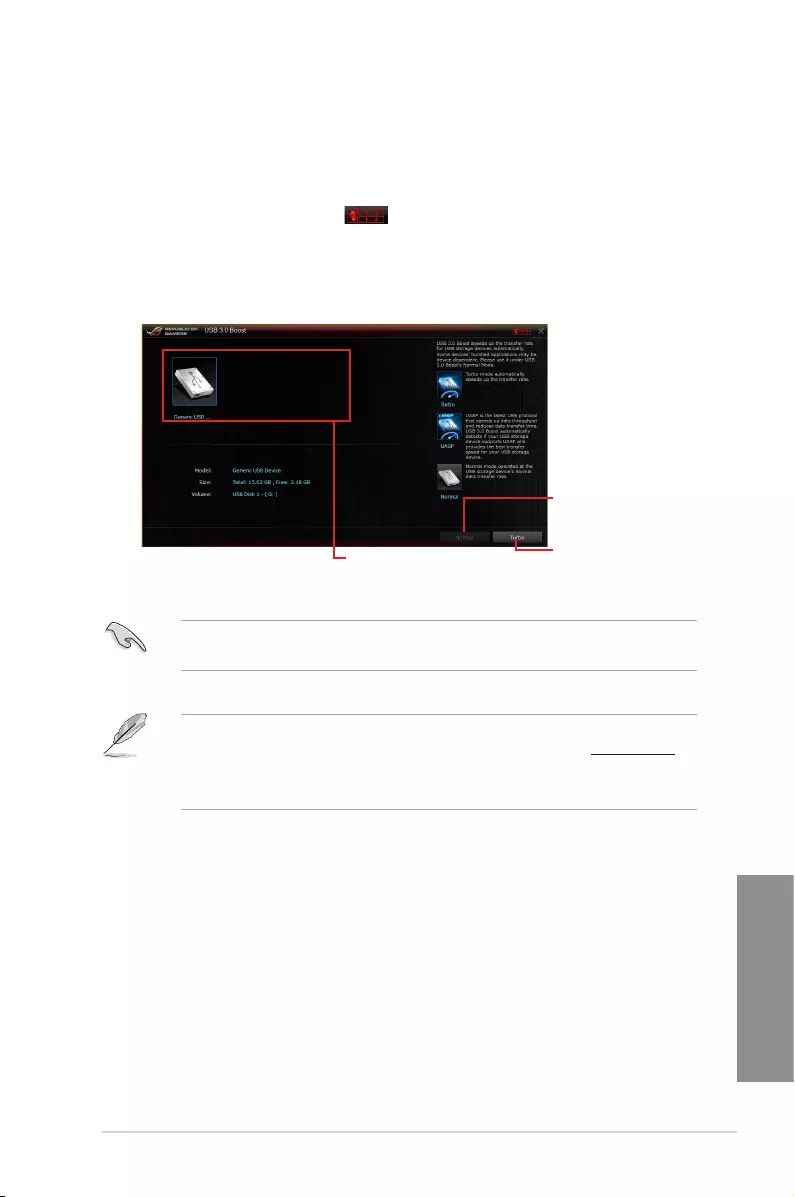
ASUS MAXIMUS VII RANGER 4-13
Chapter 4
Click to select a USB device
Click to enable the USB
device’s normal data
transfer rate
Click to enable UASP or
Turbo Mode to the USB
device for a faster data
transfer rate
USB 3.0 Boost
USB3.0BoosttechnologysupportsUASP(USBAttachedSCSIProtocol)thatautomatically
speedsupthetransferratesofyourUSBstoragedevices.
Launching USB 3.0 Boost
TolaunchUSB3.0Boost,clickortap onthetop-rightcorneroftheAISuite3main
menu,thenselect USB 3.0 Boost.
Using the USB 3.0 Boost
• USB3.0BoostautomaticallydetectstheUSB3.0devicesthatsupportUASP.Fora
listofUASP-supportedUSB3.0devices,visittheASUSwebsiteatwww.asus.com.
• ThedatatransferspeedvarieswithUSBdevices.Forahigherdatatransfer
performance,useaUSB3.0device.
EnsuretoconnectyourUSB3.0devicetotheUSB3.0portsthatsupportUSB3.0Boost.
RefertotheRear I/O connection section ofyouruserguideformoredetails.
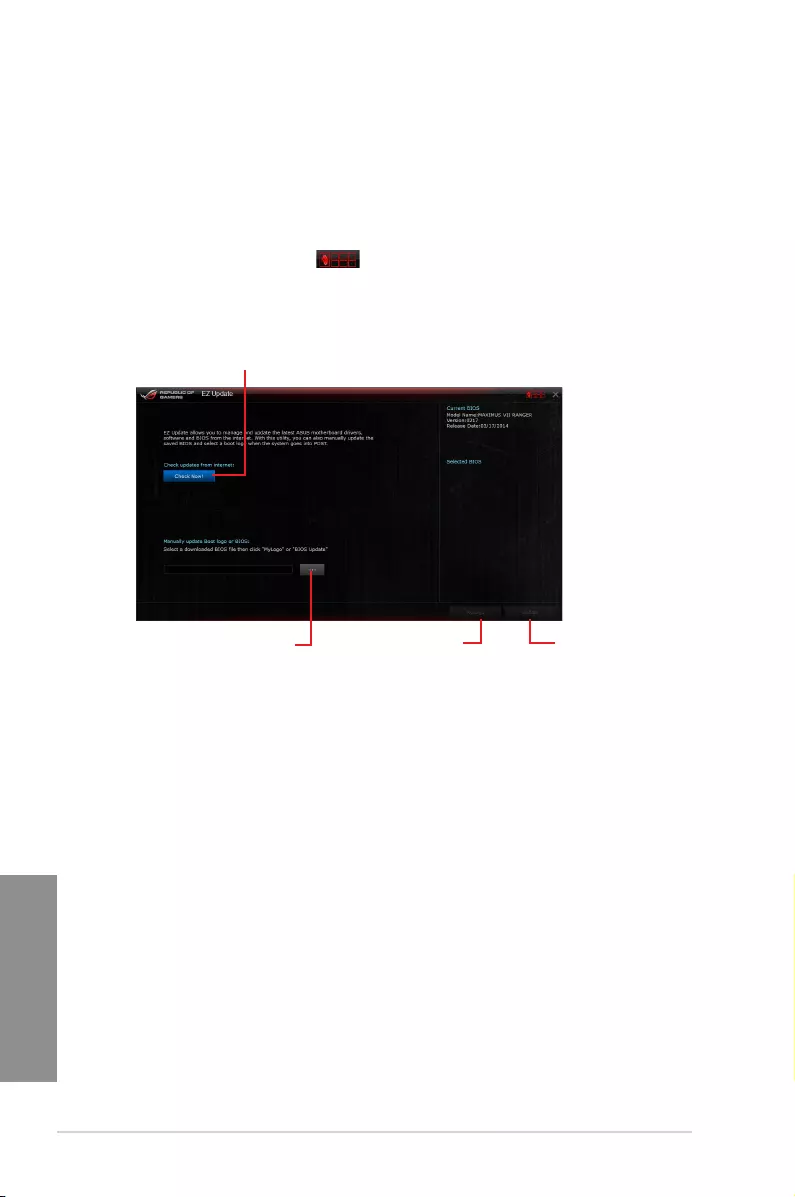
4-14 Chapter 4: Software support
Chapter 4
EZ Update
EZUpdateisautilitythatallowsyoutoautomaticallyupdateyourmotherboard’ssoftware,
drivers,orBIOS.
Withthisutility,youcanalsomanuallyupdatetheBIOSandselectthebootlogothatwill
displayduringPOST.
Launching EZ Update
TolaunchEZUpdate,clickortap onthetop-rightcorneroftheAISuite3mainmenu,
thenclick EZ UpdateontheAISuite3mainmenubar.
EZ Update screen
Click to automatically update your
motherboard’s driver, software and firmware
Click to search and
select the BIOS file
Click to select a
boot logo Click to update
the BIOS
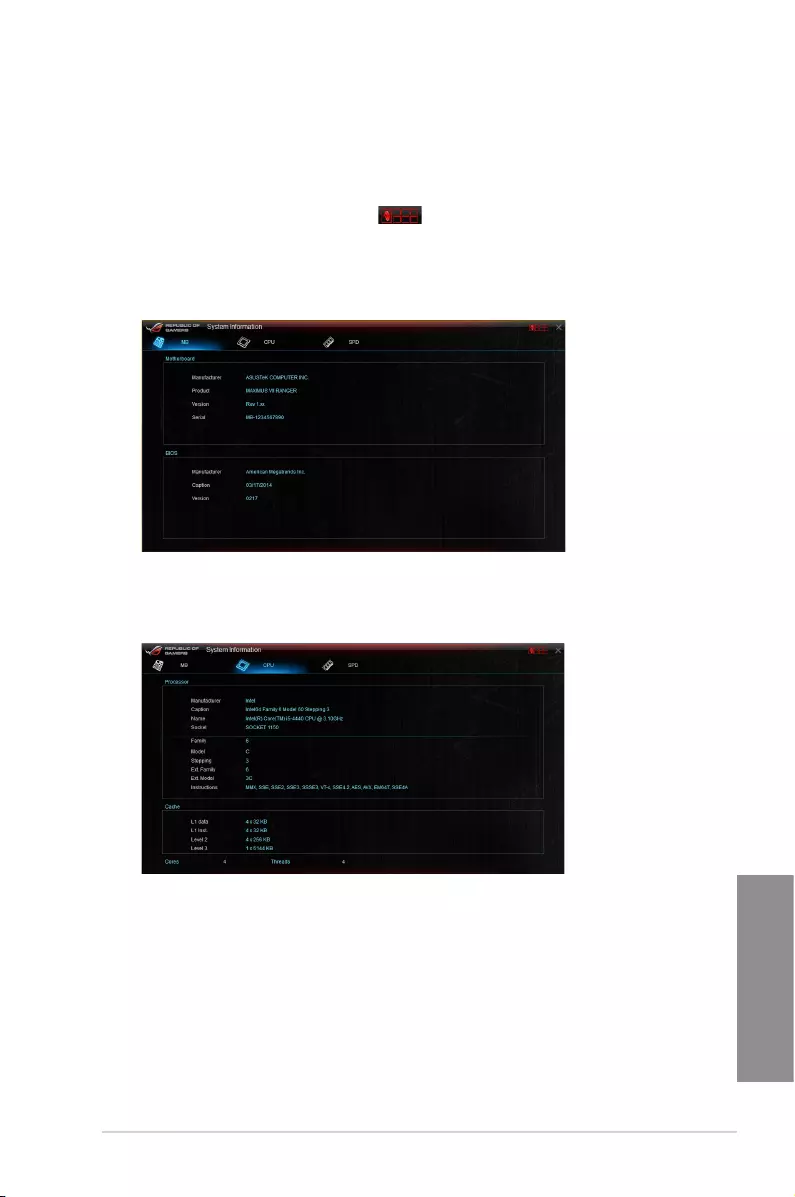
ASUS MAXIMUS VII RANGER 4-15
Chapter 4
System Information
Thisutilitydisplaysthedetailedinformationandsettingsoftheinstalledmotherboard,CPU,
andmemory.
Launching the System Information
TolaunchSystemInformation,clickortap onthetop-rightcorneroftheAISuite3
mainmenu,thenselect System Information.
Viewing the motherboard information
ClickortaptheMBtabtoviewthemotherboard’sinformation.
Viewing the CPU information
ClickortaptheCPUtabtoviewtheprocessor’sinformation.
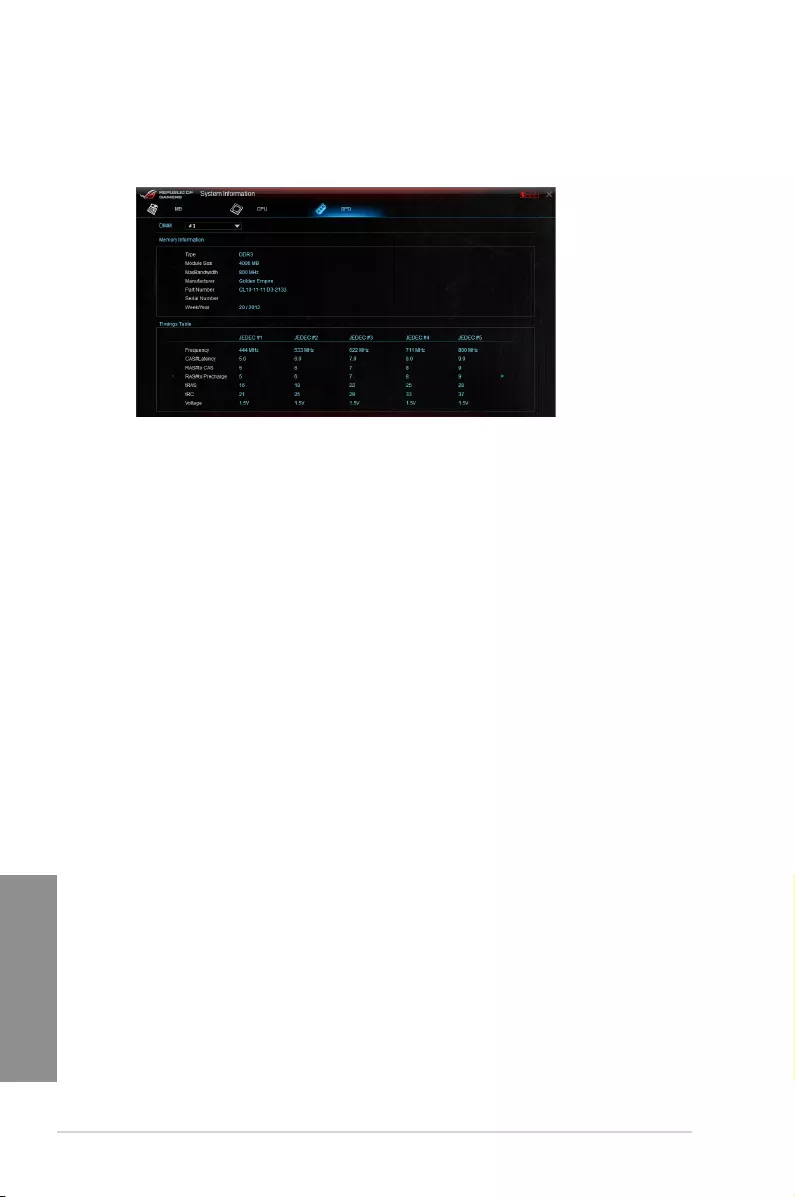
4-16 Chapter 4: Software support
Chapter 4
Viewing the SPD information
ClickortaptheSPDtabtoviewthememory’sinformation.
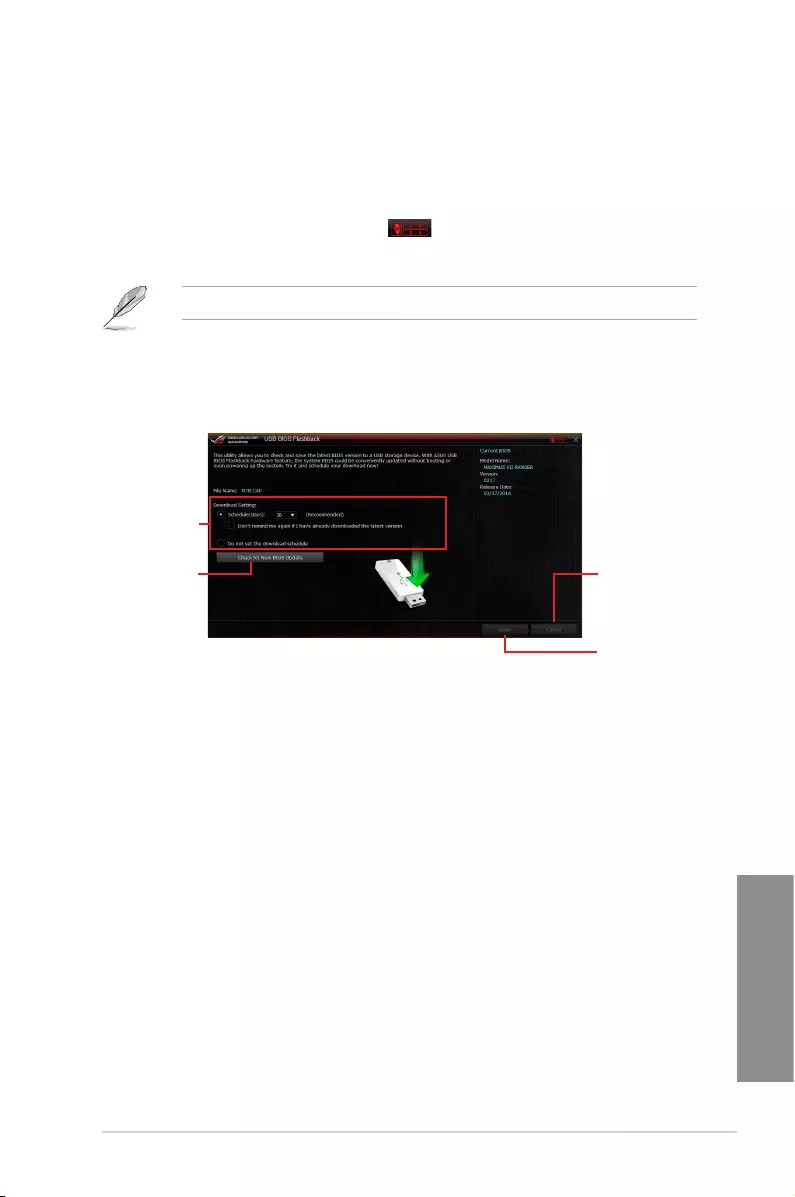
ASUS MAXIMUS VII RANGER 4-17
Chapter 4
Set a schedule for
the BIOS Update
download
Click to check
for a new BIOS
update available
for download
Click or tap
to cancel the
download
schedule setting
Click or tap
to apply the
download
schedule setting
USB BIOS Flashback
USBBIOSFlashbackallowsyoutocheckandsavethelatestBIOSversiontoaUSB
storagedevice.UsethisutilitytoquicklycheckforthelatestavailableBIOSandsettheBIOS
downloadschedule.
Launching USB BIOS Flashback
TolaunchUSBBIOSFlashback,clickortap onthetop-rightcorneroftheAISuite3
mainmenu,thenselect USB BIOS Flashback.
USBBIOSFlashbackisavailableonlyinselectedmotherboardmodels.
Scheduling the BIOS download
1. IntheDownloadSettingeld,tickSchedule (days)thenselectthenumberofdaysfor
theBIOSdownloadschedule.
2. ClickortapApplytosavetheBIOSdownloadschedule.ClickortapCanceltocancel
thedownloadschedule.
Using USB BIOS Flashback
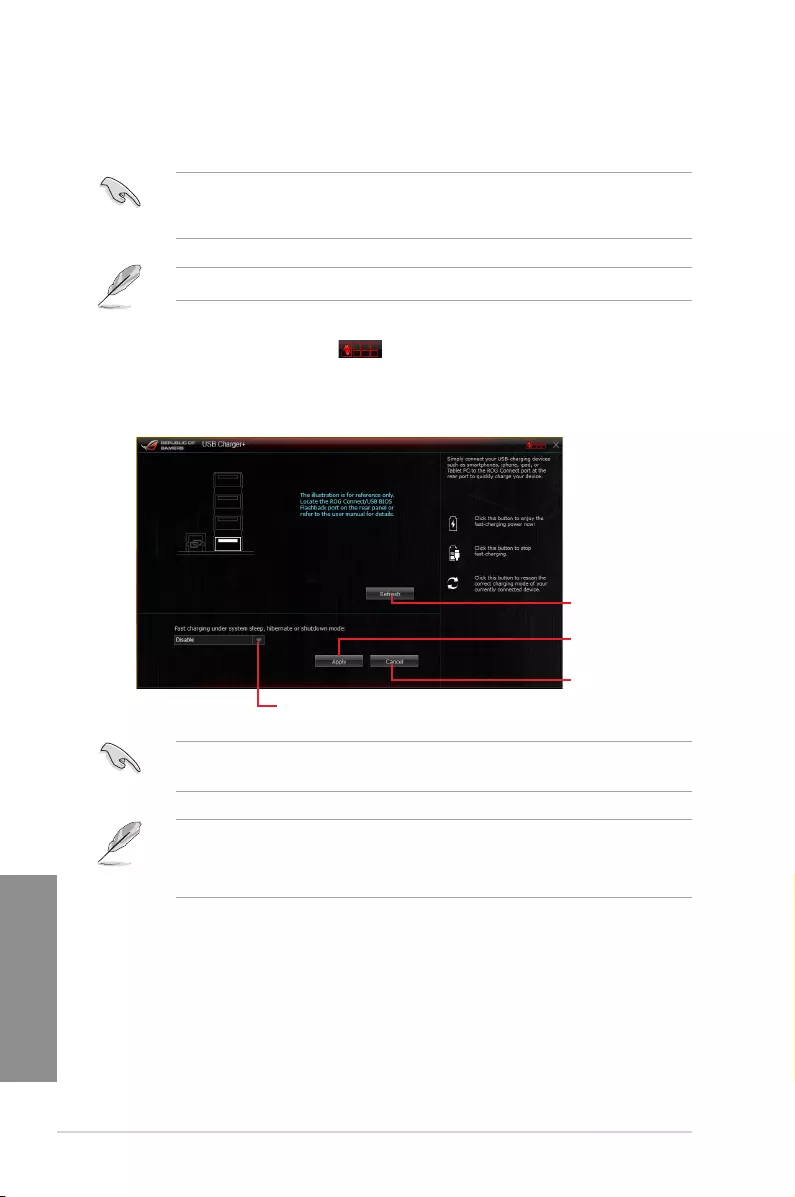
4-18 Chapter 4: Software support
Chapter 4
USB Charger+
USBCharger+allowsyoutoquick-chargeyourportableUSBdevicesevenifyourcomputer
isoff,insleepmode,orinhibernatemode.
BeforeusingUSBCharger+,ensuretodisabletheErPReadyitemintheBIOS.Todo
this,gotoAdvanced > APM > ErP ReadyintheAdvancedmodethensetthisitemto
[Disabled].
USBCharger+isavailableonlyinselectedmotherboardmodels.
Launching USB Charger+
TolaunchUSBCharger+,clickortap onthetop-rightcorneroftheAISuite3main
menu,thenselect USB Charger+.
Using USB Charger+
EnsuretoconnectyourUSBdeviceintotheUSBportthatsupportsthisutility.Referto
section2.3.1 Rear I/O connectionofyourusermanualformoredetails.
• USBCharger+doesnotsupportUSBhubs,USBextensioncables,andgenericUSB
cables.
• USBCharger+maynotrecognizesomeASUSdevicesduetovaryingdesign.
Click or tap to
apply the settings
Click or tap to
refresh the list
Click or tap to
discard the settings
Click or tap to select the type of USB device
that you wish to charge when the system is off
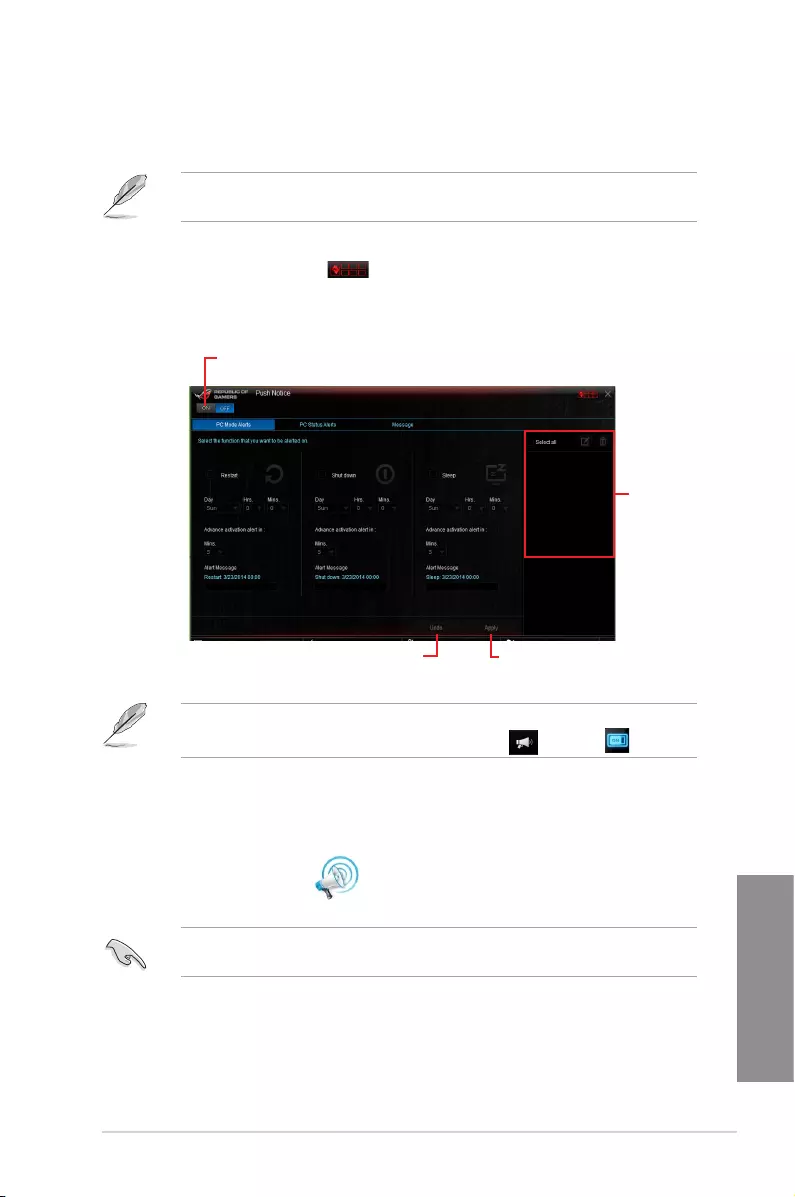
ASUS MAXIMUS VII RANGER 4-19
Chapter 4
Push Notice
Thisutilityallowsyougetthedetailedstatusofyoursystemtoyoursmartdevice.Youcan
alsosendmessagestoyoursmartdeviceusingthisutility.
Beforeusingthisutility,ensurethatyoupairyourcomputerwithyoursmartdevice.For
pairinginformation,refertosectionPairing your computer and smart device.
Launching Push Notice on your computer
TolaunchPushNotice,clickortap onthetop-rightcorneroftheAISuite3main
menu,thenselectPush Notice.
Push Notice screen
Click or tap to enable Push Notice
Click or tap to
apply the settings
Click or tap to
discard the settings
Tick to select the
smart device
YoucanalsoenablethePushNoticeviathePushNoticeshortcutonthelower-rightcorner
ofyourscreen.Todothis,clickortap<< thenclickortap thenselect .
Pairing your computer and smart device
Topairyourcomputerandsmartdevice:
1. Onyoursmartdevice,tap
Push Notice
tolaunchPushNotice.
2. TapPush Scan thentapthenameofyourcomputerthatyouwanttopairwith.
Topairyourcomputerandsmartdevice,ensurethatbothareconnectedtothesame
wirelessnetwork.
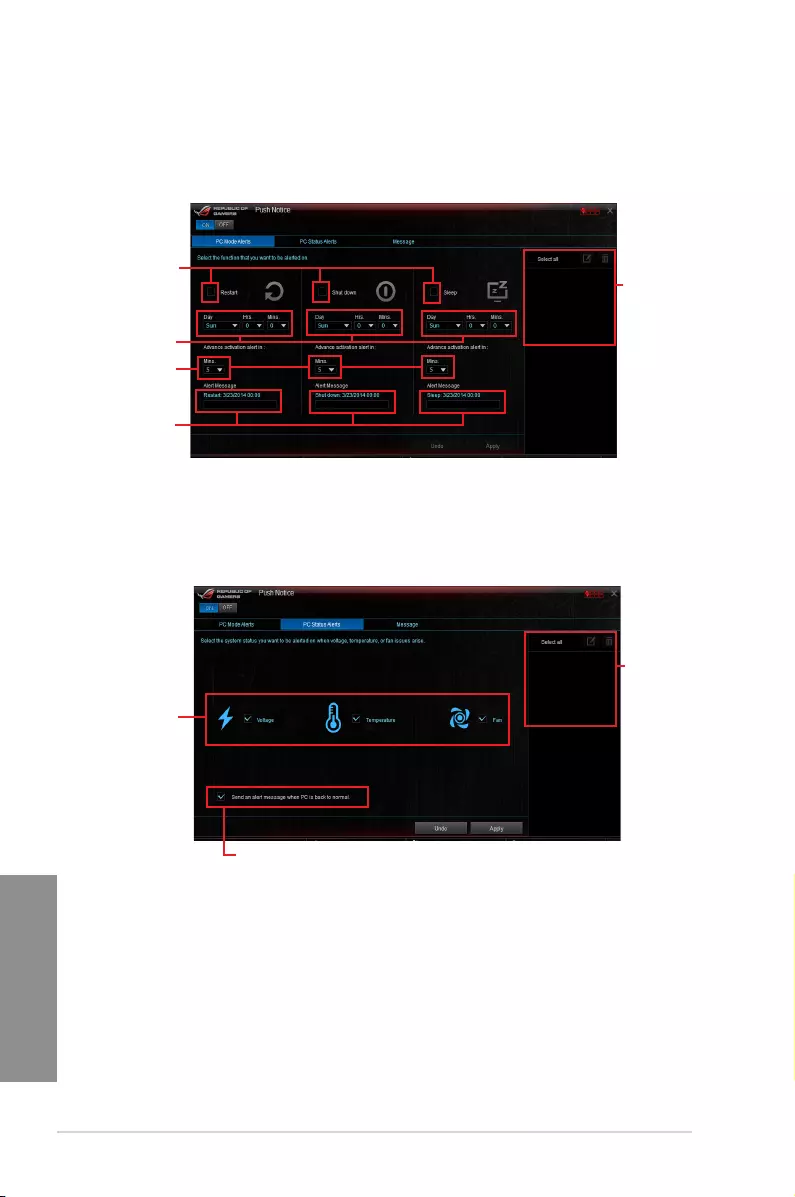
4-20 Chapter 4: Software support
Chapter 4
Setting up PC Mode alerts of your computer
Thisfeatureallowsyoutorestart,shutdown,orputyourcomputertosleepmodeandsends
analerttoyoursmartdevice.
Tick these to
enable mode alerts
Set the day and time to
enable the PC modes
Set the minutes to send
the alert before the PC
mode/s activation
Key in your messages for
more information
Tick to select the
smart device
Setting up PC Status alerts
Thisfeatureallowsyoutosendalertsoftheunusualactivitiesofthevoltage,temperature,
andfansettingsofyourcomputertoyoursmartdevice.
Tick to select and send
alerts to your smart
device
Tick to send alert when the selected
items are back to its normal status
Tick to select the
smart device
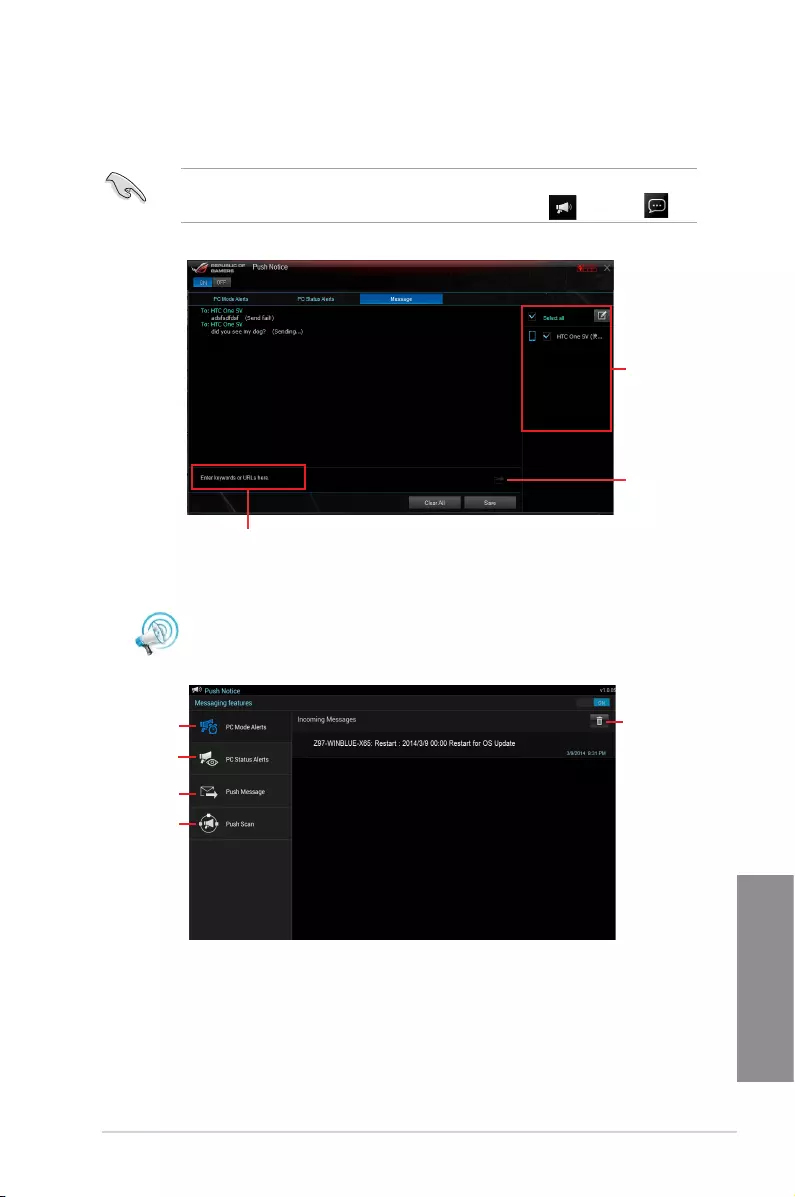
ASUS MAXIMUS VII RANGER 4-21
Chapter 4
Viewing your computer status on your smart device
Tap
Push Notice
onyoursmartdevicetolaunchPushNotice.
Sending messages to your smart device
Thisfeatureallowsyoutosendmessagestoyoursmartdevice.
YoucanalsosendmessagesviathePushNoticemessagingshortcutonthelower-right
cornerofyourscreen.Todothis,clickortap<< thenclickortap thenselect .
Click or tap to key in your message
Tick to select the
smart device
Click or tap to send
your message
Tap to view PC
mode alerts
Tap to view PC
status alerts
Tap to view PC
sent messages
Tap to scan more
host computers
Tap to delete PC
alerts
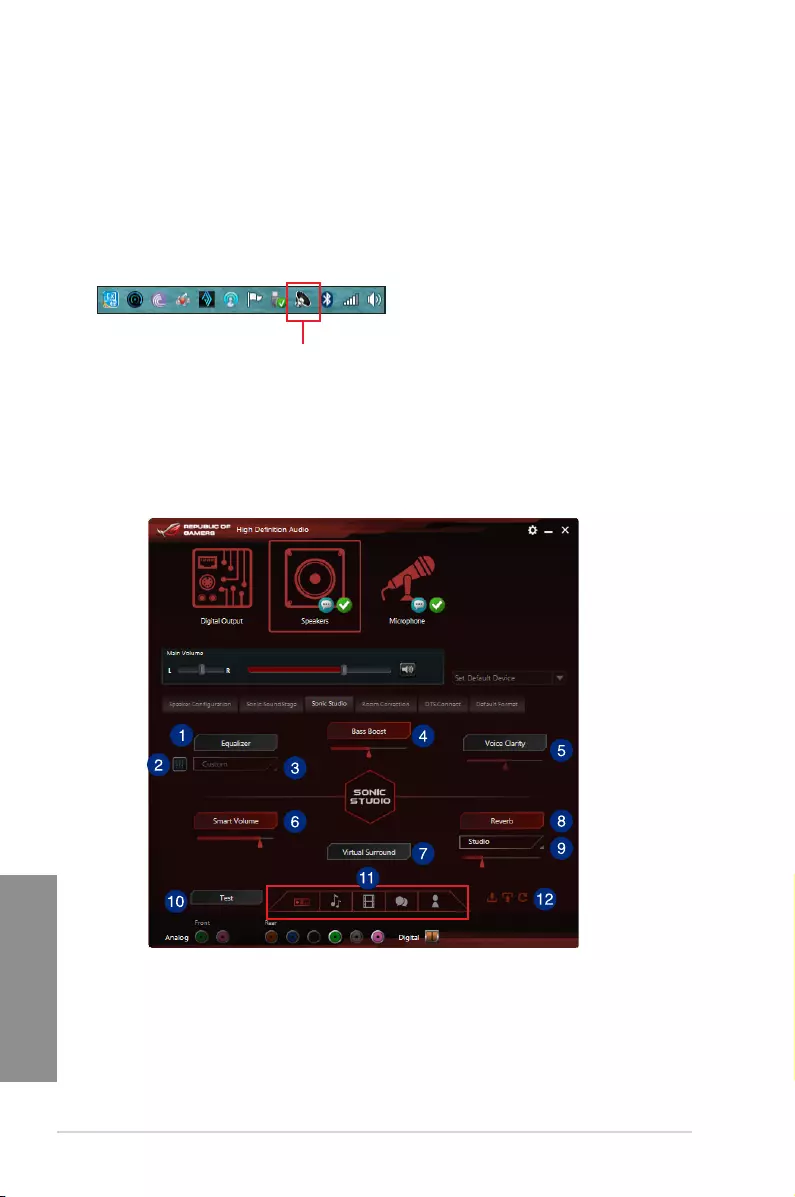
4-22 Chapter 4: Software support
Chapter 4
4.6 ROG Audio features
Installing the Software
FollowtheinstallationwizardtoinstalltheRealtek®AudioManagerdriverfromthesupport
DVDthatisbundledwiththemotherboard.
IftheRealtek®audiosoftwareiscorrectlyinstalled,youwillndtheRealtek®HDAudio
Managericononthetaskbar.Double-clickortapontheicontodisplaytheRealtek®HD
AudioManager.
Realtek® HD Audio Manager
Sonic Studio
SonicStudioisanaudiosuitethatofferssixaudiocontrols:Reverb,BassBoost,Equalizer,
VoiceClarity,SmartEQ(SmartVolume),andVirtualSurround.VirtualSurroundisdedicated
for2-channelheadsetandoffersoneofthebestvirtualsurroundtechnologyforgaming.
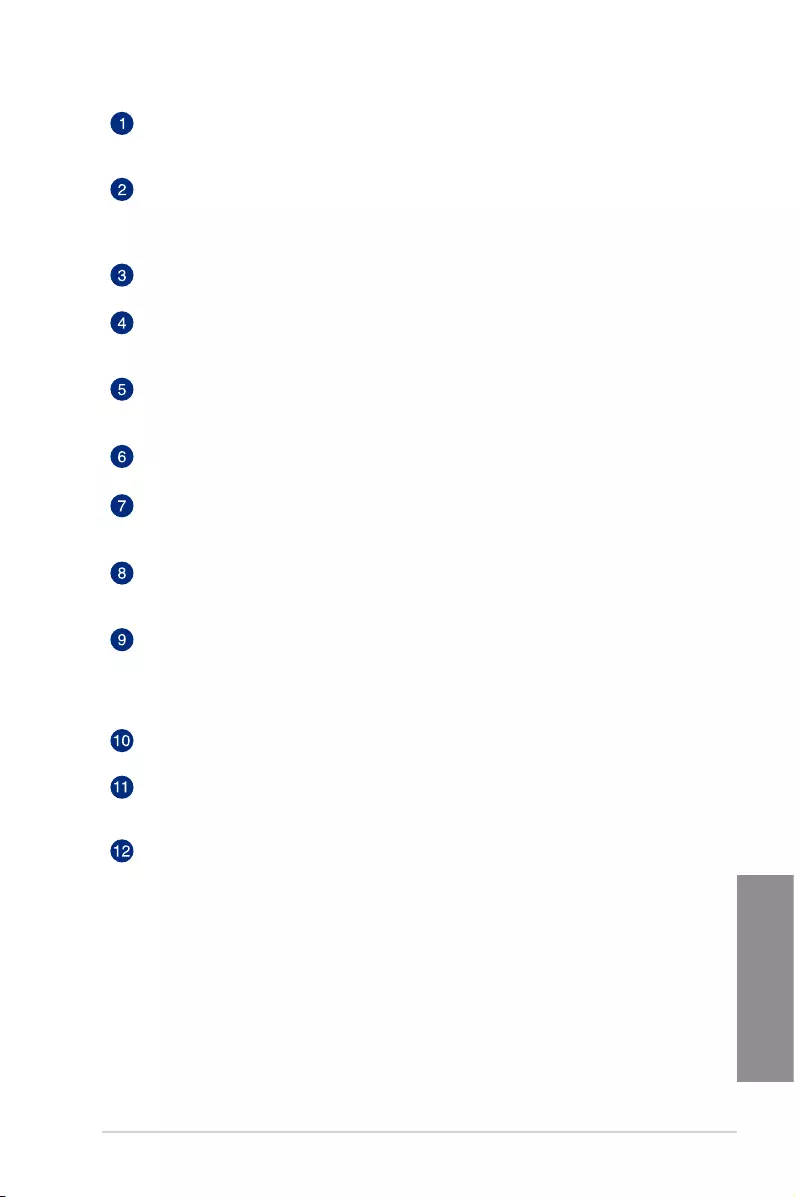
ASUS MAXIMUS VII RANGER 4-23
Chapter 4
Equalizer switch
Clicktoenable.ThisitemallowsyoutoadjusttheparametricEQsettingsaccording
toyourpreference.
Equalizer advanced settings
ThisitemavailableonlywhentheEqualizerswitchisenabled.Thisitemallows
youtoconguretheEqualizersettings.Youcanmanuallysetorcustomizedyour
settingorchoosefromanyofthepresetequalizersettingsavailable.
Equalizer presets
Displaysthecurrentorselectedequalizerpreset.
Bass Boost switch
Clicktobooststhebasseffects.Usetheslidertoadjustthesoundofthebass
effect.
Voice Clarity switch
Clicktoenablethisitem.Voiceclarityextractshumanvoiceforbetterdialog/audio
communicationortohearvocalsmoreclearlywhenlisteningtoamusic.
Smart EQ (Smart Volume) switch
DynamicallyadjusttheEQsoyoucanhearmoredetails.
Virtual Surround switch
Thisitemletsyouexperience7.1CHvirtualsurroundfromyourheadsetwhen
enabled.
Reverb switch
TheReverbeffectispartoftheVirtualSoundStageeffectsthatletsyouchoose
otherreverbpresets.
Reverb presets
Clicktochoiceandselectareverbeffectfromthedifferentenvironmentalspaces
forreverbeffects.
ThisitemisonlyavailablewhentheReverbswitchisenabled.
Test tone
Clickthisbuttontostartthetestfortheselectedpresetprole.
Preset profiles
Clickanyofthepresetproles.ChoosefromGaming,music,movie,or
communication.
Profile import/export
AllowsyoutoImport,export,orreverttothedefaultsettingofaprole.
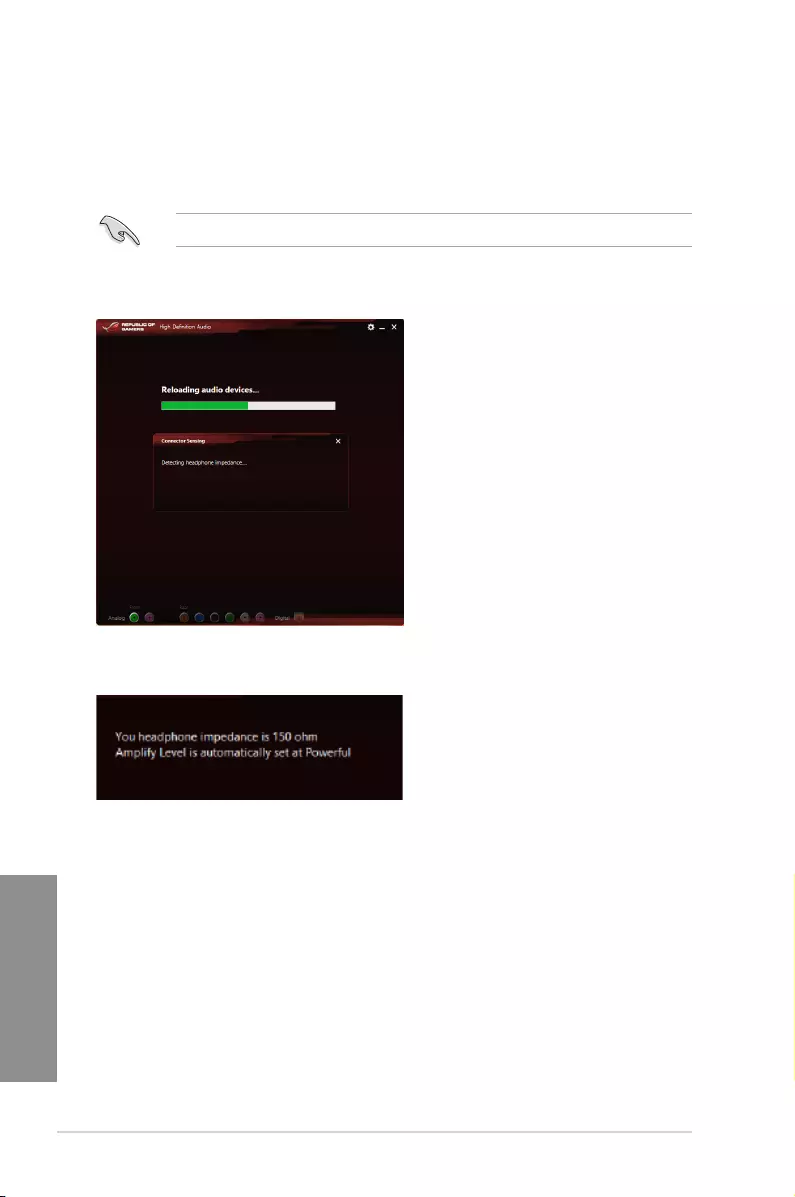
4-24 Chapter 4: Software support
Chapter 4
Sonic SenseAmp
SonicSenseAmpisanexclusiveROGinventionthatisabuilt-inheadphoneAMPononboard
audiowiththreeAMPlevelsadjustment.Itdetectsyourheadphone’simpedanceandadjusts
thebuilt-inAMPaccordingly.
SonicSenseAmponlyworksonfrontpanel.
Whenyouplugaheadphoneintothefrontheadphonejack,SonicSenseAmpdisplaysapop-
upwindowthatdisplays“Detectingheadphoneimpedance”.
Afterdetectingtheheadphone’simpedance,SonicSenseAmpdisplaysanotherpop-up
windowsimilartotheoneshownbelow.
RefertothetablebelowonthebehaviorofSonicSenseAmpwhenadjustingtheimpedance
ofthedetectedheadphone:
32 ohm AmplifyLevelisautomaticallysetatPerformance
150 ohms AmplifyLevelisautomaticallysetatPowerful
> 150 ohms AmplifyLevelisautomaticallysetatExtreme
Other device Thedevicepluggedindetectedasotherdevice
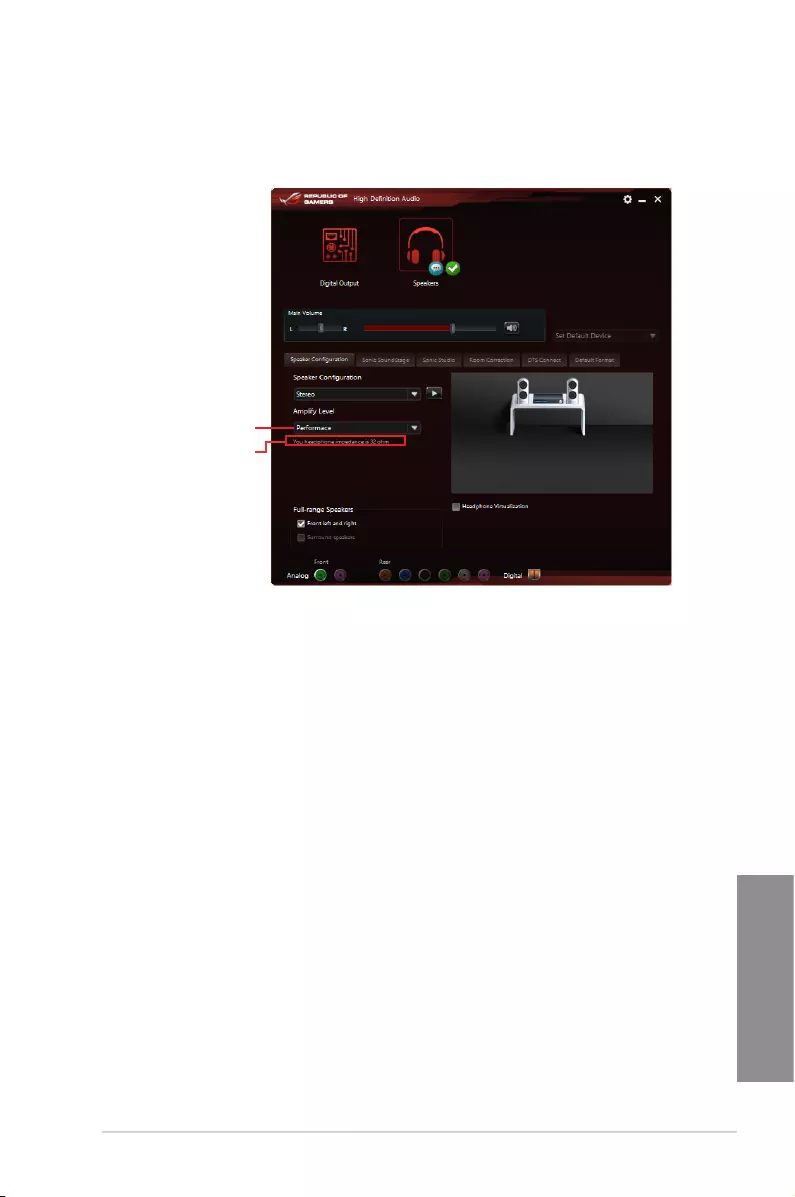
ASUS MAXIMUS VII RANGER 4-25
Chapter 4
Afteryouclosethepop-window,SonicSenseAmpentersspeakercongurationand
displaystheadjustedheadphoneimpedance.
Click to manually adjust the
amplify level
Displays the impedance of
your headphone
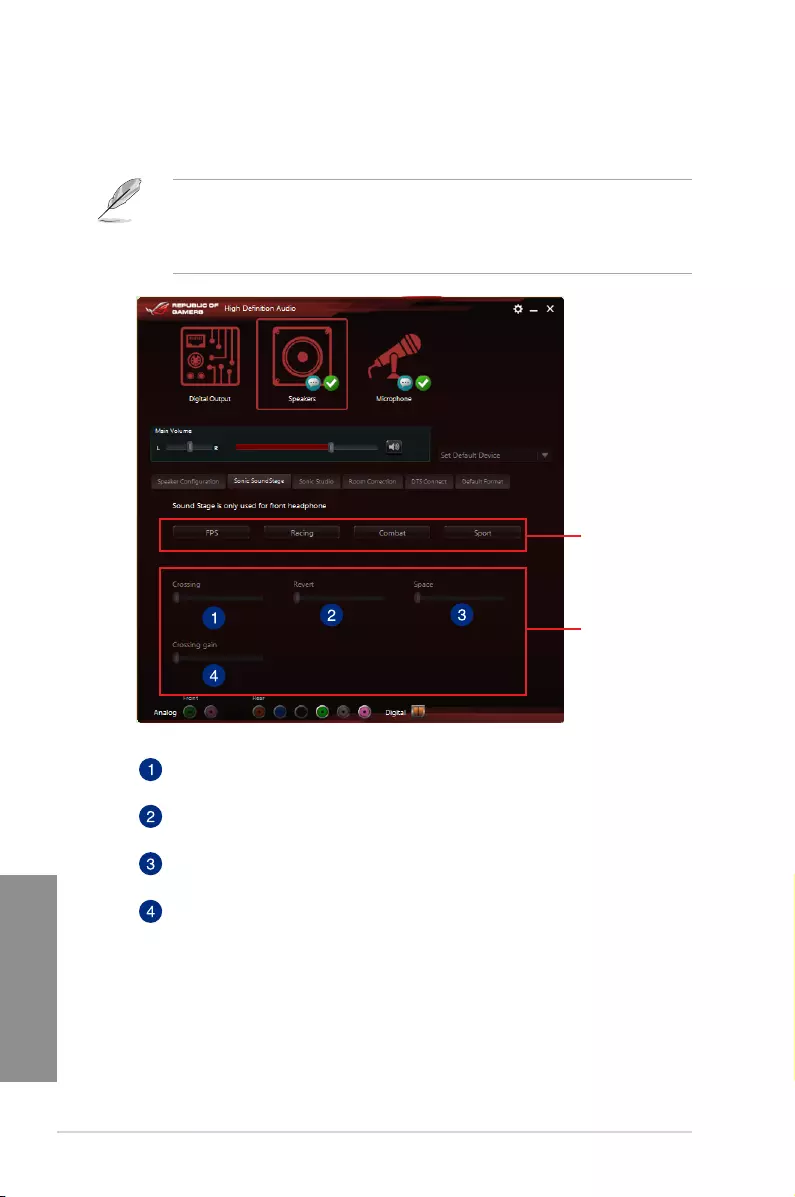
4-26 Chapter 4: Software support
Chapter 4
Sonic SoundStage
SonicSoundStageisahardwarebasedsoundsolutionforvirtualSoundStagethatoffers
fourpresetgamingproles:FPS,Racing,CombatandSport.
• ThisfeatureisonlyavailableforfrontpanelHeadphoneoutput.
• YoucanenablethisfeaturebyenablingthededicatedSoundStagebuttononyour
motherboard.Refertothesectionofyourmotherboard’suserguideforthelocationof
theSoundStagebutton.
Click any of the
four preset gaming
profiles
Use the slider to
manually adjust the
setting of an item
Crossing
Movetheslidertoadjusttheamountofcrosschannelmixing.
Revert
Movetheslidertorevertthemainaudiosource.
Space
Movetheslidertoadjustandvirtualizethespacesound.
Crossing gain
ThisitemonlyworkswhenCrossingandRevertisenabled.Movethesliderto
adjustthehardnessofthewall.
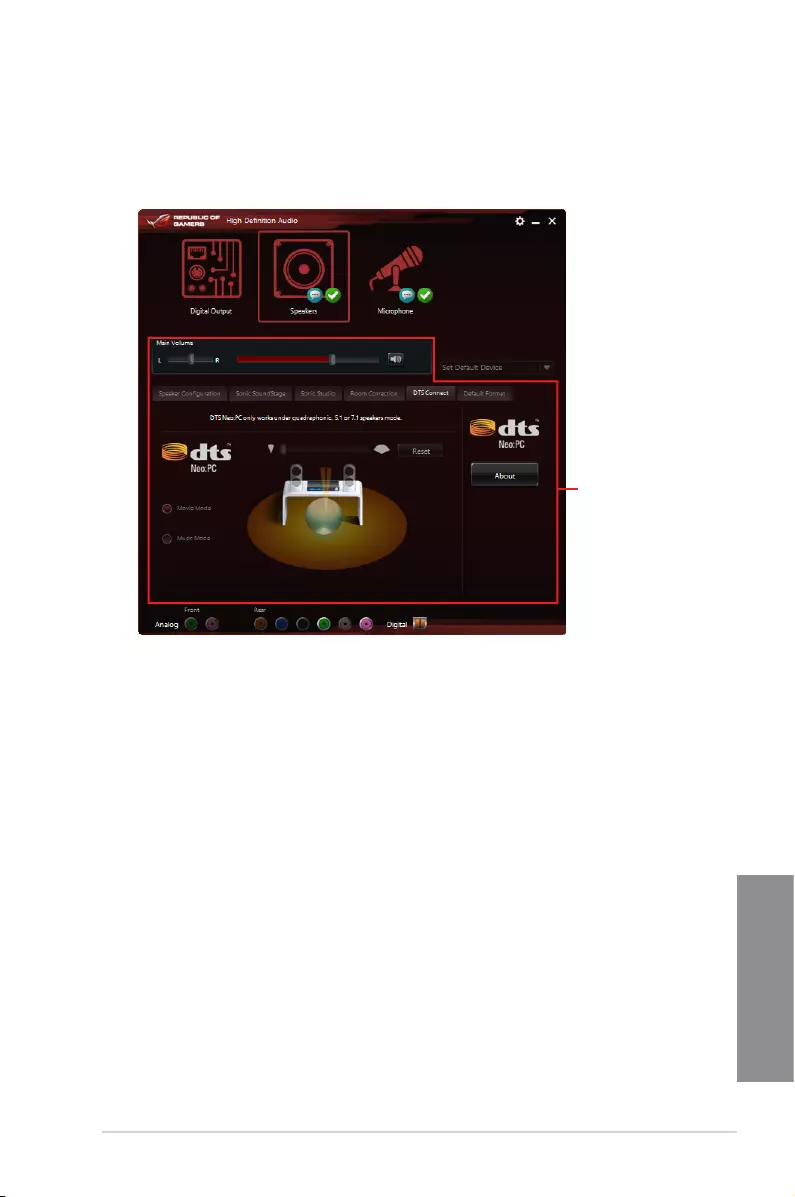
ASUS MAXIMUS VII RANGER 4-27
Chapter 4
DTS Connect
DTSConnectdeliversexcellentaudioentertainmentacrossallformatsandworkswith4,5.1
and7.1channelsofincrediblesurroundsound.ItalsoallowsyoutoconnectyourPCtoa
hometheatresystem.
Control settings panel
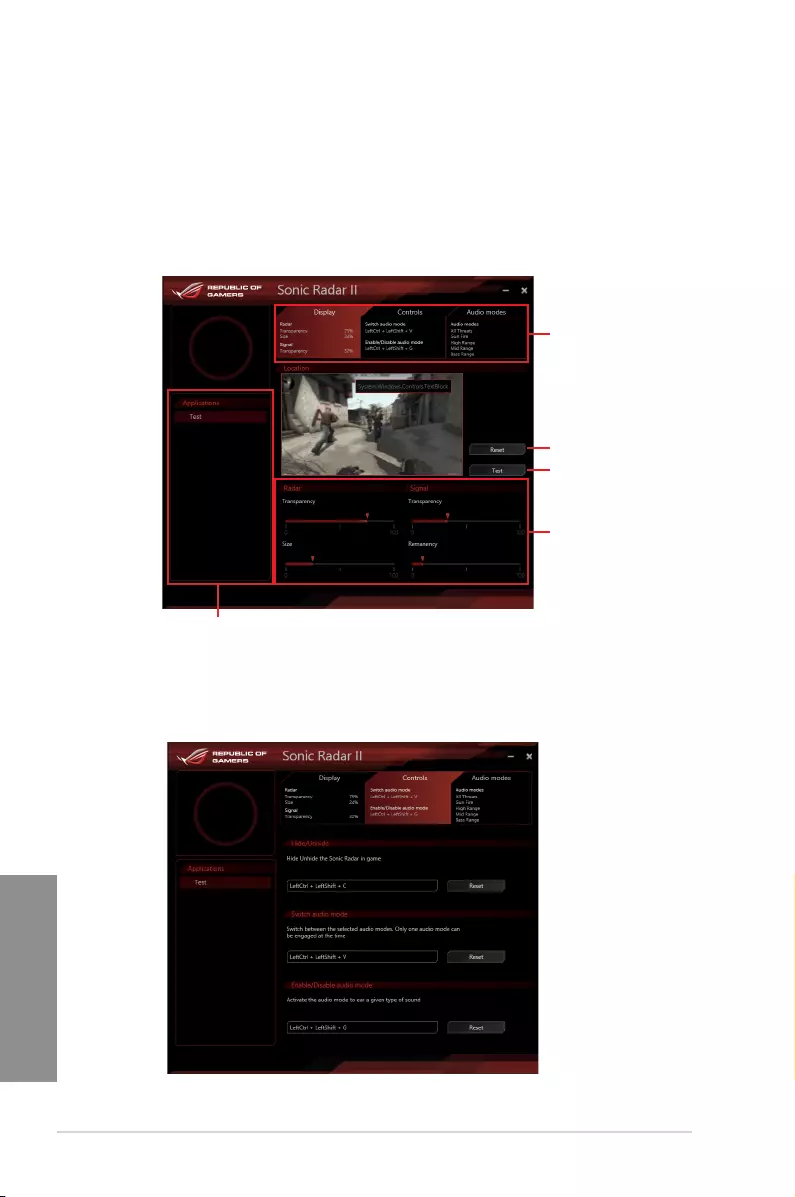
4-28 Chapter 4: Software support
Chapter 4
4.7 Sonic Radar II
SonicRadarIIisdesignedforFirstPersonShooting(FPS)gamesandshowstheprecise
directionandintensityofwhereasoundiscomingfrom.Itfeaturesasimpleandfriendly
user-interfaceandalsofeaturessoundenhancerstoamplifydesiredsoundeffects.
Display Menu
CustomizethesettingsforeachgameincludingTransparency,Signal,Size,andRemanency.
Control Menu
Allowsyoutocongureshortcutkeys.
Use the sliders to adjust
the settings
Displays the list of games
Displays the options
available. Click a tab to select
an option. Each option has its
own settings and menus.
Click to reset to the
default settings
Click to start the test tone
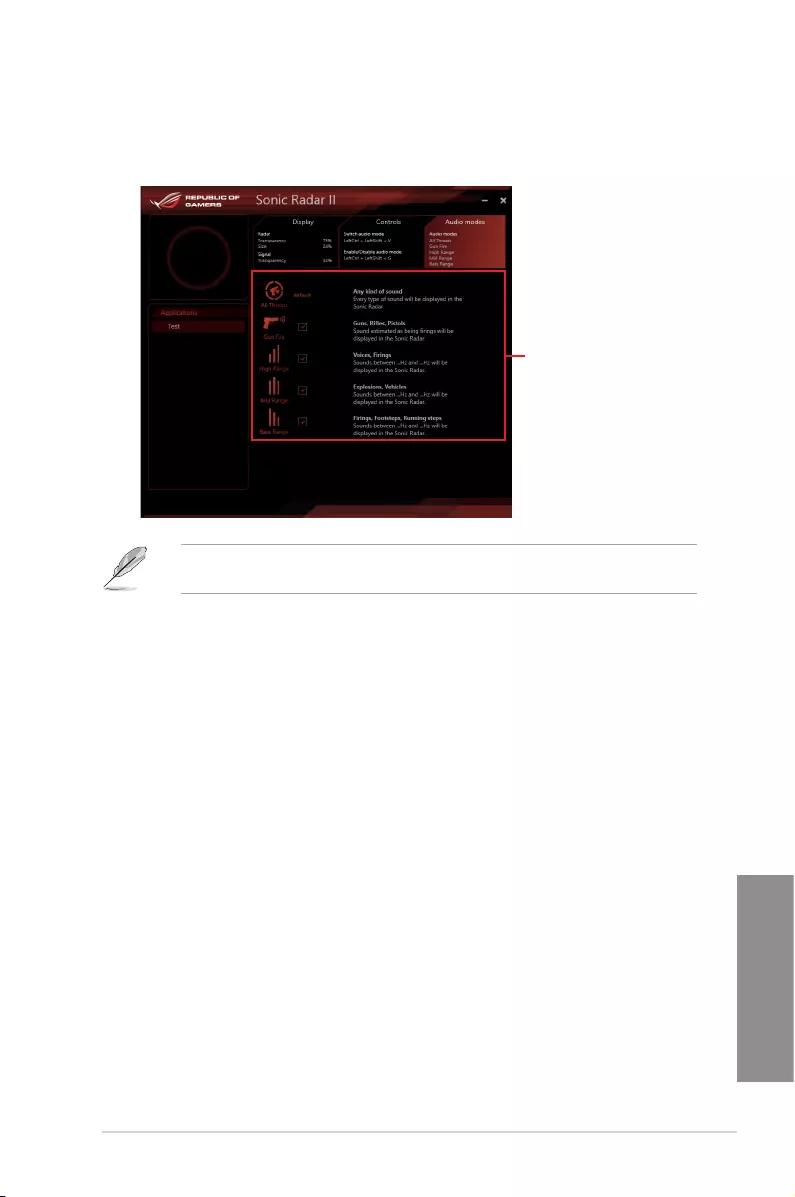
ASUS MAXIMUS VII RANGER 4-29
Chapter 4
Audio Mode/Radar Selection menu
Allowsyoutocongurethesoundenhancers.
Tick to choose the
desired sound enhancer
AudioMode/RadarSelectionareenabledwithshortcutkeysinthegame.Refertothe
Controlstabformoreinformationabouttheshortcutkeysettings.
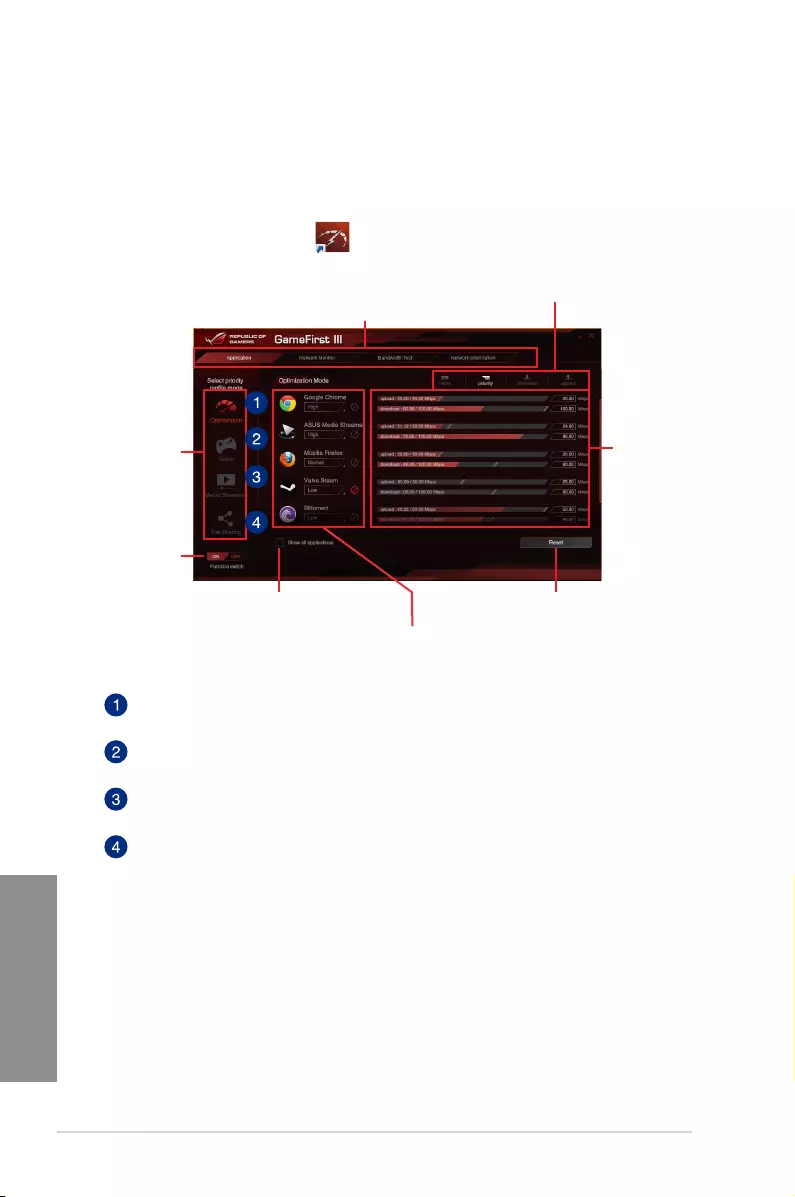
4-30 Chapter 4: Software support
Chapter 4
4.8 GameFirst III
GameFirstIIIisanetworkmanagementsoftwarethatfeaturesfourpresetpacketprioritized
proles(Optimization,Game,MediaStreamingandFileSharing)facilitatingdifferentuser
scenarios.Userscanalsomanuallyallocatebandwidthandadjustprioritysettingsofeach
applicationtorunfasterandsmoother.
Optimization Mode
Gamepacketsareprioritizedandotherpacketsalsooptimized.
Game Mode
Gamepacketsgiventoppriority.
Media Streaming Mode
Media-streamingpacketsgiventoppriority.
File Sharing Mode
File-sharingpacketsgiventoppriority.
Click to load a preset
priority profile and
configure its settings
Tick to toggle the
preset priority profile
function on/off
Click to reset and load the default
settings of the selected profile
Allows you to block traffic of the
application or set priority
Tick to display all the applications.
Click to open the tabs for different functions
Click any item for quick view
Use the bar to adjust
the bandwidth
speed settings or
key in the value of
the input field
TouseGameFirstIII,double-click onthedesktop.
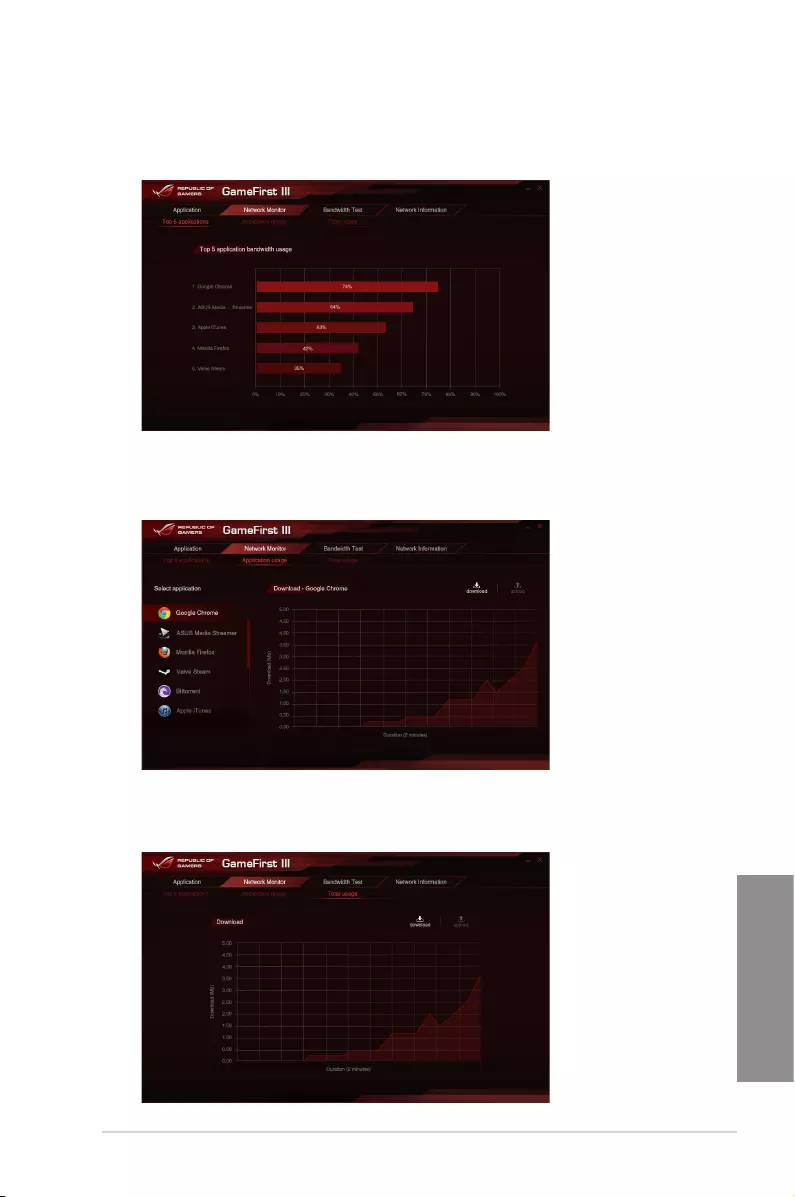
ASUS MAXIMUS VII RANGER 4-31
Chapter 4
Network Monitor
Top 5 application
Displaysthetop5bandwidthconsumingapplicationscurrentlyused.
Application usage
Displaystheindividualdownloadinganduploadingbandwidthofcurrentlyusedapplications.
Total usage
Displaysthetotaldownloadinganduploadingbandwidthofthecurrentlyusedapplications.
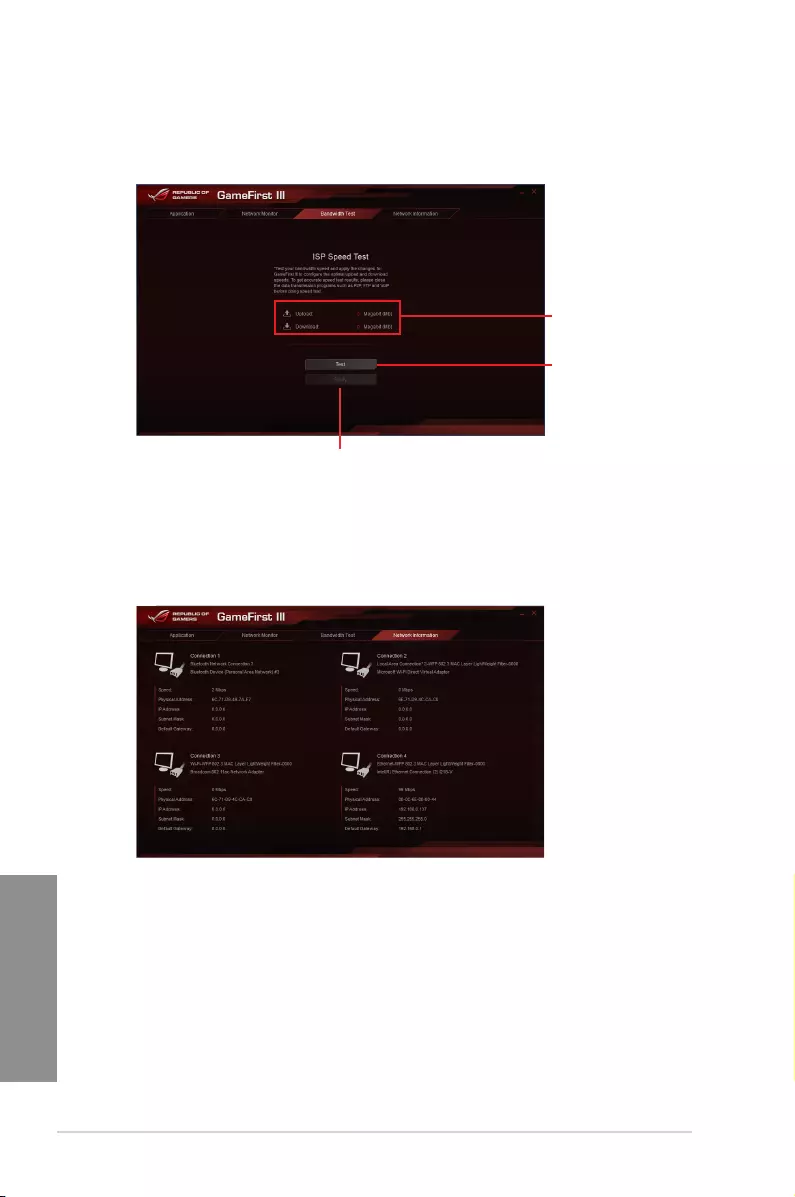
4-32 Chapter 4: Software support
Chapter 4
Click to begin the
speed test
Bandwidth Test
YoucanusethisfeaturetotesttheInternetServiceProvider(ISP)speedormanuallykeyin
thedesireduploading/downloadingspeedandapplythespeedifneeded.
Key in the upload/
download speed
Click to apply the speed after manually keying in the
desired speed or after you performing the speed test
Using the Network Information
Displaysinformationaboutthephysicalnetworkcardsuchasspeed,physicaladdress,IP
address,subnetmask,anddefaultgateway.
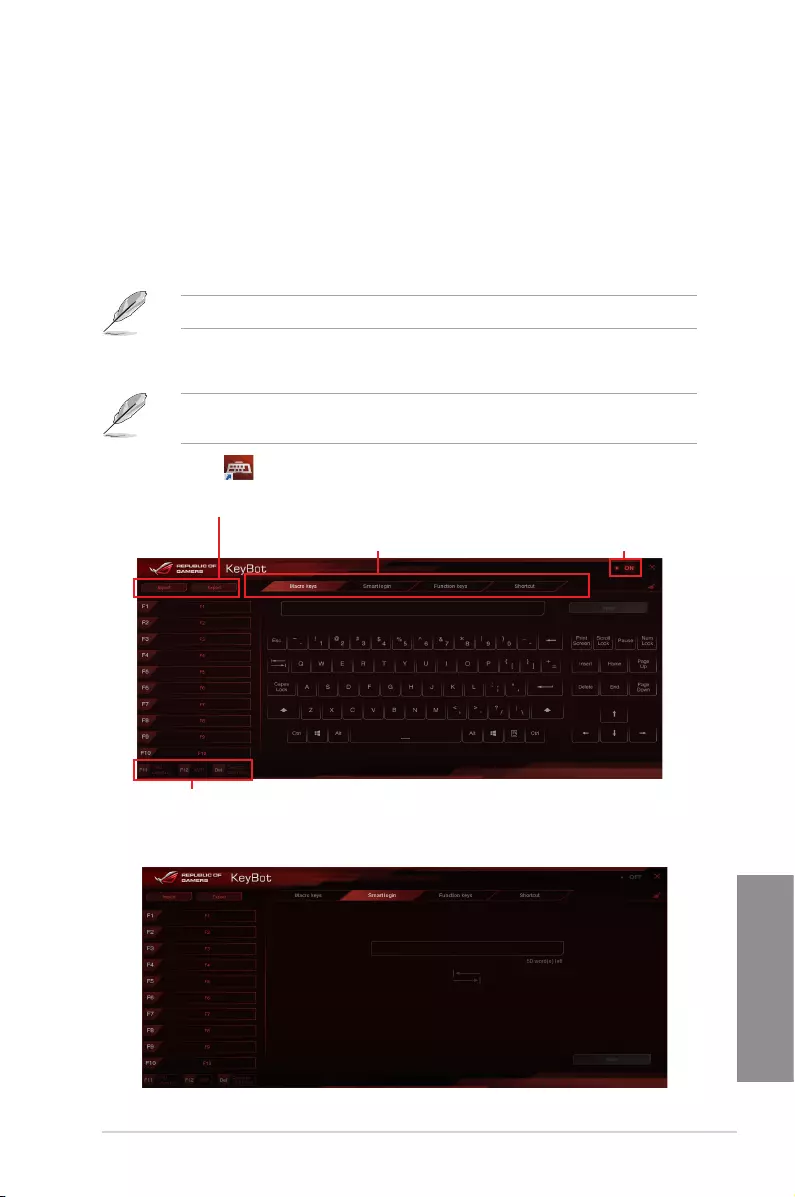
ASUS MAXIMUS VII RANGER 4-33
Chapter 4
4.9 KeyBot
KeyBotisabuilt-inmicroprocessorthatprovidesinstantupgradetoyourkeyboard.Youcan
congureandassignmacrostospecickeysonyourkeyboardtoperformspecicorseveral
taskatthesametime.YoucanalsocongureyourPCtowakeupinCPULevelUP,XMP,or
directlytoBIOSmode.
TouseKeyBot:
1. PresstheKeyBotbuttononthemotherboard.
TheKeyBotfeatureisenabledwhentheKEYBOT_LEDlightison.
2. ConnecttheUSBkeyboardintothededicatedKeyBotUSBport.
RefertotheRear I/O connection ortheUSB BIOS Flashbacksectionformore
informationaboutthelocationoftheKeyBotUSBport.
3. Double-click onthedesktoptolaunchtheKeyBotapplicationonyourPC.
Click to configure Macro keys, Smart login,
Function keys, and Shortcut settings
Click any of the items to perform a specific
tasks, or click their corresponding keys on
the keyboard
Click to import or export configuration files
Tick to toggle the KeyBot
function on/off
Smart login
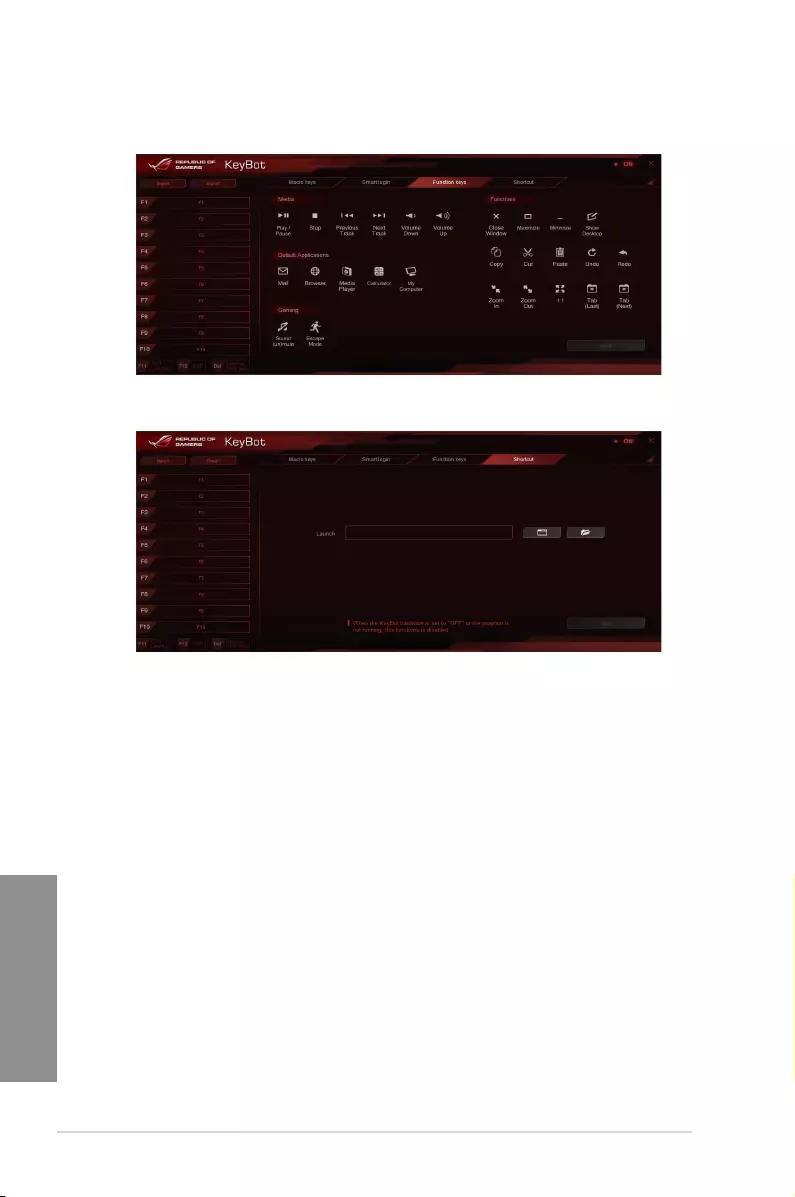
4-34 Chapter 4: Software support
Chapter 4
Function Keys
Shortcut
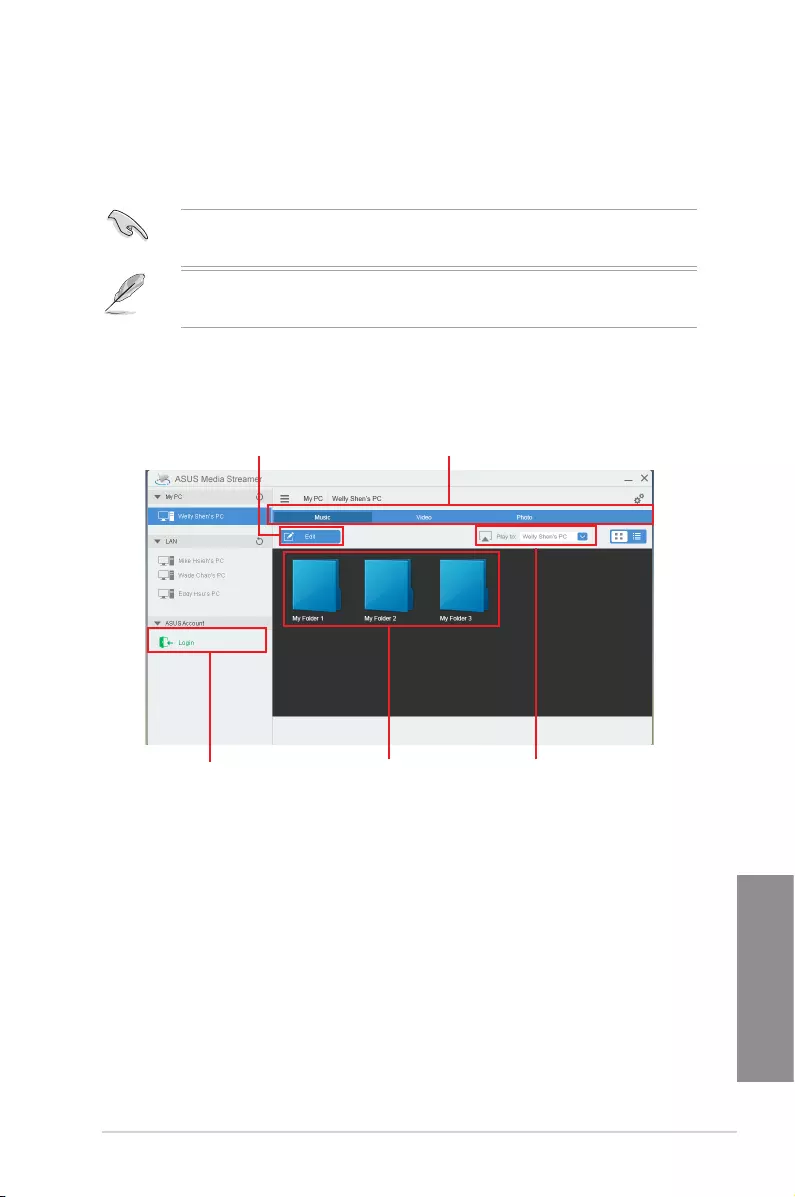
ASUS MAXIMUS VII RANGER 4-35
Chapter 4
4.10 ASUS Media Streamer
ASUSMediaStreamerallowsyoutoenjoyyourPC’smultimediacontentanywhere.Youcan
pipemusicfromyourPCorstreamyourfavoritemovietoasmartTVusingyourPCorsmart
device.
• EnsuretoenabletheDLNAsettingofyourdevicesrst.
• ASUSMediaStreamersupportsNFCfunction.
• EnsuretoinstallASUSHomeCloudonyourPC.
• AnInternetconnectionisrequiredtofullyutilizethisfeature.
TouseASUSMediaStreamer:
Onyourcomputer,clickASUS HomeCloud thenselectMedia Streamer. Onyourdevice,
clickortapMedia Streamer.
Select the device you
want to stream to
Click or tap to select media typeClick or tap to edit media files
Click or tap a media file to playLog in ASUS account to stream
play in different networks
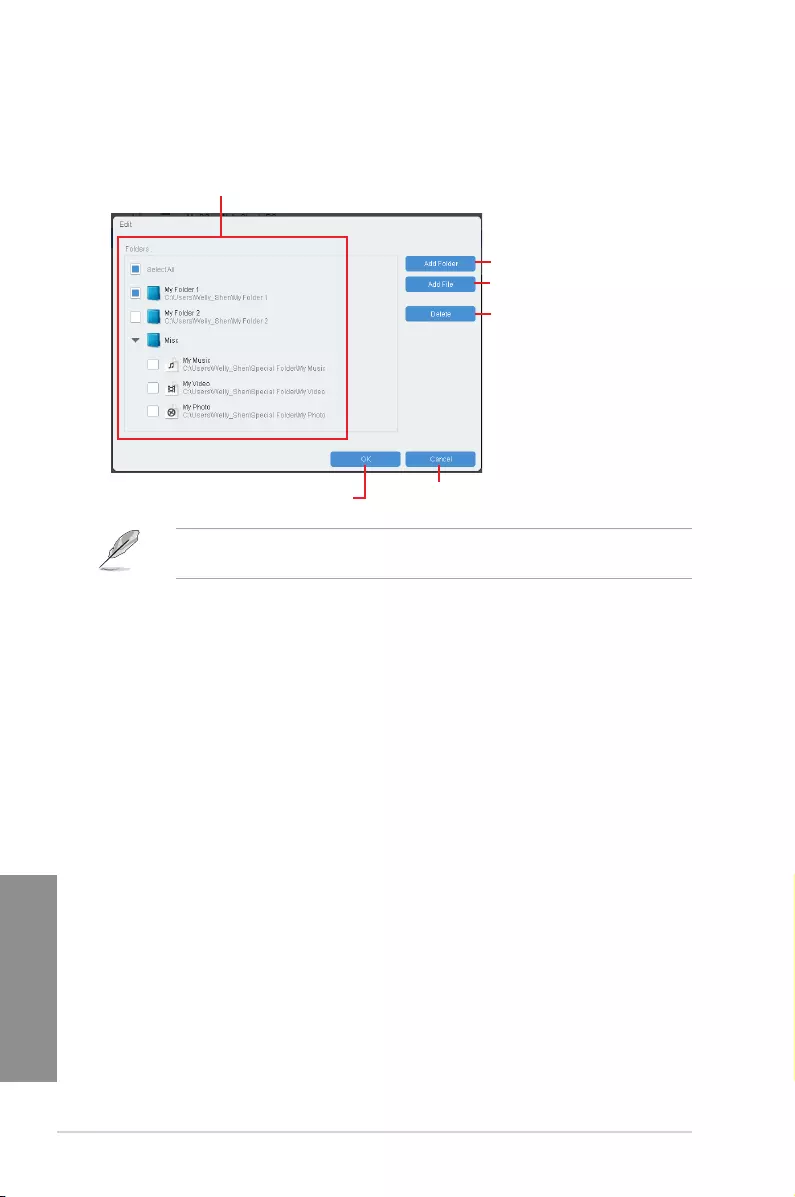
4-36 Chapter 4: Software support
Chapter 4
Adding and deleting media files
Thefollowingmediaformatsaresupported:.3gp,.mp4,.m4a,.aac,.ts,.ac,.mp3,.mid,
.xmf,.mxmf,.rtttl,.rtx,.ota,.imy,.ogg,.mkv,.wav,.jpg,.gif,.webp,.bmp,.webp,.webm
Drag and drop or tick files to add or delete.
Click to add or create a new folder
Click to add the selected files
Click to delete selected files
Click to proceed with the deletion or
addition of files Click to cancel changes
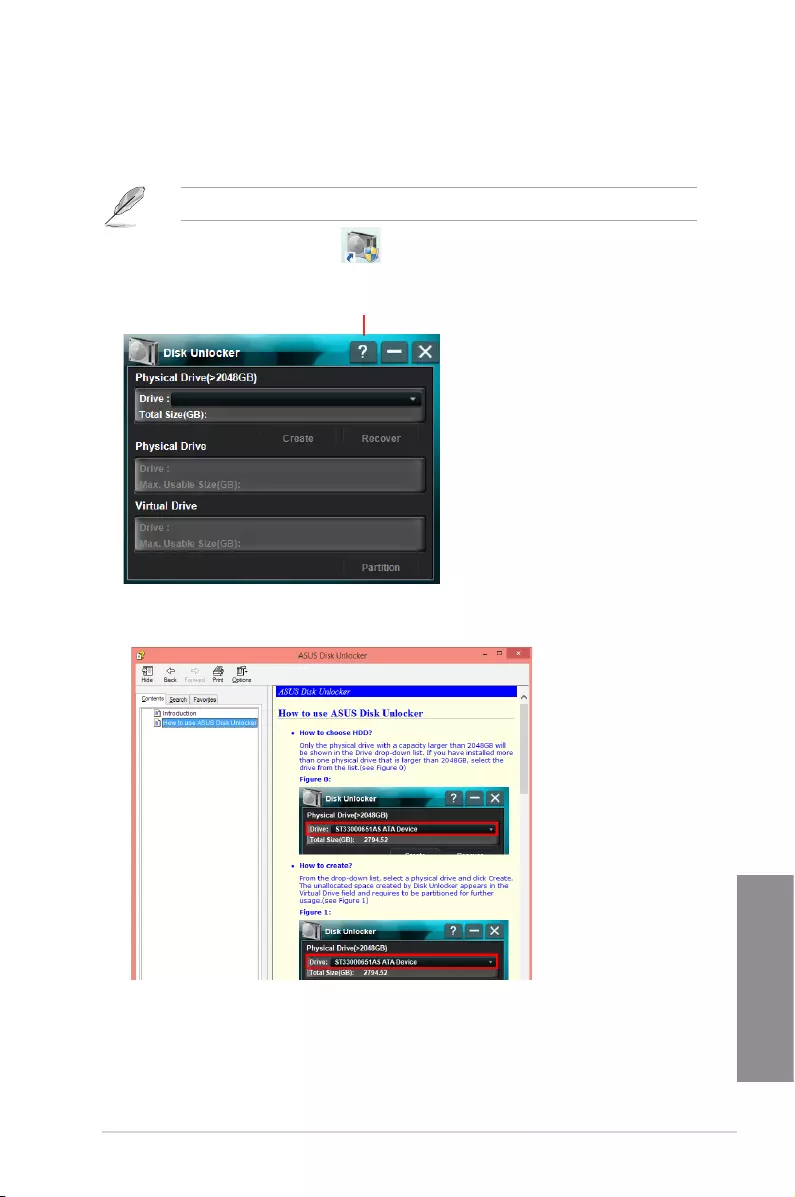
ASUS MAXIMUS VII RANGER 4-37
Chapter 4
4.11 ASUS Disk Unlocker
ThisASUSexclusiveutilityprovidesaneasy-to-useinterfacetoidentifyandutilizealldrive
spaceinharddiskdrives(HDD).
ASUSDiskUnlockerissupportedonlyonWindows®7andWindows®8.
TolaunchASUSDiskUnlocker,click .
ASUS Disk Unlocker Help file
Click to open the help file that shows the detailed information on
how to use ASUS Disk Unlocker
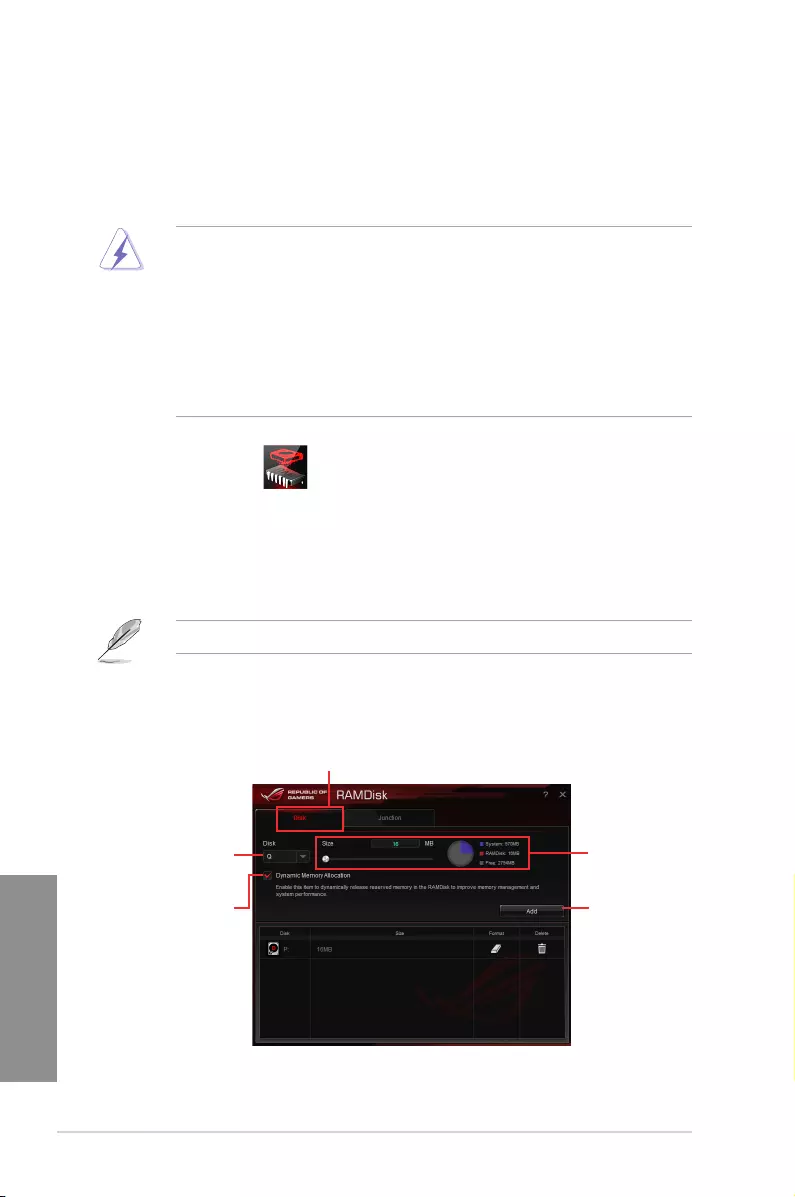
4-38 Chapter 4: Software support
Chapter 4
4.12 RAMDisk
RAMDiskisadata-storagesoftwarethatreservesapartofyoursystem’smemoryand
turnsitintoahigh-speedvirtualdrivewhereyoucanstorecachelesandgameappsfor
instantaccess.TheDynamicMemoryAllocationfunctioncanreleasetheunusedmemory
ofRAMDiskbacktothesystemwhenneededandhelpsextendthelifespanofyourSSDor
HDD.
ThefollowingfoldersarenotsuitableforRAMDiskoptimization.Movingthemintothe
RAMDiskmightnegativelyaffecttheperformanceofyoursystem.
• Swap file/Page file:Theswapleisapermanentstoragespaceusedasthevirtual
memoryexpansionofthesystemmemory.MovingtheswapleintotheRAM
Disksimplydefectsthewholepurposeofhavingitandmayaffectyoursystem’s
performance.
• Startup folders:SinceRAMDiskloadsduringbootuptogetherwiththecontentsof
theJunctionfolders,changingthelocationofthestartupfoldersmaycausesystem
erroranddisableloadingyourRAMDisk.
TolaunchRAMDisk,click .
Creating/Deleting a RAMDisk drive
YourRAMDiskdriveallowsyoutoplaceyourfavoriteapplicationsandlesintoRAMsoyou
canutilizeyourRAMspeedforbetterread/writeperformance.Thelesthatarestoredinside
theRAMDiskareautomaticallybackedupeverytimeyourPCisturnedoff.
Thestartuptimemaytakeawhile,dependingonthesizeofyourRAMDiskdrive.
To create RAMDisk drives:
Click to create
RAMDisk drives
Click the drop-down
arrow to choose a drive
name for your RAMDisk
Tick to enable Dynamic
Memory Allocation function
Click to finish creating
the RAMDisk drive
Move the slider to the
right to set the size
allocation
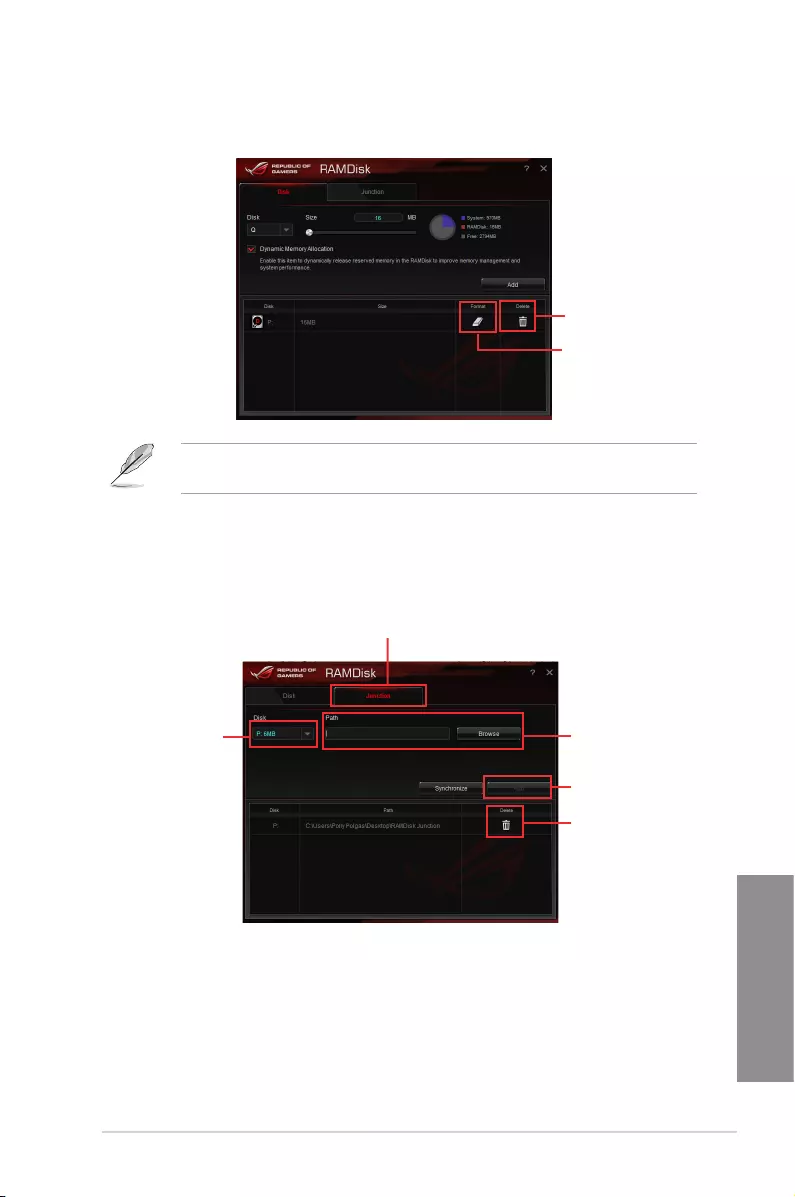
ASUS MAXIMUS VII RANGER 4-39
Chapter 4
To delete or format an existing RAMDisk drive:
Click to delete the existing
RAMDisk drive
Click to format the existing
RAMDisk drive
Creating/Deleting a Junction Point
AjunctionpointcreatesalinkthatremapstheoriginalcontentsintotheRAMDisk,enabling
accesstothedesiredapplicationordatatobedonepurelywithintheoriginallelocation.
TheformatfunctionisavailableonlyifyouenabletheDynamicMemoryAllocationfunction
onyourdisk.
Select the Junction tab to create your
junction point
Click to select where to
create a junction point.
Click to finish adding
the new junction point.
Click the drop-down
arrow to select your
RAMDisk drive and its
available storage space.
Click to delete the
existing junction point.
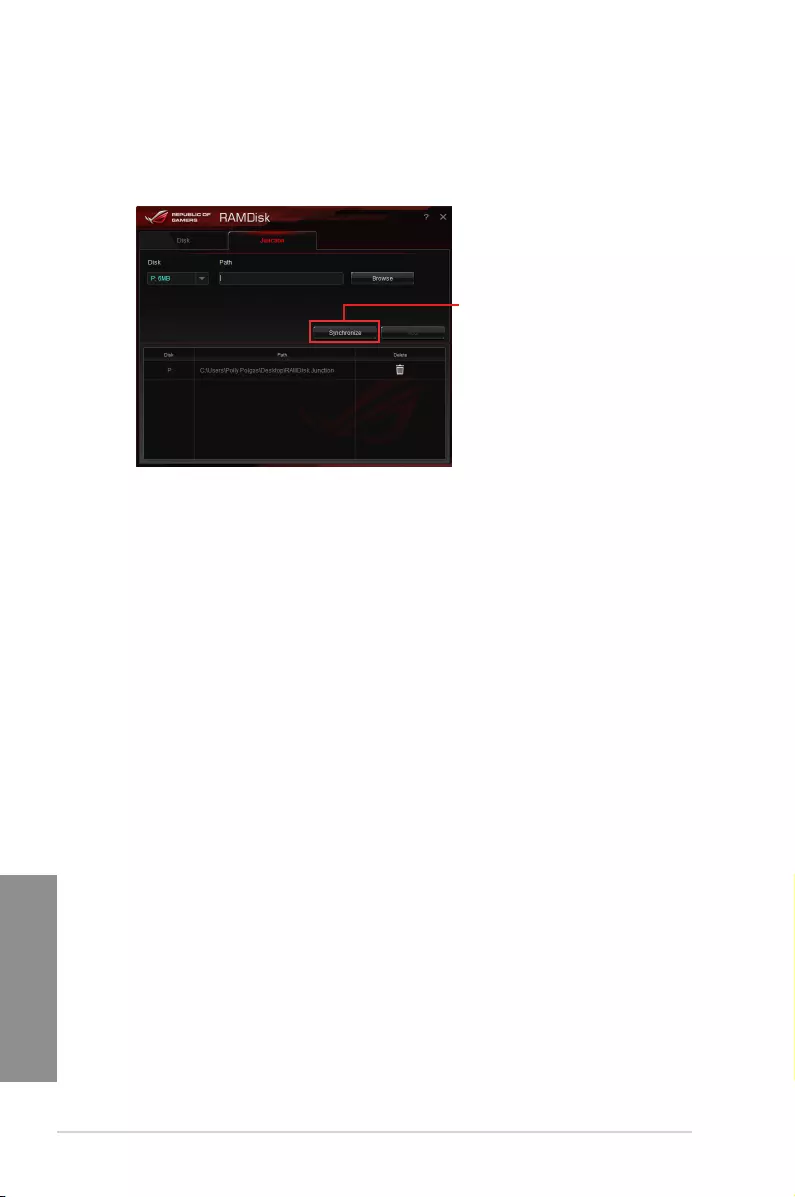
4-40 Chapter 4: Software support
Chapter 4
Synchronizing backup files
Aftercreatingajunctionpoint,RAMDiskautomaticallycreatesabackupfolderinthele’s
originallocation.UseRAMDisktomanuallysynchronizeupdateswiththesebackuples.
Click Synchronize to
update your files
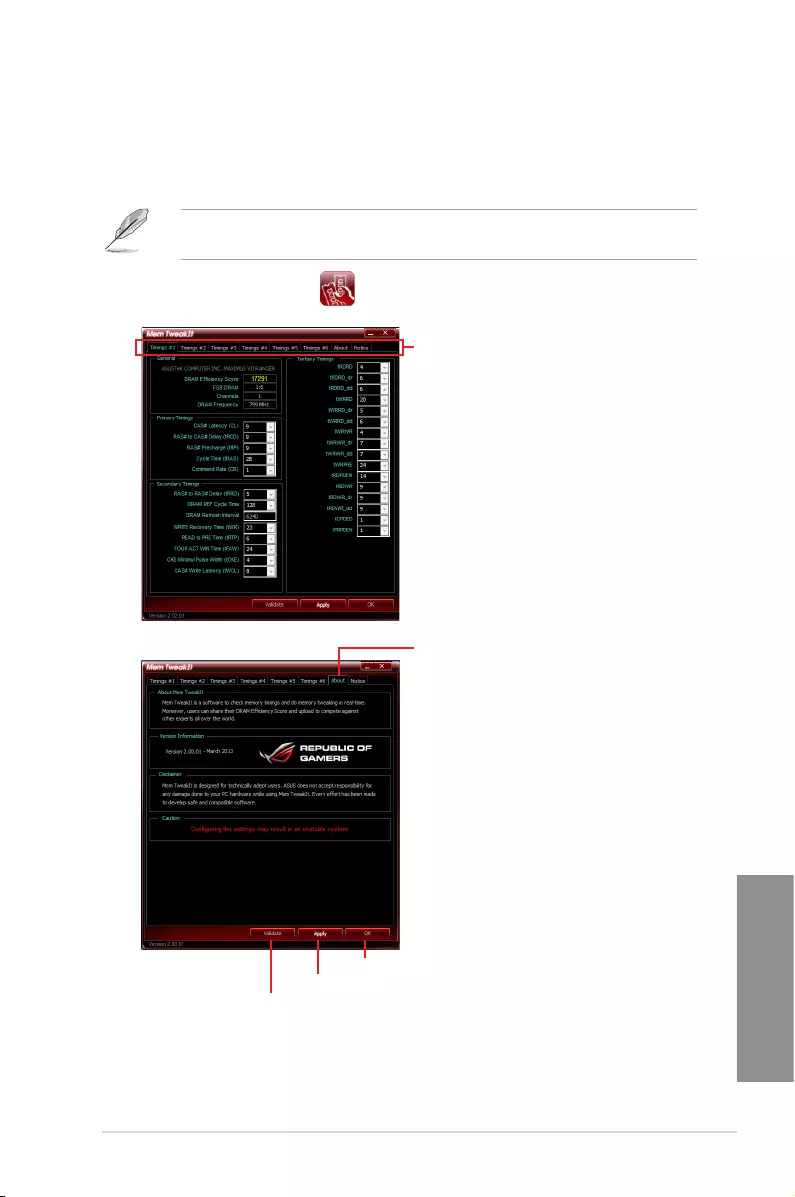
ASUS MAXIMUS VII RANGER 4-41
Chapter 4
4.13 MemTweakIt
MemTweakItisasoftwarethatyoucanusetoviewalllevelsofmemorytimings.Youcan
validateyourMemTweakItsettingstogenerateamemoryefciencyscorethatyoucanshare
andcomparewithotherusersontheROGwebsite.
MemTweakItfunctionsdependsonthechipsetonthemotherboard.Eachchipsethas
differerntoptions.
TouseMemTweakIt,double-click onthedesktop.
Click About tab then click REPUBLIC OF GAMERS to access the
official ROG website
Click a tab to configure the memory timing
Click to exit MemTweakIt
Click to validate your settings.
Click to apply your settings
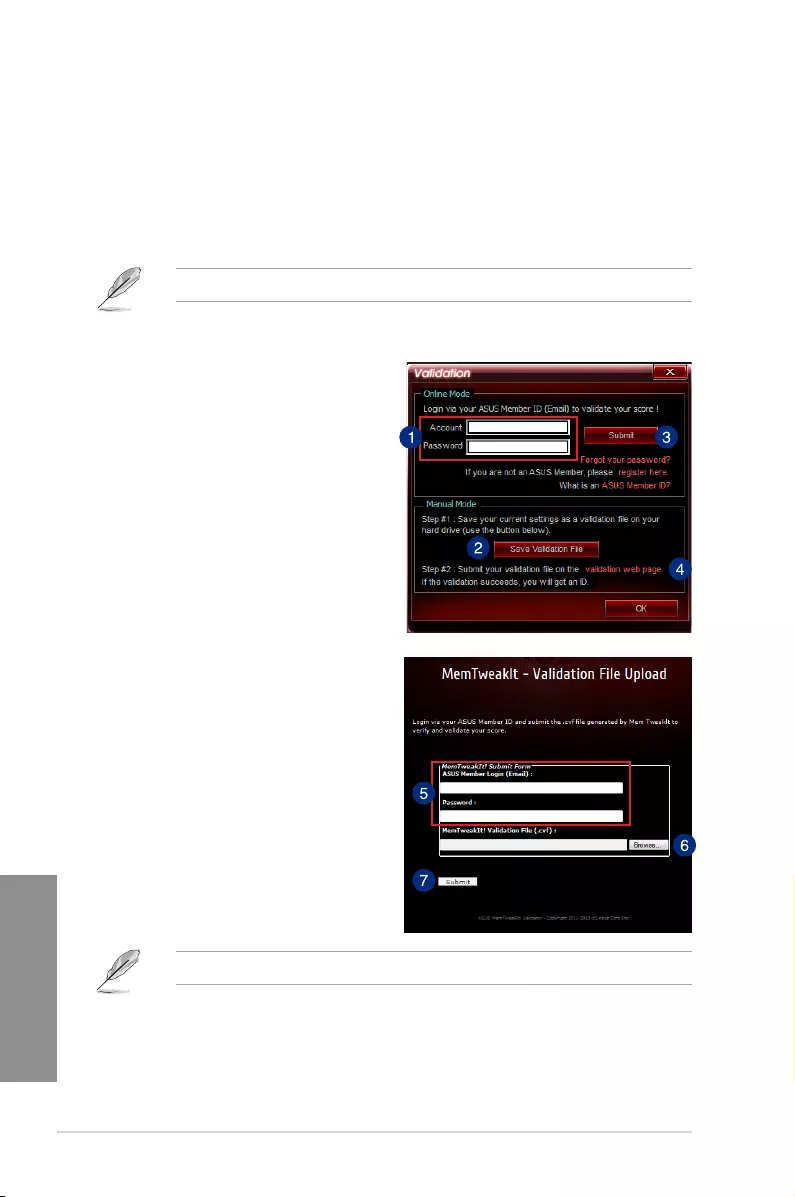
4-42 Chapter 4: Software support
Chapter 4
Tovalidateandsaveyourcongurationmanually:
1. LaunchMemTweakItandclick
Validate.
2. InManual Mode,clickSave Validation
File.
3. Keyinalenameforyourconguration
leandclickSubmit.
4. Clickvalidation webpage.
5. InMemTweakIt — Validation File
Uploadwindow,keyinyourASUS
accountIDandpassword.
6. ClickBrowse, locatethesaved.cvfle,
andclickOpen.
7. ClickSubmit.
YourcongurationwillbedisplayedinMemTweakItwebpage.
Validating and saving your MemTweakIt settings
Tovalidateandsaveyourcongurationonline:
1. LaunchMemTweakItandclickValidate.
2. InOnline Mode,keyinyourASUSaccountIDandpassword,andclickSubmit.
YourcongurationwillbedisplayedinMemTweakItwebpage.
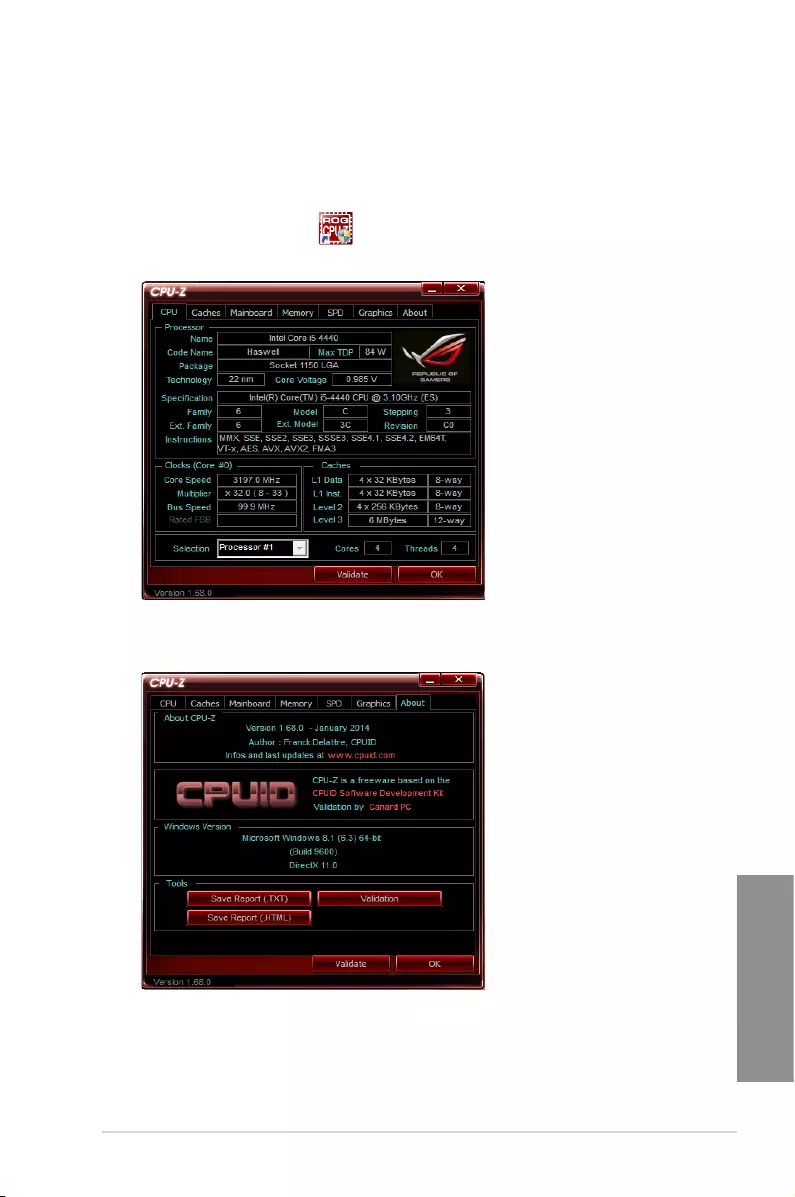
ASUS MAXIMUS VII RANGER 4-43
Chapter 4
4.14 ROG CPU-Z
Thisutilitygathersinformationaboutthemaindevicesinstalledinyoursystemanddisplays
itinanROGcustomlayout.ROGCPU-ZprovidesyouinformationandstatusofyourCPU,
motherboard,memory,graphicscard,andothercomponentsinstalledinyoursystem.You
cangenerateareportaboutyoursysteminfoandsendorpostitontheCPU-Zwebsite.
TouseROGCPU-Z,double-click onthedesktop.
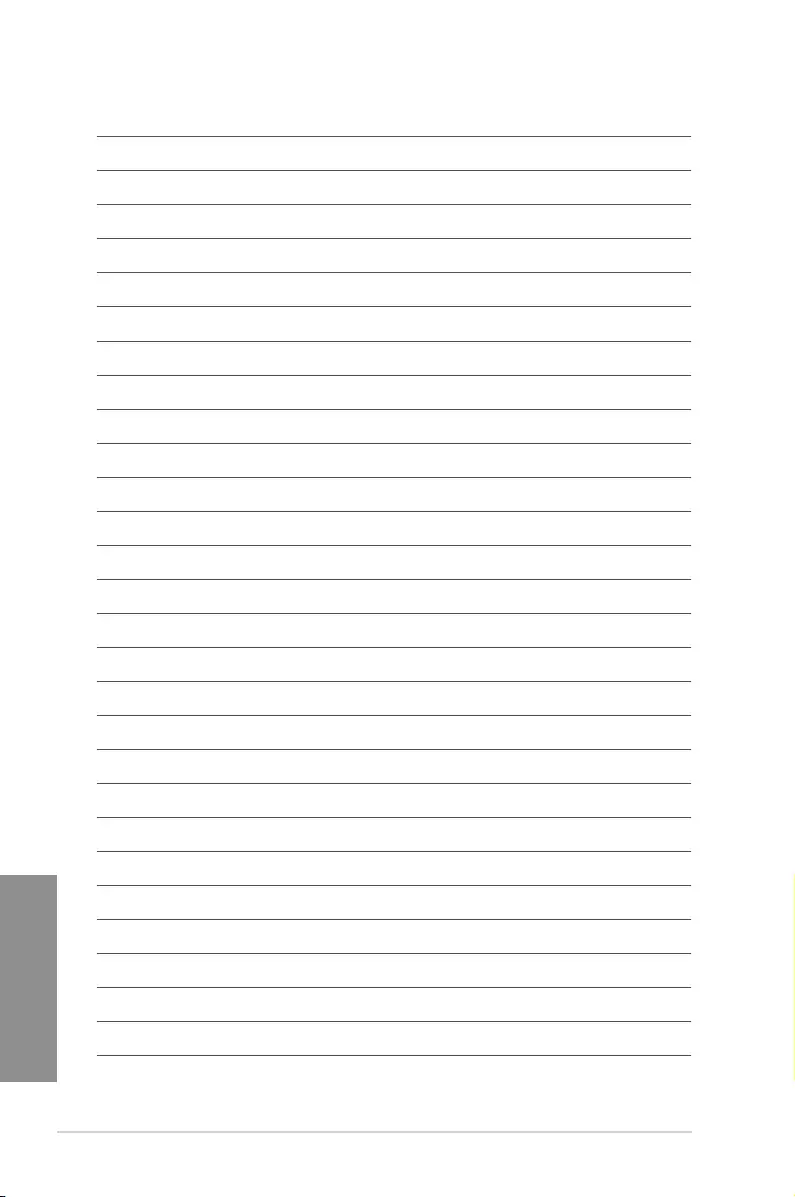
4-44 Chapter 4: Software support
Chapter 4
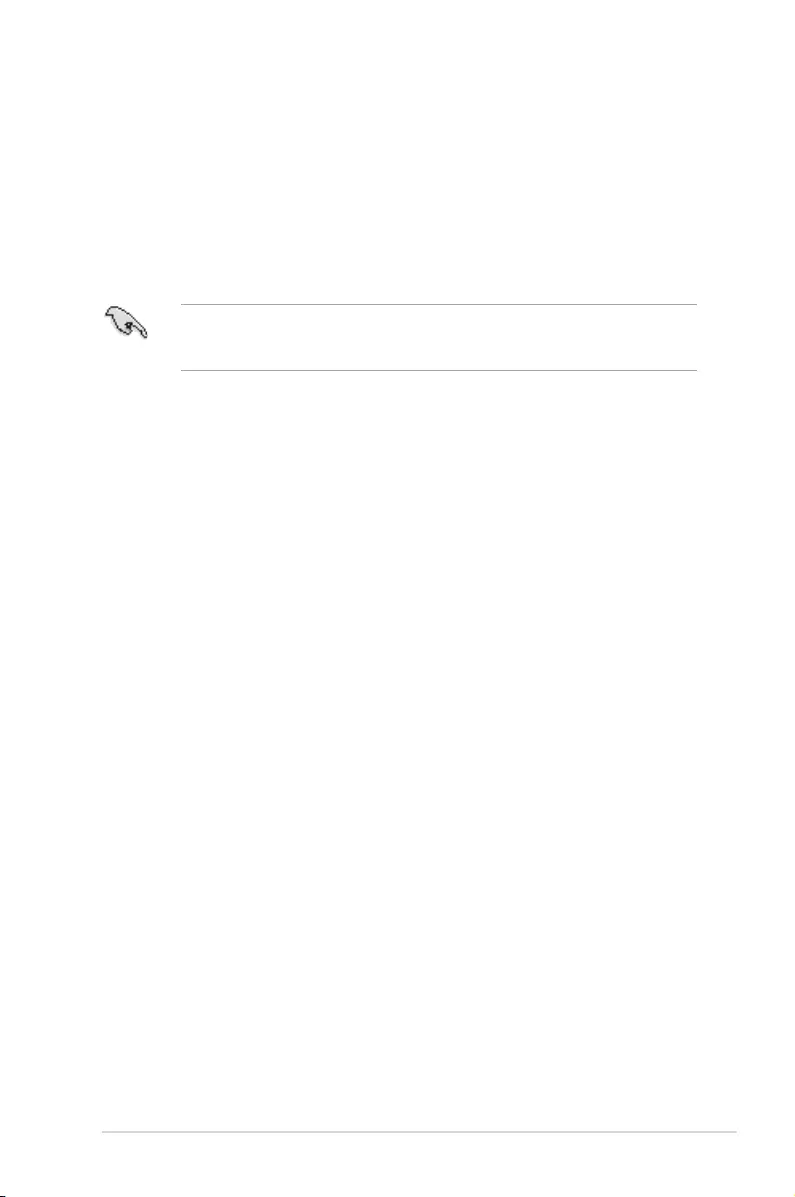
ASUS MAXIMUS VII RANGER 5-1
Chapter 5
RAID support
5
5.1 RAID configurations
The motherboard comes with the Intel® Rapid Storage Technology that supports RAID 0,
RAID 1, RAID 10 and RAID 5 conguration.
If you want to install a Windows® operating system to a hard disk drive included in a RAID
set, you have to create a RAID driver disk and load the RAID driver during OS installation.
Refer to section 5.2 Creating a RAID driver disk for details.
5.1.1 RAID definitions
RAID 0 (Data striping) optimizes two identical hard disk drives to read and write data in
parallel, interleaved stacks. Two hard disks perform the same work as a single drive but at a
sustained data transfer rate, double that of a single disk alone, thus improving data access
and storage. Use of two new identical hard disk drives is required for this setup.
RAID 1 (Data mirroring) copies and maintains an identical image of data from one drive to
a second drive. If one drive fails, the disk array management software directs all applications
to the surviving drive as it contains a complete copy of the data in the other drive. This RAID
conguration provides data protection and increases fault tolerance to the entire system. Use
two new drives or use an existing drive and a new drive for this setup. The new drive must be
of the same size or larger than the existing drive.
RAID 5 stripes both data and parity information across three or more hard disk drives. Among
the advantages of RAID 5 conguration include better HDD performance, fault tolerance, and
higher storage capacity. The RAID 5 conguration is best suited for transaction processing,
relational database applications, enterprise resource planning, and other business systems.
Use a minimum of three identical hard disk drives for this setup.
RAID 10 is data striping and data mirroring combined without parity (redundancy data) having
to be calculated and written. With the RAID 10 conguration you get all the benets of both
RAID 0 and RAID 1 congurations. Use four new hard disk drives or use an existing drive
and three new drives for this setup.
Chapter 5: RAID support
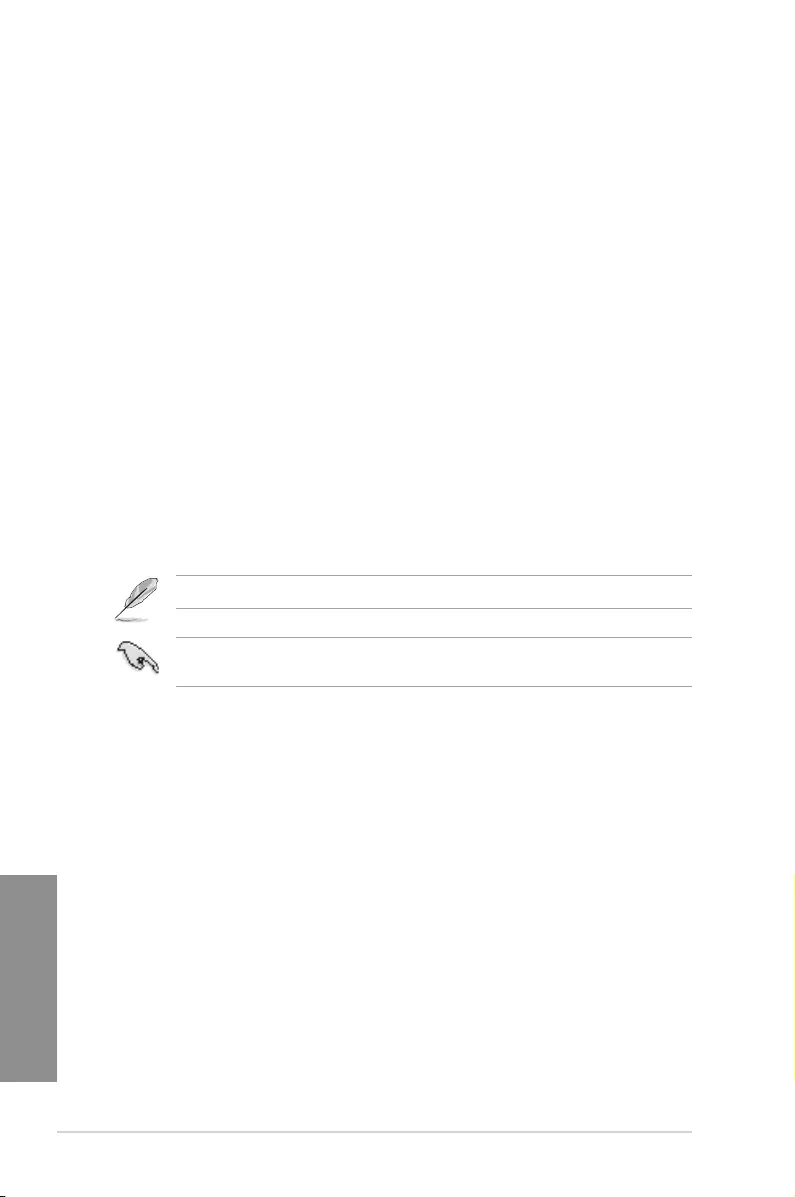
5-2 Chapter 5: RAID support
Chapter 5
5.1.2 Installing Serial ATA hard disks
The motherboard supports Serial ATA hard disk drives. For optimal performance, install
identical drives of the same model and capacity when creating a disk array.
To install the SATA hard disks for a RAID configuration:
1. Install the SATA hard disks into the drive bays.
2. Connect the SATA signal cables.
3. Connect a SATA power cable to the power connector on each drive.
5.1.3 Setting the RAID item in BIOS
You must enable the RAID function in the BIOS Setup before creating RAID sets using SATA
HDDs. To do this:
1. Enter the BIOS Setup during POST.
2. Go to the Advanced menu > SATA Configuration, and then press <Enter>.
3. Set the SATA Mode item to [RAID Mode].
4. Save your changes, and then exit the BIOS Setup.
Refer to Chapter 3 for details on entering and navigating through the BIOS Setup
Due to chipset limitation, when SATA ports are set to RAID mode, all SATA ports run at
RAID mode together.
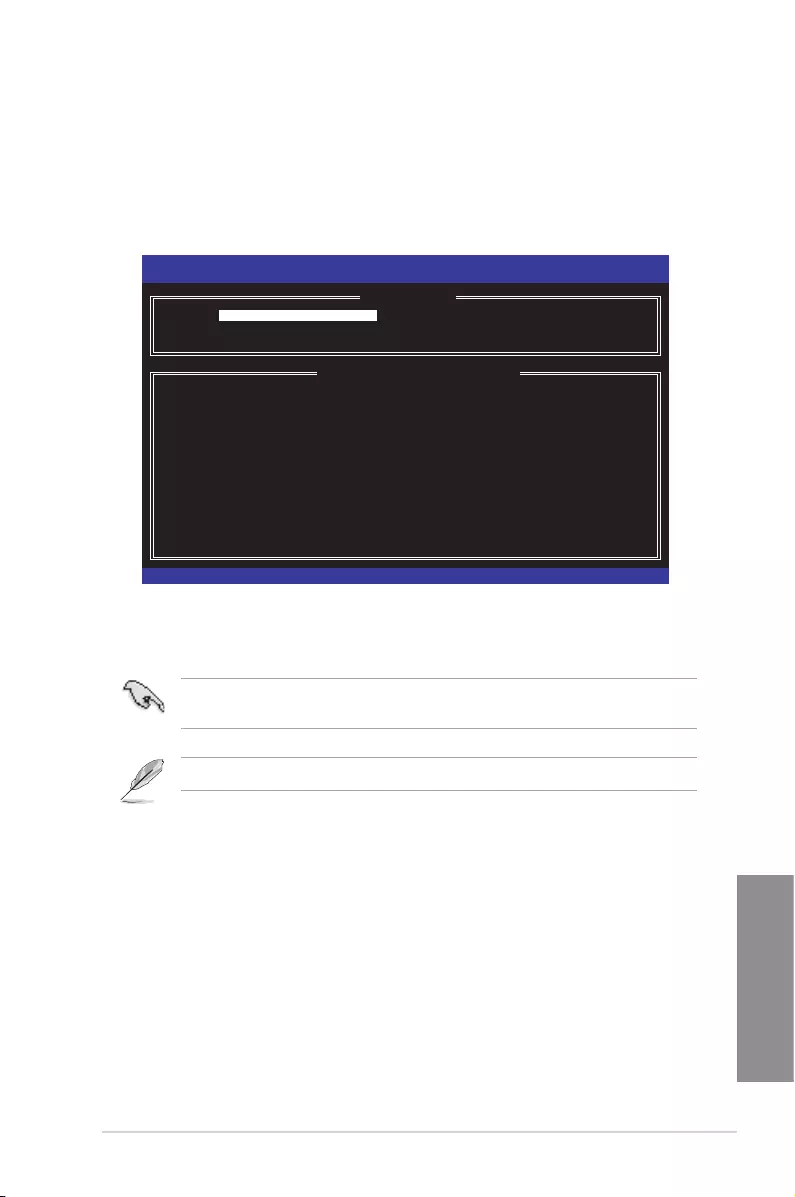
ASUS MAXIMUS VII RANGER 5-3
Chapter 5
5.1.4 Intel® Rapid Storage Technology Option ROM utility
To enter the Intel® Rapid Storage Technology Option ROM utility:
1. Turn on the system.
2. During POST, press <Ctrl> + <I> to display the utility main menu.
The navigation keys at the bottom of the screen allow you to move through the menus
and select the menu options.
The RAID BIOS setup screens shown in this section are for reference only and may not
exactly match the items on your screen.
The utility supports maximum four hard disk drives for RAID conguration.
Intel(R) Rapid Storage Technology — Option ROM — v10.5.1.1070
Copyright(C) 2003-10 Intel Corporation. All Rights Reserved.
[ MAIN MENU ]
[ DISK/VOLUME INFORMATION ]
RAID Volumes:
Nonedened.
Physical Devices:
Port Device Model Serial # Size Type/Status(Vol ID)
0 ST3160812AS 9LS0HJA4 149.0GB
1 ST3160812AS 9LS0F4HL 149.0GB
2 ST3160812AS 3LS0JYL8 149.0GB
3 ST3160812AS 9LS0BJ5H 149.0GB
[↑↓]-Select [ESC]-Exit [ENTER]-Select Menu
1. Create RAID Volume
2. Delete RAID Volume
3. Reset Disks to Non-RAID
4. Recovery Volume Options
5. Acceleration Options
6. Exit
Non-RAID Disk
Non-RAID Disk
Non-RAID Disk
Non-RAID Disk
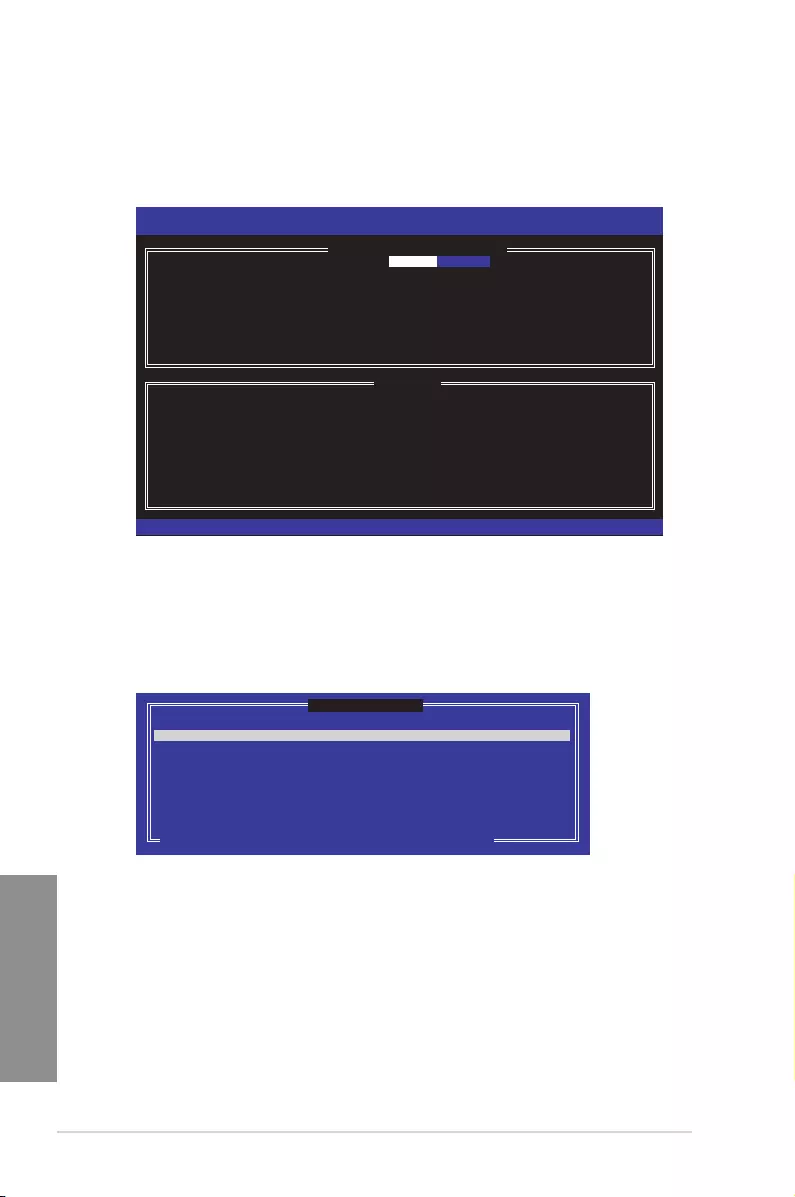
5-4 Chapter 5: RAID support
Chapter 5
Creating a RAID set
To create a RAID set:
1. From the utility main menu, select 1. Create RAID Volume and press <Enter>. The
following screen appears:
2. Enter a name for the RAID set and press <Enter>.
3. When the RAID Level item is selected, press the up/down arrow key to select a RAID
level to create, and then press <Enter>.
4. When the Disks item is selected, press <Enter> to select the hard disk drives you want
to include in the RAID set. The SELECT DISKS screen appears:
[ CREATE VOLUME MENU ]
[ HELP ]
Enter a unique volume name that has no special characters and is
16 characters or less.
Name:
RAID Level:
Disks:
Strip Size:
Capacity:
Sync:
Create volume
Intel(R) Rapid Storage Technology — Option ROM — v10.5.1.1070
Copyright(C) 2003-10 Intel Corporation. All Rights Reserved.
[↑↓]-Select [ESC]-Exit [ENTER]-Select Menu
Volume0
[ SELECT DISKS ]
Port Drive Model Serial # Size Status
0 ST3160812AS 9LS0HJA4 149.0GB Non-RAID Disk
1 ST3160812AS 9LS0F4HL 149.0GB Non-RAID Disk
2 ST3160812AS 3LS0JYL8 149.0GB Non-RAID Disk
3 ST3160812AS 9LS0BJ5H 149.0GB Non-RAID Disk
Select 2 to 6 disks to use in creating the volume.
[↑↓]-Prev/Next [SPACE]-SelectDisk [ENTER]-Done
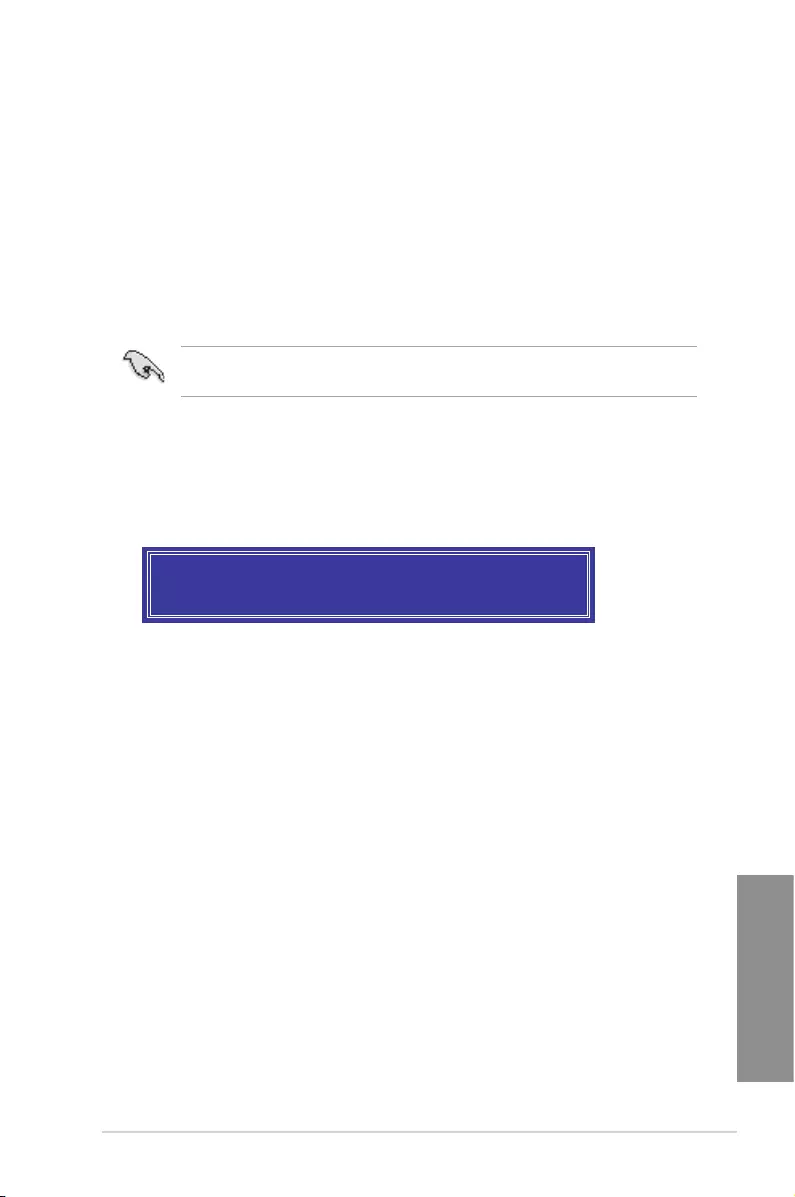
ASUS MAXIMUS VII RANGER 5-5
Chapter 5
5. Use the up/down arrow key to select a drive, and then press <Space> to select. A small
triangle marks the selected drive. Press <Enter> after completing your selection.
6. Use the up/down arrow key to select the stripe size for the RAID array (for RAID 0, 10
and 5 only),and then press <Enter>. The available stripe size values range from 4KB
to 128KB. The following are typical values:
• RAID 0: 128KB
• RAID 10: 64KB
• RAID 5: 64KB
We recommend a lower stripe size for server systems, and a higher stripe size for
multimedia computer systems used mainly for audio and video editing.
7. When the Capacity item is selected, enter the RAID volume capacity that you want
and press <Enter>. The default value indicates the maximum allowed capacity.
8. When the Create Volume item is selected, press <Enter>. The following warning
message appears:
9. Press <Y> to create the RAID volume and return to the main menu, or <N> to go back
to the CREATE VOLUME menu.
WARNING: ALL DATA ON SELECTED DISKS WILL BE LOST.
Are you sure you want to create this volume? (Y/N):
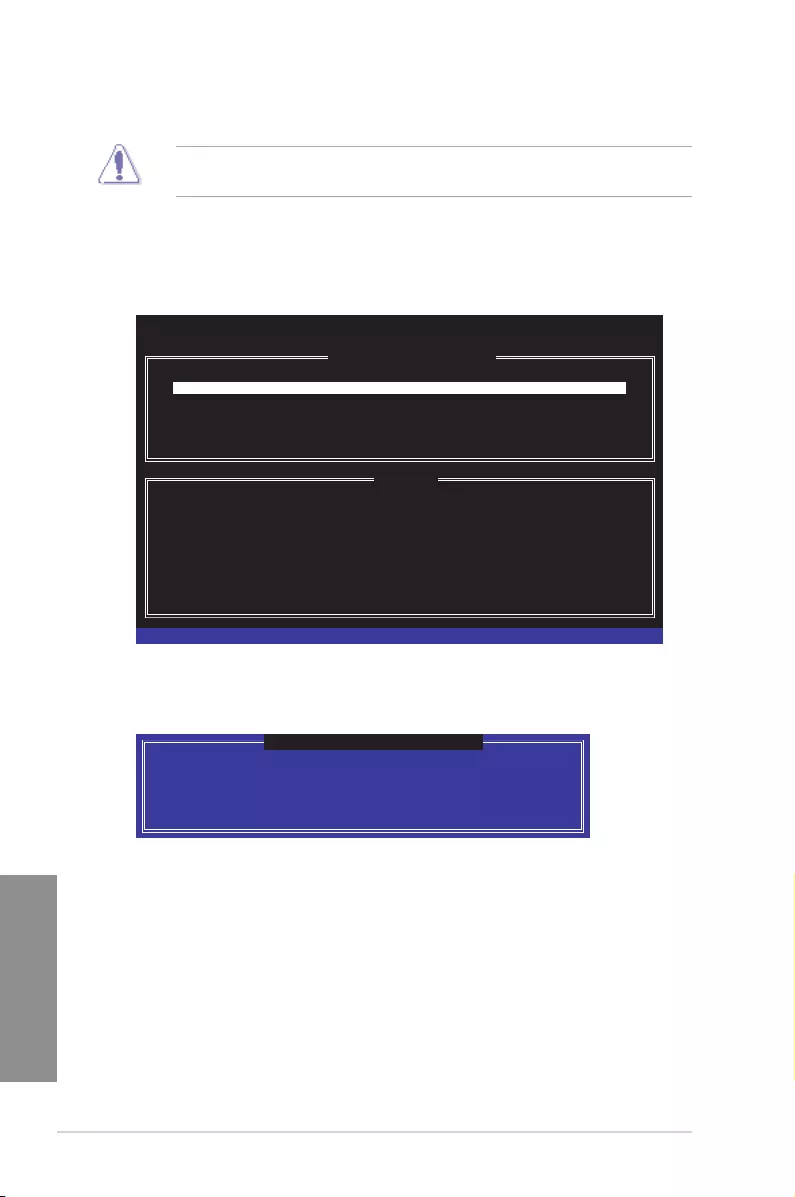
5-6 Chapter 5: RAID support
Chapter 5
Deleting a RAID set
Be cautious when deleting a RAID set. You will lose all data on the hard disk drives when
you delete a RAID set.
To delete a RAID set:
1. From the utility main menu, select 2. Delete RAID Volume and press <Enter>. The
following screen appears:
2. Use the up/down arrow key to select the RAID set you want to delete, and then press
<Del>. The following warning message appears:
3. Press <Y> to delete the RAID set and return to the utility main menu, or press <N> to
return to the DELETE VOLUME menu.
ALL DATA IN THE VOLUME WILL BE LOST!
(This does not apply to Recovery volumes)
Are you sure you want to delete volume “Volume0”? (Y/N):
[ DELETE VOLUME VERIFICATION ]
[ DELETE VOLUME MENU ]
[ HELP ]
Deleting a volume will reset the disks to non-RAID.
WARNING:
[↑↓]-Select [ESC]-Previous Menu [DEL]-Delete Volume
Name Level Drives Capacity Status Bootable
Volume0 RAID0(Stripe) 2 298.0GB Normal Yes
ALL DISK DATA WILL BE DELETED.
(This does not apply to Recovery volumes)
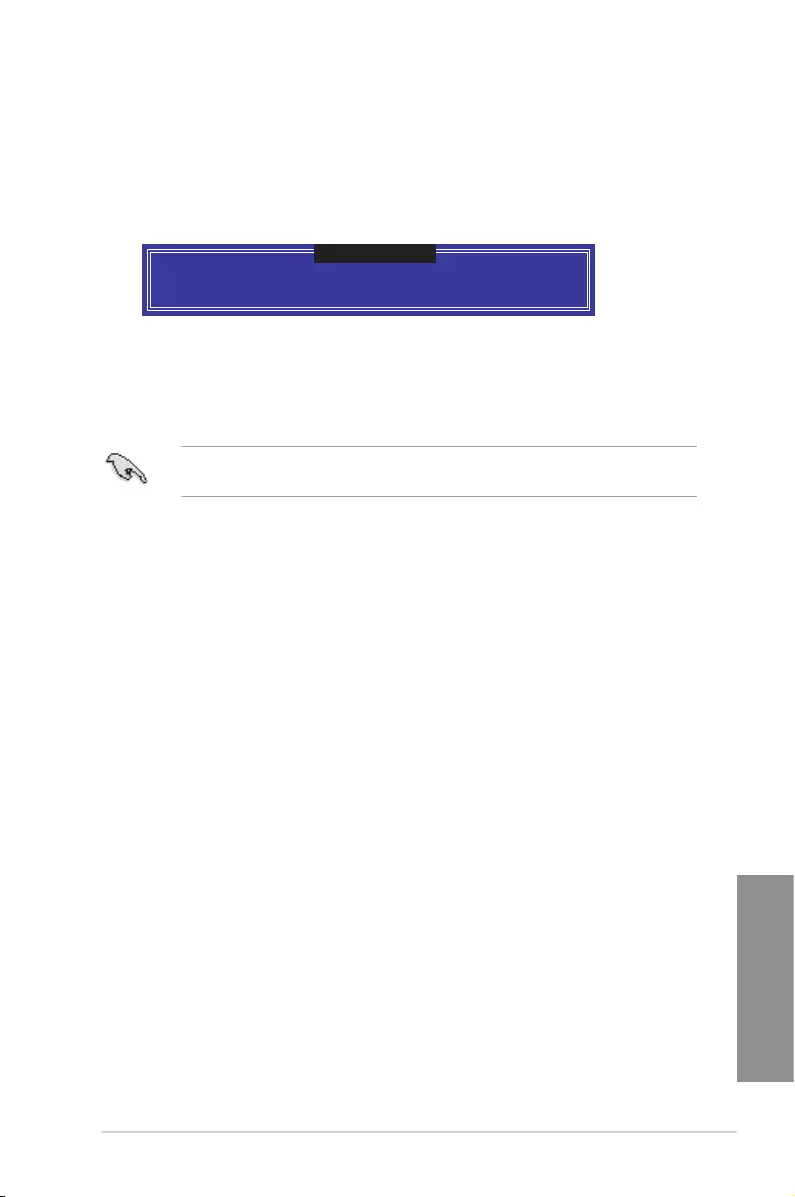
ASUS MAXIMUS VII RANGER 5-7
Chapter 5
Exiting the Intel® Rapid Storage Technology Option ROM utility
To exit the utility:
1. From the utility main menu, select 5. Exit, and then press <Enter>. The following
warning message appears:
Are you sure you want to exit? (Y/N):
[ CONFIRM EXIT ]
5.2 Creating a RAID driver disk
A oppy disk with the RAID driver is required when installing a Windows® operating system
on a hard disk drive that is included in a RAID set.
The motherboard does not provide a oppy drive connector. You have to use a USB oppy
disk drive when creating a SATA RAID driver disk.
5.2.1 Creating a RAID driver disk without entering the OS
To create a RAID driver disk without entering the OS:
1. Boot your computer.
2. Press <Del> during POST to enter the BIOS setup utility.
3. Set the optical drive as the primary boot device.
4. Insert the support DVD into the optical drive.
5. Save changes and exit BIOS.
6. When the Make Disk menu appears, press <1> to create a RAID driver disk.
7. Insert a formatted oppy disk into the USB oppy disk drive, then press <Enter>.
8. Follow the succeeding screen instructions to complete the process.
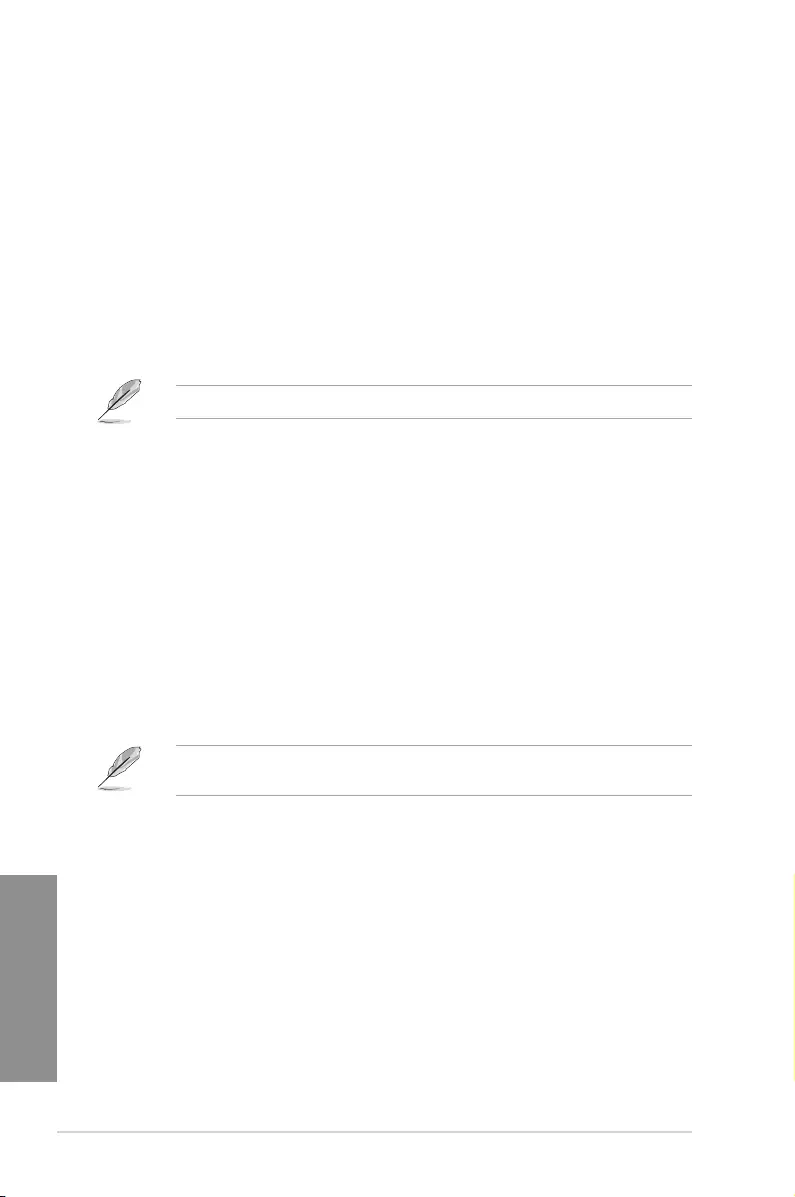
5-8 Chapter 5: RAID support
Chapter 5
5.2.2 Creating a RAID driver disk in Windows®
To create a RAID driver disk in Windows®:
1. Start Windows®.
2. Plug the USB oppy disk drive and insert a oppy disk.
3. Place the motherboard support DVD into the optical drive.
4. Go to the Make Disk menu, and then click Intel AHCI/RAID Driver Disk to create a
RAID driver disk.
5. Select USB floppy disk drive as the destination disk.
6. Follow the succeeding screen instructions to complete the process.
Write-protect the oppy disk to avoid a computer virus infection.
5.2.3 Installing the RAID driver during Windows® OS
installation
To install the RAID driver for Windows® 7 or later OS:
1. During the OS installation, click Load Driver to allow you to select the installation
media containing the RAID driver.
2. Insert the USB ash drive with RAID driver into the USB port or the support DVD into
the optical drive, and then click Browse.
3. Click the name of the device you’ve inserted, go to Drivers > RAID, and then select
the RAID driver for the corresponding OS version. Click OK.
4. Follow the succeeding screen instructions to complete the installation.
Before loading the RAID driver from a USB ash drive, you have to use another computer
to copy the RAID driver from the support DVD to the USB ash drive.
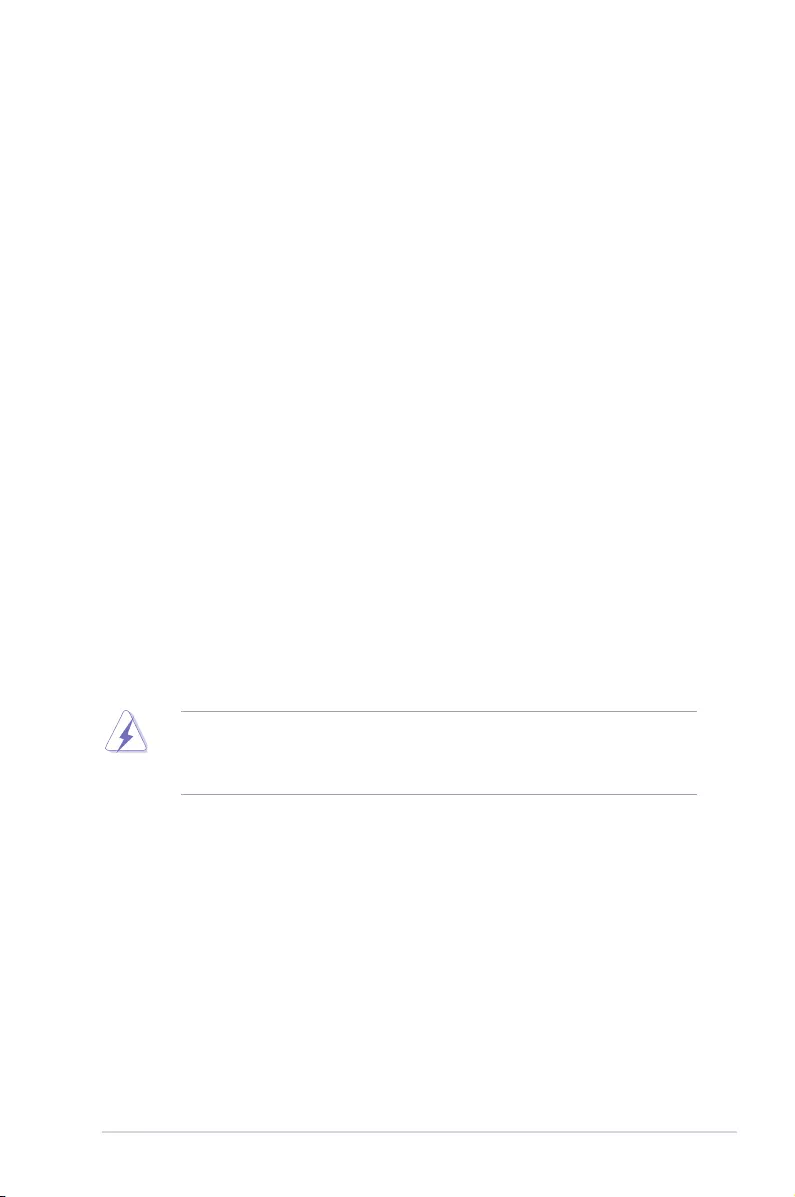
ASUS MAXIMUS VII RANGER A-1
Appendices
Appendices
Notices
Federal Communications Commission Statement
This device complies with Part 15 of the FCC Rules. Operation is subject to the following two
conditions:
• This device may not cause harmful interference.
• This device must accept any interference received including interference that may cause
undesired operation.
This equipment has been tested and found to comply with the limits for a Class B digital
device, pursuant to Part 15 of the FCC Rules. These limits are designed to provide
reasonable protection against harmful interference in a residential installation. This
equipment generates, uses and can radiate radio frequency energy and, if not installed
and used in accordance with manufacturer’s instructions, may cause harmful interference
to radio communications. However, there is no guarantee that interference will not occur
in a particular installation. If this equipment does cause harmful interference to radio or
television reception, which can be determined by turning the equipment off and on, the user
is encouraged to try to correct the interference by one or more of the following measures:
• Reorient or relocate the receiving antenna.
• Increase the separation between the equipment and receiver.
• Connect the equipment to an outlet on a circuit different from that to which the receiver is
connected.
• Consult the dealer or an experienced radio/TV technician for help.
The use of shielded cables for connection of the monitor to the graphics card is required
toassurecompliancewithFCCregulations.Changesormodicationstothisunitnot
expressly approved by the party responsible for compliance could void the user’s authority
to operate this equipment.
Appendices
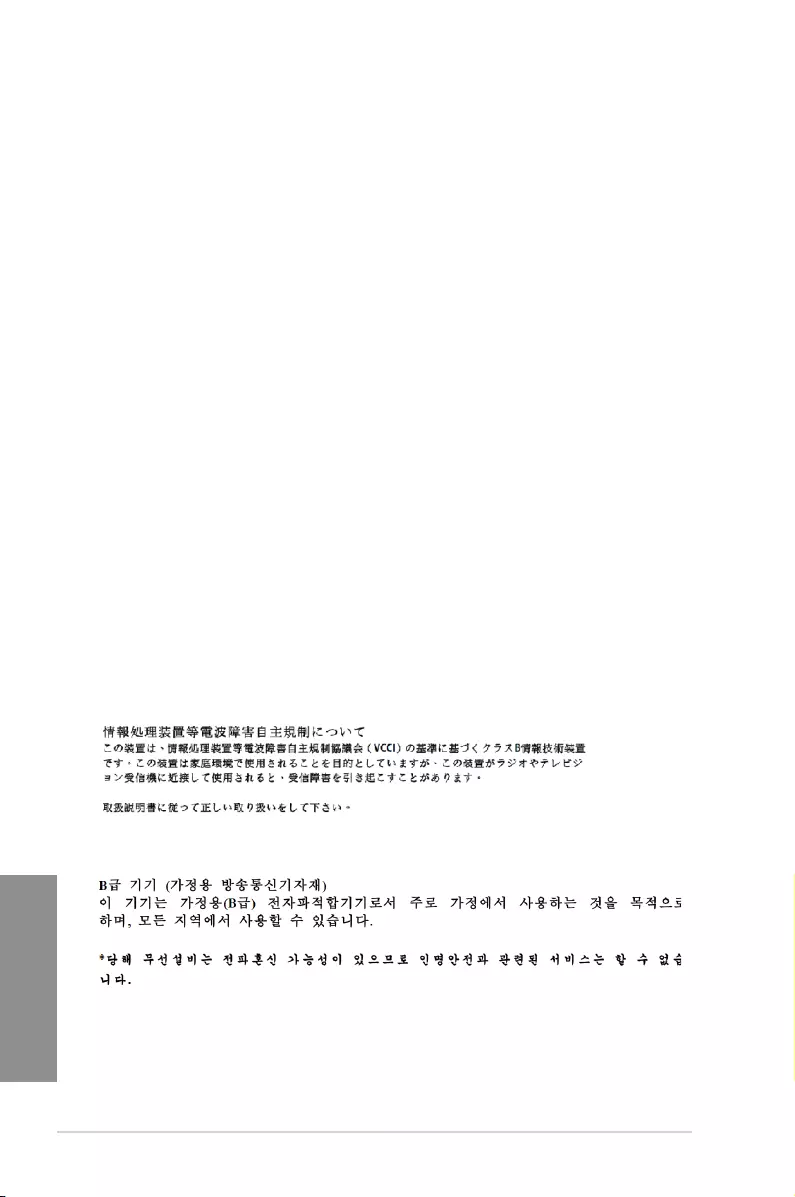
A-2 Appendices
Appendices
IC: Canadian Compliance Statement
ComplieswiththeCanadianICES-003ClassBspecications.ThisdevicecomplieswithRSS
210 of Industry Canada. This Class B device meets all the requirements of the Canadian
interference-causing equipment regulations.
This device complies with Industry Canada license exempt RSS standard(s). Operation is
subject to the following two conditions: (1) this device may not cause interference, and (2)
this device must accept any interference, including interference that may cause undesired
operation of the device.
Cut appareil numérique de la Classe B est conforme à la norme NMB-003 du Canada.
Cet appareil numérique de la Classe B respecte toutes les exigences du Règlement sur le
matériel brouilleur du Canada.
Cet appareil est conforme aux normes CNR exemptes de licence d’Industrie Canada. Le
fonctionnement est soumis aux deux conditions suivantes :
(1) cet appareil ne doit pas provoquer d’interférences et
(2) cet appareil doit accepter toute interférence, y compris celles susceptibles de provoquer
un fonctionnement non souhaité de l’appareil.
Canadian Department of Communications Statement
This digital apparatus does not exceed the Class B limits for radio noise emissions from
digital apparatus set out in the Radio Interference Regulations of the Canadian Department
of Communications.
This class B digital apparatus complies with Canadian ICES-003.
VCCI: Japan Compliance Statement
VCCI Class B Statement
KC: Korea Warning Statement
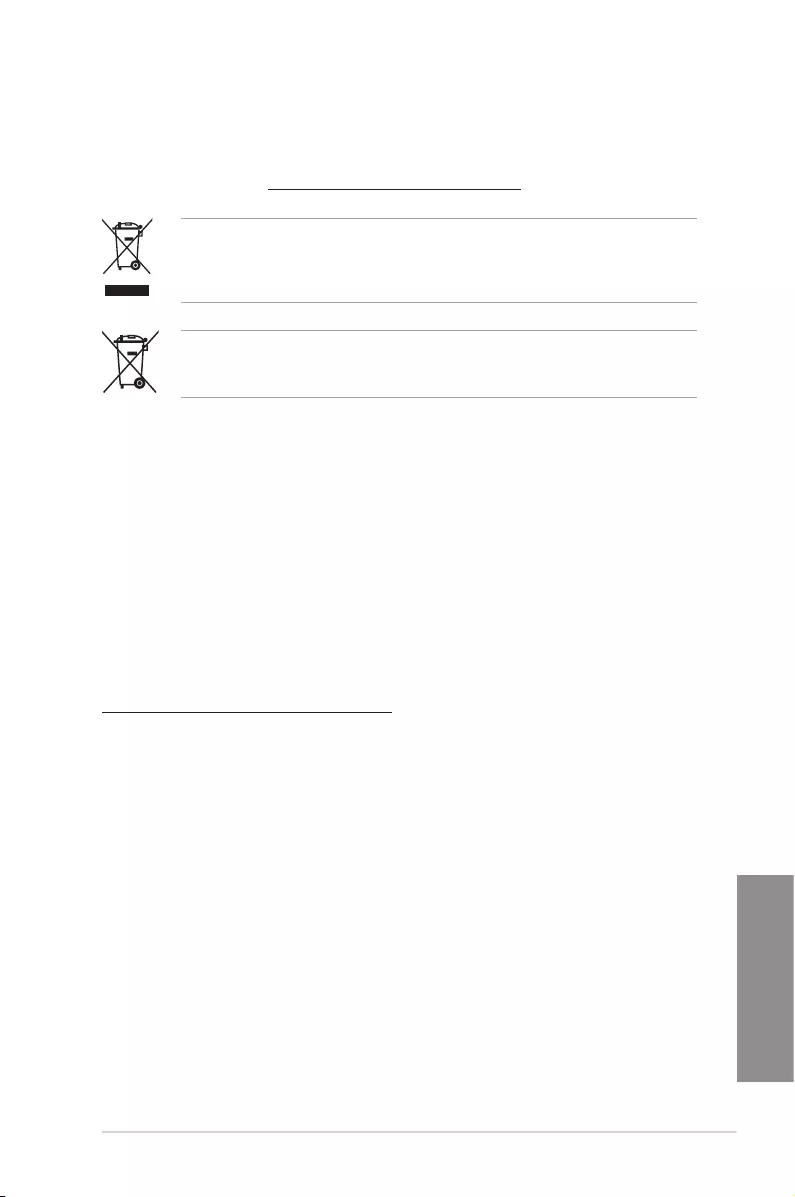
ASUS MAXIMUS VII RANGER A-3
Appendices
REACH
Complying with the REACH (Registration, Evaluation, Authorisation, and Restriction of
Chemicals) regulatory framework, we published the chemical substances in our products at
ASUS REACH website at http://csr.asus.com/english/REACH.htm.
DO NOT throw the motherboard in municipal waste. This product has been designed to
enable proper reuse of parts and recycling. This symbol of the crossed out wheeled bin
indicates that the product (electrical and electronic equipment) should not be placed in
municipal waste. Check local regulations for disposal of electronic products.
DO NOT throw the mercury-containing button cell battery in municipal waste. This symbol
of the crossed out wheeled bin indicates that the battery should not be placed in municipal
waste.
ASUS Recycling/Takeback Services
ASUS recycling and takeback programs come from our commitment to the highest standards
for protecting our environment. We believe in providing solutions for you to be able to
responsibly recycle our products, batteries, other components as well as the packaging
materials. Please go to http://csr.asus.com/english/Takeback.htm for detailed recycling
information in different regions.
Google™ License Terms
Copyright© 2014 Google Inc. All Rights Reserved.
LicensedundertheApacheLicense,Version2.0(the“License”);youmaynotusethisle
except in compliance with the License. You may obtain a copy of the License at:
http://www.apache.org/licenses/LICENSE-2.0
Unless required by applicable law or agreed to in writing, software distributed under the
License is distributed on an “AS IS” BASIS, WITHOUT WARRANTIES OR CONDITIONS OF
ANY KIND, either express or implied.
SeetheLicenseforthespeciclanguagegoverningpermissionsandlimitationsunderthe
License.
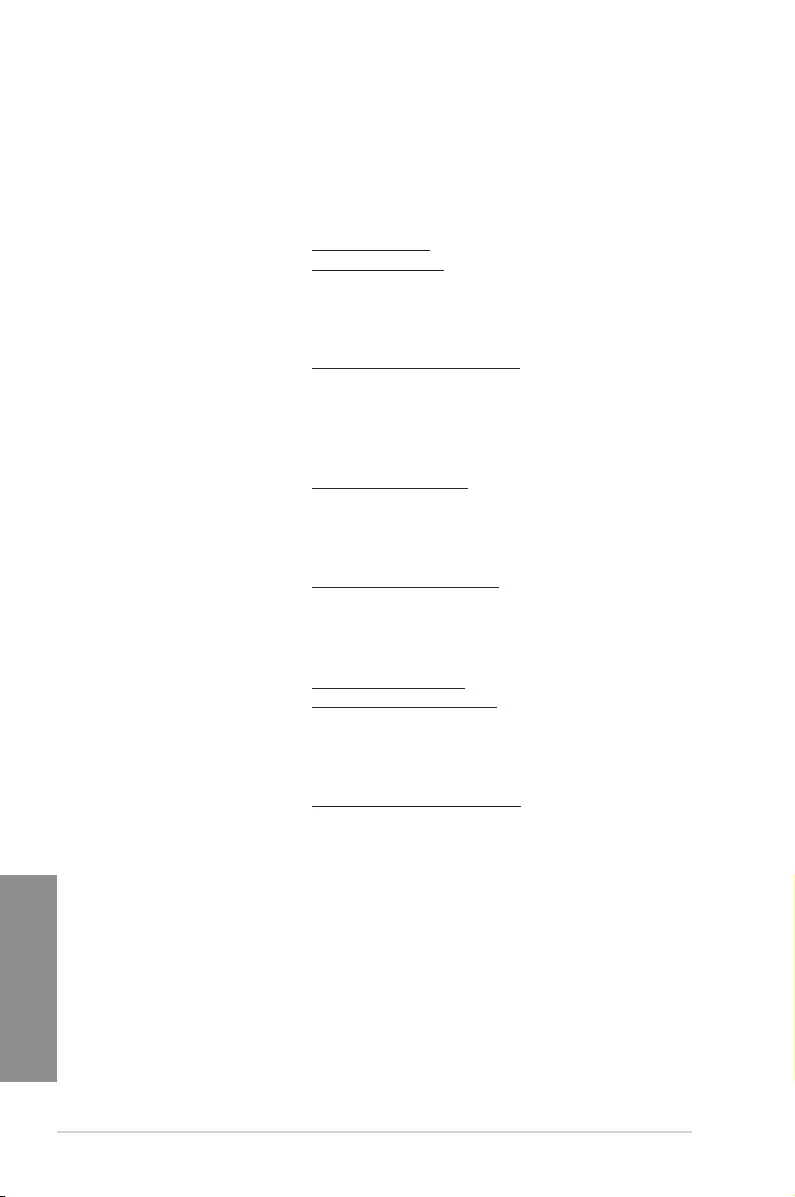
A-4 Appendices
Appendices
ASUS contact information
ASUSTeK COMPUTER INC.
Address 15 Li-Te Road, Peitou, Taipei, Taiwan 11259
Telephone +886-2-2894-3447
Fax +886-2-2890-7798
E-mail info@asus.com.tw
Web site www.asus.com.com/
Technical Support
Telephone +86-21-38429911
Fax +86-21-5866-8722, ext. 9101#
Online support http://www.asus.com/tw/support/
ASUS COMPUTER INTERNATIONAL (America)
Address 800 Corporate Way, Fremont, CA 94539, USA
Telephone +1-510-739-3777
Fax +1-510-608-4555
Web site http://www.asus.com/us/
Technical Support
Support fax +1-812-284-0883
Telephone +1-812-282-2787
Online support http://www.service.asus.com/
ASUS COMPUTER GmbH (Germany and Austria)
Address Harkort Str. 21-23, D-40880 Ratingen, Germany
Fax +49-2102-959911
Web site http://www.asus.com/de
Online contact http://eu-rma.asus.com/sales
Technical Support
Telephone +49-1805-010923*
Support Fax +49-2102-9599-11
Online support http://www.asus.com/de/support/
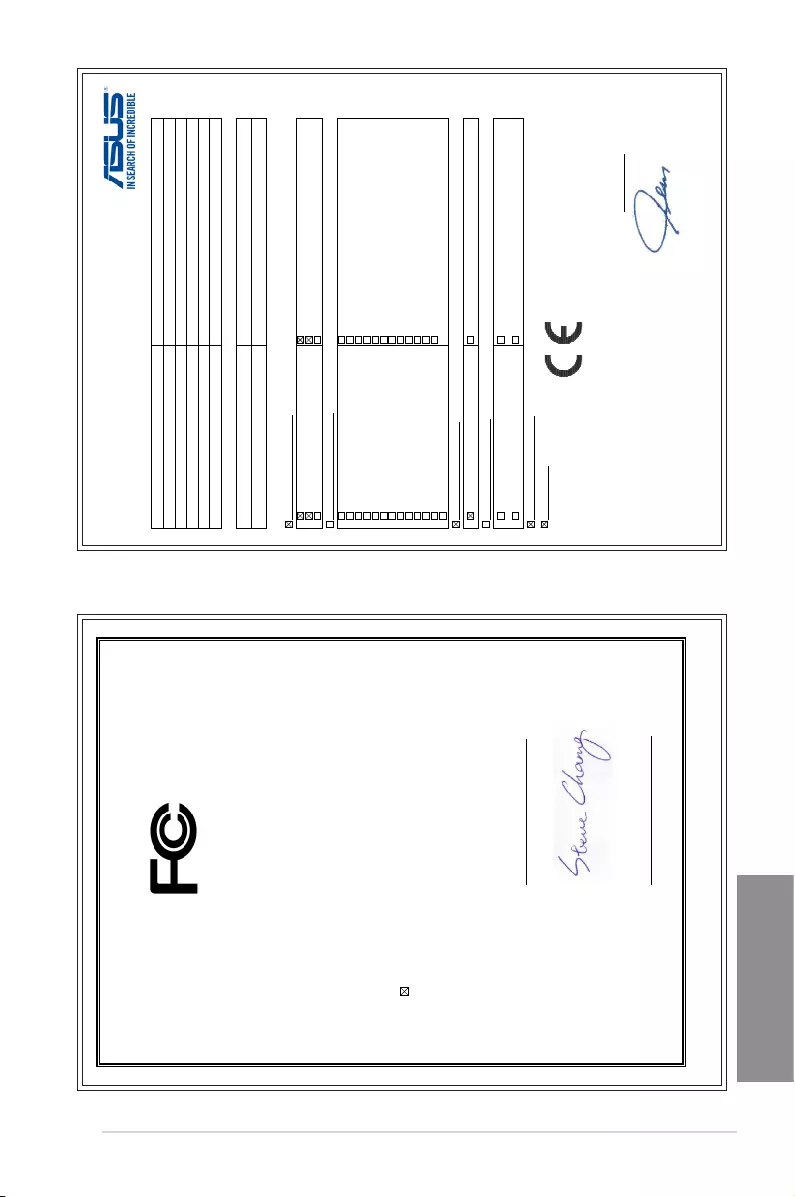
ASUS MAXIMUS VII RANGER A-5
Appendices
EC Declaration of Conformity
Manufacturer: ASUSTeK COMPUTER INC.
Address, City: 4F, No. 150, LI-TE Rd., PEITOU, TAIPEI 112, TAIWAN
Country: TAIWAN
Authorized representative in Europe: ASUS COMPUTER GmbH
Address, City: HARKORT STR. 21-23, 40880 RATINGEN
Country: GERMANY
declare the following apparatus:
Product name : Motherboard
Model name : MAXIMUS VII RANGER
conform with the essential requirements of the foll
owing directives:
2004/108/EC-EMC Directive
EN 55022:2010+AC:2011
EN 61000-3-2:2006+A2:2009
EN 55013:2001+A1:2003+A2:2006
EN 55024:2010
EN 61000-3-3:2008
EN 55020:2007+A11:2011
1999/5/EC-R &TTE Directive
EN 300 328 V1.7.1(2006-10)
EN 300 440-1 V1.6.1(2010-08)
EN 300 440-2 V1.4.1(2010-08)
EN 301 511 V9.0.2(2003-03)
EN 301 908-1 V5.2.1(2011-05)
EN 301 908-2 V5.2.1(2011-07)
EN 301 893 V1.6.1(2011-11)
EN 302 544-2 V1.1.1(2009-01)
EN 302 623 V1.1.1(2009-01)
EN 50360:2001
EN 62479:2010
EN 50385:2002
EN 62311:2008
EN 301 489-1 V1.9.2(2011-09)
EN 301 489-3 V1.4.1(2002-08)
EN 301 489-4 V1.4.1(2009-05)
EN 301 489-7 V1.3.1(2005-11)
EN 301 489-9 V1.4.1(2007-11)
EN 301 489-17 V2.2.1(2012-09)
EN 301 489-24 V1.5.1(2010-09)
EN 302 326-2 V1.2.2(2007-06)
EN 302 326-3 V1.3.1(2007-09)
EN 301 357-2 V1.4.1(2008-11)
EN 302 291-1 V1.1.1(2005-07)
EN 302 291-2 V1.1.1(2005-07)
2006/95/EC-LVD Directive
EN 60950-1 / A12:2011 EN 60065:2002 / A12:2011
2009/125/EC-ErP Directive
Regulation (EC) No. 1275/2008
Regulation (EC) No. 642/2009
Regulation (EC) No. 278/2009
Regulation (EC) No. 617/2013
2011/65/EU-RoHS Directive
Ver. 130816
CE marking
Declaration Date: 24/03/2014
Year to begin affixing CE marking: 2014
Position : CEO
Name :
Jerry Shen
(EC conformity marking)
DECLARATION OF CONFORMITY
Per FCC Part 2 Section 2. 1077(a)
Responsible Party Name:
Asus Computer International
Address: 800 Corporate Way, Fremont
, CA 94539.
Phone/Fax No: (510)739-3777/(510)608-4555
hereby declares that the product
Product Name : Motherboard
Model Number : MAXIMUS VII RANGER
Conforms to the following specifications:
FCC Part 15, Subpart B, Unintentional Radiators
Supplementary Information:
This device complies with part 15 of the FCC Rules. Operation is subject to the
following two conditions: (1) This device may not cause harmful interference,
and (2) this device must accept any interference received, including interference
that may cause undesired operation.
Representative Person’s Name : Steve Chang / President
Signature :
Date : Mar. 28, 2014
Ver. 120601
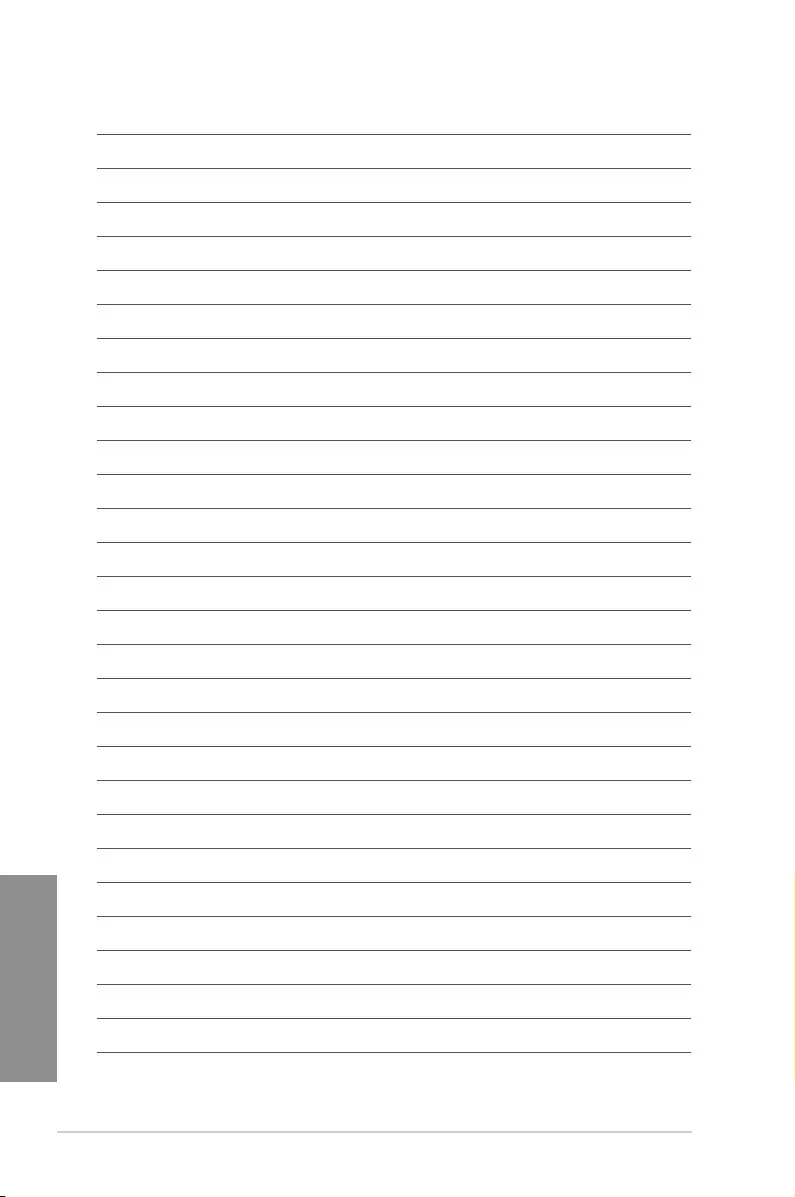
A-6 Appendices
Appendices
Справочник Пользователя (Deutsch)Справочник Пользователя (Français)Справочник Пользователя (English)Справочник Пользователя (日本語 (にほんご))Справочник Пользователя (English)Справочник Пользователя (中文(zhōngwén))Справочник Пользователя (中文(zhōngwén))
-
Драйверы
31
-
Инструкции по эксплуатации
6
Языки:
ASUS MAXIMUS VII RANGER инструкция по эксплуатации
(200 страниц)
- Языки:Английский
-
Тип:
PDF -
Размер:
13.25 MB -
Описание:
MAXIMUS VII RANGER User’s Manual (English)
Просмотр
ASUS MAXIMUS VII RANGER инструкция по эксплуатации
(200 страниц)
- Языки:Английский
-
Тип:
PDF -
Размер:
14.83 MB -
Описание:
MAXIMUS VII RANGER user’s manual(English)
Просмотр
ASUS MAXIMUS VII RANGER инструкция по эксплуатации
(204 страницы)
- Языки:Китайский
-
Тип:
PDF -
Размер:
13.46 MB -
Описание:
MAXIMUS VII RANGER User’s Manual (Simplified Chinese)
Просмотр
ASUS MAXIMUS VII RANGER инструкция по эксплуатации
(200 страниц)
- Языки:Японский
-
Тип:
PDF -
Размер:
10.09 MB -
Описание:
MAXIMUS VII RANGER User’s Manual (Japanese)
Просмотр
ASUS MAXIMUS VII RANGER инструкция по эксплуатации
(145 страниц)
- Языки:Французский
-
Тип:
PDF -
Размер:
8.66 MB -
Описание:
MAXIMUS VII Ranger User’s Manual (French)
Просмотр
ASUS MAXIMUS VII RANGER инструкция по эксплуатации
(182 страницы)
- Языки:Немецкий
-
Тип:
PDF -
Размер:
9.03 MB -
Описание:
MAXIMUS VII RANGER User’s manual (German)
Просмотр
На NoDevice можно скачать инструкцию по эксплуатации для ASUS MAXIMUS VII RANGER. Руководство пользователя необходимо для ознакомления с правилами установки и эксплуатации ASUS MAXIMUS VII RANGER. Инструкции по использованию помогут правильно настроить ASUS MAXIMUS VII RANGER, исправить ошибки и выявить неполадки.
