
РУССКИЙ
Основные
операции
Подготовка
Съемка
Основные функции съемки
Воспроизведение/стирание
Меню и настройки
Печать
Загрузка изображений
вкомпьютер
Руководство пользователя камеры
Прочитайте это в первую очередь
В этом Руководстве рассматриваются подготовка камеры и использование ее основных
функций.
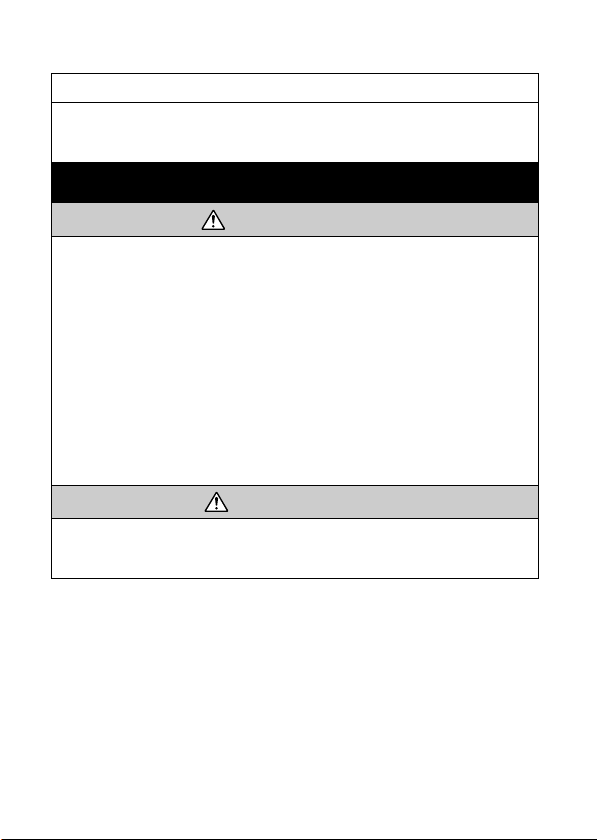
Меры предосторожности
Во избежание травм, ожогов или поражения электрическим током фотографа и других
лиц перед использованием камеры обязательно прочитайте, уясните приведенные ниже
правила техники безопасности и соблюдайте их.
Также обязательно ознакомьтесь с мерами предосторожности, приведенными
Руководстве пользователя камеры, Расширенные операции
â
.
Предостережения
• Запрещается применять вспышку в непосредственной близости от глаз человека
или животного.
• Оборудование следует хранить в местах, недоступных для детей и подростков.
• Не допускайте падения камеры или сильных ударов по ней. Не касайтесь вспышки
камеры, если она повреждена.
• Немедленно прекратите эксплуатацию оборудования в случае появления дыма
или резкого запаха.
• Запрещается прикасаться к сетевому кабелю влажными руками.
• Следует использовать только рекомендуемые элементы питания и принадлежности.
• Зарядное устройство и компактный блок питания предназначены исключительно
для работы с данной камерой. Запрещается его использование с другими изделиями
или аккумуляторами.
Предупреждение
• Не допускается прилагать усилия при протирке ЖК-монитора или надавливать на
него. Это может привести к повреждению монитора или вызвать другие
неполадки.
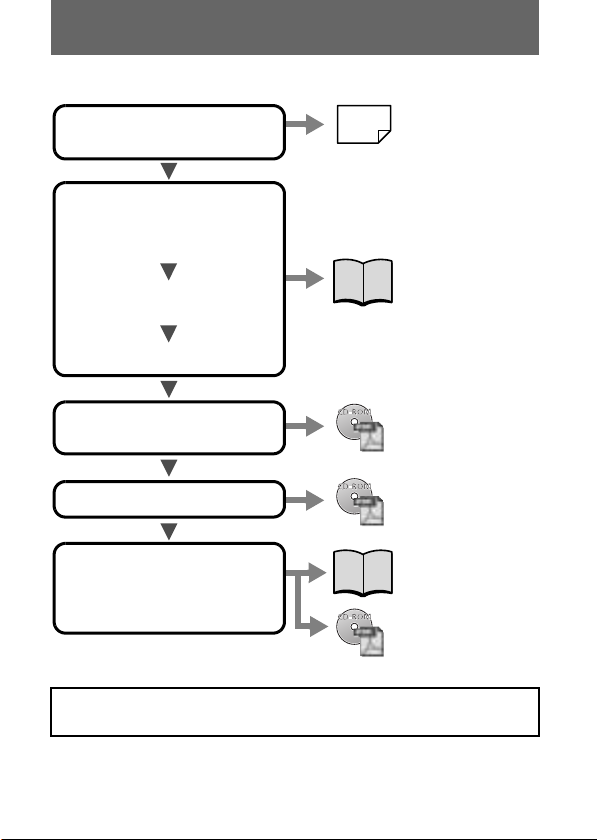
Порядок операций и справочные руководства
Предусмотрены следующие Руководства. Обращайтесь к ним по мере необходимости
в соответствии с приведенной ниже схемой.
Сведения о комплекте поставки
и отдельно продаваемых
принадлежностях
Состав си стемы
•Зарядка аккумулятора
•Установка акк
• Установка даты, времени и языка
Воспроизведение/стирание
Правила обращения, справочная
информация по различным ф
съемки и воспроизведения
• Установка программного
обеспечения
•Çàãð
• Использование программного
обеспечения
лятора и карты
Съемка
Меню и настройки
нкциям
Печать
зка изображений в компьютер
ководство пользователя
Р
камеры, Основные
операции (данное
Р
ководство )
ю очередь
•В перв
ознакомьтесь с этим
Р
ководством.
Ð
ководство пользователя
камеры, Расширенные
операции
Ð
ководство по прямой
печати
Ð
ководство пользователя
камеры, Основные
операции (данное
Р
ководство)
Вводное р
по программном
обеспечению
ководство
В камере можно использовать карты памяти SD* и MultiMediaCard. В настоящем
Руководстве для этих карт используется общий термин «карта памяти».
* SD обозначает систему защиты авторских прав Secure Digital.
Подготовка
-1
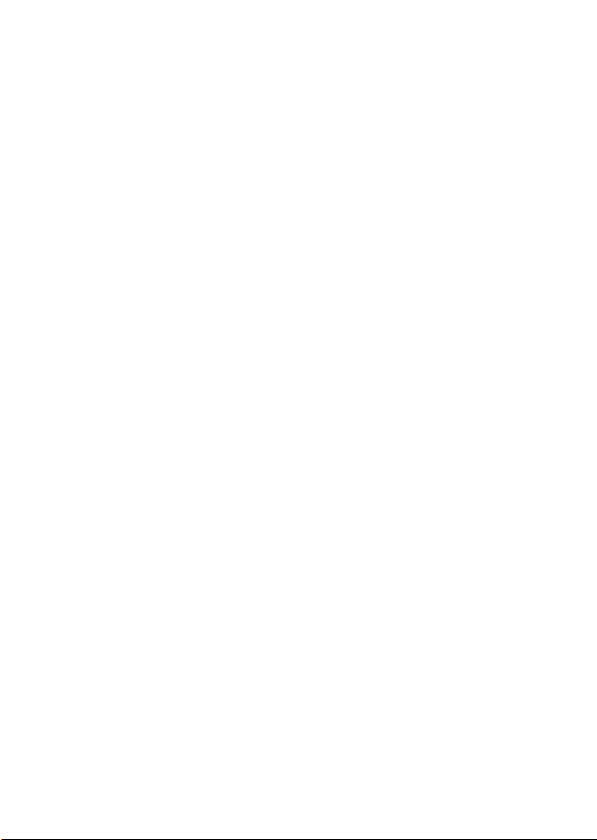
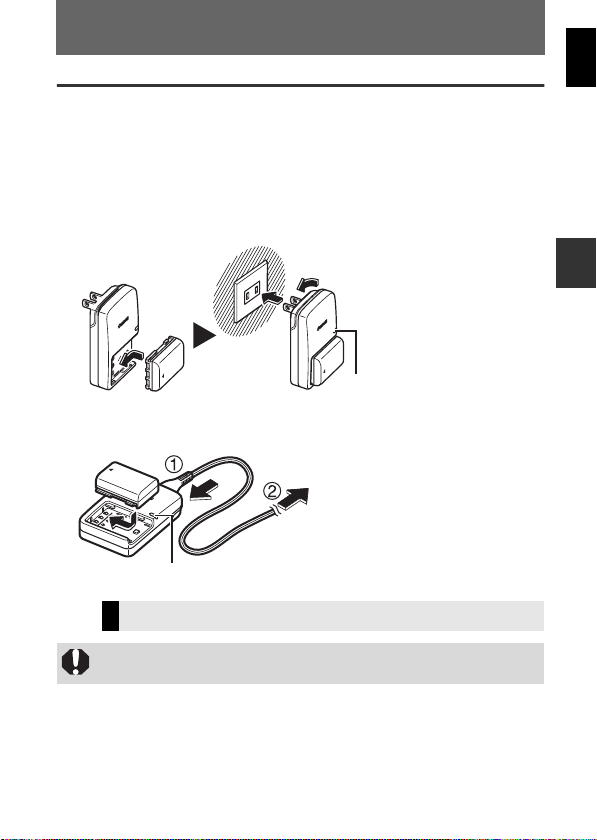
Подготовка
Перед использованием аккумулятора
его необходимо зарядить в следующих
случаях:zпри первом использовании аккуму-
Зарядка аккумулятора
1
Установите аккумулятор в зарядное устройство, затем подсоедините
зарядное
Во время зарядки аккумулятора индикатор зарядки горит оранжевым цветом. После
завершения зарядки индикатор горит зеленым цветом. Зарядка занимает приблизительно 90 мин.
CB-2LW
CB-2LWE
стройство к электрической розетке.
z
РУССКИЙ
Подготовка
Ð
ководство по расширенным операциям
Ñì.
Î
торами (стр. 125).
Для защиты аккумулятора и продления срока его службы длительность
непрерывной зарядки не должна превышать 24 ч.
: Правила обращения с акк
ëÿ-
1
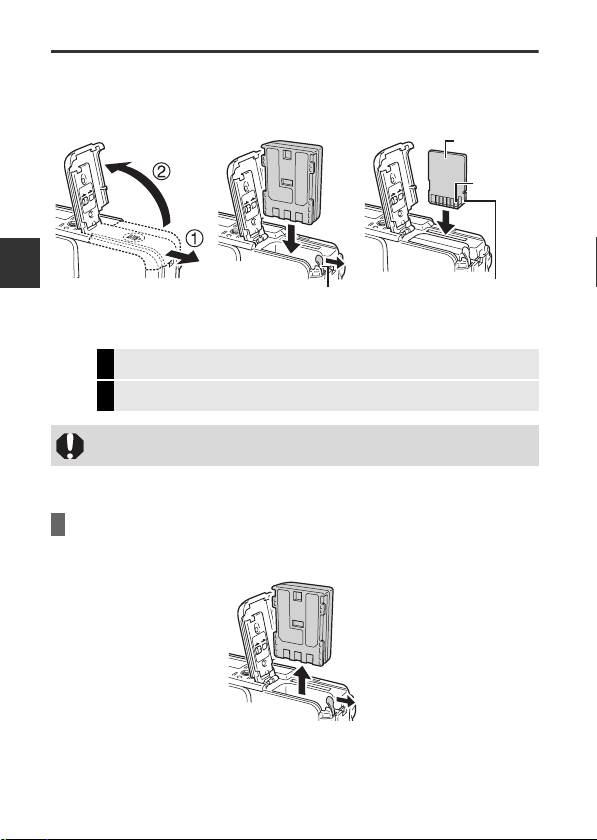
Установка аккумулятора и карты памяти
1
Сдвиньте крышку гнезда карты памяти/отсека аккумулятора (a) и
откройте ее (b), затем
чего закройте крышк
становите аккумулятор и карту памяти, после
.
Обратная сторона
Разъем
Подготовка
Ð
ководство по расширенным операциям
Ñì.
Î
торами (стр. 125).
Ð
ководство по расширенным операциям
Ñì.
Î
памяти (стр. 127).
Перед установкой карты памяти в камеру убедитесь в правильности ориентации карты.
При неправильной
Отведите фиксатор аккумулятора
в направлении стрелки и удерживайте
его во время установки аккумулятора.
: Правила обращения с акк
: Правила обращения с картами
становке карта может повредить камеру.
Установите карту памяти
до фиксации со щелчком
Извлечение аккумулятора
Отведите фиксатор аккумулятора в направлении стрелки и удерживайте его во время
извлечения аккумулятора.
2
ëÿ-
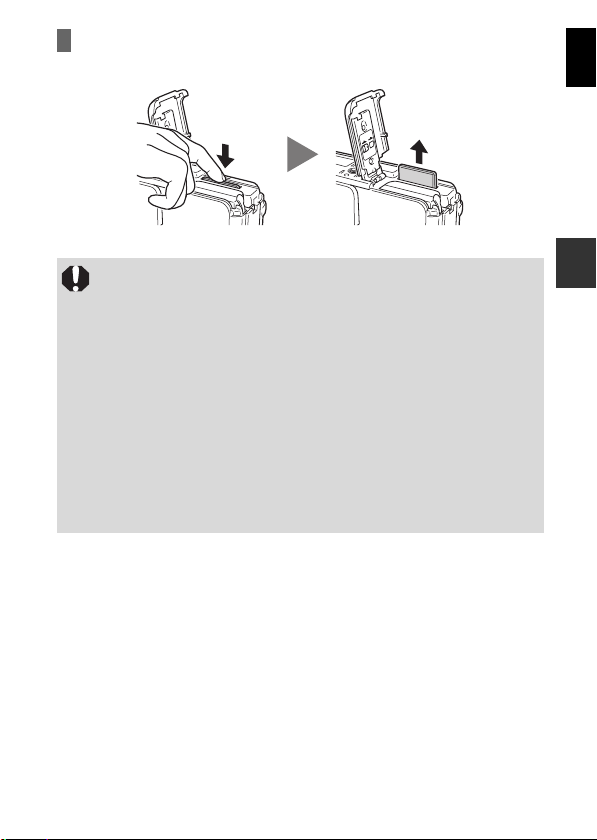
Извлечение карты памяти
Нажмите пальцем на карту памяти до щелчка, затем отпустите карту.
Когда верхний индикатор мигает зеленым цветом, камера записывает, считывает,
z
стирает или передает изображение с карты памяти или на карту памяти. В это
время во избежание повреждения данных изображения или звуковых данных
запрещается выполнять следующие операции:
— подвергать камеру вибрации или ударам;
— выключать питание или открывать крышку гнезда карты памяти/отсека
аккумулятора.
Обратите внимание, что если карта памяти отформатирована с помощью камеры
z
другого производителя или на компьютере, либо отформатирована или отредактирована с помощью прикладных программ, запись на такую карту памяти может
выполняться медленно или карта памяти может неправильно функционировать
в этой камере.
Рекомендуется использовать карты памяти, отформатированные в этой камере
z
(ñì.
ководство по расширенным операциям
Ð
комплект поставки камеры, не требуют дополнительного форматирования.
. 23). Карты, входящие в
:
ñòð
РУССКИЙ
Подготовка
3
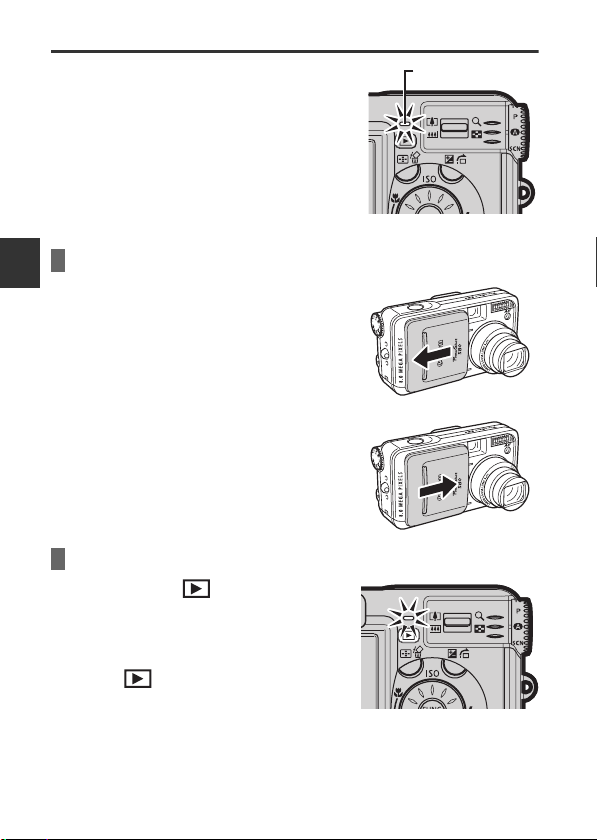
Включение/выключение питания
Индикатор питания/режима работы горит все время,
пока включено питание камеры. Различным состояниям
индикатора питания/режима работы соответствуют
перечисленные ниже состояния камеры.
Оранжевый : Режим съемки.
Зеленый : Режим воспроизведения/Режим
Желтый : Режим подключения к компьютеру.
Выкл. : Питание камеры выключено.
подключения к принтеру.
Включение камеры в режиме съемки
Подготовка
1
Откройте крышку объектива.
Индикатор питания/режима работы горит
оранжевым цветом.
2
Для выключения питания закройте
объектива.
крышк
Включение камеры в режиме воспроизведения
1
Нажмите кнопку (Воспроизведение).
Если питание включено, индикатор питания/
режима работы горит зеленым цветом.
2
Для выключения питания еще раз нажмите
(Воспроизведение).
кнопк
Индикатор питания/
режима работы
4
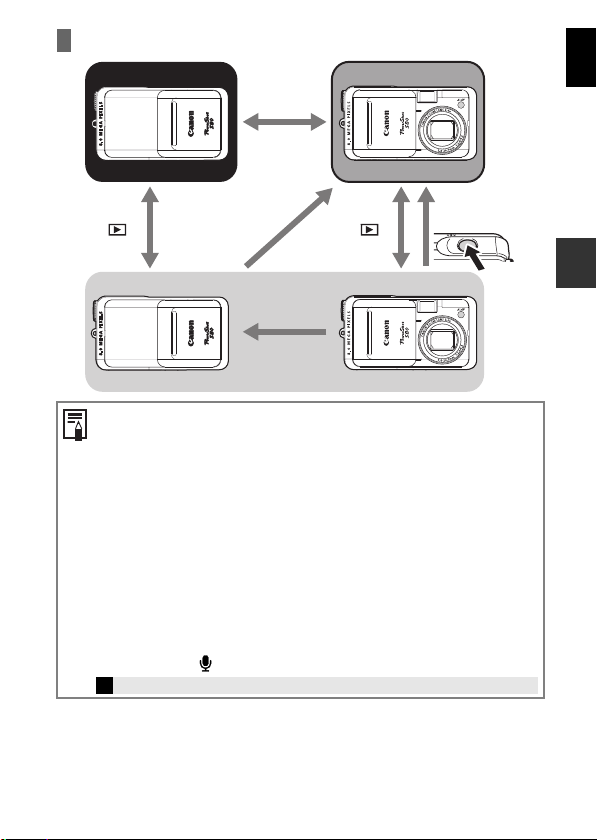
Переключение между режимами съемки и воспроизведения
При включении камеры подается звуковой сигнал включения питания и появляется
начальная заставка (
ководство по расширенным операциям
Ð
начальная заставка не отображается и звук включения питания не подается, если
в режиме съемки ЖК-монитор выключен или если разъем A/V OUT подключен
ктелевизору.
Если при включении питания на ЖК-мониторе отображается сообщение «Карта
блокирована!», запись на карту памяти невозможна (
: ñòð. 127).
операциям
Не прикасайтесь к объективу во время съемки. Не пытайтесь перемещать объектив
руками или другими предметами. Это может привести к неправильной работе
или поломке камеры. В случае сбоев в работе камеры выключите и снова
включите ее.
: стр. 114). Однако
ководство по расширенным
Ð
РУССКИЙ
Подготовка
Включение камеры без звукового сигнала включения
Нажмите кнопку и, удерживая ее нажатой, включите питание.
Î
Ñì.
Ð
ководство по расширенным операциям
: Настройки режима «Тихо» (стр. 29).
5
Loading…
Canon Powershot S80
ENGLISH
Advanced
This guide explains camera features and procedures in detail.
Camera User Guide
DIGITAL CAMERA Advanced Camera User Guide
© 2005 CANON INC. PRINTED IN JAPANCDI-E188-010 XXXXXXXX00_EC176_cover1_4.fm Page 1 Tuesday, June 28, 2005 1:02 PM
(X:100.0%, Y:100.0%) Created with Grafikhuset CMYK PDF Creator for Tokuda Naoki at Passage.
View the manual for the Canon Powershot S80 here, for free. This manual comes under the category photo cameras and has been rated by 1 people with an average of a 7.
This manual is available in the following languages: English. Do you have a question about the Canon Powershot S80 or do you need help?
Ask your question here
Product Images (3)

Canon Powershot S80 specifications
Below you will find the product specifications and the manual specifications of the Canon Powershot S80.
The Canon Powershot S80 is an 8.3 megapixel photo camera with a 4x digital zoom and a 3.2x optical zoom. It features a CCD sensor, a maximum image resolution of 3264 x 2448 pixels, and a 2.5″ LCD display. The camera has a 1×1 UA lens system and a 1/1.8″ image sensor size.
The design of the Powershot S80 is contemporary and ergonomic, with a two-tone finish that adds a touch of style to its compact body. The camera’s 3.6x optical zoom lens utilizes Canon’s UA lens technology to deliver clear and precise images. The wide focal length range of 28mm-100mm allows for shooting wide angle or telephoto shots as needed.
The camera is equipped with a DIGIC II image processor for fast and responsive performance, as well as a real-time histogram display for accurate exposure settings. It offers 21 shooting modes and 12 special scene modes for complete control over camera settings, along with the ability to record high-resolution XGA movies with sound.
Overall, the Canon Powershot S80 is a feature-packed camera that offers high-resolution images, versatile shooting modes, and advanced optics in a stylish and compact design.
Data compression
Superfine, Fine, Normal
General
| Brand | Canon |
| Model | Powershot S80 | 0314B010 |
| Product | photo camera |
| EAN | 8714574956695 |
| Language | English |
| Filetype | User manual (PDF) |
Display
| Display | LCD |
| Display diagonal | 2.5 « |
| Display resolution (numeric) | 115.000 pixels |
Picture quality
| Megapixel | 8.3 MP |
| Maximum image resolution | 3264 x 2448 pixels |
| Sensor type | CCD |
| Image sensor size | 1/1.8 « |
| Supported aspect ratios | 4:3 |
Lens system
| Digital zoom | 4 x |
| Optical zoom | 3.2 x |
| Focal length range | 5.8 — 20.7 mm |
| Filter | Primary Colour |
Other features
| Data compression | Superfine, Fine, Normal |
| Lens system | 1×1 UA |
| Lens focal range | f/2.8 — f/5.3 |
| Camera shutter speed | 15 — 1/2000, 15 — 1/2000 s |
| Built-in flash | Yes |
| Interface | USB |
| Dimensions (WxDxH) | 104 x 57 x 38.8 mm |
| Photo mode | Auto, Program AE, Shutter priority AE, Aperture priority AE, Manual, Custom, Stitch Assist, Movie |
| Compatible operating systems | Windows 98SE / Me / 2000 SP4 / XP / XP SP1-2\nOS X v10.2 — 10.3 |
| Camera CCD sensor | 1/1.8 |
Focusing
Viewfinder
Memory
| Internal memory | 32 MB |
| Compatible memory cards | mmc, sd |
| Maximum memory card size | 0.032 GB |
Ports & interfaces
| I/O ports | USB 2.0 (Mini-B, PTP)\nA/V (PAL/NTSC) |
Packaging content
| Bundled software | ZoomBrowser EX (PhotoRecord) / ImageBrowser\nPhotoStitch, RemoteCapture\nTWAIN (Windows 98 / 2000), WIA (Windows Me)\nArcSoft PhotoStudio |
Weight & dimensions
Camera
| Self-timer delay | 2 s |
| Playback zoom (max) | 2 x |
Design
| Product color | Black, Silver |
| Material | Metal |
Battery
| Battery type | NB-2LH/NB-2L |
| Battery technology | Lithium-Ion (Li-Ion) |
System requirements
Operational conditions
| Maximum operating temperature range (T-T) | 40 °C |
| Recommended operating temperature range (T-T) | 0 — 40 °C |
| Operating relative humidity (H-H) | 10 — 90 % |
| Operating temperature (T-T) | 0 — 40 °C |
Flash
| Flash modes | Red-eye reduction |
Audio
show more
Frequently Asked Questions
Can’t find the answer to your question in the manual? You may find the answer to your question in the FAQs about the Canon Powershot S80 below.
Does the Canon Powershot S80 have an LCD display?
Yes, the Canon Powershot S80 has an LCD display. This means that users can easily view and review their photos on the camera screen.
What is the megapixel count of the Canon Powershot S80?
The Canon Powershot S80 has approximately 8.3 megapixels. This high megapixel count allows for detailed and sharp image captures.
Does the Canon Powershot S80 have digital zoom capabilities?
Yes, the Canon Powershot S80 has a digital zoom of 4x. While digital zoom can result in some loss of image quality, it provides users with the ability to get closer to distant subjects.
What is the optical zoom range of the Canon Powershot S80?
The Canon Powershot S80 has an optical zoom of 3.2x. This allows users to physically adjust the camera lens to zoom in on subjects without sacrificing image quality.
Can the Canon Powershot S80 be used with different types of memory cards?
Yes, the Canon Powershot S80 is compatible with mmc and sd memory cards. This provides users with flexibility when it comes to storing and transferring their photos and videos.
How can I check the specifications of the Canon Powershot S80 photo camera?
To check the specifications of the Canon Powershot S80 photo camera, follow these steps:
1. Turn on the camera by pressing the power button.
2. Navigate to the menu by pressing the menu button.
3. Use the arrow keys to scroll through the menu options and locate the «Settings» or «Setup» option.
4. Select the «Settings» or «Setup» option by pressing the set or enter button.
5. In the settings menu, look for an option called «Specifications» or «Camera Information.»
6. Select the «Specifications» or «Camera Information» option to access the detailed specifications of the camera.
7. On the specifications page, you will find information about the camera’s resolution, lens type, zoom capabilities, image sensor size, ISO range, shutter speed range, and other technical details.
8. Use the arrow keys to scroll through the specifications and read the details.
9. Press the menu button to exit the specifications page and return to the main menu.
10. You can now refer to the specifications of the Canon Powershot S80 photo camera for reference or troubleshooting purposes.
Please note that the exact menu options and terminology may vary slightly depending on the camera’s firmware version.
Why is the playback mode not working on my Canon Powershot S80?
If the playback mode is not working on your Canon Powershot S80, you can try the following steps:
1. Make sure the camera is turned on by pressing the power button.
2. Navigate to the playback mode by pressing the playback button, usually indicated by a triangle or a play icon.
3. If the playback mode does not start automatically, press the FUNC./SET button to enter the playback mode.
4. Use the arrow buttons or the multi-control dial to select the desired movie or photo for playback.
5. Press the FUNC./SET button again to start the playback.
6. If the playback does not start or if there is no sound, check the volume settings. You can adjust the volume during playback by using the volume control options in the camera’s menu.
7. If the playback is still not working, try resetting the camera to its default settings. This can usually be done through the camera’s menu under the «Settings» or «Setup» options.
8. If none of the above steps resolve the issue, there may be a problem with the camera’s hardware or software. In this case, it is recommended to contact Canon customer support for further assistance.
Please note that the exact menu options and terminology may vary slightly depending on the camera’s firmware version.
How can I print photos directly from the Canon Powershot S80 without using a computer?
To print photos directly from the Canon Powershot S80 without using a computer, you can follow these steps:
1. Connect the camera to a compatible printer using an interface cable.
2. Press the button on the camera to initiate the printing process.
3. Alternatively, you can specify the images you want to print and the number of copies using the DPOF (Digital Print Order Format) Print Settings.
4. Take the memory card with the selected images to a participating photo lab that supports DPOF to have them printed out later.
5. Please note that the Canon Powershot S80 uses the PictBridge standard protocol, which allows you to use it with other PictBridge-compliant printers in addition to Canon-brand compact photo printers (SELPHY CP series) and Bubble Jet Printers (PIXMA series/SELPHY DS series).
6. Refer to the Direct Print User Guide supplied with the camera for detailed instructions on how to print images.
7. It is also recommended to consult the Camera User Guide (Basic) and the printer’s manual for additional information and troubleshooting tips.
8. Keep in mind that the output of some printers or photo developing services may not reflect the specified print settings, and print settings cannot be set for movie images.
Please note that the exact menu options and terminology may vary slightly depending on the camera’s firmware version.
How can I change the display language on the Canon Powershot S80?
To change the display language on the Canon Powershot S80, follow these steps:
1. Turn on the camera by pressing the power button.
2. Press the menu button to access the menu options.
3. Use the arrow buttons or the multi-control dial to navigate to the «Settings» or «Setup» menu.
4. Select the «Settings» or «Setup» option by pressing the set or enter button.
5. In the settings menu, look for an option called «Language» or «Language Settings.»
6. Select the «Language» or «Language Settings» option to enter the language settings menu.
7. Use the arrow buttons or the multi-control dial to scroll through the available languages.
8. Select the desired language by pressing the set or enter button when it is highlighted.
9. The camera will now display the menus and messages in the selected language.
10. Press the menu button to exit the language settings menu and return to the main menu.
Please note that the exact menu options and terminology may vary slightly depending on the camera’s firmware version.
Why can’t I customize the start-up image or sound on my Canon Powershot S80?
If you are unable to customize the start-up image or sound on your Canon Powershot S80, you can try the following steps:
1. Make sure that the image or sound file you want to use for customization is in a compatible format. The camera may only support specific file types, such as JPEG for images and WAV for sounds.
2. Check if the image or sound file is stored in the correct location on the camera’s memory card. It should be placed in a designated folder, such as the «DCIM» folder for images or the «SOUNDS» folder for sounds.
3. Verify that the image or sound file is not protected or locked. If it is, you may need to remove the protection or unlock the file before you can use it for customization.
4. Ensure that the image or sound file is not too large in size. If the file exceeds the camera’s maximum file size limit, it may not be recognized for customization.
5. If you have followed the above steps and still cannot customize the start-up image or sound, there may be a limitation or restriction set by the camera’s firmware. In this case, refer to the camera’s user manual or contact Canon customer support for further assistance.
Please note that the exact menu options and terminology may vary slightly depending on the camera’s firmware version.
What is the weight of the Canon Powershot S80?
The Canon Powershot S80 has a weight of 225 g.
What is the screen size of the Canon Powershot S80?
The screen size of the Canon Powershot S80 is 2.5 «.
Is the manual of the Canon Powershot S80 available in English?
Yes, the manual of the Canon Powershot S80 is available in English .
Is your question not listed? Ask your question here
Manufacturer:Canon
Category:Computers & Peripherals
Device:Canon PowerShot S80
Name:ImageBrowser EX / CameraWindow — Instruction Manual
Language:Latviešu
Version:2.00
Pages:89
Size:5.45 MB
Manufacturer:Canon
Category:Computers & Peripherals
Device:Canon PowerShot S80
Name:ImageBrowser EX / CameraWindow — Instruction Manual
Language:Português
Version:2.00
Pages:92
Size:6.99 MB
Manufacturer:Canon
Category:Computers & Peripherals
Device:Canon PowerShot S80
Name:ImageBrowser EX / CameraWindow — Instruction Manual
Version:2.00
Pages:89
Size:6.56 MB
Manufacturer:Canon
Category:Computers & Peripherals
Device:Canon PowerShot S80
Name:ImageBrowser EX / CameraWindow — Instruction Manual
Language:Eesti
Version:2.00
Pages:89
Size:5.00 MB
Manufacturer:Canon
Category:Computers & Peripherals
Device:Canon PowerShot S80
Name:ImageBrowser EX / CameraWindow — Instruction Manual
Language:Русский
Version:2.00
Pages:89
Size:5.61 MB
Manufacturer:Canon
Category:Computers & Peripherals
Device:Canon PowerShot S80
Name:ImageBrowser EX / CameraWindow — Instruction Manual
Language:Україньска
Version:2.00
Pages:89
Size:5.53 MB
Manufacturer:Canon
Category:Computers & Peripherals
Device:Canon PowerShot S80
Name:ImageBrowser EX / CameraWindow — Instruction Manual
Language:Čeština
Version:2.00
Pages:89
Size:6.58 MB
Manufacturer:Canon
Category:Computers & Peripherals
Device:Canon PowerShot S80
Name:ImageBrowser EX / CameraWindow — Instruction Manual
Language:Lietuvių
Version:2.00
Pages:89
Size:5.55 MB
Manufacturer:Canon
Category:Computers & Peripherals
Device:Canon PowerShot S80
Name:ImageBrowser EX / CameraWindow — Instruction Manual
Language:Ελληνικά
Version:2.00
Pages:89
Size:6.78 MB
Manufacturer:Canon
Category:Computers & Peripherals
Device:Canon PowerShot S80
Name:ImageBrowser EX / CameraWindow — Instruction Manual
Language:Deutsch
Version:CA.2.00
Pages:89
Size:6.33 MB
Manufacturer:Canon
Category:Computers & Peripherals
Device:Canon PowerShot S80
Name:ImageBrowser EX / CameraWindow — Instruction Manual
Language:Svenska
Version:CA.2.00
Pages:89
Size:6.61 MB
Manufacturer:Canon
Category:Computers & Peripherals
Device:Canon PowerShot S80
Name:ImageBrowser EX / CameraWindow — Instruction Manual
Language:Italiano
Version:CA.2.00
Pages:89
Size:6.48 MB
Manufacturer:Canon
Category:Computers & Peripherals
Device:Canon PowerShot S80
Name:ImageBrowser EX / CameraWindow — Instruction Manual
Language:Dansk
Version:CA.2.00
Pages:89
Size:6.80 MB
Manufacturer:Canon
Category:Computers & Peripherals
Device:Canon PowerShot S80
Name:ImageBrowser EX / CameraWindow — Instruction Manual
Language:English
Version:CA.2.00
Pages:89
Size:6.91 MB
Manufacturer:Canon
Category:Computers & Peripherals
Device:Canon PowerShot S80
Name:ImageBrowser EX / CameraWindow — Instruction Manual
Language:Español
Version:CA.2.00
Pages:91
Size:6.20 MB
Manufacturer:Canon
Category:Computers & Peripherals
Device:Canon PowerShot S80
Name:ImageBrowser EX / CameraWindow — Instruction Manual
Language:Suomi
Version:CA.2.00
Pages:89
Size:6.62 MB
Manufacturer:Canon
Category:Computers & Peripherals
Device:Canon PowerShot S80
Name:ImageBrowser EX / CameraWindow — Instruction Manual
Language:Nederlands
Version:CA.2.00
Pages:89
Size:6.64 MB
Manufacturer:Canon
Category:Computers & Peripherals
Device:Canon PowerShot S80
Name:ImageBrowser EX / CameraWindow — Instruction Manual
Language:Français
Version:CA.2.00
Pages:91
Size:6.97 MB
Manufacturer:Canon
Category:Computers & Peripherals
Device:Canon PowerShot S80
Name:ImageBrowser EX / CameraWindow — Instruction Manual
Language:Polski
Version:2.00
Pages:89
Size:6.80 MB
Manufacturer:Canon
Category:Computers & Peripherals
Device:Canon PowerShot S80
Name:ImageBrowser EX / CameraWindow — Instruction Manual
Version:2.00
Pages:89
Size:5.09 MB
Manufacturer:Canon
Category:Computers & Peripherals
Device:Canon PowerShot S80
Name:ImageBrowser EX / CameraWindow — Instruction Manual
Language:Magyar
Version:2.00
Pages:89
Size:6.76 MB
Manufacturer:Canon
Category:Computers & Peripherals
Device:Canon PowerShot S80
Name:Camera User Guide
Language:Dansk
Version:1.0
Pages:154
Size:8.77 MB
Manufacturer:Canon
Category:Computers & Peripherals
Device:Canon PowerShot S80
Name:Camera User Guide
Language:Nederlands
Version:1.0
Pages:154
Size:8.50 MB
Manufacturer:Canon
Category:Computers & Peripherals
Device:Canon PowerShot S80
Name:Camera User Guide
Language:English
Version:1.0
Pages:154
Size:7.86 MB
Manufacturer:Canon
Category:Computers & Peripherals
Device:Canon PowerShot S80
Name:Camera User Guide
Language:Suomi
Version:1.0
Size:9.08 MB
DescriptionCanon PowerShot S80 Camera User Guide
Please use Acrobat Reader v5.0 or later to view these files.
Manufacturer:Canon
Category:Computers & Peripherals
Device:Canon PowerShot S80
Name:Camera User Guide
Language:Français
Version:1.0
Pages:154
Size:10.00 MB
Manufacturer:Canon
Category:Computers & Peripherals
Device:Canon PowerShot S80
Name:Camera User Guide
Language:Deutsch
Version:1.0
Pages:154
Size:9.25 MB
Manufacturer:Canon
Category:Computers & Peripherals
Device:Canon PowerShot S80
Name:Camera User Guide
Language:Italiano
Version:1.0
Pages:154
Size:8.58 MB
Manufacturer:Canon
Category:Computers & Peripherals
Device:Canon PowerShot S80
Name:Camera User Guide
Language:Español
Version:1.0
Pages:154
Size:9.61 MB
Manufacturer:Canon
Category:Computers & Peripherals
Device:Canon PowerShot S80
Name:Camera User Guide
Language:Svenska
Version:1.0
Pages:154
Size:9.10 MB
- Addeddate
- 2021-02-18 09:24:10
- Identifier
- manualzz-id-1289318
- Identifier-ark
- ark:/13960/t7wn1s77r
- Ocr
- tesseract 5.0.0-alpha-20201231-10-g1236
- Ocr_autonomous
- true
- Ocr_detected_lang
- en
- Ocr_detected_lang_conf
- 1.0000
- Ocr_detected_script
- Latin
- Ocr_detected_script_conf
- 1.0000
- Ocr_module_version
- 0.0.12
- Ocr_parameters
- -l eng+Latin
- Ppi
- 300
comment
Reviews
There are no reviews yet. Be the first one to
.
97
Views
DOWNLOAD OPTIONS
Temporarily Unavailable
DAISY
For users with print-disabilities
Temporarily Unavailable
EPUB
Uploaded by
chris85
on
Canon PowerShot S80 Basic User Guide
Basic User Guide
27 pages
en
Advanced User Guide
163 pages
en
Canon PowerShot S80 Specification
The Canon PowerShot S80 is a compact digital camera designed for a blend of performance and portability. It features an 8-megapixel CCD sensor that delivers high-resolution images, enabling detailed and sharp photographic output. The camera is equipped with a 3.6x optical zoom lens, equivalent to 28-100mm in 35mm format, providing versatility for a range of shooting scenarios, from wide-angle landscapes to close-up portraits. The S80 includes a DIGIC II image processor, enhancing its speed and image processing capabilities, which contributes to improved response times and more accurate color reproduction.
The camera is designed with a 2.5-inch LCD screen, providing a clear and bright display for image composition and review. It includes a range of shooting modes, such as manual, aperture priority, and shutter priority, along with a variety of scene modes to facilitate creative photography. The S80 supports video recording at VGA resolution with sound, making it suitable for capturing both still images and video clips.
For storage, the S80 uses SD memory cards, allowing for easy expansion of storage capacity. Connectivity includes a USB 2.0 interface for fast image transfer to computers. The ergonomics are thoughtfully designed, with controls that are intuitive and accessible, ensuring ease of use even for those new to digital photography. The camera’s build quality is robust, with a sleek and stylish design that is both functional and aesthetically pleasing. Overall, the Canon PowerShot S80 is a versatile and well-rounded camera, ideal for enthusiasts seeking quality and performance in a compact form factor.
To transfer photos, connect the camera to your computer using the supplied USB cable. Turn on the camera, and your computer should recognize it as a removable drive. You can then copy the images to your computer. Alternatively, you can use a card reader to transfer photos from the memory card.
First, check if the battery is charged and properly inserted. If the battery is depleted, recharge it using the provided charger. If the issue persists, try using a different battery. If none of these steps work, contact Canon support for further assistance.
To adjust the exposure settings, switch to manual mode by turning the mode dial to ‘M’. Use the control dial to adjust the shutter speed and the aperture. You can also use the exposure compensation feature in other modes to fine-tune the exposure.
Use a soft, lint-free cloth or a microfiber lens cleaning cloth. Gently wipe the lens in a circular motion. For stubborn smudges, use a lens cleaning solution specifically designed for camera lenses. Avoid using household cleaners or rough materials that might scratch the lens.
To reset the camera to factory settings, turn on the camera and press the “Menu” button. Navigate to the “Tools” tab and select “Reset All”. Confirm your choice to restore the camera to its default settings.
Blurry photos may be caused by camera shake, slow shutter speed, or incorrect focus. Use a tripod for stability, increase the shutter speed, and ensure the camera is focusing correctly on your subject. Using the image stabilization feature may also help.
Yes, the Canon PowerShot S80 supports shooting in RAW format. To enable it, go to the menu, select the ‘Quality’ setting, and choose RAW. This allows for greater flexibility in post-processing.
To set the self-timer, press the “Function” button and navigate to the self-timer icon. You can choose between a 2-second or 10-second delay. Press the shutter button after setting the timer.
Store your camera in a cool, dry place away from direct sunlight and extreme temperatures. Remove the battery if you won’t be using the camera for an extended period. Keep it in a camera bag or case to protect against dust and physical damage.
Visit the Canon website to check for the latest firmware updates for your model. Download the update file and follow the instructions provided to install it. Typically, this involves copying the update file to an SD card and running the update from the camera’s menu.
