
QuickScanTM Lite QW2100
General Purpose Corded Handheld
Linear Imager Bar Code Reader
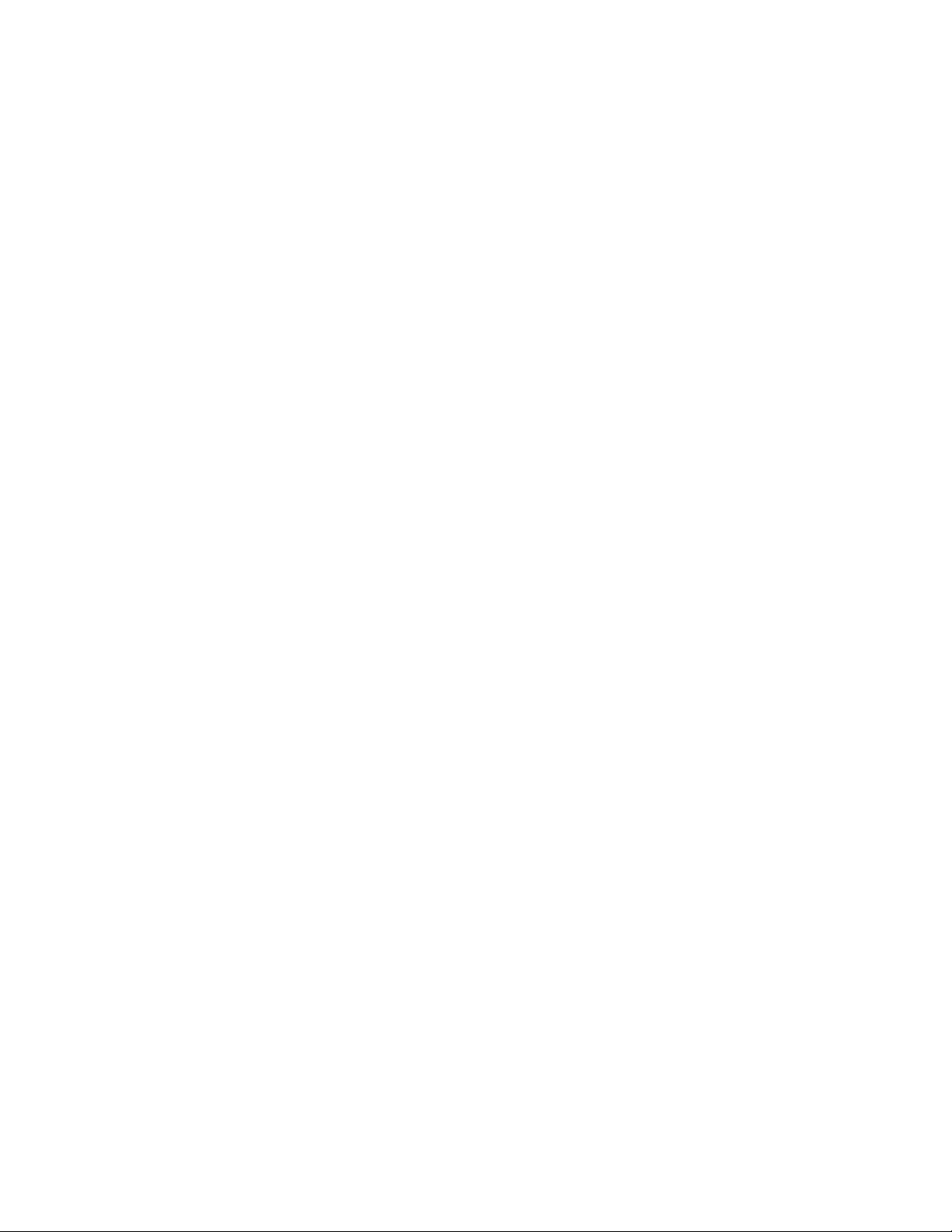
Datalogic ADC, Inc.
959 Terry Street
Eugene, OR 97402
USA
Telephone: (541) 683-5700
Fax: (541) 345-7140
©2011-2014 Datalogic ADC, Inc.
An Unpublished Work — All rights reserved. No part of the contents of this documentation or the procedures described
therein may be reproduced or transmitted in any form or by any means without prior written permission of Datalogic
ADC, Inc. or its subsidiaries or affiliates («Datalogic» or «Datalogic ADC»). Owners of Datalogic products are hereby
granted a non-exclusive, revocable license to reproduce and transmit this documentation for the purchaser’s own internal business purposes. Purchaser shall not remove or alter any proprietary notices, including copyright notices, contained in this documentation and shall ensure that all notices appear on any reproductions of the documentation.
Should future revisions of this manual be published, you can acquire printed versions by contacting your Datalogic representative. Electronic versions may either be downloadable from the Datalogic website (www.datalogic.com) or provided on appropriate media. If you visit our website and would like to make comments or suggestions about this or
other Datalogic publications, please let us know via the «Contact Datalogic» page.
Disclaimer
Datalogic has taken reasonable measures to provide information in this manual that is complete and accurate, however, Datalogic reserves the right to change any specification at any time without prior notice.
Datalogic and the Datalogic logo are registered trademarks of Datalogic S.p.A. in many countries, including the U.S.A.
and the E.U. All other brand and product names may be trademarks of their respective owners.
QuickScan is a registered trademark of Datalogic ADC, Inc. in many countries, including the U.S.A. and the E.U. Autosense is a registered trademark of Datalogic ADC, Inc. in the U.S.
This product may be covered by one or more of the following patents:
Design Patents: CN ZL201230049587.7; EP1987843; USD677258.
Utility Patents: EP0789315B1; EP1128315B1; EP1396811B1; EP1413971B1; US5481098; US5992740; US6098883; US6454168;
US6561427; US6758403; US6808114; US6997385; US7387246; US7506816.
Additional Patents Pending
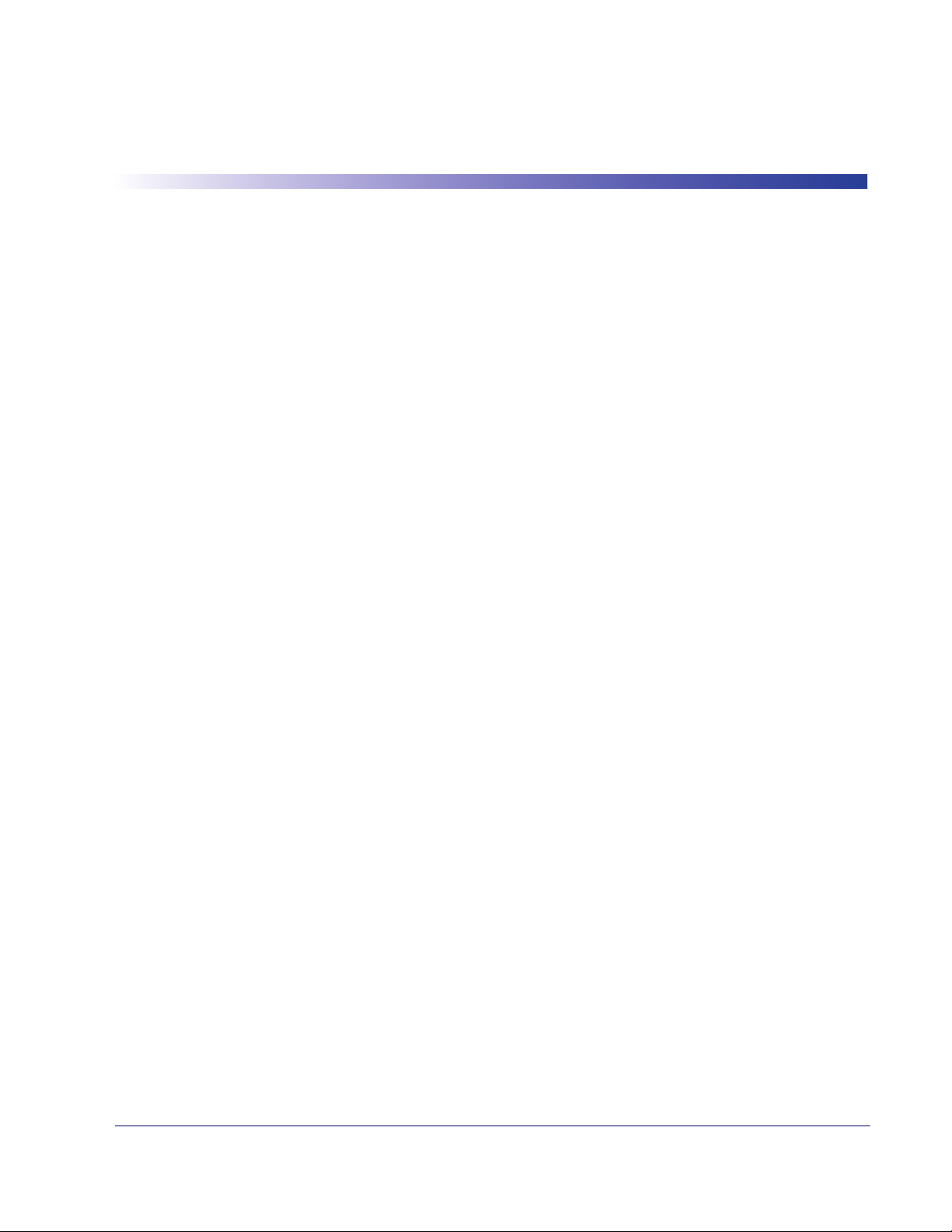
Table of Contents
Chapter 1. Introduction……………………………………………………………………………………………………………………………………………….. 1
About this Guide …………………………………………………………………………………………………………………………………………………………………………………………… 1
Manual Overview ………………………………………………………………………………………………………………………………………………………………………………………….. 1
Manual Conventions …………………………………………………………………………………………………………………………………………………………………………………….. 2
References ………………………………………………………………………………………………………………………………………………………………………………………………………2
Technical Support …………………………………………………………………………………………………………………………………………………………………………………………. 3
Datalogic Website Support …………………………………………………………………………………………………………………………………………………………………3
Reseller Technical Support ………………………………………………………………………………………………………………………………………………………………….3
Telephone Technical Support …………………………………………………………………………………………………………………………………………………………….3
Chapter 2. Getting Started…………………………………………………………………………………………………………………………………………… 5
About the Reader ………………………………………………………………………………………………………………………………………………………………………………………….. 5
Unpacking ………………………………………………………………………………………………………………………………………………………………………………………………………5
Setting Up the Reader …………………………………………………………………………………………………………………………………………………………………………………..6
Install the Interface Cable …………………………………………………………………………………………………………………………………………………………………… 6
Hands Free Stand ………………………………………………………………………………………………………………………………………………………………………………….7
Programming ………………………………………………………………………………………………………………………………………………………………………………………..8
Using the Programming Bar Codes ……………………………………………………………………………………………………………………………………………………9
Select the Interface Type ……………………………………………………………………………………………………………………………………………………………………..9
Configure Interface Settings ………………………………………………………………………………………………………………………………………………………………. 9
Configure Other Features ……………………………………………………………………………………………………………………………………………………………………9
Software Version Transmission ……………………………………………………………………………………………………………………………………………………….. 10
Resetting the Product Configuration to Defaults ………………………………………………………………………………………………………………………………… 10
Chapter 3. Interfaces …………………………………………………………………………………………………………………………………………………. 11
Interface Selection ……………………………………………………………………………………………………………………………………………………………………………………… 11
Configuring the Interface …………………………………………………………………………………………………………………………………………………………………………. 11
Global Interface Features ………………………………………………………………………………………………………………………………………………………………………….. 15
Host Commands — Obey/Ignore …………………………………………………………………………………………………………………………………………………… 15
USB Suspend Mode …………………………………………………………………………………………………………………………………………………………………………… 16
Chapter 4. General Features ………………………………………………………………………………………………………………………………………. 17
Double Read Timeout ……………………………………………………………………………………………………………………………………………………………………………….. 17
Label Gone Timeout ………………………………………………………………………………………………………………………………………………………………………………….. 19
Power Save Mode ………………………………………………………………………………………………………………………………………………………………………………………. 20
Sleep Mode Timeout …………………………………………………………………………………………………………………………………………………………………………………. 21
LED and Beeper Indicators ……………………………………………………………………………………………………………………………………………………………………….. 22
Power On Alert …………………………………………………………………………………………………………………………………………………………………………………… 22
Good Read: When to Indicate ………………………………………………………………………………………………………………………………………………………….. 23
Good Read Beep Type ………………………………………………………………………………………………………………………………………………………………………. 24
Good Read Beep Frequency …………………………………………………………………………………………………………………………………………………………….. 25
Good Read Beep Length …………………………………………………………………………………………………………………………………………………………………… 25
Illumination Control ………………………………………………………………………………………………………………………………………………………………………….. 27
Good Read Beep Volume …………………………………………………………………………………………………………………………………………………………………. 28
Good Read LED Duration …………………………………………………………………………………………………………………………………………………………………. 29
Scanning Features ……………………………………………………………………………………………………………………………………………………………………………………… 30
Scan Mode ………………………………………………………………………………………………………………………………………………………………………………………….. 30
Stand Mode Triggered Timeout ……………………………………………………………………………………………………………………………………………………… 31
Scanning Active Time ……………………………………………………………………………………………………………………………………………………………………….. 33
Stand Mode Flash ………………………………………………………………………………………………………………………………………………………………………………. 33
Flash On Time …………………………………………………………………………………………………………………………………………………………………………………….. 34
Product Reference Guide
1
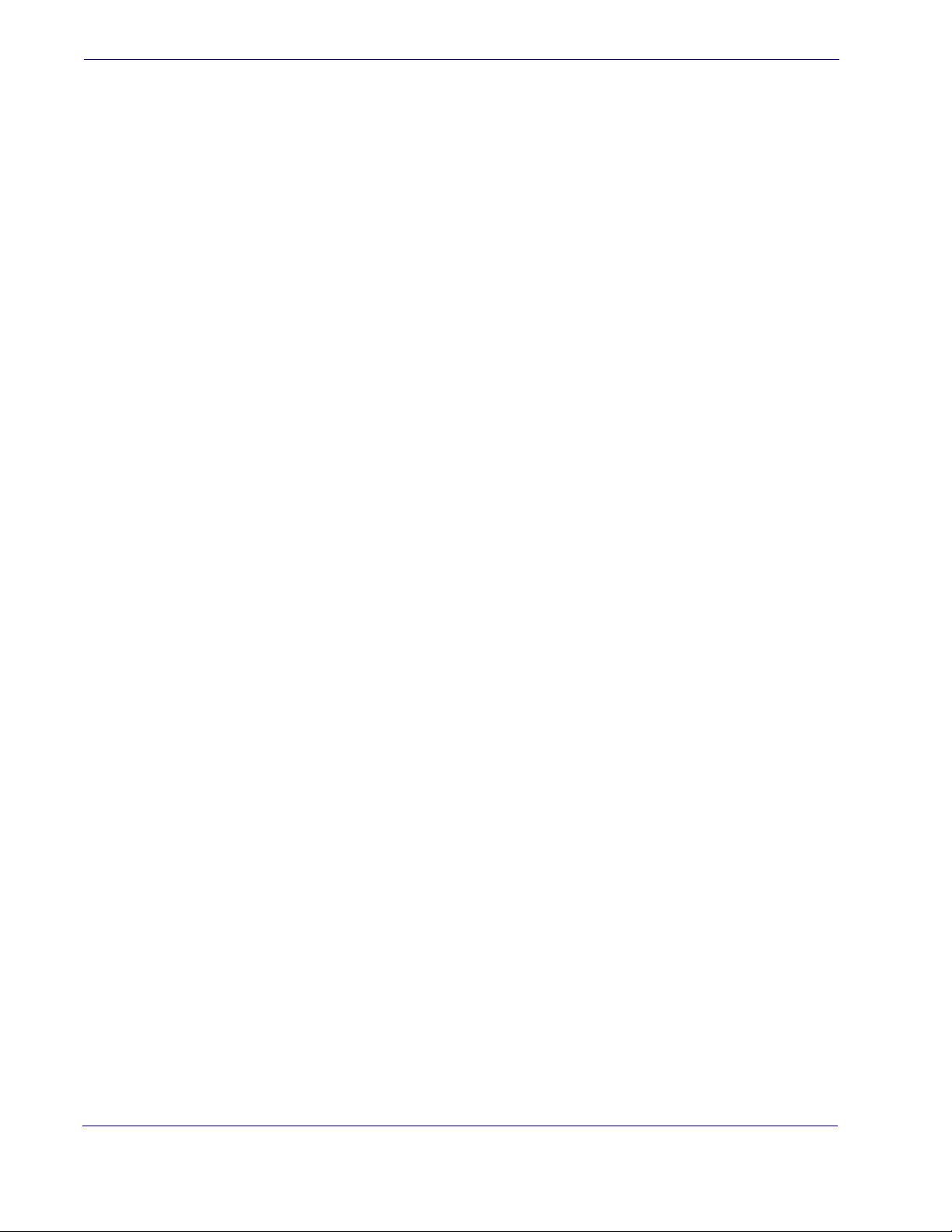
Flash Off Time ………………………………………………………………………………………………………………………………………………………………………………………34
Stand Mode Sensitivity ………………………………………………………………………………………………………………………………………………………………………35
Green Spot Duration …………………………………………………………………………………………………………………………………………………………………………………..36
Chapter 5. RS-232 ONLY Interface ………………………………………………………………………………………………………………………………. 37
Introduction …………………………………………………………………………………………………………………………………………………………………………………………………37
RS-232 Standard Factory Settings …………………………………………………………………………………………………………………………………………………………….37
Baud Rate ……………………………………………………………………………………………………………………………………………………………………………………………………..37
Data Bits ………………………………………………………………………………………………………………………………………………………………………………………………………..39
Stop Bits ……………………………………………………………………………………………………………………………………………………………………………………………………….. 39
Parity ……………………………………………………………………………………………………………………………………………………………………………………………………………..40
Handshaking Control ………………………………………………………………………………………………………………………………………………………………………………….41
Chapter 6. RS-232/USB-Com Interfaces……………………………………………………………………………………………………………………….. 43
Introduction …………………………………………………………………………………………………………………………………………………………………………………………………43
Standard Factory Settings …………………………………………………………………………………………………………………………………………………………………………. 43
Intercharacter Delay ……………………………………………………………………………………………………………………………………………………………………………………44
Beep On ASCII BEL ……………………………………………………………………………………………………………………………………………………………………………………….45
Beep On Not on File …………………………………………………………………………………………………………………………………………………………………………………….45
ACK NAK Options …………………………………………………………………………………………………………………………………………………………………………………………46
ACK Character ……………………………………………………………………………………………………………………………………………………………………………………..47
NAK Character ……………………………………………………………………………………………………………………………………………………………………………………..47
ACK NAK Timeout Value …………………………………………………………………………………………………………………………………………………………………….48
ACK NAK Retry Count …………………………………………………………………………………………………………………………………………………………………………49
ACK NAK Error Handling …………………………………………………………………………………………………………………………………………………………………….50
Indicate Transmission Failure …………………………………………………………………………………………………………………………………………………………………….51
Disable Character ………………………………………………………………………………………………………………………………………………………………………………………..51
Enable Character ………………………………………………………………………………………………………………………………………………………………………………………….52
Chapter 7. Keyboard Interface ……………………………………………………………………………………………………………………………………. 53
Introduction …………………………………………………………………………………………………………………………………………………………………………………………………53
Standard Factory Settings …………………………………………………………………………………………………………………………………………………………………………. 53
Scancode Tables ………………………………………………………………………………………………………………………………………………………………………………………….53
Country Mode ………………………………………………………………………………………………………………………………………………………………………………………………54
Caps Lock State ……………………………………………………………………………………………………………………………………………………………………………………………57
Numlock ………………………………………………………………………………………………………………………………………………………………………………………………………..58
Keyboard Numeric Keypad ………………………………………………………………………………………………………………………………………………………………………..58
Keyboard Send Control Characters …………………………………………………………………………………………………………………………………………………………..59
Wedge Quiet Interval ………………………………………………………………………………………………………………………………………………………………………………….60
Intercharacter Delay ……………………………………………………………………………………………………………………………………………………………………………………61
Intercode Delay ……………………………………………………………………………………………………………………………………………………………………………………………62
USB Keyboard Speed …………………………………………………………………………………………………………………………………………………………………………………..63
Chapter 8. USB-OEM Interface ……………………………………………………………………………………………………………………………………. 65
Introduction …………………………………………………………………………………………………………………………………………………………………………………………………65
Standard Factory Settings …………………………………………………………………………………………………………………………………………………………………………. 65
USB-OEM Device Usage ……………………………………………………………………………………………………………………………………………………………………………..66
USB-OEM Interface Options ………………………………………………………………………………………………………………………………………………………………………. 66
Chapter 9. Data Editing………………………………………………………………………………………………………………………………………………. 67
Data Editing Overview ………………………………………………………………………………………………………………………………………………………………………………..67
Please Keep In Mind… …………………………………………………………………………………………………………………………………………………………………………………68
Global Prefix/Suffix ……………………………………………………………………………………………………………………………………………………………………………………..68
Global AIM ID ……………………………………………………………………………………………………………………………………………………………………………………………….69
GS1-128 AIM ID ……………………………………………………………………………………………………………………………………………………………………………………………69
Label ID …………………………………………………………………………………………………………………………………………………………………………………………………………70
Label ID: Pre-loaded Sets …………………………………………………………………………………………………………………………………………………………………..70
Label ID: Set Individually Per Symbology ……………………………………………………………………………………………………………………………………….71
Label ID Control …………………………………………………………………………………………………………………………………………………………………………………..71
2
QuickScanTM Lite QW2100
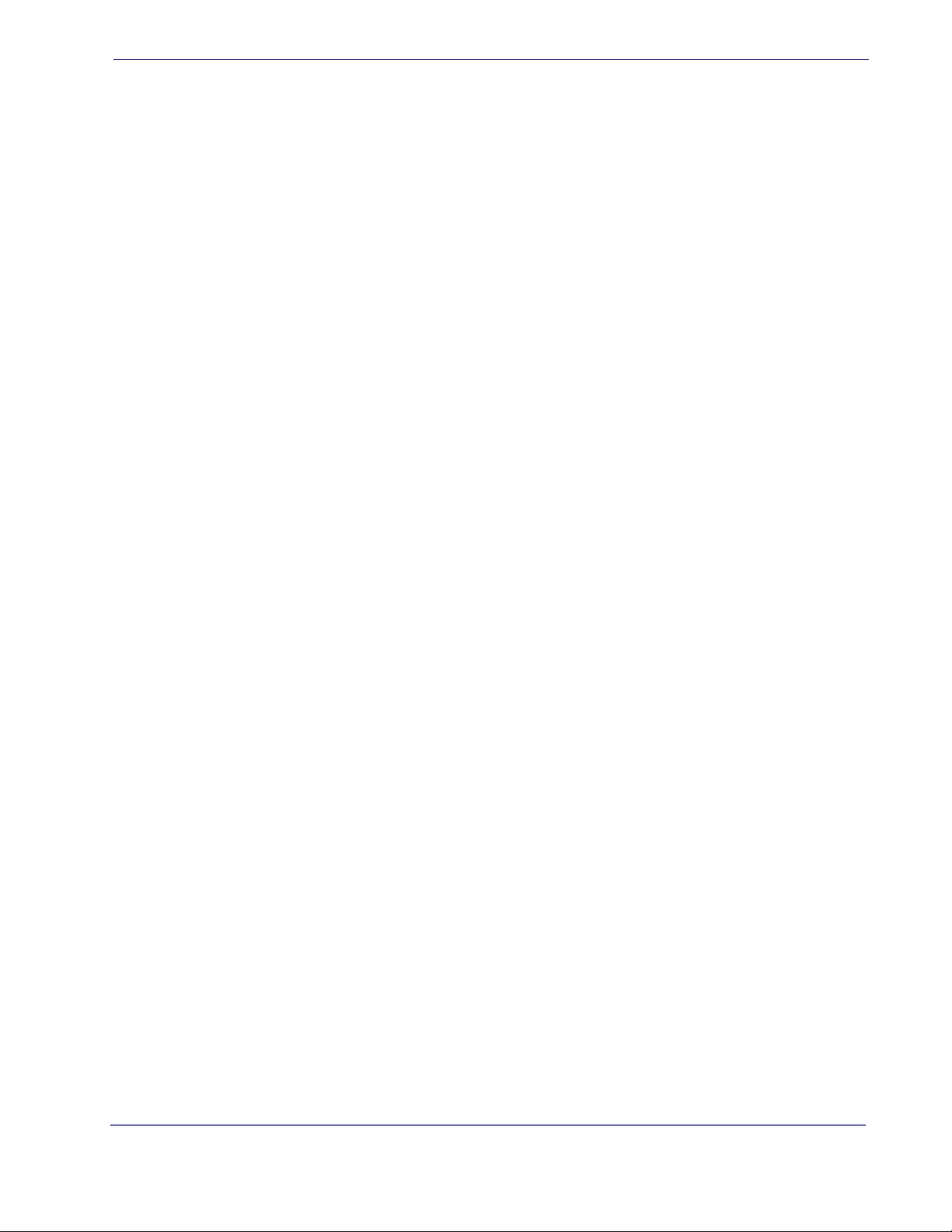
Label ID Symbology Selection …………………………………………………………………………………………………………………………………………………………. 72
Set Global Mid Label ID Character(s) ………………………………………………………………………………………………………………………………………………………. 80
Case Conversion …………………………………………………………………………………………………………………………………………………………………………………………. 81
Character Conversion ………………………………………………………………………………………………………………………………………………………………………………… 82
Chapter 10. Symbologies…………………………………………………………………………………………………………………………………………… 83
Introduction ………………………………………………………………………………………………………………………………………………………………………………………………… 83
Symbologies ………………………………………………………………………………………………………………………………………………………………………………………. 83
Standard Factory Settings for Symbologies …………………………………………………………………………………………………………………………………………… 83
Disable All Symbologies ……………………………………………………………………………………………………………………………………………………………………………. 84
Coupon Control ………………………………………………………………………………………………………………………………………………………………………………………….. 84
UPC-A …………………………………………………………………………………………………………………………………………………………………………………………………………… 85
UPC-A Enable/Disable ………………………………………………………………………………………………………………………………………………………………………. 85
UPC-A Check Character Transmission ……………………………………………………………………………………………………………………………………………. 85
Expand UPC-A to EAN-13 …………………………………………………………………………………………………………………………………………………………………. 86
UPC-A Number System Character Transmission ………………………………………………………………………………………………………………………….. 86
In-Store Minimum Reads ………………………………………………………………………………………………………………………………………………………………….. 87
UPC-E ……………………………………………………………………………………………………………………………………………………………………………………………………………. 88
UPC-E Enable/Disable ……………………………………………………………………………………………………………………………………………………………………….. 88
UPC-E Check Character Transmission …………………………………………………………………………………………………………………………………………….. 88
Expand UPC-E to EAN-13 ………………………………………………………………………………………………………………………………………………………………….. 89
Expand UPC-E to UPC-A ……………………………………………………………………………………………………………………………………………………………………. 89
UPC-E Number System Character Transmission …………………………………………………………………………………………………………………………… 90
UPC-E Minimum Reads …………………………………………………………………………………………………………………………………………………………………….. 90
EAN 13 ………………………………………………………………………………………………………………………………………………………………………………………………………….. 91
EAN 13 Enable/Disable ……………………………………………………………………………………………………………………………………………………………………… 91
EAN 13 Check Character Transmission …………………………………………………………………………………………………………………………………………… 91
EAN-13 Flag 1 Character …………………………………………………………………………………………………………………………………………………………………… 92
EAN-13 ISBN Conversion ………………………………………………………………………………………………………………………………………………………………….. 92
ISSN Enable/Disable ………………………………………………………………………………………………………………………………………………………………………….. 93
EAN 13 Minimum Reads …………………………………………………………………………………………………………………………………………………………………… 93
EAN 8 ……………………………………………………………………………………………………………………………………………………………………………………………………………. 94
EAN 8 Enable/Disable ……………………………………………………………………………………………………………………………………………………………………….. 94
EAN 8 Check Character Transmission …………………………………………………………………………………………………………………………………………….. 94
Expand EAN 8 to EAN 13 ………………………………………………………………………………………………………………………………………………………………….. 95
EAN 8 Both Guards Substitution ……………………………………………………………………………………………………………………………………………………… 95
EAN 8 Guard Insertion ………………………………………………………………………………………………………………………………………………………………………. 96
EAN 8 Guard Substitution ………………………………………………………………………………………………………………………………………………………………… 96
EAN 8 Minimum Segment Length Block ……………………………………………………………………………………………………………………………………….. 97
EAN 8 Minimum Reads ……………………………………………………………………………………………………………………………………………………………………… 99
EAN 8 Stitch Exact Label Halves ……………………………………………………………………………………………………………………………………………………..100
EAN 8 Stitch Unlike Label Halves …………………………………………………………………………………………………………………………………………………… 100
EAN Two Label ………………………………………………………………………………………………………………………………………………………………………………………….. 101
EAN Two Label Enable/Disable ……………………………………………………………………………………………………………………………………………………… 101
EAN Two Label Combined Transmission ……………………………………………………………………………………………………………………………………… 101
EAN Two Label Minimum Reads ……………………………………………………………………………………………………………………………………………………. 102
UPC/EAN Global Settings …………………………………………………………………………………………………………………………………………………………………………103
UPC/EAN Decoding Level ……………………………………………………………………………………………………………………………………………………………….103
UPC/EAN Correlation ……………………………………………………………………………………………………………………………………………………………………….104
UPC/EAN Price Weight Check ………………………………………………………………………………………………………………………………………………………… 105
UPC-A Minimum Reads ……………………………………………………………………………………………………………………………………………………………………106
UPC/EAN Guard Insertion ……………………………………………………………………………………………………………………………………………………………….107
UPC/EAN Stitch Exact Label Halves ……………………………………………………………………………………………………………………………………………….107
UPC/EAN Stitch Unlike Label Halves ……………………………………………………………………………………………………………………………………………..108
UPC/EAN Minimum Segment Length ……………………………………………………………………………………………………………………………………………109
Add-Ons ……………………………………………………………………………………………………………………………………………………………………………………………………..111
Optional Add-ons …………………………………………………………………………………………………………………………………………………………………………….. 111
Optional Add-On Timer …………………………………………………………………………………………………………………………………………………………………..113
P2 Add-Ons Minimum Reads ………………………………………………………………………………………………………………………………………………………….115
Product Reference Guide
3
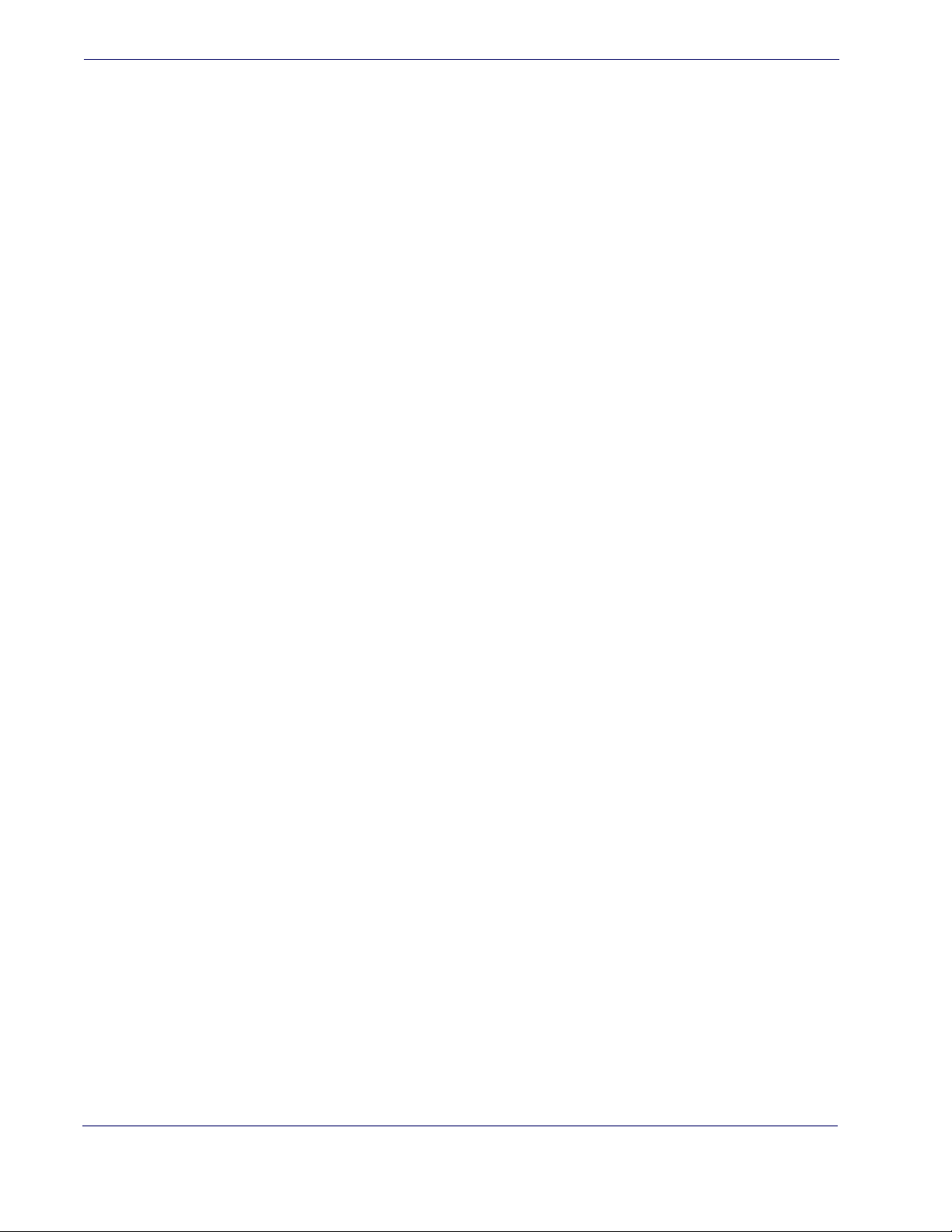
P5 Add-Ons Minimum Reads …………………………………………………………………………………………………………………………………………………………. 116
GS1-128 Add-Ons Minimum Reads ………………………………………………………………………………………………………………………………………………. 117
TM
GS1 DataBar
Omnidirectional …………………………………………………………………………………………………………………………………………………………….. 118
GS1 DataBar Omnidirectional Enable/Disable ……………………………………………………………………………………………………………………………. 118
GS1 DataBar Omnidirectional GS1-128 Emulation …………………………………………………………………………………………………………………….. 118
GS1 DataBar Omnidirectional Minimum Reads ………………………………………………………………………………………………………………………….. 119
TM
GS1 DataBar
Expanded ……………………………………………………………………………………………………………………………………………………………………….. 120
GS1 DataBar Expanded Enable/Disable ……………………………………………………………………………………………………………………………………….. 120
GS1 DataBar Expanded GS1-128 Emulation ………………………………………………………………………………………………………………………………..120
GS1 DataBar Expanded Minimum Reads …………………………………………………………………………………………………………………………………….. 121
GS1 DataBar Expanded Length Control ……………………………………………………………………………………………………………………………………….122
GS1 DataBar Expanded Set Length 1 ……………………………………………………………………………………………………………………………………………. 123
GS1 DataBar Expanded Set Length 2 ……………………………………………………………………………………………………………………………………………. 124
TM
GS1 DataBar
Limited ……………………………………………………………………………………………………………………………………………………………………………. 125
GS1 DataBar Limited Enable/Disable …………………………………………………………………………………………………………………………………………… 125
GS1 DataBar Limited GS1-128 Emulation ……………………………………………………………………………………………………………………………………. 125
GS1 DataBar Limited Minimum Reads …………………………………………………………………………………………………………………………………………. 126
Code 39 ……………………………………………………………………………………………………………………………………………………………………………………………………… 127
Code 39 Enable/Disable ………………………………………………………………………………………………………………………………………………………………….127
Code 39 Check Character Calculation ………………………………………………………………………………………………………………………………………….. 128
Code 39 Check Character Transmission ………………………………………………………………………………………………………………………………………. 129
Code 39 Start/Stop Character Transmission ……………………………………………………………………………………………………………………………….. 129
Code 39 Full ASCII ……………………………………………………………………………………………………………………………………………………………………………. 130
Code 39 Quiet Zones ………………………………………………………………………………………………………………………………………………………………………. 131
Code 39 Minimum Reads ……………………………………………………………………………………………………………………………………………………………….. 132
Code 39 Decoding Level …………………………………………………………………………………………………………………………………………………………………133
Code 39 Length Control …………………………………………………………………………………………………………………………………………………………………. 134
Code 39 Set Length 1 ………………………………………………………………………………………………………………………………………………………………………135
Code 39 Set Length 2 ………………………………………………………………………………………………………………………………………………………………………136
Code 39 Interdigit Ratio …………………………………………………………………………………………………………………………………………………………………. 137
Code 39 Character Correlation ……………………………………………………………………………………………………………………………………………………… 139
Code 39 Stitching ……………………………………………………………………………………………………………………………………………………………………………. 139
Code 32 (Italian Pharmaceutical) …………………………………………………………………………………………………………………………………………………………… 140
Code 32 Enable/Disable ………………………………………………………………………………………………………………………………………………………………….140
Code 32 Feature Setting Exceptions …………………………………………………………………………………………………………………………………………….. 140
Code 32 Check Character Transmission ………………………………………………………………………………………………………………………………………. 141
Code 32 Start/Stop Character Transmission ……………………………………………………………………………………………………………………………….. 141
Code 39 CIP (French Pharmaceutical) …………………………………………………………………………………………………………………………………………………… 142
Code 39 CIP Enable/Disable …………………………………………………………………………………………………………………………………………………………… 142
Code 128 ……………………………………………………………………………………………………………………………………………………………………………………………………. 142
Code 128 Enable/Disable ……………………………………………………………………………………………………………………………………………………………….. 142
Expand Code 128 to Code 39 ……………………………………………………………………………………………………………………………………………………….. 143
Code 128 Check Character Transmission …………………………………………………………………………………………………………………………………….. 143
Code 128 Function Character Transmission ………………………………………………………………………………………………………………………………..144
Code 128 Sub-Code Change Transmission …………………………………………………………………………………………………………………………………. 144
Code 128 Quiet Zones …………………………………………………………………………………………………………………………………………………………………….. 145
Code 128 Minimum Reads …………………………………………………………………………………………………………………………………………………………….. 146
Code 128 Decoding Level ………………………………………………………………………………………………………………………………………………………………. 147
Code 128 Length Control ……………………………………………………………………………………………………………………………………………………………….. 148
Code 128 Set Length 1 ……………………………………………………………………………………………………………………………………………………………………. 149
Code 128 Set Length 2 ……………………………………………………………………………………………………………………………………………………………………. 150
Code 128 Character Correlation ……………………………………………………………………………………………………………………………………………………. 151
Code 128 Stitching ………………………………………………………………………………………………………………………………………………………………………….. 151
GS1-128 ……………………………………………………………………………………………………………………………………………………………………………………………………… 152
GS1-128 Enable ……………………………………………………………………………………………………………………………………………………………………………….. 152
Interleaved 2 of 5 (I 2 of 5) ………………………………………………………………………………………………………………………………………………………………………. 153
I 2 of 5 Enable/Disable …………………………………………………………………………………………………………………………………………………………………….. 153
I 2 of 5 Check Character Calculation …………………………………………………………………………………………………………………………………………….. 154
I 2 of 5 Check Character Transmission ………………………………………………………………………………………………………………………………………….. 155
I 2 of 5 Minimum Reads ………………………………………………………………………………………………………………………………………………………………….. 156
4
QuickScanTM Lite QW2100
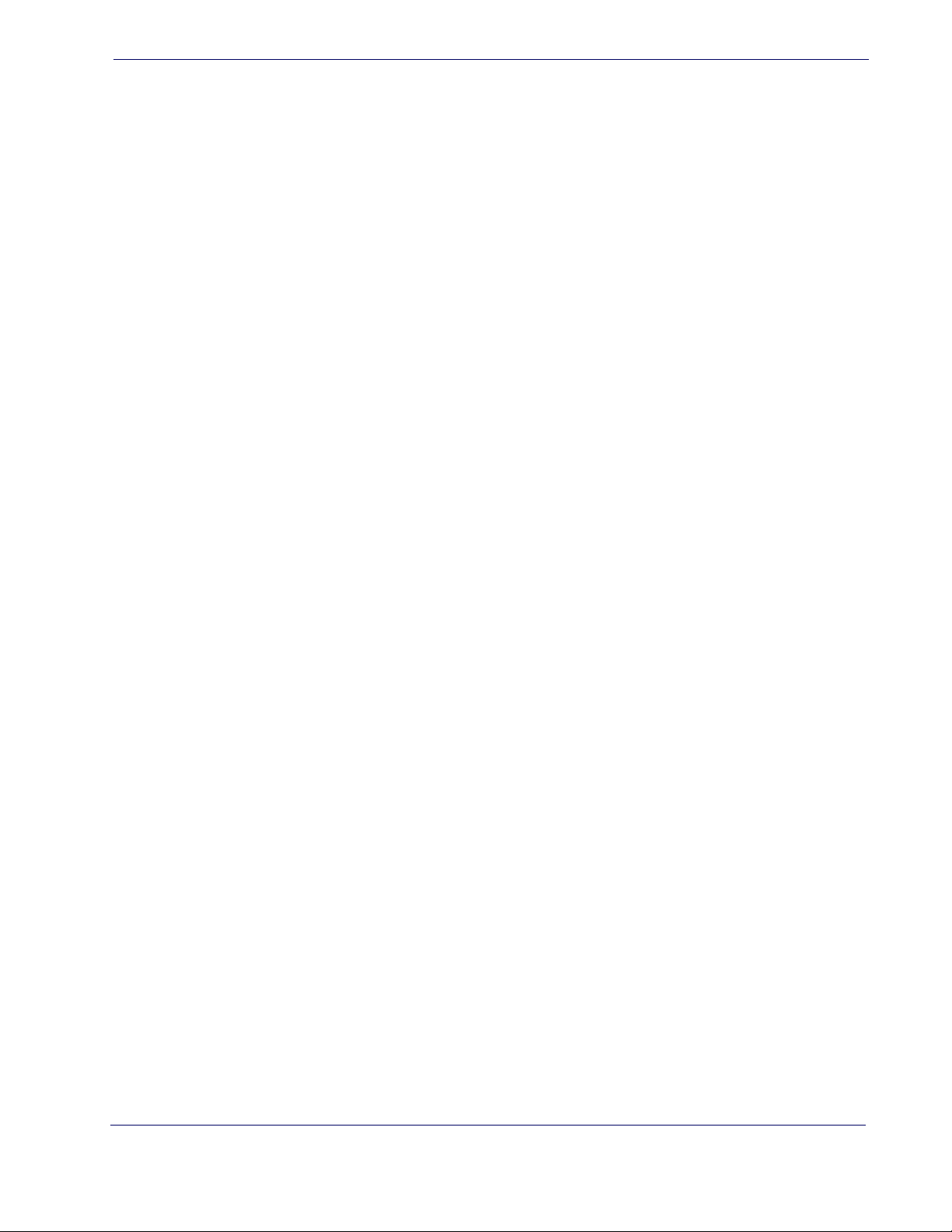
I 2 of 5 Decoding Level ……………………………………………………………………………………………………………………………………………………………………. 157
I 2 of 5 Length Control …………………………………………………………………………………………………………………………………………………………………….. 158
I 2 of 5 Set Length 1 …………………………………………………………………………………………………………………………………………………………………………. 159
I 2 of 5 Set Length 2 …………………………………………………………………………………………………………………………………………………………………………. 160
I 2 of 5 Character Correlation …………………………………………………………………………………………………………………………………………………………. 161
I 2 of 5 Zero Pattern …………………………………………………………………………………………………………………………………………………………………………. 161
I 2 of 5 Stitching ……………………………………………………………………………………………………………………………………………………………………………….. 162
Interleaved 2 of 5 CIP HR …………………………………………………………………………………………………………………………………………………………………………. 162
Interleaved 2 of 5 CIP HR Enable/Disable …………………………………………………………………………………………………………………………………….. 162
Datalogic 2 of 5 …………………………………………………………………………………………………………………………………………………………………………………………. 163
Datalogic 2 of 5 Enable/Disable …………………………………………………………………………………………………………………………………………………….. 163
Datalogic 2 of 5 Check Character Calculation ……………………………………………………………………………………………………………………………… 164
Datalogic 2 of 5 Check Character Transmission ………………………………………………………………………………………………………………………….. 164
Datalogic 2 of 5 Minimum Reads …………………………………………………………………………………………………………………………………………………..165
Datalogic 2 of 5 Decoding Level ……………………………………………………………………………………………………………………………………………………. 165
Datalogic 2 of 5 Length Control ……………………………………………………………………………………………………………………………………………………..166
Datalogic 2 of 5 Set Length 1 …………………………………………………………………………………………………………………………………………………………. 167
Datalogic 2 of 5 Set Length 2 …………………………………………………………………………………………………………………………………………………………. 168
Datalogic 2 of 5 Interdigit Maximum Ratio ………………………………………………………………………………………………………………………………….. 169
Datalogic 2 of 5 Character Correlation …………………………………………………………………………………………………………………………………………. 171
Datalogic 2 of 5 Stitching ……………………………………………………………………………………………………………………………………………………………….. 171
Codabar ……………………………………………………………………………………………………………………………………………………………………………………………………… 172
Codabar Enable/Disable …………………………………………………………………………………………………………………………………………………………………. 172
Codabar Check Character Calculation ………………………………………………………………………………………………………………………………………….. 172
Codabar Check Character Transmission ………………………………………………………………………………………………………………………………………. 173
Codabar Start/Stop Character Transmission ………………………………………………………………………………………………………………………………..173
Codabar Start/Stop Character Set …………………………………………………………………………………………………………………………………………………. 174
Codabar Start/Stop Character Match ……………………………………………………………………………………………………………………………………………. 175
Codabar Quiet Zones ………………………………………………………………………………………………………………………………………………………………………. 176
Codabar Minimum Reads ……………………………………………………………………………………………………………………………………………………………….. 177
Codabar Decoding Level ………………………………………………………………………………………………………………………………………………………………… 178
Codabar Length Control …………………………………………………………………………………………………………………………………………………………………. 179
Codabar Set Length 1 ………………………………………………………………………………………………………………………………………………………………………180
Codabar Set Length 2 ………………………………………………………………………………………………………………………………………………………………………181
Codabar Interdigit Ratio ………………………………………………………………………………………………………………………………………………………………….182
Codabar Character Correlation ………………………………………………………………………………………………………………………………………………………184
Codabar Stitching …………………………………………………………………………………………………………………………………………………………………………….184
ABC Codabar ……………………………………………………………………………………………………………………………………………………………………………………………… 185
ABC Codabar Enable/Disable …………………………………………………………………………………………………………………………………………………………. 185
ABC Codabar Concatenation Mode ………………………………………………………………………………………………………………………………………………185
ABC Codabar Dynamic Concatenation Timeout …………………………………………………………………………………………………………………………186
ABC Codabar Force Concatenation ……………………………………………………………………………………………………………………………………………….187
Code 11 ……………………………………………………………………………………………………………………………………………………………………………………………………….187
Code 11 Enable/Disable …………………………………………………………………………………………………………………………………………………………………..187
Code 11 Check Character Calculation …………………………………………………………………………………………………………………………………………..188
Code 11 Check Character Transmission ……………………………………………………………………………………………………………………………………….. 188
Code 11 Minimum Reads ………………………………………………………………………………………………………………………………………………………………..189
Code 11 Length Control …………………………………………………………………………………………..
Code 11 Set Length 1 ……………………………………………………………………………………………………………………………………………………………………….191
Code 11 Set Length 2 ……………………………………………………………………………………………………………………………………………………………………….192
Code 11 Interdigit Ratio ………………………………………………………………………………………………………………………………………………………………….. 193
Code 11 Decoding Level ………………………………………………………………………………………………………………………………………………………………….195
Code 11 Character Correlation ………………………………………………………………………………………………………………………………………………………. 196
Code 11 Stitching …………………………………………………………………………………………………………………………………………………………………………….. 196
Standard 2 of 5 ………………………………………………………………………………………………………………………………………………………………………………………….. 197
Standard 2 of 5 Enable/Disable ……………………………………………………………………………………………………………………………………………………… 197
Standard 2 of 5 Check Character Calculation ………………………………………………………………………………………………………………………………197
Standard 2 of 5 Check Character Transmission …………………………………………………………………………………………………………………………… 198
Standard 2 of 5 Minimum Reads ……………………………………………………………………………………………………………………………………………………198
Standard 2 of 5 Decoding Level …………………………………………………………………………………………………………………………………………………….. 199
……………………………………………………………………..190
Product Reference Guide
5
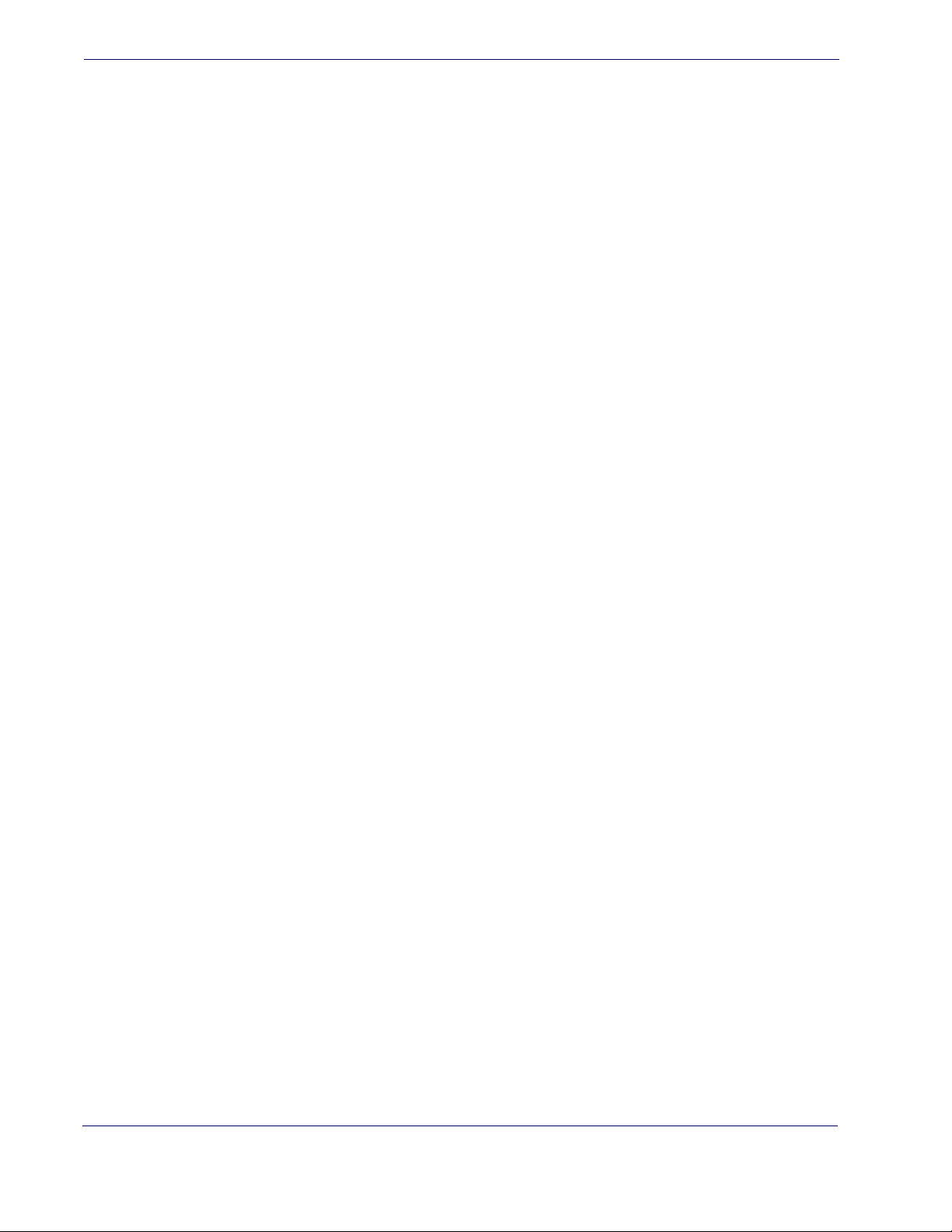
Standard 2 of 5 Length Control …………………………………………………………………………………………………………………………………………………….. 199
Standard 2 of 5 Set Length 1 …………………………………………………………………………………………………………………………………………………………. 200
Standard 2 of 5 Set Length 2 …………………………………………………………………………………………………………………………………………………………. 201
Standard 2 of 5 Character Correlation ………………………………………………………………………………………………………………………………………….. 202
Standard 2 of 5 Stitching ………………………………………………………………………………………………………………………………………………………………… 202
Industrial 2 of 5 …………………………………………………………………………………………………………………………………………………………………………………………. 203
Industrial 2 of 5 Enable/Disable …………………………………………………………………………………………………………………………………………………….. 203
Industrial 2 of 5 Check Character Calculation ……………………………………………………………………………………………………………………………… 203
Industrial 2 of 5 Check Character Transmission ………………………………………………………………………………………………………………………….. 204
Industrial 2 of 5 Length Control …………………………………………………………………………………………………………………………………………………….. 204
Industrial 2 of 5 Set Length 1 …………………………………………………………………………………………………………………………………………………………. 205
Industrial 2 of 5 Set Length 2 …………………………………………………………………………………………………………………………………………………………. 206
Industrial 2 of 5 Minimum Reads …………………………………………………………………………………………………………………………………………………… 207
Industrial 2 of 5 Stitching ……………………………………………………………………………………………………………………………………………………………….. 208
Industrial 2 of 5 Character Correlation …………………………………………………………………………………………………………………………………………. 208
IATA ……………………………………………………………………………………………………………………………………………………………………………………………………………. 209
IATA Enable/Disable ……………………………………………………………………………………………………………………………………………………………………….. 209
IATA Check Character Transmission …………………………………………………………………………………………………………………………………………….. 209
ISBT 128 ……………………………………………………………………………………………………………………………………………………………………………………………………… 210
ISBT 128 Concatenation …………………………………………………………………………………………………………………………………………………………………. 210
ISBT 128 Concatenation Mode ………………………………………………………………………………………………………………………………………………………. 210
ISBT 128 Dynamic Concatenation Timeout …………………………………………………………………………………………………………………………………. 211
ISBT 128 Force Concatenation ………………………………………………………………………………………………………………………………………………………. 212
ISBT 128 Advanced Concatenation Options ……………………………………………………………………………………………………………………………….. 212
MSI ……………………………………………………………………………………………………………………………………………………………………………………………………………… 213
MSI Enable/Disable …………………………………………………………………………………………………………………………………………………………………………. 213
MSI Check Character Calculation …………………………………………………………………………………………………………………………………………………..213
MSI Check Character Transmission ………………………………………………………………………………………………………………………………………………. 214
MSI Length Control …………………………………………………………………………………………………………………………………………………………………………. 214
MSI Set Length 1 ……………………………………………………………………………………………………………………………………………………………………………… 215
MSI Set Length 2 ……………………………………………………………………………………………………………………………………………………………………………… 216
MSI Minimum Reads ……………………………………………………………………………………………………………………………………………………………………….. 217
MSI Decoding Level ………………………………………………………………………………………………………………………………………………………………………… 218
Code 93 ……………………………………………………………………………………………………………………………………………………………………………………………………… 219
Code 93 Enable/Disable ………………………………………………………………………………………………………………………………………………………………….219
Code 93 Check Character Calculation ………………………………………………………………………………………………………………………………………….. 219
Code 93 Check Character Transmission ………………………………………………………………………………………………………………………………………. 220
Code 93 Length Control …………………………………………………………………………………………………………………………………………………………………. 220
Code 93 Set Length 1 ……………………………………………………………………………………………………………………………………………………………………… 221
Code 93 Set Length 2 ……………………………………………………………………………………………………………………………………………………………………… 222
Code 93 Minimum Reads ……………………………………………………………………………………………………………………………………………………………….. 223
Code 93 Decoding Level ………………………………………………………………………………………………………………………………………………………………… 224
Code 93 Quiet Zones ………………………………………………………………………………………………………………………………………………………………………. 225
Code 93 Stitching ……………………………………………………………………………………………………………………………………………………………………………. 226
Code 93 Character Correlation ……………………………………………………………………………………………………………………………………………………… 226
Codablock F ………………………………………………………………………………………………………………………………………………………………………………………………. 227
Codablock F Enable/Disable ………………………………………………………………………………………………………………………………………………………….. 227
Codablock F EAN Enable/Disable …………………………………………………………………………………………………………………………………………………. 227
Codablock F AIM Check ……………………………………………………………………………………………
Codablock F Length Control ………………………………………………………………………………………………………………………………………………………….. 228
Codablock F Set Length 1 ………………………………………………………………………………………………………………………………………………………………. 229
Codablock F Set Length 2 ………………………………………………………………………………………………………………………………………………………………. 230
Code 4 ………………………………………………………………………………………………………………………………………………………………………………………………………… 231
Code 4 Enable/Disable ……………………………………………………………………………………………………………………………………………………………………. 231
Code 4 Check Character Transmission …………………………………………………………………………………………………………………………………………. 231
Code 4 Hex to Decimal Conversion ………………………………………………………………………………………………………………………………………………. 232
Code 5 ………………………………………………………………………………………………………………………………………………………………………………………………………… 232
Code 5 Enable/Disable ……………………………………………………………………………………………………………………………………………………………………. 232
Code 5 Check Character Transmission …………………………………………………………………………………………………………………………………………. 233
Code 5 Hex to Decimal Conversion ………………………………………………………………………………………………………………………………………………. 233
…………………………………………………………………….. 228
6
QuickScanTM Lite QW2100
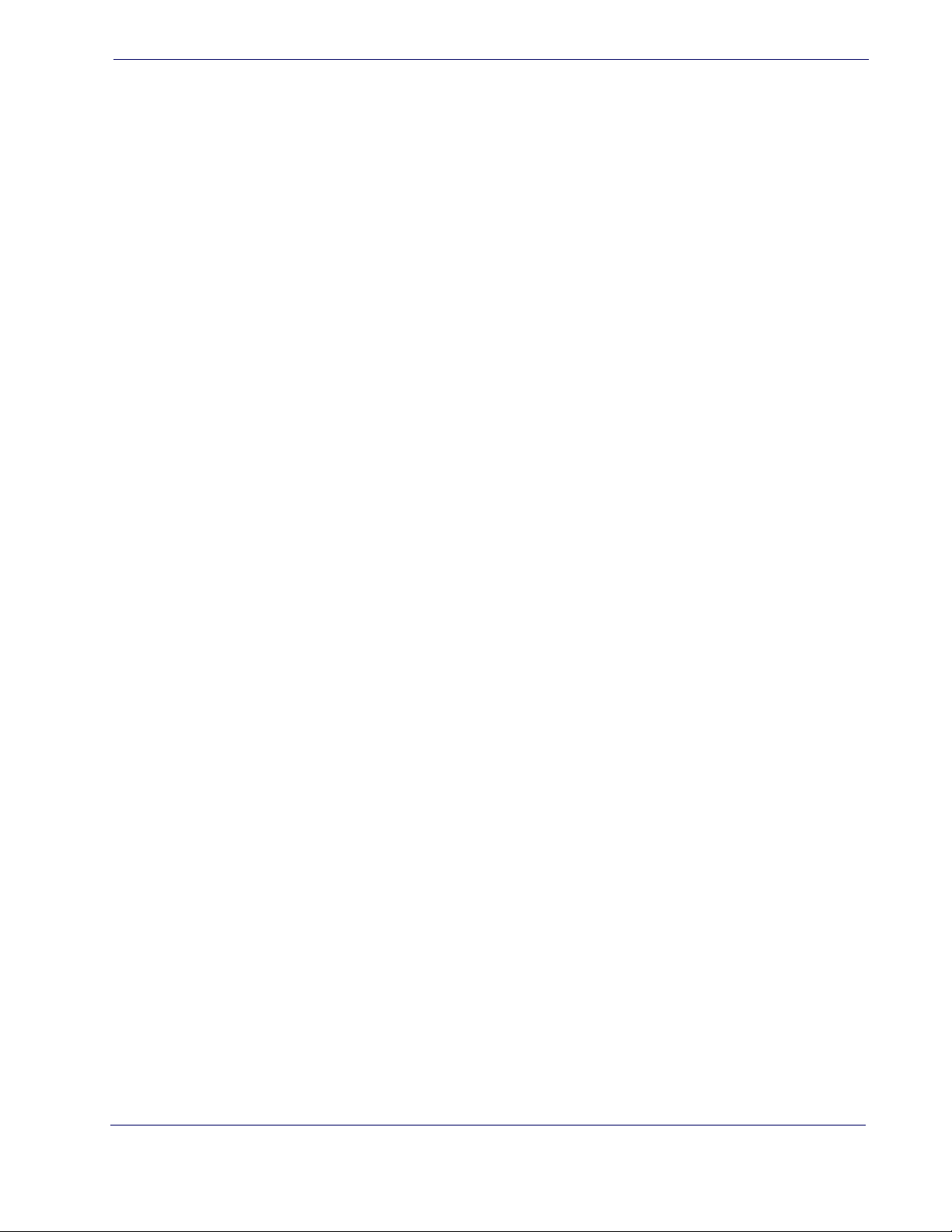
Code 4 and Code 5 Common Configuration Items …………………………………………………………………………………………………………………………….. 234
Code 4 and 5 Decoding Level ………………………………………………………………………………………………………………………………………………………… 234
Code 4 and Code 5 Minimum Reads …………………………………………………………………………………………………………………………………………….. 235
Follett 2 of 5 ………………………………………………………………………………………………………………………………………………………………………………………………. 236
Follett 2 of 5 Enable/Disable ………………………………………………………………………………………………………………………………………………………….. 236
BC412 ………………………………………………………………………………………………………………………………………………………………………………………………………….236
BC412 Enable/Disable ……………………………………………………………………………………………………………………………………………………………………..236
BC412 Check Character Calculation ……………………………………………………………………………………………………………………………………………… 237
BC412 Minimum Reads …………………………………………………………………………………………………………………………………………………………………… 238
BC412 Decoding Level …………………………………………………………………………………………………………………………………………………………………….239
BC412 Length Control …………………………………………………………………………………………………………………………………………………………………….. 240
BC412 Set Length 1 ………………………………………………………………………………………………………………………………………………………………………….241
BC412 Set Length 2 ………………………………………………………………………………………………………………………………………………………………………….242
Chapter 11. References ……………………………………………………………………………………………………………………………………………. 243
Label Gone Timeout …………………………………………………………………………………………………………………………………………………………………………………244
Good Read LED Duration ………………………………………………………………………………………………………………………………………………………………………… 245
Scan Mode ………………………………………………………………………………………………………………………………………………………………………………………………….246
Scanning Active Time ………………………………………………………………………………………………………………………………………………………………………………. 247
Flash On Time ……………………………………………………………………………………………………………………………………………………………………………………………. 248
Flash Off Time …………………………………………………………………………………………………………………………………………………………………………………………….249
Intercharacter Delay …………………………………………………………………………………………………………………………………………………………………………………250
ACK Character ……………………………………………………………………………………………………………………………………………………………………………………………251
NAK Character ……………………………………………………………………………………………………………………………………………………………………………………………252
ACK NAK Timeout Value ………………………………………………………………………………………………………………………………………………………………………….. 253
ACK NAK Retry Count ………………………………………………………………………………………………………………………………………………………………………………. 254
Disable Character ……………………………………………………………………………………………………………………………………………………………………………………… 255
Enable Character ………………………………………………………………………………………………………………………………………………………………………………………. 256
Wedge Quiet Interval ……………………………………………………………………………………………………………………………………………………………………………….257
Intercharacter Delay …………………………………………………………………………………………………………………………………………………………………………………258
Intercode Delay …………………………………………………………………………………………………………………………………………………………………………………………259
Global Prefix/Suffix …………………………………………………………………………………………………………………………………………………………………………………… 260
Example: Setting a Prefix …………………………………………………………………………………………………………………………………………………………………260
Global AIM ID …………………………………………………………………………………………………………………………………………………………………………………………….. 261
Label ID: Pre-loaded Sets …………………………………………………………………………………………………………………………………………………………………………262
Label ID: Set Individually Per Symbology ……………………………………………………………………………………………………………………………………………..264
Character Conversion ………………………………………………………………………………………………………………………………………………………………………………. 266
Decoding Levels ………………………………………………………………………………………………………………………………………………………………………………………..267
Set Length 1 ………………………………………………………………………………………………………………………………………………………………………………………………. 268
Set Length 2 ………………………………………………………………………………………………………………………………………………………………………………………………. 269
Appendix A. Technical Specifications …………………………………………………………………………. 271
Standard Cable Pinouts …………………………………………………………………………………………………………………………………………………………………………… 273
Appendix B. Standard Defaults………………………………………………………………………………….. 275
Default Exceptions ……………………………………………………………………………………………………………………………………………………………………………………285
Appendix C. LED and Beeper Indications…………………………………………………………………….. 289
LED and Beeper Indications ……………………………………………………………………………………………………………………………………………………………………. 290
Error Codes ………………………………………………………………………………………………………………………………………………………………………………………………… 291
Appendix D. Sample Bar Codes………………………………………………………………………………….. 293
Interleaved 2 of 5 ………………………………………………………………………………………………………………………………………………………………………………….. 293
Codabar …………………………………………………………………………………………………………………………………………………………………………………………………. 294
Code 11 ………………………………………………………………………………………………………………………………………………………………………………………………….294
GS1 DataBar (RSS) ……………………………………………………………………………………………………………………………………………………………………………………..295
GS1 DataBar-14 ………………………………………………………………………………………………………………………………………………………………………………… 295
Product Reference Guide
7
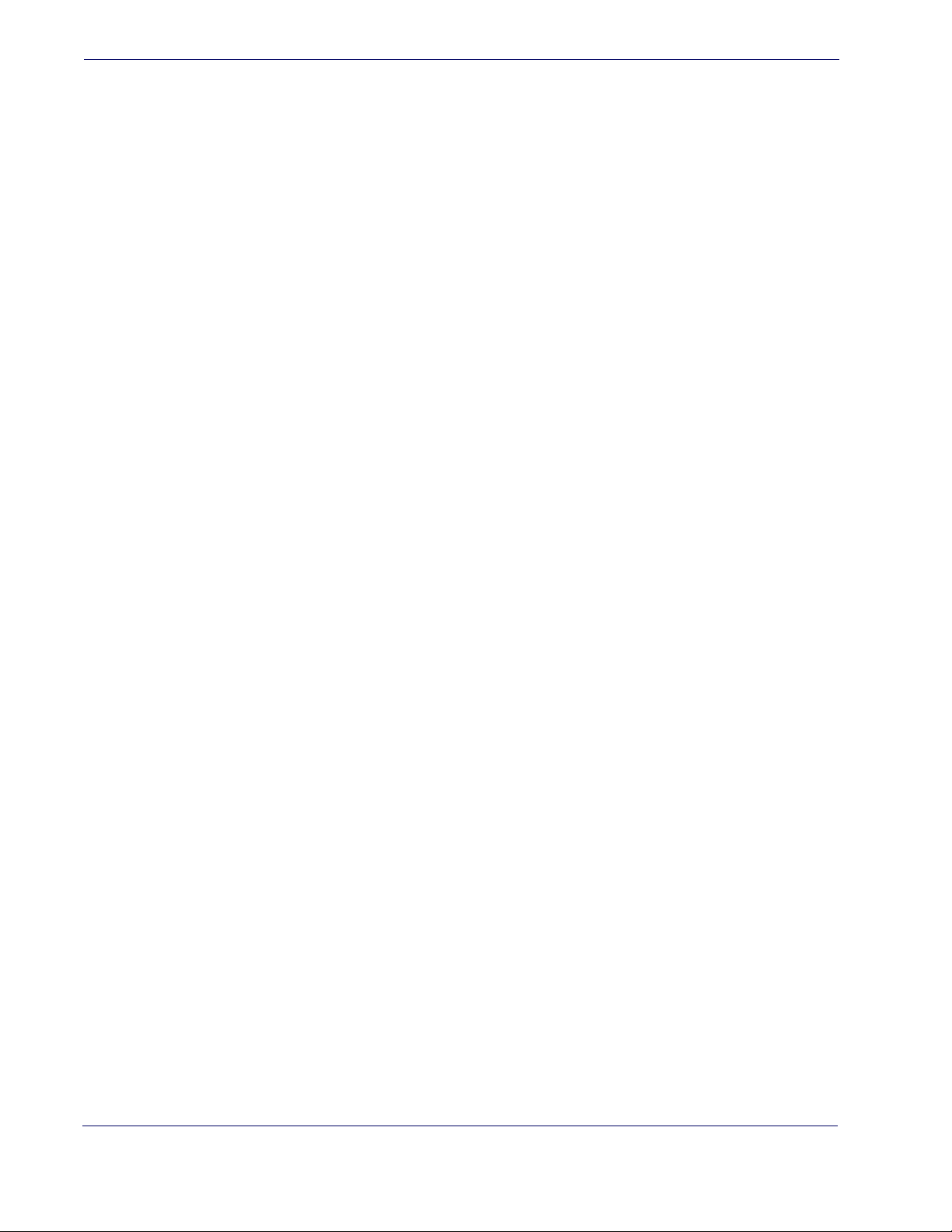
Appendix E. Keypad ………………………………………………………………………………………………… 297
Appendix F. Scancode Tables ……………………………………………………………………………………. 301
Control Character Emulation ………………………………………………………………………………………………………………………………………………………………….. 301
Interface Type PC AT PS/2 or USB-Keyboard ……………………………………………………………………………………………………………………………………….. 302
Interface type PC AT PS/2 Alt Mode or USB-Keyboard Alt Mode ……………………………………………………………………………………………………… 304
Digital Interface ………………………………………………………………………………………………………………………………………………………………………………………… 306
IBM XT ………………………………………………………………………………………………………………………………………………………………………………………………………… 308
Microsoft Windows Codepage 1252 …………………………………………………………………………………………………………………………………………………….. 310
Index ……………………………………………………………………………………………………… 311
8
QuickScanTM Lite QW2100
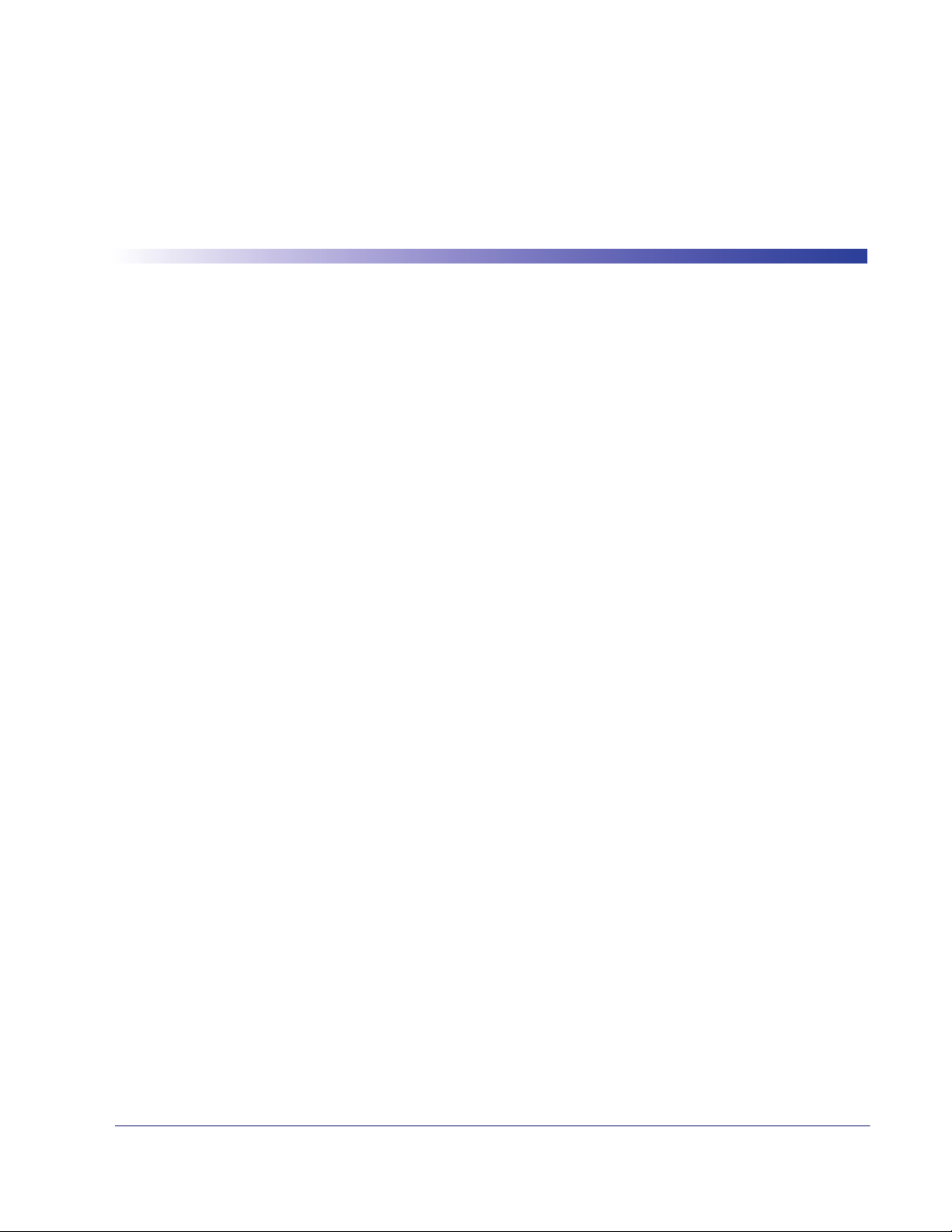
About this Guide
This Product Reference Guide (PRG) is provided for users seeking advanced technical
information, including connection, programming, maintenance and specifications. The
Quick Reference Guide (QRG) and other publications associated with this product are
downloadable free of charge from the website listed on the back cover of this manual.
Typically, units are factory-programmed for the most common terminal and communications settings. If you need to modify any programmable settings, custom configuration
can be accomplished by scanning the programming bar codes within this guide.
Programming can alternatively be performed using the Datalogic Aladdin™ Configuration application which is downloadable from the Datalogic website listed on the back
cover of this manual. This multi-platform utility program allows device configuration using a PC. It communicates to the device using a serial or USB cable and can also create
configuration bar codes to print.
Chapter 1
Introduction
Manual Overview
Chapter 1, Introduction provides a product overview, unpacking instructions, and cable
connection information.
Chapter 2, Getting Started presents information about unpacking and setting up the
reader.
Chapter 3, Interfaces consists of interface configuration bar codes and details.
Chapter 4, General Features includes programming bar codes for selecting common
features for the reader and general use bar codes to customize how the data is transmitted
to the host device.
Chapter 5, RS-232 ONLY Interface supplies information about setting up the reader for
RS-232 operation.
Chapter 6, RS-232/USB-Com Interfaces features information about options involving
both the RS-232 and USB-Com interfaces.
Chapter 7, Keyboard Interface discusses how to set up the reader for Keyboard Wedge
operation.
Chapter 8, USB-OEM Interface explains how to set the reader up for USB operation.
Chapter 9, Data Editing offers advanced configuration options for customization of
scanned data output.
Chapter 10, Symbologies defines options for all symbologies and provides the program-
Product Reference Guide 1
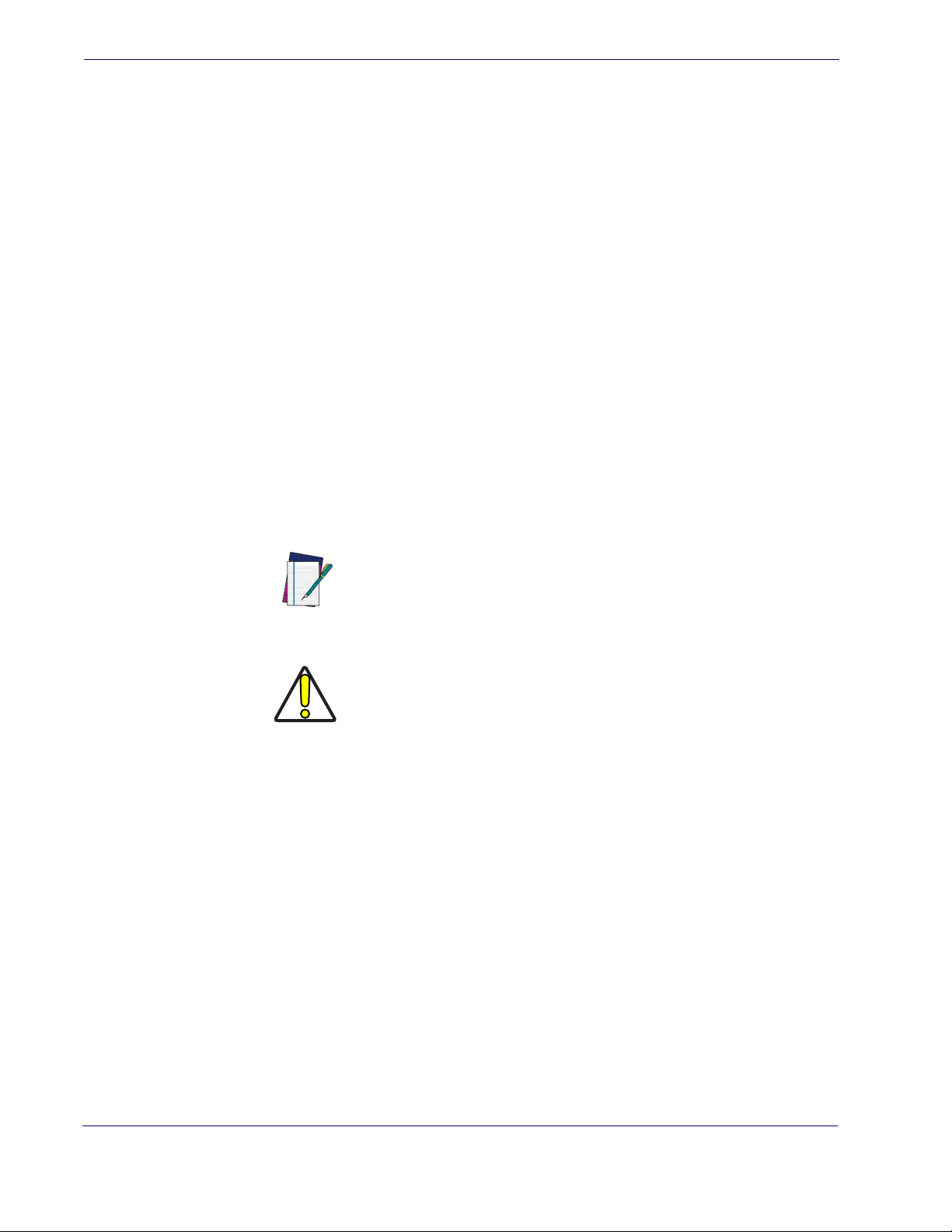
Introduction
ming bar codes necessary for configuring these features.
Chapter 11, References provides details concerning programmable features.
Appendix A, Technical Specifications lists physical and performance characteristics, as
well as environmental and regulatory specifications. It also provides standard cable pinouts.
Appendix B, Standard Defaults references common factory default settings for reader
features and options.
Appendix C, LED and Beeper Indications supplies tables containing descriptions of the
functions and behaviors of the reader’s LED and Beeper indicators.
Appendix D, Sample Bar Codes offers sample bar codes of several common symbolo-
gies.
Appendix E, Keypad includes numeric bar codes to be scanned for certain parameter set-
tings.
Appendix F, Scancode Tables lists control character emulation information for Wedge
and USB Keyboard interfaces.
Manual Conventions
The following conventions are used in this document:
References
The symbols listed below are used in this manual to notify the reader of key issues or
procedures that must be observed when using the reader:
Notes contain information necessary for properly diagnosing,
repairing and operating the reader.
NOTE
The CAUTION symbol advises you of actions that could damage equipment or property.
CAUTION
Current versions of the Product Reference Guide (PRG), Quick Reference Guide
(QRG), the Datalogic Aladdin™ Configuration application, software/firmware and any
additional manuals, instruction sheets and utilities for this product can be downloaded
from the website listed on the back cover of this manual. Alternatively, printed copies or
product support CDs can be purchased through your Datalogic reseller.
2 QuickScanTM Lite QW2100
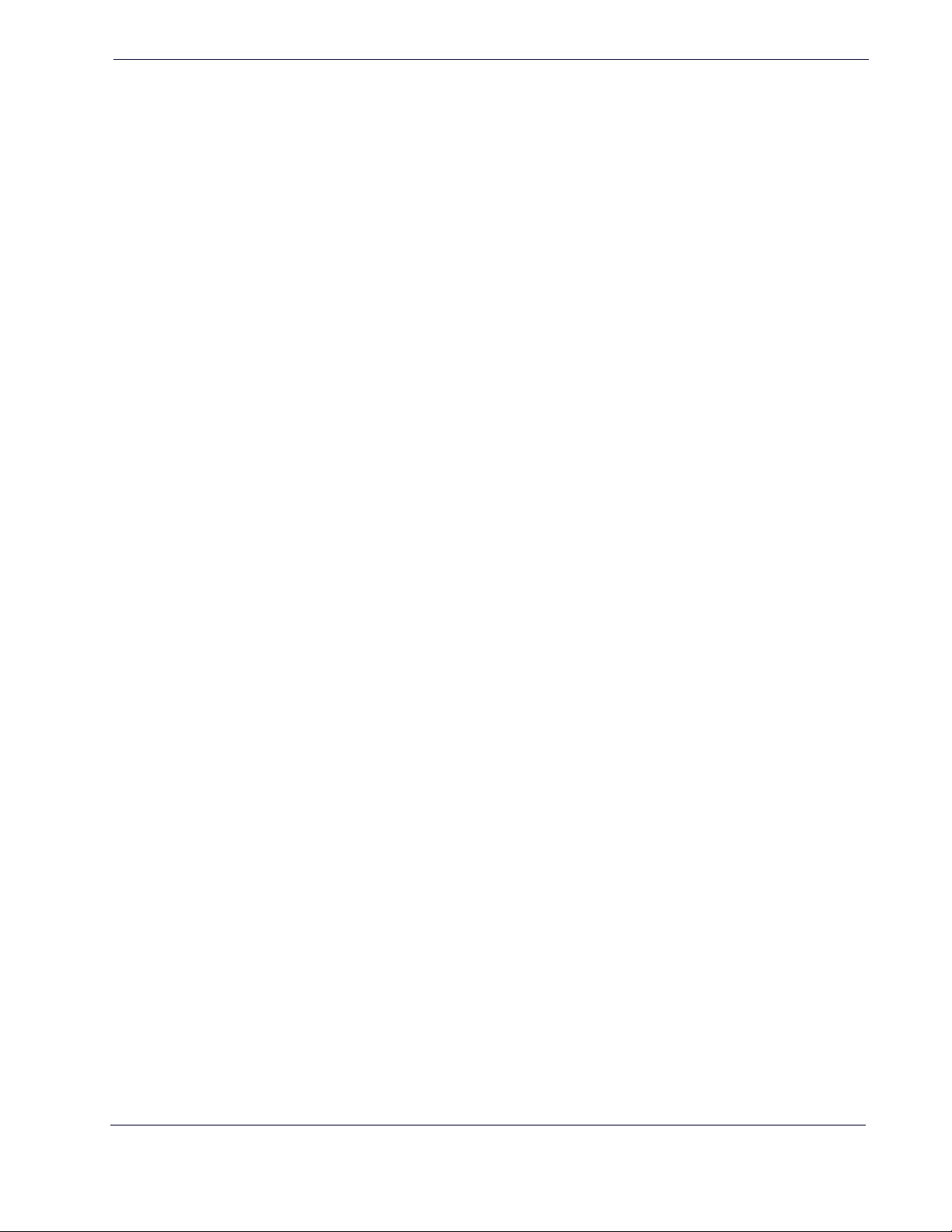
Technic al Suppor t
Datalogic Website Support
The Datalogic website (www.datalogic.com) is the complete source for technical support and information for Datalogic products. The site offers product support, warranty
information, product manuals, product tech notes, software updates, demos, and instructions for returning products for repair.
Reseller Technical Support
An excellent source for technical assistance and information is an authorized Datalogic
reseller. A reseller is acquainted with specific types of businesses, application software,
and computer systems and can provide individualized assistance.
Telephone Technical Support
If you do not have internet or email access, you may contact Datalogic technical support
at (541) 349-8283 or check the back cover of your manual for more contact information.
Technical Support
Product Reference Guide
3
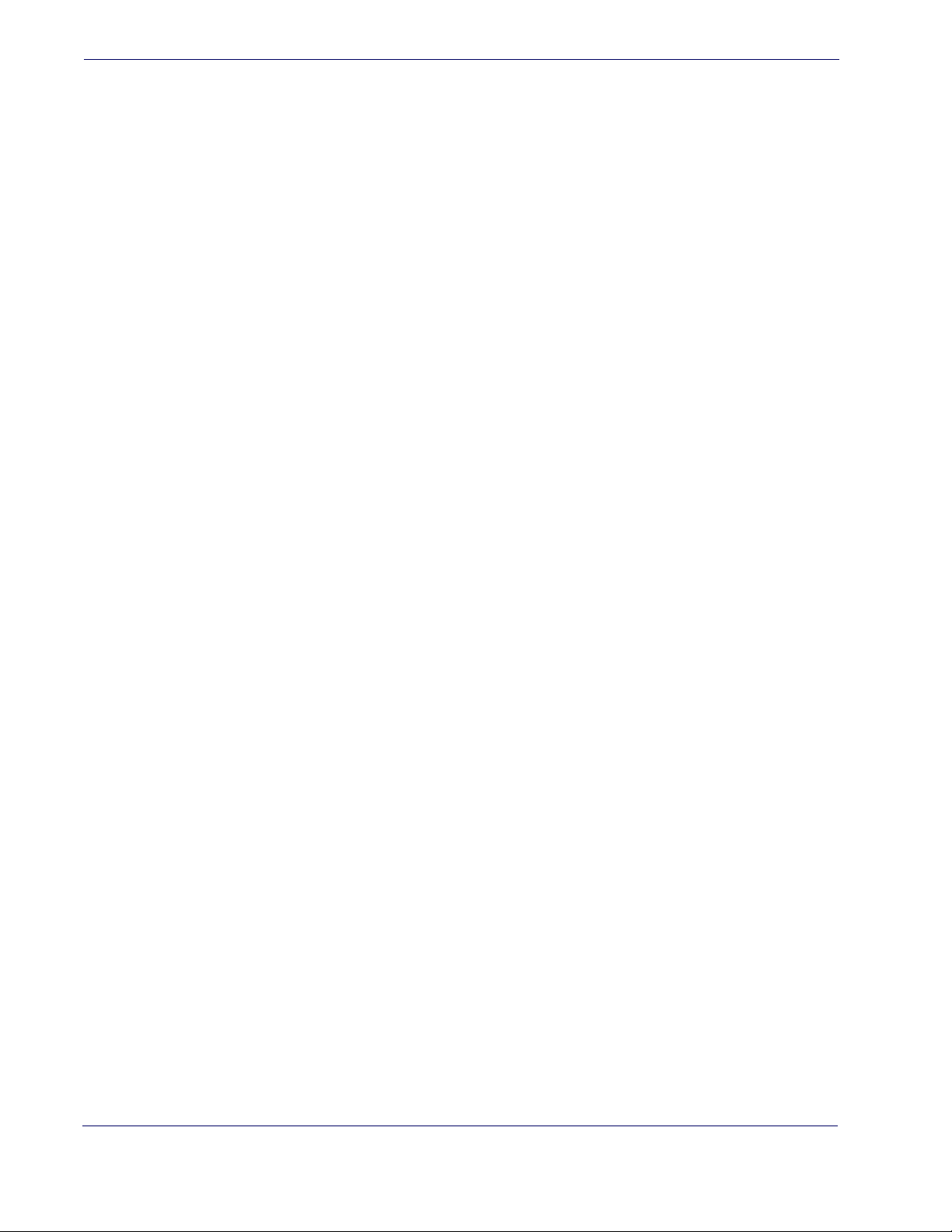
Introduction
NOTES
4 QuickScanTM Lite QW2100
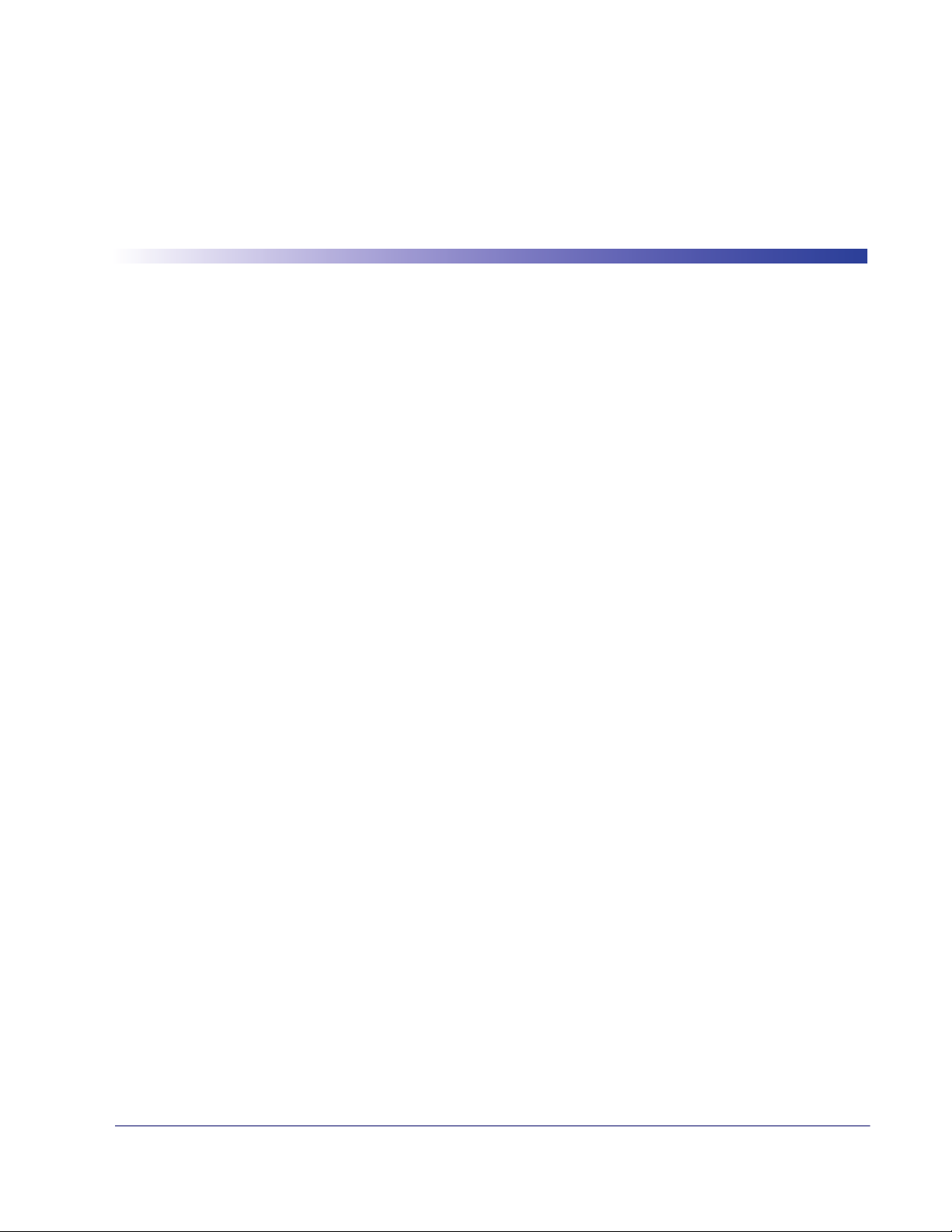
About the Reader
One distinctive feature offered by the reader is a very wide scan angle which can read long
linearbar codes, such as utlity bills. Whether used in Single Trigger or Continuous Mode,
the ergonomic design of the reader will help to promote comfortable handling during extended periods of use.
The reader can communicate using the following interfaces:
Chapter 2
Getting Started
Unpacking
RS-232 —
232 host.
RS-232 OPOS —
Keyboard Wedge (KBW) —
data as keystrokes and supports several international keyboards (for the Windows® environment). See Country Mode on page 54 for a full listing.
USB —
interface types by scanning the appropriate interface type bar codes available in this manual. The default interface is USB-KBD for Wedge models (7230) and USB-OEM for
IBM models (7210).
Check carefully to ensure the reader and any accessories ordered are present and undamaged. If any damage occurred during shipment, contact
KEEP THE PACKAGING. Should the unit ever require service, it should be returned
in its original shipping container.
The reader can communicate with a standard or Wincor-Nixdorf (W-N) RS-
This interface is used for OPOS/UPOS/JavaPOS systems.
When connected using this interface, the host interprets scanned
Select to communicate either by USB OEM, USB COM STD, or USB Keyboard
Technical Support on page 3.
Product Reference Guide 5
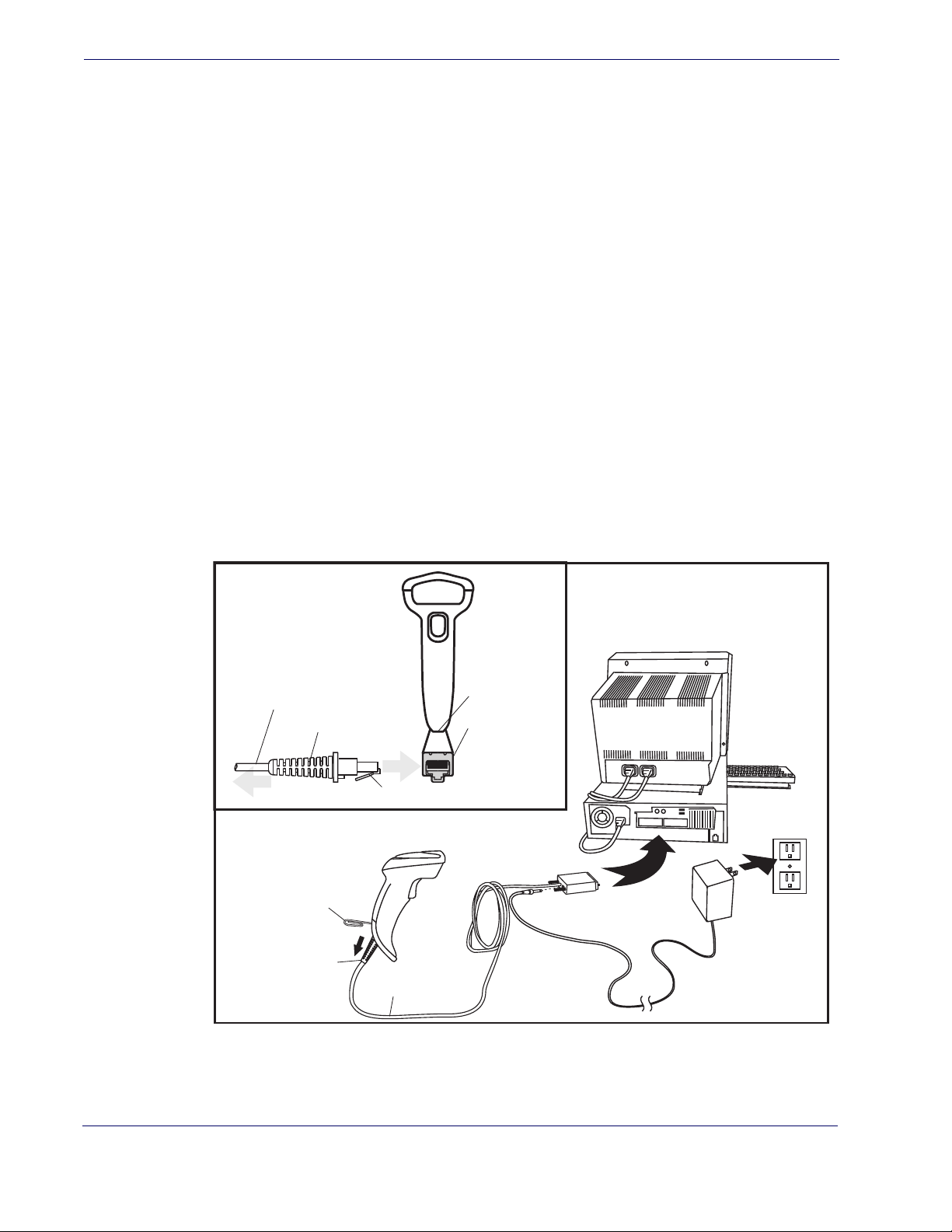
Getting Started
Setting Up the Reader
Follow the steps provided in this section to connect and get your reader up and communicating with its host:
1. Install the Interface Cable
2. Select the Interface Type
3. Configure Interface Settings (only if not using factory settings for that interface)
4.
Configure Other Features (if modifications are needed from factory settings)
Install the Interface Cable
The reader kit you ordered to match your interface should provide a compatible cable for
your installation. If not, contact Technical Support.
Seat the cable assembly into the reader, aligning both the connector, aligning the cable
clip with its opening as shown in the insert portion of Figure 1.
RS-232 Serial Connection —
Turn off power to the terminal/PC and connect the reader to
the terminal/PC serial port via the RS-232 cable as shown in Figure 1. If the terminal
will not support POT (Power Off the Terminal) to supply reader power, use the approved power supply (AC Adapter). Plug the AC Adapter barrel connector into the socket on the RS-232 cable connector and the AC Adapter plug into a standard power outlet.
Figure 1. Connecting the Interface Cable/RS-232 Connection
Connecting at
the Reader
Cable
To Host
Cable Strain Relief
Cable Clip (Latch)
Bottom of Imager
Interface Cable Port
Disconnecting at
the Reader
Insert a paperclip
into this hole to
release the
cable latch
Strain Relief
Cable
Other connection types are described below and illustrated in Figure 2.
6 QuickScanTM Lite QW2100
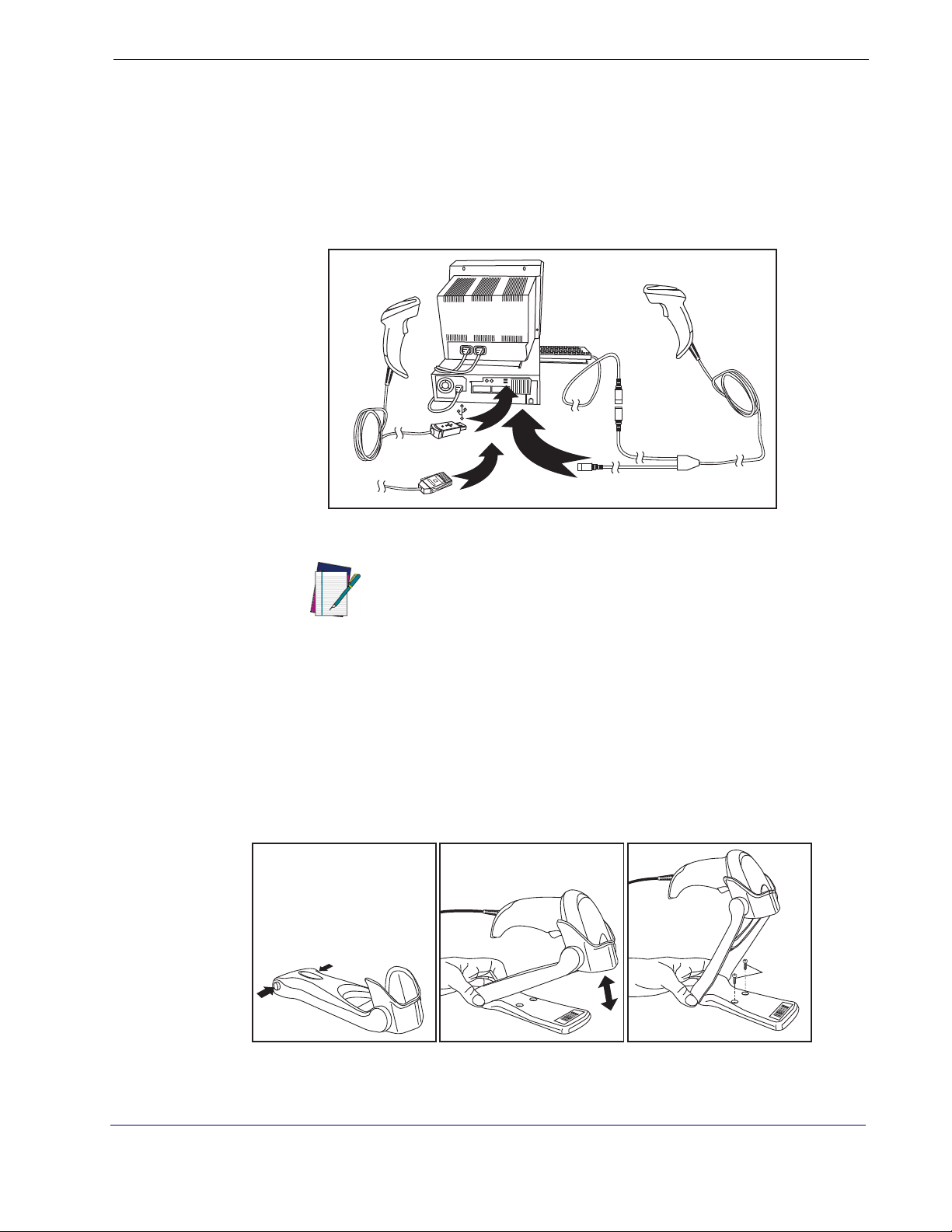
Setting Up the Reader
U
S
B
I
B
M
K
e
y
b
o
a
r
d
W
e
d
g
e
or…
or…
USB Connection —
Connect the reader to a USB port on the terminal/PC using the correct
USB cable for the interface type you ordered. Reference Figure 2.
Keyboard Wedge Connection —
The Keyboard Wedge cable has a ‘Y’ connection from the
reader. Connect the female to the male end from the keyboard and the remaining end at
the keyboard port at the terminal/PC. Reference Figure 2.
Figure 2. Other Interface Connections
Hands Free Stand
An accessory is available which holds the reader at a convenient angle, allowing hands
free scanning of items. Press in on the release buttons on both sides of the stand to raise
the arm of the stand as shown in
counter or table using self-tapping screws or double-sided tape.
Figure 3. Adjusting the Stand Arm
Specific cables are required for connection to different hosts.
The connectors illustrated above are examples only. Actual
connectors may vary from those illustrated, but the steps to
connect the reader remain the same.
NOTE
Figure 4. The stand can optionally be attached to a
Product Reference Guide
7
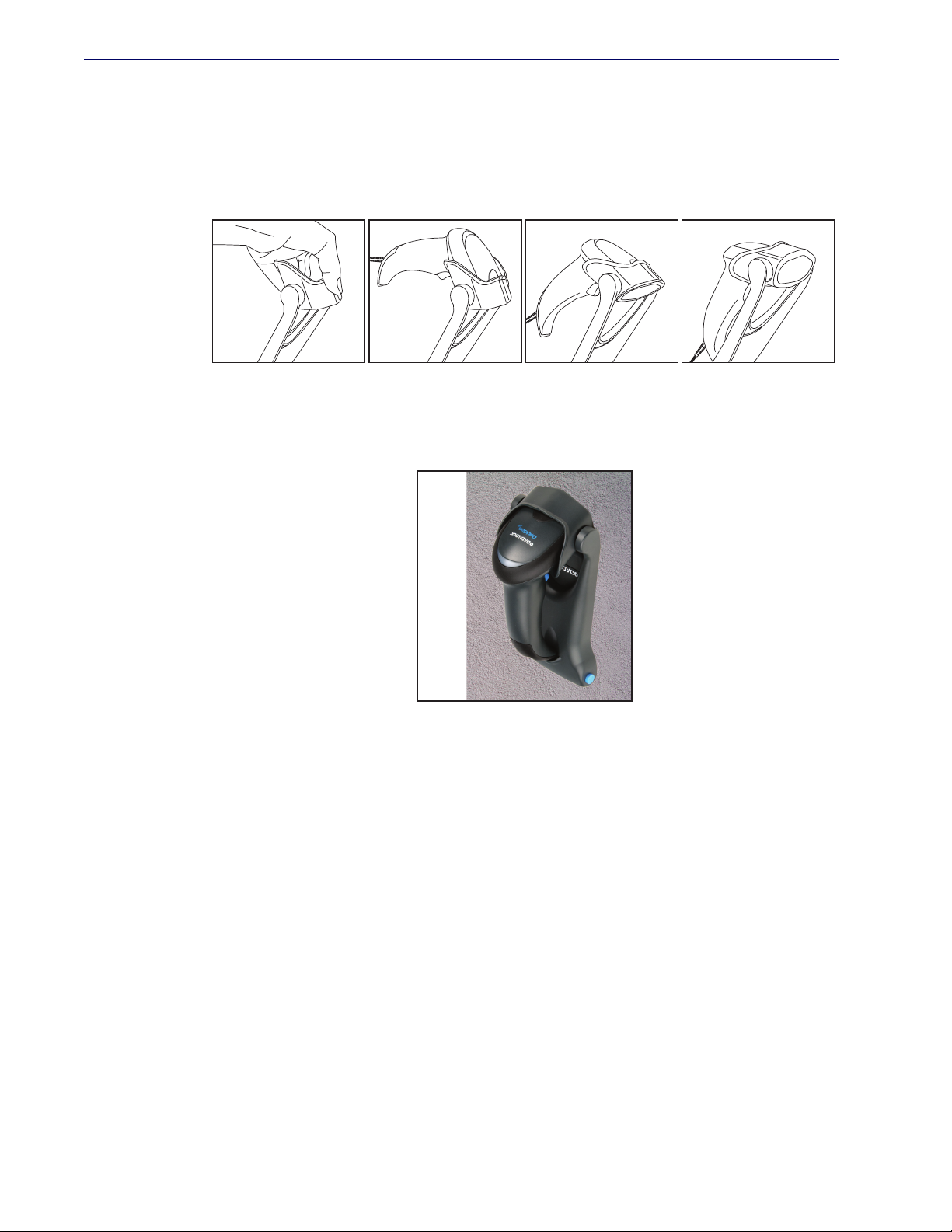
Getting Started
Hands Free Stand — continued
The holder cup can be positioned in any of the three angles shown in Figure 4. Grasp
the holder cup as indicated and rotate to the desired position.
Refer to Scan Mode on page 30 for information about programming the reader for use
with the stand.
Figure 4. Adjusting the Stand
This accessory can also be used as a holder to mount the reader on a wall or other vertical
position as shown in Figure 5.
Figure 5. Using the Wall Holder
Programming
The reader is typically factory-configured with a set of default features standard to the
interface type you ordered. After scanning the interface bar code from the
tion, you can select other options and customize your reader through use of the instructions and programming bar codes available in the corresponding features section for your
interface and also the
8 QuickScanTM Lite QW2100
Data Editing and Symbologies chapters of this manual.
Interfaces sec-
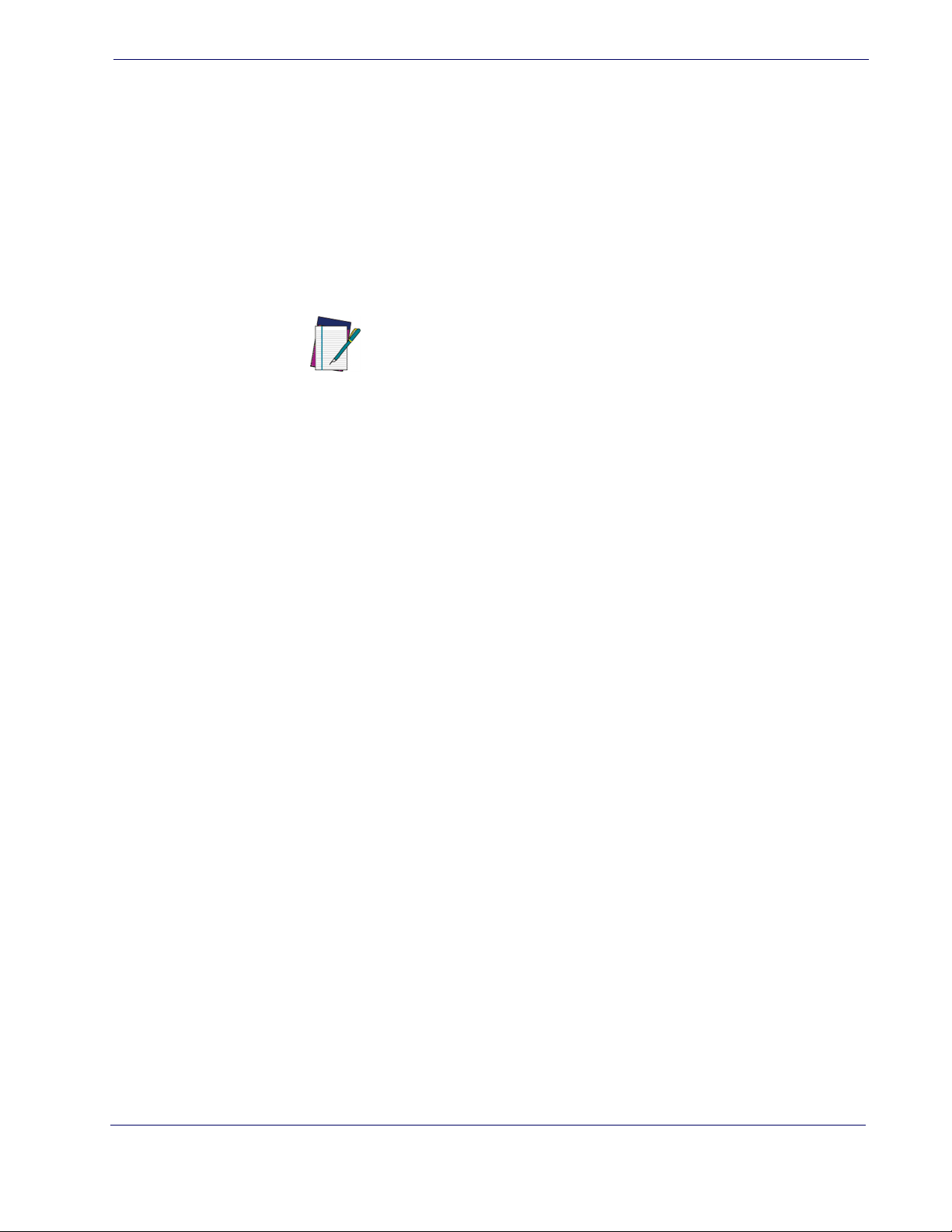
Using the Programming Bar Codes
This manual contains feature descriptions and bar codes which allow you to reconfigure
your reader. Some programming bar code labels, like Resetting the Product Configura-
tion to Defaults on page 10
Most of the programming labels in this manual, however, require the reader to be placed
in Programming Mode prior to scanning them. Scan an ENTER/EXIT bar code once to
enter Programming Mode. Once the reader is in Programming Mode, you can scan a
number of parameter settings before scanning the ENTER/EXIT bar code a second time,
which will then accept your changes, exit Programming Mode and return the reader to
normal operation.
NOTE
Select the Interface Type
Upon completing the physical connection between the reader and its host, proceed directly to Interfaces on page 11 for information and programming for the interface type
the reader is connected to (for example: RS-232, Keyboard Wedge, USB, etc.) and scan
the appropriate bar code in that section to select your system’s correct interface type.
Setting Up the Reader
, require only the scan of that single label to enact the change.
There are some exceptions to the typical programming
sequence described above. Please read the description and
setting instructions carefully when configuring each given programmable feature.
Configure Interface Settings
The reader is typically factory-configured with a set of default features standard to the
interface type you ordered. If after scanning the interface bar code from the Interfaces
section, your installation requires you to select options to further customize your reader,
turn to the appropriate section for your interface type as listed below:
• RS-232 ONLY Interface, starting on page 37
• RS-232/USB-Com Interfaces, starting on page 43
• Keyboard Interface, starting on page 53
USB-OEM Interface, starting on page 65
•
Configure Other Features
If your installation requires different programming than the standard factory default settings, the following sections of this manual allow configuration of non-interface-specific
settings you might require:
General Features
LED indicators and other such universal settings.
Symbologies
settings allow you to enable/disable symbologies, set label lengths, require check digit,
etc.
—
Includes options concerning the bar code label types (symbologies). These
—
General Features includes programming for scanning, beeper and
Product Reference Guide
9
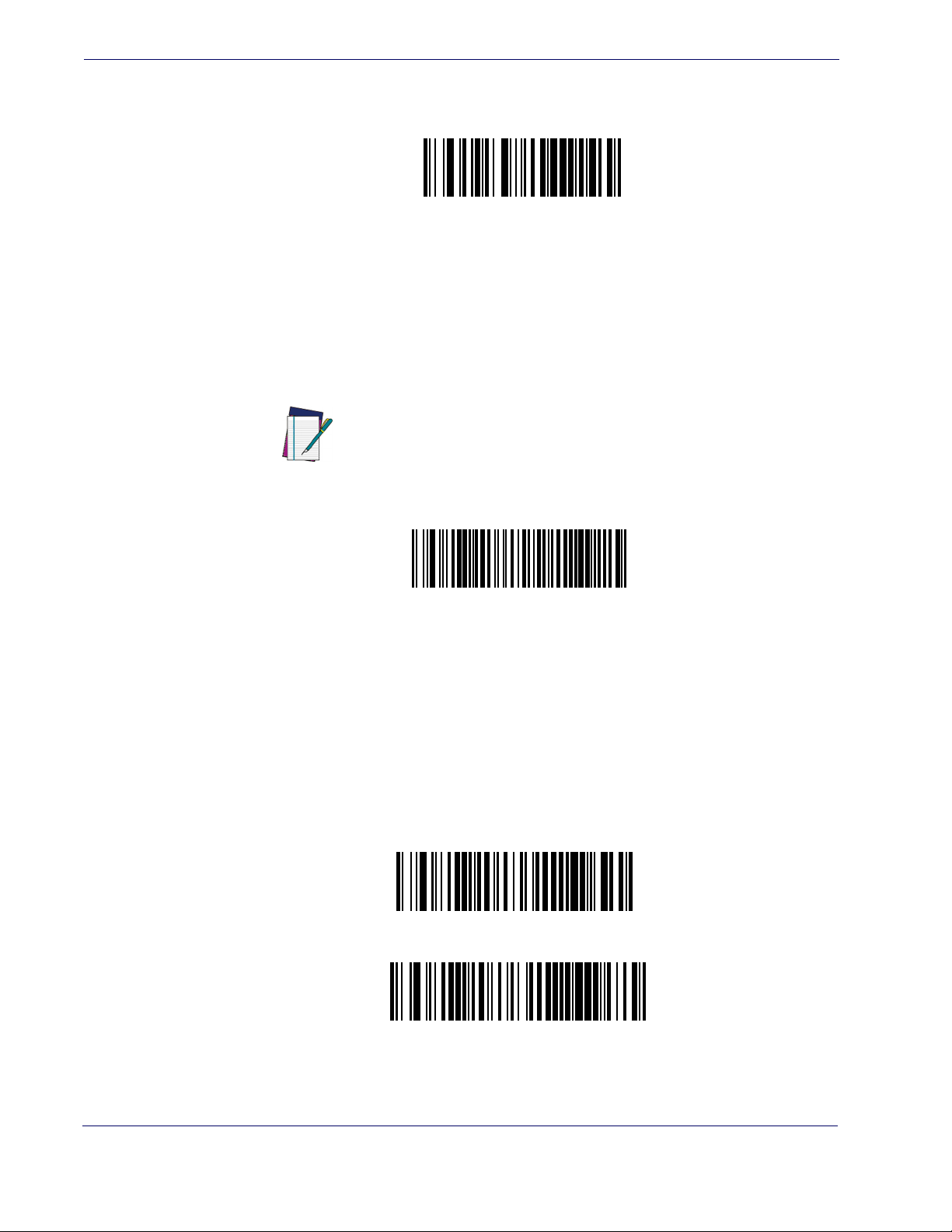
Getting Started
Transmit Software Version
Restore Custom Default Configuration
Restore USA Factory Configuration
Restore EU Factory Configuration
Software Version Transmission
The software version of the device can be transmitted over the RS-232 and Keyboard interfaces by scanning the following label.
Resetting the Product Configuration to Defaults
If you aren’t sure what programming options are in your reader, or you’ve changed some
options and want to restore the Custom Default Configuration that may have been saved
in the reader, scan the Restore Custom Default Configuration bar code below. This will
restore the custom configuration for the currently active interface.
Custom defaults are based on the interface type. Configure
the reader for the correct interface before scanning this label.
NOTE
If you aren’t sure what programming options are in your reader, or you’ve changed some
options and want to restore the Factory Configuration, you have two options. You can
scan the Restore USA Factory Configuration bar code or the Restore EU Factory Con-
figuration
bar code below. Both labels restore the reader configuration to the factory settings including the interface type. The USA label restores Label IDs to those historically
used in the USA. The EU label restores Label IDs to those historically used in Europe.
The Label ID sets for USA and EU are shown in the Label ID section of this manual.
The programming section lists the factory default settings for each of the menu commands (indicated by shaded blocks and bold text) on the following pages.
10 QuickScanTM Lite QW2100
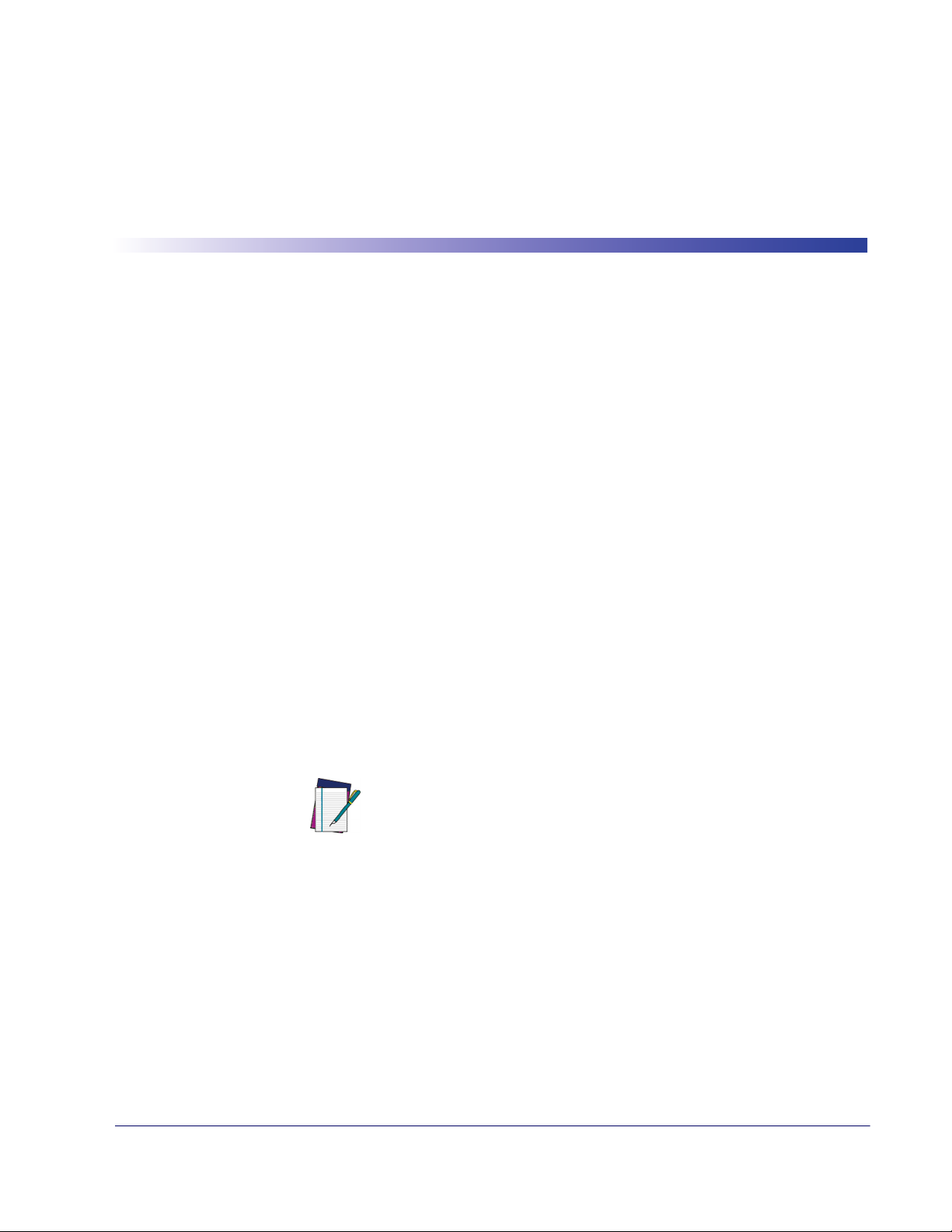
Interface Selection
Each reader model will support one of the following sets of host interfaces:
USB Models (all are 2.0 full speed)
USB KBD
USB COM STD
USB OEM
RS-232 / Keyboard Wedge Models
RS-232 (Standard, Wincor-Nixdorf, OPOS)
Keyboard Wedge
Chapter 3
Interfaces
Configuring the Interface
Scan the programming bar code from this section which selects the appropriate interface type
matching the system the reader will be connected to. Next, proceed to the corresponding chapter in this manual (also listed in
ated with that interface.
NOTE
Table 1) to configure any desired settings and features associ-
Unlike some other programming features and options, interface selections require that you scan only one programming
bar code label. DO NOT scan an ENTER/EXIT bar code prior to
scanning an interface selection bar code.
Some interfaces require the reader to start in the disabled state
when powered up. If additional reader configuration is desired
while in this state, pull the trigger and hold it for five seconds.
The reader will change to a state that allows programming with
bar codes.
Product Reference Guide 11
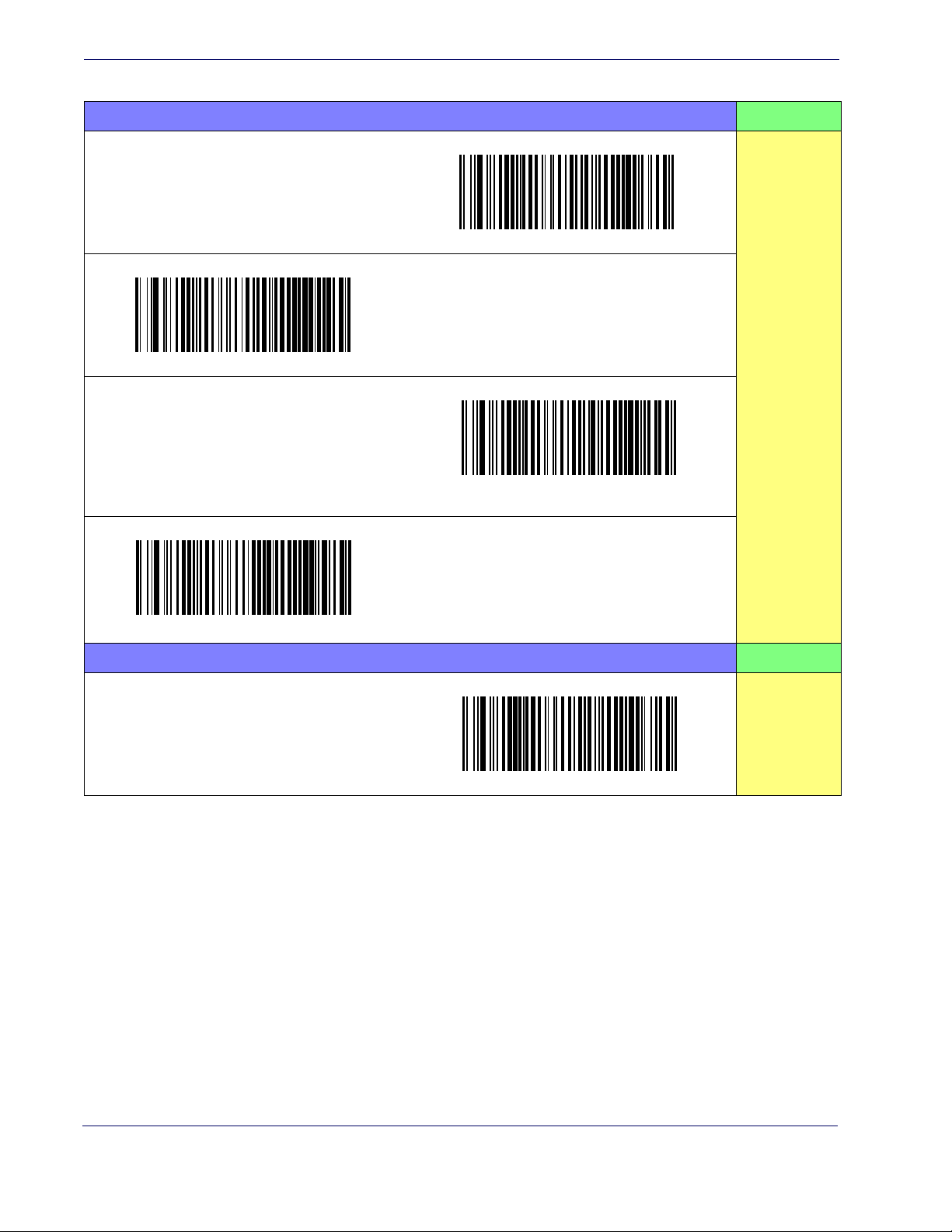
Interfaces
Table 1. Available Interfaces
RS-232 FEATURES
$P,HA05,P
RS-232 standard interface
Select RS232-STD
$P,HA12,P
RS-232 Wincor-Nixdorf
Select RS232-WN
$P,HA13,P
Set RS-232
Interface
Features
starting on
page 37
RS-232 for use with OPOS/UPOS/JavaPOS
Select RS-232 OPOS
$P,HA13,P
USB Com to simulate RS-232 standard interface
Select USB-COM-STD
USB-OEM FEATURES
USB-OEM
(can be used for OPOS/UPOS/JavaPOS)
a
$P,HA45,P
Set USB-
OEM
Interface
Features
starting on
page 65
a.
Download the correct USB Com driver from www.datalogic.com
Select USB-OEM
12 QuickScanTM Lite QW2100
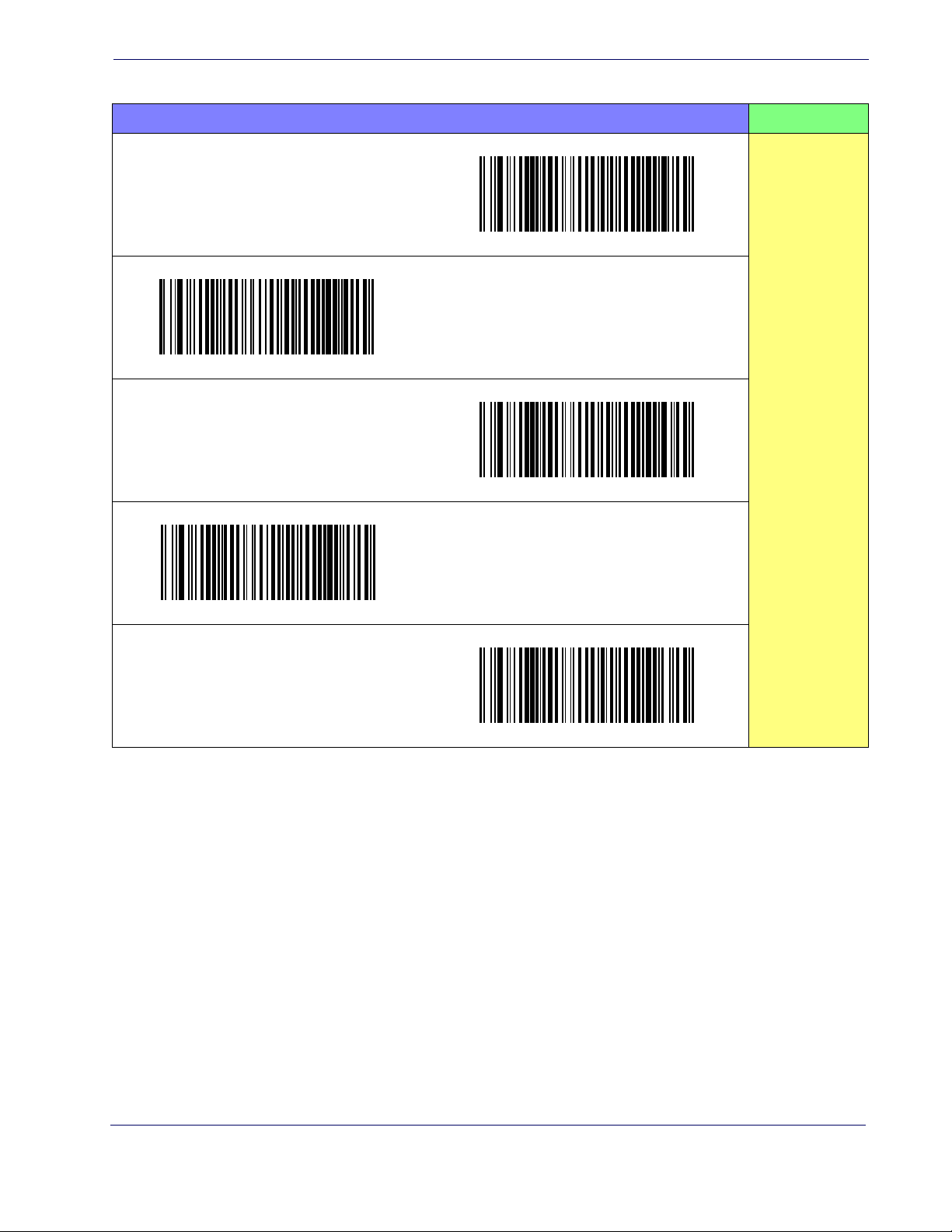
Configuring the Interface
KEYBOARD FEATURES
$P,HA29,P
AT, PS/2 25-286, 30-286, 50, 50Z, 60, 70, 80, 90
& 95
w/Standard Key Encoding
Select KBD-AT
$P,HA11,P
Keyboard Wedge for IBM AT PS2 with standard
key encoding but without external keyboard
Select KBD-AT-NK
AT, PS/2 25-286, 30-286, 50, 50Z, 60, 70, 80, 90
& 95
w/Alternate Key
$P,HA10,P
Select KBD-AT-ALT-NK
PC/XT w/Standard Key Encoding
$P,HA26,P
Select KBD-AT-ALT
Keyboard Wedge for IBM AT PS2 with alternate
key
encoding but without external keyboard
$P,HA28,P
Select KBD-XT
Set KEYBOARD
WEDGE
Interface
Features
starting on
page 53
Product Reference Guide
13
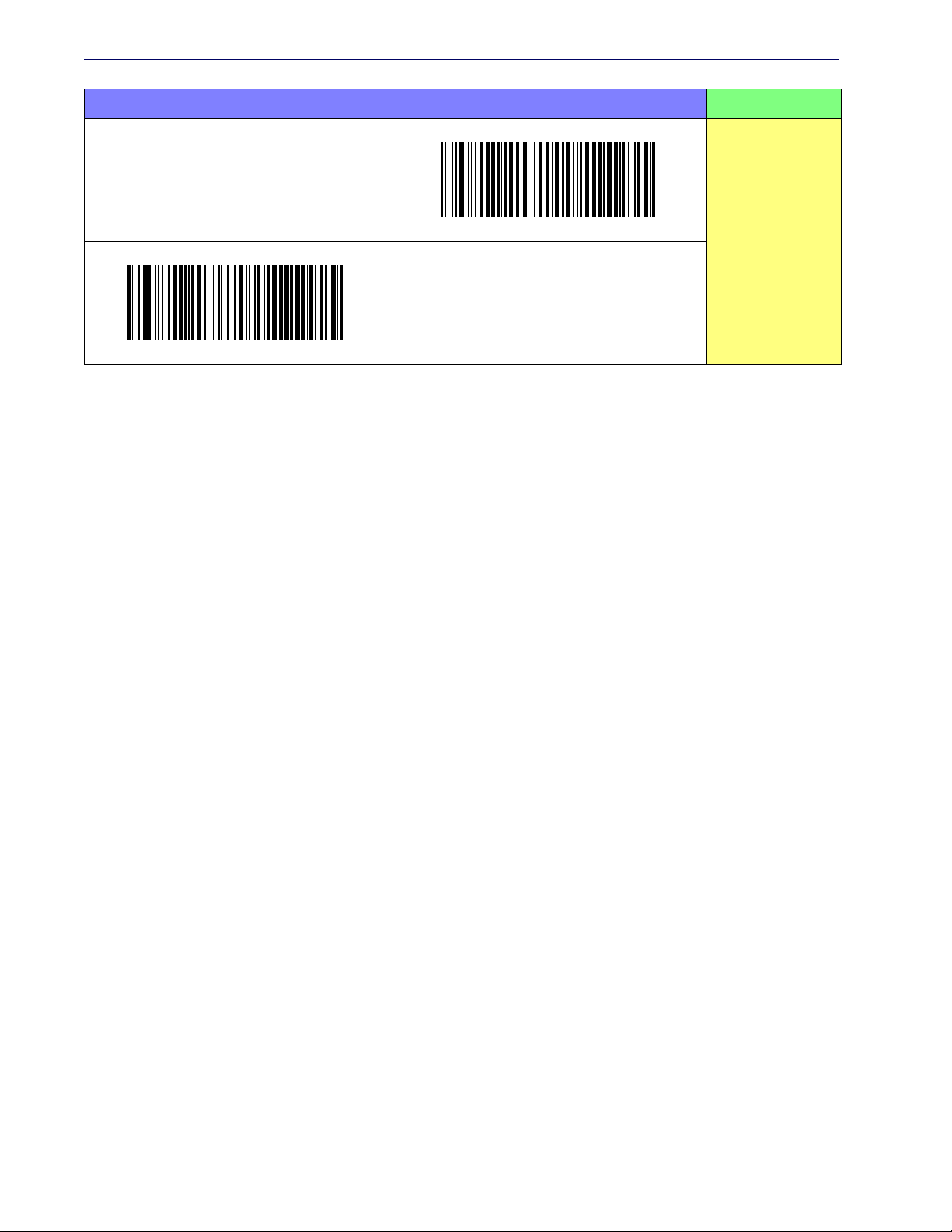
Interfaces
KEYBOARD — cont. FEATURES
$P,HA35,P
USB Keyboard with standard key encoding
Set KEYBOARD
Select USB Keyboard
$P,HA2B,P
WEDGE
Interface
Features
starting on
page 53
USB Keyboard with alternate key encoding
Select USB Alternate Keyboard
14 QuickScanTM Lite QW2100
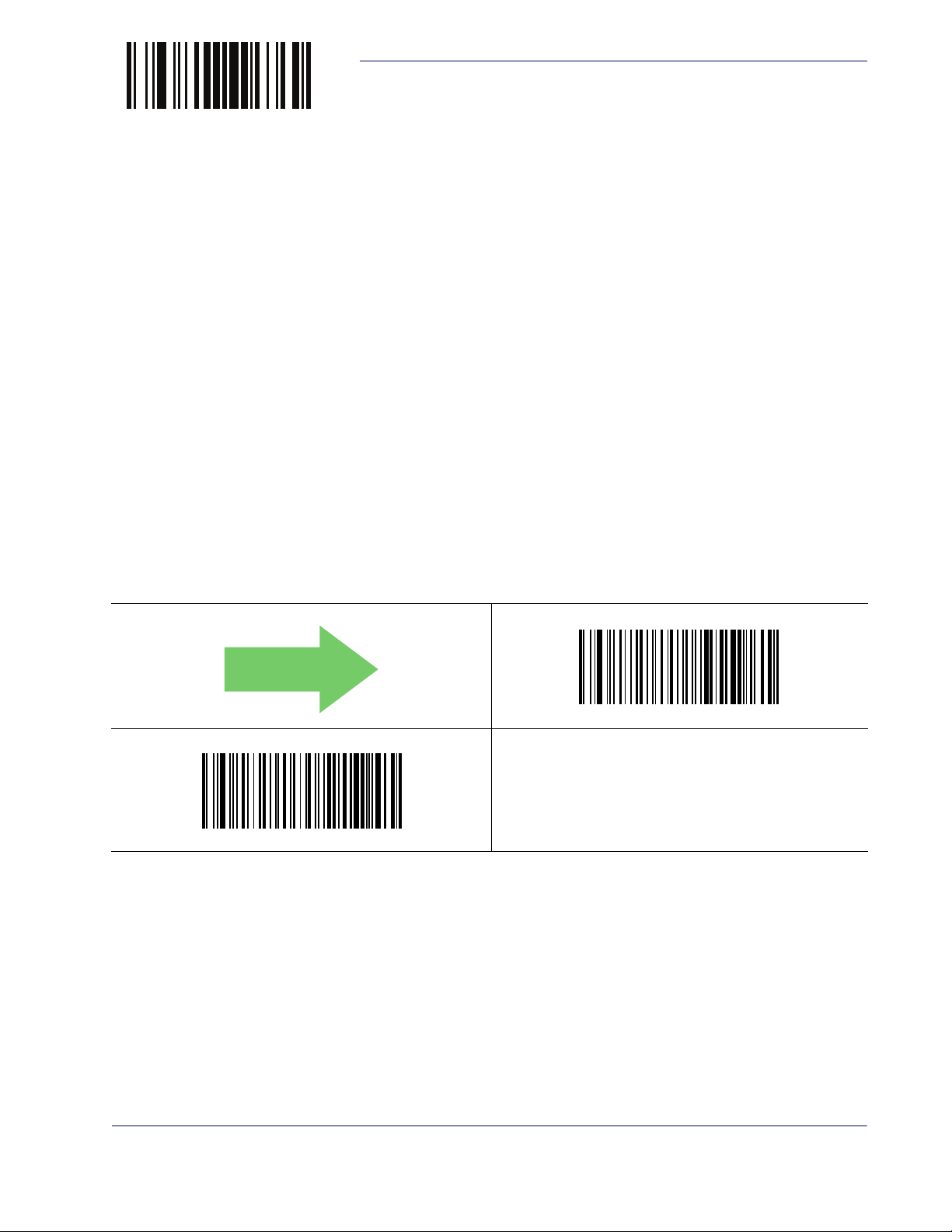
ENTER/EXIT PROGRAMMING MODE
Global Interface Features
The following interface features are configurable by all interface types. To set features specific to
your interface, turn to that section of this manual:
RS-232 ONLY Interface on page 37
•
• RS-232/USB-Com Interfaces on page 43
• Keyboard Interface on page 53
• USB-OEM Interface on page 65
Host Commands — Obey/Ignore
This option specifies whether the reader will obey or ignore host commands. When set to
ignore, the reader will ignore all host commands except for those necessary for:
• service mode
• flash programming mode
Global Interface Features
• keeping the interface active
• transmission of labels.
$CIFIH01
Host Commands = Ignore
$CIFIH00
Host Commands = Obey
Product Reference Guide 15
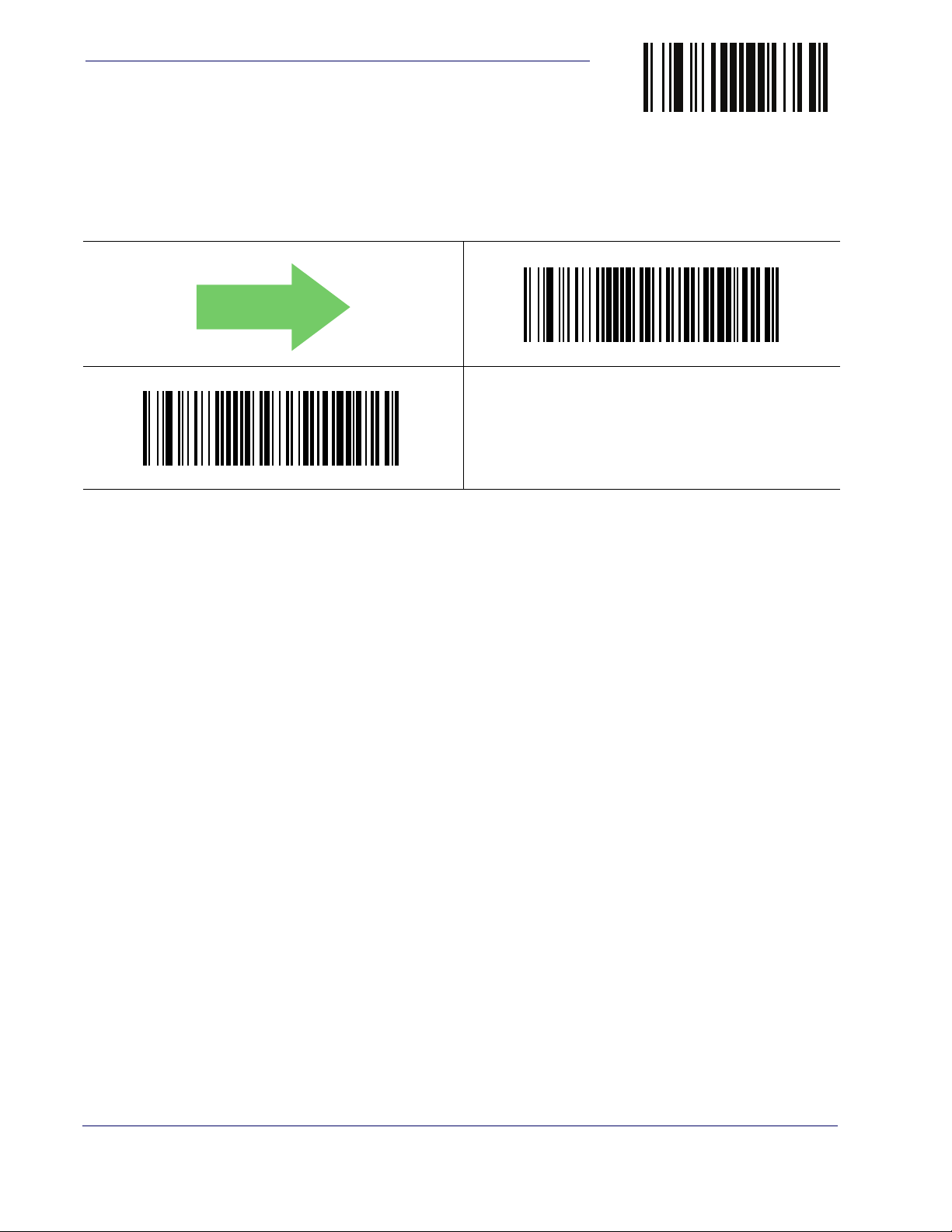
Interfaces
USB Suspend Mode
This setting enables/disables the ability of USB interfaces to enter suspend mode.
$CUSSE01
USB Suspend Mode = Enable
ENTER/EXIT PROGRAMMING MODE
$CUSSE00
USB Suspend Mode = Disable
16 QuickScanTM Lite QW2100
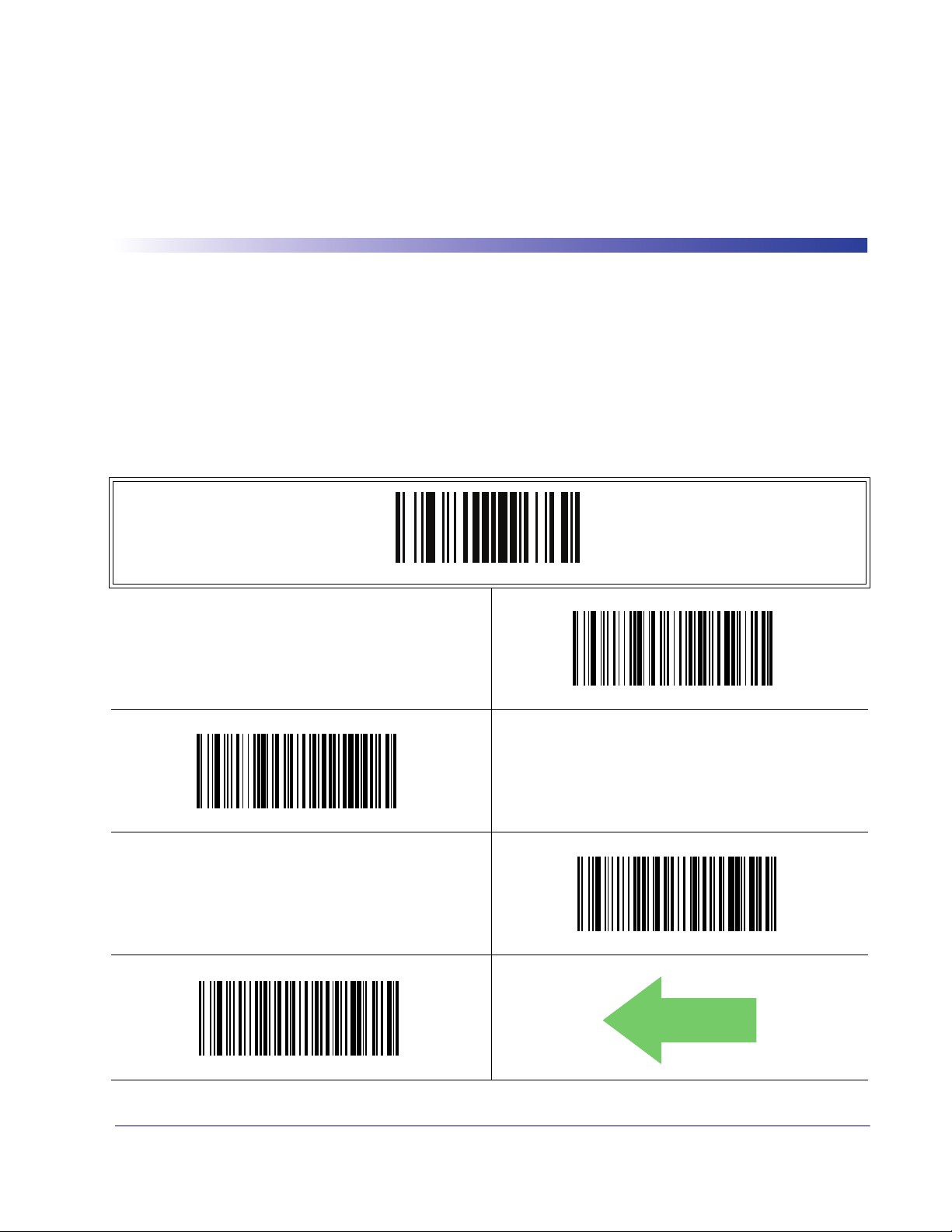
Double Read Timeout
To prevent a double read of the same label, the Double Read Timeout sets the minimum time
allowed between reads of labels of the same symbology and data. If the unit reads a label and sees
the same label again within the Double Read Timeout, the second read of the label will be
ignored. Double Read Timeout does not apply to scan modes that require a trigger pull for each
label that is read.
Chapter 4
General Features
ENTER/EXIT PROGRAMMING MODE
$CSNDR14
Double Read Timeout = 0.2 Second
$CSNDR28
$CSNDR0A
Double Read Timeout = 0.1 Second
$CSNDR1E
Double Read Timeout = 0.3 Second
DEFAULT
Double Read Timeout = 0.4 Second
Product Reference Guide 17
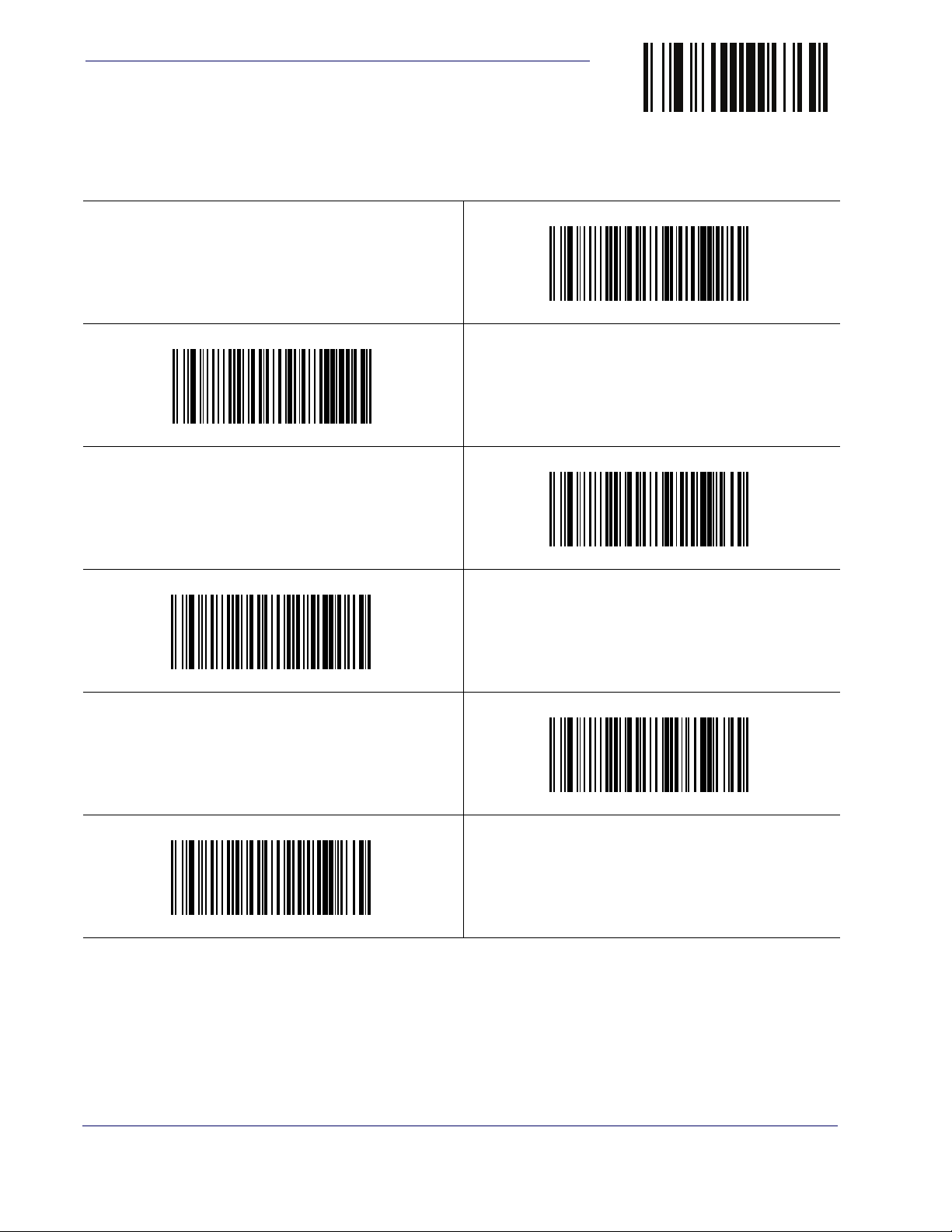
General Features
Double Read Timeout — continued
$CSNDR3C
Double Read Timeout = 0.6 Second
ENTER/EXIT PROGRAMMING MODE
$CSNDR32
Double Read Timeout = 0.5 Second
$CSNDR46
$CSNDR50
Double Read Timeout = 0.8 Second
$CSNDR64
Double Read Timeout = 1 Second
Double Read Timeout = 0.7 Second
$CSNDR5A
Double Read Timeout = 0.9 Second
18 QuickScanTM Lite QW2100
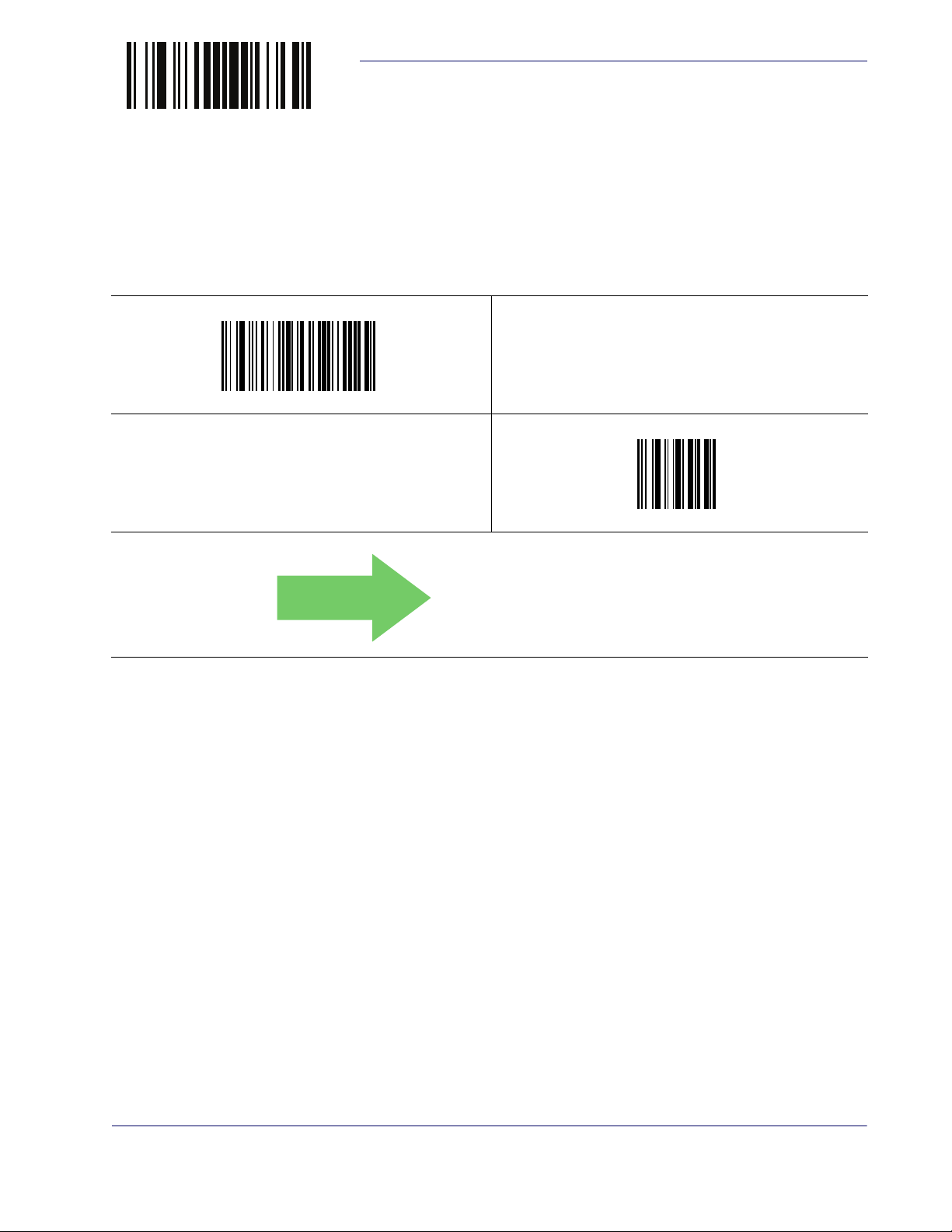
ENTER/EXIT PROGRAMMING MODE
Label Gone Timeout
This feature sets the time after the last label segment is seen before the reader prepares for a new
label. The timeout can be set within a range of 10 milliseconds to 2,550 milliseconds (2.55 seconds) in 10ms increments. Label Gone Timeout does not apply to scan modes that require a
trigger pull for each label that is read. See
detailed programming instructions.
$CSNLG
Select Label Gone Timeout Setting
Make a mistake? Scan the CANCEL bar code to abort and
not save the entry string. You can then start again at the
beginning.
Label Gone Timeout
Label Gone Timeout on page 244 for more
~
DEFAULT
CANCEL
Product Reference Guide 19
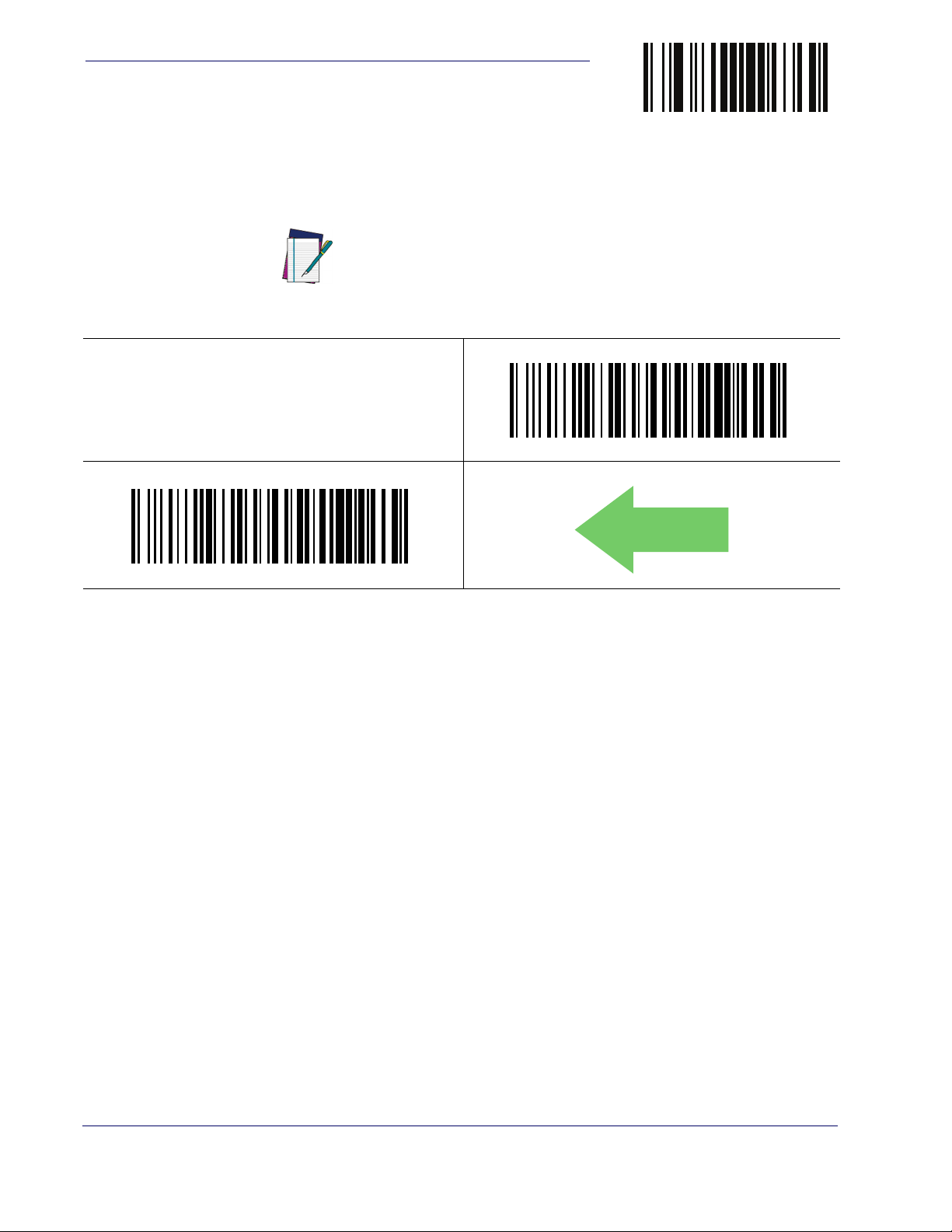
General Features
Power Save Mode
When this feature is enabled, the reader will enter Power Save Mode (a lower power
consumption state) after being idle (no scanner activity) for one second.
ENTER/EXIT PROGRAMMING MODE
RS-232 and USB interfaces ONLY.
NOTE
$CSLEN01
Power Save Mode = Enabled
A reader having a
Mode, Flashing, or Always On will not enter Power Save Mode.
(The reader is always internally active when in these modes.)
Scan Mode setting of Object Sense, Stand
$CSLEN00
Power Save Mode = Disabled
DEFAULT
20 QuickScanTM Lite QW2100
Loading…
Настройка сканера штрих-кода происходит быстро и легко, путём считывания служебных штрих кодов со страниц мануала, достаточно следовать пунктам. Но тем не менее она часто вызывает ряд вопросов как у обычных пользователей, решивших автоматизировать свой магазин, так и у некоторых системных администраторов.
Рассмотрим пример по настройке сканера штрих-кода Datalogic Quickscan Lite QW2100. Данная модель наиболее распространена, она представляет собой идеальное соотношение цена/качество. Со сканером в комплекте идёт так же подставка.
Итак, вы купили сканер и хотите подключить его к своей 1С Предприятие 8: Управление торговлей 11, для того чтобы заносить позиции в накладную сканируя товар.
По сути, сканер – это вводное устройство как клавиатура, только он вводит числовой код который получает расшифровкой полос штрих-кода. Можно считать код и сканер будет вводить его в блокнот или в ворд, в общем куда угодно. Но для того чтобы заполнять позиции товарной накладной в 1С нужно чтобы сканер мог перед считыванием эмулировать нажатие клавиши «F7», а после считывания штрих кода нажатие клавиши «Enter». То есть префикс и суффикс.
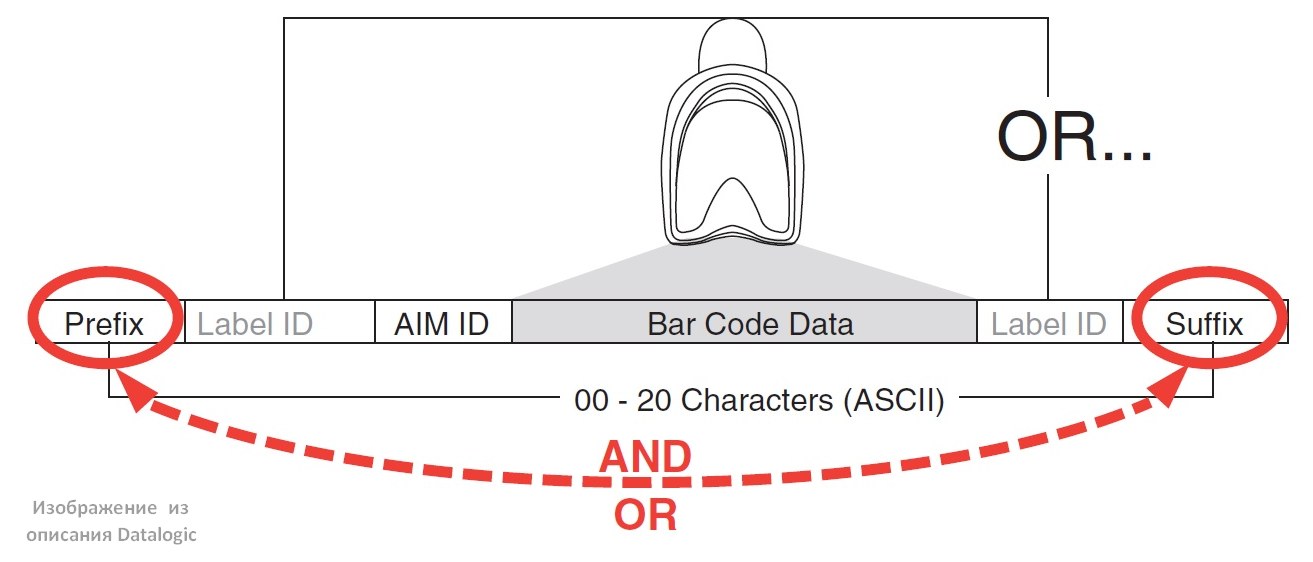
Для этого качаем мануал по сканерам Datalogic отсюда.
На странице 68 находятся служебные штрихкоды по активации установки префикса и суффикса.
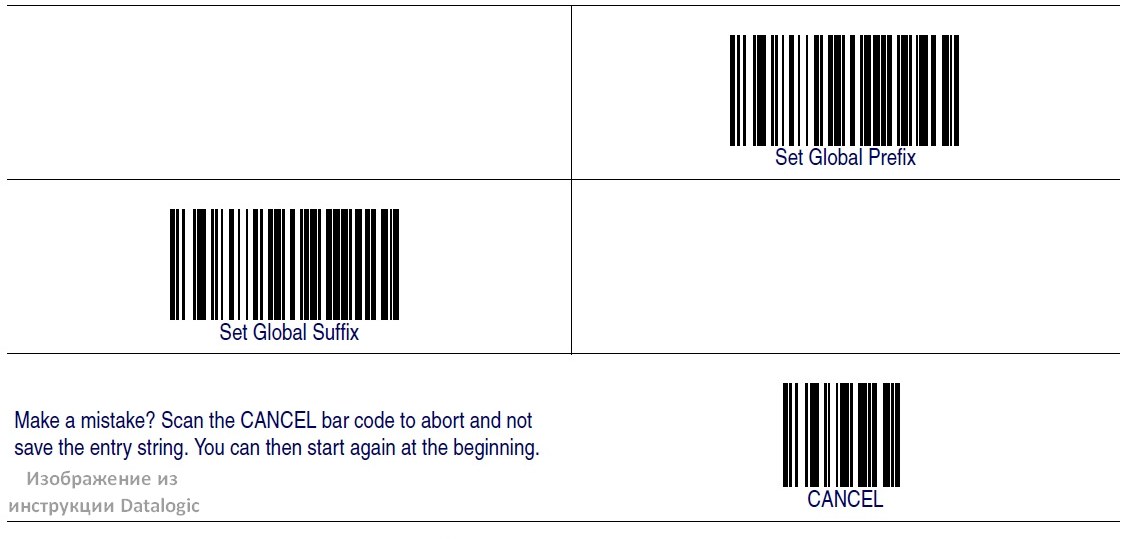
Сами префиксы и суффиксы вводятся в виде кода ASCII, выбранного по таблице для конкретного случая.
Сам процесс описан на странице 260 манула.
- Сканируем штрих код ENTER/EXIT PROGRAMMING MODE для входа в режим программирования.
- Сканируем штрих код Set Global Pefix
- Сканируем последовательно цифры и буквы, которые подобрали по таблице ASCII для соответствующего символа. (Для F7 это 8B)
- Сканируем штрих код ENTER/EXIT PROGRAMMING MODE для выхода из режима программирования.
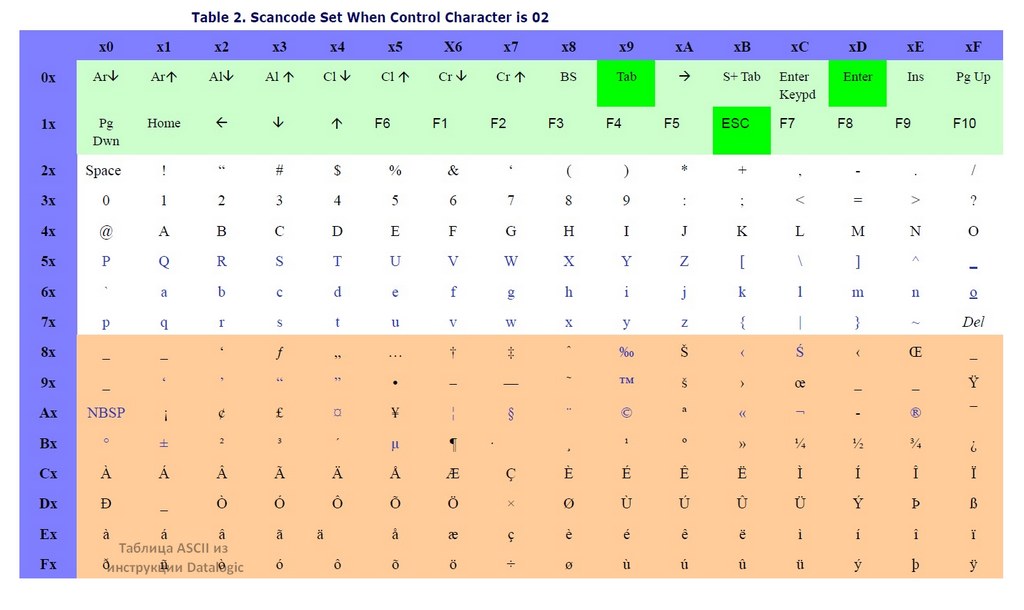
Всё. Префикс настроен. Суффикс настраивается аналогично, только на втором шаге сканируется код Set Global Suffix.
Таким образом, к ряду чисел кода можно добавлять ещё различные служебные команды или знаки типа $.
Если у Вас после прочтения данной статьи всё же не получилось настроить сканер, то это не проблема – позвоните нам и наш мастер приедет к вам и всё сделает.
Сканеры штрих-кода других производителей настраиваются аналогично, так же у некоторых (например, Intermec) разработаны специальные программы для настройки, которые её значительно облегчают!
Quickscan, Lite qw2100
- Text mode
- Original mode
Advertising

QuickScan
TM
Lite QW2100
General Purpose Corded Handheld
Linear Imager Bar Code Reader
Product Reference Guide
Advertising
See also other documents in the category Datalogic Retail store equipment:
-
Heron HD3130-BK
(12 pages) -
QuickScan I QD2400
(324 pages)
Datalogic QuickScan I Lite QW2100
TM
Lite QW2100
General Purpose Corded Handheld
Linear Imager Bar Code Reader
Product Reference Guide
Manual
View the manual for the Datalogic QuickScan I Lite QW2100 here, for free. This user manual comes under the category barcode reader and has been rated by 1 people with an average of a 7.5. This manual is available in the following languages: English. Do you have a question about the Datalogic QuickScan I Lite QW2100?
Ask your question here
Index
- Chapter 1. Introduction
- About this Guide ………….1
- Manual Overview …………1
- Manual Conventions ……2
- References …………………….2
- Technical Support ………..3
- Datalogic Website Support
- Reseller Technical Support
- Telephone Technical Support
- Chapter 2. Getting Started
- About the Reader …………5
- Unpacking …………………….5
- Setting Up the Reader …6
- Install the Interface Cable
- Hands Free Stand ..7
- Programming ………8
- Using the Programming Bar Codes
- Select the Interface Type
- Configure Interface Settings
- Configure Other Features
- Software Version Transmission
- Resetting the Product Configuration to Defaults
- Chapter 3. Interfaces
- Interface Selection ……. 11
- Configuring the Interface
- Global Interface Features
- Host Commands — Obey/Ignore
- USB Suspend Mode
- Chapter 4. General Features
- Double Read Timeout
- Label Gone Timeout … 19
- Power Save Mode …….. 20
- Sleep Mode Timeout .. 21
- LED and Beeper Indicators
- Power On Alert …. 22
- Good Read: When to Indicate
- Good Read Beep Type
- Good Read Beep Frequency
- Good Read Beep Length
- Illumination Control
- Good Read Beep Volume
- Good Read LED Duration
- Scanning Features ……. 30
- Scan Mode ………… 30
- Stand Mode Triggered Timeout
- Scanning Active Time
- Stand Mode Flash
- Flash On Time …… 34
- Flash Off Time …….34
- Stand Mode Sensitivity ………………………………………………………………………….35
- Green Spot Duration …36
- Chapter 5. RS-232 ONLY Interface
- Introduction ……………….37
- RS-232 Standard Factory Settings
- Baud Rate ……………………37
- Data Bits ………………………39
- Stop Bits ………………………39
- Parity ……………………………40
- Handshaking Control ..41
- Chapter 6. RS-232/USB-Com Interfaces
- Introduction ……………….43
- Standard Factory Settings
- Intercharacter Delay ….44
- Beep On ASCII BEL ……..45
- Beep On Not on File …..45
- ACK NAK Options ……….46
- ACK Character ……47
- NAK Character ……47
- ACK NAK Timeout Value
- ACK NAK Retry Count
- ACK NAK Error Handling
- Indicate Transmission Failure
- Disable Character ………51
- Enable Character ………..52
- Chapter 7. Keyboard Interface
- Introduction ……………….53
- Standard Factory Settings
- Scancode Tables ………..53
- Country Mode …………….54
- Caps Lock State ………….57
- Numlock ………………………58
- Keyboard Numeric Keypad
- Keyboard Send Control Characters
- Wedge Quiet Interval ..60
- Intercharacter Delay ….61
- Intercode Delay ………….62
- USB Keyboard Speed …63
- Chapter 8. USB-OEM Interface
- Introduction ……………….65
- Standard Factory Settings
- USB-OEM Device Usage
- USB-OEM Interface Options
- Chapter 9. Data Editing
- Data Editing Overview
- Please Keep In Mind… .68
- Global Prefix/Suffix ……68
- Global AIM ID ……………..69
- GS1-128 AIM ID ………….69
- Label ID ……………………….70
- Label ID: Pre-loaded Sets
- Label ID: Set Individually Per Symbology
- Label ID Control …71
- Label ID Symbology Selection
- Set Global Mid Label ID Character(s)
- Case Conversion ……….. 81
- Character Conversion . 82
- Chapter 10. Symbologies
- Introduction ………………. 83
- Symbologies …….. 83
- Standard Factory Settings for Symbologies
- Disable All Symbologies
- Coupon Control ………… 84
- UPC-A …………………………. 85
- UPC-A Enable/Disable
- UPC-A Check Character Transmission
- Expand UPC-A to EAN-13
- UPC-A Number System Character Transmission
- In-Store Minimum Reads
- UPC-E ………………………….. 88
- UPC-E Enable/Disable
- UPC-E Check Character Transmission
- Expand UPC-E to EAN-13
- Expand UPC-E to UPC-A
- UPC-E Number System Character Transmission
- UPC-E Minimum Reads
- EAN 13 ………………………… 91
- EAN 13 Enable/Disable
- EAN 13 Check Character Transmission
- EAN-13 Flag 1 Character
- EAN-13 ISBN Conversion
- ISSN Enable/Disable
- EAN 13 Minimum Reads
- EAN 8 ………………………….. 94
- EAN 8 Enable/Disable
- EAN 8 Check Character Transmission
- Expand EAN 8 to EAN 13
- EAN 8 Both Guards Substitution
- EAN 8 Guard Insertion
- EAN 8 Guard Substitution
- EAN 8 Minimum Segment Length Block
- EAN 8 Minimum Reads
- EAN 8 Stitch Exact Label Halves
- EAN 8 Stitch Unlike Label Halves
- EAN Two Label ………… 101
- EAN Two Label Enable/Disable
- EAN Two Label Combined Transmission
- EAN Two Label Minimum Reads
- UPC/EAN Global Settings
- UPC/EAN Decoding Level
- UPC/EAN Correlation
- UPC/EAN Price Weight Check
- UPC-A Minimum Reads
- UPC/EAN Guard Insertion
- UPC/EAN Stitch Exact Label Halves
- UPC/EAN Stitch Unlike Label Halves
- UPC/EAN Minimum Segment Length
- Add-Ons …………………… 111
- Optional Add-ons
- Optional Add-On Timer
- P2 Add-Ons Minimum Reads
- P5 Add-Ons Minimum Reads
- GS1-128 Add-Ons Minimum Reads
- GS1 DataBarTM
- GS1 DataBar Omnidirectional Enable/Disable
- GS1 DataBar Omnidirectional GS1-128 Emulation
- GS1 DataBar Omnidirectional Minimum Reads
- GS1 DataBarTM
- GS1 DataBar Expanded Enable/Disable
- GS1 DataBar Expanded GS1-128 Emulation
- GS1 DataBar Expanded Minimum Reads
- GS1 DataBar Expanded Length Control
- GS1 DataBar Expanded Set Length 1
- GS1 DataBar Expanded Set Length 2
- GS1 DataBarTM
- GS1 DataBar Limited Enable/Disable
- GS1 DataBar Limited GS1-128 Emulation
- GS1 DataBar Limited Minimum Reads
- Code 39 ……………………. 127
- Code 39 Enable/Disable
- Code 39 Check Character Calculation
- Code 39 Check Character Transmission
- Code 39 Start/Stop Character Transmission
- Code 39 Full ASCII
- Code 39 Quiet Zones
- Code 39 Minimum Reads
- Code 39 Decoding Level
- Code 39 Length Control
- Code 39 Set Length 1
- Code 39 Set Length 2
- Code 39 Interdigit Ratio
- Code 39 Character Correlation
- Code 39 Stitching
- Code 32 (Italian Pharmaceutical)
- Code 32 Enable/Disable
- Code 32 Feature Setting Exceptions
- Code 32 Check Character Transmission
- Code 32 Start/Stop Character Transmission
- Code 39 CIP (French Pharmaceutical)
- Code 39 CIP Enable/Disable
- Code 128 ………………….. 142
- Code 128 Enable/Disable
- Expand Code 128 to Code 39
- Code 128 Check Character Transmission
- Code 128 Function Character Transmission
- Code 128 Sub-Code Change Transmission
- Code 128 Quiet Zones
- Code 128 Minimum Reads
- Code 128 Decoding Level
- Code 128 Length Control
- Code 128 Set Length 1
- Code 128 Set Length 2
- Code 128 Character Correlation
- Code 128 Stitching
- GS1-128 ……………………. 152
- GS1-128 Enable
- Interleaved 2 of 5 (I 2 of 5)
- I 2 of 5 Enable/Disable
- I 2 of 5 Check Character Calculation
- I 2 of 5 Check Character Transmission
- I 2 of 5 Minimum Reads
- I 2 of 5 Decoding Level
- I 2 of 5 Length Control
- I 2 of 5 Set Length 1
- I 2 of 5 Set Length 2
- I 2 of 5 Character Correlation
- I 2 of 5 Zero Pattern
- I 2 of 5 Stitching
- Interleaved 2 of 5 CIP HR
- Interleaved 2 of 5 CIP HR Enable/Disable
- Datalogic 2 of 5 ……….. 163
- Datalogic 2 of 5 Enable/Disable
- Datalogic 2 of 5 Check Character Calculation
- Datalogic 2 of 5 Check Character Transmission
- Datalogic 2 of 5 Minimum Reads
- Datalogic 2 of 5 Decoding Level
- Datalogic 2 of 5 Length Control
- Datalogic 2 of 5 Set Length 1
- Datalogic 2 of 5 Set Length 2
- Datalogic 2 of 5 Interdigit Maximum Ratio
- Datalogic 2 of 5 Character Correlation
- Datalogic 2 of 5 Stitching
- Codabar ……………………. 172
- Codabar Enable/Disable
- Codabar Check Character Calculation
- Codabar Check Character Transmission
- Codabar Start/Stop Character Transmission
- Codabar Start/Stop Character Set
- Codabar Start/Stop Character Match
- Codabar Quiet Zones
- Codabar Minimum Reads
- Codabar Decoding Level
- Codabar Length Control
- Codabar Set Length 1
- Codabar Set Length 2
- Codabar Interdigit Ratio
- Codabar Character Correlation
- Codabar Stitching
- ABC Codabar ……………. 185
- ABC Codabar Enable/Disable
- ABC Codabar Concatenation Mode
- ABC Codabar Dynamic Concatenation Timeout
- ABC Codabar Force Concatenation
- Code 11 …………………….. 187
- Code 11 Enable/Disable
- Code 11 Check Character Calculation
- Code 11 Check Character Transmission
- Code 11 Minimum Reads
- Code 11 Length Control
- Code 11 Set Length 1
- Code 11 Set Length 2
- Code 11 Interdigit Ratio
- Code 11 Decoding Level
- Code 11 Character Correlation
- Code 11 Stitching
- Standard 2 of 5 ………… 197
- Standard 2 of 5 Enable/Disable
- Standard 2 of 5 Check Character Calculation
- Standard 2 of 5 Check Character Transmission
- Standard 2 of 5 Minimum Reads
- Standard 2 of 5 Decoding Level
- Standard 2 of 5 Length Control
- Standard 2 of 5 Set Length 1
- Standard 2 of 5 Set Length 2
- Standard 2 of 5 Character Correlation
- Standard 2 of 5 Stitching
- Industrial 2 of 5 ……….. 203
- Industrial 2 of 5 Enable/Disable
- Industrial 2 of 5 Check Character Calculation
- Industrial 2 of 5 Check Character Transmission
- Industrial 2 of 5 Length Control
- Industrial 2 of 5 Set Length 1
- Industrial 2 of 5 Set Length 2
- Industrial 2 of 5 Minimum Reads
- Industrial 2 of 5 Stitching
- Industrial 2 of 5 Character Correlation
- IATA ………………………….. 209
- IATA Enable/Disable
- IATA Check Character Transmission
- ISBT 128 ……………………. 210
- ISBT 128 Concatenation
- ISBT 128 Concatenation Mode
- ISBT 128 Dynamic Concatenation Timeout
- ISBT 128 Force Concatenation
- ISBT 128 Advanced Concatenation Options
- MSI ……………………………. 213
- MSI Enable/Disable
- MSI Check Character Calculation
- MSI Check Character Transmission
- MSI Length Control
- MSI Set Length 1
- MSI Set Length 2
- MSI Minimum Reads
- MSI Decoding Level
- Code 93 ……………………. 219
- Code 93 Enable/Disable
- Code 93 Check Character Calculation
- Code 93 Check Character Transmission
- Code 93 Length Control
- Code 93 Set Length 1
- Code 93 Set Length 2
- Code 93 Minimum Reads
- Code 93 Decoding Level
- Code 93 Quiet Zones
- Code 93 Stitching
- Code 93 Character Correlation
- Codablock F …………….. 227
- Codablock F Enable/Disable
- Codablock F EAN Enable/Disable
- Codablock F AIM Check
- Codablock F Length Control
- Codablock F Set Length 1
- Codablock F Set Length 2
- Code 4 ………………………. 231
- Code 4 Enable/Disable
- Code 4 Check Character Transmission
- Code 4 Hex to Decimal Conversion
- Code 5 ………………………. 232
- Code 5 Enable/Disable
- Code 5 Check Character Transmission
- Code 5 Hex to Decimal Conversion
- Code 4 and Code 5 Common Configuration Items
- Code 4 and 5 Decoding Level
- Code 4 and Code 5 Minimum Reads
- Follett 2 of 5 …………….. 236
- Follett 2 of 5 Enable/Disable
- BC412 ……………………….. 236
- BC412 Enable/Disable
- BC412 Check Character Calculation
- BC412 Minimum Reads
- BC412 Decoding Level
- BC412 Length Control
- BC412 Set Length 1
- BC412 Set Length 2
- Chapter 11. References
- Label Gone Timeout .244
- Good Read LED Duration
- Scan Mode ……………….. 246
- Scanning Active Time
- Flash On Time ………….. 248
- Flash Off Time ………….. 249
- Intercharacter Delay .250
- ACK Character …………. 251
- NAK Character …………. 252
- ACK NAK Timeout Value
- ACK NAK Retry Count
- Disable Character ……. 255
- Enable Character …….. 256
- Wedge Quiet Interval
- Intercharacter Delay .258
- Intercode Delay ………. 259
- Global Prefix/Suffix …. 260
- Example: Setting a Prefix
- Global AIM ID …………… 261
- Label ID: Pre-loaded Sets
- Label ID: Set Individually Per Symbology
- Character Conversion
- Decoding Levels ……… 267
- Set Length 1 …………….. 268
- Set Length 2 …………….. 269
- Appendix A. Technical Specifications
- Standard Cable Pinouts
- Appendix B. Standard Defaults
- Default Exceptions …. 285
- Appendix C. LED and Beeper Indications
- LED and Beeper Indications
- Error Codes ………………. 291
- Appendix D. Sample Bar Codes
- Interleaved 2 of 5 …293
- Codabar ……………….. 294
- Code 11 ……………….. 294
- GS1 DataBar (RSS) …… 295
- Appendix E. Keypad
- Appendix F. Scancode Tables
- Control Character Emulation
- Interface Type PC AT PS/2 or USB-Keyboard
- Interface type PC AT PS/2 Alt Mode or USB-Keyboard Alt Mode
- Digital Interface ………. 306
- IBM XT ………………………. 308
- Microsoft Windows Codepage 1252
- Index
- Chapter 1, Introduction
- Chapter 2, Getting Started
- Chapter 9, Data Editing
- Chapter 4, General Features
- Chapter 7, Keyboard Interface
- Chapter 5, RS-232 ONLY Interface
- Chapter 8, USB-OEM Interface
- Chapter 10, Symbologies
- Chapter 3, Interfaces
- Chapter 6, RS-232/USB-Com Interfaces
- Chapter 11, References
- Figure 2.
- Figure 2.
- Figure 4. The stand can optionally be attached to a
- Interfaces on page 11
- RS-232 ONLY Interface, starting on page 37
- Keyboard Interface, starting on page 53
- USB-OEM Interface, starting on page 65
- RS-232/USB-Com Interfaces, starting on page 43
- tion to Defaults on page 10, require only the scan of thatsingle label to enact the change.
- on page 264
- Code 93
- Interleaved 2 of 5 (I 2 of 5)
- Interleaved 2 of 5 CIP HR
- EAN 13
- Datalogic 2 of 5
- EAN 8
- GS1 DataBarTM Omnidirectional
- GS1 DataBarTM Expanded
- Code 11
- GS1 DataBarTM Limited
- Standard 2 of 5
- Code 39
- Industrial 2 of 5
- Code 32 (Italian Pharmaceutical)
- Code 128
- ISBT 128
- GS1-128
- Code 4
- Code 5
- Follett 2 of 5
- BC412
- EAN 13
- Code 39 CIP (French Pharmaceutical)
- Set Length 2 on page 269
- GS1 DataBarTM Expanded — cont.
- GS1 DataBar Expanded Length Con-
- . Length 2 is the maximum label length if in
- Set Length 2 on page 269
- Code 39 — cont.
- Code 39 Length Control. Length 2 is the
- Code 39 — cont.
- Code 39 Quiet Zones on page 131
- Code 39 Minimum Reads on page 132
- Code 39 Decoding Level on page 133
- Code 39 Interdigit Ratio on page 137
- Code 39 Character Correlation on page 139
- Code 39 Stitching on page 139
- Code 32 (Italian Pharmaceutical) — cont.
- Set Length 2 on page 269
- Code 128 — cont.
- Code 128 Length Control. Length 2 is
- Code 128 — cont.
- Set Length 2 on page 269
- Interleaved 2 of 5 (I 2 of 5) — cont.
- I 2 of 5 Length Control. Length 2 is the
- Interleaved 2 of 5 (I 2 of 5) — cont.
- Set Length 2 on page 269
- Datalogic 2 of 5 — cont.
- Datalogic 2 of 5 Length Control.
- Set Length 2 on page 269
- Codabar Length Control. Length 2 is
- Set Length 2 on page 269
- Code 11 — cont.
- Code 11 Length Control. Length 2 is the
- Code 11 — cont.
- Set Length 2 on page 269
- Standard 2 of 5 — cont.
- Standard 2 of 5 Length Control. Length
- Set Length 2 on page 269
- Industrial 2 of 5 — cont.
- Industrial 2 of 5 Length Control. Length
- Set Length 2 on page 269
- MSI Length Control. Length 2 is the
- Set Length 2 on page 269
- Code 93 — cont.
- Code 93 Length Control. Length 2 is the
- Code 93 — cont.
- Set Length 2 on page 269
- Codablock F Length Control. Length 2
- Set Length 2 on page 269
- BC412 — cont.
- BC412 Length Control. Length 2 is the
- Table 4
- Table 9
- Table 6
- Table 13
- Table 2
- Control on page 71
- 297. f you make a mistake
- GS1-128 AIM ID
- Expand UPC-A to EAN-13
- Expand UPC-E to EAN-13
- EAN 13 Enable/Disable
- EAN 13 Check Character Transmission
- EAN-13 Flag 1 Character
- EAN 8 Both Guards Substitution
- EAN-13 ISBN Conversion
- EAN 13 Minimum Reads
- EAN 8 Enable/Disable
- EAN 8 Check Character Transmission
- Expand EAN 8 to EAN 13
- EAN 8 Minimum Reads
- EAN 8 Guard Insertion
- EAN 8 Guard Substitution
- EAN 8 Minimum Segment Length Block
- EAN 8 Stitch Exact Label Halves
- GS1-128 Add-Ons Minimum Reads
- GS1 DataBar Omnidirectional Enable/
- GS1 DataBar Expanded Enable/Disable
- GS1 DataBar Limited Enable/Disable
- Code 39 Enable/Disable
- Code 39 Stitching
- Code 32 Enable/Disable
- Code 39 CIP Enable/Disable
- Code 128 Enable/Disable
- GS1-128 Enable
- I 2 of 5 Enable/Disable
- Interleaved 2 of 5 CIP HR Enable/Disable
- Datalogic 2 of 5 Enable/Disable
- Code 11 Enable/Disable
- Standard 2 of 5 Enable/Disable
- Industrial 2 of 5 Enable/Disable
- Industrial 2 of 5 Length Control
- ISBT 128 Concatenation
- Code 93 Enable/Disable
- BC412 Enable/Disable
- Code 93 Decoding Level
- Code 4 Enable/Disable
- Code 5 Enable/Disable
- Code 4 and 5 Decoding Level
- Follett 2 of 5 Enable/Disable
- Table 3
Product Images (3)

Datalogic QuickScan I Lite QW2100 specifications
Below you will find the product specifications and the manual specifications of the Datalogic QuickScan I Lite QW2100.
The Datalogic QuickScan I Lite QW2100 is a wired handheld barcode reader with a laser sensor type, designed for general purpose data collection tasks. It has a maximum read rate of 400 reads per second and supports 1D barcodes. The device has an International Protection (IP) code of IP42, indicating its resistance to dust and water.
The QW2100 is suitable for use in retail, light manufacturing, document processing, and banking environments. Its compact, lightweight design makes it comfortable for daily use, with an ergonomic grip for ease of handling. The scanner features a wide scanning angle and an extended scanning line, making it ideal for reading long and truncated barcodes commonly found on utility bills and electronic parts.
For added convenience, the QW2100 is available with two interface options — USB or Keyboard Wedge / RS-232. It also comes with various packaging options, allowing customers to choose between a standalone scanner or a complete kit including a scanner, cable, and stand for hands-free operation.
Overall, the Datalogic QuickScan I Lite QW2100 is a reliable and efficient barcode reader suitable for a range of industries and applications.
Connectivity technology
Wired
Operating temperature (T-T)
0 — 50 °C
General
| Brand | Datalogic |
| Model | QuickScan I Lite QW2100 | QW2120-BK-E |
| Product | barcode readers |
| EAN | 0015077686361, 0783555120859, 0800953191752, 4054318470976, 4056572761036, 4250389268096, 4892929327278, 5052183870203, 5712505145807, 5712505538654 |
| Language | English |
| Filetype | User manual (PDF) |
Scanning
| Sensor type | Laser |
| Linear (1D) barcodes supported | — |
| 2D (matrix & stacked) barcodes supported | Not supported |
| Read rate (max) | 400 reads/s |
| Tilt reading angle | -45 — 45 ° |
| Pitch reading angle | -65 — 65 ° |
| Yaw reading angle | -70 — 70 ° |
| Type | Handheld bar code reader |
Ports & interfaces
| Connectivity technology | Wired |
| Standard interfaces | USB |
Performance
| Product colour | Black |
| Housing material | — |
| International Protection (IP) code | IP42 |
Power
| Power source type | — |
| Input voltage | 5 V |
| Power consumption | 340 mA |
Operational conditions
| Operating temperature (T-T) | 0 — 50 °C |
| Storage temperature (T-T) | -40 — 70 °C |
| Operating relative humidity (H-H) | 5 — 95 % |
Weight & dimensions
| Width | 170 mm |
| Depth | 65 mm |
| Height | 70 mm |
| Weight | 119 g |
Packaging data
show more
Frequently asked questions
Can’t find the answer to your question in the manual? You may find the answer to your question in the FAQs about the Datalogic QuickScan I Lite QW2100 below.
What is the weight of the Datalogic QuickScan I Lite QW2100?
The Datalogic QuickScan I Lite QW2100 has a weight of 119 g.
What is the height of the Datalogic QuickScan I Lite QW2100?
The Datalogic QuickScan I Lite QW2100 has a height of 70 mm.
What is the width of the Datalogic QuickScan I Lite QW2100?
The Datalogic QuickScan I Lite QW2100 has a width of 170 mm.
What is the depth of the Datalogic QuickScan I Lite QW2100?
The Datalogic QuickScan I Lite QW2100 has a depth of 65 mm.
Is the manual of the Datalogic QuickScan I Lite QW2100 available in English?
Yes, the manual of the Datalogic QuickScan I Lite QW2100 is available in English .
Is your question not listed? Ask your question here
Datalogic Scanning, Inc.
959 Terry Street
Eugene, Oregon 97402
USA
Telephone: (541) 683-5700
Fax: (541) 345-7140
An Unpublished Work — All rights reserved. No part of the contents of this documentation or the procedures described
therein may be reproduced or transmitted in any form or by any means without prior written permission of Datalogic
Scanning, Inc. or its subsidiaries or affiliates («Datalogic» or «Datalogic Scanning»). Owners of Datalogic products are
hereby granted a non-exclusive, revocable license to reproduce and transmit this documentation for the purchaser’s own
internal business purposes. Purchaser shall not remove or alter any proprietary notices, including copyright notices, con-
tained in this documentation and shall ensure that all notices appear on any reproductions of the documentation.
Should future revisions of this manual be published, you can acquire printed versions by contacting your Datalogic repre-
sentative. Electronic versions may either be downloadable from the Datalogic website (www.scanning.datalogic.com) or
provided on appropriate media. If you visit our website and would like to make comments or suggestions about this or
other Datalogic publications, please let us know via the «Contact Datalogic» page.
Disclaimer
Datalogic has taken reasonable measures to provide information in this manual that is complete and accurate, however,
Datalogic reserves the right to change any specification at any time without prior notice.
Datalogic and the Datalogic logo are registered trademarks of Datalogic S.p.A. in many countries, including the U.S.A. and
the E.U. All other brand and product names may be trademarks of their respective owners.
QuickScan is a registered trademark of Datalogic Scanning, Inc. in many countries, including the U.S.A. and the E.U.
This product may be covered by one or more of the following patents: • EP1128315 • EP1396811• EP1413971 • EP895175 • US5311000 •
US5420410 • US5463211 • US5481098 • US5493108 • US5929421 • US6305606 • US6454168 • US6478224 • US6561427 • US6758403 •
US6808114 • US6834806 • US6997385 • US7387246 • US7506816 • Other Patents Pending
