- Публикация
- Товары4
Инструкции: Обновление прошивки через DJI Assistant 2
- Перед обновлением пожалуйста убедитесь, что дрон и пульт управления полностью заряжены.
- Подключите дрон к компьютеру при помощи USB кабеля
- Включите Mavic 2
- Запустите DJI Assistant 2
- Войдите в свой DJI аккаунт
- Нажмите на иконку подключенного устройства
- Подождите пока список прошивок не отобразится на экране
- Нажмите “Обновить”
- И приступите к обновлению следуя инструкциям
- Пожалуйста не выключайте дрон и не трогайте кабель пока обновление не завершится
- Перезапустите Mavic 2 после обновления
- Обновление пульта управления при помощи DJI Assistant 2
- Подключите пульт управления к компьютеру при помощи USB кабеля
- Включите пульт управления
- Нажмите на иконку подключенного устройства
- Нажмите обновить в списке прошивок
- Пожалуйста не выключайте пульт управления и не трогайте кабель пока обновление не завершится
- Перезапустите пульт управления после обновления
- В данный момент невозможно обновлять дрон и пульт управления одновременно
Товары
Все4
DJI Mavic 22
DJI Mavic 2 Enterprise1
Аксессуары DJI Mavic 21
Артикул: 3005
Добавить к сравнению
Артикул: 3001
Добавить к сравнению
Артикул: 3159
Добавить к сравнению
Артикул: 3003
Добавить к сравнению
Компания DJI уделяет серьезное внимание качеству и надежности своих устройств. Это в полной мере относится и к новому высокотехнологичному дрону Mavic Air 2. Чтобы пользование дроном Mavic Air 2 приносило вам только удовольствие и приятные моменты, пожалуйста, изучите внимательно Руководство пользователя DJI Mavic Air 2.
Для удобства читателей публикуем руководство пользователя DJI Mavic Air 2 (инструкция на русском языке), а также наиболее часто задаваемые вопросы по эксплуатации популярной модели.
Часто задаваемые вопросы по DJI Mavic Air 2
- Дрон
- Безопасность и обнаружение препятствий
- Пульт управления и передача сигнала
- Камера
- Интеллектуальные режимы полета
- Программное обеспечение
Дрон
Какими преимуществами по сравнению с Mavic Air обладает Mavic Air 2?
Улучшенная работа камеры, интеллектуальные функции, более длительное время полета и усовершенствованная система передачи сигнала, а также оптимизированное приложение DJI Fly.
Какое приложение следует использовать для работы с Mavic Air 2?
С Mavic Air 2 совместимо только приложение DJI Fly. Попробуйте режим обучения в приложении, чтобы освоить управление дроном с соблюдением всех правил безопасности.
Совместим ли Mavic Air 2 с пультом управления Mavic 2?
Нет.
Совместим ли Mavic Air 2 с пультом Smart Controller?
Да. Mavic Air 2 будет совместим с пультом Smart Controller в следующем обновлении программного обеспечения.
Как осуществить правильную установку пропеллеров на двигатели?
Установите пропеллеры с белыми метками на двигатели с белыми метками. Затем установите пропеллеры без меток на двигатели без меток. Убедитесь в правильной установке пропеллеров, иначе дрон не сможет подняться в воздух.
Совместим ли Mavic Air 2 с очками DJI Goggles или DJI Goggles RE?
Нет.
Какую карту памяти microSD рекомендуется использовать?
- SanDisk Extreme PRO 64GB V30 A2 microSDXC
- SanDisk High Endurance 64GB V30 microSDXC
- SanDisk Extreme 64GB V30 A2 microSDXC
- SanDisk Extreme 128GB V30 A2 microSDXC
- SanDisk Extreme 256GB V30 A2 microSDXC
- Lexar 667x 64GB V30 A2 microSDXC
- Lexar High-Endurance 64GB V30 microSDXC
- Samsung EVO Plus (Yellow) 64GB microSDXC
- Samsung EVO Plus (Red) 64GB microSDXC
- Samsung EVO Plus 128GB microSDXC
- Samsung EVO Plus 256GB microSDXC
- Kingston V30 128GB microSDXC
- Netac 256GB A1 microSDXC
Является ли Mavic Air 2 водонепроницаемым?
Нет.
Как устанавливать фильтры нейтральной плотности?
Аккуратно удерживайте камеру, чтобы защитить ее от повреждений, и медленно поворачивайте фильтр, чтобы установить или снять его. Убедитесь в том, что фильтр нейтральной плотности прочно закреплен, чтобы избежать его отсоединения во время полета.
Безопасность и обнаружение препятствий
Оснащен ли Mavic Air 2 дополнительной светодиодной подсветкой?
Да. Дополнительная подсветка Mavic Air 2 улучшает поле обзора и безопасность полета, как и в устройствах серии Mavic 2.
Может ли Mavic Air 2 обнаруживать препятствия в нескольких направлениях?
Нет. Mavic Air 2 оборудован системой обнаружения препятствий впереди, сзади и снизу.
В чем заключается разница между APAS 2.0 и APAS 3.0?
Кардинальные улучшения коснулись технологии APAS 3.0 по сравнению с предыдущими поколениями. Система генерирует карту окружающего пространства в режиме реального времени и обеспечивает наиболее эффективный обход препятствий, доступный на устройствах DJI.
В чем заключается разница между ActiveTrack 2.0 и ActiveTrack 3.0?
Работа ActiveTrack 3.0 оптимизирована по сравнению с версией 2.0 благодаря встроенному расширенному автопилоту APAS 3.0. Дрон с точностью следует за объектом, огибая препятствия, и не прерывает процесс, даже если объект на время скрывается из вида.
Пульт управления и передача сигнала
В чем заключаются улучшения технологии OcuSync 2.0?
OcuSync 2.0 поддерживает частоту 2,4 ГГц и 5,8 ГГц. Систему отличает более высокая устойчивость к помехам благодаря автоматическому переключению между частотами и передача видео 1080p на расстояние до 10 км (на открытом пространстве без помех при соблюдении стандарта FCC).
Оснащен ли пульт управления разъемом HDMI?
Нет.
Как улучшить прием сигнала?
В держатель для мобильного телефона, которым оснащен пульт, встроены антенны. Убедитесь в том, что антенны направлены на дрон. Обратитесь к руководству пользователя, чтобы ознакомиться с более подробной информацией о настройке направления антенн. Также убедитесь в том, что на вас нет устройств с функцией передачи сигнала, а WI-Fi и Bluetooth на вашем телефоне отключены.
В чем заключаются преимущества нового пульта управления?
Длительность работы аккумулятора пульта управления составляет 240 минут, также его отличают более эргономичная конструкция, усовершенствованный дизайн антенн и улучшенный обзор между экраном пульта и дроном.
Камера
Каковы доступное разрешение и формат фото?
Возможна съемка стандартных фото 12 Мп и 48 Мп, для расширенных возможностей редактирования также доступен формат RAW.
Какие видеорежимы поддерживает Mavic Air 2?
Mavic Air 2 поддерживает съемку стандартных видео 4K со скоростью 60 кадров/с и съемку видео 4K HDR со скоростью 30 кадров/с. Возможна замедленная съемка видео 1080p со скоростью 240 кадров/с (8-кратное замедление).
Возможно ли использование цветового профиля Dlog или другого логарифмического профиля?
На Mavic Air 2 доступен логарифмический профиль D-Cinelike.
В чем заключаются преимущества кодека H.265?
Кодек HEVC (H.265) является более современным, чем H.264. Он использует меньше памяти для сохранения большего количества информации.
Могу ли я управлять камерой вручную?
Да.
Что такое режим SmartPhoto?
Режим SmartPhoto сочетает в себе функцию распознавания сцен, возможность HyperLight и режим HDR для достижения оптимальных результатов. Распознавание сцен адаптирует различные параметры камеры в зависимости от среды и поддерживает интеллектуальную идентификацию пяти категорий: закат, небо, трава, снег и деревья. HyperLight отвечает за оптимизацию съемки ночью или при слабом освещении. Режим HDR выбирает лучшее изображение из нескольких слоев благодаря адаптивному динамическому волновому алгоритму, определяющему оптимальные параметры.
Интеллектуальные режимы полета
В каких режимах гиперлапса можно получить видео в разрешении 8K?
Видео в разрешении 8K можно получить только при выборе свободного режима или режима фиксации курса. Функция будет доступна в следующем обновлении программного обеспечения.
Что такое режим FocusTrack?
FocusTrack включает в себя три режима следования: ActiveTrack 3.0, Точка интереса 3.0 и Прожектор 2.0. Каждый режим отличают различные возможности, подходящие для разных ситуаций.
Какие интеллектуальные режимы полета поддерживает Mavic Air 2?
Mavic Air 2 поддерживает быструю съемку, гиперлапс и FocusTrack.
Всегда ли доступна видеозапись с предотвращением столкновений APAS 3.0 и FocusTrack?
APAS 3.0 и FocusTrack недоступны при записи видео в формате 4K со скоростью 60, 50 и 48 кадров/с и видео 1080p со скоростью 120 и 240 кадров/с.
Какие проигрыватели лучше использовать для просмотра видео гиперлапса 8K?
Мы рекомендуем проигрыватель PotPlayer для Windows и SPlayer для Mac.
Программное обеспечение
Как обновить программное обеспечение (ПО) Mavic Air 2?
Вы можете обновить ПО либо через приложение DJI Fly, либо через программу DJI Assistant 2 для Mavic (для компьютеров на базе macOS и Windows). Обе программы доступны на официальном сайте DJI.
Что делать если версии программного обеспечения пульта управления и аккумулятора не совпадают?
Используйте приложение DJI Fly или программу DJI Assistant 2 для Mavic, чтобы обновить ПО.
Оставайтесь на связи!
Если Вы хотите быть в курсе всех последних новостей, обзоров, сенсаций и слухов о дронах, подпишитесь на нашу группу ВКонтакте или подпишитесь на нашу новостную рассылку по e-mail.
The DJI Assistant 2 is one of the best drone apps. If you’re looking for a way to manage your flight data, then it’s worth checking out. This app comes with many feature boosts that make it a better choice to handle your drone than the limited DJI GO 4.
With Assistant 2, you can simulate flights, calibrate your quadcopter’s vision sensors and update the firmware. Additionally, the gathered information is crucial if your drone malfunctions or crashes. The app is available for Windows and Mac computers, making it ideal to streamline your work efficiently.
DJI Assistant 2 comes in many versions. Check out which works with your product, how to download it, install, use, update firmware, plus more.
Is there a DJI desktop app?
DJI Go lets you make many modifications and provides you with semi-professional rendering. However, while compatible with Android and iOS devices, it doesn’t work with PCs or Windows tablets.
The DJI Assistant 2 is a desktop app from DJI that is available for Windows and Mac.
That means if your drone uses DJI Assistant 2 V1. 2.4, you should ensure your device is compatible as this version lacks further updates.
That said, this fantastic DJI drone app allows you to organize all your pictures and videos easily. It has multiple capabilities that make it simple for beginners, including sophisticated options for advanced users.
You can use DJI Assistant 2 to edit images and videos, generate clips with visual effects, and stabilize shaky footage. Plus, you can share the output on social media platforms such as YouTube and Facebook.
The most recent version has significantly more functionalities than previous versions. In a nutshell, this is what the software provides:
- Firmware upgrade
- Data upload to your drone
- Access to the black box
- Flight calibration
- Simulation
- Numerous Wi-Fi configuration options
- Easy-to-use factory reset settings
The DJI Assistant 2 Mavic includes an added option for updating the firmware. However, it’s only compatible with the Mavic Pro, Phantom 4, Phantom 4 Pro, and Inspire 2.
Do I need DJI Assistant 2?
You can use DJI Assistant 2 or DJI GO 4 in most cases to accomplish the basics. Regardless, DJI Assistant 2 can do more than just firmware improvements. It also has the ability for flight simulation, data exporting, and calibrating VPS.
While assessing whether you need the DJI Assistant 2, it’s also crucial to determine whether you have a compatible device. Are you working with a Linux operating system or Mac version 11 or newer? If yes, the app won’t function with your rig.
So, consider whether DJI Assistant 2 features are worth the cost of getting yourself a new laptop or computer.
Tip: If purchasing a new computer, get a Windows laptop if you plan to use the DJI Assistant 2 for AeroScope.
Moreover, download files on Windows computers are smaller than those on Mac computers. So, if you want to maximize your storage space, get a Windows computer.
What is DJI Assistant 2 Autopilot?
DJI Assistant 2 Autopilot is an Assistant 2 version that allows you to conduct multiple tasks quickly and efficiently on your Autopilot drone. That means you are either using the A3 or the N3.
Using a micro USB connection, link the DJI drone to a PC or computer. Once connected, the DJI Assistant 2 app recognizes your gadget and auto-updates its firmware to the latest version. You can also download comprehensive flight records to your computer.
The flight viewer module is also available in the DJI Assistant 2 app. This module makes observing flight data easier. The app also allows you to quickly and easily calibrate your vision right from your computer screen.
Each vision sensor requires two calibrations. And an included flight simulator module lets you control a virtual drone with your remote.
Does DJI Assistant 2 work with Mavic Pro?
With DJI Assistant 2 for Mavic, you can upload flight and black box information, calibrate the vision sensors, and update the firmware. DJI Assistant 2 works with Mavic Pro, as well as with several other Mavic products.
The app’s latest version includes the following components:
- Firmware updates
- Black box
- Data upload
- Calibration
- Wi-Fi settings
- Simulator
- Factory reset
Looking at these provisions, it’s clear that DJI Assistant 2 is primarily for enabling you to backup, recognize, and fix problems with your Mavic Pro.
DJI can use the Black Box and Data Upload information to identify problems and examine component data and flying history. The data is then applied in fixing your drone. The information can also help in firmware updates.
When troubleshooting your Mavic Pro, resetting to defaults or performing a firmware update with the Assistant 2 resolves many issues.
DJI Assistant 2 download
DJI Assistant 2 is immensely beneficial and includes several versions, depending on your drone’s model. Also, the app is free, though challenging to download because the DJI UAVs and products are not compatible with just any version.
Your smartphone won’t work with DJI Assistant. So, you can only use the software on Windows and Mac computers.
You can head over to the DJI website to download the Assistant 2 app that is compatible with your DJI product. Make sure it’s compatible with your PC before downloading, and make sure you select the right Assistant 2 version for your drone.
Check out the next section to determine which DJI Assistant 2 versions to get based on your products.
How do I get DJI Assistant 2?
Because there are many install pages available online, it can be challenging to establish which version works with your machine. Below are download pages with compatible devices.
DJI Assistant 2 App [V1. 2.4/V1.2.5]
DJI Assistant 2 App (V1. 2.4/V1.2.5) is available as a 229 MB pkg file on Mac and 226 MB zip and executable files on Windows. You can download this version and use it on these products:
- MG-1
- DJI Goggles RE
- Mavic Air
- Mavic Pro Platinum
- Datalink 3
- Spark
- DJI Goggles
- Takyon Z14120
- Inspire 2
- Snail
- Osmo Mobile
- Mavic Pro
- Takyon Z415-M and Z425-M
- Datalink Pro
- D-RTK
- Ronin-MX
- Takyon Z420 and Z318
- E5000
- Matrice 100
- E7000
- DJI Lightbridge 2
DJI Assistant 2 for Mavic
This version is available as 221 MB zip and executable files on Windows. You can access the 369 MB pkg file if you have a Mac. Downloading DJI assistant 2 for Mavic is easy, and the version works with:
- Mavic 2 Enterprise Series
- Mavic 2
- DJI Smart Controller
- Mavic Air 2
- Mavic Mini
DJI Assistant for Mini 2
Here’s a link to DJI Assistant 2 for Mavic Mini 2. Lovers of the Mavic Mini can enjoy an enhanced performance in the Mavic Mini 2. Assistant 2 is available for the Mini 2 as V2.1.8 for both Windows and MAC computers.
DJI Assistant 2, Mac version is a.pkg file sized 403 MB.
You can download an executable or zip file for Windows systems. Both files are 256 MB.
DJI Assistant for Mavic 3
The DJI Assistant for Mavic 3 is similar to the DJI Assistant for Mini 2. So whether on Mac or Windows, you’ll be using V2.1.8 available for download in a 403 MB Mac file or 256 MB on Windows.
DJI Assistant for Mavic Pro
You can download the V1.2.4 for use on Mac computers. Windows uses a different version, the V1.2.5.
The Mac option is available as a pkg file sized 229 MB. On the other hand, Windows users can access it in a zip or executable format. Both files are 226 MB in size.
Unlike most other options, DJI Assistant for Mavic Pro no longer features updates.
» MORE: How Much Does It Cost to Fly a Drone (All in Cost)?
DJI Assistant 2 Mavic Air
DJI Assistant 2 Mavic Air is similar to the Mavic Pro option. Hence, you can download a pkg file version V1.2.4 for Mac or get an executable or zip version V1.2.5 for Windows computers.
DJI Assistant 2 for Phantom
The DJI Assistant 2 for Phantom comes as a 359 MB pkg file for Mac computer users. You can get the zip or executable files sized 200 MB if you have Windows. You can download this version and use it on:
- Phantom 4
- Phantom 4 Advanced
- Phantom 4 Pro
- Phantom 4 Pro V2.0
- P4 Multispectral
- Phantom 4 RTK
- D-RTK 2
DJI Assistant 2 for Enterprise Series
The Assistant 2 is available for pilots with enterprise drones as a 395 MB pkg file for Mac computers. On the other hand, Windows users can access executable, or zip files sized 229 MB each. Once you download this version, you can set up your:
- Matrice 600
- Matrice 200 Series V2
- Matrice 600 Pro
- Matrice 200 Series
- D-RTK 2
- Matrice 300 RTK
- Mavic 2 Enterprise Advanced
DJI Assistant 2 for MG
The app’s MG version is ready for use on these devices upon download:
- AGRAS MG-1S Series
- Agras T16
- MG-1P
- AGRAS T20
- DJI Agras T30
- DJI Agras T10
- D-RTK 2
The DJI Assistant 2 for MG comes in a 395 MB pkg file supported in Mac computers. Windows computer owners can get the app in executable or zip formats occupying 264 MB.
DJI Assistant 2 FPV
Upon download, this version is available for DJI Goggles, DJI FPV, DJI Digital FPV System, and DJI Goggles RE. File sizes include:
- 408 MB pkg file for Mac devices
- 242 MB executable and zip files for Windows users
DJI Assistant 2 for Consumer Drones Series
You should download the consumer drone series version if you have these gadgets:
- DJI Mini 2
- DJI Mini SE
- DJI Air 2S
- DJI Mavic 3
The file sizes include:
- 256 MB executable ad zip options for Windows models
- 403 MB pkg file for Mac versions
DJI Assistant 2 for Autopilot
DJI Assistant 2 is available for download to use on two Autopilot devices:
- A3
- N3
The DJI Assistant 2 For Autopilot comes in smaller files than the above versions. Windows users can access it as a 184 MB executable or zip file. On the other hand, Mac users have the 422 MB pkg file.
Additional Versions
The Remaining DJI Assistant 2 versions work with single devices, including:
- DJI Battery Station: It occupies the least space. Windows users can access it as V2.0.1 sized 174 MB in executable or zip format. For Mac users, the app is available as V2.0.0 in a 305 MB pkg file.
- AeroScope: The DJI Assistant 2 For AeroScope only works with Windows computers. The app is accessible in a zip or executable format sized 178 MB.
- DJI Ronin 4D: Mac computer users can access the 444 MB pkg file. Windows users can pick zip or executable files occupying 255 MB.
How to install DJI Assistant 2
Downloading & Installing DJI Assistant 2
To download the DJI Assistant 2 software, select one of the two following links for your computer type:
- PC Download
- Mac Download
- Download the app from the DJI official website.
- To access the executable file, double-click it.
- Permit Assistant to make changes to your device by clicking “Yes.”
- Accept the user agreement.
- To make a desktop shortcut, tap the “Next” option.
- Wait after clicking “Install.”
- The installation begins after the file’s extraction.
- To finish the process, select “Finish.”
After you have downloaded the software, install it using the normal methods of installation for your computer type.
With the DJI Assistant 2 software installed, we’ll now go through the steps for connecting your DJI drone to your computer (PC or Mac).
How to connect my drone to DJI Assistant 2
To connect your drone to your PC or Mac, you will need the USB to USB-C cable that came included with the drone.
The DJI-included USB-C cable not only charges your drone but acts as a data cable as well. It is nice to see that DJI has included this particular cable with all their combos and packages.
- Launch Assistant 2 on the computer.
- Remove the propellers and turn on your drone.
- Connect a mini-USB cable between your computer and the quadcopter. Wait for several seconds for the two to connect. For instance, the Mini 2 does this within 20 seconds.
- Click on your drone’s name when it appears.
- You can then choose firmware upgrade, log export, and flight simulator.
» MORE: How to Connect the DJI Air 3 to a Computer (Video)
How to use DJI Assistant 2
You can use DJI Assistant 2 to get more configurations for each DJI product. Assistant 2 can assist you with DJI devices like UAVs, gimbals, or cameras.
Also, your drone airport can save all your information on flight history. With this software, you can also get info from your black box. If you have your DJI Assistant 2 on a Mac or Windows computer, you can check your device’s vision detectors and upgrade the firmware.
In summary, here’s how to use DJI Assistant 2:
- Remove the gimbal guard and propellers.
- Connect your computer with your drone using a micro USB cord.
- Launch the app.
- To open, double-click your drone’s icon.
- If you lack an account, create one. To do so, sign in to the created account and get an internet connection.
- Proceed to set up your rig.
How do I do updates with DJI Assistant 2?
Every once in a while there may be noticeable inconsistencies in modules between one firmware and another.
Perhaps if a battery was updated on one firmware and the rest of the batteries are on another. Or maybe even something entirely different.
Thankfully, if this is the case, you may receive a message giving you the option to update the firmware to get all modules on the same version.
You can choose to do so now or cancel the update and wait to do so manually at a later time.

Once in the main area of the DJI Assistant 2 software, there are three areas you can go into.
- Firmware Update
- Log Export
- DJI Assistant Log

» MORE: How to Download from DJI Air 3 (Step-By-Step Guide with Photos, Screenshots & Video)
Firmware Update
With all newer DJI consumer drones, the DJI Fly app will alert you to newly available firmware updates, giving you the option to update the firmware immediately within the app.
Here’s how to update your drone and controller’s firmware:
- Connect the drone to a micro USB cable.
- Next, attach your computer using the same cable.
- Start your drone.
- On your computer, launch the DJI Assistant 2 app.
- Choose your UAV from its main menu.
- Navigate to the left pane and choose “firmware update.”
- Pick the latest firmware version once the list of available firmware updates appears on your screen.
- Start the update by clicking “Start Update.”
DJI Assistant 2 then downloads and flashes the most recent firmware to your drone. It takes some time, during which the drone reboots.
In addition to that process, the DJI Assistant 2 software likewise has an area dedicated to Firmware Updates.
This area is useful as not only can you update your firmware here, but you can also downgrade the firmware if the option is available.
In the past when I have sold various drones, the option was indeed available to roll back firmware versions.
I have not personally seen this option with the Mini Pro series or Air 3, but when it is available it will show under the Action button.
» MORE: How to Downgrade Your DJI Firmware Using DJI Assistant 2 (Explained)
Log & DJI Assistant Log Export
Log export allows you to choose log files to export.
These log files are useful to DJI when trying to determine what might have happened during a flight event to cause the drone to crash, fly away, or become unresponsive.
Exporting these files to a directory on your computer allows you to then share them with the appropriate party.

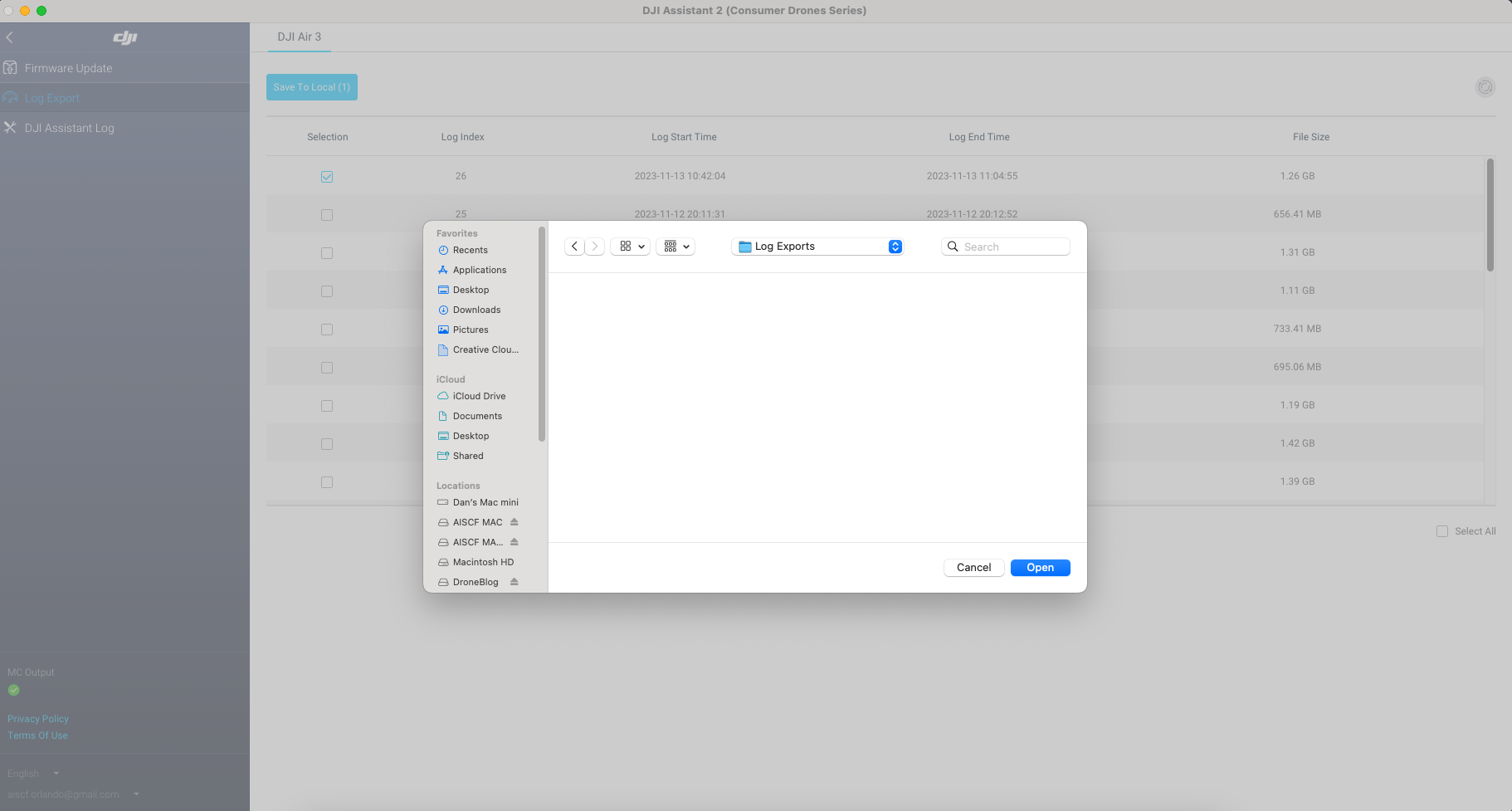
Additionally, the DJI Assistant log enables you to export the Assitant log, while specifying various criteria.
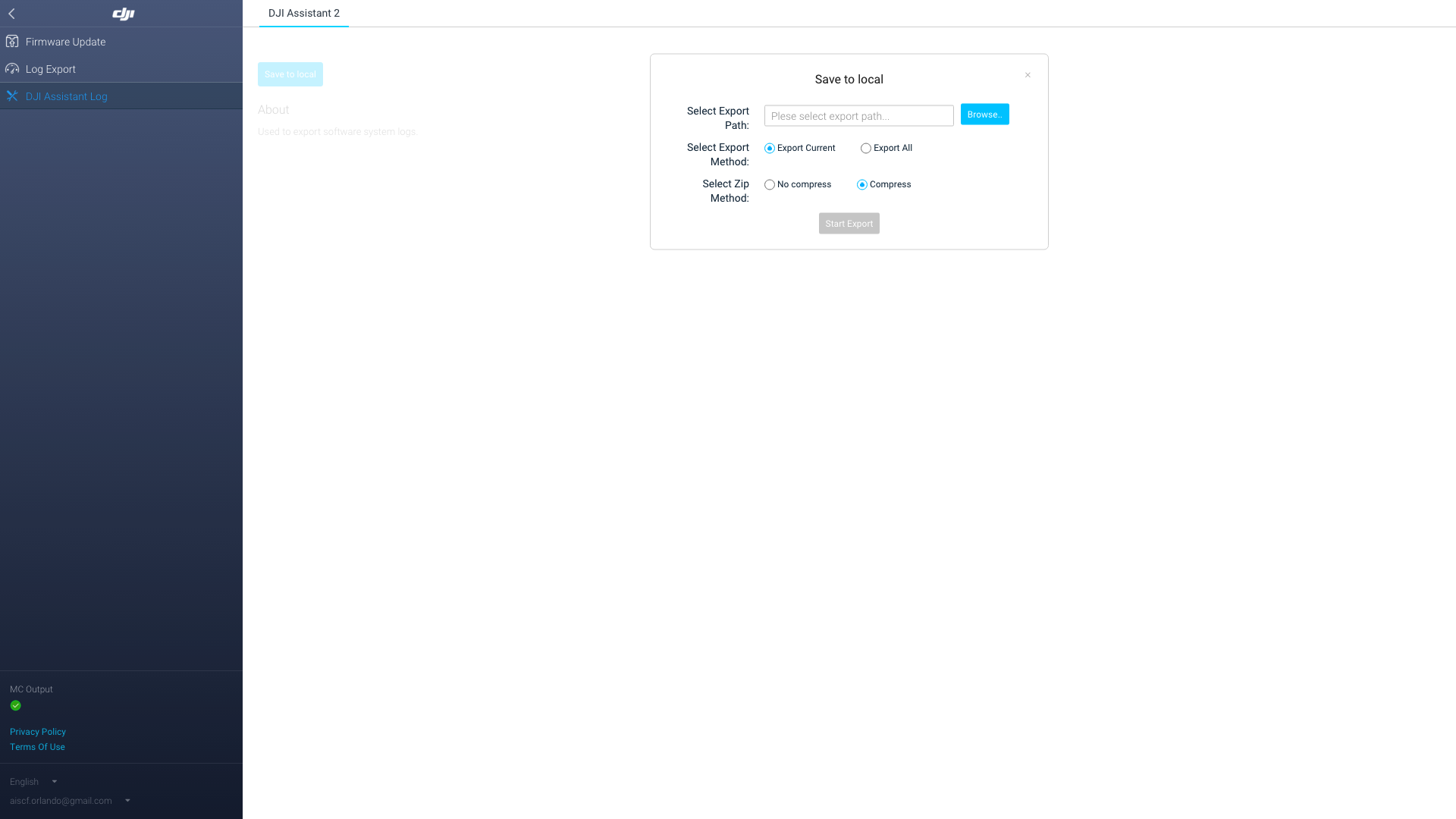
DJI Assistant 2 lets you update your firmware when you’d prefer to do this on a computer rather than a smartphone.
Besides the simplicity of firmware upgrades, DJI Assistant 2 can also help you:
- Reset the quadcopter to factory settings
- Refresh the ongoing firmware installation
- Revert to a previous firmware version if the latest ones have bugs you dislike
How do I update a DJI Smart Controller with DJI Assistant 2?
You’ll receive warning signals if you try flying unless you keep your controller updated, as you do with your drone. So, while you’re upgrading your drone on your computer, do the same for the controller as follows:
- Connect the controller to your computer with a micro USB cable.
- Switch on your controller.
- On your computer, launch the DJI Assistant 2 software.
- Choose the controller from its main menu.
- Navigate to the left pane and choose “firmware update.”
- Select the latest firmware version once the list of available firmware versions populates on the screen.
- Start the update by clicking on “Start Update.”
The DJI Assistant 2 app, just as for the drone, can allow the following functions on your controller:
- Downgrading your controller’s firmware
- Refreshing the installation process
- Factory settings restoration
There are many other tasks the DJI Assistant 2 software performs, but for most individuals, the most convenient feature is firmware management.
How do you recalibrate vision with DJI Assistant?
Return your drone to home immediately whenever vision system errors occur, to ensure safety for your drone and others nearby. The DJI Assistant 2 can help you get it back in tune through calibration.
You can use DJI Assistant 2 to calibrate your drone as follows:
- Start DJI Assistant.
- Check that your drone’s battery exceeds 49%.
- Remove your drone’s propellers.
- Start your drone.
- Link your drone to a computer using a mini USB cord. DJI Assistant 2 automatically detects your quadcopter’s connection.
- Choose the section with your drone’s name.
- Click “Calibration” on the left side of the new window.
- Examine the calibration tutorials shown.
- After mastering all the steps, tap “Start Calibration.”
- Place the drone carefully before the screen at the appropriate distance. Begin with your drone nearly touching the screen’s center, then pull away from it until the square’s corners turn blue.
- Follow the squares while keeping your drone fixated in one place. Only tilt and rotate it.
- After that, step back and redo the process.
- After calibrating a set of sensors for both “Far” and “Close,” the app will ask you to do the same for the following sets (if available).
With all vision sensors calibrated, the app calculates the gathered data, then uploads the current settings to the drone.
Once finished, you’ll see a “Calibration Success!” text. You can now exit DJI Assistant, disconnect, and then shut down your drone.
How do I get my DJI flight logs?
This component helps to check and assess your drone’s flight data and diagnose the UAV. You can find the SD card in “Resource Manager.”
To access your logs:
- Launch the DJI Assistant app and select “Profile.”
- At the profile’s screen bottom, click “More.”
- Then select the “Flight Data Center” option.
- When opening this section for the first time, a message appears asking you to enter the page and view your records by clicking the “SD Card” button. Press the button to confirm.
- To browse the files stored on the SD Card, use “Open Data Viewer.”
If you can’t find the flight logs on your SD card, you can get them from your phone. DJI Go 4 software also saves the records.
The procedure below will help you find the Flight Logs on your phone:
- Link your smartphone to your computer. When you connect your Android phone or iPhone to the computer, it appears as a drive.
- Explore the folders on the DJI-DJI. go.v4 FlightRecord – MCDatFlightRecords folder to find the flight info.
Some info available on flight logs includes:
- Longitude
- The altitude of air pressure
- Latitude
- Acc X, Y, and Z (Accelerometer)
- East, North, and Down Valid Velocity
- Gyro X, Y, and Z (Gyroscope)
- Compass X, Y, and Z
- Pitch, yaw, and roll
- Satellite numbers
- GPS level
- Status of flight
- RC input throttle
- Status of RC
- ESC and battery motor status, avoidance
- Usonic height and the valid flag
- RC input yaw, roll, and pitch
- Vision height
The Black Box
You can export your drone’s black box flight data to your computer from Assistant 2. Besides the quadcopter’s data, you can also transfer your remote controller’s black box data.
The above details are critical in case your drone flies strangely or crashes. The technician analyzes the black box info containing flight control data if you take the drone in for repair.
- Click on the “Black Box.”
- Select “Save To Local.”
- Pick a folder on your computer.
- Choose your file and name it.
- The DJI Assistant 2 app then exports your drone’s information.
- Finally, it displays “Export Complete.”
You can locate log files by navigating to the location you stored your Black Box data. However, without specialized software, these are indecipherable. In case of problems with the drone, you can share them with the DJI Server so that they can use them to handle issues or bugs.
Data Upload with DJI Assistant 2
The Data Upload component allows you to transfer data from your drone to your computer. You can upload flight log data, aerial clips, and photos. You can also specify the location you want your files saved.
The saved files have DAT file extensions. Their filenames are something like “DJI ASSISTANT EXPORT FILE 2021-01-22 11-04-01.DAT.”
After opening the Data Upload section, the text pop-up box states that the info goes to the DJI Server. However, you only transfer data to your computer after clicking on the confirm button. But, before you confirm, kindly read what’s on the pop-up box.
Steps
- On the left side, select “Data Upload.”
- Read the text and then press the “Confirm” button.
- The “Data Upload” function reads and records the files that Assistant 2 software uploads.
- All of the files are unchecked. You can select everything or whichever files you want to upload.
- Click “Save To Local” to save your data to the local computer. If it fails, simply exit “Data Upload” and re-enter. It should function properly the second time.
- Notably, it compresses the files while uploading them to your local computer.
- In the end, press the “Complete” button. Each file is now saved as a single compressed DAT file.
What is the DJI Assistant 2 Simulator?
The DJI Assistant 2 Simulator is a 3D virtual environment created from flight info transmitted to your computer. This simulator allows for more realistic simulations ideal for commercial users.
Simulator Lite is the correct name for this Assistant 2.
You can use your remote control to manipulate Simulator Lite. Your quadcopter flies in the direction of the longitude, latitude, and windspeed you set it to.
How to use DJI Assistant 2 Simulator
- Launch the app on your computer.
- Link the controller to your smartphone and launch DJI Fly.
- Detach the drone’s propellers, though the motor won’t spin while simulating if your simulator commences properly.
- Now, connect your drone to a computer by inserting a mini USB cord.
- Turn on your controller and quadcopter.
- When properly connected to your computer, the DJI Fly software screen indicates that it’s connecting to Assistant 2.
- In Assistant 2, choose “Simulator” from the left-hand menu, then click “Open.”
- Enter the longitude, latitude, and wind speed you want to be simulated.
The “North component” specifies the north-south wind velocity.
The “East component” indicates the east-west wind velocity.
The “Downward component” denotes the vertical wind velocity. - To begin the simulation, tap “Start Simulating.”
- A new window displaying your drone launches. DJI Fly shows the camera view display. You can control the simulator by using the controller like you would a real plane.
- To relocate your viewpoint, tap on the screen and adjust your mouse cursor.
- A setting screen appears when you right-click where your drone is.
- If you tick the “show trace” box, the flight path appears on the screen.
- If you select “save trace to file,” the log file containing the flight path is stored in text format. Underneath the folder noted as “save path,” a new folder gets created, and the log saves as “trace.txt.”
- To close the simulation, select “Stop Simulating.”
Wi-Fi settings for DJI Assistant 2
When you select Wi-Fi Settings in Assistant 2, the app directs you to its settings page. The software then retrieves your passcode and Wi-Fi SSID from your drone.
Ensure you set and add your drone’s Wi-Fi to your computer’s network setting. This way, DJI Assistant 2 can recognize the drones’ Wi-Fi SSID and passcode.
Your computer automatically identifies your drone’s Wi-Fi. Hence, you only need to enter your password. Inspect the front arms for your quadcopter’s SSID and password. Another way of locating these Wi-Fi credentials is by removing the drone’s battery.
That’s all that needs configuring in Assistant 2’s Wi-Fi Settings.
Release Notes
Over time, DJI keeps updating its apps to deal with issues hampering smooth usage. However, the app’s V1. 2.4 and V1.2.5 versions no longer have further updates. Release notes tell you what features have improved depending on your product and the Assistant 2 version it uses.
Now, Assistant 2 serves numerous products. But, when you link your DJI device to your computer and launch the DJI Assistant 2, the app recognizes it.
For instance, to update a DJI Mini 2, you must connect it to your computer through the mini-USB jack. The same applies to other DJI quadcopters, googles, gimbals, flight controllers, and propulsion systems.
Below are a few new features and upgrades for DJI’s products:
- M600 Pro and M600: Enhanced Device D-RTK page
– Added Record Mapping and Playback features to the Function Channel page under Tools.
– Improved Shutter Settings support under Tools
- M100: Enhanced flight data upload feature
- Ronin 2: Improved gimbal motor configuration support.
- Spark: New black box info transmission feature.
- N3 and A3: Resolved remote controller bugs under the basic settings.
– Introduces the E5000 ESC setting.
– Introduced the simultaneous motor startup setting
– Introduced the control performance slider
– Corrected an issue in which the distance limit and altitude switches were displayed inconsistently.
- P4A: Introduced vision system calibration
- DJI Goggles: Improved data upload support
- General: Added an update feature to the Polygon No-fly Zone database on the Phantom 4 Pro, Phantom 4, Inspire 2, and Mavic Pro drones.
I hope using the DJI Assistant 2 app is now easier. It’s now time to simulate, update firmware, revisit your logs, and use your footage and picture to the fullest.
Please exercise caution when modifying your drone with the DJI Assistant 2. If you’re not confident with what you’re adjusting, research. Ask for clarification on the DJI forum, or contact DJI for help. You don’t want to mess it up and crash your quadcopter in the process.
If you are a programmer and want to modify your drone or develop new apps, sign up for and exploit DJI’s SDK developer tools.
Read more about DJI SDK Update – DJI Mini 2, DJI Air 2S, and Mini SE »

The DJI assistant 2 is a god-send for some types of DJI drone pilots and a nice tool to have for most DJI users. Whether you’re a professional who needs every bit of information that they can get on their flight, or just a power user who wants to pull up the hood on their drone and see what’s happening behind the scenes, the DJI assistant 2 is a great addition to your repertoire of drone tools.
Why? Because with the DJI Assistant 2, you simulate flights before actually flying your drone, calibrate your drone’s vision sensors and update the firmware. It also acts as a sort of black box, telling you exactly what happened during a crash and why. It’s available on both Mac and Windows.
This article will act as a complete step by step guide for the DJI Assistant 2 app. We’ll go over what it does in detail, how you can install, download and begin using it to make your drone flights easier. We’ll also cover its uses for flight simulation and as a black box. This is going to be a long article so buckle up.
What is DJI Assistant 2?
Before we go further into this guide let’s first look at the app, what it is and who it’s for. The DJI Assistant 2, unlike apps like DJI Go 4, is designed primarily for advanced users who have use for the features of the app.
The DJI Assistant 2 app is part of the DJI ecosystem, designed for power users and professionals. Although it’s known for being able to update your drone’s firmware, that’s not its main use since the DJI Go 4 app can do that. DJI Assistant 2’s focus is other more advanced uses. Uses like:
- Updating your drone’s firmware
- Uploading data to your drone
- Access to the blackbox
- Calibrating your drone’s visual sensors
- Flight simulator
- Easily restoring your drone’s factory settings
Do I need DJI Assistant 2?
So now that we defined what the DJI Assistant 2 is, you may be wondering if you really do need the app or if it’s simply something you’d like to try out.
As I said, if it’s only for basic tasks, you can use the DJI Go 4 app to accomplish it. The DJI Assistant 2 shines when it comes to advanced stuff that are more than just firmware updates. Things like Flight simulation, flight logs, VPS calibrating and more.
So do you need the DJI assistant 2? If you’re a professional who regularly does flights, yes. If not, it still wouldn’t hurt to try it out.
Where to download DJI Assistant 2?
Now with that out of the way, let’s get to the actual guide. Downloading the DJI Assistant 2 is fairly simple.
You can go here to download the general version of the DJI Assistant 2, make sure you download the version that’s compatible with your computer. Downloading it as a .pkg (for mac) or as an .exe (for windows) is easier than downloading it as a ZIP file and then decompressing it.
How to install the DJI Assistant 2 App?
The installation process is also simple. Assuming you downloaded it as an executable (not ZIP file) and assuming you downloaded the correct app for your computer, here is what we’ll be doing after that:
- Open the executable file by double clicking it (.pkg for Mac and .exe for Windows)
- A pop-up may appear prompting that the DJI Assistant 2 app wants to make changes to your device. If it does, click accept.
- The usual license agreement and terms of services will open up, simply hit accept.
- Hit “Next” so that a desktop app is created
- Hit “install” and wait for the app to install
- The software extraction file will appear and installation will start
- Hit “finish” and you’ll be good to go
Different versions of the DJI Assistant 2 App
There are actually different versions of the DJI assistant 2 app that vary depending on the model of your drone. Sometimes it can be hard to know which version you should download (there is also the risk of downloading a virus thinking it’s the official app)…
Which is why I’ve added this section to better guide you to the right version for you.
DJI Assistant 2 App [V1. 2.4/V1.2.5]
The standard version that you can download here. This version is available as a .pkg file for Mac computers and .exe for PCs, it’s 229 Mb and works for the following drones:
- MG-1
- DJI Goggles RE
- Mavic Air
- Mavic Pro Platinum
- Datalink 3
- Spark
- DJI Goggles
- Takyon Z14120
- Inspire 2
- Snail
- Osmo Mobile
- Mavic Pro
- Takyon Z415-M and Z425-M
- Datalink Pro
- D-RTK
- Ronin-MX
- Takyon Z420 and Z318
- E5000
- Matrice 100
- E7000
- DJI Lightbridge 2
DJI Assistant 2 for Mavic
This version is for the Mavic drones and can be downloaded here. It’s available as a .pkg file for Mac computers and .exe for PCs, it’s 389 Mb and works for the following drones:
- Mavic 2 Enterprise Series
- Mavic 2
- DJI Smart Controller
- Mavic Air 2
- Mavic Mini
DJI Assistant 2 for the DJI Mini 2
A version is for the Mini 2 and other consumer drones and can be downloaded here. It’s available as a .pkg file for Mac computers and .exe for PCs, it’s 389 Mb and works for the following drones:
The Mac .pkg version is 403 Mb while the windows file is 256 Mb.
DJI Assistant 2 for Phantom
The DJI Assistant 2 version for the Phantom drone series comes at 359 .pkg file for Mac and 200 Mb .exe file for Windows users and can be downloaded by going here. It works for the following drones:
- Phantom 4
- Phantom 4 Advanced
- Phantom 4 Pro
- Phantom 4 Pro V2.0
- P4 Multispectral
- Phantom 4 RTK
- D-RTK 2
DJI Assistant for Mavic Pro
You can download the DJI Assistant 2 version of the Mavic Pro, which stopped its updates back in 2019 by going here.
Both the Mac and PC versions are 225 Mb and can be downloaded as either a pkg or exe file.
DJI Assistant 2 Mavic Air
The DJI Assistant 2 version for the Mavic Air is the same as the one for the Mavic pro. So you can download a pkg file version V1.2.4 for Mac or get an executable or zip version V1.2.5 for Windows computers.
DJI Assistant for Mavic 3
Similarly to the DJI Mini 2, the Mavic 3 uses the “consumer drones” version of the DJI assistant 2 which you can download by going here. It’s 446 Mb and comes in both Mac and PC versions.
DJI Assistant 2 for Enterprise Series
This is a separate DJI Assistant 2 version for professional pilots who fly enterprise level drones. Like the rest of the versions this one comes in both the Mac and PC at 229 Mb and you can download it here. The drones that are compatible with this version are as follows:
- Matrice 600
- Matrice 200 Series V2
- Matrice 600 Pro
- Matrice 200 Series
- D-RTK 2
- Matrice 300 RTK
- Mavic 2 Enterprise Advanced
The DJI Matrice 30 is probably also compatible with this version, but since the drone itself is fairly new and still unreleased that remains to be confirmed.
How to connect my drone to DJI Assistant 2?
Now that we’ve covered all of the app’s versions, connecting your drone to the DJI Assistant 2 won’t take long. Simply follow these steps:
- Remove your drone’s propellers and hook it up to your Pc or Mac using its cable
- Open up the DJI Assistant 2 App
- Wait for 20 seconds or more depending on your drone
- When your drone’s name appears, click on it
- You can then choose firmware upgrade, log export, and flight simulator
How to update my firmware with DJI Assistant 2?
One of the primary features of the DJI Assistant 2 is firmware upgrade, which can be done easily as long as you have an internet connection and your drone is properly connected to the app.
You can update your drone’s firmware using the DJI assistant 2 by choosing your drone in the app, navigating in the left panel and clicking on “update firmware”.
The process looks like this:
- Connect your drone to your PC (make sure you’ve removed your propellers first)
- Turn on your drone
- On your computer, launch the DJI Assistant 2 app.
- Choose your drone from the main menu.
- Navigate to the left panel and choose “firmware update.”
- Pick the latest firmware version once the list of available firmware updates appears on your screen. (you need internet connection for this)
- Start the update by clicking “Start Update.”
From then on the process is hands-off. The app downloads the latest firmware and flashes it on your drone, it should take from 20 minutes to an hour for the process to be done.
While this video is specifically made for the DJI mini, I’ve found that it covers the process fairly well:
How do I update a DJI Smart Controller with DJI Assistant 2?
The DJI assistant 2 not only upgrades your drone but can also upgrade your Smart Controller. In fact, upgrading your smart controller isn’t only recommended but actually necessary, as you’ll get a warning message whenever you fly your drone if your remote controller’s firmware isn’t up to date. The process is almost identical to that of upgrading your drone.
You can update your Smart Controller’s firmware using the DJI assistant 2 by choosing your smart controller in the app, navigating in the left panel and clicking on “update firmware”.
Step by step, the process looks like this:
- Connect your Smart Controller to your PC using a cableTurn on your drone
- On your smart controller and launch the DJI Assistant 2 app.
- Choose your device from the main menu (in this case the smart RC)
- Navigate to the left panel and choose “firmware update.”
- Pick the latest firmware version once the list of available firmware updates appears on your screen. (you need internet connection for this)
- Start the update by clicking “Start Update.”
The process of the RC’s upgrade is pretty much the same with the drone, it’s automatic. You should expect your smart controller to be fully updated within one hour.
This video showcases this process perfectly:
How do you recalibrate vision with DJI Assistant?
Sometimes issues may come up with your vision sensors mid flight. When that happens, it’s strongly recommended to hit the “home” button on your remote controller to safely get the drone back to you. After all, if you try to fly it manually in that state crashing is almost guaranteed.
Fixing issues with your drone’s vision is quite easy in most cases. You can use the DJI assistant 2 app to automatically check for any vision issues and fix them. We call this process “calibrating”.
Step by step, here is how to go about that:
- Launch the DJI assistant app
- Make sure your drone is above 49% battery
- Remove your drone’s propellers (important)
- Connect your drone to your PC and turn it on
- Choose the section with your drone’s name
- Navigate the left section and hit “Calibration”
- Within the app there some calibration tutorials that you can check out
- Once you grasp the process, hit “Start calibration”
- Place the drone carefully before the screen at the appropriate distance. Begin with your drone nearly touching the screen’s center, then pull away from it until the square’s corners turn blue.
- Follow the squares while keeping your drone fixated in one place. Only tilt and rotate it.
- Step back and redo the process.
Once the vision is finely tuned and calibrated, the app will upload all the data to your drone. Once that’s finished you’ll see the prompt “Calibration Success” which means… Well, success!
Even though it sounds tricky the process is actually simple and easy to do, I’ll link a video that I think explains it perfectly:
How do I get my DJI flight logs using DJI Assistant 2?
Moving on… if you’ve already opened the DJI assistant 2 and saw it for yourself, you might notice that we’re covering the features of the app top to bottom as they’re ranked within the app. That’s intentional and meant to make this easier for you.
To get your flight logs from DJI assistant, open the app and navigate to your “profile” then look for “Flight Data Center”. From there you can view your SD card’s data.
In more detail, the process looks like this:
- Launch the DJI Assistant app and hit “Profile.”
- At the profile’s screen bottom, hit “More.”
- Select the “Flight Data Center” option.
- When you open this section for the first time, a message appears asking you to enter the page and view your records by clicking the “SD Card” button. Press the button to confirm.
- To browse the files stored on the SD Card, use “Open Data Viewer.”
Of course, during this entire process make sure your drone is plugged into your pc and is turned on.
The flight logs provided by the DJI assistant 2 are actually very detailed and can be a goldmine for some power users and professionals. Here is the kind of data the app provides:
- Longitude
- The altitude of air pressure
- Latitude
- Acc X, Y, and Z (Accelerometer)
- East, North, and Down Valid Velocity
- Gyro X, Y, and Z (Gyroscope)
- Compass X, Y, and Z
- Pitch, yaw, and roll
- Satellite numbers
- GPS level
- Status of flight
- RC input throttle
- Status of RC
- ESC and battery motor status, avoidance
- Usonic height and the valid flag
- RC input yaw, roll, and pitch
- Vision height
The Black Box
You’re probably already familiar with the concept of the black box when it comes to airplanes. Well, it’s not much different when it comes to your drone.
The black box in your drone contains detailed flight data that, in case of crashes or weird behavior, helps technicians pinpoint exactly what’s wrong with your drone so they can fix it. Making use of this feature is simple:
- Launch your DJI Assistant App while making sure your drone is properly plugged into your computer
- Click on the “Black Box”
- Select “Save To Local”
- Pick a folder on your computer.
- Choose your file and name it.
- The DJI Assistant 2 app then exports your drone’s information
- Once done, the app will display “Export completed”
NOTE: Although your logged Blackbox file will be in the path you’ve chosen on your computer, without specialized software to read the data, it’ll be indecipherable.
Data Upload with DJI Assistant 2
Data upload is another feature in the DJI Assistant 2 that allows you to upload data from your drone to your computer. This data is usually aerial pictures and footage.
The reason you’d use DJI assistant 2 to import your footage instead of doing it manually from your SD card is because the process is faster and easier by using the app.
In order to do that, simply follow these steps:
- Navigate to the left side of the app and hit “Data upload”
- Press the “confirm” button
- Select all the files you wish to upload
- Click “Save To Local” to save your data to your computer. There is a chance this will fail, a way to troubleshoot it is to simply exit and try again a second time.
- In the end, press the “Complete” button. Each file is now saved as a single compressed DAT file which you can decompress.
And that’s really it. The DJI Assistant makes it so that pretty much most of your “after flight” tasks with your drone are easy and automated for the most part.
The DJI Assistant 2 Simulator
The final feature we’ll be covering the app is a really important one called the flight simulator.
What is the DJI assistant 2 Simulator?
Put simply, the dji assistant 2 simulator is a virtual 3D environment created from flight info transmitted to your computer. It gives commercial pilots the ability to simulate flight beforehand and carefully plan out their footage.
How to use the DJI assistant 2 simulator?
As complicated as it might seem, it’s actually a simple process. To use the DJI Assistant 2 Simulator, follow these steps:
- Launch the Assistant 2 app
- Link the controller to your smartphone and launch DJI Fly.
- Detach the drone’s propellers (this is important as the motor might spin when you start the simulation)
- Plug your drone to you computer using a usb cable
- Turn on both your controller and drone
- When properly connected to your computer, the DJI Fly software screen indicates that it’s connecting to Assistant 2.
- In Assistant 2, choose “Simulator” from the left navigation panel, then click “Open.”
- Enter the longitude, latitude, and wind speed you want to be simulated. ( The “North component” specifies the north-south wind velocity, the “East component” indicates the east-west wind velocity and the “Downward component” denotes the vertical wind velocity.)
- To begin the simulation, tap “Start Simulating.”
- A new window will launch displaying your drone view. DJI Fly shows the camera view display. You can control the simulator by using the controller like you would your drone in a real flight.
- To relocate your viewpoint, tap on the screen and adjust your mouse cursor.
- A setting screen appears when you right-click where your drone is.
- If you tick the “show trace” box, the flight path appears on the screen.
- If you select “save trace to file,” the log file containing the flight path is stored in text format. Underneath the folder noted as “save path,” a new folder gets created, and the log saves as “trace.txt.”
- To close the simulation, select “Stop Simulating.”
Below is a video showing the flight simulator in action:
Finals words
This has been a complete guide to the DJI Assistant 2 app. I’ve tried to include as much detail as I can without bombarding you with too much information at once. If you’re still a little bit lost, you don’t have to be. The DJI Assistant 2 app is at the end of the day simply a utility app for DJI drone users.
Sort of like the DJI Go 4 which you may be familiar with. If you’d like, there is a really good video that I’ve found which goes through the DJI assistant 2 app in its entirety:
Азиатско-Тихоокеанский регион
- 中国大陆简体中文
- 中國香港繁體中文
- Hong Kong, ChinaEnglish
- IndonesiaEnglish
- 日本日本語
- 中國澳門繁體中文
- SingaporeEnglish
- 대한민국한국어
- 中國台灣繁體中文
- AustraliaEnglish
- New ZealandEnglish
Европа
- ÖsterreichDeutsch
- РоссияPусский
- BelgiumEnglish
- BulgariaEnglish
- CroatiaEnglish
- Czech RepublicEnglish
- DenmarkEnglish
- EstoniaEnglish
- FinlandEnglish
- FranceFrançais
- DeutschlandDeutsch
- GreeceEnglish
- HungaryEnglish
- IrelandEnglish
- ItaliaItaliano
- LatviaEnglish
- LiechtensteinDeutsch
- LithuaniaEnglish
- LuxembourgFrançais
- MaltaEnglish
- MonacoFrançais
- NetherlandsEnglish
- NorwayEnglish
- PolandEnglish
- PortugalEnglish
- SlovakiaEnglish
- SloveniaEnglish
- EspañaEspañol
- SwedenEnglish
- SwitzerlandEnglish
- United KingdomEnglish
Северная Америка
- CanadaEnglish
- CanadaFrançais
- Puerto RicoEnglish
- United StatesEnglish
- MéxicoEspañol
Южная Америка
- BrasilPortuguês (BR)
Другие страны и регионы
- Other RegionsEnglish
