В случае, если вам потребовался доступ из Windows к данным на разделе диска с файловой системой Linux — ext4/ext3/ext2, встроенными средствами системы сделать это не получится. Однако, возможности есть, причем реализовать это можно встроенными средствами системы или с помощью сторонних инструментов.
В этой инструкции подробно о способах подключить раздел диска в файловой системе Linux в Windows 11 и Windows 10 для доступа к данным на этом разделе как для чтения, так и для записи.
Ext2 File System Driver (Ext2Fsd) — самый простой способ открыть раздел ext4/ext3/ext2 в Windows
Ext2 File System Driver или Ext2Fsd — сторонний и полностью бесплатный драйвер для подключения разделов Linux во всех версиях Windows начиная с XP. Несмотря на название, поддерживаются не только разделы не только с файловой системой ext2, но и более новые ext4 и ext3.
Порядок использования Ext2 File System Driver для доступа к дискам Linux будет следующим:
- Загрузите установщик Ext2Fsd с сайта https://sourceforge.net/projects/ext2fsd/
- Установите драйвер, в параметрах установки как правило не требуется ничего изменять.
- По завершении установки вам будет предложено запустить Ext2 Volume Manager (менеджер томов), запустите его.
- Нажмите правой кнопкой мыши по разделу Linux ext4, ext3, ext2 и выберите пункт «Assign Drive Letter» — назначить букву диска.
- Для раздела будет автоматически назначена буква диска, и вы увидите раздел в Проводнике Windows с возможностью чтения и записи файлов на нём.
В дальнейшем вы тем же способом сможете удалить букву диска с раздела (опция «Change letter» — «Remove»).
Доступ к разделам Linux средствами Подсистемы Windows для Linux (WSL)
Подсистема Windows для Linux (WSL) также может быть использована для подключения дисков Linux в Windows таким образом, чтобы доступ к ним был возможен из проводника. Шаги будут следующими:
- Запустите командную строку, Терминал или PowerShell от имени администратора и по порядку введите команды
wsl --install wsl --set-default-version 2 dism.exe /online /enable-feature /featurename:VirtualMachinePlatform /all /norestart wsl --install -d Ubuntu
- После выполнения последней команды откроется окно консоли Linux (командную строку при этом не закрывайте, она еще пригодится) с предложением настроить имя пользователя и пароль, сделайте это. Если в окне консоли вы увидите сообщение об ошибке, скачайте и установите обновление WSL, перезагрузите компьютер и запустите Ubuntu из меню «Пуск».
- В консоли Ubuntu введите команду
sudo mkdir -p /mnt/ext-drives/
для создания папки, к которой будут монтироваться диски.
- В консоли Windows (командная строка, терминал, Powershell) введите команду
wmic diskdrive list brief
- Обратите внимание на DeviceID диска, который нужно подключить и введите команду (так же в консоли Windows) указав соответствующий номер в имени PHYSICALDRIVE
wsl --mount \\.\PHYSICALDRIVE
- В консоли Ubuntu введите команду lsblk — это отобразит список подключенных дисков, разделов на них и их размер. В следующей команде используем имя нужного раздела для монтирования:
sudo mount /dev/sdИМЯ /mnt/ext-drives/
- После успешного выполнения всех указанных шагов вы можете зайти в Проводник Windows, выбрать пункт «Linux» в панели быстрого доступа, перейти в папку mnt\ext-drives и получить доступ к файлам на подключенном разделе Linux с возможностью записи и чтения.
В дальнейшем для отключения диска от WSL можно использовать ту же команду, которая использовалась на 5-м шаге, заменив mount на unmount.
Есть и другие программы (драйверы) для доступа к разделам Linux из Windows, но не полностью бесплатные. Среди них:
- DiskInternals Linux Reader — в бесплатной версии доступно только чтение данных с разделов.
- Paragon Linux File Systems for Windows — бесплатная работа в течение пробной версии, затем необходимо приобретать лицензию.
This article guides you on how you can access Linux File-system Ext2, Ext3 and Ext4 partitions in Windows 10 and automatically keep them mounted in Explorer like other NTFS or FAT32 partitions. You can even read or write to those partitions.
While Windows uses NTFS and FAT32 file-system, Linux (such as Ubuntu) uses extended file-system architectures Ext 3, Ext4, etc. Though Linux can access, read and write to Windows file-systems, Windows can’t access Linux file-systems. I mean, Windows has no support to read or access Ext3 or Ext4 partitions.

Thus, if you have a dual-boot or multi-boot system where you can switch between Windows and Linux from boot menu, you may sometimes need access to Linux drives/partitions. Or suppose, you are on Windows and you have an HDD or removable drive which is formatted in Ext3 and now you need to read files inside it. Or your Linux system is crashed and you need to recover your important files using Windows. In such cases your need to read those file-systems without switching from Windows.
Though Windows had never interest on Linux file-systems, fortunately there are third-party drives and tools to open and read Linux partitions from Windows. We will review multiple tools in a future article. However, here we will use an opensource Linux file-system driver called Ext2Fsd which is solely made to bring Ext2/3/4 support in Microsoft Windows. With this you can automatically mount Ext partitions on boot or mount just when you need.
Mount Linux Ext4/3/2 Partitions in Windows Explorer using Ext2Fsd
- Download Ex2Fsd from sourceforge.net/projects/ext2fsd/.
- While installing, mark “Make Ext2Fsd automatically started when system boots” and hit Next and finish the setup. It will auto-start Ex2Fsd driver with Windows from next reboot.
- Start Ext2Fsd Volume Manager. With this, you can set mount point and settings.
- To assign a volume latter, double-click on the partition (or choose the partition and select Tools > Ex2 Volume Management), enable “Mountpoint for fixed disk” and assign a drive letter. Hit Apply then.
- On next reboot of Windows, you will see your desired Linux partition is mounted in Explorer as other standard partitions.
- You can also set your custom name by renaming the default name “Local Disk”. That’s it.
Note 1: Keeping your Linux partitions read-only is recommended so that you or your system cannot introduce any harm to the Linux system.
Note 2: If you don’t want Ext2Fsd automatically mount a disk in Explorer on boot, you can mark “Automatically mount via Ex2Mgr”. With this, your partition will only mount when you open Ex2Fsd Volume Manager as below:

Note 3: At the installation time of Ext2Fsd, if you didn’t set Ex2Fsd service to automatically start with windows, you need to manually start the service from Tools > Service Management > Start as below:

Recovering Personal Files
If you are looking for accessing your personal files that your stored when you were on Linux, head to home\name\ as below:

Though this guide is made on Windows 7, I have tested it on Windows 10 and should also work on Windows 8.x according to its authors. Being able to view and read all partitions from both OS is obviously a cool feature for those who use both Linux and Windows on same machine.
Author: Jaber Al Nahian
Jaber is a Programmer and Tech Enthusiast Geek from Dhaka, Bangladesh. He is the founder and Chief-Editor of TechGainer. While he is away from his keyboard, either he’s fishing or messing with wildlife. In case, you can contact him at rijans[at]techgainer[dot]com.
Инструкция написана для ОС Windows 10 последнего обновления и выше.
- Linux Reader
- EXT2 Volume Manager
Жесткие диски в TRASSIR OS имеют формат Linux EXT4. Для работы с ними в OS Windows потребуется специализированное ПО.
Все дальнейшие действия должны производиться от имени Администратора Windows.
Linux Reader
Если вам нужно только извлечь файлы с дисков сервера для дальнейшей работы с ними локально на компьютере, самым простым решением будет данная программа.
После установки и запуска ПО вы сможете перейти на диск с архивом:
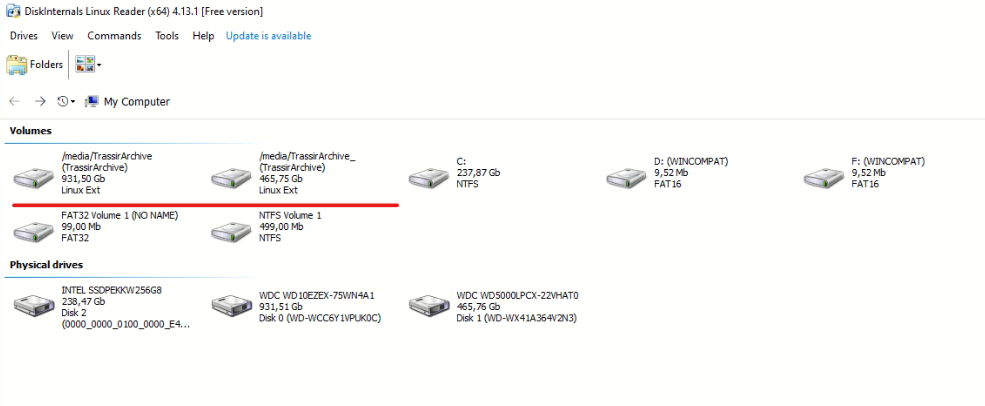
Папки с файлами архива будут называться TrassirArchive-4.1 или VmsArchive-4.1 в зависимости от версии TRASSIR OS:
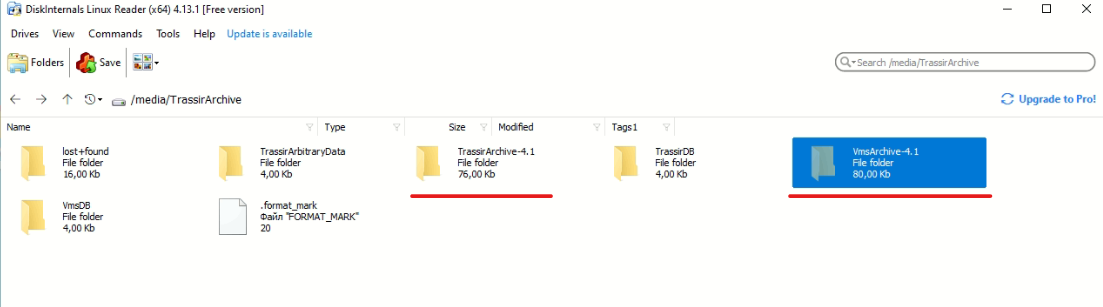
Чтобы сохранить данные себе на ПК нажмите правой кнопкой на папке/файле с диска и выберите «Save directory structure». Нажмите кнопку «Next» и в следующем окне выберите директорию для сохранения данных:
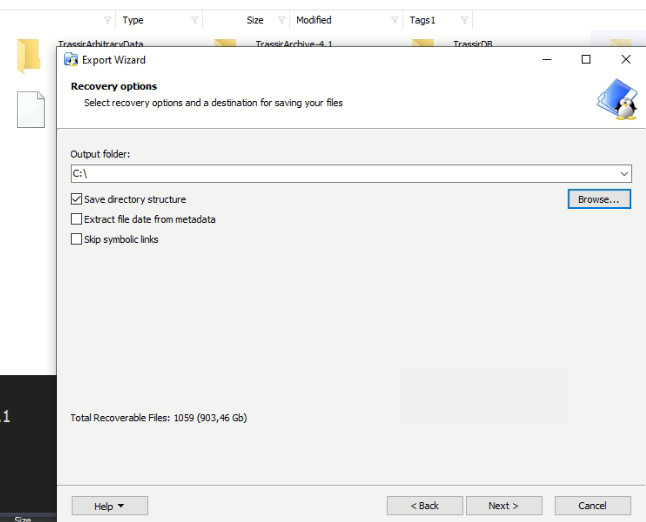
После успешного сохранения вы сможете посмотреть ваш архив с помощью ПО TRASSIR Client, которое можно найти на нашем сайте. Инструкция по просмотру архива на ПО Client доступна по ссылке.
EXT2 Volume Manager
Данная программа позволит cмонтировать диски с TRASSIR OS в систему Windows для дальнейшей работы с ними.
Запустите программу и в появившемся окне найдите нужный раздел:
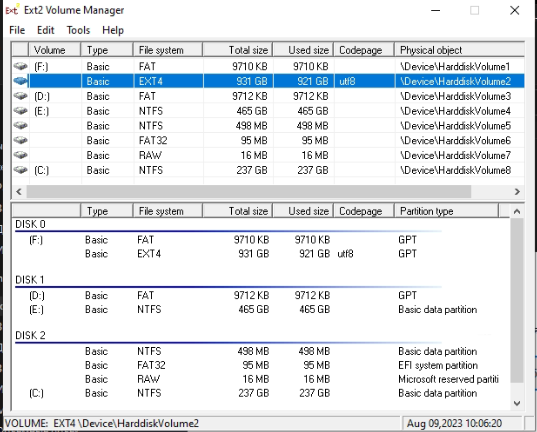
Он будет с пустым значением «Volume» и значением «File system — EXT 4».
Нажимаем на нем правой кнопкой мыши и выбираем «Assign Drive Letter»:
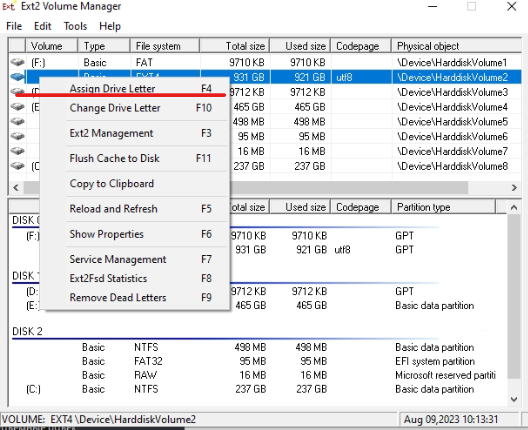
Теперь ваш диск смонтирован в системе и доступен к работе в Windows.
Вы сможете посмотреть ваш архив с помощью ПО Trassir Client, которое можно найти на нашем сайте.
Инструкция по просмотру архива на ПО Client доступна по ссылке.
Василий Бабак
If you want to use Windows in dual booting with Linux, sometimes you will need to copy files from one operating system to another. There are no problems with opening Windows partitions on Linux because it has excellent support for the NTFS file system. But you can’t open Ext4 or other Linux filesystems in Windows by default.
In this article, I will show a few ways to mount ext4 in Windows 10 or 11. You can add an Ext4 driver to the Windows or just extract required files using special applications.
Table of Contents
- Mounting Ext4 in Windows Tutorial
- Extract files from Ext4 partitions in Windows
- Wrapping Up
Mounting Ext4 in Windows Tutorial
1. Ext2fsd Driver
First of all, you can use an open-source Ext* filesystems driver for Windows that is called ex2fsd. It hasn’t been updated since 2017, but still works. I was able to start and successfully use this driver in Windows 10 but not in Windows 11.
You can download an installer for your version of Windows on the releases page of the project on GitHub. The installation process is easy, just press the Next button in each installation wizard window. Only the following step is interesting:
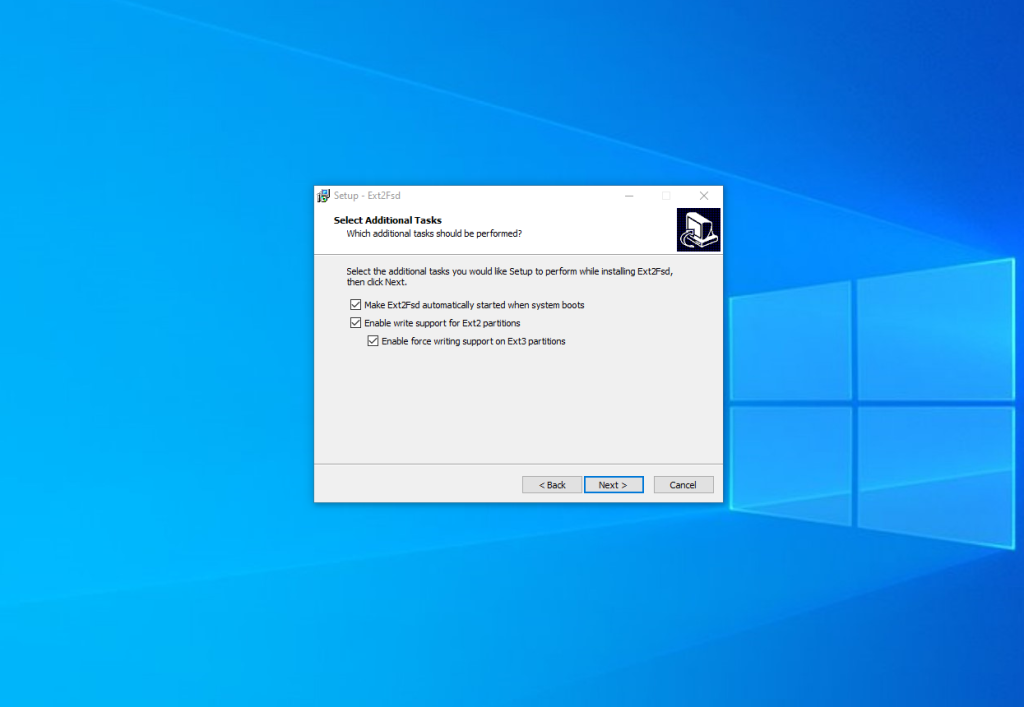
Here you can configure whether the driver should be loaded automatically on the system startup and whether it has writing support for Ext2 and Ext4 filesystems. Check the checkboxes which you want and press Next. In the next window check the Start Ext2 Volume Manager right now to assign drive letters for your ext2/ext3 partitions checkbox to start the mounting manager now:
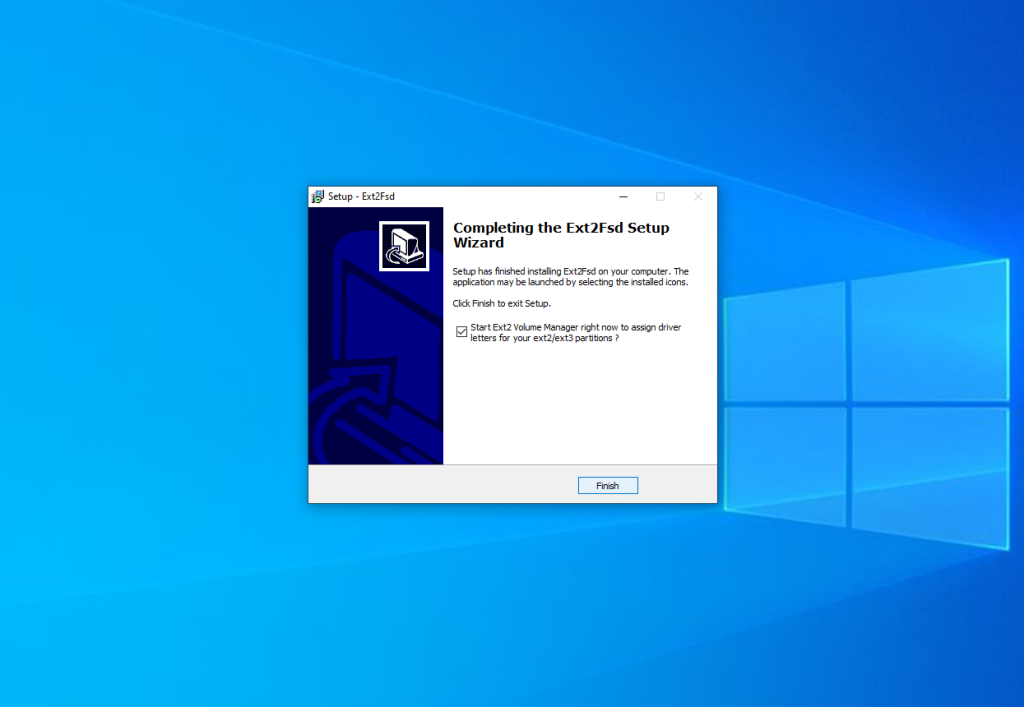
Here is the main application window:
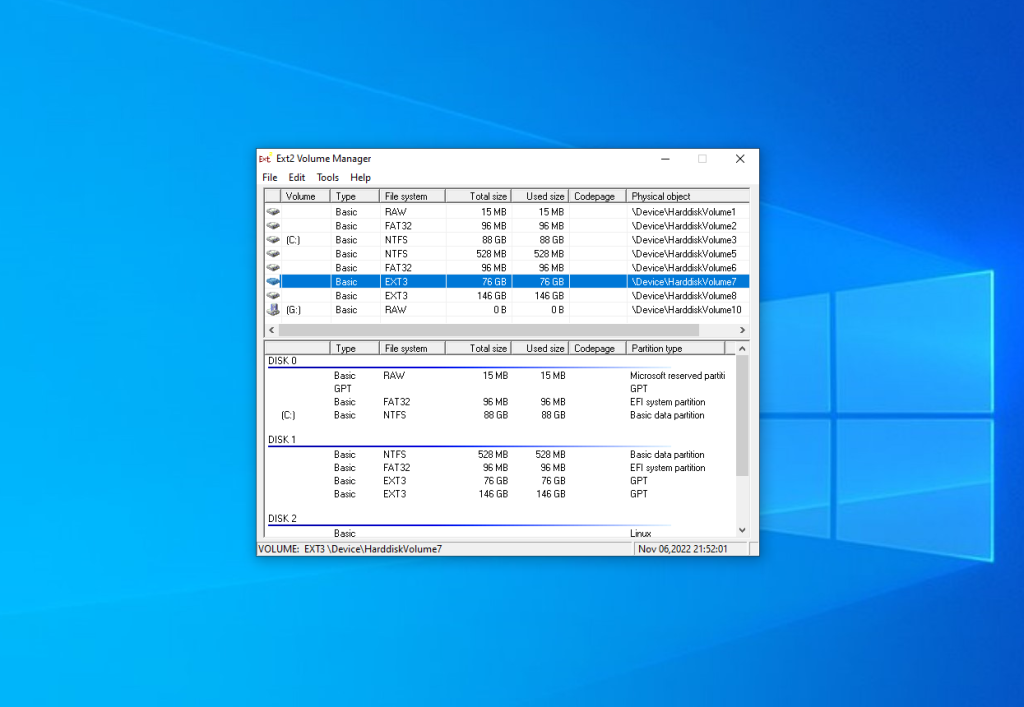
Here you can see all available partitions, their size, and their filesystem. Double-click on any of them to mount it.
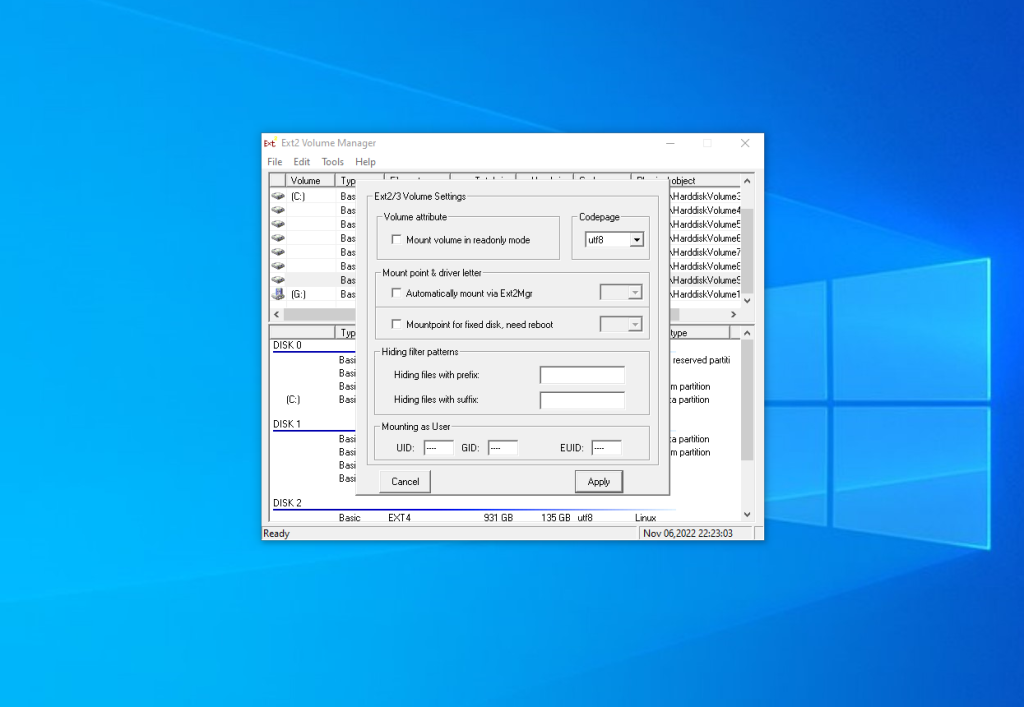
Here are two mounting options:
- Automatically mount via Ext2Mgr — the partition will be mounted for the current session, the application will not mount it after reboot automatically.
- Mountpoint for fixed disk — the partition will be permanently mounted with the same name on the system startup.
Select the drive letter for the partition near the chosen mount type. Also, you can specify in the Hiding files with prefix field which prefixes are used for hidden files. By default, all files which start from a dot are hidden in Linux. After this press the Apply button.
Pay attention that the window with mounting settings should look as well as the window on the screenshot above. If it looks different, something went wrong. If the application does not work, ensure that there are no other applications for mounting Ext4 running or installed. Try to reinstall the application.
If everything is good, open This Computer and you will see your Ext4 drive mounted. The Ext2fsd driver allows you to work with Ext4 partitions as well as you work with regular NTFS or FAT partitions.
2. Ext4fsd Driver
If you want to use Ext2fsd in Windows 11, there’s a solution. In early 2024, a fork of Ext2fsd was made, and it includes a signed Ext4 driver that can work on systems with Secure Boot and supports more features of the modern Ext4 file system. As of writing this article, the driver is still in the testing phase, but in my case, it works perfectly in Windows 11. Before you can install the program, you must install the Microsoft Visual C++ Redistributable, version 2017 or later. You can download it from the official website. Launch the installer and follow all the steps in the installation wizard:
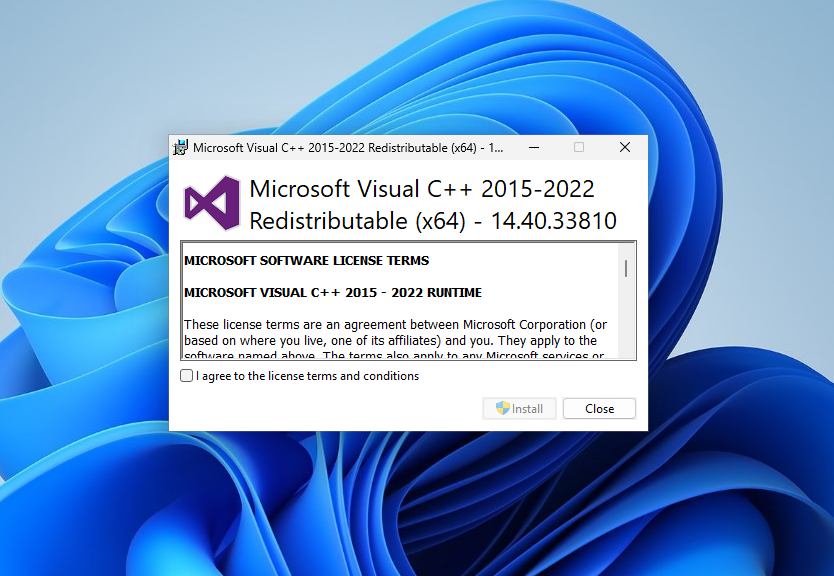
You can download the Ext4fsd installer from the Releases page on the project’s GitHub repository. Installation is straightforward: simply click Install and wait for the process to finish.
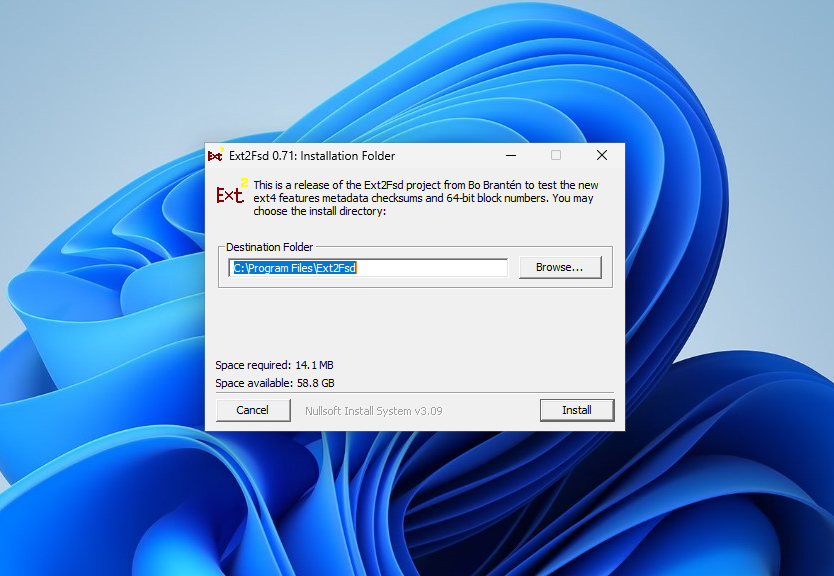
After installation, launch the Ext2 Volume Manager from the Start menu. Since this is a fork of Ext2fsd, the same Volume Manager is used here and the settings are the same. You can view all available Ext4 file system partitions in the main window of the application:
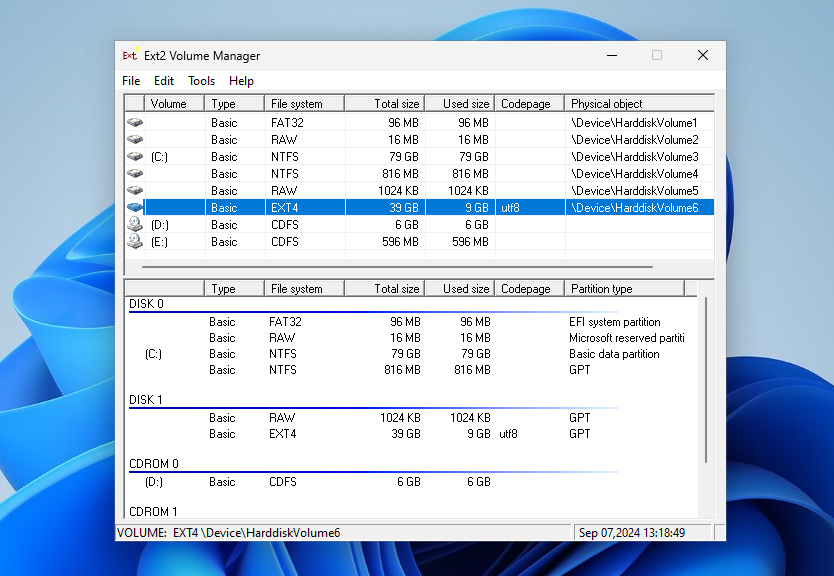
As before, there are two options for mounting the partition. For example, check the box near to Automatically mount via Ext2Mgr and select the drive letter you want to use:
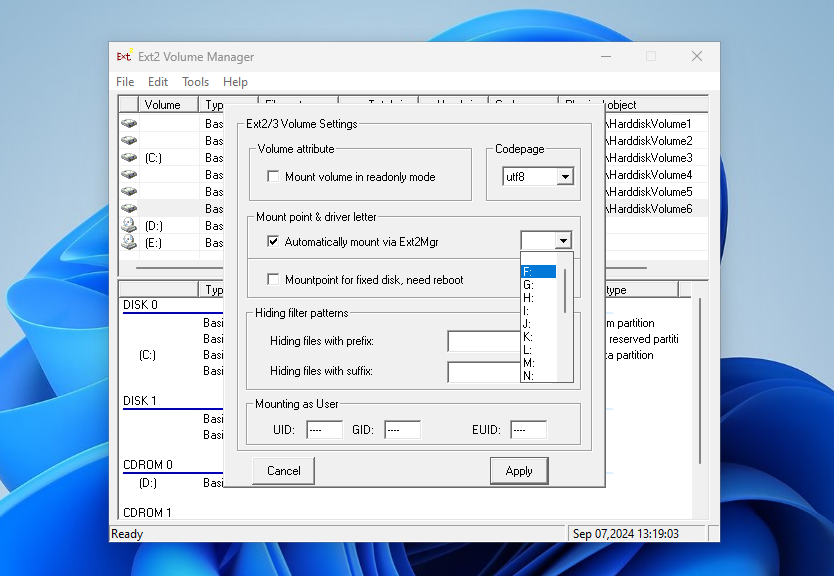
Once you’ve completed this step, you should find the mounted partition in Explorer.
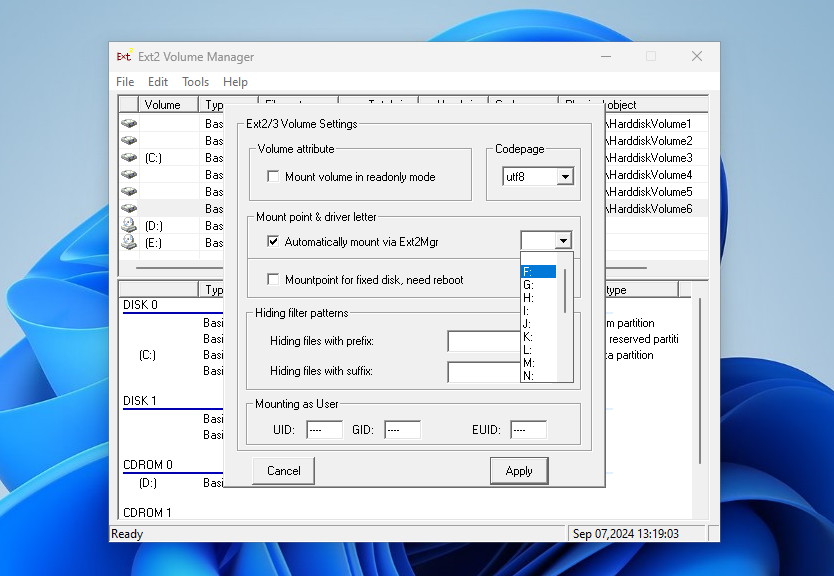
3. Linux Filesystems for Windows by Paragon
Paragon Software is the same company that added a new NTFS driver to the Linux kernel in 2021. Also, they developed an application for mounting Ext4 in Windows. It is a filesystem driver as well as Ext2fsd and it is actively maintained and developed. Also, it has a modern user interface. You can mount and unmount Ext4 partitions for reading and writing. In addition, you can mount XFS and Btrfs but only for reading.
The application is paid, but it has a trial version that can be used for 10 days for free. Its price at the moment of writing is almost 20 euros.
You can download a trial version from the official site. The installation process has nothing unusual, just press the Next button for each step as well as in the previous section. On the activation step, you should start your trial period or activate a license:
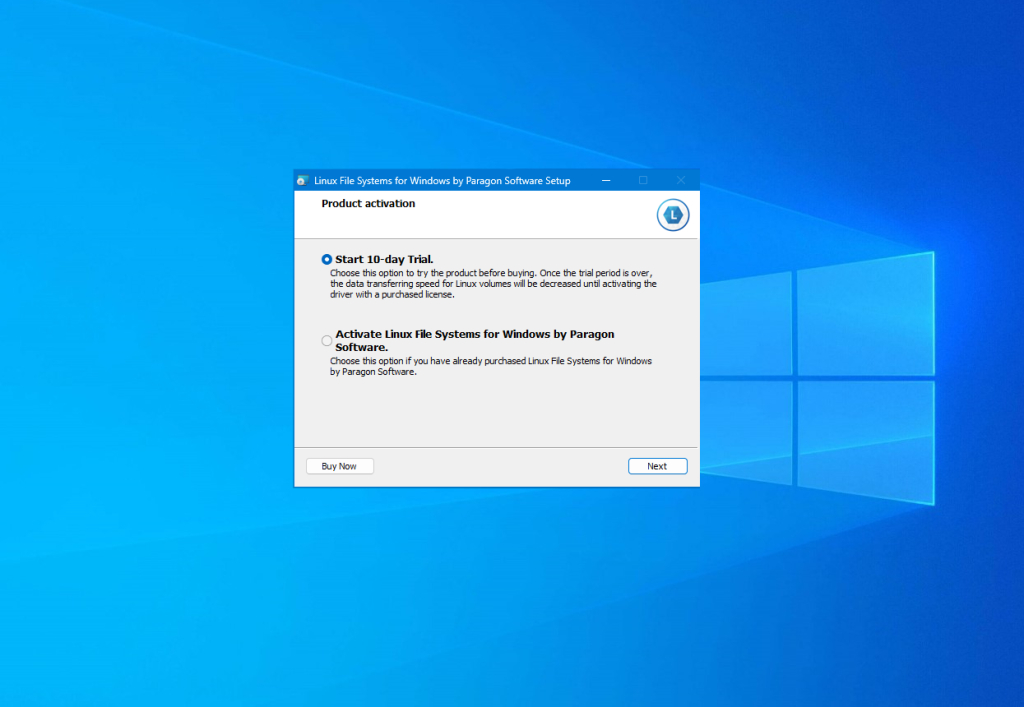
When the installation is complete, the main application window will be opened. The application will mount all available partitions with Linux filesystems:

On the left side of the window, you can find the list of available partitions, and on the right — detailed information about each of them. You can unmount the partition by pressing the Unmount button or the button with an arrow near its name:
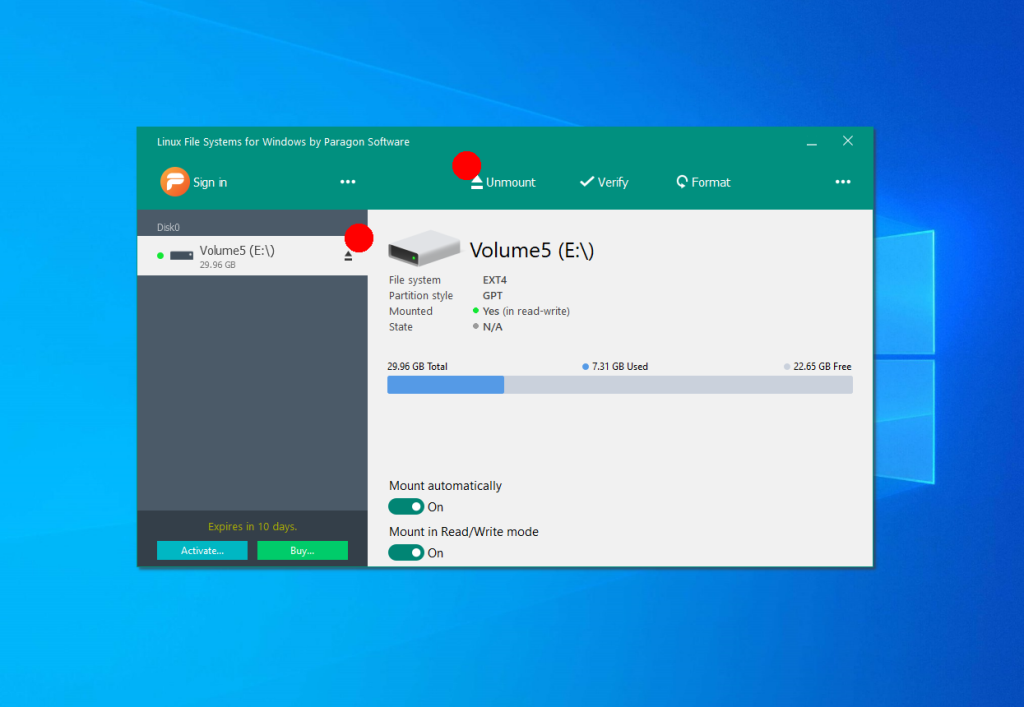
Also, you can check the partitions for errors using the Verify button or format it using the Format button. If you don’t want to mount this partition automatically in the future, disable this feature at the bottom of the window:
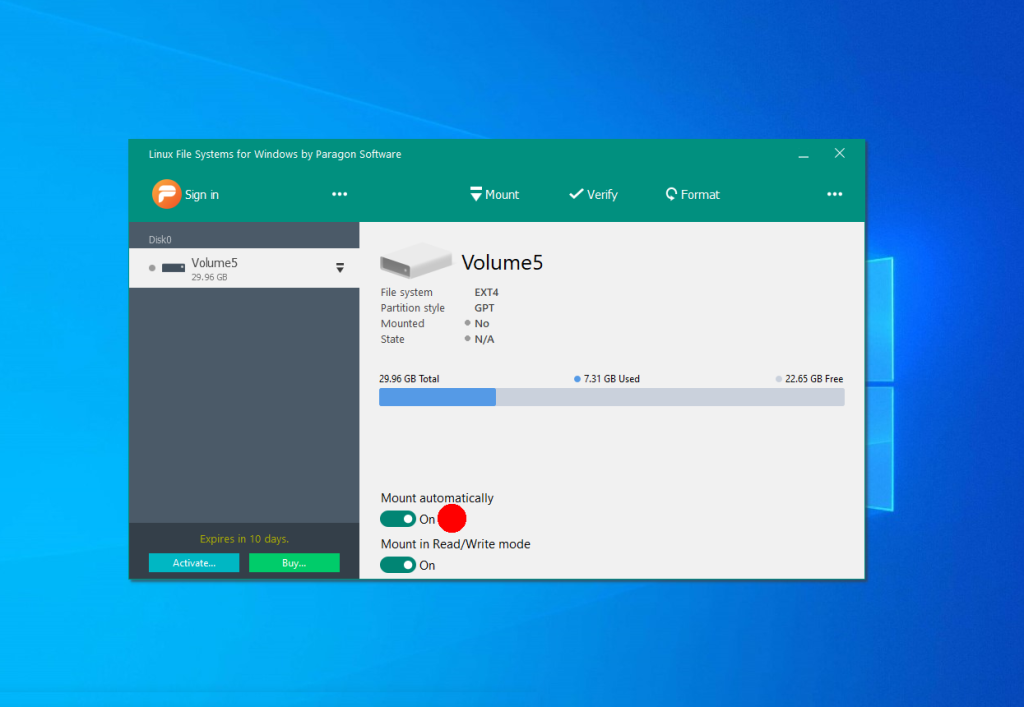
When a partition is unmounted you can mount it by clicking the Mount button. The application will open a new window when you can choose a mounting mode and a volume drive letter:

Then, just open This computer and choose the mounted disk to get access to your files. Now, all Linux partitions are available in Windows. Also, you can use the Open in Explorer button in the application:
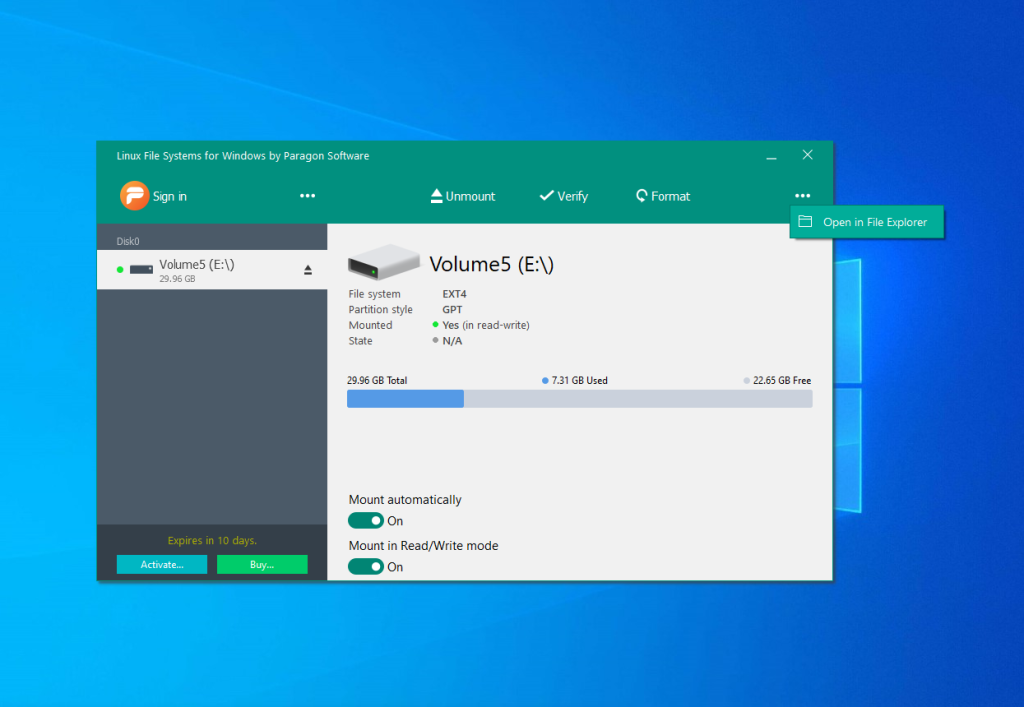
1. Windows Subsystem for Linux
If you need to access a Ext4 from Windows just once to retrieve a few files or copy something there, and you don’t want to install any third-party software, you can use the Windows Subsystem for Linux. This will work on both Windows 10 and 11. In case of Windows 10 you will need build 2004 or later.
This subsystem allows running a Linux distribution environment within Windows. So you can run Ubuntu, grant it access to a specific disk, mount that disk within the environment, and then gain the ability to browse those files directly in the Windows Explorer.
However, this method has a significant drawback: you need to give the Linux distribution control of the entire disk containing the desired partition. If that disk holds the Windows system partition or has other mounted partitions, the approach won’t work, and you’ll have to look for another solution. You can find more information about this issue here.
To install WSL, simply open a command prompt with administrator privileges or PowerShell and run the following command:
wsl --install
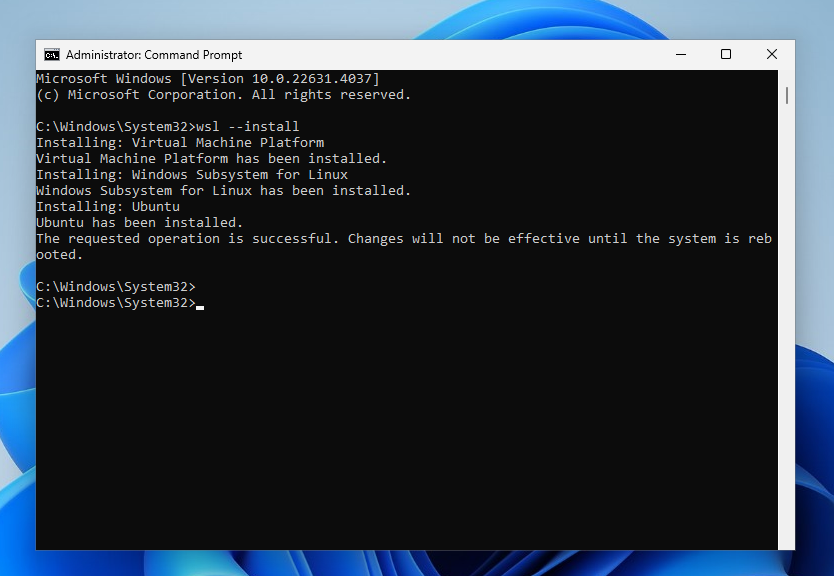
The command activates all the necessary components, downloads and installs the Linux environment. By default, the Ubuntu distribution will be used. After executing the command, you need to restart the computer. After reboot, the WSL installation will continue, and you will need to specify a username and password for Linux.
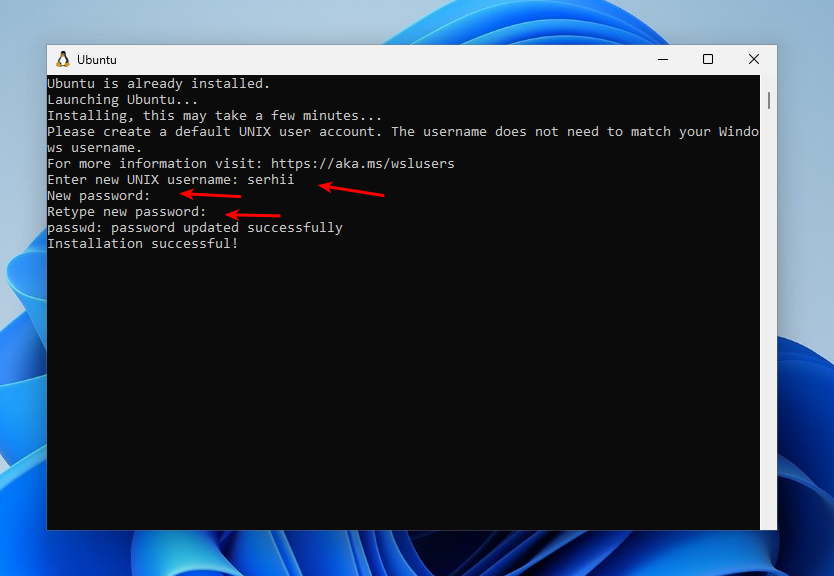
Next, we need to determine which disk and partition to mount in WSL. To view the list of physical disks, open the Command Prompt and run the following command:
wmic diskdrive list brief
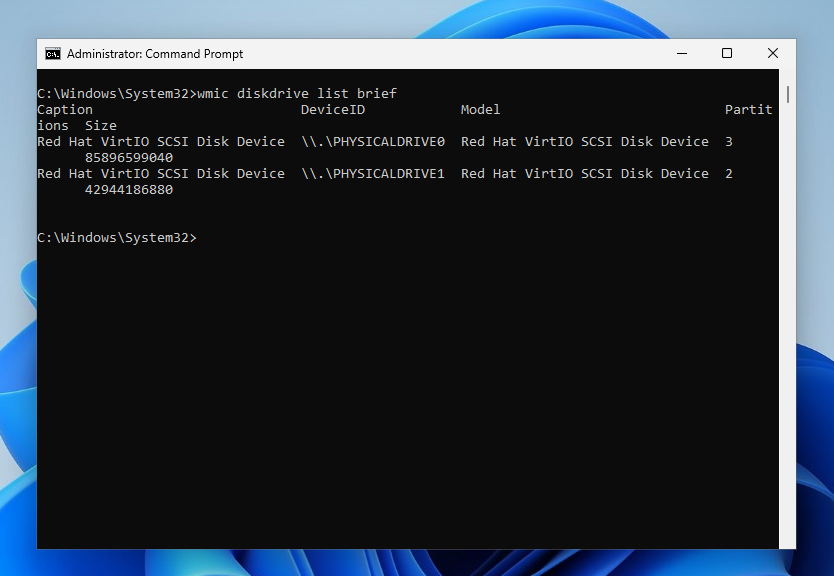
The output will show the disk identifier in the DeviceID field and the disk size in the Size field. In this example, Windows is installed on disk PHYSICALDRIVE0, while PHYSICALDRIVE1 contains the Linux partition we need to mount. If you’re unsure which disk is which, you can try identifying them by size. For example, I know my Linux disk is 40GB. However, a more convenient way to identify the disks is to use the Disk Management tool. To access it, right-click on This PC, then select Manage -> Disk Management.
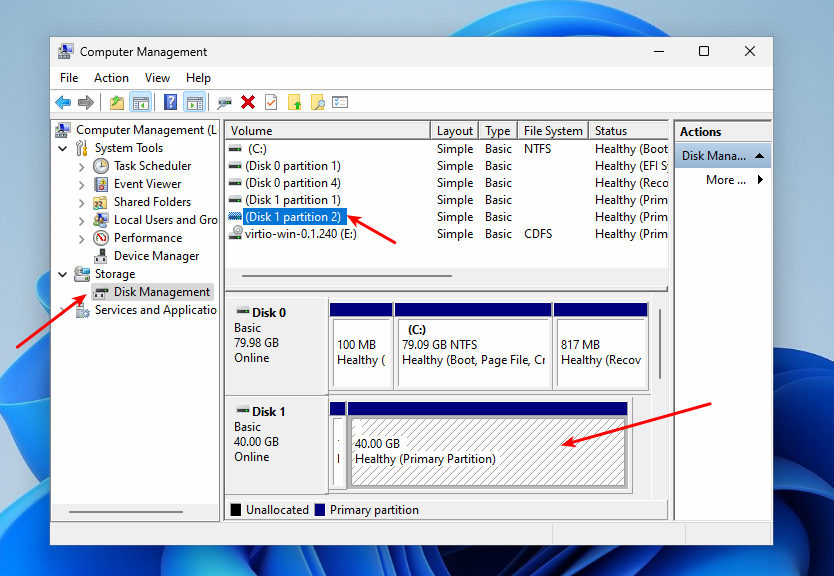
Here you will see a list of all disks and their partitions, displayed with their size and labels in a readable format.
Now that you know the disk number and partition number, you can use WSL’s —mount option to mount drive and partition with the Ext4 filesystem. For example:
wsl --mount \.PHYSICALDRIVE1 --partition 2
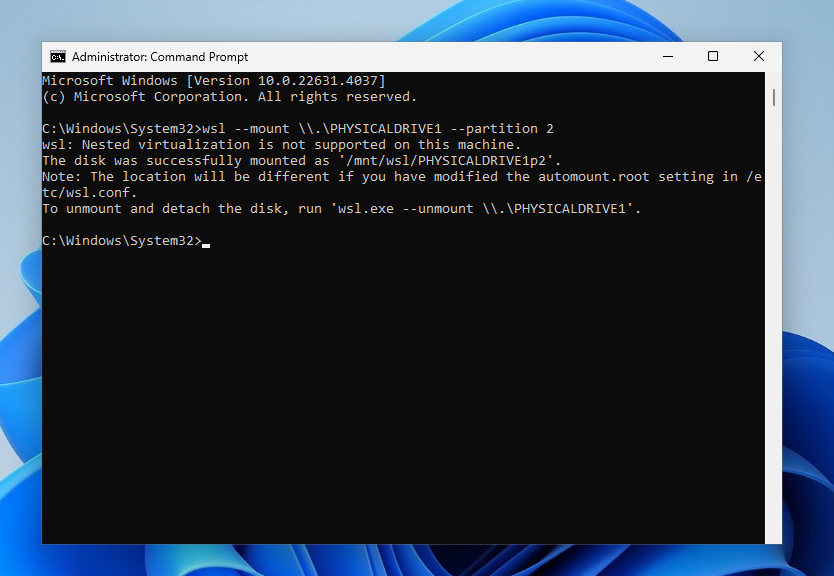
Once mounted, the partition will be available in WSL under /mnt/wsl/PHYSICALDRIVE1p2. You can also access it from the File Explorer by navigating to Linux -> Ubuntu -> /mnt/wsl and then selecting your disk name.
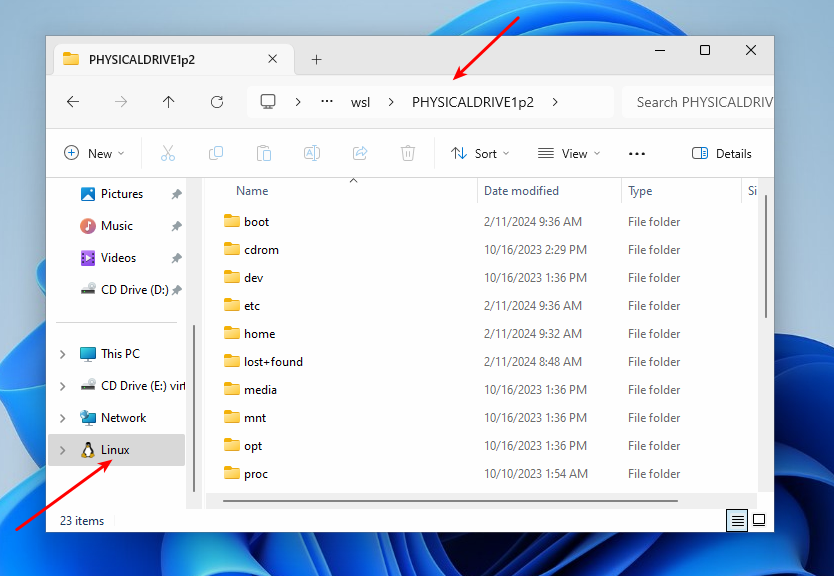
To unmount the disk, execute the following command:
wsl --unmount \.PHYSICALDRIVE1
If you receive the WSL_E_ELEVATION_NEEDED_TO_MOUNT_DISK error during mounting, you need to restart the command prompt with administrator privileges. This will be the simplest method to access Ext4 in Windows, especially if you’re comfortable
2. Diskinternals Linux Reader
It is the simplest way to open Ext4 in Windows 10 or 11. This application can help you to extract required files from Linux partitions without adding support for this filesystem to Windows. You can download the application from the official site. Then run the installer and just continue pressing the Next button as well as for other applications.
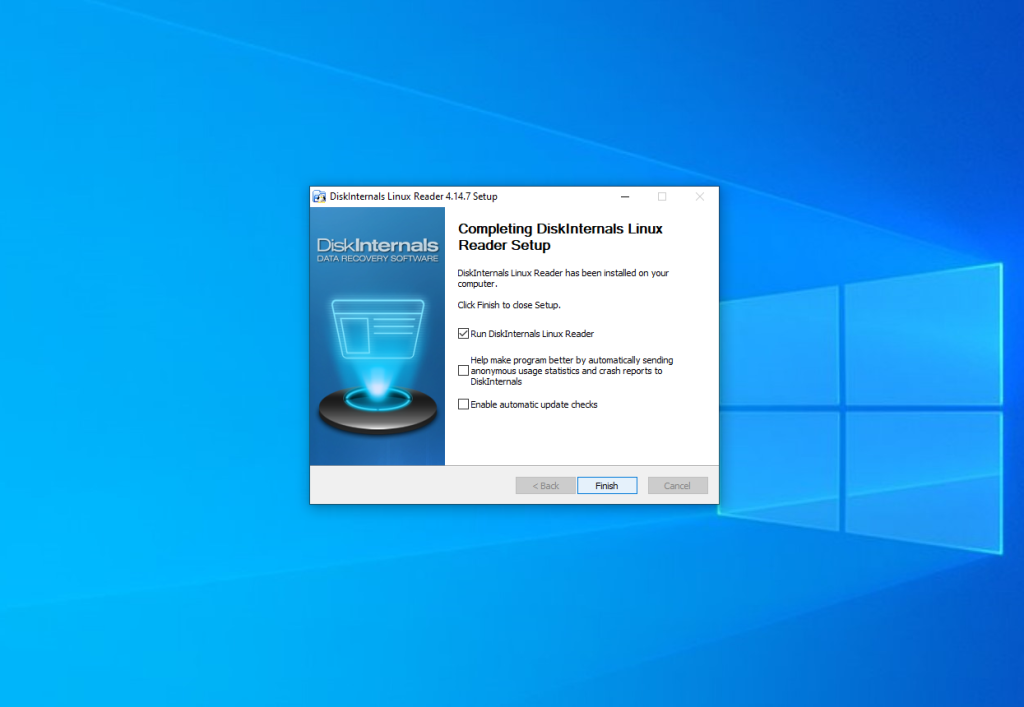
The main application window looks like this:
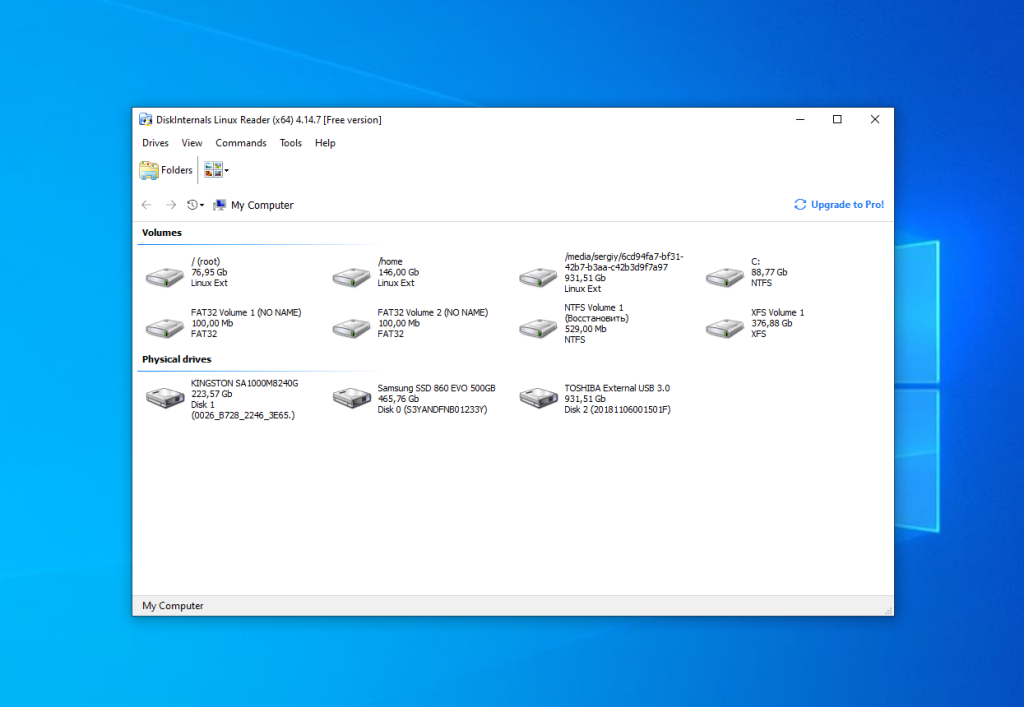
Here you can choose the required partition with the Ext4 filesystem and view all files which are located there:
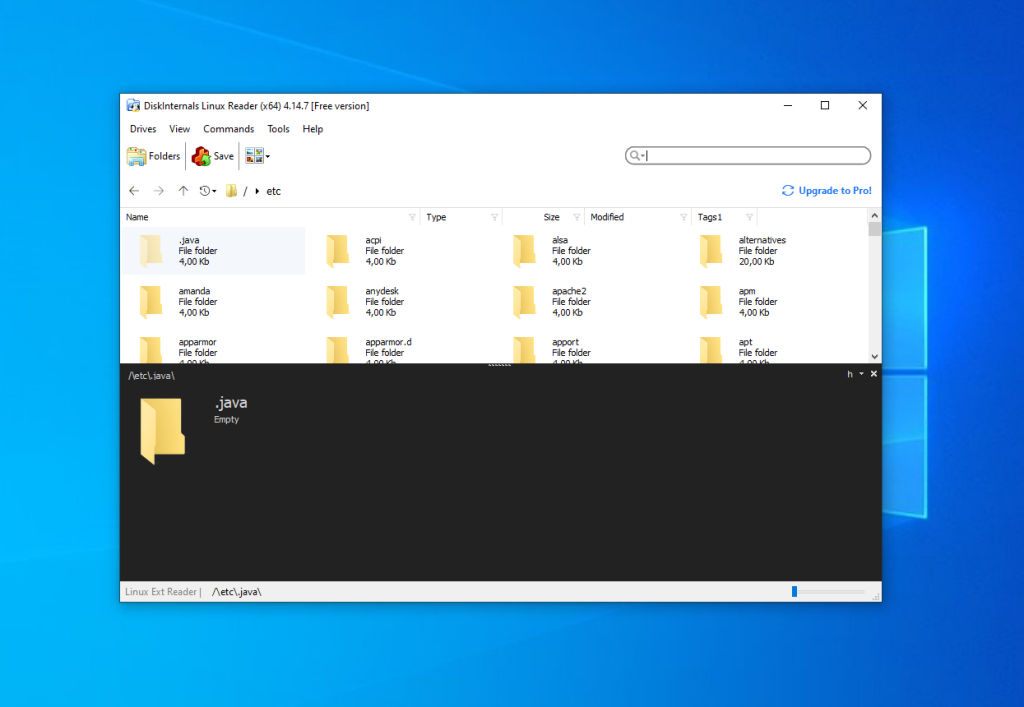
The application supports searching too. Just enter the file name, which you want to find and the application will highlight it in the list.
To extract any of the files or folders, right-click on it and choose Save in the contextual menu. Then choose Save files:
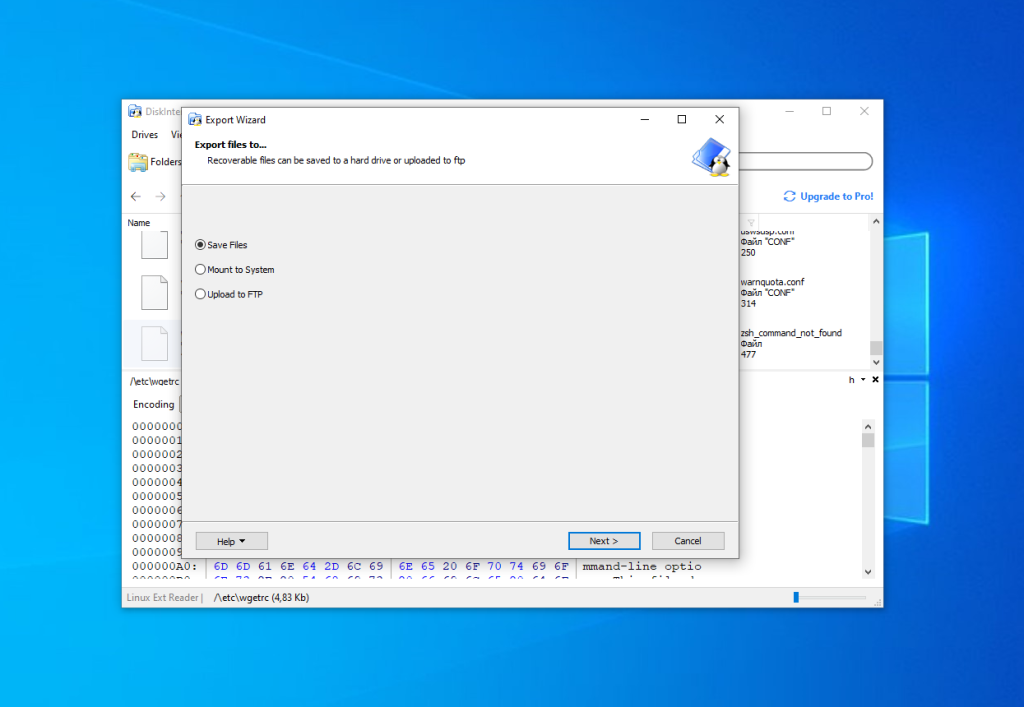
Then, choose the destination folder which will be used for saving the file:
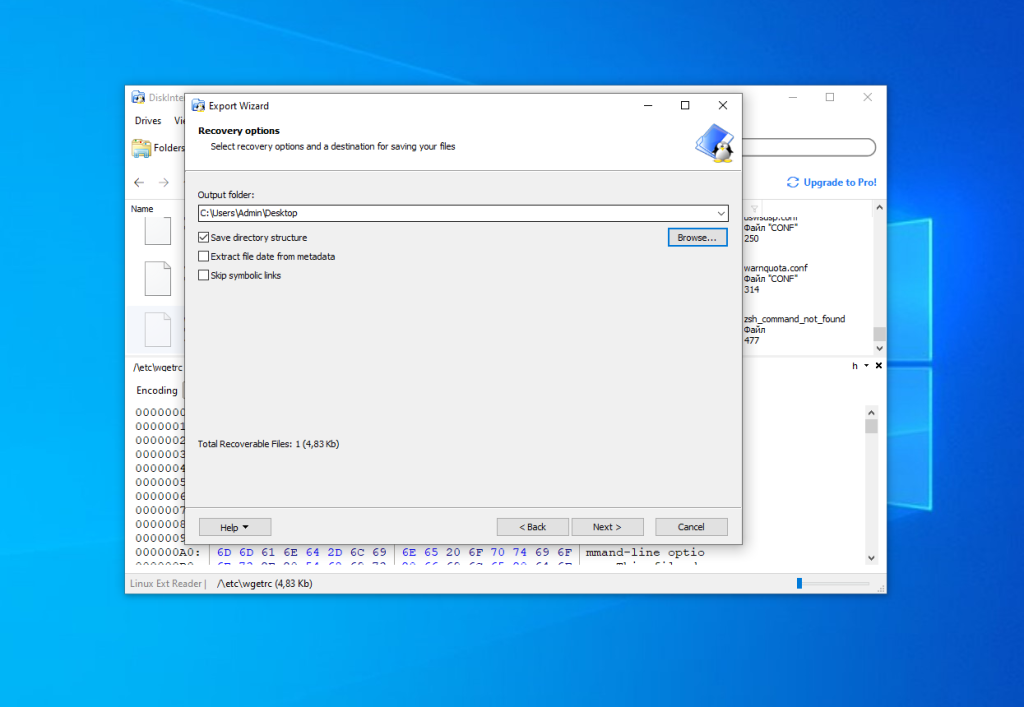
Check the Save directory structure flag if you want. On the next step ensure that all files which you want to extract are in the list and press the Next button:
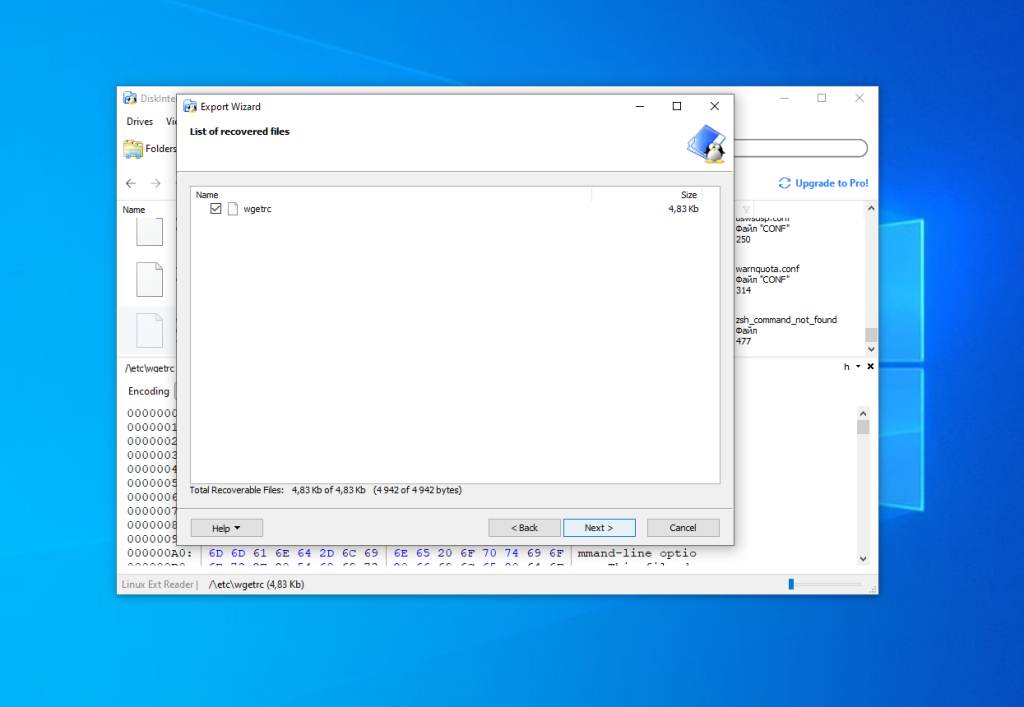
Finally, wait until the extracting process is complete and do what you want with the files in Windows Explorer.
Wrapping Up
Now, you have learned how to open Ext4 in Windows 10 and 11. The open-source driver Ext2fsd still works despite not being updated for a long time. If it does not work in your system, you can use Ext4fsd, Diskinternals or a proprietary driver from Paragon.
There also exist other tools which not described in this article. For example, e2explore. It was discontinued in 2012 and I was unable to launch it. Also, you can find information about utilities which can convert Ext4 into NTFS. But be careful with them. Don’t convert the root or home partition, because this will break your Linux system.
The article is distributed under Creative Commons ShareAlike 4.0 license. Link to the source is required .
In this article, we will be discussing five different ways to access Linux files from Windows. We’ll work on Ubuntu in this article, but you can use any distribution. Just identify the partition type that you’re using on your system and download the appropriate tool from this list.
Ubuntu supports Windows NTFS partitions but Windows can’t access Ubuntu partitions i.e. Ext4, Ext3, Ext2, etc. To access these partitions from windows when dual-booted with Ubuntu, this can only be done using third-party software. We will discuss some of the software to read and write Linux partitions.
Here are some free tools to access Linux files from windows without booting into Linux:
1. ext2fsd
ext2fsd can read Ext4, Ext3, Ext2 file systems and can even provide write access on enabling write support during the setup. You have to start it manually in Tools > Service Management and click on Start or you can set it to start automatically when the system boots. It is free and easy to install.
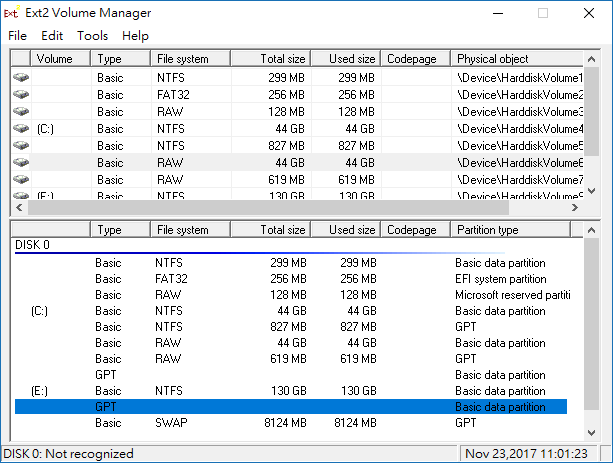
It assigns a drive letter to the Linux partitions or you can set it manually using Ext2 Volume Manager and can change ext2fsd’s settings. You can choose to assign the drive letter automatically in Tools > Service Management. Assigning a drive letter to Linux partitions allows apps to directly access Linux Files on Windows!
2. DiskInternals Linux Reader
Unlike ext2fsd, Linux Reader also supports ReiserFS, Reiser 4, HFS, HFS+(Apple’s file system), APFS, XFS, etc along with Ext4, Ext3, Ext2. It provides read-only access to keep the original files secure. It previews the contents of the files and bypasses the security policies of files which gives you access to any file on your Linux partition. It is free software for non-commercial use and works on Windows 7, 8, and 10.
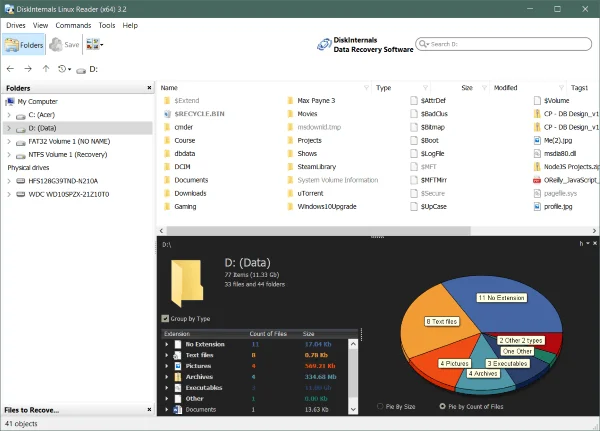
It also has a pro version i.e. Linux Reader Pro which provides some extra features such as remote access via SSH, Exporting files to an FTP server. You can download it through this link. Instead of assigning a drive letter, it shows the files in its application window. You can save the files to windows which you want to use.
3. Ext2Read
Ext2read is a free and open-source utility that works the same as the Linux Reader. It provides read-only access only to Ext4, Ext3, Ext2, and Ext4 Extents. It does not need to be installed, It is just a .exe file that should be run as an administrator. You can copy folders and even whole directories from Linux partitions. You can download the .exe file through this link.
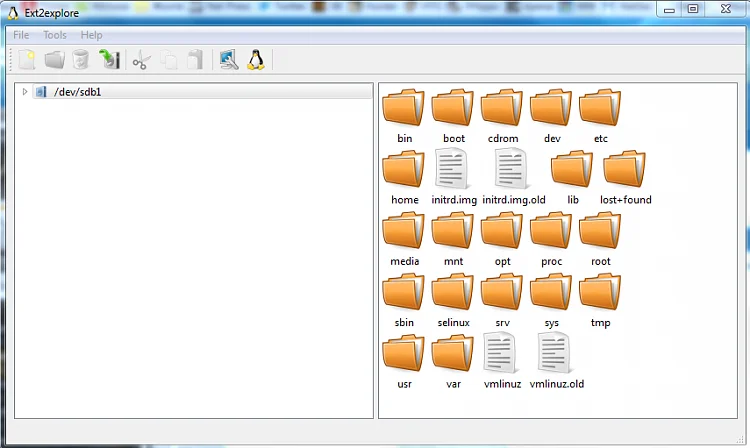
4. Explore2fs
Explore2fs is a tool that gives you access to Ext2 and Ext3 file systems. It supports all versions of windows, especially the older versions. This tool is used for the old hardware as it supports Floppy disks, CD-ROM, Jazz Disk and can export files as binary, text, or even directories. While not the best option, if you need to access Linux files on Windows on a old device, go for this one. You can download it from here.
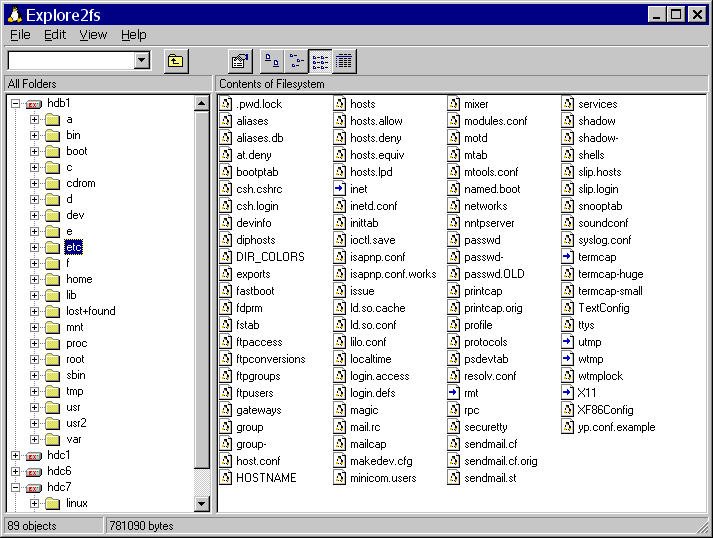
5. Ext2 IFS
Ext2 IFS is a tool used to access the Ext2 file system with read and write access. You can read, write, rename, move and delete files or directories. It works on Windows 7 and 8, Windows Server 2003, 2008, 2012, Windows XP, Windows Vista, and other old versions.
During installation, it will give the option to choose a drive letter for your Linux partition and after the installation, you will find the Linux file system in your file explorer.
Unlike other software discussed above, this tool can only access Ext2 file systems. You can download it through this link.
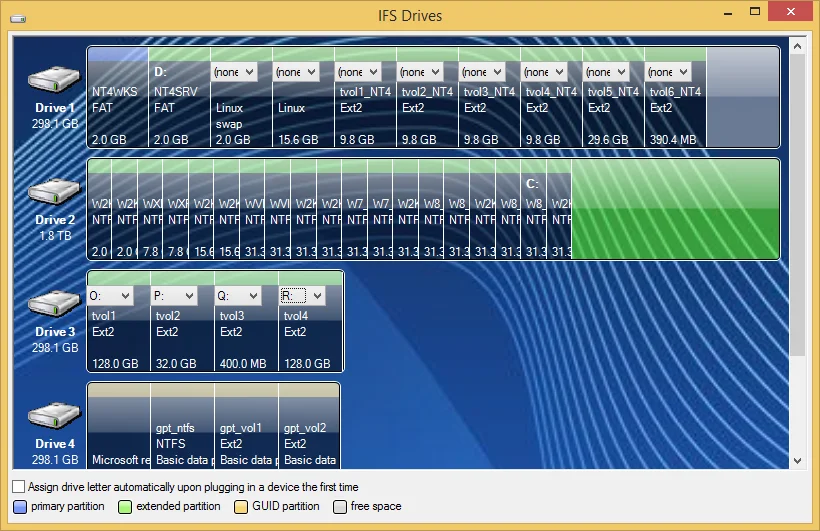
FAQs
What are some tools to access Linux files on Windows?
You can use tools like DiskInternals Linux Reader, Ext2Fsd, Explore2fs, WSL (Windows Subsystem for Linux), and Linux File Systems for Windows by Paragon to access Linux files on Windows.
How can I access Linux partitions from Windows?
You can use tools like Ext2Fsd or Linux File Systems for Windows by Paragon to access Linux partitions from Windows. These tools allow you to browse and save files from Linux partitions on your Windows system.
Can I access Ext4 partitions from Windows?
Yes, you can access Ext4 partitions from Windows using tools like Linux File Systems for Windows by Paragon which supports the Ext4 file system and allows you to access files from Ext4 partitions on your Windows PC.
Does Windows 10 have built-in support for accessing Linux files?
Windows 10 does not have built-in support for accessing Linux files. However, you can use third-party tools like DiskInternals Linux Reader or Linux File Systems for Windows by Paragon to access Linux files from Windows 10.
How can I transfer files between Windows and Linux systems?
You can transfer files between Windows and Linux systems by using tools like WSL (Windows Subsystem for Linux) or third-party applications like DiskInternals Linux Reader or Linux File Systems for Windows by Paragon.
Conclusion
So, We discussed different ways to access Ubuntu files from Windows without shutting windows and booting into Linux. Explore2fs and Ext2 IFS can be used for older versions of windows and can access old hardware as discussed.











