Displayed below is the user manual for GeForce GTX 1050 Windforce OC 2G by Gigabyte which is a product in the Graphics Cards category.
This manual has pages.
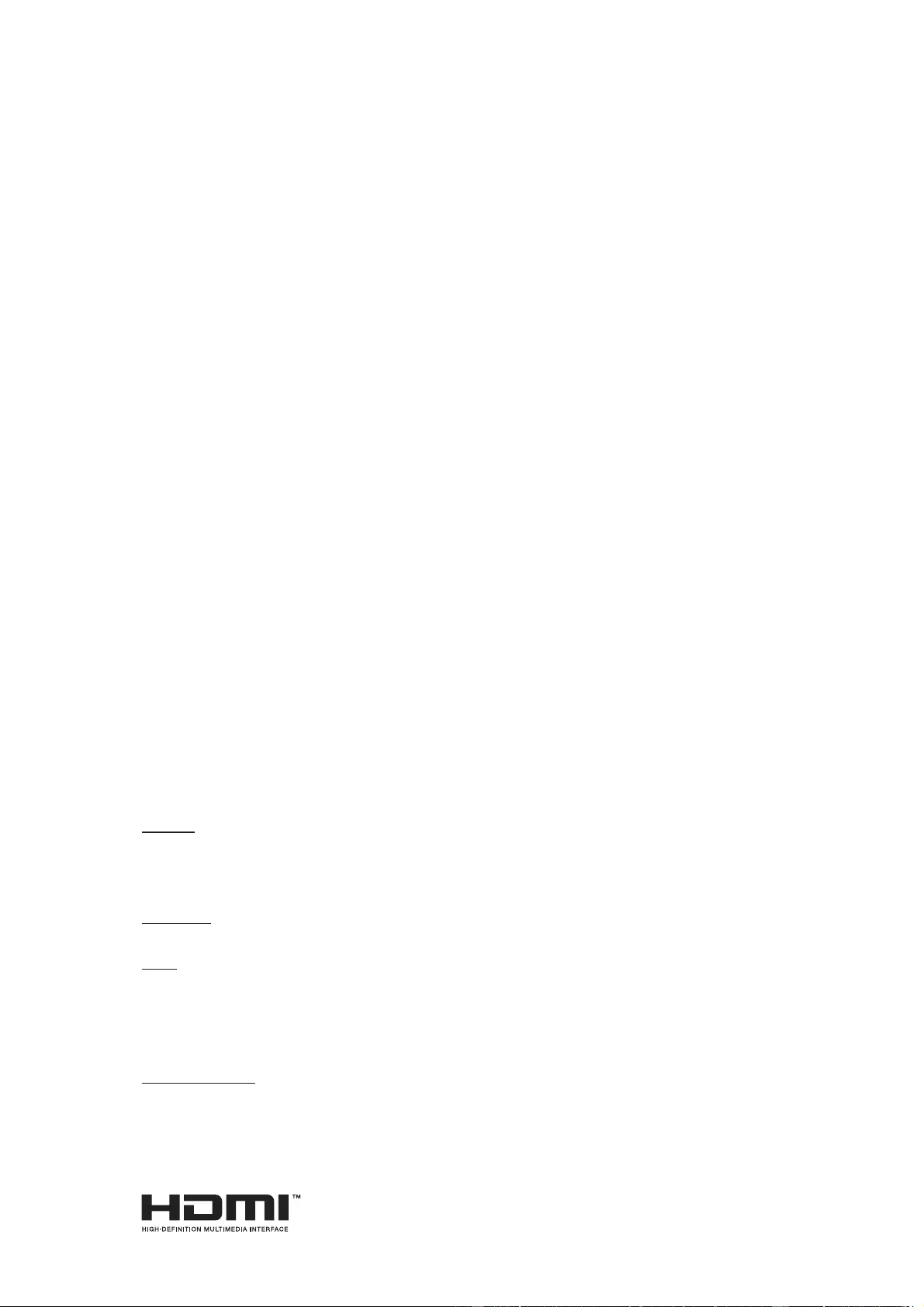
NVIDIA® Graphics Accelerator
User’s Manual
Rev. 105
Copyright
© 2012 GIGABYTE TECHNOLOGY CO., LTD
Copyright by GIGA-BYTE TECHNOLOGY CO., LTD. (“GBT”). No part of this manual may be reproduced or trans-
mitted in any form without the expressed, written permission of GBT.
Trademarks
Third-party brands and names are the properties of their respective owners.
Notice
Please do not remove any labels on this graphics card. Doing so may void the warranty of this card.
Due to rapid change in technology, some of the specifi cations might be out of date before publication of this this
manual.The author assumes no responsibility for any errors or omissions that may appear in this document nor does
the author make a commitment to update the information contained herein.
Rovi Product Notice:
This product incorporates copyright protection technology that is protected by U.S. patents and other intellectual
property rights.Use of this copyright protection technology must be authorized by Rovi Corporation, and is intended
for home and other limited viewing uses only unless otherwise authorized by Rovi Corporation. Reverse engineering
or disassembly is prohibited.
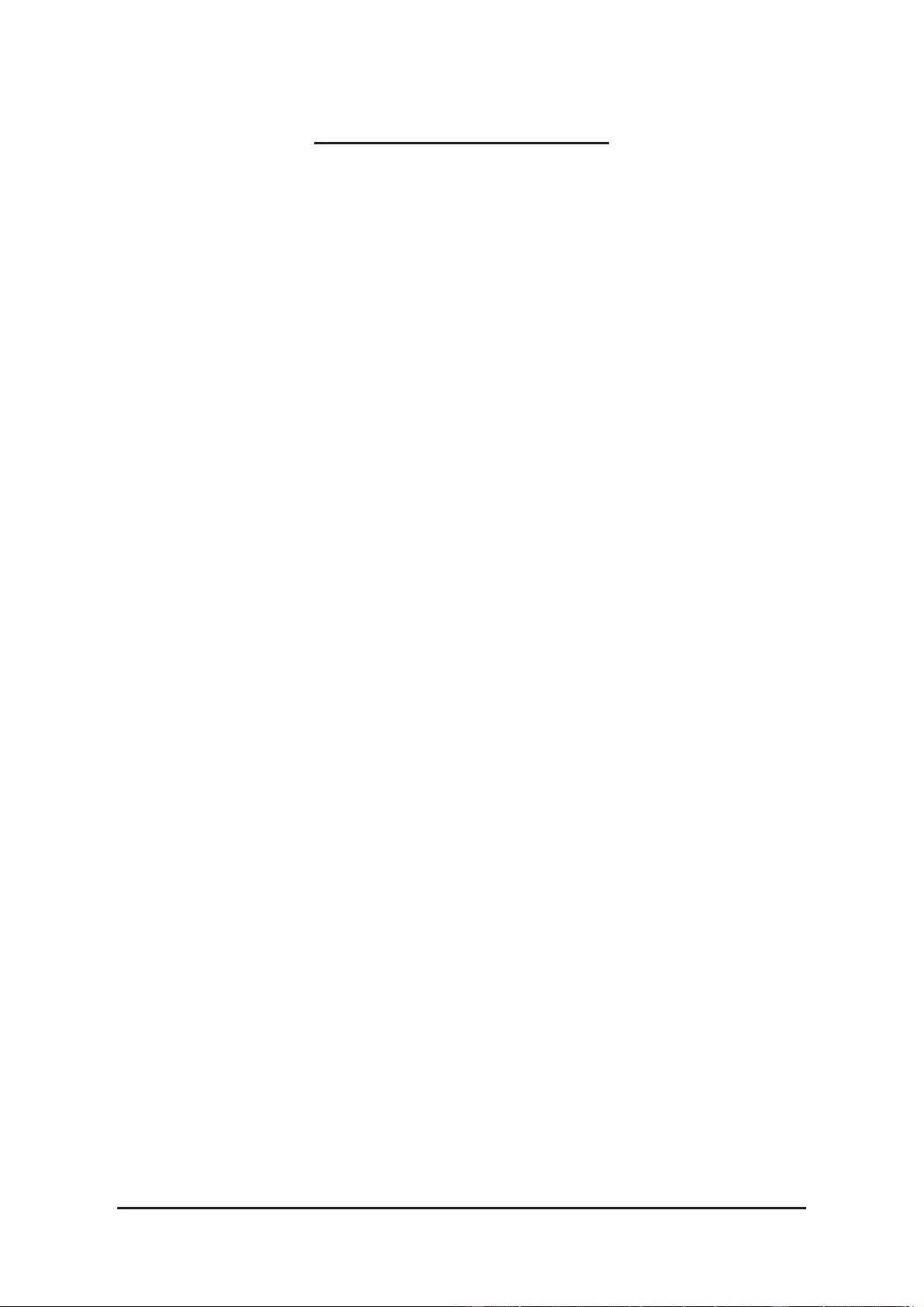
— 2 —
Table of Contents
1. Introduction ……………………………………………………………………………………………………3
1.1. Minimum System Requirements ………………………………………………………………………… 3
2. Hardware Installation ………………………………………………………………………………………5
2.1. SLI Technology ……………………………………………………………………………………………….. 5
3. Software Installation ……………………………………………………………………………………….7
3.1. Driver and Utility Installation ……………………………………………………………………………… 7
3.1.1. Driver Installation ……………………………………………………………………………………….……….7
3.1.2. GIGABYTE OC Guru II ………………………………………………………………………………………..9
3.2. Display Properties Pages ……………………………………………………………………………. 19
3.3. Accessing NVIDIA Control Panel ………………………………………………………………….. 20
4. Troubleshooting Tips …………………………………………………………………………………….28
5. Appendix ……………………………………………………………………………………………………..29
5.1. Regulatory Statements …………………………………………………………………………………… 29
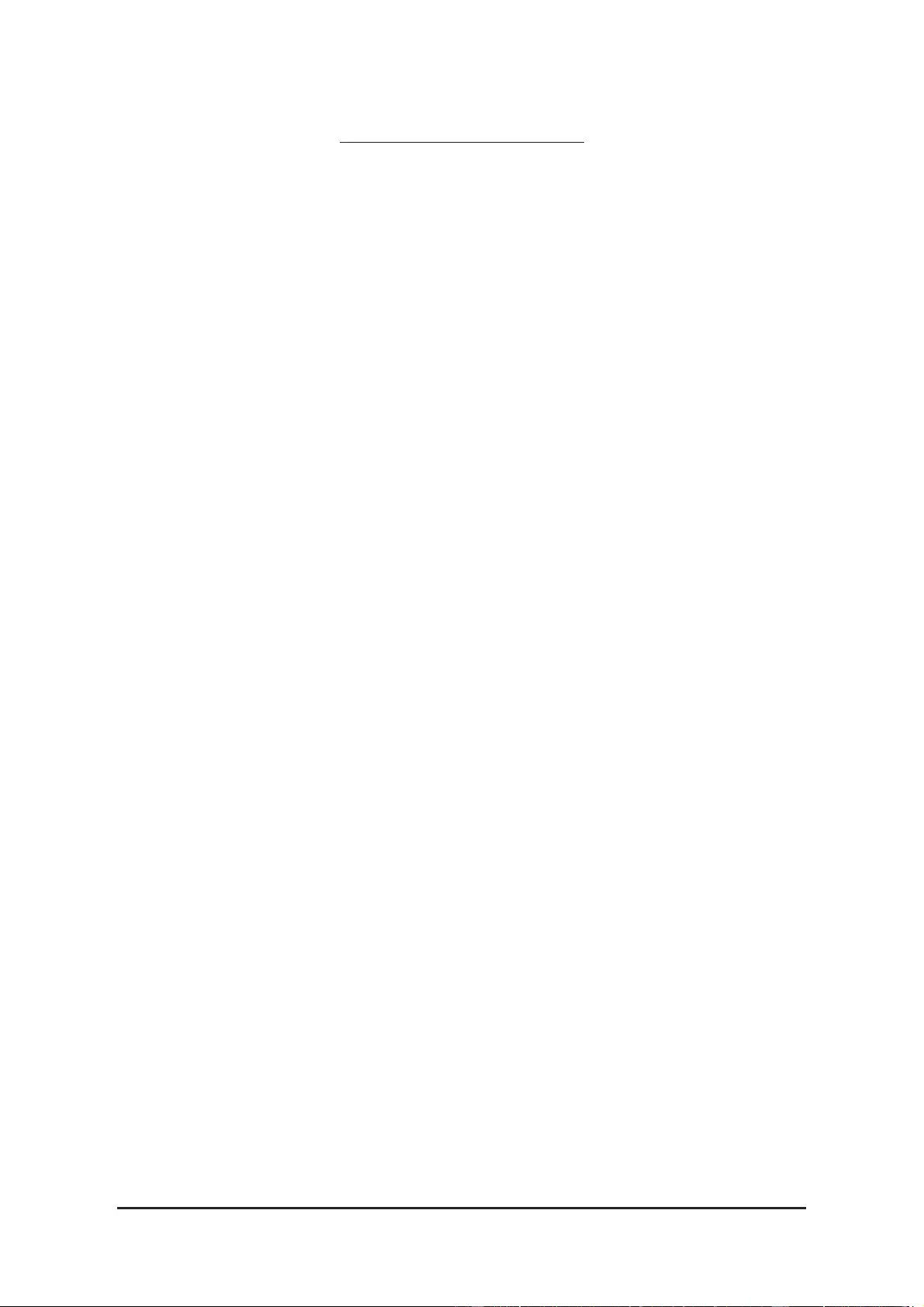
— 3 — Introduction
1. Introduction
1.1. Minimum System Requirements
• Hardware
— Intel® Pentium® 4 or AMD AthlonTM XP class
— 2GB system memory (4GB recommended)
— Optical drive for software installation (CD-ROM or DVD-ROM drive)
• Operating System
— Windows® 8
— Windows® 7
— Windows® Vista
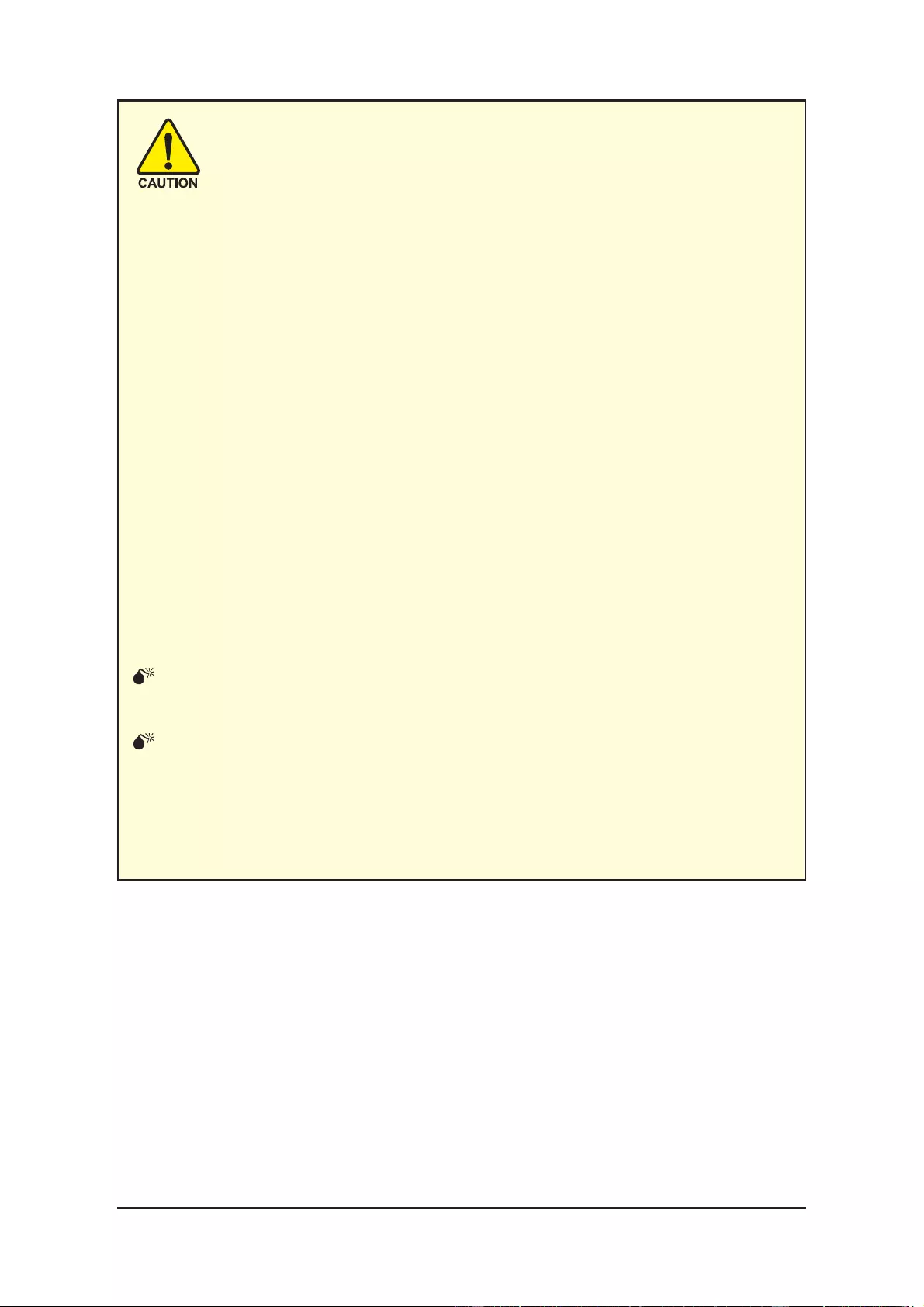
— 4 —
NVIDIA Series Graphics Accelerator
Expansion cards contain very delicate Integrated Circuit (IC) chips. To
protect them against damage from static electricity, you should follow
some precautions whenever you work on your computer.
1. Turn off your computer and unplug power supply.
2. Use a grounded wrist strap before handling computer components. If you do not
have one, touch both of your hands to a safely grounded object or to a metal
object, such as the power supply case.
3. Place components on a grounded antistatic pad or on the bag that came with
the components whenever the components are separated from the system.
The card contains sensitive electric components, which can be easily damaged by
static electricity, so the card should be left in its original packing until it is installed.
Unpacking and installation should be done on a grounded anti-static mat. The op-
erator should be wearing an anti-static wristband, grounded at the same point as the
anti-static mat.
Inspect the card carton for obvious damage. Shipping and handling may cause dam-
age to your card. Be sure there are no shipping and handling damages on the card
before proceeding.
DO NOT APPLY POWER TO YOUR SYSTEM IF THE GRAPHICS CARD
IS DAMAGED.
In order to ensure that your graphics card can work correctly,
please use offi cial GIGABYTE BIOS only. Using non-offi cial
GIGABYTE BIOS might cause problem(s) on the graphics card.
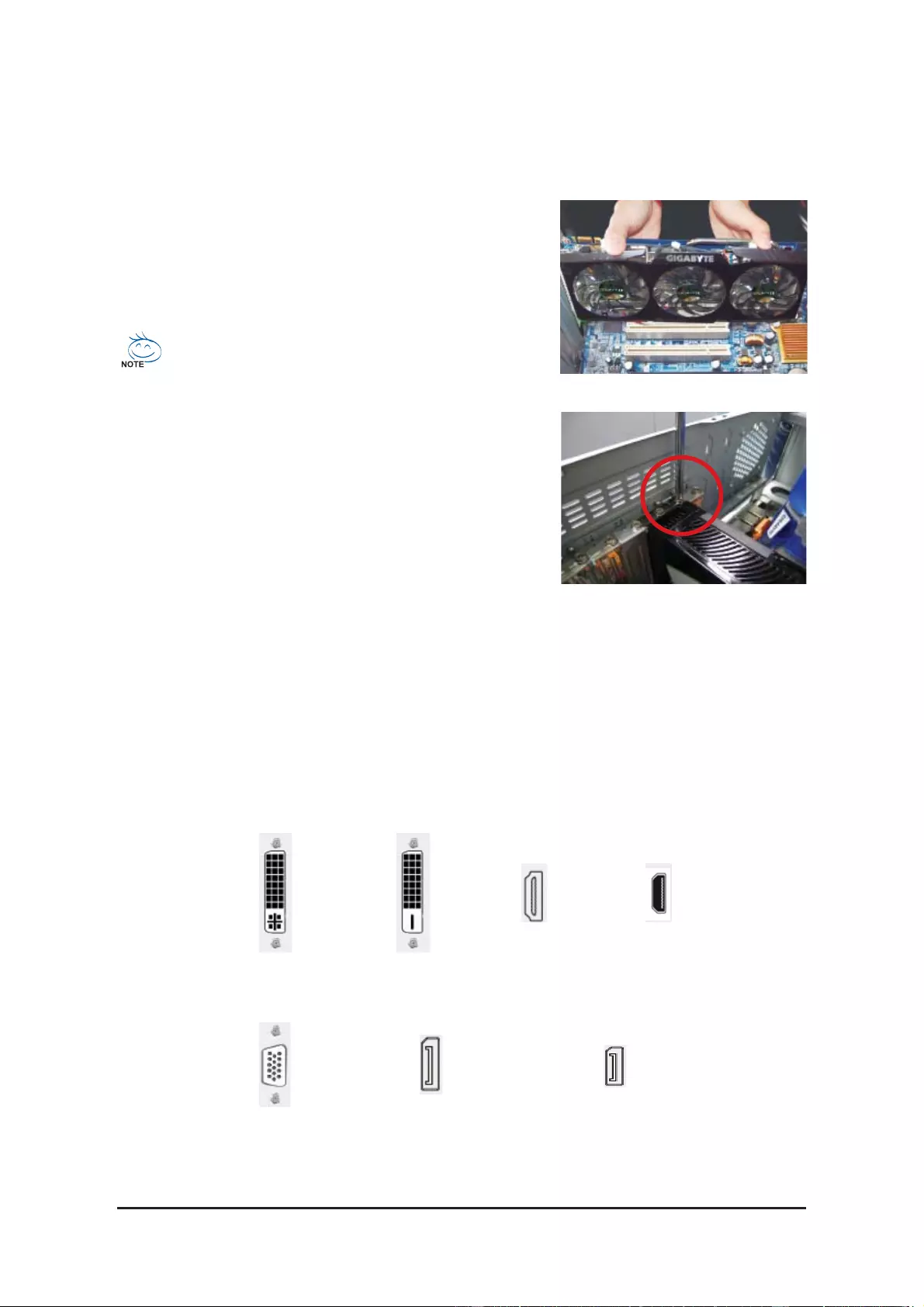
— 5 — Hardware Installation
2.1. Hardware Installation
Now that you have prepared your computer, you are ready to install your graphics card.
Step 3.
Connect the appropriate cable to the card and the display.
To Flat Panel Display To Flat Panel Display To HDMI Monitor
To D-sub Monitor
To Mini HDMI Monitor
To Mini DisplayPort Monitor
Step 1.
Locate the PCI Express x16 slot. If necessary, remove the
metal cover from this slot; then align your graphics card
with the PCI Express x16 slot, and press it in fi rmly until the
card is fully seated.
Step 2.
Replace the screw to fasten the card in place, and replace
the computer cover.
Make sure that the gold edge connector of the graphics
card is securely inserted.
To Mini DisplayPort Monitor

— 6 —
NVIDIA Series Graphics Accelerator
How NVIDIA®SLI
TM
(Scalable Link Interface) technology works:
SLI Confi guration:
3-Way SLI Confi guration:
SLI bridge connector
(provided by motherboard manufacturer)
3-Way SLI bridge connector
(provided by motherboard manufacturer)
Two SLI-ready graphics cards
of the same type.
(Example: GV-N28-1GH-B)
Three SLI-ready graphics cards
of the same type.
(Example: GV-N28-1GH-B)
If you are planning on using this graphics card as part of an SLI system, the following are required:
— An SLI certifi ed motherboard with two/three PCIe x16 slots and correct chipset driver
— An SLI bridge connector or 3-way SLI bridge connector
In an SLI confi guration, two/three SLI-ready graphics cards of the same model and the same manufacturers
are connected together via SLI bridge connector in a system that provides two/three x16 PCI Express slots to
scale graphics performance. The picture below shows that two and three graphics cards are linked in parallel
in an SLI confi guration.
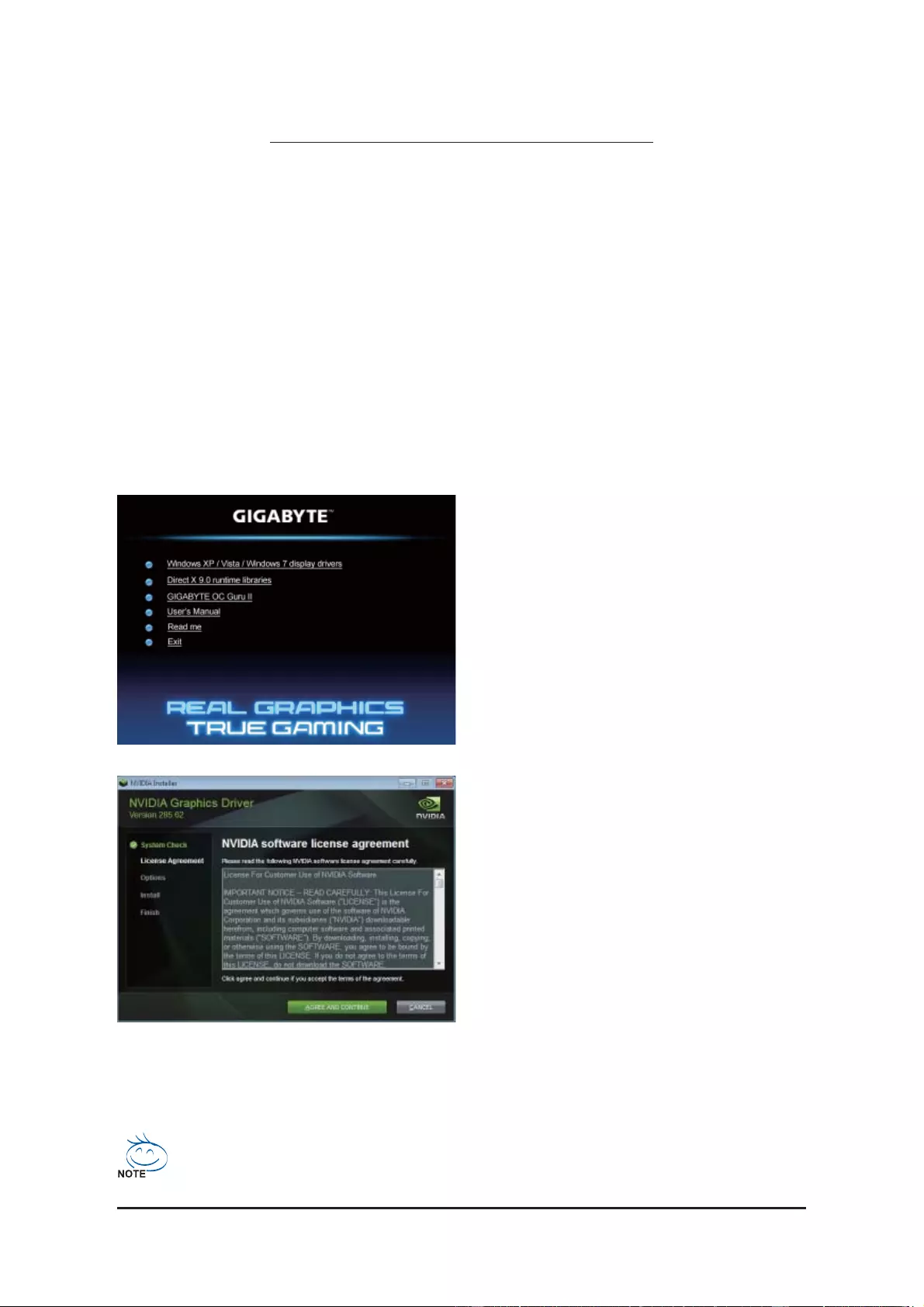
— 7 — Software Installation
3. Software Installation
Notice the following guidelines before installing the drivers:
1. First make sure your system has installed DirectX 9 or later version.
2. Make sure your system has installed the appropriate motherboard drivers
(for the motherboard drivers, please contact the motherboard manufacturer.)
Notice : The photos in this manual are for reference only and may not match what you exactly see on your screen
3.1. Driver and Utility Installation
3.1.1. Driver Installation
After installing the operating system, insert the driver disk into your optical drive. The driver Autorun screen
is automatically displayed which looks like that shown in the screen shot below. (If the driver Autorun screen
does not appear automatically, go to My Computer, double-click the optical drive and execute the setup.exe
program.)
For software MPEG support in Windows XP, you must install DirectX fi rst. Users who run Windows
XP with Service Pack 2 or above do not need to install DirectX separately.
Step 1:
Click the
Install Display Driver
item.
Step 2:
Click the
AGREE AND CONTINUE
button.
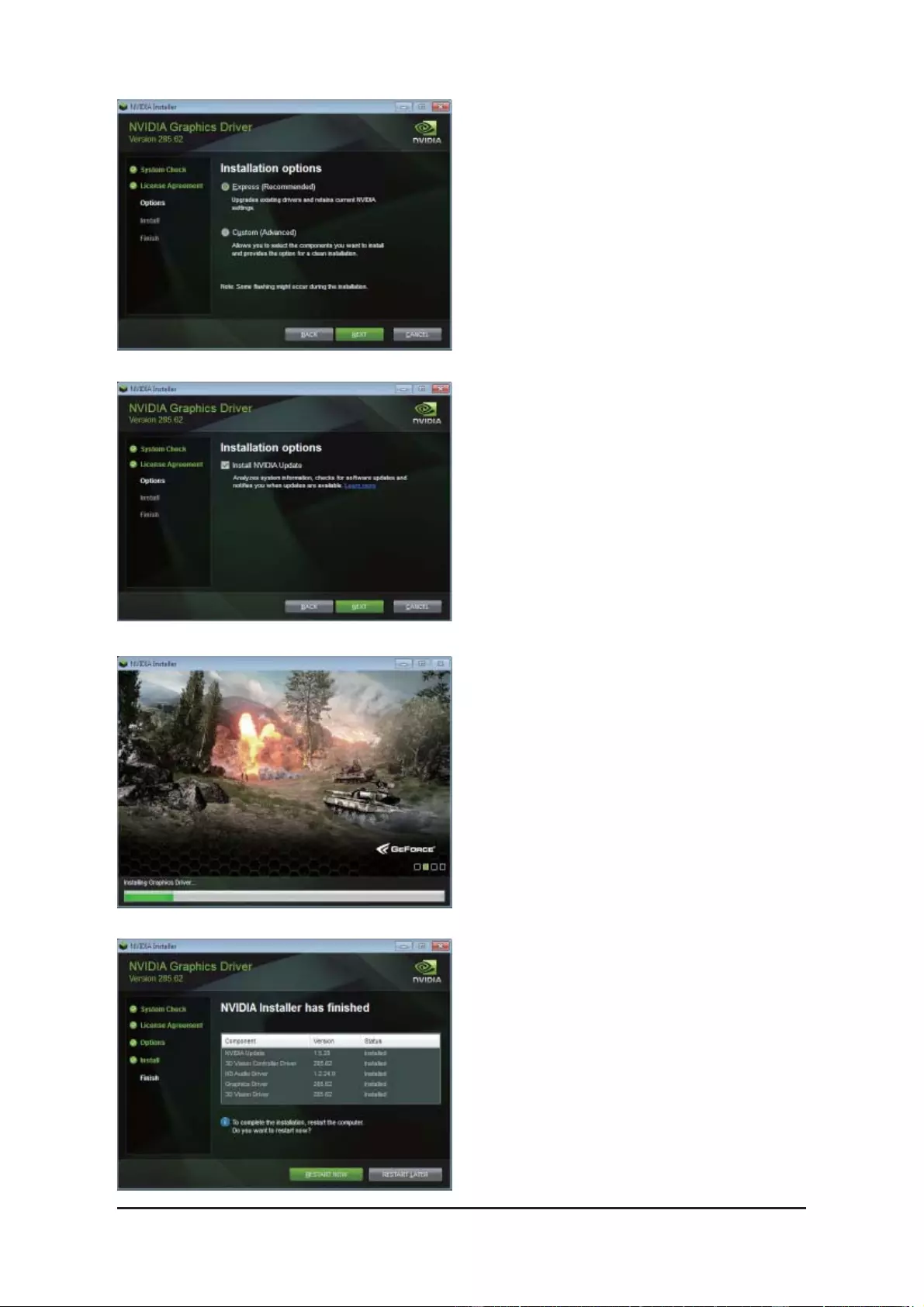
— 8 —
NVIDIA Series Graphics Accelerator
Step 4:
Check the Install NVIDIA Update then click the
NEXT
button.
The system is installing the components.
Step 5:
Click the
RESTART NOW
button to restart the
computer. Then the driver installation is completed.
Step 3:
Check the Express then click the
NEXT
button.
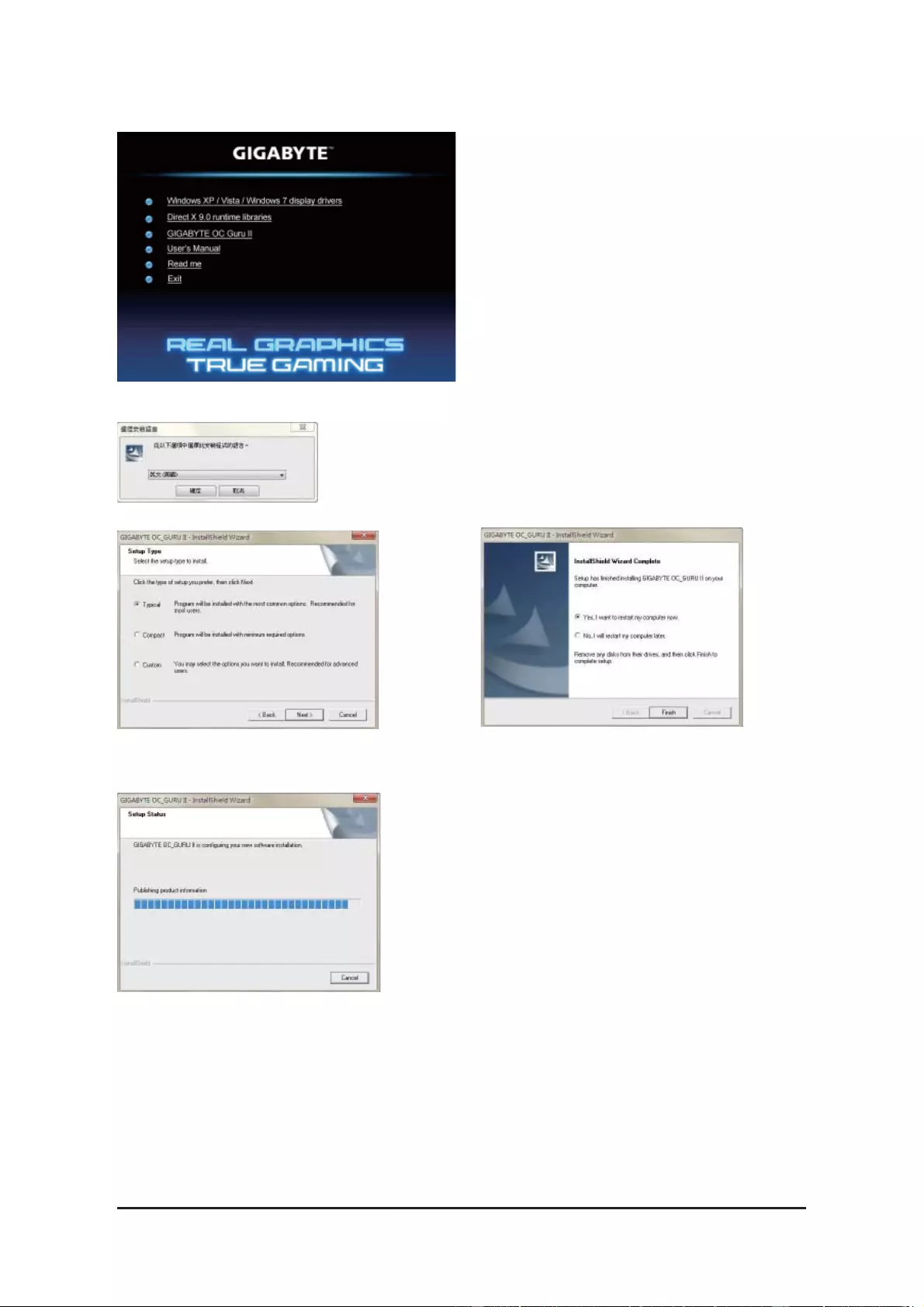
— 9 — Software Installation
3.1.2. GIGABYTE OC Guru II
Step 1:
Click the
GIGABYTE OC Guru II
item.
Step 2:
Choose the language for the installation and click the
OK
button.
Step 3:
Choose the Typical and click the Next button
Step 4:
Click the Finish button. Then the installation of the
GIGABYTE OC Guru II is completed.
The system is installing the components.
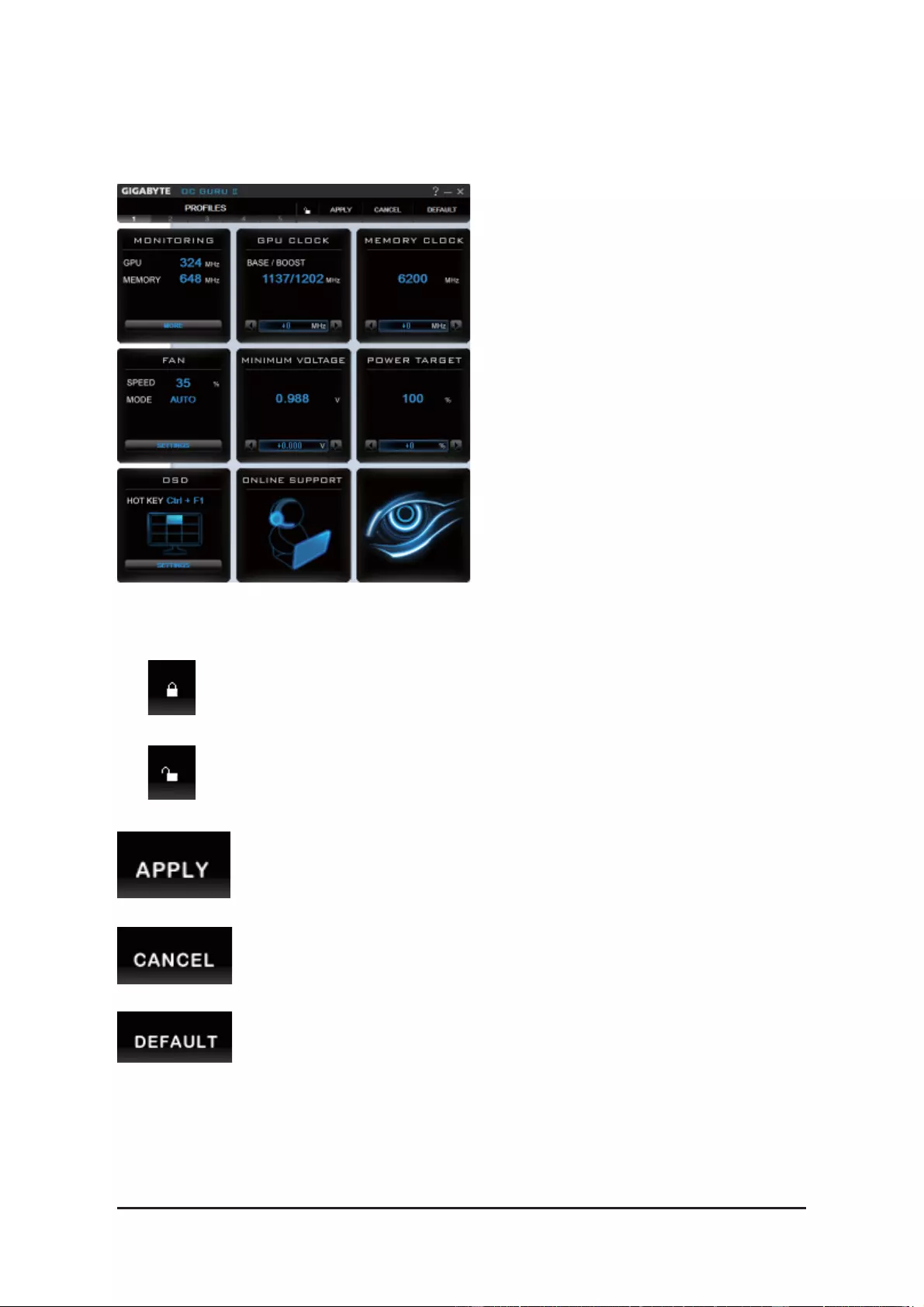
— 10 —
NVIDIA Series Graphics Accelerator
OC GURU II: Profi les
Users have 5 Profi les, 1/ 2/ 3/ 4/ 5 , to set different profi les.
By clicking 1/ 2/ 3/ 4/ 5, users can switch around these profi les
This page indicates where users can set up MONITORING、GPU CLOCK、MEMORY CLOCK、FAN、
MINIMUM VOLTAGE、POWER TARGET、OSD、ONLINE SUPPORT.
Function: When it’s locked, GPU CLOCK/MEMORY CLOCK/MINIMUM VOLTAGE/POW-
ER TARGET can not be changed.
Function: When it’s unlocked, GPU CLOCK/MEMORY CLOCK/MINIMUM VOLTAGE/
POWER TARGET can be adjusted.
Function: Apply to what has just been setup.
Function: Return to the previous applied setup.
Function: Restore the default setup.
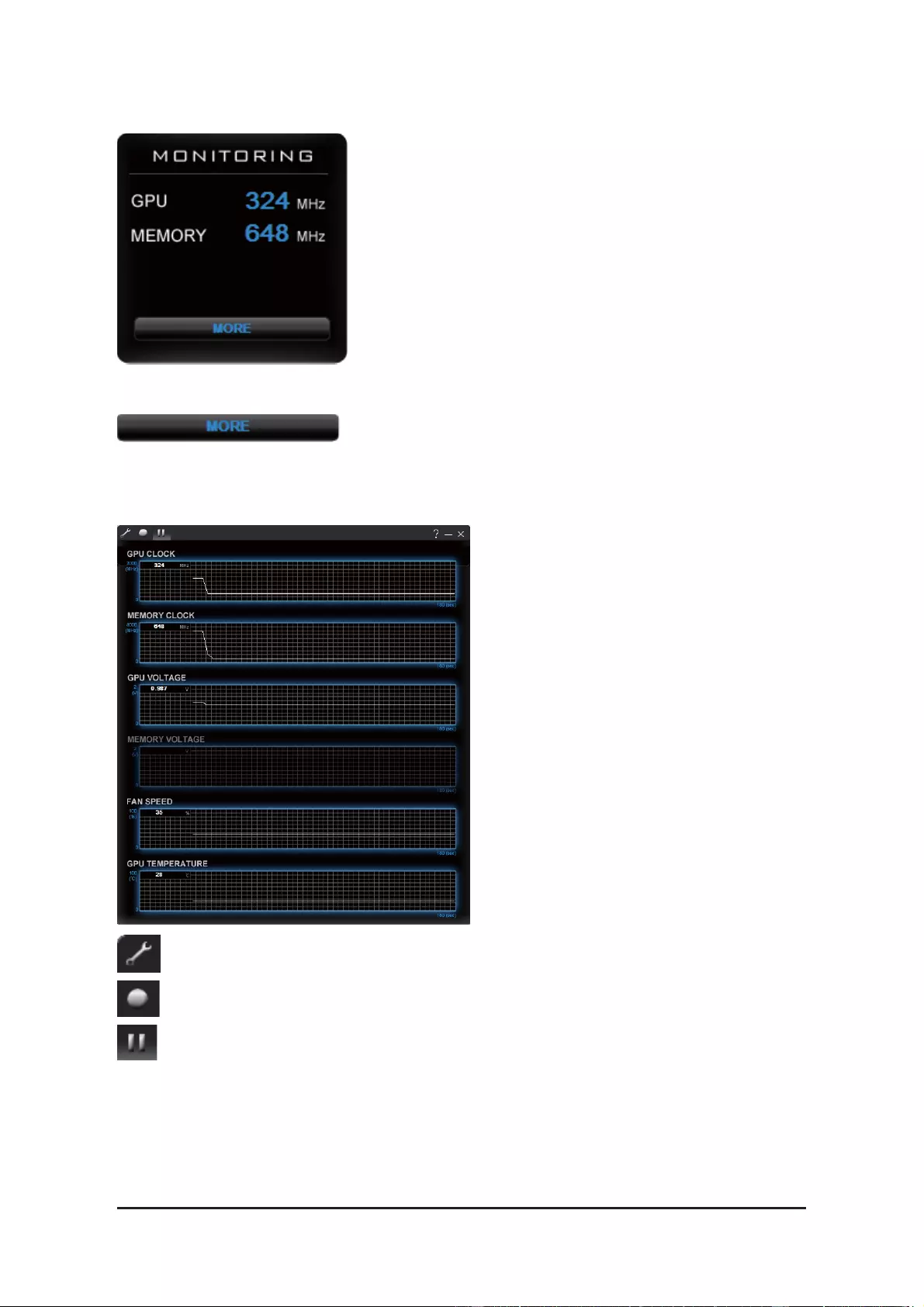
— 11 — Software Installation
MONITORING:
MONITORING PANEL:
Show real time GPU Clock/MEMORY Clock
Click MORE to MONITORING PANEL
Function: Monitoring Panel Settings.
Function: Start recording.
Function: Stop recording.
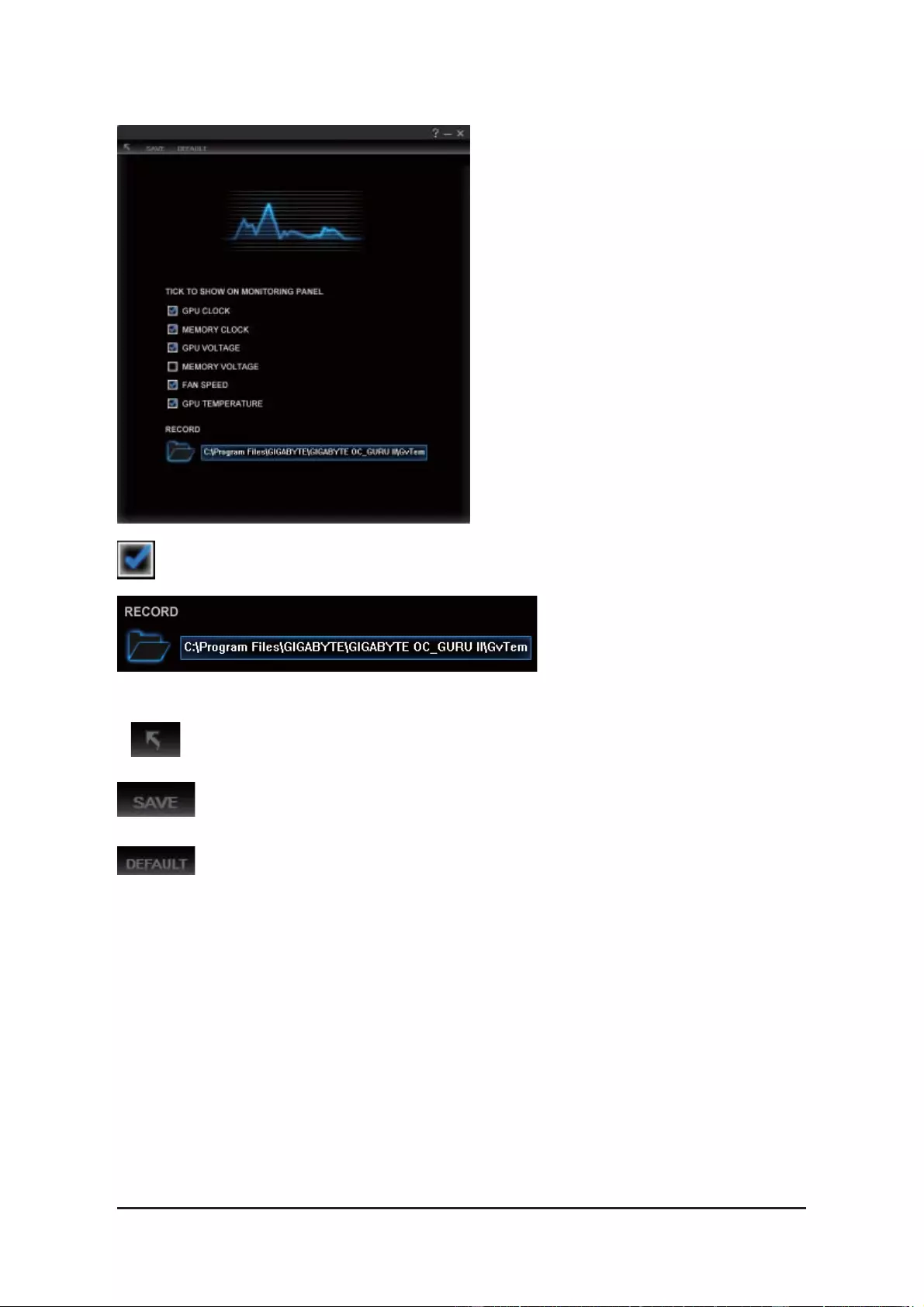
— 12 —
NVIDIA Series Graphics Accelerator
Monitoring panel settings:
Function: Set up a folder to save the recorded fi les.
Function: Show the chosen items on the MONITORING PANEL.
Function: Return to MONITORING Page.
Function: Save the settings.
Function: Restore the default setup.
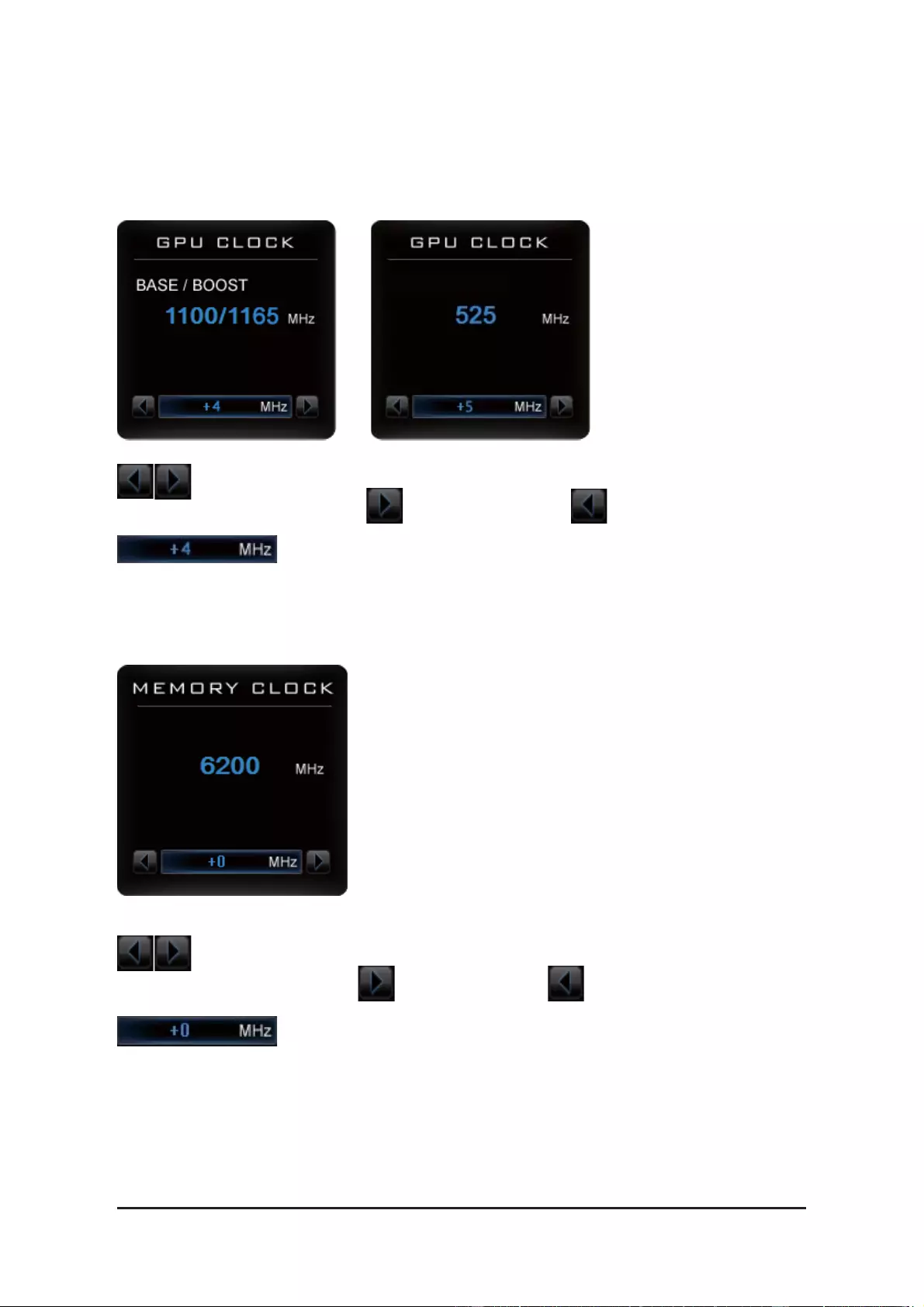
— 13 — Software Installation
GPU CLOCK
Under nVIDIA new structure, there are BASE and BOOST CLOCK under GPU Clock.
BASE CLOCK is the combination of DEFAULT BASEC LOCK and OFFSET.
BOOST CLOCK is the combination of DEFAULT BOOST CLOCK and OFFSET.
Under most cases, BASE CLOCK is smaller/ equal to BOOST CLOCK.
MEMORY CLOCK:
When changing DEFAULT CLOCK, represents PLUS and represents MINUS.
Show GPU OFFSET, users can enter numbers directly to change GPU OFFSET.
MEMORY CLOCK is the combination of DEFAULT CLOCK and OFFSET.
When changing MEMORY CLOCK, represents PLUS and represents MINUS.
Show MEMORY OFFSET, users can enter numbers directly to change MEMORY OFFSET.
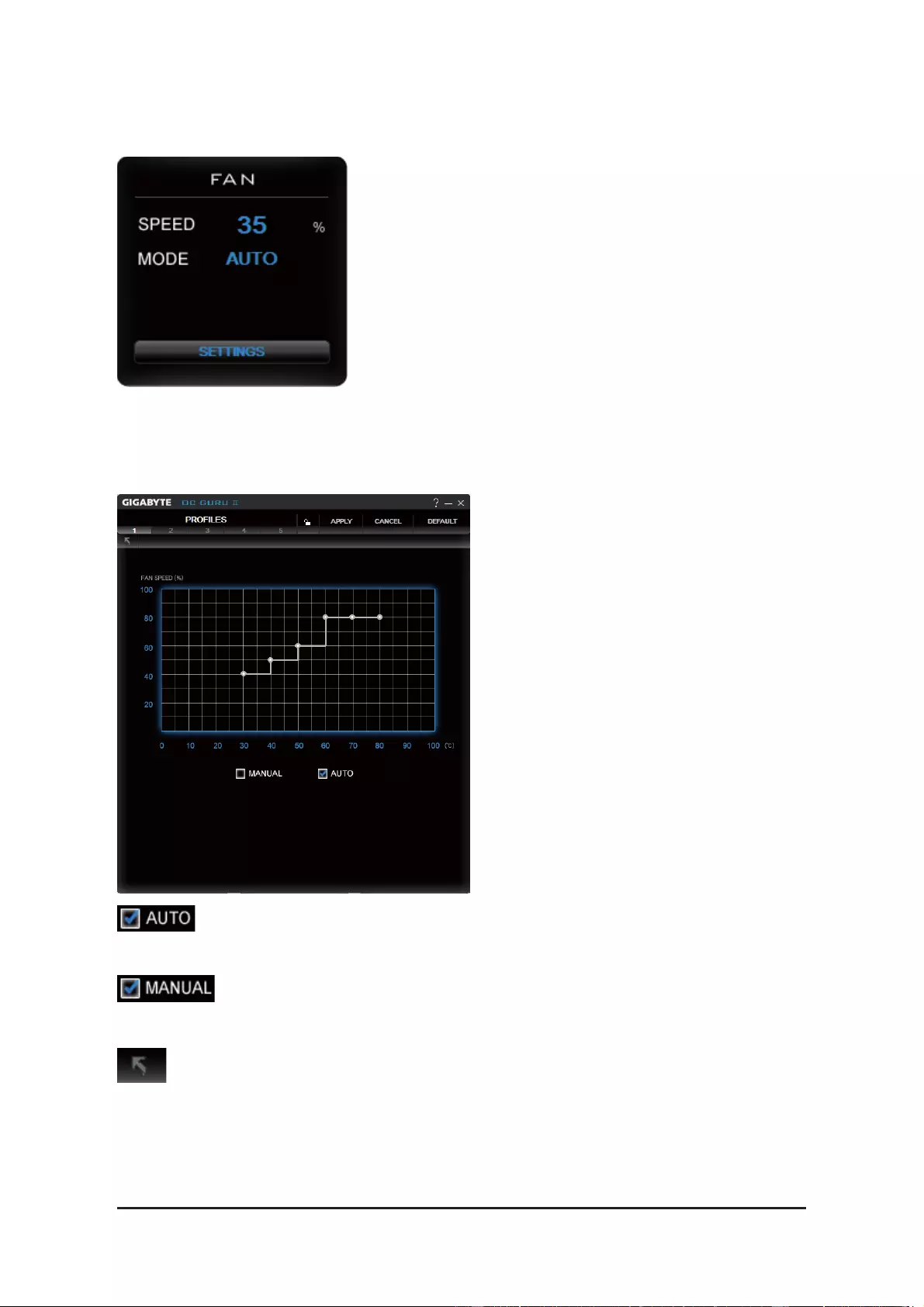
— 14 —
NVIDIA Series Graphics Accelerator
FAN
Show real time fan speed and fan mode
SETTINGS:
SPEED: shows real time fan speed, it will show 0% if using a passive graphics card.
MODE: shows Auto mode or Manual mode, users can set up in SETTINGS
AUTO mode, fans will be controlled automatically.
MANUAL mode, users can adjust fan behavior by adjusting the blue point on the fan graph.
Return to PROFILES page.
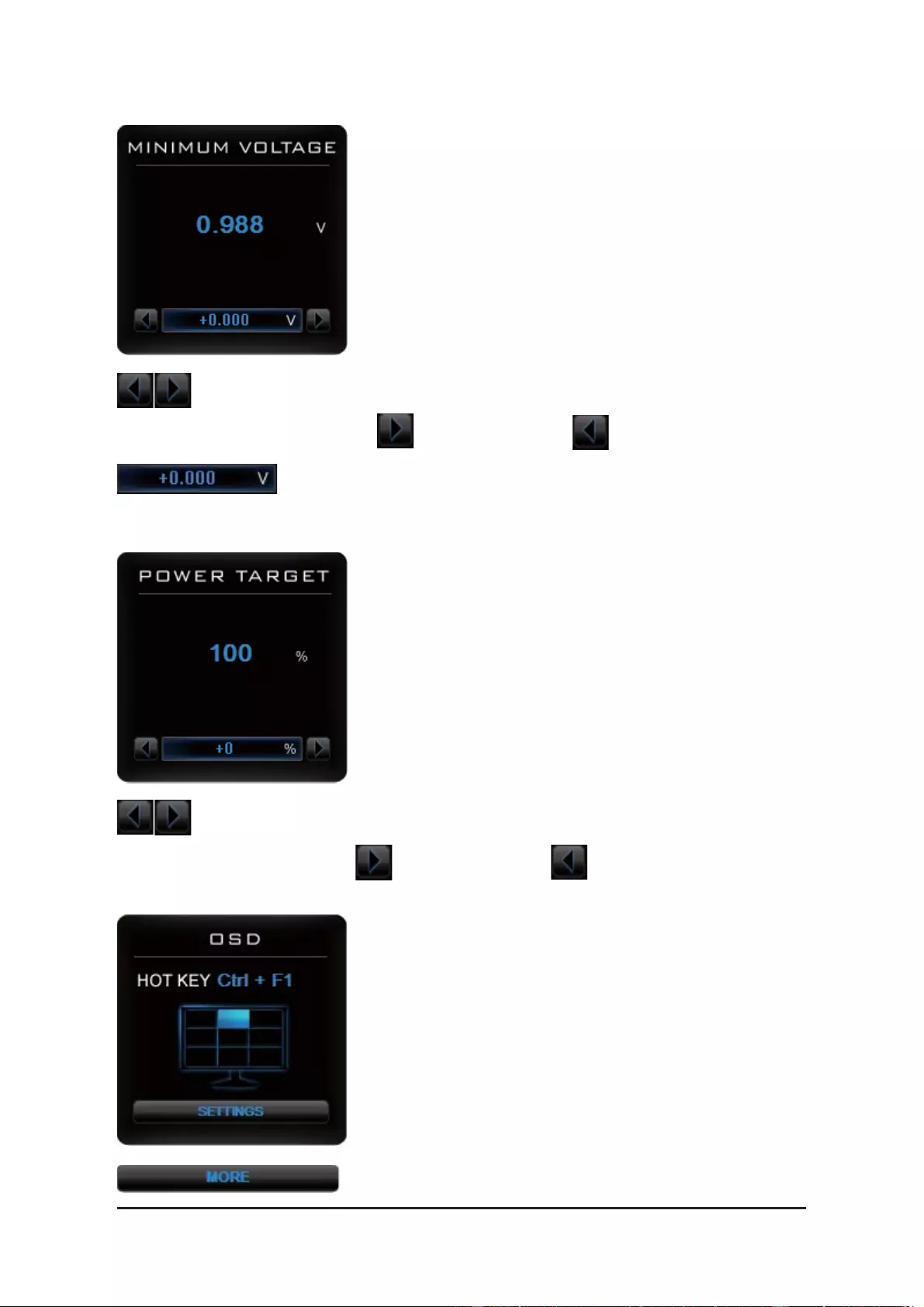
— 15 — Software Installation
MINIMUM VOLTAGE
Users can enter numbers directly to change MINIMUM VOLTAGE.
Show and set up MINIMUM VOLTAGE
When changing MINIMUM VOLTAGE, represents PLUS and represents MINUS.
POWER TARGET
Show and set up POWER TARGET
When changing POWER TARGET, represents PLUS and represents MINUS.
Show OSD HOT KEY and OSD location
Click SETTINGS to OSD settings
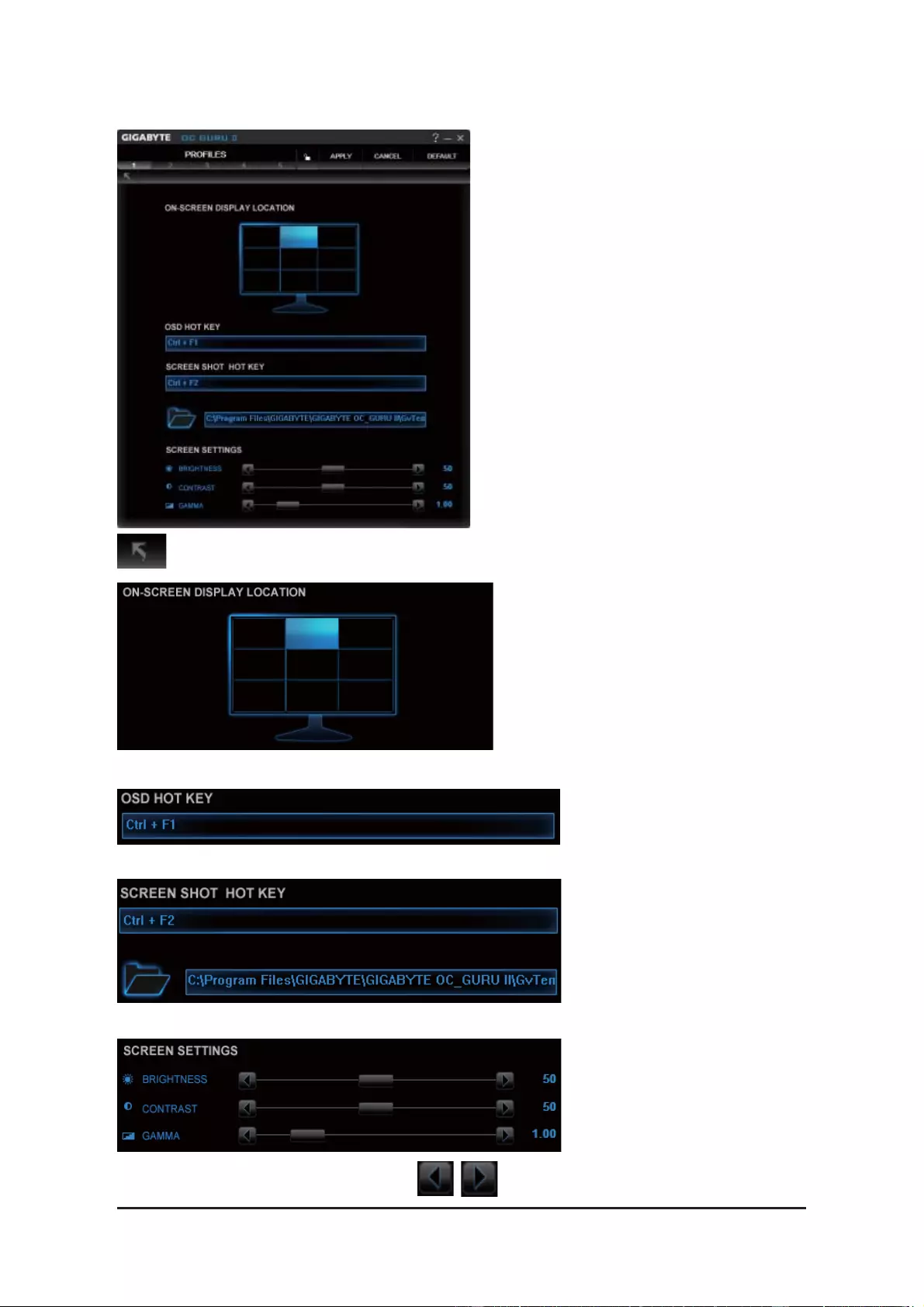
— 16 —
NVIDIA Series Graphics Accelerator
OSD settings:
Function: Return to SETTINGS Page.
Function: Set up where OSD will show during games through clicking on one of the 9 squares.
Function: Setup a shortcut key for SOFTWARE On-Screen Display (OSD).
Function: Setup shortcut keys and a folder to save screenshots.
The settings can be adjusted by clicking on or by dragging the scrollbar.
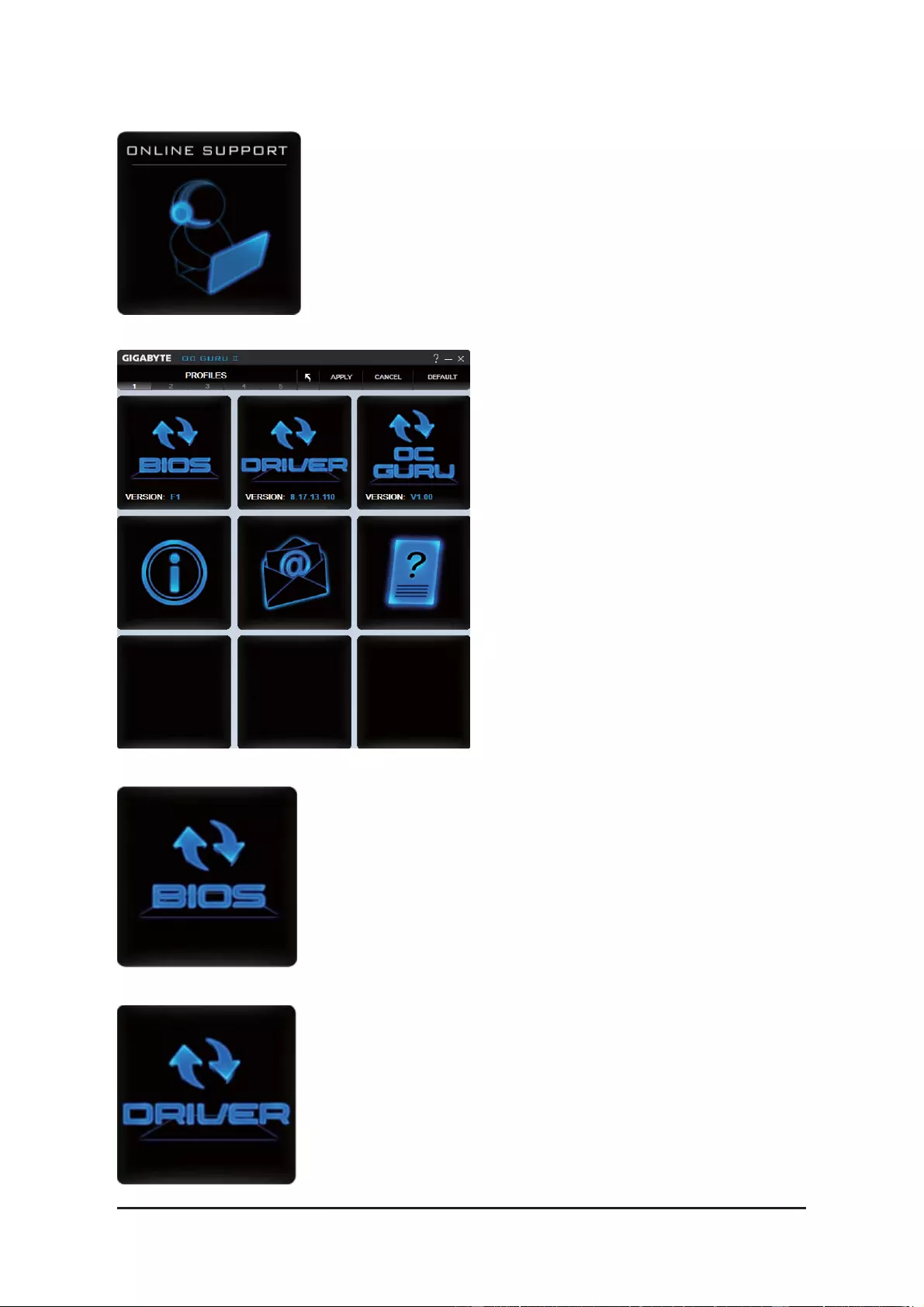
— 17 — Software Installation
ONLINE SUPPORT
1.Update BIOS:
Click to enter ONLINE SUPPORT
ONLINE SUPPORT:
The BIOS version of your VGA is shown in the page. By clicking the
item while you are connected to the internet, the software detects if
there is an updated BIOS version available. You can download the up-
dated BIOS version and it installs automatically.
2.Update Driver
The DRIVER version of your VGA is shown in the page.
By clicking the item while you are connected to the internet, the software
detects if there is an updated DRIVER version available. You can down-
load the updated DRIVER version and it installs automatically.
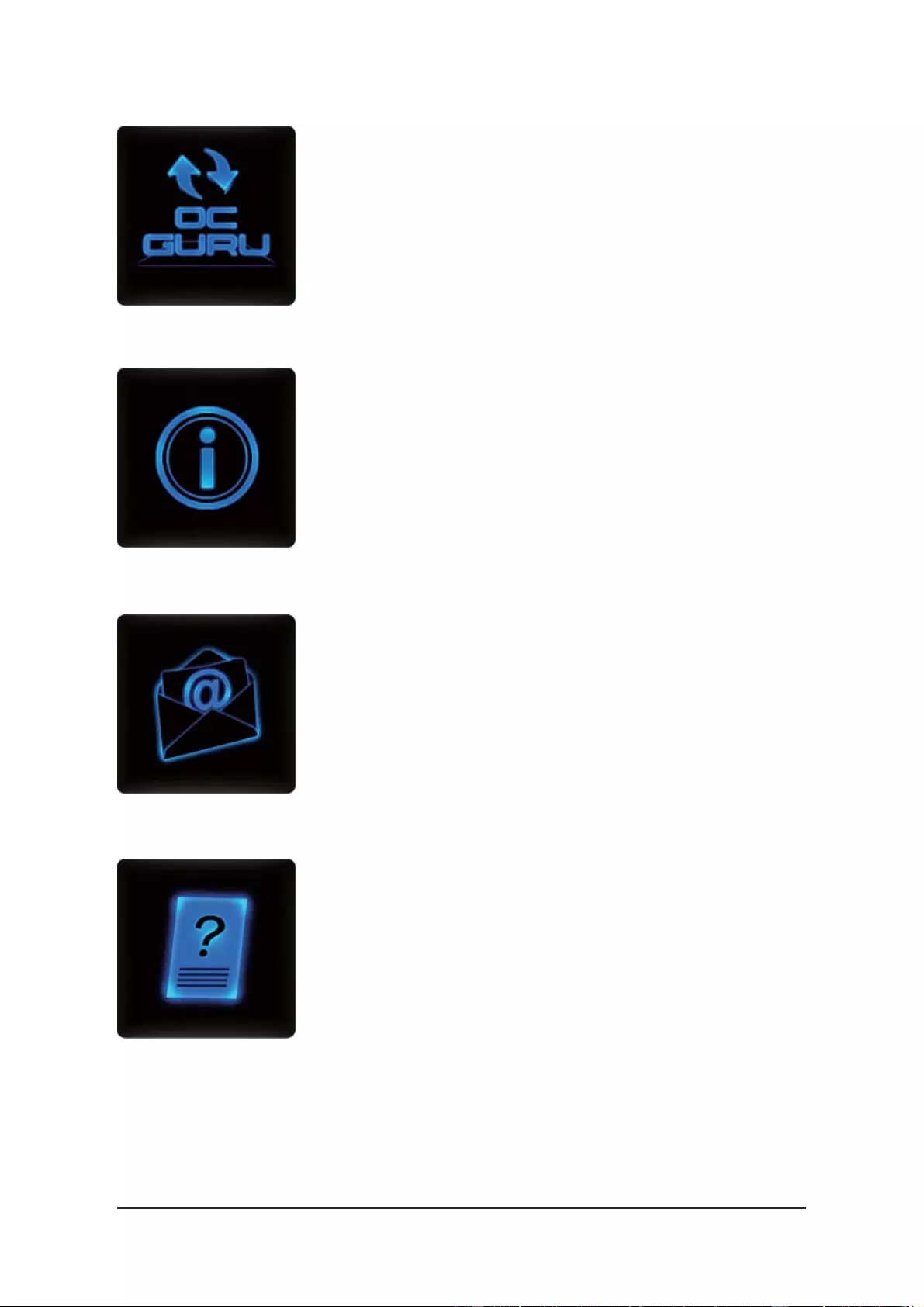
— 18 —
NVIDIA Series Graphics Accelerator
3.Update OC GURU
The OC GURU version of your VGA is shown in the page.
By clicking the item while you are connected to the internet, the soft-
ware detects if there is an updated OC GURU version available. You
can download the updated OC GURU version and it installs automati-
cally.
4.PRODUCT INFO
When you are connected to the internet, clicking the item will link to the
offi cial GIGABYTE product page.
5.CONTECT US
6.FAQ
When you are connected to the internet, clicking the item will link to the
offi cial GIGABYTE CONTECT US page.
When you are connected to the internet, clicking the item will link to the
offi cial GIGABYTE product FAQ page.
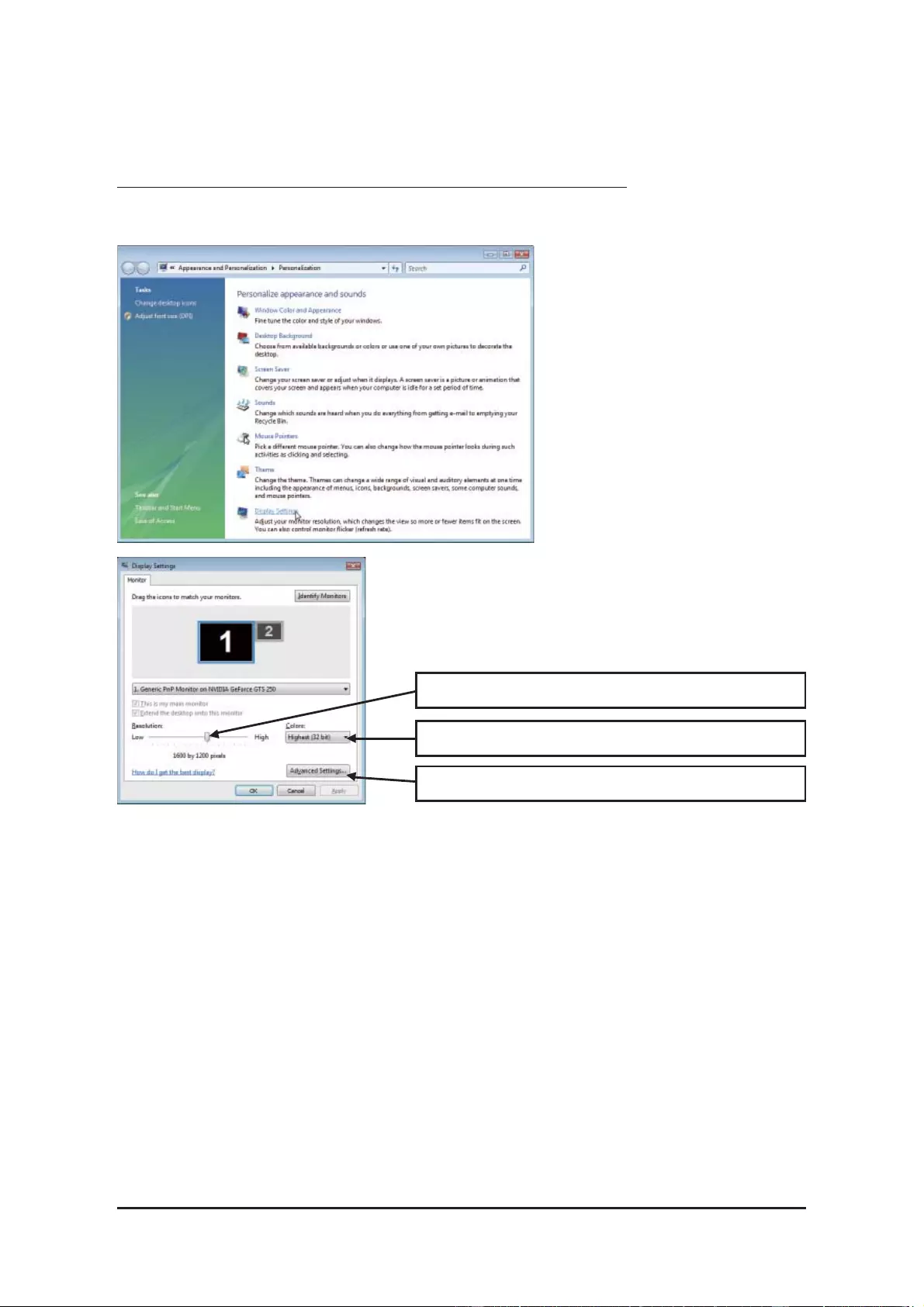
— 19 — Software Installation
You can move the slider to change the resolution.
You can click the item to change the color quality.
Click the
Advanced
button for advanced settings.
3.2. Display Properties Pages
Display Settings (Resolutions and Color Quality for Windows)
To access
Display Settings
page, right-click on desktop and select
Personalize
, then the Personalization win-
dows will show up. Select
Display Settings
to adjust the screen resolution and color quality settings.
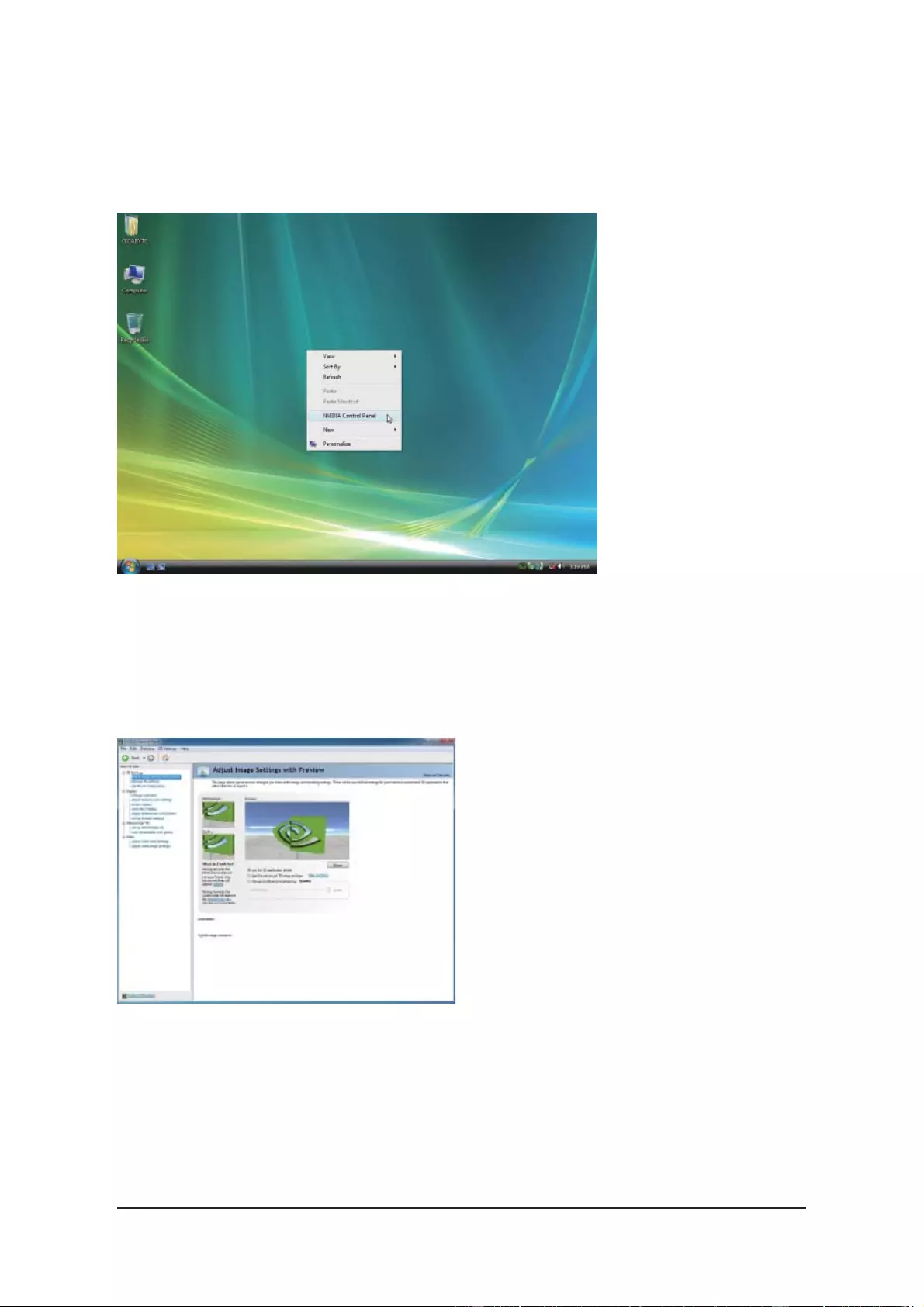
— 20 —
NVIDIA Series Graphics Accelerator
3.3. Accessing NVIDIA Control Panel
After installation of the display driver, right-click on the desktop and select
NVIDIA Control Panel.
The
NVIDIA Control Panel
is used to confi gure all your graphics card settings.
Right-click on the desktop and select
NVIDIA Control Panel.
In the NVIDIA Control Panel, select a category to alter
specifi c NVIDIA display settings.
3D settings
Display
Stereoscopic 3D
Video
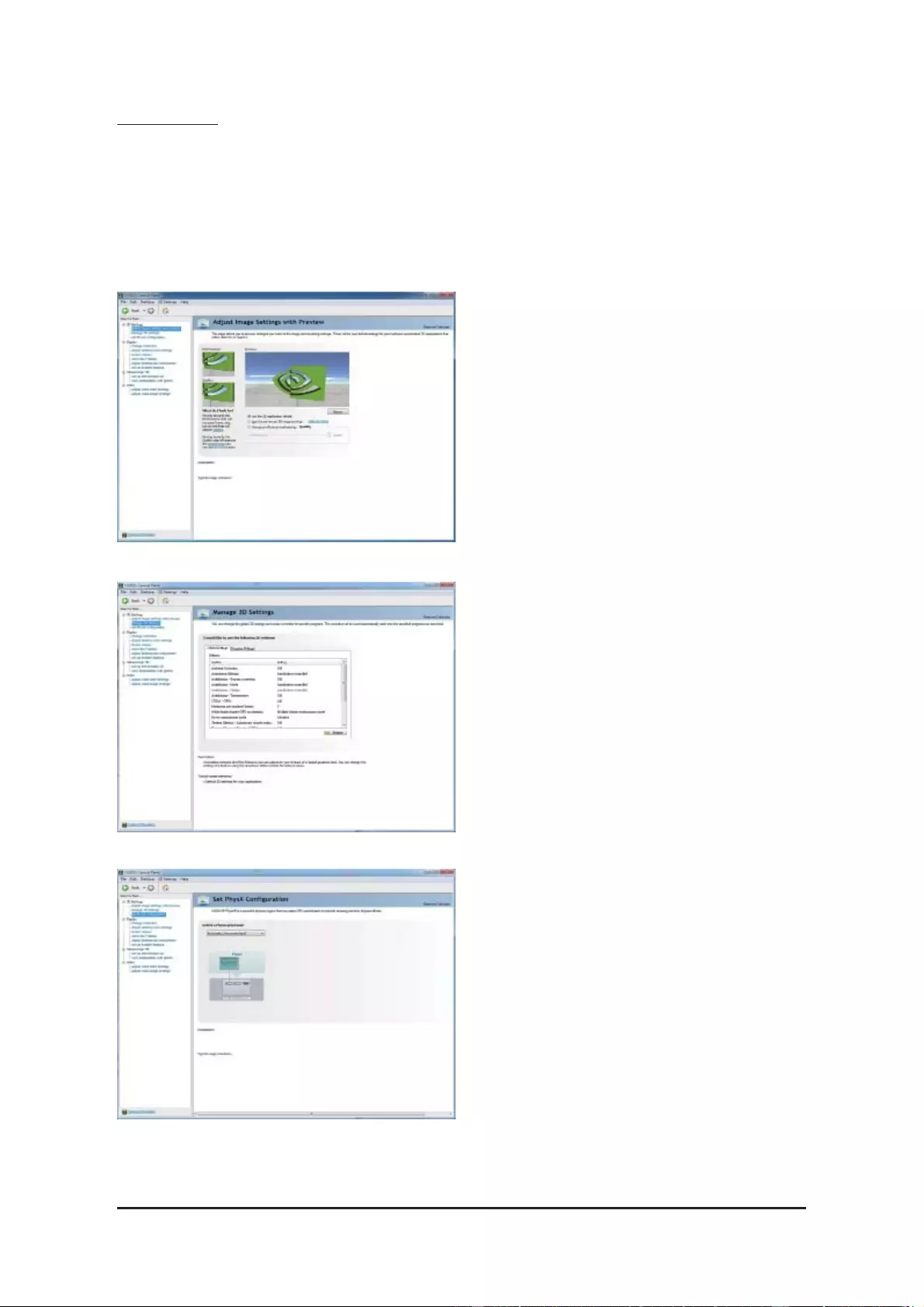
— 21 — Software Installation
Adjust Image Settings with Preview
If you are unfamiliar with 3D technology or not
an advanced graphics user, use the Adjust Im-
age Settings with Preview page to preview any
changes you make for improved image quality
and rendering.
Manage 3D Settings
The Manage 3D Settings page enables you to
establish default 3D settings to use for all your
Direct3D or OpenGL applications and to estab-
lish a unique set of 3D settings for a particular
game or application.
Set PhysX confi quration
NVIDIA® PhysX® is a powerful physics engine
that can utilize GPU acceleration to provide
amazing real-time physics effects.
3D Settings
Tasks in the 3D Settings pages allow you to do the following:
• Change the image and rendering settings of your 3D applications and games that utilize Direct3D and
OpenGL technology.
• Override the shipped clocked frequencies of your GPU and GPU memory to increase your GPU perfor-
mance.
• Assign specifi c 3D settings to a game so that these settings automatically load when a game is launched.
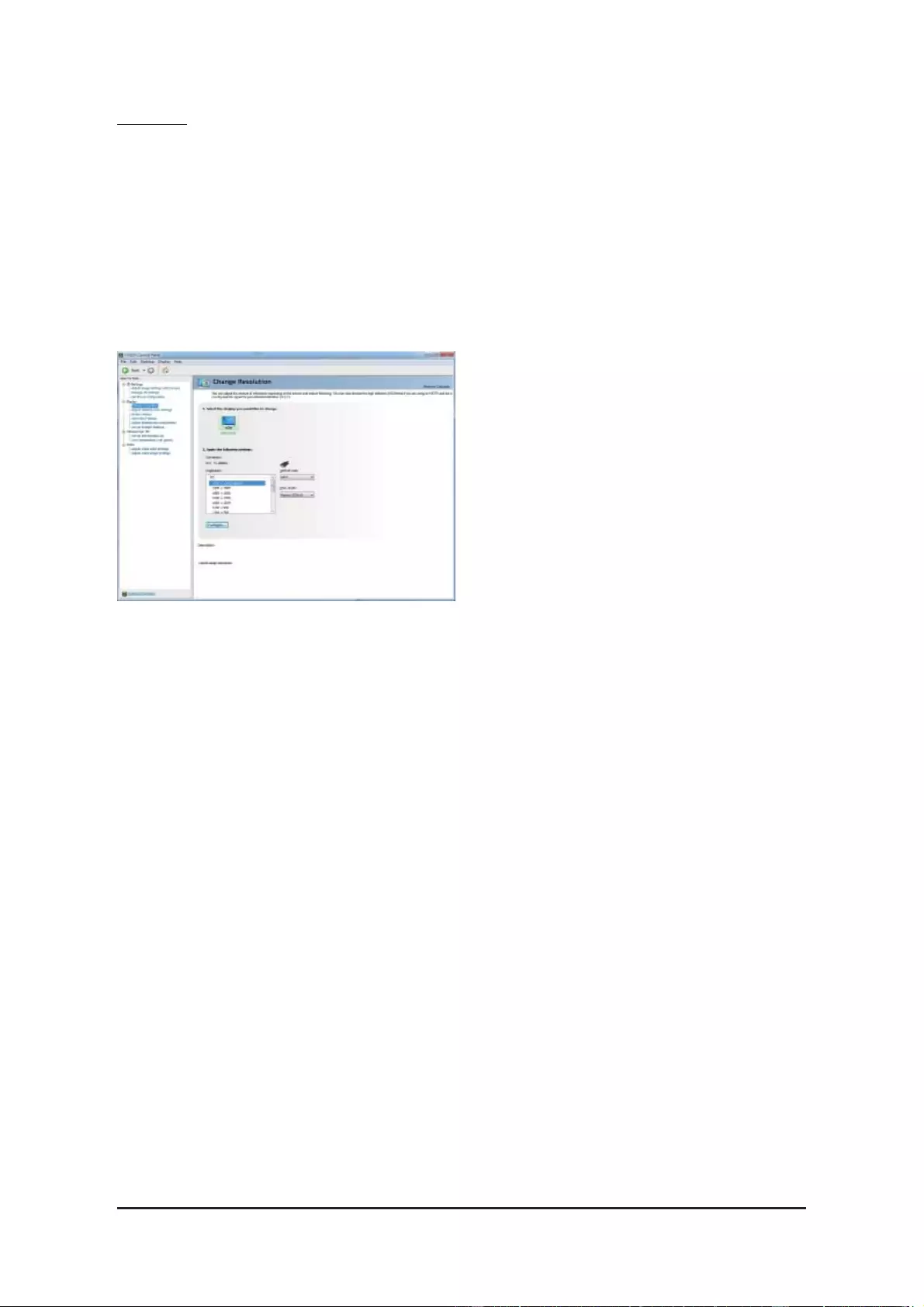
— 22 —
NVIDIA Series Graphics Accelerator
Display
A variety of display features enable you to further manipulate and confi gure your display settings to optimize
the use of your displays. Tasks in the Display pages allow you to do the following:
• Move CRT screen position
• Change resolution
• Adjust desktop color settings
• Rotate display
• Manage custom resolutions
• Set up multiple displays
Change Resolution
Using the Change Resolution controls, you
can change the color setting, reduce screen
fl ickering, or adjust the amount of information
appearing on your display.
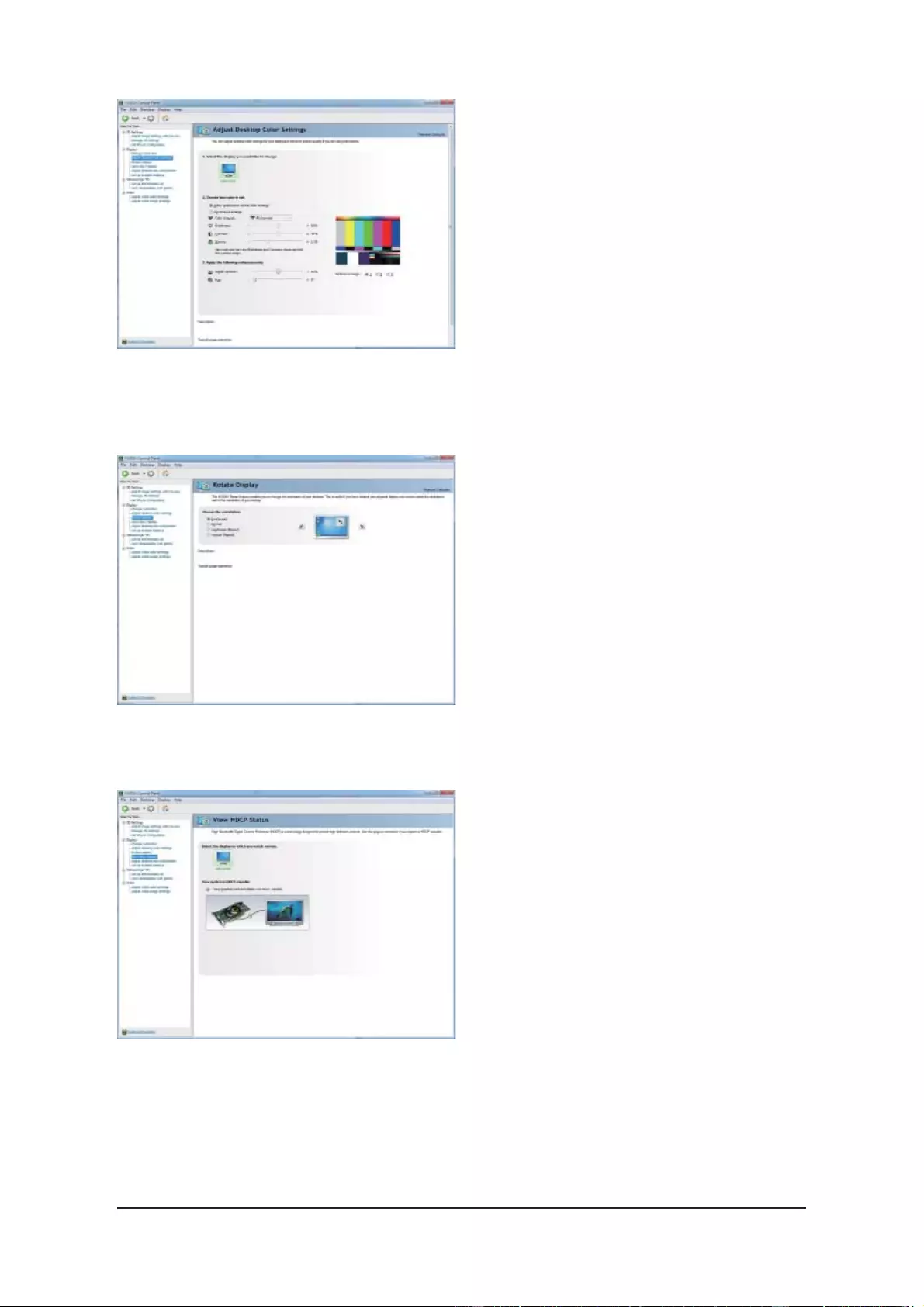
— 23 — Software Installation
Adjust Desktop Color Settings
Use this page to set the contrast, sharpness,
and color depth (Digital Vibrance) of the images
on your desktop. These changes will not affect
any video playback. To change video color set-
tings, go to Adjust Video Color Settings under
the Video and TV section from the Start page.
Rotate Display
The NVIDIA Rotate features enable you to
change the orientation of your desktop to portrait,
landscape, and inverted modes. This is useful if
you have rotated your physical display and need
to rotate the desktop to match the orientation of
your display.
View HDCP status
Use this page to check if your system is HDCP-
capable.
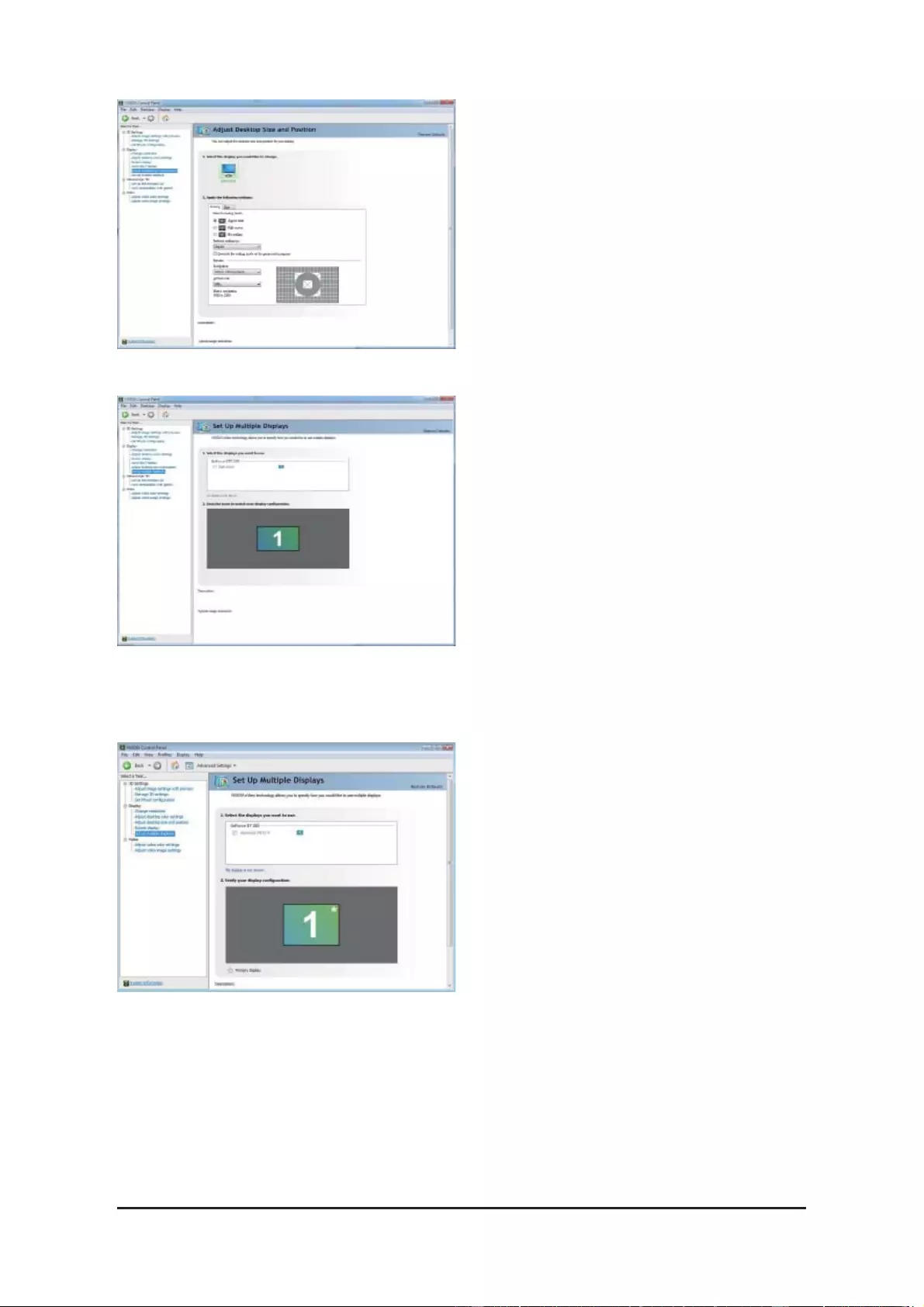
— 24 —
NVIDIA Series Graphics Accelerator
Adjust Desktop Size and Position
You can adjust desktop size and position for your
displays.
Dual-Monitor Setup
You can set the display to output from two monitors on the Set Up Multiple Displays page.
Select your preferred nView display modes here.
• Only use one display (Single)
• The same on both display (Clone)
• Confi gured independently from each other
(Dualview)
• As one large horizontal desktop (Horizontal span)
• As one large vertical desktop (Vertical span)
Set Up Multiple Displays
NVIDIA nView technology enables you to view
your desktop in one of several multi-display
modes to make the best use of the displays
(monitors) that are connected to your computer.
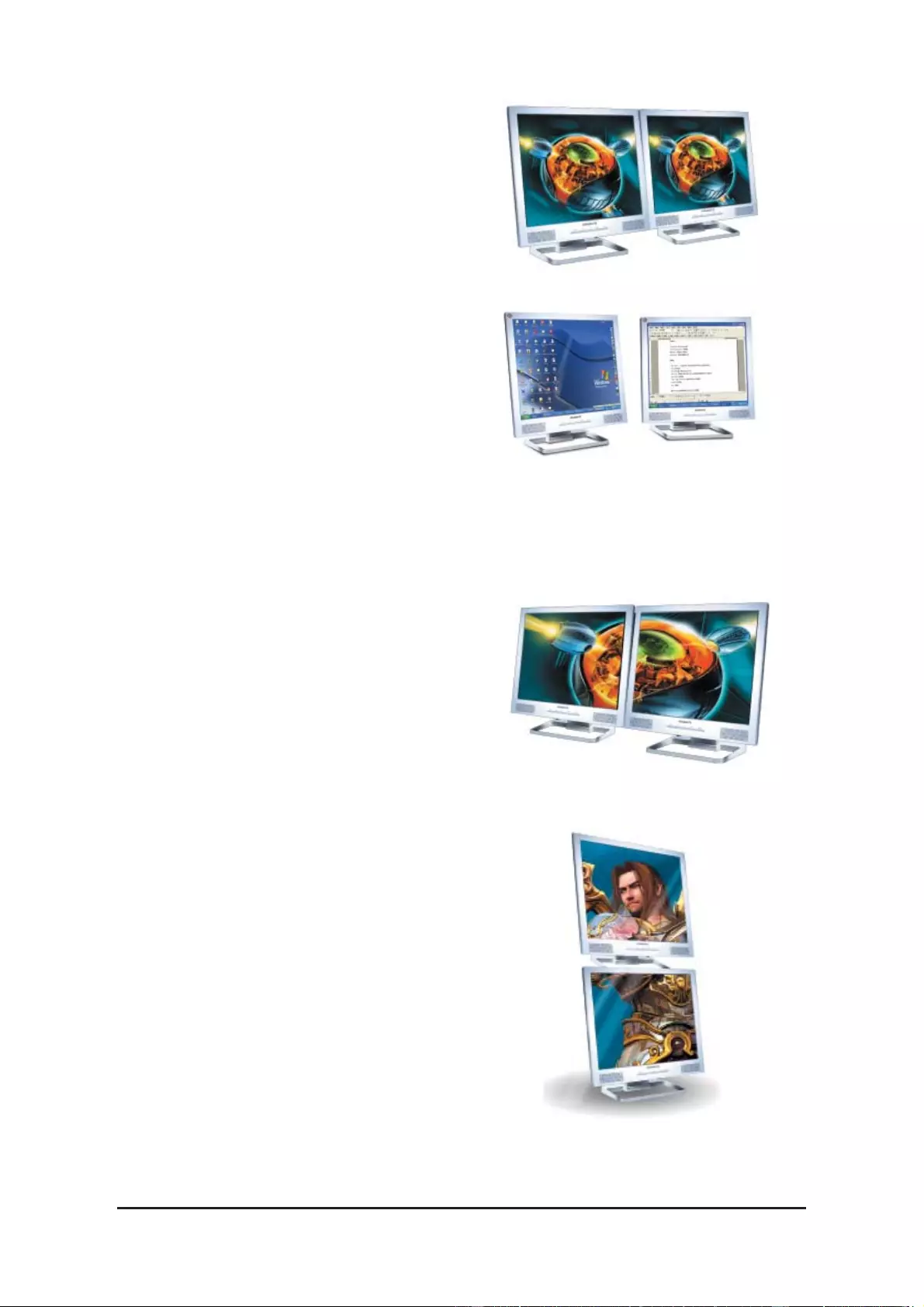
— 25 — Software Installation
(4) As one large vertical desktop
(Vertical span)
Vertical Span mode indicates that both displays in the
display pair function as one tall virtual desktop. The
height of each display is half the height of the total
virtual desktop height.
Vertical Span Mode
(3) As one large horizontal desktop
(Horizontal span)
Horizontal Span mode indicates that both displays in
the display pair function as one wide virtual desktop.
The width of each display is half the width of the total
virtual desktop width.
Horizontal Span Mode
(1) The same on both display (Clone)
Clone mode indicates that both displays in the display
pair show images of the same desktop.
Clone Mode
(2) Confi gured independently from each
other (Dualview)
Dualview mode indicates that both displays in the
display pair function as one virtual desktop. Unlike
Horizontal Span or Vertical Span mode, Dualview
treats each display as a separate device. This means
that the taskbar will not be stretched across displays
and 3D applications are not accelerated as effi ciently
as when the application spans displays.
Dualview Mode
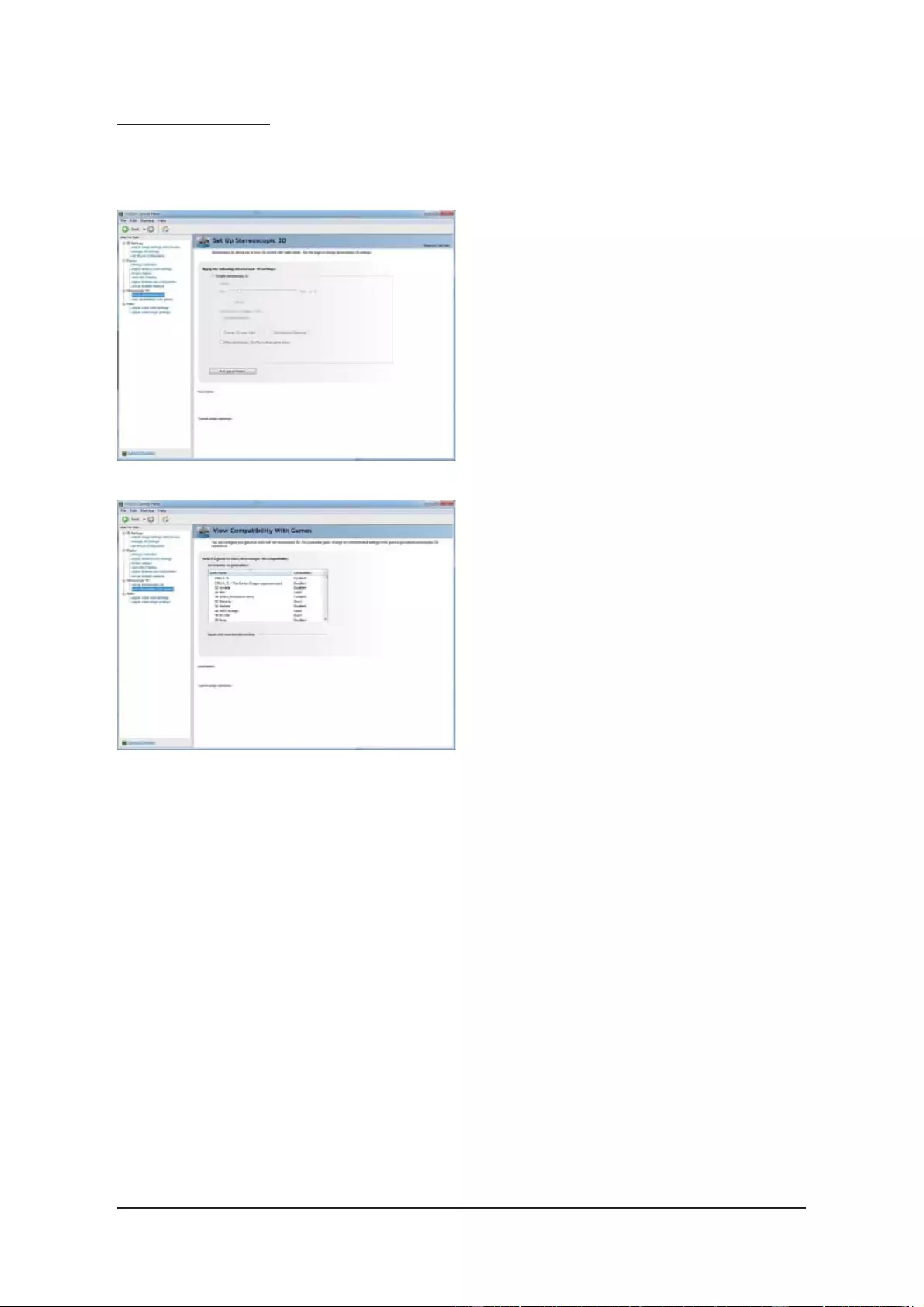
— 26 —
NVIDIA Series Graphics Accelerator
Set Up Stereoscopic 3D
You can enable stereoscopic 3D, set depth, and
set your 3D displays and 3D glasses. (To en-
able stereoscopic 3D function, you will need 3D
displays and glasses. The details: http://www.
nvidia.com/object/3d-vision-main.html)
View Compatibility With Games
You can view stereoscopic 3D compatibility with
games.
Stereoscopic 3D
Tasks in the Stereoscopic 3D pages allow you to do the following:
• Set up stereoscopic 3D
• View compatibility with games
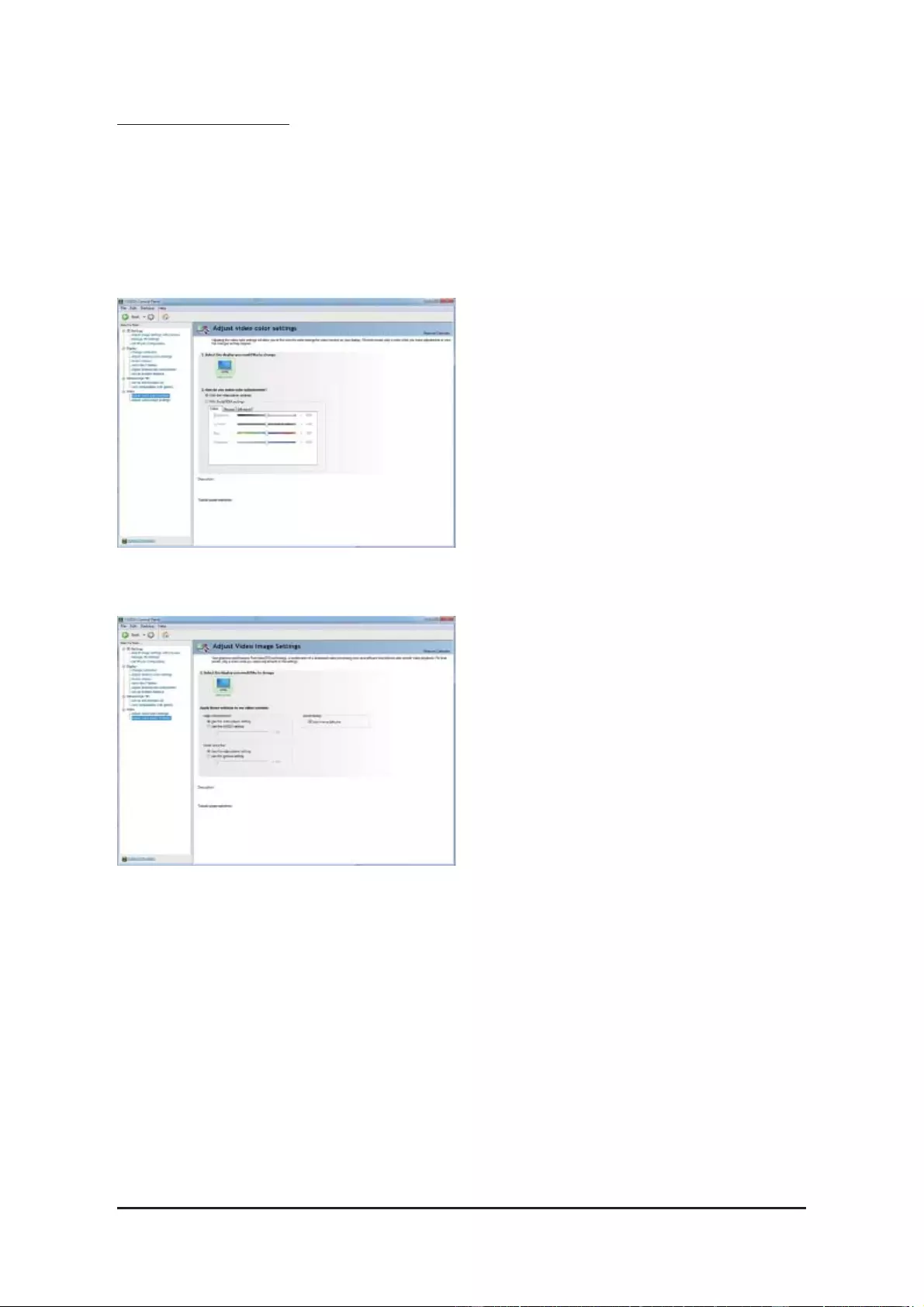
— 27 — Software Installation
Video & Television
Video and television features are similar to those for analog for optimal viewing. Tasks in the Video & Televi-
sion pages allow you to do the following:
• Adjust your television picture quality and video color settings for the best possible viewing in its
environment.
• Change the position and size of the desktop video to best fi t your television screen.
Adjust Video Color Settings
Use the controls on this page to fine tune the
color settings for video content on your display.
Select one of the test images to monitor your
changes. For best results, play a video while you
make adjustment to view the changes as they
happen.
Adjust Video Image Settings
Use the controls on this page to fine tune the
image settings for video content on your display.
You can choose to use inverse telecine, adjust
edge sharpness, or apply noise fi ltering. For best
results, play a video while you make adjustment
to view the changes as they happen.
Note:
Support for some features under Windows Vista is
in development and may not be available with your
ForceWare graphics driver version. Consult the re-
lease notes for updated information on
supported features.

— 28 —
NVIDIA Series Graphics Accelerator
4. Troubleshooting Tips
The following troubleshooting tips may help if you experience problems. Contact your dealer or GI-
GABYTE for more advanced troubleshooting information.
■ Check that the card is seated properly in the PCI Express x16 slot.
■ Ensure that the display cable is securely fastened to the card’s display connector.
■ Make sure that the monitor and computer are plugged in and receiving power.
■ If necessary, disable any built-in graphics capabilities on your motherboard. For more
information, consult your computer’s manual or manufacturer.
(NOTE: Some manufacturers do not allow the built-in graphics to be disabled or to become the
secondary display.)
■ Make sure you selected the appropriate display device and graphics card when you install
the graphics driver.
■ Restart your computer.
Press <F8> on your keyboard after system starts up. When the Windows Advanced Options
Menu appears, select Safe Mode and press <Enter>.
After getting into Safe Mode, in Device Manager check whether the driver for the graphics card
is correct.
■ For more assistance, use the Troubleshooting Guide located in the Windows Help or contact
your computer manufacturer.
■ If you are not able to fi nd the desired monitor color/resolution settings:
The color and screen resolution options available for selection depend on the graphics card
being installed.
If necessary, adjust your monitor’s setting using monitor’s adjust panel to make the screen look
focused, crisp, and sharp. (Please refer to the monitor’s manual.)
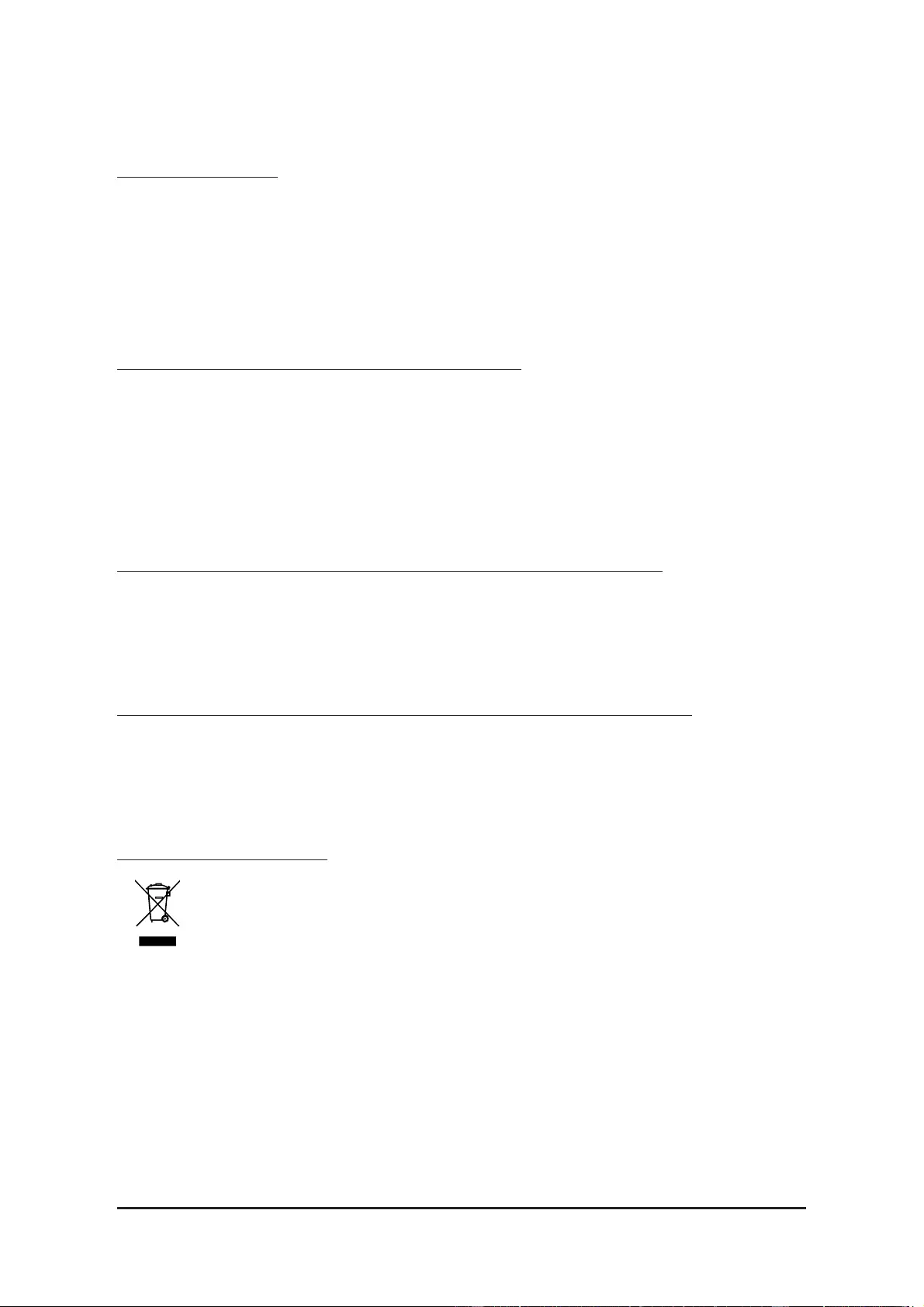
— 29 — Troubleshooting Tips
Regulatory Notices
This document must not be copied without our written permission, and the contents there of must not be
imparted to a third party nor be used for any unauthorized purpose. Contravention will be prosecuted.
We believe that the information contained herein was accurate in all respects at the time of printing. GI-
GABYTE cannot, however, assume any responsibility for errors or omissions in this text. Also note that
the information in this document is subject to change without notice and should not be construed as a
commitment by GIGABYTE.
Our Commitment to Preserving the Environment
In addition to high-effi ciency performance, all GIGABYTE VGA Card fulfi ll European Union regulations
for RoHS (Restriction of Certain Hazardous Substances in Electrical and Electronic Equipment) and
WEEE (Waste Electrical and Electronic Equipment) environmental directives, as well as most major
worldwide safety requirements. To prevent releases of harmful substances into the environment and to
maximize the use of our natural resources, GIGABYTE provides the following information on how you
can responsibly recycle or reuse most of the materials in your «end of life» product.
Restriction of Hazardous Substances (RoHS) Directive Statement
GIGABYTE products have not intended to add and safe from hazardous substances (Cd, Pb, Hg, Cr+6,
PBDE and PBB). The parts and components have been carefully selected to meet RoHS requirement.
Moreover, we at GIGABYTE are continuing our efforts to develop products that do not use internation-
ally banned toxic chemicals.
Waste Electrical & Electronic Equipment (WEEE) Directive Statement
GIGABYTE will fulfi ll the national laws as interpreted from the 2002/96/EC WEEE (Waste Electrical and
Electronic Equipment) directive. The WEEE Directive specifi es the treatment, collection, recycling and
disposal of electric and electronic devices and their components. Under the Directive, used equipment
must be marked, collected separately, and disposed of properly.
WEEE Symbol Statement
The symbol shown below is on the product or on its packaging, which indicates that this
product must not be disposed of with other waste. Instead, the device should be taken to
the waste collection centers for activation of the treatment, collection, recycling and dis-
posal procedure. The separate collection and recycling of your waste equipment at the time
of disposal will help to conserve natural resources and ensure that it is recycled in a man-
ner that protects human health and the environment. For more information about where you can drop off
your waste equipment for recycling, please contact your local government offi ce, your household waste
disposal service or where you purchased the product for details of environmentally safe recycling.
When your electrical or electronic equipment is no longer useful to you, «take it back» to your local or
regional waste collection administration for recycling.
If you need further assistance in recycling, reusing in your «end of life» product, you may contact us at
the Customer Care number listed in your product’s user’s manual and we will be glad to help you with
your effort.
5.1. Regulatory Statements
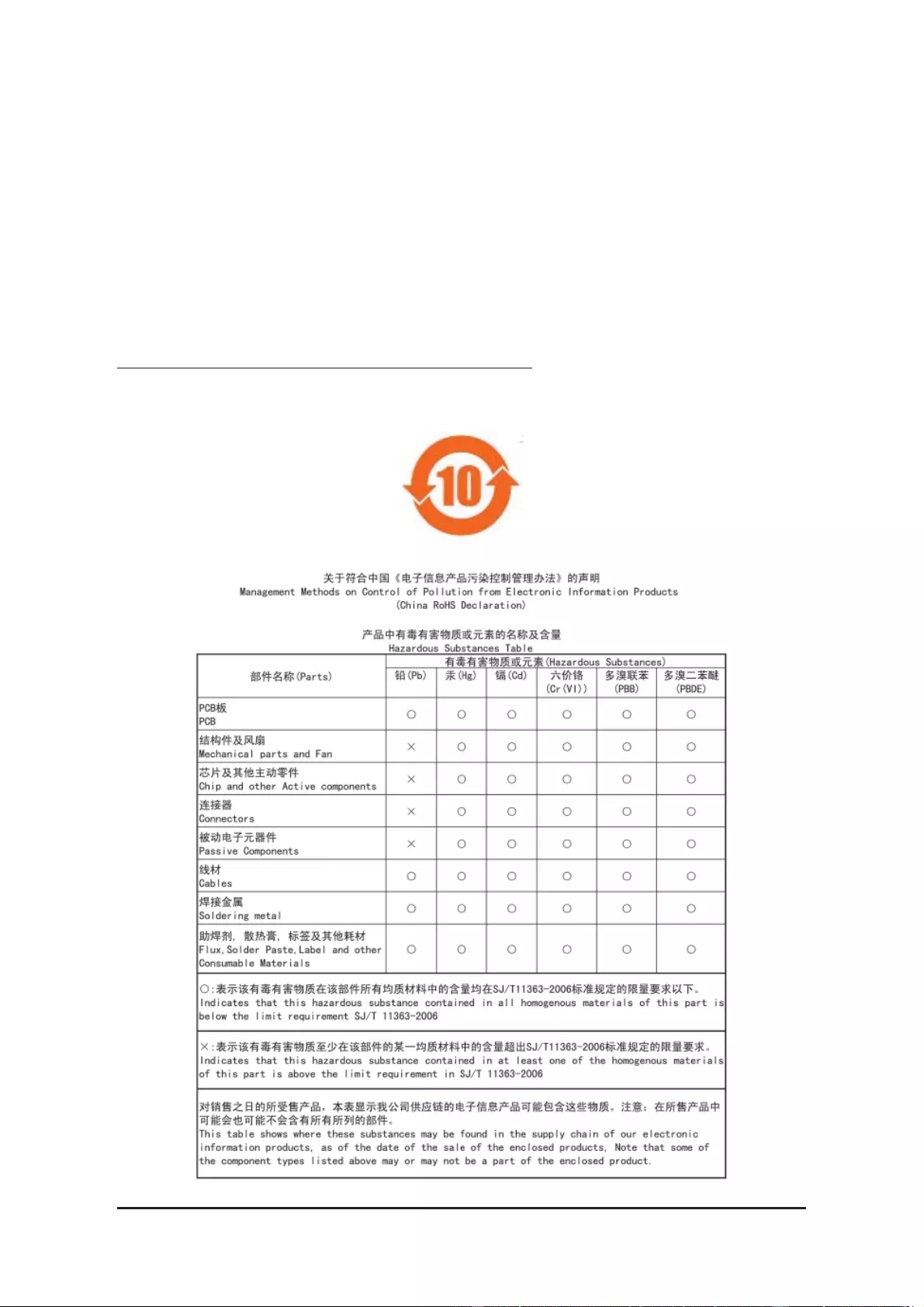
— 30 —
NVIDIA Series Graphics Accelerator
Finally, we suggest that you practice other environmentally friendly actions by understanding and using the
energy-saving features of this product (where applicable), recycling the inner and outer packaging (including
shipping containers) this product was delivered in, and by disposing of or recycling used batteries properly.
With your help, we can reduce the amount of natural resources needed to produce electrical and electronic
equipment, minimize the use of landfi lls for the disposal of «end of life» products, and generally improve our
quality of life by ensuring that potentially hazardous substances are not released into the environment and
are disposed of properly.
China Restriction of Hazardous Substances Table
The following table is supplied in compliance with China’s Restriction of Hazardous Substances (China
RoHS) requirements:
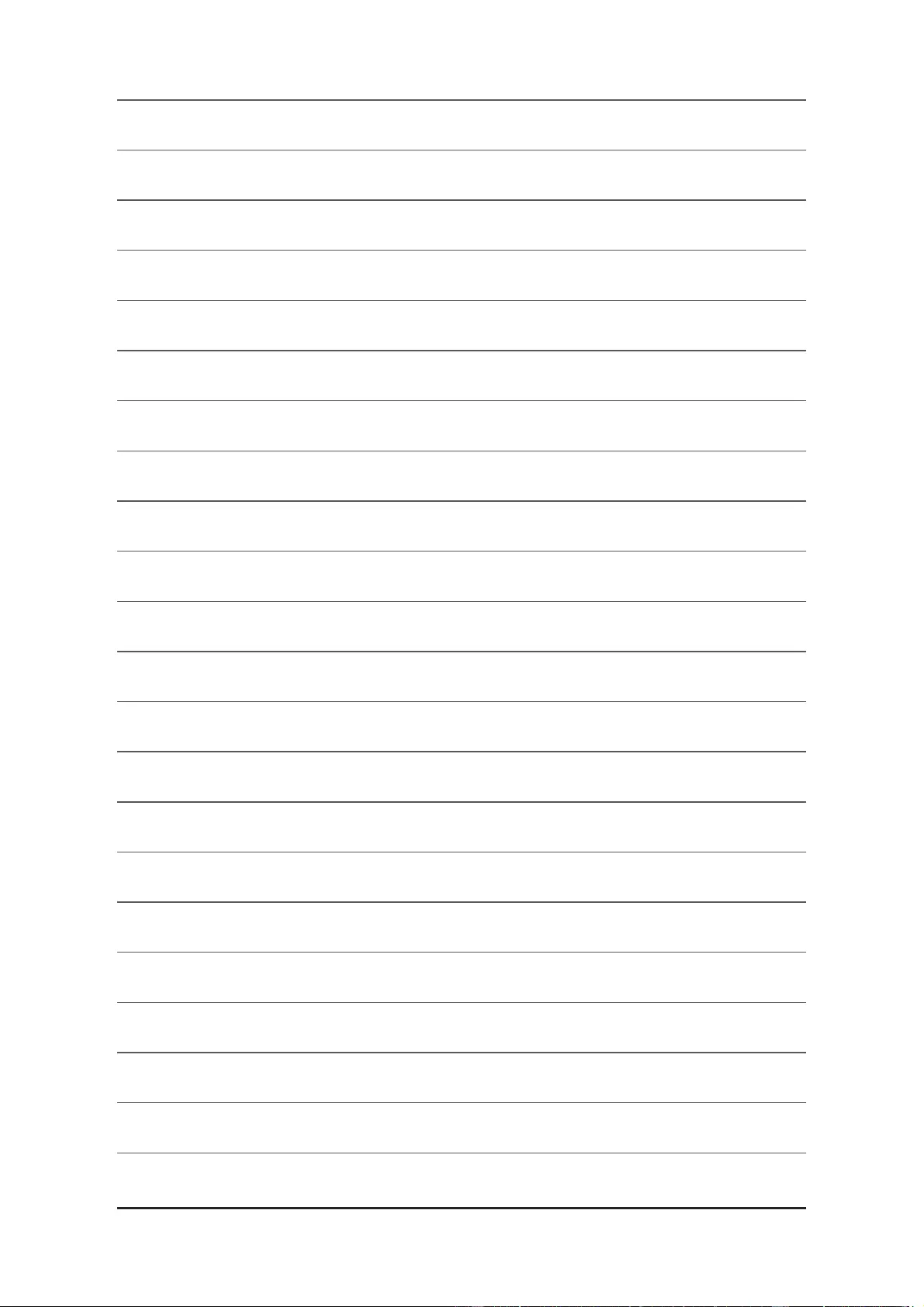
— 31 — Appendix
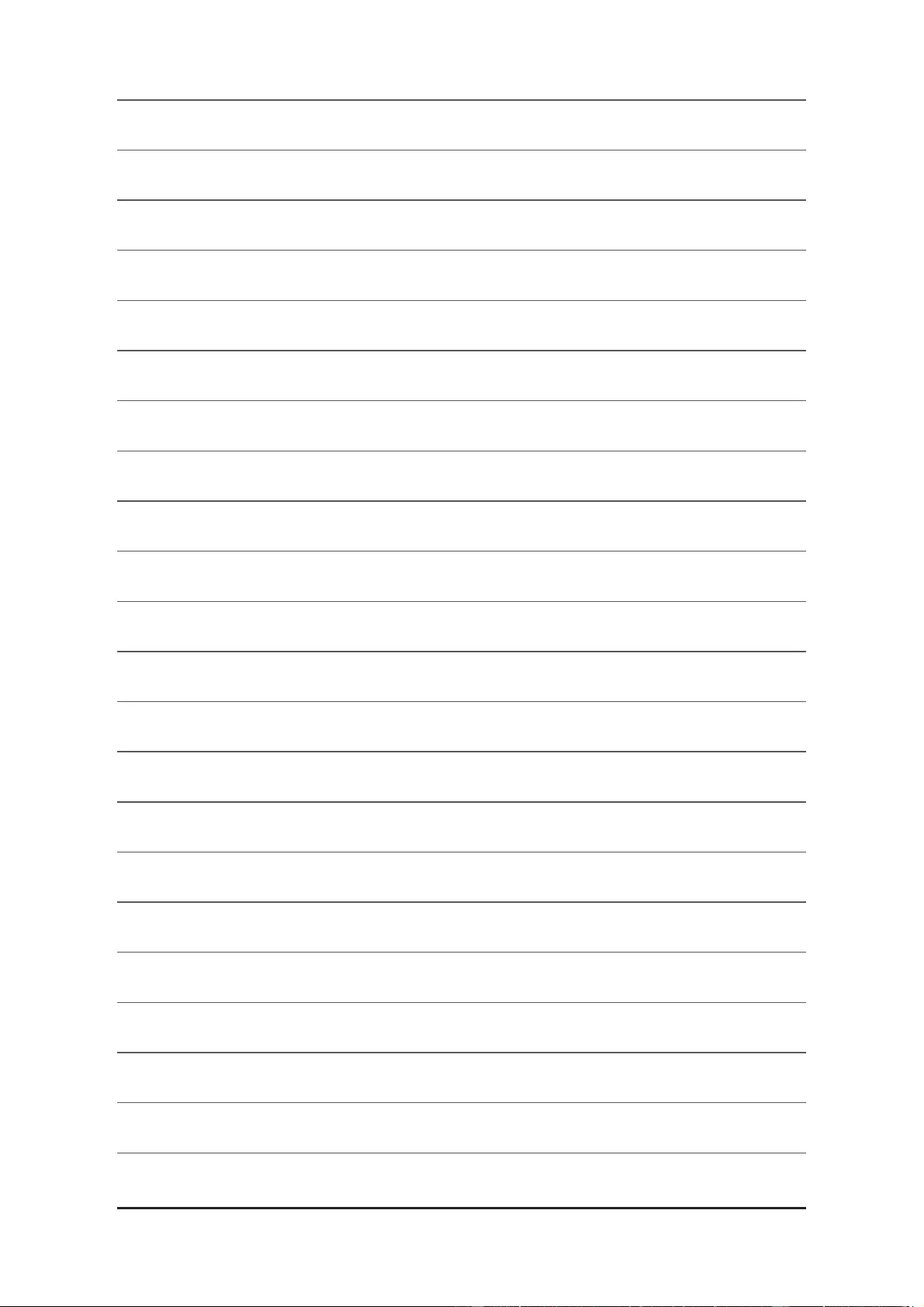
— 32 —
NVIDIA Series Graphics Accelerator

— 33 — Appendix
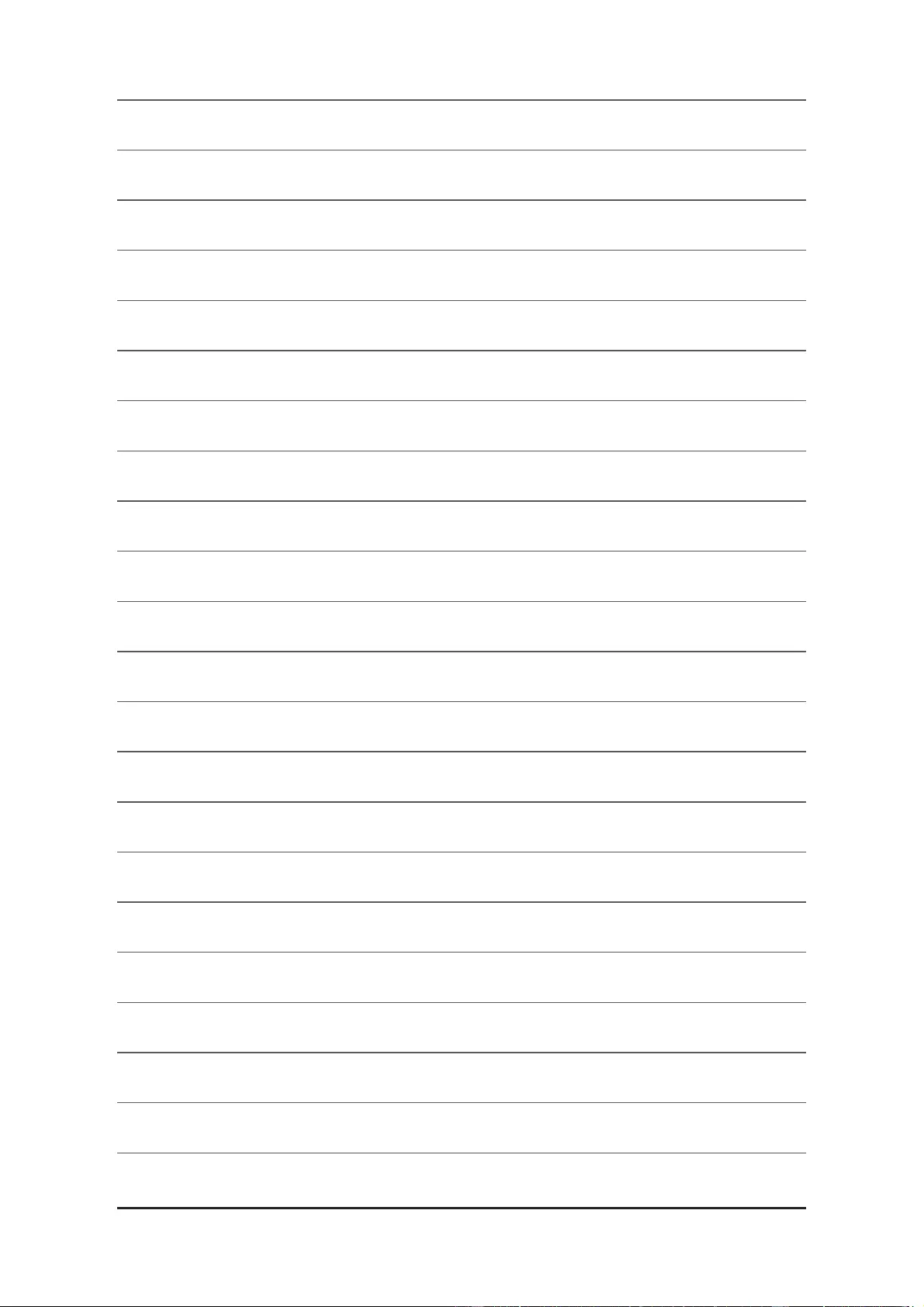
— 34 —
NVIDIA Series Graphics Accelerator
View the manual for the Gigabyte GeForce GTX 1050 OC Low Profile 2G here, for free. This user manual comes under the category video cards and has been rated by 1 people with an average of a 9. This manual is available in the following languages: English. Do you have a question about the Gigabyte GeForce GTX 1050 OC Low Profile 2G?
Ask your question here
Gigabyte GeForce GTX 1050 OC Low Profile 2G specifications
Below you will find the product specifications and the manual specifications of the Gigabyte GeForce GTX 1050 OC Low Profile 2G.
Graphics processor family
NVIDIA
Power consumption (typical)
75 W
Discrete graphics card memory
2 GB
Interface type
PCI Express x16 3.0
General
| Brand | Gigabyte |
| Model | GeForce GTX 1050 OC Low Profile 2G | GV-N1050OC-2GL |
| Product | video card |
| EAN | 0889523008874, 4719331301163 |
| Language | English |
| Filetype | User manual (PDF) |
Processor
| Graphics processor family | NVIDIA |
| CUDA | — |
| Graphics processor | GeForce GTX 1050 |
| Maximum resolution | 7680 x 4320 pixels |
| Processor frequency | 1366 MHz |
| Processor boost clock speed | 1468 MHz |
| Parallel processing technology support | — |
| Maximum digital resolution | 7680 x 4320 pixels |
| FireStream | — |
| Maximum displays per videocard | 4 |
Power
| Power consumption (typical) | 75 W |
| Minimum system power supply | 300 W |
Design
| Number of slots | 2 |
| Cooling type | Active |
| Product colour | Black |
| Number of fans | 1 fan(s) |
Memory
| Discrete graphics card memory | 2 GB |
| Graphics card memory type | GDDR5 |
| Memory bus | 128 bit |
| Memory clock speed | 7008 MHz |
Ports & interfaces
| Interface type | PCI Express x16 3.0 |
| HDMI ports quantity | 2 |
| DVI-D ports quantity | 1 |
| DVI-I ports quantity | 0 |
| VGA (D-Sub) ports quantity | 0 |
| DisplayPorts quantity | 1 |
| HDMI version | 2.0b |
| DisplayPort version | 1.4 |
Performance
| TV tuner integrated | — |
| PhysX | — |
| DirectX version | 12.0 |
| Shader model version | — |
| OpenGL version | 4.5 |
| Dual Link DVI | Yes |
| HDCP | — |
Weight & dimensions
| Depth | 167 mm |
| Height | 37 mm |
| Width | 68.9 mm |
show more
Frequently asked questions
Can’t find the answer to your question in the manual? You may find the answer to your question in the FAQs about the Gigabyte GeForce GTX 1050 OC Low Profile 2G below.
What is the height of the Gigabyte GeForce GTX 1050 OC Low Profile 2G?
The Gigabyte GeForce GTX 1050 OC Low Profile 2G has a height of 37 mm.
What is the width of the Gigabyte GeForce GTX 1050 OC Low Profile 2G?
The Gigabyte GeForce GTX 1050 OC Low Profile 2G has a width of 68.9 mm.
What is the depth of the Gigabyte GeForce GTX 1050 OC Low Profile 2G?
The Gigabyte GeForce GTX 1050 OC Low Profile 2G has a depth of 167 mm.
Is the manual of the Gigabyte GeForce GTX 1050 OC Low Profile 2G available in English?
Yes, the manual of the Gigabyte GeForce GTX 1050 OC Low Profile 2G is available in English .
Is your question not listed? Ask your question here
View the manual for the Gigabyte GeForce GTX 1050 OC 2G here, for free. This manual comes under the category video cards and has been rated by 1 people with an average of a 9.8.
This manual is available in the following languages: English. Do you have a question about the Gigabyte GeForce GTX 1050 OC 2G or do you need help?
Ask your question here
Frequently Asked Questions
Can’t find the answer to your question in the manual? You may find the answer to your question in the FAQs about the Gigabyte GeForce GTX 1050 OC 2G below.
Is the manual of the Gigabyte GeForce GTX 1050 OC 2G available in English?
Yes, the manual of the Gigabyte GeForce GTX 1050 OC 2G is available in English .
Is your question not listed? Ask your question here
-
Драйверы
5
-
Инструкции по эксплуатации
2
Языки:
Gigabyte GeForce GTX 1050 OC 2G(rev1.0/rev1.1) инструкция по эксплуатации
(20 страниц)
- Языки:Английский
-
Тип:
PDF -
Размер:
1.8 MB
Просмотр
Gigabyte GeForce GTX 1050 OC 2G(rev1.0/rev1.1) инструкция по эксплуатации
(19 страниц)
- Языки:Китайский
-
Тип:
PDF -
Размер:
1.67 MB
Просмотр
На NoDevice можно скачать инструкцию по эксплуатации для Gigabyte GeForce GTX 1050 OC 2G(rev1.0/rev1.1). Руководство пользователя необходимо для ознакомления с правилами установки и эксплуатации Gigabyte GeForce GTX 1050 OC 2G(rev1.0/rev1.1). Инструкции по использованию помогут правильно настроить Gigabyte GeForce GTX 1050 OC 2G(rev1.0/rev1.1), исправить ошибки и выявить неполадки.
To ensure that you get the possible best experience, this website utilizes third-party profiling cookies. click here to learn about these cookies and how to change your settings. By closing this window or continuing to browse this website, you consent to the use of these cookies.
|
||||||||||||||||||||||||||||||||||||||
|
