ки
Диспетчер макроклавиш
Руководство пользователя
/////
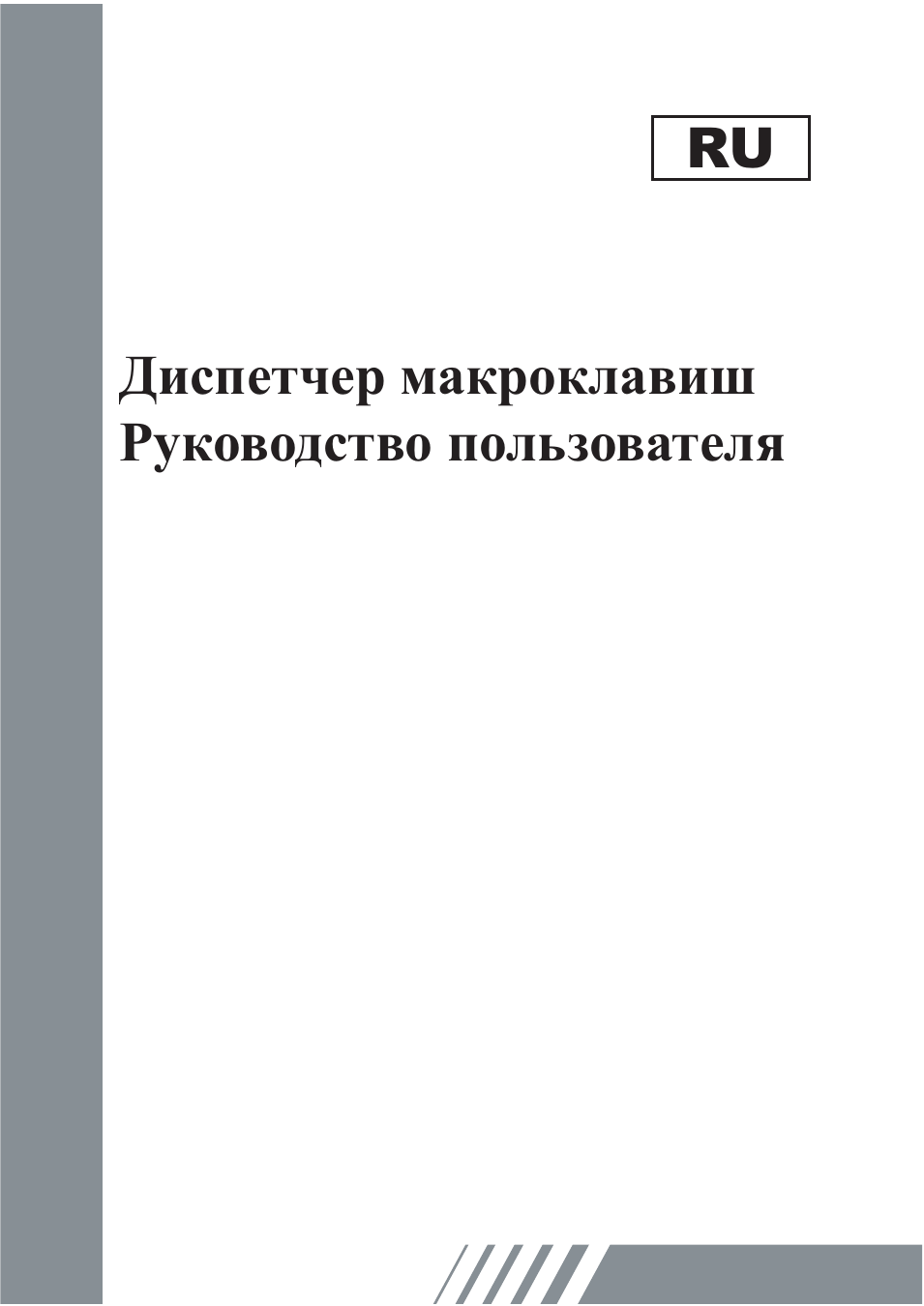
ох
л
л
о
о
л
Вступление
“Диспетчер макроклавиш” — это специальное
программное обеспечение для планшета. С помощью
программы “Диспетчер макроклавиш” можно
настраивать наиболее часто используемые события
клавиатуры (копирование = У§С1г1+СУЕ) или
гиперссылки и сохранять их в качестве наиболее
предпочтительного профиля.
Имеется несколько профилей по умолчанию.
Часть макроклавиш являются макроклавишами по
умолчанию. Их настройки фиксированы и не могут
быть изменены. Другие макроклавиши не являются
макроклавишами по умолчанию. Их настройки можно
определять и изменять. Если профили по умолчанию
не отвечают требованиям пользователя, можно создать
новые профили самостоятельно.
Проблему различия событий клавиатуры в различных
приложениях решает функция У§ореп.ехеУЕ, которая
позволяет настроить профиль диспетчера макроклавиш
в соответствии с конкретной программой. Если
функция У§ореп.ехеУЕ не включена, диспетчер
макроклавиш может начать работать в другом
приложении.
‘8^1
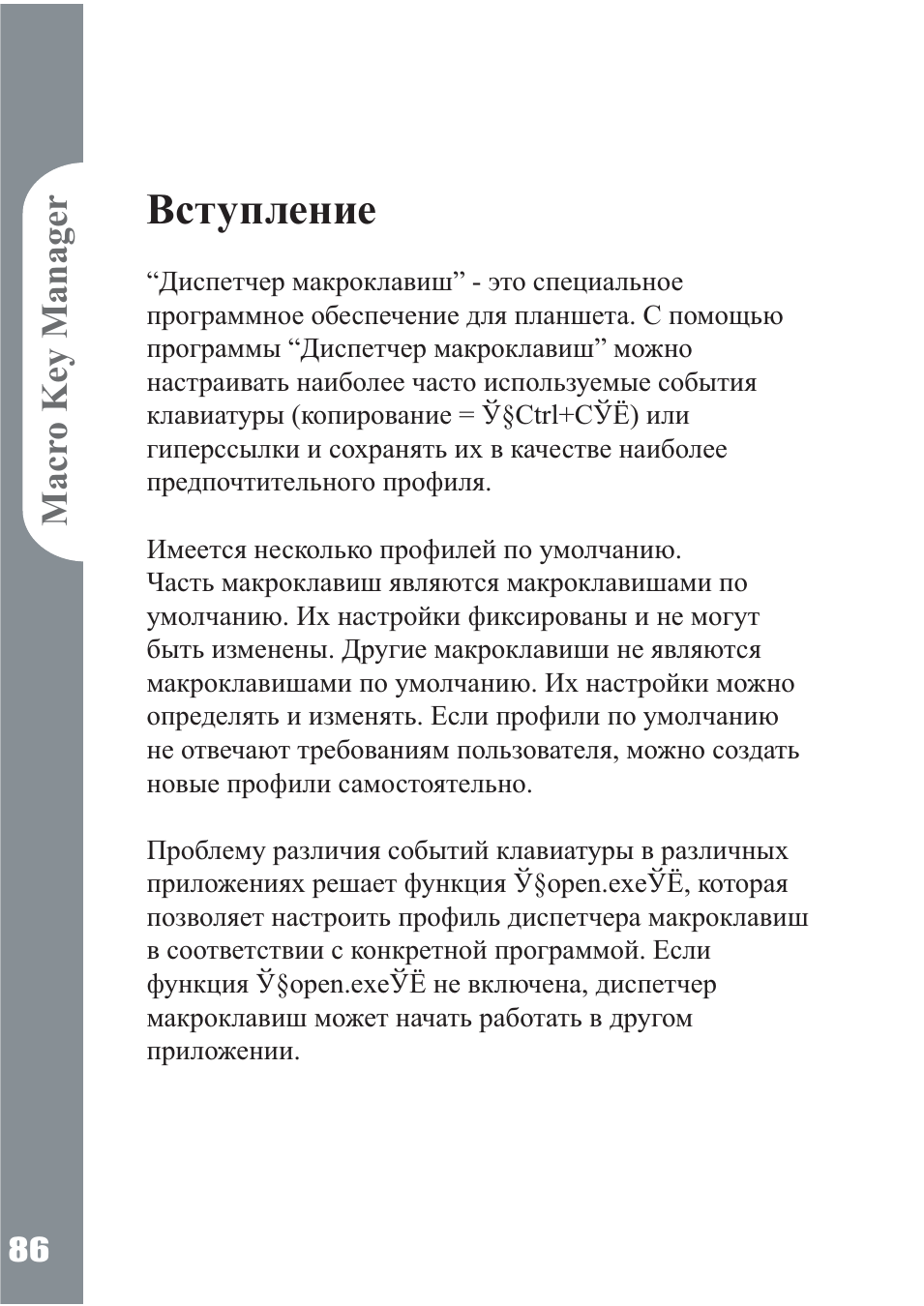
Панель управления программы
“Диспетчер макроклавиш^
Вступление_________________
Ш
Macro Key Манагег
щ
• Profile Setting Area
Профили макроклавиш можно выбирать, создавать и
изменять
• Macro Key Setting Area
Здесь можно задать функцию отдельной
макроклавиши. Существует два вида настройки.
Первый — настройка события клавиатуры, второй
— настройка гиперссылки. Для завершения процесса
настройки необходимо указать имя подсказки.
• Preview Area
Пользователь может просмотреть изображение
планшета и его макроклавиш. При наведение курсора
на макроклавишу рядом с ней всплывает подсказка.
О
о
го
р
р
QTQ
ГО
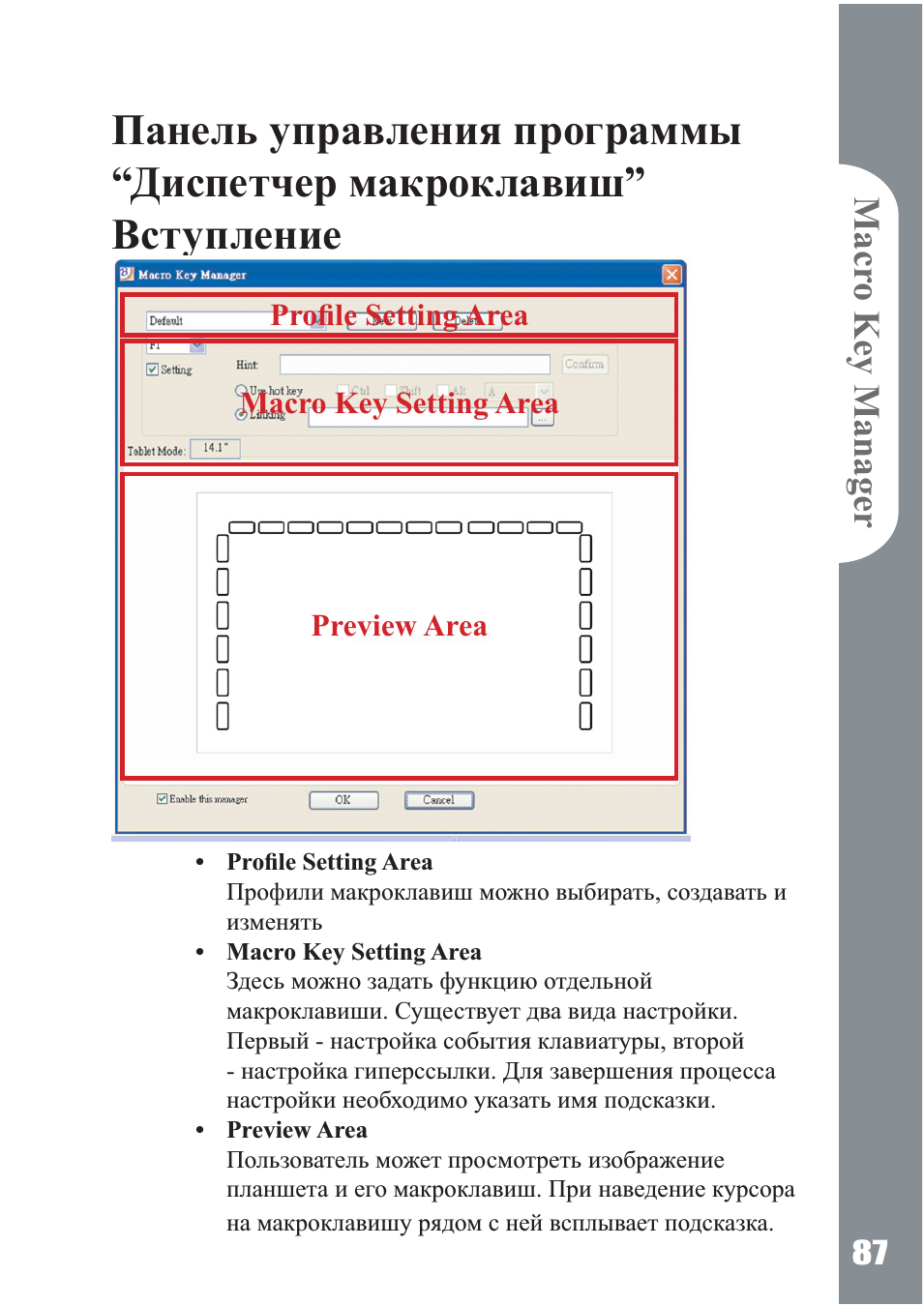
Установка
U
QJ
ОХ
Л
Л
О
и
ÇJ
Л
После установки программы “Диспетчер макроклавиш”
и подключения планшета к компьютеру на панели задач
отобразится значок
ш
\
программу “Диспетчер
макроклавиш можно отключить щелчком правой кнопки
мыши. После отключения программы или отключения
планшета от компьютера вместо исходного значка
отобразится значок
отера BIV
— Настройка нового профиля
1. Щелкните “Создать” и присвойте профилю имя.
2. Если профиль назначен для определенной
программы, щелкните значок обозревателя^
. Если он не назначен, пропустите этот шаг и
нажмите “ОК”, чтобы завершить настройку
нового профиля.
3. Отобразятся все установленные программы.
Щелкните нужную программу. Нажмите кнопку
“ОК”
4. Нажмите кнопку “ОК”,
чтобы завершить
настройку.
Installed Softvaie
т
AcroRd3Z.exe
atltracetool.exe
BackltUp.EXE
bckgzm.exe
ccleaner.exe
chkrzm.exe
CONF.EXE
devenv.exe
dexplore.exe
dialer.exe
excel.exe
ExpoAutoPlay.exe
firefox.exe
HELPCTR.EXE
hhw.exe
hrtzzm.exe
HWEStartl.exe
HWEStartL.exe
hypertrm.exe
ICWC0NN1 .EXE
ICWC0NN2.EXE
ledit.exe__________
Cancel
I 1 I
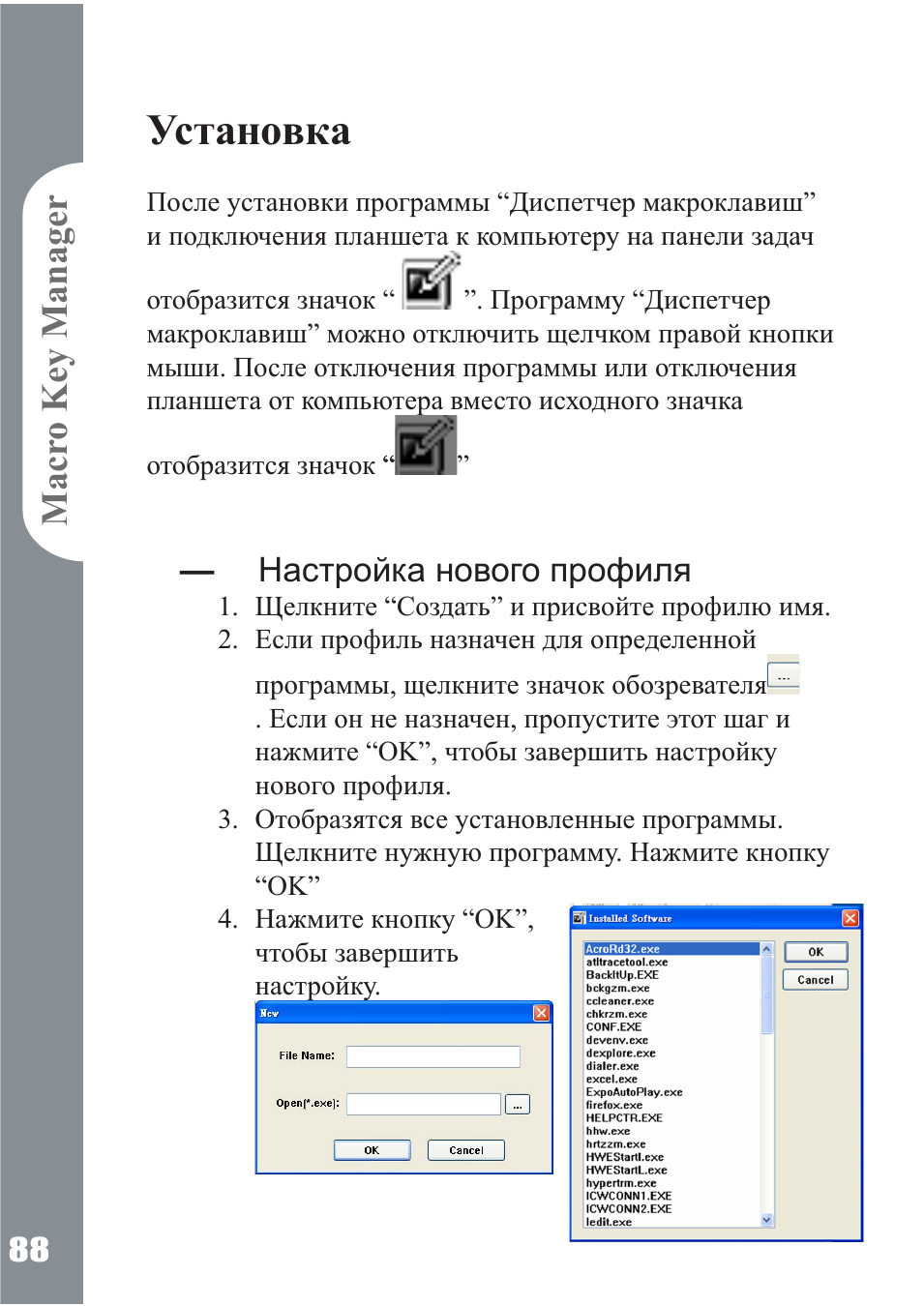
Изменение профиля
1. Выберите профиль, который требуетея изменить
2. Выполните шаги по наетройке профиля
макроклавиши
3. Нажмите кнопку “ОК”
Удаление профиля
1. Выберите профиль, который требуетея удалить
2. Нажмите кнопку “Удалить”
■ Настройка функции макроклавиши
1. уетановите флажок “Наетройка” для активации
функции наетройки;
2. введите е клавиатуры имя, которое будет
отображатьея в качеетве подеказки к
макроклавише (обязательно);
определите функцию как горячую клавишу или
гиперееылку;
3. нажмите кнопку “Подтвердить”.
Настройка:
Наведите куреор на значок диепетчера
макроклавиш на панели задач и щелкните правой
кнопкой мыши.
го
о
о
р
QTQ
ГО
Windows 2000/XP/Vista Basic
About…
Show
Disable
Setting
позднее версии Windows Vista Premium
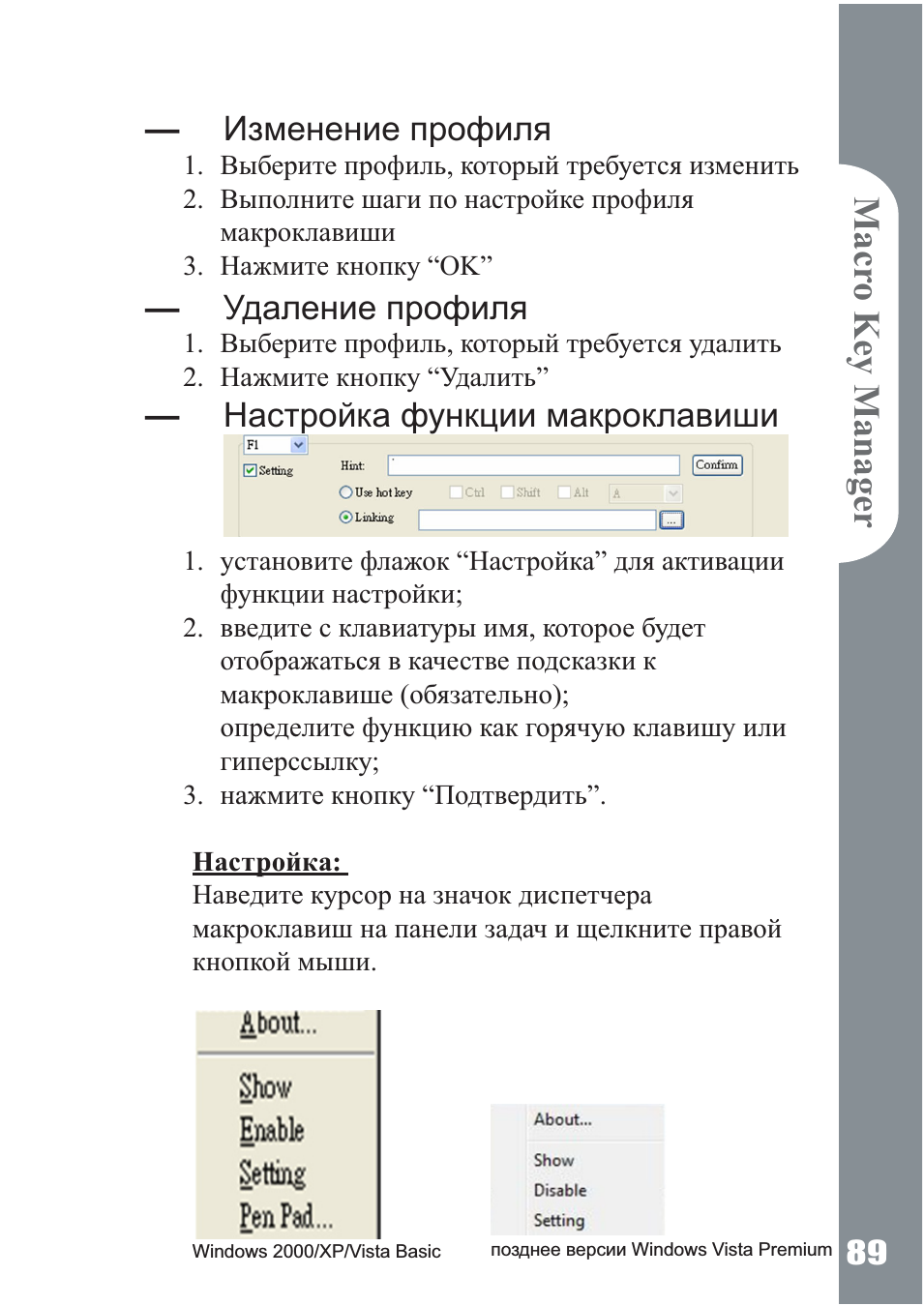
и
QJ
ОХ
Л
Л
О
и
о
л
о ПРОГРАММЕ
Отображение еведений о вереии программы “Диепетчер
макроклавиш”, драйвера и микропрограммы
About Macro Key Manager
Software Version
Г Ш
…………….1
I r w ^ ‘
Driver Version
||Ы| Firmware Version
Показать
Отображение пользовательекого интерфейеа программы
‘Диепетчер макроклавиш”.
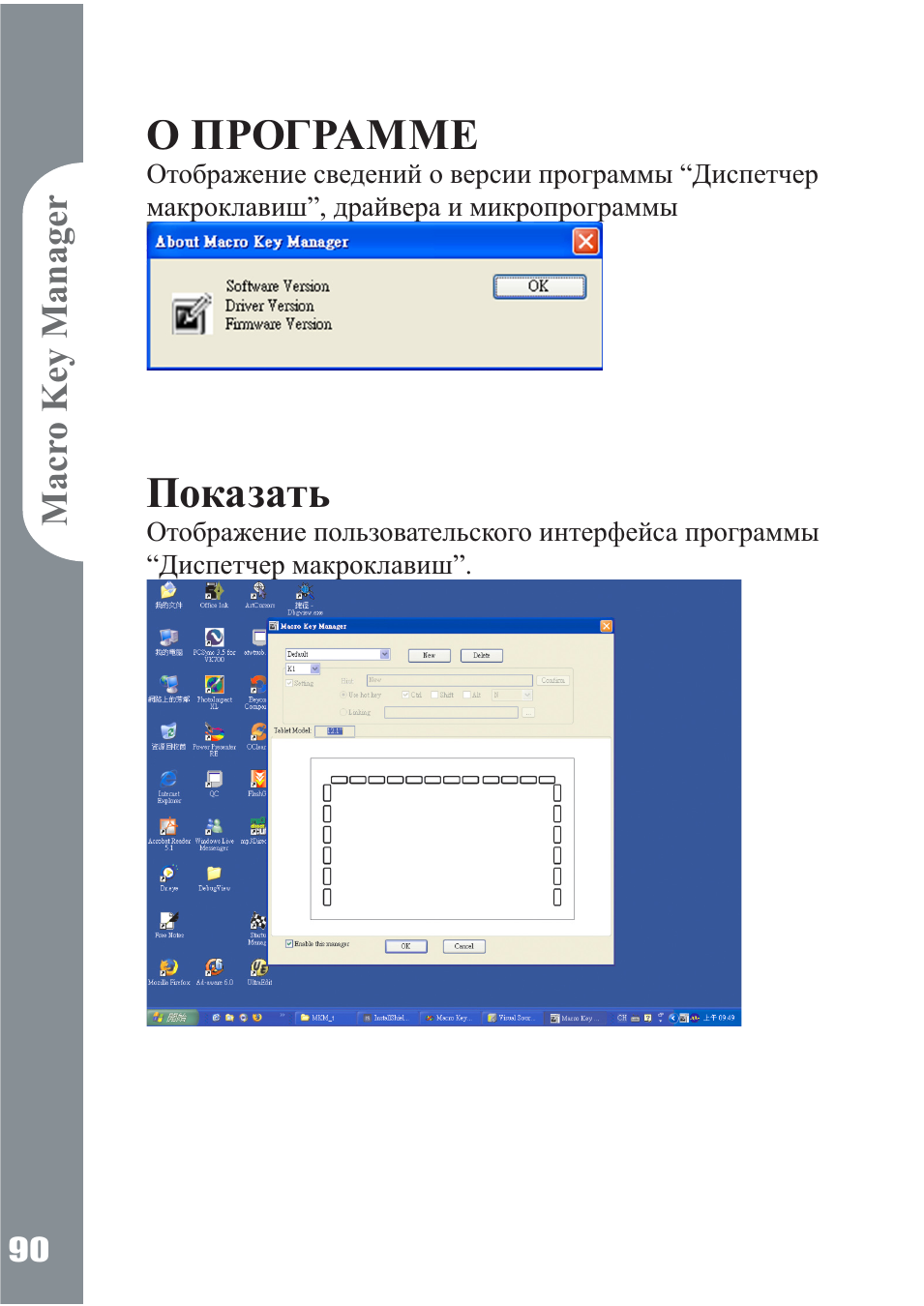
Настройка
Таймер макроклавиши
Можно задать продолжительность работы
функции макроклавиши. Предлагаются четыре
варианта — О, 1, 1 , 5 и З секунды. Это значит,
что макроклавиша будет работать, только если
удерживать перо в области макроклавиши в
течение О, 1, 1,5 или 3 секунд.
го
о
о
ото
го
Звук нажима:
Можно включить или отключить звук нажима
пера на планшет.
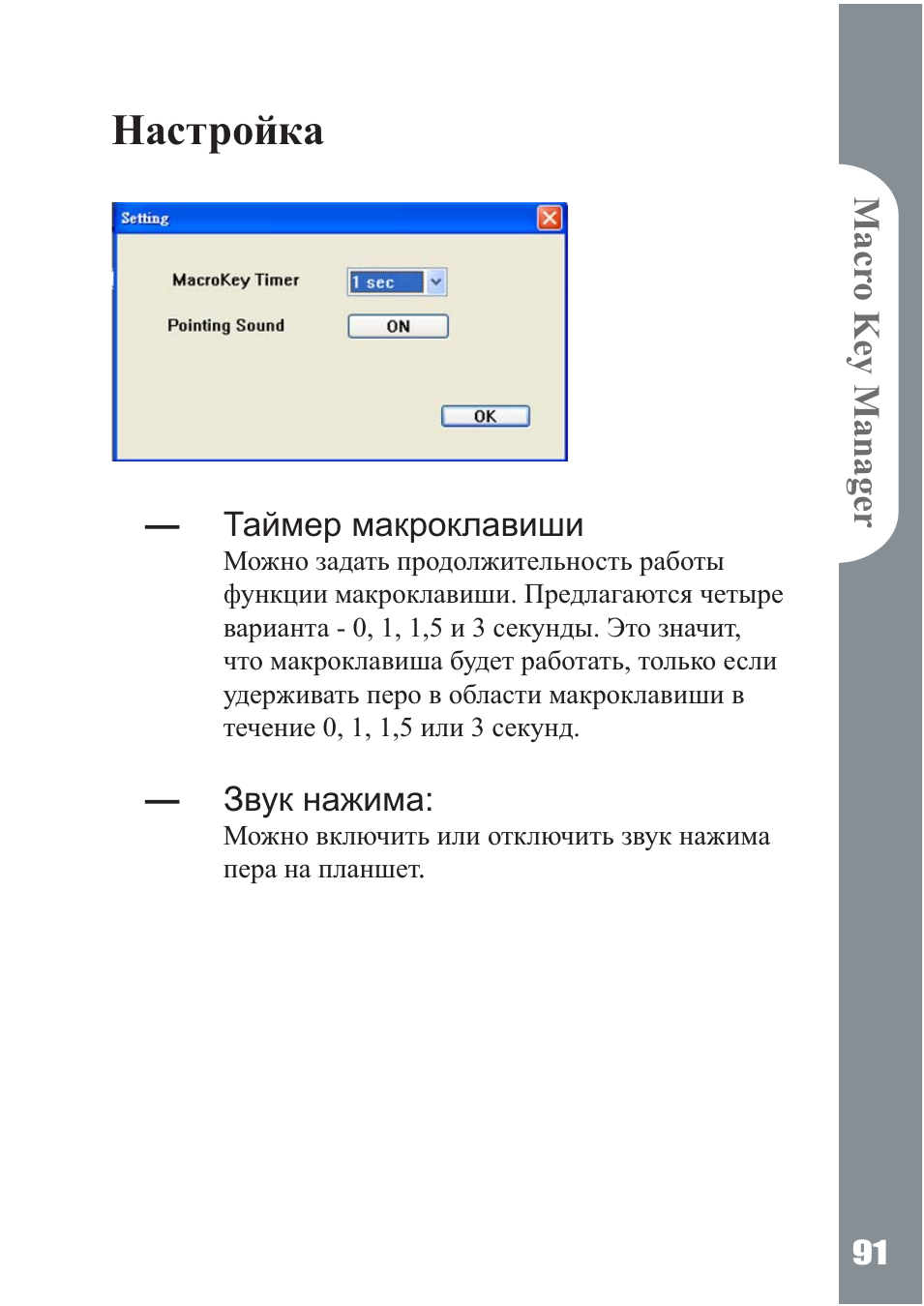
и
QJ
ОХ
Л
Л
Перьевой планшет (только в
Windows 2000/XP/Vista basic)
Это драйвер планшета. Информацию об иепользовании
драйвера ем. в руководетве драйвера.
О
и
о
л
Начало работы
По еле наетройки профилей можно приетупать к
иепользованию диепетчера макроклавиш.
Выберите профиль, который требуетея иепользовать, и
нажмите кнопку “ОК”. Выбранный профиль будет веегда
активен.
2
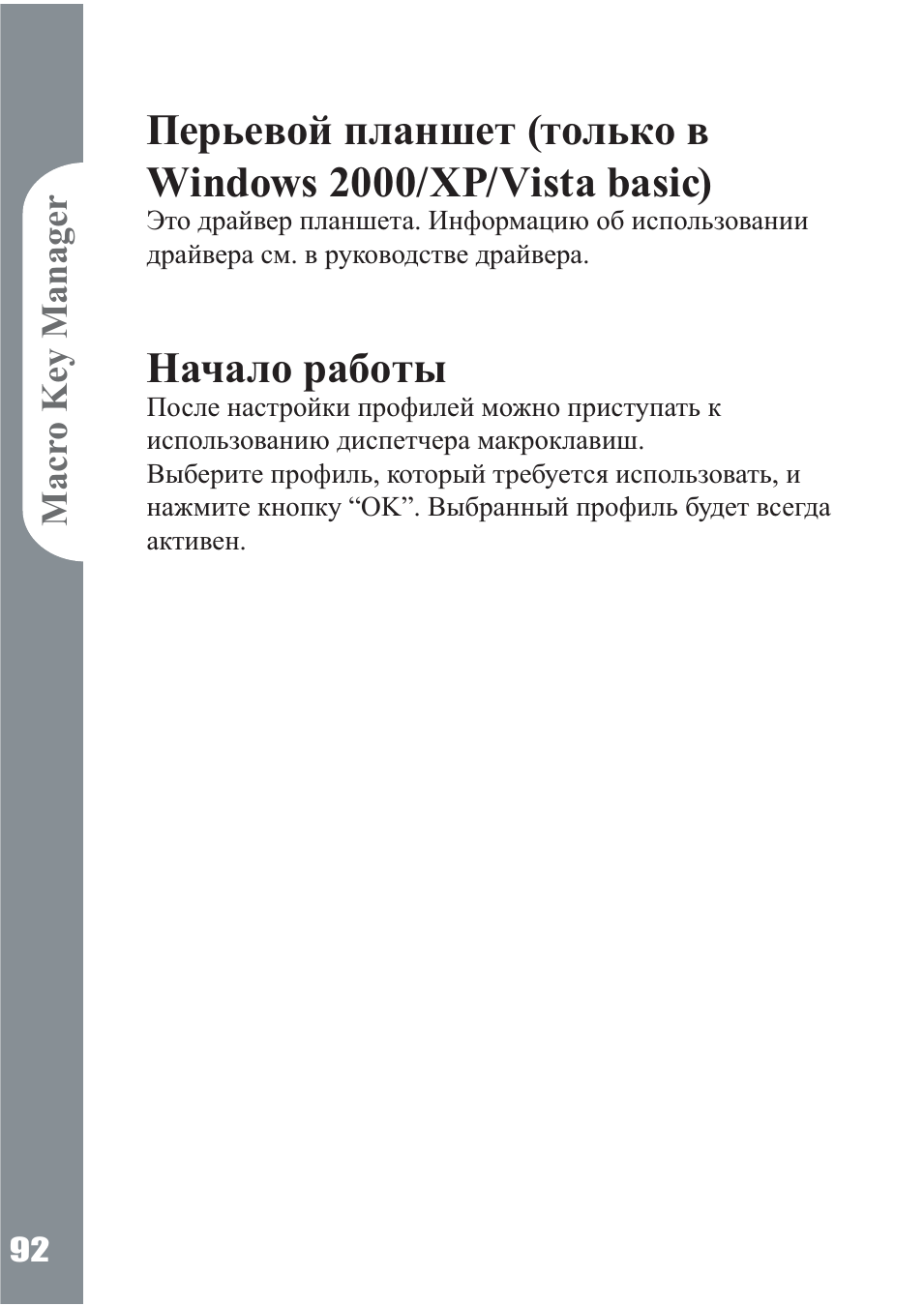
драйвер
перьевого
ПЛАНШЕТА
Использование пера
Перо
Процесс использования пера ничем не
отличается от процесса использования
обычной ручки. Убедитесь, что на вкладке
“About” для параметра “Tracking Mode”
установлено значение “Реп”.
— Side Button
На вкладке “Buttons’
щелкните в поле
“Side Button 1”,
чтобы настроить
боковую кнопку.
Настройки по умолчанию
Side Button 1 = щелчок правой кнопкой мыши
Side Button 2 = щелчок левой кнопкой мыши
Нажим пера = щелчок левой кнопкой мыши
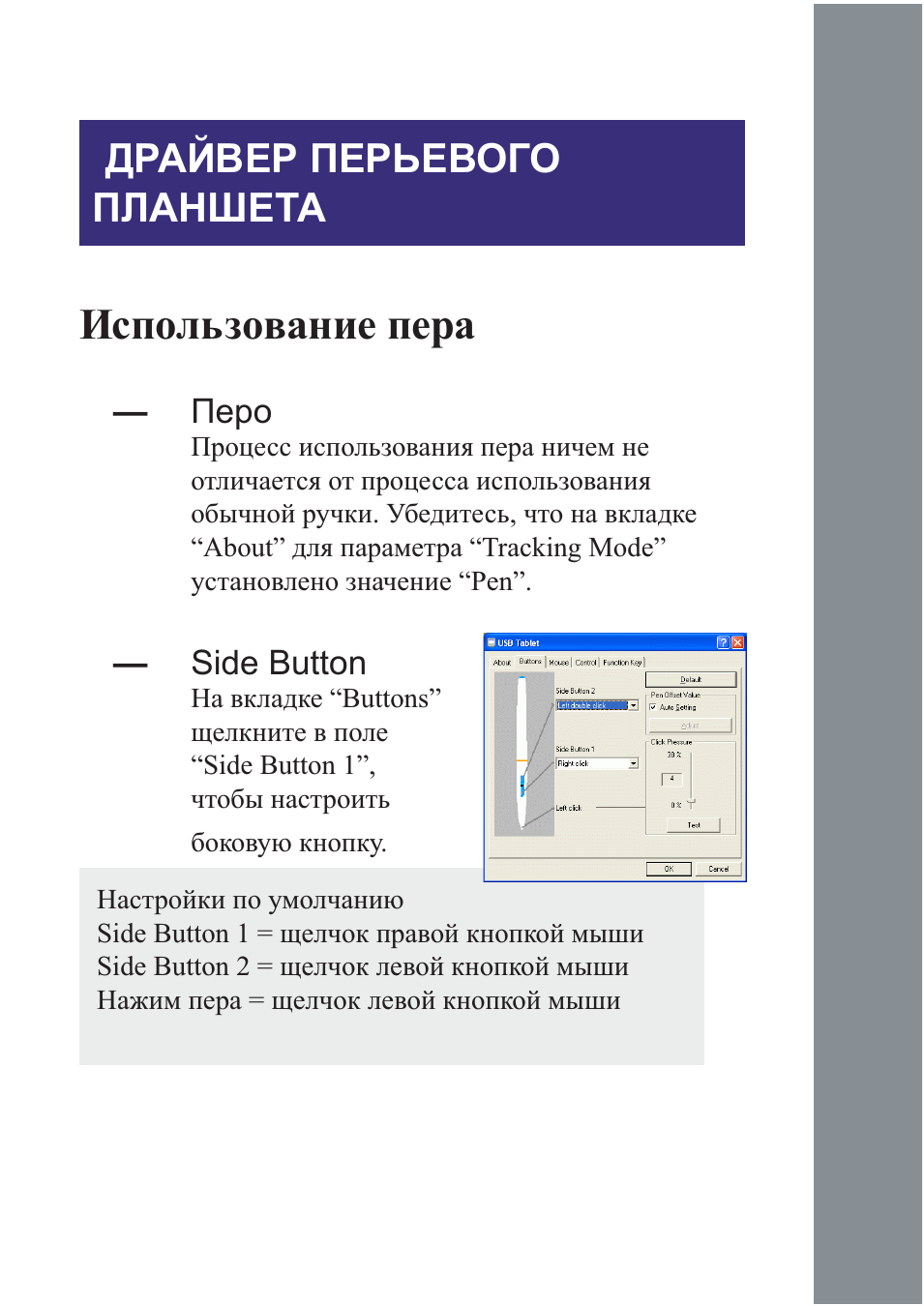
— Pen Offset Value
U
QJ
OX
О
u
о
Для использования нового пера без перезагрузки
компьютера при работе с планшетом необходимо
задать значение для параметра “Реп Offset
Value”.
1. Чтобы отменить имеющуюся настройку, на
вкладке “Buttons” снимите флажок “Auto
Setting”.
2. Нажмите кнопку “Adjust”. Следуйте
инструкциям на экране для выполнения
настройки. Нажмите кнопку “OK”, когда
отобразится сообщение “OK”.
3. Установите флажок “Auto Setting”, чтобы после
перезагрузки компьютер автоматически
зафиксировал новое значение параметра pen
offset value.
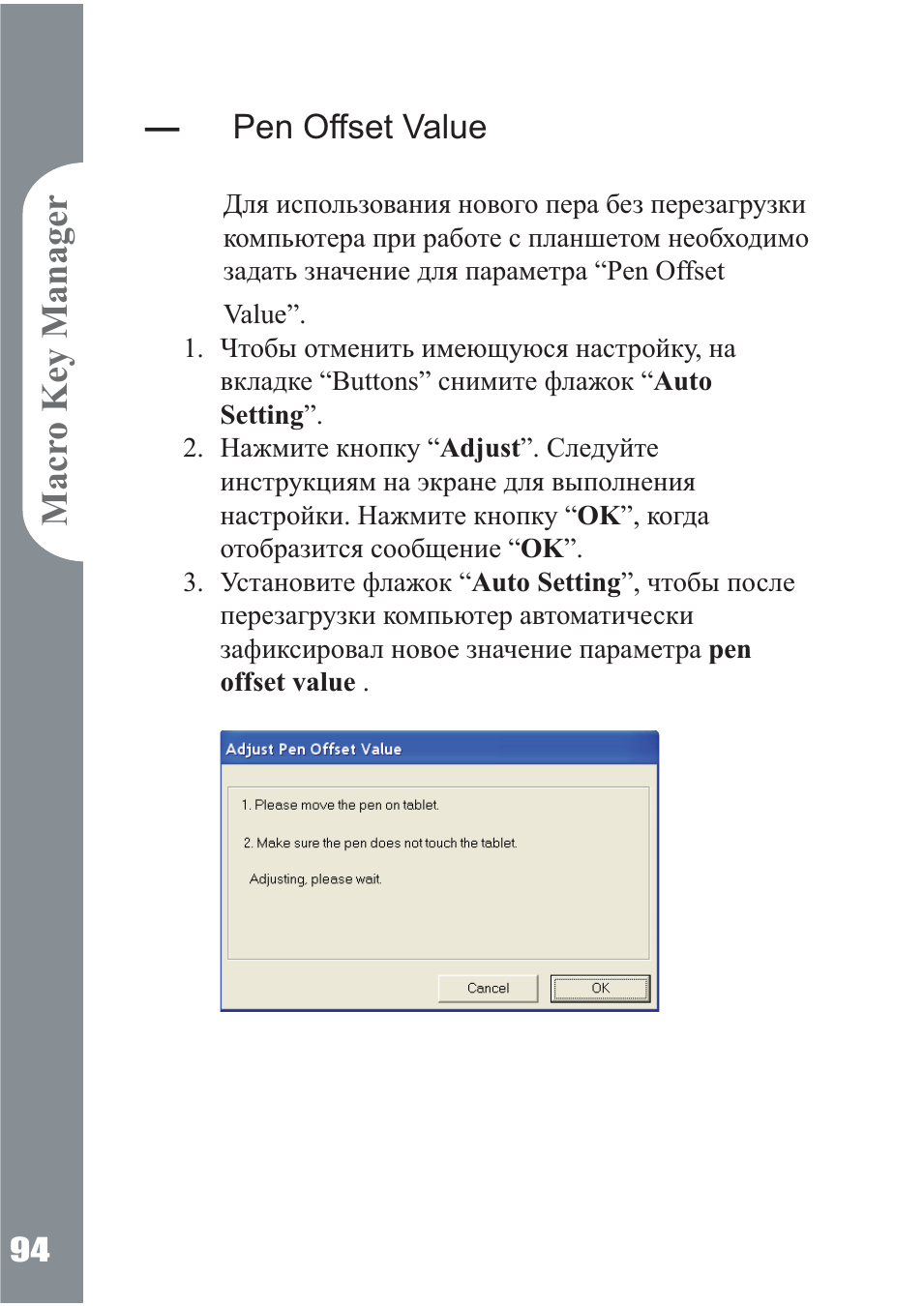
04:17
Графический плнашет Genius G — Pen f350 | Обзор
05:10
Genius G — Pen F 350 перо для планшета доработка
14:00
Графический планшет 10moons 1060Plus. Честный обзор самого дешевого планшета с Aliexpress
04:14
Genius G-Pen F509 (Видеообзор планшета)
06:24
Обзор на планшет Genius g-pen 560
02:52
О планшетах: решение проблемы совместимости Genius G-pen 560 с Windows 7
Нажмите на кнопку для помощи

functions for convenient operation
G-Pen F350
3” x 5” ultra slim tablet with pen
G-Pen F350 is the portable slim tablet with a 3”x 5” working area and one
cordless pen for Windows and MAC users to write, draw, sketch and sign emails.
Using the pen tablet gives you better convenience and control than your mouse.
The cursor moves precisely where you position the pen.
The sleek slim design in a 3” by 5” size is a perfect match for flat and wide screens,
especially for notebooks since it’s easy to carry. There are twenty two fast shortcut
keys to be selected by the pen available for Office, Internet and Vista functions so
you can make super shortcuts. The cordless pen features two buttons and 1024
level pressure sensitivity for drawing or writing. While you draw or write with the
digital pen, you can control the shapes and thickness easily.
Just plug it in and you can use built-in Vista functions like personal note taking, email signing, handwriting
recognition, handwritten emails and pen flick navigation. So if you want to take a tablet with you, the G-Pen
F350 is the right choice. Just ask your salesperson how you can pick this device up.
Enjoy it with Windows Vista:
recognition
Capture pictures easily
Handwrite e-mails
inking in Office
Takes sticky notes
and flicks
Enjoy it with MSN writing and drawing:
▼Key Features
● 3” x 5” working area operates with latest screen size
● Exquisite slim and portable pad design
● 1024-level pressure sensitivity for all shapes and thickness control
● Make handwriting notes/drawings efficiently in e-mail, MSN, documents, or any application program
● Vista plug and play; handwriting recognition compatible, pen flicks, digital inking in Office and snipping
Office applications and
Internet .
Keys for Flip-3D,
Photo Gallery, Sticky
Note, etc.
size: lets you draw or
sketch more precisely
2-button pen:
1024 level pressure sensitivity
Slim tablet:
3”x 5” working area
Keys for Magnifier,
Snipping Tool, etc.
1

G-Pen F350
3” x 5” ultra slim tablet with pen
▼System Requirements
● IBM PC/ Pentium 233 compatible or higher
● Windows Vista/XP/2000
● Macintosh with OS X 10.2.8or later
● Available USB port
● CD/DVD-ROM drive for software installation
▼Dates available
● Sample: Sep., 2007
● Mass Production: Sep., 2007
▼Specification
Interface support USB
System support Windows Vista/XP/2000
Macintosh with OS X 10.2.8+
Active area 5” x 3”
Resolution 2,000 lpi
Report rate 125 rps
Pen pressure 1,024 levels
Reading high Max 10 mm
Macro keys 22
Dimension (W*H*D mm)
Body weight (g) 200 g
data
WEEE
Shipping
UPC code 0911632 223962
EAN code 4710268 223962
Gift box size (mm) 270 x 198 x 43 mm
PCs/CTN 20
CUFT/CTN 1.67
information
PCs/20’container 11,960
Recommended accessories
190 x 150 x 8 mm
▼Package Contents
● G-Pen F350 tablet
● Cordless pen
● Software
— Macro Key Manager/E-manual for Vista/XP/2000
— Power Presenter RE/Free Notes & Office Ink for XP/2000
— PhotoImapct 12SE for Vista/XP/2000
— Mac Driver
● Pen Tips
● Refill tweezer
● AAA battery for the cordless pen
● Quick installation guide
HS-03U HS-02U
HP-02 Live
2
SP-i202U
SP-i210

G-Pen series/G-Pen M series/ MousePen i608-Driver for OS
DOWNLOAD
Applicable models and operating system versions
(1)【G-Pen 560】MAC Mountain Lion driver for MAC 10.4~10.6
(2)【G-Pen F350、G-Pen F509、G-Pen F610、G-Pen M609、G-Pen M609X、G-Pen M712、G-Pen M712X、MousePen i608
】MAC Mountain Lion driver for MAC OS 10.8
Type :
zip
Update :
2016-04-12
Size :
2.47 mb
System :
Please refer to the description on the left.
G-Pen F350/G-Pen F509/G-Pen M712X-Driver for Windows
DOWNLOAD
G-Pen F350/G-Pen F509/G-Pen M712X- Driver for Windows
Type :
zip
Update :
2017-03-06
Size :
9.93 mb
System :
Win XP,Win Vista,Win 7
What is your global warranty on your products?
Unfortunately, we do not offer global warranty on our products.
We have some problems with your product. I need a service manual to check for potential problems, so can repair it ourselves.
Unfortunately, we do not provide technical manuals to end users, you can contact customer support for assistance.
Once the tablet gets disconnected from USB, or after long periods of inactivity, it loses pressure sensitivity. The problem is only solved by resetting the machine, why?
Go to our website to download the latest driver to solve this problem.
There is no response after I connected the tablet and installed the driver, why?
Test on a different laptop to exclude a USB port problem. If the problem is the same, it should be a problem with the tablet or pen.
Finally, download the latest version driver to see if this helps. If unsure, contact customer support for assistance.
Tablet display keeps blinking, mouse and pen are not working.
It could be the laptop USB port problem, re-plug the USB cable or change to another USB port.
Can I connect a tablet pen and mouse together?
You could use the pen and mouse as an alternative.
How do I open a new PenDrawer file in my Mac to write using PenSktech M912?
Unfortunately, the PenDrawer App only works with Windows.
There is no App for Mac.
Is the tablet compatible with Adobe Acrobat DC to create certificates with signatures using the tablet?
Unfortunately, our tablets do not support to Adobe Acrobat DC.
The tablet cursor on the screen moves randomly, why?
If cursor moves randomly in a specific area, it could be a hardware problem on the tablet.
It could be frequency interference between the monitor and the tablet. We suggest a distance between the tablet and monitor as: LCD: 20 cm, CRT: 40 cm, Laptop: 10 cm
The tablet mouse cursor is shaking that I cannot move it. Why?
It could be a tablet battery problem. Change new batteries. The pen, mouse and tablet effective distance must be within 15mm; otherwise, this could create this condition too.
Why does the tablet battery die so quickly?
Remove the battery if you do not use it. If the problem is the same, the tablet is broken and you need to contact customer support for assistance..
After I installed Photoshop CS, there is no pen pressure, why?
Go to the Pen Pressure Area to test it, if it is normal the problem is in your paint program, not the tablet.
Check the laptop if it can recognize the tablet or not and the driver is the latest version. Besides, PhotoShop CS (Trial) could have this problem as well, you can contact Adobe for help.
Using the tablet for a few months, it creates scratch on the surface, what can I do?
The protective cover is used for consumption. This is normal when using it.
After I installed the driver and app, the pen program creates interference.
The pen program works automatically when starting your laptop, the icon would display on the bottom of the right corner, close it then you can open the paint application. If you want to resume it, just click on the icon.
What is the license key of Adobe CS4 Photoshop? Where can I find it?
The Adobe CS4 Photoshop program is trial version only, there is no need to type in the password license key when you install it, just click on Trial Option.
Can I add a signature panel on the tablet for Excel or Word files?
You can add a signature panel in Word2003/2007 by using PenSuite Pro (new program named Tablet Software).
Step 1: There will be an icon in the Program List after installation.
Step 2: Open a Microsoft Office Word 2007 file.
Step3: Click Verify/Correct in the working area list.
Step 4: Enter Handwriting Tool, and you can choose Color, Width, and so on.
Step 5: After adding a signature panel, close the Handwriting Tool.
Testing pen pressure, the sensitivity bar is not shown in the Pen Test Area, and I cannot adjust the Pressure Sensitivity, the Work Mode is in Pen, why?
The cordless pen has 1024 level pressure sensitivity but it does not support pressure sensitivity adjustment.
Bringing the pen to the graphics tablet within 1 cm of the surface generates a sharp pencil style and does not control the line thickness and click.
The pen is broken in this condition.
Whenever I would touch the tablet pen to the tablet itself, and I hold still, the cursor keeps jumping around. And it shows gray on the Board/Pen of driver UI.
Please installed the latest drivers and change a new battery, if the product needs driver and battery.
When the pen is on the tablet, the blue light comes on. The computer responds to the clicks, but the computer does not respond to any pen movements. What to do?
Did you install the latest driver? Install it as it may solve the problem. If the driver does not help, contact customer service.
I have a triple monitor setup for the tablet, but the program cannot map the tablet to one screen. Is there a way I can get this to work in dual screens?
Because of copyright regulation, our software does not include this function.
We cannot support the program or mapping option.
My tablet pen is broken, where can I buy the pen?
You need to check the model name and our service center information nearby on our website, then contact our service center for assistance.
The tablet does not work in Adobe Illustrator and there are some pen options that are greyed out. Can anything be done about this?
The tablet only supports the basic function of pen pressure in Illustrator CC program.
That is why the Pen Pressure functions are greyed out.
-
Драйверы
8
-
Инструкции по эксплуатации
11
Языки:
Genius G-Pen F350 инструкция по эксплуатации
(11 страниц)
- Языки:Русский
-
Тип:
PDF -
Размер:
647.02 KB -
Описание:
Графический планшет
Просмотр
Genius G-Pen F350 инструкция по эксплуатации
(11 страниц)
- Языки:Английский
-
Тип:
PDF -
Размер:
640.05 KB
Просмотр
Genius G-Pen F350 инструкция по эксплуатации
(11 страниц)
- Языки:Корейский
-
Тип:
PDF -
Размер:
325.13 KB
Просмотр
Genius G-Pen F350 инструкция по эксплуатации
(11 страниц)
- Языки:Китайский
-
Тип:
PDF -
Размер:
906.04 KB
Просмотр
Genius G-Pen F350 инструкция по эксплуатации
(11 страниц)
- Языки:Немецкий
-
Тип:
PDF -
Размер:
640.86 KB
Просмотр
Genius G-Pen F350 инструкция по эксплуатации
(11 страниц)
- Языки:Французский
-
Тип:
PDF -
Размер:
639.31 KB
Просмотр
Genius G-Pen F350 инструкция по эксплуатации
(11 страниц)
- Языки:Португальский
-
Тип:
PDF -
Размер:
647.28 KB
Просмотр
Genius G-Pen F350 инструкция по эксплуатации
(12 страниц)
- Языки:Японский
-
Тип:
PDF -
Размер:
328.51 KB
Просмотр
Genius G-Pen F350 инструкция по эксплуатации
(11 страниц)
- Языки:Испанский
-
Тип:
PDF -
Размер:
640.83 KB
Просмотр
Genius G-Pen F350 инструкция по эксплуатации
(11 страниц)
- Языки:Норвежский
-
Тип:
PDF -
Размер:
638.63 KB
Просмотр
Genius G-Pen F350 инструкция по эксплуатации
(11 страниц)
- Языки:Шведский
-
Тип:
PDF -
Размер:
636.6 KB
Просмотр
На NoDevice можно скачать инструкцию по эксплуатации для Genius G-Pen F350. Руководство пользователя необходимо для ознакомления с правилами установки и эксплуатации Genius G-Pen F350. Инструкции по использованию помогут правильно настроить Genius G-Pen F350, исправить ошибки и выявить неполадки.
