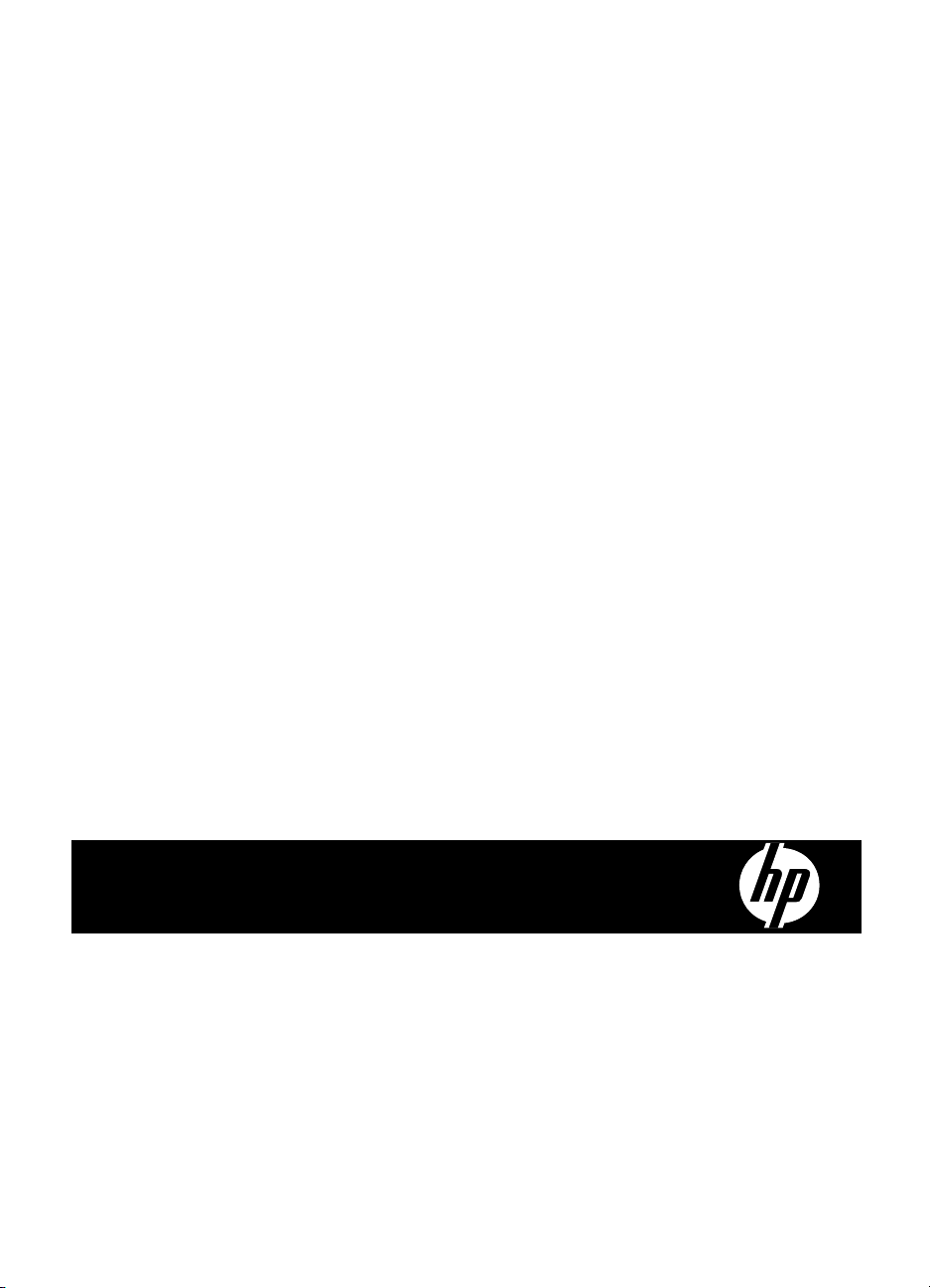
HP Scanjet N6350
User Guide
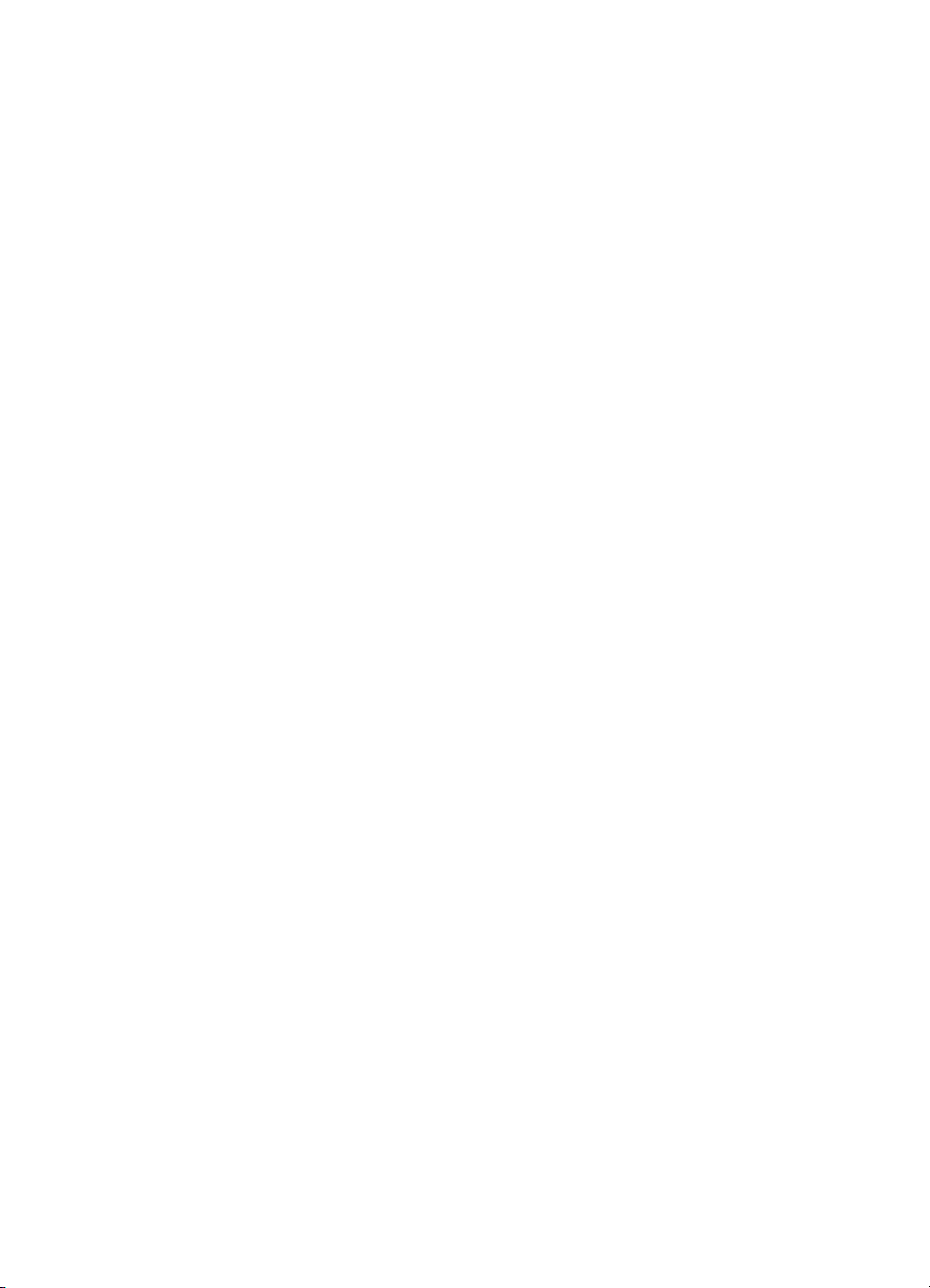
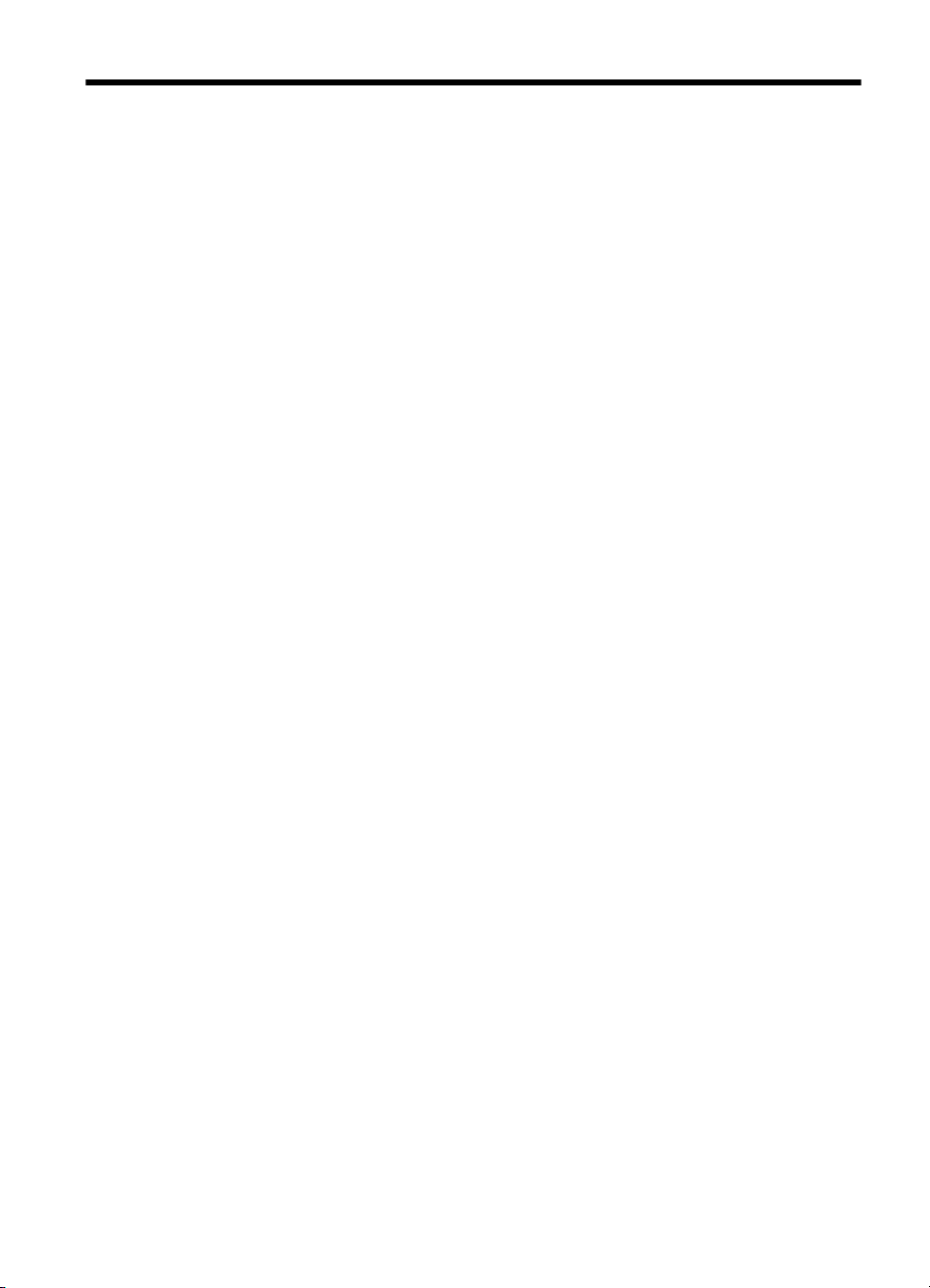
Contents
1 Use the scanner
HP scanning software overview…………………………………………………………………………………….4
Scanner overview………………………………………………………………………………………………………..5
Scanner control panel……………………………………………………………………………………………..6
Automatic document feeder (ADF)……………………………………………………………………………7
Transparent materials adapter (TMA)………………………………………………………………………..7
Scanner settings………………………………………………………………………………………………………….7
Language………………………………………………………………………………………………………………8
Power Mode…………………………………………………………………………………………………………..8
Tools…………………………………………………………………………………………………………………….8
Network…………………………………………………………………………………………………………………8
Restore Defaults…………………………………………………………………………………………………….8
Load originals……………………………………………………………………………………………………………..9
Use the automatic document feeder (ADF)………………………………………………………………..9
Document loading tips……………………………………………………………………………………….9
How to load documents……………………………………………………………………………………10
Use the scanner glass…………………………………………………………………………………………..12
Use the transparent materials adapter (TMA)…………………………………………………………..14
Load slides or negatives…………………………………………………………………………………..14
Tips for scanning transparent items…………………………………………………………………..15
Start a scan……………………………………………………………………………………………………………….15
Use the Scan button……………………………………………………………………………………………..15
Tips on using the Scan button…………………………………………………………………………..16
Use the HP scanning software……………………………………………………………………………….16
Use other software programs…………………………………………………………………………………17
Make copies………………………………………………………………………………………………………………18
2 Configure and manage the scanner on a network
Connect the scanner to a network………………………………………………………………………………..19
Change the scanner name………………………………………………………………………………………….20
Connect to additional network scanners………………………………………………………………………..21
Install the scanner software on additional computers………………………………………………………21
1
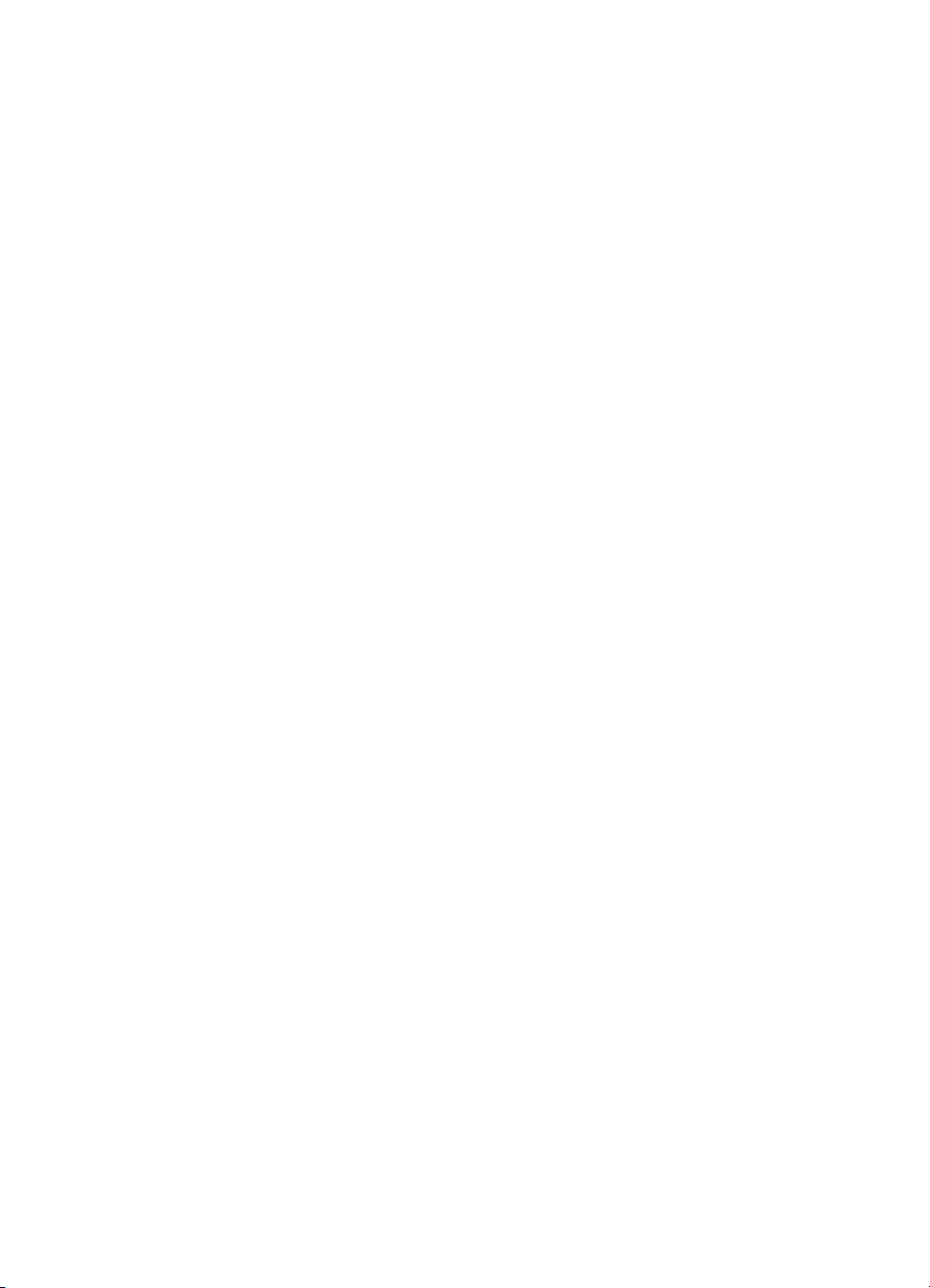
Manage the network scanner………………………………………………………………………………………22
Management and administration tools……………………………………………………………………..22
HP Scanner Tools Utility………………………………………………………………………………………..22
Network settings…………………………………………………………………………………………………..23
View network settings………………………………………………………………………………………23
Change network setup type………………………………………………………………………………24
Set the link speed……………………………………………………………………………………………24
Change the IP address…………………………………………………………………………………….24
Restore the network defaults…………………………………………………………………………….25
Embedded Web Server…………………………………………………………………………………………25
Embedded Web Server requirements ……………………………………………………………….26
Start the Embedded Web Server……………………………………………………………………….26
Embedded Web Server options…………………………………………………………………………26
3 Useful scanning features
Work with scan shortcuts…………………………………………………………………………………………….28
Automatically rotate landscape pages…………………………………………………………………………..28
Automatically remove blank pages……………………………………………………………………………….29
Automatically straighten scanned images …………………………………………………………………….29
Filter out color from a document (color channel dropout)…………………………………………………29
Scan without reviewing……………………………………………………………………………………………….29
4 Care and maintenance
Clean the scanner glass……………………………………………………………………………………………..31
Clean the transparent materials adapter (TMA) …………………………………………………………….32
Clean the automatic document feeder (ADF)…………………………………………………………………32
HP Scanner Tools Utility scanner maintenance information…………………………………………….34
Replace the feed roller and separation pad……………………………………………………………………35
Order maintenance and scanner supplies……………………………………………………………………..35
5 Troubleshooting
Basic troubleshooting tips……………………………………………………………………………………………36
Scanner LEDs…………………………………………………………………………………………………………..37
Scanner installation troubleshooting……………………………………………………………………………..37
Check the cables………………………………………………………………………………………………….38
Uninstall and reinstall the software………………………………………………………………………….38
Problems installing third-party applications that shipped with the scanner……………………39
Scanner initialization or hardware problems…………………………………………………………………..39
Check the USB or Ethernet connection……………………………………………………………………39
Check that the scanner has power………………………………………………………………………….40
Reset the scanner………………………………………………………………………………………………..41
Test the scanner hardware…………………………………………………………………………………….41
Scanner has stopped working properly……………………………………………………………………42
Additional troubleshooting information…………………………………………………………………….42
2
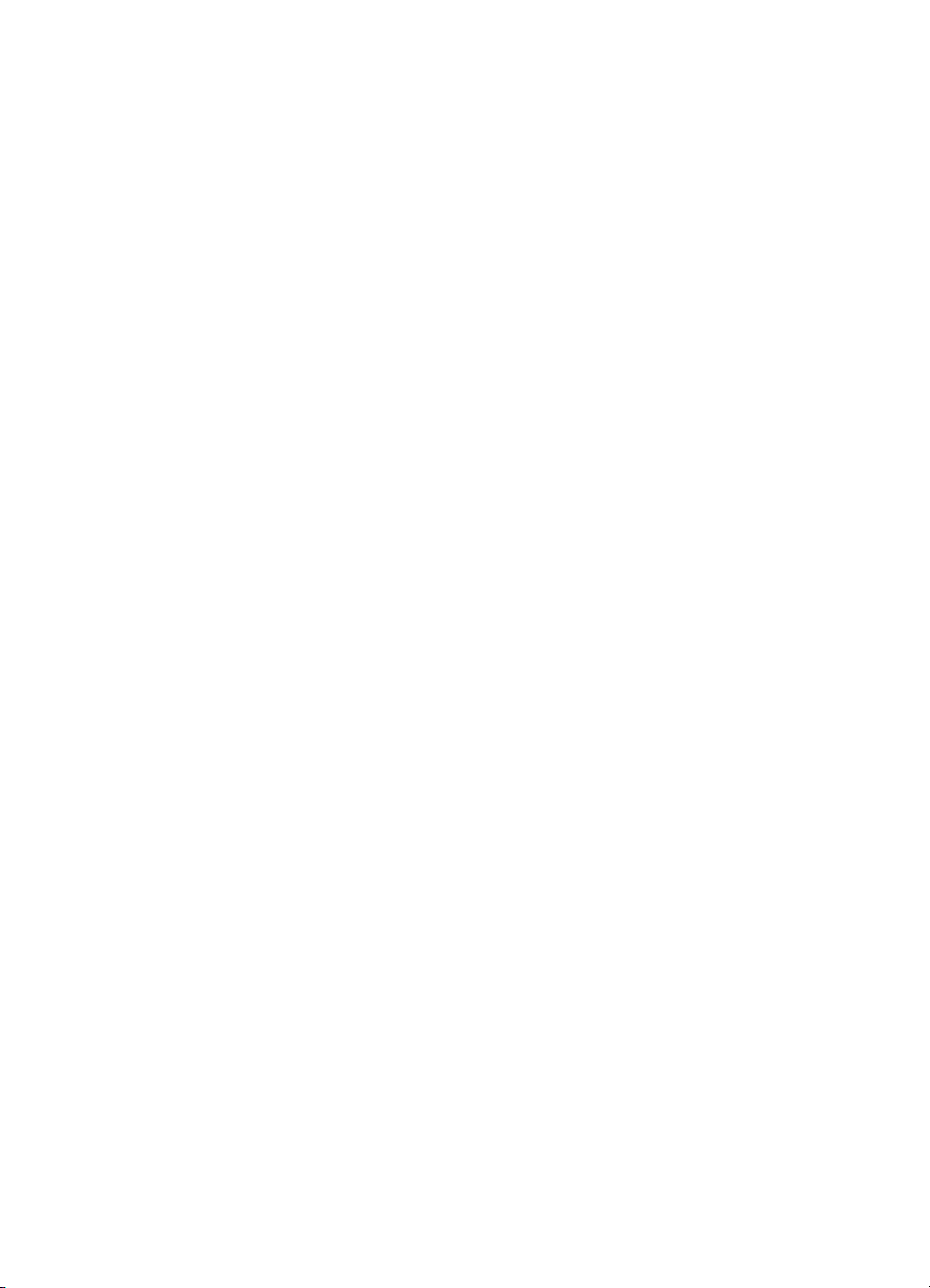
Contents
Scanner operation problems……………………………………………………………………………………….42
Scanner will not turn on…………………………………………………………………………………………43
Scanner lamp stays on………………………………………………………………………………………….43
Scanner does not start scan right away…………………………………………………………………..43
Scanner is scanning items very slowly…………………………………………………………………….43
Custom scan shortcut names do not display correctly on the LCD………………………………43
Vertical white stripes appear on the printed page……………………………………………………..44
Scan files are too large………………………………………………………………………………………….44
The bottom of the image is cut off when scanning from the scanner glass……………………44
Issues with scanning documents or text (OCR)………………………………………………………..44
Scanner button issues………………………………………………………………………………………………..45
Buttons do not work………………………………………………………………………………………………45
An unexpected program opens when a button is pressed………………………………………….45
Wrong shortcut is used when the Scan button is pressed…………………………………………..46
Automatic document feeder (ADF) problems…………………………………………………………………46
Scanned image is fuzzy…………………………………………………………………………………………47
Scanned images contain streaks or scratches………………………………………………………….47
Scanner scans only one side of a double-sided page………………………………………………..47
Scanned pages are out of order at the scan destination…………………………………………….48
Scanned pages are missing at the scan destination………………………………………………….48
The image is completely black or completely white……………………………………………………48
Scanned images are not straight…………………………………………………………………………….48
Clear a jam from the automatic document feeder (ADF)…………………………………………….49
Automatic document feeder (ADF) does not feed paper…………………………………………….50
The bottom of the scanned image is cut off………………………………………………………………50
Slides, negatives, and TMA issues……………………………………………………………………………….51
The image cannot be enlarged……………………………………………………………………………….51
Incorrect colors print, or the image is too light or dark………………………………………………..51
The scanned images are dark………………………………………………………………………………..51
The transparent materials adapter (TMA) does not work at all……………………………………51
No light or only dim light is visible in the transparent materials adapter (TMA) after
selecting a slides or negatives scanning shortcut……………………………………………………..52
Networking problems………………………………………………………………………………………………….52
General network troubleshooting…………………………………………………………………………….52
Check network status……………………………………………………………………………………………52
Problems connecting to a wired network………………………………………………………………….53
Additional troubleshooting information………………………………………………………………………….53
6 Product support……………………………………………………………………………………………………….54
Index…………………………………………………………………………………………………………………………….55
3
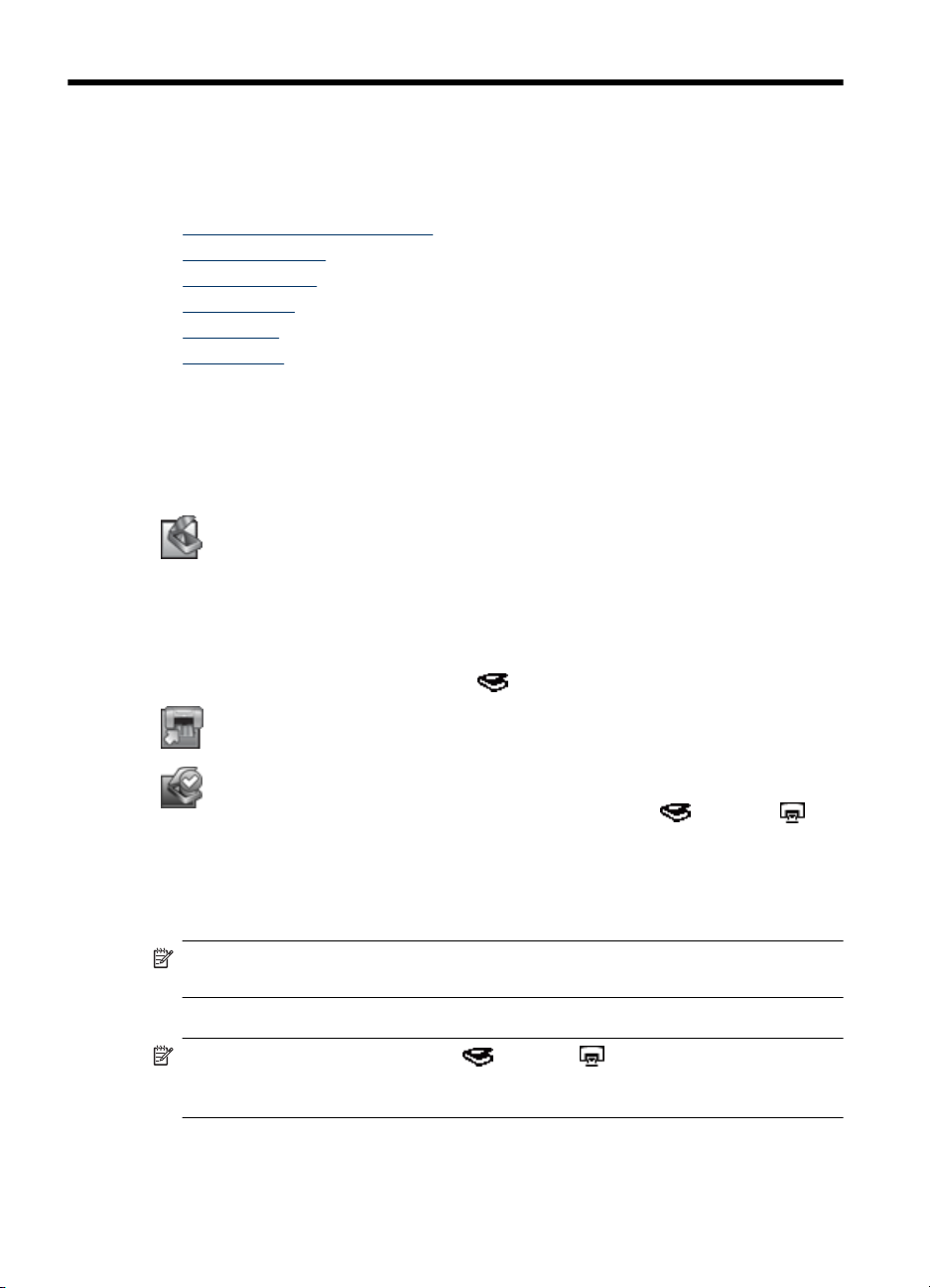
1 Use the scanner
The following topics describe the HP Scanjet scanner as well as how to scan or copy
original documents.
•
HP scanning software overview
Scanner overview
•
Scanner settings
•
Load originals
•
Start a scan
•
Make copies
•
HP scanning software overview
When you install the HP scanning software, the following icons are added to your desktop.
These icons open programs for scanning, copying, and editing your scans.
HP Scanning is the program to use for scanning pictures and documents. Use
HP Scanning for all of the following:
Perform scanning functions
•
Access help and troubleshooting information
•
Access the HP Scanning preview window to edit your scans before saving them
•
Scan slides and negatives with the transparent materials adapter (TMA)
•
Modify settings and preferences, such as assigning third-party software (through
•
scan shortcuts) to the Scan (
HP Copy is the program to use for printing copies on a printer.
) button
To start a scan, double-click the HP Scanning icon. When the HP Scanning shortcuts
dialog box is displayed, select a scanner from the Device menu if you are connected to
multiple scanners, and then follow the onscreen instructions.
NOTE: You can modify scan settings in the HP Scanning shortcuts dialog box. For
more information, click Help in the HP Scanning shortcuts dialog box.
To start a copy, double-click the HP Copy icon and follow the onscreen instructions.
NOTE: You can assign the Scan ( ) or Copy ( ) buttons to other applications
as long as Windows recognizes the application as button-aware. To do so, use the
HP Scanner Tools Utility.
4 Use the scanner
HP Scanner Tools Utility is the program to use for recording maintenance information
and performing some networking tasks. In addition, if you do not use HP Scanning,
HP Scanner Tools Utility allows you to configure the Scan (
buttons for third-party software.
) and Copy ( )

See also
• “
Load originals” on page 9
Use the HP scanning software” on page 16
• “
Make copies” on page 18
• “
Scanner overview
1 Scanner control panel
2 Automatic document feeder (ADF)
3 ADF input tray
4 ADF output tray
5 Transparent materials adapter (TMA)
6 Power supply input
7 TMA/ADF cable input
8 USB cable port
9 Ethernet reset port
10 Ethernet port
See also
•
Scanner control panel
Automatic document feeder (ADF)
•
Transparent materials adapter (TMA)
•
Scanner overview 5
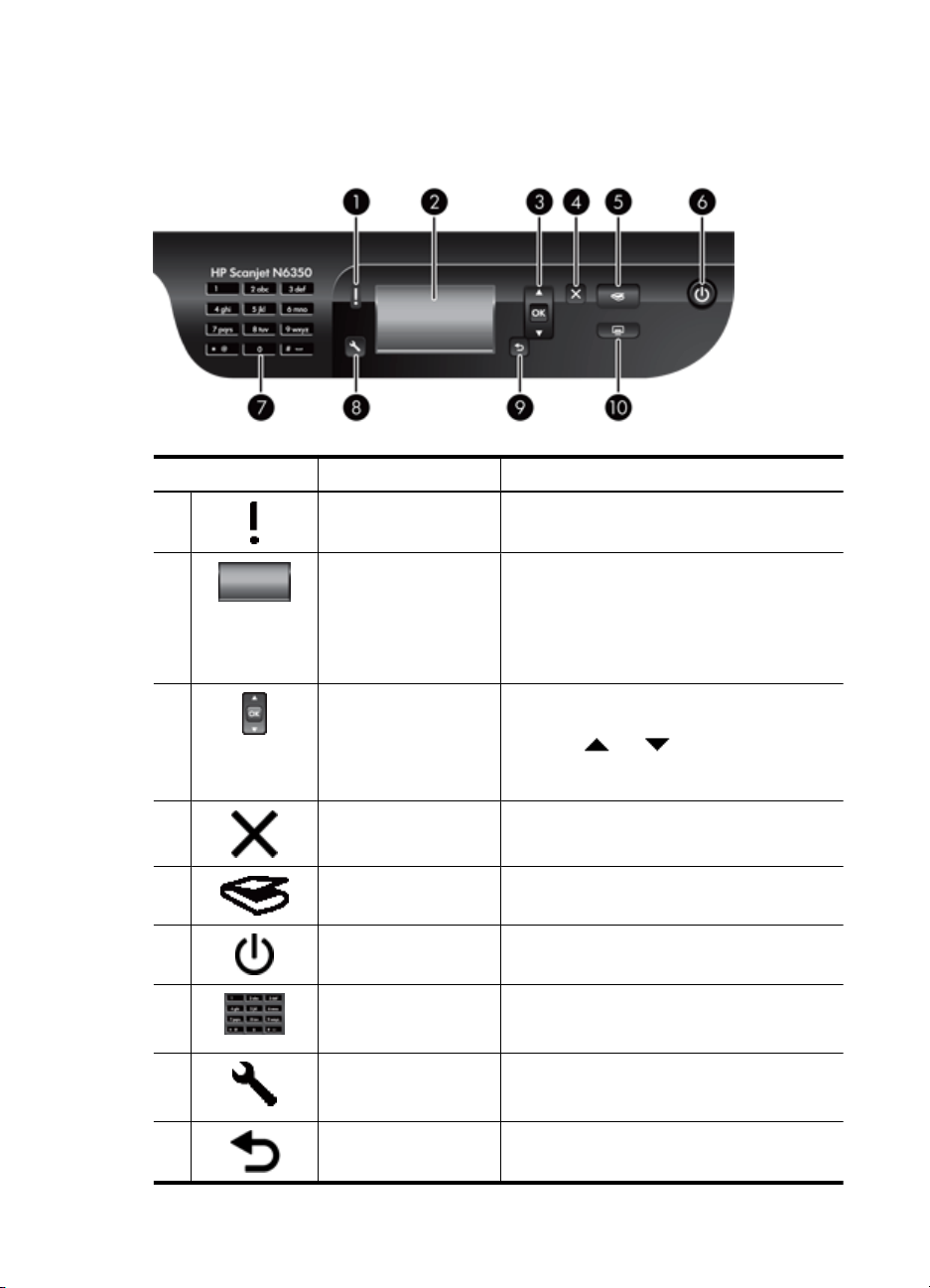
Chapter 1
Scanner control panel
Use the buttons on the scanner control panel to start a scan and to configure some
scanner settings.
Icon Button name Description
1 Attention LED In combination with the Power LED, indicates
2 LCD
3 OK/Select Allows you to scroll through and select options
4 Cancel
5 Scan Starts a scan.
6 Power Turns the scanner on and off.
7 Keypad Allows you to enter network address
8 Setup Allows you to set preferences for the behavior
9 Back Displays the previous menu on the LCD.
scanner functions and error conditions.
Displays available scan shortcuts that
•
users can select.
Shows menu options and status and error
•
messages.
If the scanner is networked, displays
•
computers networked to the scanner.
in the LCD.
Press and to scroll through the
•
menu options.
Press OK to select the option.
•
Cancels a scan or copy in progress.
•
Cancels menus on the LCD.
•
information and PIN when your scanner is
networked.
of the scanner and enter network connection
specifications.
6 Use the scanner
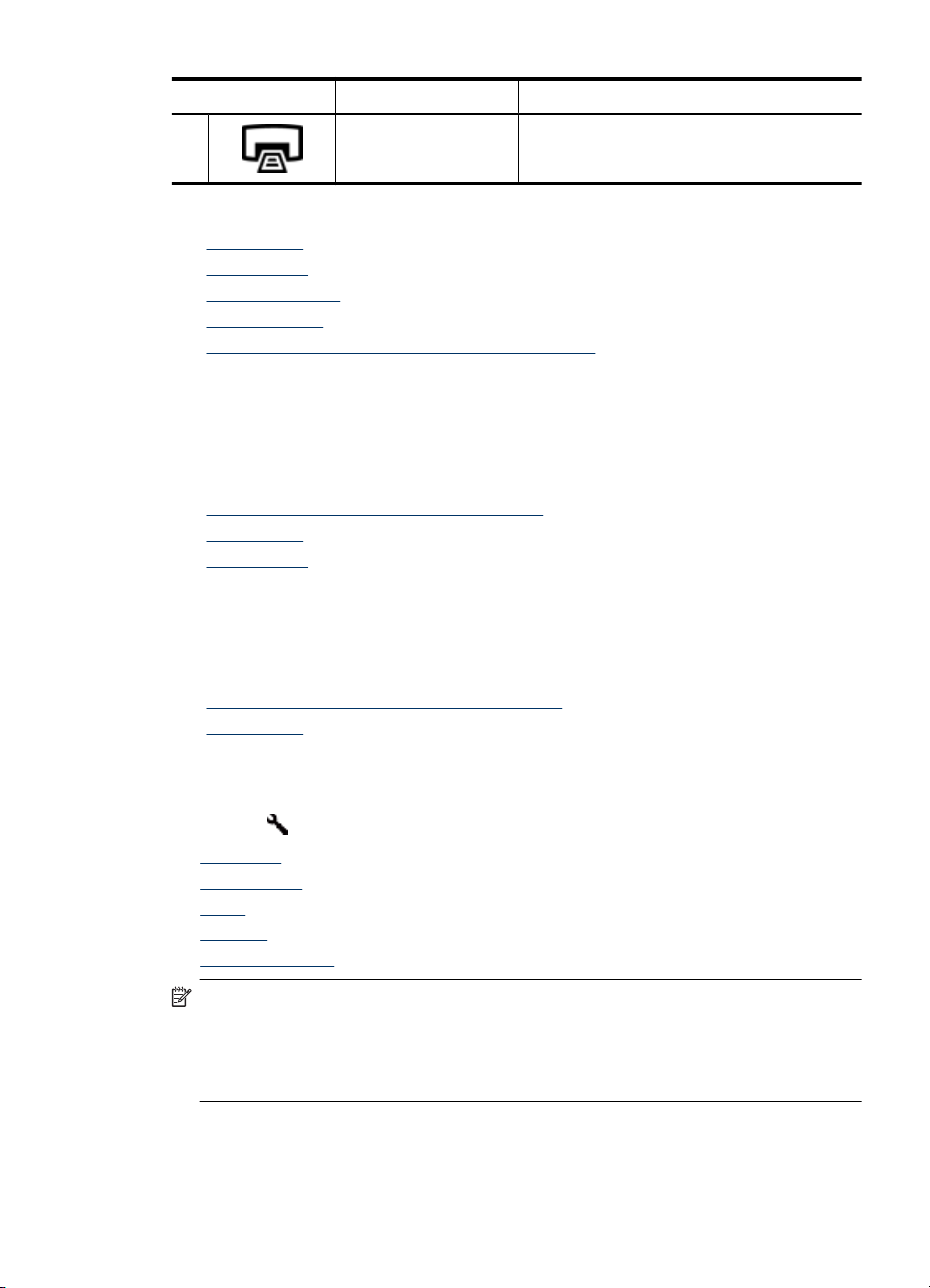
(continued)
Icon Button name Description
10 Copy Starts a copy, displaying the HP Copy dialog
See also
• “
Start a scan” on page 15
Make copies” on page 18
• “
Scanner settings” on page 7
• “
Scanner LEDs” on page 37
• “
Configure and manage the scanner on a network” on page 19
• “
Automatic document feeder (ADF)
You can use the automatic document feeder (ADF) to scan single pages or multipage
documents quickly and easily.
See also
• “
Use the automatic document feeder (ADF)” on page 9
Start a scan” on page 15
• “
Make copies” on page 18
• “
Transparent materials adapter (TMA)
You can use the transparent materials adapter (TMA) to scan 35 mm slides or negatives.
See also
• “
Use the transparent materials adapter (TMA)” on page 14
Start a scan” on page 15
• “
box on the computer.
Scanner settings
The Setup ( ) button allows you to modify the following scanner settings:
•
Language
Power Mode
•
Tools
•
Network
•
Restore Defaults
•
NOTE: You can change additional settings through the HP scanning software.
Double-click the HP Scanning icon on the desktop, select a scanner from the
Device menu if you are connected to multiple scanners, and then select an option
from the Options menu. For more information, click Help in the HP Scanning
shortcuts dialog box.
Scanner settings 7
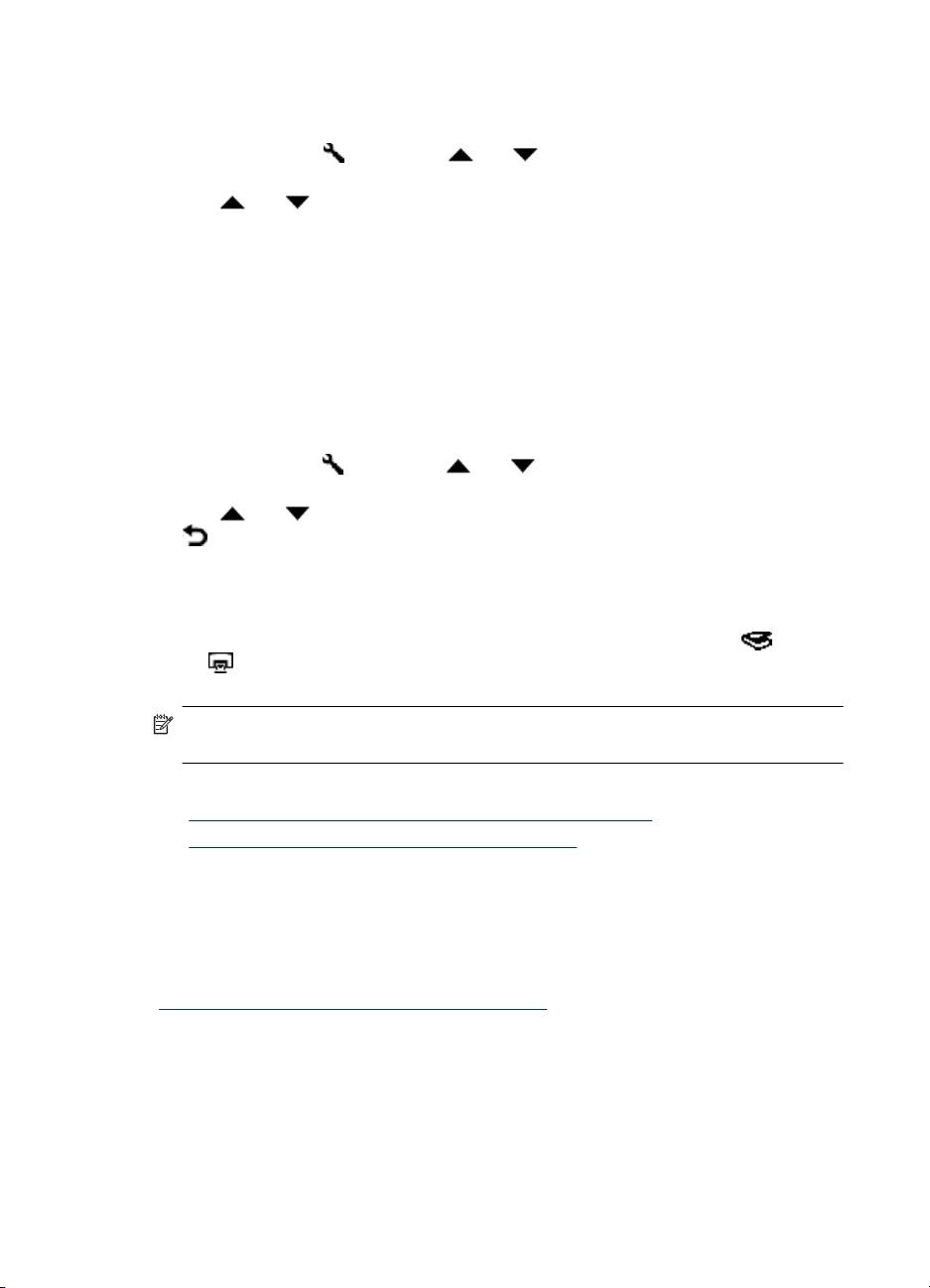
Chapter 1
Language
To select the language shown on the LCD, follow these steps:
1.
2. Use
Power Mode
You can reduce the scanner’s energy consumption with the following settings:
• Energy Savings: Reduces energy consumption but increases the time it takes to
• Instant Warm-up: Reduces the time it takes to begin a scan or copy, but increases
To change energy consumption settings, follow these steps:
1.
2. Use
Tools
This menu option starts the HP Scanner Tools Utility on the connected computer. This
utility allows you to associate any button-aware application with the Scan (
Copy (
and access network options.
Press the Setup (
OK.
and until the language you want is selected, press OK to confirm the
language selection, and then press OK to exit.
begin a scan or copy.
energy consumption.
Press the Setup (
OK.
and until the setting you want is selected, press OK, and then press
twice.
) buttons, monitor usage of certain scanner parts for maintenance purposes,
) button, use and to select Language, and then press
) button, use and to select Power Mode, and then press
) and
NOTE: You can also start the HP Scanner Tools Utility by double-clicking the
HP Scanner Tools Utility icon on the desktop.
See also
• “
HP Scanner Tools Utility scanner maintenance information” on page 34
Configure and manage the scanner on a network” on page 19
• “
Network
The Network menu allows you to view and set network settings such as IP address and
link speed.
See also
“
Configure and manage the scanner on a network” on page 19
Restore Defaults
The Restore Defaults menu allows you to reset all hardware settings to their factory
defaults.
8 Use the scanner
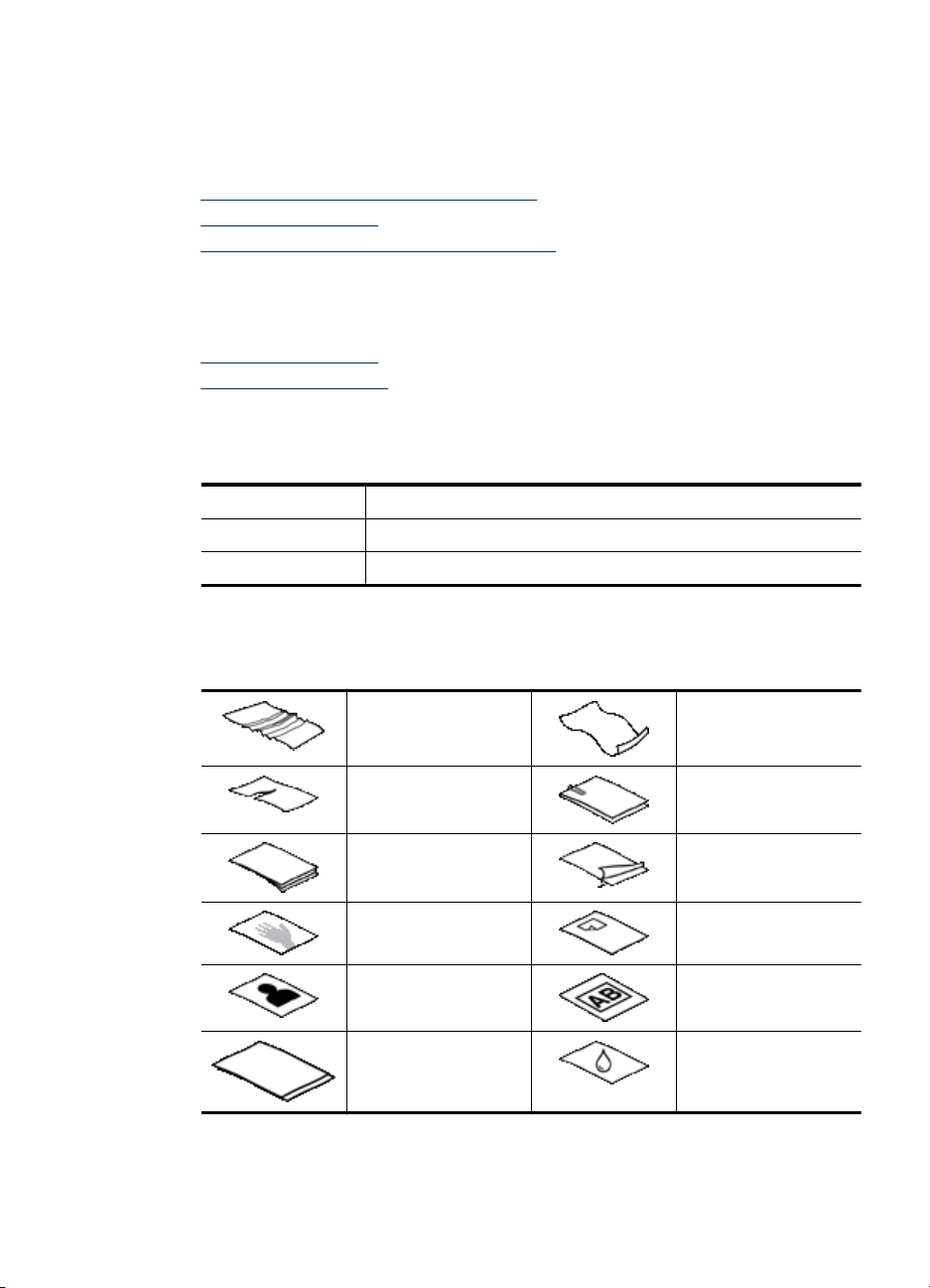
Load originals
You can load your originals into your scanner using one of the following methods:
•
Use the automatic document feeder (ADF)
Use the scanner glass
•
Use the transparent materials adapter (TMA)
•
Use the automatic document feeder (ADF)
For helpful information on loading your documents properly, refer to the following topics.
•
Document loading tips
How to load documents
•
Document loading tips
• The automatic document feeder (ADF) supports the following paper types.
Width: 148-216 mm (5.8-8.5 in)
Length: 148-356 mm (5.8-14 in)
Weight: 50-120 g/m2 (13-32 lb)
• Scanning the following types of documents with the ADF might result in paper jams
or damage to the documents. To scan these documents, use the scanner glass
instead of the ADF.
Wrinkled or creased
documents
Torn documents Documents with paper
Carbon paper Coated paper
Extremely thin,
translucent paper
Photos Overhead
Papers that are stuck
together
Curled documents
clips or staples
Paper with adhesive
notes or flags attached
transparencies
Paper with wet
substances such as
glue or correction fluid
• Before loading documents, make sure that the ADF access door is securely latched.
Load originals 9

Chapter 1
• When loading a stack of documents, make sure that all of the documents are the
same width.
• When loading pages in landscape orientation, make sure that the top of the pages
point toward the back of the scanner. Doing so ensures that the scanner automatically
rotates the page correctly, if you have set the HP scanning software to rotate
landscape pages automatically.
• The maximum capacity of the ADF is 50 sheets of 75 g/m
2
(20 lb) paper. When using
heavier paper, the maximum capacity is decreased.
• When loading small pages, such as A5 paper size (148 x 210 mm or 5.8 x 8.3 in),
load a stack of at least five pages to ensure that the ADF properly detects and feeds
the stack. When scanning fewer than five small pages, scan the pages by placing
them on the scanner glass.
• When loading long documents that hang over the end of the input tray, pull out the
input tray extender (1), and then load the documents (2).
How to load documents
1. If the original pages are long, pull out the input tray extender.
10 Use the scanner
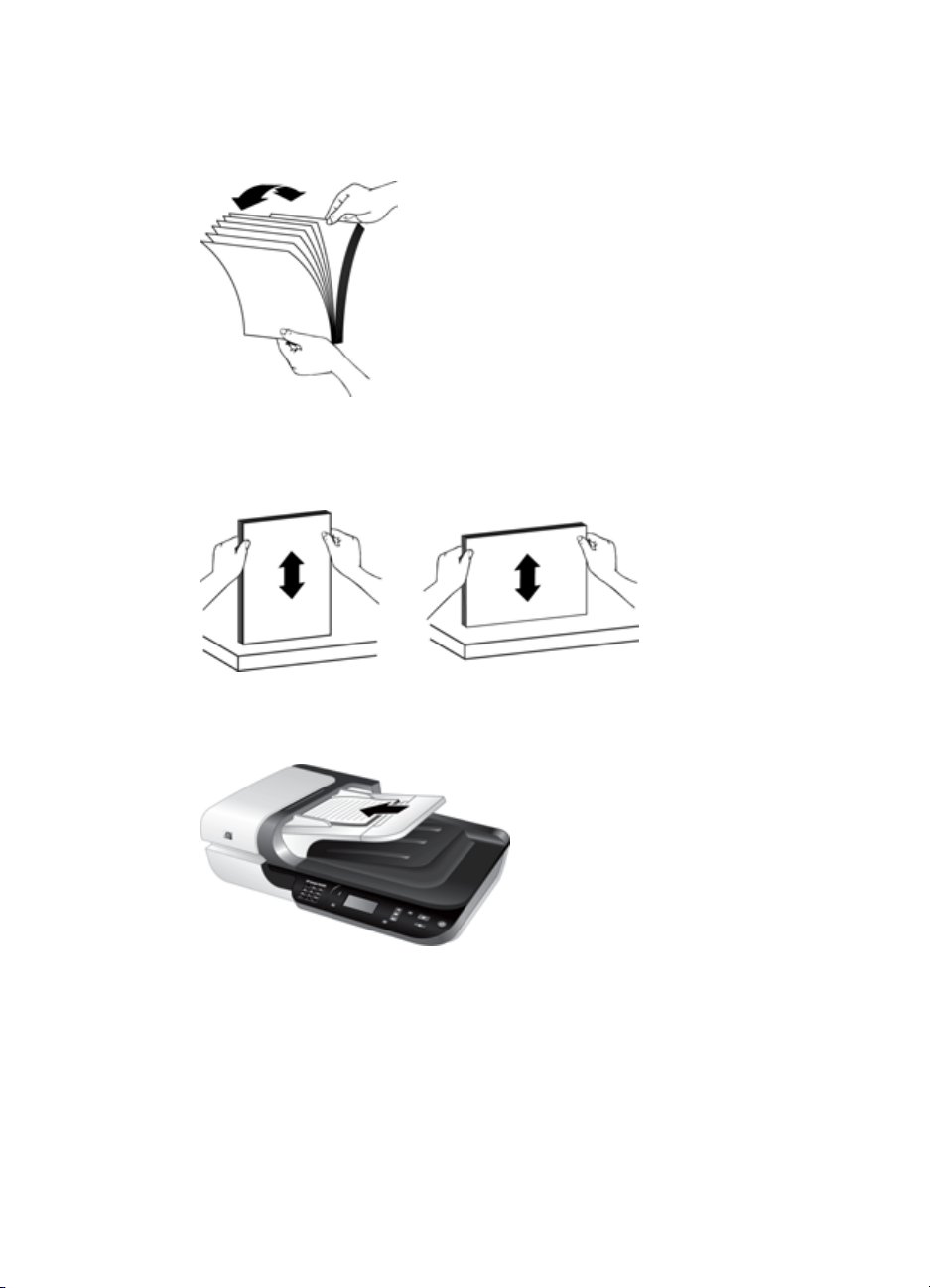
2. Fan the stack of document pages to ensure that the pages do not stick together. Fan
the edge that will be pointing into the ADF in one direction, and then fan that same
edge in the opposite direction.
3. Align the edges of the documents by tapping the bottom of the stack against the table
top. Rotate the stack 90 degrees and repeat.
4. Place the stack in the middle of the input tray. Load the stack face up.
Load originals 11
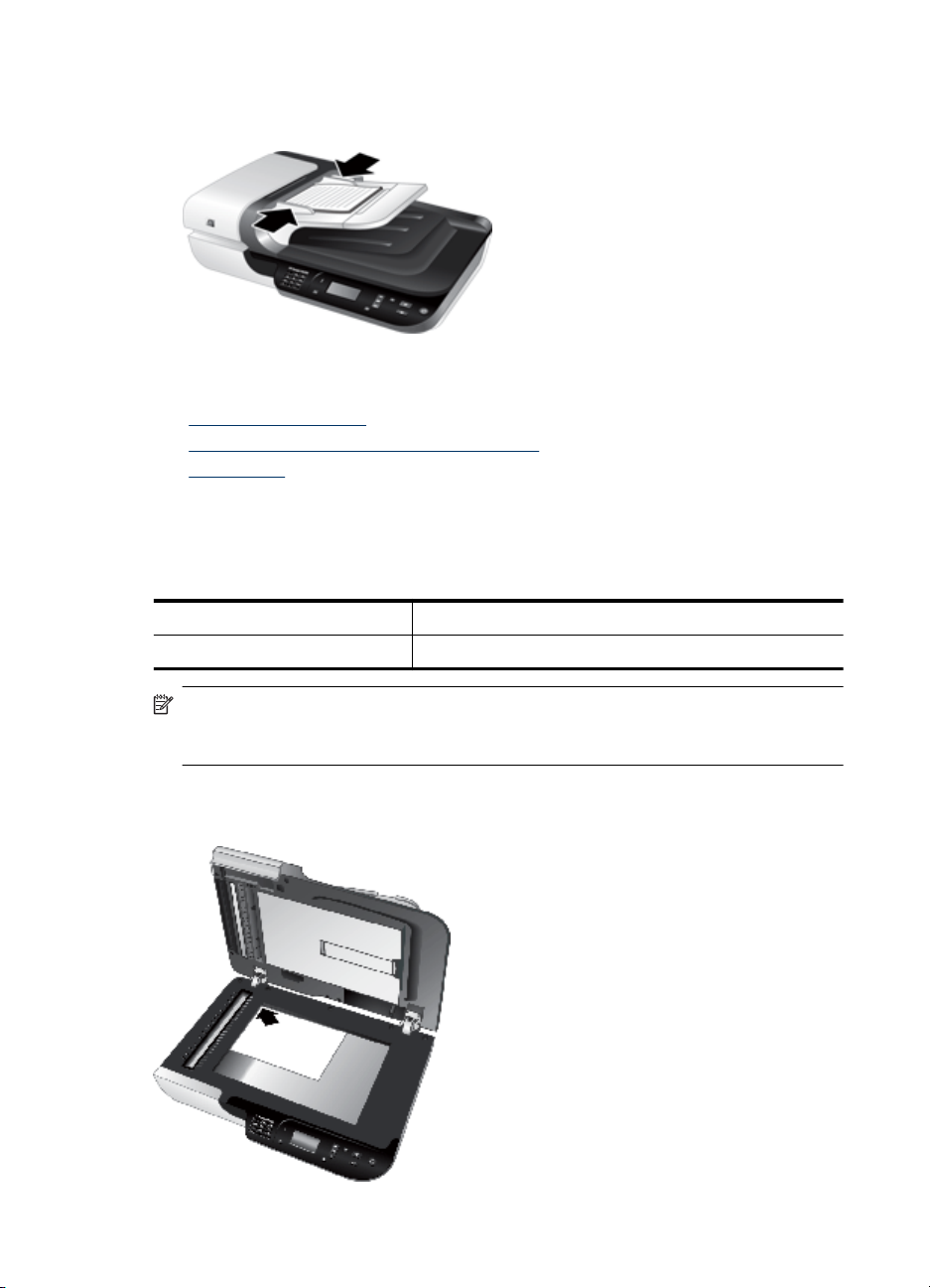
Chapter 1
5. Adjust the paper guides to the width of the documents. Take care not to overtighten
the guides, which can restrict paper feeding, but make sure that the paper guides
touch the edges of the documents.
6. Gently push the stack forward to activate the tray sensor.
See also
• “
Document loading tips” on page 9
Automatic document feeder (ADF) problems” on page 46
• “
Start a scan” on page 15
• “
Use the scanner glass
Place items that do not meet the specifications for the automatic document feeder (ADF)
directly onto the scanner glass.
Minimum size: No minimum size
Maximum size: 216 x 300 mm (8.5 x 11.8 in)
NOTE: Not all the length of the scanner glass is in the active imaging area, so make
sure to position your originals as indicated by the reference mark on the edge of the
scanner glass.
Place the original face down on the scanner glass, as indicated by the reference mark.
For landscape pages, place the pages face down with the top of the page pointing toward
the back of the scanner.
12 Use the scanner
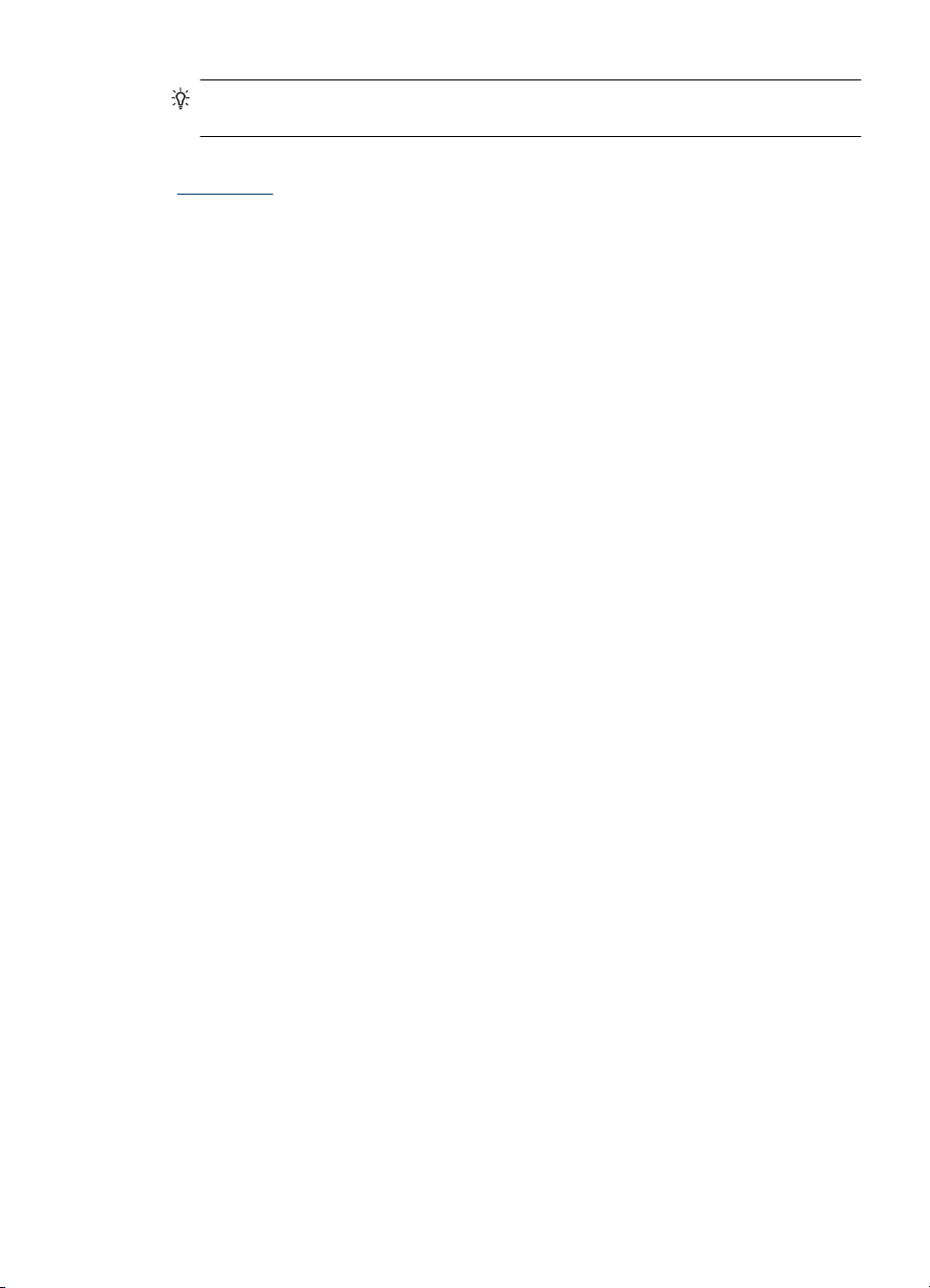
TIP: To scan multiple pictures at the same time, arrange the pictures that you want
to scan on the scanner glass with at least 6 mm (0.25 in) of space between items.
See also
“
Start a scan” on page 15
Load originals 13
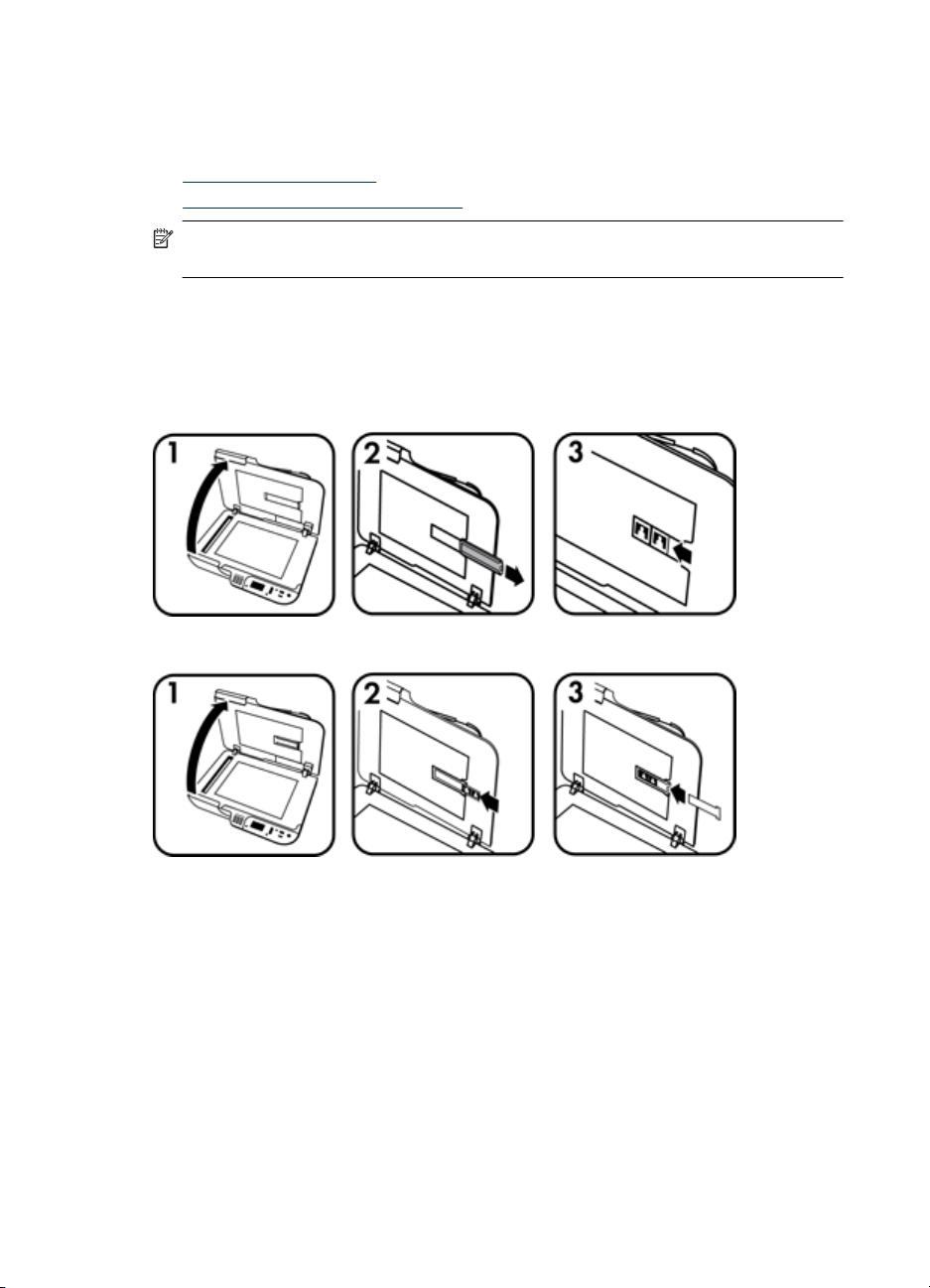
Chapter 1
Use the transparent materials adapter (TMA)
This section contains information about using the transparent materials adapter (TMA)
to scan slides, including 35 mm slides, and negatives.
•
Load slides or negatives
Tips for scanning transparent items
•
NOTE: You must use the HP scanning software to scan slides and negative frames
using the TMA.
Load slides or negatives
The transparent materials adapter (TMA) enables you to scan two 35 mm slides or three
negative frames at one time.
Figure 1-1 Load slides
Figure 1-2 Load negatives
To load slides or negatives in the TMA, follow these steps:
1. Open the scanner lid.
2. Remove the negative strip holder from the slide holder.
3. Do one of the following to load the slides or negatives:
• If you are scanning slides, place the slides into the slide holder. Insert the slides
with the top of the slides pointing up and with the front of the slides facing you,
making sure that the slides are flat and do not overlap.
• If you are scanning negatives, do the following:
a. Remove the light-shield from the negative strip holder.
b. Slide a negative strip into the negative strip holder so that the shiny side of the
negative faces you. Negatives are easily damaged, so you should touch them
only on their edges.
14 Use the scanner
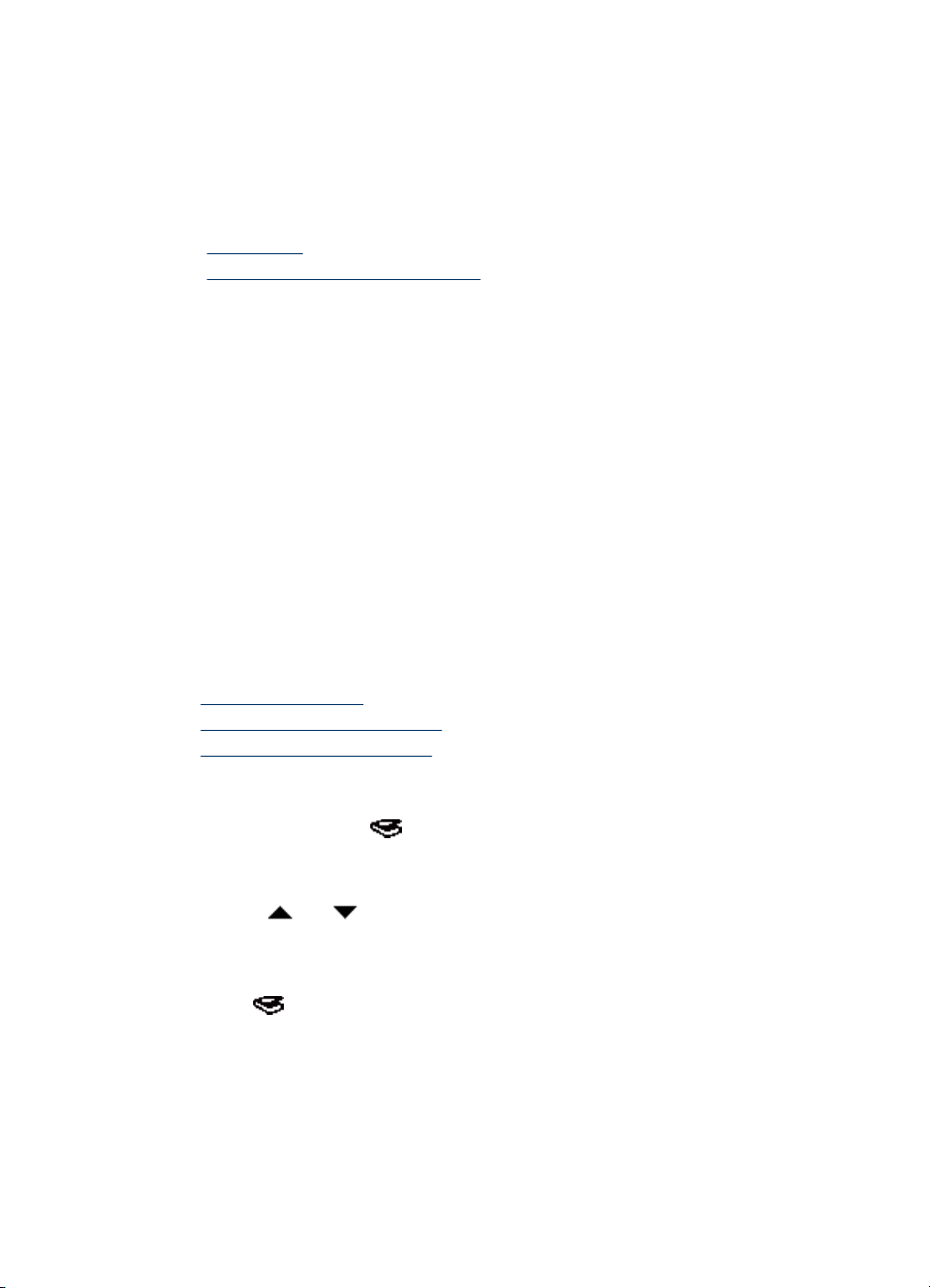
c. If the negative strip has fewer than three frames, insert the negatives light-shield
d. Insert the negative strip holder back into the slide holder.
4. Close the scanner lid.
See also
• “
Start a scan” on page 15
Slides, negatives, and TMA issues” on page 51
• “
Tips for scanning transparent items
• To scan non-negative transparent items larger than those that the transparent
materials adapter (TMA) accepts, place the transparency on the scanner glass, place
a white sheet of paper on top of the tranparency, select a scan shortcut that does not
use the TMA, and then scan.
• When scanning a negative, the default scan shortcut automatically enlarges the
image to approximately 6.7 x 10 cm (2.64 x 4 in). If you want the final image to be
larger or smaller, start the scan with the HP scanning software and then use the
Resize tool in the HP Scanning preview window to set the scaling to the final size
that you want. The scanner will scan the item to the size that you select and adjust
the scan resolution as appropriate. For more information, see the scanner software
help.
Start a scan
into the negative strip holder, making sure the edge of the light-shield touches the
last frame.
Start scanning in one of these ways:
•
Use the Scan button
Use the HP scanning software
•
Use other software programs
•
Use the Scan button
To scan using the Scan ( ) button on the scanner, follow these steps:
1. Load the originals.
2. If your scanner LCD displays computer names:
a.Use
press OK.
b. If prompted, enter your PIN and then press OK.
3. If the scanner LCD indicates there are no scan shortcuts on the scanner, press the
Scan (
and on the scanner control panel to select your computer, and then
) button. The Scan To…Setup dialog box displays on the computer screen,
Start a scan 15
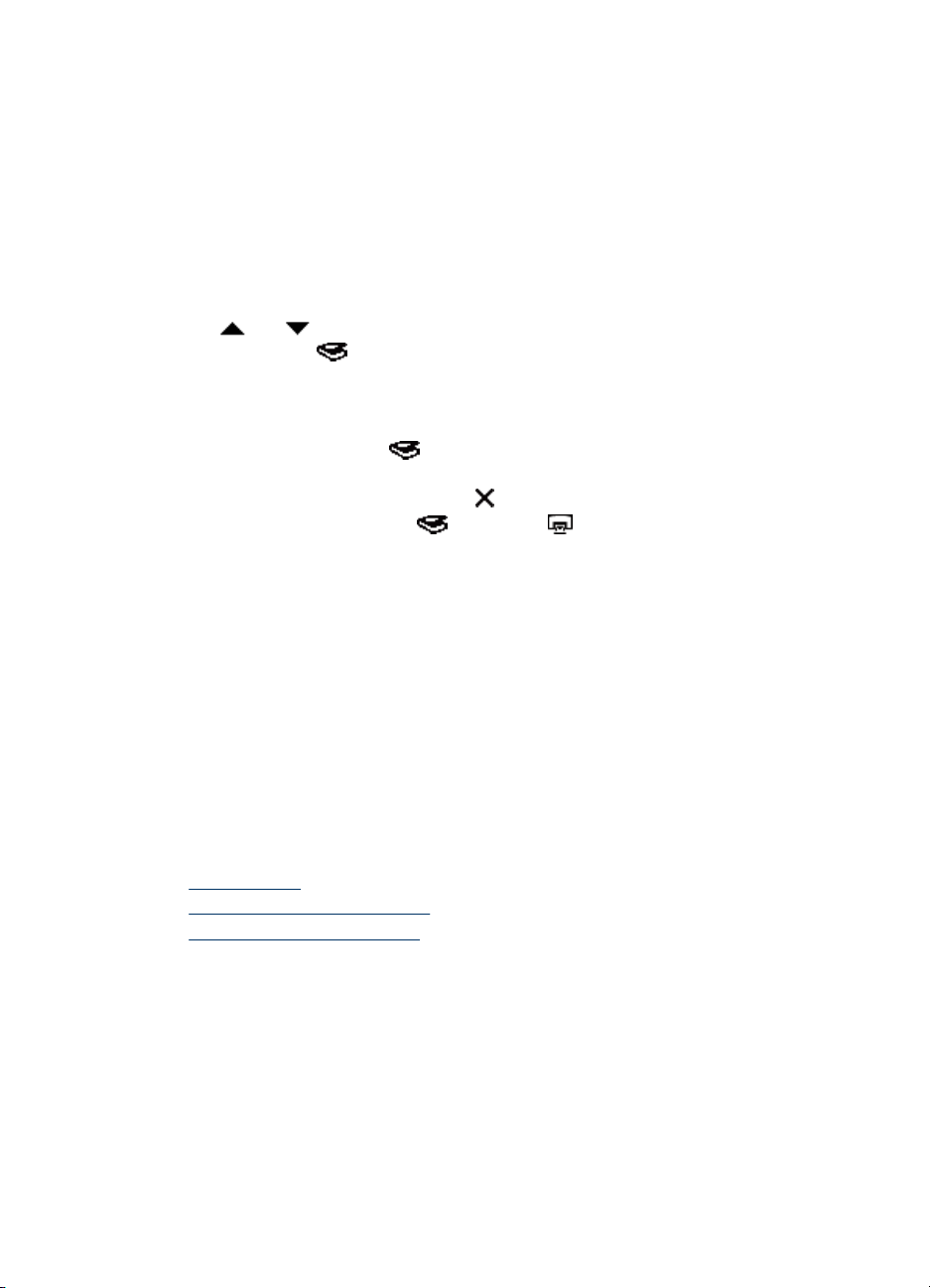
Chapter 1
allowing you to transfer the scan shortcuts you want to use to the scanner control
panel scan shortcuts list.
a.In the Available Scan Shortcuts list, select a shortcut, and then click Add.
b.Use the Move (up) and Move (down) arrows in the dialog box to arrange the
shortcut sequence in the Front Panel List.
The shortcuts will appear in this order as you scroll through the list on the control
panel of your scanning device.
c. When the list is complete, click Update the Device, and then close the HP
Scanning software. For more information about uploading scan shortcuts, see the
printed Getting Started Guide.
4. Use
5. Press the Scan (
and to select the scan shortcut.
) button on the scanner control panel. The scanner sends the
scan to the computer.
Tips on using the Scan button
• Before you use the Scan (
) button for the first time, you must select the shortcuts
you want displayed in the scan shortcuts menu.
• To cancel a scan, press the Cancel (
•
You can associate the Scan (
) button.
) and Copy ( ) buttons with any button-aware
scanning software. For more information, see the printed Getting Started Guide.
• If you want to preview and edit your scan before sending it, double-click the
HP Scanning icon on the desktop, click Change Settings…, and select Show a
preview scan. You can also set the Scan button to show a preview before sending
the scan. For more information, see the scanner software help.
• If you are scanning 35 mm slides or negatives, select a scan shortcut for slides or
negatives. If you do not, the transparent materials adapter light does not turn on.
• If you want to create a custom scan shortcut, double-click the HP Scanning icon on
your computer. In the HP Scanning shortcuts dialog box, highlight the scan shortcut
that is most like the one you want to create, and then click Change Settings. Modify
the settings, and then save the scan shortcut. For more information, see the scanner
software help. You can also specify a scan shortcut as the default so that you do not
need to select it from the list each time.
See also
• “
Load originals” on page 9
Use the HP scanning software” on page 16
• “
Use other software programs” on page 17
• “
Use the HP scanning software
Start the scan from the HP scanning software when you want more control during the
scanning process, such as when you want to preview the image before the final scan,
use more advanced features, or change scan settings.
To scan using the HP scanning software, follow these steps:
1. Load the originals.
2. Double-click the HP Scanning icon.
16 Use the scanner
Loading…
HP Scanjet N6350 User Guide
Contents
1 Use the scanner HP scanning software overview…………………………………………………………………………………….4 Scanner overview………………………………………………………………………………………………………..5
Scanner control panel……………………………………………………………………………………………..6 Automatic document feeder (ADF)……………………………………………………………………………7 Transparent materials adapter (TMA)………………………………………………………………………..7
Scanner settings………………………………………………………………………………………………………….7 Language………………………………………………………………………………………………………………8 Power Mode…………………………………………………………………………………………………………..8 Tools…………………………………………………………………………………………………………………….8 Network…………………………………………………………………………………………………………………8 Restore Defaults…………………………………………………………………………………………………….8
Load originals……………………………………………………………………………………………………………..9 Use the automatic document feeder (ADF)………………………………………………………………..9
Document loading tips……………………………………………………………………………………….9 How to load documents……………………………………………………………………………………10
Use the scanner glass…………………………………………………………………………………………..12 Use the transparent materials adapter (TMA)…………………………………………………………..14
Load slides or negatives…………………………………………………………………………………..14 Tips for scanning transparent items…………………………………………………………………..15
Start a scan……………………………………………………………………………………………………………….15 Use the Scan button……………………………………………………………………………………………..15
Tips on using the Scan button…………………………………………………………………………..16 Use the HP scanning software……………………………………………………………………………….16 Use other software programs…………………………………………………………………………………17
Make copies………………………………………………………………………………………………………………18
2 Configure and manage the scanner on a network Connect the scanner to a network………………………………………………………………………………..19 Change the scanner name………………………………………………………………………………………….20 Connect to additional network scanners………………………………………………………………………..21 Install the scanner software on additional computers………………………………………………………21
1
Manage the network scanner………………………………………………………………………………………22 Management and administration tools……………………………………………………………………..22 HP Scanner Tools Utility………………………………………………………………………………………..22 Network settings…………………………………………………………………………………………………..23
View network settings………………………………………………………………………………………23 Change network setup type………………………………………………………………………………24 Set the link speed……………………………………………………………………………………………24 Change the IP address…………………………………………………………………………………….24 Restore the network defaults…………………………………………………………………………….25
Embedded Web Server…………………………………………………………………………………………25 Embedded Web Server requirements ……………………………………………………………….26 Start the Embedded Web Server……………………………………………………………………….26 Embedded Web Server options…………………………………………………………………………26
3 Useful scanning features Work with scan shortcuts…………………………………………………………………………………………….28 Automatically rotate landscape pages…………………………………………………………………………..28 Automatically remove blank pages……………………………………………………………………………….29 Automatically straighten scanned images …………………………………………………………………….29 Filter out color from a document (color channel dropout)…………………………………………………29 Scan without reviewing……………………………………………………………………………………………….29
4 Care and maintenance Clean the scanner glass……………………………………………………………………………………………..31 Clean the transparent materials adapter (TMA) …………………………………………………………….32 Clean the automatic document feeder (ADF)…………………………………………………………………32 HP Scanner Tools Utility scanner maintenance information…………………………………………….34 Replace the feed roller and separation pad……………………………………………………………………35 Order maintenance and scanner supplies……………………………………………………………………..35
5 Troubleshooting Basic troubleshooting tips……………………………………………………………………………………………36 Scanner LEDs…………………………………………………………………………………………………………..37 Scanner installation troubleshooting……………………………………………………………………………..37
Check the cables………………………………………………………………………………………………….38 Uninstall and reinstall the software………………………………………………………………………….38 Problems installing third-party applications that shipped with the scanner……………………39
Scanner initialization or hardware problems…………………………………………………………………..39 Check the USB or Ethernet connection……………………………………………………………………39 Check that the scanner has power………………………………………………………………………….40 Reset the scanner………………………………………………………………………………………………..41 Test the scanner hardware…………………………………………………………………………………….41 Scanner has stopped working properly……………………………………………………………………42 Additional troubleshooting information…………………………………………………………………….42
2
Scanner operation problems……………………………………………………………………………………….42 Scanner will not turn on…………………………………………………………………………………………43 Scanner lamp stays on………………………………………………………………………………………….43 Scanner does not start scan right away…………………………………………………………………..43 Scanner is scanning items very slowly…………………………………………………………………….43 Custom scan shortcut names do not display correctly on the LCD………………………………43 Vertical white stripes appear on the printed page……………………………………………………..44 Scan files are too large………………………………………………………………………………………….44 The bottom of the image is cut off when scanning from the scanner glass……………………44 Issues with scanning documents or text (OCR)………………………………………………………..44
Scanner button issues………………………………………………………………………………………………..45 Buttons do not work………………………………………………………………………………………………45 An unexpected program opens when a button is pressed………………………………………….45 Wrong shortcut is used when the Scan button is pressed…………………………………………..46
Automatic document feeder (ADF) problems…………………………………………………………………46 Scanned image is fuzzy…………………………………………………………………………………………47 Scanned images contain streaks or scratches………………………………………………………….47 Scanner scans only one side of a double-sided page………………………………………………..47 Scanned pages are out of order at the scan destination…………………………………………….48 Scanned pages are missing at the scan destination………………………………………………….48 The image is completely black or completely white……………………………………………………48 Scanned images are not straight…………………………………………………………………………….48 Clear a jam from the automatic document feeder (ADF)…………………………………………….49 Automatic document feeder (ADF) does not feed paper…………………………………………….50 The bottom of the scanned image is cut off………………………………………………………………50
Slides, negatives, and TMA issues……………………………………………………………………………….51 The image cannot be enlarged……………………………………………………………………………….51 Incorrect colors print, or the image is too light or dark………………………………………………..51 The scanned images are dark………………………………………………………………………………..51 The transparent materials adapter (TMA) does not work at all……………………………………51 No light or only dim light is visible in the transparent materials adapter (TMA) after selecting a slides or negatives scanning shortcut……………………………………………………..52
Networking problems………………………………………………………………………………………………….52 General network troubleshooting…………………………………………………………………………….52 Check network status……………………………………………………………………………………………52 Problems connecting to a wired network………………………………………………………………….53
Additional troubleshooting information………………………………………………………………………….53
6 Product support……………………………………………………………………………………………………….54 Index…………………………………………………………………………………………………………………………….55
Contents
3
1 Use the scanner The following topics describe the HP Scanjet scanner as well as how to scan or copy original documents.
HP scanning software overview Scanner overview Scanner settings Load originals Start a scan Make copies
HP scanning software overview When you install the HP scanning software, the following icons are added to your desktop. These icons open programs for scanning, copying, and editing your scans.
HP Scanning is the program to use for scanning pictures and documents. Use HP Scanning for all of the following:
Perform scanning functions Access help and troubleshooting information Access the HP Scanning preview window to edit your scans before saving them Scan slides and negatives with the transparent materials adapter (TMA) Modify settings and preferences, such as assigning third-party software (through
scan shortcuts) to the Scan ( ) button
HP Copy is the program to use for printing copies on a printer.
HP Scanner Tools Utility is the program to use for recording maintenance information and performing some networking tasks. In addition, if you do not use HP Scanning, HP Scanner Tools Utility allows you to configure the Scan ( ) and Copy ( ) buttons for third-party software.
To start a scan, double-click the HP Scanning icon. When the HP Scanning shortcuts dialog box is displayed, select a scanner from the Device menu if you are connected to multiple scanners, and then follow the onscreen instructions.
NOTE: You can modify scan settings in the HP Scanning shortcuts dialog box. For more information, click Help in the HP Scanning shortcuts dialog box.
To start a copy, double-click the HP Copy icon and follow the onscreen instructions.
NOTE: You can assign the Scan ( ) or Copy ( ) buttons to other applications as long as Windows recognizes the application as button-aware. To do so, use the HP Scanner Tools Utility.
4 Use the scanner
See also
Load originals on page 9 Use the HP scanning software on page 16 Make copies on page 18
Scanner overview
1 Scanner control panel
2 Automatic document feeder (ADF)
3 ADF input tray
4 ADF output tray
5 Transparent materials adapter (TMA)
6 Power supply input
7 TMA/ADF cable input
8 USB cable port
9 Ethernet reset port
10 Ethernet port
See also
Scanner control panel Automatic document feeder (ADF) Transparent materials adapter (TMA)
Scanner overview 5
Scanner control panel Use the buttons on the scanner control panel to start a scan and to configure some scanner settings.
Icon Button name Description
1 Attention LED In combination with the Power LED, indicates scanner functions and error conditions.
2 LCD Displays available scan shortcuts that users can select.
Shows menu options and status and error messages.
If the scanner is networked, displays computers networked to the scanner.
3 OK/Select Allows you to scroll through and select options in the LCD.
Press and to scroll through the menu options.
Press OK to select the option.
4 Cancel Cancels a scan or copy in progress. Cancels menus on the LCD.
5 Scan Starts a scan.
6 Power Turns the scanner on and off.
7 Keypad Allows you to enter network address information and PIN when your scanner is networked.
8 Setup Allows you to set preferences for the behavior of the scanner and enter network connection specifications.
9 Back Displays the previous menu on the LCD.
Chapter 1
6 Use the scanner
Icon Button name Description
10 Copy Starts a copy, displaying the HP Copy dialog box on the computer.
See also
Start a scan on page 15 Make copies on page 18 Scanner settings on page 7 Scanner LEDs on page 37 Configure and manage the scanner on a network on page 19
Automatic document feeder (ADF) You can use the automatic document feeder (ADF) to scan single pages or multipage documents quickly and easily.
See also
Use the automatic document feeder (ADF) on page 9 Start a scan on page 15 Make copies on page 18
Transparent materials adapter (TMA) You can use the transparent materials adapter (TMA) to scan 35 mm slides or negatives.
See also
Use the transparent materials adapter (TMA) on page 14 Start a scan on page 15
Scanner settings The Setup ( ) button allows you to modify the following scanner settings: Language Power Mode Tools Network Restore Defaults
NOTE: You can change additional settings through the HP scanning software. Double-click the HP Scanning icon on the desktop, select a scanner from the Device menu if you are connected to multiple scanners, and then select an option from the Options menu. For more information, click Help in the HP Scanning shortcuts dialog box.
(continued)
Scanner settings 7
Language To select the language shown on the LCD, follow these steps:
1. Press the Setup ( ) button, use and to select Language, and then press OK.
2. Use and until the language you want is selected, press OK to confirm the language selection, and then press OK to exit.
Power Mode You can reduce the scanner’s energy consumption with the following settings:
Energy Savings: Reduces energy consumption but increases the time it takes to begin a scan or copy.
Instant Warm-up: Reduces the time it takes to begin a scan or copy, but increases energy consumption.
To change energy consumption settings, follow these steps:
1. Press the Setup ( ) button, use and to select Power Mode, and then press OK.
2. Use and until the setting you want is selected, press OK, and then press twice.
Tools This menu option starts the HP Scanner Tools Utility on the connected computer. This utility allows you to associate any button-aware application with the Scan ( ) and Copy ( ) buttons, monitor usage of certain scanner parts for maintenance purposes, and access network options.
NOTE: You can also start the HP Scanner Tools Utility by double-clicking the HP Scanner Tools Utility icon on the desktop.
See also
HP Scanner Tools Utility scanner maintenance information on page 34 Configure and manage the scanner on a network on page 19
Network The Network menu allows you to view and set network settings such as IP address and link speed.
See also
Configure and manage the scanner on a network on page 19
Restore Defaults The Restore Defaults menu allows you to reset all hardware settings to their factory defaults.
Chapter 1
8 Use the scanner
Load originals You can load your originals into your scanner using one of the following methods:
Use the automatic document feeder (ADF) Use the scanner glass Use the transparent materials adapter (TMA)
Use the automatic document feeder (ADF) For helpful information on loading your documents properly, refer to the following topics.
Document loading tips How to load documents
Document loading tips The automatic document feeder (ADF) supports the following paper types.
Width: 148-216 mm (5.8-8.5 in)
Length: 148-356 mm (5.8-14 in)
Weight: 50-120 g/m2 (13-32 lb)
Scanning the following types of documents with the ADF might result in paper jams or damage to the documents. To scan these documents, use the scanner glass instead of the ADF.
Wrinkled or creased documents
Curled documents
Torn documents Documents with paper clips or staples
Carbon paper Coated paper
Extremely thin, translucent paper
Paper with adhesive notes or flags attached
Photos Overhead transparencies
Papers that are stuck together
Paper with wet substances such as glue or correction fluid
Before loading documents, make sure that the ADF access door is securely latched.
Load originals 9
When loading a stack of documents, make sure that all of the documents are the same width.
When loading pages in landscape orientation, make sure that the top of the pages point toward the back of the scanner. Doing so ensures that the scanner automatically rotates the page correctly, if you have set the HP scanning software to rotate landscape pages automatically.
The maximum capacity of the ADF is 50 sheets of 75 g/m2 (20 lb) paper. When using heavier paper, the maximum capacity is decreased.
When loading small pages, such as A5 paper size (148 x 210 mm or 5.8 x 8.3 in), load a stack of at least five pages to ensure that the ADF properly detects and feeds the stack. When scanning fewer than five small pages, scan the pages by placing them on the scanner glass.
When loading long documents that hang over the end of the input tray, pull out the input tray extender (1), and then load the documents (2).
How to load documents 1. If the original pages are long, pull out the input tray extender.
Chapter 1
10 Use the scanner
2. Fan the stack of document pages to ensure that the pages do not stick together. Fan the edge that will be pointing into the ADF in one direction, and then fan that same edge in the opposite direction.
3. Align the edges of the documents by tapping the bottom of the stack against the table top. Rotate the stack 90 degrees and repeat.
4. Place the stack in the middle of the input tray. Load the stack face up.
Load originals 11
5. Adjust the paper guides to the width of the documents. Take care not to overtighten the guides, which can restrict paper feeding, but make sure that the paper guides touch the edges of the documents.
6. Gently push the stack forward to activate the tray sensor.
See also
Document loading tips on page 9 Automatic document feeder (ADF) problems on page 46 Start a scan on page 15
Use the scanner glass Place items that do not meet the specifications for the automatic document feeder (ADF) directly onto the scanner glass.
Minimum size: No minimum size
Maximum size: 216 x 300 mm (8.5 x 11.8 in)
NOTE: Not all the length of the scanner glass is in the active imaging area, so make sure to position your originals as indicated by the reference mark on the edge of the scanner glass.
Place the original face down on the scanner glass, as indicated by the reference mark. For landscape pages, place the pages face down with the top of the page pointing toward the back of the scanner.
Chapter 1
12 Use the scanner
TIP: To scan multiple pictures at the same time, arrange the pictures that you want to scan on the scanner glass with at least 6 mm (0.25 in) of space between items.
See also
Start a scan on page 15
Load originals 13
Use the transparent materials adapter (TMA) This section contains information about using the transparent materials adapter (TMA) to scan slides, including 35 mm slides, and negatives. Load slides or negatives Tips for scanning transparent items
NOTE: You must use the HP scanning software to scan slides and negative frames using the TMA.
Load slides or negatives The transparent materials adapter (TMA) enables you to scan two 35 mm slides or three negative frames at one time.
Figure 1-1 Load slides
Figure 1-2 Load negatives
To load slides or negatives in the TMA, follow these steps:
1. Open the scanner lid. 2. Remove the negative strip holder from the slide holder. 3. Do one of the following to load the slides or negatives:
If you are scanning slides, place the slides into the slide holder. Insert the slides with the top of the slides pointing up and with the front of the slides facing you, making sure that the slides are flat and do not overlap.
If you are scanning negatives, do the following: a. Remove the light-shield from the negative strip holder. b. Slide a negative strip into the negative strip holder so that the shiny side of the
negative faces you. Negatives are easily damaged, so you should touch them only on their edges.
Chapter 1
14 Use the scanner
c. If the negative strip has fewer than three frames, insert the negatives light-shield into the negative strip holder, making sure the edge of the light-shield touches the last frame.
d. Insert the negative strip holder back into the slide holder. 4. Close the scanner lid.
See also
Start a scan on page 15 Slides, negatives, and TMA issues on page 51
Tips for scanning transparent items To scan non-negative transparent items larger than those that the transparent
materials adapter (TMA) accepts, place the transparency on the scanner glass, place a white sheet of paper on top of the tranparency, select a scan shortcut that does not use the TMA, and then scan.
When scanning a negative, the default scan shortcut automatically enlarges the image to approximately 6.7 x 10 cm (2.64 x 4 in). If you want the final image to be larger or smaller, start the scan with the HP scanning software and then use the Resize tool in the HP Scanning preview window to set the scaling to the final size that you want. The scanner will scan the item to the size that you select and adjust the scan resolution as appropriate. For more information, see the scanner software help.
Start a scan Start scanning in one of these ways:
Use the Scan button Use the HP scanning software Use other software programs
Use the Scan button To scan using the Scan ( ) button on the scanner, follow these steps:
1. Load the originals. 2. If your scanner LCD displays computer names:
a. Use and on the scanner control panel to select your computer, and then press OK.
b. If prompted, enter your PIN and then press OK. 3. If the scanner LCD indicates there are no scan shortcuts on the scanner, press the
Scan ( ) button. The Scan To…Setup dialog box displays on the computer screen,
Start a scan 15
allowing you to transfer the scan shortcuts you want to use to the scanner control panel scan shortcuts list. a. In the Available Scan Shortcuts list, select a shortcut, and then click Add. b. Use the Move (up) and Move (down) arrows in the dialog box to arrange the
shortcut sequence in the Front Panel List. The shortcuts will appear in this order as you scroll through the list on the control panel of your scanning device.
c. When the list is complete, click Update the Device, and then close the HP Scanning software. For more information about uploading scan shortcuts, see the printed Getting Started Guide.
4. Use and to select the scan shortcut. 5. Press the Scan ( ) button on the scanner control panel. The scanner sends the
scan to the computer.
Tips on using the Scan button Before you use the Scan ( ) button for the first time, you must select the shortcuts
you want displayed in the scan shortcuts menu. To cancel a scan, press the Cancel ( ) button. You can associate the Scan ( ) and Copy ( ) buttons with any button-aware
scanning software. For more information, see the printed Getting Started Guide. If you want to preview and edit your scan before sending it, double-click the
HP Scanning icon on the desktop, click Change Settings…, and select Show a preview scan. You can also set the Scan button to show a preview before sending the scan. For more information, see the scanner software help.
If you are scanning 35 mm slides or negatives, select a scan shortcut for slides or negatives. If you do not, the transparent materials adapter light does not turn on.
If you want to create a custom scan shortcut, double-click the HP Scanning icon on your computer. In the HP Scanning shortcuts dialog box, highlight the scan shortcut that is most like the one you want to create, and then click Change Settings. Modify the settings, and then save the scan shortcut. For more information, see the scanner software help. You can also specify a scan shortcut as the default so that you do not need to select it from the list each time.
See also
Load originals on page 9 Use the HP scanning software on page 16 Use other software programs on page 17
Use the HP scanning software Start the scan from the HP scanning software when you want more control during the scanning process, such as when you want to preview the image before the final scan, use more advanced features, or change scan settings.
To scan using the HP scanning software, follow these steps:
1. Load the originals. 2. Double-click the HP Scanning icon.
Chapter 1
16 Use the scanner
3. If your computer is networked to multiple HP N6350 scanners, select the scanner you want to use from the Device menu, and then click OK.
4. In the HP Scanning shortcuts dialog box: a. Select the scan shortcut you want to use. b. If you want to change scan settings or show a preview before you scan, click
Change Settings… and make the changes you want. For more information, see the scanner software help.
c. Click Scan. 5. If you chose to show a preview, the HP Scanning preview window is displayed. Make
the changes you want. When you are done, click Finish. For more information, see the scanner software help.
NOTE: If you did not select Show a preview, you might be prompted to scan additional documents. Click Yes to scan additional documents, or click No to send the scanned image(s) to the specified location.
When you click Finish, the HP scanning software sends the scanned page(s) to the specified location.
TIP: The HP Scanning shortcuts dialog box continues to display after you scan so that you can scan additional originals. When you are done scanning, click Close.
See also
Load originals on page 9 Useful scanning features on page 28
Use other software programs You can scan an image or document directly into a software program if the program is WIA- or TWAIN-compliant. Generally, the program is compliant if it has a menu option such as Acquire, Scan, Import New Object, or Insert. If you are unsure whether the program is compliant or what the option is, see the documentation for that program. To scan using WIA- or TWAIN-compliant scanning software, follow these steps:
1. Start the scanning software, and then select the WIA or TWAIN data source. 2. Complete the appropriate actions to complete the scan. 3. Select the settings that are appropriate for the originals that you are scanning.
For more information, see the online help for the scanning software.
NOTE: If your application is ISIS-compliant or you want streamlined document scanning when using TWAIN-compliant software programs, you can install the EMC ISIS/TWAIN driver. To do so, insert the installation CD that came with your scanner and select the EMC ISIS/TWAIN option. When scanning documents, select the HP Scanjet N6350 Doc TWAIN driver from the application. However, when scanning images from other software programs, select the HP Scanjet N6350 TWAIN driver.
See also
Load originals on page 9
Start a scan 17
Make copies Use the Copy ( ) button to scan an original and send it to a printer.
To make copies, follow these steps:
1. Load the originals. 2. If your scanner is networked:
a. Use and on the scanner control panel to select your computer, and then press OK.
b. If prompted, enter your PIN and then press OK. 3. Press the Copy ( ) button. The copy is sent to the printer and the HP Copy dialog
box displays on the connected computer. 4. If you want to change the settings, such as number of copies or output type, follow
these steps: a. Click Cancel in the progress dialog box. b. Make the changes you want in the HP Copy dialog box. c. Click Start. The copy is sent to the printer.
TIP: You can also make copies by clicking the HP Copy icon on the desktop.
Chapter 1
18 Use the scanner
2 Configure and manage the scanner on a network This section is intended for the administrator or individual responsible for managing the network scanner.
You have the option to install the HP Scanjet N6350 on a network, where it can be shared by up to 20 computers.
The following topics describe how to configure and manage your networked scanner.
Connect the scanner to a network Change the scanner name Connect to additional network scanners Install the scanner software on additional computers Manage the network scanner
Connect the scanner to a network To connect the scanner to a host computer on an existing network, complete the following steps.
1. Press the Power button to turn off the scanner. 2. Disconnect the USB cable from the scanner if it is connected. 3. Connect the scanner to a router (shown), Ethernet jack, or Ethernet switch using the
Ethernet cable.
4. Press the Power button to turn on the scanner.
Configure and manage the scanner on a network 19
5. If there is more than one HP Scanjet N6350 scanner on the network, locate the serial number and IP address of the scanner to which you want to connect. a. Press the Setup ( ) button on the scanner control panel, use to select
Network, and then press OK. b. Use to select View Settings, and then press OK. c. Use to scroll to the serial number and IP address settings, then press OK to
view the information without scrolling. 6. Complete the network connection.
If you have already installed the HP scanning software, complete these steps: a. Start the HP Scanner Tools Utility. b. Click the Network tab, click Connect Scanner, and then follow the onscreen
instructions. If you have not installed the HP scanning software, insert the scanning software CD into the CD drive and complete the network connection. a. When you see the Found Network Scanner dialog box, select the scanner you
are installing, and then click Next. b. On the Computer Name dialog box, enter the computer name to be listed on the
scanner control panel, and then click Next. c. On the Adding Device dialog box, click Next when the status bar indicates that
the new device has been added.
NOTE: This scanner supports a maximum of 20 network users. If there are already 20 network users, you will see a Computer List Full dialog box. If you have scanner administrator privileges, you can remove a computer from the list and continue with the network installation.
See also
Change the scanner name on page 20
Change the scanner name To change the scanner name later, complete these steps:
1. In Windows Explorer, click My Computer, click Control Panel, and then click Scanners and Cameras.
2. Right-click the network scanner you want to rename, and then select Rename. 3. Enter a new name for the network scanner.
NOTE: This name change is reflected in your scan application and in the HP Scanner Tools Utility on this computer only. The change is not reflected on all computers which have access to this network scanner.
Chapter 2
20 Configure and manage the scanner on a network
Connect to additional network scanners To connect to additional scanners on the network, complete these steps.
1. Start the HP Scanner Tools Utility. 2. Click the Network tab, click Connect Scanner, and then follow the onscreen
instructions.
NOTE: If you do not see the scanner to which you want to connect, make sure the scanner is not connected to a computer via the USB cable.
Install the scanner software on additional computers Before a computer can use the network scanner, you must install the scanner software on that computer.
You are limited to three installations of the third-party applications that shipped with your scanner. To purchase additional licenses, see www.hp.com, search on your scanner model, find the product overview page, and then click the Specifications or Accessories tab.
NOTE: This scanner supports a maximum of 20 network users. If there are already 20 network users, you will see a Computer List Full dialog box. If you have scanner administrator privileges, you can remove a computer from the list and continue with the network installation.
1. Decide what software to install. If you will be using the scanner with document-management or scanning software
that you already own, you only need to install the HP Scanjet drivers and Scanner Tools Utility.
If you do not already have document-management and scanning software, you can use the HP scanning software that shipped with the scanner. Read the onscreen descriptions of the software during the installation to decide what software to install.
2. Insert the HP Scanning Software CD that came with the scanner into the computer CD drive. Wait for the installation dialog box to appear, and then follow the onscreen instructions.
TIP: Once the software has been installed, you can connect to additional scanners on the network using the HP Scanner Tools Utility.
See also
Connect to additional network scanners on page 21
Install the scanner software on additional computers 21
Manage the network scanner This section is intended for the administrator or individual responsible for managing the network scanner.
Management and administration tools HP Scanner Tools Utility Network settings Embedded Web Server
Management and administration tools Use the following tools to manage and administer the device.
Scanner control panel (LCD) Manage: Obtain information about the status of jobs that are being processed, operating status of the scanner (including error conditions), select scan shortcuts, initiate a scan or copy, and set preferences for the behavior of the scanner.
Administer: Use the Setup ( ) button to set the language and power mode, access the HP Scanner Tools Utility, and view and set network settings.
HP Scanning software Manage: Use to scan pictures and documents, access help and troubleshooting information, access HP Scanning preview window to edit scans before saving them, scan slides and negatives, and modify scan settings and preferences (such as assigning scan shortcuts to control panel buttons).
HP Copy software Manage: Use to print copies on a printer.
HP Scanner Tools Utility Manage: Assign scanning software to the Scan ( ) and Copy ( ) buttons on the scanner control panel, record maintenance information, set or change the PIN code, connect to a different scanner, and check status of scanner network connection.
Embedded Web Server Manage: Manage which computers have access to which scanners, and obtain scanner status information. Administer: View status information, change settings, and manage the scanner from your computer.
See also
Scanner control panel on page 6 HP Scanner Tools Utility on page 22 Embedded Web Server on page 25
HP Scanner Tools Utility You can use the HP Scanner Tools Utility to:
Connect to a different scanner on the network. Assign or reset your PIN code.
Chapter 2
22 Configure and manage the scanner on a network
Check the status of the network or the connection to an individual scanner. Disconnect from a networked scanner and remove your computer from the scanner’s
list of computers.
For information on completing these tasks, see the HP Scanner Tools Utility Help system.
To start the HP Scanner Tools Utility and access the network functions, complete these steps.
1. Press the Setup ( ) button. 2. Press until Tools is highlighted, press OK to start the HP Scanner Tools Utility
on your computer, and then click the Network tab on the Scanner Tools Utility dialog box which is displayed on your computer.
TIP: You can also start the HP Scanner Tools Utility through the Windows taskbar or from the HP Scanner Tools Utility icon on the desktop.
From the Windows taskbar: Click Start, point to Programs or All Programs, point to HP, point to Scanjet, point to HP Scanjet N6350, and then click Scanner Tools Utility.
From the HP Scanner Tools Utility icon on the desktop: 1. Double-click the HP Scanner Tools Utility icon. 2. If prompted, highlight the HP Scanjet N6350 scanner you want, and then click OK.
Network settings Use the Network menu on the scanner control panel LCD to view and set network settings such as link speed and IP address.
View network settings Change network setup type Set the link speed Change the IP address Restore the network defaults
View network settings To view the network settings, follow these steps:
1. Press the Setup ( ) button, use to select Network, and then press OK. 2. Use to select View Settings, and then press OK. 3. Use and to scroll through the following network settings.
NOTE: You cannot change network settings here. You can change network settings using the Network Setup option on the Tools menu, the HP Scanner Tools Utility, or the Embedded Web Server.
Status: Connected or Disconnected Serial Number Automatic: Status of automatic network setup (On or Off). IP Address Netmask
Manage the network scanner 23
Gateway Link Speed: Automatic, 10Full, 10Half, 100Full, 100Half Type: DCHP or Static Hostname
See also
HP Scanner Tools Utility on page 22 Network settings on page 23 Embedded Web Server on page 25
Change network setup type Use the Network Setup menu on the control panel LCD Network menu to change the network setup type for the scanner.
TIP: For example, if you want to ensure that the IP address remains static, set Automatic to Off and specify the IP address in the IP Address field.
1. From the Network Setup menu, use to select Automatic, and then press OK. 2. Use to select On or Off, and t
-
Драйверы
4
-
Инструкции по эксплуатации
15
Языки:
HP Scanjet N6350 инструкция по эксплуатации
(64 страницы)
- Языки:Русский
-
Тип:
PDF -
Размер:
1.67 MB
Просмотр
HP Scanjet N6350 инструкция по эксплуатации
(60 страниц)
- Языки:Турецкий
-
Тип:
PDF -
Размер:
1.62 MB
Просмотр
HP Scanjet N6350 инструкция по эксплуатации
(62 страницы)
- Языки:Словенский
-
Тип:
PDF -
Размер:
1.56 MB
Просмотр
HP Scanjet N6350 инструкция по эксплуатации
(60 страниц)
- Языки:Эстонский
-
Тип:
PDF -
Размер:
1.5 MB
Просмотр
HP Scanjet N6350 инструкция по эксплуатации
(62 страницы)
- Языки:Испанский
-
Тип:
PDF -
Размер:
1.52 MB
Просмотр
HP Scanjet N6350 инструкция по эксплуатации
(60 страниц)
- Языки:Португальский
-
Тип:
PDF -
Размер:
1.51 MB
Просмотр
HP Scanjet N6350 инструкция по эксплуатации
(56 страниц)
- Языки:Китайский
-
Тип:
PDF -
Размер:
1.56 MB
Просмотр
HP Scanjet N6350 инструкция по эксплуатации
(56 страниц)
- Языки:Арабский
-
Тип:
PDF -
Размер:
1.74 MB
Просмотр
HP Scanjet N6350 инструкция по эксплуатации
(60 страниц)
- Языки:Шведский
-
Тип:
PDF -
Размер:
1.49 MB
Просмотр
HP Scanjet N6350 инструкция по эксплуатации
(64 страницы)
- Языки:Французский
-
Тип:
PDF -
Размер:
1.54 MB
Просмотр
HP Scanjet N6350 инструкция по эксплуатации
(62 страницы)
- Языки:Венгерский
-
Тип:
PDF -
Размер:
1.55 MB
Просмотр
HP Scanjet N6350 инструкция по эксплуатации
(64 страницы)
- Языки:Немецкий
-
Тип:
PDF -
Размер:
1.53 MB
Просмотр
HP Scanjet N6350 инструкция по эксплуатации
(62 страницы)
- Языки:Итальянский
-
Тип:
PDF -
Размер:
1.52 MB
Просмотр
HP Scanjet N6350 инструкция по эксплуатации
(62 страницы)
- Языки:Нидерландский
-
Тип:
PDF -
Размер:
1.51 MB
Просмотр
HP Scanjet N6350 инструкция по эксплуатации
(60 страниц)
- Языки:Датский
-
Тип:
PDF -
Размер:
1.5 MB
Просмотр
На NoDevice можно скачать инструкцию по эксплуатации для HP Scanjet N6350. Руководство пользователя необходимо для ознакомления с правилами установки и эксплуатации HP Scanjet N6350. Инструкции по использованию помогут правильно настроить HP Scanjet N6350, исправить ошибки и выявить неполадки.
-
Page 1
HP Scanjet N6350 User Guide[…]
-
Page 2
[…]
-
Page 3
Contents 1 Use the scanner HP scanning software overview………………………………………… ……………………………………….. ..4 Scanner overview…………………………………… …………………………….. ……………………………. ……..5 Scanner control panel…………… …………….[…]
-
Page 4
Manage the network sca nner………………………………………………………………………………………22 Management and administrati on tools……. ………………….. …………….. ……………….. ………….22 HP Scanner Tools Ut ility……. ………………… …………….. ………………. …..[…]
-
Page 5
Scanner operatio n problems…………………………………………………………………………….. ………..4 2 Scanner will not turn on……………………………. ………………………………………………………. ….4 3 Scanner lamp stays on………………………………. ………………………[…]
-
Page 6
1 Use the scanner The followi ng topics describe the H P Scanjet scanner as well as how to scan o r copy original doc uments. • HP scanning software overview • Scanner overview • Scanner settings • Load originals • Start a scan • Make copies HP scanning software overview When you install th e HP scanning soft ware, the follo wing icons […]
-
Page 7
See also • “ Load or iginals” on page 9 • “ Use the HP sca nning softwa re” on page 16 • “ Make copies” o n page 18 Scanner overview 1 Scanner control panel 2 Automatic document feeder ( ADF) 3 ADF input tray 4 ADF output tray 5 Transparent materials adapter ( TMA) 6 Power supply input 7 TMA/ADF cable input 8 USB cable port 9 Ethe[…]
-
Page 8
Scanner con trol panel Use the button s on the scanner control panel to start a scan a nd to configure some scanner settings. Icon Button name Description 1 Attention LED In combination with the Power LED, indicates scanner functions a nd error conditions. 2 LCD • Displays available scan shortcuts that users can select. • Shows menu options and[…]
-
Page 9
Icon Button name Description 10 Copy Starts a copy, displaying the HP C opy dialog box on the computer. See also • “ Start a scan” on page 15 • “ Make copies” o n page 18 • “ Scanner setting s” on page 7 • “ Scanner LEDs” on page 37 • “ Configure and m anage the scanne r on a network” on p age 19 Automatic document fee[…]
-
Page 10
Language To select the lang uage shown on the LC D, follow these ste ps: 1. Press the Setup ( ) button, use and to select Language , and then p ress OK . 2. Use and until the language you want is selected , press OK to confirm the language select ion, and then press OK to exit. Power Mode You can reduce the scanne r’s energy consumpt ion with […]
-
Page 11
Load originals You can load your original s into your scanner usi ng one of the f ollowing met hods: • Use the automat ic document feeder (ADF) • Use the scanne r glass • Use the transparent materials adapt er (TMA) Use the au tomatic doc ument feeder (ADF) For helpful in formation on loading your documents properly, refer to th e following t[…]
-
Page 12
• When loading a sta ck of documents, make sure that all of the documents are the same width. • When loading p ages in landscape orie ntation, make sure t hat the to p of the page s point toward the bac k of the scanner. Doing so ensures that the scanner au tomatically rotates th e page correctl y, if you hav e set the HP sca nning softwa re to[…]
-
Page 13
2. Fan the stack of document pages to ensu re that the pages do not sti ck together. Fan the edge that wi ll be pointing into the ADF in one direction, and then fan that same edge in the opposite di rection. 3. Align the edges of the docu ments by tapping th e bottom of the sta ck against the t able top. Rotate t he stack 90 degrees and rep eat. 4.[…]
-
Page 14
5. Adjust the paper gu ides to the width of the documents. Take care not to overtighten the guides, wh ich can restrict paper f eeding, but make sure th at the paper guid es touch the edges of the documents. 6. Gently push the sta ck forward to activa te the tray sensor. See also • “ Document loading tips” on page 9 • “ Automatic documen […]
-
Page 15
TIP: To scan mult iple pictures at the same time, arrang e the pictures that you want to scan on the scanner glass with at leas t 6 mm (0.25 in) of space betw een items. See also “ Start a scan” on page 15 Load originals 13[…]
-
Page 16
Use the tra nsparent mate rials adapte r (TMA) This section cont ains informat ion about usin g the transpa rent material s adapter (TMA) to scan slides, includin g 35 mm slides, a nd negatives. • Load slides or negatives • Tips for scann ing transparen t items NOTE: You must use the HP scanning softw are to scan slides and negative fram es usi[…]
-
Page 17
c . If the negative strip has fewer than three frames, insert t he negatives light-shield into the negative st rip holder, making sure the edge of the li ght-shield touches th e last frame. d . Insert the negati ve strip holder back into the slide holder. 4. Close the scanner lid. See also • “ Start a scan” on page 15 • “ Slides, negative[…]
-
Page 18
allowing you to transf er the scan shortcuts you want t o use to the scanner cont rol panel scan shortcuts list. a .I n t h e Available Scan Shortcuts list, select a shortcut, and then cl ick Add . b .U s e t h e Move (up) and Move (down) arrows in t he dialog box t o arrange the shortcut sequence in the Front Panel List . The shortcuts will appear[…]
-
Page 19
3. If your computer is netwo rked to multi ple HP N6350 scanners, select the scanner you want to use from the Device menu, and the n click OK . 4. In the HP Scanning shortcuts dialog box: a . Select the scan shortcut you want to use. b . If you want to chan ge scan settings or show a previ ew before you scan, click Change Settings. .. and make the […]
-
Page 20
Make copies Use the Copy ( ) button to scan an orig inal and send it to a printer. To make copies, follow t hese steps: 1. Load the o riginals. 2. If your scanner is ne tworked: a .U s e and on the scanner control panel to select your computer, and then press OK . b . If prompted, enter your PIN and then press OK . 3. Press the Copy ( ) button. The[…]
-
Page 21
2 Configure and manage the scanner on a network This section is intended for the a dministrator or indi vidual responsibl e for managing the network scanner. You have the option to inst all the HP Scanjet N6350 on a network, where it can b e shared by up to 20 computers. The following to pics describe how to configure an d manage your networked sca[…]
-
Page 22
5. If there is more th an one HP Scanjet N6350 scanner on the network, lo cate the serial number and IP address of the scanner to which you want to connect. a . Press the Setup ( ) button on the sca nner control panel, use to select Network , and then press OK . b .U s e to select View Settings , and then press OK . c .U s e to scroll to the serial[…]
-
Page 23
Connect to additional network scanners To connect to ad ditional scanners on t he network, compl ete these st eps. 1. Start the HP Scanner Tools Utility. 2. Click the Network tab, click Connect Scan ner , and then follow the onscreen instructions. NOTE: If you do not see the scanner to which you wan t to connect, make su re the scanner is not conne[…]
-
Page 24
Manage the network scanner This section is inte nded for the admi nistrator or in dividual responsi ble for managin g the network scanner . • Management and administration t ools • HP Scanner Tools U tility • Network settings • Embedded Web Server Management and a dministration tools Use the follow ing tools to mana ge and administer the de[…]
-
Page 25
• Check the status of the ne twork or the con nection to an in dividual scann er. • Disconnect from a net worked scanner and remove your computer from th e scanner’s list of computers. For information on completing these tasks, se e the HP Scanne r Tools Utilit y Help system. To start the HP Scan ner Tools Utilit y and access the netw ork […]
-
Page 26
• Gateway • Link Speed : Automatic , 10–Full , 10–Half , 100–Full , 100–Half • Type : D CHP or Static • Hostname See also • “ HP Scanner Tools Utility” on page 22 • “ Network setting s” on page 23 • “ Embedded Web Server” on page 25 Change network setup ty pe Use the Network Setup menu on t he control pane l LCD Ne[…]
-
Page 27
1. From th e Network Setup menu, use to select IP Address , and then press OK . 2. Use to select the way you want to change the IP ad dress. • Select Automatic if you want the system to aut omatically change the IP address. • Select Manual if you want to manuall y enter a new IP Address, subnet mask, or gateway. 3. Press OK . If you selected Au[…]
-
Page 28
Embedded Web Serv er requireme nts Your network environm ent must meet th e following req uirements to use t he Embedded Web Server. • A TCP/IP-based network. • Microsoft Inte rnet Explorer 5.0 or h igher or Mozilla Firefox 2 .0 or higher instal led on the host computer. • An Ethernet conn ection. • An Internet connection is requi red to ac[…]
-
Page 29
Tabs Descript ion • Power Options • Device Servic es Networ king Shows network status and allows you to change the network settings that have been configured for the device. NOTE: Network pages only appear if the device is connected to a network. • Device Host Name • Wired (802.3) Interface • Advanced settings (lin k settings, IP address […]
-
Page 30
3 Useful scanning features Experienced docume nt management professio nals might be interested in the following scan features. Many of these features are also available from any I SIS- or TWAIN- compliant docume nt scanning soft ware that allow s you to modify t he scan sett ings. • Work with scan shortcuts • Automatically rota te landscape pag[…]
-
Page 31
Automatically remove blank pages To set your scan preferences to a utomatica lly remove blank page s from the automati c document feeder (AD F) output scan, foll ow these step s: 1. Double-click the HP Scanning ico n on the desktop , select a document scan short cut, click Change Settings… , select Document (Gla ss or Feeder) as the scan type und[…]
-
Page 32
If you are shown a scan preview w hen you scan from the Scan ( ) button, complete the following steps: 1. Double-click the HP Scanning icon on your deskt op to start the HP Scanning softwa re. 2. On the HP Scanning shortcuts dia log box, click the Options menu, and t hen click Button Settings . 3. Click the Front Panel Scan Button Setti ngs tab, cl[…]
-
Page 33
4 Care and maintenance This section presents informat ion about how t o care for and mainta in the scanne r. • Clean the scanne r glass • Clean the transparen t materials adapter (TMA ) • Clean the automatic docu ment feeder (ADF) • HP Scanner Tools U tility scanner maint enance informati on • Replace the feed roller and separa tion pad ?[…]
-
Page 34
NOTE: If cleaning the top surface of the glass does not remove all di rt and smudges from the glass, you can also clean the unde rside of the glass. Clea ning the unde rside of the glass requires tha t you disassemble t he scanner. For instructions o n how to clean the underside of the scanner glass, see www.hp.com/ support . Clean the transparent […]
-
Page 35
To clean th e ADF, follow these step s: 1. Turn off the scanner and then di sconnect the USB or Et hernet cable and power cable from the scanner. 2. Open the scanner lid. 3. Clea n the white strip o n the inside of the scanner co ver and the clear scan ning strip on the scanner bed. W ipe these item s with a clea n, damp, lint-free cloth. Clean the[…]
-
Page 36
4. Open the ADF access door (1) an d th e roller cover (2 ) inside the ADF. 5. Wipe the ADF rollers w ith a clean, damp, li nt-free cloth. 6. Wait several minut es for the rollers to dry, and t hen close the ADF roll er cover and access door. 7. Reconnect the USB or Ethernet cable and power cable t o the scanner. HP Scanner Tools Utility scan ner m[…]
-
Page 37
For detailed inf ormation on using t he HP Scanner Tool s Utility, see t he HP Scanner Tools Utility help. Replace the feed roller and separation pad Replace the fe ed roller and se paration pa d under either o f the following cond itions: • Streaks on scans or paper jams o ccur repeatedly and cle aning the aut omatic document feeder d oes not he[…]
-
Page 38
5 Troubleshooting This section contai ns solutions for common problems with t he scanner, autom atic document feeder (ADF), and transparent m aterials adapter (TMA). • Basic troubleshooti ng tips • Scanner LEDs • Scanner installati on troubleshoot ing • Scanner initia lization or hardwar e problems • Scanner operati on problems • Scanne[…]
-
Page 39
See also • “ Care and maintena nce” on page 31 • “ Reset the scann er” on page 41 • “ Check that the scann er has power” on page 40 • “ Check the cables ” on page 38 • “ Check the USB or Ethernet connection” on page 39 Scanner LEDs The scanner has two LEDs on the control p anel that indi cate scanner function s and err[…]
-
Page 40
Check the cables Cable type Action Power cable The power cable is connected between the scanner and a power outlet. • Ensure that the power cable is securely connected between the scanner and a live electrical outlet or surge protector. • If the power cable is connected to a surge protector, ensure that the surge protector is plugged into an ou[…]
-
Page 41
3. Click Remov e . 4. Disco nnect the USB or Ethernet cable . 5. Reinstall the software using the HP Scannin g Software CD that came with your scanner. When you insert the CD, an i nstallation interface launches automa tically. Choose the software to inst all. 6. Reconnect the USB or Ethernet cabl e when prompte d to do so during the software insta[…]
-
Page 42
• Use the USB or Ethern et cable that was i ncluded with the scanner. Another USB or Ethernet cable might not be compatible with the scanner. • USB connection: Ensure that the USB cable is securely connected be tween the scanner and the computer. • Ethernet conne ction: Ensure that the Ethernet ca ble is securely conne cted between the scanne[…]
-
Page 43
If the problem persi sts after verifying the above items, fol low these steps: 1. Press the Power bu tton to turn off th e scanner, an d then disconnec t the power cabl e from the scanner. 2. Wait 30 seconds. 3. Reconnect the power cable to th e scanner, then turn on the scanner. After 30 seconds, th e Power LED is lit with a steady green light and[…]
-
Page 44
Scanner has stop ped working properly If the scanner stops scanning, complete the follow ing steps, in order. After each step, start a scan to see if the scan ner is working. If the problem contin ues, proceed with t he next step. 1. A cable might be loose. Ensu re that the USB or Ethernet, power, and TMA/AD F cables are securely connected. 2. Turn[…]
-
Page 45
Scanner will not tur n on If the scanner will no t turn on when you pre ss the scanner buttons, verify th e following: • Verify that the power cable ha s not become discon nected from the scanner or unplugged from the pow er source. • Ensure that the scan ner is turned on. See also “ Check the cables” on page 38 Scanner l amp stays on The s[…]
-
Page 46
Vertical white stripe s appear on the printe d page The destinatio n printer might be out o f toner or ink. Print a non-scanned item such a s a file, or scan the same ori ginal to a scan destin ation other than the printer. If you still se e the problem , clean the autom atic document feeder, scanne r glass, or TM A (if scanning slides or negatives[…]
-
Page 47
• To change text scanni ng options, cli ck Change Settings … in the HP Scanning shortcuts dialog box. • The OCR softw are is installed by de fault when you in stall the HP scannin g software during scanner setup. If you use the Custom opti on when install ing the software, you can choose not to install the OC R software . Try reinstalling the[…]
-
Page 48
After each step, press a but ton to see i f it is working correct ly. If the problem p ersists, proceed wit h the next step. 1. On the Buttons tab of the HP Scanner Tools Utility, det ermine the associations for the Scan ner Front Pan el Buttons . If necessary, change th e software that i s assigned to a butt on. 2. Verify that the expected program[…]
-
Page 49
See also • “ How to load docume nts” on page 10 • “ Care and maintena nce” on page 31 Scanned image is fuzzy When scanning with t he automatic document feeder (ADF), follow these steps: 1. Verify that the document original is not fuzzy. 2. Check for any obstructions in the scanner paper p ath and make sure that the paper guides are posi[…]
-
Page 50
Scanned pag es are out of o rder at the scan destin ation • Verify that t he page order of the orig inal document i s correct before inse rting into the automatic document fe eder (ADF). • Make sure that t here are no staples, paper cl ips, or any othe r attached ma terial (such as adhesive notes) that may caus e the pages to feed incorrectly. […]
-
Page 51
Clear a jam from the automatic doc ument feeder (ADF) To clear a jam from the ADF, follow th ese steps: 1. Remove any loose pa ges from the ADF in put tray. 2. Open the ADF access door (1) and the roller cover (2) inside the ADF. 3. Remove any jammed pages from inside the ADF. 4. Remove any jammed pages from the ADF out put tray. 5. Close the ADF r[…]
-
Page 52
7. Reload the unscanned p ages in the ADF input t ray. If any pages are damage d, do one of the follow ing: • Scan the damaged p age from the scanner glass. • Reprint the origin al document. Prepare the stack as follows: a . Fan the stack of document pa ges to ensu re that the pa ges do not sti ck together. Fan the edge that will be pointing in[…]
-
Page 53
Verify that you have specified an appropriat e page size i n the scanning software. Slides, negatives, and TMA issues Use this section to h elp resolve issues with 35 mm slides or 35 mm n egatives that have been scanned by using the TMA. • The image canno t be enlarged • Incorrect col ors print, or the image is too ligh t or dark • The scanne[…]
-
Page 54
No light or only dim light is visible in the tran sparent materials adap ter (TMA) after selecting a slides or nega tives scanning shortc ut After each step, start a scan to see if the scanner is working. If not, proceed with the n ext step. 1. Make sure that the TMA is co nnected to the scanner. 2. The bulb in the TMA might not be working. Press t[…]
-
Page 55
3. Click the Network tab. 4. Click the Check Status butto n. Problems con necting to a w ired network • If the Link light on the ne twork connector does not tu rn on, make sure you have completed the it ems listed under Basic troub leshooting tips in this chapter. • Though it is not re commended that you assign the device with a static IP addre[…]
-
Page 56
6 Product support In order to get t he best results f rom your HP product, p lease consult the fo llowing HP support offerings: 1. See the product documen tation that came w ith the product. • Review the t roubleshooting se ction in this u ser guide. • Review the scanner sof tware help (click Start , point to Programs or All Programs , point to[…]
-
Page 57
Index A ADF clean 32 clear jams 49 cut-off images 50 feeding, troubleshoot 50 load paper 9 maintenance 32 streaks, troubleshoot 47 administer the scanner using Embedded Web Server 25 using HP Scanner Tools Utility 22 Attention LED 37 automatic document feeder (ADF) 7 B Back button 6 black scans, troubleshoot 48 blank pages 29 bottom of image missin[…]
-
Page 58
N negatives load 14 scanning tips 15 troubleshoot 51 Network menu 8 network settings 23 networking problems connecting to a wired network 52 O OCR troubleshoot 44 OK/select button 6 order feed roller replacement 35 separation pad replacement 35 order maintenance supplies 35 P page orientation 28 pages out of order 48 troubleshoot 48 parts, order 35[…]
-
Page 59
Scan button 45, 46 scan shortcut names 43 scanner 42 scanner glass 44 slides 51 speed 43 streaks 47 test scanner hardware 41 TMA 51 USB connection 39 white lines 44 white scans 48 troubleshooting 36 turn on, troubleshoot 43 TWAIN scan from 17 U uninstall software 38 USB cable troubleshoot 38 useful scanning features 28 V vertical white stripes trou[…]
Инструкция
Посмотреть инструкция для HP ScanJet N6350 бесплатно. Руководство относится к категории сканеры, 1 человек(а) дали ему среднюю оценку 6.2. Руководство доступно на следующих языках: русский. У вас есть вопрос о HP ScanJet N6350 или вам нужна помощь?
Задайте свой вопрос здесь
Часто задаваемые вопросы
Не можете найти ответ на свой вопрос в руководстве? Вы можете найти ответ на свой вопрос ниже, в разделе часто задаваемых вопросов о HP ScanJet N6350.
Инструкция HP ScanJet N6350 доступно в русский?
Да, руководствоHP ScanJet N6350 доступно врусский .
Не нашли свой вопрос? Задайте свой вопрос здесь
