После покупки умных часов от Apple необходимо произвести процедуру их первичной настройки, которая занимает 10-30 минут в зависимости от количества контента, загружаемого на устройство. Пошаговая инструкция с пояснениями по настройке Apple Watch приведена ниже.
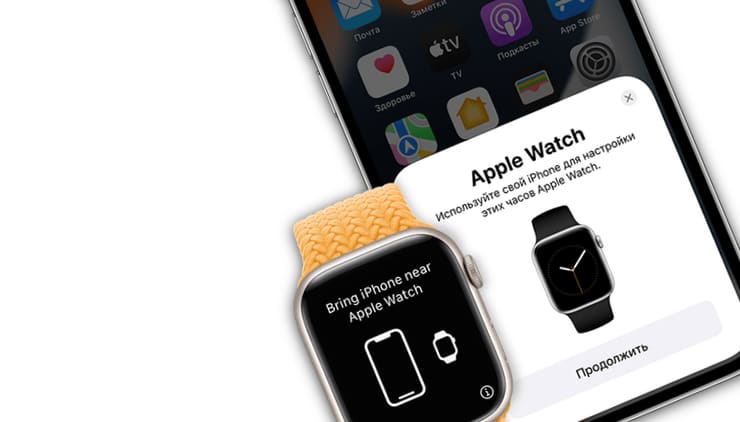
💚 ПО ТЕМЕ: Как платить с помощью Apple Watch в магазинах?
Какая версия iOS необходима на iPhone для настройки Apple Watch?
Для настройки и использования часов Apple Watch Series 8, Ultra и SE 2 необходимо наличие iPhone 8 или новее с установленной iOS 16 или новее. Для использования Apple Watch Series 7, 6, 5, 4, 3 и SE требуется iPhone 6s или новее с iOS 14 или новее.
Версию прошивки на iPhone вы сможете узнать зайдя в приложение Настройки и далее по пути Основные → Об этом устройстве → Версия.
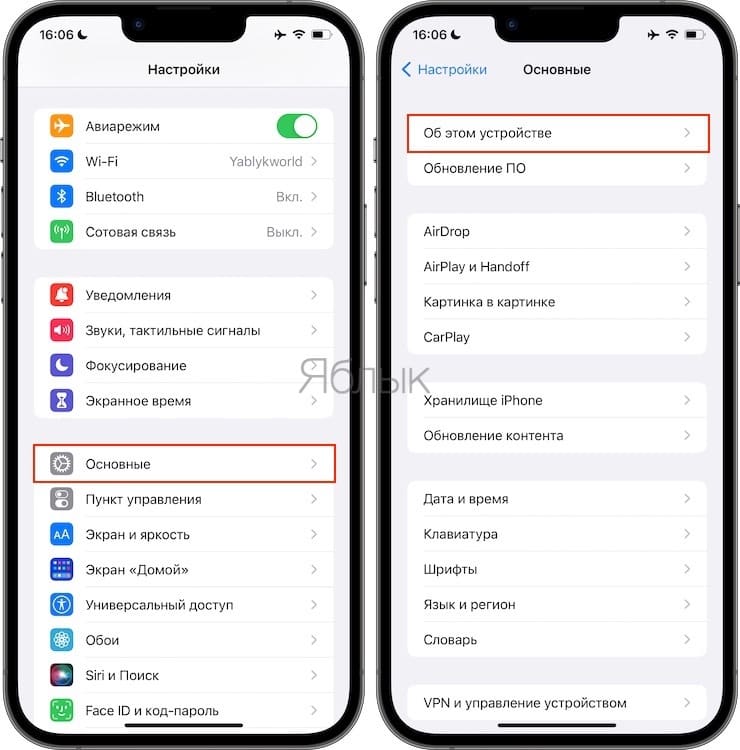
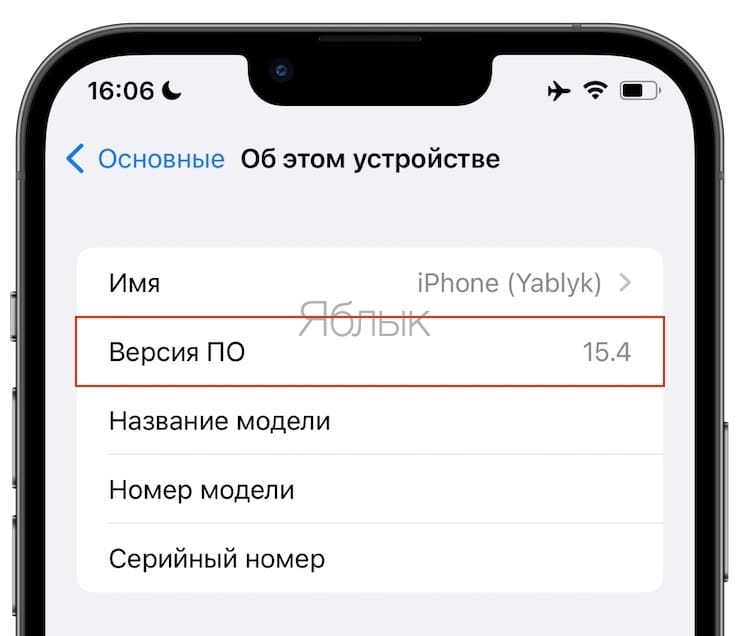
Примечание: Порядок и перечень параметров, предлагаемых при настройке Apple Watch может отличаться в зависимости от модели (поколения) устройства.
Бóльшая часть настройки Apple Watch производится на iPhone.
💚 ПО ТЕМЕ: Водонепроницаемость Apple Watch (все модели): можно ли плавать и что необходимо знать.
1. Убедитесь, что на iPhone включен Bluetooth и установлено подключение к Wi-Fi или сотовой сети.
2. На часах зажмите (нажмите и удерживайте) боковую кнопку до появления логотипа Apple. Первый запуск может занять около минуты.

3. В случае, если на экране Apple Watch появилось сообщение о низком заряде часов или изображение зарядного кабеля с красной молнией, установите их на зарядку в течение примерно 30-40 минут.
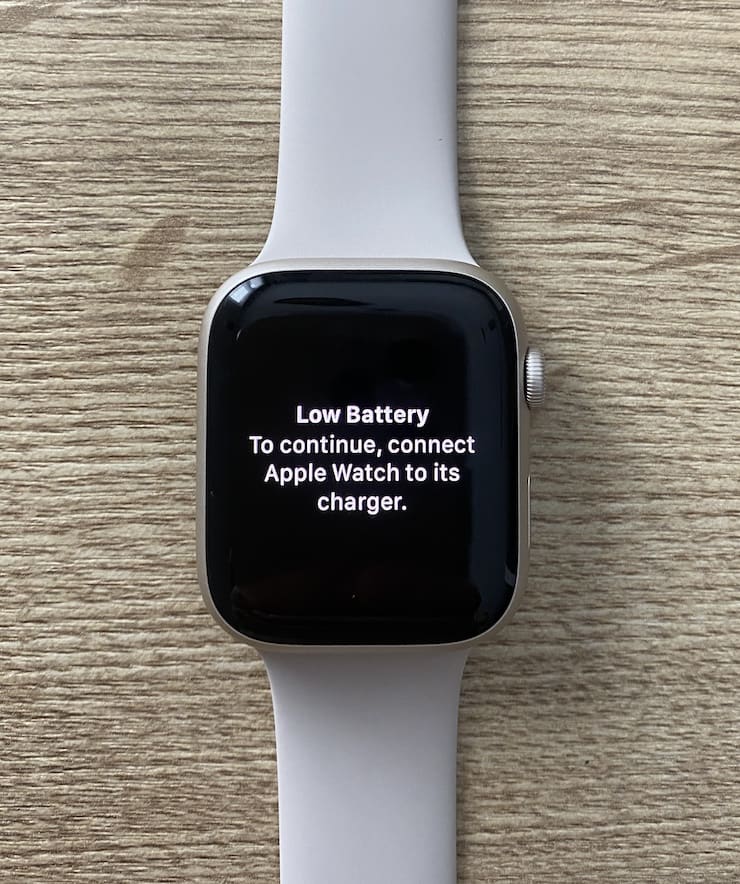
4. После включения Apple Watch на экране iPhone появится сообщение «Используйте свой iPhone для настройки этих Apple Watch». Нажмите Продолжить.
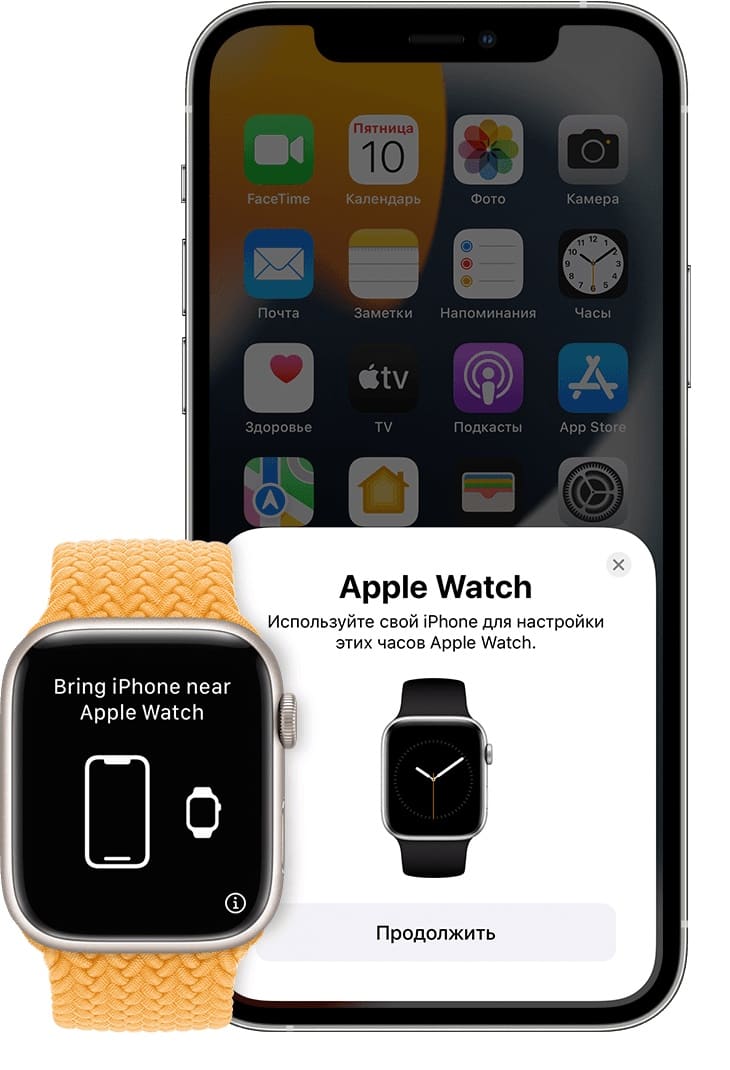
Если сообщение не появилось, откройте на iPhone приложение Watch (если оно случайно было удалено, скачайте заново в App Store) и нажмите кнопку Создать пару.
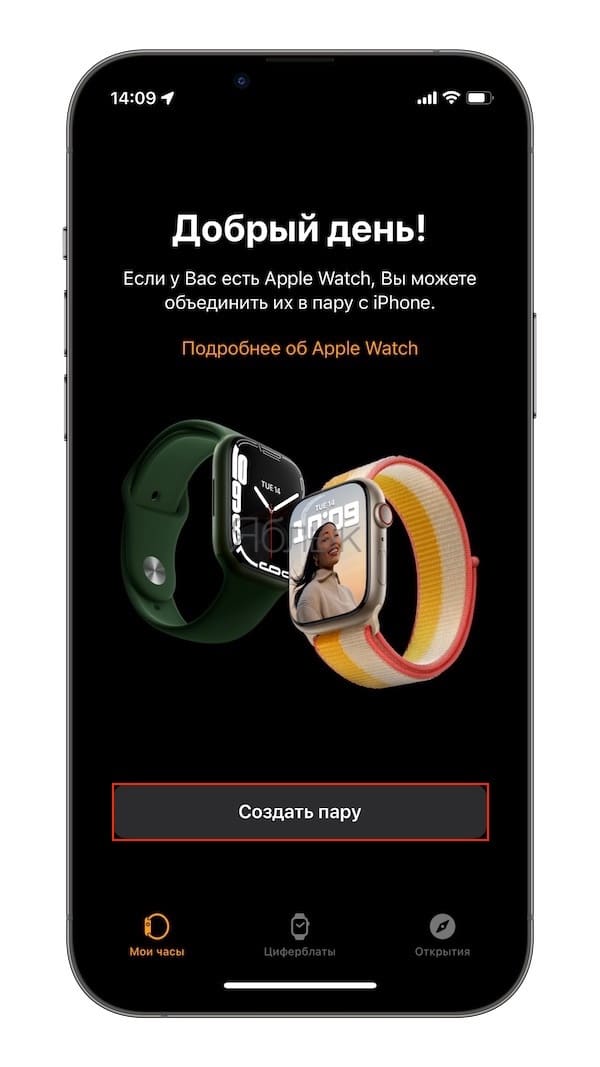
5. На следующем экране нажмите «Настроить для себя».
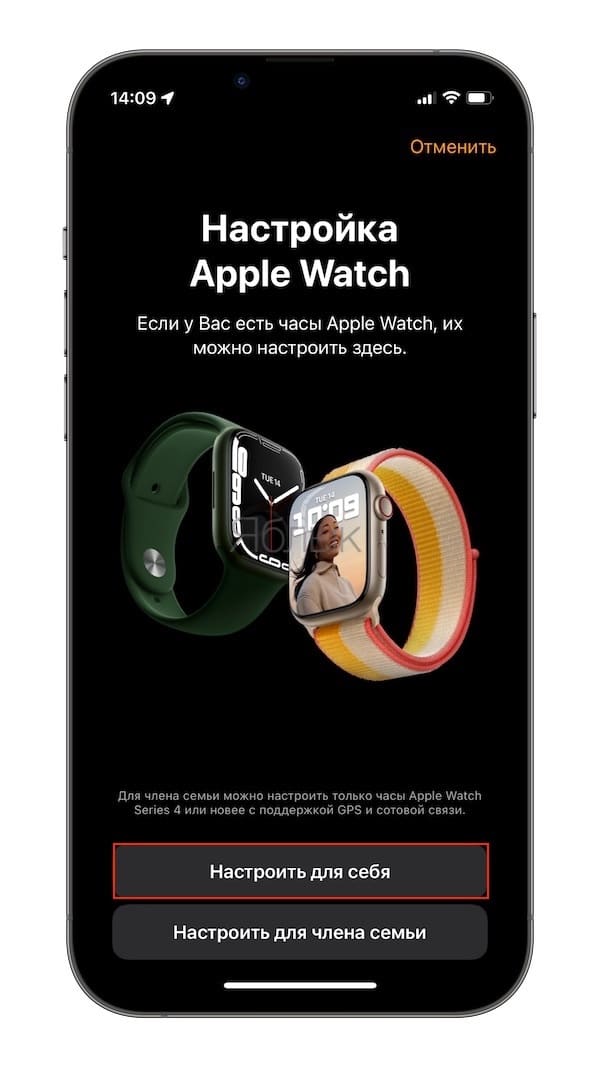
💚 ПО ТЕМЕ: Как узнать модель Apple Watch по внешнему виду или серийному номеру.
6. На экране iPhone откроется окошко камеры (видоискателя). Разместите iPhone так чтобы циферблат часов (на Apple Watch появится анимация) полностью оказался в видоискателе iPhone по его центру.
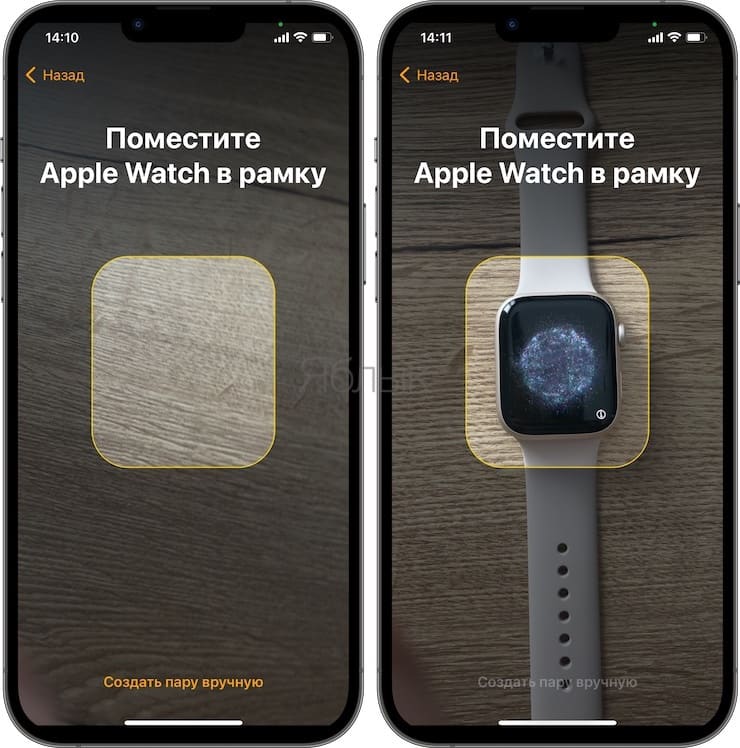
Должно появиться сообщение о том, что пара с Apple Watch создана.

Если по каким-то причинам не удается настроить Apple Watch при помощи камеры (не отображается анимация или iPhone не может ее «прочитать») нажмите «Создать пару вручную» (см. скриншот выше) и следуйте инструкциям на экране.
7. Нажмите Настроить Apple Watch.

Если же вы пользовались часами Apple Watch ранее, то могут появиться и другие варианты: Восстановить из резервной копии и Настроить как новые Apple Watch. Выберите необходимый вариант, чтобы продолжить настройку «умных» часов.
8. На следующем экране будет предложено выбрать руку, на которой вы будете носить Apple Watch.
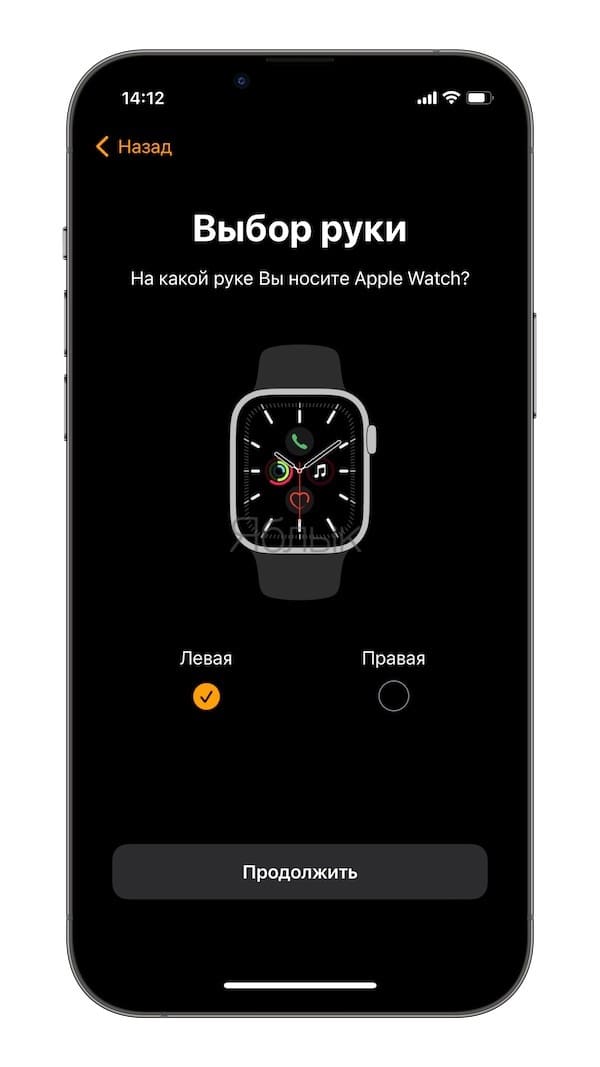
9. Нажмите кнопку Принять в правом нижнем углу, чтобы согласиться с Условиями и положениями Apple.
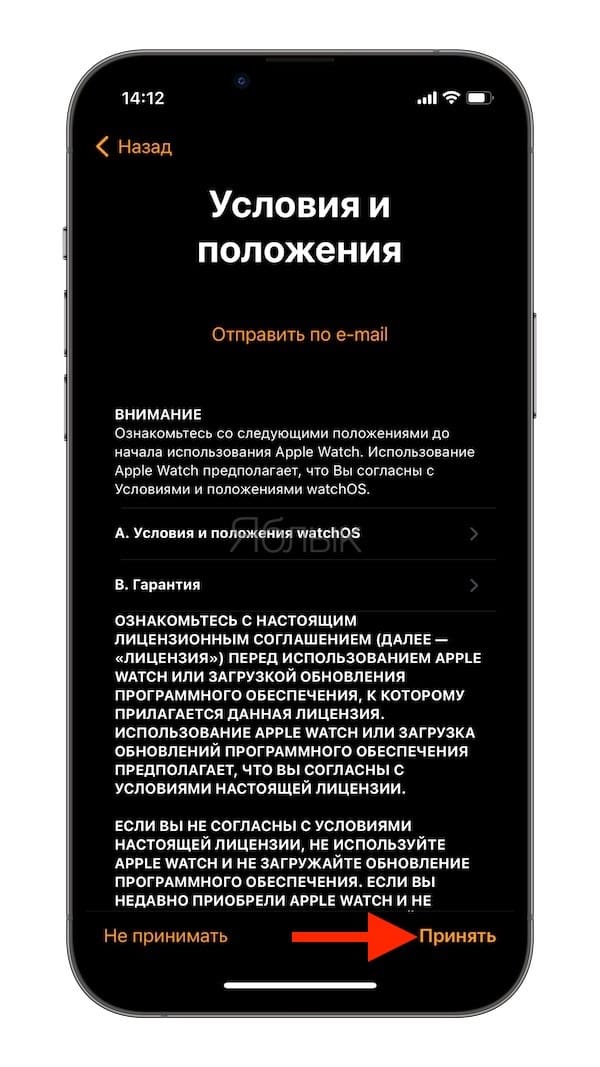
10. Введите пароль от Apple ID (который вы используете в разделе iCloud на iPhone) или пропустите этот шаг. Если этот запрос не отображается, можно выполнить вход позже в приложении Watch на iPhone по пути: Основные → Apple ID, затем войдите в систему.
Примечание: Для работы некоторых функций Apple Watch требуется привязка к iPhone c активной SIM-картой и входом в iCloud.
11. Укажите, необходимо ли отслеживать маршруты ваших тренировок.
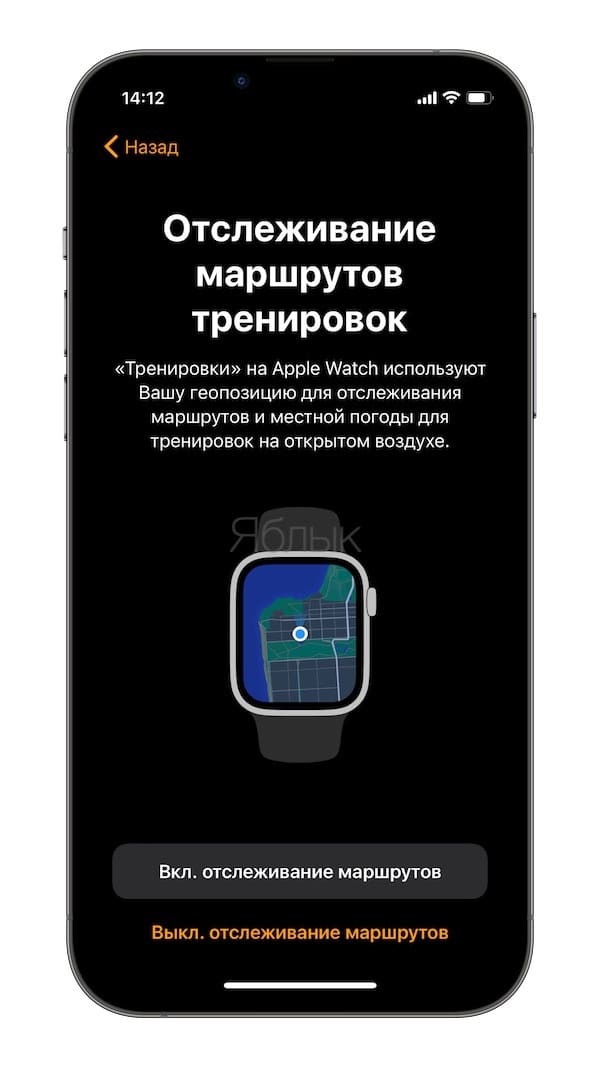
12. Выберите, нужно ли использовать Siri.
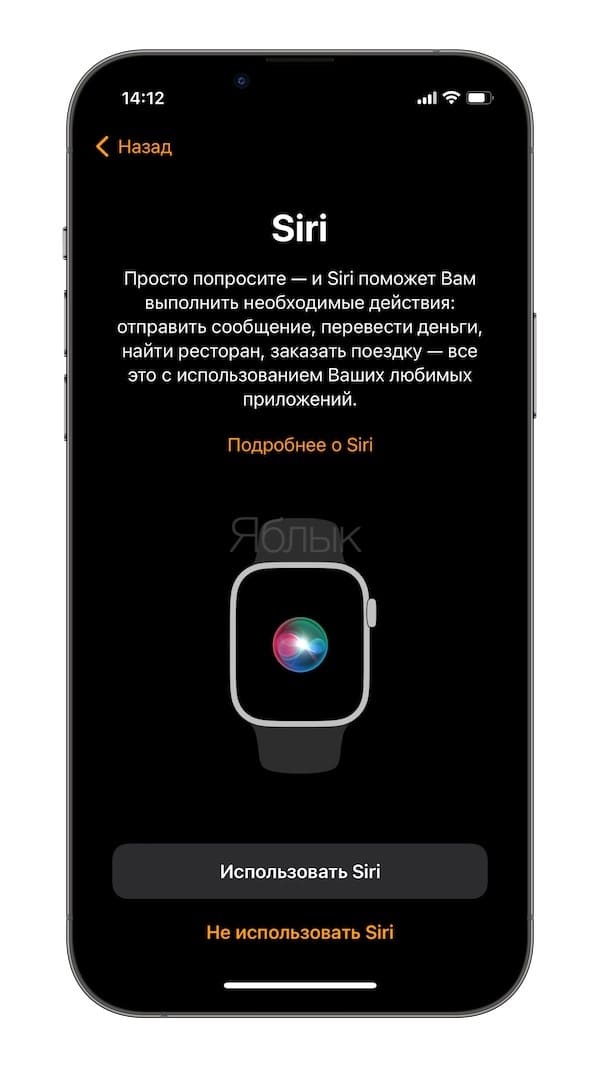
13. Выберите, хотите ли вы делиться анализом данных об использовании часов с Apple для совершенствования продуктов и услуг.
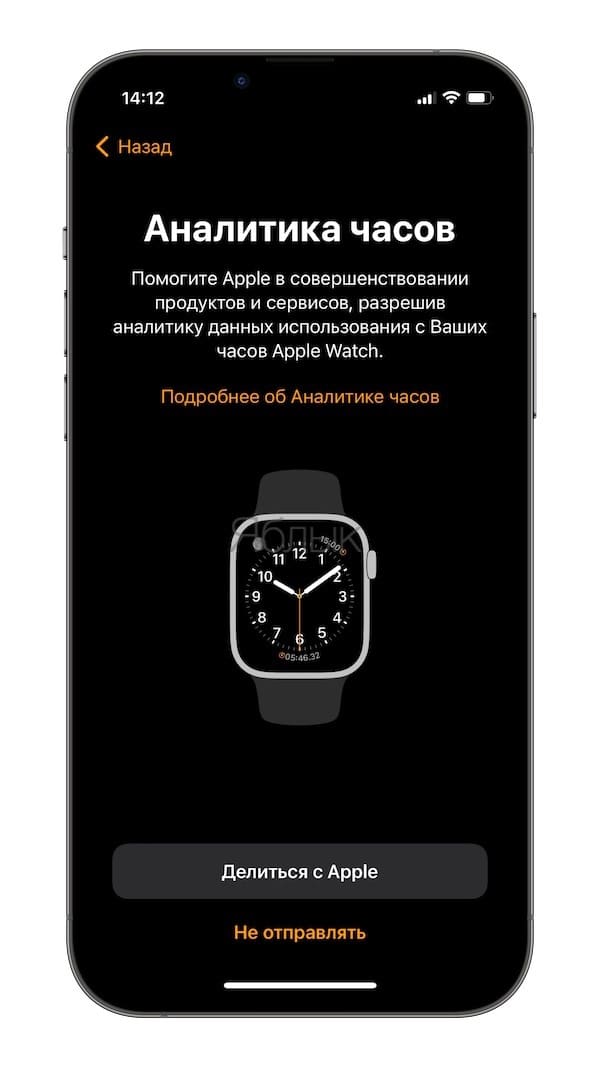
14. Выберите предпочитаемый вид для чтения (жирный шрифт и размер).
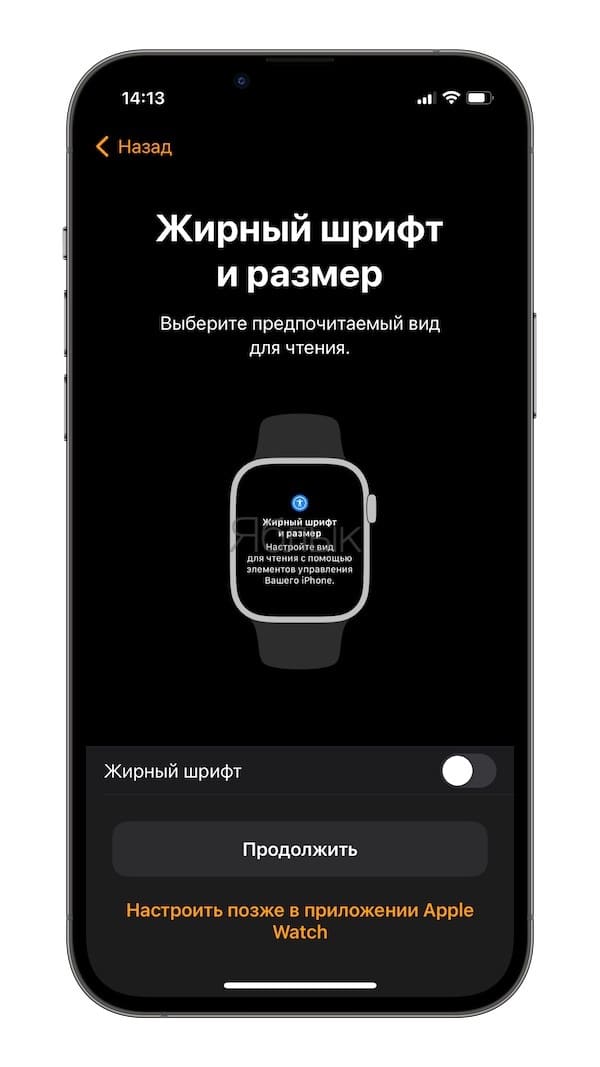
15. Добавьте или откажитесь от создания код-пароля. При при выборе варианта Добавить код-пароль, на экране Apple Watch необходимо будет ввести желаемую комбинацию цифр.
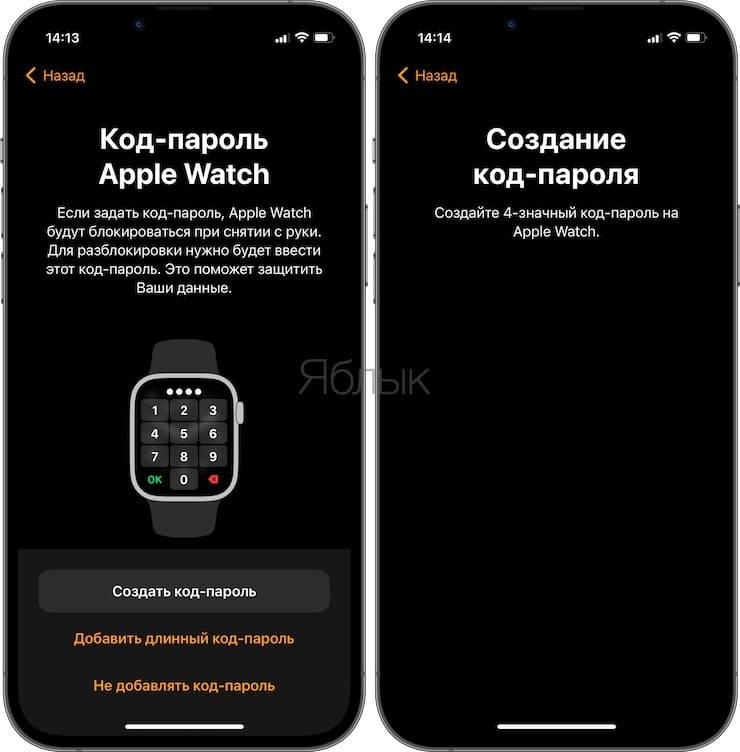
16. Включите, если необходимо, возможность измерения часами Apple Watch уровня кислорода в крови. Данная функция на Apple Watch Series 6 и более новых версиях.
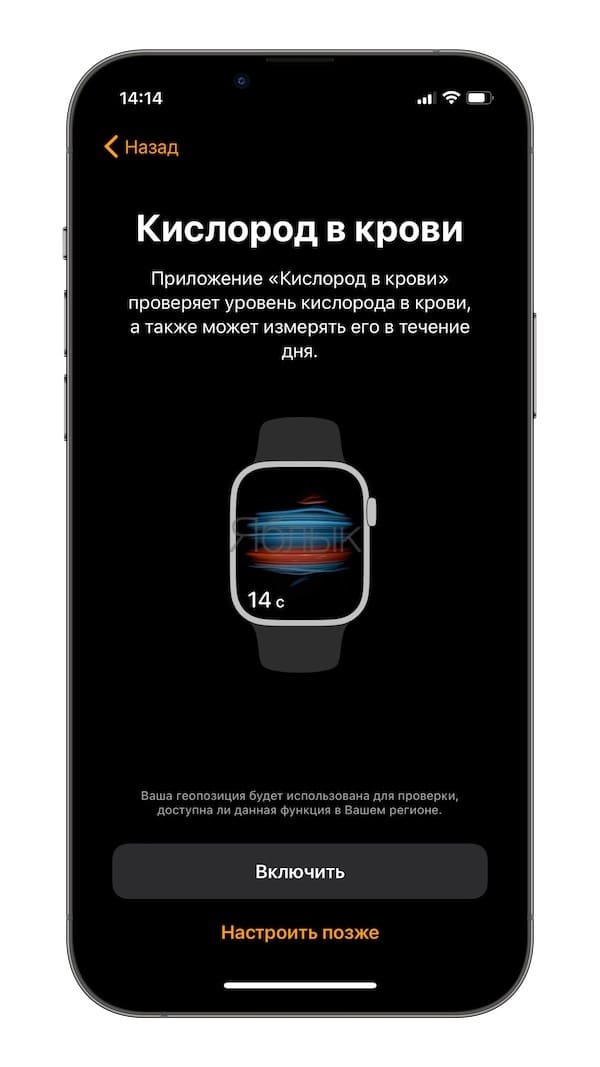
17. При желании можно включить функцию Автообновление Apple Watch, которая позволит автоматически устанавливать на устройство новые версии watchOS.

18. Добавьте банковские карты в сервис Apple Pay, чтобы безопасно оплачивать покупки при помощи часов Apple Watch.
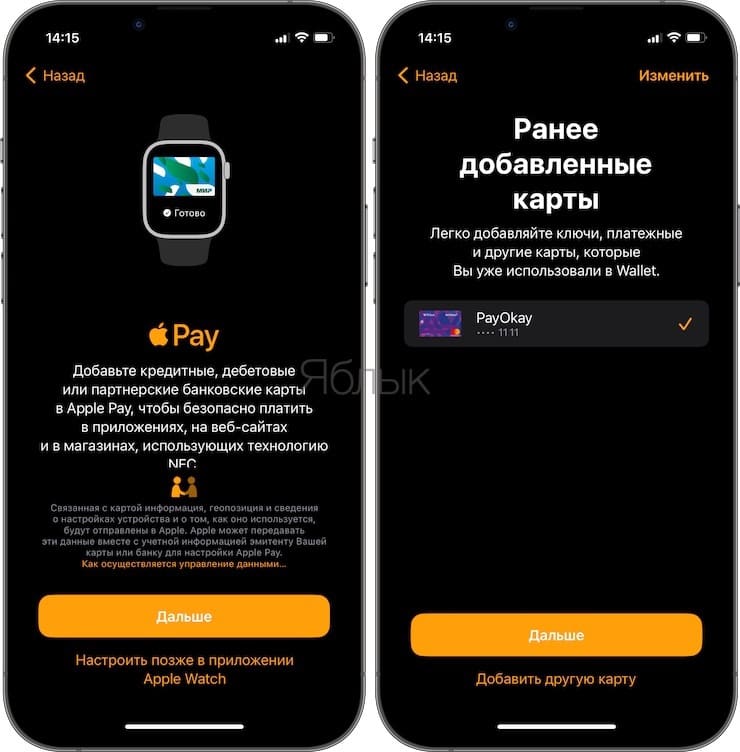
19. Настройте уведомления о пульсе. Часы Apple Watch позволяют уведомлять пользователя о подозрении на аритмию.
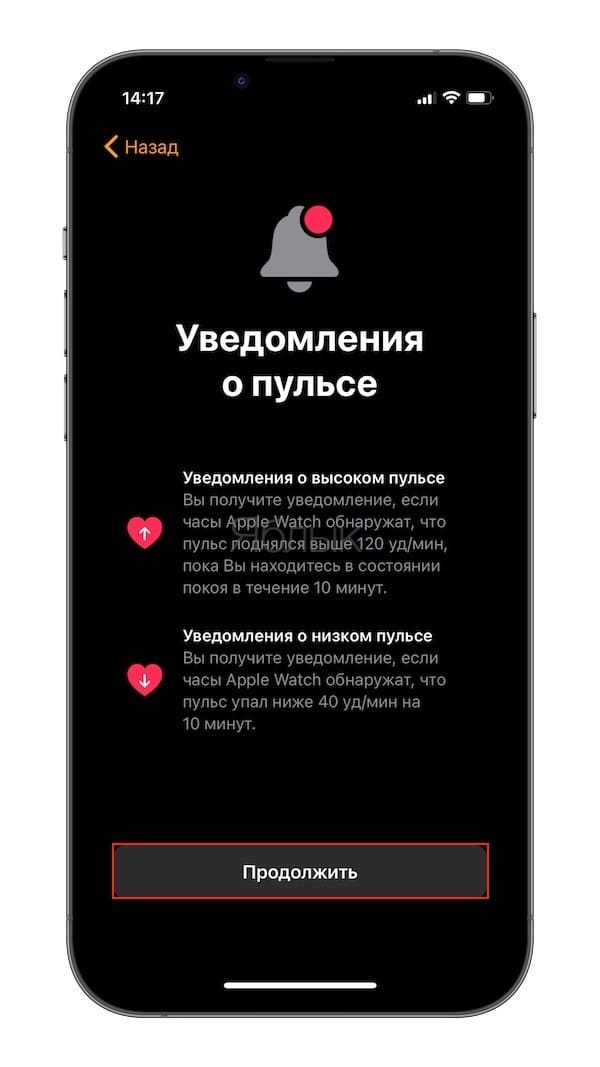
♥ ПО ТЕМЕ: Как при помощи Apple Watch найти iPhone, если тот потерялся в темноте.
20. Настройте функцию Экстренный вызов – SOS, нажав кнопку Продолжить. Вы можете зажать боковую кнопку, чтобы позвонить в экстренные службы со своих часов Apple Watch, если они подключены к iPhone. Вы можете также выбрать контакты на случай ЧП, которые будут уведомлены при использовании Вами функции «Экстренный вызов – SOS», добавив их в свою Медкарту в программе «Здоровье» на iPhone.
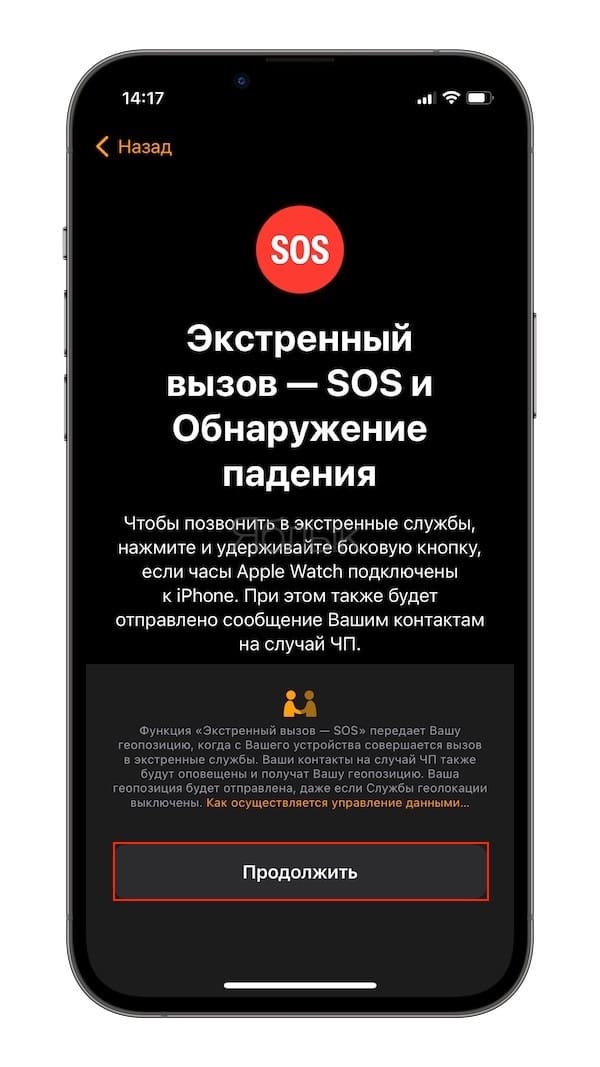
♥ ПО ТЕМЕ: Координаты точки на карте при помощи iPhone: как найти и поделиться.
21. Включив функцию Экран всегда включен информация на экране Apple Watch будет отображаться даже если не поднимать запястье, то есть всегда. В настройках приложения Watch на iPhone можно выбрать, что именно будет выводиться на экран.
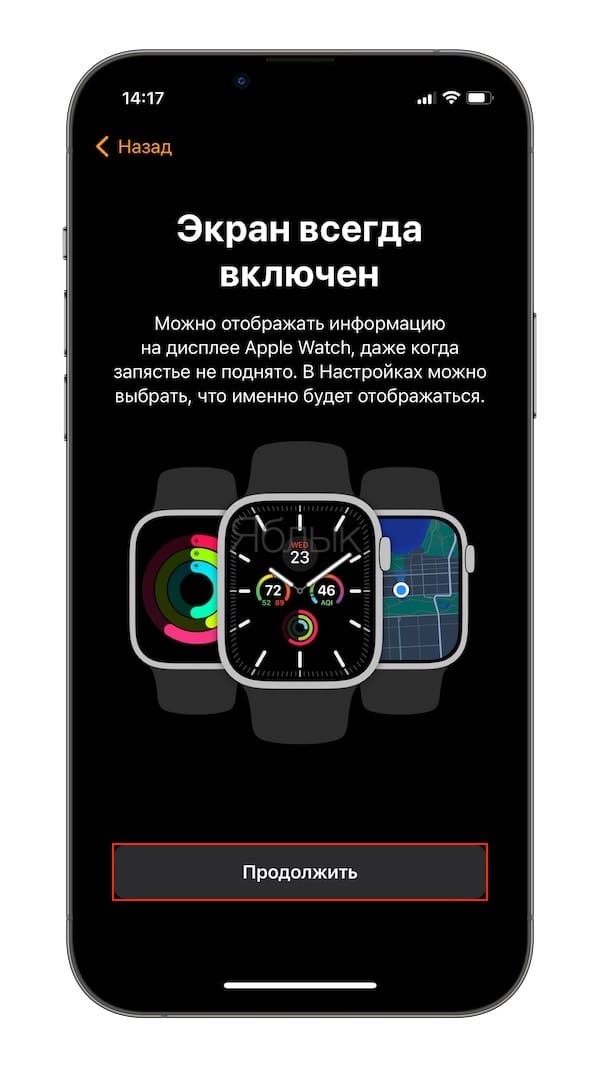
22. На экране Установка доступных программ будет предложено автоматически установить на Apple Watch те приложения, которые на текущий момент установлены на iPhone (естественно, если для них существует поддержка Apple Watch).

23. После выполнения вышеуказанных пунктов начнется синхронизация Apple Watch. Это может занять длительное время (20-50 минут). За ходом синхронизации можно наблюдать по круговой диаграмме на экране iPhone или Watch.

Обратите внимание, что во время синхронизации iPhone должен находиться близко к часам. По окончании вы услышите сигнал и почувствуете легкую пульсацию на Apple Watch.
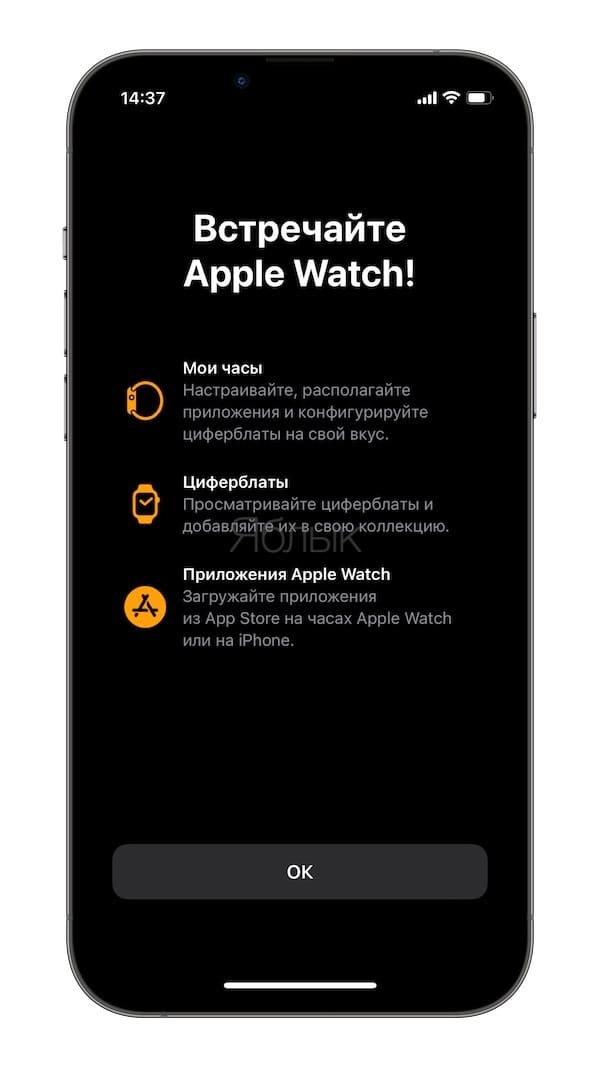
Более точная настройка Apple Watch производится в приложении Watch на iPhone.
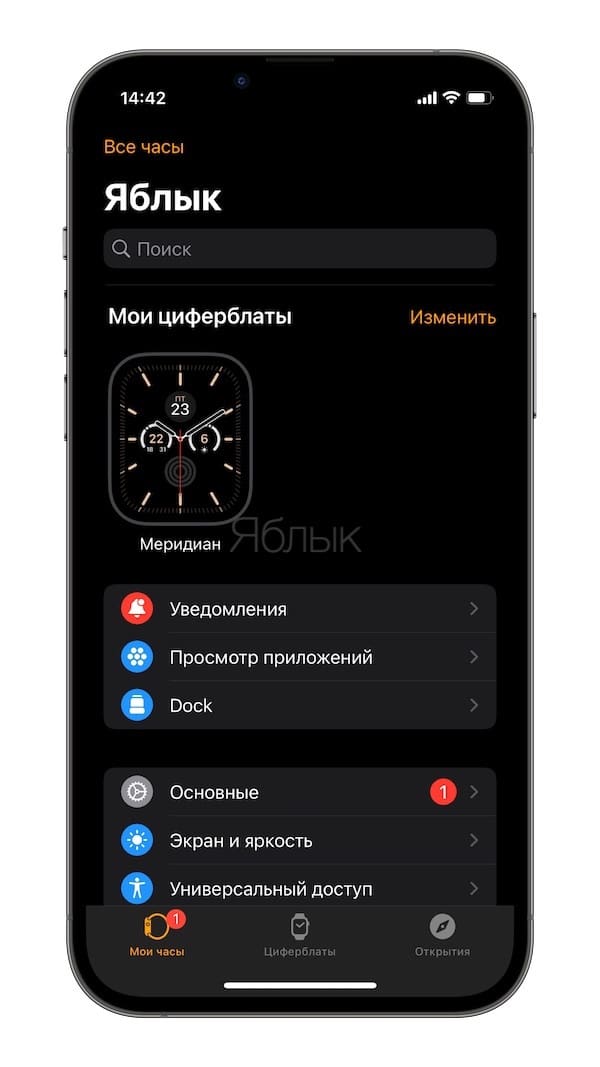
Не забудьте установить доступные обновления watchOS:
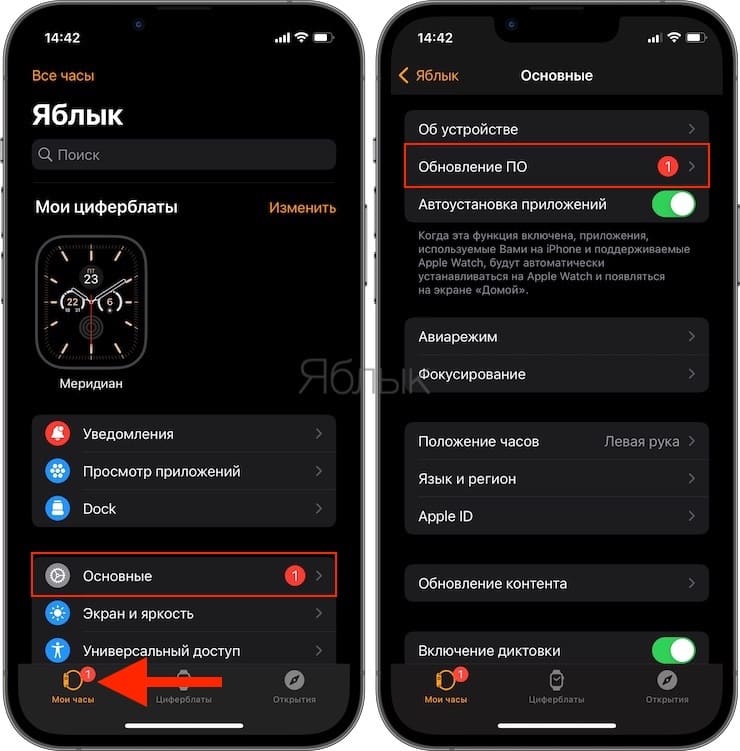
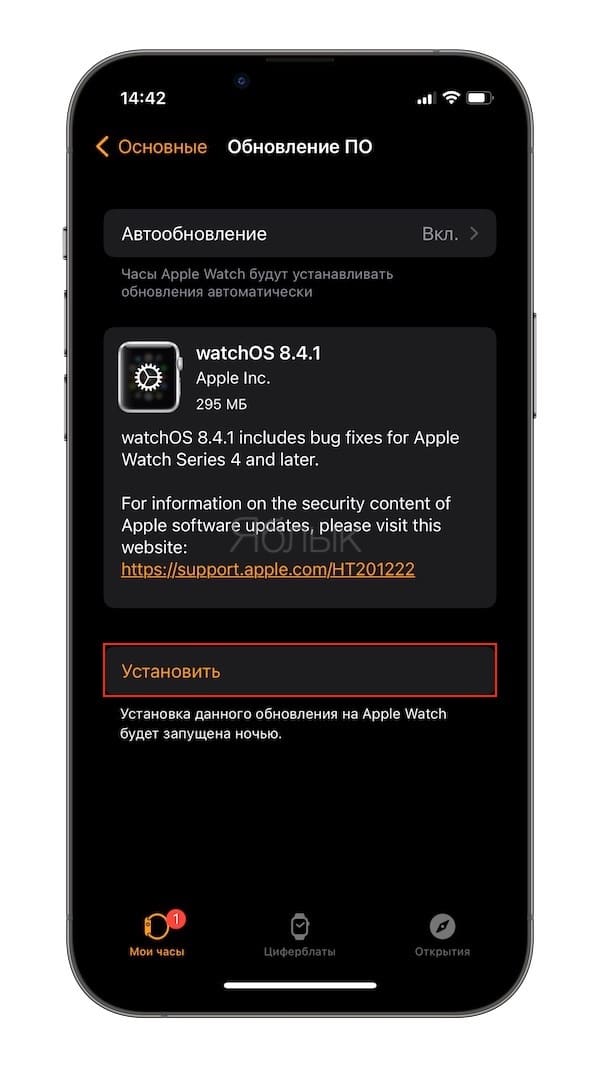
Полезные советы и инструкции по использованию Apple Watch вы найдете здесь.
Смотрите также:
- Режим «Театр» (иконка с масками) на Apple Watch: для чего нужен и как включить?
- Быстро садится батарея Apple Watch: Что делать?
- 3 вида фонарика в Apple Watch: для чего нужны, как включить и выключить.
If this is not the document you want for this product, click here to see if we have any other documents for this product.
How do I pair Apple Watch with my iPhone?
To set up your Apple Watch, put it on your wrist snugly, then press and hold the side button to turn it on. Bring your iPhone near your watch, then follow the onscreen instructions. To prepare an Apple Watch for a person in your family who doesn’t have an iPhone, tap “Set Up for a Family Member.”
How do I choose a watch face?
Apple Watch comes with both stylish and functional watch faces. To switch to a different face, touch and hold the display, then swipe left or right across the screen. To see even more available faces, swipe left until you see the New Face button, tap the button, then scroll through the faces. Tap Add, customize the watch face if you choose to, then press the Digital Crown to use it.
How do I open an app?
Your Apple Watch comes with a variety of apps for staying on top of your health, working out, and keeping in touch. To open an app, press the Digital Crown, then tap the app. To return to the Home Screen, press the Digital Crown again. You can download more apps from the App Store on Apple Watch.
How do I quickly change settings?
Control Center gives you instant access to silent mode, Do Not Disturb, Wi-Fi, flashlight, and more—just like on iPhone. To open Control Center, press the side button.
How do I close each ring on my Apple Watch?
Your Apple Watch tracks how much you move, how often you stand up, and how long you exercise each day. Set goals in the Activity app, then check your progress throughout the day. Scroll down for more details like your total steps and distance. Apple Watch lets you know when you’ve completed a goal.
How do I start a workout?
Open the Workout app, then tap the type of workout you want—a daily workout like a run or swim, or a multisport workout when you take on your next triathlon. Customize your workout view so the metrics you want to track are just a glance away. If you forget to start a workout before performing some common types of workout (walking, running, swimming, and more), don’t worry—Apple Watch can remind you to record a workout and give you credit for the exercise you’ve already done.
How do I go for a ride?
With watchOS 10, you can automatically connect to Bluetooth-enabled accessories to add cadence, speed, and power metrics to your cycling workout view. You can also view estimates of your functional threshold power—the highest level of intensity you can maintain for an hour. Open the Workout app, turn the Digital Crown to Outdoor Cycle or Indoor Cycle, then tap the workout when you’re ready to roll.
How do I check my trends?
Your recent activity statistics look great, but how do they compare to last year? The Trends feature can tell you. Open the Fitness app on your iPhone, tap the Summary tab, and swipe up to see where your activity metrics are headed so you can keep it going or turn it around.
How do I prioritize my sleep?
With the Sleep app on Apple Watch, you can create a sleep schedule, set a sleep duration goal, and review your recent sleep history. You can even see estimates of how much time you spent in REM, Core, or Deep sleep, as well as when you might have woken up. While you sleep, Apple Watch also tracks metrics like blood oxygen, heart rate, time asleep, respiratory rate, and on Apple Watch Series 8 and Apple Watch Series 9, wrist temperature. To get started, open the Sleep app on your Apple Watch and follow the onscreen instructions. Then wear your watch to bed and Apple Watch does the rest.
How do I get heart health notifications?
You can enable notifications from the Heart Rate app on your Apple Watch to alert you to high or low heart rates, as well as irregular heart rhythms that may be suggestive of atrial fibrillation (AFib). If you have already been diagnosed with AFib, you can turn on AFib History to see an estimate of how frequently your heart is in this arrhythmia. You can also turn on alerts for low cardio fitness.
How do I stay on top of my medications?
The Medications app helps you keep track of your medications, vitamins, and supplements. Just add your medications to the Health app on your iPhone and log them on your Apple Watch.
How do I log my state of mind?
In addition to offering opportunities to breathe mindfully and promote moments of reflection, the Mindfulness app can help you build emotional awareness and resilience by identifying your feelings. Just open the Mindfulness app, tap State of Mind, then log your momentary emotions and daily moods.
How do I track my menstrual cycle?
Use the Cycle Tracking app to log daily information about your menstrual cycle. Your Apple Watch uses that information to provide period and fertile window predictions. In addition to data you’ve logged, Cycle Tracking can use heart rate data to improve predictions. If you wear Apple Watch Series 8 or Apple Watch Series 9 to sleep each night, the app can use wrist temperature to improve period predictions and provide retrospective ovulation estimates.
What are the compatible watchOS 10 models?
The following models are compatible with watchOS 10:
- Apple Watch Series 9
- Apple Watch Series 8
- Apple Watch SE (2nd Generation)
- Apple Watch Series 7
- Apple Watch Series 6
- Apple Watch SE
- Apple Watch Series 4 and Apple Watch Series 5
How do I set up and pair my Apple Watch with iPhone?
- If you have an Apple Watch and a cellular plan, you can set up Apple Watch without your iPhone nearby. Otherwise, bring your iPhone near your Apple Watch.
- Turn on your Apple Watch. Press and hold the side button until you see the Apple logo.
- Wait for the pairing screen to appear on your Apple Watch. If you don’t see it, force-touch the display, then tap Start Pairing.
- On your iPhone, tap “Continue,” then tap “Set Up for Myself” or “Set Up for a Family Member.” You can set up Apple Watch for a family member who doesn’t have an iPhone.
- Position your iPhone so that the viewfinder frames your Apple Watch. Wait until you see a message that says “Your Apple Watch is paired.” If you can’t position your iPhone, tap “Pair Manually,” then follow the onscreen instructions.
- Choose your wrist preference.
- Review and agree to the terms and conditions.
- Sign in with your Apple ID. If you’re asked to create a passcode for your Apple Watch, enter a passcode, then enter it again to confirm. You can also choose whether to unlock your Apple Watch when you unlock your iPhone.
- Choose settings and features. You can choose to enable cellular service (if your Apple Watch and plan support it), turn on Emergency SOS, add cards to Apple Pay, set up Siri, install available apps, and more.
- Create a passcode (optional). If you didn’t create a passcode earlier, you’re prompted to do so now. You can also choose whether to unlock your Apple Watch when you unlock your iPhone.
- Wait while your Apple Watch syncs with your iPhone. This could take a few minutes.
How do I set up more than one Apple Watch?
You can set up multiple Apple Watches with the same iPhone. The Apple Watches share the same settings but have different data.
- Follow the steps for setting up Apple Watch, putting each watch on a different wrist.
- After you pair each watch, firmly press the Digital Crown on the paired watch to choose it.
How do I pair Apple Watch with a new iPhone?
Before you set up your Apple Watch with a new iPhone, unpair it from your previous iPhone.
What are Apple Watch gestures?
You control Apple Watch using a combination of taps, presses, swipes, and Digital Crown turns.
- Tap: Touch the display once to select something or open an app.
- Swipe: Quickly brush your finger across the display.
- Scroll: Turn the Digital Crown to move through a list or zoom in and out on a map or photo.
- Press: Push firmly on the display.
- Press and hold: Touch and hold the display to see more options (like choosing a watch face or rearranging apps).
- Touch and hold: Touch and hold the display to see more options.
- Double-tap: Tap the display twice quickly.
- Drag: Touch and hold something, then move it.
How do I charge Apple Watch?
- Place your Apple Watch on the magnetic charging puck. The magnets in the puck align automatically. The back of the watch should be flush with the puck. You hear a chime and see the charging icon appear on the screen.
- Connect the charging puck’s USB connector to a USB power adapter.
- Plug the power adapter into a power outlet.
- You can also charge Apple Watch by placing it on an Apple Watch Magnetic Charging Dock (available separately), or a compatible third-party Qi-certified wireless charger.
How do I turn on and wake Apple Watch?
- Turn on: Press and hold the side button until you see the Apple logo.
- Wake: Turn your wrist to see the display, tap the display, or press the Digital Crown.
How do I lock or unlock Apple Watch?
- Lock: Your Apple Watch automatically locks when you’re not wearing it. You can also lock your watch manually in the Settings app. To lock your watch immediately, cover the display with your hand for a few seconds.
- Unlock: Turn the Digital Crown to unlock Apple Watch after you wake it.
How do I change language and orientation on Apple Watch?
- Open the Settings app on your Apple Watch.
- Tap General > Language & Region.
- Tap iPhone Language, or choose a new language.
- To change the orientation of your Apple Watch, open the Settings app, then tap General > Orientation.
How do I remove, change, and fasten Apple Watch bands?
- Remove a band: Press the band release button on the back of your Apple Watch, then slide the band away.
- Change a band: Remove the current band, then slide a different band into place until you hear and feel a click.
How do I set up Apple Watch for a family member?
- Open the Apple Watch app on your iPhone.
- Tap “All Watches,” then tap “Add Watch.”
- Tap “Set Up for a Family Member.”
- Follow the onscreen instructions to set up your family member’s Apple Watch.
How do I set up a family member’s Apple Watch?
You can set up and manage an Apple Watch for a child or other family member who doesn’t have their own iPhone.
- Bring your iPhone near the Apple Watch.
- On your iPhone, tap “Continue,” then tap “Set Up for a Family Member.” You can set up Apple Watch for a family member who doesn’t have an iPhone.
- Position your iPhone so that the viewfinder frames your Apple Watch. Wait until you see a message that says “Your Apple Watch is paired.” If you can’t position your iPhone, tap “Pair Manually,” then follow the onscreen instructions.
- Choose a family member.
- Set up a passcode.
- Choose features and settings for the Apple Watch.
- Tap Continue, then wait for setup to complete. You can add more features and settings later in the Apple Watch app on your iPhone.
How do I get started with Schooltime?
Schooltime lets you limit apps and complications on your family member’s Apple Watch so they can stay focused on learning.
- Open the Apple Watch app on your iPhone.
- Tap “All Watches,” then tap the name of your family member’s Apple Watch.
- Scroll to Schooltime, then tap it.
- Turn on Schooltime, then tap “Edit Schedule.”
- Add the times you want Schooltime turned on, then tap Done.
- Tap “Edit Apps” to choose which apps you want your family member to be able to use during Schooltime. By default, only Phone, Messages, Activity, and Now Playing are allowed.
- Tap “Edit Complications” to choose which complications you want your family member to be able to use during Schooltime.
How do I play music?
- Open the Music app on your Apple Watch.
- Tap “Library” to access music on your Apple Watch or your paired iPhone.
- Tap to shuffle songs from an album, artist, playlist, genre, or more, or choose a specific song.
- To adjust the volume, turn the Digital Crown.
How do I add and play podcasts?
- Open the Podcasts app on your Apple Watch.
- Tap Library to access podcasts on your Apple Watch or your paired iPhone.
- Tap a show to see available episodes.
- Tap an episode to listen to it.
How do I see activity and health reports?
To see a summary of your health and fitness data, open the Fitness app on your paired iPhone.
How do I monitor time in daylight?
Your Apple Watch uses the ambient light sensor to track your exposure to daylight. To see your daylight exposure history, open the Health app on your paired iPhone.
How do I use Apple Cash Family?
You can use Apple Cash Family to send money to a child or other family member with an Apple Watch. To set up Apple Cash Family, open the Wallet app on your iPhone.
What are the apps on Apple Watch?
- Open an app on Apple Watch. To open an app from the Home Screen, tap the app icon. To open an app using the Dock, press the side button, then turn the Digital Crown to highlight the app. Then tap the app.
- Force-touch the app screen to see more options. Some apps let you choose a specific function or setting right from the app screen, without opening the app.
- To go back to the previous screen, swipe right. You can also swipe right from the edge of the screen on the left—if you start the swipe too far from the edge, you open Notification Center.
- To return to the watch face, press the Digital Crown once. To return to the Home Screen, press the Digital Crown again.
How do I organize apps?
- Rearrange apps on the Home Screen: Touch and hold an app, then drag it to a new location. To create a folder, drag an app on top of another app. To add an app to a folder, drag the app on top of the folder. To remove an app from a folder, open the folder, then touch and hold the app and drag it out of the folder.
- Change the App View: You can choose to view your apps as a grid or as a list. Open the Settings app on your Apple Watch, tap App View, then tap List View or Grid View.
- Organize apps in the Dock: Open the Settings app on your Apple Watch, tap Dock, then choose from Recents or Favorites. In Favorites, tap Edit to change the order of apps, add apps, or remove apps.
How do I get more apps?
- Open the App Store app on your Apple Watch.
- Browse featured apps and app collections, or search for a specific app.
- Tap an app to see details, screenshots, and ratings.
- To download a free app, tap the Get button. To purchase a paid app, double-click the side button, authenticate using Face ID or enter your password on your paired iPhone, then tap the price.
How do I tell time?
To see the time, raise your wrist. To keep the time on the screen longer, turn the Digital Crown slowly upward.
What are status icons?
Status icons appear at the top of the screen and let you know when certain features are turned on, or when something needs your attention.
- Airplane Mode: All wireless features are off. Cellular is off (if available). You can still use other features on your watch.
- Do Not Disturb: Notifications, calls, and alerts won’t make sounds or light up the screen. Alarms still sound.
- Silent Mode: Notifications and alerts don’t make sounds or light up the screen. Calls still ring. Alarms still sound.
- Theater Mode: Silent Mode and the display stays dark until you tap the display, press the Digital Crown, or press a button.
- Water Lock: Prevents accidental input on the display when Apple Watch is submerged. Turn the Digital Crown to unlock the screen and clear any water from the speaker.
- Workout: Apple Watch is tracking a workout.
- Charging: Apple Watch is charging.
- Walkie-Talkie Available: Your friend is available for a Walkie-Talkie conversation.
- Connected to iPhone: Apple Watch is connected to its paired iPhone using Bluetooth.
- Disconnected from iPhone: Apple Watch has lost its Bluetooth connection to its paired iPhone.
- Cellular Connected: Apple Watch is connected to a cellular network (Apple Watch Series 8, Apple Watch Series 9, Apple Watch Ultra, or Apple Watch SE (2nd generation) with a cellular plan).
- Cellular Searching: Apple Watch is searching for a cellular network (Apple Watch Series 8, Apple Watch Series 9, Apple Watch Ultra, or Apple Watch SE (2nd generation) with a cellular plan).
- Cellular Disconnected: Apple Watch has lost its connection to a cellular network (Apple Watch Series 8, Apple Watch Series 9, Apple Watch Ultra, or Apple Watch SE (2nd generation) with a cellular plan).
- Wi-Fi Connected: Apple Watch is connected to a Wi-Fi network.
- Wi-Fi Disconnected: Apple Watch has lost its connection to a Wi-Fi network.
- Location Services: Apple Watch is using location services.
- Lock: Apple Watch is locked.
- Schooltime: Limits use of apps and complications during school hours.
How do I use Control Center?
To open Control Center, swipe up from the bottom of the screen. To close Control Center, swipe down, tap the display, or press the Digital Crown. You can rearrange the controls in the grid by touching and holding the display, then dragging a control to a new location.
How do I use Focus?
With Focus, you can limit distractions from people and apps so you can concentrate on what you’re doing.
- Open the Settings app on your Apple Watch.
- Tap Focus.
- Tap a Focus option to turn it on.
- To customize a Focus, tap it, then tap the options you want to change.
How do I adjust brightness, text size, sounds, and haptics?
- Adjust the brightness: Open the Settings app on your Apple Watch, then tap Display & Brightness. Tap Brightness, then turn the Digital Crown.
- Change the text size: Open the Settings app on your Apple Watch, then tap Display & Brightness > Text Size. Tap Text Size, then drag the slider to the right to make the text larger.
- Change sounds and haptics: Open the Settings app on your Apple Watch, then tap Sounds & Haptics. Drag the slider to adjust the volume for alerts, notifications, and the system. Turn on or off the options below the slider. You can also turn on Cover Sounds, which plays a subtle sound to mask the sound of notifications arriving on your Apple Watch when your wrist is down. To customize the intensity of haptic alerts, tap Haptic Strength.
How do I see and respond to notifications?
- See notifications: When you hear or feel a notification, raise your wrist to view it. To see missed notifications, swipe down from the top of the watch face. The notification indicator appears at the top of the watch face when you have unread notifications.
- Respond to a notification: Tap the notification. You can also use Siri to respond.
- Clear notifications: Swipe left on a notification to dismiss it. To clear all notifications, scroll to the bottom of the screen, then tap “Clear All.”
- Deliver quietly: To deliver a notification silently and to your notification list without announcing it, turn on Deliver Quietly in the Apple Watch app on your iPhone. Open the Apple Watch app on your iPhone, tap Notifications, tap the app, then turn on Deliver Quietly.
- Turn on notification previews: To see notification content on your watch face when your Apple Watch is locked, make sure Notification Privacy is turned off in the Settings app on your Apple Watch.
How do I change notification settings?
-
Open the Apple Watch app on your iPhone.
-
Tap Notifications.
-
Tap an app to change its notification settings. You can:
- Turn off notifications from the app.
- Mirror your iPhone notifications or customize notifications for Apple Watch.
- Choose a notification style.
How do I use the Smart Stack to show timely widgets?
The Smart Stack appears when you swipe up on a watch face, and shows you widgets that are helpful in the moment.
- To see the next widget, turn the Digital Crown.
- To open a widget, tap it.
- To add or remove widgets, touch and hold the bottom of the Smart Stack, then tap “Edit.”
- To rearrange widgets, touch and hold the Smart Stack, then drag a widget up or down. To remove a widget, tap the Remove button. Tap Done when you finish.
How do I manage my Apple ID?
You can manage your Apple ID settings on your Apple Watch.
- Open the Settings app on your Apple Watch.
- Tap your Apple ID at the top of the settings list.
- Tap Name, Phone Number, Email, or Password & Security to make changes to your Apple ID information.
- Tap Payment & Shipping to update your payment information.
- Tap Subscriptions to manage your Apple subscriptions.
- Tap iCloud to manage your iCloud settings.
- Tap Media & Purchases to manage your purchase settings.
- Tap Sign Out to sign out of your Apple ID on your Apple Watch.
How do I use shortcuts?
You can run a shortcut on your Apple Watch by asking Siri, tapping a shortcut in the Shortcuts app, or tapping a shortcut complication on your watch face.
- To see the shortcuts available on your Apple Watch, open the Shortcuts app.
- To run a shortcut, tap it.
How do I set up Handwashing?
Handwashing helps you wash your hands for the recommended amount of time.
- Open the Settings app on your Apple Watch.
- Tap Handwashing.
- Turn on Handwashing Timer.
How do I connect Apple Watch to a Wi-Fi network?
- Open the Settings app on your Apple Watch.
- Tap Wi-Fi. Apple Watch searches for Wi-Fi networks.
- Tap the name of the network you want to join. If the network is password-protected, you need to enter the password on your iPhone.
- To forget a Wi-Fi network, open the Settings app on your Apple Watch, tap Wi-Fi, tap the network you want to forget, then tap Forget This Network.
How do I connect to Bluetooth headphones or speakers?
- Make sure the Bluetooth device is in pairing mode.
- Open the Settings app on your Apple Watch.
- Tap Bluetooth.
- Tap the name of the device you want to pair.
- To disconnect from a Bluetooth device, open the Settings app on your Apple Watch, tap Bluetooth, tap the name of the device you want to disconnect from, then tap Disconnect.
How do I hand off tasks from Apple Watch?
You can start a task on your Apple Watch and hand it off to your iPhone to continue, or vice versa. To use Handoff, your devices must be signed in to the same Apple ID using two-factor authentication, have Bluetooth turned on, and be within Bluetooth range of each other. Supported apps include Mail, Music, Maps, Phone, Reminders, Calendar, Contacts, Siri, and Wallet.
- On your Apple Watch, start a task in a supported app.
- On your iPhone, look for the Handoff icon in the lower-left corner of the screen.
- To continue the task on your iPhone, swipe up on the Handoff icon.
How do I unlock my Mac with Apple Watch?
You can use your Apple Watch to unlock your Mac automatically, without typing your password.
- Make sure both your Apple Watch and Mac are signed in to the same Apple ID using two-factor authentication, that Wi-Fi and Bluetooth are turned on for both devices, and that your Mac has “Allow Apple Watch to unlock your Mac” selected in Security & Privacy preferences.
- Wake your Mac. Your Mac unlocks automatically when you’re nearby. You might be asked to enter your Mac password the first time you try to unlock your Mac, or after you’ve restarted your Mac.
How do I unlock my iPhone with Apple Watch?
If you’re wearing a mask and have an iPhone with Face ID, you can use your Apple Watch to unlock your iPhone.
- Make sure your Apple Watch is on your wrist, unlocked, and has a passcode set. Also make sure both your iPhone and Apple Watch are signed in to the same Apple ID and have Bluetooth turned on.
- Glance at your iPhone. When you do, you feel a haptic tap from your Apple Watch and your iPhone unlocks.
How do I use Apple Watch without its paired iPhone?
Your Apple Watch can do some things even when it’s not connected to your iPhone, including:
- See the time
- Track your workouts and activity
- Listen to music, podcasts, and audiobooks
- Make payments with Apple Pay
- Use Siri
- View photos
- Access passes in Wallet
- Get notifications (only if your Apple Watch has cellular or is connected to a Wi-Fi network that your iPhone has joined before)
How do I set up and use cellular service on Apple Watch?
You can set up cellular service on your Apple Watch to stay connected even when your iPhone is out of range.
- Open the Apple Watch app on your iPhone.
- Tap My Watch, then tap Cellular.
- Tap “Set Up Cellular.”
- Follow the onscreen instructions.
What are the safety features on Apple Watch?
Apple Watch includes several safety features that can help you in an emergency.
- Emergency SOS: Lets you quickly call emergency services using your Apple Watch.
- Fall Detection: Can detect a hard fall and automatically call emergency services.
- Crash Detection: Can detect a severe car crash and automatically call emergency services.
- Medical ID: Stores important medical information that can be accessed in an emergency, even if your Apple Watch is locked.
How do I set up and view my Medical ID?
You can add information to your Medical ID—such as allergies, medications, and blood type—that can be accessed by emergency personnel. To set up and view your Medical ID on your Apple Watch, follow these steps.
- Open the Health app on your iPhone.
- Tap your profile picture, then tap Medical ID.
- Tap Edit, then enter your medical information.
- Turn on “Show When Locked” to allow first responders to access your Medical ID in an emergency, even if your Apple Watch is locked.
- To view your Medical ID on your Apple Watch, press and hold the side button, then drag the Medical ID slider to the right.
How do I contact emergency services?
- Call for help using Emergency SOS: Press and hold the side button until you see the Emergency SOS slider, then drag the slider to the right. Alternatively, if you have fall detection turned on, your Apple Watch automatically contacts emergency services if it detects a hard fall and you don’t respond after 60 seconds.
- End an emergency call: If you make an emergency call by mistake, tap the end call button , then tap Cancel.
How do I manage Fall Detection?
If you’re 55 or older, Fall Detection is automatically turned on when you set up your Apple Watch. If you’re under 55, you can turn on Fall Detection in the Apple Watch app on iPhone.
- Open the Apple Watch app on your iPhone.
- Tap My Watch, then tap Emergency SOS.
- Turn Fall Detection on or off.
How do I manage Crash Detection?
If your Apple Watch detects a severe car crash, it can help connect you to emergency services.
- Crash Detection is turned on automatically.
- To turn it off, open the Apple Watch app on your iPhone, tap My Watch, tap Emergency SOS, then turn Crash Detection off.
How do I use Siri?
- To ask Siri a question or to do something for you: Raise your wrist and say “Hey Siri,” or press and hold the Digital Crown until you hear the Siri tone, then speak your request. If you have a cellular model, you can also use Siri when your Apple Watch isn’t connected to your iPhone.
- To type a request to Siri: Open the Settings app on your Apple Watch, tap Siri, then turn on “Type to Siri.” To use Type to Siri, press the Digital Crown, then tap Siri. Type your request, then tap Done.
- To turn off Siri: Open the Settings app on your Apple Watch, then tap Siri. Turn off “Listen for ‘Hey Siri’” and “Press Digital Crown.”
How do I listen and respond to incoming notifications?
You can listen to and respond to notifications from supported apps, including Messages, Phone, and Reminders, right from your AirPods or Bluetooth headphones.
- Make sure “Announce Notifications” is turned on. Open the Settings app on your Apple Watch, tap Notifications, then tap “Announce Notifications.”
- When wearing your AirPods or Bluetooth headphones, you hear the notification through your headphones, and Siri reads the notification aloud.
- To respond, speak after the notification or chime.
How do I announce calls with Siri?
To have Siri announce who’s calling through your AirPods or Bluetooth headphones, follow these steps.
- Open the Settings app on your Apple Watch.
- Tap Siri.
- Tap “Announce Calls.”
- Choose an option: Always, Headphones Only, Headphones and Speaker, or Never.
How do I explore the Face Gallery?
The Face Gallery in the Apple Watch app on iPhone shows all the ways you can personalize your Apple Watch.
- Open the Apple Watch app on your iPhone.
- Tap “Face Gallery.”
- Tap a featured watch face or a category, such as Activity or Astronomy.
- Tap a face to see its options and features.
- Tap Add to add the face to your Apple Watch.
- After you add a face, you can customize it right on your iPhone.
- Tap My Watch to see the faces you’ve added and to customize them further.
How do I customize the watch face?
- Touch and hold the display on your Apple Watch.
- Swipe left or right to browse your available watch faces, then tap the one you want to use.
- To change the watch face style, colors, or features, tap Edit, then follow the onscreen instructions. Turn the Digital Crown to change a setting, tap an area to open a list of options, or tap a color.
- Press the Digital Crown to set the face and return to the watch face.
How do I send a message from my Apple Watch?
When your Apple Watch is connected to Wi-Fi or cellular, you can raise your wrist and say, “Tell [contact name] [your message]”.
How do I respond to a message with Siri?
When your Apple Watch is connected to Wi-Fi or cellular, you can raise your wrist and say, “Tell [contact name] [your message]”.
How do I make a call using Siri?
With an Apple Watch with a cellular or Wi-Fi connection, raise your wrist and say “Call [contact name]”. If you have a Wi-Fi connection, you can also say “FaceTime [contact name]”.
How can I share my live location with a friend?
Open the Messages app, start a new message or open a conversation, tap , tap , then start sharing your location.
How do I share a photo from my Apple Watch?
Select a photo, tap , then share via Messages or Mail.
What is new in Apple Watch and watchOS 10?
- Apple Watch Series 9 includes the new S9 SiP chip, which enables brighter displays and makes it easier to locate a lost iPhone.
- The Apple Watch interface is updated to take full advantage of the display and provide more information at a glance. watchOS 10 offers redesigned apps, the Smart Stack, and new ways to navigate.
What is the Smart Stack?
The Smart Stack is a feature that allows you to get the information you need from any watch face by turning the Digital Crown.
How do I open Control Center and show my most recently used apps?
Press the side button to open Control Center from the watch face or any app. Double-click the Digital Crown to reveal the App Switcher.
What are the new watch faces for Apple Watch?
- Snoopy, the beloved Peanuts character, interacts with his feathered friend Woodstock, and the hands of the watch.
- Solar Analog lights up in the nighttime to enhance legibility and create a dramatic effect.
- Palette displays the time as a range of beautiful colors that shift throughout the day.
How do I find hiking trails on my Apple Watch?
In Maps, you can search for and discover details about nearby trails in the U.S., including name, length, time, photos, and more. You can also download offline maps, including topographic maps.
What are the new Compass elevation and waypoint features?
On Apple Watch SE and Apple Watch Series 6 and later, you can:
- see waypoints estimating when you were last able to establish a cellular connection or make an Emergency SOS call
- see waypoint elevations relative to your current location
- be alerted when you’ve exceeded a particular elevation
What is the Walking Radius feature in the Maps app in watchOS 10?
The Walking Radius feature shows you points of interest around you.
What are the enhanced Cycling workout features?
- You can automatically connect to Bluetooth-enabled accessories to add cadence and power metrics to your workout view.
- You can view estimates of your functional threshold power (the highest level of intensity you can maintain for an hour).
- When you start a cycling workout from your watch, it automatically shows up as a Live Activity on your iPhone. You can tap it to take over the entire display, making it easier to see your metrics while riding.
What are the Fitness+ improvements?
- You can work out more consistently with the help of Custom Plans. Select your personal workout preferences, including the days, workout durations and types, trainers, and music. Fitness+ will create a Custom Plan to keep you on track.
- You can stack multiple workouts and meditations to quickly and seamlessly move to your next activity.
How can I find my friends with live location?
When you share your location in a Messages conversation, it can update in real time, right in the conversation.
How do I find my iPhone using my Apple Watch Series 9?
You can get directions to your iPhone by opening Control Center and tapping .
How do I join a Group FaceTime audio call on my Apple Watch?
You can receive and start audio calls with multiple participants from the Phone and Messages apps.
How do I log my state of mind using my Apple Watch?
Scroll through engaging visuals and select how you’re feeling to log your momentary emotion and daily mood. Stay consistent with notifications and complications on your watch face.
How can I see the time spent in daylight using my Apple Watch?
The ambient light sensor in Apple Watch can measure time in daylight. With Family Setup, parents can keep track of it even if their child doesn’t have an iPhone.
What is Grid Forecast?
In the Home app, you can see a forecast for when cleaner and less clean energy is available in your area.
What are the basic gestures I can use to interact with my Apple Watch?
- Tap: Touch one finger lightly on the screen.
- Swipe: Move one finger across the screen—up, down, left, or right.
- Drag: Move one finger across the screen without lifting.
How do I set up and pair my Apple Watch with my iPhone?
Step 1: Turn on and pair your Apple Watch
- Put your Apple Watch on your wrist. Adjust the band or choose a band size so your Apple Watch fits closely but comfortably.
- To turn on your Apple Watch, press and hold the side button until you see the Apple logo.
- Hold your iPhone near your Apple Watch, wait for the Apple Watch pairing screen to appear on your iPhone, then tap Continue. You can also open the Apple Watch app on your iPhone, then tap Pair New Watch.
- Tap Set Up for Myself.
- When prompted, position your iPhone so that your Apple Watch appears in the viewfinder in the Apple Watch app. This pairs the two devices.
Step 2: Set up your Apple Watch
- If this is your first Apple Watch, tap Set Up Apple Watch, then follow the instructions on your iPhone and Apple Watch to finish setup. If you’ve set up another Apple Watch with your current iPhone, a screen appears that says Make This Your New Apple Watch. Tap Apps & Data and Settings to see how Express Setup will configure your new watch. Then tap Continue. If you want to choose how your new watch is set up, tap Customize Settings. Then choose a backup from another previous Apple Watch to restore. Or tap Set Up as New Apple Watch if you want to fully customize your new device’s settings.
- Follow the onscreen instructions to set up the following:
- Enter your Apple ID and password.
- Create a passcode—either a standard four-digit passcode, or a long passcode, which requires six digits.
- Customize settings for text size, optionally enter personal information such as date of birth and height that are used for fitness and health, and choose the health notifications you want to receive.
Step 3: Activate cellular service
If you have an Apple Watch with cellular, you can activate cellular service during setup. If you don’t wish to, you can activate it later in the Apple Watch app on your iPhone.
Step 4: Keep your devices close as they sync
Your Apple Watch shows the watch face when the pairing procedure is finished and your watch is ready to use. To learn more about your Apple Watch while it’s syncing, tap Get to Know Your Watch. You can learn what’s new, view Apple Watch tips, and read this user guide, right on your iPhone. After your Apple Watch is set up, you can find this information by opening the Apple Watch app on your iPhone, then tapping Discover.
What do I do if I have trouble pairing?
- If you see a watch face when you’re trying to pair, your Apple Watch is already paired with an iPhone. You need to first erase all Apple Watch content and reset settings.
- If the camera doesn’t start the pairing process, tap Pair Apple Watch Manually at the bottom of the iPhone screen, and follow the onscreen instructions.
- If Apple Watch isn’t pairing with iPhone, see the Apple Support article If your Apple Watch isn’t connected or paired with your iPhone.
How do I set up more than one Apple Watch?
You can pair another Apple Watch in the same way you paired your first one. Bring your iPhone near your Apple Watch, wait for the Apple Watch pairing screen to appear on your iPhone, then tap Pair. Or follow these steps:
- Open the Apple Watch app on your iPhone.
- Tap My Watch, then tap All Watches at the top of the screen.
- Tap Add Watch, then follow the onscreen instructions.
How do I quickly switch to a different Apple Watch?
Your iPhone detects the paired Apple Watch you’re wearing and automatically connects to it. Just put on a different Apple Watch and raise your wrist. You can also choose an Apple Watch manually:
- Open the Apple Watch app on your iPhone.
- Tap My Watch, then tap All Watches at the top of the screen.
- Turn off Auto Switch, then choose a different watch.
To see if your Apple Watch is connected to your iPhone: press the side button to open Control Center, then look for the Connected status icon.
How do I pair my Apple Watch with a new iPhone?
- Use iCloud Backup to back up the iPhone currently paired with your Apple Watch.
- Set up your new iPhone. On the Apps & Data screen, choose to restore from an iCloud backup, then select the latest backup.
- Continue iPhone setup and, when prompted, choose to use your Apple Watch with your new iPhone.
- When iPhone setup completes, your Apple Watch prompts you to pair it with the new iPhone. Tap OK on your Apple Watch, then enter its passcode.
What can I do with the Apple Watch app on my iPhone?
You can customize watch faces, adjust settings and notifications, install apps, and more.
How do I open the Apple Watch app on my iPhone?
- On your iPhone, tap the Apple Watch app icon.
- Tap My Watch to see the settings for your Apple Watch.
Where can I learn more about Apple Watch?
The Discover tab in the Apple Watch app includes links to Apple Watch tips, a helpful overview of your Apple Watch, and the user guide, all viewable on iPhone.
How do I set up the charger for my Apple Watch?
- In a well-ventilated area, place your charger or charging cable on a flat surface.
- Plug the charging cable into the power adapter (sold separately).
- Plug the adapter into a power outlet.
How do I charge my Apple Watch?
Place the Apple Watch Magnetic Fast Charger to USB-C cable (included with Apple Watch Series 7 or later) or Apple Watch Magnetic Charging Cable (included with earlier models) on the back of your Apple Watch. The concave end of the charging cable magnetically snaps to the back of your Apple Watch and aligns it properly.
How do I know if my Apple Watch is charging?
Apple Watch plays a chime when charging begins (unless your watch is in silent mode) and a charging symbol shows on the watch face. The symbol is red when Apple Watch needs power and turns green when it’s charging. When Apple Watch is in Low Power Mode, the charging symbol is yellow.
How can I charge my Apple Watch?
You can charge your Apple Watch in a flat position with its band open, or on its side.
- If you’re using the Apple Watch Magnetic Charging Dock or MagSafe Duo Charger: lay your Apple Watch on the dock.
- If your battery is very low, you may see an image of the Apple Watch Magnetic Fast Charger to USB-C Cable or Apple Watch Magnetic Charging Cable and the low battery symbol on the screen.
How do I check the remaining power on my Apple Watch?
To see remaining power, press the side button to open Control Center. To more quickly check the remaining power, add a battery complication to the watch face.
How do I save power on my Apple Watch?
You can save battery life by turning on Low Power Mode. This turns off Always On Display, background heart rate and blood oxygen measurements, and heart rate notifications. Other notifications may be delayed, emergency alerts may not arrive, and certain cellular and Wi-Fi connections are limited. Cellular is turned off until you require it—when you stream music or send a message, for example.
How do I turn on Low Power Mode on my Apple Watch?
- Press the side button to open Control Center.
- Tap the battery percentage, then turn on Low Power Mode.
- To confirm your choice, scroll down, then tap Turn On.
- You can tap Turn On For, then choose On for 1 Day, On for 2 Days, or On for 3 Days.
How do I check the remaining charge for my headphones?
If you have battery-powered devices such as AirPods connected to your Apple Watch through Bluetooth, tap the battery percentage in Control Center, then turn the Digital Crown to see the remaining charge for your headphones.
When will my Apple Watch alert me that the battery is low?
When the battery level drops to 10 percent or lower, your Apple Watch alerts you and gives you the opportunity to enter Low Power Mode.
How do I return to normal power mode on my Apple Watch?
- Press the side button to open Control Center.
- Tap the battery percentage, then turn off Low Power Mode.
How do I check the time since the last charge on my Apple Watch?
- Open the Settings app on your Apple Watch.
- Tap Battery.
The Battery screen shows the remaining battery percentage, a graph that details the recent history of the battery charge, and information about when the battery was last charged.
How do I check battery health on my Apple Watch?
- Open the Settings app on your Apple Watch.
- Tap Battery, then tap Battery Health.
How do I optimize battery charging on my Apple Watch?
- Open the Settings app on your Apple Watch.
- Tap Battery, then tap Battery Health.
- Turn on Optimized Battery Charging.
How do I prevent apps from refreshing in the background on my Apple Watch?
- Open the Settings app on your Apple Watch.
- Go to General > Background App Refresh.
- Turn off Background App Refresh to prevent all apps from refreshing. Or scroll down, then turn off refresh for individual apps.
Note: Apps with complications on the current watch face will continue to refresh, even when their background app refresh setting is off.
How do I turn on and off my Apple Watch?
-
Turn on: If your Apple Watch is off, press and hold the side button until the Apple logo appears. You might see a black screen for a short time first. The watch face appears when Apple Watch is on.
Note: If your Apple Watch won’t turn on, it may need to be charged or you may need to force it to restart. -
Turn off: Normally, you’ll leave your Apple Watch on all of the time, but if you need to turn it off, press and hold the side button until the sliders appear, tap at the top right, then slide the Power Off slider to the right.
What can I do when my Apple Watch is turned off?
When your Apple Watch is turned off, you can press and hold the Digital Crown to see the time.
Tip: You can’t turn off your Apple Watch while it’s charging. To turn off your Apple Watch, first disconnect it from the charger.
What Apple Watch series is Always On available on?
Always On is available on Apple Watch Series 5, Apple Watch Series 6, Apple Watch Series 7, Apple Watch Series 8, and Apple Watch Series 9.
How do I turn on Always On?
- Open the Settings app on your Apple Watch.
- Tap Display & Brightness, then tap Always On.
- Turn on Always On, then tap the following options to configure them:
- Show Complication Data: Choose the complications that show data when your wrist is down.
- Show Notifications: Choose the notifications that are visible when your wrist is down.
- Show Apps: Choose the apps that are visible when your wrist is down.
How can I wake the Apple Watch display?
By default, you can wake the Apple Watch display in these ways:
- Raise your wrist. Your Apple Watch sleeps again when you lower your wrist.
- Tap the display or press the Digital Crown.
- Turn the Digital Crown upward.
How do I prevent my Apple Watch from waking when I raise my wrist or turn the Digital Crown?
If you don’t want your Apple Watch to wake when you raise your wrist or turn the Digital Crown, open the Settings app on your Apple Watch, go to Display & Brightness, then turn off Wake on Wrist Raise and Wake On Crown Rotation.
Tip: To temporarily prevent your Apple Watch from waking when you raise your wrist, use theater mode.
What should I do if my Apple Watch doesn’t wake up?
If your Apple Watch doesn’t wake when you raise your wrist, make sure you selected the proper wrist and watch orientation. If your Apple Watch doesn’t wake when you tap the display or press or turn the Digital Crown, it may need charging.
How do I choose how long before my Apple Watch returns to the clock face from an open app?
- Open the Settings app on your Apple Watch.
- Go to General > Return to Clock, then choose when you want your Apple Watch to return to the clock face: Always, After 2 minutes, or After 1 hour.
- You can also return to the clock face by pressing the Digital Crown.
By default, the setting you select applies to all apps, but you can choose a custom time for each app. To do so, tap an app on this screen, tap Custom, then choose a setting.
For which apps can I set my Apple Watch to return to where I was before it went to sleep?
For some apps, you can set Apple Watch to return you to where you were before it went to sleep. These apps include Audiobooks, Maps, Mindfulness, Music, Now Playing, Podcasts, Stopwatch, Timers, Voice Memos, Walkie-Talkie, and Workout.
How do I wake to my last activity for compatible apps?
- Open the Settings app on your Apple Watch.
- Go to General > Return to Clock, scroll down and tap an app, then turn on Return to App.
To return to the clock face, just stop what you’re doing in the app—for example, stop a podcast, end a route in Maps, or cancel a timer.
You can also open the Apple Watch app on your iPhone, tap My Watch, then go to General > Return to Clock.
How do I keep the Apple Watch display on longer when I tap to wake it?
- Open the Settings app on your Apple Watch.
- Tap Display & Brightness, tap Wake Duration, then tap Wake for 70 Seconds.
How can I unlock my Apple Watch?
You can unlock Apple Watch manually, by entering the passcode, or set it to unlock automatically when you unlock your iPhone.
- Enter the passcode: Wake Apple Watch, then enter the watch passcode.
- Unlock Apple Watch when you unlock your iPhone: Open the Apple Watch app on your iPhone, tap My Watch, tap Passcode, then turn on Unlock with iPhone.
Your iPhone must be within normal Bluetooth range (about 33 feet or 10 meters) of your Apple Watch to unlock it. If Bluetooth is off on Apple Watch, enter the passcode on your watch to unlock it.
Tip: Your Apple Watch passcode can be different from your iPhone passcode—in fact, it’s better to use different passcodes.
How can I change my Apple Watch passcode?
You can change the passcode you created when you first set up your Apple Watch by following these steps:
- Open the Settings app on your Apple Watch.
- Tap Passcode, then tap Change Passcode and follow the onscreen prompts.
You can also open the Apple Watch app on your iPhone, tap My Watch, tap Passcode, then tap Change Passcode and follow the onscreen prompts.
Tip: To use a passcode longer than four digits, open the Settings app on your Apple Watch, tap Passcode, then turn off Simple Passcode.
How do I turn off the passcode for my Apple Watch?
- Open the Settings app on your Apple Watch.
- Tap Passcode, then tap Turn Passcode Off.
You can also open the Apple Watch app on your iPhone, tap My Watch, tap Passcode, then tap Turn Passcode Off.
Note: If you disable your passcode, some features won’t be available. For example, you can’t use Apple Pay or unlock your Mac with your Apple Watch.
What should I do if the Simple Passcode and Turn Passcode Off buttons are unavailable?
The Simple Passcode and Turn Passcode Off buttons may be unavailable if your synced iPhone is being managed by an organization, such as a company or school. Check with your organization’s administration.
How can I make my Apple Watch lock automatically?
By default, your Apple Watch locks automatically when you’re not wearing it. To change the wrist detection setting, do the following:
- Open the Settings app on your Apple Watch.
- Tap Passcode, then turn Wrist Detection on or off.
How does turning off wrist detection affect my Apple Watch?
Turning off wrist detection affects these Apple Watch features:
- When you use Apple Pay on your Apple Watch, you’ll be prompted to enter your passcode when you double-click the side button to authorize the payment.
- Some Activity measurements are unavailable.
- Heart rate tracking and notifications are turned off.
- Apple Watch will no longer automatically lock and unlock.
- Apple Watch won’t automatically make an emergency call even after it has detected a hard impact fall.
How do I lock my Apple Watch manually?
Note: To manually lock your Apple Watch, you must turn off wrist detection. (Open the Settings app on your Apple Watch, tap Passcode, then turn off Wrist Detection.)
- Press the side button to open Control Center.
- Tap .
You must enter your passcode the next time you try to use your Apple Watch.
What do I do if I forget my Apple Watch passcode?
If you forget your passcode, you must erase your Apple Watch. You can do so in these ways:
- Unpair your Apple Watch from your iPhone to erase your watch settings and passcode, then pair again.
- Reset your Apple Watch and pair it again with your iPhone.
How do I erase my Apple Watch after 10 unlock attempts?
To protect your information if your watch is lost or stolen, you can set Apple Watch to erase its data after 10 consecutive attempts to unlock it using the wrong passcode.
- Open the Settings app on your Apple Watch.
- Tap Passcode, then turn on Erase Data.
How can I unlock my computer with my Apple Watch?
If you have a Mac running macOS 10.12 or later, you can unlock your computer with your Apple Watch.
How do I choose the language that appears on my Apple Watch?
If you’ve set up your iPhone to use more than one language, you can choose the language that appears on your Apple Watch.
- Open the Apple Watch app on your iPhone.
- Tap My Watch, go to General > Language & Region, tap Custom, then choose a language.
To add a language, tap Add Language, then make a choice.
Note: In supported languages that use grammatical gender, you can choose your term of address to specify how you would like to be addressed throughout the system (feminine, masculine, or neutral).
How do I switch wrists or Digital Crown orientation on my Apple Watch?
If you want to move your Apple Watch to your other wrist or prefer the Digital Crown on the other side, adjust your orientation settings so that raising your wrist wakes your Apple Watch, and turning the Digital Crown moves things in the direction you expect.
- Open the Settings app on your Apple Watch.
- Go to General > Orientation.
You can also open the Apple Watch app on your iPhone, tap My Watch, then go to General > Watch Orientation.
How do I remove and change Apple Watch bands?
Follow these general instructions for removing, changing, and fastening bands. Make sure that you use a band that corresponds to your Apple Watch case size.
- You can use a band that’s designed for Apple Watch (1st generation) or Apple Watch Series 1, 2, and 3 with Apple Watch Series 4, Apple Watch Series 5, Apple Watch SE, Apple Watch Series 6, Apple Watch Series 7, Apple Watch SE (2nd Generation), Apple Watch Series 8, and Apple Watch Series 9 as long as the sizes are compatible.
- Bands for 38mm, 40mm, and 41mm cases are compatible with each other, and bands for 42mm, 44mm, and 45mm cases are compatible with each other.
- Most bands designed for Apple Watch Series 4, Apple Watch Series 5, Apple Watch SE, Apple Watch Series 6, Apple Watch Series 7, Apple Watch SE (2nd Generation), Apple Watch Series 8, and Apple Watch Series 9 are compatible with any previous version of Apple Watch.
- The Solo Loop and Braided Solo Loop bands are designed specifically for Apple Watch Series 4, Apple Watch Series 5, Apple Watch SE, Apple Watch Series 6, Apple Watch Series 7, Apple Watch SE (2nd Generation), Apple Watch Series 8, and Apple Watch Series 9.
How do I remove and change an Apple Watch band?
- Hold down the band release button on your Apple Watch.
- Slide the band across to remove it, then slide the new band in.
Never force a band into the slot. If you’re having trouble removing or inserting a band, hold down the band release button again.
How do I fasten an Apple Watch band?
For optimal performance, your Apple Watch should fit closely on your wrist. The back of your Apple Watch needs skin contact for features like wrist detection, haptic notifications, and the heart rate sensor. Wearing your Apple Watch with the right fit—not too tight, not too loose, and with room for your skin to breathe—keeps you comfortable and lets the sensors do their job. In addition, the sensors work only when you wear your Apple Watch on the top of your wrist.
Who can I set up and manage an Apple Watch for?
You can set up and manage Apple Watch for someone who doesn’t have their own iPhone— your school-aged child or parent, for example. To do so, you must be the family organizer or parent/guardian in your Family Sharing group.
The iPhone you use to initially pair and set up the Apple Watch must be within normal Bluetooth range (about 33 feet or 10 meters) of the Apple Watch to manage settings and update the software. The person you set up Apple Watch for must be part of your Family Sharing group and have a cellular-capable Apple Watch SE or Apple Watch Series 4 or later. (Your family member’s watch doesn’t have to use the same cellular carrier as the iPhone you manage it with.)
Note: Family setup is not available in all regions.
What can I manage with the Apple Watch app and Screen Time on my iPhone?
Using the Apple Watch app and Screen Time on your iPhone, you can manage the following:
- Communications limits and safety
- A schedule for time away from the screen
- Schooltime—a feature that limits certain Apple Watch features during school hours
- Mail and calendar settings for iCloud, Gmail, and other services
- Restriction settings for explicit content, purchases, and privacy
In addition, you can view Activity, Health, and Location information for the managed Apple Watch based on how it’s set up.
Note: An Apple Watch set up for a family member is limited in some of its interactions with the iPhone used to set it up. For example, you can’t unlock a paired iPhone from an Apple Watch you set up for a family member, nor can you hand off tasks from the managed Apple Watch to the iPhone. If you delete an app from an Apple Watch set up for a family member, it’s not also removed from the iPhone used to set it up.
How do I set up my family member’s Apple Watch?
Setting up an Apple Watch for a family member is similar to setting up a watch for yourself. Before you pair and set up a watch for your family member, erase the watch to ensure that it doesn’t have any content.
- Have your family member put on their Apple Watch. Adjust the band or choose a band size so the Apple Watch fits closely but comfortably on their wrist.
For information about changing the band on your Apple Watch, see the section Remove, change, and fasten Apple Watch bands. - To turn on Apple Watch, press and hold the side button until the Apple logo appears.
- Bring your iPhone near the Apple Watch, wait for the Apple Watch pairing screen to appear on your iPhone, then tap Continue.
Or open the Apple Watch app on your iPhone, tap My Watch, tap All Watches, then tap Add Watch. - Tap Set Up for a Family Member, then tap Continue on the next screen.
- When prompted, position your iPhone so that the Apple Watch appears in the viewfinder in the Apple Watch app. This pairs the two devices.
- Tap Set Up Apple Watch. Follow the instructions on your iPhone and Apple Watch to finish setup.
How do I manage a family member’s Apple Watch?
- Open the Apple Watch app on the iPhone used to manage the watch.
- Tap My Watch, tap Family Watches, tap a watch, then tap Done.
What settings can I manage on a family member’s Apple Watch?
| Setting | Options |
|---|---|
| General | Check for updates, change language and region, and reset Apple Watch. |
| Cellular | Set up cellular if you haven’t. |
| Accessibility | Configure accessibility settings. |
| Emergency SOS | Turn on or off the option to hold the side button to call emergency services, and add and change emergency contacts. |
| Schooltime | Set up a Schooltime schedule. |
| Screen Time | Manage parental controls, get insights about your family member’s screen time, and set limits. |
| Activity | Manage a fitness experience made for younger users. |
| App Store | Manage automatic app downloads and updates. |
| Contacts | Choose trusted contacts. |
| Find My | Choose notification settings. |
| Handwashing | Manage restrictions, and turn the handwashing timer on or off. |
| Health | Add or edit health details and Medical ID, view the health data (with the proper permissions and settings) of the person who uses the managed Apple Watch, request to share health data, and choose to stop receiving health data. |
| Heart | View the heart data (with the proper permissions and settings) of the person who uses the managed Apple Watch, including heart rate, heart rate variability, resting heart rate, and walking heart rate average. |
| Mail & Calendar | Add a family member’s account—Gmail or Outlook, for example. Also choose how often Apple Watch fetches calendar updates. |
| Messages | Choose dictation options, and edit smart replies. |
| Noise | Turn Environmental Sound Measurements on or off, and set the noise threshold. |
| Photos | Select a photo album from the iPhone used to manage the watch, and choose the number of photos Apple Watch can display. |
| Wallet & Apple Pay | Set up Apple Cash and Express Transit cards. |
Note: Not all features on an Apple Watch you set up for yourself are available on a managed Apple Watch.
How do I set up Screen Time?
Use Screen Time to configure controls for a family member’s Apple Watch. With Screen Time you can schedule time away from the screen, and limit both contacts and the apps your family member can use to communicate with those contacts. You can also impose limits on iTunes Store and app purchases, explicit content, and location information.
To set up Screen Time, follow these steps:
- Open the Apple Watch app on the iPhone used to manage the watch.
- Tap My Watch, tap Family Watches, tap a watch, then tap Done.
- Tap Screen Time, tap Screen Time Settings, then tap Turn On Screen Time.
- On the following screens, configure options for allowable content, communication safety, time away from screens, and app and website limits.
- Create a Screen Time passcode.
Alternatively, you can open the Settings app on your iPhone, tap Screen Time, tap your family member’s name below the Family heading, tap Turn On Screen Time, then configure Screen Time settings.
What does Schooltime do?
Schooltime limits Apple Watch features during school hours, allowing a family member to focus.
How do I set up Schooltime?
- Open the Apple Watch app on the iPhone used to manage the watch.
- Tap My Watch, tap Family Watches, then tap a watch.
- Tap Done, then tap Schooltime.
- Turn on Schooltime, then tap Edit Schedule.
- Choose the days and times you want Schooltime to be active on the watch.
- Tap Add Time if you want to set up multiple schedules during a day—from 8:00 a.m. to noon and then 1:00 p.m. to 3:00 p.m., for example.
How can my family member temporarily exit Schooltime?
Your family member can temporarily exit Schooltime—to check their activity rings, for example.
Tap the display, press and hold the Digital Crown, then tap Exit.
If you exit Schooltime during scheduled hours, the Schooltime watch face returns when you lower your wrist. During non-scheduled hours, Schooltime remains inactive until the next scheduled start time, or until you tap in Control Center.
How do I see when Schooltime was unlocked?
When your family member exits Schooltime, you receive a report that tells you the time they exited and for how long. To see the report, follow these steps:
- Open the Apple Watch app on the iPhone used to manage the watch.
- Tap My Watch, tap Family Watches, then tap a watch.
- Tap Done, then tap Schooltime to see reports for the days, times, and durations Schooltime was unlocked.
The report also appears on the Apple Watch. To see it, open the Settings app on the Apple Watch, then tap Schooltime.
Schooltime turns on again when the display goes to sleep.
Tip: When Schooltime isn’t active, your family member can turn it on—for example, if they’ve joined an after-school study group that falls outside scheduled hours and don’t want to be distracted. Just press the side button, then tap in Control Center. To exit Schooltime, press and hold the Digital Crown, then tap Exit. Schooltime will turn on again when it’s scheduled or turned on in Control Center.
How can I listen to Apple Music on a managed Apple Watch?
If you’re part of a Family Sharing group that has an Apple Music family subscription, you can listen to Apple Music on your managed Apple Watch as long as you have a Wi-Fi or cellular connection.
- Open the Music app on your managed Apple Watch to go to the Listen Now screen, where you see music chosen for you based on your listening habits. You can also scroll down and tap a playlist created for kids and teens by Apple Music editors.
To play music from your library, tap , then do any of the following.- Tap Radio to listen to Apple Music Radio and genre stations.
- Tap Library to browse music saved on Apple Watch.
- Tap Search, then type (on supported models only, not available in all languages), dictate, or scribble an artist, album, or playlist.
Note: Scribble is not available in all languages.
- Use the music controls in the Music app and Now Playing app to play and choose music.
To learn how to add or remove music on your Apple Watch, see the sections Add music and Remove music.
How can I play podcasts on a managed Apple Watch?
Open the Podcasts app on your managed Apple Watch, then do any of the following:
- In the Listen Now screen, tap a podcast you follow.
- Say something like “Hey Siri, play the podcast A Frame of Mind.” Your Apple Watch plays the podcast’s latest episode.
- Tap , tap Library, then tap a show you follow.
- Tap , tap Search, enter the name of a podcast, then tap the show.
To follow the show, tap Follow. Tap an episode to play it.
How do I see health information for a family member?
If your family member has allowed you to, you can see additional information about their activity as well as information about hearing, time in daylight, and heart rate information.
- Open the Health app on your iPhone, then tap Sharing.
- Tap the name of your family member below Sharing With You.
- Tap Health Categories, then tap a category.
How do I add health details and Medical ID for a family member?
Follow these steps to enter your family member’s health details or Medical ID:
- Open the Apple Watch app on the iPhone used to manage the watch.
- Tap My Watch, tap Family Watches, then tap a watch.
- Tap Done, tap Health, then tap Request [family member’s name] Health Data.
- Tap Request Health Data, and a notification is sent to the managed watch. After your family member has chosen to share their health data, do the following:
- Tap Health Details to enter or edit information such as birthdate, height, and weight.
- Tap Set Up Medical ID to add emergency contacts and more.
If your family member chose to share this information from their Health app with you, you can see health details and Medical ID on the iPhone used to manage the Apple Watch and on the watch.
- On your iPhone: Open the Health app, tap Sharing, tap your family member’s name, then tap Profile.
- On the managed Apple Watch: Open the Settings app on the Apple Watch, then tap Health.
How do I review a family member’s time in daylight data?
If your family member is sharing their health information with you, you can keep track of these details in the Health app on iPhone.
- Open the Health app on your iPhone, then tap Sharing.
- Tap the name of your family member below Sharing With You.
- Tap Health Categories, tap Other Data, then tap Time in Daylight.
How do I turn off time in daylight data?
- Open the Settings app on the managed Apple Watch.
- Go to Privacy & Security > Health.
- Tap Time in Daylight, then turn off Time in Daylight.
You can also open the Apple Watch app on your iPhone used to manage the watch, tap My Watch, then tap Family Watches. Tap Done, tap Privacy, then turn off Time in Daylight.
How do I set up Apple Cash Family?
To set up Apple Cash Family, you must be the family organizer, and the family members you want to set up Apple Cash for must be under the age of 18.
- On your iPhone, go to Settings > [your name] > Family Sharing.
- Choose a child or teen, then tap Apple Cash.
- Tap Set Up Apple Cash, then follow the onscreen instructions to set up their account.
In the U.S., your family member can send, receive, and request money and use Apple Pay for purchases.
How do I manage Apple Cash on a family member’s Apple Watch?
- Open the Wallet app on the iPhone used to manage the watch.
- Tap your Apple Cash card, then tap .
- Tap a name below Family.
- Set up the following options:
- Choose who your family member can send money to.
- Choose to be notified when your family member makes a transaction.
- Tap Send Money to open the Messages app and send money with Apple Pay.
Tap Lock Apple Cash to prevent the family member from making payments with Apple Pay or sending and receiving money in the Messages app.
To see a family member’s transactions, tap Transactions on this screen, or open the Wallet app on your iPhone, then tap your Apple Cash card. Your family member’s transactions appear below Latest Transactions and when you tap Transactions in [year].*
What apps are on my Apple Watch?
| App icon | App name | For more information |
|---|---|---|
| Activity | See Track daily activity with Apple Watch. | |
| Alarms | See Alarms. | |
| App Store | See Get apps from the App Store on Apple Watch. | |
| Audiobooks | See Add audiobooks. | |
| Blood Oxygen | See Set up Blood Oxygen. | |
| Calculator | See Calculator. | |
| Calendar | See Calendar. | |
| Camera Remote | See Camera Remote. | |
| Compass | See Compass. | |
| Contacts | See See contacts on your Apple Watch. | |
| Cycle Tracking | See Use Cycle Tracking. | |
| ECG | See ECG. | |
| Find Devices | See Find devices. | |
| Find Items | See Locate an AirTag. | |
| Find People | See Find People. | |
| Heart Rate | See Heart Rate. | |
| Home | See Control your home. | |
| See Read mail and Write and reply to mail. | ||
| Maps | See Maps. | |
| Medications | See Medications. | |
| Memoji | See Memoji. | |
| Messages | See Read messages and Send messages. | |
| Mindfulness | See Practice mindfulness. | |
| Music | See Add music. | |
| News | See News. | |
| Noise | See Noise. | |
| Now Playing | See Now Playing. | |
| Phone | See Phone and Make phone calls. | |
| Photos | See View photos. | |
| Podcasts | See Add podcasts. | |
| Reminders | See Reminders. | |
| Remote | See Control Apple TV. | |
| Settings | Look for this icon for references to relevant settings throughout the guide. | |
| Shortcuts | See Use shortcuts. | |
| Sleep | See Track your sleep. | |
| Stocks | See Stocks. | |
| Stopwatch | See Stopwatch. | |
| Timers | See Quickly set a timer. | |
| Tips | See View tips on Apple Watch. | |
| Voice Memos | See Voice Memos. | |
| Walkie-Talkie | See Walkie-Talkie. | |
| Wallet | See About Wallet and Apple Pay. | |
| Weather | See Weather. | |
| Workout | See What’s new in Workout. | |
| World Clock | See World Clock. |
The back of your Apple Watch needs skin contact for features like wrist detection, haptic notifications, and the heart rate sensor.
The sensors work only when you wear your Apple Watch on the top of your wrist.
How do I open apps on my Apple Watch?
The Home Screen allows you to open any app on your Apple Watch. The App Switcher gives you quick access to the apps you’ve most recently used.
How do I display my apps on a grid or in a list?
The Home Screen can display apps in a grid or list view. When you first set up your Apple Watch, you choose the view you want. To change it later:
- From the watch face, press the Digital Crown to show the Home screen.
- Turn the Digital Crown to scroll to the bottom of the screen, then choose Grid View or List View.
You can also open the Settings app, tap App View, then choose Grid View or List View.
How do I open apps from the Home Screen?
How you open an app depends on which view you choose.
- Grid view: Tap the app icon. Turn the Digital Crown to see more apps.
- List view: Turn the Digital Crown, then tap an app.
To return to the Home Screen from an app, press the Digital Crown once, then press it again to switch to the watch face.
How do I open an app from the App Switcher?
- Double-click the Digital Crown, then turn the Digital Crown to scroll through your most recently used apps. Note: Apps that are currently running a session—a Maps navigation session or a Workout session, for example—appear at the top of the list of apps.
- Tap an app to open it.
How do I remove an app from the App Switcher?
Double-click the Digital Crown, then turn the Digital Crown to the app you want to remove. Swipe left on the app, then tap X.
How do I rearrange my apps in grid view?
- On your Apple Watch, press the Digital Crown to go to the Home Screen. If the screen is in list view, swipe to the bottom of the screen, then tap Grid View. Or open the Settings app on your Apple Watch, tap App View, then tap Grid View.
- Touch and hold an app, then drag the app to a new location.
- Press the Digital Crown when you’re done.
Or open the Apple Watch app on your iPhone, tap My Watch, tap App View, then tap Arrangement. Touch and hold an app icon, then drag it to a new location. Note: In list view, apps are always arranged in alphabetical order.
How do I remove an app from Apple Watch?
Touch and hold the Home Screen, then tap the X to remove the app from your Apple Watch. It remains on your paired iPhone, unless you delete it there, too. In list view, swipe left on the app, then tap to remove it from your Apple Watch. If you remove an app from your iPhone, that app is also deleted from your Apple Watch. If you want to restore an app, including built-in Apple apps, you can download it from the App Store on your iPhone or Apple Watch.
Note: Not all apps can be removed from your Apple Watch.
How do I adjust app settings?
- Open the Apple Watch app on your iPhone.
- Tap My Watch, then scroll down to see apps you installed.
- Tap an app to change its settings.
Some restrictions you set on your iPhone in Settings > Screen Time > Content & Privacy Restrictions affect your Apple Watch also. For example, if you disable Camera on your iPhone, the Camera Remote icon is removed from the Apple Watch Home Screen.
How can I learn how the storage space is being used on my Apple Watch?
You can learn how the storage space is being used on your Apple Watch—the total amount of storage used, the amount remaining, and how much storage each app uses.
- Open the Settings app on your Apple Watch.
- Go to General > Storage.
You can also open the Apple Watch app on your iPhone, tap My Watch, then go to General > Storage.
What apps does my Apple Watch include?
Your Apple Watch includes apps for a variety of communication, health, fitness, and timekeeping tasks. You can also choose to install third-party apps you have on your iPhone, and get new apps from the App Store, either on Apple Watch or from your iPhone. All your apps are on a single Home Screen. Note: To automatically download the companion iOS version of an app you’ve added to your Apple Watch, open the Settings app on your Apple Watch, tap App Store, then turn on Automatic Downloads. To get the most recent versions of your Apple Watch apps, make sure Automatic Updates is also turned on.
How do I get apps from the App Store on Apple Watch?
- Open the App Store app on your Apple Watch.
- Turn the Digital Crown to browse featured apps and collections.
- Tap a collection to see more apps.
- To get a free app, tap Get. To buy an app, tap the price.
If you see instead of a price, you’ve already purchased the app and you can download it again without a charge. Some apps require that you also have the iOS version of the app on your iPhone. To find a specific app, tap at the top left of the screen, then type (on supported models only, not available in all languages) or use Scribble or dictation to enter the name of the app. You can also browse trending categories of apps by tapping a category. To use Scribble on these same supported models, swipe up from the bottom of the screen, then tap Scribble.
Note: When using Apple Watch with cellular, cellular data charges may apply.
How do I install apps I already have on iPhone?
By default, apps on your iPhone that have a watchOS app available are automatically installed and appear on the Home Screen. To instead choose to install specific apps:
- Open the Apple Watch app on your iPhone.
- Tap My Watch, tap General, then turn off Automatic App Install.
- Tap My Watch, then scroll down to Available Apps.
- Tap Install next to the apps you want to install.
What are the different ways to tell time with my Apple Watch?
There are several ways to tell time with your Apple Watch.
- Raise your wrist: The time appears on the watch face, in the clock in grid view, and in the top-right corner of most apps.
- Hear the time: Open the Settings app on your Apple Watch, tap Clock, then turn on Speak Time. Hold two fingers on the watch face to hear the time. Apple Watch can also play chimes on the hour. In the Settings app on Apple Watch, tap Clock, then turn on Chimes. Tap Sounds to choose Bells or Birds.
- Feel the time: To feel the time tapped out on your wrist when Apple Watch is in silent mode, open the Settings app on your Apple Watch, tap Clock, tap Taptic Time, turn on Taptic Time, then choose an option. See Use Taptic Time. Note: If Taptic Time is disabled, Apple Watch might be set to always speak the time. To be able to use Taptic Time, first go to Settings > Clock, then turn on Control With Silent Mode under Speak Time.
- Use Siri: Raise your wrist and say “What time is it?”
What do the Apple Watch status icons mean?
Status icons at the top of the screen give you information about your Apple Watch.
| Status icon | What it means |
|---|---|
| You have an unread notification. Swipe down on the watch face to read it. | |
| Apple Watch is charging. | |
| Apple Watch battery is low. | |
| Low Power Mode is on. | |
| Apple Watch is locked. Tap to enter the passcode and unlock. | |
| Water Lock is on, and the screen doesn’t respond to taps. Press and hold the Digital Crown to unlock. | |
| Do Not Disturb is turned on. Calls and alerts won’t sound or light up the screen, but alarms are still in effect. | |
| Personal Focus is turned on. | |
| Work Focus is turned on. | |
| Sleep Focus is turned on. | |
| Airplane Mode is turned on. Wireless is turned off but non-wireless features are still available. | |
| Theater mode is turned on. Apple Watch is silenced and its display won’t light up when you raise your wrist. | |
| You have a workout in progress. To end the workout, see End and review your workout. | |
| Apple Watch with cellular has lost the connection to a cellular network. See Set up and use cellular service on Apple Watch. | |
| Apple Watch has lost the connection with its paired iPhone. This happens when Apple Watch isn’t close enough to iPhone, or when Airplane Mode is enabled on iPhone. For more information, see the Apple Support article If your Apple Watch isn’t connected or paired with your iPhone. | |
| Apple Watch is connected to its paired iPhone. | |
| An app on Apple Watch is using location services. | |
| Apple Watch is connected to a known Wi-Fi network. | |
| There’s wireless activity or an active process happening. | |
| The microphone is on. | |
| Apple Watch is connected to a cellular network. The number of green bars indicates signal strength. | |
| You’ve made yourself available to be reached on Walkie-Talkie. Tap the icon to open the Walkie-Talkie app. |
For more information, see the Apple Support article Status icons and symbols on Apple Watch.
What is Control Center?
Control Center gives you an easy way to check your battery, silence your watch, choose a Focus, turn your Apple Watch into a flashlight, put your Apple Watch in Airplane Mode, turn on theater mode, and more.
How do I open or close Control Center?
- Open Control Center: Press the side button once.
- Close Control Center: With Control Center open, turn your wrist away from you or press the side button again.
| Icon | Description | For more information |
|---|---|---|
| Turn cellular on or off—Apple Watch models with cellular only. | See Set up and use cellular service on Apple Watch. | |
| Disconnect from Wi-Fi. | See Disconnect from Wi-Fi. | |
| Turn on Schooltime—managed Apple Watch models only. | See Set up Schooltime. | |
| Ping your iPhone. | See Ping your iPhone (Apple Watch Series 8 and earlier) and Ping and find your iPhone (Apple Watch Series 9 only). | |
| Check your battery percentage. | See Charge Apple Watch. | |
| Silence Apple Watch. | See Turn on silent mode. | |
| Lock your watch with a passcode. | See Lock or unlock Apple Watch. | |
| Turn on theater mode. | See Use theater mode on Apple Watch. | |
| Make yourself available for Walkie-Talkie. | See Walkie-Talkie. | |
| Choose a Focus/Do Not Disturb. | See Create a Focus schedule. | |
| Turn off Personal Focus. | See Create a Focus schedule. | |
| Turn off Work Focus. | See Create a Focus schedule. | |
| Turn off Sleep Focus. | See Track your sleep. | |
| Turn on the flashlight. | See Use the flashlight on Apple Watch. | |
| Turn on Airplane Mode. | See Turn on Airplane Mode. | |
| Turn on Water Lock. | See Go for a swim. | |
| Choose audio output. | See Connect to Bluetooth headphones or speakers. | |
| Check headphone volume. | See Connect to Bluetooth headphones or speakers. | |
| Change text size. | See Adjust brightness and text on Apple Watch. | |
| Turn Accessibility Shortcuts on or off. | See Set the Accessibility Shortcut. | |
| Turn Announce Notifications on or off. | See Listen and respond to incoming notifications. |
How do I check Control Center status?
Small icons at the top of Control Center indicate the status of certain settings—for example, that your Apple Watch is connected to cellular, your location is being used by an app, and features like Airplane Mode and Do Not Disturb are on. To view the status icons, press the side button to open Control Center. To get details, tap the icons.
How do I rearrange Control Center?
You can rearrange the buttons in Control Center by following these steps:
- Press the side button to open Control Center.
- Scroll to the bottom of Control Center, then tap Edit.
- Touch and hold a button, then drag it to a new location.
- Tap Done when you’re finished.
How do I remove Control Center buttons?
You can remove the buttons in Control Center by following these steps:
- Press the side button to open Control Center.
- Scroll to the bottom of Control Center, then tap Edit.
- Tap in the corner of the button you want to remove.
- Tap Done when you’re finished.
To restore a button you’ve removed, open Control Center, tap Edit, then tap in the corner of the button you want to restore. Tap Done when you’re finished.
How do I turn on Airplane Mode?
Some airlines let you fly with your Apple Watch (and iPhone) turned on if you put them in Airplane Mode. By default, turning on Airplane Mode turns off Wi-Fi and cellular (on Apple Watch models with cellular) and keeps Bluetooth turned on. However, you can change which settings are turned on and off when you turn on Airplane Mode.
- Turn on Airplane Mode on Apple Watch: Press the side button to open Control Center, then tap . Siri. Say something like: “Turn on Airplane Mode.”
- Put both your Apple Watch and iPhone in Airplane Mode in one step: Open the Apple Watch app on your iPhone, tap My Watch, go to General > Airplane Mode, then turn on Mirror iPhone. When your iPhone and Apple Watch are within normal Bluetooth range of each other (about 33 feet or 10 meters), any time you switch to Airplane Mode on one device, the other switches to match.
- Change which settings are turned on or off in Airplane Mode: On Apple Watch, open the Settings app, tap Airplane Mode, then choose whether to turn Wi-Fi or Bluetooth on or off by default when you turn on Airplane Mode. To turn Wi-Fi or Bluetooth on or off while your Apple Watch is in Airplane Mode, open the Settings app, then tap Wi-Fi or Bluetooth.
When Airplane Mode is on, appears at the top of the screen.
Note: Even with Mirror iPhone turned on, you must turn off Airplane Mode separately on your iPhone and Apple Watch.
How do I use the flashlight on Apple Watch?
Use the flashlight to light a darkened door lock, alert others when you’re out for an evening run, or light nearby objects while preserving your night vision.
- Turn on the flashlight: Press the side button to open Control Center, then tap . Swipe left to choose a mode—steady white light, flashing white light, or steady red light.
- Adjust the brightness: Turn the Digital Crown up or down.
- Turn off the flashlight: Press the Digital Crown or side button, or swipe down from the top of the watch face.
How do I use theater mode on Apple Watch?
Theater mode prevents the Apple Watch display from turning on when you raise your wrist, so it stays dark. It also turns on silent mode and makes your Walkie-Talkie status unavailable, but you still receive haptic notifications.
Press the side button to open Control Center, tap , then tap Theater Mode.
When theater mode is on, you see at the top of the screen. To wake Apple Watch when theater mode is on, tap the display, press the Digital Crown or side button, or turn the Digital Crown.
How do I disconnect from Wi-Fi?
You can temporarily disconnect from a Wi-Fi network and, on Apple Watch models with cellular, use an available cellular connection instead—right from Control Center.
Press the side button to open Control Center, then tap .
Your Apple Watch temporarily disconnects from the Wi-Fi network. If you have an Apple Watch with cellular, the cellular connection activates if you have coverage. When you leave and later return to the place where you were connected to Wi-Fi, your Apple Watch automatically joins that network again unless you’ve forgotten it on your iPhone. Tip: To quickly open Wi-Fi settings on your Apple Watch, touch and hold the Wi-Fi button in Control Center.
How do I turn on silent mode?
Press the side button to open Control Center, then tap .
Note: If your Apple Watch is charging, alarms and timers will still sound even in silent mode.
You can also open the Apple Watch app on your iPhone, tap My Watch, tap Sounds & Haptics, then turn on silent mode.
Tip: When you get a notification, you can quickly mute your Apple Watch by resting the palm of your hand on the watch display for at least three seconds. You’ll feel a tap to confirm that mute is on. Make sure you turn on Cover to Mute on your Apple Watch—open the Settings app, tap Sounds & Haptics, then turn on Cover to Mute.
How do I ping my iPhone? (Apple Watch Series 8 and earlier)
Your Apple Watch can help you find your iPhone if it’s nearby. Press the side button to open Control Center, then tap . Your iPhone plays a sound so you can track it down. Tip: In the dark? Touch and hold and your iPhone flashes as well. If your iPhone isn’t in range of your Apple Watch, try using Find My from iCloud.com.
How do I ping and find my iPhone? (Apple Watch Series 9 only)
On Apple Watch Series 9 you can use Precision Finding to ping your nearby iPhone 15 and get directions to it.
- On your Apple Watch Series 9, press the side button to open Control Center, then tap . Your iPhone plays a sound and, if your Apple Watch Series 9 is within range, the screen displays a general heading and distance to your iPhone—77 feet, for example.
- To play a sound on your iPhone as you track it down, tap in the bottom-right corner.
- Follow the heading shown on the screen, making adjustments as the heading moves. When you’re close to your iPhone, the watch screen turns green and the iPhone pings two times.
Tip: In the dark? Touch and hold and your iPhone flashes as well. If your iPhone isn’t in range of your Apple Watch, try using Find My from iCloud.com.
Note: Precision Finding is not available in all regions.
How do I ping my Apple Watch?
You can use your iPhone with iOS 17 to help you find your Apple Watch if it’s nearby.
- Open the Settings app on your iPhone.
- Tap Control Center, swipe down, then tap next to Ping My Watch.
- When you want to ping your Apple Watch, swipe down from the top-right corner of your iPhone to open Control Center, then tap .
Note: If you have more than one Apple Watch, the sound will play on the watch that’s selected in All Watches in the Apple Watch app on your iPhone. You can also use Find My to play a sound on your Apple Watch.
See Locate your Apple Watch and the Apple Support article If your Apple Watch is lost or stolen.
How does Focus work on Apple Watch?
Focus helps you stay in the moment when you want to concentrate on an activity. Focus can reduce distractions—allowing only notifications you want to receive (ones that match your focus)—and lets other people and apps know you’re busy. You can choose from provided Focus options—Personal, Sleep, and Work. Or you can create a custom Focus on your iPhone, choosing who is allowed to contact you, which apps can send you notifications, and whether or not you receive time-sensitive notifications.
Note: To have your Focus settings shared across all your devices where you’re signed in with the same Apple ID, open Settings on your iPhone, tap Focus, then turn on Share Across Devices.
How do I turn a Focus on or off?
- Press the side button to open Control Center.
- Touch and hold the current Focus button, then tap a Focus. If no Focus is on, Control Center shows the Do Not Disturb button .
- Choose a Focus option—On, On for 1 hour, or On until this evening/On until tomorrow morning.
To turn off a Focus, just tap its button in Control Center. When a Focus is active, its icon appears at the top of the watch face, next to the time in apps, and in Control Center.
How do I create my own Focus?
- On your iPhone, go to Settings > Focus.
- Tap , choose a Focus, then follow the onscreen instructions.
If you create a custom focus, you can choose a color and an icon to represent it, and enter a name for it.
How do I choose a Focus watch face?
You can choose a different watch face to display when each Focus is active. For example, when Work Focus is active, your Apple Watch can display the Simple watch face.
- On your iPhone, go to Settings > Focus.
- Tap a Focus, then tap Choose below the Apple Watch image.
- Select a watch face, then tap Done.
How do I create a Focus schedule?
On Apple Watch you can schedule when each Focus occurs—you can even choose to have a Focus start at different times of the day. For example, you could schedule the Work Focus to start at 9 a.m. and end at noon, Monday through Friday. From noon to 1 p.m. you may have no Focus or have a Personal Focus take over. Then, start the Work Focus again from 1 p.m. until 5 p.m., Monday through Thursday.
- Open the Settings app on your Apple Watch.
- Tap Focus, tap a Focus—Work, for example—then tap “Add new.”
- Tap the From and To fields and enter the times you want the Focus to begin and end.
- Scroll down, then choose days when the Focus will be active.
- Tap in the top-left corner to save the Focus.
- Repeat this process to add other events to the Focus.
How do I disable or delete a Focus schedule?
To disable or delete a Focus schedule, do either of the following:
- Disable a Focus schedule: Open the Settings app on your Apple Watch, tap Focus, then tap a Focus. Tap a schedule, scroll down, then turn off Enabled. Turn on Enabled when you want the schedule to be active again.
- Delete a Focus schedule: Open the Settings app on your Apple Watch, tap Focus, then tap a Focus. Tap a schedule, scroll down, then tap Delete.
For more information about Focus, see the iPhone User Guide.
How do I adjust brightness and text on Apple Watch?
Open the Settings app on your Apple Watch, then tap Display & Brightness to adjust the following:
- Brightness: Tap the Brightness controls to adjust, or tap the slider, then turn the Digital Crown.
- Text size: Tap Text Size, then tap the letters or turn the Digital Crown.
- Bold text: Turn on Bold Text.
You can also make these adjustments on your iPhone. Open the Apple Watch app on your iPhone, tap My Watch, tap Display & Brightness, then adjust brightness and text.
How do I adjust sound?
- Open the Settings app on your Apple Watch.
- Tap Sounds & Haptics.
- Tap the volume controls under Alert Volume or tap the slider, then turn the Digital Crown to adjust.
Or, on your iPhone, open the Apple Watch app, tap Sounds & Haptics, then drag the Alert Volume slider. You can also reduce loud sounds coming from headphones connected to your Apple Watch. In the Settings app, go to Sounds & Haptics > Headphone Safety, then turn on Reduce Loud Sounds.
How do I adjust haptic intensity?
You can adjust the strength of the haptics—or wrist taps—Apple Watch uses for notifications and alerts.
- Open the Settings app on your Apple Watch.
- Tap Sounds & Haptics, then turn on Haptic Alerts.
- Choose Default or Prominent.
Or, on your iPhone, open the Apple Watch app, tap My Watch, tap Sounds & Haptics, then choose Default or Prominent.
How do I turn Digital Crown haptics off or on?
On Apple Watch you feel clicks when you turn the Digital Crown to scroll. To turn these haptics off or on, follow these steps:
- Open the Settings app on your Apple Watch.
- Tap Sound & Haptics, then turn Crown Haptics off or on.
You can also turn system haptics off or on.
Or, on your iPhone, open the Apple Watch app, tap My Watch, tap Sounds & Haptics, then turn Crown Haptics off or on.
How can I use Taptic Time when my Apple Watch is in silent mode?
When your Apple Watch is in silent mode, it can tap out the time on your wrist with a series of distinct taps.
- Open the Settings app on your Apple Watch.
- Tap Clock, scroll down, then tap Taptic Time.
- Turn on Taptic Time, then choose a setting—Digits, Terse, or Morse Code.
- Digits: Apple Watch long taps for every 10 hours, short taps for each following hour, long taps for every 10 minutes, then short taps for each following minute.
- Terse: Apple Watch long taps for every five hours, short taps for the remaining hours, then long taps for each quarter hour.
- Morse Code: Apple Watch taps each digit of the time in Morse code.
You can also configure Taptic Time on your iPhone. Open the Apple Watch app on your iPhone, tap My Watch, go to Clock > Taptic Time, then turn it on.
Note: If Taptic Time is disabled, your Apple Watch might be set to always speak the time. To be able to use Taptic Time, first go to Settings > Clock, then turn on Control With Silent Mode under Speak Time.
How do I respond to a notification when it arrives on my Apple Watch?
- If you hear or feel a notification, raise your wrist to view it.
How does the notification look on my Apple Watch?
How the notification looks depends on whether the display is active or idle.
- Active display: A small banner appears at the top of the display.
- Idle display: A full-screen notification appears.
How do I read and clear a notification on my Apple Watch?
- Tap the notification to read it.
- To clear a notification, swipe down on it. Or scroll to the bottom of the notification, then tap Dismiss.
How do I see notifications on my Apple Watch I haven’t responded to?
If you don’t respond to a notification when it arrives, it’s saved in Notification Center. A red dot at the top of your watch face shows you have an unread notification. To view it, follow these steps:
- From the watch face, swipe down to open Notification Center. From other screens, touch and hold the top of the screen, then swipe down.
Note: You can’t open Notification Center when viewing the Home Screen on your Apple Watch. Instead, press the Digital Crown to go to the watch face or open an app, then open Notification Center. - Swipe up or down or turn the Digital Crown to scroll the notifications list.
- Tap the notification to read or respond to it.
Tip: Siri can read the notifications in Notification Center to you—either through the Apple Watch speaker or headphones connected through Bluetooth. Just say “Read my notifications”.
How do I clear a notification from Notification Center on my Apple Watch without reading it?
To clear a notification from Notification Center without reading it, swipe it to the left, then tap X. To clear all notifications, scroll to the top of the screen, then tap Clear All.
What do I do if I use group notifications on my Apple Watch?
If you use group notifications, tap a group to open it, then tap a notification.
Tip: To keep the red dot from appearing on the watch face, open the Settings app on your Apple Watch, tap Notifications, then turn off Notifications Indicator.
How do I silence all notifications on my Apple Watch?
Press the side button to open Control Center, then tap the bell icon.
What happens when I silence all notifications?
You still feel a tap when a notification arrives. To prevent sound and taps, follow these steps:
- Press the side button to open Control Center, then tap the moon icon or the active Focus.
- Tap Do Not Disturb, then choose an option—On, On for 1 hour, or On until this evening/On until tomorrow morning.
Tip: When you get a notification, you can quickly mute your Apple Watch by resting the palm of your hand on the watch display for at least three seconds. You’ll feel a tap to confirm that mute is on. Make sure you turn on Cover to Mute—open the Settings app on your Apple Watch, tap Sounds & Haptics, then turn on Cover to Mute.
How do I change notification settings on my Apple Watch?
By default, the notification settings for the apps on an Apple Watch that you set up for yourself mirror the settings on your iPhone. But you can customize how some apps display notifications.
Note: Mirrored settings don’t apply to an Apple Watch you manage for a family member.
How do I choose how apps send notifications on my Apple Watch?
- Open the Apple Watch app on your iPhone.
- Tap My Watch, then tap Notifications.
- Tap the app (for example, Messages), tap Custom, then choose an option.
What are the options I can choose for how apps send notifications on my Apple Watch?
Options may include:
- Allow Notifications: The app displays notifications in Notification Center.
- Send to Notification Center: Notifications are sent directly to Notification Center without your Apple Watch making a sound or displaying the notification.
- Notifications Off: The app sends no notifications.
- Notification grouping: Choose how notifications for the app are grouped.
What are the options for Notification grouping on my Apple Watch?
Options include:
- Off: Notifications aren’t grouped.
- Automatically: Your Apple Watch uses information from the app to create separate groups. For example, News notifications are grouped by the channels you follow—CNN, Washington Post, and People.
- By App: All the app’s notifications are grouped.
Tip: Some apps let you choose the specific kind of notifications you receive. For example, for Calendar, you can allow notifications only for certain calendars or for specific actions, like when you get an invitation or someone changes a shared calendar. For Mail, you can choose which email accounts are allowed to send notifications.
How do I change notification settings directly on my Apple Watch?
You can manage other notifications preferences directly on your Apple Watch by swiping left on a notification and tapping the three dots icon.
What are the notification settings options I can choose directly on my Apple Watch?
Options may include:
- Mute 1 hour or Mute for Today: For the next hour or for the rest of the day, notifications are sent directly to Notification Center without your Apple Watch making a sound or displaying the notification. To see and hear these notification alerts again, swipe left on a notification, tap the three dots icon, then tap Unmute.
- Add to Summary: Future notifications from the app appear in the Notification Summary on your iPhone. To have the app once again notify you immediately, open the Settings app on your iPhone, tap Notifications, tap the app, then tap Immediate Delivery.
- Turn off Time Sensitive: Time-sensitive notifications are always delivered immediately, even if you’re using a Focus that delays most notifications. However, if you want to prevent this app from delivering even time-sensitive notifications immediately, tap this option.
- Turn off: The app sends no notifications. To reenable notifications from the app, open the Apple Watch app on your iPhone, tap My Watch, tap Notifications, tap the app you want to adjust, then tap Allow Notifications.
How do I show notifications on the lock screen of my Apple Watch?
You can choose how notifications appear on the lock screen of your Apple Watch.
- Open the Settings app on your Apple Watch.
- Tap Notifications.
- Choose the following options:
What options can I choose for how notifications appear on the lock screen of my Apple Watch?
- Show Summary When Locked: With this option on, your Apple Watch shows a notification summary—or short look—when it’s locked. The summary includes the notifying app’s name and icon along with a brief headline.
- Tap to Show Full Notification: When you raise your wrist to see a notification, you see a quick summary, then full details a few seconds later. For example, when a message arrives, you see who it’s from first, then the message appears. Turn on this option to stop the full notification from appearing unless you tap it.
- Show Notifications on Wrist Down: By default, notifications don’t appear on your Apple Watch when your wrist is down. Turn on this option to make notifications appear, even when your Apple Watch is turned away from you.
How do I open the Smart Stack on my Apple Watch?
- Press the Digital Crown to show the watch face if it isn’t showing.
- Turn the Digital Crown to scroll down until you see widgets.
- Scroll to the widget you want to use, then tap it to open its associated app.
Tip: At the bottom of the Smart Stack is a widget with three featured apps—Music, Workouts, and Messages. Tap an app to open it.
How do I add, remove, and rearrange widgets in the Smart Stack on my Apple Watch?
The Smart Stack includes a default set of widgets, which you can manually add, remove, and rearrange. Just scroll down from the watch face, touch and hold the Smart Stack, then do any of the following:
- Add a widget: Tap +, then tap a featured widget or tap an app that appears below All Apps. Some apps offer more than one widget.
- Remove a widget: Tap the minus icon.
- Pin and unpin widgets: Tap the pin icon on the right side of the widget. The pinned widget appears below the last pinned widget in the Smart Stack. To move that widget to the top of the stack, unpin widgets above it by tapping the pin icon on the right side of each widget.
Tap Done when you’re finished editing the Smart Stack.
How do I edit my personal information on my Apple Watch?
- Open the Settings app on your Apple Watch.
- Tap [your name], tap Personal Information, then do any of the following:
- Edit your name: Tap your name, then tap First, Middle, or Last.
- Change your birthday: Tap Birthday, then enter a new date.
- Get announcements, recommendations, or the Apple News newsletter: Tap Communication Preferences. You can turn on announcements; recommendations for apps, music, TV, and more; or opt in to the Apple News Newsletter.
How do I manage my Apple ID password and security settings on my Apple Watch?
- Open the Settings app on your Apple Watch.
- Tap [your name], then tap Sign-In & Security.
The phone numbers and email addresses associated with your Apple ID are listed, along with their status—for example, Primary or Verified.
- Do any of the following:
- Remove a verified email address: Tap the address, then tap Remove Email Address.
- Add email addresses and phone numbers: Tap Add Email or Phone Number, choose to add an email address or phone number, tap Next, enter the information, then tap Done.
- Change your Apple ID password: Tap Change Password, then follow the onscreen instructions.
- Edit or add a trusted phone number: Tap Two-Factor Authentication, tap your current trusted phone number, verify when prompted, then tap Remove Phone Number—if you have only one trusted number, you must enter a new one before you can delete the current number. To add an additional trusted phone number, tap Add a Trusted Phone Number.
- Get a verification code to sign in on another device or at iCloud.com: Tap Two-Factor Authentication, then tap Get Verification Code.
- Change “Sign in with Apple” settings for an app or website: Tap Sign in with Apple, then choose an app. Tap Stop Using Apple ID to disassociate your Apple ID from the app. (You may be asked to create a new account the next time you try to sign in with the app).
- Hide your email address: Tap Forward To, then choose an address. This option allows apps to contact you without storing your real email address. When you choose this option, Apple creates a unique, random email address for you, and any email sent from the app to this address is forwarded to the personal address you choose.
- See Recovery Key status: Learn if you have set up a Recovery Key for your Apple ID.
Note: With two-factor authentication and an Apple device, you have the option to generate a recovery key on your iPhone, iPad, or Mac to help improve account security. If you need to reset your password, you can then use your recovery key to regain access to your Apple ID.
How do I view and manage my subscriptions on my Apple Watch?
- Open the Settings app on your Apple Watch.
- Tap [your name].
- Tap Subscriptions, then scroll down to see your active and expired subscriptions.
- Tap a subscription to see its cost and length and change subscription options.
- Tap Cancel Subscription to end your subscription.
Note: Some subscriptions must be canceled on your iPhone.
You can resubscribe to an expired subscription by tapping it, then choosing a subscription option such as monthly or yearly.
How do I view and manage my devices on my Apple Watch?
- Open the Settings app on your Apple Watch.
- Tap [your name].
- Scroll down, then tap a device to display information about it.
- Tap Remove from Account if you don’t recognize the device.
How do I run a shortcut on my Apple Watch?
- Open the Shortcuts app on your Apple Watch.
- Tap a shortcut.
How do I add a shortcut complication on my Apple Watch?
- Touch and hold the watch face, then tap Edit.
- Swipe left to the Complications screen, then tap a complication.
- Scroll to Shortcuts, then choose a shortcut.
How do I add more shortcuts to my Apple Watch?
- Open the Shortcuts app on your iPhone.
- Tap the three dots icon in the top-right corner of a shortcut.
- Tap the Apple Watch icon on the shortcut screen, then turn on Show on Apple Watch.
Note: Not all shortcuts on iPhone are compatible with Apple Watch.
How do I turn on Handwashing on my Apple Watch?
- Open the Settings app on your Apple Watch.
- Tap Handwashing, then turn on Handwashing Timer.
What happens when my Apple Watch detects that I’ve started washing my hands?
When your Apple Watch detects that you’ve started washing your hands, it starts a 20-second timer. If you stop washing in fewer than 20 seconds, you’re encouraged to finish the job.
Note: On an Apple Watch set up for a family member, you can also turn on handwashing reminders. Open the Settings app on the managed Apple Watch, tap Handwashing, turn on Handwashing Timer, then turn on Handwashing Reminders.
How do I see a report of my average handwashing times?
To see a report of your average handwashing times, open the Health app on your iPhone, go to Browse > Other Data, then tap Handwashing.
How do I choose a Wi-Fi network to connect to on my Apple Watch?
- Press the side button to open Control Center.
- Touch and hold the Wi-Fi icon, then tap the name of an available Wi-Fi network.
Note: Wi-Fi networks compatible with Apple Watch are 802.11b/g/n 2.4GHz.
- If the network requires a password, do one of the following:
- Use the keyboard on Apple Watch to enter the password (on supported models only, not available in all languages).
- Use your finger to scribble the password characters on the screen. Use the Digital Crown to choose uppercase or lowercase characters.
- Tap the key icon, then choose a password from the list.
- Use the keyboard on your iPhone to enter the password.
- Tap Join.
How do I use a private network address on my Apple Watch?
To help protect your privacy, your Apple Watch uses a unique private network address, called a media access control (MAC) address, on each Wi-Fi network it joins. If a network can’t use a private address (for example, to provide parental controls or to identify your Apple Watch as authorized to join), you can stop using a private address for that network.
- Press the side button to open Control Center.
- Touch and hold the Wi-Fi icon, then tap the name of the network you joined.
- Turn off Private Address.
Important: For better privacy, leave Private Address turned on for all networks that support it. Using a private address helps reduce tracking of your Apple Watch across different Wi-Fi networks.
How do I forget a Wi-Fi network on my Apple Watch?
- Press the side button to open Control Center.
- Touch and hold the Wi-Fi icon, then tap the name of the network you joined.
- Tap Forget This Network.
If you rejoin that network at a later time, you must reenter its password if it requires one.
How do I pair Bluetooth headphones or speakers to my Apple Watch?
You need Bluetooth headphones or speakers to listen to most audio on your Apple Watch (Siri, phone calls, voicemail, and voice memos play through the speaker on Apple Watch). Follow the instructions that came with the headphones or speakers to put them in discovery mode. When the Bluetooth device is ready, follow these steps:
- Open the Settings app on your Apple Watch, then tap Bluetooth.
- Tap the device when it appears.
You can also tap the headphones icon on the play screens of the Audiobooks, Music, Now Playing, and Podcasts apps to open the Bluetooth setting.
Tip: If you have AirPods that you set up with your iPhone, they’re ready to use with your Apple Watch—just press play.
How do I choose an audio output on my Apple Watch?
- Press the side button to open Control Center.
- Tap the AirPlay icon, then choose the device you want to use.
How do I monitor and adjust my headphone volume on my Apple Watch?
- Press the side button to open Control Center.
- While listening to your headphones, tap the AirPlay icon.
A meter shows the current headphone volume. - Tap the volume controls below Headphone Volume or tap the slider, then turn the Digital Crown to adjust.
How can I reduce loud sounds on my Apple Watch?
Apple Watch can limit the loudness of your headphone audio to a set decibel level.
- Open the Settings app on your Apple Watch.
- Go to Sounds & Haptics > Headphone Safety, then tap Reduce Loud Sounds.
- Turn on Reduce Loud Sounds, then set a level.
How do I view loud headphone audio notifications on my Apple Watch?
If you listen to loud audio through your headphones for long enough that it could affect your hearing, Apple Watch sends you a headphone notification and automatically turns down the volume to a more moderate level to protect your hearing.
To view details about headphone notifications, follow these steps:
- Open the Settings app on your Apple Watch.
- Go to Sounds & Haptics > Headphone Safety, then tap Last 6 Months below Headphone Notifications.
You can also open the Health app on your iPhone, tap Browse, tap Hearing, tap Headphone Notifications, then tap a notification.
How do I use Handoff to move from my Apple Watch to my iPhone?
Handoff is available on an Apple Watch you set up for yourself, but not an Apple Watch you set up for a family member. Follow these steps to use Handoff.
- Unlock your iPhone.
- On an iPhone with Face ID, swipe up from the bottom edge and pause to show the App Switcher. (On an iPhone with a Home button, double-click the Home button to show the App Switcher.)
- Tap the button that appears at the bottom of the screen to open the same item on your iPhone.
Tip: If you don’t see a button in App Switcher, make sure Handoff is turned on for your iPhone in Settings > General > AirPlay & Handoff.
Note: Handoff is on by default. To disable it, open the Apple Watch app on your iPhone, tap My Watch, tap General, then turn off Enable Handoff.
Handoff works with Activity, Alarm, Calendar, Home, Mail, Maps, Messages, Music, News, Phone, Podcasts, Reminders, Settings, Siri, Stocks, Stopwatch, Timers, Wallet, Weather, and World Clock. For Handoff to work, your Apple Watch must be connected to your paired iPhone.
If you have a Mac with OS X 10.10 or later installed, you can also hand off from your Apple Watch to your Mac.
How do I turn on Auto Unlock to unlock my Mac with my Apple Watch?
- Make sure that your devices are set up as follows:
- Your Mac has Wi-Fi and Bluetooth turned on.
- Your Mac and Apple Watch are signed in to iCloud with the same Apple ID, and your Apple ID is using two-factor authentication.
- Your Apple Watch is using a passcode.
- Do one of the following:
- If you’re using macOS 13 or later, choose Apple menu > System Settings, then click Login Password.
- If you’re using macOS 12 or earlier, choose Apple menu > System Preferences, click Security & Privacy, then click General.
- Select “Use Apple Watch to unlock apps and your Mac.»
If you have more than one Apple Watch, select the watches you want to use to unlock your apps and Mac.
If you don’t have two-factor authentication turned on for your Apple ID, follow the onscreen instructions, then try selecting the checkbox again.
Note: If you have a Mac (mid-2013 or later) with macOS 10.13 or later, your Apple Watch can instantly unlock your Mac when it wakes from sleep. You need to be signed in to iCloud using the same Apple ID on both your Mac and Apple Watch.
Tip: To find the model year of your Mac, click the Apple menu in the top-left corner of your computer screen, then choose About This Mac. The year your Mac was made is listed next to the model—for example, “MacBook Pro (15-inch, 2018).”
How do I unlock my Mac with my Apple Watch?
While wearing your watch, just wake up your Mac—no need to type in your password.
Tip: Make sure your Apple Watch is on your wrist and unlocked and you’re near your Mac.
How do I allow my Apple Watch to unlock my iPhone for Siri requests or when an obstruction prevents Face ID from recognizing my face?
- On iPhone, go to Settings > Face ID & Passcode, then enter your passcode.
- Scroll down to Unlock With Apple Watch, then turn on the setting for your watch.
If you have more than one watch, turn on the setting for each one. - To unlock your iPhone, make sure you’re wearing your Apple Watch, wake your iPhone, then glance at its screen.
Note: To unlock your iPhone, your Apple Watch must have a passcode, be unlocked and on your wrist, and be close to your iPhone.
Apple Watch taps your wrist to let you know that your iPhone has been unlocked.
What can I use my Apple Watch for without my iPhone nearby?
With Apple Watch with cellular and an activated cellular plan, you can stay connected even when away from your iPhone. For all other models of Apple Watch, there are still things you can do even when you are away from your iPhone and not connected to Wi-Fi.
- Play music
- Play podcasts
- Play audiobooks
- Record and play voice memos
- Use transit cards and use your student ID card
- Find people, find devices, and find items
- Use the watch, world clock, alarms, timers, and the stopwatch
- Display photos from synced photo albums
- Make store purchases with Apple Pay
- See calendar events
- Track your activity and workout
- Check your heart rate, edit your sleep schedule, measure your blood oxygen levels, track menstrual cycles, and relax and breathe mindfully
- Measure sound levels around you and from your headphones
What does the built-in GPS on my Apple Watch allow me to do?
Apple Watch has a built-in GPS that allows you to get more accurate distance and speed information during an outdoor workout without your paired iPhone. Apple Watch also has a built-in barometric altimeter to get more accurate elevation gain/descent information. The always-on altimeter in Apple Watch SE, Apple Watch Series 6, and later is even more accurate, showing your current elevation in real time.
What can I still do on my Apple Watch even when my iPhone is turned off if it’s connected to Wi-Fi?
When your Apple Watch is connected to a Wi-Fi network, you can still do the following (even if your iPhone is turned off):
- Get apps from the App Store
- Send messages
- Make phone calls (make phone calls if you have Wi-Fi calling enabled or want to make a FaceTime audio call and you’re within range of a Wi-Fi network)
- Use Walkie-Talkie
- Stream music, podcasts, and audiobooks to your Apple Watch
- Add music
- Check current weather conditions
- Track your stocks
- Control your home
- Use third-party apps that support Wi-Fi connectivity
How does my Apple Watch connect to my iPhone?
Your Apple Watch uses Bluetooth wireless technology to connect to its paired iPhone and uses the iPhone for many wireless functions. Your Apple Watch can configure Wi-Fi networks on its own, and also connect to Wi-Fi networks you’ve set up or connected to using the paired iPhone.
How do I add my Apple Watch to my cellular plan?
You can activate cellular service on your Apple Watch by following the instructions during the initial setup. To activate service later, follow these steps:
- Open the Apple Watch app on your iPhone.
- Tap My Watch, then tap Cellular.
Follow the instructions to learn more about your carrier service plan and activate cellular for your Apple Watch with cellular.
Note: With Apple Watch with cellular and a cellular connection to the same carrier used by your iPhone, you can make calls, reply to messages, use Walkie-Talkie, stream music and podcasts, receive notifications, and more, even when you don’t have your iPhone or a Wi-Fi connection.
Note: Cellular service not available in all areas or with all carriers.
How do I transfer an existing cellular plan to a new Apple Watch?
You can transfer your existing cellular plan from your Apple Watch with cellular to another Apple Watch with cellular by following these steps:
- While wearing your Apple Watch, open the Apple Watch app on your iPhone.
- Tap My Watch, tap Cellular, then tap the info icon next to your cellular plan.
- Tap Remove [name of carrier] Plan, then confirm your choice.
You may need to contact your carrier to remove this Apple Watch from your cellular plan.
- Remove your old watch, put on your other Apple Watch with cellular, tap My Watch, then tap Cellular.
Follow the instructions to activate your watch for cellular.
How do I turn cellular off or on on my Apple Watch?
Your Apple Watch with cellular uses the best network connection available to it—your iPhone when it’s nearby, a Wi-Fi network that you’ve connected to previously on your iPhone, or a cellular connection. You can turn cellular off—to save battery power, for example. Just follow these steps:
- Press the side button to open Control Center.
- Tap the Cellular icon, then turn Cellular off or on.
Note: The Cellular button turns green when your Apple Watch has a cellular connection and your iPhone isn’t nearby.
Note: Turning on cellular for extended periods uses more battery power. Also, some apps may not update without a connection to your iPhone.
How do I check the cellular signal strength on my Apple Watch?
Try one of the following when connected to a cellular network:
- Use the Explorer watch face, which uses green dots to show cellular signal strength. Four dots is a good connection. One dot is poor.
- Open Control Center. The green bars at the top show the cellular connection status.
- Add the Cellular complication to the watch face.
How do I check cellular data usage on my Apple Watch?
- Open the Settings app on your Apple Watch.
- Tap Cellular, then scroll down to see the amount of data you’ve used during the current period.
What information does a Medical ID provide and where can it be viewed?
A Medical ID provides information about you that may be important in an emergency, like allergies and medical conditions. When you set up your Medical ID in the Health app on your iPhone, that information is also available on your Apple Watch. If you share your Medical ID, your Apple Watch can send your medical information to emergency services when you call or text 911 or use Emergency SOS (U.S. and Canada only). Your Apple Watch can display your Medical ID so that it’s available to someone attending to you in an emergency.
How do I view my Medical ID on Apple Watch?
To view your Medical ID on your Apple Watch, follow these steps:
- Press and hold the side button until the sliders appear.
- Slide the Medical ID slider to the right.
- Tap Done when you’re finished.
You can also open the Settings app on your Apple Watch, then go to SOS > Medical ID.
How can I contact emergency services with Apple Watch in case of an emergency?
Do one of the following:
-
Press and hold the side button until the sliders appear, then drag the Emergency Call slider to the right. Your Apple Watch calls the emergency services in your region. (In some regions, you may be required to press a keypad number to complete the call.)
-
Press and keep holding the side button until your Apple Watch issues a warning sound and starts a countdown. When the countdown ends, your Apple Watch calls emergency services. The Apple Watch makes the warning sound even if it’s in silent mode, so if you’re in an emergency situation where you don’t want to make noise, use the Emergency Call slider to call emergency services without a countdown.
-
Say “Hey Siri, call 911.”
-
Open the Messages app on your Apple Watch, tap New Message, tap Add Contact, tap the number pad button, then type 911. Tap Create Message, enter your message, then tap send.
If I don’t want my Apple Watch to automatically call emergency services when I press and hold the side button, how do I turn off Automatic Dialing?
Open the Settings app on your Apple Watch, tap SOS, tap Hold Side Button, then turn off Hold Side Button. (Or open the Apple Watch app on your iPhone, tap My Watch, tap Emergency SOS, then turn off Hold Side Button to Dial.) You can still make an emergency call with the Emergency Call slider.
What happens after an emergency call ends?
After an emergency call ends, your Apple Watch alerts your emergency contacts and active Check In contact with a text message, unless you choose to cancel. Your Apple Watch sends your current location, and for a period of time after you enter SOS mode, your emergency contacts and active Check In contact receive updates when your location changes.
What happens when I start an Emergency SOS call while abroad?
When you start an Emergency SOS call while abroad, your watch connects to local emergency services, but it doesn’t send your location or a text message to your emergency contacts. In some countries and regions, international emergency calling works even if you haven’t set up cellular service on the watch.
How do I cancel an emergency call if I started one by accident?
Tap , then tap End Call to cancel.
How do I update my emergency address?
If emergency services can’t locate you, they go to your emergency address. To update your emergency address:
- Open the Settings app on your iPhone.
- Go to Phone > Wi-Fi Calling, tap Update Emergency Address, then enter your emergency address.
With Fall Detection enabled, what happens if my Apple Watch detects a hard fall?
If Apple Watch detects a hard fall and that you have been immobile for about a minute, it will tap your wrist, sound an alarm, and then attempt to call emergency services.
What are the requirements for Fall Detection to call emergency services?
To call emergency services, your Apple Watch or nearby iPhone needs a cellular connection, or needs to have Wi-Fi calling turned on and Wi-Fi coverage available.
If cellular and Wi-Fi coverage are not available, what happens?
If cellular and Wi-Fi coverage are not available, and your iPhone 14 or iPhone 14 Pro or later is near your Apple Watch, Fall Detection will use your iPhone to send the notification using Emergency SOS via satellite, where Emergency SOS via satellite is available.
At what age is Fall Detection turned on automatically?
If the birthdate you enter when setting up your Apple Watch (or adding it to the Health app on iPhone) indicates that you’re 55 or older, Fall Detection is turned on automatically.
If I’m between the ages of 18 and 55, how do I turn on Fall Detection manually?
Follow these steps:
- Open the Settings app on your Apple Watch.
- Go to SOS > Fall Detection, then turn on Fall Detection.
You can also open the Apple Watch app on your iPhone, tap My Watch, tap Emergency SOS, then turn on Fall Detection.
What happens if I turn off wrist detection?
If you turn off wrist detection, Apple Watch won’t automatically attempt to call emergency services even after it has detected a hard impact fall.
What are the options for having Fall Detection on?
Choose “Always on” to have Fall Detection on at all times, or “Only on during workouts” to have Fall Detection on only when you’ve started a workout.
If I’m between age 18 and 55, and setting up a new Apple Watch with watchOS 8.1 or later, is Fall Detection turned on?
Yes, Fall Detection only during workouts is turned on automatically. If you upgrade your existing Apple Watch from an earlier version of watchOS, you must manually turn on the “Only on during workouts” feature.
Can Apple Watch detect all falls?
No, Apple Watch cannot detect all falls. The more physically active you are, the more likely you are to trigger Fall Detection due to high-impact activity that can appear to be a fall.
What happens if my Apple Watch Series 8, Apple Watch Series 9, or Apple Watch SE (2nd Generation) detects a severe car crash?
It can help connect you to emergency services and notify your emergency contacts. When your Apple Watch detects a severe car crash, it will display an alert and automatically initiate an emergency phone call after 20 seconds unless you cancel. If you are unresponsive, it will play an audio message for emergency services, which informs them that you’ve been in a severe car crash and gives them your latitudinal and longitudinal coordinates with an approximate search radius.
What are the requirements for Crash Detection to call emergency services?
To call emergency services, your Apple Watch or nearby iPhone needs a cellular connection, or needs to have Wi-Fi calling turned on and Wi-Fi coverage available.
If cellular and Wi-Fi coverage are not available, what happens?
If cellular and Wi-Fi coverage are not available, and your iPhone 14 or iPhone 14 Pro or later is near your Apple Watch, Crash Detection notifications to emergency services may be communicated by the Emergency SOS via satellite system, where Emergency SOS via satellite is available.
Will Crash Detection override any existing emergency calls placed by other means?
No, when a severe car crash is detected, Crash Detection won’t override any existing emergency calls placed by other means.
Is Crash Detection on by default?
Yes, Crash Detection is on by default.
How do I turn off alerts and automatic emergency calls from Apple after a severe car crash?
Follow these steps:
- Open the Settings app on your Apple Watch.
- Go to SOS > Crash Detection, then turn off Call After Severe Crash.
Can Apple Watch detect all car crashes?
No, Apple Watch cannot detect all car crashes.
What are some useful Siri commands?
Here are some examples of useful commands:
- “How do you say ‘How are you?’ in Chinese?”
- “Start a 30-minute outdoor run”
- “Tell Kathleen I’m almost finished”
- “Open the Sleep app”
- «Open Settings”
- “What song is this?”
- “What causes rainbows?”
- “What’s my update?”
- “What kinds of things can I ask you?”
How do I make a Siri request?
Do any of the following:
- Raise your wrist and speak into your Apple Watch.
- Say “Hey Siri” or just “Siri,” followed by your request.
- Press and hold the Digital Crown until you see the listening indicator, then speak your request.
How do I turn off the Raise to Speak feature?
Open the Settings app on your Apple Watch, tap Siri, then turn off Raise to Speak.
How do I turn off “Ask Siri?”
Open the Settings app on your Apple Watch, tap Siri, tap Listen for “Siri” or “Hey Siri,” then choose Off.
How do I turn off the Press Digital Crown feature?
Open the Settings app on your Apple Watch, tap Siri, then turn off Press Digital Crown.
After I activate Siri, can I lower my wrist?
Yes, after you activate Siri, you can lower your wrist. You’ll feel a tap when there’s a response. To reply to a question from Siri or to continue the conversation, hold down the Digital Crown and speak.
How can I hear Siri responses?
Siri can speak responses to you, as it does on iOS, iPadOS, and macOS. You can also hear Siri responses through a Bluetooth headset or speakers connected to your Apple Watch.
To use Siri, what must my Apple Watch be connected to?
To use Siri, Apple Watch must be connected to the internet. Cellular charges may apply.
How do I choose how Siri responds on my Apple Watch?
Open the Settings app on your Apple Watch, tap Siri, tap Siri Responses, then choose from the following:
- Always On: Siri speaks responses, even when your Apple Watch is in silent mode.
- Control With Silent Mode: Siri responses are silenced when your Apple Watch is set to silent mode.
- Headphones Only: Siri only speaks responses when your Apple Watch is connected to Bluetooth headphones.
How do I change the language and voice used for Siri?
Open the Settings app on your Apple Watch, tap Siri, then tap Language or Siri Voice. When you tap Siri Voice you can choose a different variety or voice.
How do I display captions and transcriptions of my Siri requests?
Your Apple Watch can display Siri captions and transcriptions of your Siri requests and Siri’s responses. To change either option, open the Settings app on your Apple Watch, tap Siri, tap Siri Responses, scroll down, then turn Always Show Siri Captions and Always Show Speech on or off.
What if I have difficulty speaking?
If you have difficulty speaking, you can type Siri requests or ask Siri to wait longer for you to finish speaking. To type Siri requests or ask Siri to wait:
- Open the Settings app on your Apple Watch.
- Go to Accessibility > Siri, then turn on Type to Siri.
- If you want Siri to wait longer for you to finish speaking, tap Longer or Longest under Siri Pause Time.
How do I delete Siri history from the server?
When you use Siri or dictation, your requests are stored for six months on Apple servers to help improve Siri responses to you. Your requests are associated with a random identifier, not with your Apple ID or email address. You can delete these interactions from the server at any time. To delete Siri history:
- Open the Settings app on your Apple Watch.
- Tap Siri, tap Siri History, then tap Delete Siri History.
Can Siri read out incoming notifications from many apps without having to unlock my iPhone?
Yes, Siri can read out incoming notifications from many apps without having to unlock your iPhone when you’re using supported AirPods and Beats headphones. Siri avoids interrupting you and listens after reading notifications so you can reply without saying “Hey Siri.”
How do I turn on Announce Notifications?
Follow these steps:
- Put your paired headphones in or on your ears, depending on the kind of headphones you have.
- Pair them with Apple Watch.
- Open the Settings app on your Apple Watch.
- Go to Siri > Announce Notifications, then turn on Announce Notifications.
You can also open the Settings app on your iPhone, go to Notifications > Announce Notifications, then turn on Announce Notifications.
Can Siri read my unread notifications in the Notification Center?
Yes, Siri can also read your unread notifications in Notification Center—either through the Apple Watch speaker or headphones connected through Bluetooth. Just say “Read my notifications.”
How do I choose which apps are allowed to announce notifications?
Follow these steps:
- Put your paired headphones in or on your ears, depending on the kind of headphones you have.
- Open the Settings app on your Apple Watch.
- Go to Siri > Announce Notifications, scroll down, then tap the apps you want audio notifications from.
How do I temporarily turn off Announce Notifications?
Follow these steps:
- Press the side button to open Control Center.
- Tap .
Tap again to turn it on.
What happens to the Announce Notifications button when I remove my AirPods?
The Announce Notifications button is disabled when you remove AirPods.
How do I reply to a message using Announce Notifications?
Say something like “Reply that’s great news.” Siri repeats what you said, then asks for confirmation before sending your reply.
How do I send replies without waiting for confirmation?
To send replies without waiting for confirmation, open the Settings app on your Apple Watch, go to Siri > Announce Notifications, scroll to the bottom, then turn on Reply without Confirmation.
How do I stop Siri from reading a notification?
You can do any of the following:
- Say something like “Stop” or “Cancel.”
- Press the Digital Crown (AirPods Max).
- Press either Force Sensor (AirPods Pro and AirPods 3rd generation).
- Double-tap either of your AirPods (2nd generation).
- Remove one of your AirPods (AirPods Pro and AirPods 2nd and 3rd generation).
What if I didn’t turn on Announce Notifications when I set up my AirPods?
Open the Settings app on your Apple Watch, go to Siri > Announce Notifications, then turn on Announce Notifications.
Can Siri announce calls and notifications from apps like Messages on supported headphones?
Yes, Siri can announce calls and notifications from apps like Messages on supported headphones. Announce Calls also works with supported third-party apps.
How do I turn on Announce Calls?
Follow these steps:
- Open the Settings app on your Apple Watch.
- Tap Siri, then turn on Announce Calls.
- When a call comes in, the caller is identified and you’re asked if you want to answer the call. Say “yes” to accept the call or “no” to decline it.
How do I open the Face Gallery?
Open the Apple Watch app on your iPhone, then tap Face Gallery at the bottom of the screen.
How do I choose features for a watch face?
In the Face Gallery, tap a face, then tap a feature such as color or style. As you play around with different options, the face at the top changes so you can make sure the design is just right.
How do I add complications in the Face Gallery?
Follow these steps:
- In the Face Gallery, tap a face, then tap a complication position, such as Top Left, Top Right, or Bottom.
- Swipe to see which complications are available for that position, then tap the one you want.
- If you decide you don’t want a complication in that position, scroll to the top of the list and tap Off.
How do I add a face to my collection?
Follow these steps:
- In the Face Gallery, tap a face, then choose the features and complications you want.
- Tap Add. The face is added to your collection and becomes the current face on your Apple Watch.
How do I choose a different watch face?
Touch and hold the watch face, swipe to the one you want, then tap it.
How do I add complications to the watch face?
Follow these steps:
- With the watch face showing, touch and hold the display, then tap Edit.
- Swipe left all the way to the end. If a face offers complications, they’re shown on the last screen.
- Tap a complication to select it, then turn the Digital Crown to choose a new one— Activity or Heart Rate, for example.
- When you’re finished, press the Digital Crown to save your changes, then tap the face to switch to it.
Can apps from the App Store include complications?
Yes, some apps you get from the App Store also include complications.
What can I do with most apps by tapping a complication on the watch face?
You can open most apps by tapping a complication on the watch face. Some complications show specific information from a particular app so you see just what you need with a glance. Weather, for example, includes complications for air quality, conditions, temperature, and more.
What are the available complications for each app?
| App | Available complications |
|---|---|
| Activity | Rings, Timeline |
| Astronomy | Earth, Moon, Solar, Solar System |
| Calendar | Today’s Date, Your Schedule |
| Compass | Compass, Elevation, Level, Compass Waypoints |
| Compass Waypoints | Last Viewed Waypoint, Saved Waypoints, Parked Car Waypoint |
| Home | Home, Grid Forecast |
| Maps | Maps, Get Directions |
| Mindfulness | Mindfulness, State of Mind |
| Reminders | Due Today, Reminders |
| Sleep | Data, Data and Schedule, Sleep |
| Stocks | Added Stocks, Last Viewed Stocks |
| Time | Analog Seconds, Analog Time, Digital Seconds, Digital Time |
| Timer | Added Timers, Timer |
| Weather | Air Quality, Conditions, Humidity, Rain, Temperature, UV Index, Wind |
| World Clock | Sunrise/Sunset, Added Locations |
How do I add a watch face to my collection?
Follow these steps:
- With the current watch face showing, touch and hold the display.
- Swipe left all the way to the end, then tap the New button (+).
- Turn the Digital Crown to browse watch faces, then tap Add.
Tip: Tap a collection such as New Watch Faces or Artists to browse a specific category of watch faces.
After you add it, you can customize the watch face.
How do I view my watch face collection?
You can see all your watch faces at a glance. Follow these steps:
- Open the Apple Watch app on your iPhone.
- Tap My Watch, then swipe through your collection below My Faces.
How do I rearrange the order of my collection?
To rearrange the order of your collection on iPhone, tap Edit in My Faces, then drag next to a watch face up or down.
How do I rearrange the order of my collection on Apple Watch?
With the current watch face showing, touch and hold the display, touch and hold again, then drag the selected watch face left or right.
How do I delete a face from my collection?
On your Apple Watch, follow these steps:
- With the current watch face showing, touch and hold the display.
- Swipe to the face you don’t want, swipe it up, then tap Remove.
Or, on your iPhone, open the Apple Watch app, tap My Watch, then tap Edit in the My Faces area. Tap next to the watch faces you want to delete, then tap Remove. You can always add the watch face again later.
How do I set the watch ahead?
Follow these steps:
- Open the Settings app on your Apple Watch.
- Tap Clock.
- Tap +0 min, then turn the Digital Crown to set the watch ahead by as much as 59 minutes.
What does setting the watch ahead change?
This setting changes only the time shown on the watch face—it doesn’t affect alarms, times in notifications, or any other times (such as World Clock).
Can I share watch faces with friends?
Yes, you can share watch faces with friends. Shared faces can include the complications included in watchOS as well as those created by third parties.
What are the requirements for the recipient of a shared watch face?
The recipient of the watch face must also have an Apple Watch with watchOS 7 or later.
How do I share a watch face?
Follow these steps:
- On Apple Watch, show the watch face you want to share.
- Touch and hold the display, then tap .
- Tap the name of the watch face, then tap “Don’t include” for any complications that you don’t want to share.
- Tap a recipient, or tap Messages or Mail.
- Tap Send.
You can also open the Apple Watch app, tap a watch face from your collection or Face Gallery, tap , then choose a sharing option.
How do I receive a watch face?
You can receive shared watch faces sent to you in Messages or Mail, or by clicking a link online. Follow these steps:
- Open a text, email, or link that contains a shared watch face.
- Tap the shared watch face, then tap Add.
What if I receive a watch face with a complication from a third-party app?
If you receive a watch face with a complication from a third-party app, tap the price of the app or Get to download the app from the App Store. You can also tap Continue Without This App to get the watch face without the third-party complication.
What watch face shows my activity progress superimposed over a traditional analog clock?
The Activity Analog watch face shows your Activity progress, superimposed over a traditional analog clock. You can choose to see your Activity rings in the familiar stacked design or as subdials.
What are the customizable features of the Activity Analog watch face?
Color, Style (Rings, Subdials)
What are the available complications for the Activity Analog watch face?
Activity, Alarms, Astronomy, Audiobooks, Battery, Blood Oxygen, Calculator, Calendar, Camera Remote, Cellular, Compass, Compass Waypoints, Contacts, ECG, Find Devices, Find Items, Find People, Heart Rate, Home, Mail, Maps, Medications, Messages, Mindfulness, Music, News, Noise, Now Playing, Phone, Podcasts, Reminders, Shortcuts, Sleep, Stocks, Stopwatch, Timer, Tips, Voice Memos, Walkie-Talkie, Weather, Workout, World Clock
What should I do to see the latest set of watch faces?
Look for software updates; the set of watch faces that follows might differ from what you see on your Apple Watch. Not all watch faces are available in all regions or on all models. To see the latest set of watch faces, make sure your software is up to date.
How do I move forward or back in time on the Astronomy watch face?
Tap the watch face, then scroll the Digital Crown to move forward or back in time on Earth, show the phases of the moon, or view the position of the solar system’s planets.
How can I see the time of the next moonrise or moonset?
When you add the Moon complication to a corner of a watch face that includes it, you can see the time of the next moonrise or moonset. For example, 11:44 PM, 12H 4M indicates that, at your location, the moon will set below the horizon at 11:44 in the evening, which is 12 hours and 4 minutes from the current time.
How do I move forward or back in time on the Breathe watch face?
Tap the watch face, then turn to move forward or back in time.
How do I start timing on the Count Up watch face?
To start timing, tap the main 12-hour dial to align the marker on the outer edge with the minute hand, turn the Digital Crown to set the length of time, then tap Start. To return the face to its default state, tap the red elapsed time button, then tap Stop.
How do I set a second time zone on the GMT watch face?
To set a second time zone, tap the watch face, then turn the Digital Crown to choose a time zone. Tap to confirm your choice and return to the watch face. The red hand shows you the hour in the second time zone.
How do I change the pattern on the Kaleidoscope watch face?
Select a photo to create a watch face with evolving patterns of shapes and colors. Tap the watch face, then turn the Digital Crown to change the pattern.
How do I move ahead or back in time on the Lunar watch face?
Tap the watch face, then turn the Digital Crown to move ahead or back in time.
How can I hear Mickey Mouse or Minnie Mouse tell me the time?
To hear Mickey Mouse or Minnie Mouse tell you the time, open the Settings app on your Apple Watch, tap Clock, then turn on Speak Time. Raise your wrist, then place two fingers on the watch face to hear the time.
How do I expand numbers other than the current hour on the Contour watch face?
Tap the watch face, then turn the Digital Crown to expand numbers other than the current hour.
How do I create a Photos face on my Apple Watch?
With the current watch face showing, touch and hold the display, swipe all the way to the right, tap the New button (+), then tap Photos. Or, while browsing in the Photos app on your Apple Watch, tap , scroll to the bottom of the screen, then tap Create Face.
How do I create a Photos face on my iPhone?
Open the Photos app on your iPhone, tap a photo, tap, swipe up, then tap Create Watch Face. Choose to create a Portraits watch face, Photos watch face, or a Kaleidoscope watch face.
How do I add a color filter to a Photos watch face on my Apple Watch?
Touch and hold a Photos watch face, tap Edit, then turn the Digital Crown to choose a color filter. To choose from a wider selection of colors, scroll to the bottom of the list, tap “Tap to add more colors,” choose a color, then tap Done.
How do I add a color filter to a Photos watch face on my iPhone?
Open the Apple Watch app, go to Face Gallery > Photos, then choose a color filter. Tap to choose from a wider selection of colors.
Why am I not seeing photos on my Photos watch face?
If you’re not seeing photos, make sure the photos are in your synced album.
What are the customizable features of the Activity Digital watch face?
- Color
- Seconds time
What complications are available on the Activity Digital watch face?
- Activity
- Alarms
- Astronomy
- Audiobooks
- Battery
- Blood Oxygen
- Calculator
- Calendar
- Camera Remote
- Cellular
- Compass
- Compass Waypoints
- Contacts
- Cycle Tracking
- ECG
- Find Devices
- Find Items
- Find People
- Heart Rate
- Home
- Maps
- Medications
- Messages
- Mindfulness
- Music
- News
- Noise
- Now Playing
- Phone
- Podcasts
- Reminders
- Remote
- Shortcuts
- Sleep
- Stocks
- Stopwatch
- Timer
- Tips
- Voice Memos
- Walkie-Talkie
- Weather
- Workout
- World Clock
How does the Artist watch face change?
This visually engaging face algorithmically changes every time you tap the display, and there are millions of combinations.
What are the customizable features of the Artist watch face?
None listed.
What complications are available on the Artist watch face?
None listed.
What are the customizable features of the Astronomy watch face?
- Font
- View (Earth, Moon, Solar System, Random)
- Style (Full, Random)
What complications are available on the Astronomy watch face?
- Activity
- Alarms
- Astronomy
- Audiobooks
- Battery
- Calendar
- Compass
- Heart Rate
- Medications
- Messages
- Music
- News
- Noise
- Now Playing
- Podcasts
- Reminders
- Shortcuts
- Stocks
- Stopwatch
- Timer
- Weather
- Workout
- World Clock
What are the customizable features of the Breathe watch face?
- Style (Classic, Calm, Focus)
What complications are available on the Breathe watch face?
- Activity
- Alarms
- Astronomy
- Audiobooks
- Battery
- Blood Oxygen
- Calculator
- Calendar
- Camera Remote
- Cellular
- Compass
- Compass Waypoints
- Contacts
- Cycle Tracking
- ECG
- Find Devices
- Find Items
- Find People
- Heart Rate
- Home
- Maps
- Medications
- Messages
- Mindfulness
- Music
- News
- Noise
- Now Playing
- Phone
- Podcasts
- Reminders
- Remote
- Shortcuts
- Sleep
- Stocks
- Stopwatch
- Timer
- Tips
- Voice Memos
- Walkie-Talkie
- Weather
- Workout
- World Clock
What are the customizable features of the California watch face?
- Color
- Numerals (Pills, Roman, California, Arabic, Arabic Indic, Devanagari)
- Dial (Full Screen, Circular)
What complications are available on the California watch face?
- Activity
- Alarms
- Astronomy
- Audiobooks
- Battery
- Blood Oxygen
- Calculator
- Calendar
- Camera Remote
- Cellular
- Compass
- Compass Waypoints
- Contacts
- Cycle Tracking
- ECG
- Find Devices
- Find Items
- Find People
- Heart Rate
- Home
- Maps
- Medications
- Messages
- Mindfulness
- Monogram
- Music
- News
- Noise
- Now Playing
- Phone
- Podcasts
- Reminders
- Remote
- Shortcuts
- Sleep
- Stocks
- Stopwatch
- Time
- Timer
- Tips
- Voice Memos
- Walkie-Talkie
- Weather
- Workout
- World Clock
What are the customizable features of the Chronograph watch face?
- Color
- Timescale
What complications are available on the Chronograph watch face?
- Activity
- Alarms
- Astronomy
- Audiobooks
- Battery
- Blood Oxygen
- Calculator
- Calendar
- Camera Remote
- Cellular
- Compass
- Compass Waypoints
- Contacts
- Cycle Tracking
- ECG
- Find Devices
- Find Items
- Find People
- Heart Rate
- Home
- Maps
- Medications
- Messages
- Mindfulness
- Music
- News
- Noise
- Now Playing
- Phone
- Podcasts
- Reminders
- Remote
- Shortcuts
- Sleep
- Stocks
- Stopwatch
- Timer
- Tips
- Voice Memos
- Walkie-Talkie
- Weather
- Workout
- World Clock
How do I use the chronograph on the Chronograph Pro watch face?
Tap the outer edge surrounding the main 12-hour dial on this watch face, and it transforms into a chronograph. Record time on scales of 60, 30, 6, or 3 seconds. Or select the tachymeter timescale to measure speed based on time travel over a fixed distance.
What are the customizable features of the Chronograph Pro watch face?
- Color
- Timescale
What complications are available on the Chronograph Pro watch face?
- Activity
- Alarms
- Astronomy
- Audiobooks
- Battery
- Blood Oxygen
- Calculator
- Calendar
- Camera Remote
- Cellular
- Compass
- Compass Waypoints
- Contacts
- Cycle Tracking
- ECG
- Find Devices
- Find Items
- Find People
- Heart Rate
- Home
- Maps
- Medications
- Messages
- Mindfulness
- Music
- News
- Noise
- Phone
- Podcasts
- Reminders
- Remote
- Shortcuts
- Sleep
- Stocks
- Stopwatch
- Timer
- Tips
- Voice Memos
- Walkie-Talkie
- Weather
- Workout
- World Clock
What are the customizable features of the Color watch face?
- Color
- Style (Circular or Dial. Includes a full-screen facet)
- Monogram
What complications are available on the Color watch face?
- Activity
- Alarms
- Astronomy
- Audiobooks
- Battery
- Blood Oxygen
- Calculator
- Calendar
- Camera Remote
- Cellular
- Compass
- Compass Waypoints
- Contacts
- Cycle Tracking
- ECG
- Find Devices
- Find Items
- Find People
- Heart Rate
- Home
- Maps
- Medications
- Messages
- Mindfulness
- Music
- News
- Noise
- Phone
- Podcasts
- Reminders
- Remote
- Shortcuts
- Sleep
- Stocks
- Stopwatch
- Timer
- Tips
- Voice Memos
- Walkie-Talkie
- Weather
- Workout
- World Clock
What are the customizable features of the Contour watch face?
- Color
- Style (Regular, Rounded)
- Dial Color
What complications are available on the Contour watch face?
- Activity
- Alarms
- Astronomy
- Audiobooks
- Battery
- Blood Oxygen
- Calculator
- Calendar
- Camera Remote
- Cellular
- Compass
- Compass Waypoints
- Contacts
- Cycle Tracking
- ECG
- Find Devices
- Find Items
- Find People
- Heart Rate
- Home
- Maps
- Medications
- Messages
- Mindfulness
- Monogram
- Music
- News
- Noise
- Phone
- Podcasts
- Reminders
- Remote
- Shortcuts
- Sleep
- Stocks
- Stopwatch
- Time
- Timer
- Tips
- Voice Memos
- Walkie-Talkie
- Weather
- Workout
- World Clock
What are the customizable features of the Count Up watch face?
- Color
What complications are available on the Count Up watch face?
- Activity
- Alarms
- Astronomy
- Audiobooks
- Battery
- Blood Oxygen
- Calculator
- Calendar
- Camera Remote
- Cellular
- Compass
- Compass Waypoints
- Contacts
- Cycle Tracking
- ECG
- Find Devices
- Find Items
- Find People
- Heart Rate
- Home
- Maps
- Medications
- Messages
- Mindfulness
- Monogram
- Music
- News
- Noise
- Phone
- Podcasts
- Reminders
- Remote
- Shortcuts
- Sleep
- Stocks
- Stopwatch
- Timer
- Tips
- Voice Memos
- Walkie-Talkie
- Weather
- Workout
- World Clock
What are the customizable features of the Explorer watch face?
- Color of the hands
- Style
What complications are available on the Explorer watch face?
- Activity
- Alarms
- Astronomy
- Audiobooks
- Battery
- Blood Oxygen
- Calculator
- Calendar
- Camera Remote
- Cellular
- Compass
- Compass Waypoints
- Contacts
- Cycle Tracking
- ECG
- Find Devices
- Find Items
- Find People
- Heart Rate
- Home
- Maps
- Medications
- Messages
- Mindfulness
- Monogram
- Music
- News
- Noise
- Now Playing
- Phone
- Podcasts
- Reminders
- Remote
- Shortcuts
- Sleep
- Stocks
- Stopwatch
- Timer
- Tips
- Voice Memos
- Walkie-Talkie
- Weather
- Workout
- World Clock
When does the Fire and Water watch face animate?
This watch face animates whenever you raise your wrist or tap the display.
What are the customizable features of the Fire and Water watch face?
- Color (Fire, Water, Fire & Water)
- Style (Includes a full-screen facet)
What complications are available on the Fire and Water watch face?
Available complications (Circular style only):
- Activity
- Alarms
- Astronomy
- Audiobooks
- Battery
- Blood Oxygen
- Calculator
- Calendar
- Camera Remote
- Cellular
- Compass
- Compass Waypoints
- Contacts
- Cycle Tracking
- ECG
- Find Devices
- Find Items
- Find People
- Heart Rate
- Home
- Maps
- Medications
- Messages
- Mindfulness
- Music
- News
- Noise
- Now Playing
- Phone
- Podcasts
- Reminders
- Remote
- Shortcuts
- Sleep
- Stocks
- Stopwatch
- Timer
- Tips
- Voice Memos
- Walkie-Talkie
- Weather
- Workout
- World Clock
What are the customizable features of the GMT watch face?
- Color
What complications are available on the GMT watch face?
- Activity
- Alarms
- Astronomy
- Audiobooks
- Battery
- Blood Oxygen
- Calculator
- Calendar
- Camera Remote
- Cellular
- Compass
- Compass Waypoints
- Contacts
- Cycle Tracking
- ECG
- Find Devices
- Find Items
- Find People
- Heart Rate
- Home
- Maps
- Medications
- Messages
- Mindfulness
- Music
- News
- Noise
- Phone
- Podcasts
- Reminders
- Remote
- Shortcuts
- Sleep
- Stocks
- Stopwatch
- Timer
- Tips
- Voice Memos
- Walkie-Talkie
- Weather
- Workout
- World Clock
What are the customizable features of the Gradient watch face?
- Color
- Style
- Dial (Full Screen, Circular)
What complications are available on the Gradient watch face?
- Activity
- Alarms
- Astronomy
- Audiobooks
- Battery
- Blood Oxygen
- Calculator
- Calendar
- Camera Remote
- Cellular
- Compass
- Compass Waypoints
- Contacts
- Cycle Tracking
- ECG
- Find Devices
- Find Items
- Find People
- Heart Rate
- Home
- Maps
- Medications
- Messages
- Mindfulness
- Music
- News
- Noise
- Now Playing
- Phone
- Podcasts
- Reminders
- Remote
- Shortcuts
- Sleep
- Stocks
- Stopwatch
- Timer
- Tips
- Voice Memos
- Walkie-Talkie
- Weather
- Workout
- World Clock
What are the customizable features of the Infograph watch face?
- Color
What complications are available on the Infograph watch face?
- Activity
- Alarms
- Astronomy
- Astronomy
- Audiobooks
- Battery
- Blood Oxygen
- Calculator
- Calendar
- Camera Remote
- Cellular
- Compass
- Compass Waypoints
- Contacts
- Cycle Tracking
- ECG
- Find Devices
- Find Items
- Find People
- Heart Rate
- Home
- Maps
- Medications
- Messages
- Mindfulness
- Monogram
- Music
- News
- Noise
- Phone
- Podcasts
- Reminders
- Remote
- Shortcuts
- Sleep
- Stocks
- Stopwatch
- Time
- Timer
- Tips
- Voice Memos
- Walkie-Talkie
- Weather
- Workout
- World Clock
What are the customizable features of the Kaleidoscope watch face?
- Image
- Style (Includes a full-screen facet)
What complications are available on the Kaleidoscope watch face?
Available complications (Facet, Radial, and Rosette styles):
- Activity
- Alarms
- Astronomy
- Audiobooks
- Battery
- Blood Oxygen
- Calculator
- Calendar
- Camera Remote
- Cellular
- Compass
- Compass Waypoints
- Contacts
- Cycle Tracking
- ECG
- Find Devices
- Find Items
- Find People
- Heart Rate
- Home
- Maps
- Medications
- Messages
- Mindfulness
- Music
- News
- Noise
- Now Playing
- Phone
- Podcasts
- Reminders
- Remote
- Shortcuts
- Sleep
- Stocks
- Stopwatch
- Time
- Timer
- Tips
- Voice Memos
- Walkie-Talkie
- Weather
- Workout
- World Clock
When does the Liquid Metal watch face animate?
This watch face animates whenever you raise your wrist or tap the display.
What are the customizable features of the Liquid Metal watch face?
- Color
- Style (Includes a full-screen facet)
What complications are available on the Liquid Metal watch face?
- Activity
- Alarms
- Astronomy
- Audiobooks
- Battery
- Blood Oxygen
- Calculator
- Calendar
- Camera Remote
- Cellular
- Compass
- Compass Waypoints
- Contacts
- Cycle Tracking
- ECG
- Find Devices
- Find Items
- Find People
- Heart Rate
- Home
- Maps
- Medications
- Messages
- Mindfulness
- Music
- News
- Noise
- Now Playing
- Phone
- Podcasts
- Reminders
- Remote
- Shortcuts
- Sleep
- Stocks
- Stopwatch
- Timer
- Tips
- Voice Memos
- Walkie-Talkie
- Weather
- Workout
- World Clock
What are the customizable features of the Lunar watch face?
- Color
- Calendar (Chinese, Hebrew, Islamic)
- Time (Analog, Digital)
What complications are available on the Lunar watch face?
- Activity
- Alarms
- Astronomy
- Audiobooks
- Battery
- Blood Oxygen
- Calculator
- Calendar
- Camera Remote
- Cellular
- Compass
- Compass Waypoints
- Contacts
- Cycle Tracking
- ECG
- Find Devices
- Find Items
- Find People
- Heart Rate
- Home
- Maps
- Medications
- Messages
- Mindfulness
- Music
- News
- Noise
- Phone
- Podcasts
- Reminders
- Remote
- Shortcuts
- Sleep
- Stocks
- Stopwatch
- Timer
- Tips
- Voice Memos
- Walkie-Talkie
- Weather
- Workout
- World Clock
What are the customizable features of the Memoji watch face?
- Character
What complications are available on the Memoji watch face?
- Activity
- Alarms
- Astronomy
- Audiobooks
- Battery
- Calendar
- Compass
- Compass Waypoints
- Heart Rate
- Medications
- Messages
- Music
- News
- Noise
- Now Playing
- Podcasts
- Reminders
- Shortcuts
- Stocks
- Stopwatch
- Timer
- Weather
- Workout
- World Clock
What are the customizable features of the Meridian watch face?
- Color
- Dial (Black, White)
What complications are available on the Meridian watch face?
- Activity
- Alarms
- Audiobooks
- Battery
- Blood Oxygen
- Calculator
- Calendar
- Camera Remote
- Cellular
- Compass
- Compass Waypoints
- Contacts
- Cycle Tracking
- ECG
- Find Devices
- Find Items
- Find People
- Heart Rate
- Home
- Maps
- Medications
- Messages
- Mindfulness
- Monogram
- Music
- News
- Noise
- Phone
- Podcasts
- Reminders
- Remote
- Shortcuts
- Sleep
- Stocks
- Stopwatch
- Time
- Timer
- Tips
- Voice Memos
- Walkie-Talkie
- Weather
- Workout
- World Clock
How do the numbers on the Metropolitan watch face change?
This classic, type-driven watch face features custom-designed numbers that dynamically change in style and weight when you tap the watch face, then turn the Digital Crown. The numerals rotate to become pills when your wrist is down.
What are the customizable features of the Metropolitan watch face?
- Color
- Style
- Dial
What complications are available on the Metropolitan watch face?
- Activity
- Alarms
- Astronomy
- Audiobooks
- Battery
- Blood Oxygen
- Calculator
- Calendar
- Camera Remote
- Cellular
- Compass
- Compass Waypoints
- Contacts
- Cycle Tracking
- ECG
- Find Devices
- Find Items
- Find People
- Heart Rate
- Home
- Maps
- Medications
- Messages
- Mindfulness
- Music
- News
- Noise
- Phone
- Podcasts
- Reminders
- Remote
- Shortcuts
- Sleep
- Stocks
- Stopwatch
- Timer
- Tips
- Voice Memos
- Walkie-Talkie
- Weather
- Workout
- World Clock
What are the customizable features of the Mickey Mouse and Minnie Mouse watch face?
- Color
- Character
What complications are available on the Mickey Mouse and Minnie Mouse watch face?
- Activity
- Alarms
- Astronomy
- Audiobooks
- Battery
- Blood Oxygen
- Calculator
- Calendar
- Camera Remote
- Cellular
- Compass
- Compass Waypoints
- Contacts
- ECG
- Find Devices
- Find Items
- Find People
- Heart Rate
- Home
- Maps
- Medications
- Messages
- Mindfulness
- Music
- News
- Noise
- Now Playing
- Phone
- Podcasts
- Reminders
- Shortcuts
- Sleep
- Stocks
- Stopwatch
- Timer
- Tips
- Voice Memos
- Walkie-Talkie
- Weather
- Workout
- World Clock
What are the customizable features of the Modular watch face?
- Color
- Background
What complications are available on the Modular watch face?
- Activity
- Alarms
- Astronomy
- Audiobooks
- Battery
- Blood Oxygen
- Calculator
- Calendar
- Camera Remote
- Cellular
- Compass
- Compass Waypoints
- Contacts
- Cycle Tracking
- ECG
- Find Devices
- Find Items
- Find People
- Heart Rate
- Home
- Maps
- Medications
- Messages
- Mindfulness
- Music
- News
- Noise
- Now Playing
- Phone
- Podcasts
- Reminders
- Remote
- Shortcuts
- Sleep
- Stocks
- Stopwatch
- Time
- Timer
- Tips
- Voice Memos
- Walkie-Talkie
- Weather
- Workout
- World Clock
What are the customizable features of the Modular Compact watch face?
- Color
- Dial (Analog, Digital)
What complications are available on the Modular Compact watch face?
- Activity
- Alarms
- Astronomy
- Audiobooks
- Battery
- Blood Oxygen
- Calculator
- Calendar
- Camera Remote
- Cellular
- Compass
- Compass Waypoints
- Contacts
- Cycle Tracking
- ECG
- Find Devices
- Find Items
- Find People
- Heart Rate
- Home
- Maps
- Medications
- Messages
- Mindfulness
- Music
- News
- Noise
- Now Playing
- Phone
- Podcasts
- Reminders
- Remote
- Shortcuts
- Sleep
- Stocks
- Stopwatch
- Time
- Timer
- Tips
- Voice Memos
- Walkie-Talkie
- Weather
- Workout
- World Clock
What are the customizable features of the Modular Duo watch face?
- Color
What complications are available on the Modular Duo watch face?
- Activity
- Alarms
- Astronomy
- Audiobooks
- Battery
- Blood Oxygen
- Calculator
- Calendar
- Camera Remote
- Cellular
- Compass
- Compass Waypoints
- Contacts
- Cycle Tracking
- ECG
- Find Devices
- Find Items
- Find People
- Heart Rate
- Home
- Maps
- Medications
- Messages
- Mindfulness
- Music
- News
- Noise
- Now Playing
- Phone
- Podcasts
- Reminders
- Remote
- Shortcuts
- Sleep
- Stocks
- Stopwatch
- Time
- Timer
- Tips
- Voice Memos
- Walkie-Talkie
- Weather
- Workout
- World Clock
What are the customizable features of the Motion watch face?
- Animated object (Butterflies, Flowers, Jellyfish)
What complications are available on the Motion watch face?
- Activity
- Alarms
- Astronomy
- Audiobooks
- Battery
- Calendar
- Compass
- Heart Rate
- Medications
- Messages
- Music
- News
- Noise
- Now Playing
- Podcasts
- Reminders
- Shortcuts
- Stocks
- Stopwatch
- Timer
- Weather
- Workout
- World Clock
What are the customizable features of the Nike Analog watch face?
- Color
- Style
What complications are available on the Nike Analog watch face?
- Activity
- Alarms
- Astronomy
- Audiobooks
- Battery
- Blood Oxygen
- Calculator
- Calendar
- Camera Remote
- Cellular
- Compass
- Compass Waypoints
- Contacts
- Cycle Tracking
- ECG
- Find Devices
- Find Items
- Find People
- Heart Rate
- Home
- Maps
- Medications
- Messages
- Mindfulness
- Music
- News
- Nike Run Club App
- Noise
- Now Playing
- Phone
- Podcasts
- Reminders
- Remote
- Shortcuts
- Sleep
- Stocks
- Stopwatch
- Timer
- Tips
- Voice Memos
- Walkie-Talkie
- Weather
- Workout
- World Clock
How does the Nike Bounce watch face move?
This watch face moves with you. The digital numerals react to every step, jump, or move of your wrist. You can tap the display or turn the Digital Crown to also set things in motion.
What are the customizable features of the Nike Bounce watch face?
- Color
- Background
What are the customizable features of the Nike Compact watch face?
- Color
- Style
What complications are available on the Nike Compact watch face?
- Activity
- Alarms
- Astronomy
- Audiobooks
- Battery
- Blood Oxygen
- Calculator
- Calendar
- Camera Remote
- Cellular
- Compass
- Compass Waypoints
- Contacts
- Cycle Tracking
- ECG
- Find Devices
- Find Items
- Find People
- Heart Rate
- Home
- Maps
- Medications
- Messages
- Mindfulness
- Music
- News
- Nike Run Club App
- Noise
- Now Playing
- Phone
- Podcasts
- Reminders
- Remote
- Shortcuts
- Sleep
- Stocks
- Stopwatch
- Time
- Timer
- Tips
- Voice Memos
- Walkie-Talkie
- Weather
- Workout
- World Clock
What are the customizable features of the Nike Digital watch face?
- Color
What complications are available on the Nike Digital watch face?
- Activity
- Alarms
- Astronomy
- Audiobooks
- Battery
- Blood Oxygen
- Calculator
- Calendar
- Camera Remote
- Cellular
- Compass
- Compass Waypoints
- Contacts
- Cycle Tracking
- ECG
- Find Devices
- Find Items
- Find People
- Heart Rate
- Home
- Maps
- Medications
- Messages
- Mindfulness
- Music
- News
- Nike Run Club App
- Noise
- Now Playing
- Phone
- Podcasts
- Reminders
- Remote
- Shortcuts
- Sleep
- Stocks
- Stopwatch
- Time
- Timer
- Tips
- Voice Memos
- Walkie-Talkie
- Weather
- Workout
- World Clock
What are the customizable features of the Nike Globe watch face?
- Color
What complications are available on the Nike Globe watch face?
- Activity
- Alarms
- Astronomy
- Audiobooks
- Battery
- Blood Oxygen
- Calculator
- Calendar
- Camera Remote
- Cellular
- Compass
- Compass Waypoints
- Contacts
- Cycle Tracking
- ECG
- Find Devices
- Find Items
- Find People
- Heart Rate
- Home
- Maps
- Medications
- Messages
- Mindfulness
- Music
- News
- Nike Run Club
- Noise
- Phone
- Podcasts
- Reminders
- Remote
- Shortcuts
- Sleep
- Stocks
- Stopwatch
- Timer
- Tips
- Voice Memos
- Walkie-Talkie
- Wallet
- Weather
- Workout
How do I change the background on the Playtime watch face?
Rotating the Digital Crown changes the background.
What happens when you tap on the Playtime watch face?
The characters react when you tap on the face.
What kind of photos does the Portraits watch face use?
The Portraits watch face uses photos from the photo library on your iPhone.
What kinds of photos work best with the Portraits watch face?
Layer effects are applied to photos of people, dogs, cats, and landscapes.
How many photos can be selected for the Portraits watch face?
You can select up to 24 photos.
When does a new photo appear on the Portraits watch face?
A new photo appears each time you raise your wrist or tap the display.
What are the customizable features of the Portraits watch face?
The customizable features are Color, Style (Background, Duotone), and Font.
What are the available complications for the Portraits watch face?
The available complications are:
- Activity
- Alarms
- Astronomy
- Audiobooks
- Battery
- Calendar
- Compass
- Heart Rate
- Medications
- Messages
- Music
- News
- Noise
- Now Playing
- Podcasts
- Reminders
- Shortcuts
- Stocks
- Stopwatch
- Timer
- Weather
- Workout
- World Clock
How do you zoom in on the photo’s subject on the Portraits watch face?
Turn the Digital Crown to zoom in on the photo’s subject.
What is the Pride Analog watch face inspired by?
This face is inspired by the rainbow flag.
What happens when you tap the Pride Analog watch face?
The threads of color move when you tap the face.
What are the customizable features of the Pride Analog watch face?
The customizable feature is Style (Includes a full-screen facet).
What are the available complications for the Pride Analog watch face?
The available complications (Circular style only) are:
- Activity
- Alarms
- Astronomy
- Audiobooks
- Battery
- Blood Oxygen
- Calculator
- Calendar
- Camera Remote
- Cellular
- Compass
- Compass Waypoints
- Contacts
- Cycle Tracking
- ECG
- Find Devices
- Find Items
- Find People
- Heart Rate
- Home
- Maps
- Medications
- Messages
- Mindfulness
- Music
- News
- Noise
- Phone
- Podcasts
- Reminders
- Remote
- Shortcuts
- Sleep
- Stocks
- Stopwatch
- Timer
- Tips
- Voice Memos
- Walkie-Talkie
- Weather
- Workout
- World Clock
How do the colors of the Pride Flag make their way onto the Pride Celebration watch face?
The colors of the Pride Flag make their way onto the watch face through three different styles.
What happens when you tap on the Pride Celebration watch face?
Tap on the watch face to briefly ripple the pattern.
What are the customizable features of the Pride Celebration watch face?
The customizable features are Style (Motion, Hour Marks, Numerals).
What are the available complications for the Pride Celebration watch face?
The available complications (Hour Marks and Numerals styles only) are:
- Activity
- Alarms
- Astronomy
- Audiobooks
- Battery
- Blood Oxygen
- Calculator
- Calendar
- Camera Remote
- Cellular
- Compass
- Compass Waypoints
- Contacts
- Cycle Tracking
- ECG
- Find Devices
- Find Items
- Find People
- Heart Rate
- Home
- Maps
- Medications
- Messages
- Mindfulness
- Music
- News
- Noise
- Phone
- Podcasts
- Reminders
- Remote
- Shortcuts
- Sleep
- Stocks
- Stopwatch
- Timer
- Tips
- Voice Memos
- Walkie-Talkie
- Weather
- Workout
- World Clock
What is the Pride Digital watch face inspired by?
This face is inspired by the rainbow flag.
What happens when you tap the Pride Digital watch face?
The threads of color move when you tap the face.
What are the customizable features of the Pride Digital watch face?
The customizable features are Style (I, II, III).
What are the available complications for the Pride Digital watch face?
The available complications are:
- Activity
- Alarms
- Astronomy
- Audiobooks
- Battery
- Calendar
- Compass
- Heart Rate
- Medications
- Messages
- Music
- News
- Noise
- Now Playing
- Podcasts
- Reminders
- Shortcuts
- Stocks
- Stopwatch
- Timer
- Weather
- Workout
- World Clock
What is the Pride Threads watch face inspired by?
This face is inspired by the rainbow flag.
What happens when you tap the Pride Threads watch face?
The threads of color shimmer when you tap the face.
What are the customizable features of the Pride Threads watch face?
The customizable feature is Background (Light, Dark).
What is the Pride Woven watch face inspired by?
This face is inspired by the rainbow flag.
What happens when you tap the Pride Woven watch face?
The threads of color move when you tap the face, then change when you turn the Digital Crown.
What are the customizable features of the Pride Woven watch face?
The customizable features are Style (Full Screen, Circle).
What are the available complications for the Pride Woven watch face?
The available complications (Circular style only) are:
- Activity
- Alarms
- Astronomy
- Audiobooks
- Battery
- Blood Oxygen
- Calculator
- Calendar
- Camera Remote
- Cellular
- Compass
- Compass Waypoints
- Contacts
- Cycle Tracking
- ECG
- Find Devices
- Find Items
- Find People
- Heart Rate
- Home
- Maps
- Medications
- Messages
- Mindfulness
- Music
- News
- Noise
- Phone
- Podcasts
- Reminders
- Remote
- Shortcuts
- Sleep
- Stocks
- Stopwatch
- Timer
- Tips
- Voice Memos
- Walkie-Talkie
- Weather
- Workout
- World Clock
What are the customizable features of the Simple watch face?
The customizable features are Color and Style (I, II, III, IV).
What are the available complications for the Simple watch face?
The available complications are:
- Activity
- Alarms
- Astronomy
- Audiobooks
- Battery
- Blood Oxygen
- Calculator
- Calendar
- Camera Remote
- Cellular
- Compass
- Compass Waypoints
- Contacts
- Cycle Tracking
- ECG
- Find Devices
- Find Items
- Find People
- Heart Rate
- Home
- Maps
- Medications
- Messages
- Mindfulness
- Music
- News
- Noise
- Phone
- Podcasts
- Reminders
- Remote
- Shortcuts
- Sleep
- Stocks
- Stopwatch
- Timer
- Tips
- Voice Memos
- Walkie-Talkie
- Weather
- Workout
- World Clock
What kind of information does the Siri watch face display?
This face displays information that’s timely and helpful. It might be your next appointment, the traffic on your way home, or the time the sun sets.
How do you get more information on the Siri watch face?
You can tap to get more information.
How do you scroll through your day on the Siri watch face?
Turn the Digital Crown to scroll through your day.
How do you return to the watch face on the Siri watch face?
Press the Digital Crown to return to the watch face.
What are the customizable features of the Siri watch face?
The customizable feature is Color.
What are the available complications for the Siri watch face?
The available complications are:
- Activity
- Alarms
- Astronomy
- Audiobooks
- Battery
- Blood Oxygen
- Calculator
- Calendar
- Camera Remote
- Cellular
- Compass
- Compass Waypoints
- Contacts
- Cycle Tracking
- ECG
- Find Devices
- Find Items
- Find People
- Heart Rate
- Home
- Maps
- Medications
- Messages
- Mindfulness
- Music
- News
- Noise
- Phone
- Podcasts
- Reminders
- Remote
- Shortcuts
- Siri
- Sleep
- Stocks
- Stopwatch
- Timer
- Tips
- Voice Memos
- Walkie-Talkie
- Weather
- Workout
- World Clock
What does the Snoopy watch face showcase?
This watch face showcases the Peanuts canine’s playful spirit.
How does Snoopy interact on the Snoopy watch face?
Snoopy interacts with Woodstock and the hands of the watch.
What is the Sunday Surprise color setting?
Choose the Sunday Surprise color setting and, on Sundays, the background cycles through different colors.
What is the Sunday Surprise color setting paying homage to?
The Sunday Surprise color setting pays homage to Sunday comic strips.
What are the customizable features of the Snoopy watch face?
The customizable features are Color and Style.
How do you see more information on the Snoopy watch face?
Turn to see more information.
How do you return to the watch face on the Snoopy watch face?
Push the Digital Crown to return to the watch face.
What happens to the light and shadows of the Solar Analog watch face throughout the day?
Solar Analog features light and shadows that shift throughout the day in response to the position of the sun.
What are the customizable features of the Solar Analog watch face?
The customizable features are Color, Style, and Light.
What are the available complications for the Solar Analog watch face?
The available complications are:
- Activity
- Alarms
- Astronomy
- Audiobooks
- Battery
- Blood Oxygen
- Calculator
- Calendar
- Camera Remote
- Cellular
- Compass
- Compass Waypoints
- Contacts
- Cycle Tracking
- ECG
- Find Devices
- Find Items
- Find People
- Heart Rate
- Home
- Maps
- Medications
- Messages
- Mindfulness
- Music
- News
- Noise
- Phone
- Podcasts
- Reminders
- Remote
- Shortcuts
- Sleep
- Stocks
- Stopwatch
- Time
- Timer
- Tips
- Voice Memos
- Walkie-Talkie
- Wallet
- Weather
- Workout
- World Clock
What does the circular dial on the Solar Dial watch face track?
This watch face features a 24-hour, circular dial that tracks the sun.
Besides tracking the sun, what other feature does the Solar Dial watch face have?
It also has an analog or digital dial that moves opposite to the sun’s path.
What happens when you tap the Solar Dial watch face?
Tap the watch face to see the day’s length.
What happens when you turn the Digital Crown on the Solar Dial watch face?
Turn the Digital Crown to show when sunrise and sunset occur.
What are the customizable features of the Solar Dial watch face?
The customizable feature is Dial (Analog, Digital).
What are the available complications for the Solar Dial watch face?
The available complications are:
- Activity
- Alarms
- Astronomy
- Audiobooks
- Battery
- Blood Oxygen
- Calculator
- Calendar
- Camera Remote
- Cellular
- Compass
- Compass Waypoints
- Contacts
- Cycle Tracking
- ECG
- Find Devices
- Find Items
- Find People
- Heart Rate
- Home
- Maps
- Medications
- Messages
- Mindfulness
- Music
- News
- Noise
- Phone
- Podcasts
- Reminders
- Remote
- Shortcuts
- Sleep
- Stocks
- Stopwatch
- Timer
- Tips
- Voice Memos
- Walkie-Talkie
- Weather
- Workout
- World Clock
What does the Solar Graph watch face display?
Based on your current location and time of day, the Solar Graph watch face displays the sun’s position in the sky, as well as the day, date, and current time.
What happens when you tap the Solar Graph watch face?
Tap the watch face to see the day’s length.
What happens when you turn the Digital Crown on the Solar Graph watch face?
Turn the Digital Crown to show when sunrise and sunset occur.
What are the available complications for the Solar Graph watch face?
The available complications are:
- Activity
- Alarms
- Astronomy
- Audiobooks
- Battery
- Calendar
- Camera Remote
- Compass
- Heart Rate
- Medications
- Messages
- Music
- News
- Noise
- Now Playing
- Podcasts
- Reminders
- Shortcuts
- Stocks
- Stopwatch
- Timer
- Weather
- Workout
- World Clock
What can you select on the Stripes watch face?
On this watch face you can select the number of stripes you want, choose colors, and rotate the angle.
What are the customizable features of the Stripes watch face?
The customizable features are Style, Number of stripes, and Color of stripes.
What are the available complications for the Stripes watch face?
The available complications (Circular style only) are:
- Activity
- Alarms
- Astronomy
- Audiobooks
- Battery
- Blood Oxygen
- Calculator
- Calendar
- Camera Remote
- Cellular
- Compass
- Compass Waypoints
- Contacts
- Cycle Tracking
- ECG
- Find Devices
- Find Items
- Find People
- Heart Rate
- Home
- Maps
- Medications
- Messages
- Mindfulness
- Music
- News
- Noise
- Phone
- Podcasts
- Reminders
- Remote
- Shortcuts
- Sleep
- Stocks
- Stopwatch
- Timer
- Tips
- Voice Memos
- Walkie-Talkie
- Weather
- Workout
- World Clock
How do you move through the day’s solar events on the Stripes watch face?
Tap the watch face, then turn to move through the day’s solar events.
What does the Timelapse watch face show?
This watch face shows a timelapse video of a natural setting or cityscape of your choice.
What are the customizable features of the Timelapse watch face?
The customizable feature is Location (Mack Lake, New York, Hong Kong, London, Paris, Shanghai).
What are the available complications for the Timelapse watch face?
The available complications are:
- Activity
- Alarms
- Astronomy
- Audiobooks
- Battery
- Calendar
- Compass
- Heart Rate
- Medications
- Messages
- Music
- News
- Noise
- Now Playing
- Podcasts
- Reminders
- Shortcuts
- Stocks
- Stopwatch
- Timer
- Weather
- Workout
- World Clock
What happens to the Toy Story characters on the watch face with a raise of the wrist?
Your favorite Toy Story characters come to life with a raise of the wrist.
What are the customizable features of the Toy Story watch face?
The customizable feature is Character (Toy Box, Buzz, Jessie, Woody).
What are the available complications for the Toy Story watch face?
The available complications are:
- Activity
- Alarms
- Astronomy
- Audiobooks
- Battery
- Calendar
- Compass
- Heart Rate
- Medications
- Messages
- Music
- News
- Noise
- Now Playing
- Podcasts
- Reminders
- Shortcuts
- Stocks
- Stopwatch
- Timer
- Weather
- Workout
- World Clock
How many custom fonts does the Typograph watch face feature?
This watch face features three custom fonts.
What are the customizable features of the Typograph watch face?
The customizable features are Color, Dial, Style, and Symbols.
What are the available complications for the Typograph watch face?
The available complications (Dial II only) are:
- Date
- Monogram
- Stopwatch
- Digital Time
- Timer
What is the Unity watch face inspired by?
This watch face is inspired by the colors of the Pan-African Flag.
What happens to the shapes of the Unity watch face as you move?
The shapes change as you move, creating a face that’s unique to you.
What are the customizable features of the Unity watch face?
The customizable feature is Color.
What are the available complications for the Unity watch face?
The available complications are:
- Activity
- Alarms
- Astronomy
- Audiobooks
- Battery
- Calendar
- Compass
- Heart Rate
- Medications
- Messages
- Music
- News
- Noise
- Now Playing
- Podcasts
- Reminders
- Shortcuts
- Stocks
- Stopwatch
- Timer
- Weather
- Workout
- World Clock
What is the Unity Lights watch face inspired by?
This watch face is inspired by Afrofuturism—a philosophy that explores the experience of the African diaspora through science, technology, and self-empowerment.
What are the customizable features of the Unity Lights watch face?
The customizable features are Color, Dial, and Style (Rectangle, Circle).
What are the available complications for the Unity Lights watch face?
The available complications (Circular style only) are:
- Activity
- Alarms
- Astronomy
- Audiobooks
- Battery
- Blood Oxygen
- Calculator
- Calendar
- Camera Remote
- Cellular
- Compass
- Compass Waypoints
- Contacts
- Cycle Tracking
- ECG
- Find Devices
- Find Items
- Find People
- Heart Rate
- Home
- Maps
- Medications
- Messages
- Mindfulness
- Music
- News
- Noise
- Phone
- Podcasts
- Reminders
- Remote
- Shortcuts
- Sleep
- Stocks
- Stopwatch
- Timer
- Tips
- Voice Memos
- Walkie-Talkie
- Weather
- Workout
- World Clock
What does the Unity Mosaic watch face symbolize?
Inspired by the creative process of mosaic, this watch face symbolizes the vibrancy of Black communities and the power of unity.
What are the customizable features of the Unity Mosaic watch face?
The customizable features are Color and Background.
How many complications can be added to the Utility watch face?
This watch face is practical and functional; add up to three complications to display what you want to see at a glance.
What are the customizable features of the Utility watch face?
The customizable features are Color, Style, and Typeface.
What are the available complications for the Utility watch face?
The available complications are:
- Activity
- Alarms
- Astronomy
- Audiobooks
- Battery
- Blood Oxygen
- Calculator
- Calendar
- Camera Remote
- Cellular
- Compass
- Compass Waypoints
- Contacts
- Cycle Tracking
- ECG
- Find Devices
- Find Items
- Find People
- Heart Rate
- Home
- Maps
- Medications
- Messages
- Mindfulness
- Music
- News
- Noise
- Phone
- Podcasts
- Reminders
- Remote
- Shortcuts
- Sleep
- Stocks
- Stopwatch
- Timer
- Tips
- Voice Memos
- Walkie-Talkie
- Weather
- Workout
- World Clock
When does the Vapor watch face animate?
This watch face animates whenever you raise your wrist or tap the display.
What are the customizable features of the Vapor watch face?
The customizable features are Color and Style (Includes a full-screen facet).
What are the available complications for the Vapor watch face?
The available complications (Circular style only) are:
- Activity
- Alarms
- Astronomy
- Audiobooks
- Battery
- Blood Oxygen
- Calculator
- Calendar
- Camera Remote
- Cellular
- Compass
- Compass Waypoints
- Contacts
- Cycle Tracking
- ECG
- Find Devices
- Find Items
- Find People
- Heart Rate
- Home
- Maps
- Medications
- Messages
- Mindfulness
- Music
- News
- Noise
- Now Playing
- Phone
- Podcasts
- Reminders
- Remote
- Shortcuts
- Sleep
- Stocks
- Stopwatch
- Timer
- Tips
- Voice Memos
- Walkie-Talkie
- Weather
- Workout
- World Clock
How many time zones does the World Time watch face let you track?
This watch face lets you track the time in 24 time zones at once.
What do the locations around the outer dial represent?
The locations around the outer dial represent the different time zones.
What does the inner dial show on the World Time watch face?
The inner dial shows the current time in each location.
What happens when you tap the globe on the World Time watch face?
Tapping the globe centers it to the time zone you’re in, which is also noted by the arrow at 6 o’clock.
What do the sun and moon icons represent on the World Time watch face?
The sun and moon icons represent sunrise and sunset where you are.
What do the light and dark zones on the globe reflect on the World Time watch face?
The light and dark zones on the globe reflect night and day moving across the earth.
What are the customizable features of the World Time watch face?
The customizable feature is Analog or digital time.
What are the available complications for the World Time watch face?
The available complications are:
- Activity
- Alarms
- Astronomy
- Audiobooks
- Battery
- Blood Oxygen
- Calculator
- Calendar
- Camera Remote
- Cellular
- Compass
- Compass Waypoints
- Contacts
- Cycle Tracking
- ECG
- Find Devices
- Find Items
- Find People
- Heart Rate
- Home
- Maps
- Medications
- Messages
- Mindfulness
- Music
- News
- Noise
- Phone
- Podcasts
- Reminders
- Remote
- Shortcuts
- Sleep
- Stocks
- Stopwatch
- Timer
- Tips
- Voice Memos
- Walkie-Talkie
- Weather
- Workout
- World Clock
When is the X-Large watch face useful?
For when you need the largest available display.
What happens when you add a complication to the X-Large watch face?
When you add a complication, it fills the screen.
What are the customizable features of the X-Large watch face?
The customizable feature is Color.
What are the available complications for the X-Large watch face?
The available complications are:
- Activity
- Alarms
- Astronomy
- Audiobooks
- Battery
- Blood Oxygen
- Calculator
- Calendar
- Camera Remote
- Cellular
- Compass
- Compass Waypoints
- Contacts
- Cycle Tracking
- ECG
- Find My Devices
- Find Items
- Find People
- Heart Rate
- Home
- Maps
- Messages
- Mindfulness
- Music
- News
- Noise
- Phone
- Podcasts
- Reminders
- Remote
- Shortcuts
- Sleep
- Stocks
- Stopwatch
- Timer
- Tips
- Voice Memos
- Walkie-Talkie
- Weather
- Workout
- World Clock
What do you get access to when you subscribe to Apple Fitness+?
When you subscribe to Apple Fitness+, you get access to a catalog of workouts, including HIIT, Yoga, Core, Cycling, Strength, and more.
Besides workouts, what else does an Apple Fitness+ subscription include?
You can also participate in guided meditations designed to help you improve your overall sense of well-being.
Where are metrics shared while you work out with Apple Fitness+?
Wear your Apple Watch during a workout, and metrics—like heart rate and calories burned—are shared to your iPhone, iPad, or Apple TV while you work out.
What happens to the data when you finish a workout with Apple Fitness+?
Metrics sync with your daily activity data when you finish a workout.
How do you subscribe to Apple Fitness+?
To work out with Apple Fitness+, you need a subscription.
- Open the Fitness app on your iPhone, iPad, or Apple TV.
- Then, if you’re on your iPhone, tap Fitness+.
- Select the free trial button, then follow the onscreen instructions.
How do you choose a workout and trainer with Apple Fitness+?
When it’s time to work out, select a workout type in the Fitness app, then choose a workout and trainer.
What kind of details can you see for each workout?
You can see details for every workout—like its playlist and music genre, whether it has closed captions, and any equipment you might need.
What else can you see before starting a workout?
You can see a preview of the workout.
What do the Apple Fitness+ trainers bring to their workouts?
Each of the Apple Fitness+ trainers bring their unique personality, taste in music, and training style to their workouts.
What can you see about each trainer?
You can read a bio for each trainer and see a list of every trainer’s workouts.
What do you track during your workout?
During your workout, track your progress for each of your rings.
Besides ring progress, what else can you check out during your workout?
When working out with your Apple Watch, you can also check out your heart rate and calories burned.
What does the Burn Bar show?
Some workouts also display the Burn Bar, which shows how your metrics compare to others who have done the workout before.
How do you change the metrics that appear for your workouts?
To change the metrics that appear for your workouts, tap the screen during a workout.
How do you create a Custom Plan with Apple Fitness+?
To start a Custom Plan, tap Fitness+, tap Build Your Plan, then choose the days you want to work out, how long you want to work out each day, and activity types (like HIIT, yoga, strength, meditations, and more).
How do you subscribe to Apple Fitness+?
You can subscribe to Apple Fitness+ in the Fitness app on your iPhone, iPad, or Apple TV.
What do you need to do an Apple Fitness+ workout with an Apple Watch?
To do an Apple Fitness+ workout with Apple Watch, you need Apple Watch Series 3 or later with watchOS 7.2 or later, paired with iPhone 6s or later with iOS 14.3 or later.
What do you need to do an Apple Fitness+ workout without an Apple Watch?
To do an Apple Fitness+ workout without an Apple Watch, you need an iPhone 8 or later with iOS 16.1 or later.
What won’t workouts performed without an Apple Watch display?
Workouts you perform without an Apple Watch won’t display some personal metrics, such as heart rate and calories.
What devices can you use Apple Fitness+ on when performing workouts with your compatible Apple Watch and iPhone?
You can also use Apple Fitness+ on one of the following:
- iPad with iPadOS 14.3 or later
- Apple TV 4K or Apple TV HD with tvOS 14.3 or later
What devices do you need to use to get the latest features of Apple Fitness+?
To get the latest features of Apple Fitness+, use Apple Watch Series 4 or later with watchOS 10, paired with iPhone X or later with iOS 17, iPad with iPadOS 17, and Apple TV 4K or Apple TV HD with tvOS 17.
Where can you download the Fitness app from?
If you don’t have the Fitness app on your device, you can download it from the App Store.
How do you subscribe to Apple Fitness+?
- Open the Fitness app on iPhone or iPad. Then, if you’re on your iPhone, tap Fitness+.
- Select the free trial button, then follow the onscreen instructions to sign in with your Apple ID and confirm your subscription.
How do you cancel your Apple Fitness+ subscription?
- Open the Fitness app on iPhone or iPad. Then, if you’re on your iPhone, tap Summary.
- Tap your profile picture, tap [account name], then tap Apple Fitness+.
- Follow the onscreen instructions to change or cancel your subscription.
How do you share your Apple Fitness+ subscription with Family Sharing?
When you subscribe to Apple Fitness+ or Apple One Premier, you can use Family Sharing to share your subscription with up to five other family members.
What do family group members need to do to use the Apple Fitness+ subscription you’ve shared?
Your family group members don’t need to do anything—Apple Fitness+ is available to them the first time they open the Fitness app after your subscription begins.
What is the requirement for family group members to use the Apple Fitness+ subscription you’ve shared?
They need an Apple Watch Series 4 or later.
Can a family member still use Apple Fitness+ if they have an Apple Watch but no iPhone?
If a family member has an Apple Watch, but no iPhone (because their Apple Watch was set up by a family member), they can still use Apple Fitness+ with Apple TV or with an iPad.
How do you stop sharing your Apple Fitness+ subscription with a family group?
To stop sharing your Apple Fitness+ subscription with a family group, you can remove a member from a Family Sharing group.
How long are the Mindful Cooldown workouts?
Mindful Cooldown workouts begin at 5 minutes.
What is the range for all other Apple Fitness+ workout types?
All other workout types range up to 45 minutes.
How often are new Apple Fitness+ workouts added?
New workouts are added every week.
What are the lengths for Apple Fitness+ meditations?
Meditations can be 5, 10, or 20 minutes.
What are Apple Fitness+ workout recommendations based on?
Apple Fitness+ recommends workouts based on the things you typically do with the Workout app on Apple Watch, as well as your favorite apps that work with the Health app.
What else will Apple Fitness+ suggest?
Apple Fitness+ will even suggest new trainers and workouts to help you round out your routine.
How do you browse workouts and meditations on Apple Fitness+?
- Open the Fitness app on iPhone or iPad. Then, if you’re on your iPhone, tap Fitness+.
- Do any of the following:
How do you browse by activity type on Apple Fitness+?
Navigate left or right to browse the activity types at the top of the screen.
How do you browse audio workouts on Apple Fitness+?
Choose Time to Walk or Time to Run workouts to play on your Apple Watch.
How do you add a Time to Walk or Time to Run episode to Apple Watch on Apple Fitness+?
Tap the Add button to add a Time to Walk or Time to Run episode to Apple Watch.
How do you listen to an episode you’ve added on Apple Fitness+?
- When you’re ready to listen to an episode you’ve added, open the Workout app on Apple Watch.
- Tap Audio Workouts.
- Scroll down, tap My Library, then tap the workout.
How do you browse other episodes on Apple Fitness+?
- Scroll down, tap Time to Walk or Time to Run.
- Then turn the Digital Crown to scroll through past episodes.
How can I stack my workouts and meditations in Apple Fitness+?
In Apple Fitness+, you can create Stacks, which are a series of workouts or meditations that play in sequence, like a music playlist. Stacks let you create customized long workouts that incorporate your favorite activities. For example, you can create a stack with a few intense workouts followed by a cool-down meditation. To stack your workouts and meditations, follow these steps:
- Open the Fitness app on iPhone or iPad. Then, if you’re on your iPhone, tap Fitness+.
- Tap an activity, then tap at the top right.
- Tap Add to Stack. You can also touch and hold an activity, then tap Add to Stack.
- When you’re finished adding workouts to your stack, tap, then do any of the following:
- Start your stack: Tap Let’s Go.
- Add your stack to My Library: Tap, then tap Add Stack to Library.
- Delete an activity from your stack: Swipe left on the activity, then tap Delete.
- Reorder the activities in your stack: Drag next to an activity up or down.
- Clear your stack: Tap, then tap Clear.
Where can I get Trainer Tips?
When you subscribe to Apple Fitness+, you get access to short videos that feature helpful hints for staying active and mindful, how-to demos for improving technique, and expert advice to keep you moving toward your goals. To access trainer tips:
- Open the Fitness app on iPhone or iPad. Then, if you’re on your iPhone, tap Fitness+.
- Scroll down to Trainer Tips, then tap the tip to watch it. You can also tap Show All to view all trainer tips.
Note: Trainer Tips is not available in all countries or regions. A new tip appears every week.
How can I sort and filter workouts and meditations in Apple Fitness+?
To make it easier to find the activity you’re looking for, you can sort and filter specific types of activities (like Rowing or Meditation) by trainer, length of the activity, music genre, and more.
- Open the Fitness app on iPhone or iPad. Then, if you’re on your iPhone, tap Fitness+.
- Select an activity type, then do any of the following:
- Sort activities: Tap Sort, then select an option like Trainer or Time.
- Filter activities: Tap Filter, then select the filter(s) you want to apply.
Note: If you can’t select a filter, there are no activities that apply to that filter.
How can I try a workout or meditation program with multiple episodes?
- Open the Fitness app on iPhone or iPad. Then, if you’re on your iPhone, tap Fitness+.
- Do one of the following:
- Workout programs: Scroll to Workout Programs, then tap Show All.
- Meditation programs: Scroll to Meditation Programs, then tap Show All.
- Tap a program. Each program tile shows the workout types and number of episodes.
- Do any of the following:
- Preview the program: Tap Watch the Film to watch a video about the goals of the program and the kind of workouts you’ll do. You can also read about the program to learn more.
- Add episodes to My Library: Tap next to the episode you want to add, or tap at the bottom of the screen to add all episodes to My Library.
- Start an episode from the program: Select an episode from the list, then tap the button that begins the workout.
Note: To help you keep your place after completing an episode, the next episode is automatically displayed below Next Workout, but you can choose any episode at any time. Apple Fitness+ isn’t available in all countries or regions.
How can I start an Apple Fitness+ workout or meditation?
You can start an Apple Fitness+ workout or meditation from your iPhone or iPad. Apple Fitness+ workouts are for all levels, so you can challenge yourself whether you’re just starting out or repeating your favorite workouts. After starting a workout, you can pause and resume at any time, and review the workout after it ends.
- Open the Fitness app. Then, if you’re on your iPhone, tap Fitness+.
- Select an activity type at the top of the screen, then select a workout or meditation, or select a workout from one of the categories (like Popular or Guest Trainer Series).
- Do any of the following:
- Add the activity to My Library: Tap.
- Preview the activity: Tap Preview. You can also see the playlist for the activity. If you subscribe to Apple Music, tap Listen in Music to open the playlist in Apple Music.
- Start the activity: Tap the button that begins the activity, then tap on iPhone, iPad, or Apple Watch. If you’re starting a Treadmill workout, choose Run or Walk to get the most accurate metrics.
Note: If you’re not wearing your Apple Watch, you can still start the activity, but your metrics (like calories burned) aren’t collected. Tap Work Out Without Watch to start the workout. To stream your workout to an AirPlay 2.0 compatible device such as a TV or HomePod, tap the screen during a workout, tap, then choose a destination. You can also start a workout or meditation on Apple TV. In all workouts, additional trainers demonstrate modifications of the exercises to help you make the workout easier or more advanced. Trainers may also offer directions on how to modify an exercise, such as doing the movement with bodyweight instead of a dumbbell.
How can I pause and resume a workout or meditation?
You can pause a workout or meditation from the device playing the workout, or your Apple Watch.
- On Apple Watch, do any of the following:
- Pause an activity: Press the side button and the Digital Crown at the same time. You can also swipe left or right, then tap the Pause button.
- Resume an activity: Press the side button and the Digital Crown at the same time, swipe right and tap Resume, or swipe left and tap the Play button.
- On iPhone or iPad, do any of the following:
- Pause an activity: Tap the screen, then tap the Pause button.
- Resume an activity: Tap the Play button.
How can I end and review a workout or meditation?
You can end a workout or meditation from the device playing the workout, or your Apple Watch.
- On Apple Watch: Swipe right, tap End, then tap End Workout. Your workout summary is displayed. Tap to return to the Workout app.
- On iPhone or iPad: Tap, then tap End Workout. Your workout summary is displayed. Tap to add the activity to My Library, tap to share your activity, tap Mindful Cooldown to choose a cooldown workout, or tap Done to return to Apple Fitness+.
Note: You can view your workout summary again later in the Fitness app on iPhone. After you’ve taken a class, it appears in the list of workouts with on the thumbnail. Apple Fitness+ isn’t available in all countries or regions.
How do I create a Custom Plan in Apple Fitness+?
You can create a Custom Plan that fits in your schedule and helps you stay on track with your fitness goals. You can add a variety of different activities to your Custom Plan, including HIIT, Yoga, Strength, Meditation, and more.
- Open the Fitness app on iPhone or iPad. Then, if you’re on your iPhone, tap Fitness+.
- Tap Build Your Plan, then do the following:
- Select your weekly schedule: Tap the days you want to work out.
- Select the total duration of your workouts: Tap a duration next to Total Time Per Day.
- Select how long you want your Custom Plan to last: Tap a duration next to Length of Plan.
- Select the types of activities you want to do: Tap up to 5 activities.
- Tap Review Plan, then do any of the following:
- Choose when to start the plan: Tap a start date below Review Plan.
- Change the activities in your plan: Swipe left on your weekly schedule to review the types of activities featured in your plan. Tap an activity to change the activity type and its settings, then tap Update Activity.
- Add an activity to your plan: If you feel like adding an extra activity to one of the days in your plan, swipe left on a day, then tap Add. Tap the activity to change the activity type and its settings, then tap Add.
- Choose preferences for trainers and music: Tap Trainers and Music to select the types of trainers and music genres you want featured in your plan.
- When you’re finished, tap Create Plan.
Note: You may need to increase the total duration of workouts and the number of days you want to work out each week to include more activities in your Custom Plan. You can also start a workout or meditation on Apple TV.
How can I modify my Custom Plan?
After you create your Custom Plan, you can change the activities that have been selected for you based on your preferences.
- Open the Fitness app on iPhone or iPad. Then, if you’re on your iPhone, tap Fitness+.
- Tap View Plan, then do any of the following:
- Rename your Custom Plan: Tap, then tap Rename Plan.
- Review the workouts in your Custom Plan: Swipe left to display all of the activities scheduled in each week of your plan.
- Swap a workout: Tap next to an activity, then tap a new workout to replace it.
Note: You can only swap workouts on the day you have activities scheduled.
How do I start my Custom Plan?
- Open the Fitness app on iPhone or iPad. Then, if you’re on your iPhone, tap Fitness+.
- Tap Let’s Go below Your Plan, then tap.
Note: When you start your Custom Plan, you receive reminders on your iPhone to get started.
How do I delete my Custom Plan?
- Open the Fitness app on iPhone or iPad. Then, if you’re on your iPhone, tap Fitness+.
- Tap View Plan, tap, then tap End Plan.
Note: After you’ve deleted a workout plan, you can restart it whenever you want. Scroll down to My Library, tap Custom Plans, tap the plan below Previous Custom Plans, then tap Restart Plan.
How do I work out together using SharePlay?
Group Workouts, powered by SharePlay, let you and up to 32 of your favorite people work out together. You can start a FaceTime call on your iPhone or iPad, then start a Group Workout in the Fitness app. The workout plays in sync with everyone on the call, and everyone can control playback from their devices—so you and your friends can cheer each other on, see when someone closes an Activity ring, and get notifications when someone moves ahead of the pack on the Burn Bar during HIIT, Treadmill, Cycling, and Rowing workouts. Group Workouts with Apple Fitness+ require one of the following Apple devices:
- iPhone with iOS 15.1 or later
- iPad with iPadOS 15.1 or later
- iPod touch with iOS 15.1 or later.
Playback on Mac requires macOS 12.1 or later. FaceTime, some FaceTime features, and other Apple services may not be available in all countries or regions, and features may vary by area. To use Apple Watch during a workout, you must have an Apple Watch Series 4 or later with watchOS 8.1 or later.
How do I use FaceTime to start a Group Workout on iPhone or iPad?
- Start a FaceTime call.
- Open the Fitness app on iPhone or iPad. Then, if you’re on your iPhone, tap Fitness+.
- Select a workout, start the workout, then tap SharePlay to begin the workout with everyone on the call.
Note: If you don’t have the Fitness app on your device, you can download it from the App Store. To participate in the Group Workout, others on the call may have to tap Open when prompted to use SharePlay. For everyone on the call who has access, the workout starts playing at the same time. Those who don’t have access are asked to get access (through a subscription or a free trial, if available). Everyone can use playback controls on their respective devices (including Apple Watch) to play or pause the workout. To end a workout before it completes, tap X in the top-left corner of the iPhone or iPad screen. On Apple Watch, swipe right, then tap End.
How do I start a Group Workout in the Fitness app on iPhone or iPad?
- Open the Fitness app on iPhone or iPad. Then, if you’re on your iPhone, tap Fitness+.
- Select a workout, tap, then tap SharePlay.
- In the To field, enter the contacts you want to work out with, then tap FaceTime.
- When the FaceTime call connects, tap Let’s Begin.
Note: If you don’t have the Fitness app on your device, you can download it from the App Store. The recipient must tap the workout title at the top of the FaceTime controls, then tap Open to participate in the workout. For everyone on the call who has access, the workout starts playing at the same time. Those who don’t have access are asked to get access (through a subscription or a free trial, if available). Everyone can use playback controls on their respective devices (including Apple Watch) to play or pause the workout. To end a workout before it completes, tap X in the top-left corner of the iPhone or iPad screen. On Apple Watch, swipe right, then tap End.
How do I change what’s on the screen during an Apple Fitness+ workout or meditation?
During your workout, you can track your progress onscreen for each of your rings, all shown in real time on your device. If you wear your Apple Watch during the workout, you can also track your heart rate and calories burned. Some workouts also display the Burn Bar, which shows how your metrics compare to others who have done the workout before. The more calories you burn, the higher you land on the Burn Bar. Your position on the Burn Bar is saved in your workout summary along with your other metrics. You can change the metrics from Apple Watch that you see on the screen during a workout. Metrics settings sync in the Fitness app on all your Apple devices where you’re signed in with your Apple ID.
Note: Fitness+ subscribers who use AirPlay to see their workouts can now get real-time personal metrics from their Apple Watch on compatible displays.
- During a workout, tap.
- Do one of the following:
- Turn off all metrics: Turn off Show Metrics.
- Change how time is displayed: Select Off, Show Time Elapsed, or Show Time Remaining.
- Turn off the Burn Bar: Turn off Burn Bar.
Note: Your metrics are still collected, but they aren’t displayed on the screen. Turning off Time still shows the timer for intervals in your workout. If you turn off the Burn Bar, your workouts don’t contribute to the community burn bar and you won’t see your position at the end of your workout.
How do I turn on Audio Hints?
You can turn on audio hints during your workout, which provide additional spoken cues to describe what the trainer is doing.
- During a workout, tap.
- Tap Audio Hints, then tap On. To adjust the speed, tap Audio Hints again, then tap the speed you prefer.
How do I turn on captions and subtitles?
All Apple Fitness+ workouts and meditations support standard captions, as well as subtitles for the deaf and hard of hearing (SDH). After you choose a workout, you can see if it includes closed captions and SDH below the length, music genre, and date added.
- During a workout, tap, tap Subtitles, then choose a language.
Note: Apple Fitness+ isn’t available in all countries or regions.
How can I download an Apple Fitness+ workout or meditation on iPhone or iPad?
You can download workouts and meditations to your iPhone or iPad so you can work out even when you’re offline.
- Open the Fitness app. Then, if you’re on your iPhone, tap Fitness+.
- Do any of the following:
- Download an activity to your device: Tap an activity, tap to add it to My Library, then tap.
- Show all downloaded activities: Scroll to My Library, then tap Downloaded.
- Remove a downloaded activity from your device: Tap the downloaded activity, tap, then tap Remove Download.
Note: To start a downloaded activity, tap the one you want, then tap the button to begin the workout. The Burn Bar isn’t available during downloaded workouts. Apple Fitness+ isn’t available in all countries or regions.
How do I track daily activity with Apple Watch?
The Activity app on your Apple Watch keeps track of your movement throughout the day and encourages you to meet your fitness goals. The app tracks how often you stand, how much you move, and how many minutes of exercise you do. Three rings in different colors summarize your progress. The goal is to sit less, move more, and get some exercise by completing each ring every day. The Fitness app on your iPhone keeps a record of your activity. If you’ve tracked at least six months of activity, it displays daily trend data for active calories, exercise minutes, stand hours, stand minutes, walk distance, cardio fitness, walking pace, and more. In the Fitness app on iPhone, tap Summary, then scroll to Trends to see how you’re doing compared to your average activity.
Note: Your Apple Watch is not a medical device.
How do I get started?
When you set up your Apple Watch, you’re asked if you’d like to configure the Activity app. If you choose not to, you can do so later when you open the Activity app for the first time.
- Open the Activity app on your Apple Watch.
- Use the Digital Crown to read the Move, Exercise, and Stand descriptions, then tap Get Started.
How do I check my progress?
Open the Activity app on your Apple Watch at any time to see how you’re doing. The Activity app displays three rings:
- The red Move ring shows how many active calories you’ve burned.
- The green Exercise ring shows how many minutes of brisk activity you’ve done.
- The blue Stand ring shows how many times in the day you’ve stood and moved for at least one minute per hour.
Note: If you specified that you use a wheelchair, the blue Stand ring becomes the Roll ring and shows how many times in the day you’ve rolled for at least one minute per hour. Turn the Digital Crown to see your current totals—keep scrolling to see your progress for each of your rings, your total steps, total distance, flights climbed, and activity history. An overlapping ring means you exceeded your goal. Tap to see how you’re doing for the week.
How can I see my weekly summary?
- Open the Activity app on your Apple Watch.
- Tap .
Note: The summary includes a daily average and weekly total of the progress you’ve taken toward closing your rings.
How can I change my goals?
If you find your activity goals either too challenging or not challenging enough, you can change them.
- Open the Activity app on your Apple Watch.
- Tap.
- Turn the Digital Crown to scroll to the bottom of the screen, then tap Change Goals.
- Tap or to adjust a goal, then tap Next.
- When you’re finished, tap OK.
Note: To change a goal for each of your rings, turn the Digital Crown to a ring, then tap. Every Monday, you’re notified about the previous week’s achievements, and you can adjust your goals for the next week. Your Apple Watch suggests goals based on your previous performance.
How do I check my activity history?
- Open the Fitness app on your iPhone, then tap Summary.
- Tap the Activity area, tap, then tap a date.
How can I check my trends?
In the Fitness app on iPhone, the Trends area shows you daily trend data for active calories, exercise minutes, stand hours, walking distance, stand minutes, cardio fitness, walking pace, and running pace. Trends compares your last 90 days of activity to the last 365. To see more detail, follow these steps:
- Open the Fitness app on your iPhone.
- In the Trends area, tap Show More.
- To see the history of a specific trend, tap it.
Note: If the Trend arrow for a particular metric points up, then you’re maintaining or improving your fitness levels. If an arrow points down, your 90 day average for that metric has started to decline. To help motivate you to turn the trend around, you’ll receive coaching—“Walk an extra quarter of a mile a day,” for example.
How can I see my awards?
You can earn awards for personal records, streaks, and major milestones using your Apple Watch. To see all your awards, including Activity Competition awards and awards you’re making progress towards, follow these steps:
- Open the Activity app on your Apple Watch.
- Tap.
- Tap an award to learn more about it.
Note: You can also open the Fitness app on your iPhone, then scroll down to see Awards at the bottom of the screen.
How can I see my workout and meditation history?
You can see data for workouts and meditations you’ve completed in Apple Fitness+, the Workout app, or compatible third-party apps—such as how long you worked out, your average heart rate, total calories burned, and more.
- Open the Activity app on your Apple Watch.
- Scroll to the bottom of the screen.
- To review a workout or meditation, tap it.
How can I control activity reminders?
Reminders can help when it comes to meeting goals. Your Apple Watch lets you know if you’re on track or falling behind your activity goals. To choose which reminders and alerts you’d like to see, follow these steps:
- Open the Settings app on your Apple Watch.
- Tap Activity, then configure the notifications.
Note: You can also open the Apple Watch app on your iPhone, tap My Watch, then tap Activity.
How can I suspend daily coaching?
To turn off activity reminders, follow these steps:
- Open the Settings app on your Apple Watch.
- Tap Activity, then turn off Daily Coaching.
Note: You can also open the Apple Watch app on your iPhone, tap My Watch, tap Activity, then turn off Daily Coaching.
How can I share my activity from Apple Watch?
Keep your fitness routine on track by sharing your activity with your family and friends—you can even share with a trainer or coach. You can get notifications when your friends meet their goals, finish workouts, and earn achievements.
How can I add or remove a friend?
- Open the Activity app on your Apple Watch.
- Tap.
- Tap Invite a Friend, turn the Digital Crown to scroll through your contacts, then tap a name.
Note: If a friend hasn’t accepted an invitation, tap their name in the Invited area of the Sharing screen, then tap Invite Again.
How can I check my friends’ progress?
- Open the Activity app on your Apple Watch.
- Tap.
- Turn the Digital Crown to scroll through your friends list.
- Tap a friend’s name to see their stats for the day.
How do I compete with my friends?
Stay motivated with a little healthy competition. You can challenge a friend to a competition in which you earn points based on the percentage of your Activity Rings that you close. You get a point for every percent you add to your rings each day. The competition lasts 7 days and you can earn up to 600 points a day for a maximum of 4,200 points for the week. The person with the most points at the end of the competition wins. During a competition, alerts tell you if you’re ahead of or falling behind your competitor—along with the score.
- Open the Activity app on your Apple Watch.
- Tap, then tap a friend’s name.
- Scroll down, then tap Compete.
- Tap Invite [your friend’s name], then wait for your friend to accept.
Note: Or, when you receive an Activity sharing notification—your friend just closed their rings or doubled their move goal, for example—you can scroll down and tap Compete. You can also open the Fitness app on your iPhone, tap Sharing, tap a friend, tap Compete, then tap Invite [your friend’s name].
How can I change my friend settings?
You can easily adjust friend settings. Just open the Activity app on your Apple Watch, tap, tap a friend, scroll down, then do any of the following:
- Mute notifications for the friend: Tap Mute Notifications.
- Hide your activity from the friend: Tap Hide my Activity.
- Remove the friend: Tap Remove Friend.
How can I add an alarm on Apple Watch?
Use the Alarms app to play a sound or vibrate your Apple Watch at a set time.
How do I set an alarm on Apple Watch?
- Open the Alarms app on your Apple Watch.
- Tap.
- Tap AM or PM, then tap the hours or minutes.
- Turn the Digital Crown to adjust, then tap.
- To turn the alarm on or off, tap its switch. Or tap the alarm time to set repeat, label, and snooze options.
Note: This step is unnecessary when using 24-hour time. To create an alarm that taps your wrist, but doesn’t make a sound, turn on silent mode.
How can I prevent myself from snoozing?
When an alarm sounds, you can tap Snooze to wait several minutes before the alarm sounds again. If you don’t want to allow snooze, follow these steps:
- Open the Alarms app on your Apple Watch.
- Tap the alarm in the list of alarms, then turn off Snooze.
How do I delete an alarm?
- Open the Alarms app on your Apple Watch.
- Tap the alarm in the list.
- Scroll to the bottom, then tap Delete.
How do I skip a wake-up alarm?
If you have a wake-up alarm that’s part of your sleep schedule, you can skip it for just that evening.
- Open the Alarms app on your Apple Watch.
- Tap the alarm that appears below Alarms, then tap Skip for Tonight.
To learn how to create a sleep schedule, which includes wake-up alarms, see Set up Sleep on Apple Watch.
How can I see the same alarms on both my iPhone and Apple Watch?
- Set the alarm on your iPhone.
- Open the Apple Watch app on your iPhone.
- Tap My Watch, tap Clock, then turn on Push Alerts from iPhone.
Your Apple Watch alerts you when an alarm goes off so you can snooze or dismiss the alarm. (You aren’t alerted on your iPhone when your Apple Watch alarms go off.)
How do I set up Apple Watch as a nightstand clock with alarm?
- Open the Settings app on your Apple Watch.
- Go to General > Nightstand Mode, then turn on Nightstand Mode.
When you connect your Apple Watch to its charger with nightstand mode turned on, it displays charging status, the current time and date, and the time of any alarm you’ve set. To see the time, tap the display or lightly nudge your Apple Watch. Even nudging or tapping the table might work.
If you set an alarm using the Alarms app, your Apple Watch in nightstand mode will gently wake you with a unique alarm sound.
When the alarm sounds, what can I do?
Press the side button to turn it off, or press the Digital Crown to snooze for another 9 minutes.
How do I add audiobooks to Apple Watch?
Apple Watch can sync audiobooks from Apple Books.
Note: Audiobooks from other sources aren’t synced to Apple Watch.
- Open the Apple Watch app on your iPhone.
- Tap My Watch, then tap Audiobooks.
- Tap Add Audiobook, then select audiobooks to add them to your Apple Watch.
If there’s available storage space, the entire contents of the audiobook you’re currently listening to—as well as the one listed below Want to Read—are automatically synced to your Apple Watch. Five hours from each audiobook you add is also downloaded to your Apple Watch when there’s available space. Audiobooks sync to Apple Watch when it’s connected to power.
How do I play audiobooks on Apple Watch?
You can use the Audiobooks app to play audiobooks from Apple Books on your Apple Watch.
How do I play audiobooks stored on Apple Watch?
- After you Connect to Bluetooth headphones or speakers, open the Audiobooks app on your Apple Watch.
- On the Listen Now screen, turn the Digital Crown to scroll through the artwork.
- Tap an audiobook to play it.
How do I play audiobooks from my library?
If your Apple Watch is near your iPhone or connected to a Wi-Fi network (or a cellular network, for Apple Watch models with cellular), you can stream audiobooks from your audiobooks library to your Apple Watch.
- Open the Audiobooks app on your Apple Watch.
- From the Listen Now screen, tap , tap Library, then tap an audiobook to play it.
You can also play audiobooks purchased from Apple Books by members of your Family Sharing group. On the Audiobooks screen, tap My Family, then tap an audiobook. See the iPhone User Guide for information about Family Sharing.
How do I use Siri to play audiobooks?
Use Siri to play an audiobook in your library.
“Play the audiobook ‘The House in the Pines.’”
How do I control playback of audiobooks on Apple Watch?
-
Turn the Digital Crown to adjust volume.
-
Use these controls to play audiobooks:
- Play the audiobook.
- Pause playback.
- Skip ahead 15 seconds.
- Skip back 15 seconds.
To hide the controls, tap the display.
How do I choose AirPlay devices, select chapters, and adjust audiobook playback speed?
- Open the Audiobooks app on your Apple Watch.
- Tap , then do any of the following:
- Choose an AirPlay device: Tap AirPlay, then choose a device.
- Select a chapter: Tap Tracks.
- Adjust playback speed: Tap the plus and minus buttons to choose a playback speed—.75x, 1x, 1.25x, 1.5x, 1.75x, or 2x.
How do I measure blood oxygen levels on Apple Watch?
Use the Blood Oxygen app on Apple Watch Series 6 or later to measure the percentage of oxygen your red blood cells carry from your lungs to the rest of the body. Knowing how well oxygenated your blood is can help you understand your overall health and wellness.
Note: Blood Oxygen app measurements are not intended for medical use.
What do I need to measure my blood oxygen levels?
- Make sure the Blood Oxygen app is available in your country or region.
- Update your iPhone Xs or later to the latest version of iOS.
- Update your Apple Watch Series 6, Series 7, Series 8, or Apple Watch Series 9 to the latest version of watchOS.
Note: The Blood Oxygen app is not available for use by people under 18 years old. You can confirm or set up your age in your Medical ID.
How do I set up the Blood Oxygen app?
- Open the Settings app on your Apple Watch.
- Tap Blood Oxygen, then turn on Blood Oxygen Measurements.
How do I measure my blood oxygen level?
The Blood Oxygen app periodically measures your blood oxygen level throughout the day if background measurements are turned on, but you can also take an on-demand measurement at any time.
- Open the Blood Oxygen app on your Apple Watch.
- Rest your arm on a table or in your lap, and make sure your wrist is flat, with the Apple Watch display facing up.
- Tap Start, then hold your arm very still during the 15-second countdown.
- At the end of the measurement, you receive the results. Tap Done.
Note: To get the best results, the back of your Apple Watch needs skin contact. Wearing your Apple Watch not too tight or too loose, with room for your skin to breathe, and flush with the top of your wrist, helps ensure successful Blood Oxygen measurements. For more information, see the Apple Support article How to use the Blood Oxygen app on Apple Watch.
How do I turn off background measurements when the Sleep Focus or theater mode is active?
Blood oxygen measurements use a bright red light that shines against your wrist, which may be more visible in dark places. You can turn off measurements if you find the light distracting.
- Open the Settings app on your Apple Watch.
- Tap Blood Oxygen, then turn off In Sleep Focus and In Theater Mode.
How do I view my Blood Oxygen measurements history?
- Open the Health app on your iPhone.
- Tap Browse, tap Respiratory, then tap Blood Oxygen.
How do I use Calculator on Apple Watch?
In the Calculator app , you can perform basic arithmetic calculations. You can also quickly calculate a tip and split the check.
How can I perform a calculation using Siri?
Say something like: “What’s 73 times 9?” or “What’s 18 percent of 225?”
How do I perform a quick calculation?
- Open the Calculator app on your Apple Watch.
- Tap numbers and operators to get a result.
How do I split the check and calculate a tip?
- Open the Calculator app on your Apple Watch.
- Enter the total amount of the bill, then tap Tip.
- Turn the Digital Crown to choose a tip percentage.
- Tap People, then turn the Digital Crown to enter the number of people sharing the bill.
You see the tip amount, the total amount, and how much each person owes if the bill is split evenly.
Note: The Tip feature is not available in all regions.
Note: If you remove the Calculator app from your iPhone, it’s also removed from Apple Watch.
How do I check and update my calendar on Apple Watch?
The Calendar app on your Apple Watch shows events you’ve scheduled or been invited to in the past six weeks and for the next two years (in List and Day view). Your Apple Watch shows events for all calendars on your iPhone or just those calendars you choose. See the iPhone User Guide for information about setting up the Calendar app on your iPhone.
How do I check my calendar events using Siri?
Say something like: “What’s my next event?”
How do I see calendar events on Apple Watch?
- Open the Calendar app on your Apple Watch, or tap the date or a calendar event on the watch face.
- Turn the Digital Crown to scroll through upcoming events.
- Tap an event to see details about it, including time, location, invitee status, and notes.
Tip: To return to the next event, tap in the top-left corner.
You can also see your events by week or month.
How do I change how I view my events on Apple Watch?
To switch views, open the Calendar app on your Apple Watch, tap , then tap an option.
- Up Next: Shows your upcoming events for the week.
- List: Shows all your events from the last two weeks through the next two years.
- Day, Week, or Month: Shows events for the chosen period of time.
To see another day, swipe left or right if you’re in Day view; if you’re in List view or Up Next view, turn the Digital Crown.
To jump back to the current day and time, tap the current time in the top-right corner of the display.
How do I view weeks and months from Day or List view?
While viewing events in Day or List view, you can navigate to week and month views. Open the Calendar app on your Apple Watch, then do any of the following:
- Show the current week: Tap in the top-left corner.
- Show a different week: Swipe left or right.
- Show events in a particular week: Tap a day on the weekly calendar.
- Show the current month: While showing the current week, tap in the top-left corner.
- Show a different month: Turn the Digital Crown.
- Select a week in the monthly calendar: Tap the week.
How can I add an event?
By default, events you add to the Calendar app on your iPhone are synced to your Apple Watch. You can also create events right on your watch.
- Use Siri: Say something like “Create a calendar event titled FaceTime with Mom for May 20 at 4 p.m.”
- Use the Calendar app on Apple Watch: While viewing events in Up Next, Day, or List view, tap , then tap . Add event details such as title, location, date and time, invitees, and choose the calendar you want to add the event to, then tap .
How do I delete or change an event on Apple Watch?
- Delete an event you created: Tap an event, tap Delete, then tap Delete again.
If this is a recurring event, you can delete this event only, or all future events.
- Change an event: Tap an event, tap Edit, make your changes, then tap .
How do I respond to a Calendar invitation?
You can respond on your Apple Watch to event invitations when you receive them, or later.
- If you see the invitation when it arrives: Scroll to the bottom of the notification, then tap Accept, Decline, or Maybe.
- If you discover the notification later: Tap it in your list of notifications, then scroll and respond.
- If you’re already in the Calendar app: Tap the event to respond.
To contact an event organizer, tap the organizer’s name in the event details, then tap the message or phone button. Tap for more options. You can also scroll down to the next screen and choose an option from the information on their contact card.
How do I get directions to an event?
If an event includes a location, your Apple Watch can provide directions to it.
- Open the Calendar app on your Apple Watch.
- Tap an event, then tap the address.
For more information about directions, see Get directions.
How do I change “leave now” alerts?
If an event includes a location, you automatically get a “leave now” alert on your Apple Watch based on estimated travel time and traffic conditions. To choose a specific time interval such as two hours before the event, do the following:
- Open the Calendar app on your iPhone.
- Tap the event.
- Tap Alert, then choose a different interval.
How do I adjust calendar settings?
To change the kind of calendar notifications you receive and choose specific calendars to appear on Apple Watch, follow these steps:
- Open the Apple Watch app on your iPhone.
- Tap My Watch, then tap Calendar.
- Tap Custom under Notifications or Calendars.
How do I use Camera Remote and timer on Apple Watch?
You can position your iPhone for a photo—or a video, with watchOS 10—then use your Apple Watch to take the photo or video from a distance. By default, there’s a three-second delay before the shot’s taken, giving you time to lower your wrist and raise your eyes when you’re in the shot.
To function as a camera remote, your Apple Watch needs to be within normal Bluetooth range of your iPhone (about 33 feet or 10 meters).
How do I take a photo using Siri?
Say something like: “Take a picture.”
How do I take a photo using the Camera Remote app?
- Open the Camera Remote app on your Apple Watch.
- Position your iPhone to frame the shot using your Apple Watch as a viewfinder.
To zoom, turn the Digital Crown. To adjust exposure, tap the key area of the shot in the preview image.
- To take the shot, tap the Shutter button.
The photo is captured in Photos on your iPhone, but you can review it on your Apple Watch.
How do I record a video using the Camera Remote app?
In watchOS 10, you can use the Camera Remote app to record video from your iPhone.
- Open the Camera Remote app on your Apple Watch.
- Position your iPhone to frame the shot using your Apple Watch as a viewfinder.
To zoom, turn the Digital Crown.
- Touch and hold the Shutter button to start recording.
- Release the Shutter button to stop recording.
How do I review my shots on Apple Watch?
Use the following actions to review your shots on your Apple Watch.
- View a photo: Tap the thumbnail in the bottom left.
- See other photos: Swipe left or right.
- Zoom: Turn the Digital Crown.
- Pan: Drag on a zoomed photo.
- Fill the screen: Double-tap the photo.
- Show or hide the Close button and the shot count: Tap the screen.
When you’re finished, tap Close.
How do I choose a different camera and adjust settings?
- Open the Camera Remote app on your Apple Watch.
- Tap , then choose from among these options:
- Timer (3-second timer on or off)
- Camera (front or rear)
- Flash (auto, on, or off)
- Live Photo (auto, on, or off)
To see which devices support Live Photos, see the iPhone User Guide.
How do I use the Compass app on Apple Watch?
The Compass app shows the direction your Apple Watch SE or Apple Watch Series 5 or later is facing, as well as your current location and elevation. On Apple Watch SE and Apple Watch Series 6 and later, you can create Compass Waypoints and then find the distance and direction between them, be alerted when you’ve exceeded a particular elevation, see an estimate of the point where your Apple Watch was last able to establish a cellular connection or make an SOS call, use Backtrack to retrace your steps, and more.
Note: If you remove the Compass app from your iPhone, it’s also removed from Apple Watch.
How do I choose a compass view?
On Apple Watch SE and Apple Watch Series 6 and later, the Compass app has five views.
- When you first open the Compass app, your bearing is shown at the center of the watch face, with waypoints appearing in the inner ring.
- Turn the Digital Crown down to see a large compass arrow with your heading below.
- Turn the Digital Crown up two screens to see your incline, elevation, and coordinates in the inner ring of the compass. Your bearing is on the outer ring. Nearby waypoints are shown in the center.
- Continue turning the Digital Crown to show the location of waypoints you created as well as the automatically created waypoints that mark where you parked your car, and estimate the last location where your watch or iPhone could make a cellular connection, and where Emergency SOS was last available.
- Each screen that shows the compass dial has an Elevation button at the bottom of the display. Tap to show a 3D-like view of your waypoint elevations relative to your current elevation.
The Compass app on Apple Watch Series 5 provides basic functionality—showing your heading and coordinates. Features such as waypoints, elevation alerts, and Backtrack aren’t supported.
Note: Coordinates and emergency call waypoints may not be available in all regions.
How do I show compass details?
Open the Compass app , then tap at the top left to see your bearing, incline, elevation, and coordinates (latitude and longitude). In addition, you can view waypoints, add a bearing, and set a target elevation alert.
How do I browse waypoints?
In watchOS 10 you can browse waypoints—those you’ve created in the Compass app as well as waypoints from guides in the Maps app.
- Open the Compass app on your Apple Watch.
- Tap at the top left, then tap Waypoints.
- Tap Compass Waypoints to show the waypoints you’ve created in the Compass app as well as automatically generated waypoints such as the location of your parked car and the last estimated locations where cellular connectivity and Emergency SOS were available.
- Tap a guide, such as My Places or a guide you created in the Maps app, to view those waypoints.
To keep a guide’s waypoints from appearing in the Compass app, tap the guide, then turn off Show Waypoints.
Note: Waypoints that are more than 50 miles from you won’t appear on the compass dial.
How do I add a bearing?
- Open the Compass app on your Apple Watch.
- Tap , then tap Bearing.
- Turn the Digital Crown to the bearing, then tap .
To edit the bearing, tap , scroll down, tap Bearing, turn the Digital Crown to the new bearing, then tap .
- To clear the bearing, tap , scroll down, then tap Clear Bearing.
How do I set a target elevation alert?
To help you stay safe and remind you to rest and acclimate as you go, set a target elevation and receive an alert after going beyond it.
- Open the Compass app on your Apple Watch.
- Tap , then tap Set Target Alert.
- Turn the Digital Crown to set the target elevation.
To edit the target, tap , tap Target Alert, then choose a new elevation. To clear the target, tap , then tap Clear Target.
An alert appears when you exceed your target elevation.
How do I use true north?
To use true north rather than magnetic north, do the following:
- Open the Settings app on your Apple Watch.
- Tap Compass, then turn on Use True North.
You can also choose a grid system—DMS, decimal degrees, MGRS/USNG or UTM—on the Compass settings screen.
What does a red spinning radar screen mean?
If a red spinning radar screen appears when you open the Compass app, it may be caused by any of the following:
- Apple Watch may be in a poor magnetic environment: Compass can be affected by magnetic materials in some watch bands. See the Apple Support article Magnets and compass accuracy on Apple Watch.
- Location Services is turned off: To turn Location Services on or off, open the Settings app on your Apple Watch, tap Privacy, then tap Location Services.
- Compass Calibration is disabled: To turn Compass Calibration on or off, open the Settings app on your iPhone, go to Privacy & Security > Location Services, then tap System Settings.
How do I create and display Compass Waypoints?
On an Apple Watch SE or Apple Watch Series 6 and later, you can add your current location as a waypoint in the Compass app. You can then see the distance, direction, and relative elevation to each Compass Waypoint you create.
- Open the Compass app on your Apple Watch.
- Tap to add a waypoint.
- Enter waypoint information such as label, color, or symbol (car or home, for example), then tap .
- To view a Compass Waypoint, tap a waypoint on any of the three Compass screens, turn the Digital Crown to select a waypoint, then tap Select.
The distance, direction, and relative elevation of the waypoint appear on the screen—“4.3 miles to left, down 415 feet,” for example.
- Tap to edit information about a selected waypoint and to show the waypoint on a map, along with its coordinates.
How do I target a waypoint?
You can target a waypoint to show its distance, direction, and relative elevation.
- Open the Compass app on your Apple Watch.
- Tap , tap Waypoints, tap Compass Waypoints or a guide, then tap a waypoint.
- Scroll down, then tap Target Waypoint.
The distance, direction, and relative elevation of the waypoint appear on the screen.
How do I use the Elevation dial?
On Apple Watch SE and Apple Watch Series 6 and later with watchOS 10, you can view waypoint elevations relative to your current elevation.
- Open the Compass app on your Apple Watch.
- On a compass screen, tap at the bottom of the screen.
Waypoints that appear in the direction your watch points are displayed with a pillar that represents their elevations relative to your current location. Waypoints with shorter pillars are at lower elevations. Higher pillars indicate higher elevations. Change your heading to show the relative elevations of other waypoints on the dial.
How can I add Compass Waypoint complications to the watch face?
This feature is only available on Apple Watch SE and Apple Watch Series 6 and later.
- With the watch face showing, touch and hold the display, then tap Edit.
- Swipe left all the way to the end.
If a face offers complications, they’re shown on the last screen. - Tap a complication to select it, tap Compass, scroll to a Compass Waypoint, then tap it.
- Press the Digital Crown to save your changes, then tap the face to switch to it.
- Tap the complication to show the waypoint in the Compass app.
What are cellular and Emergency Call Waypoints?
When available, cellular waypoints mark the most recent or closest approximate location where either your Apple Watch or iPhone connected to your carrier’s cellular network. When available, emergency call waypoints mark the most recent or closest approximate location where either your Apple Watch or iPhone detected that service from a carrier might be available to make an emergency call. Your surroundings, environmental conditions, and other factors may impact call connectivity or waypoint availability. Reconnecting may not be possible near these waypoints depending on these conditions.
What are the requirements for the cellular waypoints feature?
The cellular waypoints feature requires an iPhone using iOS 17 and an Apple Watch SE or Apple Watch Series 6 or later with a cellular plan using watchOS 10.
In what countries are emergency call waypoints available?
Emergency call waypoints are available only in the U.S., Canada, and Australia.
How can I retrace my steps on Apple Watch?
On an Apple Watch SE or Apple Watch Series 6 and later, you can use Backtrack in the Compass app to track your route and then help you retrace your steps in case you get lost.
Where should Backtrack be used?
Backtrack is for use in remote settings—away from familiar places like your home or workplace—and outside densely populated areas without Wi-Fi. Backtrack does not account for external conditions, such as changes in elevation or objects in the environment.
How do I use Backtrack to retrace my steps?
- Open the Compass app on your Apple Watch.
- Tap , then tap Start to begin recording your route.
- To retrace your steps, tap , then tap Retrace Steps.
The location where you first tapped appears on the compass. - Follow the path back to return to where you first turned on Backtrack.
- When you’re finished, tap , then tap Delete Steps.
How can I view contacts on my Apple Watch?
- Open the Contacts app on your Apple Watch.
- Turn the Digital Crown to scroll through your contacts.
- Tap a contact to view their picture, or scroll down to see details like their email address, home and work address, and more.
To show your contact card, tap your profile picture at the top right.
How can I communicate with my contacts from the Contacts app?
- Open the Contacts app on your Apple Watch.
- Turn the Digital Crown to scroll through your contacts.
- Tap a contact, then do any of the following:
- Tap to see the contact’s phone numbers. Tap a phone number to call.
- Tap to open an existing message thread or begin a new one.
- Tap , then tap to create an email message.
- Tap , then tap to invite the person to Walkie-Talkie or—if they’ve already accepted your invitation and they have Walkie-Talkie turned on—begin a Walkie-Talkie conversation.
How do I create a new contact on my Apple Watch?
- Open the Contacts app on your Apple Watch.
- Tap .
- Enter the contact’s name and, optionally, company.
- Add a phone number, email, and address, then tap .
How do I share, edit, block, or delete a contact?
- Open the Contacts app on your Apple Watch.
- Turn the Digital Crown to scroll through your contacts.
- Tap a contact, scroll down, then do any of the following:
- Share a contact: Tap at the bottom right, then choose a sharing option.
- Edit a contact: Tap , then choose information to edit. You can remove a field such as address or email by tapping Remove below the field.
- Block a contact: Tap Block Contact.
- Delete a contact: Tap Delete Contact.
How do I use Cycle Tracking on Apple Watch?
Use the Cycle Tracking app to log details about your menstrual cycle. You can add flow information and record symptoms such as headaches or cramps. Using information you’ve logged, the Cycle Tracking app can alert you when it predicts that your next period or fertile window is about to start. In addition to data you’ve logged, Cycle Tracking can use heart rate data to improve predictions. If you wear Apple Watch Series 8 or Apple Watch Series 9 to sleep each night, the app can use wrist temperature to improve period predictions and provide retrospective ovulation estimates. For more information, see the iPhone User Guide and the Apple Support article Track your period with Cycle Tracking.
What is important to note about the security of the Health app?
The Health app is designed to protect your information and enable you to choose what to share. Learn more about how the Health app is built to keep your data secure and protect your privacy.
How do I set up Cycle Tracking?
- Open the Health app on your iPhone.
- Tap Browse at the lower right to display the Health Categories screen.
- Tap Cycle Tracking.
- Tap Get Started, then follow the onscreen instructions to set notifications and other options.
How do I add or remove options after setting up Cycle Tracking?
To add or remove options after setting up Cycle Tracking, open the Health app on your iPhone, tap Browse, tap Cycle Tracking, then tap Options next to Cycle Log.
How do I log my cycle on Apple Watch?
- Open the Cycle Tracking app on your Apple Watch.
- Do any of the following:
- Log a period on a specific day: With the day showing in the timeline, tap Log. Tap Period, tap a flow level, then tap .
- Log symptoms, spotting, or other information: With the day showing in the timeline, tap Log. Tap a category, choose an option, then tap .
Where do the observations from Cycle Tracking appear?
The observations you provide appear in the Cycle log on iPhone. If you’ve turned on Period Notifications and Fertility Notifications in the Health app on iPhone, you will receive notifications on Apple Watch about upcoming periods, fertile window predictions, and on Apple Watch Series 8 or Apple Watch Series 9, retrospective ovulation estimates.
What other factors can be logged that could impact my cycle?
On iPhone, you can also log factors in the Health app that could impact your cycle, such as pregnancy, lactation, and contraceptive use. Depending on the factors you select, your period predictions, fertile window predictions, and on Apple Watch Series 8 or Apple Watch Series 9, retrospective ovulation estimates may be turned off on iPhone and Apple Watch. For more information, see the iPhone User Guide.
Can the Cycle Tracking app be used as birth control or to diagnose a health condition?
Important: The Cycle Tracking app should not be used as a form of birth control. Data from the Cycle Tracking app should not be used to diagnose a health condition.
How do Apple Watch Series 8 and Apple Watch Series 9 use wrist temperature to provide ovulation estimates?
When worn to sleep each night, your Apple Watch Series 8 and Apple Watch Series 9 can track temperature changes and use this data to help improve period predictions and provide retrospective ovulation estimates (not available in all regions).
How do I set up wrist temperature tracking?
- Set up Cycle Tracking and Sleep.
- To establish a temperature baseline, ensure the Sleep Focus is on, then wear your Apple Watch while sleeping.
Wrist temperature data will be available after about five nights. - To view wrist temperature data, open the Health app on your iPhone, tap Browse, tap Body Measurements, then tap Wrist Temperature.
When should retrospective ovulation estimates be available?
Retrospective ovulation estimates should be available after about two menstrual cycles of wearing your Apple Watch to sleep each night.
What factors can affect body temperature and wrist temperature data?
Your body temperature naturally fluctuates, and can vary from night to night due to a number of variables. Wrist temperature can also be impacted by external factors like your sleep environment.
How can I turn off wrist temperature tracking for Cycle Tracking?
- Open the Health app on your iPhone, tap Browse, then tap Cycle Tracking.
- Scroll down, tap Options, then turn off Use Wrist Temperature.
What happens when wrist temperature tracking is turned off?
If you turn off wrist temperature tracking, you’ll no longer receive retrospective ovulation estimates and wrist temperature data will not be used for period predictions.
Where can I find more information about the availability of the retrospective ovulation estimates feature?
For information about the availability of the retrospective ovulation estimates feature, see watchOS Feature Availability.
How do I record an electrocardiogram with the ECG app on Apple Watch?
Apple Watch Series 4 and later has an electrical heart rate sensor that, along with the ECG app, allows you to take an electrocardiogram (or ECG). To use the ECG app, update your iPhone Xs or later to the latest version of iOS and Apple Watch to the latest version of watchOS. The ECG app is not available on Apple Watch SE and not available in all regions.
How do I set up the ECG app?
- Open the Health app on your iPhone, then follow the onscreen steps to set up ECG.
If you don’t see a prompt to set up, tap Browse at the bottom right, tap Heart, then tap Electrocardiogram (ECG).
How do I take an ECG?
- Open the ECG app on your Apple Watch.
- Rest your arm on a table or in your lap.
- With the hand opposite your watch, hold your finger on the Digital Crown, then wait while Apple Watch records the ECG.
You don’t need to press the Digital Crown during the session.
At the end of the recording, you receive a classification. You can then tap Add Symptoms and choose your symptoms. Tap Save to note any symptoms, then tap Done.
Where can I view my ECG results?
To view your results on iPhone, open the Health app on iPhone, tap Browse at the bottom right, then tap Heart > Electrocardiograms (ECG).
What should I do to ensure the best ECG reading after swimming, showering, heavy perspiration, or washing my hands?
Important: To ensure the best reading after swimming, showering, heavy perspiration, or washing your hands, clean and dry your Apple Watch. It may take one hour or more for your Apple Watch to completely dry. ECG is designed to function between 32º and 95º F (0° and 35° C).
Where can I find more information about the ECG app?
For more information about the ECG app, see the Apple Support article Taking an ECG with the ECG app on Apple Watch Series 4 or later, and the document ECG App Instructions for Use (IFU).
How do I view a friend’s location with Apple Watch?
The Find People app is a great way to find people who are important to you and share your location with them. If friends and family members use iPhone, iPad, or Apple Watch, and share their locations with you, they appear on a map, so you can quickly see where they are. You can set notifications to alert you when friends or family members leave from or arrive at various locations. See the iPhone User Guide for information about setting up the Find My app on your iPhone.
Is the Find People app available in all regions?
Find People may not be available in all regions.
How do I add a friend in the Find People app?
- Open the Find People app on your Apple Watch.
- Scroll down, then tap Share My Location.
- Tap the Dictation, Contacts, or Keypad button to choose a friend.
- Select an email address or phone number.
- Choose how long to share your location—for one hour, until the end of the day, or indefinitely.
Your friend receives a notification that you’ve shared your location. They can choose to also share their location with you. After your friend agrees to share their location, you can see where they are in a list or on a map in the Find My app on iPhone, iPad, and Mac, or the Find People app on Apple Watch.
How do I stop sharing my location with a friend?
To stop sharing your location with a friend, tap your friend’s name on the Find People screen, then tap Stop Sharing.
How do I stop sharing my location with everyone?
To stop sharing your location with everyone, open the Settings app on your Apple Watch, go to Privacy & Security > Location Services, then turn off Share My Location.
How do I find out where my friends are?
- Open the Find People app on your Apple Watch to see a list of your friends, with each friend’s approximate location and distance from you. Turn the Digital Crown to see more friends.
- Tap a friend to see their location on a map and an approximate address.
- Tap in the top-left corner to return to your friends list.
Or use Siri. Say something like, “Where is Julie?”
How is location tracked if a friend is wearing an Apple Watch with cellular but does not have their iPhone with them?
If your friend is wearing an Apple Watch with cellular and is sharing their location, but they don’t have their iPhone with them, their location will be tracked using their Apple Watch.
How can I notify a friend of my departure or arrival?
- Open the Find People app on your Apple Watch.
- Tap a friend, scroll down, then tap Notify [name of friend].
- Turn on Notify [name of friend] on the next screen, then choose to notify your friend when you leave your location or arrive at their location.
How do I get a notification about my friend’s location?
- Open the Find People app on your Apple Watch.
- Tap your friend, scroll down, then tap Notify Me.
- Turn on Notify Me, then choose to be notified when your friend leaves their location or arrives at your location.
How do I get directions to a friend’s location using the Find People app?
- Open the Find People app on your Apple Watch.
- Tap your friend, scroll down, then tap Directions to open the Maps app .
- Tap the route to get step-by-step directions from your location to your friend’s current location.
How can I contact a friend from the Find People app?
- Open the Find People app on your Apple Watch.
- Tap your friend, scroll down, tap Contact, then tap an email address or phone number.
How do I find misplaced devices with Apple Watch?
The Find Devices app on Apple Watch can help you locate Apple devices you’ve lost or misplaced.
How do I turn on the Find My network for my Apple Watch?
If your Apple Watch is paired with your iPhone, it’s automatically set up when you turn on Find My iPhone. To find your watch even when it’s powered off or disconnected, make sure the Find My network is turned on.
- Open the Settings app on your Apple Watch.
- Tap your name, then scroll down until you see your Apple Watch.
- Tap your watch name, then tap Find My Watch.
- Turn on “Find My network” if it isn’t on.
Where can I learn how to set up other Apple devices for Find My?
To learn how to set up other Apple devices for Find My, see the Apple Support article Set up Find My on your iPhone, iPad, iPod touch, or Mac.
How do I see the location of a device?
If your device is online, you can see its location in the Find Devices app. For supported devices, Find Devices can locate the device even if it’s powered off, in Low Power Mode, or if Airplane Mode is turned on.
Open the Find Devices app on your Apple Watch, then tap a device.
- If the device can be located: It appears on the map so you can see where it is. The device’s approximate distance, time it last connected to Wi-Fi or cellular, and charge level appears above the map. An approximate location appears below the map.
- If the device can’t be located: You see “No location” below the device’s name. Below Notifications, turn on Notify When Found. You receive a notification once it’s located.
How do I see devices belonging to my family group?
To see devices that belong to members of your family group, scroll down to the bottom and tap Show Family Devices.
How do I play a sound on my iPhone, iPad, Mac, or Apple Watch?
- Open the Find Devices app on your Apple Watch, then tap a device.
- Tap Play Sound.
- If the device is online: A sound starts after a short delay and gradually increases in volume, then plays for about two minutes. The device vibrates (if applicable). A Find My [device] alert appears on the device’s screen.
A confirmation email is also sent to your Apple ID email address. - If the device is offline: You see Sound Pending. The sound plays the next time the device connects to a Wi-Fi or cellular network.
How do I ping my Apple Watch from my iPhone?
If your Apple Watch is nearby, you can also ping it from your iPhone.
How do I play a sound on my AirPods or Beats headphones?
If your AirPods or Beats headphones are paired with your Apple Watch, you can play a sound on them using Find Devices.
For supported AirPods models, you can even play a sound on your AirPods if they are in their case.
- Open the Find Devices app on your Apple Watch, then tap a device.
- Tap Play Sound. If your AirPods or AirPods Pro are separated, you can mute one by tapping Left or Right to find them one at a time.
- If the device is online: It plays a sound immediately for two minutes.
A confirmation email is also sent to your Apple ID email address. - If the device is offline: You receive a notification the next time your device is in range of your Apple Watch.
How do I get directions to a device?
You can get directions to a device’s current location in the Maps app on your Apple Watch.
- Open the Find Devices app on your Apple Watch, then tap a device you want directions to.
- Tap Directions to open Maps.
- Tap the route to get directions from your location to the device’s current location.
How do I receive a notification when I’ve left a device behind?
To help keep you from misplacing your device, you can receive a notification when you’ve left your device behind. You can also set Trusted Locations—locations where you can leave your device without receiving a notification.
- Open the Find Devices app on your Apple Watch.
- Tap the device you want to set up a notification for.
- Below Notifications, tap Notify When Left Behind, then turn on Notify When Left Behind.
Where else can I set up a notification for a left-behind device?
You can also open the Find My app on your iPhone, tap Devices, tap the device you want to set up a notification for, then tap Notify When Left Behind. Turn on Notify When Left Behind, then follow the onscreen instructions.
How do I add a Trusted Location?
If you want to add a Trusted Location, you can choose a suggested location, or tap New Location, select a location on the map, then tap Done.
How do I mark a device as lost?
If your device is lost or stolen, you can turn on Lost Mode for your iPhone, iPad, or Apple Watch, or lock your Mac.
- Open the Find Devices app on your Apple Watch, then tap a device.
- Tap Lost Mode, then turn on Lost Mode.
What occurs when a device is marked as lost?
When you mark a device as lost, the following occurs:
- A confirmation email is sent to your Apple ID email address.
- A message indicating the device is lost and how to contact you appears on the device’s Lock Screen.
- Your device doesn’t display alerts or make noise when you receive messages or notifications, or if any alarms go off. Your device can still receive phone calls and FaceTime calls.
- Apple Pay is disabled for your device. Any credit or debit cards set up for Apple Pay, student ID cards, and Express Transit cards are removed from your device. Credit, debit, and student ID cards are removed even if your device is offline. Express Transit cards are removed the next time your device goes online. See the Apple Support article Manage the cards that you use with Apple Pay.
- For an iPhone, iPad, or Apple Watch, you see your device’s current location on the map as well as any changes in its location.
How can I locate an AirTag or other item in Find Items?
You can use the Find Items app on your Apple Watch to locate a missing AirTag or third-party item that you’ve registered to your Apple ID.
See the iPhone User Guide to learn how to set up an AirTag on your iPhone and add or update a third-party item in Find My on iPhone.
Is the Find Items app available in all regions?
Find Items may not be available in all regions.
How do I see the location of an item in the Find Items app?
Open the Find Items app on your Apple Watch, then tap an item you want to find.
- If the item can be located: It appears on the map so you can see where it is. The device’s approximate distance, time it last connected to Wi-Fi or cellular, and charge level appears above the map. An approximate location appears below the map.
- If the item can’t be located: You see where and when it was last located. Below Notifications, tap Notify When Found, then turn on Notify When Found. You receive a notification once it’s located again.
How do I play a sound on an item in the Find Items app?
If the item is nearby, you can play a sound on it to help you find it.
Note: If you can’t play a sound on an item, you won’t see the Play Sound button.
- Open the Find Items app on your Apple Watch, then tap the item you want to play a sound on.
- Tap Play Sound.
To stop playing the sound before it ends automatically, tap Stop Sound.
How do I get directions to an item in the Find Items app?
You can get directions to an item’s current or last known location in the Maps app on your Apple Watch.
- Open the Find Items app on your Apple Watch, then tap the item you want to get directions to.
- Tap Directions to open Maps.
- Tap the route to get directions from your location to the item’s current location.
How do I receive a notification when I’ve left an item behind?
To help keep you from misplacing your items, you can receive a notification when you’ve left them behind. You can also set Trusted Locations—locations where you can leave your item without receiving a notification.
- Open the Find Items app on your Apple Watch.
- Tap the item you want to set up a notification for.
- Tap Notify When Left Behind, then turn on Notify When Left Behind.
Where else can I set up a notification for a left-behind item?
You can also open the Find My app on your iPhone, tap Items, tap the item you want to set up a notification for, then tap Notify When Left Behind. Turn on Notify When Left Behind, then follow the onscreen instructions.
How do I add a Trusted Location for an item?
If you want to add a Trusted Location, you can choose a suggested location, or tap New Location, select a location on the map, then tap Done.
How do I mark an AirTag or other item as lost in Find Items on Apple Watch?
If you lose an AirTag or third-party item registered to your Apple ID, you can use the Find Items app to mark it as lost.
- Open the Find Items app on your Apple Watch, then tap an item.
- Tap Lost Mode, then turn on Lost Mode.
What happens if someone finds my lost item?
If someone finds your item, they can learn more about it by connecting to it. For more information, see View details about an unknown item in Find My on iPhone in the iPhone User Guide.
How do I turn off Lost Mode for an item?
When you find your lost item, turn off Lost Mode.
- Open the Find Items app on your Apple Watch, then tap the item.
- Tap Lost Mode, then turn off Lost Mode.
How do I check my heart rate on Apple Watch?
Your heart rate is an important way to monitor how your body is doing. You can check your heart rate during a workout; see your resting, walking, workout, and post-workout heart rates, and your heart rate during a Breathe session; or take a new reading at any time.
Note: Make sure that your wrist and your Apple Watch are clean and dry. Water and sweat can cause a poor recording.
How can I see my heart rate?
Open the Heart Rate app on your Apple Watch to view your current heart rate, resting rate, and walking average rate.
Your Apple Watch continues measuring your heart rate as long as you’re wearing it.
How can I see a graph of my heart rate data?
- Open the Heart Rate app on your Apple Watch.
- Turn the Digital Crown to Current, Resting Heart Rate, or Walking Average to show your heart rate throughout the day.
How do I see my heart rate data over a longer period of time?
To see your heart rate data over a longer period of time, open the Health app on your iPhone, tap Browse, tap Heart, then tap an entry. You can show heart data for the last hour, day, week, month, or year.
How do I turn on heart rate data?
By default, your Apple Watch monitors your heart rate for the Heart Rate app, workouts, and Breathe and Reflect sessions. If you’ve turned off heart rate data, your can turn it back on.
- Open the Settings app on your Apple Watch.
- Go to Privacy & Security > Health.
- Tap Heart Rate, then turn on Heart Rate.
Where else can I turn on heart rate data?
You can also open the Apple Watch app on your iPhone, tap My Watch, tap Privacy, then turn on Heart Rate.
What do I need to know about skin contact with my Apple Watch?
Note: The back of your Apple Watch needs skin contact for features like wrist detection, haptic notifications, blood oxygen level measurements (Apple Watch Series 6, Apple Watch Series 7, Apple Watch Series 8, and Apple Watch Series 9 only), and the heart rate sensor. Wearing your Apple Watch with the right fit—not too tight, not too loose, and with room for your skin to breathe—keeps you comfortable and lets the sensors do their job. For more information, see the Apple Support articles Wearing your Apple Watch and Monitor your heart rate with Apple Watch.
Where can I get more information about Irregular Rhythm Notifications?
For more information about Irregular Rhythm Notifications, see the Apple Support article Heart health notifications on your Apple Watch, and the document Irregular Rhythm Notification Instructions for Use (IFU).
How can my Apple Watch send me notifications related to my heart health?
Your Apple Watch can tune in to your heart and send notifications when something out of the ordinary occurs. For example, your Apple Watch can notify you if your heart rate remains above a chosen threshold or below a chosen threshold after you’ve been inactive for at least 10 minutes.
When can I turn on heart rate notifications?
You can turn on heart rate notifications when you first open the Heart Rate app, or at any time later.
What kind of irregular heart rhythm can my Apple Watch identify?
You can also receive a notification if your Apple Watch has identified an irregular heart rhythm that appears to be atrial fibrillation (AFib). If you have already been diagnosed with AFib, your Apple Watch can help you understand how frequently your heart is in this arrhythmia. You can also track lifestyle factors that may influence your condition.
How do I receive high or low heart rate notifications?
- Open the Settings app on your Apple Watch, then tap Heart.
- Tap High Heart Rate Notifications or Low Rate Notifications, then set a heart rate threshold.
Where else can I set up high or low heart rate notifications?
You can also open the Apple Watch app on your iPhone, tap My Watch, then tap Heart. Tap High Heart Rate or Low Heart Rate, then set a threshold.
How do I set up irregular heart rhythm notifications (not available in all regions)?
You can receive a notification if Apple Watch has identified an irregular heart rhythm that appears to be atrial fibrillation (AFib).
- Open the Apple Watch app on your iPhone.
- Tap My Watch, tap Heart, then tap Set Up Irregular Rhythm Notifications in Health.
- In the Health app, tap Set Up, then follow the onscreen instructions.
How do I show my AFib history (not available in all regions)?
- If you have been diagnosed with AFib, open the Health app on your iPhone, then tap Browse.
- Tap Heart, scroll down to Get More From Your Health, tap Set Up under AFib History, then follow the onscreen instructions.
- To show your AFib history, open the Health app, tap Browse, tap Heart, then tap AFib History.
How often might I receive an AFib history notification?
Every Monday, if you have worn your watch for at least 5 of 7 days (12 hours a day), you may receive a notification with an estimate of the time you spent in AFib during the previous calendar week.
Where can I find more information about AFib History?
For more information, see the Apple Support article Track your AFib History with Apple Watch and AFib History Instructions for Use (IFU).
How do I receive low cardio fitness notifications?
Apple Watch can provide you with cardio fitness estimates by measuring how hard your heart is working during an outdoor walk, run, or hike, and send you a notification when it’s low. Depending on your age and sex, your cardio fitness will fall into one of four ranges: Low, Below Average, Above Average, or High. If your cardio fitness level falls in the “Low” range, you’ll receive a notification on your Apple Watch. If it stays low, you’ll receive a notification every four months.
- Open the Settings app on your Apple Watch.
- Tap Heart, tap Cardio Fitness Notifications, then turn on Cardio Fitness Notifications.
Where else can I turn on Cardio Fitness Notifications?
You can also open the Apple Watch app on your iPhone, tap My Watch, tap Heart, then turn on Cardio Fitness Notifications.
Where can I see my cardio fitness measurements and the range they fall into?
Look in the Cardio Fitness section of the Health app to see your cardio fitness measurements and the range they fall into. Tap Show All Cardio Fitness Levels for more information.
How can I control my home with Apple Watch?
The Home app provides a secure way to control HomeKit-enabled accessories, such as lights, locks, smart TVs, thermostats, window shades, and smart plugs. You can also send and receive Intercom messages on supported devices and view the video streams of HomeKit Secure Video cameras. With your Apple Watch, all your controls are right on your wrist.
What happens the first time I open the Home app on my iPhone?
The first time you open the Home app on your iPhone, the setup assistant helps you create a home. Then you can define rooms, add HomeKit-enabled accessories, and create scenes. Accessories, scenes, and rooms that you add on your iPhone are available on your Apple Watch. See the iPhone User Guide for information about setting up the Home app on your iPhone.
How can I control my home using Siri?
Say something like: “Turn off the lights in the office.”
How do I view my home status?
Open the Home app, then scroll to show the following sections.
- Cameras: Video from up to four cameras appears near the top of the display. Tap a camera to see its video stream.
- Categories: Tap a category such as Lights, Security, Climate, Speakers, or Water to show all related accessories on one screen, organized by room. A number appearing next to a category indicates an accessory that could use your attention—for example, the temperature registered by your thermostat or an unlocked front door. Just tap a button to control the accessory or learn more.
- Relevant accessories: The relevant scenes and accessories for that moment appear near the top of the screen. For example, a coffee maker may appear in the morning and be replaced by your bedside lamp at night.
How do I quickly control all the lights and speakers in my home?
You can quickly control all the lights and speakers in your home. For example, if multiple lights are on, tap the Lights category, then tap All Lights Off. In the Speakers category, tap Pause All to pause any speakers that are playing.
How can I control smart home accessories and scenes?
To control an accessory in the Home app, do any of the following:
- Turn an accessory on or off: Tap the accessory—a light, for example—or, if you want to unlock a compatible lock, a home key.
- Adjust an accessory’s settings: Tap for an accessory. Tap to return to the list of accessories.
The available controls depend on the type of accessory. For example, with some lightbulbs, there are controls for both brightness and changing colors. Swipe left to see additional controls.
You can also control favorite accessories, scenes, or accessories in a room. To do this, tap , tap Favorites, Scenes, or a room, then tap a scene or an accessory, or tap to adjust the accessory’s settings.
How can I view a camera’s video stream?
On the Home screen, tap a camera. If you have more than four cameras, tap the + button to see all your cameras, then tap a camera. You can also tap a room with a camera in it, then tap the camera.
How can I run a scene?
To run a scene, open the Home app on your Apple Watch, then tap the scene.
How can I view a different home?
If you have more than one home set up, you can choose which one to view on your Apple Watch. Open the Home app on your Apple Watch, tap twice, then tap a home.
How can I use Grid Forecast to plan energy use in Home on Apple Watch?
The electricity powering your home comes from different sources, which can include renewable energy, like solar and wind, or fossil fuels like coal and natural gas. The sources powering your home can change throughout the day. In the Home app on your Apple Watch you can see a forecast for your area that highlights cleaner (times that can help reduce carbon emissions) and less clean times to help you choose when to use electricity.
To view the Grid Forecast, you must be connected to the internet and location services must be turned on for the Home app on iPhone.
Note: Grid Forecast is available only in the contiguous U.S.; not available in Alaska or Hawaii.
How can I show the Grid Forecast?
- Open the Home app on your Apple Watch.
- Tap the Energy category to show the Grid Forecast.
Green bars in the widget indicate when cleaner energy is available in your area—from 4 p.m. until 10 p.m., for example. If there are no bars, cleaner energy isn’t forecast for the near future.
What happens if I’m traveling?
If you’re traveling, Grid Forecast shows energy information for both your home location, and the location of your paired iPhone. You can also add the Grid Forecast complication to the watch face.
How can I send and receive Intercom messages from Apple Watch?
Using the Home app on Apple Watch, you can send an Intercom message to all members of your home. You can also send Intercom messages to specific rooms or zones. Here’s how:
- Open the Home app on your Apple Watch.
- Scroll up, then tap the Intercom button.
- Say something like “Who ate the last piece of pizza?”
- Tap Done.
A recording of your voice is sent to all the HomePod speakers in your home, and to the iOS, iPadOS, and watchOS devices of all members of your home who can send and receive Intercom messages.
To send a message to a HomePod in a specific room or zone, raise your Apple Watch and say something like “Hey Siri, tell the office ‘The movie is starting’” or “Hey Siri, announce upstairs ‘I’m going to the store.’”
How can I remotely access my smart home accessories from Apple Watch?
If you have an Apple TV (3rd generation or later) or HomePod in your home, you can remotely access HomeKit-enabled accessories from your iPhone and your paired Apple Watch. The Apple TV or HomePod acts as a home hub that lets you communicate with your accessories when you’re away from home.
How do I allow remote access?
On your iPhone, go to Settings > [your name] > iCloud, tap Show All, then turn on Home. Make sure you’re signed in using the same Apple ID on all the devices.
If you have an Apple TV and you’re signed in using the same Apple ID as your iPhone, it will be paired automatically.
How can I read mail on Apple Watch?
In the Mail app on Apple Watch, read incoming mail, then reply using dictation, Scribble, emoji, or a prepared response; type a reply using the QWERTY and QuickPath keyboard (on supported models only, not available in all languages); or switch to your iPhone to type a response.
How can I read mail in a notification?
- To read a new message, just raise your wrist when the notification arrives.
- To dismiss the notification, swipe down from the top or tap Dismiss at the end of the message.
If you miss the notification, swipe down on the watch face later to see unread notifications, then tap it there.
To control email notifications on your Apple Watch, open the Apple Watch app on your iPhone, tap My Watch, then go to Mail > Custom.
How can I read mail in the Mail app?
- Open the Mail app on your Apple Watch.
- Tap a mailbox, then turn the Digital Crown to scroll through the message list.
- Tap a message to read it.
- To jump to the top of a long message, tap the top of the screen.
Messages are formatted to be viewed on your Apple Watch. Most text styles are preserved, and you can tap website links in Mail and view web-formatted content optimized for Apple Watch. Double-tap to zoom in on the content.
Website links may not be available in all regions.
Tip: You can make a call, open a map, or view web-formatted content from a mail message—just tap a phone number, address, or link.
How can I switch to iPhone to view mail?
When you receive a message you want to read on your iPhone, follow these steps:
- Wake your iPhone.
- On an iPhone with Face ID, swipe up from the bottom edge and pause to show the App Switcher. (On an iPhone with a Home button, double-click the Home button to show the App Switcher.)
- Tap the button at the bottom of the screen to open Mail.
How can I create a message?
- Open the Mail app on your Apple Watch.
- Tap at the top left of the Mailboxes screen, and at the bottom right of other screens.
- Tap Add Contact to add a recipient, tap From to choose an account to send from, tap Add Subject to create a subject line, then tap Create Message.
How can I compose a message?
You can compose a message in a variety of ways—most of them on a single screen. Tap the Create Message field, then do one or a combination of the following:
- Use the QWERTY and QuickPath keyboard: Tap characters to enter them or use the QuickPath keyboard to slide from one letter to the next without lifting your finger. To end a word, lift your finger.
Suggested words appear as you type. You can also tap a finished or unfinished word to highlight it, then turn the Digital Crown to see suggested words. Stop turning the Digital Crown to enter the highlighted suggestion.
If you don’t see the keyboard, swipe up from the bottom, then tap the Keyboard button.
- Use Scribble: Use your finger to write your message. To edit your message, turn the Digital Crown to move the cursor into position, then make your edit. To use Scribble on Apple Watch models that support the QWERTY and QuickPath keyboard, swipe up from the bottom of the screen, then tap Scribble. To use predictive text, tap a finished or unfinished word to highlight it, then turn the Digital Crown to see suggested words. Stop turning the Digital Crown to enter the highlighted suggestion.
Tip: If you’ve set up your Apple Watch to use more than one language, you can choose a different language when using Scribble. Just swipe up from the bottom of the screen, then choose a language.
- Dictate text: Tap , say what you want to say, then tap Done. You can speak punctuation, too—for example, “did it arrive question mark.”
To return to using Scribble, turn the Digital Crown or tap .
- Include emoji: Tap , tap a frequently used emoji or touch and hold a category at the bottom of the screen, drag left or right to choose a category, then scroll to browse available emoji. When you find the right symbol, tap to add it to your message.
- Enter text with your iPhone: When you start composing a message and your paired iPhone is nearby, a notification appears on the iPhone, offering to let you enter text using the iOS keyboard. Tap the notification, then type the text on your iPhone.
How can I reply to a message on Apple Watch?
Scroll to the bottom of a message you’ve received in the Mail app , then tap . If there are multiple recipients, tap Reply All. Then do either of the following:
- Send a smart reply: Scroll to see a list of suggested phrases that you can use—just tap one to send it. To add your own phrase, open the Apple Watch app on your iPhone, tap My Watch, go to Mail > Default Replies, then tap Add reply. To customize the default replies, tap Edit, then drag to reorder them or tap to delete one. If the suggested replies aren’t in the language you want to use, scroll down, tap Languages, then tap a language. The available languages are those you enabled on your iPhone in Settings > General > Keyboard > Keyboards.
- Compose a reply: Tap the Add Message field, then compose a reply.
How can I open the email on iPhone?
- If you prefer to reply on your iPhone, wake your iPhone, then open the App Switcher. (On an iPhone with Face ID, swipe up from the bottom edge and pause; on an iPhone with a Home button, double-click the Home button.)
- Tap the button that appears at the bottom of the screen to open the email in Mail.
How can I choose which mailboxes appear on Apple Watch?
- Open the Apple Watch app on your iPhone.
- Tap My Watch, then go to Mail > Include Mail.
- Tap the accounts you want to see on your Apple Watch below Accounts. You can specify multiple accounts—for example, iCloud and the account you use at work.
- If you want, tap an account, then tap specific mailboxes to see their contents on your Apple Watch.
By default you see messages from all inboxes. You can also choose to view messages from VIPs, flagged messages, unread messages, and more.
You can also choose the accounts and mailboxes you see, right on Apple Watch. Open the Mail app , scroll down, tap Edit, then tap an account or mailbox.
How can I view specific accounts on Apple Watch?
- Open the Mail app on your Apple Watch.
- Tap in the top-left corner to see a list of accounts and special mailboxes, such as Flagged and Unread.
- Tap an account or mailbox to view its contents.
To see your email from all accounts, tap All Inboxes.
How can I delete, mark as unread or read, or flag a message?
Open the Mail app on your Apple Watch, open a mail message, then scroll to the bottom to:
- Mark a message unread or read: Tap “Mark as Unread” or “Mark as Read.” If you’re looking at the message list, swipe right on the message, then tap the Read or Unread button .
- Delete a message: Tap Trash Message. If you’re looking at the message list, swipe left on the message, then tap .
- Flag a message: Tap Flag. (You can also unflag a message that’s already been flagged.) If you’re looking at the message list, swipe left on the message, then tap .
If you swipe on a message thread, the action you choose (Trash, Flag, Read, or Unread) applies to the entire thread.
How can I customize alerts?
- Open the Apple Watch app on your iPhone.
- Tap My Watch, go to Mail > Custom, tap an account, then turn on Show Alerts from [name of account].
- Turn Sound and Haptic on or off.
You can also be alerted when an important message arrives when you’re wearing your Apple Watch, but away from your iPhone. Open the Apple Watch app on your iPhone, tap My Watch, tap Mail, then turn on Email Notifications below When Not Connected to iPhone.
How can I shorten my message list?
To make your mail list more compact, reduce the number of preview text lines shown for each email in the list.
- Open the Apple Watch app on your iPhone.
- Tap My Watch, tap Mail, then tap Message Preview.
- Choose to show only 1 or 2 lines, or none.
How can I load remote images?
Some emails can contain links that point to online images. If you allow remote images to load, those images appear in the email. To allow these images, follow these steps:
- Open the Apple Watch app on your iPhone.
- Tap My Watch, tap Mail, tap Custom, then turn on Load Remote Images.
Note: Loading remote images can cause email to download more slowly to your Apple Watch.
How can I organize by thread?
To see all responses to an email combined in one thread, follow these steps:
- Open the Apple Watch app on your iPhone.
- Tap My Watch, tap Mail, tap Custom, then turn on Organize By Thread.
How can I change my email signature?
By default, messages you send from your Apple Watch are signed with Sent from my Apple Watch. To change it, follow these steps:
- Open the Apple Watch app on your iPhone.
- Tap My Watch, tap Mail, then tap Custom.
- Tap Signature, then create a new signature.
How can I find places and explore with Apple Watch?
Your Apple Watch has a Maps app for exploring your surroundings and getting directions. Here are a few things you can say to Siri:
- “Where am I?”
- “Find coffee near me.”
How can I use Walking Radius to explore my surroundings?
The Maps app in watchOS 10 includes a new Walking Radius feature that shows you points of interest around you.
- Open the Maps app on your Apple Watch.
The map displays a circle, which encompasses the area you can walk within a few minutes.
- Turn the Digital Crown to change the radius.
You can increase the radius to a walking time of up to 60 minutes.
To change the radius unit to distance, touch and hold the map, scroll down, then tap Distance below Radius Unit.
How can I search the map?
- Open the Maps app on your Apple Watch.
- Tap , tap Search, then tap to dictate or to scribble. On Apple Watch models that support it, you can also use the QWERTY and QuickPath keyboard.
To use Scribble on Apple Watch models that support the QWERTY and QuickPath keyboard, swipe up from the bottom of the screen, then tap Scribble.
How can I find a nearby service?
- Open the Maps app on your Apple Watch.
- Tap , tap , then tap a category such as Restaurants or Parking.
- Turn the Digital Crown to scroll through results and show their location on the map.
- Tap a result, then turn the Digital Crown to view information about it.
- Tap in the top-left corner to return to the list of results.
Note: Nearby suggestions aren’t available in all areas.
How can I find hiking trails?
You can use the Maps app to find trails in the U.S. and learn more about them—their name, length, highest and lowest elevations, and the distance from your current location to the nearest access point.
- Open the Maps app on your Apple Watch.
- To find trails, do any of the following:
- Find local trails: Tap , then enter «trails.”
- Find trails in other locations: Navigate to another location on the map, tap , then search for “trails.” Maps shows trails near that location.
- Use Siri: Say something like “Yosemite trails.”
Nearby trailheads appear as green dots on the map, and the name of a trail appears near the bottom of the display.
- Turn the Digital Crown to browse trails, then tap a result for details. You can also tap the map, zoom in, then tap a green dot to learn about a trail.
How can I view a guide?
- Open the Maps app on your iPhone, tap the search field, swipe up, then do any of the following:
- Tap a cover that appears below City Guides or Guides We Love.
- Tap Explore Guides, browse the guides, then tap a cover.
- Tap an entry below Browse by Publisher, then tap a cover.
- Swipe up, then tap next to a location’s name—the name of a park or restaurant, for example.
- Choose the guide you want to add the location to or tap New Guide.
- Open the Maps app on your Apple Watch, tap , scroll down, then tap the guide you added the location to.
Note: Guides are not available in all regions.
How can I see recent locations?
- Open the Maps app on your Apple Watch.
- Tap , scroll down, then tap a location listed below Recents.
Recents can also include guides you recently viewed on your iPhone.
How can I pan and zoom the map?
- Pan the map: Drag with one finger.
- Zoom the map in or out: Turn the Digital Crown.
You can also double-tap the map to zoom in on the spot you tap.
- Go back to your current location: Tap at the bottom left.
How can I get info about a landmark or marked location?
- Tap the location marker on the map.
- Turn the Digital Crown to scroll through the information.
- Tap in the top-left corner to return to the map.
Tap to get directions. To call the location, tap in the location info. To switch to your iPhone for the call, open the App Switcher. (On an iPhone with Face ID, swipe up from the bottom edge and pause; on an iPhone with a Home button, double-click the Home button.) Tap the button at the bottom of the screen to open Phone.
How can I drop, move, and remove map pins?
- Drop a pin: Touch and hold the map where you want the pin to go. In the Map Settings screen that appears, scroll down, then tap Drop a Pin. To drop a pin at your current location, tap the blue dot, then tap Drop Pin.
- Replace a pin: Drop a new pin at a different location.
- Remove a pin: Tap it to show the Dropped Pin screen, then tap .
Tip: To find the approximate address of any spot on the map, drop a pin on the location, then tap the pin to see address info.
How can I get directions with Siri?
Say something like:
- “Directions to the nearest gas station?”
- “Get directions home”
- “How far to the airport?”
- “How long will it take me to get home?”
How can I choose how I want to get to a location?
The Maps app can give you directions for driving, cycling, walking, and public transit.
Note: Not all transportation options are available in all locations.
- Open the Maps app on your Apple Watch.
- Tap , then turn the Digital Crown to scroll to Favorites, Recents, Find Nearby, or Guides.
- Tap an entry, tap a destination, then tap the button at the top right to choose driving, walking, transit, or cycling directions.
How can I get driving directions?
Tap , turn the Digital Crown to browse suggested routes, tap a route to see turn-by-turn directions, then do any of the following:
Note: Location services must be turned on to use turn-by-turn directions. On Apple Watch, go to Settings > Privacy & Security > Location Services to turn location services on or off.
- Show the turns along your route: Tap the Info button, then scroll through the list.
- Show an overview of your route: Scroll up one screen to show the beginning of your route on the map. Tap at the top right to see your entire route. Tap to return to your current location.
- Pan and zoom your route: While viewing the overview, drag the map, then use the Digital Crown to zoom in and out. Tap to return to your current location.
- Show distance and estimated arrival time: Scroll up one screen where you can view the destination’s street address, distance, and your estimated time of arrival. Tap to show more information.
Tip: Use Siri to estimate your arrival time. Say something like, “How long will it take me to get home?”
How can I get cycling directions?
Tap , turn the Digital Crown to browse suggested routes, tap a route to show the first leg of your route, then do any of the following:
- Show an overview of your route: Tap at the top right. Tap to return to your current location.
- Pan and zoom your route: While viewing the overview, drag the map, then use the Digital Crown to zoom in and out. Tap to return to your current location.
- Show the turns along your route: Scroll down one screen, tap the Info button, then scroll through the list.
- Show the elevation of your route: Scroll down one screen to show a graph of elevation changes along your route. The next turn is shown at the bottom of the screen.
- Show distance and estimated arrival time: Scroll up to the top screen where you see the destination’s street address, distance, and your estimated time of arrival. Tap to show more information.
How can I get walking directions?
Tap , turn the Digital Crown to browse suggested routes, tap a route to show the first leg of your route, then do any of the following:
- Show an overview of your route: Tap at the top right. Tap to return to your current location.
- Pan and zoom your route: While viewing the overview, drag the map, then use the Digital Crown to zoom in and out. Tap to return to your current location.
- Show the turns along your route: Scroll down one screen, tap the Info button, then scroll through the list.
- Show the elevation of your route: Scroll down one screen to show a graph of elevation changes along your route. The next turn is shown at the bottom of the screen.
- Show distance and estimated arrival time: Scroll up to the top screen, which shows the destination’s street address, distance, and your estimated time of arrival. Tap to show more information.
How can I get transit directions?
Tap , turn the Digital Crown to browse suggested routes, tap a route, then do any of the following:
- Browse the journey’s segments: Swipe up and down to get directions for completing your trip—for example, walk to the bus stop, ride a bus, transfer to a train, then walk to your destination. Segments include information such as cost, scheduled time of departure, and location of stations.
- Show an overview of your route: Scroll up a screen, then tap at the top right. Colors mark different segments. Tap to return to your current location.
- Pan and zoom your route: While viewing the overview, drag the map, then use the Digital Crown to zoom in and out. Stops are listed on the map. Tap to return to your current location.
- Show the duration of your journey: Scroll up to the top screen, which shows an estimate of how long it will take to reach your destination.
How can I end directions?
While viewing a route, tap , then tap End Route.
How can I listen for directions?
After you head off on your first leg when using driving, cycling, or walking directions, your Apple Watch uses sounds and taps to let you know when to turn. A low tone followed by a high tone (tock tick, tock tick) means turn right at the intersection you’re approaching; a high tone followed by a low tone (tick tock, tick tock) means turn left.
Not sure what your destination looks like? You’ll feel a vibration when you’re on the last leg, and again when you arrive.
How can I use offline maps on Apple Watch with iPhone?
You can save an area for use in the Maps app on your iPhone and view it on your paired Apple Watch when you can’t access Wi-Fi or cellular service. With downloaded maps, you can view information like hours and ratings on place cards, get turn-by-turn directions for driving, walking, cycling, or riding transit, and see your estimated time of arrival. Offline maps are automatically available on Apple Watch when your iPhone is on and within Bluetooth range (about 33 feet or 10 meters).
Note: Offline maps are available in select areas. Features vary by country and region.
How can I track my medications on Apple Watch?
You can manage the medications, vitamins, and supplements you take in the Health app on your iPhone or iPad. In the Medications app on your Apple Watch, you can keep track of your medications and log them with reminders.
Note: The Medications feature should be not used as a substitute for professional medical judgment. Additional information is available on the labels of your medications, but please consult your healthcare provider prior to making any decisions related to your health.
How can I set up a medication schedule on iPhone or iPad?
- Open the Health app on your iPhone or iPad.
- Do one of the following:
- On iPhone: Tap Browse, then tap Medications.
- On iPad: Tap the sidebar, then tap Medications.
- Tap Add Medication (to start your list) or Add a Medication (to add to your list).
- To identify the medication, do one of the following:
- Type the name: Tap the search field, enter the name, then tap Add. In the U.S. only, suggestions appear as you begin typing. You can select a suggestion, or finish typing the name, then tap Add.
- Use the camera: (U.S. only; on iPhone SE (2nd generation and later), iPhone XS, iPhone XR, and later) Tap next to the search field, then follow the onscreen instructions. If a match isn’t found, tap Search by Name, then type the name (as described above).
- Follow the onscreen instructions to choose the type and strength of the medication. If you want, you can also create a custom visual of the medication and set a schedule.
- When you’re finished, tap Done.
How can I log my medications?
By default, your Apple Watch will remind you when it’s time to log your medications based on the schedule you’ve created in the Health app on iPhone or iPad. To log your medications, follow these steps:
Note: In order for your Health app data to sync across devices, make sure your devices are signed in with the same Apple ID, are connected to the internet, and are updated to the latest OS version.
- If you’ve received a notification to log your medications, tap the notification. Otherwise, open the Medications app on your Apple Watch.
- Tap the current medications schedule—the medications you take in the morning, for example.
- Tap Log All as Taken.
Apple Watch records the dosage, the number of units taken, and the time you took the medication.
- To log individual medications, scroll down, tap Taken below a medication, then tap Done. The medication’s name and time logged appears below Logged.
- To change the status of a logged medication, tap it, tap Taken or Skipped, then tap Done.
To view the log and your medication history on your iPhone, open the Health app, tap Browse, then tap Medications. On iPad, open the Health app, tap the sidebar, then tap Medications.
How do I turn on Follow Up Reminders and Critical Alerts for medications?
- Open the Health app on your iPhone or iPad.
- Do one of the following:
- On iPhone: Tap Browse, then tap Medications.
- On iPad: Tap the sidebar, then tap Medications.
- Tap Options at the bottom of the screen, then turn on Follow Up Reminders.
- To receive critical alerts, tap Critical Alerts, tap the button next to a medication, then tap Allow.
How do I turn off all critical alerts?
Go to Settings > Health > Notifications on your iPhone or iPad, then tap the button next to Critical Alerts.
How do I create a Memoji?
- Open the Memoji app on your Apple Watch.
- If you’re using the Memoji app for the first time, tap Get Started. If you’ve already made a Memoji, scroll up, then tap to add a new one.
- Tap each feature and scroll the Digital Crown to choose the options you want for your Memoji. As you add features such as hairstyle and eyewear, your character comes to life.
- Tap to add the Memoji to your collection.
How do I edit a Memoji?
Open the Memoji app on your Apple Watch, tap a Memoji, then tap features such as eyes and headwear, then turn the Digital Crown to choose a variation.
How do I create a Memoji watch face?
Open the Memoji app on your Apple Watch, tap a Memoji, scroll down, then tap Create Watch Face.
How do I duplicate a Memoji?
Open the Memoji app on your Apple Watch, tap a Memoji, scroll down, then tap Duplicate.
How do I delete a Memoji?
Open the Memoji app on your Apple Watch, tap a Memoji, scroll down, then tap Delete.
How do I read a message on my Apple Watch?
- When you feel a tap or hear an alert sound telling you that a message has arrived, raise your Apple Watch to read it.
- Turn the Digital Crown to scroll to the bottom of the message.
- To jump to the top of the message, tap the top of the screen.
How can I view web-formatted content from a link in a message on my Apple Watch?
You can tap a website link within a message to view web-formatted content optimized for Apple Watch. Double-tap to zoom in on the content.
How do I see when messages were sent?
Tap a conversation in the Messages conversation list, then swipe left on a message in the conversation.
How do I mute a conversation?
Swipe left on the conversation in the Messages conversation list, then tap the mute button.
How do I delete a conversation?
Swipe left on the conversation in the Messages conversation list, then tap the trash button.
How do I view a photo in a message?
Tap the photo to view it, double-tap it to fill the screen, and drag it to pan. When you’re finished, tap in the top-left corner to return to the conversation.
How do I share a photo from a message?
Tap the photo, tap the share button, then tap a sharing option—choose people you often exchange messages with, or tap Messages or Mail.
How do I save a photo from a message to my iPhone’s Photos app?
Tap the photo, tap the share button, scroll past the sharing options, then tap Save Image.
How do I create a new watch face from a photo in a message?
Tap the photo, tap the share button, then tap Create Watch Face to create a Kaleidoscope or Photos watch face with the image.
How do I listen to an audio clip in a message?
Tap the clip to listen.
How long does an audio clip remain available after it’s been received?
The clip is deleted after two minutes to save space.
How do I keep an audio clip I’ve received in Messages?
If you want to keep an audio clip you’ve received, tap Keep below the clip. The audio remains for 30 days.
How do I set an audio clip to remain on my iPhone for longer than 30 days?
Go to Settings, tap Messages, scroll to Audio Messages, tap Expire, then tap Never.
How do I listen to music someone has shared with me from Apple Music via Messages?
Tap the song, album, or playlist in the message to open and play it in the Music app on Apple Watch.
How do I play a video in a message?
Tap a video in a message to start playing the video full-screen.
How do I display playback controls for a video?
Tap once to display the playback controls for a video playing in a message.
How do I adjust the zoom and volume for a video in a message?
Double-tap to zoom out and turn the Digital Crown to adjust the volume for a video playing in a message.
How do I stop a video playing in a message and return to the conversation?
Swipe or tap the Back button to return to the conversation when a video is playing.
How do I save a video from a message?
Open the message in the Messages app on your iPhone, and save the video there.
How do I turn on Sensitive Content Warning for photos and videos in messages?
- On your iPhone, go to Settings > Privacy & Security, then tap Sensitive Content Warning.
- Turn on Sensitive Content Warning, then make sure AirDrop, Messages, and Video Messages are turned on.
How do I view a photo or video after getting a Sensitive Content Warning?
Tap Show, then tap I’m Sure.
What other apps does turning on Sensitive Content Warning affect?
Turning on Sensitive Content Warning affects images and videos on iPhone as well as your Apple Watch.
Does Apple have access to the photos or videos in my Messages after I turn on Sensitive Content Warning?
No. Apple doesn’t have access to the photos or videos.
How do I choose how to be notified of new messages?
- Open the Apple Watch app on your iPhone.
- Tap My Watch, then tap Messages.
- Tap Custom to set options for how you want to be notified when you receive a message.
Will I receive a message notification if I’m using a Focus that doesn’t allow Messages notifications?
No. You won’t receive a notification if you’re using a Focus that doesn’t allow Messages notifications.
How do I create a message on Apple Watch?
- Open the Messages app on your Apple Watch.
- Tap the new message button at the top of the screen.
- Tap Add Contact, tap a contact in the list of recent conversations that appears, or choose an option:
- Tap the search button to search for someone in your contacts or to dictate a phone number.
- Tap the contacts button to choose from your full list of contacts.
- Tap the phone button to enter a phone number.
- Tap Create Message.
- If you’ve set up your Apple Watch to use more than one language, tap Language, then choose a language.
How do I compose a text message on Apple Watch?
After creating a message, tap the Create Message field, then do one or a combination of the following:
- Use the QWERTY and QuickPath keyboard: (On supported models only) Tap characters to enter them or use the QuickPath keyboard to slide from one letter to the next without lifting your finger. To end a word, lift your finger. Suggested words appear as you type. You can also tap a finished or unfinished word to highlight it, then turn the Digital Crown to see suggested words. Stop turning the Digital Crown to enter the highlighted suggestion. If you don’t see the keyboard, swipe up from the bottom, then tap the Keyboard button.
- Use Scribble: Use your finger to write your message. To edit your message, turn the Digital Crown to move the cursor into position, then make your edit. To use Scribble on Apple Watch models that support the QWERTY and QuickPath keyboard, swipe up from the bottom of the screen, then tap Scribble. To use predictive text, tap a finished or unfinished word to highlight it, then turn the Digital Crown to see suggested words. Stop turning the Digital Crown to enter the highlighted suggestion. If you’ve set up your Apple Watch to use more than one language, you can choose a different language when using Scribble. Just swipe up from the bottom of the screen, then choose a language.
- Dictate text: Tap the microphone button, say what you want to say, then tap Done. You can speak punctuation, too—for example, “did it arrive question mark.” To return to using Scribble, turn the Digital Crown or tap the Scribble button.
- Include emoji: Tap the emoji button, tap a frequently used emoji or touch and hold a category at the bottom of the screen, drag left or right to choose a category, then scroll to browse available emoji. When you find the right symbol, tap to add it to your message.
- Enter text with your iPhone: When you start composing a message and your paired iPhone is nearby, a notification appears on the iPhone, offering to let you enter text using the iOS keyboard. Tap the notification, then type the text using the iPhone keyboard.
How do I unsend a message on my Apple Watch?
- Open the Messages app on your Apple Watch.
- Touch and hold the message bubble, then tap Undo Send.
Does the recipient know that I unsent a message?
Yes. A note confirming that you unsent the message appears in both conversation transcripts: yours and your recipient’s.
Is the message removed from the recipient’s device when I use Undo Send?
Yes. Unsending removes the message from your recipient’s device.
What happens when I unsend a message to someone using an older Apple device?
If the person you’re messaging is using a device with iOS 15.7, iPadOS 15.7, macOS 12.6, watchOS 9, or earlier, the original message remains in the conversation. When you unsend a message, you’re notified that the recipient may still see the original message in the message transcript.
How do I edit a sent message on Apple Watch?
- Open the Messages app on your Apple Watch.
- Select a conversation with the message you want to edit.
- Touch and hold the message bubble, then tap Edit.
- Make any changes, then tap Done to resend with edits.
Is the message marked as edited after I edit a sent message?
Yes. The message is marked as Edited in the conversation transcript.
Can the recipient see that I edited a message?
Yes. The message bubble is updated to reflect your edits on your recipient’s device, and both of you can tap Edited to see previous versions of your message.
What happens when I edit a message sent to someone using an older Apple device?
If the person you’re messaging is using a device with iOS 15.7, iPadOS 15.7, macOS 12.6, watchOS 9, or earlier, they receive follow-up messages with the preface “Edited to” and your new message in quotation marks.
Can messages sent with SMS be edited?
No. Messages sent with SMS can’t be edited.
How do I send a smart reply?
Scroll to see a list of handy phrases that you can use—tap one, then tap Send.
How do I add my own phrase to the smart replies list?
Open the Apple Watch app on your iPhone, tap My Watch, go to Messages > Default Replies, then tap Add Reply.
How do I customize the default replies?
Open the Apple Watch app on your iPhone, tap My Watch, go to Messages > Default Replies, tap Edit, then drag to reorder them or tap the delete button to delete one.
What do I do if the smart replies aren’t in the language I want to use?
Scroll down, tap Languages, then tap a language. The available languages are those you enabled on your iPhone in Settings > General > Keyboard > Keyboards.
How do I send a Memoji sticker?
- Tap the Stickers button.
- Tap the Memoji Stickers button.
- Tap an image in the Memoji Stickers collection.
- Tap a variation.
- Tap Send.
How do I send a sticker?
- Tap the Stickers button.
- Tap the Stickers button.
- Scroll to the bottom, then tap More Stickers.
- Tap a sticker.
- Tap Send.
Where can I create new stickers or see all my stickers?
Use Messages on your iPhone.
How do I share my location?
- Tap the location button.
- Tap Share.
How do I send a GIF?
- Tap the Stickers button.
- Tap the GIF button.
- Tap a GIF.
- Tap Send.
How do I search for a GIF in Messages?
Tap the Search field, enter a search term, tap a resulting GIF, then tap Send.
How do I send an audio clip?
- Tap the audio clip button.
- Tap the record button.
- Record what you want to say.
- Tap Done.
- Tap Send.
How do I use Apple Cash to send or request money?
- In a conversation, tap the Apple Pay button next to the iMessage field.
- Tap the Apple Cash button.
- Use the plus and minus buttons, turn the Digital Crown, or tap the dollars and cents fields to enter an amount.
- To send money, tap Send. To request money, swipe left, then tap Request.
- Double-click the side button to send your message.
Is Apple Cash available in all regions?
No. Apple Cash is not available in all regions.
How do I send a sketch from Apple Watch?
- Create a message, then tap the Digital Touch button.
- Tap the sketch button to open the drawing canvas.
- Use your finger to draw on the screen.
- Tap the dot in the top-right corner to choose a different color.
- Tap Done when you’re finished sketching, then tap Send.
How do I see a sketch someone has sent me?
Tap the notification.
How do I send taps, a kiss, or my heartbeat using Digital Touch?
- Create a message, then tap the Digital Touch button.
- Tap the sketch button to open the drawing canvas, then use gestures to send any of the following:
- Tap: Tap the screen to send a single tap or tap repeatedly to send a tap pattern.
- Kiss: Tap two fingers on the display one or more times. Stop tapping to send.
- Heartbeat: Place two fingers on the display until you feel your heartbeat and see it animated on the screen.
- Heartbreak: Place two fingers on the display until you feel your heartbeat, then drag them down to send.
- Fireball: Touch and hold one finger on the display until you see a flame. Lift to send.
How do I see (or feel) a tap or heartbeat someone has sent me?
Tap the notification.
How do I start a Group FaceTime audio call from a Messages conversation?
- Open the Messages app on your Apple Watch.
- Start a new message or open a conversation, scroll down, then tap FaceTime Audio to make a call.
- To invite additional people to the call, do one of the following:
- Tap the add contact button, tap Add People, then choose a contact.
- Tap 2 People Active, tap the add contact button at the bottom of the screen, then choose a contact.
How do I answer a FaceTime audio call?
Tap the answer button.
How do I decline a FaceTime audio call?
Tap the decline button.
How do I reply to a FaceTime audio call with a text?
- Tap the message button.
- Tap a reply. Or tap Custom, tap Create Message, enter a reply, then tap Send.
How do I add another person to a FaceTime audio call after answering?
Tap 2 People Active, tap the add contact button, then choose a contact, or tap Add People, then choose a contact.
How do I view a recorded video message from a missed FaceTime call?
Tap the notification when it arrives, or open the conversation in Messages later, then tap the video.
How do I turn on Share My Location?
- Open the Settings app on your Apple Watch.
- Tap Privacy & Security, then tap Location Services.
- Tap Share My Location, then make sure Share My Location is turned on.
- Scroll down, tap Messages, then ensure that either Ask Next Time Or When I Share or While Using the App is turned on.
Where else can I find these settings on my iPhone?
Go to Settings > Privacy & Security > Location Services > Share My Location. In Location Services, tap Messages and choose a setting.
How do I share and update my location automatically in a Messages conversation?
- Open the Messages app on your Apple Watch.
- Start a new message or open a conversation, tap the location button, then tap the share location button.
- Choose to share your live location, which updates as you move, or share your static location.
- Share your live location: Tap Share.
- Share your static location: Tap the static location button, then tap Send Pin. The person receiving your static location can tap the message to open your location in the Maps app.
- Tap Share, then choose how long you want to share your location. (Tap Indefinitely if you want to share your location until you manually stop sharing it.)
- Tap Send to send your message. (Or tap the cancel button if you changed your mind.)
How can the recipient share their location with me after I share my location?
To share their location, your recipient can tap the message with the location in it to open the Find People app, then tap Share.
How do I stop sharing my location in Messages?
- Open the Messages app on your Apple Watch.
- Open a conversation, then tap the message with your shared location.
- Tap Stop Sharing.
How else can I stop sharing my location?
Open the Find People app, tap the person you’re sharing your location with, scroll down, then tap Stop Sharing.
How do I ask for someone else’s location in Messages?
- Open the Messages app on your Apple Watch.
- Start a new message or open a conversation.
- Tap the location button, tap the request location button, then tap Request.
- Tap Send to send your message.
What does the recipient see when I request their location?
The recipient receives a message asking them to share their location. Location sharing begins after they tap Share.
How do I reply to a message on Apple Watch?
Turn the Digital Crown to scroll to the bottom of the message, then choose how to reply.
How do I quickly respond with a Tapback?
Double-tap a specific message in a conversation, then choose a Tapback—like thumbs-up or a heart.
How do I reply directly to one message in a conversation?
- In a Messages conversation, double-tap a specific message to reply to, then tap Reply.
- Create your response, then tap Send.
Who can see a direct reply?
Only the person you reply to sees the message.
How do I share a message?
- In a Messages conversation, double-tap a specific message, then tap Share.
- Choose people you often exchange messages with, or tap Messages or Mail.
- If you’ve chosen Messages or Mail, add contacts and, if you’re sending an email, a subject.
- Tap Send.
How do I start a Reflect or Breathe session?
Open the Mindfulness app on your Apple Watch, then do one of the following:
- Reflect: Tap Reflect, read the theme, focus your attention, then tap Begin.
- Breathe: Tap Breathe, inhale slowly as the animation grows, then exhale as it shrinks.
How do I end a mindfulness session before it completes?
Swipe right, then tap End.
How do I set the duration of a mindfulness session?
- Open the Mindfulness app on your Apple Watch.
- Tap the settings button, tap Duration, then choose a duration. You can choose a time between one and five minutes.
How do I adjust mindfulness settings?
Open the Settings app on your Apple Watch, tap Mindfulness, then do any of the following:
- Set mindfulness reminders: Below Reminders, turn Start of Day and End of Day on or off; tap Add Reminder to create additional reminders.
- Get or stop a weekly summary: Turn Weekly Summary on or off.
- Mute mindfulness reminders: Turn on “Mute for today.”
- Change your breathing rate: Tap Breath Rate to change the number of breaths per minute.
- Choose haptics settings: Tap Haptics, then choose None, Minimal, or Prominent.
- Get new meditations: Turn on Add New Meditations to Watch to download new meditations when your Apple Watch is connected to power. Meditations you’ve completed are deleted automatically.
Where else can I adjust mindfulness settings?
Open the Apple Watch app on your iPhone, tap My Watch, tap Mindfulness, then adjust a setting.
How do I see my heart rate during mindfulness sessions?
Complete a Reflect or Breathe session. Your heart rate appears in the Summary screen.
How can I review my heart rate from a mindfulness session later?
Open the Health app on your iPhone, tap Browse, tap Heart, then tap Heart Rate. Tap Show More Heart Rate Data, swipe up, then tap Breathe.
How do I add the Breathe watch face?
- With the current watch face showing, touch and hold the display.
- Swipe left all the way to the end, then tap the New button (+).
- Turn the Digital Crown to select Breathe, then tap Add.
- Tap the watch face to open the Mindfulness app.
How do I log my state of mind?
- Open the Mindfulness app on your Apple Watch.
- Tap State of Mind.
If this is your first time using State of Mind, tap Get Started. - Choose one of the following:
- Log a momentary emotion: Tap “Log how you’re feeling right now.”
- Log a daily mood: Tap “Log how you’ve felt overall today.”
- Turn the Digital Crown to indicate how you’re feeling, then tap the log button.
- Do any of the following:
- Describe how you’re feeling: Tap the words that apply, then tap the done button.
- Describe what’s having the biggest impact on you: Tap the words that apply, then tap the done button.
How do I view my state of mind history?
- Open the Health app on your iPhone.
- Tap Browse, tap Mental Wellbeing, then tap State of Mind.
- Tap Show in Charts, then do any of the following:
- View sleep data by week or month: Tap a tab at the top of the screen.
- View the types of entries you’ve logged: Tap States, then tap Daily Moods or Momentary Emotions to view those entries on the graph.
- View factors associated with your entries: Tap Associations, then scroll through the different factors you logged in your state of mind entries.
- View lifestyle factors associated with your entries: Tap Life Factors, then tap a lifestyle factor to see it alongside your state of mind entries. You can also tap the info button next to each lifestyle factor to learn more about how it can impact your mental wellbeing.
How do I start a guided meditation on Apple Watch (Apple Fitness+ subscription required)?
- Open the Mindfulness app on your Apple Watch.
- Tap Fitness+ Audio Meditations.
- Scroll to browse through the meditation. The theme, trainer, and duration of the meditation appear near the bottom of each episode.
- Tap the info button to learn more about the meditation, add it to your library, or play its playlist in the Music app.
- Tap a meditation to begin. As the meditation plays, its elapsed time and your current heart rate appear on Apple Watch.
How do I pause or end a guided meditation?
Swipe right as the meditation plays, then tap Pause or End.
How do I begin a workout while a guided meditation is playing?
Tap Workout, then choose a workout.
How do I browse my completed meditations?
- Open the Mindfulness app on your Apple Watch.
- Tap Fitness+ Audio Meditations.
- Scroll to the bottom of the screen, then tap My Library to show any meditations you’ve played.
- Tap the info button to learn more about the meditation, download it, remove it from your library, or play its playlist in the Music app.
- Tap a meditation to play it again.
Where else can I browse my completed meditations?
Open the Fitness app on your iPhone, iPad, or Apple TV. Open the Fitness app on your device (tap Fitness+ on iPhone), then go to My Library.
How do I add music to Apple Watch?
You can add specific playlists and albums to your Apple Watch using the Apple Watch app on your iPhone. If you’re an Apple Music subscriber, you can also add music with the Music app directly on your Apple Watch.
Do I have to choose specific music to add to my Apple Watch if I’m an Apple Music subscriber?
No. You don’t have to choose specific music to add to your Apple Watch if you’re an Apple Music subscriber. Music you’ve recently listened to is added automatically. (If you haven’t listened to anything, music recommended by Apple Music is added.)
What if I’m an Apple Music Voice subscriber?
If you’re an Apple Music Voice subscriber, you can add music you’ve purchased to your Apple Watch. To add songs, albums, and playlists from Apple Music, upgrade to a full Apple Music subscription.
How do I add music to my Apple Watch using my iPhone?
- Open the Apple Watch app on your iPhone.
- Tap My Watch, then tap Music.
- Below Playlists & Albums, tap Add Music.
- Navigate to albums and playlists you want to sync to your Apple Watch, then tap the add button to add them to the Playlists & Albums queue. Music is added when Apple Watch is near your iPhone.
Can I create playlists specifically for music I want to listen to on my Apple Watch?
Yes. Use the Music app on your iPhone to create playlists specifically for music you want to listen to on your Apple Watch—music that motivates you during a workout, for example.
How do I add music to my Apple Watch using my Apple Watch?
- Open the Music app on your Apple Watch.
- On the Listen Now screen, navigate to music you want to add. Or, from the Listen Now screen, tap the search button, tap Search, then search for music to add.
- Tap a playlist or album, tap the add to library button, then tap Add to Library. A message confirms that the item was added.
- To download the music to Apple Watch, tap the add to library button again, then tap Download.
Can I stream music I add to my Apple Watch?
Yes. You can stream music you add to Apple Watch when you have an internet connection.
How do I play music when I’m not connected to the internet?
To play music when you’re not connected to the internet, you must first download it.
Does downloading music use more battery power?
Yes. Downloading music when your Apple Watch isn’t connected to power uses more of its charge than normal.
How do I add a workout playlist to my Apple Watch?
You can add a playlist from your music library that plays automatically when you start a workout in the Workout app on Apple Watch.
- Open the Apple Watch app on your iPhone.
- Tap My Watch, then tap Workout.
- Tap Workout Playlist, then choose a playlist.
The playlist is added to My Watch > Music in the Apple Watch app on your iPhone.
Note: A workout playlist won’t play if you’re currently listening to other music or audio.
How do I remove music from my Apple Watch using my iPhone?
If you’re running out of room to store music on your Apple Watch, you may want to remove the music that was automatically added to your watch or music that you no longer listen to.
- Open the Apple Watch app on your iPhone.
- Tap My Watch, tap Music, then do any of the following:
- For music you’ve added: Tap Edit, then tap next to the items you want to remove.
- For music that was automatically added: Turn off Recent Music or other music automatically added to your Apple Watch.
How do I remove music from my Apple Watch using my Apple Watch?
If you’re an Apple Music subscriber, you can remove music directly on Apple Watch, whether it was added automatically or you chose to add it.
- Open the Music app on your Apple Watch.
- From the Listen Now screen, tap , tap Library, scroll down, tap Downloaded, then tap Playlists or Albums.
- Tap a playlist or album, tap , then tap Remove.
- Choose an option.
- Remove Downloads: Removes the downloaded playlist or album from your Apple Watch. It remains in your library, so you can download it again or stream it over Wi-Fi or cellular.
- Delete from Library: The music is removed from your Apple Watch and from all other devices that use the same Apple ID.
How do I delete individual songs from my library?
Swipe left on a song, tap , tap Delete from Library, then tap Delete. The song is removed from your Apple Watch, from any playlists it’s in, and from all other devices that use the same Apple ID.
How do I play music on my Apple Watch?
Use the Music app to choose and play music on Apple Watch. You can play music stored on Apple Watch, control music on your iPhone, and stream music from Apple Music and Apple Music Voice if you’re a subscriber.
After you connect Apple Watch to Bluetooth headphones or speakers, open the Music app on your Apple Watch, then do any of the following:
- Play music on your Apple Watch: Turn the Digital Crown to scroll through the Listen Now screen, then tap an album, playlist, or category. Use the Apple Watch app on your iPhone to choose which songs to add to Apple Watch.
- Play music from your music library: From the Listen Now screen, tap , tap Library, tap a category such as Playlists, Albums, Downloaded, or a recently added item, then choose music.
- Request music from Apple Music (Apple Music or Apple Music Voice subscription required): Raise your wrist, then request an artist, album, song, genre, or portion of a song lyric.
- Search the Apple Music library: Tap Search, enter an album, artist, or song, then tap Search. Tap a result to play it.
How do I play music for me?
If you’re an Apple Music subscriber, you can play music chosen just for you.
- Open the Music app on your Apple Watch.
- Scroll down to view music you’ve recently added to your Apple Watch, as well as a curated feed of playlists and albums based on your likes and dislikes.
- Tap a category, tap an album or playlist, then tap .
How do I open the queue?
When playing music, you can see a list of upcoming songs in the queue.
- Open the Music app on your Apple Watch.
- Play an album or playlist, tap , then tap Playing Next.
- To play a track in the queue, tap it.
How do I turn off Auto Play?
By default, Auto Play adds music to the end of the queue that’s similar to what you’re playing. To turn off Auto Play, tap .
How do I add music to the queue?
To add music you choose to the queue, swipe left on a song, playlist, or album; tap ; then tap Play Next or Play Last. Music you choose to play last is added to the end of the queue.
How do I control playback?
- Turn the Digital Crown to adjust volume.
- Use these controls to play music on your Apple Watch and iPhone:
- Play the current song.
- Pause playback.
- Skip to the next song.
- Skip to the beginning of the song; double-tap to skip to the previous song.
- To hide the controls, tap the Now Playing screen.
How do I shuffle or repeat music from the playback screen?
While viewing the playback screen, tap , tap Playing Next, then tap or .
Tap twice to repeat a song.
How do I shuffle music in my library?
On the Now Playing screen, tap , tap Library, tap Artists, Albums, or Songs, then tap Shuffle All.
How do I play music on a different device?
You can stream music not only from your Apple Watch to paired headphones, but also to other Bluetooth-compatible devices such as headphones and speakers. You can also control music on AirPlay-compatible devices such as HomePod speakers and Apple TV.
On the Now Playing screen, tap at the top right, then do any of the following:
- Connect to a Bluetooth device: Tap AirPlay, tap Choose a Device, then choose a Bluetooth device.
- Connect to an AirPlay device: Tap AirPlay, tap Control Other Speakers & TVs, choose a device, then choose some music to play.
How do I quickly return to the Now Playing Screen?
From any screen in the Music app, tap in the top-right corner. If the watch face is showing, turn the Digital Crown up, then tap the currently playing song in the Smart Stack or tap at the top of the screen.
How do I tell Music what I like, add music to the library, and more?
In the Music app on Apple Watch, you can add music to your library or a playlist, share songs, mark what you do and don’t like, browse an artist’s music, and view the contents of albums and playlists.
Do any of the following:
- View options from the Now Playing screen: While playing music, tap , then choose an option.
- View options in Listen Now: Tap , then choose an option.
- View options in Library: Tap Library; choose Playlists, Albums, or Songs; swipe left on an item; tap ; then choose an option.
How do I view Made for You playlists, downloaded music, and recently added music?
- Open the Music app on your Apple Watch.
- From the Listen Now screen, tap , tap Library, then tap Made for You, Downloaded, or an album or playlist below Recently Added.
How do I choose cellular connection settings?
To listen to music over cellular, you must be using Apple Watch with cellular.
- On your iPhone go to Settings > Music, then turn on Cellular Data.
- Tap Audio Quality, tap Cellular Streaming, then choose a quality.
How do I listen to Apple Music radio?
To listen to Apple Music radio, make sure your Apple Watch is near your iPhone or connected to a Wi-Fi network—or a cellular network, if you have an Apple Watch with cellular.
- Open the Music app on your Apple Watch.
- From the Listen Now screen, tap , tap Radio, then tap Apple Music 1, Apple Music Hits, or Apple Music Country.
How do I listen to a featured or genre station?
- Open the Music app on your Apple Watch.
- From the Listen Now screen, tap , tap Radio, then turn the Digital Crown to scroll through stations and genres created by music experts.
- Tap a genre to see its stations, then tap a station to play it.
How do I explore radio options?
When playing a radio station, you can see what’s playing next, add music to your library or a playlist, share songs and stations, mark what you do and don’t like, and go to an artist or album screen.
- Open the Music app on your Apple Watch.
- Tap Radio, then tap a station to play it.
- Tap , then choose an option.
How do I listen to broadcast radio?
You can listen to thousands of broadcast radio stations on your Apple Watch.
Siri. Say something like “Play Wild 94.9” or “Tune in to ESPN Radio.”
You can ask for stations by name, call sign, frequency, and nickname.
How do I read news stories in the News app?
You can view news stories in several ways:
- Open the News app on your Apple Watch.
- Tap the News complication on a watch face.
- Tap a News widget on the Siri watch face.
- Tap a notification from News.
How do I read a news story?
- Open the News app on your Apple Watch.
- Scroll through the story list by turning the Digital Crown, then tap a story to expand it.
- To save a story to read on your iPhone, iPad, or Mac, scroll to the bottom of the story, then tap .
How do I open a saved story on my iPhone?
Open the News app, tap Following, tap Saved Stories, then tap the story.
How do I open a saved story on my iPad?
Open the News app, tap Saved Stories in the sidebar, then tap the story.
How do I open a saved story on my Mac?
Open the News app, click Saved Stories in the sidebar, then click the story.
How do I share a news story?
- Open the News app on your Apple Watch.
- Scroll to a story, then tap it.
- Scroll down, tap , then choose a sharing option.
How do I go to the next or previous news story?
- Open the News app on your Apple Watch.
- Scroll down or up to read a story, then tap Read More.
How do I open news stories on my iPhone?
- Open the News app on your Apple Watch.
- Wake iPhone, then open the App Switcher. (On an iPhone with Face ID, swipe up from the bottom edge and pause; on an iPhone with a Home button, double-click the Home button.)
- Tap the button that appears at the bottom of the screen to open News.
How do I measure noise levels with my Apple Watch?
The Noise app measures the ambient sound levels in your environment using the microphone and duration of exposure. When Apple Watch detects that the decibel level has risen to a point where hearing could be affected, it can notify you with a tap on the wrist.
How do I set up the Noise app?
- Open the Noise app on your Apple Watch.
- Tap Enable to turn on monitoring.
- To measure the environmental noise around you in the future, open the Noise app or use the Noise complication.
How do I get noise notifications?
- Open the Settings app on your Apple Watch.
- Go to Noise > Noise Notifications, then choose a setting.
You can also open the Apple Watch app on your iPhone, tap My Watch, then go to Noise > Noise Threshold.
How do I turn off noise measuring?
- Open the Settings app on your Apple Watch.
- Go to Noise > Environmental Sound Measurements, then turn off Measure Sounds.
You can also open the Apple Watch app on your iPhone, tap My Watch, tap Noise, then turn off Environmental Sound Measurements.
How do I monitor my environmental noise exposure with Apple Watch?
When you pair Apple Watch with your iPhone and set up the Noise app on Apple Watch, environmental sound levels are automatically sent from Apple Watch to the Health app on iPhone (watchOS 6 or later required).
How do I view the details about a noise notification?
When noise in your environment reaches a level that might affect your hearing, you can get a notification from Apple Watch on your iPhone.
To view the details about a notification, do the following:
- On your iPhone, open the Health app, then tap Summary at the bottom left.
- Tap the notification near the top of the screen, then tap Show More Data.
How do I see my exposure to environmental noise levels over time?
- On your iPhone, open the Health app, tap Browse at the bottom right, then tap Hearing.
- Tap Environmental Sound Levels, then do any of the following:
- View exposure levels over a time period: Tap the tabs at the top of the screen. (All levels are measured in decibels.)
- Learn about the sound level classifications: Tap .
- Change the time span displayed in the graph: Swipe the graph left or right.
- See details about a moment in time: Touch and hold the graph, then drag to move the selection.
- View details about average exposure: Tap Show More Data, then tap Daily Average.
- View a line representing average exposure: Tap Exposure below the graph.
- View the high and low range: Tap Show More Data, then tap Range.
How do I control audio playback on my Apple Watch, iPhone, and other devices?
Now Playing lets you control audio playback on Apple Watch, iPhone, and other devices.
How do I open Now Playing?
You can open Now Playing in the following ways:
- Open the Now Playing app on your Apple Watch.
- Tap the Now Playing complication if you’ve added it to the watch face.
How do I control music, podcasts, or audiobooks on my iPhone?
- Open the Music, Podcasts, or Books app on your iPhone, then start playing a song, podcast, or audiobook.
- Open Now Playing on your Apple Watch and use its controls to play, pause, and more.
- Turn the Digital Crown to adjust volume.
How do I use Now Playing with a different device?
- Open the Now Playing app on your Apple Watch.
If more than one device is available to play audio—an Apple Watch, iPhone, and HomePod for example—the device’s icon appears in the top-right corner. - Tap to see a list of devices, tap one to control it, then choose the audio you want to play.
How do I play audio on my iPhone?
- Open the Now Playing app on your Apple Watch
- Tap to see a list of devices, scroll to iPhone, then tap it.
- Open an audio app such as Audiobooks, Music, or Podcasts, then choose audio to play.
Audio will play through your iPhone’s speaker or an audio device paired with it.
How do I switch to or add another AirPlay device?
While controlling audio on an AirPlay device such as HomePod, you can switch to or add additional AirPlay devices. For example, if you’re listening to HomePod mini in your living room, you can add the HomePod speakers in the kitchen and bedroom.
- Open the Now Playing app on your Apple Watch.
- On the Now Playing screen, tap .
- Tap AirPlay, then add devices by tapping them.
- To stop playback on any device, tap it.
How do I answer a call?
When you hear or feel the call notification, raise your wrist to see who’s calling.
- Send a call to voicemail: Tap in the incoming call notification.
- Answer on your Apple Watch: Tap to talk using the built-in microphone and speaker or a Bluetooth device paired with your Apple Watch.
- Answer using your iPhone or send a text message instead: Tap , then tap an option. If you tap Answer on iPhone, the call is placed on hold and the caller hears a repeated sound until you answer on your paired iPhone.
- If you can’t find your iPhone, tap on your Apple Watch.
What can I do while I’m on a call?
If you’re on a call that doesn’t use FaceTime audio, you can switch a call to your iPhone, adjust the call volume, enter numbers using the keypad, and switch the call to another audio device.
- Switch a call from your Apple Watch to your iPhone: While talking on your Apple Watch, unlock your iPhone, then tap the green button or bar at the top of the screen.
- Adjust call volume: Turn the Digital Crown. Tap to mute your end of the call (if you’re listening on a conference call, for example).
- Enter additional digits during a call: Tap , tap Keypad, then tap the digits.
- Switch the call to an audio device: Tap , then choose a device.
During a FaceTime audio call, you can adjust the volume, mute the call by tapping , # or tap and choose an audio destination.
How do I quickly silence an incoming call?
You can quickly silence an incoming call by pressing the palm of your hand on the watch display for three seconds. Just make sure you have Cover to Mute turned on—open the Settings app on your Apple Watch, tap Sounds & Haptics, then turn on Cover to Mute.
How do I listen to voicemail?
If a caller leaves voicemail, you get a notification—tap the Play button in the notification to listen. To listen to voicemail later, open the Phone app on your Apple Watch, then tap Voicemail.
On the voicemail screen you have these options:
- Adjust volume with the Digital Crown
- Start and stop playback
- Skip ahead or back five seconds
- Call back
- Delete the voicemail
- Read a transcription of the voicemail
How do I make a phone call on my Apple Watch?
Siri. Say something like:
- “Call Max”
- “Dial 555 555 2949”
- “Call Pete FaceTime audio”
How do I make a call without using Siri?
- Open the Phone app on your Apple Watch.
- Tap Contacts, then turn the Digital Crown to scroll.
- Tap the contact you want to call, then tap the phone button.
- Tap FaceTime Audio to start a FaceTime audio call, or tap a phone number.
- Turn the Digital Crown to adjust volume during the call.
How do I make a Group FaceTime call?
With watchOS 10 you can make Group FaceTime audio calls, right on Apple Watch.
- Open the Phone app on your Apple Watch.
- Start a FaceTime audio call.
- To invite additional people to the call, do one of the following:
- Tap , tap Add People, then choose a contact.
- If someone has joined the call, tap 2 People Active, tap at the bottom of the screen, then choose a contact.
Can I add another person to the call if I didn’t start it?
If you’re on the call, but didn’t start it, you can also add another person. Tap 2 People Active, tap , then choose a contact, or tap Add People, then choose a contact.
How do I enter a phone number on my Apple Watch?
- Open the Phone app on your Apple Watch.
- Start a FaceTime audio call.
- Tap , then tap Add People.
You can also use the keypad to enter additional digits during a call. Just tap , then tap the Keypad button.
How do I make calls over Wi-Fi?
If your cellular carrier offers Wi-Fi calling, you can use your Apple Watch to make and receive calls over Wi-Fi instead of the cellular network—even when your paired iPhone isn’t with you or is turned off. Your Apple Watch just has to be within range of a Wi-Fi network that your iPhone has connected to in the past.
To see if your carrier offers Wi-Fi calling, see the Apple Support article Make a call with Wi-Fi calling, and enable Wi-Fi calling on your iPhone.
- On your iPhone, go to Settings > Phone, tap Wi-Fi Calling, then turn on both Wi-Fi Calling on This iPhone and Add Wi-Fi Calling For Other Devices.
- Open the Phone app on your Apple Watch.
- Choose a contact, then tap .
- Select the phone number or FaceTime address you want to call.
Can I make emergency calls over Wi-Fi?
You can make emergency calls over Wi-Fi, but when possible, use your iPhone over a cellular connection instead—your location information is more accurate. You can do this on your Apple Watch by temporarily disconnecting from Wi-Fi.
How can I see call info on my Apple Watch?
While you’re talking on your iPhone, you can view call information on your Apple Watch in the Phone app . You can also end the call from your Apple Watch (for example, if you’re using earphones or a headset).
How do I use Dual SIM iPhone with Apple Watch?
If you set up multiple cellular plans using an iPhone with Dual SIM, you can add multiple lines to your Apple Watch with cellular, then choose the one your watch uses when it connects to cellular networks.
How do I set up multiple carrier plans?
You can add one plan when you set up your watch for the first time. You can set up a second plan later in the Apple Watch app by following these steps:
- Open the Apple Watch app on your iPhone.
- Tap My Watch, then tap Cellular.
- Tap Set Up Cellular or Add a New Plan, then follow the steps to choose the plan you want to add to your Apple Watch.
You can add multiple lines to your Apple Watch, but your Apple Watch can connect to only one line at a time.
How do I switch between plans?
- Open the Settings app on your Apple Watch.
- Tap Cellular, then choose the plan you want your watch to use.
You can also open the Apple Watch app on your iPhone, tap My Watch, then tap Cellular. Your plan should automatically switch. If it doesn’t switch, tap the plan you want to use.
How does Apple Watch receive calls when using multiple cellular plans when my Apple Watch is connected to my iPhone?
You can receive calls from both lines.
Your watch shows a badge that tells you which cellular line you received a notification from—H for Home, and W for Work, for example. If you respond to a call, your watch automatically responds from the line that received the call.
How does Apple Watch receive calls when using multiple cellular plans when my Apple Watch is connected to cellular and your iPhone isn’t nearby?
You receive calls from the line you’ve chosen in the Apple Watch app. If you respond to a call, your watch automatically calls back from the line you’ve chosen in the Apple Watch app.
What happens if the line I’ve chosen in the Apple Watch app isn’t available when I try to return a call?
If the line you’ve chosen in the Apple Watch app isn’t available when you try to return a call, your watch asks if you want to respond from another available line that you’ve added.
How does Apple Watch receive messages when using multiple plans when my Apple Watch is connected to my iPhone?
You can get messages from both plans.
If you respond to a message, your watch automatically responds from the line that received the message.
How does Apple Watch receive messages when using multiple plans when my Apple Watch is connected to cellular and away from your iPhone?
You can get SMS messages from your active plan. If you respond to an SMS message, your Apple Watch automatically texts back from the line that received the message.
How does Apple Watch receive messages when using multiple plans when my Apple Watch is connected to cellular or Wi-Fi and your iPhone is turned off?
You can send and receive iMessage texts as long as your Apple Watch has an active data connection to a Wi-Fi or cellular network.
How do I choose a photo album and manage storage on Apple Watch?
With the Photos app on your Apple Watch, you can view photos from the iPhone album of your choice, featured photos, and Memories.
How do I choose the album to store on Apple Watch?
When you first get an Apple Watch, it’s set to display photos from your Favorites album— photos you tagged as favorites—but you can change the album it uses.
- Open the Apple Watch app on your iPhone.
- Tap My Watch, go to Photos > Sync Album, then choose the album.
How do I remove a photo from Apple Watch?
To remove a photo from Apple Watch, open the Photos app on your iPhone, then remove the image from the album you’ve synced.
How do I create a new album for Apple Watch photos?
To create a new album for Apple Watch photos, use the Photos app on your iPhone.
How do I show featured photos and Memories on Apple Watch?
Your Apple Watch can automatically sync featured photos and Memories from the photos library on your iPhone.
- Open the Apple Watch app on your iPhone.
- Tap My Watch, tap Photos, then turn on Sync Memories and Sync Featured Photos.
How do I stop photo syncing?
If you don’t want your iPhone to sync Memories, featured photos, or photos from an album you’ve chosen, follow these steps:
- Open the Apple Watch app on your iPhone.
- Tap My Watch, tap Photos, then turn off Photo Syncing.
How do I limit photo storage on Apple Watch?
The number of photos stored on your Apple Watch depends on available space. To save space for songs or other content, you can limit the number of photos stored on it.
- Open the Apple Watch app on your iPhone.
- Tap My Watch, then go to Photos > Photos Limit.
How do I see how many photos are on my Apple Watch?
To see how many photos are on your Apple Watch, do one of the following:
- Open the Settings app on your Apple Watch, then go to General > About.
- Open the Apple Watch app on your iPhone, tap My Watch, then go to General > About.
How do I see how much space is used for my photos?
To see how much space is used for your photos, open the Settings app on your Apple Watch, then go to General > Storage. To do this on your iPhone, open the Apple Watch app, tap My Watch, then go to General > Storage.
How do I take a screenshot of Apple Watch?
- Open the Settings app on your Apple Watch, go to General > Screenshots, then turn on Enable Screenshots.
- Press the Digital Crown and the side button at the same time to take a picture of the screen.
Screenshots are saved in Photos on your iPhone.
How do I view photos and Memories on Apple Watch?
On Apple Watch, browse your photos in the Photos app and show a photo on your watch face.
How do I browse photos in the Photos app on Apple Watch?
Open the Photos app on your Apple Watch and use these actions to browse your photos.
- Tap a memory, Featured Photos, or an album you’ve synced to your Apple Watch.
- Tap a photo to view it.
- Swipe left or right to see other photos.
- Turn the Digital Crown to zoom, or drag to pan a photo.
- Double-tap to fill the screen or see the entire image.
- Zoom all the way out to see the entire photo album.
How do I view a memory on the watch face?
In addition to viewing Memories in the Photos app on your Apple Watch, you can view them on the Siri and Photos watch faces.
- See a recent memory from the Siri watch face: Choose the Siri watch face, then tap a memory.
- See photos from Memories on the Photos watch face: Open the Apple Watch app on your iPhone, tap Face Gallery, tap the Photos watch face, then tap Dynamic.
The Dynamic watch face displays photos from your recent Memories, and it updates when you have new ones.
How do I view a Live Photo on Apple Watch?
Look for the Live Photo symbol in the bottom-left corner of a photo, then touch and hold the photo.
For more information about Live Photos, see the iPhone User Guide.
How do I share a photo?
While viewing a photo in the Photos app on your Apple Watch, tap , then choose a sharing option.
How do I create a photo watch face?
While viewing a photo in the Photos app on your Apple Watch, tap , scroll down, then tap Create Face. You can also create a Kaleidoscope watch face based on the photo, or add a new Photos watch face in the Apple Watch app on your iPhone. See Customize the watch face.
Tip: You can easily create a watch face on your iPhone. Open the Photos app on your iPhone, tap a photo, tap , swipe up, tap Create Watch Face, then choose to create a Portraits, Photos, or Kaleidoscope watch face.
To learn how to choose a different photo album, see Choose a photo album and manage storage.
How do I add podcasts to Apple Watch?
When you add podcasts to your Apple Watch, you can listen to them wherever you go, even when you don’t have your iPhone with you. You can add podcast episodes to your Apple Watch using the Apple Watch app on your iPhone, or add episodes directly on your Apple Watch.
How do I add podcasts using my iPhone?
When you follow shows and create stations in the Podcasts app on your iPhone, recent episodes of those shows are available to download to your Apple Watch when it’s connected to power. See the iPhone User Guide for more information about following podcasts and creating stations.
- Open the Apple Watch app on your iPhone.
- Tap My Watch, tap Podcasts, then do any of the following:
- Add episodes from stations: Below Add Episodes From, tap Up Next, Saved, or a station, then choose the number of episodes to download to your Apple Watch.
- Add episodes from podcasts you follow: Below Shows, tap Add Shows, tap next to shows you want to add, then tap Done.
By default, three episodes of each show are added to your Apple Watch when it’s connected to power. To change the number of episodes, tap a show, then choose the number of episodes you want to add.
How do I follow and unfollow podcasts using my Apple Watch?
You can follow podcasts directly from your Apple Watch.
- Open the Podcasts app on your Apple Watch.
- Do any of the following:
- On the Listen Now screen, tap You Might Like or another category, tap a show, then tap .
- From the Listen Now screen, tap , tap Search, enter the name of a podcast, tap the show, then tap .
- Tap , tap Automatically Download, then choose a number of episodes to download when your Apple Watch is connected to power.
To unfollow a show, tap Library, tap the show, tap , then tap Unfollow Show.
How do I see downloaded podcasts?
- Open the Podcasts app on your Apple Watch.
- Tap , tap Library, then tap Downloaded.
How do I play podcasts on Apple Watch?
How do I play podcasts stored on Apple Watch?
- After you connect Apple Watch to Bluetooth headphones or speakers, open the Podcasts app on your Apple Watch.
- Do any of the following.
- Turn the Digital Crown to scroll through the Listen Now screen, then tap a podcast or category.
- From the Listen Now screen, tap , tap Library, tap Downloaded, then tap a podcast to play it.
How do I stream podcasts to my Apple Watch?
If your Apple Watch is near your iPhone or connected to a Wi-Fi network (or a cellular network, for Apple Watch models with cellular), you can stream podcasts to your Apple Watch.
Open the Podcasts app on your Apple Watch, then do one of the following
- Stream a suggested podcast: On the Listen Now screen, scroll down, tap a category such as More to Discover, then tap an episode.
- Stream from your podcast library: From the Listen Now screen, tap , tap Library, tap a show, tap to play the most recent episode, or scroll down, then tap an older episode.
- Search for a podcast to stream: From the Listen Now screen, tap , tap Search, enter the name of a podcast, tap Search, tap a result, then tap an episode.
How do I play podcasts with Siri?
Say something like “Hey Siri, play the podcast A Frame of Mind.” Your Apple Watch plays the podcast’s latest episode.
How do I mark episodes as played or unplayed?
- Open the Podcasts app on your Apple Watch.
- Navigate to a list of episodes—from the Listen Now screen, tap , then go to Library > Latest Episodes, for example.
- Swipe left on an episode, tap , then tap Mark as Played or Mark as Unplayed.
How do I control playback?
Turn the Digital Crown to adjust volume. Use these controls to play podcasts on your Apple Watch:
- Play the current podcast.
- Pause playback.
- Skip ahead 30 seconds.
- Skip back 15 seconds.
How do I show playback options?
On the Now Playing screen, tap at the top right, then do any of the following:
- Connect a Bluetooth device: Tap AirPlay, tap Choose a Device, then choose a Bluetooth device.
- Connect an AirPlay device: Tap AirPlay, tap Control Other Speakers & TVs, choose a device such as a HomePod, then choose a podcast to play.
- Open the podcast queue: Tap Playing Next.
- Adjust playback speed: Use the plus and minus buttons to choose a playback speed— .75x, 1x, 1.25x, 1.5x, 1.75x, or 2x.
How do I change Podcasts settings?
You can change a number of Podcasts settings, right on your Apple Watch.
- Open the Settings app on your Apple Watch.
- Tap Podcasts, where you can adjust these settings:
- Up Next: Choose the number of episodes downloaded to your Apple Watch from Up Next when your Apple Watch is syncing.
- Saved: Choose the number of episodes not downloaded from Saved when your Apple Watch is syncing.
- Continuous Playback: Turn on to play another episode after the current episode ends.
- Skip buttons: Choose the time interval used when tapping the Skip Forward or Skip Back buttons.
- External Controls: Tap Next/Previous or Forward/Back to choose the behavior of headphone controls.
- Reset Identifier: Reset the identifier used to report aggregate app usage statistics to Apple.
How do I set and respond to reminders on Apple Watch?
Your Apple Watch notifies you of reminders you create in the Reminders app on your Apple Watch or iPhone—and on any other iOS device, iPad, or Mac where you’re signed in with your Apple ID. See the iPhone User Guide for information about setting up the Reminders app on your iPhone.
How do I see my reminders?
- Open the Reminders app on your Apple Watch.
- Tap a list to open it.
- Tap on the left side of an item to mark it as completed or tap the reminder, then tap Mark as Completed.
- Tap in the top-left corner to return to your list view.
- To see the completed reminders in a list, tap the list, tap View Options, then tap Show Completed.
To see all completed reminders, tap the Completed list, where completed reminders are organized by Previous 7 Days, Previous 30 Days, and month. To change the order of your lists, open the Reminders app on your iPhone, tap , tap Edit Lists, then drag the list to a new location.
You can share a list and collaborate with people who use iCloud. Shared lists show who a reminder has been assigned to. On Apple Watch you can join a shared list, but you can’t share a list from Apple Watch. See the iPhone User Guide for information about shared reminder lists.
How do I respond to a reminder notification?
- If you see the reminder notification when it arrives: Tap the notification, swipe (or turn the Digital Crown to scroll) the reminder, then tap Mark as Completed, or choose a time to be reminded.
- If you discover the notification later: Tap it in your list of notifications, then scroll and respond.
How do I create a reminder?
- Use Siri: Say something like: “Remind me to pick up my dry cleaning at 5 p.m.”
You can also use Siri to create a list on Apple Watch.
- Create a reminder in the Reminders app: Scroll to the bottom of any list, then tap Add Reminder.
How do I delete a reminder?
- Open the Reminders app on your Apple Watch.
- Tap a list to open it, then do one of the following:
- Swipe left on the reminder, then tap .
- Tap the reminder, scroll down, tap Delete, then tap Delete again.
How do I edit a reminder?
You can manage and edit reminders on an Apple Watch that you set up for yourself.
- Open the Reminders app on your Apple Watch.
- Tap a list, tap a Reminder, tap Edit, then do any of the following:
- Rename the reminder: Tap the name of the reminder, then enter a new name using the QWERTY and QuickPath keyboard (on supported models only, not available in all languages), dictation, Scribble, or emoji. To use Scribble on these same supported models, swipe up from the bottom of the screen, then tap Scribble.
- Add a note: Tap Add Notes, then enter the note.
- Add a date and time: Tap Date, then choose a date. Tap Time, tap AM or PM, tap the hours or minutes, then turn the Digital Crown to choose a time. If you add a date and time, you can also choose to repeat the reminder.
- Add a tag: Tap Tags, then choose an existing tag or tap Create New.
- Add a location: Tap Location, then choose where you want to be reminded—for example, when you arrive home or get into a car with a Bluetooth connection to your Apple Watch.
- Flag a reminder: Turn on Flag.
- Choose a priority: Tap Priority, then tap Low, Medium, or High.
- Assign the reminder to a different list: Tap List, then tap a list.
How do I use Apple Watch to control music on a Mac or PC?
Use the Remote app on your Apple Watch to play music on a computer that’s on the same Wi-Fi network.
How do I add a music library?
- Open the Remote app on your Apple Watch.
- Tap .
- If you’re using the Music app on a Mac with macOS 10.15 or later: Open Apple Music and select your Apple Watch from the list of devices shown with your library.
- If you’re using iTunes on your Mac or PC: Click the Remote button near the top left of the iTunes window.
- Enter the 4-digit code displayed on your Apple Watch.
How do I control playback from Apple Watch?
Do any of the following:
- Use the playback controls in the Remote app .
- Turn the Digital Crown to adjust volume.
- Tap , then choose an AirPlay device.
How do I choose a media library to play from?
- If you added more than one library: Tap the one you want when you open the Remote app on your Apple Watch.
- If you’re already playing music: Tap at the top left of the playback controls, then tap the library.
How do I remove a media library?
- Open the Remote app on your Apple Watch.
- Swipe left on a library, then tap X to remove it.
How do I control Apple TV with Apple Watch?
You can use Apple Watch as a remote control for an Apple TV when you’re connected to the same Wi-Fi network.
How do I pair my Apple Watch with Apple TV?
If your iPhone has never joined the Wi-Fi network that the Apple TV is on, join it now, then follow these steps:
- Open the Remote app on your Apple Watch.
- Tap your Apple TV. If you don’t see it listed, tap .
- On the Apple TV, go to Settings > Remotes and Devices > Remote App and Devices, then select Apple Watch.
- Enter the passcode displayed on your Apple Watch.
When the pairing icon appears next to Apple Watch, it’s ready to control the Apple TV.
How do I use my Apple Watch to control Apple TV?
Make sure the Apple TV is awake, then follow these steps:
- Open the Remote app on your Apple Watch.
- Choose your Apple TV, then swipe up, down, left, or right to move through the Apple TV menu options.
- Tap to choose the selected item.
- Tap the Play/Pause button to pause or resume playback.
- Tap to go back, or tap to return to the main menu.
Tip: You can also open the Remote app from the Now Playing app . In Now Playing, tap , choose your Apple TV, tap , then tap TV Remote.
How do I track my sleep with Apple Watch?
With the Sleep app on Apple Watch, you can create sleep schedules to help you meet your sleep goals. Wear your watch to bed, and Apple Watch can estimate the time you spent in each sleep stage—REM, Core, and Deep—as well as when you might have woken up. When you wake up, open the Sleep app to learn how much sleep you got and see your sleep trends over the past 14 days.
If your Apple Watch is charged less than 30 percent before you go to bed, you’re prompted to charge it. In the morning, just glance at the greeting to see how much charge remains.
Note: Apple Watch tracks your sleep based on the sleep schedule you create. Apple Watch can also track your sleep when your Sleep Focus starts. To receive sleep data from Apple Watch, it must track your sleep for at least four hours each night.
You can create multiple schedules—for example, one for weekdays and another for weekends. For each schedule, you can set up the following:
- A sleep goal (how many hours of sleep you want to get)
- What time you want to go to bed and wake up
- An alarm sound to wake you up
- When to turn on the Sleep Focus, which limits distractions before you go to bed and protects your sleep after you’re in bed
- Sleep tracking, which uses your motion to detect sleep when you wear Apple Watch to bed and the Sleep Focus is active
Note: Sleep tracking is available on watchOS 8 or later.
Tip: To turn off the Sleep Focus, press and hold the Digital Crown to unlock, press the side button to open Control Center, then tap .
How do I set up Sleep on Apple Watch?
- Open the Sleep app on your Apple Watch.
- Follow the onscreen instructions.
You can also open the Health app on iPhone, tap Browse, tap Sleep, then tap Get Started (below Set Up Sleep).
How do I change or turn off my next wake-up alarm?
- Open the Sleep app on your Apple Watch.
- Tap .
- To set a new wake-up time, tap the wake-up time, turn the Digital Crown to set a new time, then tap .
If you don’t want your Apple Watch to wake you in the morning, turn off Alarm. You can also open the Health app on your iPhone, tap Browse, tap Sleep, then tap Edit below Your Schedule to change your schedule. The changes apply only to your next wake-up alarm, after which your normal schedule resumes.
Note: You can also turn off the next wake-up alarm in the Alarms app . Just tap the alarm that appears below , then tap Skip for Tonight.
How do I change or add a sleep schedule?
- Open the Sleep app on your Apple Watch.
- Tap .
- Turn the Digital Crown to scroll down to Full Schedule, then do one of the following:
- Change a sleep schedule: Tap the current schedule.
- Add a sleep schedule: Tap Add Schedule.
- Change your sleep goal: Tap Sleep Goal, then set the amount of time you want to sleep.
- Change Wind Down time: Tap Wind Down, then set the amount of time you want the Sleep Focus to be active before bedtime. The Sleep Focus turns off the watch display and limits distractions before your scheduled bedtime.
- Do any of the following:
- Set the days for your schedule: Tap your schedule, then tap Active On. Choose days, then tap .
- Adjust your wake time and bedtime: Tap your schedule, tap Wake Up or Bedtime, turn the Digital Crown to set a new time, then tap .
- Set the alarm options: Tap your schedule, then turn Alarm off or on and tap Sound & Haptics to choose an alarm sound.
- Remove or cancel a sleep schedule: Tap your schedule, then tap Delete Schedule (at the bottom of the screen) to remove an existing schedule, or tap to cancel creating a new one.
How do I change sleep options?
- Open the Settings app on your Apple Watch.
- Tap Sleep, then adjust these settings:
- Turn On at Wind Down: By default, the Sleep Focus begins at the wind down time you set in the Sleep app. If you’d prefer to control the Sleep Focus manually in Control Center, turn this option off.
- Sleep Screen: Your Apple Watch display and iPhone Lock Screen are simplified to reduce distractions.
- Show Time: Show the date and time on your iPhone and Apple Watch while the Sleep Focus is active.
- Turn Sleep Tracking and Charging Reminders on or off.
When Sleep Tracking is on, your Apple Watch tracks your sleep and adds sleep data to the Health app on your iPhone. Turn on Charging Reminders to have your Apple Watch remind you to charge your watch before your wind down time and notify you when your watch is fully charged. You can also change these sleep options on your iPhone. Open the Apple Watch app on your iPhone, tap My Watch, then tap Sleep.
How do I view my recent sleep history?
Open the Sleep app on your Apple Watch to see the amount of sleep you got the night before, the time spent in each sleep stage, and your sleep average over the last 14 days.
Note: Information about sleep stages is available on watchOS 9 or later. To see your sleep history on iPhone, open the Health app on iPhone, tap Browse, then tap Sleep. For more details—the average time you spent in each sleep stage, for example—tap Show More Sleep Data.
How do I review my sleeping respiratory rate?
Your Apple Watch can help track your breathing rate as you sleep, which can give you greater insight into your overall health. After wearing your watch to bed, follow these steps:
- Open the Health app on your iPhone, tap Browse, then tap Respiratory.
- Tap Respiratory Rate, then tap Show More Respiratory Rate Data.
The Sleep entry shows the range of your respiratory rate as you’ve slept.
Note: Respiratory Rate measurements are not intended for medical use.
How do I turn off respiratory rate measurements?
- Open the Settings app on your Apple Watch.
- Go to Privacy & Security > Health.
- Tap Respiratory Rate, then turn off Respiratory Rate.
You can also open the Apple Watch app on your iPhone, tap My Watch, tap Privacy, then turn off Respiratory Rate. For more information about Sleep on iPhone, see the iPhone User Guide.
How do I track my nightly wrist temperature?
Wear Apple Watch Series 8 or Apple Watch Series 9 to bed to track nightly changes in your wrist temperature, which can provide insight into your well-being. In addition, Cycle Tracking can use wrist temperature data to improve period predictions and Receive retrospective ovulation estimates. To establish your temperature baseline, wear your Apple Watch to bed with Sleep Tracking turned on.
Important: The temperature sensing feature is not a medical device, and is not intended for use in medical diagnosis, treatment, or for any other medical purpose.
How do I set up wrist temperature tracking?
- Set up Sleep with Track Sleep with Apple Watch turned on.
- To establish a temperature baseline, ensure the Sleep Focus is on, then wear your Apple Watch while sleeping.
Wrist temperature data will be available after about five nights.
Note: Your body temperature naturally fluctuates, and can vary from night to night due to a number of variables. Wrist temperature can also be impacted by external factors like your sleep environment.
How do I review my wrist temperature?
- Open the Health app on your iPhone, then tap Browse.
- Tap Body Measurements, then tap Wrist Temperature.
- To show sample details, tap a point on the chart.
How do I turn off wrist temperature tracking?
- Open the Settings app on your Apple Watch.
- Go to Privacy & Security > Health.
- Tap Wrist Temperature, then turn off Wrist Temperature.
You can also open the Apple Watch app on your iPhone, tap My Watch, tap Privacy, then turn off Wrist Temperature.
How do I track stocks on Apple Watch?
Use the Stocks app on Apple Watch to see info on the stocks you follow on your iPhone. See the iPhone User Guide for more information about using the Stocks app on your iPhone.
Siri. Say something like: “What was today’s closing price for Apple stock?”
How do I see stock data on Apple Watch?
- Open the Stocks app on your Apple Watch.
- Scroll to a stock in the list.
How do I add and remove stocks?
Your Apple Watch displays the stocks found in the Stocks app on your iPhone, but you can add and remove stocks right on your Apple Watch.
- Open the Stocks app on your Apple Watch.
- Tap or swipe right to do any of the following:
- Add a stock: Tap , then type the stock name (using the QWERTY and QuickPath keyboard on supported models), or use Scribble or dictation to enter the stock name. Tap the name of the stock in the list. To use Scribble on those same supported models, swipe up from the bottom of the screen, then tap Scribble.
- Remove a stock: Swipe left on the stock you want to remove, then tap X.
- Reorder stocks: Touch and hold a stock, then drag it to a different position.
You can also open the Stocks app on your iPhone, tap , tap Edit Watchlist, drag a stock into your preferred position, then tap Done. When you change the order on one device, it changes on the other to match.
How do I choose the stock shown on the Siri watch face?
- Open the Settings app on your Apple Watch.
- Go to Stocks > Selected Stock, then choose a stock.
How do I choose data metrics?
You can choose the data metrics that appear in the Stocks app, in Stocks complications, and on the Siri watch face. Do the following:
- Change the data metric in the Stocks app: Open the Stocks app on your Apple Watch, tap or swipe right, tap , then choose Price Change, Percentage Change, or Market Cap.
- Change the data metric for Stocks complications and the Siri watch face: Open the Settings app on your Apple Watch, tap Stocks, tap Data Metric, then choose a metric.
You can also open the Apple Watch app on your iPhone, tap My Watch, tap Stocks, then choose a metric.
How do I switch to Stocks on iPhone?
- Open the Stocks app on your Apple Watch.
- On iPhone, open the App Switcher. (On an iPhone with Face ID, swipe up from the bottom edge and pause; on an iPhone with a Home button, double-click the Home button.)
- Tap the button that appears at the bottom of the screen to open Stocks.
How do I time events with a stopwatch on Apple Watch?
Apple Watch can time full events (up to 11 hours, 55 minutes) and keep track of lap or split times, then show the results as a list, a graph, or live on your watch face. The Chronograph and Chronograph Pro watch faces have the stopwatch built in.
How do I open and choose a stopwatch?
- Open the Stopwatch app on your Apple Watch, or tap the stopwatch on your watch face (if you’ve added it or you’re using the Chronograph or Chronograph Pro watch face).
- To choose a different format, turn the Digital Crown. You can choose Analog, Hybrid, or Digital.
How do I start, stop, and reset the stopwatch?
Open the Stopwatch app on your Apple Watch, turn the Digital Crown to choose a format, then do any of the following:
- Start: Tap .
- Record a lap: Tap .
- Record the final time: Tap .
- Reset the stopwatch: With the stopwatch stopped, tap .
The timing continues even if you switch back to the watch face or open other apps.
How do I review results?
Review results on the display you used for timing, or change displays to analyze your lap times and fastest/slowest laps (marked with green and red) in the format you prefer.
How do I set timers on Apple Watch?
The Timers app on Apple Watch can help you keep track of time. You can set multiple timers that track time for up to 24 hours.
How do I set a timer with Siri?
Say something like: “Set a timer for 20 minutes.”
How do I quickly set a timer?
- Open the Timers app on your Apple Watch.
- To quickly start a timer, tap a duration (like 1, 3, or 5 minutes) or tap a timer you’ve recently used below Recents. To create a custom timer, tap .
When a timer goes off, you can tap to start a timer of the same duration.
How do I pause or end a timer?
- With a timer running, open the Timers app on your Apple Watch.
- Tap to pause, tap to resume, or tap to end.
How do I create a custom timer?
- Open the Timers app on your Apple Watch.
- Tap .
- Tap hours, minutes, or seconds; turn the Digital Crown to adjust.
- Tap Start.
How do I create multiple timers?
- Open the Timers app on your Apple Watch.
- Create and start a timer.
- Tap to return to the Timers screen, then create and start another timer.
Tip: To assign a label such as “Pizza” to a timer, use Siri to create the timer. Raise your Apple Watch, then say something like “Set a 12 minute pizza timer.”
How do I display my running timers on the Timers screen?
Tap to display your running timers on the Timers screen. Tap to pause a timer, and tap to resume.
How do I delete a running or paused timer?
To delete a running or paused timer that appears on the Timers screen, swipe left, then tap X.
How do I get Tips?
Use the Tips app on your Apple Watch to discover new features in watchOS, learn how to customize your watch, and much more.
How do I view tips on Apple Watch?
- Open the Tips app on your Apple Watch.
- Tap a tips collection, then scroll down to read the tip.
- If a tip is animated, tap to replay the animation.
- If a tip includes a Try It button, tap the button to see how the tip works on your Apple Watch.
- Scroll down to see the next tip.
How do I record and play voice memos on Apple Watch?
Use the Voice Memos app on Apple Watch to record personal notes.
How do I record a voice memo?
- Open the Voice Memos app on your Apple Watch.
- Tap .
- Tap to end the recording.
How do I play a voice memo?
- Open the Voice Memos app on your Apple Watch.
- Tap a recording on the Voice Memos screen, then tap to play it.
- Tap or to skip ahead or back, respectively.
- To choose an AirPlay device, edit the name of the recording, or delete the recording, tap , then tap Edit Name or Delete.
Voice memos you record on your Apple Watch automatically sync to your Mac, iPad, and any iOS devices where you’re signed in with the same Apple ID.
How do I use Walkie-Talkie on Apple Watch?
Walkie-Talkie is a fun, simple way to connect with someone who has a compatible Apple Watch. Like using a real walkie-talkie, press a button to talk, and release to listen when you’re ready for them to reply. Walkie-Talkie requires that both participants have connectivity—through a Bluetooth connection to the iPhone, Wi-Fi, or cellular.
Note: Walkie-Talkie is not available in all regions.
How do I invite a friend to use Walkie-Talkie?
- Open the Walkie-Talkie app on your Apple Watch for the first time.
- Scroll through the list of contacts, then tap a name to send an invitation.
When your contact accepts the invitation, you can start a Walkie-Talkie conversation when both of you are available.
To add another contact, tap Add Friends on the Walkie-Talkie screen, then choose a contact.
How do I have a Walkie-Talkie conversation?
- Open the Walkie-Talkie app on your Apple Watch.
- Tap your friend’s name.
- Touch and hold the Talk button, then speak.
If your friend has made themselves available, Walkie-Talkie opens on their Apple Watch and they’ll hear what you said.
To adjust the volume while you’re talking, turn the Digital Crown.
How do I talk with a single tap?
If you have difficulty keeping your finger pressed on the Talk button, you can use a single tap to talk.
- Open the Settings app on your Apple Watch.
- Tap Accessibility, then, below Walkie-Talkie, turn on Tap to Talk.
When this is on, tap once to talk, then tap again when you’re finished talking.
You can also open the Apple Watch app on your iPhone, tap My Watch, tap Accessibility, then, below Walkie-Talkie, turn on Tap to Talk.
How do I remove contacts?
In the Walkie-Talkie app on your Apple Watch, swipe left on a contact, then tap X.
How do I make myself unavailable?
- Press the side button to open Control Center.
- Scroll down, then tap .
Or, in the Walkie-Talkie app on your Apple Watch, scroll to the top of the screen, then turn off Walkie-Talkie.
Turning on theater mode also makes you unavailable for Walkie-Talkie.
What is Wallet on Apple Watch?
Use the Wallet app to keep your cards and passes in one place for easy access. Wallet can store the following and more:
- Cards for Apple Pay, such as Apple Card and Apple Cash; see Set up Apple Pay
- Transit cards; see Ride transit
- Digital keys; see Use digital keys
- Driver’s license or state ID; see Use your driver’s license or state ID
- Student ID cards; see Use a contactless pass, key, badge, or student ID card
- Rewards cards, boarding passes, and event tickets; see Use Wallet for passes
- Vaccination records; see Use COVID-19 vaccination cards
What is Apple Pay on Apple Watch?
Apple Pay offers an easy, secure, and private way to pay on your Apple Watch. With your cards stored in the Wallet app on your iPhone and added to Apple Watch, you can use Apple Pay in the following ways:
- Contactless payments and apps: Use the credit, debit, and prepaid cards you add to the Wallet app to make purchases in stores that accept contactless payments, and in apps that support Apple Pay.
Once you set up Apple Pay in the Apple Watch app on your iPhone, you’re ready to make store purchases—even when you don’t have your iPhone with you. (Apple Pay isn’t available in all regions.)
- Person to person payments: You can easily and securely send and request money, right in Messages or by using Siri.
- Transit cards: You can add transit cards; they appear at the top of the collection in the Wallet app, above your passes.
For information about Apple Pay availability and current card issuers, go to the Apple Support article Apple Pay participating banks.
Note: You can’t use Apple Pay, and any cards you added to Wallet are removed, if you unpair your Apple Watch or turn off your passcode. If you turn off wrist detection, you must enter your passcode each time you use Apple Pay.
How do I set up Apple Pay on Apple Watch?
How do I add a card to Apple Watch with my iPhone?
- Open the Apple Watch app on your iPhone.
- Tap My Watch, then tap Wallet & Apple Pay.
- If you have cards on your other Apple devices, or cards that you recently removed, tap Add next to a card you want to add, then enter the card’s CVV.
- For any other card, tap Add Card, then follow the onscreen instructions.
Your card issuer may require additional steps to verify your identity.
How do I add a card on Apple Watch?
You can add Apple Account, credit, debit, and transit cards, right on Apple Watch.
- Open the Wallet app on your Apple Watch.
- Tap, then tap Add Card.
- Choose Apple Account, Debit or Credit Card, or Transit Card; then follow the onscreen instructions.
How do I choose my default card?
- Open the Wallet app on your Apple Watch.
- Tap, tap Default Card, then select a card.
You can also open the Apple Watch app on your iPhone, tap My Watch, tap Wallet & Apple Pay, tap Default Card, then choose a card.
How do I reorder payment cards?
Open the Wallet app on your Apple Watch, touch and hold a card, then drag it to a new position.
On a managed Apple Watch, you can touch and drag both payment cards and passes.
How do I remove a card from Apple Pay?
- Open the Wallet app on your Apple Watch.
- Tap to select a card.
- Scroll down, then tap Remove.
You can also open the Apple Watch app on your iPhone, tap My Watch, tap Wallet & Apple Pay, tap the card, then tap Remove Card.
How do I find the Device Account Number for a card?
When you make a payment with your Apple Watch, the Device Account Number of the card is sent with the payment to the merchant. To find the last four digits of this number, follow these steps:
- Open the Wallet app on your Apple Watch.
- Tap to select a card, then tap Card Details.
Note: If you select an Apple Card, you must enter your Apple Watch passcode before you can see the card details.
You can also open the Apple Watch app on your iPhone, tap My Watch, tap Wallet & Apple Pay, then tap the card.
How do I change my default transaction details?
You can change your in-app transaction details—including default card, shipping address, email, and phone number.
- Open the Apple Watch app on your iPhone.
- Tap My Watch, tap Wallet & Apple Pay, then scroll down to show Transaction Defaults.
- Tap an item to edit it.
What do I do if my Apple Watch is lost or stolen?
If your Apple Watch is lost or stolen, you can:
- Put your Apple Watch in lost mode to suspend the ability to pay from your Apple Watch.
- Sign in to appleid.apple.com using your Apple ID and remove the ability to pay using your credit and debit cards in Wallet. In the Devices area, choose the device, then click Remove Items below Apple Pay.
- Call the issuers of your cards.
How do I make purchases with Apple Watch?
How do I pay for a purchase in a store with Apple Watch?
- Double-click the side button.
- Scroll to choose a card.
- Hold your Apple Watch within a few centimeters of the contactless card reader, with the display facing the reader.
A gentle tap and beep confirm that the payment information was sent. You receive a notification in Notification Center when the transaction is confirmed.
For cards that support it, you also receive a notification for purchases made with any card you’ve added to Wallet, even if you didn’t make it with your Apple Watch, iPad, or an iOS device.
You can turn off notifications and history for individual cards within Wallet. Just open the Apple Watch app on your iPhone, tap My Watch, go to Wallet & Apple Pay, tap a card, tap Transactions, then turn Show History and Allow Notifications on or off.
How do I make a purchase within an app?
- When you’re shopping in an app on your Apple Watch, choose the Apple Pay option during checkout.
- Review the payment, shipping, and billing information, then double-click the side button to pay with your Apple Watch.
You feel a gentle tap and hear a beep when your card info is sent.
How do I send, receive, and request money with Apple Watch (U.S. only)?
In addition to using Apple Cash to make purchases in stores, you can use it to send money to friends and family. It’s as simple as sending a message or using Siri. You can request and receive money just as easily.
Note: Apple Cash isn’t available in all regions. See the iPhone User Guide for details on using Apple Pay and Apple Cash.
How do I send a payment from Apple Watch?
- Siri: Say something like “Send Claire $25.” If you have more than one Claire among your contacts, you’re asked to choose one.
- Open the Messages app on your Apple Watch.
- Start a new conversation or select an existing conversation, tap , then tap .
- Turn the Digital Crown or tap the plus or minus button to select a whole dollar amount.
- To send an amount not in whole dollars—$10.95, for example—tap the dollar amount, tap after the decimal, then turn the Digital Crown to choose a value.
- Tap Send, confirm the payment, then double-click the side button to send.
When the payment is complete, a confirmation message appears.
The payment first draws from your Apple Cash balance. If your Apple Cash balance is insufficient, the remaining balance is paid with a debit card.
How do I cancel a payment?
You can cancel a payment as long as the recipient hasn’t already accepted it.
- Open the Wallet app on your Apple Watch.
- Tap to select a card, then scroll the list of transactions.
- Tap the unpaid transaction, then tap Cancel Payment.
You can also open the Apple Watch app on your iPhone, tap My Watch, tap Wallet & Apple Pay, then tap your Apple Cash card. Tap Transactions, tap the unpaid transaction, then tap Cancel Payment.
How do I request a payment from Apple Watch?
You can request payment with Siri or a message.
- Use Siri: Say something like “Ask Nisha to send me $30.”
- Send a message: Open Messages on your Apple Watch, start a new conversation or select an existing conversation, tap, then tap . Swipe left on the Send button, enter an amount, then tap Request.
When you use Apple Cash for the first time, you must agree to the terms and conditions on your iPhone before accepting the payment. Subsequent payments are automatically accepted unless you choose to manually accept each payment. To change this setting, open Wallet on your iPhone, tap the Apple Cash card, tap, tap Card Details, then tap Manually Accept Payments.
How do I respond to a payment request on Apple Watch?
- Tap the Send button that appears in the payment request in Messages. Turn the Digital Crown or tap buttons on the screen to change the amount, if desired.
- Tap Send, then double-click the side button to make the payment.
How do I see transaction details on Apple Watch?
- See transactions in Messages: Open the Messages app on your Apple Watch, then tap an Apple Pay message to view a transaction summary.
- See transactions in Wallet: Open the Wallet app on your Apple Watch, tap a card, then scroll to see a list of transactions. Tap a transaction for details.
To view all your Apple Cash transactions on your iPhone, open the Apple Watch app on your iPhone, tap My Watch, then tap Wallet & Apple Pay. Tap your Apple Cash card, then tap Transactions. To receive a PDF statement of your Apple Cash transaction history by email, tap your Apple Cash card, tap Transactions, swipe to the bottom, then tap Request Transaction Statement.
How do I manage Apple Cash with Apple Watch (U.S. only)?
When you’re sent money with Apple Cash, it’s added to your Apple Cash card in Wallet. You can use Apple Cash right away wherever you would use Apple Pay—in stores, in apps, and on the web. You can also transfer your Apple Cash balance to your bank account.
If you’re the organizer for your family sharing group, you can set up Apple Cash Family for family members.
How do I manage Apple Cash payment features?
Open the Apple Watch app on your iPhone, tap My Watch, then tap Wallet & Apple Pay. There you can do the following:
- Tap the Apple Cash card to set up Apple Cash.
- Add funds from a debit card in Wallet. You can also set up Auto Reload.
- Transfer money to a bank account. See the Apple Support article Transfer money in Apple Cash to your bank account or debit card.
- View your Apple Cash balance.
- Manage Apple Cash Family for family members under 18.
Tip: If you already have Apple Cash set up on another device, it will be ready to use on your Apple Watch without further setup.
Tip: To view your Apple Cash balance on your Apple Watch, open the Wallet app, then tap the Apple Cash card. Or double-click the side button, then scroll to the Apple Cash card.
Note: Person to person payments with Apple Pay and Apple Cash are not available in all regions.
Apple Cash and sending and receiving payments through Apple Pay are services provided by Green Dot Bank, member FDIC.
How do I add and use passes in Wallet on Apple Watch?
Use the Wallet app on your Apple Watch to keep your boarding passes, event tickets, coupons, student ID cards, and more in one place for easy access. Passes in Wallet on your iPhone automatically sync to your Apple Watch. Use a pass on your Apple Watch to check in for a flight, redeem a coupon, or get into your dorm.
How do I set options for my passes?
- Open the Apple Watch app on your iPhone.
- Tap My Watch, then tap Wallet & Apple Pay.
How do I add a pass using my iPhone?
When you do something like purchase a ticket, you often have the option to add it to Apple Wallet. To add a pass, follow these steps.
- On your iPhone, open the app, email, message, notification, or other communication that contains your pass.
- Tap Add to Apple Wallet.
- Follow the onscreen instructions or tap Add in the upper-right corner.
Note: Not all passes are supported by Apple Wallet.
Using your iPhone, you can also get passes by tapping Add to Apple Wallet from any of the following:
- A web browser such as Safari
- AirDrop sharing
- Wallet notification after you use Apple Pay at a supported merchant
- A QR code or barcode
To scan the code, open the Camera app on your iPhone, then position the phone so that the code appears on the screen.
How do I add a pass directly from my Apple Watch?
If you’re sent a pass in email or in a message, you can add it directly on your Apple Watch. On your watch, open the email or message that has the pass, tap it, then tap Add to Wallet.
How do I use a pass?
You can use a variety of passes on your Apple Watch.
- If a widget for a pass appears in the Smart Stack: Tap the widget. You might have to scroll to get to the barcode.
- If you have a barcode pass: Double-click the side button, scroll to your pass, then present the barcode to the scanner. You can also open the Wallet app on your Apple Watch, select the pass, then scan it.
If a pass changes—for example, the gate on your boarding pass—your pass updates on both iPhone and Apple Watch.
How do I get pass details?
To get more information about a pass—a flight’s departure and arrival time, for example—do the following:
- Open the Wallet app on your Apple Watch.
- Tap a pass, scroll down, then tap Pass Details.
How do I share a pass or ticket?
You can share certain passes in the Wallet app with people who have an iPhone or Apple Watch (not available for all passes).
- Open the Wallet app on your Apple Watch.
- Tap a pass, scroll down, tap Share Pass, then choose a sharing option such as Messages or Mail.
How do I use a contactless pass, key, badge, or student ID card?
To present a supported contactless pass, digital key, company badge, or student ID card to a contactless reader, do one of the following.
- If you have a contactless pass and it appears in the Smart Stack: Tap the widget. If there’s no widget, hold your Apple Watch within a few centimeters of the reader, with the display facing the reader.
- If you have a digital key, company badge, or student ID card: Hold your Apple Watch within a few centimeters of the reader, with the display facing the reader, until Apple Watch vibrates; there’s no need to double-click the side button.
For more information about Wallet and contactless passes, digital keys, company badges, and student ID cards see the iPhone User Guide.
How do I reorder passes?
On an Apple Watch that you set up for yourself, open the Wallet app, then touch and drag transit, access, and payment cards and passes to arrange them. The payment card you drag to the top position becomes the default payment card.
On a managed Apple Watch, you can touch and drag all pass types to reorder them.
How do I remove a pass you’re finished with?
- Double-click the side button, then tap the pass.
- Scroll down, then tap Remove.
You can also open the Wallet app on your iPhone, tap the pass, tap, then tap Remove Pass.
When you remove a pass from one device, it’s also removed from the other.
How do I see expired passes?
To keep clutter under control, your Apple Watch hides passes that have expired. You can view expired passes by following these steps:
- Open the Wallet app on your Apple Watch.
- Tap, then tap View [number] Expired Passes.
- Tap a pass, then view its details. You can also choose to unhide, share, or delete it.
To always show expired passes, open the Settings app on your Apple Watch, tap Wallet & Apple Pay, then turn off Hide Expired Passes.
How do I use rewards cards on Apple Watch?
If you have a rewards card from a supporting merchant, you can add it to Wallet, then present it to a contactless reader as part of your transaction using your Apple Watch.
How do I add a rewards card to Apple Watch?
You can add a rewards card from an email or website link, a message, or from a notification sent to your iPhone.
- Email or website link: Look for an “Add to Apple Wallet” link. Tap the link to add the rewards card to Wallet.
- Notification: After paying with Apple Pay and providing your rewards card information, you may get a notification on your iPhone that lets you add that card as a rewards card. Tap the notification, then tap Add.
- Message: Tap a card sent to you in Messages.
How do I use a rewards card on Apple Watch?
When you’re prompted to provide your rewards information (and you see the Apple Pay logo), hold your Apple Watch within a few centimeters of the contactless reader, with the display facing the reader.
By default, Apple Watch displays the rewards card so you don’t need to scroll to it.
How do I pay with Apple Watch on Mac?
On websites that support Apple Pay, you can start a purchase in Safari on your Mac and complete the payment with your Apple Watch.
To confirm payments on your Apple Watch, you need to be signed in to iCloud with the same Apple ID on your iPhone and your Mac. Your Apple Watch and Mac need to be near each other and connected to Wi-Fi.
How do I shop on my Mac and pay on Apple Watch?
- When you’re shopping online in Safari on your Mac, choose the Apple Pay option during checkout.
- Review the payment, shipping, and billing information on your Mac and ensure that it displays “Confirm with Apple Watch.”
- If it does, double-click the side button to pay with your Apple Watch.
If it doesn’t, from your Mac, choose a card you use on your Apple Watch.
How do I turn off Apple Pay payments on Mac?
By default, you can use your Apple Watch to confirm Apple Pay payments made on your Mac. If you don’t want to confirm payments with your Apple Watch, follow these steps:
- Open the Apple Watch app on your iPhone.
- Tap My Watch, tap Wallet & Apple Pay, then turn off Allow Payments on Mac.
How do I use transit cards with Apple Watch?
On your Apple Watch, you can use a transit card with Apple Pay where accepted to pay your fare. See the Apple Support article Ride transit with Apple Pay.
Note: Apple Pay may not be available in all areas, and Apple Pay features may vary by area.
If a preferred card is not required by a transit system, you can use a payment card in Wallet to pay for transit without double-clicking the side button. To choose a card for Express Transit and use it to pay for transit, follow these steps:
- Open the Settings app on your Apple Watch.
- Tap Wallet & Apple Pay, then tap Express Mode.
- Tap the card you want to use, then enter your Apple Watch passcode.
- As you approach a fare gate or board the bus, make sure your Apple Watch is turned on (it doesn’t need to be connected to a network).
- Hold your Apple Watch display within a few centimeters of the middle of the contactless reader until you feel a vibration. You see Done and a checkmark on the display.
You can also open the Apple Watch app on your iPhone, tap My Watch, tap Wallet & Apple Pay, then tap Express Transit Card. Under Payment Cards, tap the card you want to use, then enter the Apple Watch passcode on your watch.
How do I use my driver’s license or state ID in Wallet on iPhone and Apple Watch (U.S. only)?
In the Wallet app, you can securely store identity cards such as your driver’s license or state ID, student ID, and employee badge (must be issued by a participating state, school, or office). You can easily present your identity card with your iPhone or Apple Watch.
How do I add my license or ID to iPhone and Apple Watch?
You can easily and securely add your driver’s license or state ID to the Wallet app, then use your iPhone or Apple Watch to present your license or ID at select Transportation Security Administration (TSA) security checkpoints and at participating businesses. You can also share in apps that require identity verification. (Supported on iPhone 8 and later with iOS 15.4 or later, and on Apple Watch Series 4 and later with watchOS 8.4 or later. The driver’s license or state ID must be issued by a participating state.)
See IDs in Wallet on the Apple website.
- Open the Wallet app on your iPhone.
- Tap the Add button .
- Tap Driver’s License or State ID, then choose your state.
- Choose whether you want to add your license or ID to your iPhone only, or to both your iPhone and paired Apple Watch.
- Follow the onscreen instructions to scan the front and back of your license or ID, then follow the prompts to confirm your identity.
If your state isn’t listed, it might not participate yet.
If you want to add your license or ID to your Apple Watch later, open the Apple Watch app on your iPhone, tap My Watch, then tap Wallet & Apple Pay. Find your license or ID listed below Other Cards on Your iPhone. Tap the Add button next to it, then follow the onscreen instructions.
Note: You can add only one license or ID to one iPhone and one paired Apple Watch at a time. Only one license or ID can be associated with any Apple ID at a time.
How do I present my license or ID on Apple Watch?
- Hold the display of your Apple Watch near the identity reader.
- Review the information to be shared.
- Double-click the side button on your Apple Watch to present your license or ID.
A checkmark appears when you successfully present your license or ID.
Is there anything I need to do to use my license or ID on Apple Watch?
Yes. To use your license or ID on your Apple Watch, you must unlock your iPhone using Face ID or Touch ID each time you put on your watch. You can then use your license or ID without authenticating until you take the watch off again.
Is there a specific way to unlock my iPhone to use my license or ID on Apple Watch?
Yes. You must use the same Face ID or Touch ID you used when you first set up the ID on your iPhone. For example, if you’ve enrolled five fingers in Touch ID and you used your index finger when setting up your ID, you must unlock your iPhone with that finger.
Can I use Apple Watch to unlock my car, home, and hotel room?
Yes. In the Wallet app on your Apple Watch, you can store keys to your car, home, and hotel room.
Can I unlock and start my car with my Apple Watch?
Yes. With a compatible car and a digital car key in Apple Wallet, you can unlock, lock, and start your car using your iPhone or Apple Watch (Series 6 and later).
Where can I find more information about adding my car key to Apple Wallet?
See the Apple Support article Add your car key to Apple Wallet on your iPhone or Apple Watch.
Can I unlock my home with my Apple Watch?
Yes. With a compatible smart lock and a home key in Wallet, you can unlock your door with just a tap of your iPhone or Apple Watch. You add a home key to Apple Wallet with the Home app on your iPhone.
How do I unlock my door with my iPhone or Apple Watch?
When you have a home key on your iPhone or Apple Watch, just place your device near the lock to unlock it.
Can I share access to my home with others?
Yes. You can use the Home app or an app from the lock’s manufacturer to share access with other people.
How do I set up a home key?
- Add a supported lock to the Home app on your iPhone.
- Choose an unlocking option.
- Express Mode: Unlock the door just by holding your iPhone or Apple Watch near the lock.
- Require Face ID or Passcode: Hold your device near the lock, then use Face ID or Touch ID to unlock it.
- Choose automations such as Lock After Door Closes and Lock When Leaving Home.
Do all residents of my household receive a home key automatically?
If the lock you add supports HomeKit, all residents of your household receive the home key automatically.
Where can I find more information about unlocking my door with a home key on iPhone?
See Unlock your door with a home key on iPhone in the iPhone User Guide.
Can I use my Apple Watch to unlock my hotel room?
Yes. At participating hotels, you can add your room key to Apple Wallet from the hotel provider’s app, check in without going to the lobby, and use your iPhone or Apple Watch to unlock your room.
Where can I find more information about adding a hotel room key to Apple Wallet?
See the Apple Support article Add a hotel room key to Apple Wallet on your iPhone.
Can I use COVID-19 vaccination cards in Wallet on Apple Watch?
Yes. With iOS 15 or later, you can securely download verifiable COVID-19 vaccination and lab records and store them in the Health app on your iPhone. Once downloaded, you can easily add the vaccination record to the Wallet app on iPhone. That vaccination record is then automatically added to your Apple Watch (iOS 15.1 and watchOS 8.1 and later; supported by certain healthcare providers and authorities). Present the card when you need to show proof of vaccination.
Where can I find more information about downloading verifiable COVID-19 vaccination and test results records on iPhone?
For more information, see Download verifiable COVID-19 vaccination and test result records on iPhone in the iPhone User Guide.
How do I show my vaccination card on Apple Watch?
On your Apple Watch, double-click the side button, scroll to the vaccination card, tap it, then present the QR code to the reader. You may be asked to verify your identity by showing a photo ID, such as your driver’s license.
Is there sensitive information on my vaccination card that I can review?
Your vaccination card may contain sensitive information such as your birthdate. To review the information stored on your card, scroll down, then tap Pass Information.
How do I remove a vaccination card?
- Double-click the side button, then tap the vaccination card.
- Tap Remove.
Does removing a vaccination card from Apple Watch also remove it from my iPhone?
Yes. Removing a vaccination card from Apple Watch also removes it from the Wallet app on your iPhone. However, it doesn’t remove the corresponding vaccination record from the Health app on iPhone.
How do I check the weather on Apple Watch?
Use the Weather app on your Apple Watch to track current and upcoming weather conditions, locally or in locations around the globe. You can easily check on current weather details such as clear or cloudy skies, temperature, precipitation, wind, ultraviolet (UV) conditions, visibility, humidity, and air quality.
Can I use Siri to get weather information?
Yes. You can use Siri to quickly provide weather information by saying something like, “What’s the weather like?” or “What’s tomorrow’s forecast for Honolulu?”
What local weather metrics can I view in the Weather app?
With the Weather app on your Apple Watch, you can view the following weather metrics:
- Current temperature
- Conditions (mostly cloudy, for example)
- Low and high temperatures for the day
- Precipitation
- Wind speed
- UV index
- Visibility
- Humidity
- Air quality
Why doesn’t local weather appear on my Apple Watch when I open the Weather app?
If local weather doesn’t appear on your Apple Watch when you open the Weather app, be sure that Location Services is turned on. Open the Settings app on your Apple Watch, tap Privacy & Security, tap Location Services, then turn on Location Services. On iPhone, go to Settings > Privacy & Security > Location Services, tap Weather, then choose an option.
How do I show weather forecasts on Apple Watch?
- Open the Weather app from the Home screen on your Apple Watch.
- Scroll down one screen to show the forecast for the next 24 hours, including conditions and temperatures.
- Scroll down one more screen to show a 10-day forecast.
How do I view individual weather metrics?
You can show details about individual weather metrics such as temperature, humidity, and air quality, then show forecast information for just that metric.
- Choose a metric: Tap the button at the top right, then select a metric such as air quality. Turn the Digital Crown to show forecast information for just that metric.
- Cycle through metrics: Tap the display to cycle through available metrics.
How do I see weather advisories?
When a significant weather event is predicted, a notification may appear at the top of the Weather app. To learn more about the event, tap Learn More.
Are weather advisories available for all locations?
No. Weather advisories are not available for all locations.
Can I see weather for locations other than my local weather on Apple Watch?
Yes. In addition to local weather, in the Weather app you can show weather conditions and forecasts for locations you add.
How do I add a location in the Weather app?
- Open the Weather app on your Apple Watch.
- Tap the button, scroll to the bottom of the list of locations, then tap the add button .
- On supported Apple Watch models, type the location name, or use Scribble or dictation to enter the location name.
To use Scribble on these same supported models, swipe up from the bottom of the screen, then tap Scribble. - Tap Search, then tap the location name in the list of results.
Does the Weather app on my iPhone show the same locations as my Apple Watch?
Yes. The Weather app on your iPhone shows the same locations, in the same order, that you add to the Weather app on your Apple Watch. See the iPhone User Guide for information about setting up the Weather app on your iPhone.
How do I see weather conditions in other locations on Apple Watch?
- Open the Weather app on your Apple Watch.
- Tap the button, then choose a location.
How do I remove a location from the Weather app?
- Open the Weather app on your Apple Watch.
- Tap the locations button , swipe left on the location you want to remove, then tap X.
How do I choose my default location in the Weather app?
- Open the Settings app on your Apple Watch.
- Tap Weather, tap Default City, then choose from the list of cities you added on your iPhone or Apple Watch.
You can also open the Apple Watch app on your iPhone, tap My Watch, then go to Weather > Default City.
What are the benefits of choosing a default location in the Weather app?
Conditions for that location are shown on the watch face, if you’ve added weather to the face.
Does my list of locations stay up to date across my devices?
Yes. Your list of locations stays up to date across your devices when you’re signed in with the same Apple ID.
How do I use the Workout app on Apple Watch?
The Workout app on your Apple Watch gives you tools to manage your individual workout sessions. You can set specific goals, such as time, distance, or calories. Your Apple Watch tracks your progress, nudges you along the way, and summarizes your results. You use the Fitness app on your iPhone to review your complete workout history.
How do I choose a workout in the Workout app?
The Workout app offers a variety of fitness options—from cardio-focused workouts such as High Intensity Interval Training (HIIT), Outdoor Run, and Elliptical, to strength-based workouts like Functional Strength Training, Core Training, and Kickboxing. You can even start sports-related workouts like Baseball, Basketball, and Tennis.
Open the Workout app on your Apple Watch, then swipe down to the workout you want to do. If you don’t find what you’re looking for, tap Add Workout.
Can I view metrics during a workout?
Yes. During a workout, Apple Watch displays metrics such as active calories, heart rate, and distance to help you monitor your progress. Swipe left during a workout to see how you’re doing.
How do I customize a workout before I begin?
If you want to modify a workout before you begin, tap the settings button next to a workout to customize its settings.
Can I work out with gym equipment and have my Apple Watch track it?
Yes. Your Apple Watch can pair and sync data with compatible cardio equipment such as treadmills, ellipticals, indoor bikes, and more, providing you with more accurate information about your workout. Just hold your Apple Watch within a few centimeters of the contactless reader on the gym equipment—with the display facing the reader—then tap Start on the equipment to begin.
What are the new Workout enhancements in watchOS 10?
In the Workout app on Apple Watch, watchOS 10 offers several new Workout enhancements. They include the following:
- Cycling enhancements. Automatically connect to Bluetooth-enabled accessories to add cadence and power metrics to your workout view.
- Workout views on iPhone. When you start a cycling workout from your watch, it automatically shows up as a Live Activity on your iPhone. Tap it, and it will take over the entire display, making it easier to see your metrics while on a ride.
- Power Zones. When you connect to a Bluetooth-enabled power meter, you can monitor the intensity of your cycling workouts by viewing Power Zones on your Apple Watch.
- Functional threshold power. View estimates of your functional threshold power—the highest level of intensity you can maintain for an hour—in the Health app on iPhone.
- New workout views. See important metrics for different training experiences. Turn the Digital Crown for new views of metrics like Power Zones, Cadence, Cycling Power, and Cycling Speed.
- Golf enhancements. (Apple Watch Series 8 and Apple Watch Series 9) When you start a golf workout, your watch automatically senses when you’re in a golf cart for more accurate calorie metrics.
Where can I find information on how my Apple Watch is calibrated?
See Calibrate your Apple Watch for improved Workout and Activity accuracy for information on how your Apple Watch is calibrated.
How do I start a workout on Apple Watch?
- Open the Workout app on your Apple Watch.
- Turn the Digital Crown to the workout you want to do.
Tap Add Workout at the bottom of the screen for sessions like kickboxing or surfing. - When you’re ready to go, tap the workout.
As you use the app and choose workouts, the order of workouts reflects your preferences.
Where can I find more information about the types of workouts I can do with Apple Watch?
See the Apple Support article About Workout Types.
Can I use Siri to start a workout?
Yes. Say something like:
- “Start a 30-minute run”
- “Go for a 5-mile walk”
- “Start a 300-calorie bike ride”
How do I pause and resume a workout on Apple Watch?
To pause the workout at any time, press the side button and the Digital Crown at the same time. For all workouts except swimming workouts you can also swipe right on the workout screen, then tap Pause. To continue, tap Resume.
How do I start an outdoor push wheelchair workout on Apple Watch?
If you specified that you use a wheelchair, you can start an outdoor push workout in the Workout app. Your Apple Watch tracks pushes instead of steps, and you can choose walking pace or running pace. See Track daily activity with Apple Watch.
How do I set my wheelchair status in Health Details?
- Open the Apple Watch app on your iPhone.
- Tap My Watch, tap Health, then tap Health Details.
- Tap Edit, tap Wheelchair, then tap Yes.
- When you’re finished, tap Done.
How do I start an outdoor push workout?
- Open the Workout app on your Apple Watch.
- Turn the Digital Crown to Outdoor Push Running Pace or Outdoor Push Walking Pace.
- When you’re ready to go, tap the workout.
What are some things I can do to adjust Apple Watch during a workout?
Your Apple Watch can be an active partner even during your workout. While working out you can do the following:
- Check your progress: Raise your wrist to see your workout stats, including your goal completion ring, elapsed time, average pace, distance covered, calories burned, and heart rate. (There’s no goal ring if you haven’t set a goal.) Turn the Digital Crown to see additional Workout Views, which can include Segment, Power, and Elevation. You can also receive voice feedback for key alerts and progress against your Activity rings. To turn Voice Feedback on or off, open the Settings app on your Apple Watch, tap Workout, then tap Voice Feedback.
- Mark a segment of your workout: Double-tap the display to indicate a segment of your workout. You briefly see the stats for that segment. To see all your segment stats after the workout, open the Fitness app on your iPhone, tap Show More next to History, tap the workout, then scroll down.
- Rock out while you work out: During a workout, swipe left to the Now Playing screen to choose music and control the volume on your Bluetooth headphones. To choose a playlist that plays automatically when you begin a workout, open the Apple Watch app on your iPhone, then tap My Watch. Tap Workout, tap Workout Playlist, then choose a playlist. See Add a workout playlist to Apple Watch.
What happens to the music or other audio I’m already listening to when I begin my workout?
Music or other audio you’re already listening to when you begin your workout continues to play.
How do I switch workout views during a workout?
Start a workout, then turn the Digital Crown to scroll through workout views.
How do I personalize workout views?
The workout views you see depend on the kind of workout you’re doing. Cardio-focused workouts have more workout views by default, but you can edit some of them to suit your workout style.
- Open the Workout app on your Apple Watch.
- Turn the Digital Crown to the workout you want to do.
- Tap the settings button, scroll down, then tap Preferences.
- Tap [workout] Workout Views.
- Scroll through the workout views, then tap Include next to the metrics you want to appear during the workout.
- To select the metrics that appear in the first two workout views, tap the edit button in the Metrics or Metrics 2 set, tap a metric, then choose a different metric.
How do I use gym equipment with Apple Watch?
Your Apple Watch can pair and sync data with compatible cardio equipment such as treadmills, ellipticals, indoor bikes, and more, providing you with more accurate information about your workout.
- Check if the equipment is compatible—you’ll see “Connects to Apple Watch” or “Connect to Apple Watch” on the equipment.
- Make sure your watch is set to detect gym equipment—open the Settings app on your Apple Watch, tap Workout, then turn on Detect Gym Equipment.
- Hold your Apple Watch within a few centimeters of the contactless reader on the gym equipment, with the display facing the reader.
A gentle tap and beep confirm that your Apple Watch is paired.
- Press Start on the gym equipment to begin. Press Stop on the equipment to end the workout.
What do I do if Detect Gym Equipment is off in Settings on my Apple Watch?
If Detect Gym Equipment is off in Settings on your Apple Watch, open the Workout app, then hold your Apple Watch near the contactless reader on the gym equipment, with the display facing the reader.
How do I end a workout on Apple Watch?
When you reach your goal, you hear a tone and feel a vibration. If you’re feeling good and want to continue, go ahead—your Apple Watch continues to collect data until you tell it to stop. When you’re ready to end your workout:
- Swipe right, tap End, then tap End Workout.
- Turn the Digital Crown to scroll through the results summary, then tap Done at the bottom.
Does the heart rate sensor stay active after I end a workout?
Yes. The heart rate sensor stays active for three minutes after you end a workout to measure your heart rate. After completing a workout, you can tap the heart icon on your workout summary to view your heart rate in real time.
How do I review my workout history?
- Open the Fitness app on your iPhone.
- Tap Show More next to History, then tap a workout.
The summary includes workout details, splits, heart rate, and route. You can see more detail about each by tapping Show More next to each item.
Why don’t I see the route I took on my workout summary?
To see the route you must turn on route tracking. You can turn on route tracking when you set up your Apple Watch, or at any time later:
- On your Apple Watch: Open the Settings app, go to Privacy & Security > Location Services, tap Apple Watch Workout, then tap While Using the App.
- On your iPhone: Go to Settings > Privacy & Security > Location Services, tap Apple Watch Workout, then tap While Using the App.
How do I adjust my workouts on Apple Watch?
You can make modifications before you begin a workout on your Apple Watch to support your fitness goals. Modify time, calorie, and distance goals; set a pace for outdoor workouts; add warmup and cooldown times; and add work and recovery intervals, and more.
How do I change workout goals on my Apple Watch?
You can modify existing workouts and create just the workout you want.
- Open the Workout app on your Apple Watch.
- Turn the Digital Crown to the workout you want to do.
- Tap the settings button , then tap Create Workout.
- Tap a goal such as Calories, Distance, or Time; choose a value; then tap Done.
- Tap the edited goal to begin the workout.
You can also tap the settings button to save the edited workout, then tap the workout when you’re ready to begin.
How do I remove edited goals from a workout?
To remove edited goals from a workout, scroll to the workout, tap the settings button , tap the remove button next to the edited goal, scroll down, tap Delete Workout, then tap Delete.
How do I add warmup, work, recovery, and cooldown intervals to my workout?
You can tailor your workouts to include a warmup period, repeating work and recovery intervals, and a time to cool down.
- Open the Workout app on your Apple Watch.
- Turn the Digital Crown to the workout you want to do.
- Tap the settings button , scroll to the bottom, then tap Create Workout.
- Tap Custom, where you can do the following:
- Add a warmup period: Tap Warmup, then tap Time, Distance, or Open. You can also add a heart rate alert to the warmup period.
- Add work and recovery intervals: Tap Add, tap Work or Recovery, then choose Time, Distance, or Open. You can add multiple work and recovery intervals.
- Add a cooldown period: Tap Cooldown, then tap Time, Distance, or Open. When you choose Open, you can also add a heart rate alert.
- Name the workout: Tap Untitled below Custom Title, then enter a name.
- Tap Create Workout.
Is Distance an option for all workouts when adding warmup, work, recovery, and cooldown intervals?
No. If you’re doing a stationary workout—Elliptical or Pilates, for example—Distance isn’t an option.
Is the Create Workout button always active?
No. The Create Workout button is active only if you’ve added a work or recovery interval.
How do I remove warmup or cooldown periods from a workout?
To remove warmup or cooldown periods, tap the settings button next to the workout, tap the remove button in the Custom tile, tap Warmup or Cooldown, then tap Skip. To remove a work or recovery interval, tap it, then tap Delete Interval.
Are custom workouts available for all workout types?
No. Custom workouts are available in all workout types except Multisport, Pool Swim, and Open Water Swim.
How do I add alerts to a workout?
You can receive a variety of alerts during a workout. For example, for an Outdoor Run workout, you can be alerted when your heart rate falls within 133–141 beats per minute.
To set up alerts, follow these steps.
- Open the Workout app on your Apple Watch.
- Turn the Digital Crown to the workout you want to do.
- Tap the settings button , scroll down, then tap Preferences.
- Tap an alert you want to receive, then configure the alert.
Alerts you add are used whenever you do that workout.
How do I combine multiple activities in a single workout?
- Open the Workout app on your Apple Watch.
- Begin your first workout—an outdoor run, for example.
- When you’re ready to start a different activity—like an outdoor bike ride—swipe right, tap End, tap New Workout, then choose the workout.
- When you finish all your activities, swipe right, tap End, then tap End Workout.
- Turn the Digital Crown to scroll through the results summary.
- Scroll to the bottom and tap Done to save the workout.
Do I need to take my iPhone with me on an outdoor workout?
No. When you do an outdoor workout, you can leave your iPhone at home—the built-in GPS gives you accurate distance measurements.
How do I create a Multisport workout?
In a Multisport workout, you can combine running, cycling, and swimming workouts and your Apple Watch automatically recognizes when you’ve switched between them.
- Open the Workout app on your Apple Watch.
- Do one of the following:
- If this is your first multisport workout: Tap the Multisport workout, then tap Create Workout.
- If you’ve done a multisport workout previously: Tap the settings button , then tap Create Workout.
- Tap Add, then tap an activity—Outdoor Run, for example.
- Continue adding activities by tapping Add for each activity. You can also drag activities to reorder them.
- Tap Untitled below Custom Title, then enter a name for your workout.
- When you’ve added all the activities, tap Create Workout to save the workout.
- When you’re ready to begin a multisport workout, open the Workout app, scroll to the Multisport workout, tap the settings button , then tap a workout.
How do I delete a Multisport workout?
To delete a Multisport workout, tap the settings button in the Multisport workout tile, tap the remove button next to the workout you want to delete, scroll down, tap Delete Workout, then tap Delete.
How do I customize a multisport workout?
- Open the Workout app on your Apple Watch.
- Turn the Digital Crown to the Multisport workout, then tap the settings button .
- Tap Preferences, then do any of the following:
- Set alerts: Tap Alerts, then tap an activity to configure the alerts you receive.
- Change workout views: Tap Workout Views to choose the metrics you see for each activity.
- Change workout transitions: Tap Transitions to choose automatic or manual transitions between each activity.
How do I start a running workout on Apple Watch?
- Open the Workout app on your Apple Watch.
- Turn the Digital Crown to Outdoor Run.
- When you’re ready to go, tap the workout.
How do I set a pace for an outdoor run workout?
Choose a target pace for an outdoor run, and your Apple Watch shows if you’re ahead or behind that pace.
- Open the Workout app on your Apple Watch.
- Turn the Digital Crown to scroll to Outdoor Run, then tap the settings button .
- Tap Create Workout, then tap Pacer.
- Adjust the distance—5 miles, for example—then tap Next.
- Adjust the target time for running that distance, then tap Done.
During your run, your Apple Watch shows your average pace and your current pace, and a graph shows whether you are ahead or behind your chosen pace.
Does Apple Watch remember my target pace?
Yes. Your Apple Watch remembers your target pace across workouts. To change it, choose Outdoor Run, tap the settings button , tap the remove button in the Pacer tile, tap Distance • Time, then edit the distance and time.
What is Race Route and how do I use it?
When running or cycling a route you do often, you can race against your last or best time. Routes are automatically generated and are available to you after you’ve repeated the same route with little to no deviation at least two or more times.
- Open the Workout app on your Apple Watch.
- Tap the settings button next to an Outdoor Run or Outdoor Cycle workout.
- Tap the Race Route tile, then select Last or Personal Best.
During the workout, your Apple Watch shows how far ahead or behind you are compared to the route you’re racing as well as the remaining distance. If you deviate from the route, “Proceed To Route” appears on the screen until you return to the original route.
When do available Race Routes appear?
Available Race Routes appear as a suggested workout when you’re close to the starting point of a route you’ve previously run. You can view all available routes by tapping Suggested, then selecting Route.
Does Apple Watch automatically detect when I arrive at a track?
Yes. Your Apple Watch automatically detects when you arrive at a track. When you start an Outdoor Run workout, your watch offers to start a Track workout.
How do I begin a Track workout?
- Open the Workout app on your Apple Watch.
- Tap Outdoor Run.
If your Apple Watch detects that you’re at a track, you’re prompted to choose a lane.
- Tap Choose Lane, use the plus or minus button to choose a lane, then tap Confirm.
- If this is the first time you’ve performed a Track workout, choose a measurement unit (Miles or Meters), then tap Confirm.
What if I change lanes while I’m working out on a track?
If you change lanes while you’re working out, swipe right on the watch face, tap Lane, then enter your new lane.
How do I change the measurement unit for a Track workout later?
To change the measurement unit later, open the Settings app, go to Workout > Units of Measure, then choose a unit below Track Workouts.
What happens if I leave a track during my workout?
If you leave a track during your workout, your Apple Watch displays an alert telling you so. Similarly, if you arrive at a track during an Outdoor Run workout, you’ll be prompted to choose your lane.
How do I turn on lap alerts for a Track workout?
To receive an alert that shows your distance, time, and pace when completing a lap around the track, follow these steps.
- Tap the settings button next to Outdoor Run, then tap the remove button next to any goal.
- Tap Alerts, turn the Digital Crown up, tap Track Lap, then turn on Lap Alert.
What running metrics are included in the Outdoor Run workout?
The Outdoor Run workout includes these metrics:
- Metrics: Current heart rate, rolling mile, average pace, distance
- Metrics 2: Running cadence, stride length, ground contact time, vertical oscillation
- Heart Rate Zones: Current heart rate, time in zone, heart rate average
- Split: Split number, split pace, split distance, current heart rate
- Segment: Segment number, segment pace, segment distance, current heart rate
- Elevation: Elevation profile over the last 30 minutes, elevation gained, current elevation
- Power: Power profile over the last 30 minutes, current power, running cadence
- Activity rings: Move, exercise, stand
What are the elements of my running form that Apple Watch can measure and display?
Apple Watch can help measure and display elements of your running form. They include the following:
- Vertical oscillation: The amount your torso moves vertically with each step while running, measured in centimeters (cm).
- Ground contact time: The length of time your foot is in contact with the ground when running, measured in milliseconds (ms).
- Stride length: The distance covered per running step, measured in meters (m).
Can Apple Watch measure my running power?
Yes. Apple Watch can also help measure your running power during an Outdoor Run workout. Running power measures the output of the work you’re doing when you run, measured in watts.
How can I view Heart Rate Zones on my Apple Watch?
You can learn about the intensity level of your cardio-focused workout by viewing Heart Rate Zone information on your Apple Watch. Heart Rate Zones are a percentage of your maximum heart rate and are automatically calculated and personalized using your health data. On Apple Watch, Heart Rate Zones are presented in five segments—estimated effort levels ranging from easier to harder. By monitoring your Heart Rate Zone, you can make your workout more efficient and challenge yourself to improve your fitness.
How are Heart Rate Zones calculated?
Heart Rate Zones are calculated only if you’ve entered your date of birth in the Health app on your iPhone.
How can I view my Heart Rate Zone during a workout?
- Open the Workout app on your Apple Watch.
- Begin a cardio-focused workout—an outdoor run, for example.
- Turn the Digital Crown to the Heart Rate Zone workout view.
The screen shows your Heart Rate Zone, heart rate, time in the current zone, and your average heart rate.
How do I review Heart Rate Zone data?
- Open the Fitness app on your iPhone.
- Tap a workout, then tap Show More next to Heart Rate.
A graph details the estimated time spent in each zone.
How do I edit Heart Rate Zones?
By default, Heart Rate Zones are calculated for you based on your health data, but you can manually edit those zones.
- Open the Settings app on your Apple Watch.
- Go to Workout > Heart Rate Zones.
- Tap Manual, tap zone 2, 3, or 4, then enter lower and upper limits.
You can also open the Apple Watch app on your iPhone, tap My Watch, go to Workout > Heart Rate Zones, tap Manual, tap zone 2, 3, or 4, then enter lower and upper limits.
How do I go cycling with my Apple Watch?
With watchOS 10, you can automatically connect to Bluetooth-enabled accessories to add cadence and power metrics to your cycling workout view. You can also view estimates of your functional threshold power—the highest level of intensity you can maintain for an hour. When you start a cycling workout, it automatically shows up as a Live Activity on your iPhone. Tap it, and it will take over the entire display, making it easier to see your metrics while on a ride.
How do I start a cycling workout?
- Open the Workout app on your Apple Watch.
- Turn the Digital Crown to Outdoor Cycle or Indoor Cycle, then tap the workout when you’re ready to go.
- On your iPhone, tap the workout timer on the Lock Screen to see all of your metrics.
To stop viewing your metrics on your iPhone, swipe right, then tap Stop.
What are the workout views for cycling workouts?
The Outdoor Cycle workout includes these metrics:
- Metrics: Current heart rate, average speed, elevation gained, distance
- Metrics 2: Current speed, Current elevation, calories burned, heart rate average
- Heart Rate Zones: Current heart rate, time in zone, heart rate average
- Split: Split number, split pace, split speed, current heart rate
- Segment: Segment number, segment speed, segment distance, current heart rate
- Elevation: Elevation profile over the last 30 minutes, elevation gained, current elevation
- Power: Power profile over the last 30 minutes, current power, cycling cadence
- Power Zones: Current power, time in zone, cycling average
- Cycling: Current speed, average speed, current heart rate
- Activity rings: Move, exercise, stand
How do I connect to compatible Bluetooth accessories for cycling workouts?
- Open the Settings app on your Apple Watch.
- Tap Bluetooth, then below Health Devices, tap the sensor you want to connect.
- Below Set Up Device, tap next to an option to change the wheel size or crank length.
Once you’ve set up the accessory, it automatically connects to your Apple Watch when you begin a cycling workout.
What are Power Zones?
You can learn about the power of your cycling workouts by viewing Power Zone information on your Apple Watch. Power Zones are based on an estimate of your functional threshold power (FTP)—available after you connect your Apple Watch to Bluetooth-enabled cycling accessories, such as power meters, speed sensors, and cadence sensors.
On Apple Watch, Power Zones are presented in five to eight segments—estimated effort levels ranging from easier to harder. By monitoring your Power Zone, you can make your cycling workouts more efficient and challenge yourself to improve your fitness.
How are Power Zones calculated?
Power Zones are calculated only if you’ve entered your date of birth, height, and weight in the Fitness app on your iPhone.
How do I set up Power Zones?
- Open the Settings app on your Apple Watch.
- Go to Workout > Cycling Power.
- Tap Custom, then enter an FTP.
When you enter an FTP, your power zones will be automatically recalculated using the same percentages.
- Tap 6 Zones below Power Zones, then choose the total number of Power Zones.
- Tap a zone to enter lower and upper limits.
You can also open the Apple Watch app on your iPhone, tap My Watch, go to Workout > Cycling Power, tap Custom, enter an FTP, change the total number of Power Zones, then tap a zone to enter lower and upper limits.
How do I go for a swim with my Apple Watch?
Apple Watch Series 1 and Apple Watch (1st generation) aren’t suitable for swimming.
How do I start a swimming workout?
-
Open the Workout app on your Apple Watch.
-
Turn the Digital Crown to Open Water Swim or Pool Swim.
For Pool Swim workouts, set the pool length, then tap Start.
-
When you’re finished, press and hold the Digital Crown to unlock your Apple Watch, tap End, then tap End Workout.
The pool swim workout automatically tracks your sets and when you rest. The summary on your Apple Watch displays the kinds of strokes you used and the total distance you swam. You can find the pace for each set in the workout summary on your iPhone.
How do I pause or resume my swim?
To pause or resume your swim, press the Digital Crown and side button at the same time. To review your swimming workout summary, unlock your Apple Watch, tap End, then tap End Workout.
How do I manually clear water after swimming?
When you start a swimming workout, your Apple Watch automatically locks the screen with Water Lock to avoid accidental taps. When you’re out of the water to rest or because you’ve finished your workout, press and hold the Digital Crown to unlock the screen and clear any water from the speaker. You hear sounds and may feel some water on your wrist.
- After your swim, press the side button to open Control Center, then tap the Water Lock button.
- Press and hold the Digital Crown to unlock the screen and clear water from the speaker.
How do I update my height and weight?
- Open the Apple Watch app on your iPhone.
- Tap My Watch, go to Health > Health Details, then tap Edit.
- Tap Height or Weight, then adjust.
Your Apple Watch uses the information you provide about your height, weight, sex, age, and wheelchair status to calculate how many calories you burn, how far you travel, and other data. The more you run with the Workout app, the more your Apple Watch learns your fitness level—and the more accurately it can estimate the calories you burned during aerobic activity. Your iPhone GPS allows your Apple Watch to achieve even more distance accuracy. For example, if you carry your iPhone while using the Workout app on a run, your Apple Watch uses the iPhone GPS to calibrate your stride. Then later, if you’re not carrying your iPhone, or if you’re working out where GPS is unavailable (for example, indoors), your Apple Watch uses the stored information about your stride to measure distance. Apple Watch may use the built-in GPS to calibrate your movement.
How do I change measurement units?
If you prefer meters to yards or kilojoules to calories, you can change the measurement units the Workout app uses.
- Open the Settings app on your Apple Watch.
- Tap Workout, scroll down, then tap Units of Measure.
You can change units for energy, pool length, cycling workouts, and walking and running workouts.
How do I pause running and cycling workouts automatically?
- Open the Settings app on your Apple Watch.
- Tap Workout, tap Auto-Pause, then turn on Auto-Pause.
Your Apple Watch automatically pauses and resumes your outdoor running and cycling workouts—for example, if you stop to cross the street or get a drink of water. You can manually pause your workouts by pressing the side button and Digital Crown at the same time.
How do I turn workout reminders on or off?
For walking, running, swimming, and other workouts, your Apple Watch senses when you’re moving and alerts you to start the Workout app. It even gives you credit for the exercise you’ve already done. It will also remind you to end your workout, in case you get distracted when you’re cooling down. Follow these steps to turn workout reminders on or off.
- Open the Settings app on your Apple Watch.
- Tap Workout, then change the Start Workout Reminder and End Workout Reminder settings. (Workout reminders are on by default.)
You can also open the Apple Watch app on your iPhone, tap My Watch, tap Workout, then change the workout reminder settings.
How do I avoid accidental taps?
If the exercise you’re doing or the gear you’re wearing causes accidental taps on your Apple Watch, turn on theater mode so your workout isn’t interrupted.
How do I conserve power during a workout?
You can extend battery life during Apple Watch workouts.
- Open the Settings app on your Apple Watch.
- Tap Workout, then turn on Low Power Mode.
During workouts, Low Power Mode turns off Always On Display, background heart rate and blood oxygen measurements, and heart rate notifications. Other notifications may be delayed, emergency alerts may not arrive, and certain cellular and Wi-Fi connections are limited.
To extend battery life even further while performing walking, running, and hiking workouts on Apple Watch Series 8, Apple Watch Series 9, and Apple Watch SE (2nd Generation), turn on Low Power Mode, then turn on Fewer GPS and Heart Rate Readings. Doing so reduces the frequency of GPS and heart rate readings, and turns off alerts, splits, and segments.
How do I use World Clock on Apple Watch to check the time in other locations?
Use the World Clock app on your Apple Watch to check the time in cities around the globe.
How can I check the time in another city using Siri?
Say something like: “What time is it in Auckland?”
How can I add and remove cities in World Clock?
-
Open the World Clock app on your Apple Watch.
-
Tap the Add button, then tap the New City button.
-
Type the city name (on supported models only, not available in all languages), or use Scribble or dictation to enter the city name.
To use Scribble, swipe up from the bottom of the screen, then tap Scribble.
-
Tap the city name to add it to World Clock.
To remove a city, swipe left on its name in the city list, then tap X.
The cities you add on your iPhone also appear in World Clock on your Apple Watch.
How do I check the time in another city?
- Open the World Clock app on your Apple Watch.
- Tap the List button, then turn the Digital Crown or swipe to scroll through the list.
- To see more information about a city, including the time of sunrise and sunset, tap the city in the list.
- When you’re finished, tap the Back button in the top-left corner, or swipe right to return to the city list.
If there’s a city whose time you’d always like to see, you can add a World Clock complication to your watch face and choose the city to display.
How do I change city abbreviations?
To change a city abbreviation used on your Apple Watch, follow these steps:
- Open the Apple Watch app on your iPhone.
- Tap My Watch, then go to Clock > City Abbreviations.
- Tap any city to change its abbreviation.
How do I use VoiceOver on my Apple Watch?
VoiceOver helps you use your Apple Watch even if you can’t see the display. Use simple gestures to move around the screen and listen as VoiceOver speaks each item you select.
How do I turn VoiceOver on or off?
- Open the Settings app on your Apple Watch.
- Go to Accessibility > VoiceOver, then turn on VoiceOver.
To turn VoiceOver off, double-tap the VoiceOver button.
To turn on VoiceOver using Siri say: “Turn VoiceOver on” or “Turn VoiceOver off.”
You can also use your iPhone to turn on VoiceOver for your Apple Watch—open the Apple Watch app on your iPhone, tap My Watch, go to Accessibility, then tap the VoiceOver option. Or, use the Accessibility Shortcut.
How do I use VoiceOver for setup?
VoiceOver can help you set up your Apple Watch—triple-click the Digital Crown during setup.
What are the VoiceOver gestures?
Use these gestures to control your Apple Watch with VoiceOver. Note: VoiceOver supports the Always On Display. Tap the dimmed display and VoiceOver focuses on the element under your finger.
- Explore the screen: Move your finger around on the display and listen as the name of each item you touch is spoken. You can also tap with one finger to select an item, or swipe left or right with one finger to select an adjacent item. Swipe left or right, up or down with two fingers to see other pages.
- Go back: If you’ve gone down a path you didn’t expect, do a two-finger scrub: use two fingers to trace a “z” shape on the display.
- Act on an item: With VoiceOver on, use a double tap instead of a single tap to open an app, switch an option, or perform any action that would normally be done with a tap. Select an app icon, list item, or option switch by tapping it or swiping to it, then double-tap to perform its action. For example, to turn VoiceOver off, select the VoiceOver button, then double-tap anywhere on the display.
- Perform additional actions: Some items offer several actions—listen for “actions available” when you select an item. Swipe up or down to choose an action, then double-tap to perform it.
- Pause reading: To have VoiceOver stop reading, tap the display with two fingers. Tap again with two fingers to resume.
- Adjust VoiceOver volume: Double-tap and hold with two fingers, then slide up or down. Or, open the Apple Watch app on your iPhone, tap My Watch, then go to Accessibility > VoiceOver and drag the slider.
How do I use the VoiceOver rotor?
You can use the rotor to change VoiceOver settings and jump from one item to the next on the screen. On Apple Watch, you can use the rotor to choose Words, Characters, Actions, Headings, Volume, and Speaking Rate. When VoiceOver is turned on, rotate two fingers on your screen as if you’re turning a dial. VoiceOver speaks the rotor setting. Keep rotating your fingers to hear more settings. Stop rotating your fingers when you hear the setting you want.
| Action | Gesture |
|---|---|
| Choose a rotor setting | Rotate two fingers |
| Move to the previous item or increase (depending on the rotor setting) | Swipe up |
| Move to the next item or decrease (depending on the rotor setting) | Swipe down |
How do I adjust VoiceOver settings?
You can adjust VoiceOver behaviors from your Apple Watch. Open the Settings app on your Apple Watch, go to Accessibility > VoiceOver, then do any of the following:
- Turn off VoiceOver
- Adjust the speaking rate
- Set Speech options: Tap Speech, then choose options for voice, pitch, and rotor languages.
- Set Audio options: Tap Audio, where you can adjust VoiceOver volume and turn audio ducking on or off. You can also tap Sound & Haptics to turn sounds, Match Speech Volume, and haptics on or off. When Match Speech Volume is on, the volume rotor changes the volume of VoiceOver speech and sounds; when it’s off, the volume rotor changes only the volume of VoiceOver speech.
- Set Braille options: Tap Braille, then choose options for Braille output, Braille input, word wrap, alert display duration, and Braille tables.
- Set Keyboards options (for Apple Watch Series 7, Apple Watch Series 8, and Apple Watch Series 9): Pair a Bluetooth keyboard to Apple Watch, tap Keyboards, then choose options for phonetic feedback, typing feedback, modifier keys, keyboard interaction time, and devices.
- Turn off VoiceOver hints
- Navigate with the Digital Crown
- Choose to hear the name of the highlighted item when you raise your wrist
- Turn on Screen Curtain, which turns off the display for privacy when using VoiceOver
- Speak seconds
- Configure Hand Gestures
You can find these same options on your iPhone. Open the Apple Watch app, tap My Watch, then go to Accessibility > VoiceOver.
How do I set up my Apple Watch using VoiceOver?
VoiceOver can help you set up your Apple Watch and pair it with your iPhone. To have VoiceOver speak, touch and hold the display, then move your finger around or swipe left or right. Double-tap to activate the highlighted item.
- If your Apple Watch isn’t on, turn it on by holding down the side button (below the Digital Crown).
- On your Apple Watch, turn on VoiceOver by triple-clicking the Digital Crown.
- Bring your iPhone near your Apple Watch.
- On your iPhone, select Continue, then double-tap.
- On your iPhone, tap Set Up Apple Watch, then double-tap.
- To try automatic pairing, point the iPhone camera at the watch from about 6 inches away. When you hear the pairing confirmation, follow the spoken prompts. If you have difficulty, you can try manual pairing; follow steps 7 through 13.
- On your iPhone, select Pair Apple Watch Manually, then double-tap.
- On your Apple Watch, select the Info button in the bottom-right corner, then double-tap.
- On your Apple Watch, select your Apple Watch ID near the top of the screen. You hear the unique identifier for your Apple Watch—it’s something like “Apple Watch 52345”.
- On your iPhone, select this same identifier, then double-tap.
- Select the six-digit pairing code on your Apple Watch to hear it.
- Enter the pairing code from your Apple Watch on your iPhone using the keyboard. When pairing succeeds, you feel a tap from Apple Watch and you hear “Your Apple Watch is paired.” If pairing fails, tap to respond to the alerts. Your Apple Watch and the Apple Watch app on your iPhone reset so you can try again.
- On your iPhone, choose Restore from Backup or Set Up as New Apple Watch, then double-tap.
- Follow the spoken prompts to continue setting up your Apple Watch. When you’ve completed setup, Apple Watch syncs with your iPhone. This takes a few moments—tap Sync Progress on your iPhone to hear progress. When you hear “sync complete” your Apple Watch is ready to use, displaying the watch face. Swipe left or right to explore watch face features.
What are some Apple Watch basics with VoiceOver?
With VoiceOver on your Apple Watch, you can perform many functions with a press, swipe, or turn of the Digital Crown. Try the following while viewing the current watch face.
- Change the watch face: Triple-tap the screen, turn the Digital Crown to browse available faces, then press the Digital Crown to choose the face.
- Customize a watch face: Triple-tap the display, swipe down to choose Edit, then double-tap. Swipe left or right with two fingers to browse the customizable features. Turn the Digital Crown to customize the selected feature. When you finish, press the Digital Crown, then double-tap the face to save your changes.
- Check notifications from the watch face: Swipe down with two fingers. To check notifications from most other screens, tap the time in the top-right of the display, then swipe down with two fingers.
- Open Control Center from the watch face: Press the Digital Crown.
- Show widgets: From the watch face, scroll down with the Digital Crown or swipe up with two fingers.
- Open the App Switcher: Double-click the Digital Crown, then turn the Digital Crown to scroll through recent apps. Double-tap an app to open it.
- Open any app in Grid View: Press the Digital Crown once to go to the Home Screen. Turn the Digital Crown to scroll through apps. Drag your finger to highlight an app, then double-tap to open it. Or use Siri to open it: hold down the Digital Crown until you feel the double tap, then say “launch” followed by the app name (for example, “launch Mail”).
- Read mail: Press the Digital Crown once to go to the Home Screen. Swipe to highlight the Mail app, then double-tap (or hold down the Digital Crown to use Siri, then say “launch Mail”). When the Mail app opens, turn the Digital Crown to navigate and hear messages. Navigate through the message with the Digital Crown.
- Navigate with the Digital Crown: Triple-tap with two fingers, then turn the Digital Crown to select an item. Triple-tap with two fingers to turn off Digital Crown Navigation.
How do I control Apple Watch with my iPhone?
People with physical and motor disabilities may find it easier to control their Apple Watch from the larger screen on their paired iPhone. With Apple Watch Mirroring, you can control Apple Watch using iPhone’s assistive features like Voice Control and Switch Control, and use inputs including voice commands, sound actions, head tracking, or external Made for iPhone switches as alternatives to tapping the Apple Watch display. Apple Watch Mirroring is available on Apple Watch Series 6, Apple Watch Series 7, Apple Watch Series 8, and Apple Watch Series 9.
- Open the Settings app on the paired iPhone.
- Go to Accessibility > Apple Watch Mirroring, then turn on Apple Watch Mirroring.
An image that mirrors your Apple Watch display appears on your iPhone. Use gestures on the mirrored image.
- Scroll: Swipe the display up or down.
- Swipe between screens: Swipe the display left or right.
- Press the Digital Crown: Tap the Digital Crown on the display.
- Press the side button: Tap the side button on the display.
- Use Siri: Touch and hold the Digital Crown on the display.
How do I control nearby devices with my Apple Watch?
Just as you can control your Apple Watch with your iPhone, you can also control your iPhone or iPad with your Apple Watch.
- Open the Settings app on your Apple Watch.
- Go to Accessibility > Control Nearby Devices.
Your iPhone or iPad must be signed in to iCloud with the same Apple ID and be on the same network.
- Choose a device if more than one is nearby, then tap a button.
Buttons replicate the controls on your device and include the following:
- Home button
- App Switcher
- Notifications Center
- Control Center
- Siri
- Options (includes media play controls and customizable hand gestures)
When VoiceOver is enabled on your Apple Watch and you control a nearby device, VoiceOver will also be enabled on that device, and the VoiceOver gestures that you use on your Apple Watch are performed on the device. Similarly, when Switch Control is enabled on your nearby device, Switch Control buttons appear on your watch (Move, Next, and Select buttons, for example).
How do I use AssistiveTouch on my Apple Watch?
AssistiveTouch helps you use Apple Watch if you have difficulty touching the screen or pressing the buttons. The built-in sensors on Apple Watch can help you answer calls, control an onscreen pointer, and launch a menu of actions—all through hand gestures.
Using gestures with AssistiveTouch, you can perform these and other actions:
- Tap the display
- Press and turn the Digital Crown
- Swipe between screens
- Hold the side button
- Access Notification Center, Control Center, and the App Switcher
- Show apps
- Use Apple Pay
- Confirm double-clicks of the side button
- Activate Siri
- Run a Siri shortcut
How do I set up AssistiveTouch?
- Open the Settings app on your Apple Watch.
- Go to Accessibility > AssistiveTouch, then turn on AssistiveTouch.
- Tap Hand Gestures, then turn on Hand Gestures.
To learn how to use hand gestures, tap “Learn more” below the Hand Gestures switch, then tap each gesture. When you tap a gesture, an interactive animation shows you how to perform and perfect the gesture.
You can also open the Apple Watch app on your iPhone, tap My Watch, go to Accessibility > AssistiveTouch, then turn on AssistiveTouch.
How do I use AssistiveTouch with my Apple Watch?
With AssistiveTouch and Hand Gestures turned on, navigate your Apple Watch using the following default gestures:
- Pinch: Forward
- Double-pinch: Back
- Clench: Tap
- Double-clench: Show the Action Menu
For example, with the Meridian watch face showing, use AssistiveTouch with the Activity app by following these steps:
-
Double-clench to activate AssistiveTouch.
A highlight appears around the Music complication.
-
Pinch three times to move to the Activity complication, then clench to tap it.
-
When the Activity app opens, double-clench to show the Action Menu.
-
Pinch once to select the System action, pinch again to select the Scroll Up action, then clench to choose it.
-
Clench to scroll to the next screen.
-
Double-pinch to show the Action Menu. Pinch to move forward through the actions; double-pinch to move back.
-
Select the Press Crown action, then clench once to return to the watch face.
How do I use the Motion Pointer?
In addition to pinching and clenching, with the Motion Pointer you can control your Apple Watch by tilting the watch up and down and side to side. For example, use the Motion Pointer to navigate the Stopwatch app by following these steps:
- With the watch face showing, double-clench to activate AssistiveTouch.
- Double-clench again to show the Action Menu. The Press Crown action will be selected.
- Clench to choose the Press Crown action and open the Home screen.
- Double-clench to show the Action Menu, pinch to move to the Interaction action, then clench to tap it. Motion Pointer should be selected.
- Clench to turn on the Motion Pointer. A cursor appears on the screen.
- Tilt the watch to place the cursor at the bottom edge of the screen to scroll down.
- Hold the cursor over the Stopwatch app for a short time to open it.
- Hold the cursor over the start button to tap it.
- To return to the watch face, double-clench to show the Action Menu, pinch to select the Press Crown action, then clench to tap it.
How do I use quick actions?
Quick actions help you respond when your Apple Watch shows an alert. For example, when you have an incoming call, a prompt lets you know that you can double-pinch to answer it. You can also use quick actions to snooze an alarm or stop a timer, start a workout when Apple Watch detects workout-like activity, and take a photo when the viewfinder and shutter button are showing in the Camera app. To turn quick actions on or off, follow these steps.
- Open the Settings app on your Apple Watch.
- Go to Accessibility > Quick Actions, then choose an option. You can choose to have quick actions available at all times, available only when AssistiveTouch is enabled, or off. You can also choose Full appearance (a banner appears and the action button is highlighted) or Minimal appearance (the action button is highlighted with no banner).
To practice the quick actions gesture, tap «Try it out.”
How do I adjust AssistiveTouch settings?
You can change the actions assigned to pinch, clench, and the Motion Pointer gestures, as well as adjust the sensitivity of the Motion Pointer. Open the Settings app on your Apple Watch, go to Accessibility > AssistiveTouch, then do any of the following:
- Customize gestures: Tap Hand Gestures, tap a gesture, then choose an action or a Siri shortcut.
- Customize the Motion Pointer: Tap Motion Pointer, then adjust settings for sensitivity, activation time, movement tolerance, and hot edges.
- Scanning style: Choose between Automatic scanning, where actions are automatically highlighted one after the other, or Manual, where you use gestures to move between actions.
- Appearance: Turn on High Contrast to make the highlight bolder. Tap Color to choose a different highlight color.
- Customize Menu: Add favorite actions, adjust the position and size of the Action Menu, and change autoscroll speed.
- Confirm with AssistiveTouch: Turn on to use AssistiveTouch to confirm payments with the passcode or any time double-clicking the side button is required.
You can also open the Apple Watch app on your iPhone, tap My Watch, then go to Accessibility > AssistiveTouch.
How do I use a braille display with VoiceOver on my Apple Watch?
Apple Watch supports many international braille tables and refreshable braille displays. You can connect a Bluetooth wireless braille display to read VoiceOver output, including contracted and uncontracted braille. When you edit text, the braille display shows the text in context, and your edits are automatically converted between braille and printed text. You can also use a braille display with input keys to control your Apple Watch when VoiceOver is turned on.
How do I connect a braille display?
- Turn on the braille display.
- On Apple Watch, go to Settings > Accessibility > VoiceOver > Braille, then choose the display.
How do I change the braille display settings?
- On Apple Watch, go to Settings > Accessibility > VoiceOver > Braille.
- Set any of the following:
| Setting | Description |
|---|---|
| Output | Set the braille display output to uncontracted six-dot, uncontracted eight-dot, or contracted braille. |
| Input | Choose the input method for entering braille on the display—uncontracted six-dot, uncontracted eight-dot, or contracted braille. You can also turn on Automatic Translation. |
| Word Wrap | Wrap words to the next line. |
| Alert Display Duration | Adjust the duration that an alert is visible on your braille display. |
| Braille Tables | Add tables to the Braille Table rotor. |
How do I use a Bluetooth keyboard with VoiceOver on my Apple Watch?
You can connect a Bluetooth keyboard to control VoiceOver output. Hold down the keyboard’s modifier keys and type to navigate Apple Watch using VoiceOver.
How do I connect a Bluetooth keyboard?
- Open the Settings app on your Apple Watch.
- Go to Accessibility > VoiceOver > Keyboards.
- Put the keyboard in pairing mode, scroll to the bottom of the screen, then tap the keyboard under Devices.
How do I change the keyboard settings?
- Open the Settings app on your Apple Watch.
- Go to Accessibility > VoiceOver > Keyboards.
- Set any of the following:
| Setting | Description |
|---|---|
| Phonetic feedback | Choose to hear |
How can I tell time with haptic feedback on my Apple Watch?
When your Apple Watch is in silent mode, it can tap out the time on your wrist with a series of distinct taps. Here’s how:
-
Open the Settings app on your Apple Watch.
-
Tap Clock, scroll down, then tap Taptic Time.
-
Turn on Taptic Time, then choose a setting—Digits, Terse, or Morse Code. Hours and minutes are indicated in the following ways:
- Digits: Apple Watch long taps for every 10 hours, short taps for each following hour, long taps for every 10 minutes, then short taps for each following minute.
- Terse: Apple Watch long taps for every five hours, short taps for the remaining hours, then long taps for each quarter hour.
- Morse Code: Apple Watch taps each digit of the time in Morse code.
-
To feel a haptic version of the time, touch and hold two fingers on the watch face.
Taptic Time also works when the Always On Display is dimmed. If VoiceOver is on, turn on Taptic Time by double-tapping the watch face while the display is inactive. You can also configure Taptic Time on iPhone. Open the Apple Watch app on iPhone, tap My Watch, go to Clock > Taptic Time, then turn it on.
Note: Taptic Time is disabled if Apple Watch is set to always speak the time. To be able to use Taptic Time, first go to Settings > Clock, then turn on Control With Silent Mode under Speak Time.
How can I adjust the text size on my Apple Watch?
- Press the side button to open Control Center.
- Tap the text size button, then turn the Digital Crown to adjust.
How can I make text and other items appear differently on my Apple Watch?
You can make text bold, use grayscale, and set other options to change the appearance of items on the screen. Open the Settings app on your Apple Watch, tap Accessibility, then turn the following options on or off:
- On/Off Labels: Turn on button labels to see an additional position indicator. With labels on, you see a one (1) on any option that is on, and a zero (0) on options that are turned off.
- Reduce Transparency: Reducing transparency increases legibility with some backgrounds.
- Increase Contrast: Turn this on to increase color contrast between app foreground and background colors.
- Color Filters: Color filters can help people who are color blind to differentiate colors, and help people who have difficulty reading text on the watch screen.
- Text Size
- Bold Text
You can also open the Apple Watch app on your iPhone, tap My Watch, tap Accessibility, then change an option.
Note: Restart your Apple Watch for changes in bold text and grayscale to take effect.
How can I limit the motion I see on the Home Screen and when apps open and close on my Apple Watch?
- Open the Settings app on your Apple Watch.
- Go to Accessibility > Reduce Motion, then turn on Reduce Motion.
You can also open the Apple Watch app on your iPhone, tap My Watch, go to Accessibility > Reduce Motion, then turn on Reduce Motion.
Tip: When you turn on Reduce Motion and choose grid view for the Home Screen, all the app icons are the same size.
How can I adjust the motor skills settings on my Apple Watch?
If you have trouble using the touchscreen, you can adjust settings to change how the screen responds to touches.
How can I set the side button and Digital Crown button speed on my Apple Watch?
- Open the Settings app on your Apple Watch.
- Go to Accessibility > Button Click Speed, then choose a speed.
You can also open the Apple Watch app on your iPhone, tap My Watch, then go to Accessibility > Button Click Speed.
How do I use Touch Accommodations on my Apple Watch?
-
Open the Settings app on your Apple Watch.
-
Go to Accessibility > Touch Accommodations to do any of the following:
- Respond to touches of a certain duration: Turn on Hold Duration, then tap the plus or minus buttons to adjust the duration. To perform swipe gestures without waiting for the specified hold duration, tap Swipe Gestures, then turn on Swipe Gestures. You can choose the amount of required movement before a swipe gesture begins.
- Ignore multiple touches: Turn on Ignore Repeat, then tap the plus or minus buttons to adjust the amount of time allowed between multiple touches. Then, if you touch the screen several times quickly, your Apple Watch treats the touches as a single touch.
- Respond to the first or last place you touch: Choose Use Initial Touch Location or Use Final Touch Location. If you choose Use Initial Touch Location, your Apple Watch uses the location of your first tap—when you tap an app on the Home Screen, for example. If you choose Use Final Touch Location, your watch registers the tap where you lift your finger. Apple Watch responds to a tap when you lift your finger within a certain period of time. Tap the plus or minus buttons to adjust the timing. Your device can respond to other gestures, such as drags, if you wait longer than the gesture delay.
You can also open the Apple Watch app on your iPhone, tap My Watch, then go to Accessibility > Touch Accommodations.
How do I set up and use RTT on my Apple Watch?
Real-time text (RTT) is a protocol that transmits audio as you type text. If you have hearing or speech difficulties, Apple Watch with cellular can communicate using RTT when you’re away from your iPhone. Apple Watch uses built-in Software RTT that you configure in the Apple Watch app—it requires no additional devices.
Important: RTT is not supported by all carriers or in all regions. When making an emergency call in the U.S., Apple Watch sends special characters or tones to alert the operator. The operator’s ability to receive or respond to these tones can vary depending on your location. Apple doesn’t guarantee that the operator will be able to receive or respond to an RTT call.
How do I turn on RTT on my Apple Watch?
- Open the Apple Watch app on your iPhone.
- Tap My Watch, go to Accessibility > RTT, then turn on RTT.
- Tap Relay Number, then enter the phone number to use for relay calls using RTT.
- Turn on Send Immediately to send each character as you type. Turn off to complete messages before sending.
How do I start an RTT call on my Apple Watch?
- Open the Phone app on your Apple Watch.
- Tap Contacts, then turn the Digital Crown to scroll.
- Tap the contact you want to call, scroll down, then tap the RTT button.
- Scribble a message, tap a reply from the list, or send an emoji.
Note: Scribble is not available in all languages. Text appears on Apple Watch, much like a Messages conversation.
Note: You’re notified if the other person on the phone call doesn’t have RTT enabled.
How do I answer an RTT call on my Apple Watch?
- When you hear or feel the call notification, raise your wrist to see who’s calling.
- Tap the Answer button, scroll down, then tap the RTT button.
- Scribble a message, tap a reply from the list, or send an emoji.
Note: Scribble is not available in all languages.
How do I edit default replies on my Apple Watch for RTT calls?
When you make or receive an RTT call on Apple Watch, you can send a reply with just a tap. To create additional replies of your own, follow these steps:
- Open the Apple Watch app on your iPhone.
- Tap My Watch, go to Accessibility > RTT, then tap Default Replies.
- Tap “Add reply,” enter your reply, then tap Done.
Tip: Typically, replies end with “GA” for go ahead, which tells the other person that you’re ready for their reply.
To edit or delete existing replies, or change the order of replies, tap Edit in the Default Replies screen.
How do I change mono audio and balance settings on my Apple Watch?
Open the Settings app on your Apple Watch, tap Accessibility, then, under Hearing, do any of the following:
- Switch from stereo to mono audio: Turn on Mono Audio.
- Adjust the audio balance: Tap the L or R button below Mono Audio.
You can also open the Apple Watch app on your iPhone, tap My Watch, tap Accessibility, then turn on Mono Audio and adjust the audio balance.
How do I change AirPods settings on my Apple Watch?
You can change press speed and press-and-hold duration settings for the AirPods you use with your Apple Watch. You can also turn on noise cancellation on AirPods Pro for when you have one of your AirPods in only one ear.
- Open the Settings app on your Apple Watch.
- Go to Accessibility > AirPods, select your AirPods, then choose settings.
You can also open the Apple Watch app on your iPhone, tap My Watch, then go to Accessibility > AirPods.
How do I show HomePod transcriptions on my Apple Watch?
Apple Watch can show transcriptions for any HomePod announcements when both devices use the same Apple ID.
- Open the Settings app on your Apple Watch.
- Go to Accessibility, then turn on Show Audio Transcriptions.
How do I turn on headphone notifications on my Apple Watch?
To protect your hearing, your Apple Watch can send a notification if you’ve been listening to loud headphone audio for long enough to affect your hearing.
- Open the Settings app on your Apple Watch.
- Go to Accessibility, then turn on Headphone Notifications.
How do I set up Live Speech on my Apple Watch?
- Open the Settings app on your Apple Watch.
- Go to Accessibility > Live Speech, then tap Voices.
- Choose a voice, then tap Speak Sample to hear it. To use the voice, tap Download [name of voice], then tap Use Voice.
- To set up the Accessibility Shortcut to turn on Live Speech, go to Settings > Accessibility > Accessibility Shortcut, then choose Live Speech.
How do I type to speak on my Apple Watch?
- Triple-click the Digital Crown, then type what you’d like to have spoken or choose a favorite phrase.
Tip: Add your most frequently used phrases so you can quickly access them. Go to Settings > Accessibility > Live Speech, then tap Favorite Phrases.
- Tap Speak to have your phrase spoken.
People hear your words spoken in the conversation if you’re on a phone or FaceTime audio call. Otherwise they will come out of the speaker on your Apple Watch.
How do I use accessibility features with Siri on Apple Watch?
Siri is often the easiest way to start using accessibility features with your Apple Watch. With Siri, you can open apps, turn many settings on or off, or use Siri for what it does best—acting as your intelligent personal assistant.
How do I set how long Siri waits for me to finish speaking on my Apple Watch?
- Open the Settings app on your Apple Watch.
- Go to Accessibility > Siri, scroll down, then tap Default, Longer, or Longest below Siri Pause Time.
How do I type instead of speaking to Siri on my Apple Watch?
You can use Siri without speaking. Follow these steps to type rather than speak Siri requests.
- Open the Settings app on your Apple Watch.
- Go to Accessibility > Siri, then turn on Type to Siri.
How do I set the Accessibility Shortcut on my Apple Watch?
You can set the Digital Crown to turn these accessibility features on or off with a triple-click: AssistiveTouch, Control Nearby Devices, Left/Right Balance, Reduce Motion, Reduce Transparency, Touch Accommodations, VoiceOver, or Zoom.
How do I set the Accessibility Shortcut on my Apple Watch?
- Open the Settings app on your Apple Watch.
- Go to Accessibility > Accessibility Shortcut, then tap to put a checkmark next to each feature you want to turn on or off using the shortcut.
You can also open the Apple Watch app on your iPhone, tap My Watch, go to Accessibility > Accessibility Shortcut, then choose an option.
How do I use the Accessibility Shortcut on my Apple Watch?
- Press the Digital Crown quickly three times. If you’ve set up the shortcut to turn more than one feature on or off, choose a feature, then tap Done.
- Triple-click the Digital Crown again to turn off the accessibility feature.
How do I restart my Apple Watch?
If something isn’t working right, try restarting your Apple Watch and its paired iPhone.
- Turn off your Apple Watch: Press and hold the side button until the sliders appear, then drag the Power Off slider to the right.
- Turn on your Apple Watch: Hold down the side button until the Apple logo appears.
Note: You can’t restart your Apple Watch while it’s charging.
- Turn off your iPhone: For models with Face ID, press and hold the side button and a volume button, then drag the slider to the right. For models without Face ID, press and hold the side or top button until the slider appears, then drag the slider to the right. With any model, you can also go to Settings > General > Shut Down.
- Turn on your iPhone: Hold down the side or top button until the Apple logo appears.
How do I force my Apple Watch to restart?
If you can’t turn off your Apple Watch or if the problem continues, you may need to force your Apple Watch to restart. Do this only if you’re unable to restart your Apple Watch. To force restart, hold down the side button and the Digital Crown at the same time for at least ten seconds, until the Apple logo appears.
How do I unpair and erase my Apple Watch?
There are two ways to remove the contents and settings of your Apple Watch:
- Unpair your Apple Watch from your iPhone. This erases the contents and removes Activation Lock (which prevents someone else from activating it). Do this if you plan to sell or give away your Apple Watch.
- Erase your Apple Watch. This erases all content and settings from Apple Watch, but leaves it paired with your iPhone. Do this if you plan to keep your Apple Watch, and just need to reset it.
How do I unpair my Apple Watch and remove Activation Lock?
- Open the Apple Watch app on your iPhone.
- Tap My Watch, then tap All Watches.
- Tap the info button next to your watch, then tap Unpair Apple Watch.
Your Apple Watch is erased and removed from your iCloud account, Activation Lock is removed, and your watch is ready to be set up again. For more information, see the Apple Support article About Activation Lock on your Apple Watch.
How do I erase my Apple Watch and its settings?
To erase your Apple Watch without unpairing it, follow these steps.
-
Open the Settings app on your Apple Watch.
-
Go to General > Reset, tap Erase All Content and Settings, then enter your passcode.
-
If you have an Apple Watch with cellular, choose to keep or remove your cellular plan.
- Keep your plan if you want to pair your Apple Watch and iPhone again.
- Remove your plan if you want to pair your Apple Watch with another iPhone or intend to cancel your cellular subscription. (Contact your carrier to cancel your subscription.)
-
When the process finishes, set up your watch again. When asked, restore from a backup.
You can also open the Apple Watch app on your iPhone, tap My Watch, go to General > Reset, then tap Erase Apple Watch Content and Settings.
Note: If you can’t access the Settings app on your Apple Watch because you’ve forgotten your passcode, you must reset it.
How do I remove my cellular plan from my Apple Watch?
If you have an Apple Watch with cellular, you can remove the cellular plan at any time.
- Open the Apple Watch app on your iPhone.
- Tap My Watch, tap Cellular, then tap the info button next to your cellular plan.
- Tap Remove [name of carrier] Plan, then confirm your choice.
You may need to contact your carrier to remove this Apple Watch from your cellular plan.
What can I do if I forget my Apple Watch passcode?
If your Apple Watch is disabled because you forgot your passcode or entered an incorrect passcode too many times, you can reset it from either your Apple Watch or iPhone and set it up again.
Important: If Erase Data is turned on, the data on your Apple Watch is erased after 10 failed passcode attempts.
How do I reset my Apple Watch?
- Put your Apple Watch on its charger, then press and hold the side button until the sliders appear.
- Press and hold the Digital Crown to show the Erase all content and settings screen.
- Tap Reset, then tap Reset again to confirm.
- When the process finishes, set up your watch again. When asked, restore from a backup.
How do I reset my Apple Watch using my paired iPhone?
-
Open the Apple Watch app on your iPhone, then tap My Watch.
-
Tap General, swipe down, then tap Reset.
-
Tap Erase Apple Watch Content and Settings, then tap Erase All Content and Settings again to confirm.
-
If you have an Apple Watch with cellular, choose to keep or remove your cellular plan.
- Keep your plan if you want to pair your Apple Watch and iPhone again.
- Remove your plan if you want to pair your Apple Watch with another iPhone or intend to cancel your cellular subscription. (Contact your carrier to cancel your subscription.)
-
When the process finishes, set up your watch again. When asked, restore from a backup.
When you erase Apple Watch this way, Activation Lock is enabled. With Activation Lock, your Apple ID and password are required before anyone can:
- Unpair your Apple Watch from your iPhone.
- Pair and use your Apple Watch with a new iPhone.
- Turn off Find My on your device.
See the Apple Support article About Activation Lock on your Apple Watch.
How do I recover my Apple Watch?
If your Apple Watch displays an animation showing a watch and iPhone being brought close together, follow these steps:
- Place your iPhone near your Apple Watch. Your iPhone needs to have iOS 15.4 or later, be connected to Wi-Fi with Bluetooth turned on, and be unlocked.
- Put your Apple Watch on its charger.
- Double-click the side button on your Apple Watch, then follow the steps that appear on the iPhone.
For more information, see the Apple Support article If your Apple Watch shows an iPhone and a watch or a red “!”.
How do I restore my Apple Watch from a backup?
Your Apple Watch is backed up automatically to your paired iPhone, and you can restore it from a stored backup. Apple Watch backups are included when you back up your iPhone— either to iCloud, or to your Mac or PC. If your backups are stored in iCloud, you can’t view the information in them.
- Back up your Apple Watch: When paired with an iPhone, Apple Watch content is backed up continuously to the iPhone. If you unpair the devices, a backup is performed first. For more information, see the Apple Support article Back up your Apple Watch.
- Restore your Apple Watch from a backup: If you pair your Apple Watch with the same iPhone again, or get a new Apple Watch, you can choose Restore from Backup and select a stored backup on your iPhone.
*An Apple Watch that’s managed for a family member backs up directly to the family member’s iCloud account when the watch is connected to power and a Wi-Fi network. To disable iCloud backups for that watch, open the Settings app on the managed Apple Watch, go to [account name] > iCloud > iCloud Backups, then turn off iCloud Backups.*
How do I update my Apple Watch software?
You can update your Apple Watch software by checking for updates in the Apple Watch app on your iPhone.
How do I check for and install software updates on my Apple Watch?
- Open the Apple Watch app on your iPhone.
- Tap My Watch, go to General > Software Update, then, if an update is available, tap Download and Install.
You can also open the Settings app on your Apple Watch, then go to General > Software Update. For more information, see the Apple Support article Update your Apple Watch.
How do I locate my lost Apple Watch?
- Open the Apple Watch app on your iPhone.
- Tap My Watch, then tap All Watches.
- Tap the info button next to your watch, then tap Find My Apple Watch.
- In the Find My app on your iPhone, tap your watch to see its location on a map. If the map tells you your Apple Watch is at your location, tap Play Sound.
How do I mark my Apple Watch as lost?
When you mark your Apple Watch as lost, your watch is locked with a passcode so that others can’t access your personal information, and the ability to pay with Apple Pay using credit or debit cards in Wallet is suspended.
- Open the Apple Watch app on your iPhone.
- Tap My Watch, then tap All Watches.
- Tap the info button next to your watch, then tap Find My Apple Watch.
- In the Find My app on your iPhone, tap Activate under Mark As Lost, then tap Continue.
- Enter a phone number if you want the person who finds your Apple Watch to contact you.
- Tap Next, then enter a message that will be shown on your Apple Watch when someone finds it.
- Tap Next, then tap Activate to mark Apple Watch as lost.
When you find your Apple Watch, either enter your passcode on the watch or, on your iPhone, open Find My, tap Devices, tap your Apple Watch, tap Activated, then tap Turn Off Mark As Lost.
How do I erase a lost Apple Watch?
Before you erase your device, try to locate it or play a sound on it. After you erase it, you can’t use Find My to do either.
- Open the Apple Watch app on your iPhone.
- Tap My Watch, then tap All Watches.
- Tap the info button next to your watch, then tap Find My Apple Watch.
- In the Find My app on your iPhone, tap your watch, then tap Erase This Device.
How do I remove payment cards using a web browser?
If your Apple Watch is lost or stolen, you can sign in to appleid.apple.com using your Apple ID and remove your cards.
- In the Devices area, choose the device.
- Click Remove Items below Wallet & Apple Pay, then click Remove Items again to confirm.
You can also call the issuers of your cards. For more information, see the Apple Support article If your Apple Watch is lost or stolen. If your iPhone and Apple Watch are no longer connected, or if one of them isn’t functioning as expected, erase the contents of your Apple Watch first, and then unpair it using the Apple Watch app on your iPhone (if available). For more information, see the Apple Support article What to do before you sell, give away, or trade in your Apple Watch, or buy one from someone else.
How do I see information about my Apple Watch?
On your Apple Watch, open the Settings app, then go to General > About. The items you can view include:
- Name
- Software version
- Model number
- Serial number
- Number of songs, photos, and apps
- Capacity and available storage space
- Network
- Carrier—Apple Watch with cellular only
- IMEI, ICCID, EID, MEID
- MAC and Bluetooth addresses
- Modem firmware—Apple Watch with cellular only
- SEID
- Legal Info
To view regulatory marks, open the Settings app, then go to General > Regulatory. You can also view this information on the paired iPhone—open the Apple Watch app on your iPhone, tap My Watch, then go to General > About. Scroll to the bottom and tap Legal to view Legal Notices, License, information on where to find the Warranty, and RF Exposure information.
How can I view the Apple Watch User Guide from the Apple Watch app?
- Open the Apple Watch app on your iPhone.
- Tap Discover at the bottom-right, then tap Apple Watch User Guide.
How can I view the Apple Watch User Guide in Safari?
Go to support.apple.com/guide/watch/welcome/watchos.
- Add an icon for the user guide to the iPhone Home Screen: Tap the share button, then tap Add to Home Screen.
Where can I find comprehensive support information for my Apple Watch?
Comprehensive support information is available online at support.apple.com/watch. To contact Apple for personalized support, see support.apple.com/contact (not available in all areas).
Where can I find more information about Apple Watch?
Refer to the following resources to get more Apple Watch-related safety, software, and service information.
- Using your Apple Watch safely: See Important safety information in the PDF.
- Apple Watch service and support, tips, forums, and Apple software downloads: Go to support.apple.com/watch.
- The latest information about your Apple Watch: Go to apple.com/watch.
- Managing your Apple ID account: Go to appleid.apple.com.
- Using iCloud: See the iCloud User Guide.
- Finding your Apple Watch serial number: You can find your Apple Watch serial number on the Apple Watch packaging. Or, on your Apple Watch, open the Settings app, then go to General > About. To learn more, see the Apple Support article How to find the serial number or IMEI for your Apple Watch.
- Obtaining warranty service: First follow the advice in this guide. Then go to support.apple.com/watch.
- Viewing Apple Watch regulatory information: On your Apple Watch, open the Settings app, then go to General > Regulatory.
- Battery service: Go to the Battery Service and Recycling website and the Apple Watch Service and Repair website.
What are some important safety tips for handling my Apple Watch?
WARNING: Failure to follow these safety instructions could result in fire, electric shock, injury, or damage to Apple Watch or other property. Read all the safety information below before using Apple Watch.
-
Handle Apple Watch with care. Apple Watch cases are made of various materials that include the following:
- Aluminum Apple Watch case—7000 series aluminum, Ion-X glass (strengthened glass), composite back (plastic)
- Stainless Steel Apple Watch case—Stainless steel, sapphire crystal, ceramic back
- Titanium Apple Watch case—Titanium, sapphire crystal, ceramic back
- Ceramic Apple Watch case—Ceramic, sapphire crystal, ceramic back
-
Apple Watch contains sensitive electronic components and can be damaged if dropped, burned, punctured, or crushed. Apple Watch cases made of ceramic may chip or crack if dropped or subjected to forceful impact. Don’t use a damaged Apple Watch, such as one with a cracked screen or case, visible liquid intrusion, or a damaged band, as it may cause injury. Avoid heavy exposure to dust or sand.
-
Don’t open Apple Watch and don’t attempt to repair Apple Watch yourself. Disassembling Apple Watch may damage it, result in loss of water resistance, and may cause injury to you. If your Apple Watch is damaged or malfunctions, contact Apple or an Apple Authorized Service Provider. You can find more information about getting service at support.apple.com/watch/repair/service.
-
Don’t attempt to replace the Apple Watch battery yourself—you may damage the battery, which could cause overheating and injury. The lithium-ion battery in Apple Watch should be serviced only by Apple or an authorized service provider. You may receive a replacement Apple Watch (in place of your original device) when ordering battery service. Batteries must be recycled or disposed of separately from household waste. Don’t incinerate the battery. For information about battery service and recycling, see apple.com/batteries/service-and-recycling.
-
Using Apple Watch in some circumstances can distract you and may cause a dangerous situation (for example, avoid reading a text message while driving a car). Observe rules that prohibit or restrict the use of mobile devices.
-
Maps, directions, and location-based apps depend on data services. These data services are subject to change and may not be available in all areas, resulting in maps, directions, or location-based information that may be unavailable, inaccurate, or incomplete. Some Maps features require Location Services. Compare the information provided on Apple Watch to your surroundings and defer to posted signs to resolve any discrepancies. Do not use these services while performing activities that require your full attention. Always comply with posted signs and the laws and regulations in the areas where you are using Apple Watch, and always use common sense.
-
Charge Apple Watch with an Apple Watch magnetic charging accessory and an Apple-branded compatible power adapter (each sold separately). You may also charge Apple Watch with other third-party power adapters that are compliant with USB 2.0 or later and with applicable country regulations and international and regional safety standards. Other adapters may not meet applicable safety standards, and charging with such adapters could pose a risk of death or injury.
-
Using damaged cables or chargers, or charging when moisture is present, can cause fire, electric shock, injury, or damage to Apple Watch or other property. When you use an Apple Watch magnetic charging accessory with a power adapter to charge Apple Watch, make sure the cable or dock is fully inserted into the power adapter before you plug the adapter into a power outlet. It’s important to keep Apple Watch, the Apple Watch magnetic charging accessory, and the power adapter in a well-ventilated area when in use or charging.
-
Apple Watch, Apple Watch magnetic charging accessories, and the power adapter comply with required surface temperature limits defined by applicable country regulations and international and regional safety standards. However, even within these limits, sustained contact with warm surfaces for long periods of time may cause discomfort or injury. Apple Watch, Apple Watch magnetic charging accessories, and the power adapter will become warm when plugged in to a power source. Use of cellular on Apple Watch Series 3 (GPS + Cellular), Apple Watch Series 4 (GPS + Cellular), Apple Watch Series 5 (GPS + Cellular), Apple Watch SE (GPS + Cellular), Apple Watch Series 6 (GPS + Cellular), Apple Watch Series 7 (GPS + Cellular), Apple Watch SE (2nd Generation, GPS + Cellular), Apple Watch Series 8 (GPS + Cellular), or Apple Watch Series 9 (GPS + Cellular) may make the device feel warm. Use common sense to avoid situations where your skin is in contact with Apple Watch, Apple Watch magnetic charging accessories, or the power adapter for long periods of time when they’re plugged in. For example, while Apple Watch is charging or while Apple Watch magnetic charging accessories or the power adapter are plugged in to a power source, don’t sleep on them or place them under a blanket, pillow, or your body. Take special care if you have a physical condition that affects your ability to detect heat against the body. Remove Apple Watch if it becomes uncomfortably warm.
-
Listening to sound at high volumes may damage your hearing. Background noise, as well as continued exposure to high volume levels, can make sounds seem quieter than they actually are. Turn on audio playback and check the volume before inserting a Bluetooth connected headset in your ear. For more information about hearing loss, go to the Sound and Hearing website.
WARNING: To prevent possible hearing damage, do not listen at high volume levels for long periods.
- Apple Watch uses radio signals to connect to wireless networks. For information about radio frequency (RF) energy resulting from radio signals and steps you can take to minimize exposure, open the Apple Watch app on iPhone, tap My Watch, then tap General > About > Legal > RF Exposure or visit apple.com/legal/rfexposure.
- Observe signs and notices that prohibit or restrict the use of electronic devices. Although Apple Watch and Apple Watch magnetic charging accessories are designed, tested, and manufactured to comply with regulations governing radio frequency emissions, such emissions from Apple Watch and Apple Watch magnetic charging accessories can negatively affect the operation of other electronic equipment, causing them to malfunction. Unplug Apple Watch magnetic charging accessories, and turn off Apple Watch or use Airplane Mode when use is prohibited, such as while traveling in aircraft, or when asked to do so by authorities.
- Apple Watch, some of the bands, and Apple Watch magnetic charging accessories contain magnets as well as components and/or radios that emit electromagnetic fields. These magnets and electromagnetic fields might interfere with medical devices. Consult your physician and medical device manufacturer for information specific to your medical device and whether you need to maintain a safe distance of separation between your medical device and Apple Watch, some of the bands, and Apple Watch magnetic charging accessories. Manufacturers often provide recommendations on the safe use of their devices around wireless or magnetic products to prevent possible interference. If you suspect Apple Watch, some of the bands, and Apple Watch magnetic charging accessories are interfering with your medical device, stop using these products.
- Medical devices such as implanted pacemakers and defibrillators may contain sensors that respond to magnets and radios when in close contact. To avoid any potential interactions with these devices, keep your Apple Watch, some of the bands, and Apple Watch magnetic charging accessories a safe distance away from your device (greater than 6 inches/15 cm, but consult with your physician and your device manufacturer for specific guidelines).
- Apple Watch is not a medical device and should not be used as a substitute for professional medical judgment. It is not designed or intended for use in the diagnosis of disease or other conditions, or in the cure, mitigation, treatment, or prevention of any condition or disease. Please consult your healthcare provider prior to making any decisions related to your health.
- Before starting or modifying any exercise program using Apple Watch, consult your physician. Be careful and attentive while exercising. Stop exercising immediately if you feel pain, or feel faint, dizzy, exhausted, or short of breath. By exercising, you assume all associated inherent risks including any injury that may result from such activity. If you have any medical condition that you believe could be affected by Apple Watch (for example, seizures, blackouts, eyestrain, or headaches), consult with your physician prior to using Apple Watch.
What are the explosive and atmospheric conditions to be aware of when using my Apple Watch?
Charging or using Apple Watch in any area with a potentially explosive atmosphere, such as areas where the air contains high levels of flammable chemicals, vapors, or particles (such as grain, dust, or metal powders), may be hazardous. Exposing Apple Watch to environments having high concentrations of industrial chemicals, including near evaporating liquified gasses such as helium, may damage or impair Apple Watch functionality. Obey all signs and instructions.
Are there any high-consequence activities that I should avoid while wearing my Apple Watch?
Apple Watch is not intended for use where the failure of the device could lead to death, personal injury, or severe environmental damage.
What should I do to prevent choking hazards associated with Apple Watch bands?
Some Apple Watch bands may present a choking hazard to small children. Keep these bands away from small children.
What can I do about skin sensitivities while wearing my Apple Watch?
Some people may experience reactions to certain materials used in jewelry, watches, and other wearable items that are in prolonged contact with their skin. This can be due to allergies, environmental factors, extended exposure to irritants like soap, sweat, or other causes. You may be more likely to experience irritation from any wearable device if you have allergies or other sensitivities. If you have known skin sensitivities, please take special care when wearing Apple Watch. You may be more likely to experience irritation from Apple Watch if you wear it too tightly. Remove Apple Watch periodically to allow your skin to breathe. Keeping Apple Watch and the band clean and dry will reduce the possibility of skin irritation. If you experience redness, swelling, itchiness, or any other irritation or discomfort on your skin around, or beneath, your Apple Watch, please remove Apple Watch and consult your physician before resuming wear. Continued use, even after symptoms subside, may result in renewed or increased irritation.
What should I know about nickel allergies when wearing Apple Watch?
Apple Watch models with a stainless steel or aluminum case, the stainless steel portions of some Apple Watch bands, the metallic portions of Hermès bands, and the magnets in the watch and bands contain some nickel. Nickel exposure from these materials is unlikely, but customers with known nickel allergies should be attentive when wearing them until they can determine they are not experiencing an allergic reaction.
What materials are used in the Apple Watch and its bands, and are there any potential sensitivities I should be aware of?
The Apple Watch case and the Apple Watch bands contain trace amounts of acrylates and methacrylates. Acrylates and methacrylates are found in many consumer products that come in contact with the skin, such as adhesive bandages. Some people may be sensitive to them, or may develop sensitivities over time. Apple Watch and its bands are designed so that parts containing acrylates and methacrylates are not in direct contact with your skin.
What standards do the Apple Watch and its bands meet?
The materials used in Apple Watch and the Apple Watch bands meet the standards set for jewelry by the U.S. Consumer Product Safety Commission, applicable European regulations, and other international standards.
Is my Apple Watch waterproof?
Apple Watch is water resistant but not waterproof. You may, for example, wear and use Apple Watch during exercise (exposure to sweat is OK), in the rain, and while washing your hands. If water splashes onto the watch, wipe it off with a nonabrasive, lint-free cloth. Try to minimize exposing Apple Watch to perfume, soap, solvents, detergent, acids or acidic foods, soapy water, insect repellent, lotions, sunscreen, oil, or hair dye. Follow the instructions below in the “Cleaning and care” section if Apple Watch comes into contact with them.
What is the water resistance rating of my Apple Watch?
Apple Watch Series 3, Apple Watch Series 4, Apple Watch Series 5, Apple Watch SE, Apple Watch Series 6, Apple Watch Series 7, Apple Watch SE (2nd Generation), Apple Watch Series 8, and Apple Watch Series 9 have a water resistance rating of 50 meters under ISO standard 22810:2010. This means that they may be used for shallow water activities like swimming in a pool or ocean. However, Apple Watch Series 3, Apple Watch Series 4, Apple Watch Series 5, Apple Watch SE, Apple Watch Series 6, Apple Watch Series 7, Apple Watch SE (2nd Generation), Apple Watch Series 8, and Apple Watch Series 9 should not be used for scuba diving, water skiing, or other activities involving high velocity water or submersion below shallow depth.
What is the dust resistance rating of my Apple Watch Series 7, 8, or 9?
Apple Watch Series 7, Apple Watch Series 8, and Apple Watch Series 9 are also rated IP6X dust resistant.
Is the water resistance of my Apple Watch permanent?
Water resistance is not a permanent condition and may diminish over time. Apple Watch cannot be rechecked or resealed for water resistance.
What factors can affect the water resistance of my Apple Watch?
The following may affect the water resistance of Apple Watch in particular and should be avoided:
- Dropping Apple Watch or subjecting it to other impacts.
- Exposing Apple Watch to soap or soapy water, for example while showering or bathing.
- Exposing Apple Watch to perfume, solvents, detergent, acids or acidic foods, insect repellent, lotions, sunscreen, oil, or hair dye.
- Exposing Apple Watch to high velocity water, for example while water skiing.
- Wearing Apple Watch in the sauna or steam room.
Are all Apple Watch bands appropriate for water use?
Not all bands are appropriate for water use. For example, the stainless steel and leather bands are not water resistant and should not be exposed to liquids.
How do I clean and care for my Apple Watch?
Keep Apple Watch clean and dry. Clean and dry Apple Watch, the band, and your skin after workouts or heavy sweating. Dry Apple Watch and the band thoroughly if they are exposed to fresh water. Clean Apple Watch if it comes in contact with anything that may cause stains or other damage, such as dirt or sand, makeup, ink, soap, detergent, acids or acidic foods, or comes in contact with liquids other than fresh water, including those that may lead to skin irritation such as sweat, salt water, soapy water, pool water, perfume, insect repellent, lotions, sunscreen, oil, adhesive remover, hair dye, or solvents. The Apple Watch and band colors may vary or fade over time.
How do I clean my Apple Watch after swimming?
After swimming with Apple Watch Series 3, Apple Watch Series 4, Apple Watch Series 5, Apple Watch SE, Apple Watch Series 6, Apple Watch Series 7, Apple Watch SE (2nd Generation), Apple Watch Series 8, and Apple Watch Series 9, gently rinse it with warm tap water.
What are the steps for cleaning my Apple Watch?
- Turn off Apple Watch. Press and hold the side button, then drag the Power Off slider to the right.
- Depress the band release buttons and remove the band. See Remove, change, and fasten Apple Watch bands.
- Wipe Apple Watch clean with a nonabrasive, lint-free cloth. If necessary, you can also lightly dampen the cloth with fresh water.
- Dry Apple Watch with a nonabrasive, lint-free cloth.
What should I avoid when cleaning my Apple Watch?
To help avoid damaging Apple Watch, observe the following:
- Don’t clean Apple Watch while it’s charging.
- Don’t dry Apple Watch or the bands using any external heat source (for example, a hair dryer).
- Don’t use cleaning products, ultrasonic cleaners, or compressed air when cleaning your Apple Watch.
- Don’t insert objects into any opening or port on Apple Watch.
What is the front of my Apple Watch made of and how do I care for it?
The front of Apple Watch is made of Ion-X glass (strengthened glass) or sapphire crystal, each with a fingerprint-resistant oleophobic (oil repellent) coating. This coating wears over time with normal usage. Cleaning products and abrasive materials will further diminish the coating, and may scratch the glass or the sapphire crystal.
What precautions should I take when using buttons, Digital Crown, connectors, and ports on my Apple Watch?
Never apply excessive pressure to a button or the Digital Crown on Apple Watch, or force a charging connector into a port, because this may cause damage that is not covered under the warranty. If the connector and port don’t join with reasonable ease, they probably don’t match. Check for obstructions and make sure that the connector matches the port and that you have positioned the connector correctly in relation to the port.
How can I prevent damage to the cable of my Apple Watch charging unit?
Certain usage patterns can contribute to the fraying or breaking of cables. The cable attached to a charging unit, like any other metal wire or cable, is subject to becoming weak or brittle if repeatedly bent in the same spot. Aim for gentle curves instead of angles in the cable. Regularly inspect the cable and connector for any kinks, breaks, bends, or other damage. Should you find any such damage, discontinue use of the cable.
What can cause discoloration of the charging surface of Apple Watch magnetic charging accessories?
Discoloration of the charging surface of Apple Watch magnetic charging accessories may occur after regular use due to dirt and debris that come in contact with the magnetic surface. This is normal.
How can I clean the charging surface of my Apple Watch magnetic charging accessories?
Cleaning the magnetic charging surface may reduce, or prevent, such discoloration, and will help to prevent damage to your charger and Apple Watch. To clean the charging surface, disconnect the charger from both Apple Watch and the power adapter and wipe with a damp, nonabrasive cloth. Dry with a nonabrasive, lint-free cloth before resuming charging. Do not use cleaning products when cleaning the charging surface.
What is the ideal operating temperature for my Apple Watch?
Apple Watch is designed to work best in ambient temperatures between 32° and 95° F (0° and 35° C) and be stored in temperatures between -4° and 113° F (-20° and 45° C). Apple Watch can be damaged and battery life shortened if stored or operated outside of these temperature ranges. Avoid exposing Apple Watch to dramatic changes in temperature or humidity.
What happens if the internal temperature of my Apple Watch exceeds normal operating temperatures?
If the interior temperature of Apple Watch exceeds normal operating temperatures (for example, in a hot car or in direct sunlight for extended periods of time), you may experience the following as it attempts to regulate its temperature:
- Charging may slow or stop.
- The display may dim.
- A temperature warning screen may appear.
- Some data transfer may be paused or delayed.
- Some apps may close.
- On Apple Watch Series 3 (GPS + Cellular), Apple Watch Series 4 (GPS + Cellular), Apple Watch Series 5 (GPS + Cellular), Apple Watch SE (GPS + Cellular), Apple Watch Series 6 (GPS + Cellular), Apple Watch Series 7 (GPS + Cellular), Apple Watch SE (2nd Generation, GPS + Cellular), Apple Watch Series 8 (GPS + Cellular), or Apple Watch Series 9 (GPS + Cellular) you might not have a cellular connection or you might not be able to make or receive calls. Normal cellular functionality resumes after Apple Watch cools. However, you can still make emergency calls.
What should I do if the temperature warning screen is displayed on my Apple Watch?
You may not be able to use Apple Watch while the temperature warning screen is displayed. If Apple Watch can’t regulate its internal temperature, it goes into Low Power Mode or a deep sleep mode until it cools. Move Apple Watch to a cooler location out of direct sunlight and wait a few minutes before trying to use Apple Watch again. For more information, see the Apple Support article Keep Apple Watch within acceptable operating temperatures.
Where should I store my key cards and credit cards in relation to my Apple Watch?
Keep key cards and credit cards away from Apple Watch, the bands, and Apple Watch magnetic charging accessories.
What are the potential risks of unauthorized modification of watchOS (jailbreaking)?
Unauthorized modifications to watchOS (also known as “jailbreaking”) bypass security features and can cause numerous issues such as security vulnerabilities, instability, and shortened battery life to the hacked Apple Watch. These issues include:
- Security vulnerabilities. Jailbreaking your device eliminates security layers designed to protect your personal information and your Apple Watch. With this security removed from your Apple Watch, hackers may steal your personal information, damage your device, attack your network, or introduce malware, spyware, or viruses.
- Instability. Unauthorized modifications can cause frequent and unexpected crashes of the device, crashes and freezes of built-in apps and third-party apps, and loss of data.
- Shortened battery life. Hacked software can cause an accelerated battery drain that shortens the operation of Apple Watch on a single battery charge.
- Unreliable voice and data. Unauthorized modifications can cause dropped calls, slow or unreliable data connections, and delayed or inaccurate location data.
- Disruption of services. Services such as iCloud, iMessage, FaceTime, Apple Pay, Visual Voicemail, Weather, and Stocks may be disrupted or no longer work on the device. Additionally, third-party apps that use the Apple Push Notification Service may experience difficulty receiving notifications or may receive notifications intended for a different device. Other push-based services, such as iCloud and Exchange, may experience problems syncing data with their respective servers.
- Inability to apply future software updates. Some unauthorized modifications may cause damage to watchOS that is not repairable. This can result in the hacked Apple Watch becoming permanently inoperable when a future Apple-supplied watchOS update is installed.
Does Apple recommend installing software that modifies watchOS?
Apple strongly cautions against installing any software that modifies watchOS. It is also important to note that unauthorized modification of watchOS is a violation of the watchOS Software License Agreement and because of this, Apple may deny service for an Apple Watch that has any unauthorized software installed.
What are the potential issues with using third-party Apple Watch bands?
Many third parties make accessory bands for Apple Watch. Such bands may not fit properly; may interfere with the Apple Watch Wrist Detect feature; may interfere with Compass on Apple Watch Series 5, Apple Watch SE, Apple Watch Series 6, Apple Watch Series 7, Apple Watch SE (2nd Generation), Apple Watch Series 8, and Apple Watch Series 9; may contain materials that cause skin sensitivities or other health concerns; and may even damage Apple Watch. For best results, use only Apple-branded or Apple-authorized bands.
How do I clean Apple-branded bands for my Apple Watch?
Remove the band from Apple Watch before cleaning. See Remove, change, and fasten Apple Watch bands. Note: This cleaning information applies to Apple-branded bands only. For all other bands, follow the care information provided with the band.
How should I clean the leather portions of my Apple Watch band?
For the leather portions of the bands, wipe them clean with a nonabrasive, lint-free cloth, lightly dampened with fresh water (if necessary). After cleaning, let the band air dry thoroughly before re-attaching to Apple Watch. Don’t store leather bands in direct sunlight, at high temperatures, or in high humidity. Don’t soak leather bands in water. Leather bands are not water resistant.
How should I clean the non-leather parts of my Apple Watch band?
For all other bands and clasps, wipe them clean with a nonabrasive, lint-free cloth, lightly dampened with fresh water (if necessary). Dry the band thoroughly with a nonabrasive, lint-free cloth before re-attaching to Apple Watch. Stainless steel bands are not water resistant.
What are the operating conditions for my Apple Watch and Apple Watch magnetic charging accessories, according to the FCC?
This device complies with part 15 of the FCC Rules. Operation is subject to the following two conditions:
(1) This device may not cause harmful interference, and
(2) This device must accept any interference received, including interference that may cause undesired operation.
What should I do if my Apple Watch or Apple Watch magnetic charging accessories cause harmful interference to radio or television reception?
If this equipment does cause harmful interference to radio or television reception, which can be determined by turning the equipment off and on, the user is encouraged to try to correct the interference by one or more of the following measures:
- Reorient or relocate the receiving antenna.
- Increase the separation between the equipment and receiver.
- Connect the equipment to an outlet on a circuit different from that to which the receiver is connected.
- Consult the dealer or an experienced radio/TV technician for help.
Can I modify my Apple Watch or Apple Watch magnetic charging accessories?
Changes or modifications to this product not authorized by Apple could void the electromagnetic compatibility (EMC) and wireless compliance and negate your authority to operate the product.
What type of peripheral devices and cables should I use with my Apple Watch and Apple Watch magnetic charging accessories?
This product has demonstrated EMC compliance under conditions that included the use of compliant peripheral devices and shielded cables between system components. It is important that you use compliant peripheral devices and shielded cables between system components to reduce the possibility of causing interference to radios, televisions, and other electronic devices.
What is the minimum separation distance that should be maintained between my body and the Apple Watch magnetic charging accessories?
The radiated output power of this device meets the limits of FCC/IC radio frequency exposure limits. This device should be operated with a minimum separation distance of 20 cm (8 inches) between the equipment and a person’s body.
What are the operating conditions for my Apple Watch and Apple Watch magnetic charging accessories according to ISED Canada?
This device complies with ISED Canada licence-exempt RSS standard(s). Operation is subject to the following two conditions:
(1) this device may not cause interference, and
(2) this device must accept any interference, including interference that may cause undesired operation of the device.
Operation in the band 5150–5250 MHz is only for indoor use to reduce the potential for harmful interference to co-channel mobile satellite systems.
Where can Ultra Wideband be used on Apple Watch?
Ultra Wideband must be turned off when onboard aircraft, ships, and other prohibited regions by turning on Airplane Mode. To turn on Airplane Mode, open Control Center, then tap . You can also turn Airplane Mode on or off in the Settings app on Apple Watch. When Airplane Mode is on, appears in the status bar.
How should I dispose of my Apple Watch and/or battery?
Your Apple Watch and/or battery should not be disposed of with household waste. Dispose of your Apple Watch and/or battery in accordance with local environmental laws and guidelines. For information about the recycling program at Apple and recycling collection points, visit apple.com/recycling. For information about restricted substances and other environmental initiatives at Apple, visit apple.com/environment.
Where can I get my Apple Watch battery serviced?
The lithium-ion battery in Apple Watch should be serviced by Apple or an authorized service provider. You may receive a replacement Apple Watch when ordering battery service. Batteries must be recycled or disposed of separately from household waste. For more information about battery service and recycling, go to apple.com/batteries/ service-and-recycling.
У последних Apple Watch Series 7 не оказалось дизайна с плоскими краями, о котором ходили слухи, но часы всё равно сумели стать одним из самых популярных подарков в этот праздничный сезон. Если вам подарили или вы сами купили себе новые Apple Watch, то вам нужно изучить их базовые функции и возможности.

Подключить новые Apple Watch к своему iPhone очень легко, чтобы просто получать на них уведомления. За несколько лет Apple добавила на свои смарт-часы много полезных функций и возможностей. Ниже мы расскажем вам о тех, которые стоит настроить в первую очередь.
- 1. Установите приложения
- 2. Настройте циферблат Apple Watch
- 3. Установите цели активности
- 4. Измените раскладку приложений
- 5. Настройте сотовую связь
- 6. Таймер мытья рук
- 7. Используйте рацию
- 8. Включите распознавание падений
- 9. Изучите функции watchOS 8
- 10. Разблокируйте iPhone с помощью Apple Watch
- 11. Используйте ЭКГ
- 12. Купите ремешки для Apple Watch
- 13. Отключите автоматическую установку приложений
- 14. Настройте уведомления на Apple Watch
- 15. Отключите фоновое обновление приложений
- 16. Разблокируйте Mac с помощью Apple Watch
- 17. Настройте Док
- 18. Измеряйте уровень шума
- 19. Добавьте музыку и подкасты на Apple Watch
- 20. Измените яркость дисплея
- 21. Установите последнюю версию watchOS
- 22. Включите режим «Не беспокоить»
- 23. Используйте Siri
- 24. Экстренные вызовы
- 25. Воспроизводите звук на iPhone через Apple Watch
- 26. Настройте Apple Pay
- 27. Используйте экран Apple Watch для фото на iPhone
- 28. Отслеживайте свой цикл
- 29. Быстро высчитывайте чаевые
- 30. Используйте диктофон
- 31. Используйте компас
- 32. Правильно мойтесь с Apple Watch
1. Установите приложения
На Apple Watch есть стандартные приложения, но для смарт-часов доступно и много полезных сторонних приложений.
Во время настройки часов watchOS предлагает загрузить совместимые приложения с iPhone на Apple Watch.
Откройте приложение Apple Watch на iPhone и выберите меню «Мои часы». Вы увидите доступные сторонние приложения, которые можно загрузить на Apple Watch.
2. Настройте циферблат Apple Watch
Если стандартный циферблат ваших новых Apple Watch вам не нравится, вы можете легко его поменять на самих часах.
Зажмите экран смарт-часов, и откроется меню с разными циферблатами.
Если вам не нравится коллекция стандартных циферблатов, пролистайте влево и нажмите значок «+», чтобы просмотреть доступные для скачивания циферблаты.
Вы можете добавить до 35 циферблатов в свою личную галерею на Apple Watch. Циферблаты можно кастомизировать и менять и на iPhone. Откройте приложение Apple Watch на iPhone, чтобы увидеть дополнительные опции кастомизации.
На некоторые циферблаты можно добавить два или три расширения. Зажмите циферблат и нажмите кнопку кастомизации под ним.
Вы увидите расширения, пролистав до последнего экрана. Здесь будут доступны расширения как стандартных, так и сторонних приложений.
3. Установите цели активности
Фитнес – важная часть Apple Watch. Если вы купили себе смарт-часы, чтобы привести себя в форму, то нужно задать цели активности.
Зажмите экран активности и нажмите «Изменить цель движения». Можно выбрать цель от 10 до 1000 сжигаемых калорий в день.
4. Измените раскладку приложений
По умолчанию приложения на Apple Watch отображаются в виде сетки. Если у вас десятки приложений, то найти нужное иногда бывает сложно.
К счастью, вы можете отображать приложения в виде списка.
Откройте приложение Apple Watch на iPhone и выберите пункт «Внешний вид» в меню «Мои часы». Здесь выберите «Список».
5. Настройте сотовую связь
Есть два вида моделей Apple Watch: обычные и с поддержкой сотовой связи. Вторые можно подключить к мобильному интернету с помощью eSIM. Вы сможете выходить на пробежки без своего iPhone и слушать музыку в Spotify прямо на Apple Watch.
6. Таймер мытья рук
В современных реалиях это очень удобная функция. На Apple Watch есть функция распознавания мытья рук. Часы могут напоминать вам мыть руки и следить за тем, чтобы вы делали это правильно.
Когда Apple Watch понимают, что вы начали мыть руки, они запускают 20-секундный таймер. Включить функцию вы можете через приложение Apple Watch. Выберите вкладку «Мои часы» > «Мытьё рук». Советуем почитать нашу подробную инструкцию об этой функции.
7. Используйте рацию
Если у кого-то из ваших близких уже есть Apple Watch, то вы можете общаться с ними как по рации. О том, как это делается, читайте в этой статье.
8. Включите распознавание падений
Apple Watch не раз спасали жизни людей с помощью функции распознавания падений. Apple Watch Series 4 и новее автоматически распознают падения и вызывают экстренную службу.
Откройте приложение Apple Watch > Мои часы > Экстренный вызов – SOS и включите опцию «Распознавание падений».
9. Изучите функции watchOS 8
Версия watchOS 8 содержит много новых функций и возможностей, включая установку нескольких таймеров, управление устройствами HomeKit, новое приложение «Осознанность», «Фокусирование» и др.
Советуем почитать о лучших функциях watchOS 8, чтобы знать, на что способны ваши часы.
10. Разблокируйте iPhone с помощью Apple Watch
Система Face ID не очень удобна, когда приходится постоянно носить медицинскую маску. Приходится каждый раз стягивать маску, чтобы разблокировать iPhone. Это сильно надоедает в течение дня.
С помощью Apple Watch раньше можно было разблокировать только Mac, а теперь можно ещё и iPhone.
Откройте приложение «Настройки» на iPhone и выберите секцию «Face ID и код-пароль». Пролистайте до пункта «Разблокировка с Apple Watch» и включите функцию.
На ваших смарт-часах должен стоять пароль, они должны быть разблокированы, а ваше запястье должно находиться рядом с iPhone для разблокировки.
Вы можете разблокировать и Apple Watch с помощью iPhone. Откройте приложение Apple Watch и выберите секцию «Пароль». Включите опцию «Разблокировать с помощью iPhone».
11. Используйте ЭКГ
Функция ЭКГ на Apple Watch тоже может спасать жизни. У нас есть подробная инструкция о том, как использовать ЭКГ на Apple Watch.
12. Купите ремешки для Apple Watch
Самое лучшее в Apple Watch то, как легко поменять стандартный ремешок на какой-нибудь другой. У Apple есть большая коллекция своих ремешков, но вы можете использовать и сторонние.
Есть ремешки разных цветов и размеров. Более того, меняются ремешки очень легко, всего за пару секунд. Можете почитать о том, как поменять ремешок Apple Watch. У нас есть и статья с лучшими ремешками для Apple Watch.
13. Отключите автоматическую установку приложений
Допустим, вы скачали приложение Spotify на свой iPhone. Оно автоматически появится и на Apple Watch. В большинстве случаев оно там не нужно. Чтобы отключить это, на iPhone откройте приложение Apple Watch > «Мои часы» > «Основные» и отключите автоматическую установку приложений. Приложения на Apple Watch можно устанавливать вручную через App Store.

14. Настройте уведомления на Apple Watch
Приятно, когда часы вибрируют от входящих уведомлений. Однако вам не нужна вибрация от уведомлений из всех приложений. Так вы будете постоянно отвлекаться и смотреть на свои часы. Оставьте уведомления только из важных приложений.
Чтобы настроить уведомления на Apple Watch, на iPhone откройте приложение Apple Watch > «Мои часы» > «Уведомления». Здесь есть две основные секции. Первая – со стандартными приложениями, а вторая – со сторонними.
Выберите ненужные приложения и отключите для них уведомления.

15. Отключите фоновое обновление приложений
Чтобы продлить работу своих Apple Watch, вы можете отключить фоновое обновление приложений через основные настройки прямо на часах. Это можно сделать и через приложение Apple Watch на iPhone.

16. Разблокируйте Mac с помощью Apple Watch
Ваши Apple Watch могут автоматически разблокировать ваш Mac, находясь рядом. Благодаря этому вам не придётся каждый раз вводить пароль на Mac или использовать Touch ID. На Mac зайдите в «Системные настройки» > «Защита и конфиденциальность» > «Разблокировка Mac с помощью Apple Watch».
17. Настройте Док
В доке Apple Watch отображаются ваши любимые или недавно использованные приложения. Выбрать между двумя вариантами можно через «Настройки» > «Панель Dock».

18. Измеряйте уровень шума
Ваши Apple Watch могут измерять уровень шума вокруг вас. Для этого есть специальное приложение «Шум». Его расширение можно добавить прямо на циферблат.
- Как измерять уровень шума на Apple Watch

19. Добавьте музыку и подкасты на Apple Watch
Не всегда хочется брать с собой iPhone на утренние пробежки. В таком случае вы можете добавить любимую музыку и подкасты прямо на Apple Watch и слушать их через AirPods без iPhone.
- Как скачивать музыку из Spotify на Apple Watch для прослушивания офлайн
- Как загрузить музыку на Apple Watch
20. Измените яркость дисплея
Чтобы изменить яркость экрана Apple Watch, зайдите в настройки дисплея. Здесь можно не только изменить яркость, но и изменить размер текста, сделать его жирным и др.
- Экран Apple Watch тусклый? Как исправить

21. Установите последнюю версию watchOS
Чтобы ваши Apple Watch работали без проблем, нужно установить на них последнюю доступную версию watchOS. На iPhone откройте приложение Apple Watch > «Мои часы» > «Основные» > «Обновление ПО» > «Загрузить и установить».

22. Включите режим «Не беспокоить»
Если вы спите в своих Apple Watch, откройте пункт управления свайпом вверх от нижнего края экрана. Нажмите значок с Луной и включите режим «Не беспокоить», чтобы отключить звук уведомлений.

23. Используйте Siri
На Apple Watch есть несколько разных способов активации Siri. Виртуальный помощник поможет вам выполнять различные действия на своих часах.
24. Экстренные вызовы
Надеемся, что вам никогда не понадобится эта функция. Тем не менее, стоит знать, как работают экстренные вызовы на Apple Watch.

25. Воспроизводите звук на iPhone через Apple Watch
Если вы не можете найти свой iPhone, просто откройте пункт управления на Apple Watch и нажмите значок iPhone. Это воспроизведёт звук на вашем смартфоне, с помощью которого вы сможете его найти.
26. Настройте Apple Pay
Использовать Apple Pay на iPhone удобно, но на Apple Watch это ещё удобнее.
- Как настроить и пользоваться Apple Pay на iPhone, iPad, Apple Watch и Mac

27. Используйте экран Apple Watch для фото на iPhone
На Apple Watch нет камеры, но есть приложение «Камера». Оно служит в качестве пульта для камеры iPhone. Более того, на экране часов можно видеть изображение с камеры своего iPhone. Так вы сможете выстроить идеальный кадр.

28. Отслеживайте свой цикл
На Apple Watch с watchOS 6 и новее можно отслеживать свой менструальный цикл через приложение «Здоровье».
29. Быстро высчитывайте чаевые
В приложении «Калькулятор» на Apple Watch есть очень полезная кнопка для быстрого высчитывания чаевых.

30. Используйте диктофон
У Apple Watch есть маленький динамик. Песни через него слушать нельзя, зато можно прослушивать записи диктофона. Откройте приложение «Диктофон» и выберите любую запись, чтобы её прослушать. Здесь же можно записывать на диктофон. Записи, сделанные на Apple Watch, синхронизируются с вашим iPhone.

31. Используйте компас
Если вы любите ходить в горы и т.п., можете использовать приложение «Компас», чтобы ориентироваться в пространстве и находить верный путь.

32. Правильно мойтесь с Apple Watch
Вы можете принимать душ и купаться, не снимая своих Apple Watch. Однако перед этим стоит открыть пункт управления и нажать значок с каплей. После этого дисплей Apple Watch не будет считывать прикосновения.
После купания или мытья покрутите колёсико Digital Crown, чтобы вытолкнуть воду из динамиков Apple Watch и отключить блокировку.
Также читайте: Можно ли мыться в душе с Apple Watch?
Apple Watch
Table of Contents
- The Basics of Apple Watch Series 7
- Navigating Your Apple Watch Series 7[+]
- Home Screen and Customization
- The Digital Crown and Side Button
- The Control Center and Notification Center
- Utilizing Apple Watch Series 7’s Features[+]
- Getting Fit with the Fitness App
- Sleep Like a Baby with the Sleep App
- Setting Up Apple Pay on Your Apple Watch
- Communication with Apple Watch Series 7
- Making and Receiving Calls and Text Messages[+]
- Harnessing the Power of Siri
- Walkie-Talkie App for Quick Chats
- Troubleshooting Your Apple Watch Series 7[+]
- What to Do When Your Apple Watch Isn’t Syncing
- Resetting Your Apple Watch Series 7
- Apple Watch Series 7 Accessibility Features[+]
- Activating and Using Accessibility Features
- Understanding the Legal and Safety Information[+]
- The Importance of Legal and Safety Information
- Frequently Asked Questions[+]
- What are the main features of the Apple Watch Series 7?
- How can I pair my Apple Watch with my iPhone?
- How can I monitor my heart rate with my Apple Watch Series 7?
- How do I set up Apple Pay on my watch?
- How long does the battery last on the Apple Watch Series 7?
- Can I swim with my Apple Watch Series 7?
- About The Author
Apple Watch Series 7 Owners Manual: Wondering how to use your brand new smart gadget? You’re not alone! Recent data from Apple reveals that approximately 71% of new users require guidance when getting accustomed to their devices. But worry not! An Apple Watch Series 7 owner’s manual can make it all plain sailing.
The Basics of Apple Watch Series 7
Cue the fanfare! You’ve entered the next generation of wrist-worn wizardry with your new Apple Watch Series 7.
The latest edition in Apple’s iconic line-up, the Apple Watch Series 7 is a remarkable fusion of cutting-edge technology and effortless style. But this isn’t just another pretty face in the crowd of smartwatches. This watch is the personal device to beat. No kidding, the Series 7 is to other smartwatches what the stealth bomber is to paper airplanes.
Its impressive suite of features is elegantly cradled in a sleek, robust design that’s nothing short of a technological marvel. With a larger and more advanced display than its predecessors, the Series 7 lets you interact with your device like never before.
But, as the proverbial saying goes, all good things come to those who… set up their device properly. So before you leap into action, here’s how you can get started by pairing your Apple Watch with an iPhone according to Apple’s official guide. Remember, great power comes with a tad bit of initial setup.
Looking for a refresher on the basics of Apple Watches in general? Why not travel back in time and revisit our article about Apple Watch Series 1 38mm Space Gray Aluminum A quick read through that, and you’ll be set to dive head-first into the Series 7 goodness.
Navigating Your Apple Watch Series 7
Once you’ve successfully paired your device, it’s time to take your new buddy out for a spin. Ready to explore?
Home Screen and Customization
Welcome to your command center: the home screen. Like a busy airport terminal, it’s where all your apps take off and land. Need to open an app? Simply tap its icon. Easy peasy. Want to personalize your watch face to match your mood or outfit? The customization options are virtually endless. You’re the captain of this ship, after all.
The Digital Crown and Side Button
Next, let’s chat about the dynamic duo: the Digital Crown and the side button. Think of them as your trusty sidekicks, ever ready to help you navigate through your device’s features. A simple press, scroll, or hold can lead you to your destination. Feels like wielding some sort of magic wand, doesn’t it?
The Control Center and Notification Center
Last but not least, your Apple Watch is equipped with the Control Center and Notification Center. Think of the Control Center as your watch’s utility belt. It’s where you can toggle settings like Wi-Fi, Airplane Mode, and Do Not Disturb. Meanwhile, the Notification Center is like your personal news ticker, keeping you informed about what’s going on in your world. To learn more about these features, head over to Apple’s official guide.
So there you have it. The Apple Watch Series 7 Owners Manual boiled down to the bare essentials. But remember, this is just the beginning. Your journey into the realm of the Apple Watch Series 7 is only getting started. Exciting times ahead, my friend. Exciting times indeed.
Utilizing Apple Watch Series 7’s Features
Your Apple Watch Series 7 isn’t just about telling time, oh no! It’s about total life optimization. From keeping track of your fitness to ensuring a good night’s sleep, let’s get down to the nitty-gritty of what your Apple Watch can really do.
| Features | Description |
|---|---|
| Larger Display | Enjoy a larger and more advanced display on the Apple Watch Series 7, offering enhanced readability and interaction. |
| Robust Design | The Series 7 features a sleek and robust design, combining style and durability to withstand your active lifestyle. |
| Fitness Tracking | The Fitness app allows you to track workouts, monitor daily activity, and stay on top of your health and fitness goals. |
| Sleep Monitoring | Utilize the Sleep app to set sleep goals and track your sleep patterns, ensuring you get a restful night’s sleep. |
| Apple Pay Integration | With Apple Pay, easily make secure payments right from your wrist, eliminating the need to carry your wallet everywhere. |
| Siri Personal Assistant | Harness the power of Siri to set reminders, send texts, and perform various tasks using voice commands. |
| Walkie-Talkie App | Communicate instantly with friends and family through the fun and convenient Walkie-Talkie app. |
| Water-Resistant up to 50 Meters | Take your Apple Watch Series 7 for a swim as it is water-resistant up to 50 meters, perfect for water activities and more. |
| Extended Battery Life | The Apple Watch Series 7 offers a battery life of up to 18 hours, ensuring it stays with you throughout your day. |
Getting Fit with the Fitness App
Have you ever wanted a personal trainer, health guru, and cheerleader all rolled into one? Meet the Fitness app on your Apple Watch Series 7. With it, you can track your workouts, check your daily activity, and keep an eye on your health data. Forget the gym membership, the real fitness journey begins right on your wrist.

Sleep Like a Baby with the Sleep App
Ever wished for a good night’s sleep? The Sleep app on your Apple Watch Series 7 is your nighttime companion, helping you set sleep goals and track your sleep patterns. It’s like having a dedicated sleep scientist who works around the clock so you can rest better.
Setting Up Apple Pay on Your Apple Watch
Can’t find your wallet? No worries! Your Apple Watch Series 7 has you covered with Apple Pay. Simply set it up following the instructions in Apple’s official manual, and voila, you’ve got a payment terminal on your wrist.
Communication with Apple Watch Series 7
So you’ve set up your Apple Watch Series 7, customized its settings, and mastered its apps. Now let’s turn it into your personal communication center.
Making and Receiving Calls and Text Messages
With your Apple Watch Series 7, you’re always just a tap away from your loved ones. Making and receiving calls and texts is as simple as it gets. It’s like having a mini smartphone on your wrist. Well, because that’s exactly what it is.
Harnessing the Power of Siri
Need to set a reminder, send a text, or even tell a joke? Just ask Siri. As your personal assistant, Siri can handle a multitude of tasks, all at the command of your voice.
Walkie-Talkie App for Quick Chats
Those days of playing with walkie-talkies as a kid? Your Apple Watch Series 7 brings that sense of fun and immediacy with the Walkie-Talkie app. It’s a fast, fun, and easy way to talk with your friends and family.

Troubleshooting Your Apple Watch Series 7
Unresponsive screen? Slow performance? Before you panic, give these quick fixes a try. It’s like being your own tech support, minus the elevator music.
What to Do When Your Apple Watch Isn’t Syncing
If your Apple Watch isn’t syncing with your iPhone, it’s like having a sandwich without the bread. Follow these steps to re-establish that perfect pair.
Resetting Your Apple Watch Series 7
When all else fails, it’s time for a reset. It’s like giving your Apple Watch a fresh start. Follow these instructions from the official Apple Watch user guide on how to restore factory settings.
Apple Watch Series 7 Accessibility Features
Apple is all about inclusivity, and the Apple Watch Series 7 is no exception. Let’s dive into the world of accessibility features.

Activating and Using Accessibility Features
From VoiceOver to Zoom, there’s an array of accessibility features waiting to make your Apple Watch experience even better. Check out the official guide on how to activate and use these features.
Understanding the Legal and Safety Information
Safety first! Here’s a quick overview of what you need to know about the legal and safety aspects of your Apple Watch Series 7.
The Importance of Legal and Safety Information
Understanding the legal and safety information for your Apple Watch Series 7 isn’t just about covering your bases—it’s about ensuring your device is used correctly and safely. After all, a well-cared-for Apple Watch is a happy Apple Watch!
Frequently Asked Questions
What are the main features of the Apple Watch Series 7?
The new Apple Watch boasts numerous upgrades, including a larger, more robust display, faster charging, and improved durability.
How can I pair my Apple Watch with my iPhone?
To pair your Apple Watch with your iPhone, open the Watch app on your iPhone, tap ‘Start Pairing’, and follow the on-screen instructions.
How can I monitor my heart rate with my Apple Watch Series 7?
Your Apple Watch constantly monitors your heart rate. You can view this data in the Heart Rate app on your watch or in the Health app on your iPhone.
How do I set up Apple Pay on my watch?
Simply open the Apple Watch app on your iPhone, tap ‘Wallet & Apple Pay’, then follow the prompts to add your credit or debit card.
How long does the battery last on the Apple Watch Series 7?
Typically, the Apple Watch Series 7 battery lasts for 18-hours; however, this depends on usage.
Can I swim with my Apple Watch Series 7?
Yes, you can. The Apple Watch Series 7 is water-resistant up to 50 meters.
Conclusion
Owning an Apple Watch Series 7 is an exciting adventure in the world of advanced technology. While its cutting-edge features and capabilities may initially seem overwhelming, the Apple Watch Series 7 owners manual can guide you every step of the way. Remember, if you’re ever in doubt about how to leverage your Apple Watch to its full potential, refer back to the manual or reach out to Apple’s dedicated customer service team. Embrace the future of wearable tech with confidence.
Apple Series 7 Hermes Info Guide
Apple Watch Series 7 Hermes Specification
The Apple Watch Series 7 Hermès is a sophisticated blend of technology and luxury, designed for those who appreciate fine craftsmanship and cutting-edge innovation. This exclusive edition is distinguished by its elegant design, featuring bespoke Hermès watch faces and a selection of handcrafted leather bands that epitomize elegance. The Series 7 boasts a larger, always-on Retina display that maximizes screen area with its refined, soft-edge design, offering an intuitive and immersive user experience. It is powered by an advanced dual-core S7 SiP, delivering seamless performance and efficient power management.
The device supports comprehensive health and fitness tracking, including ECG and blood oxygen monitoring, which are pivotal in providing users with valuable health insights. Its robust durability is underscored by crack-resistant front crystal, WR50 water resistance, and dust resistance, ensuring the watch’s resilience in various environments. The watch also supports fast charging, enabling users to spend less time tethered to a charger and more time on the go.
Seamless integration with Apple’s ecosystem is facilitated through watchOS, providing access to a wide range of apps and services. NFC capabilities allow for Apple Pay transactions, while GPS and cellular options enhance connectivity and location tracking. This luxurious smartwatch is not merely a timepiece but a statement of lifestyle, offering a harmonious blend of tradition and modernity in a wearable form. The Apple Watch Series 7 Hermès stands as a testament to the collaboration between Apple and Hermès, merging timeless fashion with pioneering technology.
Apple Watch Series 7 Hermes F.A.Q.
To pair your Apple Watch Series 7 Hermes with your iPhone, ensure both devices are charged and have Bluetooth enabled. Open the Apple Watch app on your iPhone, tap ‘Start Pairing’, and follow the on-screen instructions.
Press firmly on the watch face, swipe left or right to choose a face, and then tap ‘Edit’ to customize features such as color, style, and complications.
Ensure the charger is plugged in correctly and free of debris. If it still doesn’t charge, try using a different charger or outlet. Restarting the watch might also help.
Keep your watch on its charger and in range of your iPhone. Open the Apple Watch app on your iPhone, go to ‘My Watch’, then ‘General’, and tap ‘Software Update’. Follow the prompts to install the latest update.
To extend battery life, adjust screen brightness, disable unnecessary notifications, and use Power Reserve mode when needed. Regularly updating the watchOS can also improve battery efficiency.
Restart your watch to clear temporary issues. Ensure that your watchOS is up to date. Removing unused apps and reducing background activities can also help improve performance.
Go to ‘Settings’ on your watch, tap ‘General’, scroll down and select ‘Reset’, then ‘Erase All Content and Settings’. This will return the watch to its factory state.
Yes, the Apple Watch Series 7 Hermes is water-resistant up to 50 meters, making it suitable for swimming and other water-based activities. However, avoid high-velocity water activities.
Open the Apple Watch app on your iPhone, tap ‘My Watch’, then ‘Emergency SOS’, and enable ‘Fall Detection’. Ensure your personal health information is accurate for optimal functionality.
Ensure both devices have Bluetooth enabled and are in close proximity. Restart both devices and try reconnecting them. If issues persist, unpair and re-pair the watch using the Apple Watch app.
