Вопросы и ответы
Результаты, отвечающие критериям поиска, не найдены.
Советы по поиску и устранению неисправностей не найдены.
Введите минимум два символа.
Результаты, отвечающие критериям поиска, не найдены.
Не можете найти нужную информацию? Читайте раздел Вопросы и ответы.
Displayed below is the user manual for WATCH FIT 2 by Huawei which is a product in the Smartwatches & Sport Watches category.
This manual has pages.
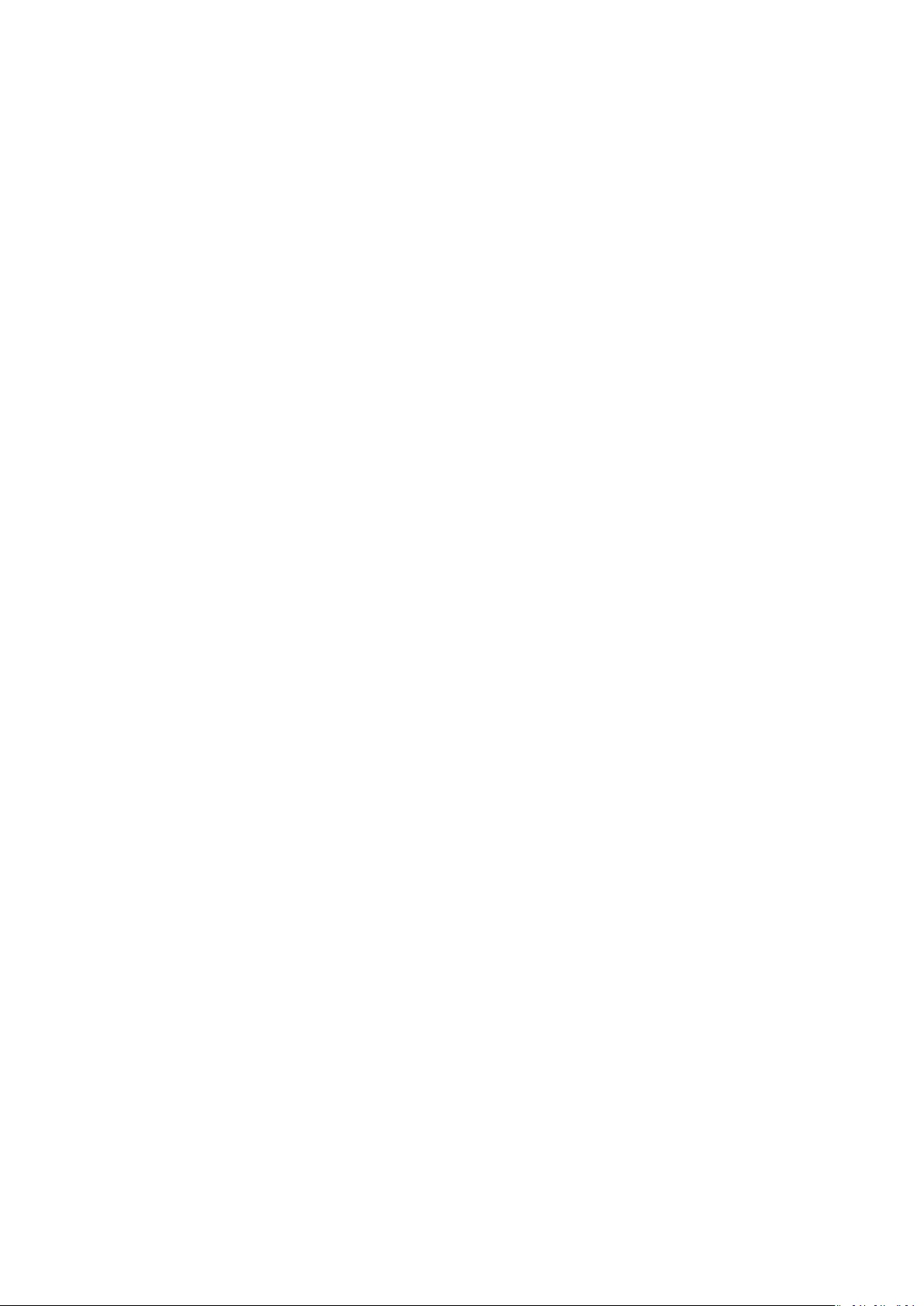
Contents
Getting Started
Powering on, Powering o, and Restarting 1
Buttons and gestures 1
Charging 2
Pairing the watch with the phone 2
Notications 3
Changing watch faces 4
Setting an alarm 4
Receiving weather reports 6
Incoming call notications 6
Workout monitoring
Starting an individual workout 7
Fitness courses and Running courses 7
Viewing exercise records 8
Workout status 8
Viewing daily activity data 9
Automatic workout detection 9
Health management
Tracking sleep 10
Measuring blood oxygen levels (SpO2) 10
Measuring your heart rate 11
Heart rate limit and zones 13
High heart rate alert 13
Low heart rate alert 14
Testing stress levels 14
Using Breathing exercises 14
Activity reminder 14
Cycle Calendar 15
Convenient life
Viewing and Deleting Notications 16
Standby watch face 16
Using the Stopwatch 16
Using the Timer 16
Using the Flashlight 17
Find My Phone 17
Controlling music playback 17
Remote camera shutter 17
More guidance
i
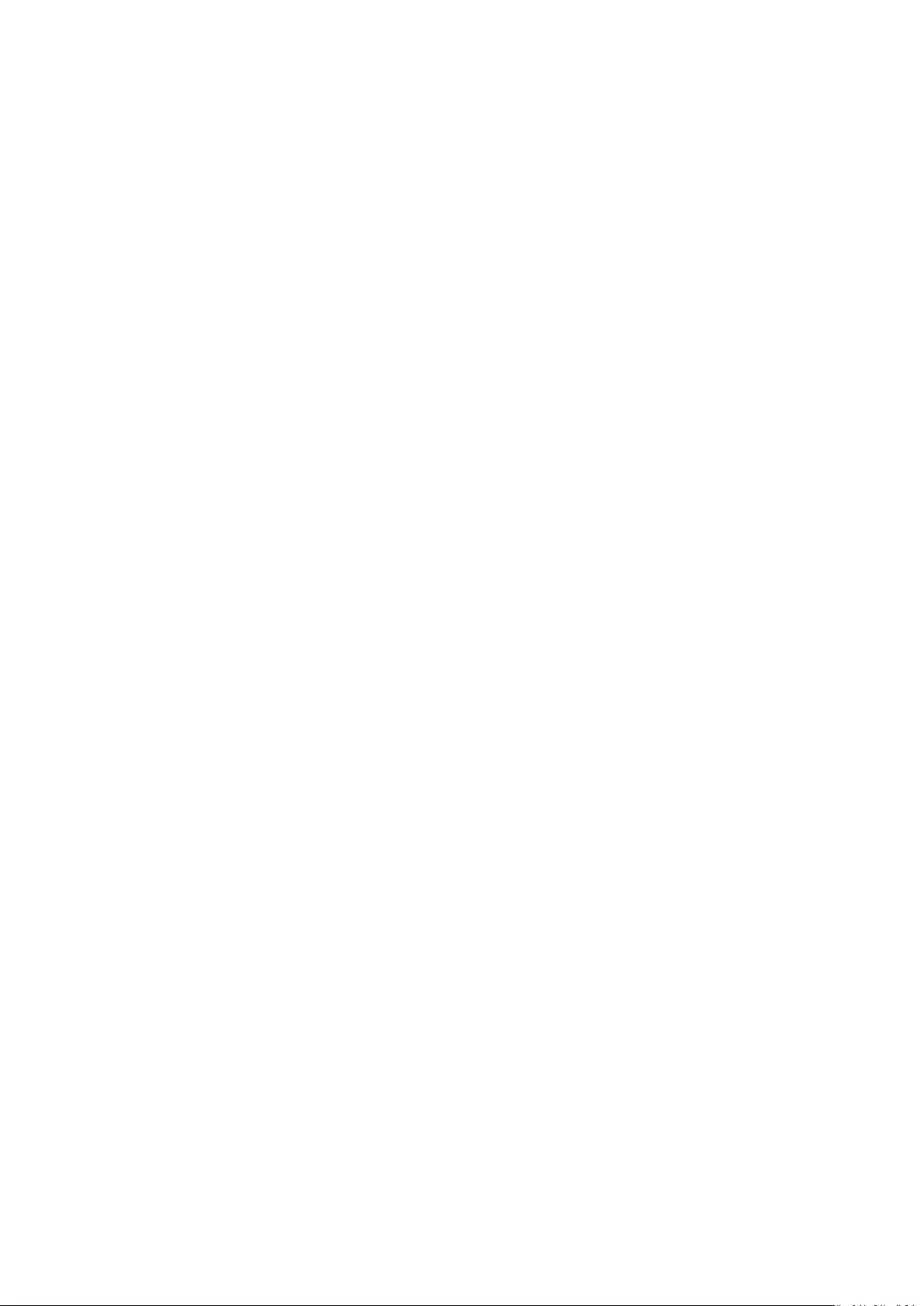
Do Not Disturb 19
Adding favorites 19
Setting vibration strength 19
Turning the screen on and o 19
Setting the time zone and language 20
Restoring the watch to factory settings 20
Updating your watch 20
Adjusting or replacing the strap 20
Viewing the Bluetooth name, MAC address, Model, Serial
Number, and version
21
Water and dust resistance level 21
Wearing your watch 22
Contents
ii
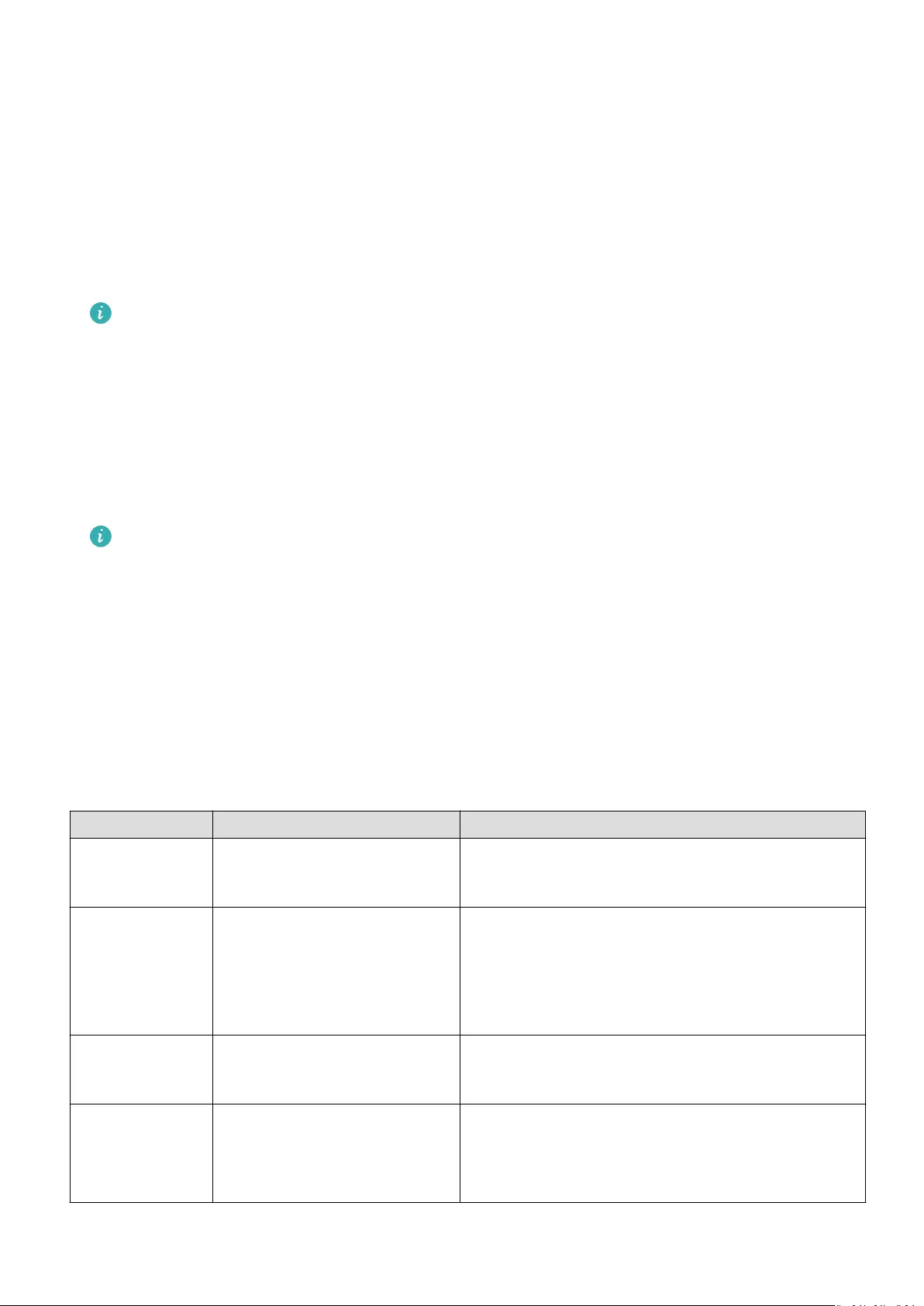
Getting Started
Powering on, Powering o, and Restarting
Powering on
•Press and hold the side button to power on the band/watch.
•The band/watch will power on automatically when you charge it.
You will be prompted with a message asking you to charge your band/watch when the
battery is extremely low. The band/watch will power o automatically after 2 seconds
and you won’t be able to power it on again.
Powering o
•Press and hold the side button for 3 seconds, then select Power o to power o your band/
watch.
•On the band/watch, go to Settings > System > Power o to power o your band/watch.
Your band/watch will automatically power o if it has run out of the battery.
Restarting
•On the band/watch, go to Settings > System > Restart to restart the band/watch.
•Press and hold the side button for 3 seconds, then select Restart.
Buttons and gestures
Your watch comes equipped with a touchscreen. You can swipe up, down, left, or right, as
well as touch and hold the screen to perform operations.
Operation Function Note
Press the side
button.
Return to the home screen. There are certain scenarios such as during
workouts where this won’t work.
Press the side
button when on
the home
screen.
Enter the app list. —
Press and hold
the side button.
Power on, power o, or
restart the band.
—
Swipe left/right
from the home
screen.
Switch screens. —
1
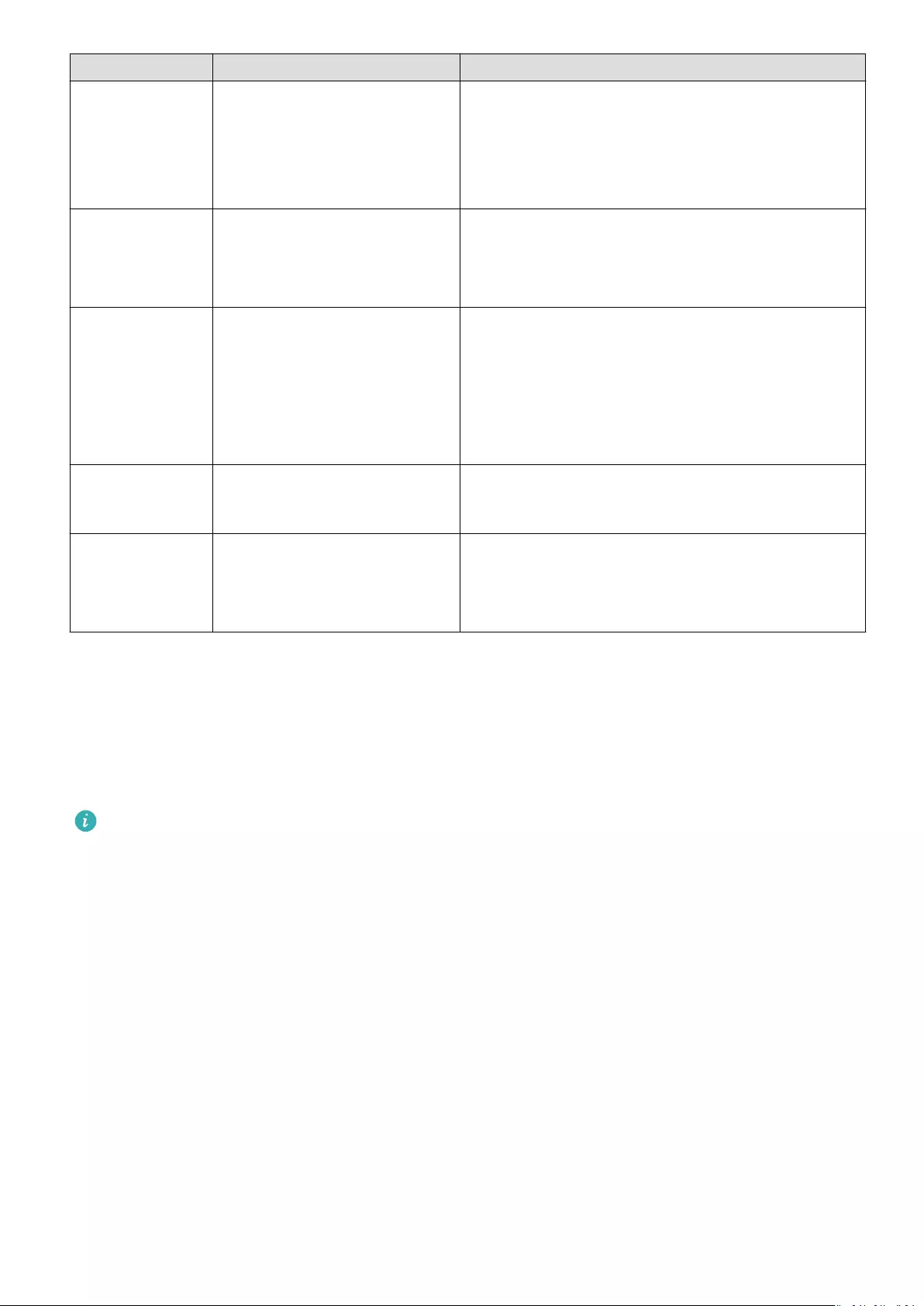
Operation Function Note
Swipe right on
screens other
than the home
screen.
Return to the previous
screen.
—
Swipe up on
the home
screen.
Check messages on your
band.
—
Swipe down on
the home
screen.
Access the settings menu or
enable some features
including Do Not Disturb,
screen on, Find Phone, and
setting alarms.
—
Touch the
screen.
Select and conrm. —
Touch and hold
the home
screen.
Change watch faces. —
Charging
Connect the metal contacts on the charging cradle to those on the back of the device, then
put them on a at surface. Connect the charging cradle to a power supply, the device’s screen
will light up and display the battery level.
•The charging dock is not water resistant. Wipe the port, metal contacts, and the device
dry during charging.
•Charging time: Around 65 minutes for a full charge.
•Viewing battery level: Swipe down on the watch’s home screen or open the Huawei
Health app, then touch Devices and the connected phone.
Pairing the watch with the phone
After the watch powers on, it will be in a discoverable state.
Getting Started
2
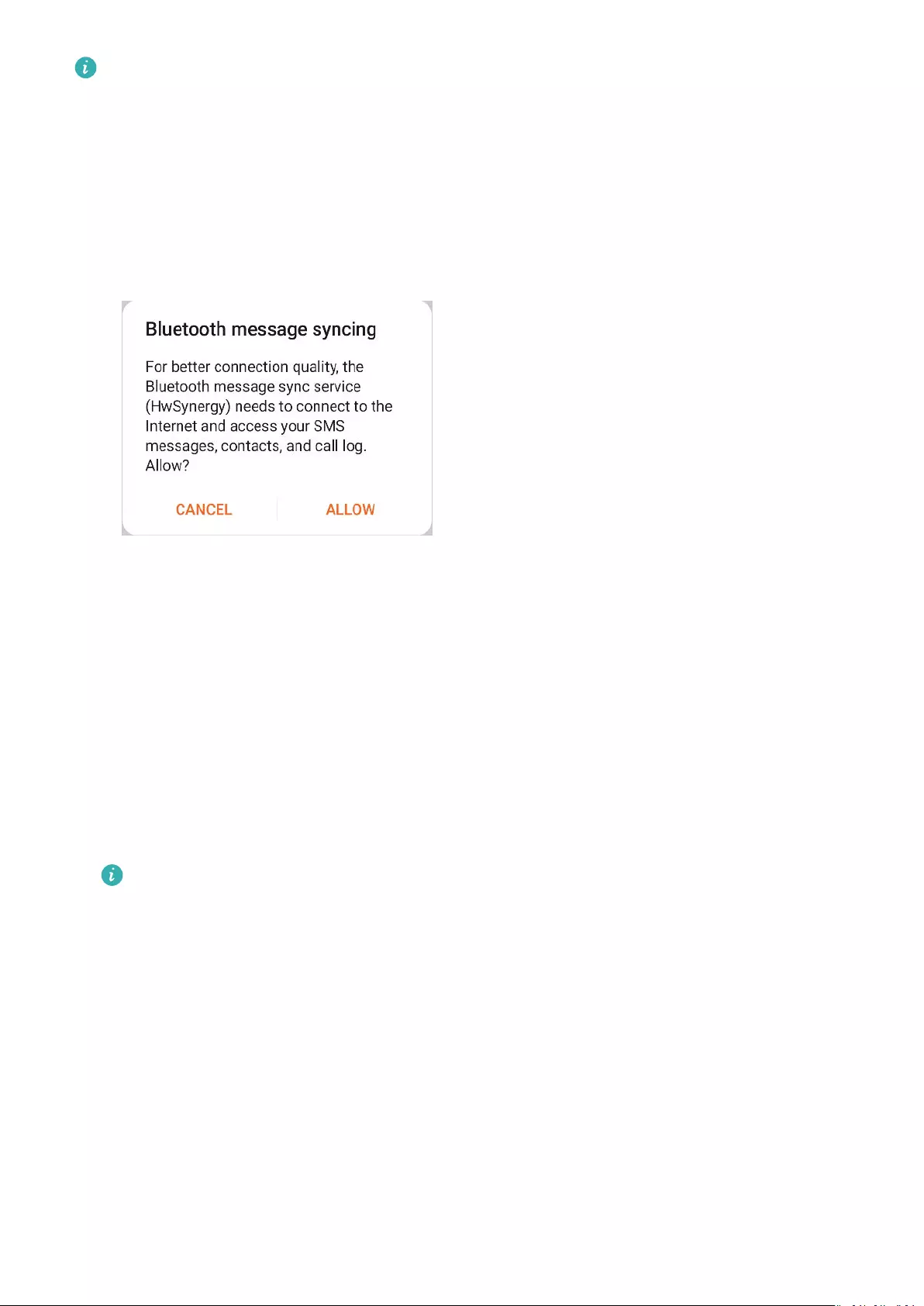
•Your watch can only be paired with phones running Android 5.0 or later, or iOS 9.0 or
later. Make sure that you have enabled Bluetooth on your phone before starting
pairing. In Android 6.0 or later, please enable location services.
•HwSynergy is supported with Huawei phones that run EMUI 8.1 or later. After you
touch PAIR in the Huawei Health app, you will be prompted with a dialog box
indicating that the phone supports HwSynergy. After the watch is paired with the
phone, swipe down on the phone’s status bar or go to Settings > Bluetooth on your
phone. You will then see the watch’s Bluetooth name.
•When you turn on your watch for the rst time or pair it with your phone after a
factory reset, you will be prompted to select a language before pairing. After both
devices are paired, the language on your watch will be consistent with that on the
phone.
1Download the latest version of the Huawei Health app from AppGallery.
2Open the Huawei Health app, go to Devices > ADD > Smart watches, then select your
watch’s name.
3Touch PAIR, touch the correct Bluetooth name, and the watch and the phone will connect
automatically.
4Your watch will vibrate when it receives a pairing request. Touch to conrm pairing.
•Your watch screen will display an icon when the pairing is complete. It will take
about 2 seconds to sync important information from your phone (such as date and
time).
•Your watch screen will display a dierent icon to inform you that the pairing has
failed and will then return to the startup screen 2 seconds later.
Notications
Once enabled, the watch can sync notications displayed in the phone’s status bar to your
watch.
The following notications on the phone can be synced to the watch: SMS messages, Missed
calls, Calendar and third-party social media apps including WeChat and QQ.
Getting Started
3
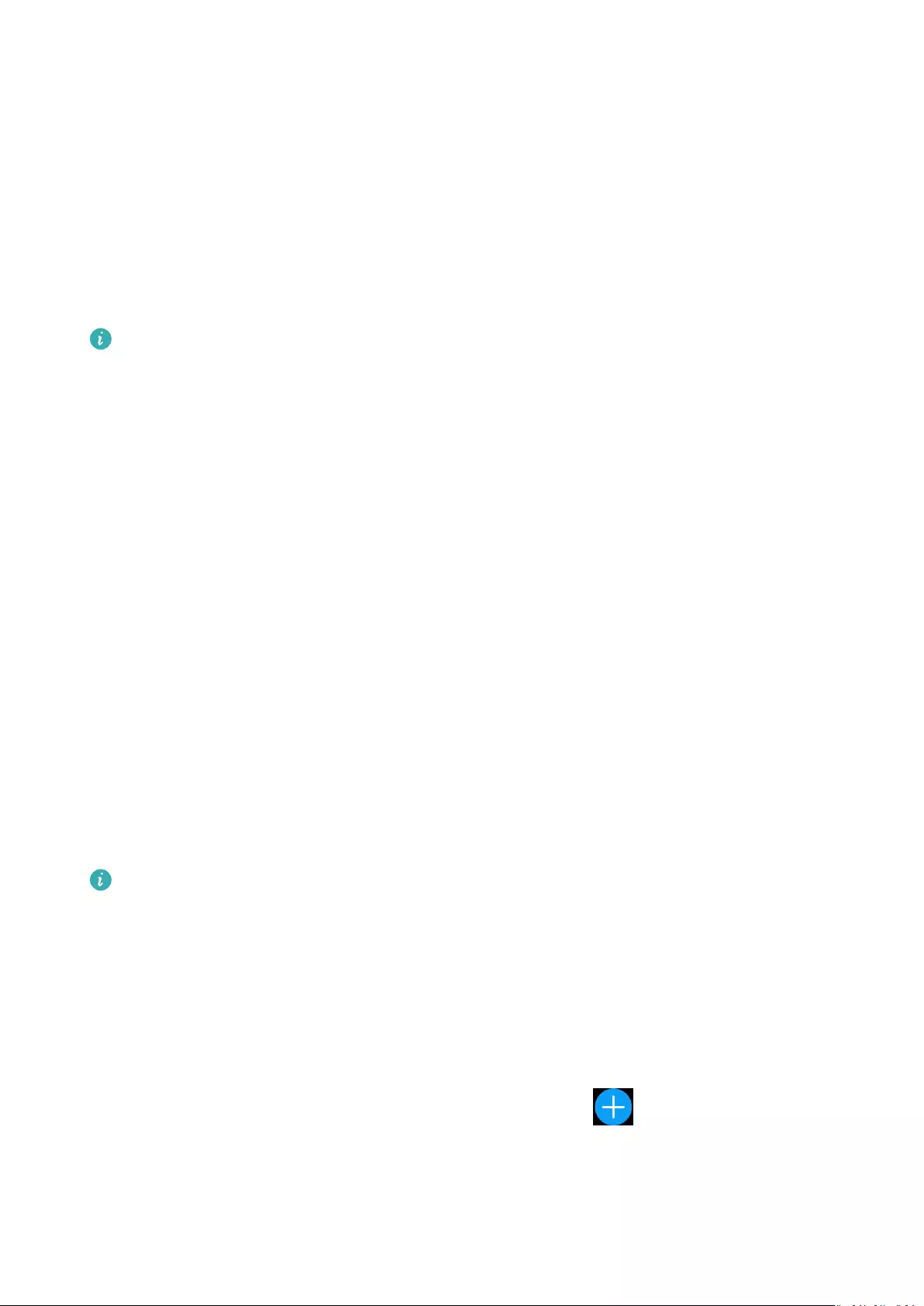
•Enable notications: Open the Huawei Health app, go the device settings screen, touch
Notications, enable Notications, and turn on the switches for your preferred apps.
You can also enable notications in your phone Settings to receive notications from apps.
For example, users with phones that run EMUI 8.1.0 should perform the following: Go to
Settings > Apps & notications > Notications management, touch the app for which
you want to receive notications, and enable Allow notications and Display in the
status bar.
•Disable notications: Open the Huawei Health app, go to the device settings screen, touch
Notications, then disable Notications.
•Your watch will receive notications but will not notify you during workouts, Do not
disturb mode, or sleep mode. Swipe up on the home screen to view new messages.
•If you are using a chat app, messages will not be pushed to your watch. For example,
messages on a chat screen in WhatsApp will not be pushed to your watch.
•After the Bluetooth disconnection reminder feature is enabled, your watch will vibrate
when the Bluetooth connection is disconnected. Ensure that your watch is properly
connected to your phone.
Changing watch faces
•Method 1: Touch and hold the home screen until your watch vibrates and swipe through
the previews. Touch a watch face to apply it.
•Method 2: On the watch, go to Settings > Display > Watch face, touch your preferred
watch face and install it.
•Method 3: Open the Huawei Health app, go to Devices > Watch face > More, and touch
INSTALL under your preferred watch face. Your watch face will automatically switch to the
chosen one once it is installed. Alternatively, touch an installed watch face and touch SET
AS DEFAULT to set the current watch face as your desired one.
•This function may not be supported in your country, please contract ocial service
center to get more details.
•Only Android phones support the watch face market.
Setting an alarm
Method 1: Set a smart or event alarm using your watch.
1On your watch, enter the app list, touch Alarm and touch to add alarms.
2Set the alarm time and repeat cycle then touch OK. If you do not set the repeat cycle, the
alarm is a one-time alarm by default.
3Touch set alarm to modify the alarm time, repeat cycle, or delete the alarm. You can only
delete event alarms.
Getting Started
4
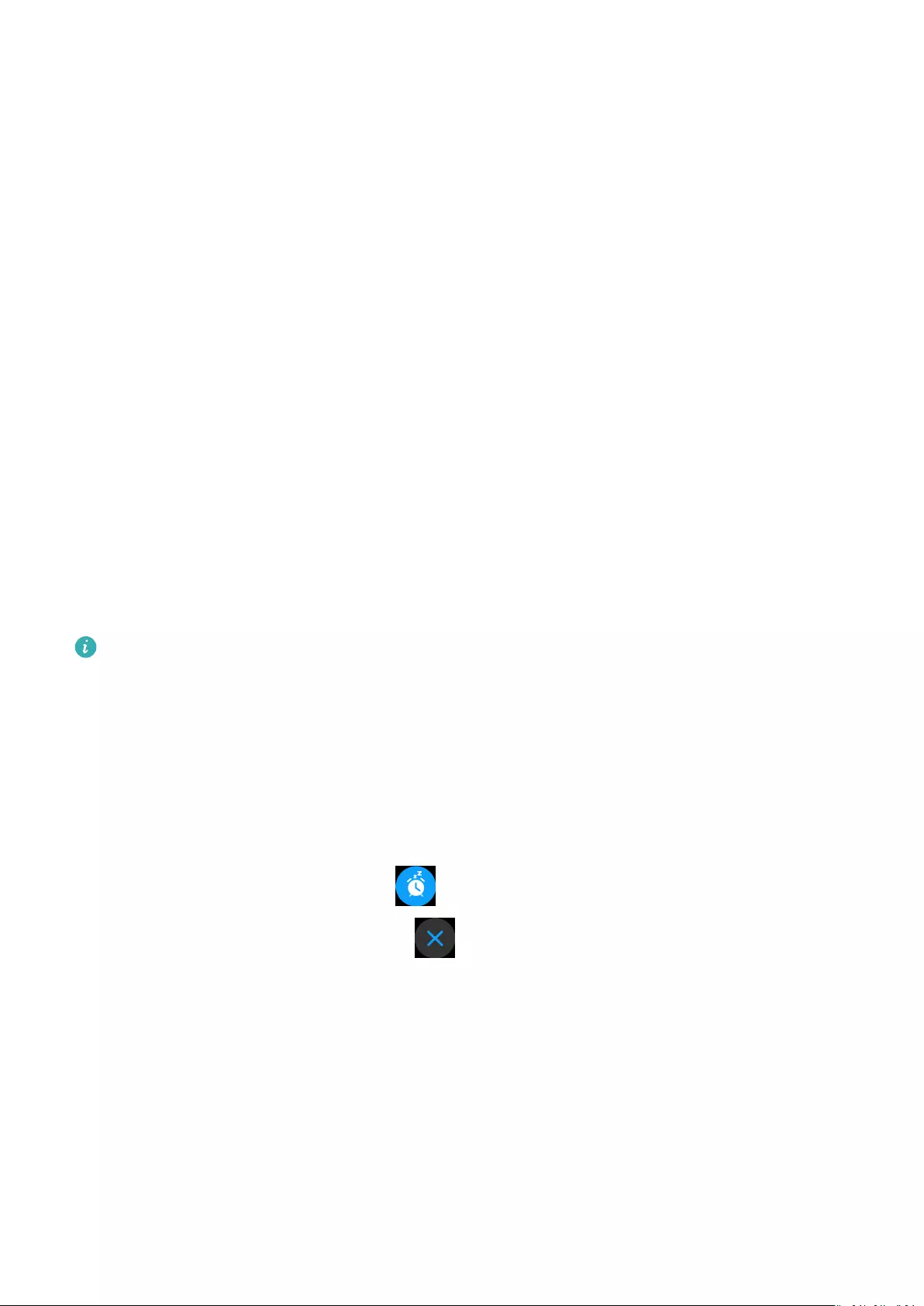
Method 2: Set a smart or event alarm using the Huawei Health app.
Setting a smart alarm:
1Open the Huawei Health app, enter the device settings screen, go to Alarm > SMART
ALARM.
2Set the alarm time, smart wakeup time, and repeat cycle.
3Touch √ in the top-right corner (Android devices) or Save (iOS devices).
4Swipe down on the Huawei Health app’s home screen to ensure the alarm is synced to
the watch.
5Touch an alarm you have set to modify the alarm time, smart wakeup time, and repeat
cycle.
Set an event alarm:
1Open the Huawei Health app, enter the device settings screen, go to Alarm > EVENT
ALARMS.
2Touch Add to set the alarm time, smart wakeup time, and repeat cycle.
3Touch √ in the top-right corner (Android devices) or Save (iOS devices).
4Swipe down on the Huawei Health app’s home screen to ensure the alarm is synced to
the watch.
5Touch set alarm to modify the alarm time, repeat cycle, or delete the alarm.
•Event alarms are synced between the watch and the Huawei Health app.
•There is only one smart alarm by default. You cannot add more or delete the smart
alarm. You can set a maximum of ve event alarms.
•The smart alarm may vibrate in advance if it detects that you woke up before the
alarm is set to go o using HUAWEI TruSleepTM. If HUAWEI TruSleepTM isn’t
enabled, the smart alarm will vibrate in advance if it detects that you are no longer in
deep sleep or already awake.
•When the alarm vibrates, touch , swipe right or press the side button of the watch
to snooze (for 10 minutes). Touch to stop the alarm. The alarm will stop on its
own after being snoozed three times and no other operation has been performed for
one minute.
•Currently, only alarms set on phones that run EMUI 8.1/Magic UI 2.0 or later can be
synced to the watch.
Getting Started
5
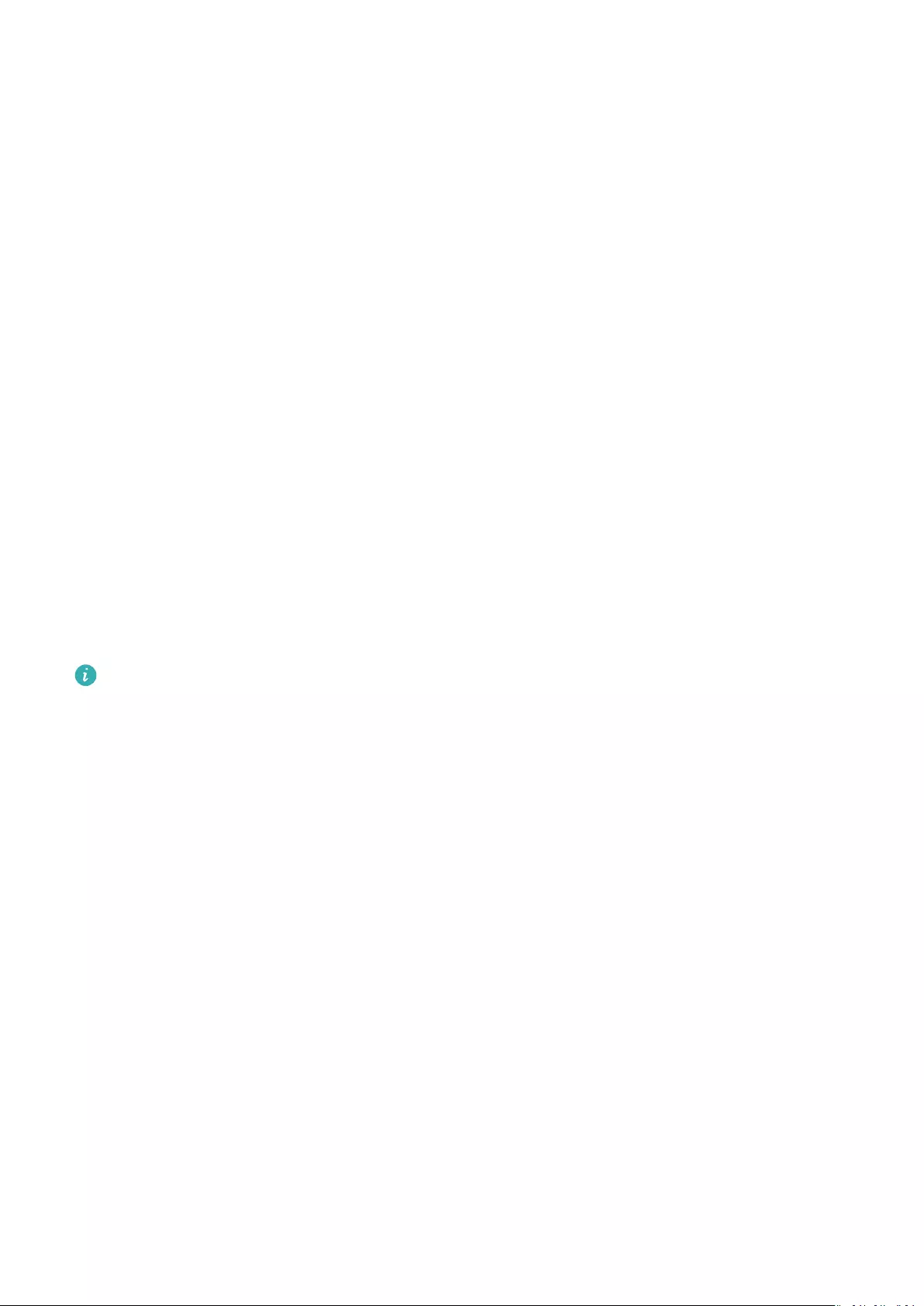
Receiving weather reports
Enabling Weather reports
Open the Huawei Health app, go to the device settings screen, touch Weather reports and
enable Weather reports, then select your preferred temperature unit.
Viewing pushed weather reports
Method 1: View the weather information on the weather screen
Swipe right on the screen until you nd the weather screen, then you can check your
location, the latest weather, temperature, air quality, and more.
Method 2: View the weather information on a watch face that can display weather data
Make sure you are using a watch theme that displays the weather from the home screen.
Once this is set up, you will be able to see the latest weather reports on your watch.
Method 3: View the weather information in the Weather app
Press the side button of the watch to enter the app list, swipe on the screen until you nd
Weather, then the screen will display information such as your location, weather
information, temperature, and air quality. Swipe up or down on the screen to view weather
forecasts for the next six hours as well as the following ve days. This feature requires an
Android device.
•Make sure that GPS and Location are enabled in the notication panel of the phone
and that Huawei Health has been granted the Location permission. More open areas
are better for getting a GPS signal.
•For versions earlier than EMUI 9.0, select GPS, Wi-Fi, and mobile networks or Wi-Fi
and mobile networks as positioning mode instead of Use GPS only.
•The weather information displayed on your watch may dier slightly from that
displayed on your phone, since the information is collected from dierent weather
service providers.
Incoming call notications
When the watch is connected to the phone and you are wearing the watch properly, the
watch’s screen will turn on and it will vibrate to notify you of any incoming calls.
•You can reject calls using your watch.
•If you aren’t wearing the watch, it will only light up its screen when there is an incoming
call and won’t vibrate.
•If the call is missed, the watch will vibrate and the screen will turn on to notify you of the
call.
Getting Started
6
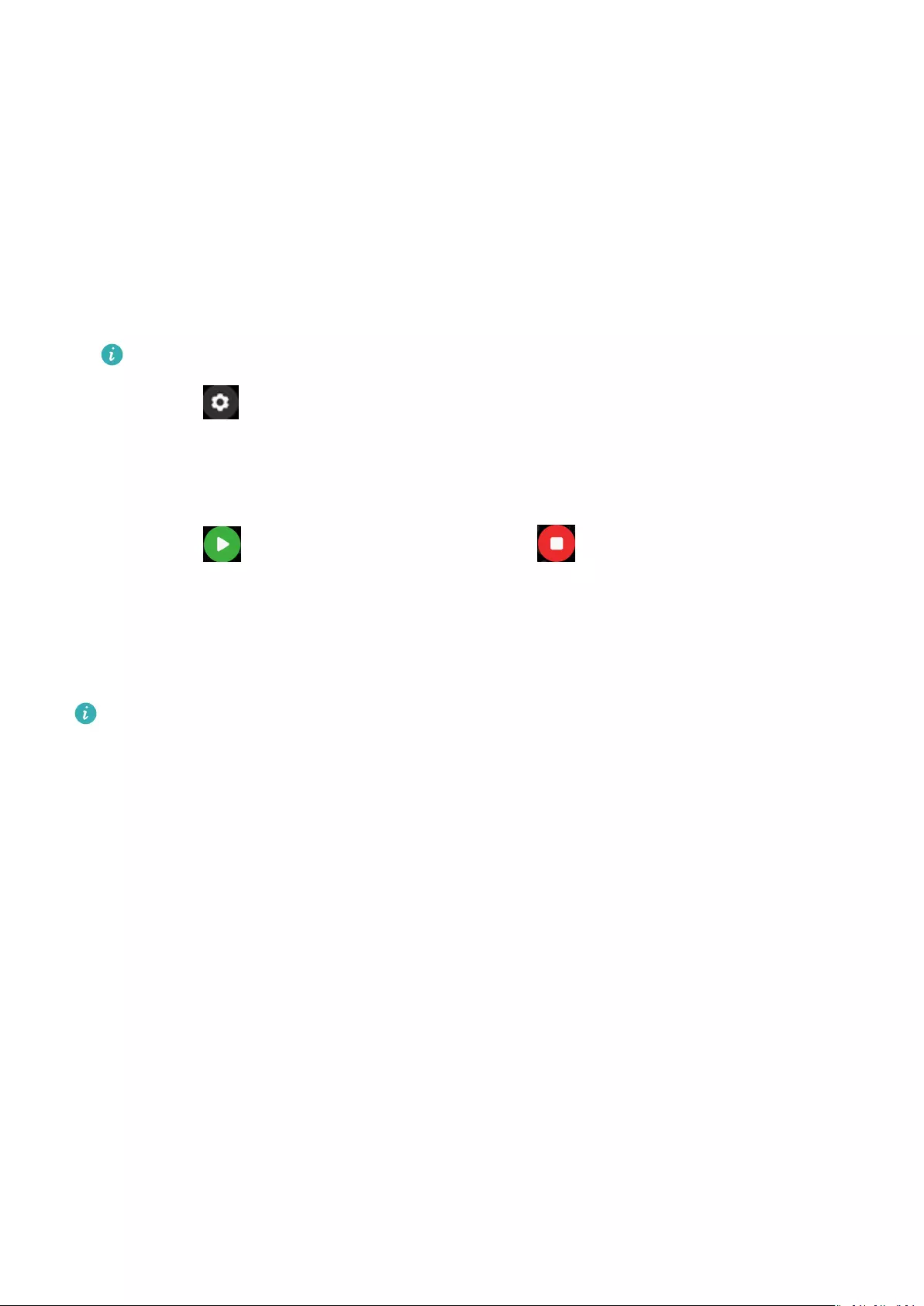
Workout monitoring
Starting an individual workout
Start a workout on the watch
1On your watch, enter the app list and touch Workout.
2Swipe up or down and select your preferred workout type or courses.
3Touch the workout icon to start the workout.
•Touch Add to add other workout modes.
•Touch to set a workout goal for the distance, time, calories, or set the goal to
None. You can also set reminders for the interval and heart rate. You can remove
the workout from the list as well.
•When the screen is on, press the side button of the watch to pause the workout.
Touch to resume the workout and touch to end the workout.
Start a workout using the Huawei Health app
1Select your preferred workout type on the Exercise screen in the Huawei Health app.
2Touch the circle to start the workout.
•Your watch will start the workout at the same time when an outdoor run, indoor run,
walk, or cycle workout is started in the Huawei Health app.
•During a workout, data such as the workout duration and distance will be displayed in
both the Huawei Health app and on the watch.
•If the workout distance or time is too short, the results will not be recorded.
•To avoid draining your battery, make sure you hold the stop icon after a workout to
end it.
Fitness courses and Running courses
1Press the side button to enter the app list and touch Workout.
2Swipe up or down on the screen and select Fitness courses or Running courses.
3Select your preferred course and follow the onscreen instructions to do the workout.
7
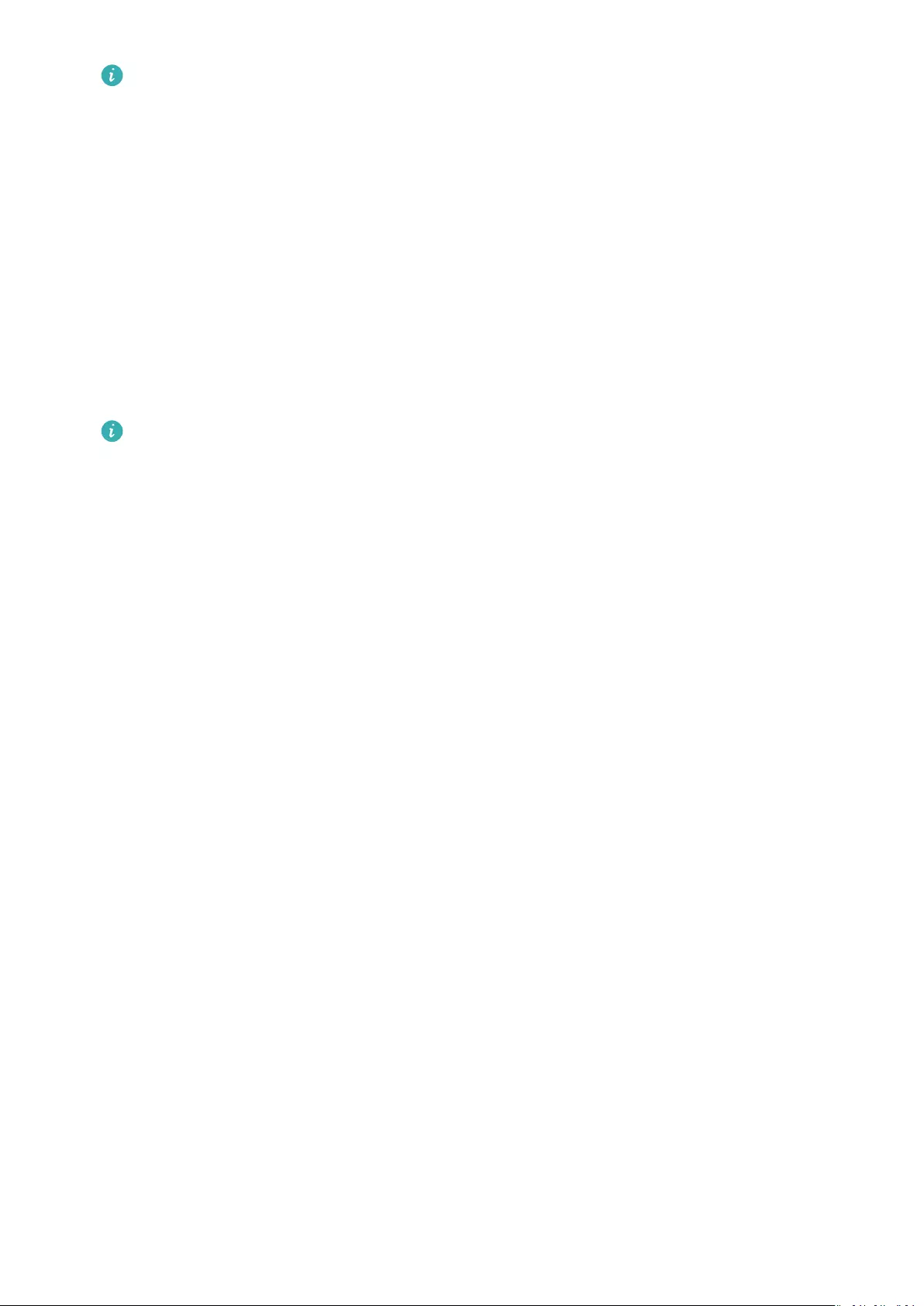
•Fitness courses: Your watch will display a demo of each movement during the
workout. It will vibrate three times when the demo ends. You will then be directed
to the workout animation screen to start the workout. The watch will vibrate once
when you have nished a movement and will then proceed to the next movement.
•Running courses: Follow the onscreen instructions to start a running session.
Viewing exercise records
Viewing records
1Enter the app list, and select Workout records.
2Select the workout record and details you want to view.
Your band/watch will display dierent data types for dierent workouts.
Viewing records in the Huawei Health app
Open the Huawei Health app and go to Health > Exercise records to view detailed exercise
records.
Workout status
The Workout status app on your watch can demonstrate your tness status variation and
your training load from the last seven days. You can review and modify your current workout
plan with the help of this app. The app can also demonstrate your recovery time, high
eciency levels, peak status, training interruptions, and low eciency levels. On the Training
load screen, you can view your training load from the last seven days. Training load is
classied as High, Low, or Optimal, and you can determine your level based on your tness
status.
The Workout status app mainly tracks your training load and VO2max variations.
The watch collects your training load from workout modes which track your heart rate, such
as running, walking, and cycling, and collects your VO2max value when you start an outdoor
running workout. The watch cannot display your workout status if it has not collected any
VO2max values. VO2max variation will be displayed only if you use Outdoor Run mode at
least once a week (at least 2.4 kilometers within 20 minutes for each workout), and the
watch collects at least two VO2max values with an interval of more than a week.
From the home screen press the Up button, swipe until you nd Workout status, touch it,
and then swipe up on the screen to view your workout status.
Workout monitoring
8
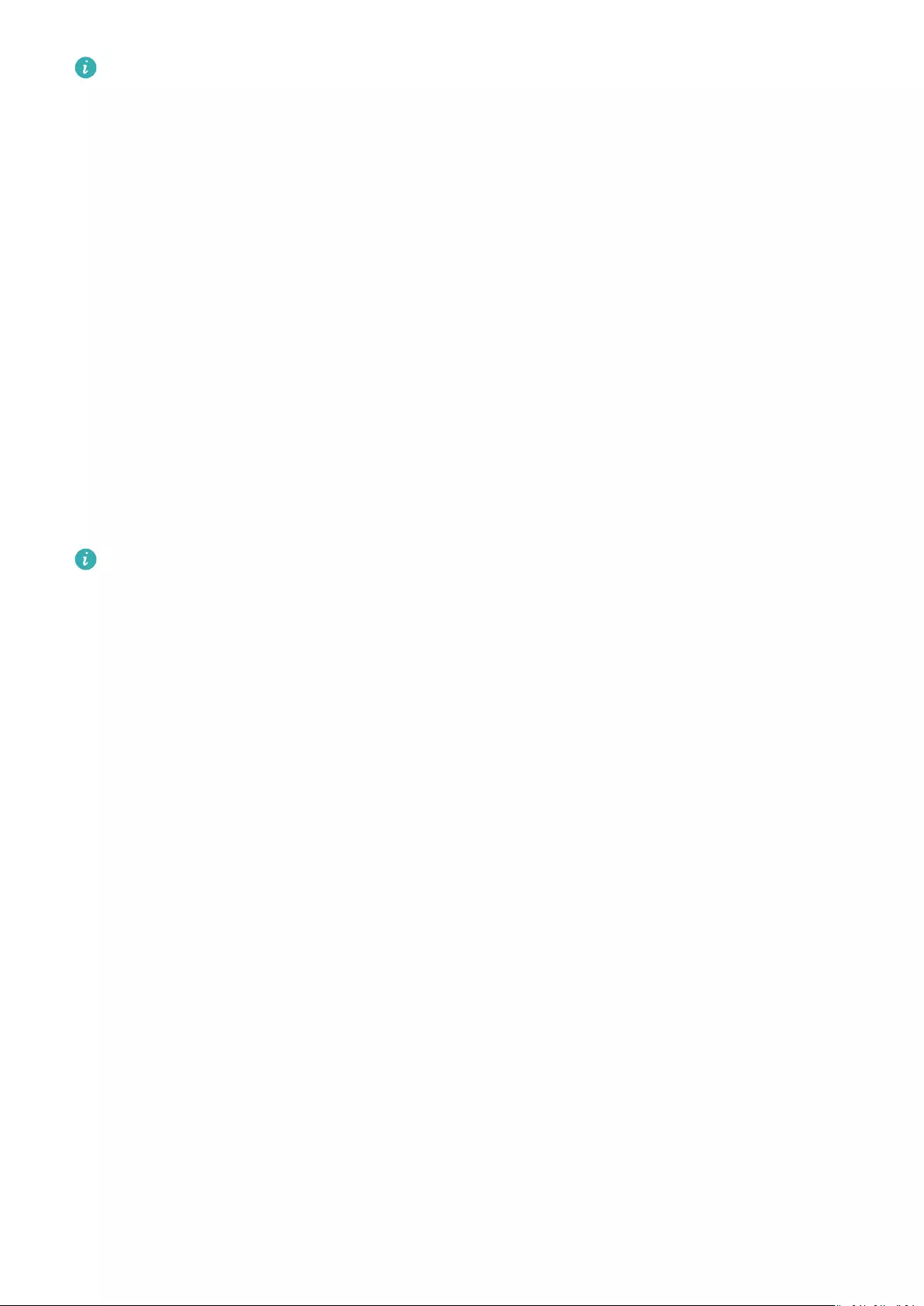
Fitness status (VO2max) variation is an important indicator of your workout status. Your
watch will display your VO2max variation and your workout status only if you use
Outdoor Run mode at least once a week, and the watch collects at least two VO2max
values with an interval of more than a week.
Viewing daily activity data
Wear the watch properly, and your watch will record your activity data automatically,
including step count, workout distance, and calories burned.
Method 1: Viewing your activity data on your watch.
On your watch, enter the app list and touch Activity records. You can then view your data
including step count, calories burnt, workout distance, moderate to high intensity activity,
and hours of activity.
Method 2: Viewing your activity data in the Huawei Health app.
You can view your activity data on the home screen of the Huawei Health app or on the
device settings screen.
•To view your tness in the Huawei Health app, make sure that your watch is connected
to your phone via the Huawei Health app.
•Your tness data resets every night at midnight.
Automatic workout detection
The watch can detect your workout status automatically. After you have enabled Auto-
detect workouts by going to Settings > Workout settings on the watch, your watch will
remind you to start recording your workout when it detects an increase in activity. You can
select to ignore or start recording the workout session. Currently, this feature can detect
running, elliptical, and rowing workouts.
Workout monitoring
9
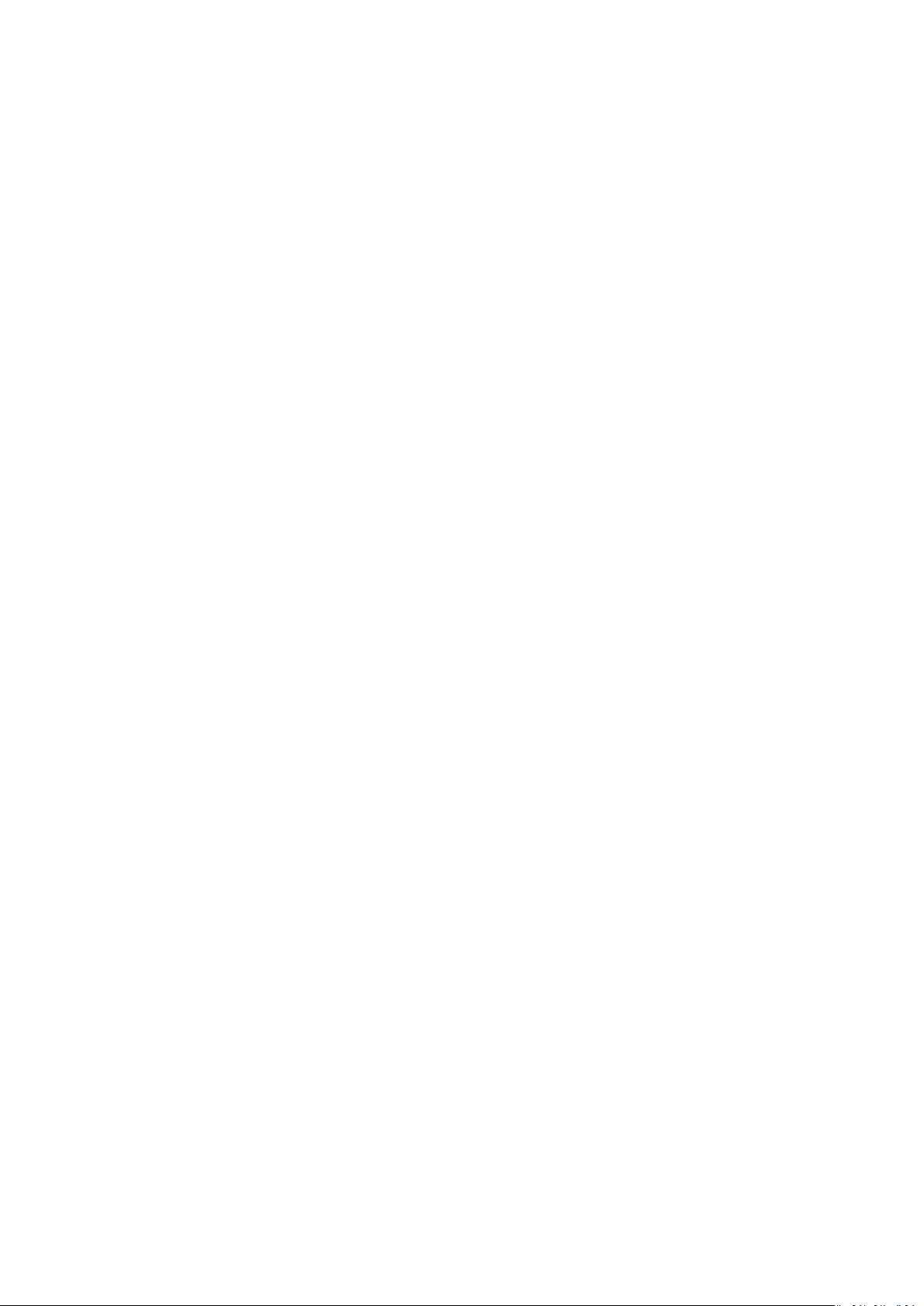
Health management
Tracking sleep
Your watch measures your sleep data from 20:00 to 20:00 on the second day (24 hours in
total). For example, if you sleep for 11 hours from 19:00 to 06:00, your watch will count the
length of time you slept before 20:00 to the rst day and the rest of the time that you were
asleep to the second day.
Your watch will track your sleep using the traditional method if HUAWEI TruSleepTM has not
been enabled. When you wear your watch during sleep, your watch will identify the dierent
sleep stages including the time you fall asleep, wake up, and enter or exit deep sleep, and
light sleep, and sync the corresponding data to the Huawei Health app.
To enable HUAWEI TruSleepTM in Huawei Health, enter the device settings screen, then go
to Health monitoring > HUAWEI TruSleepTM, then enable HUAWEI TruSleepTM. When
enabled, the watch can accurately recognize when you fall asleep, wake up, and whether you
are in deep or REM sleep, and provide you with sleep quality analysis and suggestions to help
you understand and improve your sleep quality
Viewing your sleep data:
•Enter your watch’s app list, swipe on the screen and touch Sleep, then you can view data
including the duration of your sleep and naps. Any sleep during daytime will be displayed
under Naps.
•Open the Huawei Health app, then touch Sleep, to view your daily, weekly, monthly, and
yearly sleep data.
Measuring blood oxygen levels (SpO2)
On your watch, enter the app list, touch SpO2 and start a SpO2 measurement. When Retest
is displayed on the screen, it indicates that the measurement is complete.
10
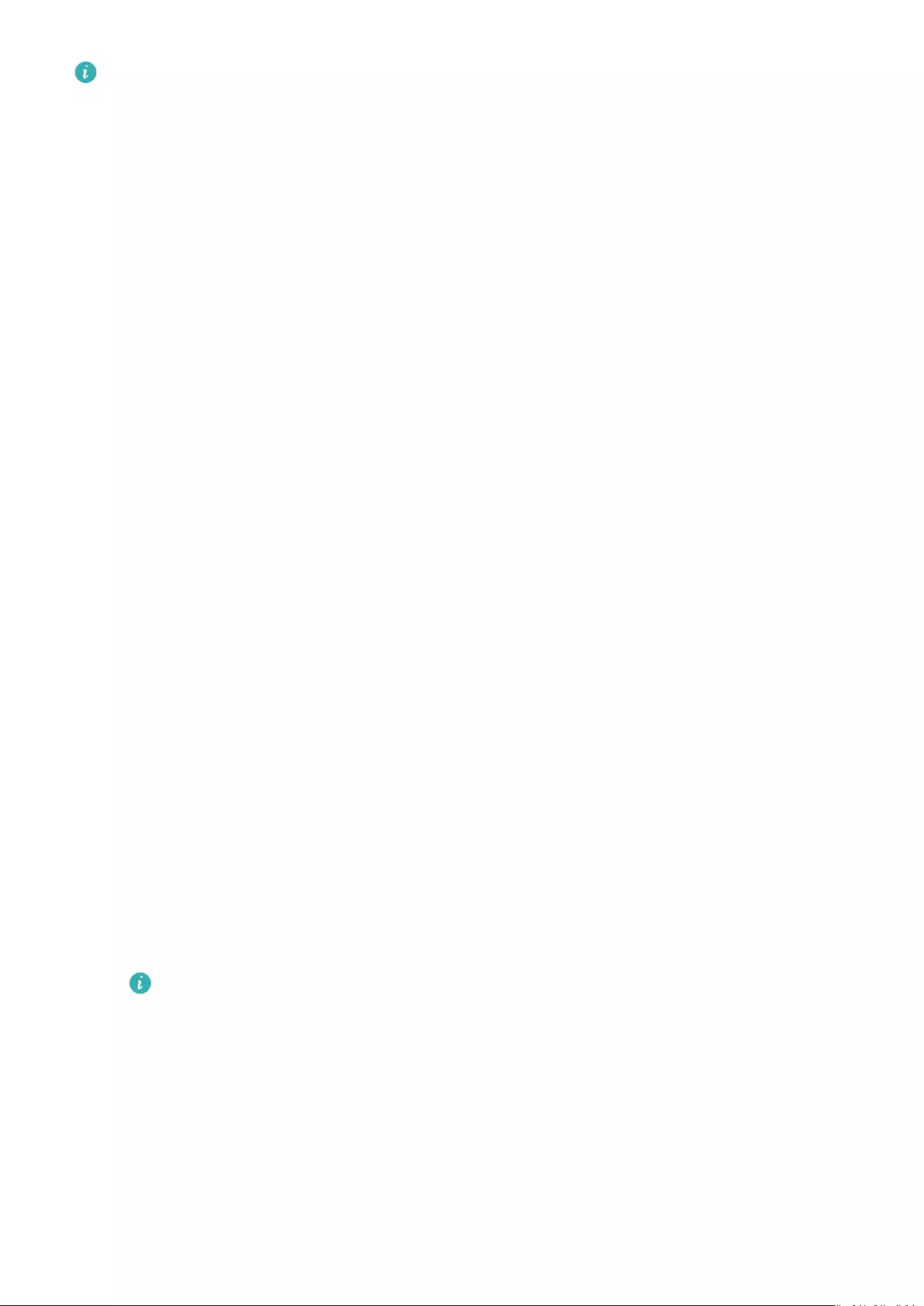
•This function may not be supported in your country, please contract ocial service
center to get more details.
•The reading will be interrupted if you swipe right on the watch screen, receive an
incoming call, or an alarm goes o.
•For a more accurate result, it is recommended that you wait three to ve minutes after
putting your watch on to measure your SpO2.
•Keep still and wear your watch a little bit tightly during the measurement, but avoid it
from coming into contact with the joint. Ensure that the heart rate sensor is in touch
with the skin and there are no foreign objects between your skin and the watch. Make
sure the watch screen is facing up.
•During the measurement, the watch will also measure your heart rate.
•This measurement may also be aected by some external factors such as low ambient
temperatures, arm movement, or if you have tattoos on your arm.
•The measurement results are for reference only and are not intended for medical use.
Measuring your heart rate
Individual heart rate measurement
1Open the Huawei Health app, enter the device settings screen, go to Health monitoring
> Continuous heart rate monitoring, then disable Continuous heart rate monitoring.
2Then, on your watch, enter the app list and select Heart rate to measure your heart rate.
Continuous heart rate measurement
1Open the Huawei Health app, enter the device settings screen, go to Health monitoring
> Continuous heart rate monitoring, and enable Continuous heart rate monitoring.
2Viewing your heart rate:
•On your watch, enter the app list, and select Heart rate to view your heart rate.
•Alternatively, open the Huawei Health app, go to Me > My data > HEALTH
MEASUREMENTS > Heart rate to view your heart rate.
•The watch can display the current heart rate, heart rate graph of the current day,
heart rate range of the current day, resting heart rate, and heart rate zone.
•Add Heart rate to favorites on your watch or add the heart rate card to the
Health screen in the Huawei Health app.
•By enabling Continuous heart rate monitoring in the Huawei Health app, the
watch can adjust the monitoring frequency based on the workout status and can
provide you with 24/7 heart rate monitoring.
Health management
11
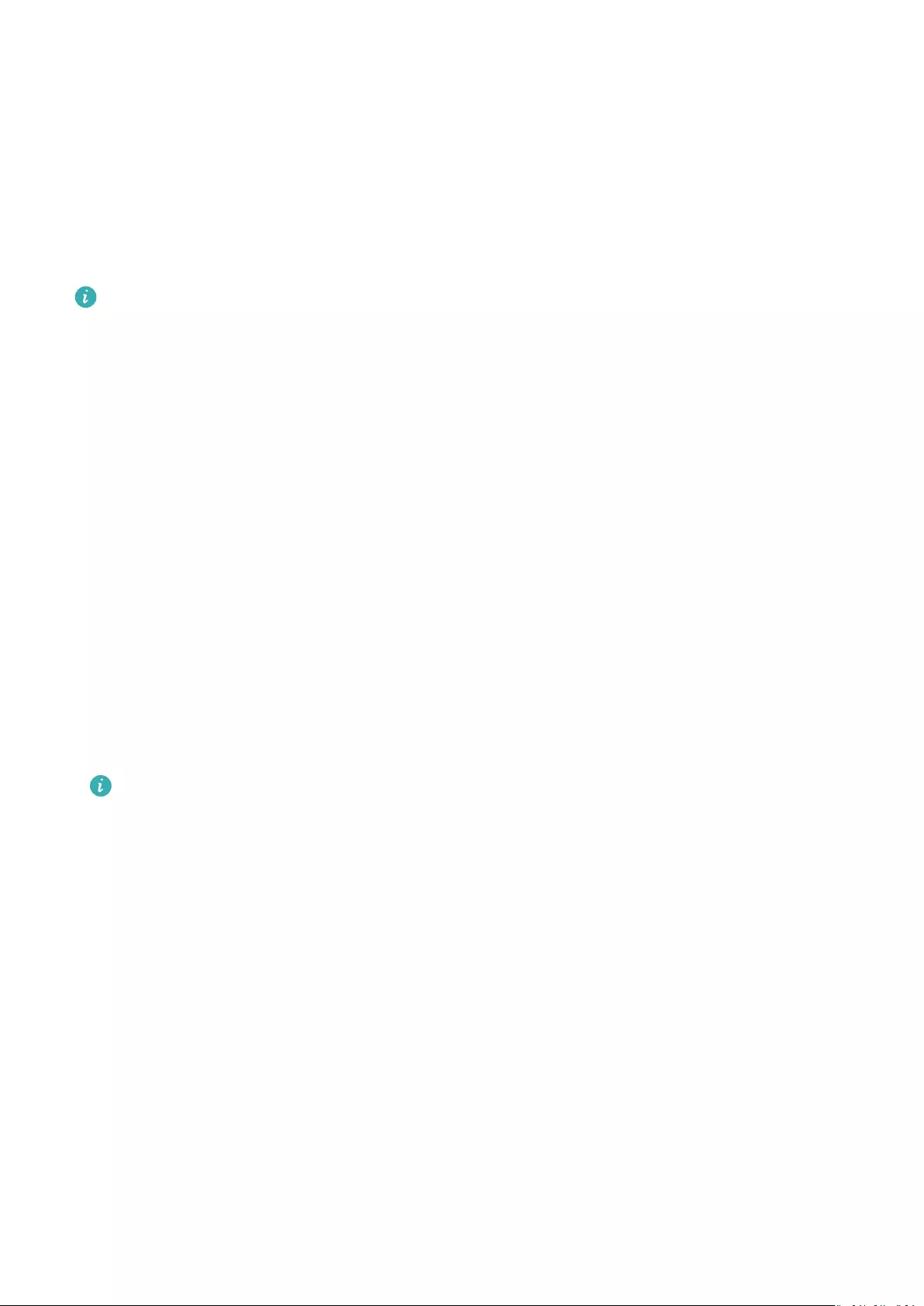
Resting heart rate measurement
Resting heart rate, is a general indicator of cardiac health, and refers to a heart rate
measured in a quiet, stationary, and awake state. The best time to measure your resting
heart rate is straight after you wake up in the morning.
Open the Huawei Health app, go to the device settings screen, go to Health monitoring >
Continuous heart rate monitoring, and enable Continuous heart rate monitoring. The
watch will then start measuring the resting heart rate automatically.
•If you disable Continuous heart rate monitoring after checking your resting heart
rate, the resting heart rate displayed in the Huawei Health app will remain the same.
•The resting heart rate data on the watch will be cleared on its own at 12 a.m.
•If «—» is displayed as the resting heart rate reading, it indicates that your watch was
unable to measure your resting heart rate.
•The device is unable to detect the exact optimal time to check your resting heart rate.
Therefore, the reading may not be displayed at all times in the app and may dier
slightly from the actual value.
Measuring your heart rate during a workout
During a workout, your watch can display your real-time heart rate and heart rate zone, and
notify you when your heart rate exceeds the upper limit. For the best training results, you are
advised to choose a workout based on your heart rate zone.
•To set the heart rate zone, open the Huawei Health app, go to Me > Settings > Heart rate
limit, then set Calculation method under SET HEART RATE ZONES to either Maximum
heart rate percentage or HRR percentage.
•If you select Maximum heart rate percentage as the calculation method, the heart
rate zone for dierent types of workout activities (Extreme, Anaerobic, Aerobic, Fat—
burning, and Warm-up) is calculated based on your maximum heart rate («220 –
your age» by default).
•If you select HRR percentage as the calculation method, the heart rate interval for
dierent types of workout activities (Advanced anaerobic, Basic anaerobic, Lactic
acid, Advanced aerobic, and Basic aerobic) is calculated based on your heart rate
reserve (HRmax — HRrest).
•Heart rate measurement during a workout: You can view the current heart rate on your
watch when you start a workout.
Health management
12
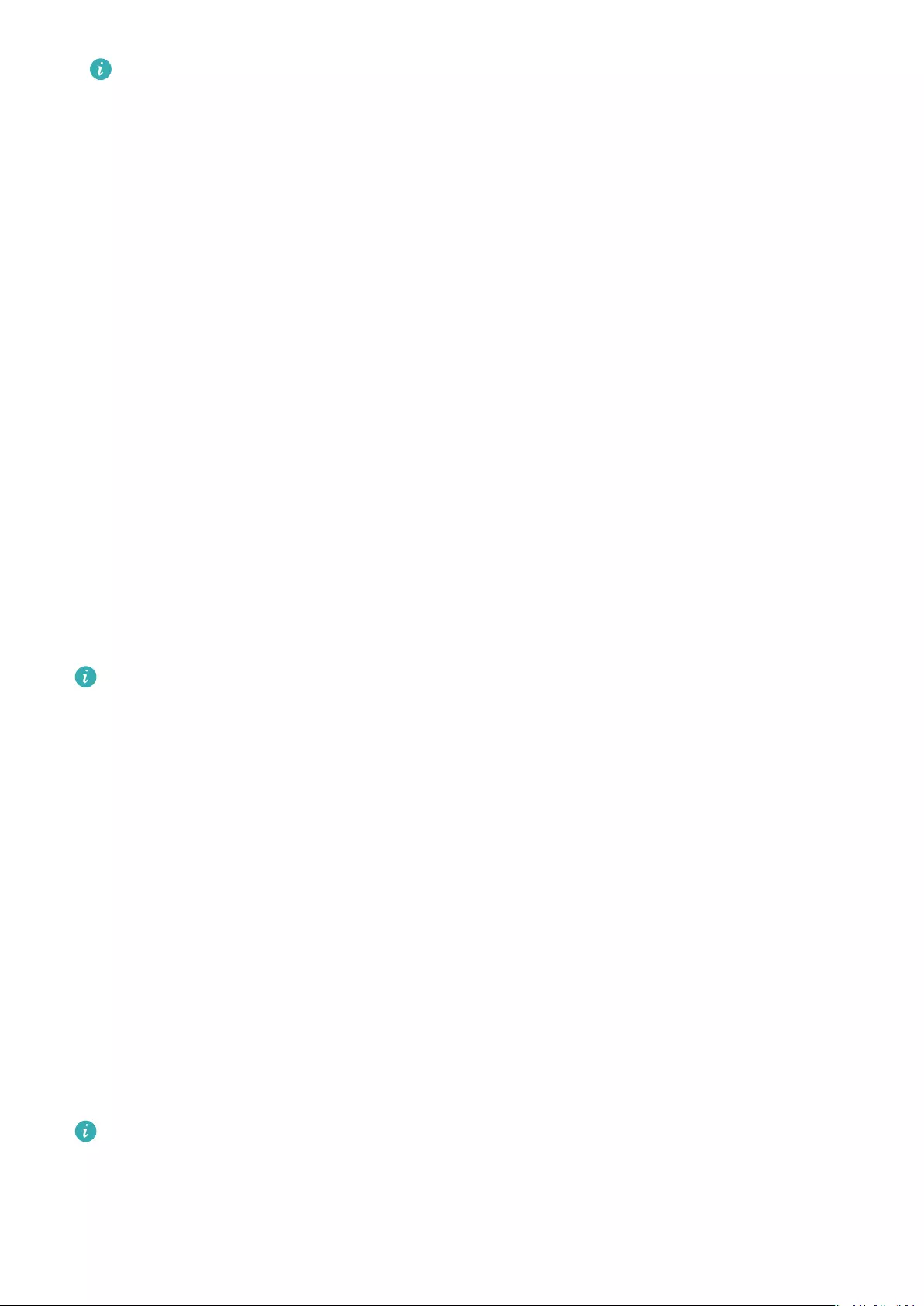
•After completing your workout, you can check your average heart rate, maximum
heart rate, and heart rate zone on the workout results screen.
•During the workout, if you remove the watch from your wrist, no heart rate will be
displayed. However, the watch will continue to monitor your heart rate for a while.
The measurement will resume once you wear the watch again.
•Your watch can measure your heart rate when you have connected it to your phone,
and started a workout via the Huawei Health app.
•Open the Huawei Health app to view the heart rate graph for each workout,
maximum heart rate, or your average heart rate.
Heart rate limit and zones
During a workout, if your heart rate exceeds the upper limit for over 1 minute, your watch
will vibrate once and display a message letting you know that your heart rate is too high and
will stay until your heart rate drops back below the upper limit or you manually clear the
message by swiping right on the screen.Perform the following to set a heart rate limit:
•iOS users: Open the Huawei Health app, touch Device, then touch the watch icon and go
to Heart rate limit and zones > Heart rate limit and set your own heart rate limit.
•Android users: Open the Huawei Health app, go to Me > Settings > Heart rate limit and
set your own heart rate limit.
•An upper heart rate alert for workouts can be set to any value between 100 and 220
bpm.
•Heart rate alerts are only eective during active workouts and cannot be triggered
during daily activity.
High heart rate alert
If you are resting or sleeping and your heart rate has exceeded the limit for 10 consecutive
minutes, your watch will vibrate once and display a message letting you know that your
heart rate is too high. You can swipe right on the screen or press the side button to clear the
message. Perform the following to set your high heart rate limit:
1Open the Huawei Health app, go to the device settings screen, then touch Health
monitoring > Continuous heart rate monitoring, then enable Continuous heart rate
monitoring.
2Touch High heart rate alert then set your preferred high heart rate.
You can set the high heart rate value to 100 bpm, 110 bpm, 120 bpm, 130 bpm, 140
bpm, or 150 bpm.
Health management
13

Low heart rate alert
If you are resting or sleeping and your heart rate has stayed below the limit for 10
consecutive minutes, your watch will vibrate once and display a message letting you know
that your heart rate is too low. You can swipe right on the screen or press the side button to
clear the message. Perform the following to set your low heart rate limit:
1Open the Huawei Health app, go to the device settings screen, then touch Health
monitoring > Continuous heart rate monitoring, then enable Continuous heart rate
monitoring.
2Touch Low heart rate alert then set your preferred low heart rate.
•You can set the low heart rate value to 40 bpm, 45 bpm, or 50 bpm.
•This feature is only available on Android phones.
Testing stress levels
Enable Automatic stress test: Open the Huawei Health app, go to the device settings screen,
go to Health monitoring > Automatic stress test, then enable Automatic stress test.
Viewing stress data: Enter the app list and touch Stress to view your stress level and the
percentages occupied by dierent stress levels.
The automatic stress test feature is disabled during workouts.
Using Breathing exercises
1Enter the app list and select Breathing exercises. You can set the duration and rhythm for
your exercises.
2Touch the icon to start the exercise.
•You can set the duration to 1 min, 2 min or 3 min and the rhythm to fast, moderate,
or slow.
•After the exercise is nished, the screen will display the training eects, heart rate
before the exercise, training duration, and evaluation.
Activity reminder
When Activity reminder is enabled, your band/watch will monitor your activity throughout
the day in increments (set to 1 hour by default). Your band/watch will vibrate and turn on its
screen to remind you if you haven’t moved during that time period, so you can keep a good
balance of activity and rest throughout the day.
Disable Activity reminder in the Huawei Health app if you do not want to be disturbed. To do
this, open the Huawei Health app, touch Health monitoring and disable Activity reminder.
Health management
14
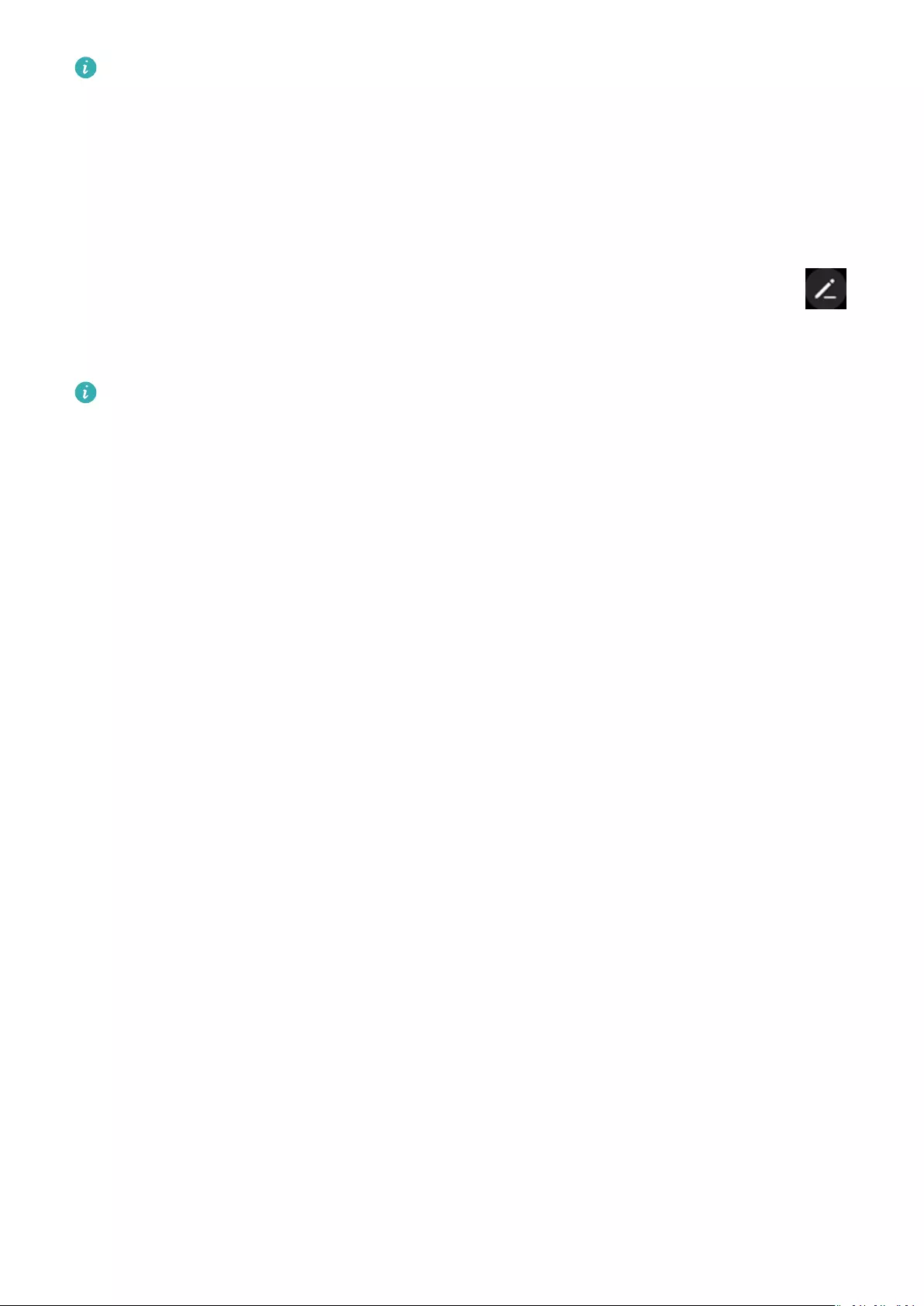
•Your band/watch will not vibrate to send you notications while Do Not Disturb is
enabled or you are asleep.
•Your band/watch will only send activity reminders between 8:00–12:00 and 14:00–
22:00.
Cycle Calendar
From the watch’s home screen press the side button, touch Cycle Calendar and touch .
You can edit or conrm the start and end of your period to help increase accuracy. After you
nish, your watch will predict your next period based on the data you recorded.
This function may not be supported in your country, please contract ocial service center
to get more details.
Health management
15
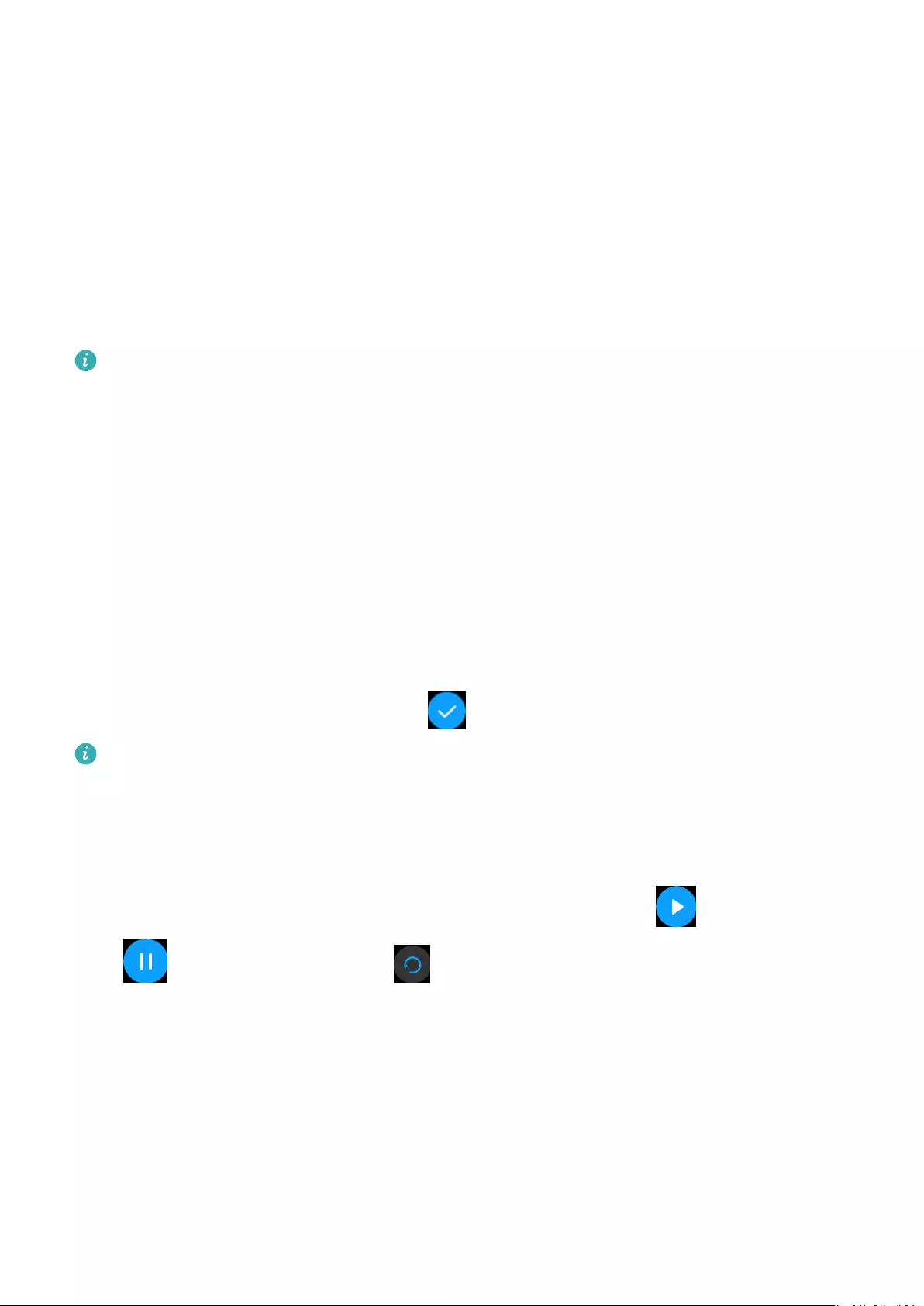
Convenient life
Viewing and Deleting Notications
Viewing unread notications: Unread notications will be stored on your watch. To view
them, swipe up on the home screen or touch Notications in the app list.
Deleting notications: Swipe right on the notications content display screen to delete a
single notication or touch Clear All at the bottom of the list to delete all unread
notications.
•A maximum of 10 unread notications can be saved on your watch. If there are more
than 10 unread notications, previous notications will be overwritten.
•If you cannot view the full content of a notication on the watch, use the phone.
•Notications will be deleted automatically from your watch once they are read or
deleted on your phone.
Standby watch face
When your watch enters standby mode, the Standby watch face will be displayed. Standby
watch face is disabled by default. To enable this feature, perform the following:
From the watch’s home screen, go to Settings > Display > Standby watch face , swipe to
the left or right on the screen, then touch to nish setting it up.
Currently, only watch faces that are preinstalled on the watch can be used as the
Standby watch face.
Using the Stopwatch
On your watch, enter the app list, and touch Stopwatch, then touch to start timing,
touch to stop timing, and touch to reset the stopwatch. Swipe right on the screen
or press the side button of the watch to move it to the background.
The maximum time the stopwatch can count to is «99:59:59». The stopwatch will stop
automatically once the maximum time is reached.
Using the Timer
On your watch, enter the app list and touch Timer. Select or set your preferred time. There
are eight presets for you to choose from, including 1 min, 3 min, 5 min, 10 min, 15 min, 30
min, 1 h, and 2 h. You can also touch Custom to set up your own timer.
16
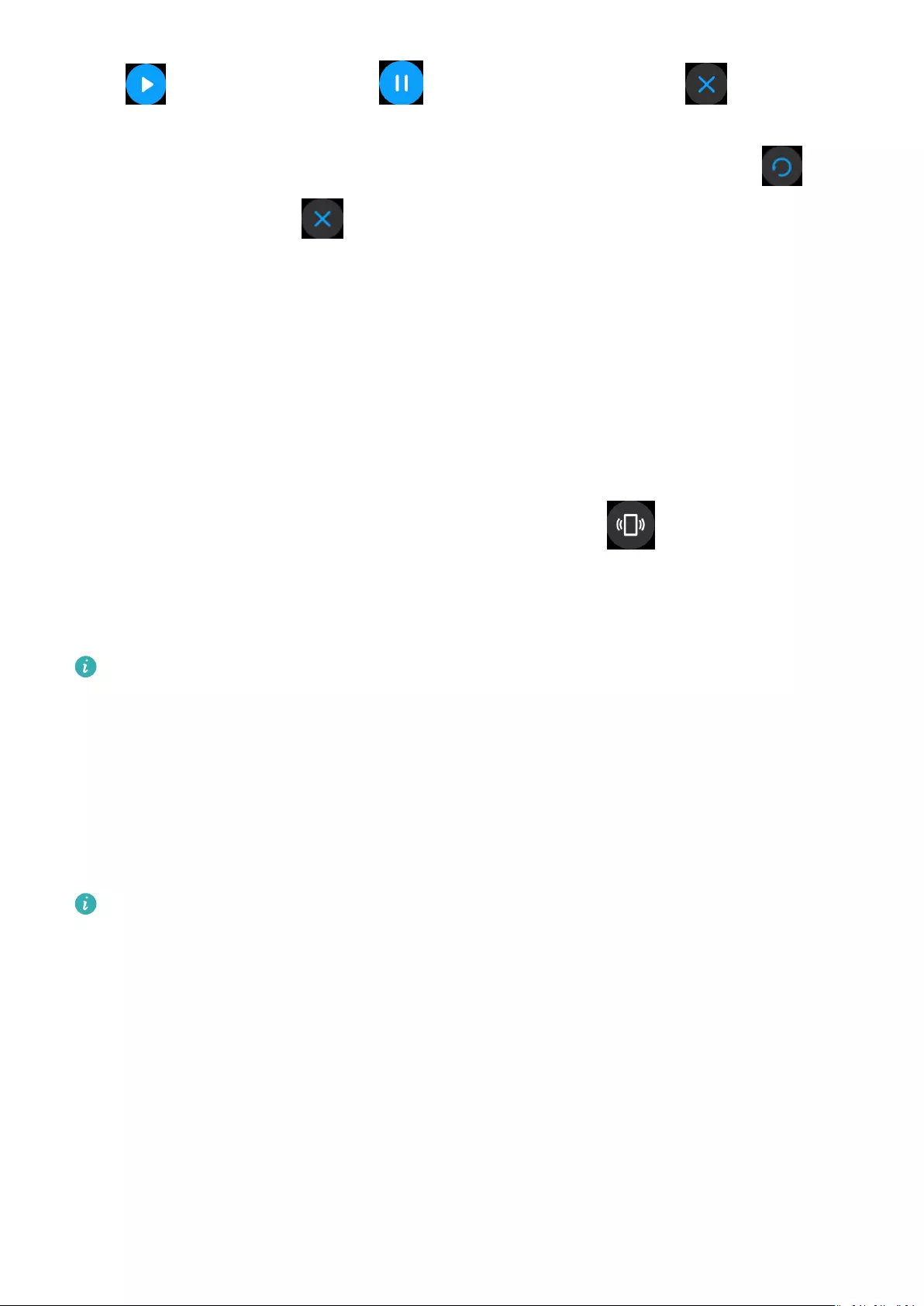
Touch to start the timer, touch to pause the timer, and touch to exit the
timer. Swipe right on the screen or press the side button of the watch to move the timer to
the background. The watch will vibrate to inform you when the time is up. Touch to
restart the countdown and to exit the countdown.
Using the Flashlight
Enter the app list, touch Flashlight then the screen will light up. Touch the screen to turn o
the ashlight, then touch the screen again to turn it back on. Swipe right or press the side
button to exit.
Find My Phone
Swipe up or down on the home screen of the watch and touch , or enter the app list
and touch Find Phone. If your phone is within the Bluetooth range, it will play a ringtone
(even in Silent mode) to notify you of its whereabouts.
Touch the Find Phone screen on your watch to disable this feature.
•Ensure that the watch and the phone are properly connected, your phone is powered
on, and the Huawei Health app is running in the background.
•The Find Phone feature will ring the phone for 10 seconds and the watch will prompt
you with a message reading Stopped ringing if no operation is performed. The
watches screen will then turn o after 30 seconds.
Controlling music playback
•Controlling music playback is only supported on phones running Android 5.0 or later.
•You can use your watch to control music playback with third-party music apps on your
phone including NetEase Music.
1Open the Huawei Health app, go to the device settings screen, touch Music, and enable
Control phone music.
2After you play a song on your phone and swipe on the watch face screen, you can nd the
music playback control screen. You can pause, resume, and switch the music being played.
Remote camera shutter
1Connect your watch with your phone and ensure that the Huawei Health app is running in
the background.
Convenient life
17
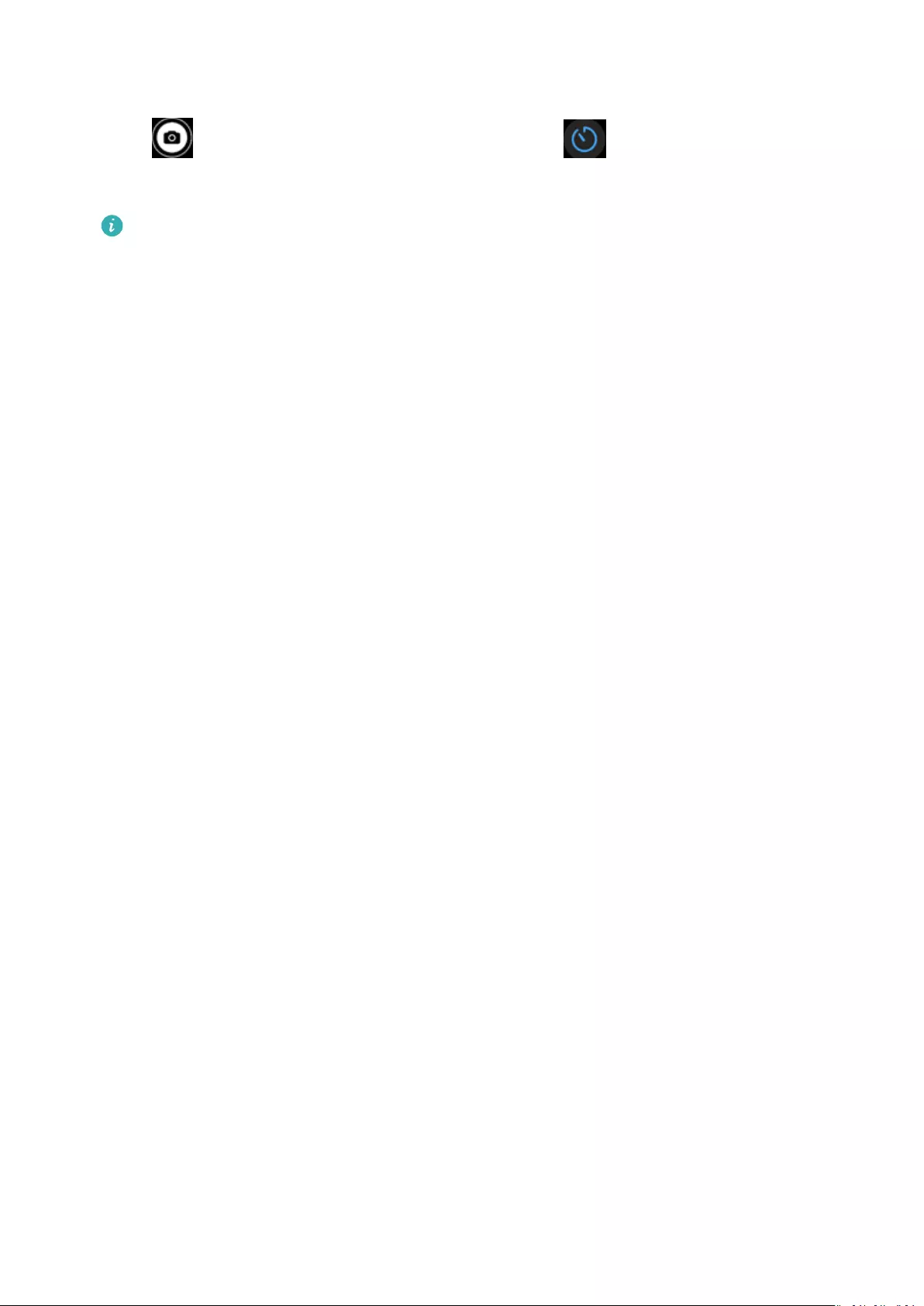
2On your watch, enter the app list and select Remote shutter. Camera will then open on
your phone at the same time.
3Touch on the watch screen to take photos. Touch to switch between a 2-second
and 5-second countdown. Swipe right on the screen or press the side button of the watch
to close Camera.
Only EMUI 8.1 or later support this feature.
Convenient life
18
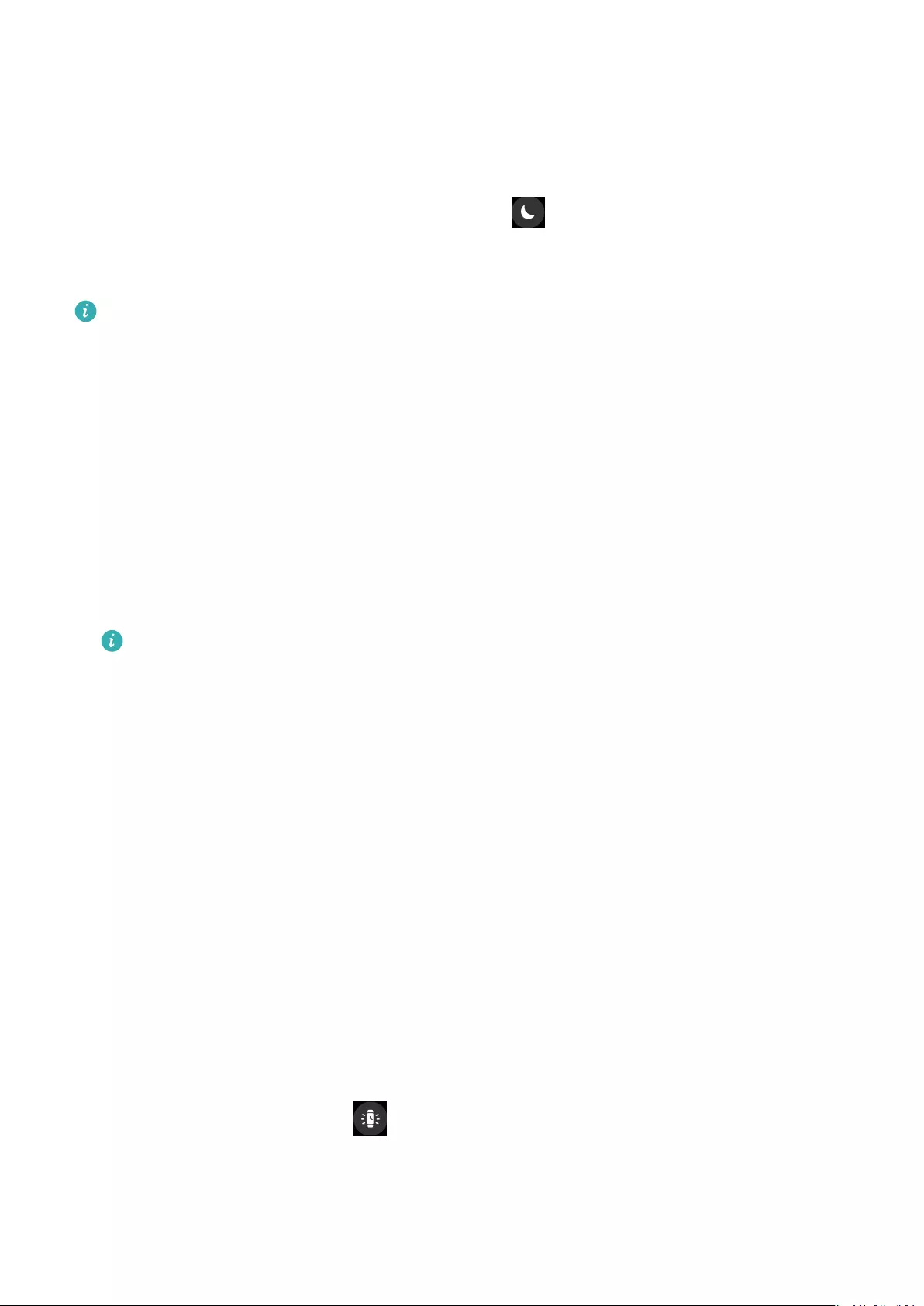
More guidance
Do Not Disturb
Swipe down on the watch’s home screen and touch to enable Do Not Disturb mode.
Alternatively, on your watch, go to Settings > Do Not Disturb. You can set it to all day or
schedule a time period for this mode.
After Do Not Disturb is enabled:
•Messages and notications will not be displayed on the watch, and the Raise to wake
feature will be disabled.
•The alarm will vibrate and ring as normal.
Adding favorites
1On your watch, go to Settings > Display > Favorites, and select your preferred data, such
as sleep, stress level, ,heart rate ,music ,weather , activity record, etc.
2Then, swipe left or right on the home screen of the watch to check which cards you
added.
A maximum of six cards can be displayed.
Setting vibration strength
On the watch, go to Settings > Strength, then select your preferred vibration strength level,
such as Strong, Soft, or None. Your watch will then automatically return to the previous
screen.
Turning the screen on and o
Using Raise to wake: Open the Huawei Health app, go to the device settings screen, enable
or disable Raise to wake.
Adjusting the screen brightness level: On your watch, go to Settings > Display >
Brightness, and set your preferred screen brightness level.
Setting Always on Display: On your watch, go to Settings > Display > Advanced, and set
the screen on time to 5 min, 10 min, 15 min, or 20 min. After it is set, swipe down on the
home screen of the watch, touch . The screen will then stay on for the amount of time
you set.
Setting Sleep time: On your watch, go to Settings > Display > Advanced and set the screen
sleep time to 10 sec, 15 sec, or 20 sec. If Sleep is set to Auto, the watch screen will turn o
when you tilt or lower your wrist. 19
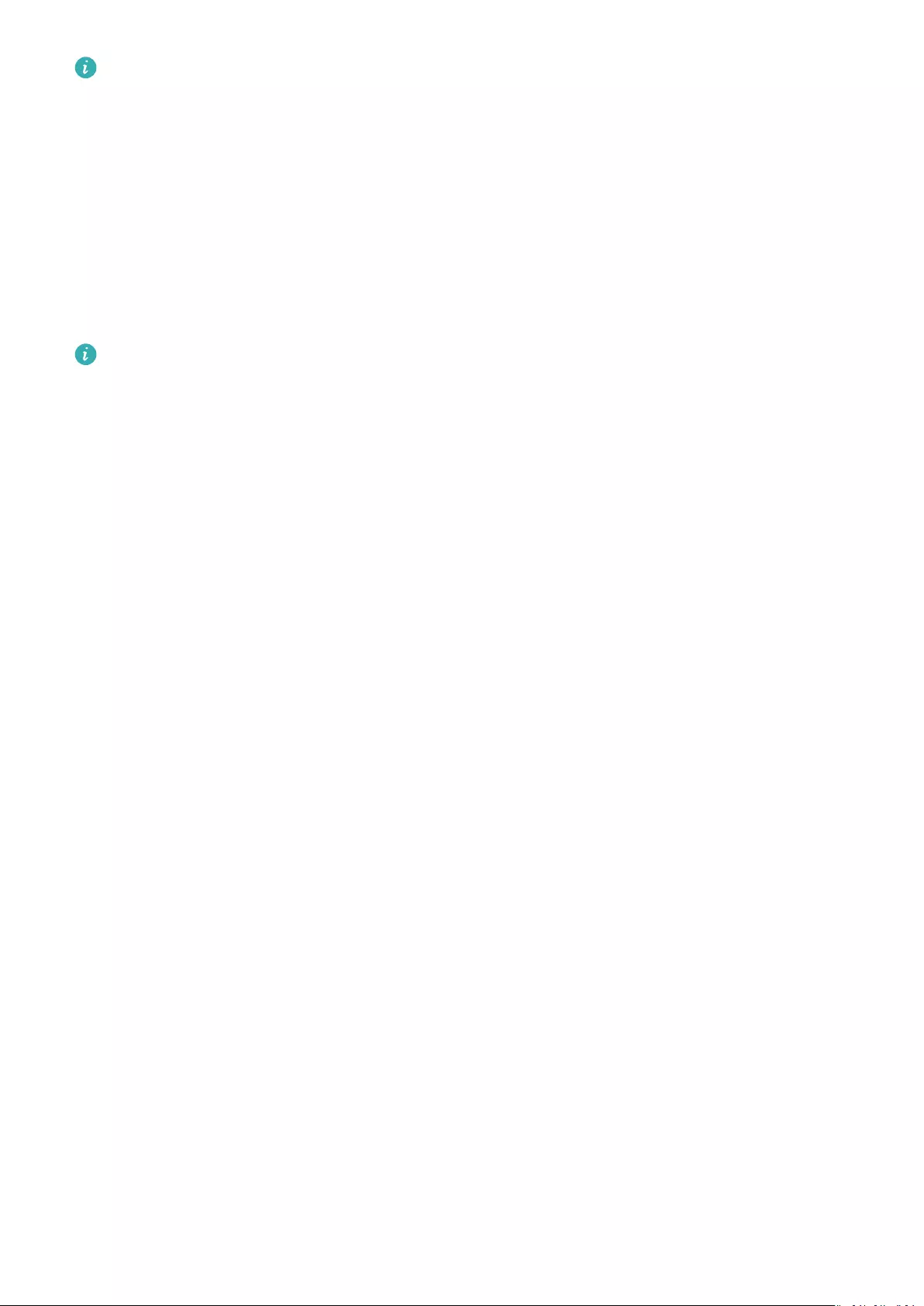
If you turn the screen back on within 10 seconds of it turning o, the previous screen will
be displayed. Otherwise, the home screen will be displayed.
Setting the time zone and language
When you turn on your watch for the rst time or pair it with your phone after a factory
reset, you will be prompted to select a language before pairing. After both devices are paired,
the language on your watch will be the same as the language on the phone. If you change
the language, region, time, or time format on your phone, the changes will automatically
sync to the watch, as long as the watch is connected to your phone.
1If the language and region information on your phone are supported on the watch,
the language on your watch will be the same as the language displayed on your
phone.
2If the language on your phone is supported on the watch while the region is not, the
watch will display the same language as that displayed on your phone. For example, if
the language displayed on your phone is Brazilian Portuguese, the watch will display
European Portuguese instead.
3If the language on your phone is not supported on the watch, the watch will display
English by default.
4If your phone has a 12-hour time format, the time displayed on the watch will not
distinguish whether it is in the morning or afternoon.
Restoring the watch to factory settings
Method 1: On the watch, go to Settings > System > Reset. Please note that all your data will
be cleared after the reset.
Method 2: Open the Huawei Health app, go to the device settings screen, and select Restore
factory settings.
Updating your watch
Open the Huawei Health app, go to the device settings screen and touch Firmware update.
The phone will search for any available updates. Follow the onscreen instructions to update
your watch.
Adjusting or replacing the strap
Strap adjustment: The straps are designed with U-shaped buckles. Adjust the strap to your
wrist size.
Strap replacement: Carefully remove the fastener to take o the strap. Follow the steps in
reverse to attach a new strap. Make sure that the band/watch body is t tightly in the strap
before replacing the fastener.
More guidance
20
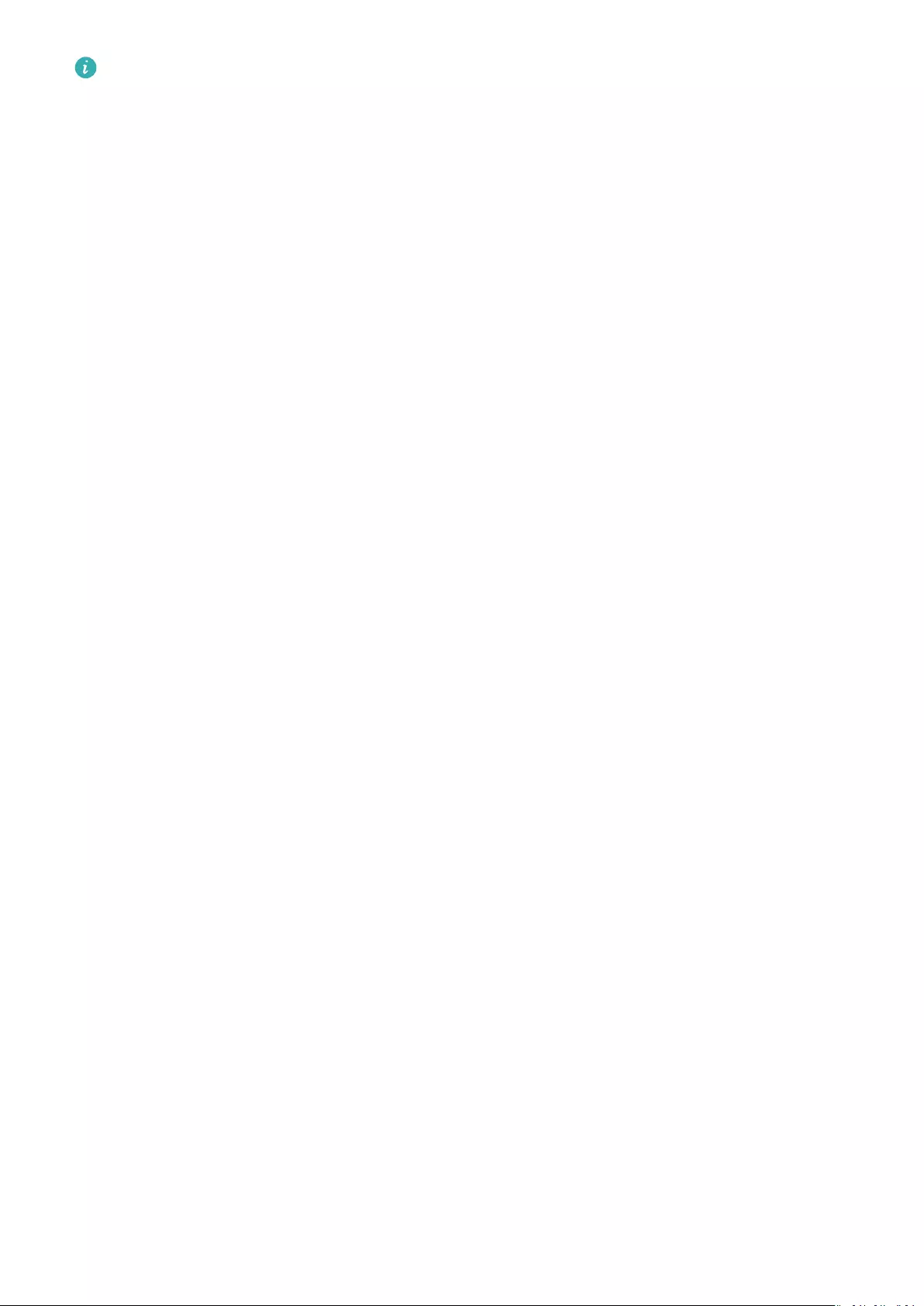
The fastener that come with your band/watch is small so be careful not to lose it during
disassembly.
Viewing the Bluetooth name, MAC address, Model,
Serial Number, and version
Viewing the Bluetooth name:
•On your watch, go to Settings > About. The name displayed under Device name is the
device’s Bluetooth name.
•Alternatively, open the Huawei Health app and enter the device settings screen. The name
of the connected device is the Bluetooth name.
Viewing the MAC address:
On your watch, go to Settings > About to view the MAC address.
Viewing the Serial Number (SN):
On your watch, go to Settings > About. Your watch’s Serial Number is displayed next to SN:.
Model:
•On your watch, go to Settings > About , the model name is displayed under Model.
•The laser-engraved characters after the word «MODEL» on the back of the watch is the
model name.
Viewing the version:
•On your watch, go to Settings > About to view your watch’s version.
•Open the Huawei Health app, go to the device settings screen, then touch Firmware
update to check the version of your watch.
Water and dust resistance level
The watch has a water resistance rating of 5ATM, but this protection is not permanent and
may deteriorate over time.
You can wear your watch when you are washing your hands, in the rain, or swimming in
shallow water. Do not wear your watch when you are showering, diving, scuba diving, or
surng
The following may aect the water resistance of your watch:
•Dropping your watch or any other impact on the watch.
•Exposing your watch to alkaline substances, such as soap, body wash, perfume, emulsion,
or oil.
•Using your watch in humid and high temperature conditions, such as in a hot shower or
sauna.
More guidance
21
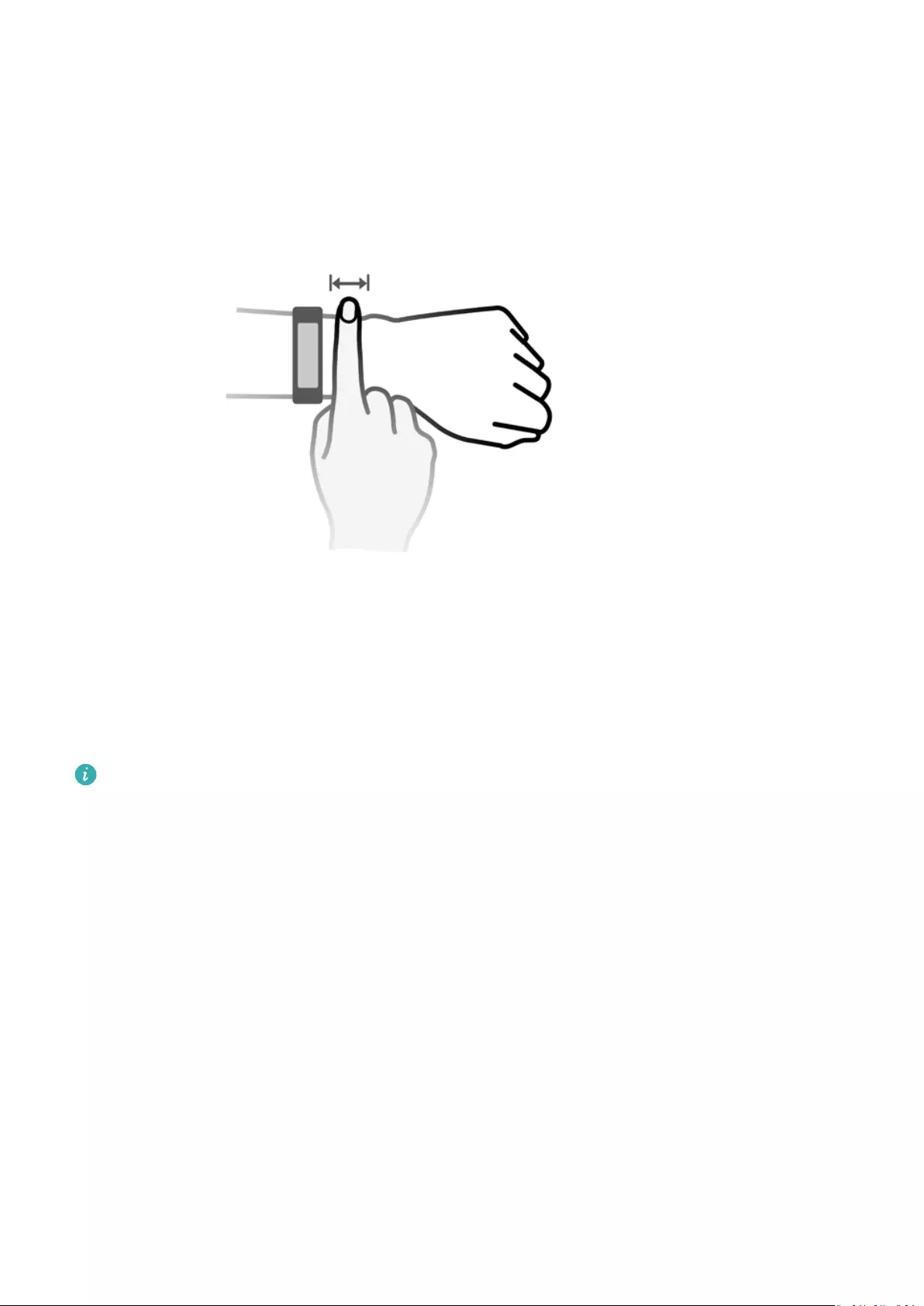
Wearing your watch
To make sure that activity and sleep tracking and heart rate monitoring work properly, make
sure you are wearing your watch correctly as shown in the following gure.
The watch strap adopts a U-shaped buckle design so it won’t fall out easily. To wear the
watch, insert one end of the strap through the U-shaped buckle and then fasten it. The end
of the strap is intentionally bent so as to enhance wearability.
•If you experience skin discomfort when wearing the watch, stop using it and consult a
doctor.
•Be sure to wear your watch properly to maximize comfort.
•The gure is for reference only.
More guidance
22

Инструкция по подключению часов Huawei Fit 2 к телефонам с операционными системами Android и iOS.
Способ подключения может различаться в зависимости от модели смартфона, к которому вы хотите подключить часы.
- Huawei или Honor
- Еще один телефон с операционной системой Android, скажем, от Samsung.
- iPhone
Рассмотрим все случаи.
Сопряжение часов Huawei Watch Fit 2 с телефонами Honor или Huawei.
Приложение «Здоровье» и сервисы Huawei уже установлены. Подключение происходит следующим образом:
- Включите часы;
- Активируйте Bluetooth на телефоне;
- Откройте приложение «Здоровье»;
- Перейдите в раздел «Устройства» (иконка в панели снизу);
- Нажмите на «Добавить» и предоставьте программе все запрашиваемые разрешения.
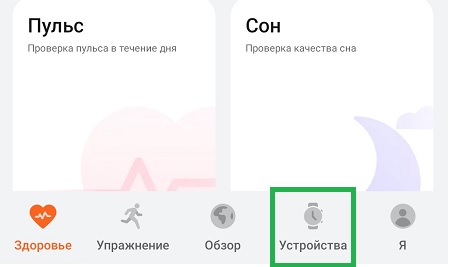
Начнется поиск доступных для подключения устройств. Fit 2 должно само определяться. В таком случае на экране телефона появится его название.
Нажмите на кнопку, чтобы запустить процесс соединения. Затем подтвердите подключение на часах и телефоне.
Готово!
Если программа сама не устанавливает время, а на экране появляется надпись «Устройства не найдены», необходимо добавить их самостоятельно.
Для этого:
В поле поиска, на левой нижней панели, кликните кнопку «». Добавить»
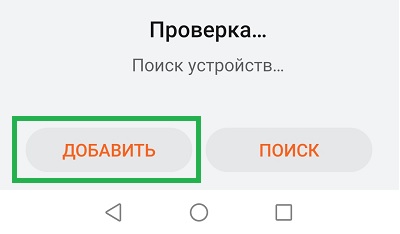
Выберите серию и модель устройства из представленного списка. В данном случае « Серия Huawei Watch Fit»

В статье ниже рассмотрены проблемы подключения Huawei Fit и способы их устранения.
Подключение Huawei Fit 2 к телефону на Android
Если ваш смартфон Samsung или любой другой без сервисов Huawei, перед подключением часов нужно скачать и установить три приложения.
- AppGallery — это магазин приложений от Huawei. В нём можно скачать приложение Huawei Health.
- Huawei ID и вход в систему с помощью HMS Core.
- Huawei Health — приложение, без которого Fit 2 нельзя подключить к телефону и использовать возможности устройства. Приложение доступно для скачивания в AppGallery.
AppGallery и HMS Core вы можете загрузить с официального сайтаПосле входа прокрутите немного вниз и увидите две большие кнопки для загрузки.

После установки «Здоровья» можно подключать часы.
Процесс описан выше.
Подключение Fit 2 к iPhone
Чтобы подключить Fit Watch к iPhone, скачайте приложение «Здоровье» в AppStore, установите его и выполните описанные далее действия. в начале статьи.
При работе Huawei Fit 2 с устройствами iOS некоторые функции недоступны. К примеру, ответ на входящие звонки через часы невозможно осуществить.
Что делать, если приложение не находит часы, и подключение невозможно установить?
При невозможности подключения Huawei Fit к смартфону могут возникнуть следующие трудности и способы их устранения:
- Проверьте доступно ли обновление приложения «Здоровье» в AppGallery или AppStore и установите его, если оно есть.
- Часы сопряжены с другим телефоном или планшетом. При подключении к новому требуется отсоединить их от старого устройства. Для этого на часах откройте меню «Настройки» и найдите пункт «Отключить устройство».
- Произошел сбой соединения. Убедитесь, что Bluetooth включен.
- Произошел сбой в приложении или системе. Попробуйте перезагрузить телефон и наручные часы. Можно также очистить кэш телефона. очистка на примере Honor)
- Поместите часы поближе к телефону.
- June 9, 2024
- Huawei
Table of Contents
- HUAWEI FIT 2 Watch
- Getting Started
- Powering on/powering off/restarting
- Icons
- Pairing and connecting to wearable devices
- Charging
- Viewing the battery level
- Changing watch faces
- Receiving weather reports
- Setting an alarm
- Message management
- Setting favorite contacts
- Incoming call notifications
- Viewing your call logs on the
- Voice assistant
- Starting an individual workout
- Automatic workout detection
- Viewing workout records
- Running courses
- Creating a training plan
- Smart companion
- Viewing the RAI
- Workout status
- Route back
- Routes
- Viewing the RAI
- Viewing the RAI
- Workout status
- Route back
- Routes
- Health Management
- Heart rate limit and zones
- Breathing exercises
- Stress tests
- Activity reminder
- Menstrual cycle predictions
- Measuring blood oxygen levels (SpO2)
- Sleep monitoring
- Live a healthy life
- Weekly report and sharing
- Assistant
- Configuring Gallery watch faces
- Other settings
- Setting the AOD watch face
- Setting the time and language
- Torch
- Compass
- Remote shutter
- Music
- More
- Adjusting and replacing the strap
- Updating the watch
- Viewing the Bluetooth name
- MAC address, SN, model, and version number
- One-touch drainage
- FAQ’s
- Read User Manual Online (PDF format)
- Download This Manual (PDF format)
HUAWEI FIT 2 Watch

Getting Started
Powering on/powering off/restarting
Powering on
- Press and hold the side button to power the device.
- Charge the device.
Powering off
- Press the side button, and go to Settings > System or System & updates > Power off.
- Press and hold the side button, then select Power off.
The device will automatically power off when the battery is drained. Charge
the device in a timely manner.
Restarting
- Press the side button, and go to Settings > System or System & updates > Restart.
- Press and hold the side button, then touch Restart.
- Press and hold the side button for more than 8 seconds to forcibly restart your device.
Buttons and screen control
- You can swipe up, down, left, or right, as well as touch and hold the screen to perform operations on yours.

- Air pressure hole
- Side button
- Audio hole
- Superfit button
- Monitoring unit area
- Microphone
- Charging port
| Operation | Function | Note |
|---|---|---|
| Press the side button. | • When the screen is off, press the side button to |
turn on the screen.
• When the watch face screen is displayed, press the side button to access
the app list screen.
• When a non-watch face screen is displayed, press the side button to return
to the watch face screen.
| This feature is unavailable in some scenarios, including when an incoming
call arrives, during calls and workouts.
Press and hold the side button.| Wake up the voice assistant.| –
Press and hold the side button.| Power on, power off, and restart.| –
Swipe left or right on the home screen.| Switch between screens.| –
Swipe right on a screen other than the home screen.| Return to the previous
screen.| –
Swipe up on the home screen.| Check messages.| –
Swipe down on the home screen.| Go to shortcuts such as Settings, One-touch
drainage, Alarm, Find Phone, Screen on, and Do Not Disturb.| –
Touch the screen.| Select and confirm.| –
Touch and hold the home screen.| Change the watch face.| –
Icons
Icons may vary depending on the product model.
Level-1 Menu


Level-2 Menu

Shortcuts

Bluetooth connection status

Pairing and connecting to wearable devices
Before using the device, pair it with your phone. Ensure that your phone meets
all the following requirements:
-
Your phone must run HarmonyOS 2, Android 0, iOS 9.0, or later. (Some devices must be paired with iOS 12.)
-
The phone runs the latest version of the Huawei Health app. For details on how to download and install the app, see Installing the Huawei Health app installing the
Huawei Health app. -
Bluetooth and location services are enabled on your phone, and the Huawei Health app is authorized to access your phone’s location.
Installing the Huawei Health app
- Before pairing your phone with your device, download and install the Huawei Health app on your phone. If you have already installed the app on your phone, update it to its latest version.
Huawei phones
- The Huawei Health app is installed on your phone by default. If you are unable to find this app on your phone, you can download and install it from AppGallery.
Non-Huawei Android phones
- If you are using a non-Huawei Android phone, you can download and install the Huawei Health app through either of the following ways:
- Visit https://appgallery.cloud.huawei.com/appdl/C10414141, or scan the following QR code to download and install the Huawei Health app.
- Search for the Huawei Health app in the app store on your phone, and follow the onscreen instructions to download and install the app.
- Visit https://appgallery.cloud.huawei.com/app/C10414141 to download and install HUAWEI AppGallary. Search for the Huawei Health app on HUAWEI AppGallery, and follow the onscreen instructions to download and install the app.
iPhone
Search for the Huawei Health app in the App Store, and follow the onscreen
instructions to download and install the app.
Pairing and connecting
- Huawei/Non-Huawei Android phones
- Press and hold down on the Up button to power on the device, and select a language. Once the device is powered on, Bluetooth will enter pairing mode by default.
- lace the device close to your phone, open the Huawei Health app on your phone, touch the upper right corner, and then touch ADD. Your phone will automatically scan for available devices. Select the device you wish to pair with, and touch the LINK. You can also touch > SCAN to scan the onscreen QR code. Your phone will then display Pairing.
- Once a pairing request is displayed on the device screen, touch √ , and follow the onscreen instructions OK/Allow/Agree to complete the pairing.
iPhone
- Press and hold down on the Up button to power on the device, and select a language. Once the device is powered on, Bluetooth will enter pairing mode by default.
- Open the Huawei Health app on your phone, touch in the upper right corner, and then touch SCAN to scan the QR code on your phone, follow the onscreen instructions and touch Yes > Next. You can also place your device close to your phone, open the Huawei Health app on your phone, touch in the upper right corner, touch ADD, and then follow the onscreen instructions to select your device from the pop-up.
- Follow the onscreen instructions to go to Settings > Bluetooth and select your device for pairing. Once a pairing request is displayed on the device screen, touch √.
- When a pop-up requests a Bluetooth pairing via the Huawei Health app, touch Pairing. A pop-up will display, asking you whether to allow the device to display Touch Allow.
- Wait for about 10 seconds until the Huawei Health app displays a message indicating that the pairing is Touch Done to complete the pairing.
Charging
Charging
Connect the metal contacts on the charging cradle to those on the back of your
device, place them on a flat surface, and connect the charging cradle to a
power supply. The screen will turn on and display the battery level.
- The charging cradle is not water-resistant. Make sure that the port, the metal contacts, and your device are dry during charging.
- Do not charge or use your device in a hazardous environment, and make sure that there is nothing flammable or explosive nearby. Before using the charging cradle, make sure there is no residual liquid or any other foreign objects on the USB port of the charging cradle. Keep the charging cradle away from liquids and flammable Do not touch the metal contacts of the charging cradle when it is connected to a power supply, to avoid potential safety hazards.
- The charging cradle has a magnet If the magnet repels the charging port, switch the direction of the charging port. The charging cradle’s magnetism tends to attract metal objects. It is recommended that you check and clean the charging cradle before use.
- Do not expose the charging cradle to high temperatures for an extended period of time, or to sources with strong electromagnetic interference, as this may cause it to demagnetize or cause other issues.
Viewing the battery level
Swipe down on the device’s home screen to check the battery level.
Alternatively, open the Huawei Health app, touch Devices, and check the
battery level under the device’s name.
Setting grid layout on the home screen
Go to Settings > Watch face & home > Home, and select Grid to display the
apps on the home screen in a grid view or select List to display the apps as a
list.
Adjusting the screen brightness
- Press the Up button on your watch and go to Settings > Display & brightness or Settings > Display.
- If Automatic is enabled, disable it.
- Touch Brightness to adjust the screen brightness.
Changing watch faces
Before using this feature, update the Huawei Health app and your device to
their latest versions.
- Method 1: Touch and hold anywhere on the home screen until the device vibrates. When the home screen zooms out and shows a frame, swipe left or right to select your preferred home screen design.
- Method 2: Go to Settings > Watch face & home > Watch face. Swipe left or right on the screen to select your preferred watch face and install it.
- Method 3: Ensure that your device is connected to the Huawei Health app. Open the Huawei Health app, go to Watch Face Store, select More , and touch INSTALL under your preferred watch face. The device will automatically install and switch to your chosen watch face. Alternatively, touch a watch face that you have installed, then touch SET AS DEFAULT to switch to it.
Deleting a watch face:
- Method 1: Open the Huawei Health app, go to Watch Face Store, and select More > Mine > Edit. Touch the cross icon in the upper right corner of a watch face to delete it.
- Method 2: Touch and hold anywhere on the home screen until the device vibrates. When the home screen zooms out and shows a preview, swipe left or right to select the watch face you’d like to delete, swipe up on the screen, and touch Remove.
Receiving weather reports
Enabling Weather reports
-
* Open the Huawei Health app, enable **Weather reports** on the device details screen, and select your preferred temperature unit (°C or °F).
Viewing weather information
- Method 1: On the Weather card
- Swipe right on the screen until you find the Weather card, where you can check your location, the weather, temperature, air quality, and more.
- Method 2: In the Weather app
- On the home screen, press the side button and select Weather. You can view information such as your location, the weather, temperature, air quality, and outdoor environment on the screen. Swipe up or down on the screen to view weather forecasts for different times throughout the day, and for the next six days.
- Method 3: On a watch face that can display the weather
- Set a watch face that can display the weather. Once this is set, you will be able to see the latest weather report on the home screen.
Setting an alarm
Method 1: Set an alarm on your device.
- Enter the app list, select Alarm , and touch to add an
- Set the alarm time and repeat the cycle and then touch OK. If you do not set the repeat cycle, the alarm will be a one-time alarm.
- You can touch an alarm to delete it or modify the alarm time, tag it, and repeat cycle. Only event alarms can be deleted.
Method 2: Set an alarm in the Huawei Health app. Smart alarm:
If the Smart alarm is not displayed in the Huawei Health app, it indicates
that your device does not support this feature.
- Open the Huawei Health app, touch Devices then your device name, and go to Alarm > SMART ALARM.
- Set the alarm time, smart wakeup time, and repeat
- Touch √ in the upper right corner (for HarmonyOS/Android users) or touch Save (for iOS users) to finish configuring the settings.
- Return to the home screen and swipe down to sync the alarm settings to your
- You can touch an alarm to modify the alarm time, smart wakeup time, and repeat
Event alarm:
- Open the Huawei Health app, touch Devices then your device name, and go to Alarm > EVENT ALARM
- Touch Add at the bottom to set the alarm time, tag, and repeat
- Touch √ in the upper right corner (for ) or touch Save (for ) to finish configuring the
- Return to the home screen and swipe down to sync the alarm settings to your
- You can touch an alarm to delete it or modify the alarm time, tag it, and repeat the cycle.
- Alarms are synced between your device and the Huawei Health app.
- When the alarm vibrates, touch , then swipe right or press the side button of your device to snooze (for 10 minutes). Touch to stop the alarm. The alarm will stop on its own if no other operations are performed for one minute or the alarm has snoozed on its own three times.
Message management
When the Huawei Health app is connected to your device, and the message
notifications are enabled, messages pushed to the status bar of your phone can
be synced to your device.
Enabling message notifications
- Open the Huawei Health app, touch Devices, and then your device name, touch Notifications , and turn on the switch.
- Go to the app list and turn on the switches for apps that you want to receive notifications
- You can go to Apps to view the apps that you can receive notifications from.
Viewing unread messages
Your device will vibrate or ring to notify you of new messages pushed from the
status bar of your phone. Unread messages can be viewed on your device. To
view them, swipe up on the home screen to enter the unread message center.
Replying to messages
This feature is not supported for iOS phones. When receiving a message on your
watch, you can swipe up on the screen and select a quick reply.
Customizing quick replies
This feature is not supported for iOS phones.
You can customize a quick reply as follows:
- Connect your device to the Huawei Health app, open the device details screen, and touch the Quick replies card.
- You can touch Add a reply to add a reply, touch an added reply to edit it, and touch next to a reply to delete it.
Deleting unread messages
Touch Clear or at the bottom of the message list to clear all unread messages.
Setting favorite contacts
- Open the Huawei Health app, touch Devices and your device name, then select Favourite contacts.
- On the Favourite contacts screen:
- Touch ADD to display your phone’s contacts list and then select the contacts you wish to add.
- Touch Sequence to sort the contacts you have added.
- Touch Remove to remove a contact you have added.
- Touch a favorite contact from your Favourite contacts in your watch’s app list to call the contact’s number on your watch.
Incoming call notifications
Make sure that your device is connected to your phone and worn correctly on
your wrist. The screen will turn on and the device will vibrate or ring when
there is an incoming call. You can reject the call or send a quick reply on
your device.
- The quick reply feature is not supported for iPhones.
- If you aren’t wearing the device, or Do Not Disturb is enabled and the screen is off, the device will receive the incoming call, but the screen will not turn on, and the device will not vibrate.
- If an incoming call is missed, the screen will turn on, and the device will vibrate to notify you of the missed call.
Bluetooth voice calling
- To use this feature, ensure that your device is paired and connected to the Huawei Health app.
To make a call: Go to the app list on your device, select Favourite
contacts or Call log , and select the contact that you would like to
call. To answer a call via Bluetooth: When there is an incoming call on your
phone, you will receive an incoming call notification on your device. Touch
your device to answer the call. After the call is answered, the audio will
come from the device’s speaker.
Viewing your call logs on the
Viewing your call logs
Press the Up button on your watch to access the app list, swipe up or down
until you find Call Log , and touch it to view call logs (including
incoming, outgoing, and missed calls) on your watch.
Calling back
When your watch is paired with your phone, touch any call record to call back.
Deleting call logs
Swipe down to the bottom of the screen and touch Clear to clear all call
logs.
Voice assistant
Ensure that you are using a HUAWEI phone running EMUI 10.1 or later, and have
installed the latest version of the Huawei Health app. Connect the device to
your phone via the Huawei Health app, and then press and hold the side button
to activate the voice assistant.
The voice assistant supports the following features:
- Controlling local apps: Set an alarm, set a timer, start a countdown, play music, measure your heart rate, and start a workout.
- Finding information: View the weather, air quality, encyclopedia, and world clock, translate from one language to another, perform digital computing, tell jokes, tell stories, and view constellations.
- Controlling the smart appliances linked to the AI Life app.
Starting an individual workout
Starting a workout using the device
- On the device, enter the app list and touch Workout.
- Swipe up or down on the screen and select the workout you want to
- Touch a workout icon to start a
- When the screen is on, press and hold the side button to stop the Alternatively, press the button to pause the workout, touch to resume the workout, or touch to stop the workout.
- Touch to set goals, reminders, and
- After you start running, cycling, swimming, or rope skipping, touch > Warm up and follow the onscreen instructions to warm up.
- Go to Workout settings > Always on , and your device screen will be steady on when you are working out.
- After the workout is finished, you can view the workout data including the workout time, calories, heart rate graph, heart rate range, average heart rate, and heart rate
Starting a workout using the Huawei Health app
- Select the workout you want to record on the Exercise screen in the Huawei Health
- Touch the star icon to start the
- After a workout ends, touch the pause icon, then touch and hold the end icon, and select END to end the workout.
Automatic workout detection
Go to Settings > Workout settings and enable Auto-detect workouts.
After this feature is enabled, the device will remind you to start a workout
when it detects increased activity. You can ignore the notification or choose
to start the corresponding workout.
- The supported workout types are subject to the onscreen instructions.
- The device will automatically identify your workout mode and remind you to start a workout if you meet the requirements based on the workout posture and intensity and stay in this state for a certain period of time.
- If the actual workout intensity is lower than that required by the workout mode for a certain period of time, the device will display a message indicating that the workout has ended. You can ignore the message or end the workout.
Viewing workout records
Viewing workout records on the device
- On the device, enter the app list and touch Workout records.
- Select a record and view the corresponding details. The device will display different data types for different workouts.
After completing a workout, such as running, cycling, swimming, or jumping
rope, touch Workout records > Stretch, and then demos will be displayed to
show you how to stretch your body.
Viewing workout records in the Huawei Health app
You can also view detailed workout data under Exercise records on the
Health screen in the Huawei Health app.
Deleting a workout record
Touch and hold a workout record on Exercise records in the Huawei Health app
and delete it. However, this record will still be available in Workout records
on the device.
Viewing daily activity data
If you are wearing the device properly, the device will record your activity
automatically, including the step count, active distance, and calories burnt.
Method 1: View your activity data on the device.
On the device, enter the app list and touch Activity records. You can then
view your data including the step count, calories burnt, distance covered,
active hours, and the duration of moderate to high-intensity activities.
Method 2: View your activity data in the Huawei Health app.
You can view your activity records on the home screen of the Huawei Health app
or on the device details screen.
- To view your daily activity data in the Huawei Health app, make sure that your device is connected to the Huawei Health app.
- Your activity data resets at midnight.
Running courses
Your device comes with a variety of running courses that can guide you and
record your workouts, helping you to stay more active each day.
- On the device, enter the app list and touch Workout.
- Select Courses and plans > Running courses > Preset courses.
- Choose a course and follow the onscreen instructions to start the workout.
Custom running courses
-
Make sure that your device is paired with the Huawei Health app. Open the Huawei Health app, go to Exercise > Outdoor run > Recommended courses. Swipe left on the screen, and touch Custom > New. You can then choose Add round and Add movement to set a specific course, and touch √ the upper right corner to complete the settings.
-
On the screen with the details of your custom running course, touch START to start the workout in the app.
On the screen with the details of your custom course, touch the device icon in
the upper right corner to sync the customized course to your device. Select
the corresponding course on the device, and start it by following the onscreen
instructions. -
On the screen with the details of your custom course, touch the upper right corner to display a menu. Select Edit course to edit the course, Copy course to copy the course, or Delete course > OK to delete the course.
Creating a training plan
- To create a training plan, pair your device with the Huawei Health app first.
- Running plans can only be created and started using the Huawei Health app. To create a new plan, terminate the existing plan first.
- Create a training plan in the Huawei Health app: Open the Huawei Health app, go to Exercise > Outdoor run > Running plans or Exercise > Indoor run > Running plans, select a training plan, and follow the onscreen instructions to create it.
- Sync the training plan to your device: Once the training plan has been created, it will automatically be synced to your device and your device will vibrate.
- Share, view, edit, and terminate the training plan: When a training plan is created, the Plan option is displayed in the app, on the upper part of the Exercise screen. Touch in the upper right corner and select Share to share the plan; touch View plan to view the details of your training plan; touch Plan settings to change the training day and reminder time, and enable Sync to Calendar; touch Sync to the wearable device to sync the plan to your device; touch Terminate plan > OK to terminate the plan.
Smart companion
Enabling Smart companion
After Smart companion is enabled, you can view how much you have exceeded or
fallen behind the target pace in real-time during an outdoor workout.
- Press the Up button to access the app list and touch Workout.
- Touch the Settings icon to the right of the Outdoor run and enable Smart companion.
- Touch Target pace to customize a target running
- Return to the app list, touch Outdoor run , wait until GPS positioning is complete, and touch the Run icon to start running.
Viewing the RAI
Running Ability Index (RAI) is a comprehensive index that reflects a runner’s
endurance and technique efficiency. It is based on a runner’s best times. In
general, a runner with a higher RAI performs better in competitions.
Before you start
- To use this feature, update the device and the Huawei Health app to their latest versions.
- The RAI feature is only available for outdoor running and running courses that last for more than 12 minutes. Indoor running is not supported.
Viewing the RAI
- On the device:
1. Go to Settings > Watch face & home > Home, and select Grid to display the apps in grid view.
2. Touch to view the RAI.- On your phone: Open the Huawei Health app, go to Exercise > Outdoor run > Total distance run (km), select a running record, and touch Graph to view your fitness data such as RAI, pace zone, and training load level.
Workout status
Enter the watch’s app list, touch Workout status, and swipe up on the screen
to view data including your recovery status, training load, and VO2Max.
- Your training load from the last seven days can be viewed to determine your level based on your fitness status. The watch collects your training load from workout modes that track your heart rate.
- VO2Max data can be obtained from outdoor running workouts.
Route back
When you start an outdoor workout and enable the Route back feature, the watch
will record the route you took and provide you with navigation services. After
reaching your destination, you can use this feature to find out how to return
to where you passed through or came from.
On your watch, enter the app list, then swipe until you find Workout and touch
it. Start an individual outdoor workout session. Swipe left on the screen and
select Route back or Straight line to return to the starting point. If there
is no Route back or Straight line on the screen, touch the screen to display
it.
Routes
You can export your workout routes and share them with your friends so that
they can use the same routes for workouts. This feature is only available for
outdoor running, cycling, and walking.
Viewing the RAI
Running Ability Index (RAI) is a comprehensive index that reflects a runner’s
endurance and technique efficiency. It is based on a runner’s best times. In
general, a runner with a higher RAI performs better in competitions.
Before you start
- To use this feature, update the device and the Huawei Health app to their latest
- The RAI feature is only available for outdoor running and running courses that last for more than 12 minutes. Indoor running is not supported.
Viewing the RAI
- On the device:
- Go to Settings > Watch face & home > Home , and select Grid to display the apps in grid view.
- Touch to view the
- On your phone: Open the Huawei Health app, go to Exercise > Outdoor run > Total distance run (km) , select a running record, and touch Graph to view your fitness data such as RAI, pace zone, and training load level.
Workout status
Enter the watch’s app list, touch Workout status, and swipe up on the screen
to view data including your recovery status, training load, and VO2Max.
- Your training load from the last seven days can be viewed to determine your level based on your fitness status. The watch collects your training load from workout modes that track your heart rate.
- VO2Max data can be obtained from outdoor running workouts.
Route back
When you start an outdoor workout and enable the Route back feature, the watch
will record the route you took and provide you with navigation services. After
reaching your destination, you can use this feature to find out how to return
to where you passed through or came from.
On your watch, enter the app list, then swipe until you find Workout and touch
it. Start an individual outdoor workout session. Swipe left on the screen and
select Route back or Straight line to return to the starting point. If there
is no Route back or Straight line on the screen, touch the screen to display
it.
Routes
- You can export your workout routes and share them with your friends so that they can use the same routes for workouts.
- This feature is only available for outdoor running, cycling, and walking.
Exporting workout routes
- Open the Huawei Health app, enter the Exercise screen, and touch Total distance run, Total distance cycled, or Total distance walked to view the corresponding outdoor workout record and select it.
- On the Route screen, touch the route icon on the right, and select Save to My routes > OK to save the route.
- On the Route screen, touch the route icon on the right, and select Export route > OK. After selecting the export method, you can transfer the route file to friends or save it to the device.
Importing workout routes
- After receiving a route, the friend can touch it to save it to their device.
- Your friend can swipe up on the Me screen in the Huawei Health app, select My route, and touch Import route in the lower right corner to import the workout route.
Syncing routes to the wearable device
- Open the Huawei Health app, swipe up on the Me screen, and select My route. Select a route, touch in the upper right corner, and select Send to wearable.
- Go to outdoor workout settings on the device, touch Routes, and follow the onscreen instructions to use the route for navigation.
Deleting routes
- Open the Huawei Health app, swipe up on the Me screen, and select My route. Select a route, touch in the upper right corner, and select Delete route to delete the route.
- Go to outdoor workout settings on the device, touch Routes, touch and hold the route you want to delete, and touch Delete.
Health Management
Measuring your heart rate
- This measurement may also be affected by some external factors such as low ambient temperatures, arm movements, or tattoos on your arm.
- Keep still and make sure the device fits relatively tightly during the measurement, but avoid wearing it directly over your wrist bone. Ensure that the heart rate sensor is in contact with your skin and that there are no foreign objects between your skin and the device. The screen also needs to stay facing up.
Individual heart rate measurement
- Open the Huawei Health app, touch Devices then your device name, go to Health monitoring > Continuous heart rate monitoring and disable Continuous heart rate monitoring.
- On the device, enter the app list and select Heart rate to measure your heart rate.
Continuous heart rate measurement
- Open the Huawei Health app, touch Devices then your device name, go to Health monitoring > Continuous heart rate monitoring and enable Continuous heart rate monitoring.
- View your heart rate
- On the device, enter the app list and select Heart rate to view your heart rate.
- Open the Huawei Health app, go to Me > My data > HEALTH MEASUREMENTS > Heart, and view your heart health data.
Resting heart rate measurement
The resting heart rate refers to the heart rate measured in a quiet, inactive,
and non-sleep state. The best time to measure the resting heart rate is after
you wake up (and before getting up) in the morning.
- Open the Huawei Health app, touch Devices then your device name, go to Health monitoring > Continuous heart rate monitoring and enable Continuous heart rate monitoring. The device will then measure your resting heart rate automatically.
- Open the Huawei Health app, go to Me > My data > HEALTH MEASUREMENTS > Heart > Resting heart rate, and view your resting heart rate at a specific time or average resting heart rate.
The resting heart rate data displayed in the Huawei Health app will not change
after you disable Continuous heart rate monitoring.
Heart rate measurement for a workout
During a workout, the device displays your real-time heart rate and heart rate
zone and notifies you when your heart rate exceeds the upper limit. For better
training results, you are advised to do a workout based on your heart rate
zone.
- Heart rate zones can be calculated based on the maximum heart rate percentage or HRR percentage. To choose the calculation method, open the Huawei Health app, go to Me > Settings > Workout settings > Exercise heart rate settings and set HEART RATE ZONES to Maximum heart rate percentage or HRR percentage.
- Heart rate measurement during a workout: You can view the real-time heart rate on the device when you start a workout.
- After completing your workout, you can check your average heart rate, maximum heart rate, and heart rate zone on the workout results screen.
- Your heart rate will not be displayed if you remove the device from your wrist during the workout. However, it will continue to search for your heart rate signal for a while. The measurement will resume once you put the device back on.
Heart rate limit and zones
During a workout, if your heart rate exceeds the upper limit for more than 1
minute, the device will vibrate once and display a message indicating that
your heart rate is too high until your heart rate drops below the upper limit
or you swipe right on the screen to clear the message.
Perform the following to set a heart rate upper limit:
- iOS users: Open the Huawei Health app, go to Me > Settings > Exercise heart rate settings, enable Heart rate limit warning, touch Heart rate limit, and set an upper limit that is suitable for you.
- HarmonyOS/Android users: Open the Huawei Health app, go to Me > Settings > Workout settings > Exercise heart rate settings, touch the Heart rate limit, and set an upper limit that is suitable for you.
Heart rate alerts are only available during workouts and are not generated
during daily monitoring.
Breathing exercises
Enter the app list on your device and touch Breathing exercises, set the
duration and rhythm, touch the breathing exercises icon on the screen, and
follow the onscreen instructions to do the breathing exercises. After the
exercise is finished, the screen will display data such as the heart rate
before the exercise, exercise duration, and evaluation.
Stress tests
Testing your stress levels
During a stress test, wear your watch correctly and keep still. The watch will
not test your stress level when you are doing a workout or when you move your
wrist too frequently.
-
Single stress test:
Open the Huawei Health app, touch the Stress card, and touch the Stress test
to start a single stress test. When using the stress test feature for the
first time, follow the onscreen instructions in the Huawei Health app to
calibrate your stress level. -
Periodic stress tests:
Open the Huawei Health app, touch Devices and then your device name, go to
Health monitoring > Automatic stress test, turn on the switch for Automatic
stress test, and follow the onscreen instructions to calibrate the stress
level. Periodic stress tests will then start automatically when you wear the
watch correctly.
Viewing stress data
-
On the watch:
Press the Up button to access the app list, swipe up or down until you find
Stress, and touch it to view your daily stress change, including the stress
bar chart, level, and percentage in a single day. -
In the Huawei Health app:
Open the Huawei Health app, then touch the Stress card to view your latest
stress level, daily, weekly, monthly, and yearly stress curves, and
corresponding advice
Activity reminder
When an Activity reminder is enabled, the device will monitor your
activity throughout the day in increments (one hour by default). It will
vibrate and the screen will turn on to remind you to take a moment to get up
and move around if you didn’t move around during the set period.
Open the Huawei Health app, go to the device details screen, touch Health
monitoring , and enable Activity reminder.
- The device will not vibrate to remind you to move around if you have enabled Do Not Disturb on it.
- The device will not vibrate if it detects that you are asleep.
- The device will only send reminders between 8:00 and 12:00 and between 14:30 and 21:00.
Get up
After receiving an activity reminder, touch Get moving > Start, and then demos
will be displayed on the watch to show you how to stretch your body.
Menstrual cycle predictions
The device can predict your future periods and fertile windows based on your
previous menstrual periods and calendar info. Related data and reminders can
be viewed on the device. You can use the following methods to enable this
feature. Open the Huawei Health app, touch the Cycle Calendar card, and
grant the corresponding permissions. If you are unable to find the Cycle
Calendar card on the home screen, touch EDIT on the home screen to add this
card to the home screen.
Method 1: On the device’s home screen, press the side button, select
Cycle Calendar, and touch to set the start and end of your period. After being
set, your device will
intelligently predict your next period based on the data you recorded.
Method 2:
- Open the Huawei Health app, go to the Cycle Calendar screen, go to > Cycle Calendar settings in the upper right corner, select Period length or Cycle length, and you can enable reminders for the Start of the period, End of the period, Start of the fertile window, and End of the fertile window in Reminders. You can also enable All.
- The device will send you reminders for the start and end of your period and fertile window.
- Touch Records to view and modify the period data. The predicted period is marked with a dotted line.
- The device will remind you about the start of your period at 8:00 AM on the day before it’s supposed to start. You will be reminded about all other reminders for the day of the event at 8:00 AM on that day.
Measuring blood oxygen levels (SpO2)
Single SpO2 measurement
Wear your device properly, press the side button to enter the app list, swipe
down on the screen, and touch SpO2 to start measuring your SpO2. After
the measurement is complete, Test again will be displayed at the bottom of
the screen.
- For more accurate results, it is recommended that you wait three to five minutes after putting the device on before measuring your SpO2.
- Keep still and make sure the device fits relatively tightly during the measurement, but avoid wearing it directly over your wrist bone. Ensure that the heart rate sensor is in contact with your skin and that there are no foreign objects between your skin and the device. The screen also needs to stay facing up.
- This measurement may also be affected by some external factors such as low ambient temperatures, arm movements, or tattoos on your arm.
- The results are for reference only and are not intended for medical use.
- The measurement will be interrupted if you swipe right on the device screen, receive an incoming call, or an alarm goes off.
Automatic SpO2 measurements
- Open the Huawei Health app, touch Devices and then your device name, touch Health monitoring, and enable Automatic SpO2 measurement. The device will then automatically measure and record your SpO2 when it detects that you are still.
- Touch the Low SpO2 alert to set the lower limit of your SpO2 for you to receive an alert when you are not asleep.
Sleep monitoring
Recording sleep data on your wearable device
- Ensure that you are wearing your device correctly. The device will automatically record the duration of your sleep, and identify whether you are in a deep sleep, a light sleep, or awake.
- Open the Huawei Health app, touch Devices, then your device name, go to Health monitoring > HUAWEI TruSleep, and enable HUAWEI TruSleep. When enabled, the device can accurately recognize when you fall asleep when you wake up, and whether you are in a deep sleep, a light sleep, or REM sleep. The app can then provide you with sleep quality analysis, to help you understand your sleep patterns, and suggestions to help you improve the quality of your sleep.
- If HUAWEI TruSleep has not been enabled, your device will track your sleep in a regular way. When you wear your device while sleeping, it will identify your sleep stages, and record the time that you fall asleep, wake up, and enter or exit each sleep stage, and it will then sync the data to the Huawei Health app.
Recording sleep data on your phone
- In the Huawei Health app, touch Sleep monitoring on the Health screen to enter the sleep monitoring screen. Alternatively, touch the Sleep card on the Health screen, and swipe to find and touch Record your sleep.
- Touch the settings icon in the upper right corner to edit your schedule and enable or disable general sleep settings, such as Sleep sounds.
- Touch Go to sleep and place your phone within 50 cm of your pillow. Your phone will then monitor and record your sleep data. Press and hold Hold to the end for 3 seconds to exit the sleep recording.
- Touch the icons at the bottom of the screen to select, play, turn off, and set a time for sleep music.
Productive nap
- Touch the Sleep card on the Health screen of the Huawei Health app, swipe to find, and touch Productive nap. Touch the settings icon in the upper right corner to set an alarm or nap reminder.
- Swipe to select a break time and touch START to enable the alarm. Touch the icons at the bottom of the screen to select, play, turn off, and set a time for sleep music.
Viewing your sleep data
Touch the Sleep card on the Health screen of the Huawei Health app to view
your daily, weekly, monthly, and yearly sleep data.
Live a healthy life
The Huawei Health app offers Healthy Living to help you develop healthy
lifestyle habits and enjoy a healthy new life.
- Open the Huawei Health app, go to Health > EDIT, and add the Healthy Living card.
- Touch the Healthy Living card, and follow the onscreen instructions to agree to the User Notice.
- Due to the different physical conditions of each individual, the health suggestions provided in Healthy life, especially those related to physical activity, may not be applicable to all users, and may not be able to achieve the desired effect. If you feel uncomfortable during activities or workouts, please stop and take rest or consult a doctor in a timely manner.
- The health suggestions provided in Healthy life are for reference only. You shall bear all risks, damages, and liabilities arising from participating in any activities or workouts.
Selecting check-in tasks and setting goals
Check-in tasks are classified into basic check-in tasks and optional check-in
tasks. Basic check-in tasks are mandatory. You can also add optional check-in
tasks based on your needs. On the Healthy Living screen, touch in the upper
right corner, select Health plan and then select check-in tasks. Basic check-
in tasks include Sleep, Activity, and Mood. Optional tasks include Activity,
Sleep, Daily mindfulness, Daily smile, Drink water, Medication reminders,
Blood pressure measurement, and Weight measurement. You can touch Goal
settings on the task card to set your daily goals.
Viewing the task completion status
- Press the Up button on your watch to enter the app list, and select Healthy Living to view the completion status of a specific task.
- Open the Huawei Health app and touch the Healthy Living card on the Health screen to view the task completion status.
Reminders
On the Healthy Living screen, touch in the upper right corner, select Health
plan, and then enable Weekly report reminders on the watch, or enable
Reminders for check-in tasks such as Breathing. For some wearable devices that
do not support the Healthy Living feature, you can set a health plan in the
Huawei Health app and enable the reminder switch for the check-in tasks. Then
the reminders will be displayed on your wearable device.
Weekly report and sharing
- Viewing a weekly report: On the Healthy Living screen, touch in the upper right corner, and select Weekly report to view the report details. Sharing: On the Healthy Living screen, touch the share icon in the upper right corner to share it, or save it to your device.
- Disabling Healthy Living: On the Healthy Living screen, touch in the upper right corner, and go to About > Disable. Once Healthy Living is disabled, all data on goals will be cleared. Health Management
Assistant
HUAWEI Assistant·TODAY
HUAWEI Assistant·TODAY makes it easy to view the weather forecasts, wake up
the voice assistant, and control music playback.
Entering/Exiting HUAWEI Assistant·TODAY
Swipe right on the device’s home screen to enter HUAWEI Assistant·TODAY. Swipe
left on the screen to exit HUAWEI Assistant·TODAY.
Controlling music playback
This feature is not supported when the device is paired with an iPhone.
- Controlling music playback on the watch: Swipe right on the home screen of your watch to enter HUAWEI Assistant·TODAY, and touch the music card with the watch icon. You can pause music, switch between songs, and adjust the music volume for your watch.
- Controlling music playback on the phone:
1. Open the Huawei Health app, go to the device details screen, touch Music, and turn on Control phone music.
2. Open the music app on your phone and play music.
3. Swipe right on the home screen of your watch to enter HUAWEI Assistant·TODAY, and touch the music card with the phone icon. You can pause music, switch between songs, and adjust the music volume for your phone.Configuring Gallery watch faces
Before using this feature, update the Huawei Health app and your device to
their latest versions. Selecting Gallery watch faces
- Open the Huawei Health app, touch Devices, and then your device name, and go to Watch faces > More > Mine > On watch > Gallery to access the Gallery settings screen.
- Touch + and select either Camera or Gallery as the method for uploading an image.
- Touch √ in the upper right corner, and then touch Save. Your watch will then display the selected image as the watch’s face.
Other settings
On the Gallery settings screen:
- Touch Style, Position, and Function to set the style, location of the date and time, and functions on the Gallery watch faces.
Setting the AOD watch face
After the Always on display (AOD) feature is enabled, the current watch face
will be displayed when you raise your wrist if the main watch face doesn’t
come with a built-in AOD watch face.
Setting AOD
- In the app list, go to Settings > Watch face or Settings > Watch face & home, and enable AOD.
- Go to AOD style > Default style and select your preferred style. The style will then be displayed when the main watch face doesn’t come with a built-in AOD watch face and you raise your wrist. uses a default watch face style, which doesn’t need to be manually set, after AOD is enabled.
OneHop for watch faces
You can use OneHop to upload images as Gallery watch faces on your watch.
Images saved on the cloud will need to be downloaded before being transferred.
When you upload more than one image, you can tap on the watch’s face to switch
between them.
- Before using this feature, update the Huawei Health app to its latest version, and make sure that the wearable device is connected to your phone.
- This feature is only available on Huawei phones that support NFC and run HarmonyOS 2/EMUI 10.0 or later. OneHop will no longer be supported after EMUI 9.0 is updated to a HarmonyOS version.
Enabling OneHop
Once OneHop is enabled on your device, you won’t be able to disable it. Even
if the device has been restored to its factory settings, the feature will
still be enabled.
For some device models (such as the HUAWEI WATCH GT 3 series), OneHop is
enabled by default and does not need to be enabled manually.
- In the device app list, go to Settings > OneHop to access the OneHop screen.
- Touch Enable. Once you’ve enabled the feature, Enabled will display onscreen.
Using OneHop
- Enable NFC on your phone.
- Go to Gallery on your phone, select the images you wish to transfer, and tap the NFC area on the back of your phone against the watch face. Once the transfer is successful, the images will display on the watch face in sequence.
- Open the Huawei Health app, go to the device details screen, and touch Watch faces > More > Mine > Gallery. You will see the transferred images in Gallery. Feel free to customize the style and layout of the Gallery watch faces to suit your preferences.
Setting the time and language
After you have synced data between your device and phone, the system language
will be synced to your device as well. If you change the language, region, or
time on your phone, the changes will automatically sync to the device as long
as it is connected to your phone via Bluetooth.
Torch
On the device, enter the app list and touch Torch. The screen will light up.
Touch the screen to turn off the torch, then touch the screen again to turn it
back on. Swipe right on the screen or press the side button to close the Torch
app. The torch turns on for 5 minutes by default.
Compass
The compass displays the direction, longitude, and latitude of the device,
helping you get your bearings in unfamiliar environments such as when you are
outdoors or travelling. Open the app list on the device, touch Compass, and
follow the onscreen instructions to slowly rotate the device and finish
calibrating. After the calibration is complete, you will then be able to use
the compass. During the calibration, avoid sources of magnetic field
interference, such as phones, tablets, and computers. Otherwise, the
calibration accuracy may be affected.
Remote shutter
This feature is not supported when the device is paired with an iPhone.
- Make sure that your device is connected to the phone via Bluetooth and that the Huawei Health app is running properly.
- On the device, enter the app list and select Remote shutter. This will open the Camera app on your phone at the same time.
- Touch the camera icon on the screen to take a photo using your phone. Swipe right on the screen or press the side button to close the Remote shutter.
Music
Adding music to the device
This feature is not supported when the device is paired with an iPhone.
- Open the Huawei Health app and go to the device details screen.
- Go to Music > Manage music > Add songs and select the music to be added.
- Touch √ in the upper right corner of the screen. When adding music, you can also create a playlist by touching the New playlist. After you have created a playlist, you can add your preferred music that has been uploaded to your watch to the playlist for easy management.
Controlling music playback
- Go to the app list of your device, select Music, or go to Music > Playing music.
- Touch the play button to play the song.
- On the music playback screen, you can swipe up on the screen to view the playlist, switch between songs, adjust the volume, and set the playback mode (for example, play songs in order or randomly).
More
Do Not Disturb
Swipe down on the device’s home screen and touch to enable Do Not Disturb.
Alternatively, enter the app list, go to Settings > Do Not Disturb, and
schedule a period for this mode.
After Do Not Disturb is enabled:
- The device will not ring or vibrate to notify you of incoming calls or notifications, and the Raise to wake feature will be disabled.
- The alarm will vibrate and ring as normal.
Adding custom cards
- Go to Settings > Custom cards or Settings > Display > Favourites.
- Select the cards to be displayed, such as the Sleep, Stress, and Heart rate cards. The actual display prevails.
- Touch the up icon next to an app that you have added, or touch and hold the card to move the app to another position (supported on some device models such as ). Touch the delete icon to delete the card.
- After the settings are complete, swipe left or right on the home screen to view the added cards.
Adjusting and replacing the strap
Adjusting the strap length
The soft rubber and leather straps are designed with horseshoe buckles, and
the metal strap is designed with a dual magnetic clasp. You can adjust the
strap based on your wrist circumference so that it fits comfortably. Removing
and installing the strap
- Strap 1: Active Edition

Superfit button

Remove the strap: Press the superfit button on each end of the watch body
to separate the strap from the watch body.
Install the strap: Align the strap with the watch body and fasten it.
Separately purchased links are required for replacing the softer rubber strap
of the Active Edition with a leather or metal strap.
Strap 2: Classic Edition

Link 2: Superfit button 3: Springbar lever

- Remove the links: Press the superfit button on each end of the watch body to separate the links from the watch body.
- Install the links: Align the links with the watch body and fasten them.
- Remove the strap: Push the spring bar lever on the strap, tilt the strap outwards, and remove it from the link-fixing slot.
- Install the strap: Push the spring bar lever on the strap, align the spring bar pin with the link fixing slot, and install the strap.
Strap 3: Elegant Edition

Link 2: Superfit button 3: Springbar lever

- Remove the links: Press the superfit button on each end of the watch body to separate the links from the watch body.
- Install the links: Align the links with the watch body and fasten them.
- Remove the strap: Push the spring bar levers on the strap, tilt the strap outwards, and remove it from the link-fixing slot.
- Install the strap: Push the spring bar levers on the strap, align the spring bar pin with the link fixing slot, and install the strap.
Updating the watch
Open the Huawei Health app, touch Devices and your device name, then touch
Firmware update. Your phone will then check for available updates. Follow the
onscreen instructions to complete the update.
Viewing the Bluetooth name
MAC address, SN, model, and version number
- Method 1: On your device, go to Settings > About, swipe up and down to view the device name (the device Bluetooth name), MAC address, model, version number, and SN (serial number).
- Method 2: Open the Huawei Health app, then touch Devices and the device name. The name of the connected device is Bluetooth name.
Open the Huawei Health app, go to the device details screen, and touch
Firmware update, the Current version is the current version number of your
device.
One-touch drainage
Swipe down from the home screen, touch , and the screen will display that it’s
draining water. During drainage, the device will vibrate and make a dripping
sound. When the drainage is about to finish, you can shake the device to speed
up the drainage of water droplets from the bell mouth. After you swim with the
device, it will automatically vibrate and drain water.
FAQ’s
Can the Huawei WATCH FIT 2 take phone calls?
You can rest easy knowing that your calls arrive at your wrist and you can
answer or reject them wherever you go.
What can the Huawei WATCH FIT 2 do?
It can track a wide range of sports and activities, is mostly accurate, and
also does basic tasks like counting steps and tracking sleep well. A welcome
bonus are the smart additions like Bluetooth calling and music playback.
Is the Huawei WATCH FIT able to take calls?
When a call comes in, your watch will show the caller’s information, and you
can answer or reject the call right from your watch. Even if you aren’t at
your phone, you won’t have to worry about missing any calls now.
Does the Huawei WATCH FIT 2 have WhatsApp support?
The Watch FIT 2 can now respond to messages from third-party apps, such as
WhatsApp, according to the changelog.
Can I use my phone with the Huawei Watch Fit 2?
The Huawei Watch Fit 2 has built-in GPS tracking, so you can go running or
cycling without your phone and still have a complete record of your route,
unlike its predecessor.
Is the Huawei Fit 2 water-resistant?
HUAWEI WATCH FIT 2 Smartwatch – Activity Tracker with Heart Rate and Blood
Oxygen Monitoring – Waterproof Fitness Watch with Multisport Tracker – Sakura
Pink – Long-Lasting Battery Up to 10 Days
Can music be stored on the Huawei Watch Fit 2?
The HarmonyOS 2.1 operating system comes with the Huawei Watch Fit 2. In
addition, it can store up to 5,000 songs, plays audio independently, and
supports bluetooth calls.
Can Huawei watches be used without a phone?
HUAWEI WATCH 3 is a stand-alone communication device that uses eSIM technology
- You can still use your current number to make calls, listen to music, and
download apps without being connected to your phone.
Does the Huawei Watch Fit 2 have a pulse rate monitor?
It is likely to be most appealing to women visually, but it also looks good on
men’s wrists. When compared to the price range, the technical features are
strong and provide everything one would expect. It is understandable that
Huawei leaves ECG and blood pressure to more expensive models.
Can I use my Huawei Watch Fit 2 to pay?
After activating transportation cards in the Huawei Health app, you will be
able to simply tap your watch against the payment terminal to make payments.
Make sure the Huawei Health app is up to date before using this feature. NFC
must be supported by your wearable device.
Can Huawei Watch Fit be used to make calls?
There is no voice assistance, and you are unable to connect headphones
directly to the watch. You can’t make or answer calls, listen to music without
your phone connected, or initiate or answer calls.
How long does the Huawei Watch Fit 2 last on a charge?
Huawei claims a ten-day battery life for typical use, which is also
impressive. The Huawei wearables typically excel in this area: They are
unquestionably superior to the majority of WearOS wearables and Apple Watches
that we have evaluated in the past, and the Watch Fit 2 does not disappoint in
this regard.
What is the Huawei Watch Fit 2’s Bluetooth range?
Your Bluetooth device has a range of 10 meters.
Which glass is Huawei Watch Fit 2 made of?
Gorilla Glass is the standard glass.
Can text messages be sent by Huawei Watch?
To respond to new SMS messages received by your watch, you must enable the
permission to send SMS messages in the Huawei Health app if you connect your
watch to a Huawei phone.
Download this PDF Link:HUAWEI FIT 2 Watch User Guide
Read User Manual Online (PDF format)
Read User Manual Online (PDF format) >>
Download This Manual (PDF format)
Download this manual >>
Как Сопрячь часы Huawei Watch FIT 2 с телефоном?
Узнайте, как подключить часы Huawei Watch FIT 2 к своему телефону и наслаждаться всеми их функциями и возможностями.
Содержание
- Как без проблем подключить часы Huawei Watch FIT 2 к вашему смартфону?
- Узнайте, как сопрячь свои часы Huawei Watch FIT 2 с телефоном
- Что такое Huawei Watch FIT 2: описание функций и возможностей
- Внешний вид и дизайн часов
- Основные функции устройства
- Как подключить Huawei Watch FIT 2 к телефону: пошаговая инструкция
- Проверка совместимости устройств
- Установка приложения Huawei Health
- Активация Bluetooth на телефоне и часах
- Процесс сопряжения
- Работа с устройством после сопряжения
- Синхронизация данных между часами и телефоном
- Управление уведомлениями
- Использование спортивных режимов
- Мониторинг сна и пульса
- Особенности сопряжения Huawei Watch FIT 2 с различными операционными системами
- Android: особенности и настройки
- iOS: особенности и настройки
- Проблемы и их решения при сопряжении Huawei Watch FIT 2 с телефоном
- Не удалось найти устройство Bluetooth
- Проблемы с установкой приложения Huawei Health
- Сбои в работе после сопряжения
- Дополнительные возможности и функции Huawei Watch FIT 2
- Управление музыкой на телефоне
- Поиск устройства
- Настройки экрана и дисплея
- Рекомендации по использованию и уходу за Huawei Watch FIT 2
- Советы по продлению срока службы батареи
- Очистка и уход за устройством
- Удобство использования Huawei Watch FIT 2 в повседневной жизни
- Видео:
- Вопросы-ответы:
- Могу ли я сопрячь часы Huawei Watch FIT 2 с iPhone?
- Могу ли я синхронизировать данные со своих часов Huawei Watch FIT 2 с другими приложениями?
Как без проблем подключить часы Huawei Watch FIT 2 к вашему смартфону?
Смарт-часы Huawei Watch FIT 2 предлагают широкий спектр функций и возможностей для удобного использования в повседневной жизни. Однако, чтобы в полной мере насладиться всеми их преимуществами, необходимо правильно сопрячь их с вашим телефоном.
Процесс сопряжения смарт-часов Huawei Watch FIT 2 с телефоном довольно прост и не требует особых навыков или знаний. Вам понадобится всего несколько минут и немного терпения.
Для начала, убедитесь, что ваш телефон имеет последнюю версию операционной системы и активирован модуль Bluetooth. Затем, на часах Huawei Watch FIT 2 перейдите в настройки и найдите раздел «Bluetooth». Включите Bluetooth на часах и убедитесь, что функция «видимость» активирована.
Узнайте, как сопрячь свои часы Huawei Watch FIT 2 с телефоном
Чтобы наслаждаться полным функционалом своих часов Huawei Watch FIT 2, вам необходимо правильно сопрячь их с вашим телефоном. В этом шаг за шагом руководстве мы расскажем вам, как подключить и настроить часы с телефоном Huawei.
| Шаг 1: | Убедитесь, что ваш телефон Huawei поддерживает приложение Huawei Health. Если оно не установлено, скачайте и установите его из магазина приложений. |
|---|---|
| Шаг 2: | На вашем телефоне откройте приложение Huawei Health и войдите в свою учетную запись Huawei. Если у вас нет учетной записи, создайте ее, следуя инструкциям на экране. |
| Шаг 3: | На часах Huawei Watch FIT 2 перейдите в настройки и выберите опцию «Bluetooth». Включите Bluetooth. |
| Шаг 4: | На вашем телефоне откройте настройки Bluetooth и включите его. |
| Шаг 5: | В приложении Huawei Health на телефоне выберите опцию «Добавить устройство» и найдите свои часы Huawei Watch FIT 2 в списке доступных устройств Bluetooth. |
| Шаг 6: | Выберите свои часы Huawei Watch FIT 2 из списка и следуйте инструкциям на экране, чтобы завершить процесс сопряжения. |
После успешного сопряжения вы сможете наслаждаться полным функционалом часов Huawei Watch FIT 2, включая уведомления о звонках, сообщениях и других приложениях, отслеживание активности, мониторинг сна и многое другое. Не забудьте обновить программное обеспечение часов и приложение Huawei Health до последней версии, чтобы получить все новые функции и исправления ошибок.
Что такое Huawei Watch FIT 2: описание функций и возможностей
Одной из основных возможностей Huawei Watch FIT 2 является отслеживание физической активности. Часы могут автоматически распознавать и отслеживать различные виды физических упражнений, такие как ходьба, бег, плавание, езда на велосипеде и другие. Они также могут отслеживать ваш пульс, количество шагов, пройденное расстояние и потраченные калории.
Помимо физической активности, Huawei Watch FIT 2 предлагает также возможность отслеживать ваш сон. Он будет записывать ваш сон и анализировать его качество, чтобы вы могли получить рекомендации по его улучшению.
С помощью часов вы сможете контролировать музыку на своем телефоне или слушать ее напрямую на устройстве, а также просматривать уведомления о звонках, сообщениях и других приложениях прямо на экране часов.
Встроенный GPS модуль позволяет вам отслеживать свое местоположение и маршрут в режиме реального времени, что особенно полезно при прогулках, беге или велосипедных поездках.
Huawei Watch FIT 2 имеет длительное время работы от одной зарядки, что позволяет вам использовать его в течение нескольких дней без необходимости постоянной зарядки.
В целом, Huawei Watch FIT 2 представляет собой стильные и многофункциональные умные часы, которые помогут вам быть активными, оставаться в форме и контролировать свое здоровье.
Внешний вид и дизайн часов
Часы Huawei Watch FIT 2 представляют собой стильный аксессуар с современным дизайном. Они имеют прямоугольный циферблат с округлыми краями и большим AMOLED-дисплеем. Благодаря этому, часы выглядят элегантно и современно.
Часы имеют тонкий и легкий корпус из прочного материала. Благодаря этому, они удобно сидят на запястье и не вызывают дискомфорта при ношении. Кроме того, часы имеют сменные ремешки, которые можно выбрать в соответствии с вашим стилем и предпочтениями.
Циферблат часов Huawei Watch FIT 2 яркий и четкий, что обеспечивает отличную видимость информации на дисплее. Вы можете настроить отображение различных циферблатов, включая классические или современные дизайны, а также выбрать цветовую схему, которая соответствует вашему настроению.
Общий внешний вид и дизайн часов Huawei Watch FIT 2 позволяют использовать их как на повседневной основе, так и во время спортивных тренировок. Они привлекательно выглядят на запястье и могут стать отличным дополнением к вашему стилю.
Основные функции устройства
Сопряжение часов Huawei Watch FIT 2 с телефоном открывает доступ к множеству полезных функций:
| 1. Отслеживание активности | Часы позволяют отслеживать вашу активность в течение дня, включая шаги, дистанцию, калории и времена активности. |
| 2. Мониторинг сна | Вы сможете контролировать качество и продолжительность вашего сна, что поможет вам улучшить ваш режим и восстановление. |
| 3. Уведомления | Часы позволят вам получать уведомления о звонках, сообщениях и других приложениях прямо на вашем запястье. |
| 4. Музыкальный плеер | С помощью часов вы сможете управлять воспроизведением музыки на вашем телефоне или прослушивать музыку непосредственно на часах. |
| 5. GPS-навигация | Часы оснащены встроенным GPS-модулем, что позволит вам отслеживать вашу тренировку и маршрут без необходимости использования телефона. |
| 6. Функция оповещения о низком уровне активности | Устройство будет напоминать вам о необходимости подвигаться, если вы сидите на месте слишком долго. |
Эти и другие функции делают часы Huawei Watch FIT 2 незаменимым аксессуаром для активного образа жизни и удобной связи с вашим телефоном.
Как подключить Huawei Watch FIT 2 к телефону: пошаговая инструкция
Шаг 1: Установите приложение Huawei Health на свой телефон. Оно доступно для скачивания в Google Play Store или App Store.
Шаг 2: Включите Bluetooth на своем телефоне. Для этого откройте настройки и найдите раздел «Bluetooth».
Шаг 3: Зарядите свои часы Huawei Watch FIT 2, чтобы убедиться, что они готовы к подключению.
Шаг 4: Откройте приложение Huawei Health на своем телефоне и войдите в учетную запись Huawei, если у вас есть такая.
Шаг 5: Нажмите на значок «Устройства» в нижней части экрана приложения Huawei Health.
Шаг 6: В разделе «Устройства» выберите «Добавить устройство» и выберите тип устройства «Часы».
Шаг 7: Включите часы Huawei Watch FIT 2, нажав и удерживая кнопку питания.
Шаг 8: Пара часов будет отображена на экране вашего телефона. Нажмите на нее, чтобы начать процесс сопряжения.
Шаг 9: Следуйте инструкциям на экране вашего телефона, чтобы завершить процесс сопряжения. Это может включать ввод пароля, подтверждение запросов и согласие на соединение.
Шаг 10: Поздравляем, вы успешно сопрягли свои часы Huawei Watch FIT 2 с телефоном! Теперь вы можете настроить и использовать все функции часов через приложение Huawei Health.
Проверка совместимости устройств
Перед сопряжением часов Huawei Watch FIT 2 с телефоном необходимо убедиться в их совместимости. Для этого следует учесть следующие факторы:
- Операционная система телефона. Часы Huawei Watch FIT 2 совместимы с устройствами, работающими на операционных системах Android 5.0 и выше, а также iOS 9.0 и выше.
- Bluetooth-соединение. Для сопряжения часов с телефоном необходимо, чтобы на обоих устройствах был включен Bluetooth.
- Наличие приложения Huawei Health. Чтобы синхронизировать данные между часами и телефоном, необходимо установить приложение Huawei Health на свой телефон. Оно доступно для скачивания в Google Play Store или App Store в зависимости от операционной системы вашего телефона.
- Настройки совместимости. Перед началом сопряжения часов с телефоном необходимо проверить, что на обоих устройствах включены необходимые настройки совместимости. Это можно сделать в меню настроек Bluetooth и Huawei Health.
Проверка совместимости устройств перед сопряжением позволит избежать проблем при установке и использовании часов Huawei Watch FIT 2.
Установка приложения Huawei Health
Перед сопряжением часов Huawei Watch FIT 2 с телефоном необходимо установить приложение Huawei Health.
Шаги для установки приложения Huawei Health:
- Откройте приложение Play Маркет на вашем Android-устройстве.
- В поисковой строке введите «Huawei Health» и нажмите на поиск.
- Найдите приложение Huawei Health в результате поиска и нажмите на него.
- Нажмите на кнопку «Установить», чтобы начать установку приложения.
- После завершения установки нажмите на кнопку «Открыть», чтобы запустить приложение Huawei Health.
Теперь приложение Huawei Health установлено на вашем телефоне и вы готовы приступить к сопряжению часов Huawei Watch FIT 2 с вашим телефоном.
Активация Bluetooth на телефоне и часах
Для сопряжения часов Huawei Watch FIT 2 с вашим телефоном необходимо включить Bluetooth как на телефоне, так и на часах. В этом разделе мы рассмотрим, как активировать Bluetooth на обоих устройствах.
На телефоне:
- Откройте настройки телефона, обычно это значок шестеренки на главном экране.
- Прокрутите список настроек и найдите раздел «Bluetooth».
- Переключите выключатель Bluetooth в положение «Включено».
На часах Huawei Watch FIT 2:
- Смахните пальцем вниз по экрану, чтобы открыть панель уведомлений.
- Найдите иконку Bluetooth в панели уведомлений и нажмите на нее.
- После нажатия на иконку Bluetooth, часы автоматически включат функцию Bluetooth.
После активации Bluetooth на обоих устройствах, они станут видимыми для сопряжения. Не забудьте проверить, что на телефоне и на часах активирован режим «Поиск устройств».
Процесс сопряжения
Для сопряжения часов Huawei Watch FIT 2 с телефоном необходимо выполнить следующие шаги:
1. Убедитесь, что у вас установлено приложение Huawei Health на вашем телефоне. Если оно не установлено, загрузите его с Google Play Store или App Store.
2. Убедитесь, что Bluetooth на вашем телефоне включен и находится в режиме поиска устройств.
3. Настройте часы Huawei Watch FIT 2, следуя инструкциям в руководстве пользователя.
4. Откройте приложение Huawei Health на вашем телефоне и войдите в свою учетную запись Huawei, если у вас есть такая.
5. Нажмите на иконку «Устройства» в нижней части экрана приложения Huawei Health.
6. Нажмите на «Добавить устройство» и выберите «Часы».
7. В списке найдите модель часов Huawei Watch FIT 2 и выберите ее.
8. Подтвердите сопряжение, следуя инструкциям на экране вашего телефона и часов Huawei Watch FIT 2.
9. Дождитесь завершения процесса сопряжения и подключения часов к вашему телефону.
10. Теперь вы можете использовать часы Huawei Watch FIT 2 вместе с вашим телефоном и настроить различные функции через приложение Huawei Health.
Работа с устройством после сопряжения
После успешного сопряжения часов Huawei Watch FIT 2 с вашим телефоном, у вас открывается множество возможностей для использования устройства. В этом разделе мы рассмотрим основные функции, которые вы можете выполнять с помощью этих часов.
| Функция | Описание |
|---|---|
| Отображение уведомлений | Получайте уведомления о входящих звонках, сообщениях, электронной почте и других событиях прямо на экране часов. Вы сможете просматривать информацию и принимать решения без необходимости доставать телефон. |
| Мониторинг активности | Часы Huawei Watch FIT 2 оснащены датчиками, позволяющими отслеживать вашу физическую активность. Они могут измерять количество пройденных шагов, расстояние, время тренировок, пульс и другие параметры. Вы сможете улучшить свою физическую форму и следить за своим здоровьем. |
| Управление музыкой | С помощью часов Huawei Watch FIT 2 вы сможете управлять воспроизведением музыки на вашем телефоне. Прокручивайте треки, регулируйте громкость и выбирайте песни, не доставая телефон из кармана. |
| Установка будильников и таймеров | Используйте часы Huawei Watch FIT 2 в качестве будильника или таймера. Вы можете устанавливать несколько будильников с разными настройками и контролировать время с помощью таймера. |
| Поиск телефона | Если вы потеряли свой телефон, вы можете использовать часы Huawei Watch FIT 2 для его поиска. Часы будут подавать сигнал на телефон, чтобы вы смогли найти его даже в тихом режиме. |
Это лишь небольшой список функций, доступных на часах Huawei Watch FIT 2. Используйте свое устройство на полную мощность, и вы откроете для себя еще больше возможностей!
Синхронизация данных между часами и телефоном
Чтобы полноценно использовать все функции и возможности часов Huawei Watch FIT 2, необходимо сопрячь их с вашим телефоном. Синхронизация данных позволит вам получать уведомления, синхронизировать активность и контролировать музыку прямо с вашего запястья.
Для начала, убедитесь, что ваш телефон поддерживает Bluetooth и имеет установленное приложение Huawei Health. Это официальное приложение для управления и синхронизации данных с часами Huawei.
Далее, следуйте этим шагам для сопряжения часов с телефоном:
| Шаг 1: | Откройте приложение Huawei Health на вашем телефоне. |
| Шаг 2: | Нажмите на иконку «Devices» в нижней части экрана. |
| Шаг 3: | Нажмите на кнопку «Добавить устройство» и выберите «Watch». |
| Шаг 4: | Включите Bluetooth на часах и нажмите на кнопку «Поиск устройств». |
| Шаг 5: | Выберите вашу модель часов из списка и следуйте инструкциям на экране для завершения сопряжения. |
После завершения сопряжения часы будут автоматически синхронизироваться с вашим телефоном при помощи Bluetooth. Вы сможете настроить уведомления, синхронизировать данные активности, контролировать музыку и многое другое прямо с экрана своих часов.
Не забывайте, что для полноценной синхронизации важно, чтобы часы и телефон находились в пределах действия Bluetooth, обычно не более 10 метров. Также убедитесь, что Bluetooth включен на вашем телефоне и часах, а также что они имеют достаточный уровень заряда батареи.
Управление уведомлениями
Часы Huawei Watch FIT 2 позволяют управлять уведомлениями, которые поступают на ваш телефон. Вы можете настроить параметры уведомлений в приложении Huawei Health.
Чтобы настроить уведомления, выполните следующие шаги:
- Откройте приложение Huawei Health на вашем телефоне.
- Перейдите в раздел «Уведомления».
- Выберите тип уведомлений, которые вы хотите настроить.
- Включите или отключите уведомления для выбранных приложений.
- Настройте параметры уведомлений, такие как звук, вибрация и отображение на экране часов.
После того, как вы настроите уведомления, они будут отображаться на часах Huawei Watch FIT 2. Вы сможете видеть уведомления и просматривать их содержимое прямо на экране часов, а также управлять ими с помощью доступных функций.
Управление уведомлениями на часах Huawei Watch FIT 2 поможет вам оставаться в курсе всех важных событий и сообщений, даже когда ваш телефон находится не в вашем прямом доступе. Это позволит вам быть всегда связанным и не пропускать ничего важного.
Примечание: Некоторые приложения могут иметь свои собственные настройки уведомлений, которые можно изменить в настройках самих приложений.
Использование спортивных режимов
Часы Huawei Watch FIT 2 предлагают различные спортивные режимы, которые позволяют отслеживать и записывать ваши тренировки. Это удобная функция для любителей активного образа жизни и спорта.
Для использования спортивных режимов на часах Huawei Watch FIT 2 выполните следующие шаги:
- На главном экране часов свайпните влево или вправо, чтобы открыть список доступных режимов тренировки.
- Выберите желаемый режим тренировки, например, бег, ходьбу, велосипед или плавание.
- Часы автоматически начнут отслеживать вашу тренировку, отображая на экране информацию о времени, расстоянии, пульсе и других параметрах, связанных с выбранным режимом тренировки.
- По окончании тренировки часы автоматически сохранят результаты, которые можно просмотреть в приложении Huawei Health на вашем смартфоне.
Кроме того, вы также можете настроить индивидуальные цели для каждого спортивного режима, чтобы более точно отслеживать свои достижения и прогресс. Например, вы можете установить цель по времени или расстоянию, которую хотите достичь во время бега.
Использование спортивных режимов на часах Huawei Watch FIT 2 поможет вам более эффективно тренироваться, улучшить свои результаты и достичь своих фитнес-целей.
Мониторинг сна и пульса
Хорошо, что часы Huawei Watch FIT 2 предоставляют возможность контролировать не только активность днем, но и качество сна. Они обладают функцией отслеживания сна, которая позволяет анализировать продолжительность и качество вашего сна.
Для того чтобы начать использовать функцию мониторинга сна, вам необходимо установить приложение Huawei Health на свой смартфон и синхронизировать его с часами. После этого вам нужно будет надеть часы на руку перед сном и установить режим отслеживания сна в приложении Huawei Health.
Во время сна, часы будут анализировать ваше сердечное сокращение и движения тела, чтобы определить, когда вы находитесь в глубоком сне, а когда – в REM-сне или быстром сне. Эти данные будут отображаться в приложении Huawei Health, где вы сможете просмотреть общую продолжительность сна, время сна в каждом из трех стадий, а также оценку качества сна.
Часы Huawei Watch FIT 2 также оснащены датчиком пульса, который может непрерывно отслеживать ваш пульс в течение всего дня. Он может предоставлять данные о вашем текущем пульсе, а также анализировать изменения пульса во время физической активности и стресса.
| Функция | Описание |
|---|---|
| Отслеживание сна | Анализирует продолжительность и качество сна |
| Отслеживание пульса | Предоставляет данные о текущем и изменениях пульса |
Особенности сопряжения Huawei Watch FIT 2 с различными операционными системами
Сопряжение часов Huawei Watch FIT 2 с различными операционными системами может отличаться в зависимости от используемого устройства. Вот некоторые особенности сопряжения с популярными операционными системами:
- Android: Если вы используете смартфон на базе операционной системы Android, вам потребуется скачать и установить приложение Huawei Health из Google Play Store. После установки приложения, запустите его и следуйте инструкциям по подключению часов через Bluetooth. При успешном сопряжении вы сможете получать уведомления на часах, синхронизировать данные о тренировках и следить за своими показателями здоровья.
- iOS: Для сопряжения часов Huawei Watch FIT 2 с устройствами на базе операционной системы iOS вам потребуется скачать и установить приложение Huawei Health из App Store. После установки приложения, запустите его и следуйте инструкциям по подключению часов через Bluetooth. Обратите внимание, что некоторые функции могут быть ограничены на устройствах iOS из-за ограничений операционной системы.
- Windows: На данный момент Huawei не предоставляет официальной поддержки для сопряжения часов Huawei Watch FIT 2 с устройствами на базе операционной системы Windows. Однако, вы все равно можете использовать часы в качестве самостоятельного устройства без сопряжения с компьютером.
Убедитесь, что ваше устройство имеет последнюю версию операционной системы и что Bluetooth на нем включен. Если возникают проблемы с сопряжением, вы можете попробовать перезагрузить часы и устройство, а также проверить наличие обновлений приложения Huawei Health.
Следуя указанным выше инструкциям, вы сможете успешно сопрячь часы Huawei Watch FIT 2 с вашим устройством и наслаждаться всеми их функциями и возможностями.
Android: особенности и настройки
Одной из главных особенностей Android является его открытость. Пользователи имеют возможность настраивать операционную систему под свои нужды и предпочтения. Они могут выбирать из множества приложений и настроек, а также изменять интерфейс и расположение элементов на экране.
Android также предлагает широкие возможности для персонализации. Пользователи могут изменять обои, рингтоны и темы оформления устройства, чтобы сделать его уникальным и отражающим их индивидуальный стиль.
Одной из ключевых настроек Android является управление уведомлениями. Пользователи могут выбирать, какие уведомления они хотят получать, и настраивать их вид и звуковые сигналы. Они также могут управлять настройками приватности и безопасности, чтобы защитить свои данные и личную информацию.
Android также поддерживает различные способы взаимодействия с устройством. Пользователи могут использовать жесты, голосовые команды и сенсорные экраны для управления приложениями и функциями. Они также могут подключать внешние устройства, такие как клавиатуры, мыши и контроллеры игровых приставок, для более удобного использования устройства.
Кроме того, Android предлагает множество дополнительных функций и возможностей, таких как встроенный веб-браузер, камера, музыкальный плеер и многое другое. Пользователи могут также устанавливать приложения из Google Play, чтобы расширить функциональность своего устройства.
В целом, Android — это мощная и гибкая операционная система, которая позволяет пользователям настроить свое устройство так, как им удобно. Благодаря множеству функций и настроек, Android стал популярным выбором для многих пользователей мобильных устройств.
iOS: особенности и настройки
Если у вас устройство на операционной системе iOS, то вам также доступны все функции и возможности часов Huawei Watch FIT 2. Важно знать, что для сопряжения часов с iPhone или iPad требуется наличие iOS версии 9.0 и выше.
Процесс сопряжения часов Huawei Watch FIT 2 с устройством iOS осуществляется следующим образом:
- Установите и откройте приложение Huawei Health на своем устройстве iOS. Вы можете скачать его бесплатно в App Store.
- В приложении Huawei Health нажмите на значок «Devices» в нижней части экрана.
- Выберите «Add device» и затем «Smart band, watch or scale».
- В списке устройств найдите и выберите «Huawei Watch FIT 2».
- Следуйте инструкциям на экране, чтобы завершить процесс сопряжения. Вам может потребоваться ввести пароль для подтверждения сопряжения.
- После завершения сопряжения часы будут автоматически синхронизироваться с вашим устройством iOS и вы сможете использовать все функции и настройки часов.
Обратите внимание, что для использования определенных функций, таких как уведомления о звонках и сообщениях, требуется предоставить приложению Huawei Health соответствующие разрешения на вашем устройстве iOS.
Теперь вы готовы наслаждаться всеми возможностями часов Huawei Watch FIT 2 на своем устройстве iOS!
Проблемы и их решения при сопряжении Huawei Watch FIT 2 с телефоном
При сопряжении Huawei Watch FIT 2 с телефоном могут возникать некоторые проблемы. В данной таблице приведены часто встречающиеся проблемы и способы их решения:
| Проблема | Решение |
|---|---|
| Не удается найти устройство | Убедитесь, что Bluetooth на телефоне включен. Проверьте, что часы и телефон находятся в пределах допустимого радиуса действия. Перезапустите часы и телефон. |
| Ошибка соединения | Убедитесь, что часы и телефон находятся в пределах допустимого радиуса действия Bluetooth. Перезапустите часы и телефон. Если проблема не устраняется, попробуйте сбросить настройки сети Bluetooth на телефоне. |
| Низкая скорость синхронизации данных | Убедитесь, что часы и телефон находятся в пределах допустимого радиуса действия Bluetooth. Проверьте, что на телефоне достаточно свободного места для хранения данных. Перезапустите часы и телефон. |
| Проблемы с уведомлениями | Убедитесь, что уведомления включены для приложений на телефоне. Перезапустите часы и телефон. Проверьте настройки уведомлений на часах. |
| Проблемы с установкой обновлений | Убедитесь, что на телефоне установлена последняя версия приложения Huawei Health. Проверьте наличие обновлений прошивки для часов в приложении Huawei Health. Перезапустите часы и телефон. |
Если проблема не устраняется после применения указанных решений, рекомендуется обратиться в службу поддержки Huawei для получения дополнительной помощи.
Не удалось найти устройство Bluetooth
Если у вас возникла ошибка «Не удалось найти устройство Bluetooth» при попытке сопряжения часов Huawei Watch FIT 2 с вашим телефоном, есть несколько вариантов действий, которые помогут решить проблему:
1. Убедитесь, что функция Bluetooth включена как на телефоне, так и на часах. Проверьте, что она активирована в настройках обоих устройств.
2. Перезагрузите как телефон, так и часы. Иногда простая перезагрузка может помочь восстановить связь между устройствами.
3. Проверьте, что ваш телефон видим для других устройств через Bluetooth. Некоторые телефоны имеют функцию «Скрыть себя от других устройств», которая может блокировать обнаружение часов. Убедитесь, что эта функция отключена.
4. Если вы уже попытались сопрячь часы с другими устройствами и столкнулись с той же проблемой, возможно, проблема в самом часах. Обратитесь в службу поддержки Huawei или проведите обновление прошивки на часах.
Следуйте этим советам, чтобы исправить ошибку «Не удалось найти устройство Bluetooth» и успешно сопрячь часы Huawei Watch FIT 2 с вашим телефоном.
Проблемы с установкой приложения Huawei Health
При установке приложения Huawei Health на свой телефон пользователи иногда могут столкнуться с различными проблемами. Вот некоторые из наиболее распространенных проблем и возможные решения для них:
1. Ошибка совместимости
Если приложение Huawei Health несовместимо с вашим устройством, вам может потребоваться обновить операционную систему телефона до последней версии. Если обновление не решает проблему, возможно, ваше устройство не поддерживается Huawei Health.
2. Ошибка установки
Если приложение не устанавливается на ваш телефон, убедитесь, что у вас достаточно свободного места на устройстве. Попробуйте также очистить кеш и данные Play Маркет или App Store и повторите попытку установки.
3. Проблемы с обновлением
Иногда приложение Huawei Health может столкнуться с проблемами при обновлении. Попробуйте удалить приложение с вашего телефона и затем скачать его заново из Play Маркет или App Store. Если проблема не устраняется, попробуйте установить более старую версию приложения.
4. Ошибки синхронизации
Если возникают проблемы с синхронизацией данных между часами Huawei Watch FIT 2 и телефоном, убедитесь, что Bluetooth на обоих устройствах включен и находится в режиме парного подключения. Попробуйте также перезагрузить оба устройства и повторить попытку синхронизации.
Если проблема с установкой приложения Huawei Health не устраняется после выполнения вышеуказанных рекомендаций, рекомендуется обратиться в службу поддержки Huawei для получения дополнительной помощи.
Сбои в работе после сопряжения
После сопряжения часов Huawei Watch FIT 2 с вашим телефоном, возможно, вы столкнетесь с некоторыми сбоями в работе. Вот несколько проблем, которые могут возникнуть и решения, которые вы можете попробовать.
1. Отсутствие уведомлений на часах
Если вы не получаете уведомления на своих часах после сопряжения, вам следует проверить следующее:
- Убедитесь, что уведомления разрешены для приложений на вашем телефоне. Это можно сделать в настройках уведомлений.
- Убедитесь, что Bluetooth включен на вашем телефоне и часах.
- Проверьте, что часы Huawei Watch FIT 2 находятся в зоне действия Bluetooth телефона.
- Перезагрузите часы и телефон.
2. Проблемы с синхронизацией данных
Если у вас возникли проблемы с синхронизацией данных между часами и телефоном, вот несколько решений, которые могут помочь:
- Убедитесь, что у вас последняя версия приложения Huawei Health на вашем телефоне.
- Убедитесь, что у вас достаточно памяти на вашем телефоне для синхронизации данных.
- Попробуйте отключить и снова включить Bluetooth на вашем телефоне и часах.
- Перезагрузите часы и телефон.
3. Проблемы с работой функций
Если у вас возникли проблемы с работой определенных функций на часах после сопряжения, вот что вы можете сделать:
- Убедитесь, что у вас последняя версия прошивки на часах Huawei Watch FIT 2.
- Проверьте настройки приложения Huawei Health на вашем телефоне и убедитесь, что функции, с которыми у вас возникли проблемы, включены.
- Попробуйте перезагрузить часы и телефон.
- Если ничего не помогает, свяжитесь с технической поддержкой Huawei для получения дополнительной помощи.
При соблюдении этих рекомендаций вы сможете избежать большинства проблем, связанных с сопряжением часов Huawei Watch FIT 2 с вашим телефоном. В случае постоянных сбоев, не стесняйтесь обратиться за помощью к производителю или посетить форумы сообщества пользователей для получения дополнительной информации и решений.
Дополнительные возможности и функции Huawei Watch FIT 2
Кроме основных функций, таких как отслеживание физической активности и уведомления, часы Huawei Watch FIT 2 имеют ряд дополнительных возможностей, которые делают их еще более удобными и функциональными:
1. Сенсорный цветной дисплей: Часы Huawei Watch FIT 2 обладают ярким сенсорным цветным дисплеем, который позволяет удобно просматривать информацию и осуществлять навигацию по меню. Дисплей также имеет настройки яркости, что позволяет адаптировать его под любые условия освещения.
2. Водонепроницаемость: Часы Huawei Watch FIT 2 имеют степень защиты IP68, что означает, что они водонепроницаемы до глубины 50 метров. Это позволяет использовать часы при плавании и подводных тренировках без опасения повредить их.
3. Встроенный GPS: Часы Huawei Watch FIT 2 оснащены встроенным GPS-модулем, который позволяет отслеживать маршруты и дистанцию при занятиях спортом на открытом воздухе. Это особенно полезно для бегунов и велосипедистов, которые хотят контролировать свои тренировки.
4. Мониторинг сна и стресса: Часы Huawei Watch FIT 2 имеют функцию мониторинга сна, которая анализирует качество сна и предоставляет рекомендации по его улучшению. Кроме того, часы могут отслеживать уровень стресса и предлагать рекомендации для снятия напряжения.
5. Управление музыкой: С помощью часов Huawei Watch FIT 2 можно управлять воспроизведением музыки на смартфоне. Это удобно, когда вы слушаете музыку во время тренировки и не хотите доставать телефон из кармана или сумки.
Часы Huawei Watch FIT 2 предоставляют пользователю широкий спектр функций и возможностей, которые делают их незаменимым аксессуаром для активного образа жизни. Благодаря своим дополнительным функциям, они помогают контролировать физическую активность, мониторить здоровье и улучшать качество жизни.
Управление музыкой на телефоне
С помощью Huawei Watch FIT 2 вы можете управлять музыкой на своем телефоне без необходимости доставать его из кармана. Вот как это сделать:
1. Подключите часы к телефону.
Перед тем как начать управлять музыкой на телефоне с помощью часов Huawei Watch FIT 2, необходимо убедиться, что они правильно подключены к вашему телефону через приложение Huawei Health. Убедитесь, что Bluetooth включен на обоих устройствах и синхронизация завершена успешно.
2. Запустите приложение музыки на телефоне.
На вашем телефоне запустите приложение музыки, которое вы хотите использовать для проигрывания музыки.
3. Откройте музыку на часах Huawei Watch FIT 2.
На часах Huawei Watch FIT 2 вам необходимо открыть приложение Музыка. Для этого щелкните на экране, чтобы отобразить главное меню, затем прокрутите влево или вправо, чтобы найти иконку Музыка. Когда вы ее найдете, нажмите на нее, чтобы открыть приложение.
4. Управляйте музыкой на телефоне с помощью часов.
После открытия приложения Музыка на часах Huawei Watch FIT 2 вы сможете видеть информацию о текущем треке и иметь доступ к различным функциям управления музыкой, таким как воспроизведение, пауза, переход к следующему треку или предыдущему треку, а также регулировка громкости. Чтобы использовать эти функции, просто нажмите на соответствующую кнопку или проведите пальцем влево или вправо по экрану часов.
Теперь вы знаете, как управлять музыкой на своем телефоне с помощью часов Huawei Watch FIT 2. Наслаждайтесь своей любимой музыкой в любое время и в любом месте, без необходимости доставать телефон из кармана!
Поиск устройства
Чтобы сопрячь часы Huawei Watch FIT 2 с телефоном, вам необходимо выполнить поиск устройства. Следуйте этим простым шагам:
|
Шаг 1: Настройте Bluetooth на вашем телефоне. Убедитесь, что функция Bluetooth включена. |
|
Шаг 2: На часах Huawei Watch FIT 2 войдите в меню настроек и выберите пункт «Подключение». |
|
Шаг 3: В меню «Подключение» выберите «Bluetooth» и затем нажмите на пункт «Поиск устройства». |
|
Шаг 4: На вашем телефоне откройте приложение Huawei Health. В нижней части экрана выберите вкладку «Устройства». |
|
Шаг 5: В разделе «Устройства» нажмите на кнопку «Добавить устройство» и выберите «Watch FIT 2». |
|
Шаг 6: Подтвердите сопряжение часов и телефона, следуя инструкциям на экране. |
После выполнения этих шагов ваш часы Huawei Watch FIT 2 должны успешно сопрячься с вашим телефоном, и вы сможете использовать все функции и возможности, которые предоставляются вместе с приложением Huawei Health.
Настройки экрана и дисплея
С часами Huawei Watch FIT 2 вы можете настроить экран и дисплей в соответствии с вашими предпочтениями и потребностями. Вот некоторые настройки, которые доступны:
- Яркость экрана: Вы можете регулировать яркость экрана, чтобы сделать его более ярким или тусклым в зависимости от условий освещения.
- Темы: Выберите одну из предустановленных тем, чтобы изменить внешний вид дисплея часов. Это может быть цветовая схема, фон или стиль шрифта.
- Часовые режимы: Включите режим всегда включенного экрана, чтобы экран всегда был видимым, или выберите режим активации жестом запястья, чтобы экран включался только при поднятии руки.
- Время отображения экрана: Установите время, через которое экран автоматически выключается, чтобы сохранить заряд батареи.
Чтобы настроить экран и дисплей на часах Huawei Watch FIT 2, откройте приложение Huawei Health на своем смартфоне и найдите соответствующую вкладку в настройках устройства.
Рекомендации по использованию и уходу за Huawei Watch FIT 2
1. Не ставьте часы на слишком сильный уровень освещенности. В светлых условиях лучше смотреть на часы с экраном AMOLED, а в темноте лучше выбрать OLED экран.
2. Не разряжайте полностью аккумулятор. Рекомендуется заряжать часы, когда остаток заряда составляет около 20-30%. Полная разрядка может сократить срок службы аккумулятора.
3. Носите часы соответствующего размера. Правильно подобранный размер ремешка обеспечит комфортное ношение и избежание повреждений.
4. Избегайте попадания воды и пыли на часы. Хотя Huawei Watch FIT 2 имеет влагозащиту, не рекомендуется погружать часы в воду или использовать их в экстремальных условиях.
5. Регулярно чистите часы. Используйте мягкую сухую ткань или салфетку для удаления пыли и грязи. Не используйте химические средства или абразивные материалы, чтобы избежать повреждения корпуса или экрана.
6. Обновляйте программное обеспечение. Huawei регулярно выпускает обновления, которые улучшают функциональность и исправляют ошибки. Рекомендуется устанавливать все доступные обновления для обеспечения стабильной работы часов.
7. Не используйте часы при наличии аллергии на материалы. Если у вас есть аллергия на металлы или резину, рекомендуется выбрать ремешок из других материалов или носить часы поверх другого аксессуара, чтобы избежать прямого контакта с кожей.
8. Храните часы в сухом месте. Избегайте хранения в местах с высокой влажностью или экстремальными температурами. Рекомендуется хранить часы в специальном футляре или коробке, чтобы избежать повреждений.
9. Следуйте инструкциям по зарядке. Используйте только оригинальное зарядное устройство и следуйте инструкциям по зарядке, чтобы избежать повреждений аккумулятора.
10. Защитите экран от повреждений. Рекомендуется использовать защитное стекло или пленку для экрана, чтобы избежать царапин и повреждений от ударов.
Советы по продлению срока службы батареи
Чтобы продлить срок службы батареи часов Huawei Watch FIT 2, следуйте следующим рекомендациям:
1. Оптимизируйте яркость дисплея:
Настройте яркость дисплея на уровень, который обеспечивает достаточную видимость при минимальном расходе энергии. Чрезмерно яркий дисплей сокращает время автономной работы часов.
2. Установите короткое время подсветки:
Укажите минимальное время подсветки дисплея, чтобы сэкономить энергию. Чем дольше время подсветки, тем быстрее разрядится батарея.
3. Отключите ненужные уведомления:
Выключите уведомления, которые вам не требуются, такие как непрерывные уведомления о социальных сетях или почте. Это снизит потребление энергии и продлит время работы часов.
4. Избегайте ненужных активностей:
Постоянная активность, такая как использование GPS, включенных приложений или трекинг физической активности, может значительно сократить время автономной работы. Используйте их только при необходимости.
5. Включайте режим экономии энергии:
Если у вас остается мало заряда, включите режим экономии энергии, чтобы увеличить время автономной работы. В этом режиме некоторые функции могут быть ограничены или выключены.
6. Закройте фоновые приложения:
Закройте все фоновые приложения, которые не используются, чтобы снизить нагрузку на процессор и батарею. Фоновые приложения могут потреблять энергию и сокращать время работы часов.
Следуя этим советам, вы сможете продлить срок службы батареи часов Huawei Watch FIT 2 и получить максимальное удовлетворение от их использования.
Очистка и уход за устройством
Чтобы ваше устройство Huawei Watch FIT 2 всегда выглядело аккуратным и работало без сбоев, рекомендуется регулярно очищать и ухаживать за ним. Вот несколько простых рекомендаций:
1. Очистка экрана: Для удаления пыли, отпечатков пальцев или других загрязнений с экрана вашего устройства используйте мягкую и чистую ткань. Не используйте абразивные средства или жидкости, такие как спирт или химические очистители, чтобы избежать повреждения поверхности экрана.
2. Чистка ремешка: Если ваше устройство оснащено силиконовым или текстильным ремешком, вы можете просто протереть его влажной тканью для удаления грязи или пыли. Если ремешок несъемный, не стоит пытаться снять его самостоятельно. Вместо этого, вы можете использовать зубную щетку или другую мягкую щетку для очистки ремешка от загрязнений.
3. Удаление воды: Если ваше устройство попало под дождь или было погружено в воду, рекомендуется как можно скорее протереть его сухой тканью. Также стоит избегать намокания устройства во время купания или плавания в бассейне, так как оно не является водонепроницаемым.
4. Зарядка и хранение: Для зарядки вашего устройства используйте только оригинальное зарядное устройство и кабель. Во время зарядки следуйте инструкциям, указанным в руководстве пользователя. При хранении устройства рекомендуется избегать попадания пыли или влаги.
Следуя этим простым рекомендациям, вы сможете поддерживать ваше устройство Huawei Watch FIT 2 в отличном состоянии и продлить его срок службы.
Удобство использования Huawei Watch FIT 2 в повседневной жизни
Первое, что привлекает внимание, это стильный и современный дизайн часов. Они имеют прямоугольный корпус с круглым экраном, который отображает информацию в высоком разрешении. Это позволяет не только с легкостью прочитать время, но и получать уведомления, отслеживать пульс и активность даже в ярком солнечном свете.
Умные часы также предлагают множество полезных функций. Они могут отслеживать количество шагов, пройденное расстояние, количество калорий, сон и даже уровень стресса. Благодаря встроенному GPS, можно точно отслеживать свои тренировки и прогулки, а водонепроницаемость позволяет использовать часы в бассейне или во время дождя.
С помощью Huawei Watch FIT 2 можно также управлять музыкой на смартфоне, просматривать уведомления и отвечать на сообщения, не доставая телефон. Это особенно удобно во время тренировок или когда у вас заняты руки.
Дополнительно, часы поддерживают функцию оплаты с помощью NFC, что делает их еще более удобными для повседневного использования. Просто приложите часы к считывающему устройству и оплачивайте покупки, не доставая банковскую карту или наличные.
В целом, Huawei Watch FIT 2 — это стильные и функциональные умные часы, которые облегчают повседневную жизнь. Благодаря своим возможностям и удобству использования, они станут незаменимым аксессуаром для тех, кто ценит комфорт и функциональность.
Видео:
Вопросы-ответы:
Могу ли я сопрячь часы Huawei Watch FIT 2 с iPhone?
Нет, часы Huawei Watch FIT 2 несовместимы с iPhone. Они работают только с устройствами на операционной системе Android.
Могу ли я синхронизировать данные со своих часов Huawei Watch FIT 2 с другими приложениями?
Да, вы можете синхронизировать данные со своих часов Huawei Watch FIT 2 с другими приложениями, поддерживающими синхронизацию данных из приложения Huawei Health. В приложении Huawei Health вы можете настроить синхронизацию с другими приложениями, такими как Google Fit или MyFitnessPal, чтобы сохранить данные о своей физической активности и здоровье на одной платформе.
