This is the Internet version of the user’s guide. © Print only for private use.
1
Содержание
Подготовка к работе . . . . . . . . . . . . . 5
Сборка телефона, SIM-карта,
аккумулятор, посылка вызова.
Общие сведения . . . . . . . . . . . . . . . 10
Основные элементы телефона, использование меню,
ввод букв, меню событий, диспетчер файлов,
Memory Stick Duo.
Телефонные вызовы . . . . . . . . . . . 20
Вызовы, контакты, функции управления голосом,
функции обработки вызовов.
Сообщения . . . . . . . . . . . . . . . . . . . . 40
Текстовые, мультимедийные и голосовые
сообщения, электронная почта, “Мои друзья”.
Работа с изображениями . . . . . . . . 52
Фотокамера, видеокамера, изображения, PhotoDJ™.
Развлечения . . . . . . . . . . . . . . . . . . . 59
Мультимедийный проигрыватель, радиоприемник,
PlayNow™, мелодии, MusicDJ™, VideoDJ™,
диктофон, темы, игры.
Интернет и связь с другими
устройствами . . . . . . . . . . . . . . . . . . 71
Параметры Интернет и электронной почты,
синхронизация данных, Bluetooth, ИК-порт,
кабель USB, услуга обновления.
Дополнительные функции . . . . . . . 84
Время и дата, будильник, календарь, задания,
приложения Java™, блокировка SIM-карты и пр.
Устранение неполадок . . . . . . . . . . 94
Почему телефон не работает должным образом?
Дополнительная информация . . . 100
Web-узел для пользователей Sony Ericsson,
рекомендации по эффективной и безопасной
эксплуатации, гарантия, declaration of conformity.
Значки на дисплее . . . . . . . . . . . . . 110
Описание значков на дисплее.
Алфавитный указатель . . . . . . . . . 112
Sony Ericsson K750i
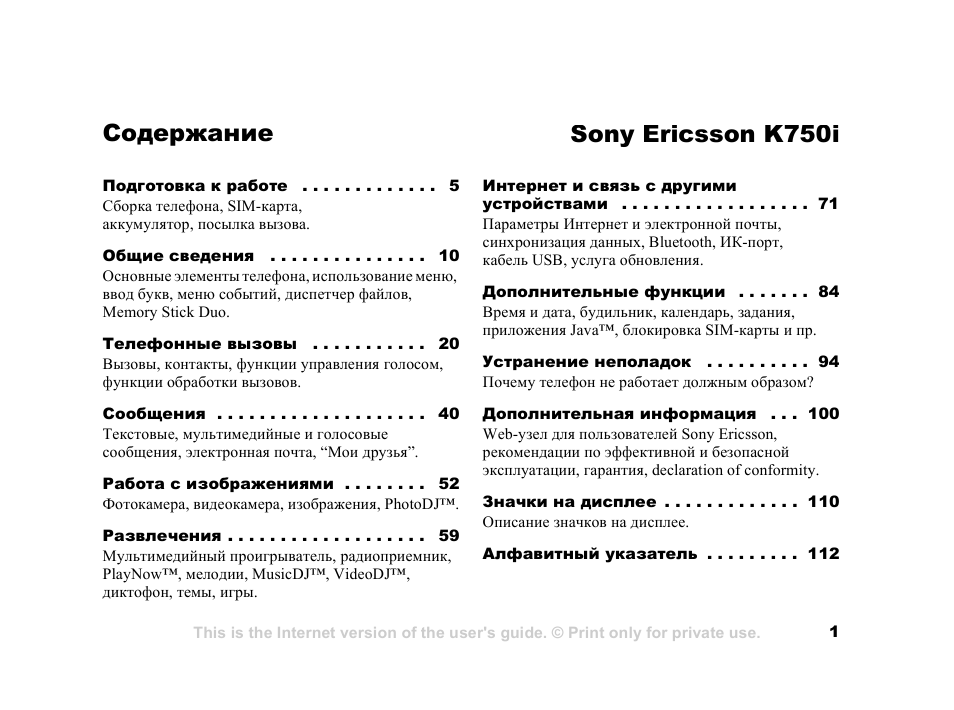
This is the Internet version of the user’s guide. © Print only for private use.
2
Sony Ericsson
GSM 900/1800/1900
Первая редакция (февраль 2005 г.)
Данное руководство опубликовано компанией
Sony Ericsson Mobile Communications AB без
каких-либо обязательств. Компания Sony Ericsson
Mobile Communications AB оставляет за собой
право без дополнительного уведомления вносить
в данное руководство изменения, связанные
с совершенствованием оборудования и програм-
много обеспечения, а также при обнаружении
неточностей и опечаток. Все эти изменения будут
внесены в новую редакцию руководства.
С сохранением всех прав.
© Sony Ericsson Mobile Communications AB,
2005 г.
Номер публикации: RU/LZT 108 7528 R1A
Внимание!
Некоторые из услуг, рассматриваемых в данном
руководстве, предоставляются не всеми сетями.
Это также относится и к международному
номеру вызова службы экстренной помощи
системы GSM (112).
Дополнительную информацию об использовании
конкретных услуг можно получить у поставщика
услуг или оператора сотовой сети.
Перед началом работы с мобильным телефоном
прочитайте указания, приведенные в разделах
Рекомендации по эффективной и безопасной
эксплуатации и Ограниченная гарантия.
Данный мобильный телефон позволяет
загружать, хранить и переcылать дополнительное
содержимое, например, мелодии сигнала вызова.
Использование такого содержимого может быть
ограничено или запрещено в силу законных прав
третьих сторон, включая (но не ограничиваясь
этим) ограничения, налагаемые действующим
законодательством по защите авторских прав.
Ответственность за использование дополни-
тельного содержимого, загружаемого в телефон,
а также пересылаемого из телефона, целиком
возлагается на владельца телефона (но не на
компанию Sony Ericsson). Перед использованием
какого-либо дополнительного содержимого
необходимо убедиться в наличии надлежащих
лицензий либо иных разрешений. Компания
Sony Ericsson не гарантирует точности, целост-
ности или качества никакого дополнительного
содержимого и другого содержимого сторонних
изготовителей. Компания Sony Ericsson ни при
каких обстоятельствах не несет никакой
ответственности за неправильное использование
дополнительного содержимого и другого
содержимого сторонних изготовителей.
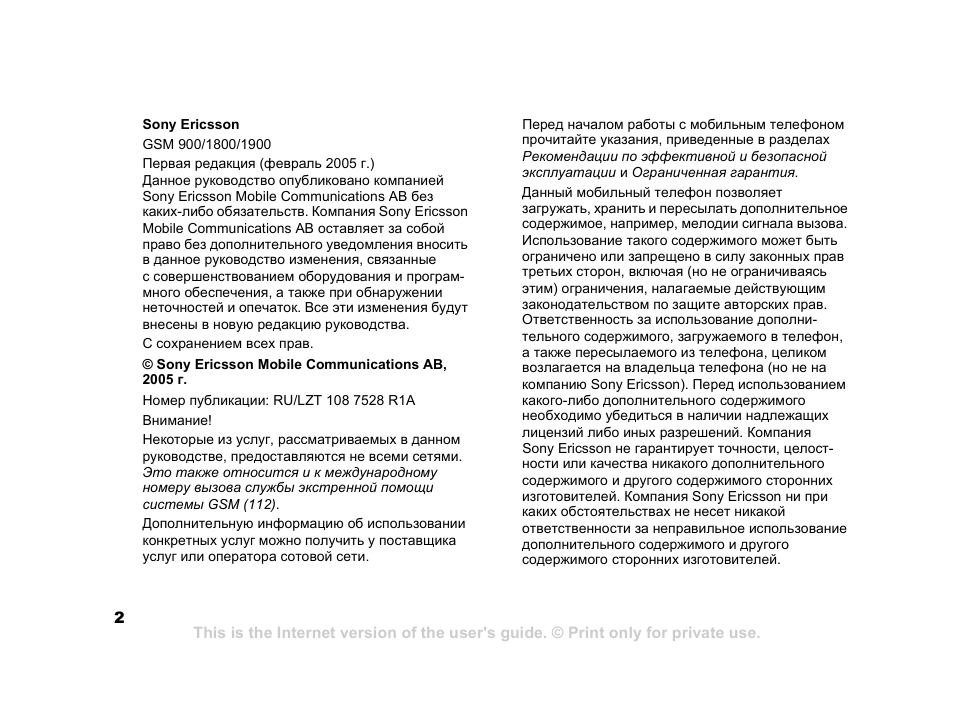
This is the Internet version of the user’s guide. © Print only for private use.
3
Наименование и логотип Bluetooth принадлежат
корпорации Bluetooth SIG и используются
корпорацией Sony Ericsson в соответствии
с лицензионным соглашением.
Memory Stick™ и Memory Stick Duo™ являются
торговыми марками или зарегистрированными
торговыми марками корпорации Sony.
QuickShare™, PlayNow™, MusicDJ™ и VideoDJ™
являются торговыми марками или
зарегистрированными торговыми марками кор-
порации Sony Ericsson Mobile Communications AB.
Microsoft, Windows и PowerPoint являются
зарегистрированными торговыми марками или
торговыми марками корпорации Microsoft в США
и других странах.
Mac OS является торговой маркой корпорации
Apple Computer, зарегистрированной США и других
странах.
Метод ввода текста T9™ является торговой
маркой или зарегистрированной торговой маркой
компании Tegic Communications.
Метод ввода текста Т9 защищен следующими
патентами: патенты США №№ 5818437, 5953541,
5187480, 5945928 и 6011554; патент Канады
№ 1331057; патент Великобритании № 2238414B;
стандартный патент Гонконга № HK0940329;
патент республики Сингапур № 51383; патент
Евросоюза № 0 842 463 (96927260.8) DE/DK, FI,
FR, IT, NL, PT, ES, SE, GB; на прочие патенты
поданы заявки в различных странах мира.
Java и все торговые марки и логотипы,
содержащие слово Java, являются торговыми
марками или зарегистрированными торговыми
марками корпорации Sun Microsystems в США
и других странах.
Лицензионное соглашение конечного
пользователя на продукт Sun™ Java™ J2ME™
1
Ограничения. Программное обеспечение
является конфиденциальной и охраняемой
законом об авторском праве информацией
корпорации Sun, поэтому право собственности
на все копии программного обеспечения при-
надлежит корпорации Sun и/или держателям
ее лицензий. Пользователь не имеет права
модифицировать, декомпилировать, дизас-
семблировать, расшифровывать, извлекать
содержимое или иным образом вскрывать
программный код Программного обеспечения.
Запрещается сдавать в аренду, передавать
другим лицам и выдавать сублицензии
на Программное обеспечение как целиком,
так и частично.
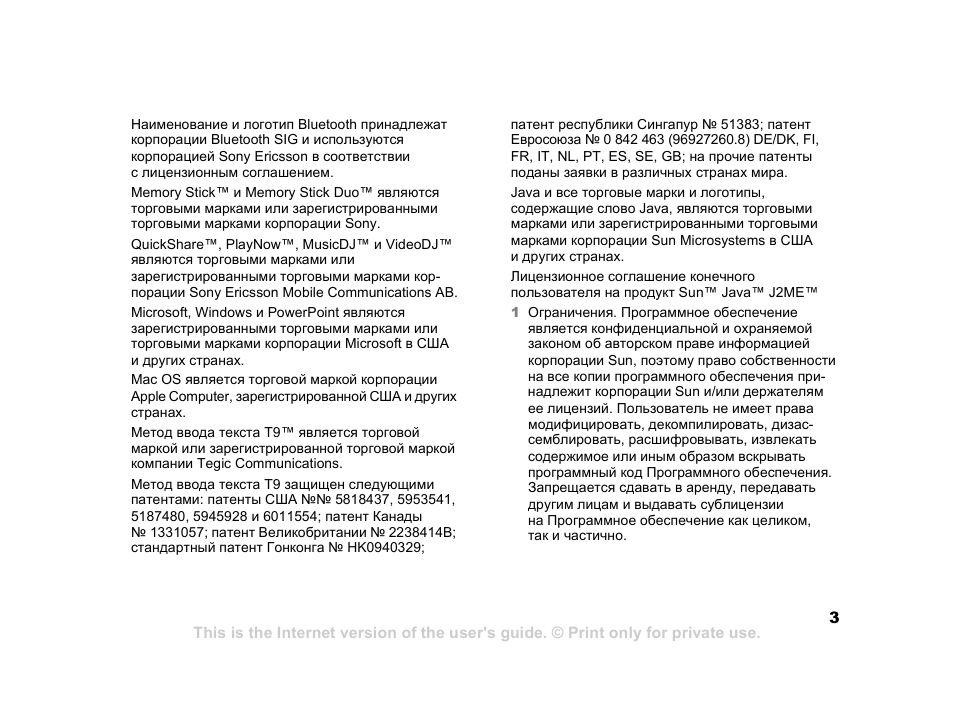
This is the Internet version of the user’s guide. © Print only for private use.
4
2
Ограничение экспорта. Программное обеспе-
чение, включая технические данные, подпадает
под действие экспортного законодательства
США, включая Закон комиссии по экспорту
США и связанные с ним нормативные
документы, а также под действие импортно-
экспортных законодательных актов в других
странах. Пользователь обязуется строго
соблюдать все такие законодательные акты
и подтверждает, что он несет ответственность
за получение лицензий на экспорт, реэкспорт
и импорт Программного обеспечения.
Запрещается загрузка или иные способы
экспорта и реэкспорта (i) в Кубу, Ирак, Иран,
Северную Корею, Ливию, Судан, Сирию, всем
гражданам и резидентам этих стран (список
стран может периодически пересматриваться),
а также в любые страны, в отношении которых
имеются ограничения на экспорт из США; (ii)
всем субъектам, включенным в Черные списки
Министерства финансов США и Министерства
торговли США.
3
Ограниченные права. Использование,
копирование и раскрытие правительственными
организациями США подпадает под ограниче-
ния, изложенные в статьях “Права в области
технической информации и программного
обеспечения” в документах DFARS 252.227-
7013(c) (1) (ii) и FAR 52.227-19(c) (2)
(в зависимости от того, что применимо).
Часть Программного обеспечения в данном
изделии защищена авторским правом
© Корпорация SyncML initiative, 1999-2002 гг.
С сохранением всех прав.
Другие упомянутые здесь изделия и названия
компаний могут быть торговыми марками
соответствующих владельцев.
Любые права, не переданные явно настоящим
документом, сохраняются.
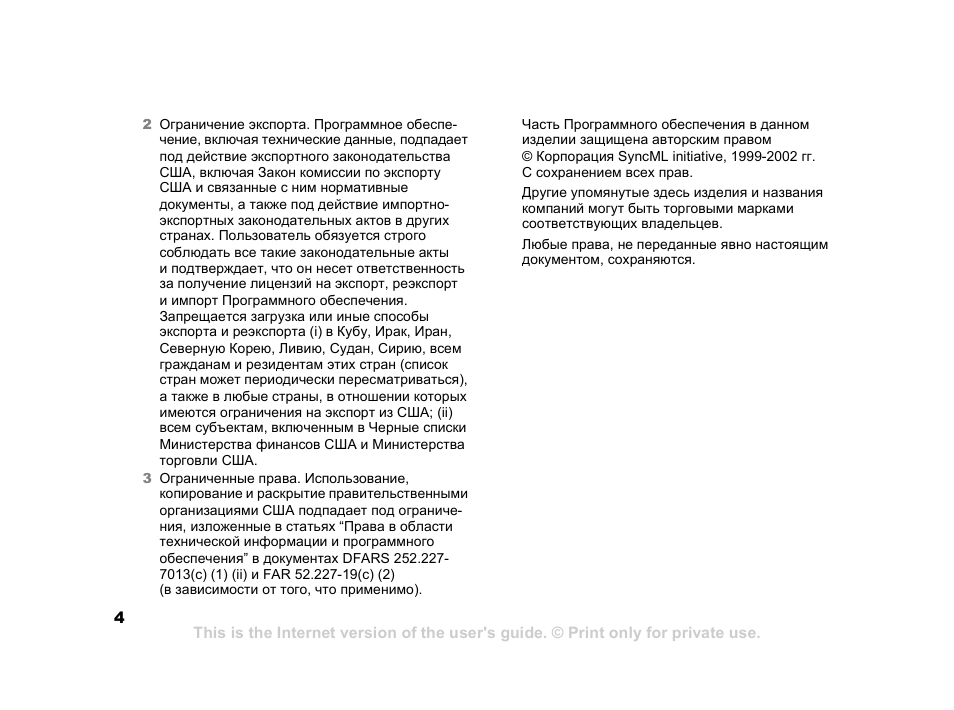
This is the Internet version of the user’s guide. © Print only for private use.
5
Подготовка к работе
Подготовка к работе
Сборка телефона, SIM-карта,
аккумулятор, посылка вызова.
Дополнительную информацию и загружаемые
файлы можно найти по адресу
www.sonyericsson.com.
Обозначения
В данном руководстве используются
следующие обозначения:
Сборка телефона
Для работы телефона необходимо:
• установить SIM-карту;
• установить в телефон и зарядить аккумулятор;
• установить карту Memory Stick Duo.
SIM-карта
При оформлении абонентской подписки
оператор сотовой сети предоставляет
SIM-карту (модуль идентификации абонента).
На SIM-карте установлен микропроцессор,
в котором помимо прочих параметров хранятся
телефонный номер абонента, список предо-
ставляемых абоненту услуг, а также имена
и номера, сохраненные в телефонной книге.
Примечание.
Услуга или функция зависит от сотовой
сети или от абонентской подписки.
Дополнительную информацию можно
получить у оператора сотовой сети.
%
См. также стр.
}
Использование клавиш выбора
и джойстика для перемещения и выбора
%
12 Функции клавиш.
Нажмите джойстик по центру.
Нажмите джойстик вверх.
Нажмите джойстик вниз.
Нажмите джойстик влево.
Нажмите джойстик вправо.
Если SIM-карта использовалась в другом телефоне,
перед извлечением из старого телефона не забудь-
те сохранить на SIM-карте всю необходимую
информацию. Например, контакты, сохраненные
в памяти телефона.

This is the Internet version of the user’s guide. © Print only for private use.
6
Подготовка к работе
Сведения о SIM-картах
и аккумуляторах
Перед установкой и извлечением SIM-карты
обязательно выключите телефон и отсоедините
от него зарядное устройство.
Для установки SIM-карты
и аккумулятора
1
Снимите панель аккумуляторного отсека,
сдвинув ее как показано на рисунке.
2
Вставьте SIM-карту в держатель.
Позолоченные контакты SIM-карты должны
быть обращены вниз, а скошенный угол –
правильно ориентирован в держателе.
3
Положите аккумулятор на обратную сторону
телефона (этикеткой вверх, контакты
аккумулятора обращены к контактам
в телефоне).
4
Расположите заднюю панель как показано
на рисунке и сдвиньте ее на место.
Индикатор зарядки может появиться на дисплее
по истечении определенного времени (до 30 мин)
после начала зарядки аккумулятора.
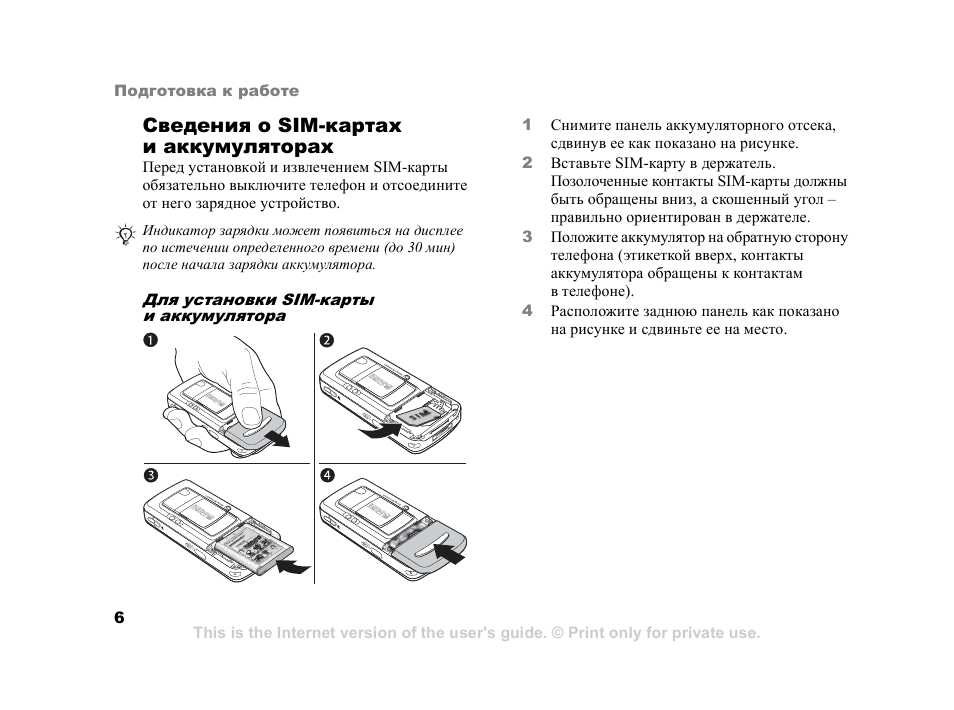
This is the Internet version of the user’s guide. © Print only for private use.
7
Подготовка к работе
Для зарядки аккумулятора
1
Подключите зарядное устройство
к телефону так, чтобы символ на штекере
был обращен вверх.
2
Индикатор зарядки может появиться
на дисплее по истечении определенного
времени (до 30 мин) после начала зарядки
аккумулятора.
3
Зарядите аккумулятор в течение примерно
4 часов (индикатор на дисплее покажет
полную зарядку аккумулятора).
Если индикатор зарядки аккумулятора
не отображается, нажмите любую клавишу
для включения дисплея.
4
Отсоедините зарядное устройство,
отогнув штекер вверх.
Memory Stick Duo™
Карта Memory Stick Duo™ обеспечивает
дополнительное пространство для сохранения
информации, например, изображений,
музыкальных файлов и видеоклипов.
С помощью карты Memory Stick Duo можно
обмениваться сохраненной информацией,
перемещая или копируя ее в другие устройства,
совместимые с картой Memory Stick Duo
(см. также
%
18 Диспетчер файлов).
Карту можно использовать в качестве
переносного запоминающего устройства для
перемещения документов между телефоном
и компьютером (
%
82 Передача файлов
по кабелю USB).
≈ 30 мин
≈ 4 ч
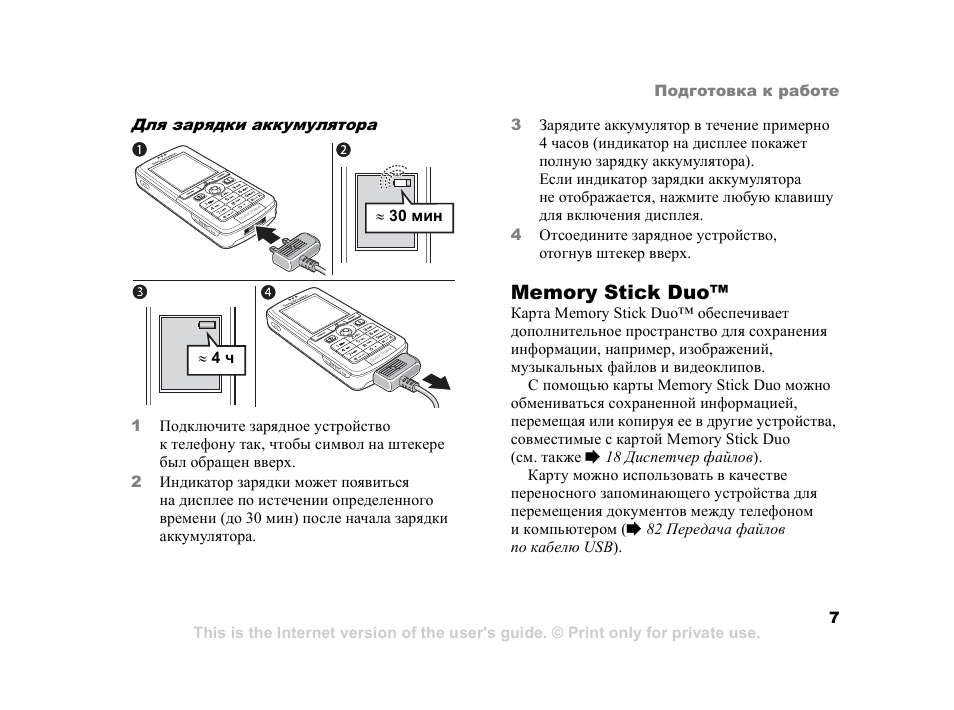
This is the Internet version of the user’s guide. © Print only for private use.
8
Подготовка к работе
Для установки и извлечения карты
Memory Stick Duo™
1
Вставьте карту Memory Stick Duo в гнездо.
2
Нажмите на край карты Memory Stick Duo
для ее извлечения из гнезда.
Дополнительную информацию о карте
Sony Memory Stick см. по адресу
www.memorystick.com.
Код PIN (персональный
идентификационный номер)
Код PIN (персональный идентификационный
номер) требуется для активизации услуг
в телефоне. Код PIN связан с SIM-картой,
а не с телефоном. Код PIN предоставляется
оператором сотовой сети.
При вводе кода PIN цифры кода отображаются
на дисплее звездочками, за исключением
случая, когда код PIN начинается с тех же
цифр, что и номер службы экстренной помощи
(например, 112). Это удобно при вызове номера
службы экстренной помощи без ввода кода PIN.
Если при вводе кода допущена ошибка,
удалите неверную цифру, нажав клавишу
.
Включение телефона
и посылка вызовов
Перед включением телефона необходимо
зарядить аккумулятор и установить SIM-карту.
Для быстрой и удобной подготовки телефона
к работе после включения рекомендуется
использовать мастер настройки.
При вводе неверного кода PIN три раза подряд
SIM-карта блокируется, и на дисплее появляется
сообщение “PIN блокирован”. Для разблокирования
SIM-карты используется код PUK (персональный
деблокировочный ключ)
%
90 Блокировка
SIM-карты
.
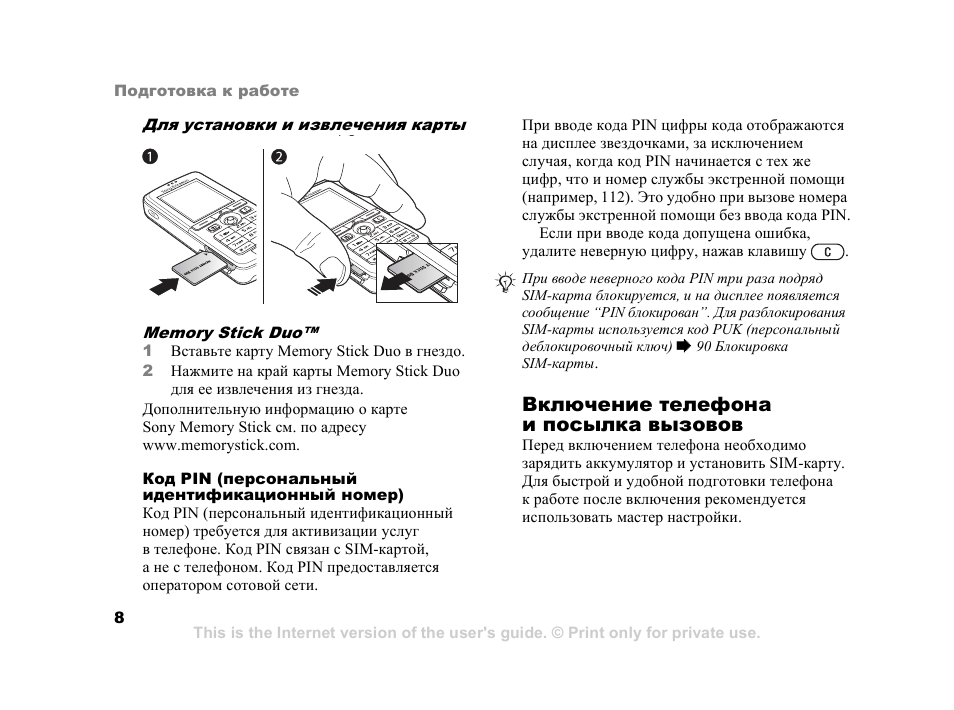
This is the Internet version of the user’s guide. © Print only for private use.
9
Подготовка к работе
Для включения телефона
1
Нажмите и удерживайте нажатой
клавишу
.
2
Введите код PIN SIM-карты, если требуется.
3
При первом включении выберите язык для
отображения меню телефона.
4 } Да
, если вы хотите воспользоваться мас-
тером настройки, и следуйте инструкциям,
которые выводятся на дисплей. Мастером
можно воспользоваться в любое время,
запустив его из меню телефона:
} Параметры
}
вкладка
Общие
} Мастер настройки
.
Для посылки и приема вызовов
Введите телефонный номер (включая код
доступа к международной связи и код зоны,
если требуется)
} Вызвать
для посылки
вызова.
} Отбой
для завершения вызова.
При поступлении входящего вызова
} Ответ
.
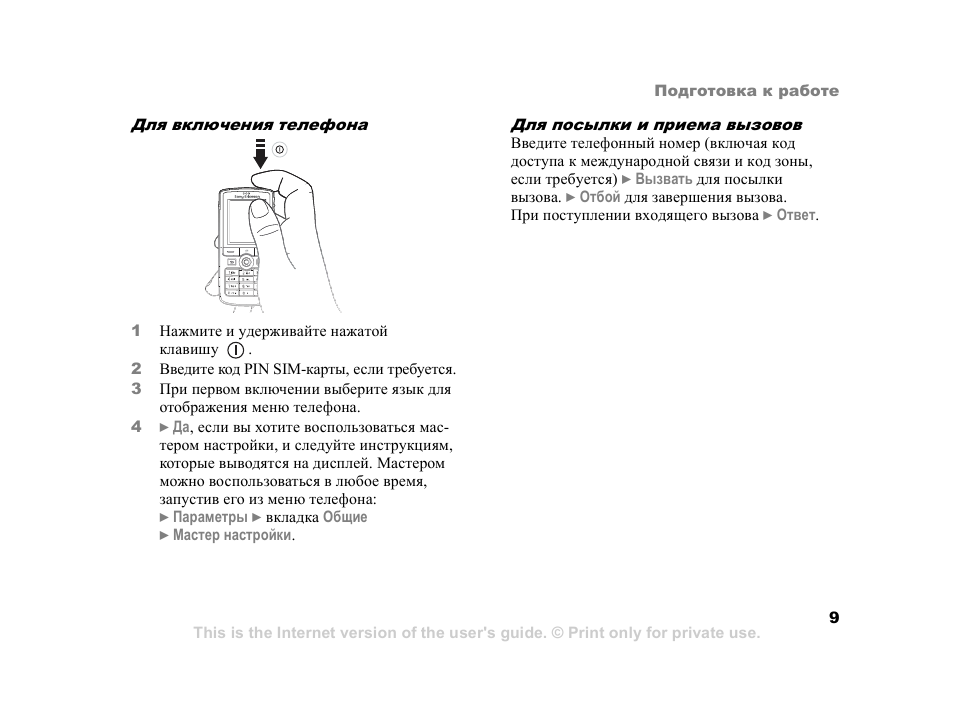
This is the Internet version of the user’s guide. © Print only for private use.
10
Общие сведения
Общие сведения
Основные элементы телефона, использование
меню, ввод букв, меню событий, диспетчер
файлов, Memory Stick Duo.
Основные элементы
телефона
1
11
3
4
5
6
8
13 2 8
14
10 12 7 15
16 9 17
1
ИК-порт
2
Клавиша музыкального проигрывателя
3
Дисплей
4
Клавиши выбора
5
Клавиша меню событий
6
Клавиша “Назад”
7
Подсветка
8
Гнездо карты Memory Stick Duo
9
Микрофон
10
Клавиша включения и выключения телефона
11
Динамик телефона
12
Масштабирование камеры, клавиши регулиров-
ки громкости, масштабирование изображения
13
Джойстик
14
Клавиша очистки
15
Клавиша камеры
16
Клавиша отключения звука
17
Разъем для подключения стереогарнитуры
и зарядного устройства
Дополнительная информация об использовании клавиш
приведена в разделе
%
12 Функции клавиш.

12:33
Эволюция телефонов Sony Ericsson: история знаменитого бренда — обзор от Ники
08:00
Чудо Sony Ericsson K750i (обзор в 2019). Ретро телефон / Арстайл /
15:50
Sony Ericsson K750i 12 лет спустя — ретроспектива
07:17
Sony Ericsson K610i (2006 год) не «цепанул» тогда, ретро обзор / Арстайл /
01:17
Sony Ericsson k750i (demo tour)
07:44
Обзор телефона Sony Ericson K750i после 12 лет работы
Нажмите на кнопку для помощи
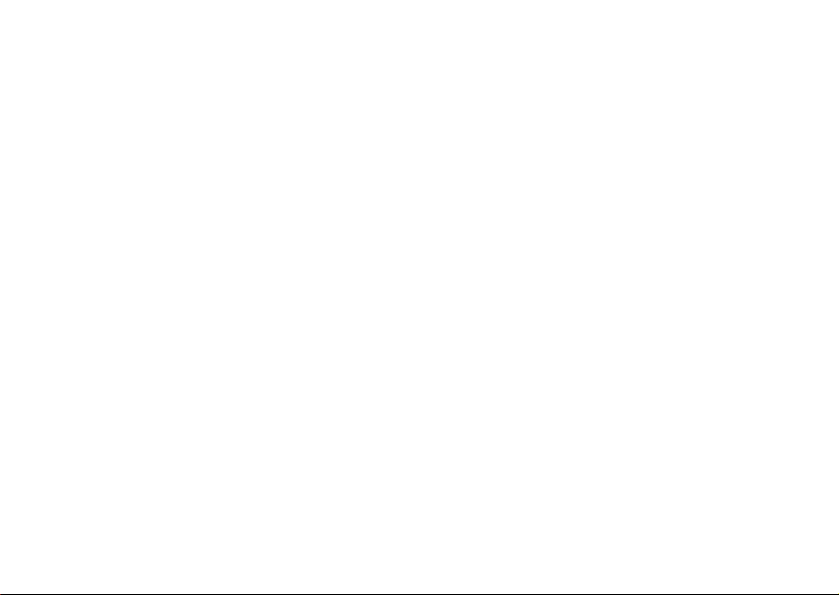
Contents
ony Ericsson
Getting started . . . . . . . . . . . . . . . . . . 4
Assemble the phone, SIM card, battery, make a call.
Getting to know your phone . . . . . . . . 8
Phone overview, use the menus, enter letters,
activity menu, file manager, Memory Stick Duo.
Calling . . . . . . . . . . . . . . . . . . . . . . . . 17
Calls, contacts, voice control, call options.
Messaging . . . . . . . . . . . . . . . . . . . . . 32
Text messaging, picture messaging, voice messaging,
email, My friends.
Imaging . . . . . . . . . . . . . . . . . . . . . . . 41
Camera, video recorder, pictures, PhotoDJ™.
Entertainment . . . . . . . . . . . . . . . . . . 46
Media player, radio, PlayNow™, ringtones, MusicDJ™,
VideoDJ™, sound recorder, themes, games.
This is the Internet version of the user’s guide. © Print only for private use.
Connectivity . . . . . . . . . . . . . . . . . . . . 56
Internet and email settings, synchronizing, Bluetooth,
infrared, USB cable, update service.
More features . . . . . . . . . . . . . . . . . . . 65
Time and date, alarm clock, calendar, tasks,
Java™ applications, SIM card lock, etc.
Troubleshooting . . . . . . . . . . . . . . . . . 73
Why doesn’t the phone work the way I want?
Additional information . . . . . . . . . . . . 78
Sony Ericsson Consumer Web site, safe and efficient use,
warranty, declaration of conformity.
Icons . . . . . . . . . . . . . . . . . . . . . . . . . 86
Icon descriptions
Index . . . . . . . . . . . . . . . . . . . . . . . . . 88
1

Sony Ericsson
GSM 900/1800/1900
First edition (February 2005)
This user guide is published by Sony Ericsson Mobile
Communications AB, without any warranty.
Improvements and changes to this user guide
necessitated by typographical errors, inaccuracies
of
current information, or improvements to programs
and/or equipment, may be made by Sony Ericsson
Mobile Communications AB at any time and without
notice. Such changes will, however, be incorporated
into new editions of this user guide.
All rights reserved.
©Sony Ericsson Mobile Communications AB,
2005
Publication number: EN/LZT 108 7528 R2B
Please note:
Some of the services in this user guide are not
supported by all networks. This also applies to
the
GSM International Emergency Number 112.
Please contact your network operator or service
provider if you are in doubt whether you can use
a
particular service or not.
Please read the Guidelines for safe and efficient
use
and the Limited warranty chapters before you
use your mobile phone.
Your mobile phone has the capability to download,
store and forward additional content, e.g. ringtones.
The use of such content may be restricted or prohibited
by rights of third parties, including but not limited to
restriction under applicable copyright laws. You, and
not Sony Ericsson, are entirely responsible for
additional content that you download to or forward from
your mobile phone. Prior to your use of any additional
content, please verify that your intended use is properly
licensed or is otherwise authorized. Sony Ericsson
does not guarantee the accuracy, integrity or quality
of any additional content or any other third party
content. Under no circumstances will Sony Ericsson
be liable in any way for your improper use of additional
content or other third party content.
The Bluetooth word mark and logos are owned
by the Bluetooth SIG, Inc. and any use of such marks
by Sony Ericsson is under license.
Memory Stick™ and Memory Stick Duo™ are
trademarks or registered trademarks of
Sony Corporation.
QuickShare™, PlayNow™, MusicDJ™ and
VideoDJ™ are trademarks or registered trademarks
of Sony Ericsson Mobile Communications AB.
Microsoft, Windows and PowerPoint are either
registered trademarks or trademarks of Microsoft
Corporation in the U.S and other countries.
2
This is the Internet version of the user’s guide. © Print only for private use.

Mac OS is a trademark of Apple Computer, Inc.,
registered in the U.S. and other countries.
T9™ Text Input is a trademark or a registered
trademark of Tegic Communications.
T9™ Text Input is licensed under one or more of the
following: U.S. Pat. Nos. 5,818,437, 5,953,541,
5,187,480, 5,945,928, and 6,011,554;
Canadian Pat. No. 1,331,057,
United Kingdom Pat. No. 2238414B;
Hong Kong Standard Pat. No. HK0940329;
Republic of Singapore Pat. No. 51383;
Euro.Pat. No. 0 842 463(96927260.8) DE/DK, FI,
FR,
IT, NL, PT, ES, SE, GB; and additional patents
are pending worldwide.
Java and all Java based trademarks and logos are
trademarks or registered trademarks of Sun
Microsystems, Inc. in the U.S. and other countries.
End-user license agreement for Sun™ Java™ J2ME™.
1 Restrictions: Software is confidential copyrighted
information of Sun and title to all copies is retained
by Sun and/or its licensors. Customer shall not
modify, decompile, disassemble, decrypt, extract,
or otherwise reverse engineer Software. Software
may not be leased, assigned, or sublicensed, in
whole or in part.
2 Export Regulations: Software, including technical
data, is subject to U.S. export control laws, including
the U.S. Export Administration Act and its associated
regulations, and may be subject to export or import
regulations in other countries. Customer agrees to
comply strictly with all such regulations and
acknowledges that it has the responsibility to obtain
licenses to export, re-export, or import Software.
Software may not be downloaded, or otherwise
exported or re-exported (i) into, or to a national
or resident of, Cuba, Iraq, Iran, North Korea, Libya,
Sudan, Syria (as such listing may be revised from
time to time) or any country to which the U.S. has
embargoed goods; or (ii) to anyone on the U.S.
Treasury Department’s list of Specially Designated
Nations or the U.S. Commerce Department’s
Table of Denial Orders.
3 Restricted Rights: Use, duplication or disclosure
by the United States government is subject to the
restrictions as set forth in the Rights in Technical
Data and Computer Software Clauses in DFARS
252.227-7013(c) (1) (ii) and FAR 52.227-19(c) (2)
as applicable.
Part of the software in this product is copyright ©
SyncML initiative Ltd. (1999-2002). All rights reserved.
Other product and company names mentioned herein
may be the trademarks of their respective owners.
Any rights not expressly granted herein are reserved.
This is the Internet version of the user’s guide. © Print only for private use.
3
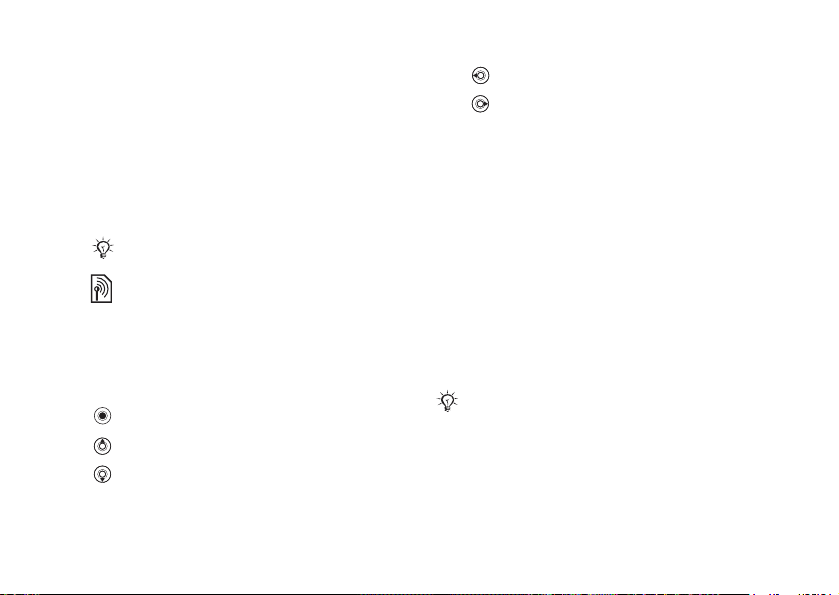
Getting started
Getting started
Assemble the phone, SIM card, battery, make a call.
More information and downloads are available at
www.SonyEricsson.com/support.
Instruction symbols
The following instruction symbols appear in this
user guide:
Note
Indicates that a service or function is networkor subscription-dependent. Contact your
network operator for details.
% See also page …
} Use the selection keys or the navigation key to
scroll and select,
Press the navigation key centre.
Press the navigation key up.
Press the navigation key down.
4
This is the Internet version of the user’s guide. © Print only for private use.
% 10 Keys and navigation.
Press the navigation key to the left.
Press the navigation key to the right.
Assembling the phone
Before you can use your phone you need to:
• Insert the SIM card.
• Attach and charge the battery.
• Insert the Memory Stick Duo.
SIM card
When you register as a subscriber with a network
operator, you get a SIM (Subscriber Identity Module)
card. The SIM card contains a computer chip that
keeps track of your phone number, the services
included in your subscription, and names and
numbers in your contacts, among other things.
If you have been using a SIM card in another phone,
make sure that your information is saved to the SIM card
before you remove it from the other phone. For example,
contacts may have been saved in the phone memory.
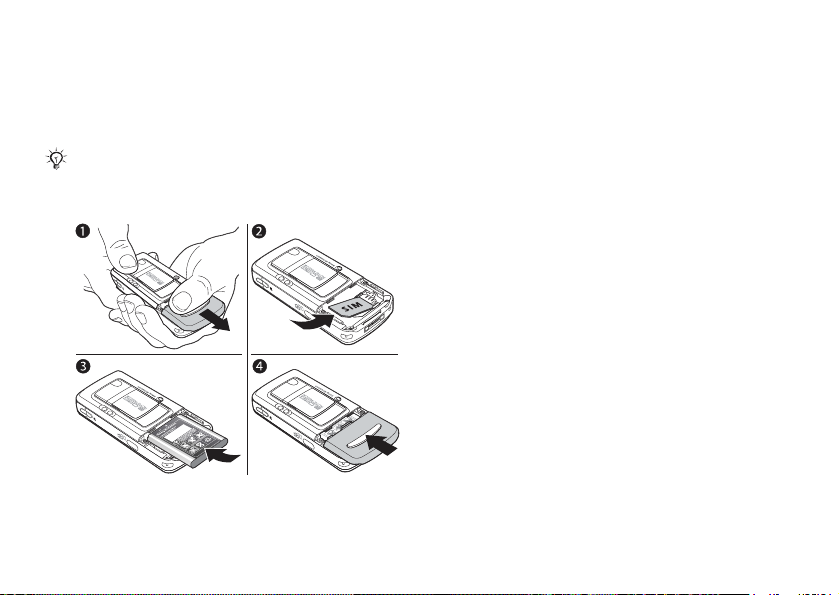
Getting started
SIM card and battery
information
Always turn off the phone and detach the charger
before you insert or remove a SIM card.
It may take up to 30 minutes before the battery icon
appears when charging.
To insert SIM card and battery
This is the Internet version of the user’s guide. © Print only for private use.
1 Remove the battery cover by sliding it as shown
in the picture.
2 Slide the SIM card into its holder. Make sure
that the gold contacts of the SIM card are facing
down, and the cut off corner is correctly aligned.
3 Place the battery on the back of the phone with
the label side up and the connectors facing
each other.
4 Place the battery cover as shown in the picture
and slide it into place.
5
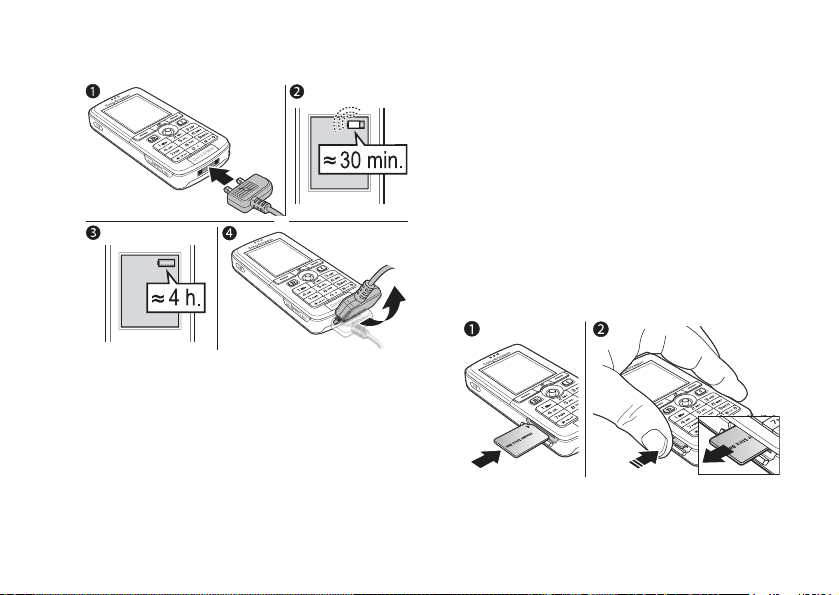
Getting started
To charge the battery
1 Connect the charger to the phone. The symbol
on the charger plug must face upwards.
2 It may take up to 30 minutes before the battery
icon appears on the screen.
3 Wait approximately 4 hours or until the battery
icon indicates that the battery is fully charged.
If you do not see the battery icon after this time,
press a key to activate the screen.
4 Remove the charger by tilting the plug upwards.
6
This is the Internet version of the user’s guide. © Print only for private use.
Memory Stick Duo™
The Memory Stick Duo™ gives you extra storage
capacity for content such as pictures, music and
video clips.
With the Memory Stick Duo you can share your
saved information by moving or copying it to other
Memory Stick Duo compatible devices, see also
% 15 File manager.
You can also use it as a portable memory for office
documents, and move documents between the phone
and a computer,
USB cable.
To insert and remove the Memory
Stick Duo™
1 Insert the Memory Stick Duo in the slot.
2 Press the edge of the Memory Stick Duo
to
release it from the slot.
% 64 Transferring files using the
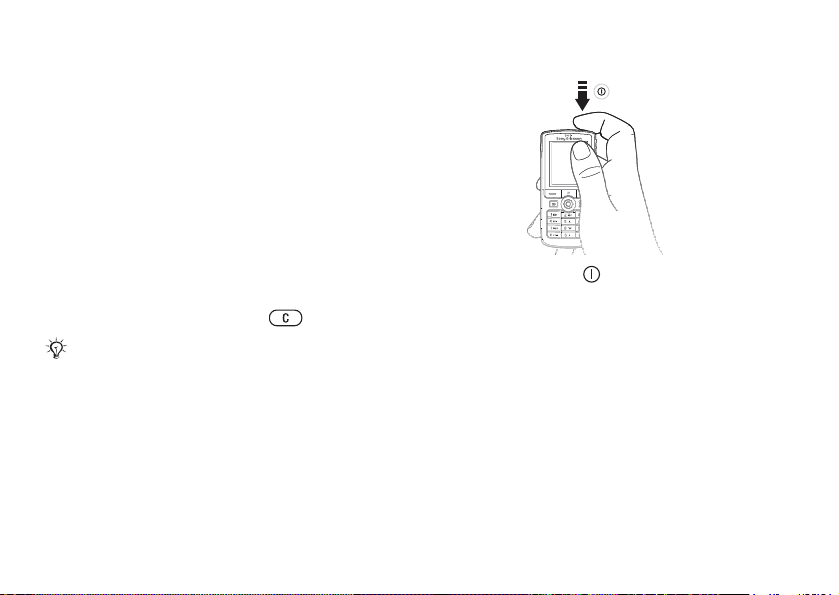
Getting started
For more information about Sony Memory Stick,
visit www.memorystick.com.
PIN (Personal Identity Number)
You may need a PIN (Personal Identity Number)
to activate the services in your phone. The PIN is
associated with your SIM card, and not with the
phone. Your PIN is provided by your network
operator. When you enter your PIN, each digit
appears as *, unless your PIN starts with the same
digits as an emergency number, for example 112.
This is so that you can see and call an emergency
number without entering a PIN.
If you make a mistake while entering your PIN,
delete the number by pressing
If you enter the wrong PIN three times in a row, the
SIM card is blocked and the message PIN blocked
appears. To unblock it, you need to enter your PUK
(Personal Unblocking Key),
.
% 70 SIM card lock.
Turning on the phone and
making calls
Make sure that the phone is charged and your SIM
card is inserted before you turn it on. When you have
turned the phone on, you can use the setup wizard
to quickly and easily prepare your phone for use.
This is the Internet version of the user’s guide. © Print only for private use.
To turn on the phone
1 Press and hold .
2 Enter your SIM card PIN, if requested.
3 At first start-up, select the language you want
for your phone menus.
4 } Yes if you want the setup wizard to help you
get started, and follow the instructions that
appear. You can start the wizard from the menu
system at any time,
} Setup wizard.
To make and receive calls
Enter the phone number (with international prefix and
area code if applicable) } Call to make the call.
} End call to end the call. When the phone rings
} Answer.
} Settings } the General tab
7

Getting to know your phone
Getting to know your
phone
Phone overview, use the menus, enter letters,
activity menu, file manager, Memory Stick Duo.
Phone overview
1
11
3
4
5
6
8
8
This is the Internet version of the user’s guide. © Print only for private use.
10 12 7 15
13 2 8
14
16 9 17
1 Infrared port
2 Music button
3 Screen
4 Selection keys
5 Activity menu key
6 Back key
7 Light
8 Memory Stick Duo slot
9 Microphone
10 Power on/off button
11 Ear speaker
12 Camera zoom, volume buttons and picture zoom
13 Navigation key
14 Clear key
15 Camera button
16 Silent key
17 Stereo headset and charger connector
For more information on keys and navigation,
% 10 Keys and navigation.
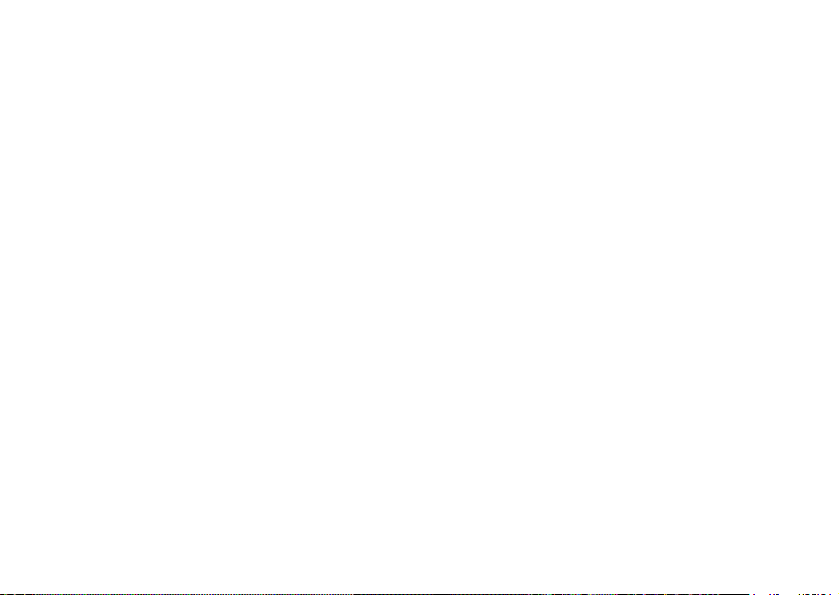
Overview, menu
Getting to know your phone
1. PlayNow*
2. Internet services*
3. Entertainment
Online services*
Games
VideoDJ™
PhotoDJ™
MusicDJ™
Remote control
Record sound
Demo tour
4. Camera
5. Messaging
Write new
Inbox
My friends*
Email
Call voicemail
Drafts
Outbox
Sent messages
Saved messages
Templates
Settings
This is the Internet version of the user’s guide. © Print only for private use.
6. Media player
7. File manager
Pictures
Videos
Sounds
Themes
Web pages
Games
Applications
Other
8. Contacts**
Contacts**
Options:
Speed dial
My business card
Groups
**
Contacts**
Special numbers
Advanced
New contact
9. Radio
10. Calls*
11. Organizer
Alarms
Applications
Calendar
Tasks
Notes
Synchronization
Timer
Stopwatch
Light
Calculator
Code memo
12. Settings
General
Profiles
Time & date
Language
Voice control
New events
Phone status
Shortcuts
Music button
Locks
Setup wizard
Tips and tricks
Master reset
Sounds & alerts
Ring volume
Ringtone
Silent mode
Increasing ring
Vibrating alert
Message alert
Key sound
Display
Wallpaper
Themes
Start-up screen
Screen saver
Brightness
Sleep mode clock
Edit line names*
Calls
Divert calls
Manage calls
Time & cost
Show or hide no.
Handsfree
Switch to line 2*
Connectivity
Bluetooth
Infrared port
Synchronization
Device mgmt.
Mobile networks
Data comm.
Internet settings
Streaming settings
Settings for Java™
Accessories
* Please note that some menus
are operator-, network- and
subscription-dependent.
**The menu depends on which
contacts application is selected
as default.
9

Getting to know your phone
Keys and navigation
Standby screen and main menu and
status bar
The standby screen is displayed when you are not
calling or using the menus. This is where you can see,
for example, the name of your operator, the time
and the date.
From standby, press to enter the main menu,
where the menus are shown as icons. Some submenus
include tabs. Scroll to a tab using the navigation key
and select an option.
The status bar at the top of the screen contains
icons, which give information related to the phone
and its activities,
Keys and buttons
10
This is the Internet version of the user’s guide. © Print only for private use.
% 86 Icons.
Press to enter the main menu from
standby.
Press to select highlighted items.
During a call, press to view a list
of options.
Move through menus and tabs.
Press to select the options shown
immediately above these keys on
the screen.
Press to go back one level in the
menus.
Press and hold to return to standby
or end a function.
Press to delete items, such as
pictures, sounds and contacts.
During a call, press and hold
to mute the microphone.
Press to open the activity menu,
% 14 Activity menu.
Press to take a picture or to record
a video clip.
Press to launch the media player
or radio in a minimized mode and
press again to close the media
player or radio.
Press and hold to call your
voicemail service (if set).

Getting to know your phone
— Press and hold any of these keys
— Press any of these keys and press
to reach a contact beginning with
a specific letter.
Call to speed dial.
In standby, press to view status
information.
To reject a call, quickly press twice
when receiving a call.
Press once to turn off the ringtone
when receiving a call.
During a call, press to increase
the volume.
When using the media player
(also when minimized), press
to increase the volume. Press
and hold to go back one track.
When using the camera, press
to zoom in.
Press and hold to voice dial,
alternatively say your magic word
(if set),
% 25 Voice dialling.
This is the Internet version of the user’s guide. © Print only for private use.
Press and hold to set the phone
} Info Get more information, explanations
To reject a call, quickly press twice
when receiving a call.
Press once to turn off the ringtone
when receiving a call.
During a call, press to decrease
the volume.
When using the media player
(also when minimized), press
to decrease the volume. Press
and hold to go forward one track.
When using the camera, press
to zoom out.
to silent. The alarm signal rings
even if the phone is set to silent.
Press once to turn off the ringtone
when receiving a call.
or tips about selected features, menus
or functions available in your phone.
Scroll to a menu item } Info.
11
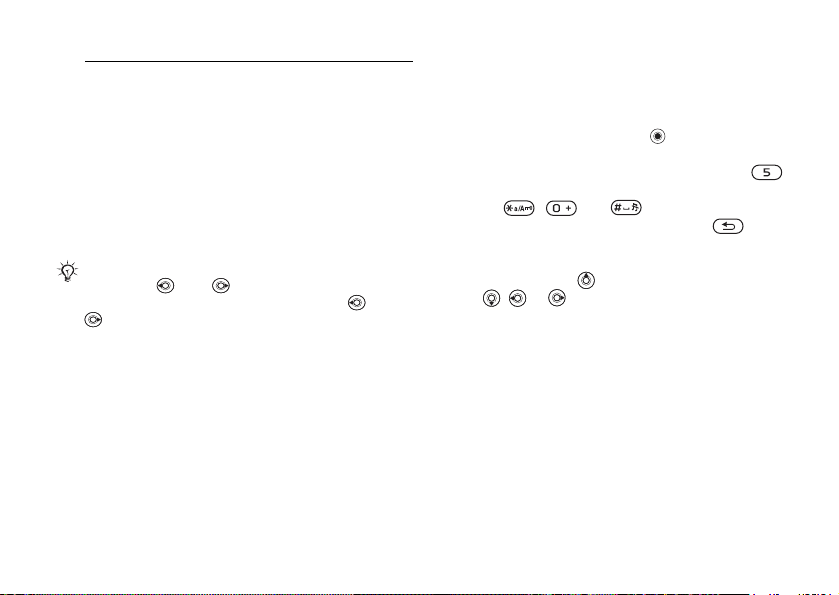
Getting to know your phone
} More Enter a list of options. There are
different alternatives in the list of
options depending on where you
are in the menus.
Phone language
Most SIM cards automatically set the language used
in the menu to the language of the country where
you bought your SIM card. If this is not the case,
the predefined language is English.
You can always choose language according to SIM
by pressing 8888 in standby.
You can always choose English by pressing 0000
in standby.
To change the phone language
1 } Settings } the General tab } Language
2 Select a language.
} Phone language.
Shortcuts
A quicker way to move through the menus is to use
shortcuts. You can use keypad shortcuts to quickly go
to a menu, and you can use predefined navigation
key shortcuts to quickly reach certain functions.
12
This is the Internet version of the user’s guide. © Print only for private use.
You can edit the navigation key shortcuts to suit
your own needs.
Using keypad shortcuts
Enter the menus by pressing and then enter the
number of the menu to which you want to go. For
example, to reach the fifth menu item, press .
To reach the tenth, eleventh and twelfth menu items,
press , and respectively.
To go back to standby, press and hold .
Using navigation key shortcuts
In standby, press to go to a shortcuts menu,
or , or to go directly to a function.
To edit a navigation key shortcut
} Settings } the General tab } Shortcuts and select
which shortcut you want to edit } Edit.
Entering letters
There are two ways of entering letters, for example,
when writing a message or writing a name in contacts:
• Multitap text input
You press each key as many times as needed to show
the letter you want.
• T9™ Text Input
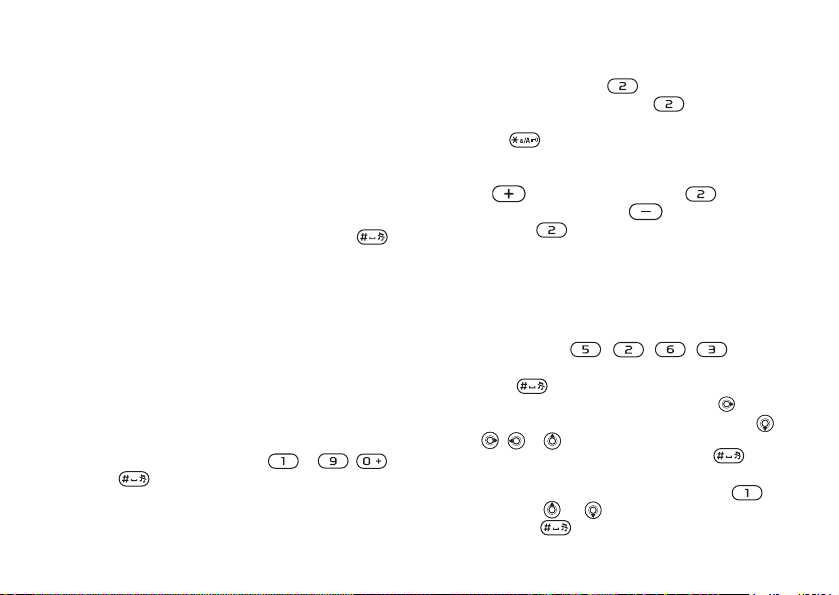
Getting to know your phone
The T9 Text Input method uses a built-in dictionary
to recognize the most commonly used word for each
sequence of key presses. This way, you press each
key only once, even if the letter you want is not the
first letter on the key.
Writing languages
Before you start entering letters, you need to select
the languages that you want to use when writing.
When writing, you can switch to one of your
selected languages by pressing and holding
To select writing language
1 } Settings } the General tab } Language
} Writing language.
2 Scroll to each language that you want to use
and mark it.
To enter letters using multitap
text input
1 To enter text, you have to be in a function where
text input is possible, for example
} Write new } Text message.
2 Press the appropriate key, – ,
or , repeatedly until the character you want
appears on the screen. You can see which
characters you can choose in the box in the top
right corner of the screen.
} Save to exit the menu.
} Messaging
This is the Internet version of the user’s guide. © Print only for private use.
Example:
• To enter an ‘A’, press once.
• To enter a ‘B’, quickly press twice.
• To shift between capital and lower-case letters,
press
• You can use the volume buttons as a shortcut
to certain letters. To enter a ‘B’, press and hold
the
a ‘C’, press and hold the volume button
.
and press .
To enter letters using T9™ Text Input
1 To enter text, you have to be in a function where
2 For example, if you want to write the word
3 If the word shown is the one you want,
4 Continue writing your message. To enter a full
, then enter the letter.
volume button and press . To enter
text input is possible, for example
} Write new } Text message.
“Jane”, press
press
a word without adding a space, press . If the
word shown is not the one you want, press ,
, or to view alternative words. Accept
a word and add a space by pressing .
stop or other punctuation marks, press
and then or repeatedly. Accept by
pressing .
, , , .
to accept and add a space. To accept
} Messaging
13
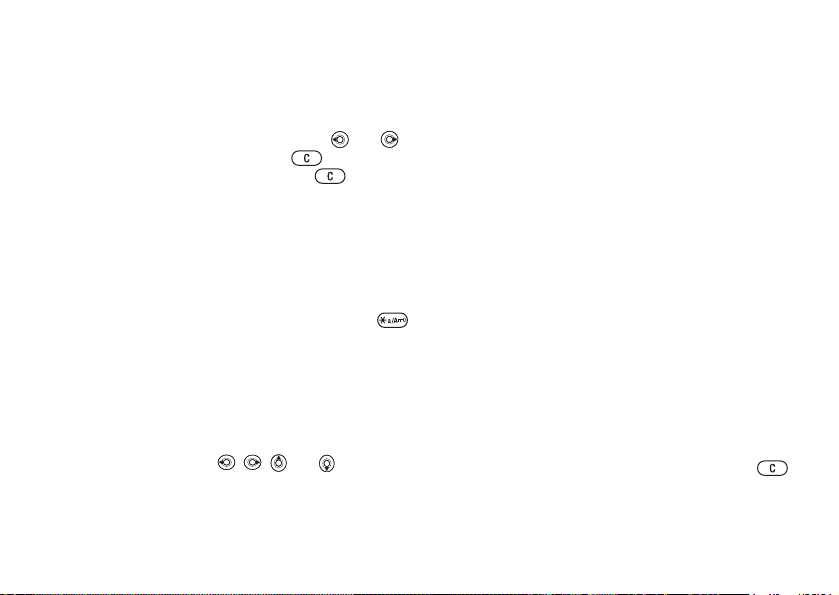
Getting to know your phone
To add words to the T9 Text Input
dictionary
1 While entering letters } More } Spell word.
2 Edit the word by using multitap input.
Navigate between the letters with
To delete a character, press . To delete
the entire word, press and hold .
3 When you have edited the word } Insert.
The word is added to the T9 Text Input
dictionary. Next time you enter this word
using
T9 Text Input, it will appear as one
of
the alternative words.
To select another writing method
Before, or while entering letters, press and hold
to select another writing method.
Options list
} More to view a list of options. The list may contain
some or all of the following:
• Add symbol – symbols and punctuation marks
such as ? and , are shown. Move between the
symbols by using
• Add item – pictures, melodies, sounds, etc.
• Spell word – for T9 Text Input only. Edit the
suggested word by using multitap text input.
14
This is the Internet version of the user’s guide. © Print only for private use.
, , and .
and .
• Writing language – a list of available languages
is shown.
• Writing method – a list of methods available
for the current language is shown.
• Dictionary (T9) – turn T9 Text Input dictionary
on or off.
• Word suggestions – select to view, or not, word
suggestions when writing a word.
• My words – manage the words that you have added
to the dictionary.
• National chars. – turn off language-specific
characters to save space. This option appears
only for some writing languages.
Activity menu
You can open the activity menu almost anywhere
in the phone to view and handle new events, and
access bookmarks and shortcuts.
Activity menu tabs
• New events – this shows new events such as
missed calls and messages. When a new event
occurs, the tab appears on the screen. Press
to dismiss or delete an event from the event tab.
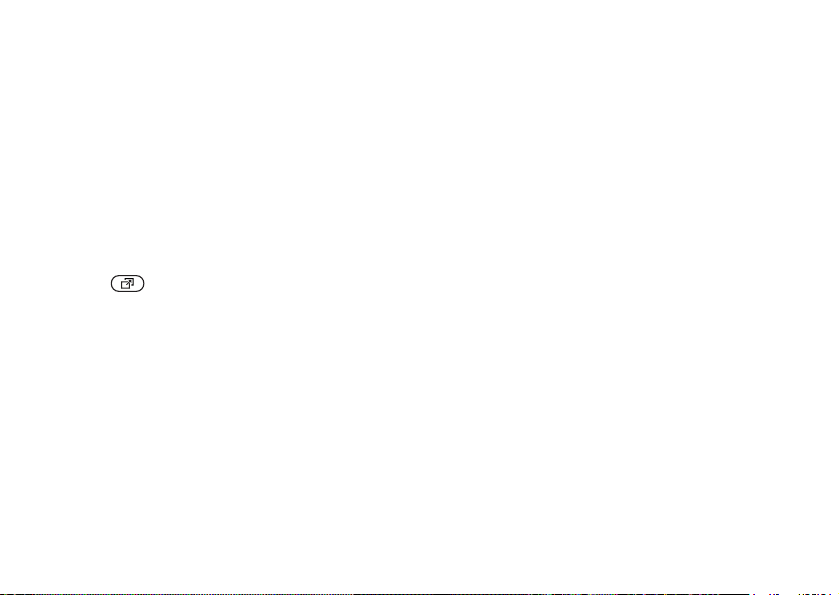
Getting to know your phone
• My shortcuts – this shows your shortcuts and
applications that are running in the background.
You can add, delete and change the order of
shortcuts. When you select a shortcut and the
application opens, other programs are closed
or
minimized.
• Bookmarks – this shows your own Internet
bookmarks. When you select a bookmark and
the browser opens, other programs are closed
or
minimized.
To open and close the activity menu
Press .
File manager
Use the file manager to handle files (for example,
pictures, video clips and sounds) saved in the phone
memory and on the Memory Stick Duo. Items such
as Pictures, Videos, Sounds, Themes, Games and
Applications are saved as files in folders. All files that
the phone cannot recognize are saved in the Other
folder. You can create your own subfolders in some
predefined folders, to which you can move your
saved files.
When handling files, you can select several or all
files in a folder at the same time. You can move and
This is the Internet version of the user’s guide. © Print only for private use.
copy files between the Memory Stick Duo and the
phone. Icons indicate where the files are saved.
All files, except some copyright-protected files,
are automatically saved on the Memory Stick Duo.
If the memory stick is full, you cannot save anything
on the Memory Stick Duo until you have deleted
some of the content from it or moved the content
to the phone memory. If the Memory Stick Duo is
not inserted in the phone, files will be saved to the
phone if there is enough memory left.
To use a file from the file manager
1 Highlight a file in the Pictures or Sounds folder.
2 } More } Use as. Select what you want to use
the file for.
To move a file to a folder
1 } File manager and open a folder.
2 Scroll to a file, for example, a picture that
you want to move } More } Manage files
} Move to folder.
3 Select the folder you want to move the file to,
or select
New folder and name the folder } OK.
15

Getting to know your phone
To create a subfolder
1 } File manager and open a folder.
2 } More } New folder and enter a name for
the folder.
3 } OK to save the folder.
To select several files
1 } File manager and select a file } More
} Mark } Mark several.
2 Scroll and select more files by pressing
Mark or Unmark.
To select all files in a folder
} File manager and select a file } More } Mark
press Mark all or Unm. all to remove the selection.
To copy a file to the phone or the
Memory Stick Duo
1 Scroll to the file, for example, a sound, that
you want to copy
2 Select Copy to phone or Copy to ext. mem.
Now you have two files with the same name,
but different icons in front of them, telling you
where the file is saved.
16
This is the Internet version of the user’s guide. © Print only for private use.
} More } Manage files.
To move or copy files to a computer
% 64 Transferring files using the USB cable.
To delete a file from the Memory
Stick Duo
Scroll to the file you want to delete from the
Memory Stick Duo and press .
Formatting a Memory Stick Duo
You can format a Memory Stick Duo if you want
to delete all information from it, or if it has been
corrupted.
To format the Memory Stick Duo
} File manager and highlight a folder } More
} Format ext. mem..
File information
Items that are downloaded, or received using one
of the available transfer methods, may be copyrightprotected. If a file is protected, you may not be
able to copy or send that file. You can select to
view information for the file.
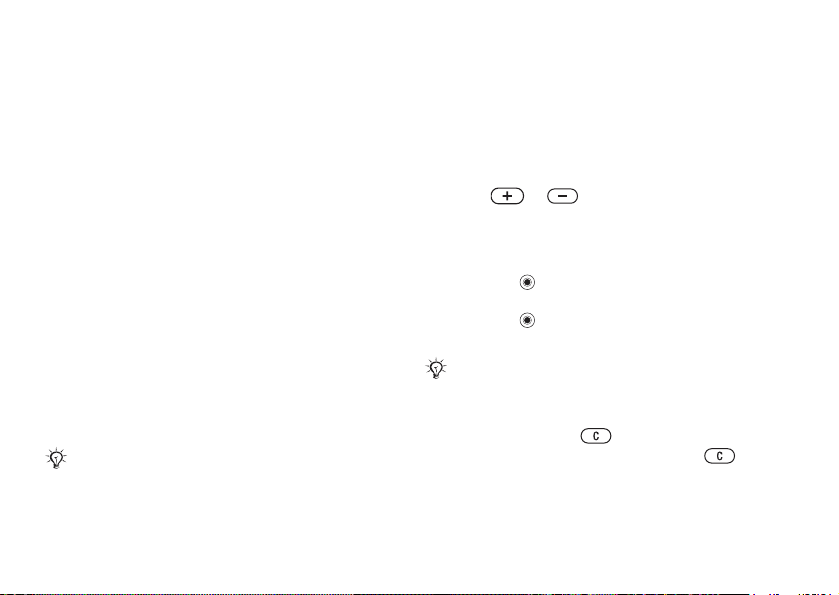
Calling
Calling
Calls, contacts, voice control, call options.
Making calls
Before you can make or receive any calls, you must
turn on the phone and be within range of a network.
% 7 Turning on the phone and making calls.
Networks
When you turn on the phone, it automatically selects
your home network if this is within range. If it is not
within range, you may use another network, provided
your network operator has an agreement that allows
you to do so. This is called roaming.
You can select the network you want to use,
or you can add a network to your list of preferred
networks. You can also change the order in which
networks are selected during an automatic search.
For all such options
} Mobile networks.
You can call numbers from the call list and contacts,
% 23 Call list, and % 19 Contacts. You can also use
your voice to make calls, % 24 Voice control.
This is the Internet version of the user’s guide. © Print only for private use.
} Settings } the Connectivity tab
To make a call
1 Enter the phone number (with international
country code and area code if applicable).
2 } Call to make the call.
3 } End call to end the call.
To change the ear speaker volume
Press or to increase or decrease
the ear speaker volume during a call.
To use the loudspeaker during
a voice call
1 Press and select Turn on speaker
to turn on the loudspeaker.
2 Press and select Turn off speaker
to turn off the loudspeaker.
Do not hold the phone to your ear while using the
loudspeaker. This could damage your hearing.
To turn off the microphone
1 Press and hold .
2 To resume the conversation, press again.
17

Calling
Receiving calls
When you receive a call, the phone rings and the
caller’s number is displayed (if your subscription
includes the Calling Line Identification service and
the caller’s number is identified).
If the number is in your contacts, the name, number
and picture (if assigned) are displayed. If the number
is a restricted number,
To answer a call
} Answer.
To reject a call
} Busy or quickly press a volume button twice.
Missed calls
If you have missed a call, and the activity menu is set
to off, Missed calls: appears in standby, indicating
the number of missed calls. To view the missed calls
in the call list } Yes. If you want to view the missed
calls later } No.
To check your missed calls
1 From standby } Calls and scroll to the missed
calls tab. Use or to scroll between the tabs.
2 Use or to scroll to a number and } Call
to call a number.
18
This is the Internet version of the user’s guide. © Print only for private use.
Withheld is displayed.
Automatic redialling
To re-dial a number
If the connection of the call failed and Retry?
is displayed } Yes.
Do not hold the phone to your ear while waiting. When
the call is connected, the phone gives a loud signal.
The phone redials the number up to ten times or until:
• The call is connected
•You press Cancel
• You receive a call
Automatic redialling is not available for data calls.
Making international calls
When you make an international call, the + sign
replaces the international prefix number of the
country from which you are calling. You can make
a call from abroad, using another network, provided
your network operator has an agreement with that
network.
To make international calls
1 Press and hold until a + sign appears
on the screen.
2 Enter the country code, area code (without
the leading zero) and phone number } Call.

Calling
Emergency calls
Your phone supports the international emergency
numbers, for example, 112 and 911. This means that
these numbers can normally be used to make an
emergency call in any country, with or without a
SIM card inserted, if a GSM network is within range.
In some countries, other emergency numbers may also
be promoted. Your network operator may therefore
have saved additional local emergency numbers on
the SIM card.
To make an emergency call
Enter, for example, 112 (the international emergency
number) } Call.
To view your local emergency
numbers
} Contacts } Options } Special numbers
} Emergency nos.
Contacts
You can save your contact information in the phone
memory as contacts, or on the SIM card as names
and numbers. You can choose which contacts
information – Phone contacts or SIM contacts – is
shown as default.
For useful information and settings } Contacts
} Options.
This is the Internet version of the user’s guide. © Print only for private use.
Default contact
If you select to use Phone contacts as default, your
contacts will show all information saved in Contacts.
If you select SIM contacts as default, the contacts will
only show names and numbers saved on the SIM card.
To select default contacts
1 } Contacts } Options } Advanced
} Default contacts.
2 Select Phone contacts or SIM contacts.
Contacts
Contacts is like an address book, in which you can
store names, phone numbers and email addresses.
You can also add pictures, ringtones and personal
information, such as birthday, email, Web and street
addresses, to the contacts.
When you add information to a contact, the
information is organized under five tabs. Use
, and to scroll between the tabs and their
information fields.
SIM contacts
On your SIM card, you can save entries as a name
with a single number. The number of entries you can
save depends on the amount of memory available
on the SIM card, see Contacts } Options } Advanced
} Memory status.
,
19
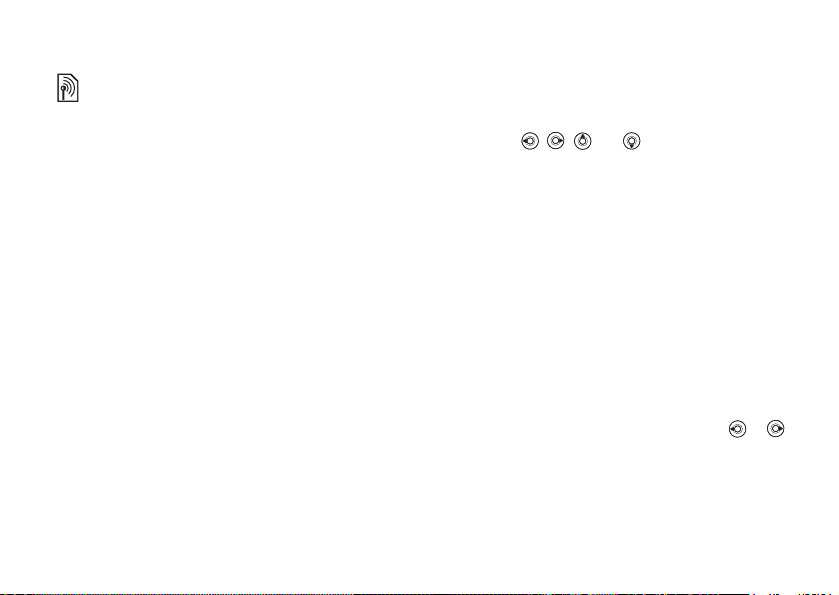
Calling
Contact your network operator for more information.
To add a phone contact
1 } Contacts } New contact } Add.
2 Enter the name directly or press Add and enter
the name } OK.
3 Enter the number directly or press Add and enter
the number } OK.
4 Select a number type.
5 Scroll between the tabs and select fields to
enter more information. To enter symbols, for
example, @ in an email address
} Symbols
and select a symbol } Insert.
6 When you have entered the information } Save.
To add a SIM contact
If SIM contacts are default contacts, follow the same
steps as for adding a phone contact. You can add only
name and number to SIM contacts.
Pictures and personal ringtones
You can add a picture and a personal ringtone to
a phone contact. When that person calls, the picture
is displayed (provided your subscription supports
the Calling Line Identification service) and the
ringtone is played.
20
This is the Internet version of the user’s guide. © Print only for private use.
To add a picture or a ringtone
to a phone contact
1 } Contacts and select the contact you want to
add a picture or ringtone to } More } Edit contact.
2 Use , , and to scroll to the relevant
tab. } Picture: or Ringtone } Add.
3 Select a picture or sound. } Save to save the
contact.
Calling contacts
You can call one of the numbers saved for one of your
contacts, or a number on your SIM card.
If phone contacts are set as default, you can choose
to call from contacts or from the SIM card.
If SIM contacts are set as default, you can only
call the numbers on the SIM card.
To call a phone contact
1 } Contacts. Scroll to, or enter the first letter
or letters of the contact you want to call.
2 When the contact is highlighted, press or
to select a number } Call.
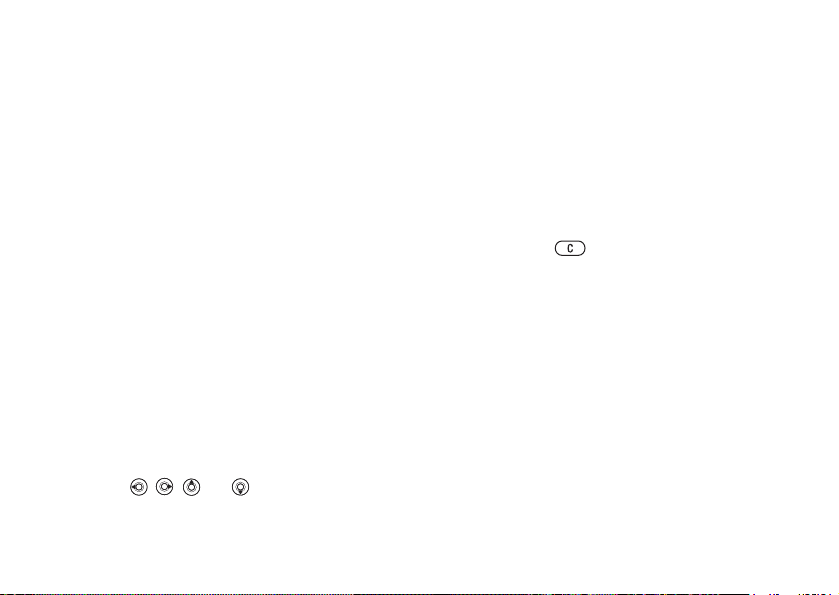
Calling
To call a SIM contact
1 } Contacts. If SIM contacts are set as default,
select the name and number you want to call
from the list
2 If phone contacts are set as default } Contacts
} Options } SIM contacts and select the name
and number you want to call from the list } Call.
Ask to save
When you end a call or receive a message, the phone
can prompt you to add a phone number or email
address to your contacts.
To activate ask to save
} Contacts } Options } Advanced } Ask to save } On.
} Call.
Updating contacts
You can easily update and edit any information
in your contacts.
To edit a phone contact
1 } Contacts and select a contact } More } Edit
contact.
2 Use , , and to scroll to the relevant
tab and edit the information you want to edit
} Save.
This is the Internet version of the user’s guide. © Print only for private use.
To edit a SIM contact
1 If SIM contacts are set as default } Contacts
and select the name and number you want to edit.
If phone contacts are set as default
} Options } SIM contacts. Select the name and
number you want to edit.
2 } More } Edit and edit the name and number.
To delete a contact
} Contacts and scroll to the contact you want
to delete, press .
To delete all contacts
1 } Contacts } Options } Advanced
} Delete all contacts.
2 } Yes and enter the phone lock code } OK.
The default phone lock code is 0000. Names
and numbers that are saved on the SIM card
are not deleted.
Default items for phone contacts
A default item is displayed in the first position for a
phone contact, and is therefore quicker to access.You
can set the default item – a phone number, email
address or a Web address – to be displayed first for
each contact. If you do not set your own default item,
the mobile phone number is the default item.
} Contacts
21

Calling
To set the default item for a contact
1 } Contacts and scroll to a contact } More
} Default number.
2 Select the phone number, email address or Web
address that you want as default item.
Sending contacts
You can send contacts using one of the available
transfer methods.
To send a contact
} Contacts and select a contact } More
} Send contact and select a transfer method.
To send all contacts
} Contacts } Options } Advanced } Send all contacts
and select a transfer method.
Checking the memory
With the memory status function, you can check how
many positions you have left in the phone memory
and SIM memory.
To check the memory
} Contacts } Options } Advanced } Memory status.
22
This is the Internet version of the user’s guide. © Print only for private use.
Synchronizing contacts
You can back up and synchronize your contacts
with a contacts application on the Web. For more
information, please contact your service provider.
You can also synchronize your contacts with
a computer application,
To synchronize contacts
1 } Contacts } Options } Sync. contacts.
2 If you have more than one account, select which
account to use
account in the phone, % 59 To enter the remote
synchronization settings.
% 59 Synchronizing.
} Select. If you do not have an
Copying contacts
You can copy names and numbers to and from your
phone contacts and the SIM card. Choose if you want
to copy all numbers, or a single number.
When you select to copy all contacts from the phone to
the SIM card, all existing information on the SIM card
will be replaced.
You can also set the phone to save entries
automatically to the SIM card. With this setting,
names and phone numbers that you add to or edit
in your phone contacts in the phone memory are also
saved on the SIM card. The number of phone number
that can be saved depends on the type of SIM card.
s
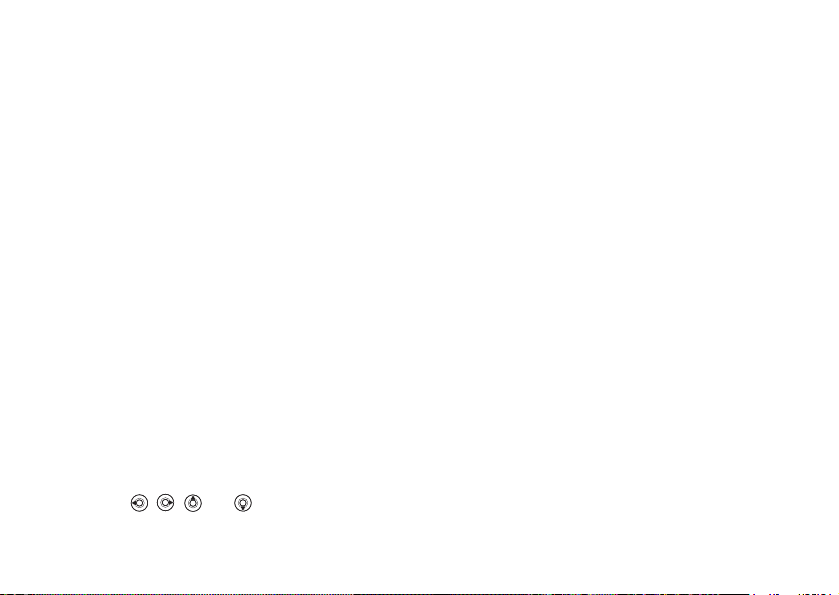
Calling
To copy names and numbers
to the SIM card
1 } Contacts } Options } Advanced } Copy to SIM.
2 Select Copy all or Copy a number.
To copy names and numbers
to phone contacts
1 } Contacts } Options } Advanced
} Copy from SIM.
2 Select Copy all or Copy a number.
To automatically save names and
phone numbers to the SIM card
1 } Contacts } Options } Advanced
} Auto save on SIM.
2 Select On.
Call list
The numbers of the most recent calls are saved in the
call list. Dialled, answered and missed calls are listed
under separate tabs.
To call a number from the call list
1 } Calls from standby and select a tab.
2 Use , , and to scroll to the name
or number you want to call } Call.
This is the Internet version of the user’s guide. © Print only for private use.
To add a number from the call list
contacts
to
1 } Calls from standby and select a tab.
2 Scroll to the number you want to add } More
} Save number.
3 } New contact to create a new contact, or select
an existing contact to add the number to.
To clear the call list
} Calls and scroll to the tab with all calls } More
} Delete all.
Speed dialling
You can save the phone numbers that you want
to reach easily in positions 1-9 in your phone.
To speed dial
From standby, enter the position number and } Call.
To set or replace speed dialling
numbers
1 } Contacts } Options } Speed dial.
2 Scroll to the position in the list } Add
or } Replace.
23
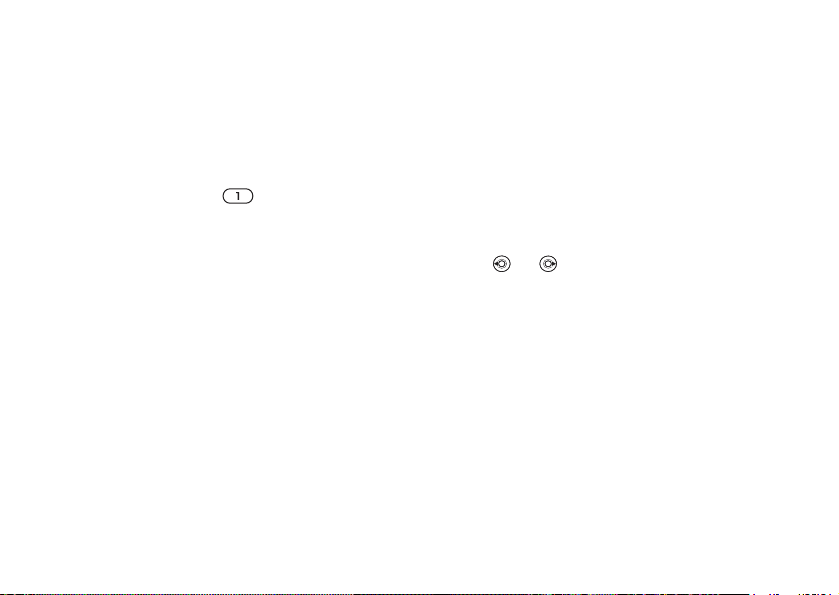
Calling
Voicemail
If your subscription includes an answering service,
callers can leave a voicemail message when you
cannot answer a call.
Calling your voicemail service
You can easily call your voicemail service by
pressing and holding . If you have not set your
voicemail number, you will be asked if you want to
enter the number. } Yes to enter the number. You get
the number from your network operator.
To enter your voicemail number
} Messaging } Settings } Voicemail number.
Voice control
With your phone, you can use your voice to:
• Voice dial – call someone by saying the name.
• Activate voice control by saying a “magic word”.
• Answer and reject calls when using a handsfree kit.
Voice commands can only be saved in the internal
phone memory, not on the SIM card. When recording,
make sure that you are in a quiet environment and
try to use names that are distinct from each other,
% 26 Tips when recording and using voice
commands.
24
This is the Internet version of the user’s guide. © Print only for private use.
Before voice dialling
You must first activate the voice dialling function
and record your voice commands. An icon appears
next to a phone number that has a voice command.
To activate voice dialling and
record
names
1 } Settings } the General tab } Voice control
} Voice dialling } Activate } Yes } New voice
and select a contact.
2 If the contact has more than one number, use
and to view the numbers. Select the phone
number to which you want to add the voice
command. Now you are going to record a voice
command such as “John mobile” for the phone
number you selected.
3 Instructions appear. Wait for the tone and say
the command that you want to record. The voice
command is played back to you.
4 If the recording sounds ok } Yes. If not } No and
repeat step 3.
5 To record another voice command for a contact
} New voice } Add again and repeat steps 2-4
above.

Calling
Caller name
You can choose whether you want to hear the
recorded contact name when you receive a call
from that contact.
To turn the caller name on or off
} Settings } the General tab } Voice control
} Play caller name.
Voice dialling
You can voice dial by saying a pre-recorded voice
command. Start voice dialling from standby using
the phone, a portable handsfree, a Bluetooth headset
or by saying your magic word.
To make a call from the phone
1 From standby, press and hold one of the
volume buttons.
2 Wait for the tone and say the name you recorded
earlier, for example “John mobile”. The name
is played back to you and the call is connected.
To make a call with a handsfree
From standby, press the handsfree button, or the
Bluetooth headset button.
This is the Internet version of the user’s guide. © Print only for private use.
The magic word
You can record a magic word and use it as a voice
command to allow totally handsfree access to voice
dialling. Instead of pressing and holding a volume
button to voice dial, you say the magic word and
then one of your recorded voice commands. The
magic word is especially suitable when using a car
handsfree kit.
Choose a long, unusual word or phrase that can easily
be distinguished from ordinary background speech.
To activate and record the magic
word
1 } Settings } the General tab } Voice control
} Magic word } Activate.
2 Instructions appear. } Continue. Wait for the tone
and say the magic word.
3 Instructions appear. } Continue and select the
environments in which you want your magic
word to be activated. You can select several
alternatives.
25
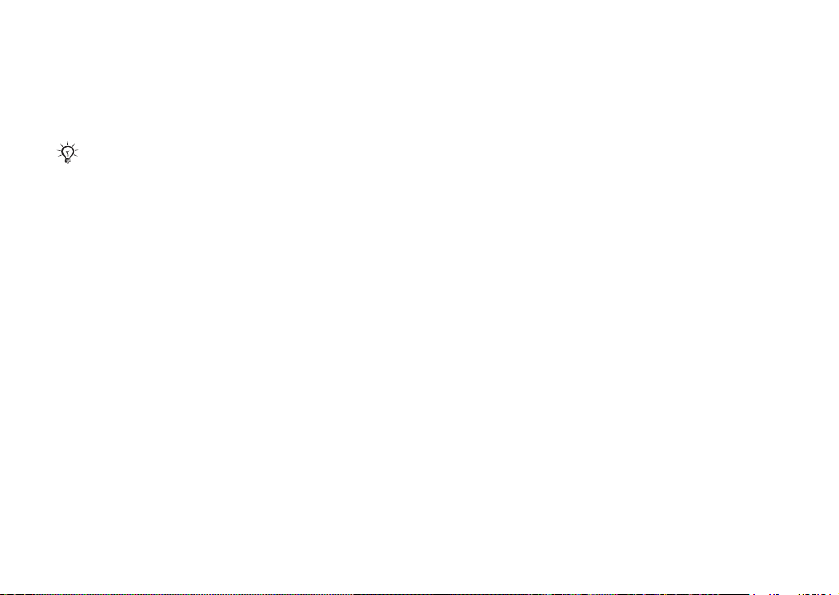
Calling
Voice answering
You can answer or reject incoming calls by using
your voice, when using a portable or car handsfree
kit.
You can only use a MIDI, WAV, EMY or IMY file
as a ringtone with voice answering.
To activate voice answering and
record voice answer commands
1 } Settings } the General tab } Voice control
2 } Voice answer } Activate.
3 Instructions appear. } Continue. Wait for the tone
and say “Answer”, or another word. If the
recording sounds ok
} Yes. If not } No and
repeat step 2.
4 Say “Busy”, or another word } Yes.
5 Instructions appear. } Continue and select
the environments in which you want voice
answering to be activated. You can select
several alternatives.
To answer a call using voice
commands
When the phone rings, say “Answer” and the call
is connected.
26
This is the Internet version of the user’s guide. © Print only for private use.
To reject a call using voice commands
When the phone rings, say “Busy”. The call
is rejected. The caller is diverted to voicemail,
if activated, or hears a busy tone.
Editing your voice commands
You can edit all your voice commands saved in
Contacts. Select the contact you want to edit a voice
command for } More } Edit contact. Scroll to the
relevant tab and edit your voice command.
To re-record a voice command
1 } Settings } the General tab } Voice control
} Voice dialling } Edit names.
2 Select a voice command } More } Replace voice.
3 Wait for the tone and say the command.
Tips when recording and using voice
commands
If your phone cannot detect your voice command,
one of the following might have happened:
• You spoke too softly – try speaking louder.
• You held the phone too far away – hold it as you
do during a call.
• The voice command was too short – it should
be
around one second long and more than one
syllable.
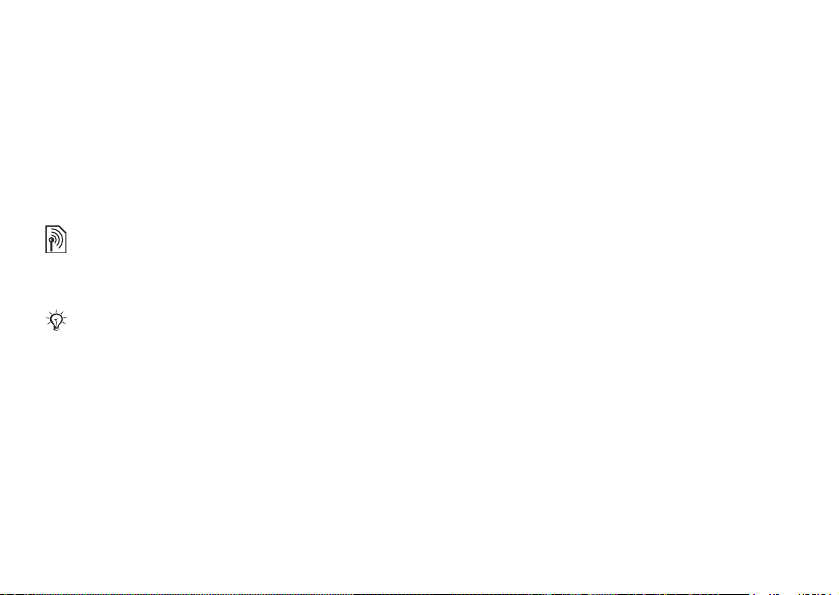
Calling
• You spoke too late or too soon – speak immediately
after the tone.
• You did not record the voice command when the
handsfree was attached – for voice control with
a handsfree kit, record when the handsfree is
attached.
• You used another intonation – use the same
intonation as in the recorded voice command.
Diverting calls
If you cannot answer incoming calls, you can divert
them to another number, for example, your answering
service.
When the Restrict calls function is activated, some
Divert calls options are not available.
You can choose between the following divert options:
• Divert always – divert all calls.
• When busy – divert calls if you are already
on the phone.
• Not reachable – divert calls if your phone
is turned off or if you are unreachable.
• No reply – divert calls that you do not answer
within a specified time limit.
This is the Internet version of the user’s guide. © Print only for private use.
To activate a call divert
1 } Settings } the Calls tab } Divert calls.
2 Select a call type and then one of the divert
options
} Activate.
3 Enter the phone number to which you want your
calls to be diverted, or press
contact } OK.
To deactivate a call divert
Scroll to the divert option } Deactivate.
To check all divert options
} Settings } the Calls tab } Divert calls } Check all.
More than one call
You can handle more than one call simultaneously.
Call waiting service
When the service is activated, you hear a beep if you
receive a second call.
To activate or deactivate the call
waiting service
} Settings } the Calls tab } Manage calls
} Call waiting.
Look up to find the
27
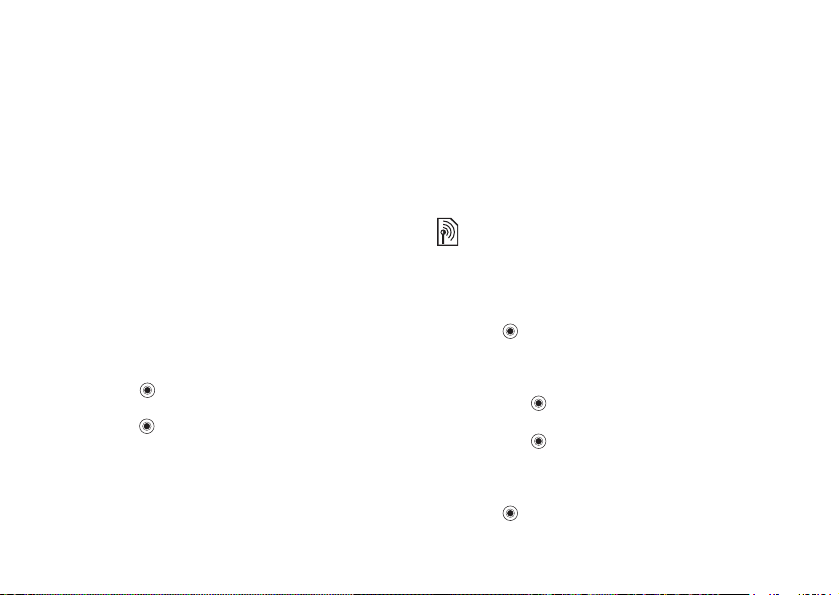
Calling
To make a second call
1 } More } Hold call to put the ongoing call
on hold.
2 Enter the number you want to call } More } Call.
Receiving a second voice call
When you receive a second call, you can do the
following:
• } Answer and put the ongoing call on hold.
• } Busy to reject the second call and continue
the ongoing call.
• } Replace active call to answer the second
call and end the ongoing call.
Handling two voice calls
When you have one ongoing call and one call on hold,
you can do the following:
• } Switch calls to switch between the two calls.
•Press } Join calls to join the two calls into
a conference call.
•Press } Transfer call, to connect the two calls.
You are disconnected from both calls.
• } End call to end the ongoing call, then press Yes
to retrieve the held call.
• } End call twice to end both calls (operator
dependent).
28
This is the Internet version of the user’s guide. © Print only for private use.
• You cannot answer a third call without ending
one of the first two calls or joining them into
a conference call.
Conference calls
In a conference call, you can have a joint conversation
with up to five other people. You can also put
a conference call on hold and make another call.
There may be additional charges for calls involving
multiple parties, contact your network operator for
more information.
To join the two calls into
a conference call
Press } Join calls.
To add a new participant
1 } Hold call to put the joined calls on hold.
2 Press } Add call and call the next person
you want to include in the conference call.
3 Press } Join calls.
4 Repeat steps 1-3 to include more participants.
To release a participant
Press } Release part and select the participant
that you want to release from the conference call.
Loading…
This is the Internet version of the user’s guide. © Print only for private use.
1
Contents
Getting started . . . . . . . . . . . . . . . . . . 4
Assemble the phone, SIM card, battery, make a call.
Getting to know your phone . . . . . . . . 8
Phone overview, use the menus, enter letters,
activity menu, file manager, Memory Stick Duo.
Calling . . . . . . . . . . . . . . . . . . . . . . . . 17
Calls, contacts, voice control, call options.
Messaging . . . . . . . . . . . . . . . . . . . . . 32
Text messaging, picture messaging, voice messaging,
email, My friends.
Imaging . . . . . . . . . . . . . . . . . . . . . . . 41
Camera, video recorder, pictures, PhotoDJ™.
Entertainment . . . . . . . . . . . . . . . . . . 46
Media player, radio, PlayNow™, ringtones, MusicDJ™,
VideoDJ™, sound recorder, themes, games.
Connectivity . . . . . . . . . . . . . . . . . . . . 56
Internet and email settings, synchronizing, Bluetooth,
infrared, USB cable, update service.
More features . . . . . . . . . . . . . . . . . . . 65
Time and date, alarm clock, calendar, tasks,
Java™ applications, SIM card lock, etc.
Troubleshooting . . . . . . . . . . . . . . . . . 73
Why doesn’t the phone work the way I want?
Additional information . . . . . . . . . . . . 78
Sony Ericsson Consumer Web site, safe and efficient use,
warranty, declaration of conformity.
Icons . . . . . . . . . . . . . . . . . . . . . . . . . 86
Icon descriptions
Index . . . . . . . . . . . . . . . . . . . . . . . . . 88
ony
r
csson
This is the Internet version of the user’s guide. © Print only for private use.
1
Contents
Getting started . . . . . . . . . . . . . . . . . . 4
Assemble the phone, SIM card, battery, make a call.
Getting to know your phone . . . . . . . . 8
Phone overview, use the menus, enter letters,
activity menu, file manager, Memory Stick Duo.
Calling . . . . . . . . . . . . . . . . . . . . . . . . 17
Calls, contacts, voice control, call options.
Messaging . . . . . . . . . . . . . . . . . . . . . 32
Text messaging, picture messaging, voice messaging,
email, My friends.
Imaging . . . . . . . . . . . . . . . . . . . . . . . 41
Camera, video recorder, pictures, PhotoDJ™.
Entertainment . . . . . . . . . . . . . . . . . . 46
Media player, radio, PlayNow™, ringtones, MusicDJ™,
VideoDJ™, sound recorder, themes, games.
Connectivity . . . . . . . . . . . . . . . . . . . . 56
Internet and email settings, synchronizing, Bluetooth,
infrared, USB cable, update service.
More features . . . . . . . . . . . . . . . . . . . 65
Time and date, alarm clock, calendar, tasks,
Java™ applications, SIM card lock, etc.
Troubleshooting . . . . . . . . . . . . . . . . . 73
Why doesn’t the phone work the way I want?
Additional information . . . . . . . . . . . . 78
Sony Ericsson Consumer Web site, safe and efficient use,
warranty, declaration of conformity.
Icons . . . . . . . . . . . . . . . . . . . . . . . . . 86
Icon descriptions
Index . . . . . . . . . . . . . . . . . . . . . . . . . 88
ony
r
