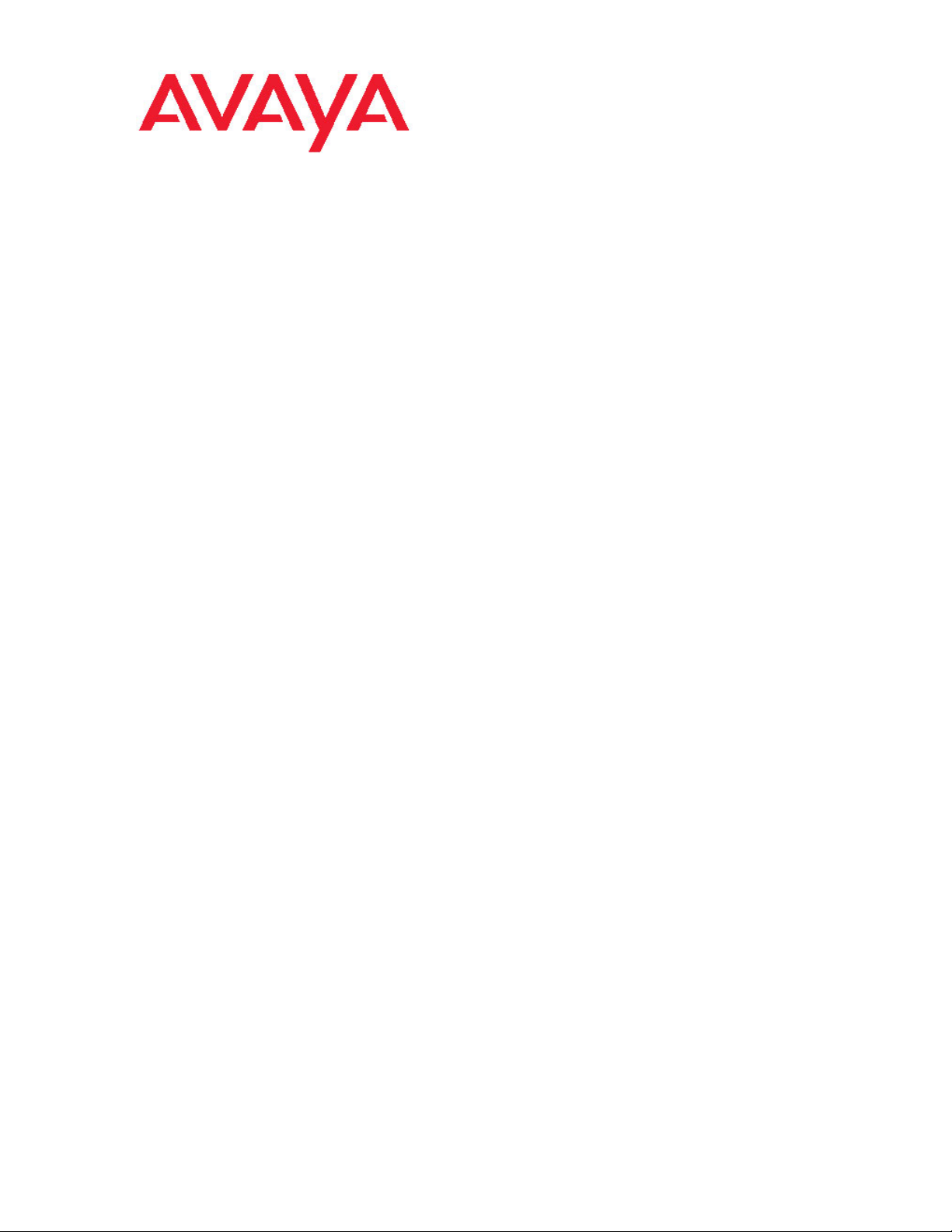
Avaya 1408 and 1416 Telephones connected to Integral 5 — User Guide
16-603588
Issue 1
May 2010
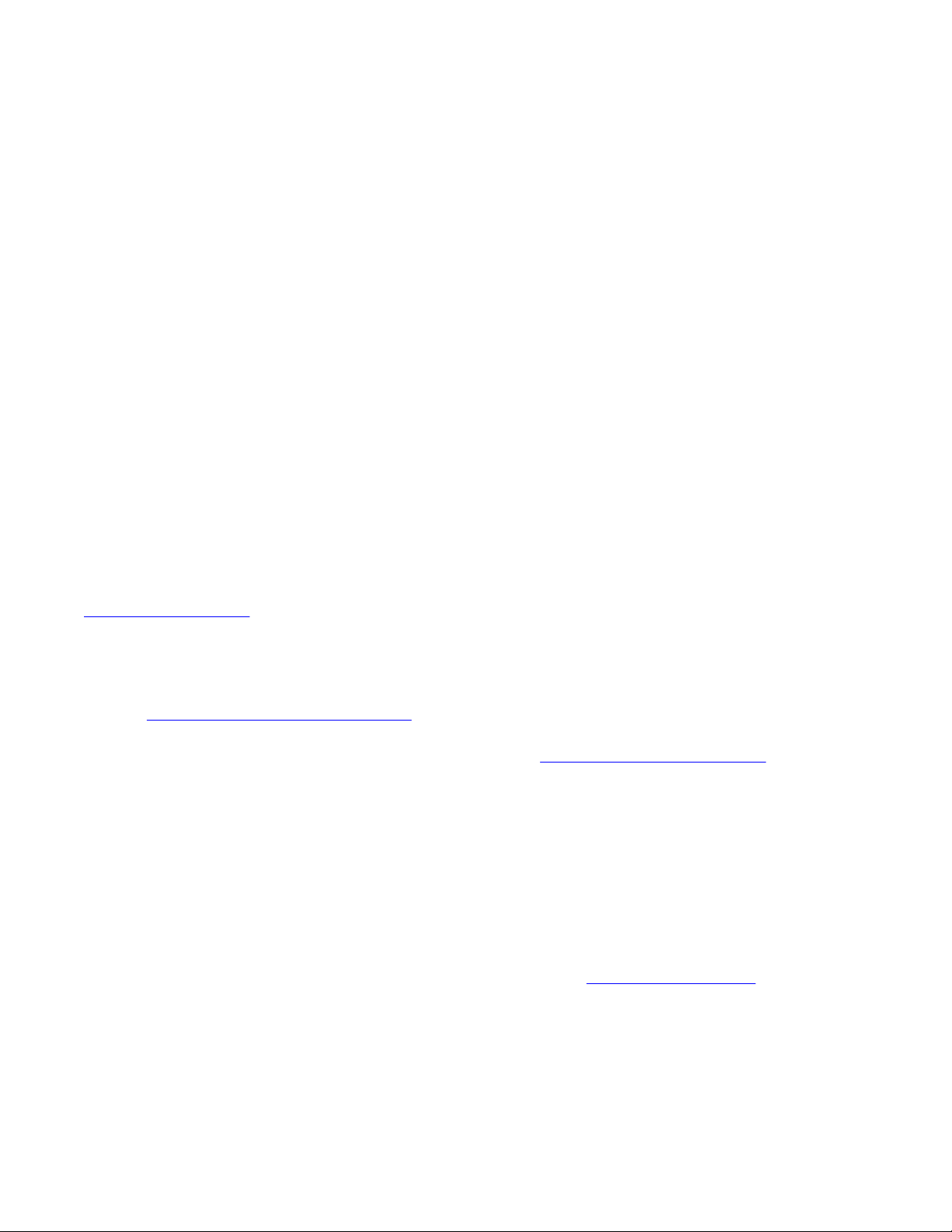
Notice
While reasonable efforts have been made to ensure that the
information in this document is complete and accurate at the time of
printing, Avaya assumes no liability for any errors. Avaya reserves the
right to make changes and corrections to the information in this
document without the obligation to notify any person or organization of
such changes.
Note
Using a cell, mobile, or GSM phone, or a two-way radio in close
proximity to an Avaya IP telephone might cause interference.
Documentation disclaimer
Avaya shall not be responsible for any modifications, additions, or
deletions to the original published version of this documentation unless
such modifications, additions, or deletions were performed by Avaya.
End User agree to indemnify and hold harmless Avaya, Avaya’s agents,
servants and employees against all claims, lawsuits, demands and
judgments arising out of, or in connection with, subsequent
modifications, additions or deletions to this documentation, to the
extent made by End User.
Link disclaimer
Avaya is not responsible for the contents or reliability of any linked Web
sites referenced within this site or documentation(s) provided by Avaya.
Avaya is not responsible for the accuracy of any information, statement
or content provided on these sites and does not necessarily endorse
the products, services, or information described or offered within them.
Avaya does not guarantee that these links will work all the time and has
no control over the availability of the linked pages.
Warranty
Avaya provides a limited warranty on this product. Refer to your sales
agreement to establish the terms of the limited warranty. In addition,
Avaya’s standard warranty language, as well as information regarding
support for this product, while under warranty, is available to Avaya
customers and other parties through the Avaya Support Web site:
http://www.avaya.com/support. Please note that if you acquired the
product from an authorized Avaya reseller outside of the United States
and Canada, the warranty is provided to you by said Avaya reseller and
not by Avaya.
Licenses
THE SOFTWARE LICENSE TERMS AVAILABLE ON THE AVAYA
WEBSITE,
APPLICABLE TO ANYONE WHO DOWNLOADS, USES AND/OR
INSTALLS AVAYA SOFTWARE, PURCHASED FROM AVAYA INC.,
ANY AVAYA AFFILIATE, OR AN AUTHORIZED AVAYA RESELLER
(AS APPLICABLE) UNDER A COMMERCIAL AGREEMENT WITH
AVAYA OR AN AUTHORIZED AVAYA RESELLER. UNLESS
OTHERWISE AGREED TO BY AVAYA IN WRITING, AVAYA DOES
NOT EXTEND THIS LICENSE IF THE SOFTWARE WAS OBTAINED
FROM ANYONE OTHER THAN AVAYA, AN AVAYA AFFILIATE OR AN
AVAYA AUTHORIZED RESELLER, AND AVAYA RESERVES THE
RIGHT TO TAKE LEGAL ACTION AGAINST YOU AND ANYONE
ELSE USING OR SELLING THE SOFTWARE WITHOUT A LICENSE.
BY INSTALLING, DOWNLOADING OR USING THE SOFTWARE, OR
AUTHORIZING OTHERS TO DO SO, YOU, ON BEHALF OF
YOURSELF AND THE ENTITY FOR WHOM YOU ARE INSTALLING,
DOWNLOADING OR USING THE SOFTWARE (HEREINAFTER
REFERRED TO INTERCHANGEABLY AS “YOU” AND “END USER”),
AGREE TO THESE TERMS AND CONDITIONS AND CREATE A
BINDING CONTRACT BETWEEN YOU AND AVAYA INC. OR THE
APPLICABLE AVAYA AFFILIATE (“AVAYA”).
Avaya grants End User a license within the scope of the license types
described below. The applicable number of licenses and units of
capacity for which the license is granted will be one (1), unless a
different number of licenses or units of capacity is specified in the
Documentation or other materials available to End User. “Designated
Processor” means a single stand-alone computing device. “Server”
HTTP://SUPPORT.AVAYA.COM/LICENSEINFO/ ARE
means a Designated Processor that hosts a software application to be
accessed by multiple users. “Software” means the computer programs
in object code, originally licensed by Avaya and ultimately utilized by
End User, whether as stand-alone products or pre-installed on
Hardware. “Hardware” means the standard hardware originally sold by
Avaya and ultimately utilized by End User.
License types
Designated System(s) License (DS). End User may install and use
each copy of the Software on only one Designated Processor, unless
a different number of Designated Processors is indicated in the
Documentation or other materials available to End User. Avaya may
require the Designated Processor(s) to be identified by type, serial
number, feature key, location or other specific designation, or to be
provided by End User to Avaya through electronic means established
by Avaya specifically for this purpose.
Shrinkwrap License (SR). With respect to Software that contains
elements provided by third party suppliers, End User may install and
use the Software in accordance with the terms and conditions of the
applicable license agreements, such as “shrinkwrap” or “clickwrap”
license accompanying or applicable to the Software (“Shrinkwrap
License”). The text of the Shrinkwrap License will be available from
Avaya upon End User’s request (see “Third-party Components” for
more information).
Copyright
Except where expressly stated otherwise, no use should be made of
materials on this site, the Documentation(s) and Product(s) provided
by Avaya. All content on this site, the documentation(s) and the
product(s) provided by Avaya including the selection, arrangement and
design of the content is owned either by Avaya or its licensors and is
protected by copyright and other intellectual property laws including the
sui generis rights relating to the protection of databases. You may not
modify, copy, reproduce, republish, upload, post, transmit or distribute
in any way any content, in whole or in part, including any code and
software. Unauthorized reproduction, transmission, dissemination,
storage, and or use without the express written consent of Avaya can
be a criminal, as well as a civil, offense under the applicable law.
Third-party components
Certain software programs or portions thereof included in the Product
may contain software distributed under third party agreements (“Third
Party Components”), which may contain terms that expand or limit
rights to use certain portions of the Product (“Third Party Terms”).
Information regarding distributed Linux OS source code (for those
Products that have distributed the Linux OS source code), and
identifying the copyright holders of the Third Party Components and the
Third Party Terms that apply to them is available on the Avaya Support
Web site:
Preventing toll fraud
“Toll fraud” is the unauthorized use of your telecommunications system
by an unauthorized party (for example, a person who is not a corporate
employee, agent, subcontractor, or is not working on your company’s
behalf). Be aware that there can be a risk of toll fraud associated with
your system and that, if toll fraud occurs, it can result in substantial
additional charges for your telecommunications services.
Avaya fraud intervention
If you suspect that you are being victimized by toll fraud and you need
technical assistance or support, call Technical Service Center Toll
Fraud Intervention Hotline at +1-800-643-2353 for the United States
and Canada. For additional support telephone numbers, see the Avaya
Support Web site:
vulnerabilities with Avaya products should be reported to Avaya by
sending mail to: securityalerts@avaya.com.
Trademarks
All other trademarks are the property of their respective owners.
http://www.avaya.com/support/Copyright/.
http://www.avaya.com/support/. Suspected security
2 1408/1416 at Integral 5 — User Guide May 2010
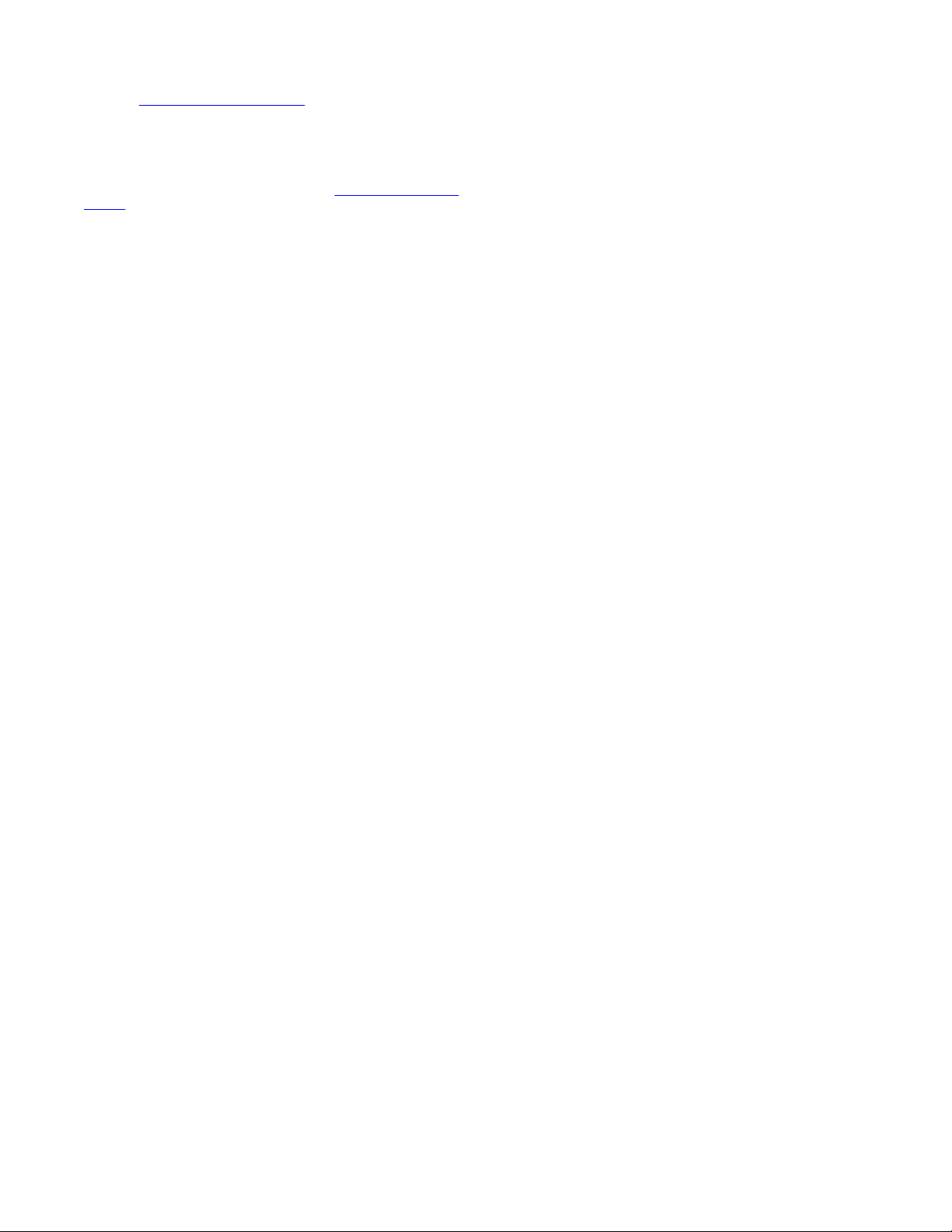
Downloading documents
For the most current versions of documentation, see the Avaya Support
Web site: http://www.avaya.com/support
Contact Avaya Support
Avaya provides a telephone number for you to use to report problems
or to ask questions about your product. The support telephone number
is 1-800-242-2121 in the United States. For additional support
telephone numbers, see the Avaya Web site:
support
http://www.avaya.com/
1408/1416 at Integral 5 — User Guide May 2010 3
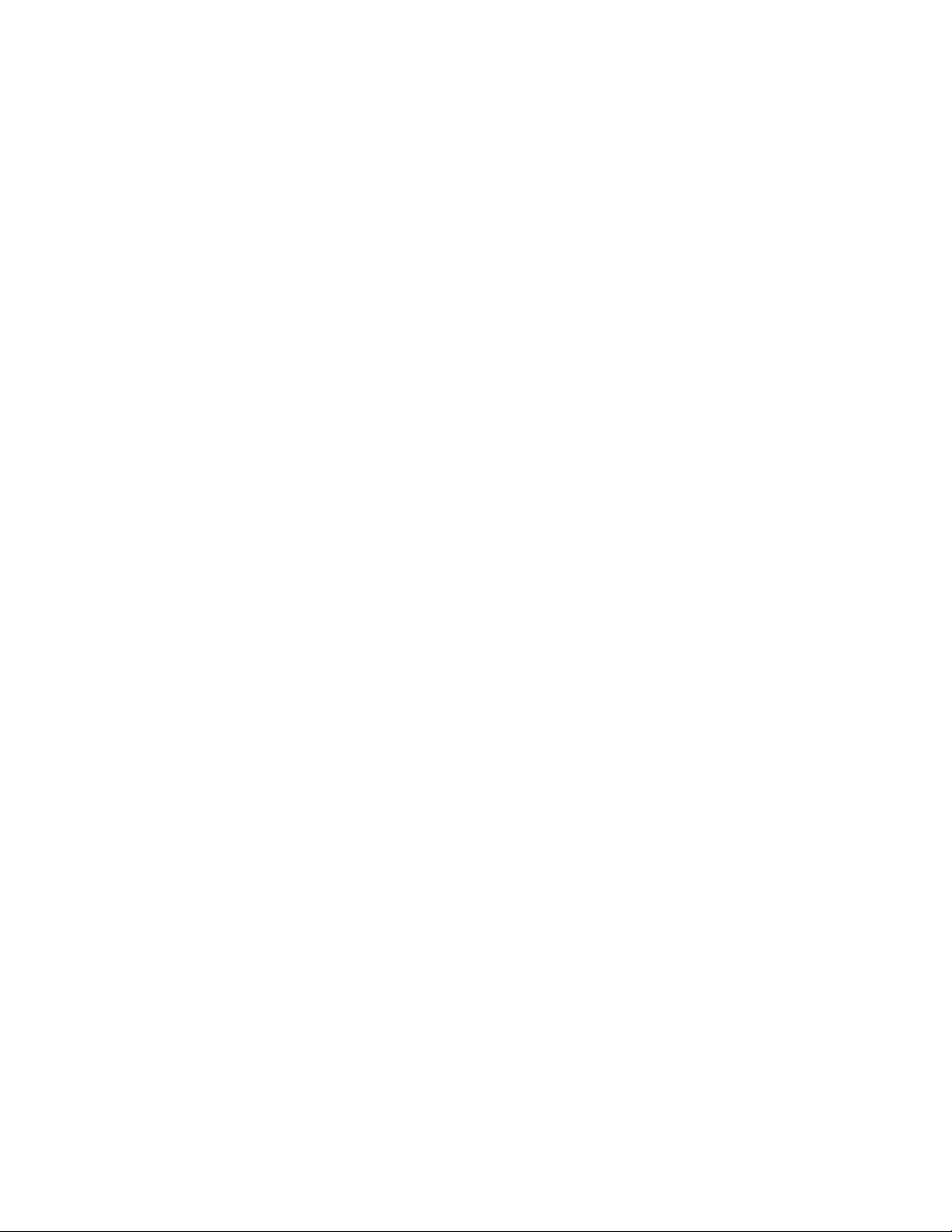
4 1408/1416 at Integral 5 — User Guide May 2010
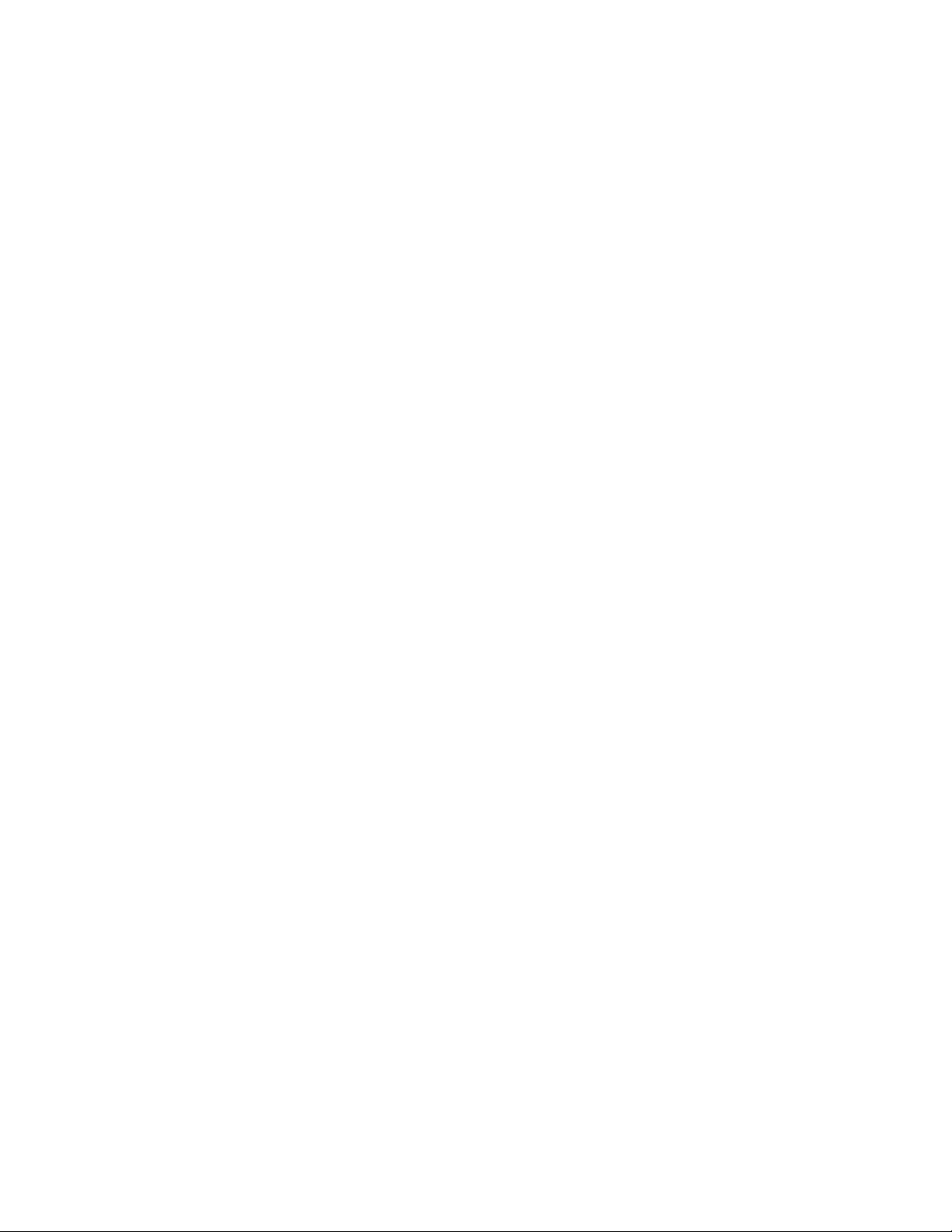
Contents
Chapter 1: Introduction……………………………………………………………………………………………….9
Introduction to the 1400 Series Digital Deskphones……………………………………………………………………………..9
Overview of phone buttons and features…………………………………………………………………………………………….9
About LEDs…………………………………………………………………………………………………………………………………..12
About this manual………………………………………………………………………………………………………………………….13
Chapter 2: Making calls…………………………………………………………………………………………….15
Introduction to making calls……………………………………………………………………………………………………………..15
Calling an internal call number…………………………………………………………………………………………………………15
Calling an external call number………………………………………………………………………………………………………..15
Calling with a destination key…………………………………………………………………………………………………………..16
Calling a person from the call log……………………………………………………………………………………………………..16
Calling a person from the phone book entry………………………………………………………………………………………17
Calling partners……………………………………………………………………………………………………………………………..17
Calling using the speakerphone……………………………………………………………………………………………………….17
Requesting automatic callback………………………………………………………………………………………………………..18
Redialing………………………………………………………………………………………………………………………………………18
Requesting automatic redialing………………………………………………………………………………………………………..19
Joining another call (cut-in)*…………………………………………………………………………………………………………….19
Presenting yourself with specified call numbers *……………………………………………………………………………….20
Making an announcement……………………………………………………………………………………………………………….20
Making an individual announcement…………………………………………………………………………………………………21
Replying to an announcement…………………………………………………………………………………………………………21
Calling anonymous…………………………………………………………………………………………………………………………21
Chapter 3: Handling calls………………………………………………………………………………………….23
Introduction to handling calls……………………………………………………………………………………………………………23
Answering a call…………………………………………………………………………………………………………………………….23
Answering a call ringing at another phone (pick-up)……………………………………………………………………………23
Answering a call for a partner………………………………………………………………………………………………………….24
Forwarding calls to forwarding stations……………………………………………………………………………………………..24
Putting a call on hold………………………………………………………………………………………………………………………24
Muting a call………………………………………………………………………………………………………………………………….25
Referring back during a call (consultation call)…………………………………………………………………………………..25
Switching between two calls (brokering)……………………………………………………………………………………………25
Transferring a call…………………………………………………………………………………………………………………………..26
Answering an additional call (second call)…………………………………………………………………………………………26
Chapter 4: Call diversion…………………………………………………………………………………………..27
Introduction call diversion………………………………………………………………………………………………………………..27
Diverting calls for your telephone……………………………………………………………………………………………………..27
Diverting calls to your telephone………………………………………………………………………………………………………28
Diverting calls for another telephone*……………………………………………………………………………………………….29
Signaling calls on two telephones (twinning)……………………………………………………………………………………..30
Diverting bundles*………………………………………………………………………………………………………………………….31
Chapter 5: Three-party conference call………………………………………………………………………33
Introduction to three-party conference calls……………………………………………………………………………………….33
Making a conference call………………………………………………………………………………………………………………..33
1408/1416 at Integral 5 — User Guide May 2010 5
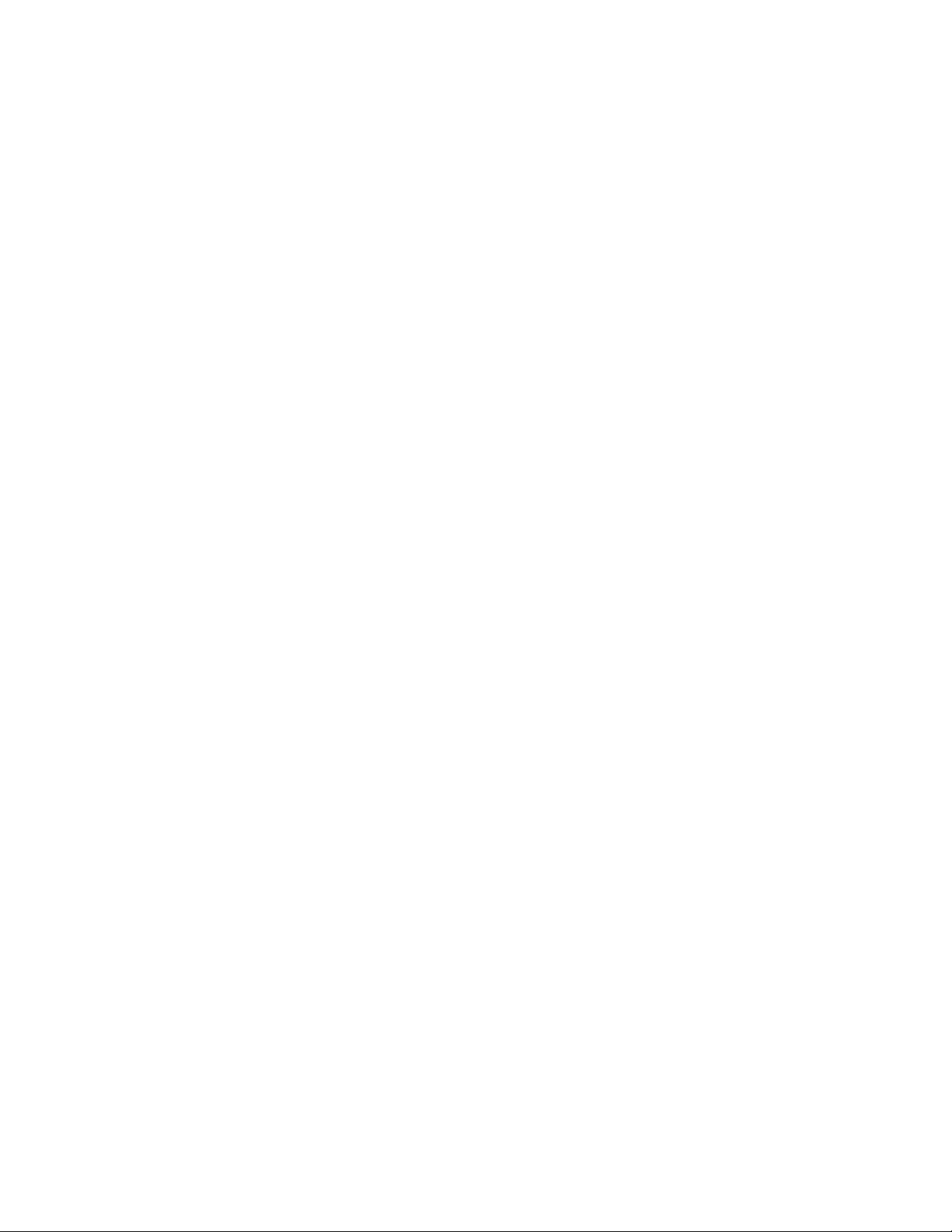
Expanding conference with another participant………………………………………………………………………………….33
Connecting conference participants with each other…………………………………………………………………………..34
Ending the conference call………………………………………………………………………………………………………………34
Chapter 6: Conference bridge……………………………………………………………………………………35
Introduction conference bridge…………………………………………………………………………………………………………35
Dialing into conference bridge………………………………………………………………………………………………………….35
Managing conference bridge calls……………………………………………………………………………………………………36
Reserving conference bridge (one-time appointment)…………………………………………………………………………37
Reserving conference bridge (recurring appointment)…………………………………………………………………………38
Reserving a conference bridge for others………………………………………………………………………………………….39
Checking and deleting reservations………………………………………………………………………………………………….39
Chapter 7: Managing the call log……………………………………………………………………………….41
Call log…………………………………………………………………………………………………………………………………………41
Symbols in the call log……………………………………………………………………………………………………………………41
Viewing the call log…………………………………………………………………………………………………………………………42
Removing entries from the call log……………………………………………………………………………………………………42
Deleting call log entries automatically……………………………………………………………………………………………….42
Adding an entry from the call log to the phone book……………………………………………………………………………43
Adding additional entries in the call log……………………………………………………………………………………………..44
Chapter 8: Managing the phone book………………………………………………………………………..45
Introduction to the phone book…………………………………………………………………………………………………………45
Creating a new entry in the phone book……………………………………………………………………………………………45
Editing an entry in the phone book……………………………………………………………………………………………………46
Deleting an entry……………………………………………………………………………………………………………………………47
Chapter 9: Messages…………………………………………………………………………………………………49
Introduction messages……………………………………………………………………………………………………………………49
Viewing and deleting received text messages……………………………………………………………………………………49
Writing and sending own text messages……………………………………………………………………………………………49
Sending a standard text………………………………………………………………………………………………………………….50
Sending a text message for an internal caller…………………………………………………………………………………….50
Chapter 10: Mobile System Subscribers (Managed Mobility Access)…………………………..53
Introduction MMA…………………………………………………………………………………………………………………………..53
Dialing into your system………………………………………………………………………………………………………………….53
Dialing into your system using callback…………………………………………………………………………………………….54
Calling using your system……………………………………………………………………………………………………………….54
Placing a call…………………………………………………………………………………………………………………………54
Referring back……………………………………………………………………………………………………………………….55
Starting a conference call………………………………………………………………………………………………………..55
Ending a call………………………………………………………………………………………………………………………….55
Modifying the twinning/call diversion number……………………………………………………………………………..56
Deactivating call diversion / twinning…………………………………………………………………………………………56
Calling code dialing destinations………………………………………………………………………………………………………56
Chapter 11: Using the Avaya Menu…………………………………………………………………………….59
Call charges………………………………………………………………………………………………………………………………….59
Introduction to call charges………………………………………………………………………………………………………59
Viewing the charge display………………………………………………………………………………………………………59
6 1408/1416 at Integral 5 — User Guide May 2010
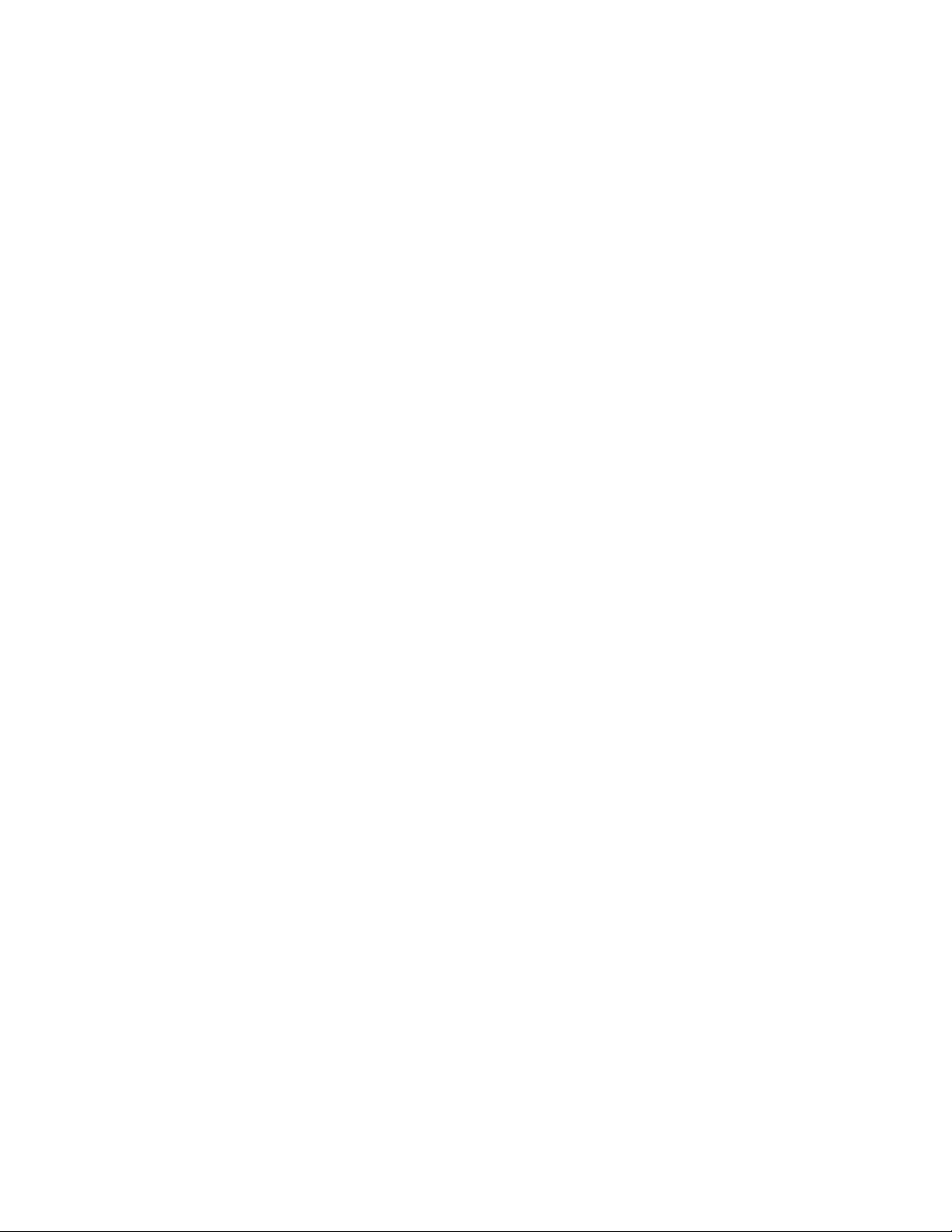
Viewing charges for lines / subscribers……………………………………………………………………………………..60
Deleting call charges………………………………………………………………………………………………………………60
Locking the telephone…………………………………………………………………………………………………………………….61
Telephone lock……………………………………………………………………………………………………………………….61
Changing the PIN…………………………………………………………………………………………………………………..61
Locking the telephone…………………………………………………………………………………………………………….61
Unlocking the telephone………………………………………………………………………………………………………….62
Managing appointments………………………………………………………………………………………………………………….62
Appointments (reminders)……………………………………………………………………………………………………….62
Entering an appointment for today……………………………………………………………………………………………63
Entering a one-time appointment……………………………………………………………………………………………..63
Entering a recurring appointment……………………………………………………………………………………………..64
Acknowledging an appointment………………………………………………………………………………………………..64
Deleting an appointment………………………………………………………………………………………………………….65
Setting appointments for others………………………………………………………………………………………………..65
Chapter 12: Customizing your telephone…………………………………………………………………..67
Setting parameters for your telephone………………………………………………………………………………………………67
Changing the acoustic signaling……………………………………………………………………………………………….67
Setting the ringing tone melody………………………………………………………………………………………………..68
Applying ring tone melodies…………………………………………………………………………………………………….68
Setting the contrast…………………………………………………………………………………………………………………69
Setting the language……………………………………………………………………………………………………………….70
Adjusting the setting for handsfree operation……………………………………………………………………………..70
Deactivating ringing tone temporarily (Do not disturb)…………………………………………………………………………71
Activating night service…………………………………………………………………………………………………………………..71
Activating automatic handsfree after dialing………………………………………………………………………………………72
Seizing exchange line automatically…………………………………………………………………………………………………73
Seizing external line automatically when going off-hook………………………………………………………………………73
Setting the number of redials…………………………………………………………………………………………………………..74
Setting redial interval………………………………………………………………………………………………………………………75
Setting the number send to external subscribers………………………………………………………………………………..75
Accepting calls automatically (Handsfree answer back)………………………………………………………………………76
Turning direct dialing on or off………………………………………………………………………………………………………….77
Deactivating second call…………………………………………………………………………………………………………………77
Assigning code numbers *………………………………………………………………………………………………………………78
Extending call display……………………………………………………………………………………………………………………..79
Deactivating VIP call signaling (pager) *……………………………………………………………………………………………79
Removing telephone from hunt groups……………………………………………………………………………………………..80
Removing telephone from general call………………………………………………………………………………………………80
Activating remote headset……………………………………………………………………………………………………………….81
Function, destination, line and partner keys……………………………………………………………………………………….81
Introduction function keys………………………………………………………………………………………………………..81
Assigning functions to keys……………………………………………………………………………………………………..82
Assigning destinations to keys…………………………………………………………………………………………………82
Assigning lines to keys……………………………………………………………………………………………………………83
Assigning partners to keys………………………………………………………………………………………………………84
Deleting key assignments………………………………………………………………………………………………………..84
Conference bridge settings……………………………………………………………………………………………………………..85
Set up conference bridge *………………………………………………………………………………………………………85
Setup reservation permissions…………………………………………………………………………………………………85
1408/1416 at Integral 5 — User Guide May 2010 7
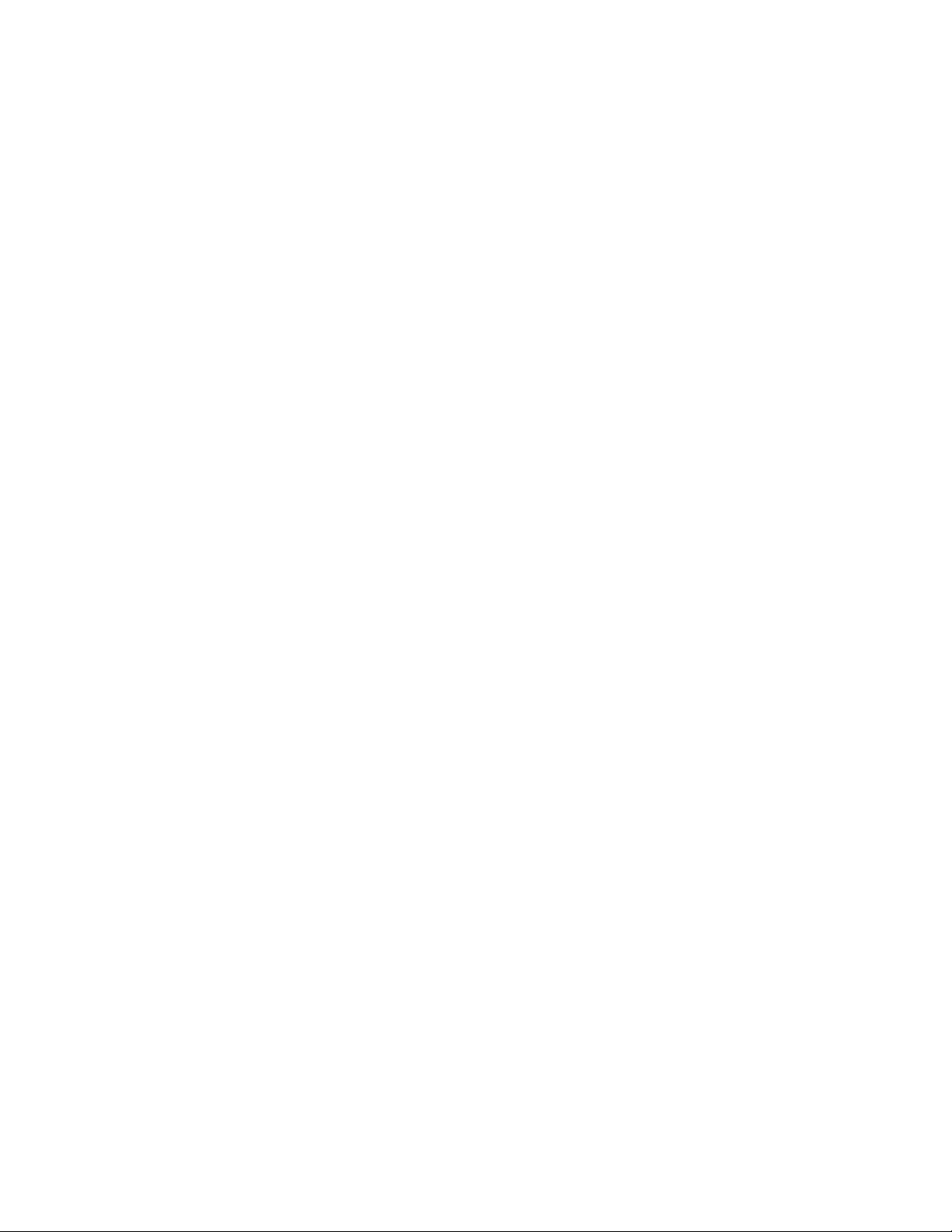
Changing access PIN……………………………………………………………………………………………………………..86
Setup standard access *………………………………………………………………………………………………………….86
Changing standard PIN *…………………………………………………………………………………………………………87
Managed Mobility Access settings……………………………………………………………………………………………………88
Introduction MMA settings……………………………………………………………………………………………………….88
Adding dial-in authorized numbers *………………………………………………………………………………………….88
Changing dial-in authorized numbers *……………………………………………………………………………………..89
Deleting dial-in authorized numbers *………………………………………………………………………………………..90
Using call filter……………………………………………………………………………………………………………………………….91
Deleting entries from the call filter…………………………………………………………………………………………………….92
Chapter 13: Settings for your telephone system…………………………………………………………93
Introduction…………………………………………………………………………………………………………………………………..93
Assigning operators for day service *………………………………………………………………………………………………..93
Assigning operators for night service *………………………………………………………………………………………………94
Assigning call forwarding destinations *…………………………………………………………………………………………….95
Setting second call barring *……………………………………………………………………………………………………………96
Setting date and time……………………………………………………………………………………………………………………..97
Setting customer password *…………………………………………………………………………………………………………..97
Showing traffic statistics *………………………………………………………………………………………………………………..98
Chapter 14: Auxiliary devices……………………………………………………………………………………99
Button module DBM32……………………………………………………………………………………………………………………99
Using a headset…………………………………………………………………………………………………………………………..100
Chapter 15: Hotel functions……………………………………………………………………………………..103
Introduction…………………………………………………………………………………………………………………………………103
Layout of the hotel functions on the DBM32 button module *……………………………………………………………..104
Checking in *……………………………………………………………………………………………………………………………….105
Checking out *……………………………………………………………………………………………………………………………..105
Querying call charges *…………………………………………………………………………………………………………………106
Listening to messages *………………………………………………………………………………………………………………..106
Messaging to guest: message at reception *……………………………………………………………………………………107
Setting direct dial to rooms *………………………………………………………………………………………………………….107
Setting guest-to-guest connection *………………………………………………………………………………………………..108
Determining the charge limit *………………………………………………………………………………………………………..108
Waking guests *…………………………………………………………………………………………………………………………..109
Chapter 16: Menus…………………………………………………………………………………………………..111
Menu overview……………………………………………………………………………………………………………………………..111
Appendix A: Remote features………………………………………………………………………………….115
Changing call diversion remotely *………………………………………………………………………………………………….115
Index………………………………………………………………………………………………………………………117
8 1408/1416 at Integral 5 — User Guide May 2010
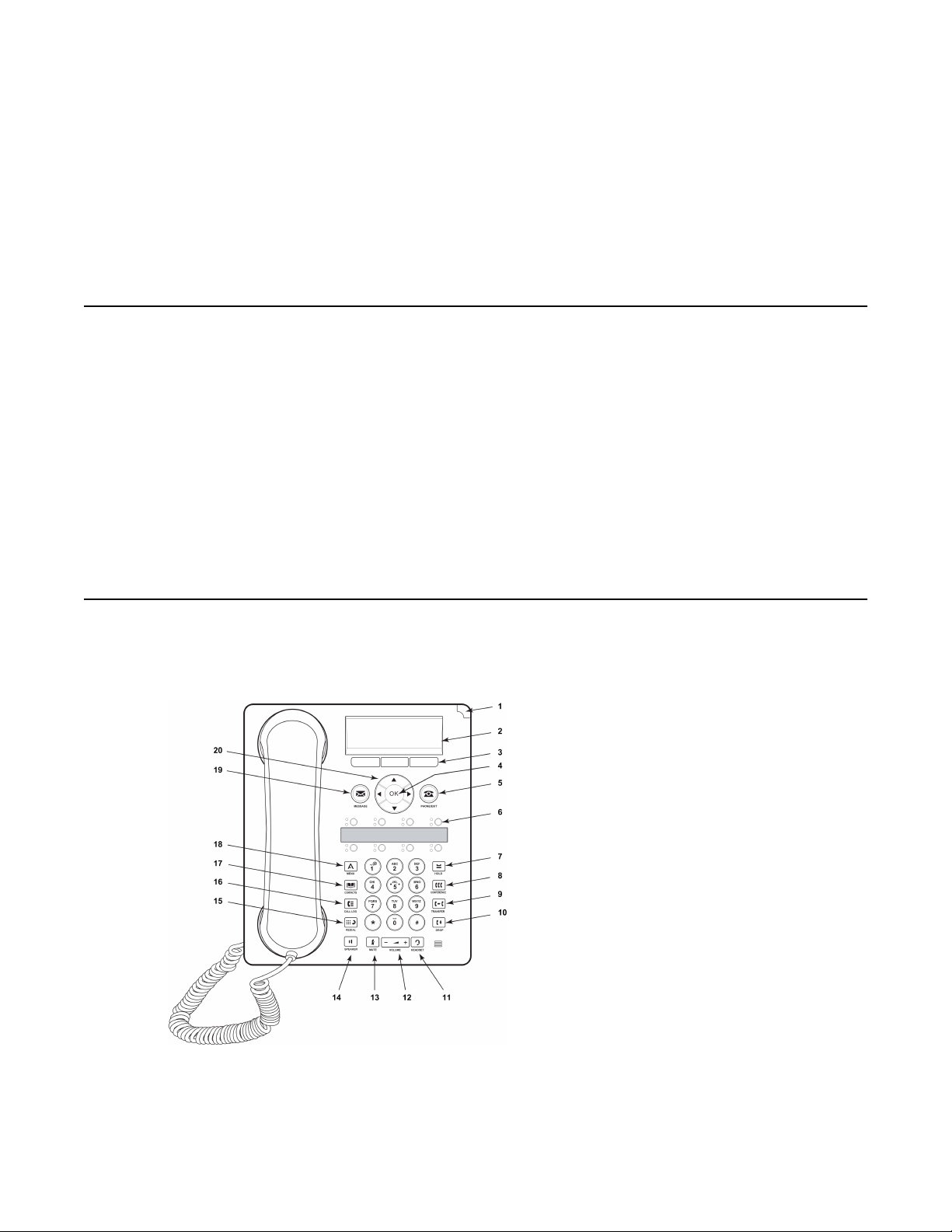
Chapter 1: Introduction
Introduction to the 1400 Series Digital Deskphones
The Avaya 1400 Series telephones are ISDN telephones for use with the Integral 5 call
processing system.This user guide is written for the 1408 and 1416 Digital Deskphones.These
deskphones put convenient features and capabilities at your fingertips, including a phone
screen to view and manage your calls, a contacts list, a call log, a menu of options and settings
to customize your phone, and access to your voice mail.
Not all features described in this user guide may be available on your telephone. If you find
that a feature is not available, contact your system administrator.
Overview of phone buttons and features
Avaya 1408 Telephone
1408/1416 at Integral 5 — User Guide May 2010 9
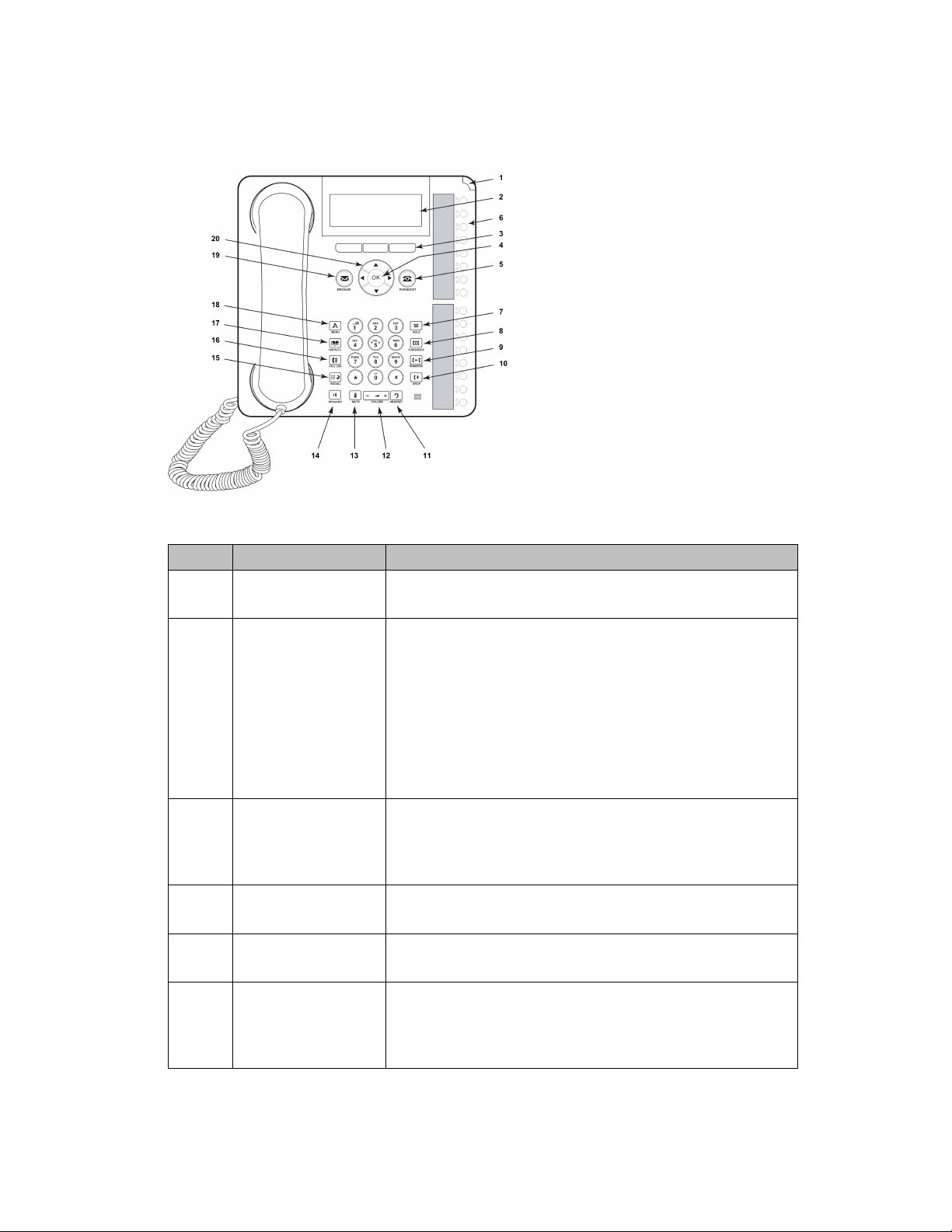
Introduction
Avaya 1416 Telephone
No. Name Description
1 Call/Message
Waiting Indicator
2 Phone Display There are 3 (1408) or 4 (1416) lines in the phone display.
3 Softkeys Press the softkeys to select the softkey labels. The softkey
4 OK Press the OK button to open a selected menu item or
5 Phone/Exit Press the Phone/Exit button to return back to the idle
This light flashes when you receive an incoming call.
The phone display presents calling or called party
identification, user options, and other information relevant
to using the phone.
The top line shows the phone number and name you set
and the date and time.
The middle line (1408) or two lines (1416) display status
information.
The bottom line displays the softkey labels.
labels show you the action that each softkey produces. The
labels and the actions vary depending on the object that is
selected.
confirm an input.
display from a menu.
6 Function keys /
Destination keys /
Partner keys
10 1408/1416 at Integral 5 — User Guide May 2010
There are 8 (1408) or 16 (1416) keys that can be
programmed as either function keys or destination keys.
Press a labeled function key to enable or disable that
function. The function keys provide the same functions that
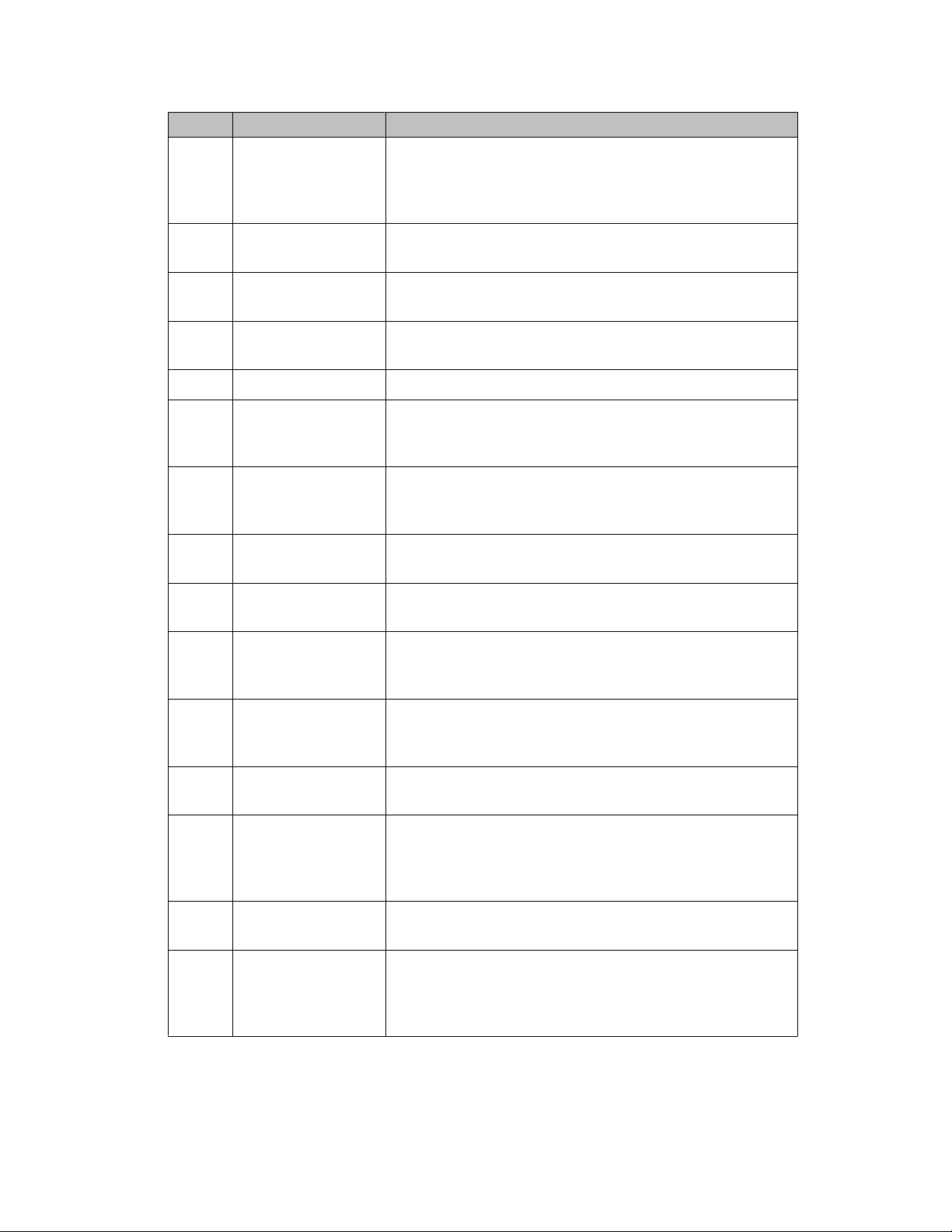
Overview of phone buttons and features
No. Name Description
are available in the menu. When a call number is
programmed on the key press the key to dial the
destination. (Partners are special destinations, see chapter
Partners for more information)
7 Hold Press the Hold button (R button) to put the active call on
hold.
8 Conference Press the Conference button to add another party to an
existing call.
9 Transfer Press the Transfer button to transfer a call to another
number.
10 Drop Press the Drop button to drop the active call.
11 Headset Press the Headset button to use the headset if it is
connected. Only HIS headset cords are compatible with
your phone.
12 Volume Press + or — on the Volume button while active on the
handset, headset or speaker to adjust the volume. While
not on a call, press + or — to access the audio settings menu.
13 Mute Press the Mute button to mute a call in progress. To take a
call off mute, press Mute again.
14 Speaker Press the Speaker button to activate the loudspeaker or the
handsfree equipment.
15 Redial Press the Redial button to either dial the last number you
dialed or display the redial list from which you can select a
number to redial.
16 Call Log Press the Call Log button to view a list of your missed calls.
The Icon on the Call Log button is illuminated when you
have missed calls.
17 Phone book /
Contacts
18 Avaya Menu Press the A button to access the Avaya menu. The Avaya
19 Message Press the Message button to connect directly to your
20 Navigation Arrows Press the up and down navigation arrows to scroll through
Press the Phone book / Contacts button to view the
entries in your phone book or contact list.
menu provides options that allow you to customize phone
settings, configure call logging and select the display
language.
voicemail system.
lists. Press the right and left navigation arrows to navigate
between different views of an application, to move the
cursor during text input, or to turn an option on or off.
1408/1416 at Integral 5 — User Guide May 2010 11
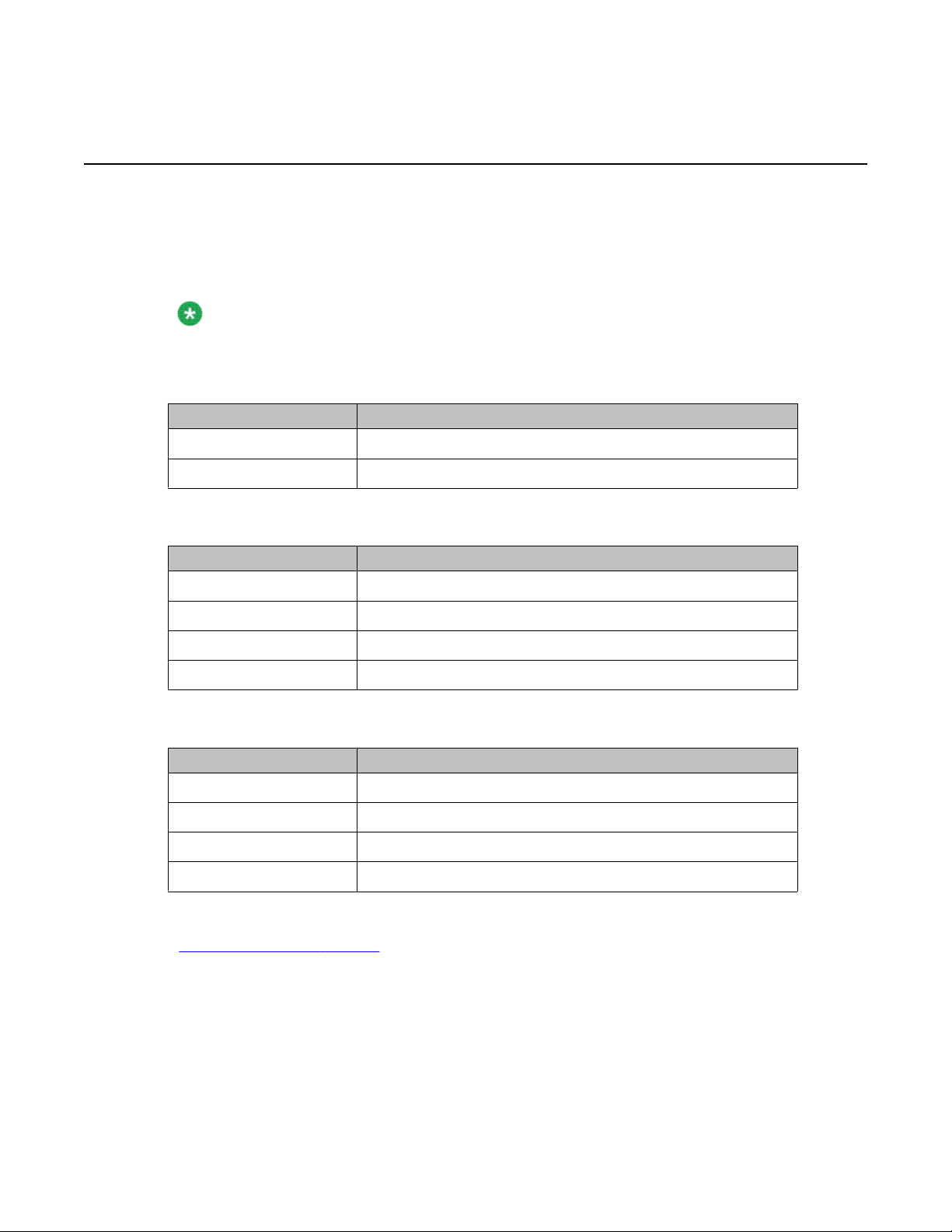
Introduction
About LEDs
Each function, partner or destination key has two LEDs, one green and one red, to indicate
the status of the function or partner. The status is identified by whether the LED is on, off, or
blinking as described in the following tables.
Note:
If a key is assigned to a destination the LEDs are always off.
Table 1: Function key LEDs
Steady green Function is active, e. g. call diversion is set to on.
Off Function is not active.
LED Description
Table 2: Partner key LEDs
LED Description
Steady green Partner has set call diversion to.
Blinking red slow Partner receives an internal call.
Blinking red fast Partner receives an external call.
Steady red Partner is on a call.
Table 3: Line key LEDs
LED Description
Steady red Line busy.
Off Line free.
Blinking red fast Calling / recalling
Blinking red slowly Line waiting or allocated
Related topics:
Assigning partners to keys on page 84
12 1408/1416 at Integral 5 — User Guide May 2010
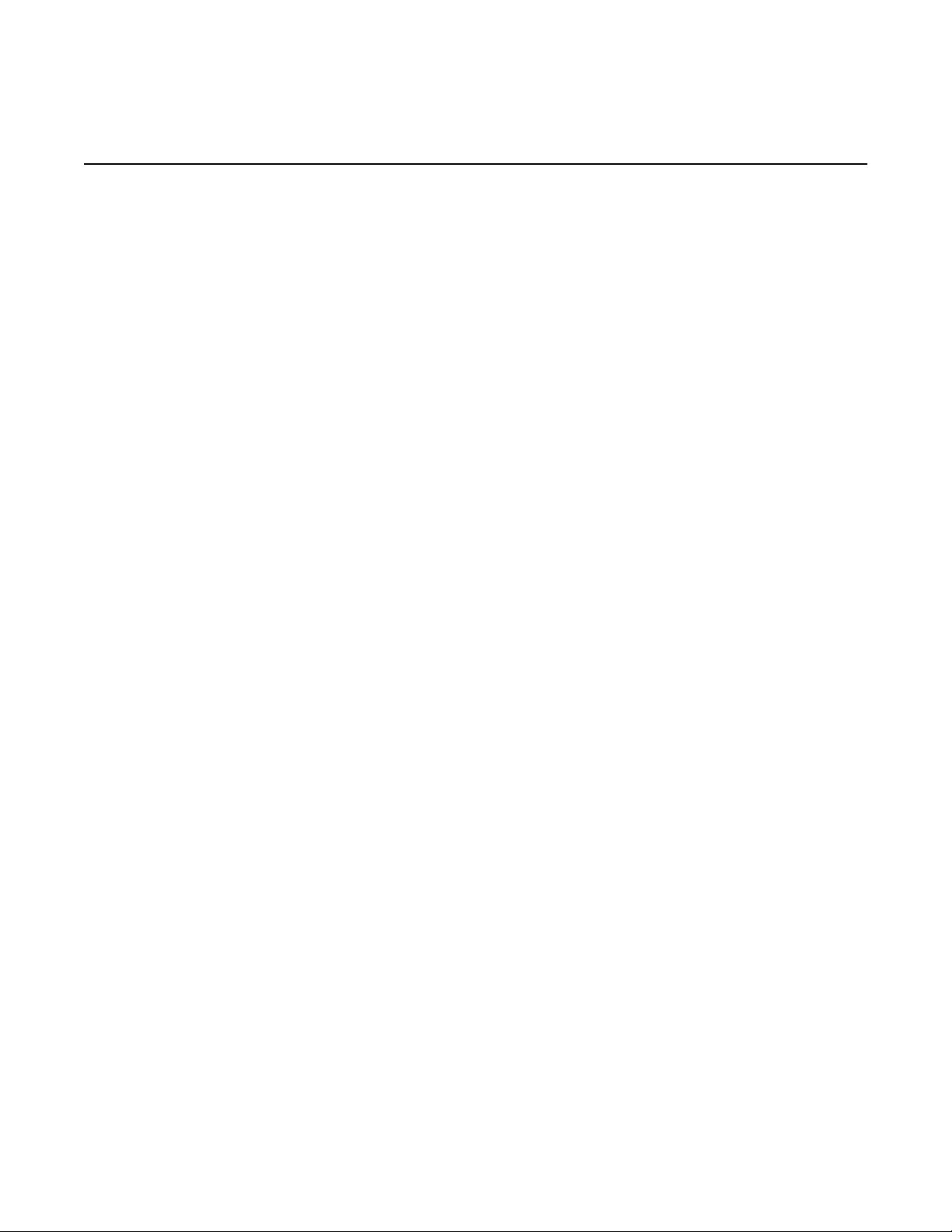
About this manual
Descriptions of optional features are marked with an asterisk in the title. For more information
about the optional features, see your system administrator.
All the descriptions in this user guide assume a standard assignment of the function keys. If
you re-assign the function keys, the procedures may change from those provided in this guide.
About this manual
1408/1416 at Integral 5 — User Guide May 2010 13
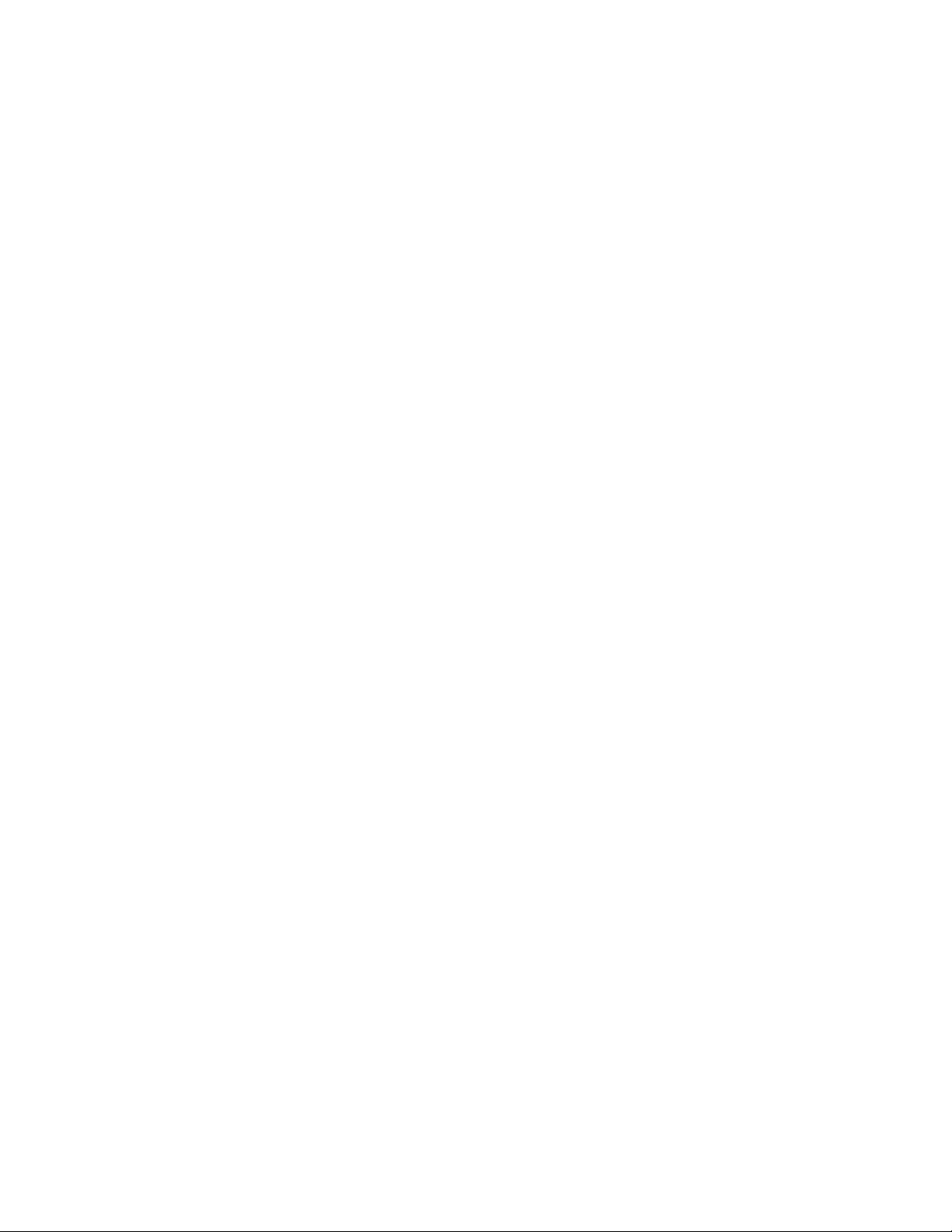
Introduction
14 1408/1416 at Integral 5 — User Guide May 2010
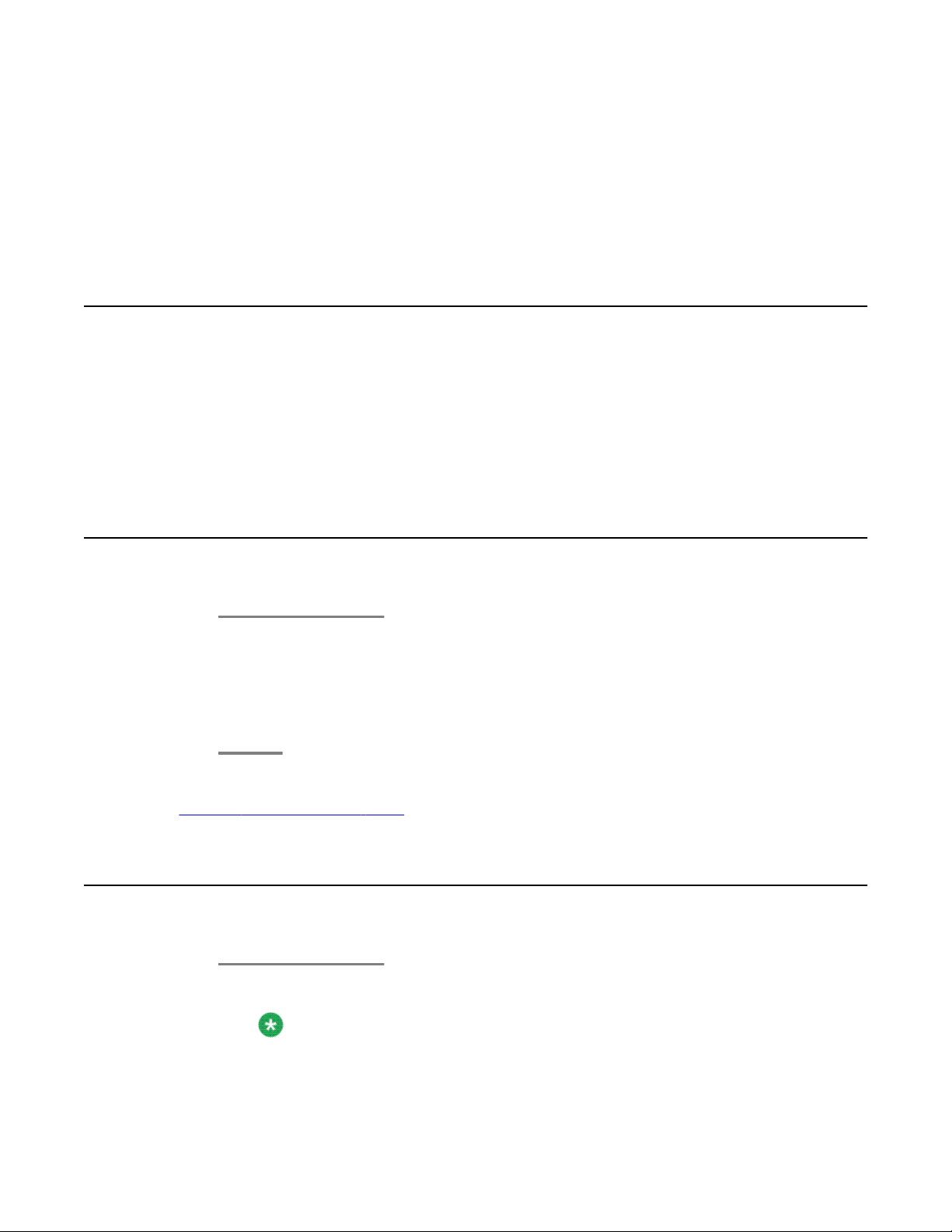
Chapter 2: Making calls
Introduction to making calls
Use the procedures provided in this chapter to make calls from your telephone.
Note that when you make a call, you can either dial the number and then lift the handset, or
lift the handset and then dial the number. Both orders are correct. However, if you lift the
handset first and then dial the number, you will not be able to correct a dialing error.
Calling an internal call number
1. Enter the desired call number.
If you have switched Direct dial on, the call number is dialled immediately and you
cannot correct input errors.
2. Lift the handset.
Related topics:
Turning direct dialing on or off on page 77
Calling an external call number
1. Enter the external line code, for example 0.
Note:
1408/1416 at Integral 5 — User Guide May 2010 15
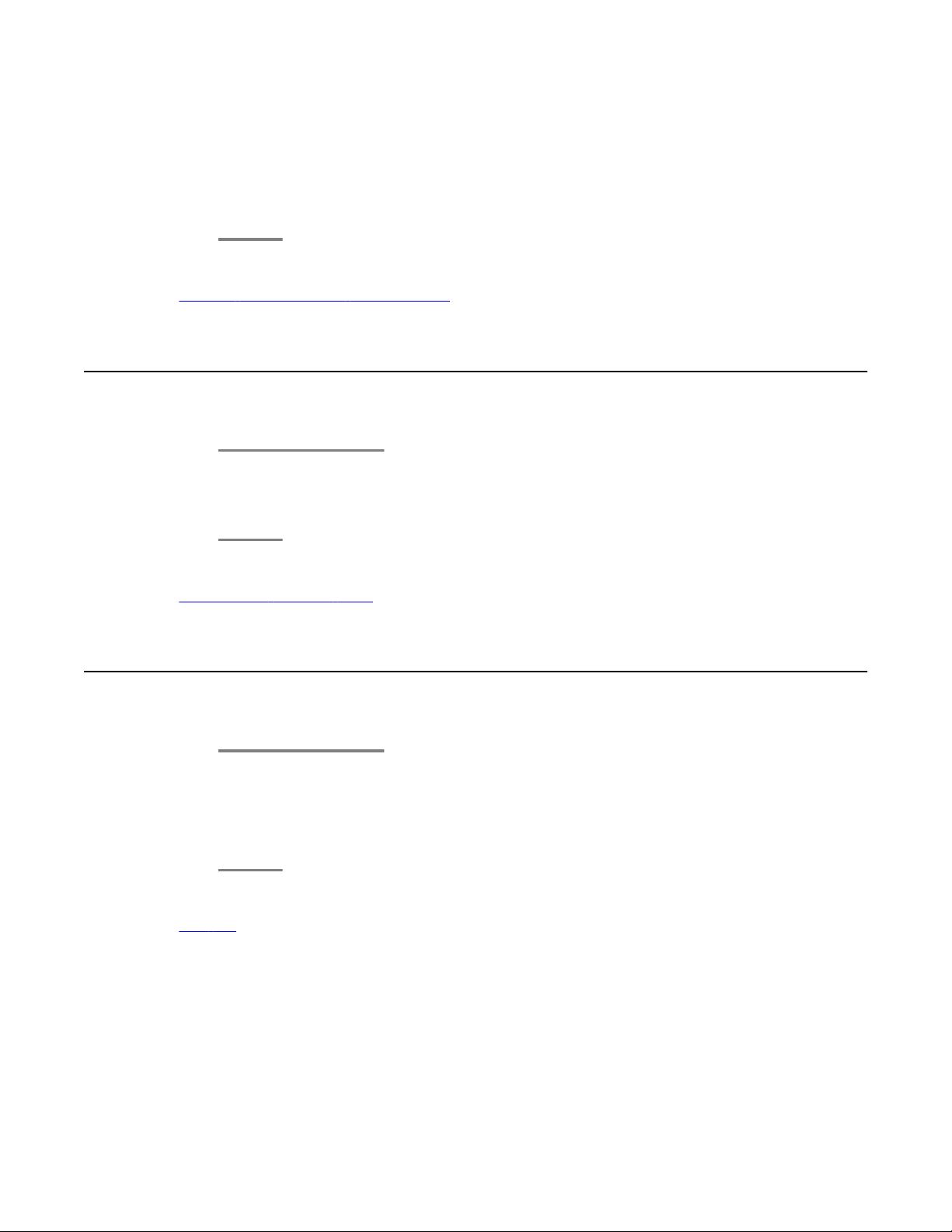
Making calls
Instead of entering the external line code, you can also press a line key. If you have
activated LN on dialing you only need to dial the external number.
2. Enter the desired call number.
3. Lift the handset.
Related topics:
Seizing exchange line automatically on page 73
Calling with a destination key
1. Press the destination key for the desired subscriber.
2. Lift the handset.
Related topics:
Introduction function keys on page 81
Calling a person from the call log
1. Press the Call Log button.
2. Select the desired call number.
3. Lift the handset.
Related topics:
Call log on page 41
16 1408/1416 at Integral 5 — User Guide May 2010
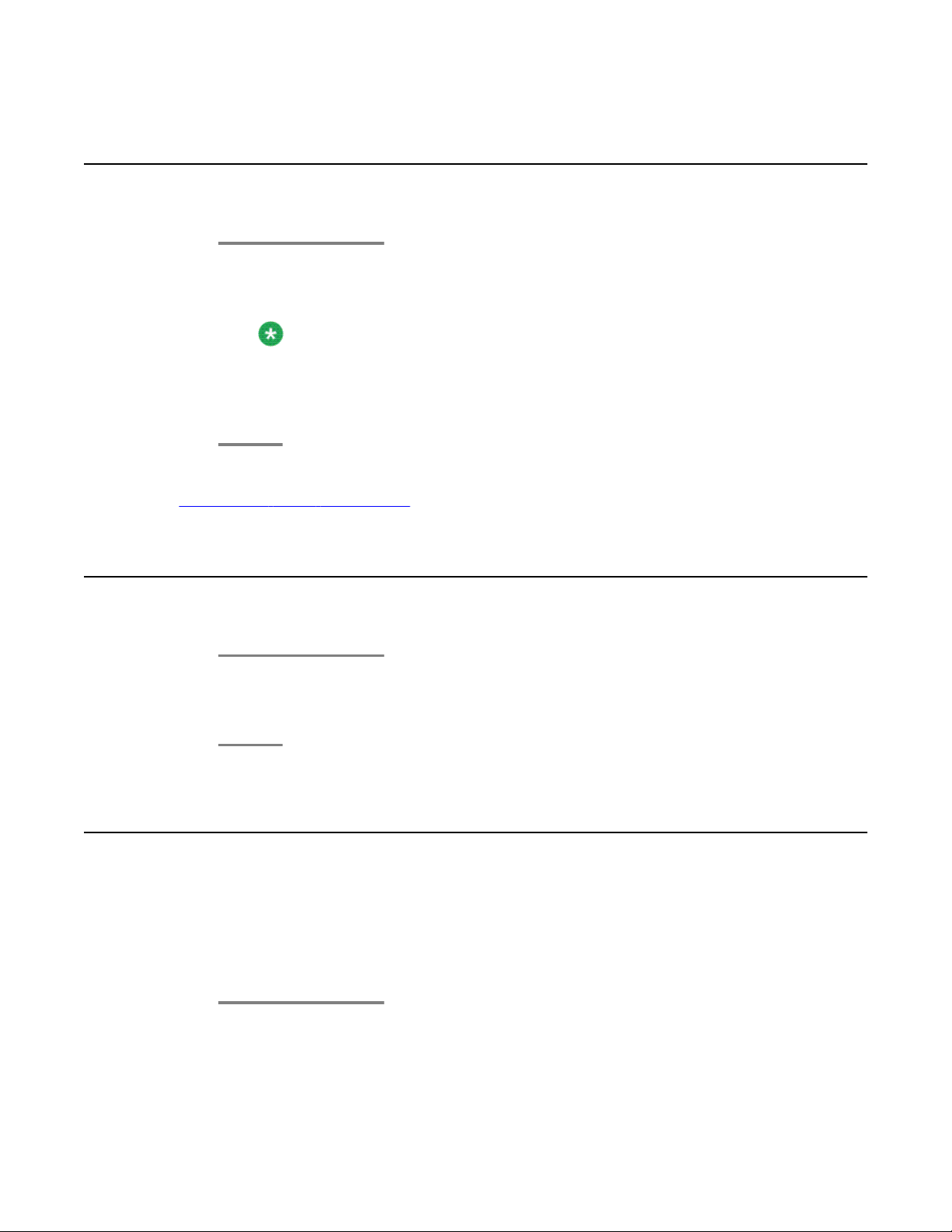
Calling a person from the phone book entry
Calling a person from the phone book entry
1. Press the Phone book / Contacts button.
2. Select the entry you want to dial.
Note:
To reach the entry more quickly, you can also enter one or more of the first letters
of the name.
3. Lift the handset.
Related topics:
Introduction to the phone book on page 45
Calling partners
1. Press the appropriate partner key.
2. Talk using the speakerphone, or lift the handset to talk using the handset.
Calling using the speakerphone
The Monitoring function allows you to hear the person you are on a call with through the
loudspeaker. The Handsfree function provides the Monitoring function and the ability to
speak using the phone’s built-in microphone, rather than the handset.
Both functions are operated by means of the Speaker button.
1. Enter the desired call number.
2. Press the Speaker button.
1408/1416 at Integral 5 — User Guide May 2010 17
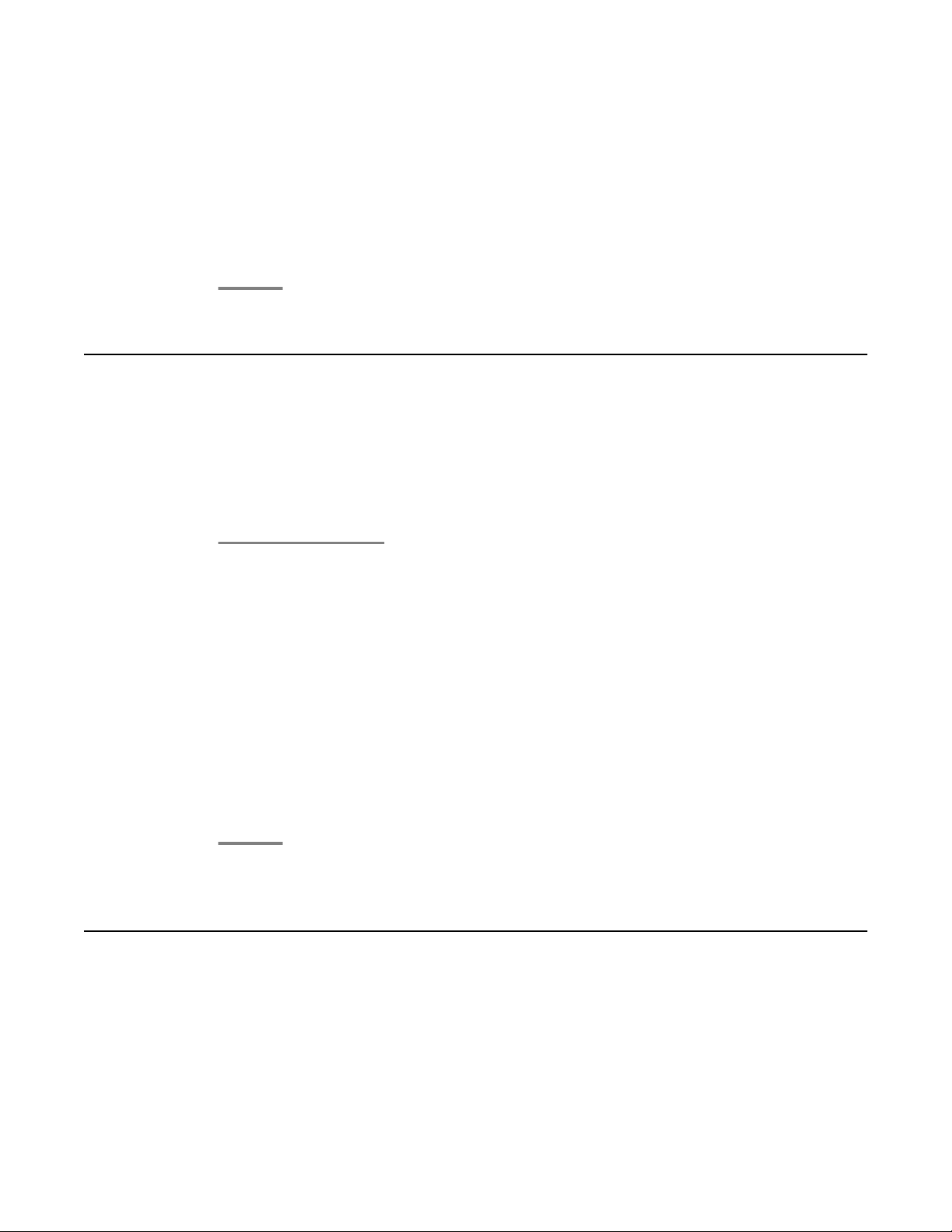
Making calls
3. To adjust the volume, press + or — on the Volume button.
4. Do one of the following:
a. To continue the call using the handset, lift the handset. To activate the speaker
additionally (Monitoring), press the Speaker button. To activate Handsfree
press the Speaker button once more.
b. To end the call, press the Speaker button.
Requesting automatic callback
If an internal call number you dialed is busy or unanswered, use this procedure if you want
your telephone system to call you back when the number is no longer busy, or the called person
had another call while you are waiting.
In case of external calls, Automatic callback is only presented as an option if the network
provider and the system connection support it.
Redialing
You can redial one of the last numbers called.
1. Select the Callback softkey.
2. Replace the handset.
Your telephone system calls you back as soon as the called number is free or free
again.
3. Lift the handset
Your telephone system calls the dialled call number again.
4. To delete the automatic callback again:
a. Select status information Callback act.
b. Press the OK button.
c. Press the Delete softkey.
If you selected a special number to present to the call recipient, this will also be used for redial.
18 1408/1416 at Integral 5 — User Guide May 2010
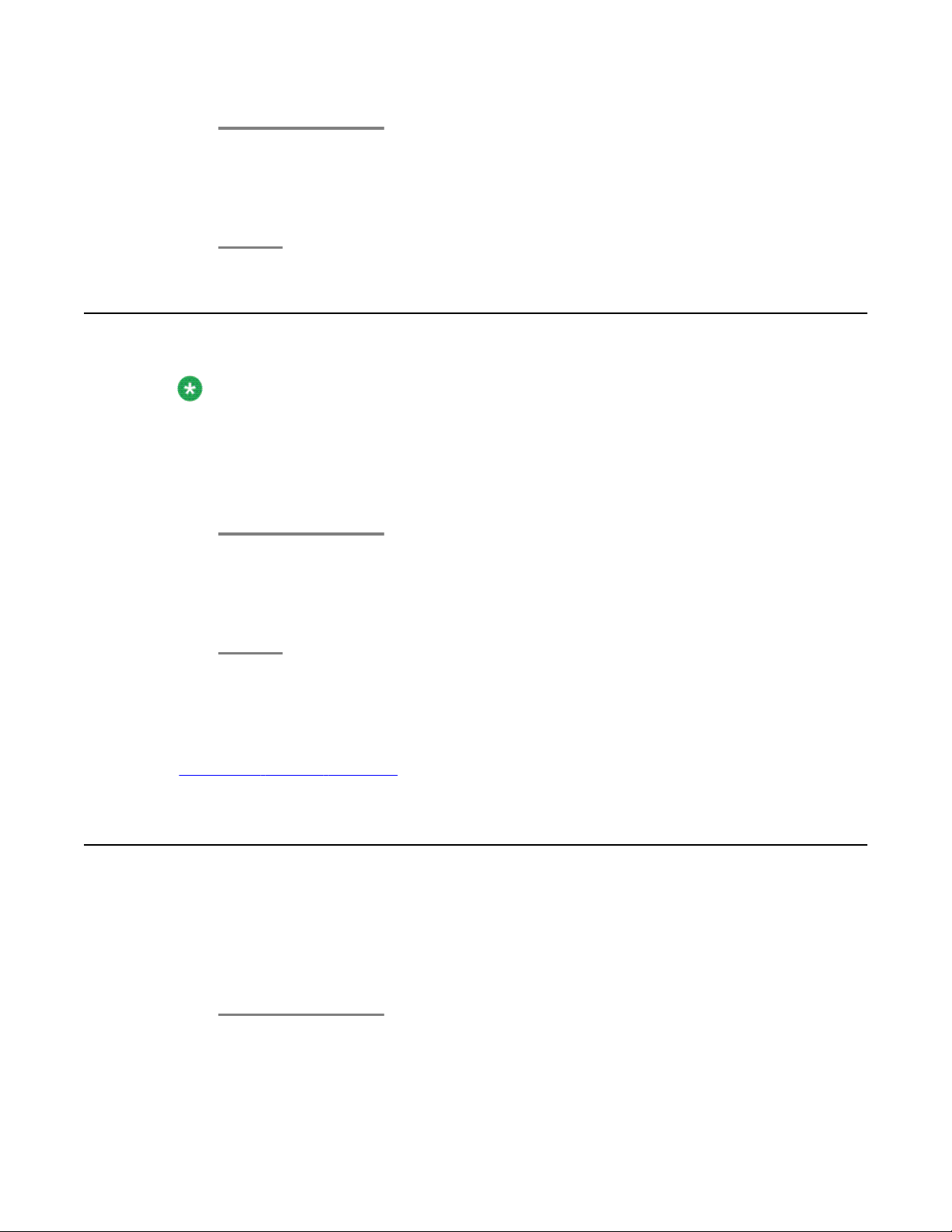
1. Press the Redial button.
2. Select the desired call number.
3. Lift the handset.
Requesting automatic redialing
Note:
You can specify the number of automatic redial attempts and the time between two attempts
in the Dial settings.
You can only use Automatic redial if you are calling on a digital exchange line.
The external number dialed is busy. The Auto redial menu item is offered.
Requesting automatic redialing
1. Select the Auto redial menu item.
2. Press the OK button.
3. Replace the handset, if you have lifted it.
Result
Automatic redial is stopped if you press any button or lift the handset.
Related topics:
Setting the number of redials on page 74
Joining another call (cut-in)*
You call an internal extension. The user is already on a call. Use this feature to join the call.
This feature may not be available. Your system administrator must configure it for your
extension as well as for the extension of the other person. See your system administrator for
more information.
1. Select Cut-In.
2. Press the OK button.
1408/1416 at Integral 5 — User Guide May 2010 19
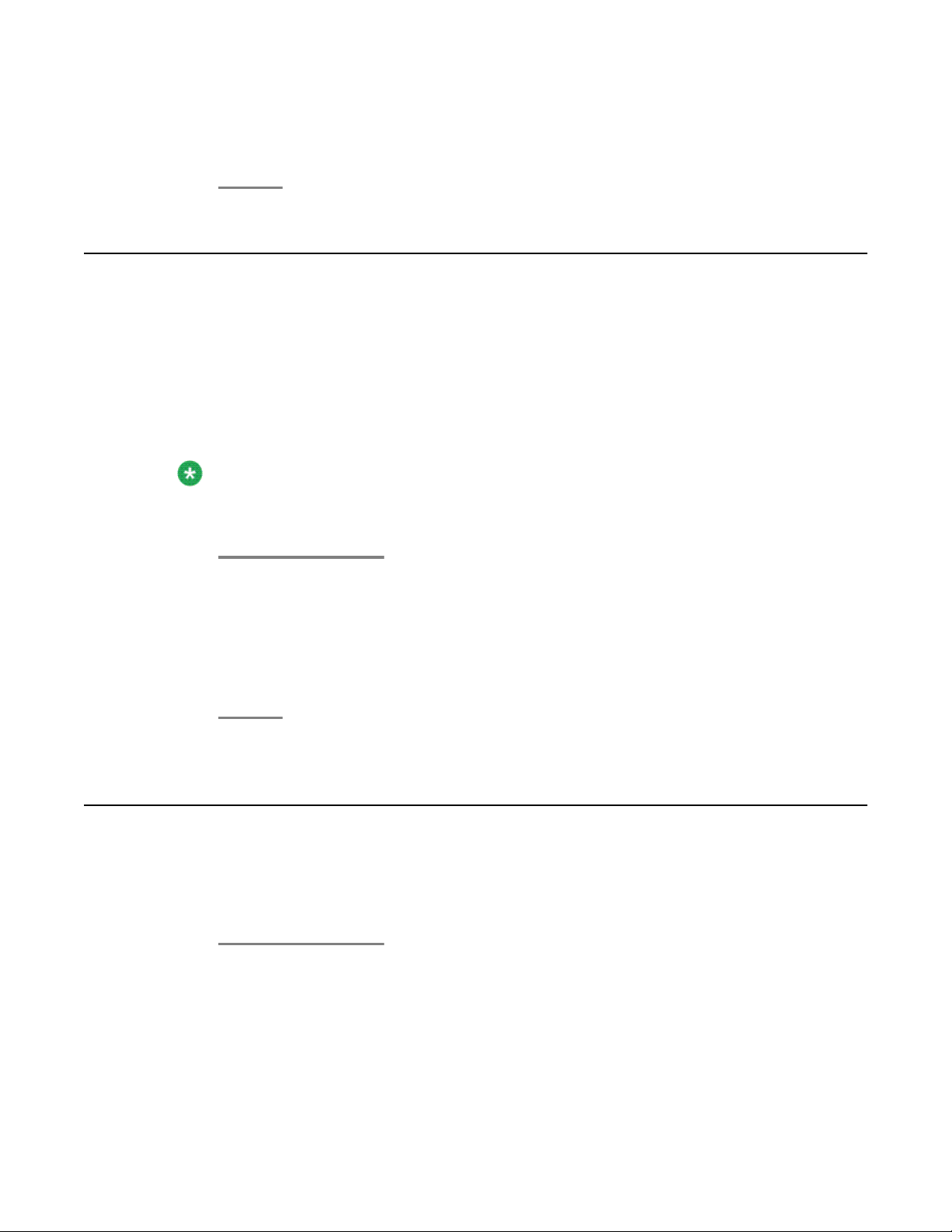
Making calls
Each person on the call will hear a cut-in tone. You are now included in the call.
3. To disconnect from the call, press the Drop button, or replace the handset.
Presenting yourself with specified call numbers *
If your system is configured to do so, every time you make an external call you can select the
number you want to present to the call recipient. This is called Calling Line Identification
Presentation (CLIP). The number could represent your “service”, “head office” or “workshop”,
for example.
You can assign the numbers with which you want to present yourself to the function keys. If
you press one of these function keys before lifting the handset when making an external call,
the number selected will be presented to the party called.
Note:
If you have deactivated number display for external calls, you will not be offered numbers
for presentation.
1. Enter the desired external call number.
2. Select the desired group number or name, you want to present, e.g. dial with
987654321.
3. Lift the handset.
Your selected number is shown to the call recipient.
Making an announcement
You can also make announcements to subscribers currently not in a call in your telephone
system via the loudspeakers fitted in the telephones. You can address individual subscribers, a
selected group or all subscribers.
1. Lift the handset.
2. Select Announce.
When you want to make an «Announcement to all subscribers», you can also simply
press the Announce function key and make your announcement.
20 1408/1416 at Integral 5 — User Guide May 2010
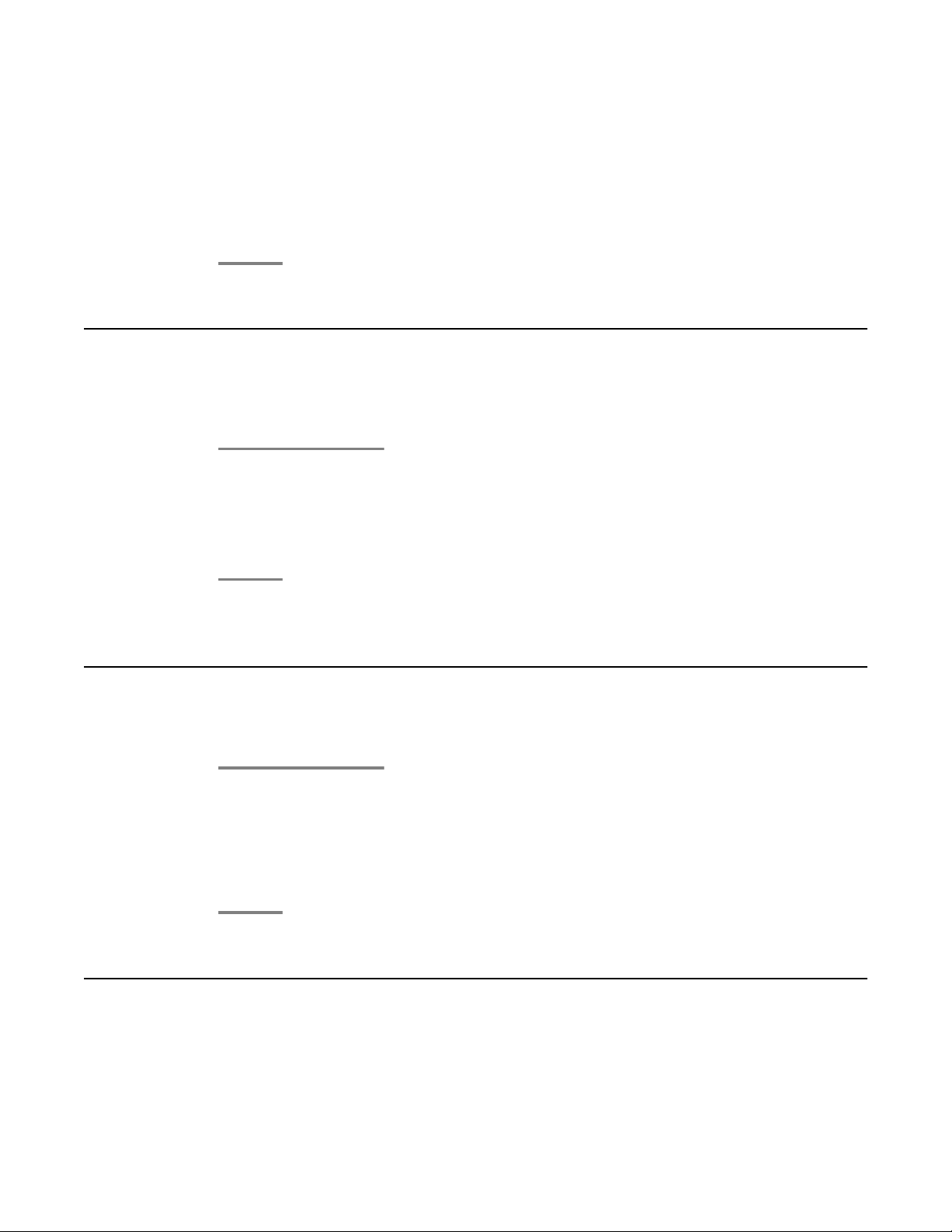
3. Press the OK button.
4. Select who you want to send the announcement to, e.g. Announcement to Group
1.
5. Press the OK button.
You can now make your announcement.
Making an individual announcement
Use this procedure to make a announcement to a subscriber you are just calling and whose
telephone is ringing.
1. Press the Announce function key.
You can now make your announcement.
Making an individual announcement
2. The called subscriber can answer the announcement directly by lifting the handset
during the announcement.
Replying to an announcement
Use this procedure to reply to a general or group announcement you have heard.
1. Lift the handset.
2. Select Answer announcement.
3. Press the OK button.
The caller who made the announcement is called.
Calling anonymous
Anonymous calling must be supported by your network provider.
1408/1416 at Integral 5 — User Guide May 2010 21
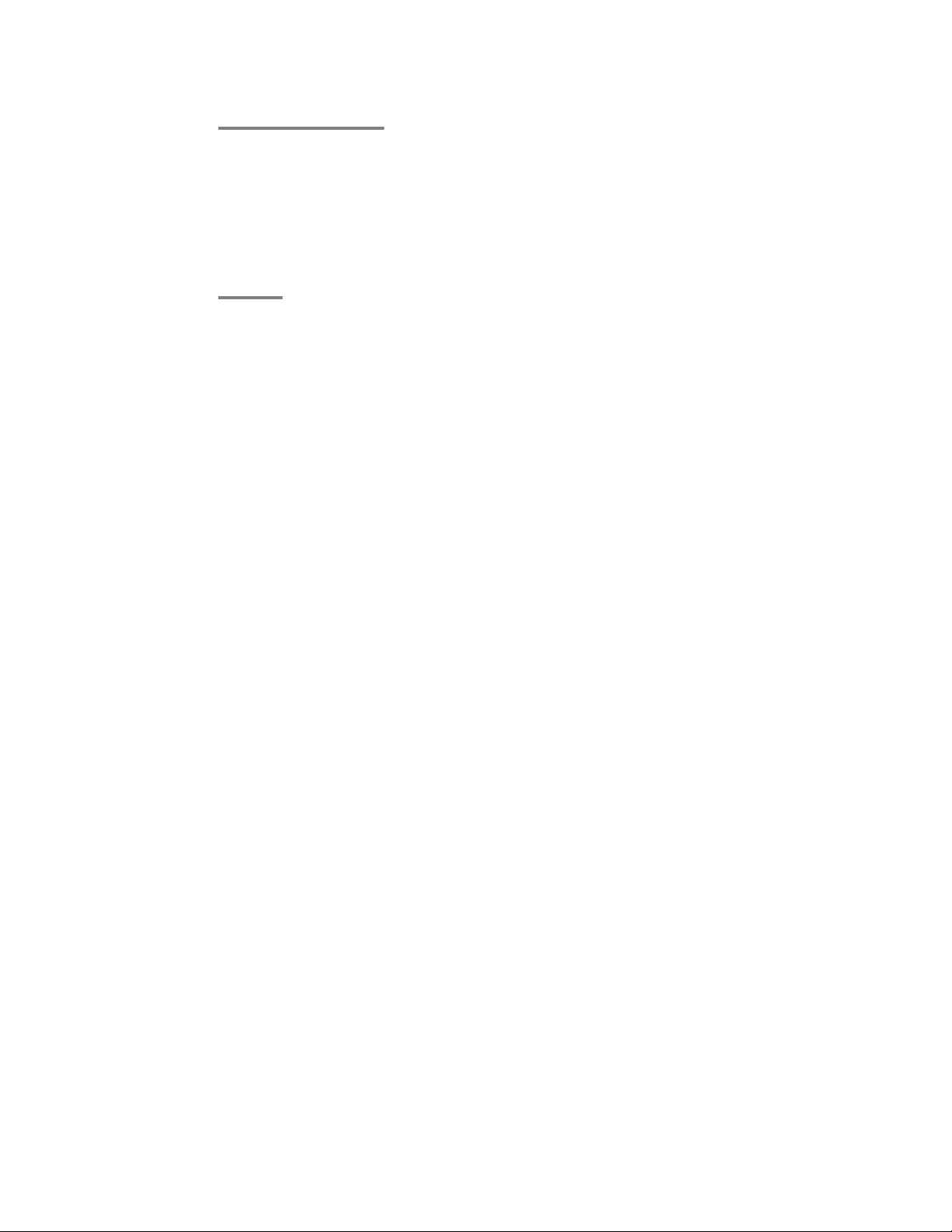
Making calls
1. Enter the call number.
2. Select Anonymous call.
3. Press the OK button.
Your number will not be transmitted to the called party for your next external call.
4. Lift the handset.
22 1408/1416 at Integral 5 — User Guide May 2010
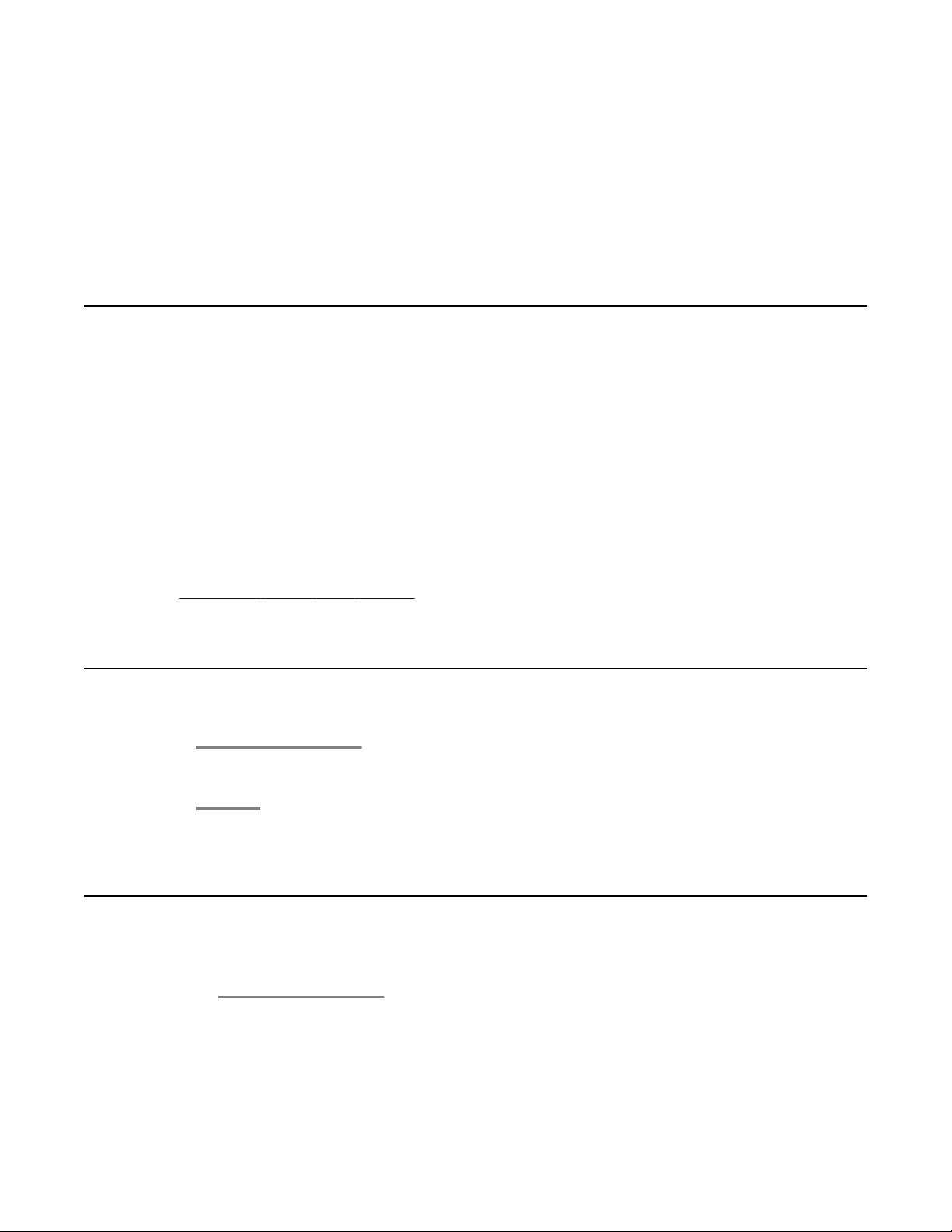
Chapter 3: Handling calls
Introduction to handling calls
When you receive an incoming call your telephone rings, the Call LED flashes and the call is
indicated in the display.
You will be shown the number or name the caller dialled, e.g. when you receive a diverted call.
You can lift the handset or use the Speaker button and talk with the handset on-hook. You are
also able to answer an incoming call ringing at another telephone in your telephone system,
or put an incoming call on hold until you are able to answer the call.
Internal, external, message, and VIP calls have different ringing tones.
Related topics:
Setting the ringing tone melody on page 68
Answering a call
To answer a call, lift the handset or press the Speaker button to use the speakerphone.
Answering a call ringing at another phone (pick-up)
You hear another telephone ringing.
1. Press the Avaya Menu button.
2. Select Call Pickup.
1408/1416 at Integral 5 — User Guide May 2010 23
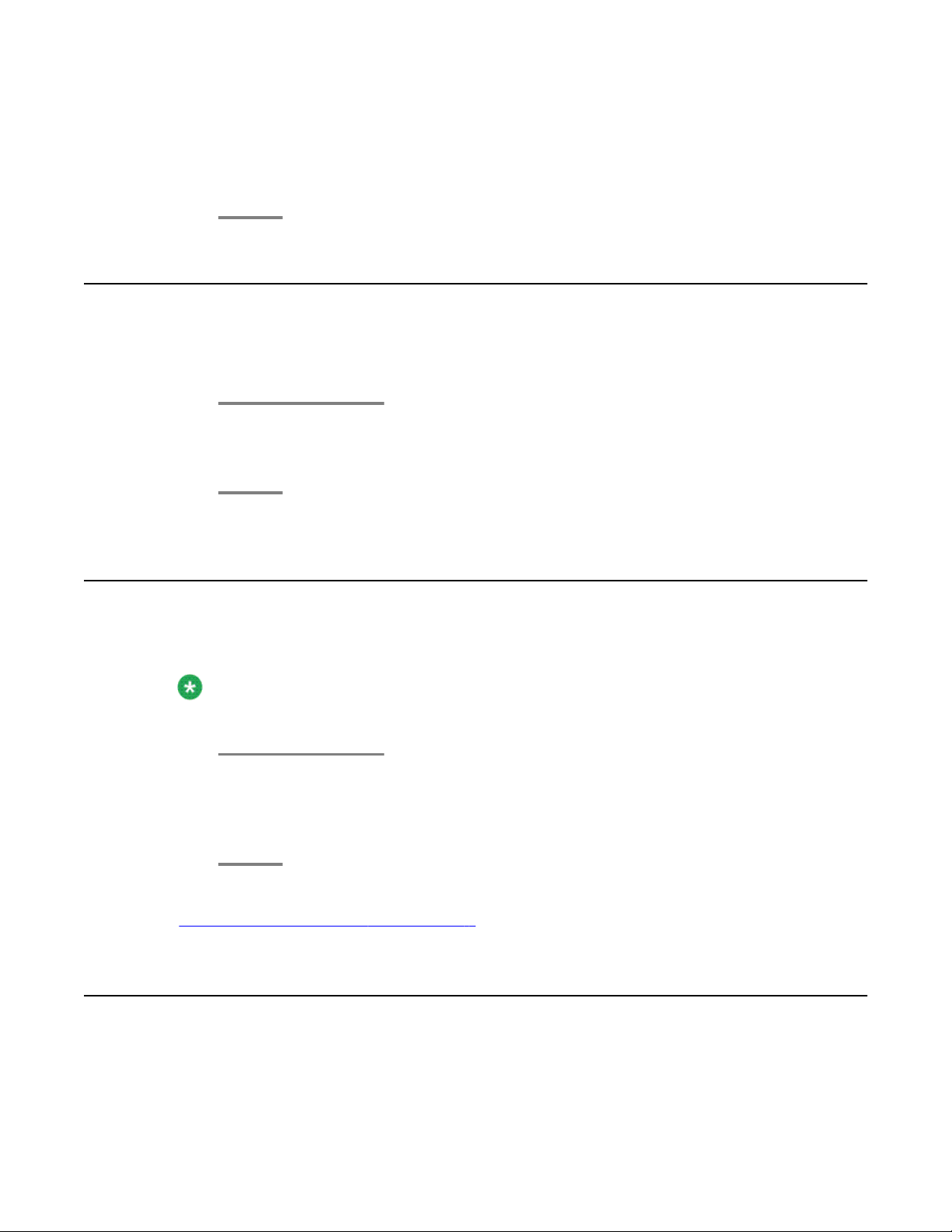
Handling calls
A list of incoming calls will be shown.
3. Press the OK button.
4. Lift the handset.
Answering a call for a partner
When a partner’s telephone rings, the corresponding LED on your telephone flashes. You can
pick up that call and answer as deputy.
1. Press the Partner key and wait until the call reaches your own telephone.
2. Lift the handset.
Forwarding calls to forwarding stations
You receive an external call and wish to divert the call to the call forwarding stations.
Note:
The call forwarding stations must have been set up in the telephone system.
1. Select Forward call.
2. Press the OK button.
The call is forwarded to the call forwarding stations.
Related topics:
Assigning call forwarding destinations * on page 95
Putting a call on hold
To place your current call on hold:
24 1408/1416 at Integral 5 — User Guide May 2010
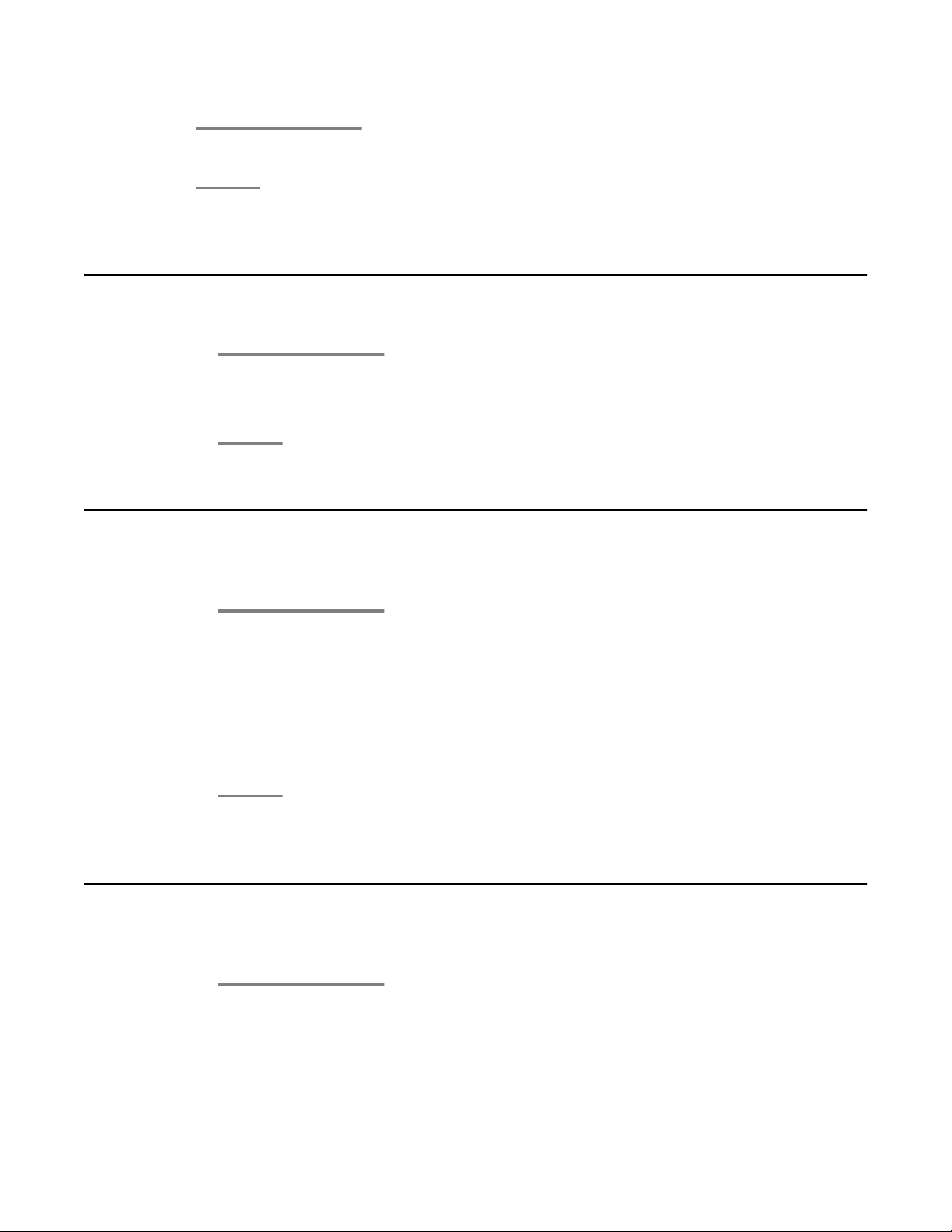
Press the Hold button, to take the call of hold, press Hold again.
Muting a call
1. Press the Mute button during a call so that the other person cannot hear you.
2. Press the Mute button again to unmute the call.
Muting a call
Referring back during a call (consultation call)
During a call:
1. Press the Hold button.
Your first talking partner is waiting and cannot hear what you say.
2. Enter the call number you wish to refer back to.
Carry out refer-back call.
3. Press the Hold button again.
The refer-back call is ended and you can speak to the first talking partner again.
Switching between two calls (brokering)
You want to switch back to a first talking partner who has been put on hold.
1. Select Return to … .
2. Press the OK button.
1408/1416 at Integral 5 — User Guide May 2010 25
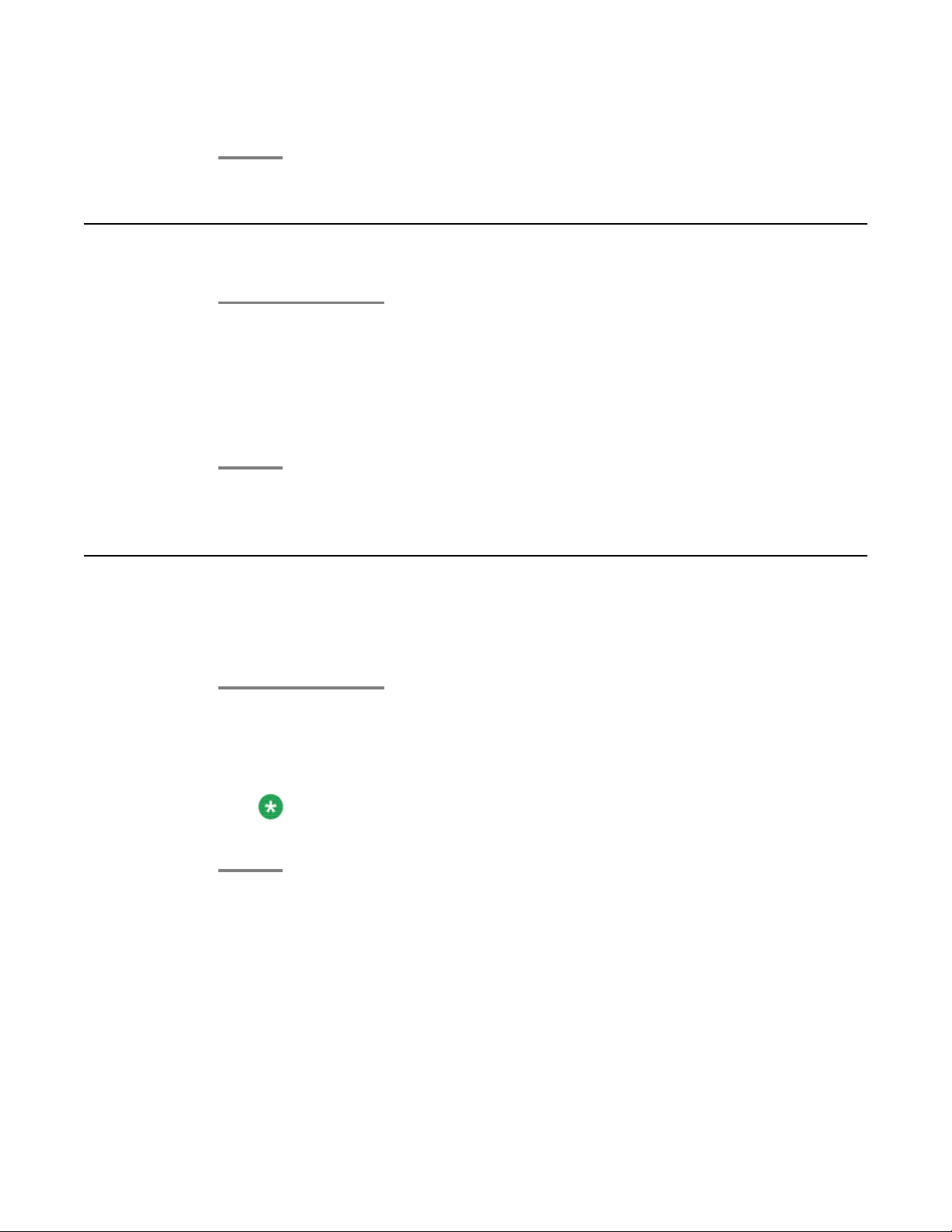
Handling calls
You can now talk to the first talking partner. The second partner is put on hold.
Transferring a call
1. Press the Hold button.
Your first call is put on hold.
2. Dial the appropriate call number.
You do not need to wait until the call is accepted.
3. Press the Transfer button or hang up.
Answering an additional call (second call)
The feature Second call is activated on your telephone.
Use this procedure to answer an incoming call while on another call.
1. While on a call, select the number or name of the second call in the display.
2. Press the OK button.
You are connected to the second call and the first call is put on hold.
Note:
To end the first call instead, press the Drop button first.
26 1408/1416 at Integral 5 — User Guide May 2010
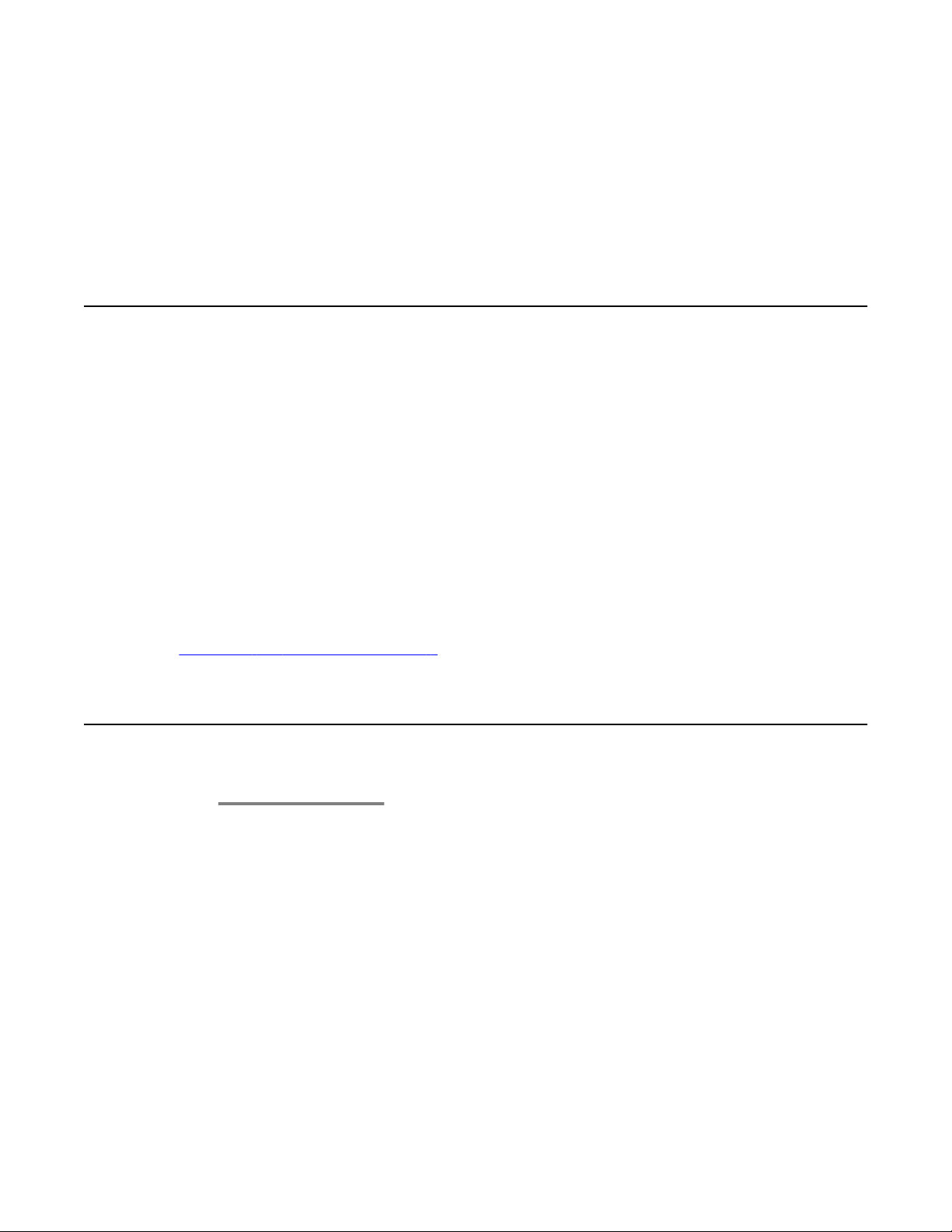
Chapter 4: Call diversion
Introduction call diversion
You can divert incoming calls to another extension. You can set this up both for your own and
other telephones. You can also divert calls to your telephone. In all these variants, you can
choose
• whether this should always take place,
• only if the telephone is busy
• or only if the telephone is not answered within a specified time period.
You can arrange to have incoming calls signalled on both your own phone and another, external
phone, e.g. your GSM mobile. This is called twinning.
You can also set up and change all call diverts from outside the telephone system.
Related topics:
Changing call diversion remotely *
Diverting calls for your telephone
1. Press the Avaya Menu button.
2. Select Call diversion.
3. Press the OK button.
4. Select Divert to.
5. Enter the call number to which you would like calls to be diverted. You must add an
additional line code (usually “0”) in front of an external number.
You can also press an appropriate destination or partner key instead of entering the
number.
If dial-in authorized call numbers are registered for you for Managed Mobility Access
(MMA) they are shown. You can select these destinations directly.
1408/1416 at Integral 5 — User Guide May 2010 27
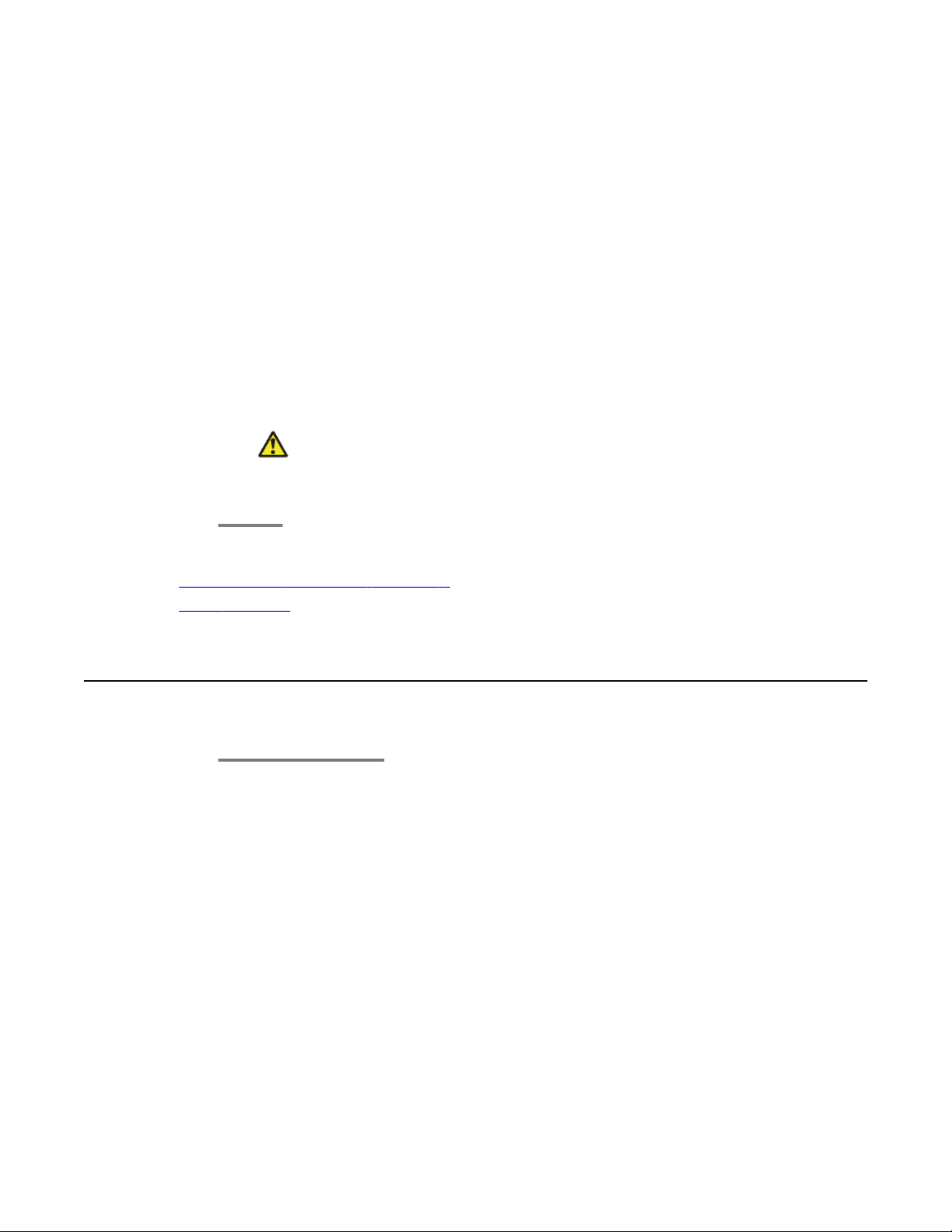
Call diversion
6. Select one of the following:
• immediately
• after time
• on busy
7. Press the OK button.
The status information Divert to … — appears in the display. Alternatively, a clock
symbol is shown for call diversion after «after time» or a B for call diversion «on busy».
8. To deactivate call diversion:
a. Select the appropriate status information.
b. Press the OK button.
c. Press the Delete softkey.
Caution:
You can set up call numbers for which your telephone rings even when you have
activated «Call diversion to, immediately»
Related topics:
Adding dial-in authorized numbers * on page 88
Using call filter on page 91
Diverting calls to your telephone
1. Press the Avaya Menu button.
2. Select Call diversion.
3. Press the OK button.
4. Select Divert from.
5. Enter the internal call number of the telephone for whom you want to set up call
diversion to your own telephone.
You can also press an appropriate destination or partner key instead of entering the
number.
6. Select one of the following:
• immediately
• after time
28 1408/1416 at Integral 5 — User Guide May 2010
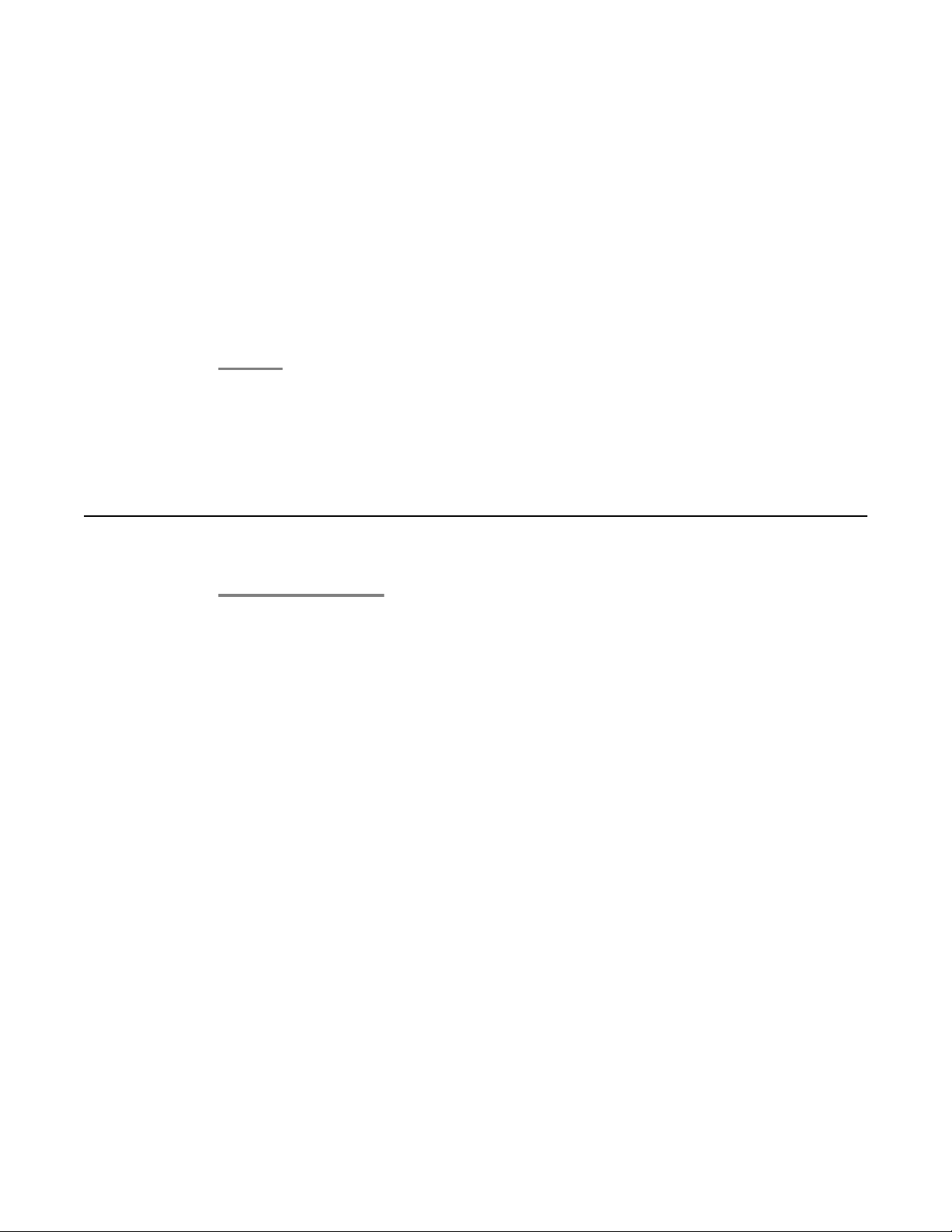
Diverting calls for another telephone*
• on busy
7. Press the OK button.
The status information Divert from 1234- appears in the display. Alternatively, a
clock symbol is shown for call diversion after «after time» or a B for call diversion «on
busy».
8. To deactivate call diversion:
a. Select the appropriate status information.
b. Press the OK button.
c. Press the Delete softkey.
Result
When you receive a diverted call, you will also be shown the number that the caller has dialled.
Diverting calls for another telephone*
1. Press the Avaya Menu button.
2. Select Call diversion.
3. Press the OK button.
4. Select Divert for.
5. Enter the internal call number of the telephone for whom you want to set up call
diversion.
You can also press an appropriate destination or partner key instead of entering the
number.
If a call diversion has already been set up, it is displayed. To delete an existing call
diversion, press Delete softkey.
The old one is automatically deleted if it is not possible to have both call diversions in
parallel.
6. Press the New softkey.
7. Enter the internal or external call number of the telephone to whom the calls are
to be diverted. You must add an additional line code (usually “0”) in front of an
external number.
If dial-in authorized call numbers are registered for you for Managed Mobility Access
(MMA) they are shown. You can select these destinations directly.
1408/1416 at Integral 5 — User Guide May 2010 29
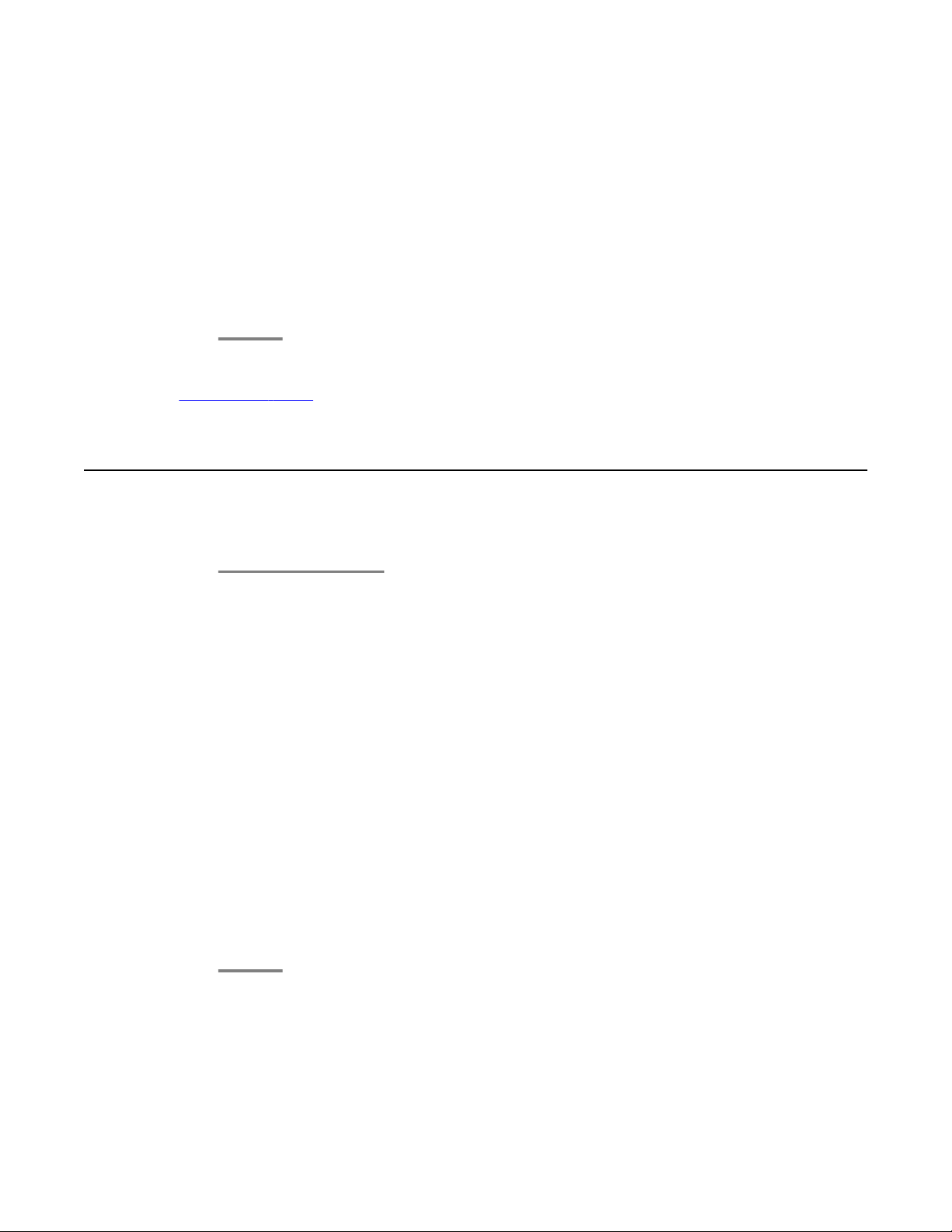
Call diversion
8. Select one of the following:
• immediately
• after time
• on busy
9. Press the OK button.
Both subscribers involved will get the status information Divert from … — or Divert
to … — . Alternatively, a clock symbol is shown for call diversion after «after time»
or a B for call diversion «on busy».
Related topics:
Introduction MMA on page 53
Signaling calls on two telephones (twinning)
Twinning and call diversion ”after time” to your voicemail can be set simultaneously.
1. Press the Avaya Menu button.
2. Select Call diversion.
3. Press the OK button.
4. Select Divert to.
5. Enter the external line code (usually «0») and external number of the telephone you
want to ring when a call is received.
6. Select twinning.
7. Press the OK button.
The status information twinning …- appears in the display.
8. To deactivate twinning:
a. Select the appropriate status information.
b. Press the OK button.
c. Press the Delete softkey.
30 1408/1416 at Integral 5 — User Guide May 2010
Loading…
- Topics
- manualsbase, manuals,
- Collection
- manuals_avaya; manuals; additional_collections
- Language
- English
- Item Size
- 32.5M
- Addeddate
- 2020-07-03 20:55:46
- Identifier
- manualsbase-id-87751
- Identifier-ark
- ark:/13960/t7cs4qw5b
- Ocr
- ABBYY FineReader 11.0 (Extended OCR)
- Page_number_confidence
- 98.32
- Ppi
- 300
- Scanner
- Internet Archive Python library 1.9.3
plus-circle Add Review
plus-circle Add Review
comment
Reviews
There are no reviews yet. Be the first one to
write a review.
105
Views
DOWNLOAD OPTIONS
download 1 file
ABBYY GZ download
Temporarily Unavailable
DAISY
For users with print-disabilities
Temporarily Unavailable
EPUB
download 1 file
FULL TEXT download
download 1 file
ITEM TILE download
download 1 file
PAGE NUMBERS JSON download
download 1 file
PDF download
download 1 file
SINGLE PAGE PROCESSED JP2 ZIP download
download 1 file
TORRENT download
download 12 Files
download 6 Original
SHOW ALL
IN COLLECTIONS
Manuals: Avaya
The Manual Library
Additional Collections
Uploaded by
chris85
on
-
Page 1: Avaya 1408
A vaya 1408 and 1416 T elephones — connected to Integral 5 — User Guide 16-603588 Issue 1 May 2010[…]
-
Page 2: Avaya 1408
Notice While reasonable efforts have been made to ensure that the information in this document is complete and accurate at the time of printing, Avaya assumes no liability for any errors. A vaya reserves the right to make changes and corrections to the information in this document without the obligation to notify any person or organization of such […]
-
Page 3: Avaya 1408
Downloading documents For the most current versions of documentation, see the Avaya Support Web site: http://www .avaya.com/support Contact A vaya Support Avaya provides a telephone number for you to use to report problems or to ask questions about your product. The support telephone number is 1-800-242-2121 in the United States. For additional sup[…]
-
Page 4: Avaya 1408
4 1408/1416 at Integral 5 — User Guide May 2010[…]
-
Page 5: Avaya 1408
Contents Chapter 1: Introduction ……………………………………………………………………………………………….9 Introduction to the 1400 Series Digital Deskphones ……………………………………………………………………………..9 Overview of phone buttons and features …………………….[…]
-
Page 6: Avaya 1408
Expanding conference with another participant …………………………………………………………………………………. 33 Connecting conference participants with each other ………………………………………………………………………….. 34 Ending the conference call ………………………………..[…]
-
Page 7: Avaya 1408
Viewing charges for lines / subscribers …………………………………………………………………………………….. 60 Deleting call charges ……………………………………………………………………………………………………………… 60 Locking the telephone …………………………….[…]
-
Page 8: Avaya 1408
Changing access PIN …………………………………………………………………………………………………………….. 86 Setup standard access *………………………………………………………………………………………………………….86 Changing standard PIN * …………………………[…]
-
Page 9: Avaya 1408
Chapter 1: Introduction Introduction to the 1400 Series Digital Deskphones The Avaya 1400 Series telephones are ISDN telephones for use with the Integral 5 call processing system.This user guide is written for the 1408 and 1416 Digital Deskphones.These deskphones put convenient features and capabilities at your fingertips, including a phone screen […]
-
Page 10: Avaya 1408
A vaya 1416 T elephone No. Name Description 1 Call/Message W aiting Indicator This light flashes when you receive an incoming call. 2 Phone Display There are 3 (1408) or 4 (1416) lines in the phone display . The phone display presents calling or called party identification, user options, and other information relevant to using the phone. The top li[…]
-
Page 11: Avaya 1408
No. Name Description are available in the menu. When a call number is programmed on the key press the key to dial the destination. (Partners are special destinations, see chapter Partners for more information) 7 Hold Press the Hold button ( R button) to put the active call on hold. 8 Conference Press the Conference button to add another party to an[…]
-
Page 12: Avaya 1408
About LEDs Each function, partner or destination key has two LEDs, one green and one red, to indicate the status of the function or partner . The status is identified by whether the LED is on, off, or blinking as described in the following tables. Note: If a key is assigned to a destination the LEDs are always off. T able 1: Function key LEDs LED D[…]
-
Page 13: Avaya 1408
About this manual Descriptions of optional features are marked with an asterisk in the title. For more information about the optional features, see your system administrator . All the descriptions in this user guide assume a standard assignment of the function keys. If you re-assign the function keys, the procedures may change from those provided i[…]
-
Page 14: Avaya 1408
Introduction 14 1408/1416 at Integral 5 — User Guide May 2010[…]
-
Page 15: Avaya 1408
Chapter 2: Making calls Introduction to making calls Use the procedures provided in this chapter to make calls from your telephone. Note that when you make a call, you can either dial the number and then lift the handset, or lift the handset and then dial the number . Both orders are correct. However , if you lift the handset first and then dial th[…]
-
Page 16: Avaya 1408
Instead of entering the external line code, you can also press a line key . If you have activated LN on dialing you only need to dial the external number . 2. Enter the desired call number . 3. Lift the handset. Related topics: Seizing exchange line automatically on page 73 Calling with a destination key 1. Press the destination key for the desired[…]
-
Page 17: Avaya 1408
Calling a person from the phone book entry 1. Press the Phone book / Contacts button. 2. Select the entry you want to dial. Note: T o reach the entry more quickly , you can also enter one or more of the first letters of the name. 3. Lift the handset. Related topics: Introduction to the phone book on page 45 Calling partners 1. Press the appropriate[…]
-
Page 18: Avaya 1408
3. T o adjust the volume, press + or — on the V olume button. 4. Do one of the following: a. T o continue the call using the handset, lift the handset. T o activate the speaker additionally ( Monitoring ), press the Speaker button. T o activate Handsfree press the Speaker button once more. b. T o end the call, press the Speaker button. Requesting a[…]
-
Page 19: Avaya 1408
1. Press the Redial button. 2. Select the desired call number . 3. Lift the handset. Requesting automatic redialing Note: Y ou can specify the number of automatic redial attempts and the time between two attempts in the Dial settings . Y ou can only use Automatic redial if you are calling on a digital exchange line. The external number dialed is bu[…]
-
Page 20: Avaya 1408
Each person on the call will hear a cut-in tone. Y ou are now included in the call. 3. T o disconnect from the call, press the Drop button, or replace the handset. Presenting yourself with specified call numbers * If your system is configured to do so, every time you make an external call you can select the number you want to present to the call re[…]
-
Page 21: Avaya 1408
3. Press the OK button. 4. Select who you want to send the announcement to, e.g. Announcement to Group 1 . 5. Press the OK button. Y ou can now make your announcement. Making an individual announcement Use this procedure to make a announcement to a subscriber you are just calling and whose telephone is ringing. 1. Press the Announce function key . […]
-
Page 22: Avaya 1408
1. Enter the call number . 2. Select Anonymous call . 3. Press the OK button. Y our number will not be transmitted to the called party for your next external call. 4. Lift the handset. Making calls 22 1408/1416 at Integral 5 — User Guide May 2010[…]
-
Page 23: Avaya 1408
Chapter 3: Handling calls Introduction to handling calls When you receive an incoming call your telephone rings, the Call LED flashes and the call is indicated in the display . Y ou will be shown the number or name the caller dialled, e.g. when you receive a diverted call. Y ou can lift the handset or use the Speaker button and talk with the handse[…]
-
Page 24: Avaya 1408
A list of incoming calls will be shown. 3. Press the OK button. 4. Lift the handset. Answering a call for a partner When a partner’s telephone rings, the corresponding LED on your telephone flashes. Y ou can pick up that call and answer as deputy . 1. Press the Partner key and wait until the call reaches your own telephone. 2. Lift the handset[…]
-
Page 25: Avaya 1408
Press the Hold button, to take the call of hold, press Hold again. Muting a call 1. Press the Mute button during a call so that the other person cannot hear you. 2. Press the Mute button again to unmute the call. Referring back during a call (consultation call) During a call: 1. Press the Hold button. Y our first talking partner is waiting and cann[…]
-
Page 26: Avaya 1408
Y ou can now talk to the first talking partner . The second partner is put on hold. T ransferring a call 1. Press the Hold button. Y our first call is put on hold. 2. Dial the appropriate call number . Y ou do not need to wait until the call is accepted. 3. Press the T ransfer button or hang up. Answering an additional call (second call) The featur[…]
-
Page 27: Avaya 1408
Chapter 4: Call diversion Introduction call diversion Y ou can divert incoming calls to another extension. Y ou can set this up both for your own and other telephones. Y ou can also divert calls to your telephone. In all these variants, you can choose • whether this should always take place, • only if the telephone is busy • or only if the te[…]
-
Page 28: Avaya 1408
6. Select one of the following: • immediately • after time • on busy 7. Press the OK button. The status information Divert to … — appears in the display . Alternatively , a clock symbol is shown for call diversion after «after time» or a B for call diversion «on busy». 8. T o deactivate call diversion: a. Select the appr[…]
-
Page 29: Avaya 1408
• on busy 7. Press the OK button. The status information Divert from 1234- appears in the display . Alternatively , a clock symbol is shown for call diversion after «after time» or a B for call diversion «on busy». 8. T o deactivate call diversion: a. Select the appropriate status information. b. Press the OK button. c. Press […]
-
Page 30: Avaya 1408
8. Select one of the following: • immediately • after time • on busy 9. Press the OK button. Both subscribers involved will get the status information Divert from … — or Divert to … — . Alternatively , a clock symbol is shown for call diversion after «after time» or a B for call diversion «on busy». Related topics: Int[…]
-
Page 31: Avaya 1408
Diverting bundles* Call diversion can be set up to take place at the public exchange. Internal users can telephone without hindrance. The cost of the diverted call is allocated to the subscriber who activated the diversion. The caller only pays the costs up to the public exchange. The call units for the diversion are not logged in your telephone sy[…]
-
Page 32: Avaya 1408
Call diversion 32 1408/1416 at Integral 5 — User Guide May 2010[…]
-
Page 33: Avaya 1408
Chapter 5: Three-party conference call Introduction to three-party conference calls Y ou can use a three-party conference call to speak with two people at dif ferent locations on the same call. A conference between a call waiting (second call) and the first talking party is not possible. Making a conference call 1. While active on a call, press the[…]
-
Page 34: Avaya 1408
If you set up a Conference bridge in your system, up to 9 different subscribers can join the conference bridge. With a conference bridge set up additional conferences with more than three participants are no longer possible. 1. While you are in a three-party conference press the Conference button. 2. Enter the call number of the new participant. Wh[…]
-
Page 35: Avaya 1408
Chapter 6: Conference bridge Introduction conference bridge Y our system provides you with a virtual conference room (bridge). All conference participants which have dialed into the bridge are connected to one another . • Depending on the structure of your system, up to 9 internal and external subscribers can dial into the conference bridge. • […]
-
Page 36: Avaya 1408
If the conference bridge is reserved again immediately after your conference (15 minutes later), an alert tone sounds to warn you that the conference is approaching its end. 10 minutes before the beginning of the next conference, the connection is ended. Managing conference bridge calls The inviting participant has specific managing rights in a con[…]
-
Page 37: Avaya 1408
The selected participant is dropped from the conference. Reserving conference bridge (one-time appointment) Y ou must have permission to reserve a conference room. The default access PIN must be activated or amended. 1. Press the A vaya Menu button. 2. Select Conference bridge . 3. Press the OK button. 4. Select My conference . 5. Press the OK butt[…]
-
Page 38: Avaya 1408
Reserving conference bridge (recurring appointment) Y ou can reserve the conference bridge for recurring appointments. This could be, for example, a weekly group meeting on Friday at 9:00. 1. Press the A vaya Menu button. 2. Select Conference bridge . 3. Press the OK button. 4. Select My conference . 5. Press the OK button. 6. Press the New softkey[…]
-
Page 39: Avaya 1408
Reserving a conference bridge for others If you have permission, you can also reserve a conference bridge for others. Dialing into the conference bridge is then secured with the access PIN for the subscribers you have set up the conference for . 1. Press the A vaya Menu button. 2. Select Conference bridge . 3. Press the OK button. 4. Select Confere[…]
-
Page 40: Avaya 1408
Conference bridge 40 1408/1416 at Integral 5 — User Guide May 2010[…]
-
Page 41: Avaya 1408
Chapter 7: Managing the call log Call log If you do not answer an external call, the caller ’s number will be stored in the call log together with the time and date of the call. Y ou can also have other entries made in the call log, e.g. internal calls or conversations with external callers. The most recent entry is at the top of each list. Y ou […]
-
Page 42: Avaya 1408
V iewing the call log 1. Press the Call Log button. 2. Select the appropriate entry . 3. Press the OK button. The detailed display of the appropriate entry is shown. Removing entries from the call log If you call back an entry from the call log and a connection is established, the entry in the call log will be deleted automatically . Use the follow[…]
-
Page 43: Avaya 1408
1. Press the A vaya Menu button. 2. Select Settings . 3. Press the OK button. 4. Select Applications . 5. Press the OK button. 6. Select Call log . 7. Press the OK button. 8. Select deleted after … . The right window margin shows the time after which new call log entries will be automatically deleted. 9. Press the Modify softkey several times if […]
-
Page 44: Avaya 1408
Note: If you have entered a number without a name, you can edit the entry later and save it under a name. Adding additional entries in the call log Y ou can set additional entries to be made in the call log. 1. Press the A vaya Menu button. 2. Select Settings . 3. Press the OK button. 4. Select Applications . 5. Press the OK button. 6. Select Call […]
-
Page 45: Avaya 1408
Chapter 8: Managing the phone book Introduction to the phone book Y our telephone has a personal phone book. Y ou can store up to 100 individual numbers with names which will only be available on your telephone. Y ou can then dial phone book numbers quickly and easily . Y ou can modify the individual phone book entries yourself. Up to 800 numbers a[…]
-
Page 46: Avaya 1408
If you want to enter an internal number , you have to press Option > internal call number before making the entry . 5. Press the OK button. 6. Enter name. 7. Press the Save softkey . Result The entries in your personal phone book correspond to the code dial destinations starting from number 900. Code dialing destinations 900 to 904 can also easi[…]
-
Page 47: Avaya 1408
Deleting an entry 1. Press the Phone book / Contacts button. 2. Select the entry you want to delete. 3. Press the Delete softkey . 4. Press the Delete softkey . Deleting an entry 1408/1416 at Integral 5 — User Guide May 2010 47[…]
-
Page 48: Avaya 1408
Managing the phone book 48 1408/1416 at Integral 5 — User Guide May 2010[…]
-
Page 49: Avaya 1408
Chapter 9: Messages Introduction messages Y ou can send a text message to subscribers in your system, e.g. when the caller does not answer or the connection is busy . The messages can consist of standard texts prepared by your system administrator or your own text. T ext messages can only be received by phones with displays. A maximum of 10 message[…]
-
Page 50: Avaya 1408
The text message will be sent immediately . Sending a standard text T o be able to select from standard texts, these must first have been entered into the system. 1. Press the A vaya Menu button. 2. Select Message . 3. Press the Message button. 4. Select the desired standard text. 5. Press the OK button. 6. Change or add to the message, e.g. to inc[…]
-
Page 51: Avaya 1408
8. Select Message to caller . 9. Press the OK button. The text is saved and a status information appears in your display . Any internal caller who tries to call you will now get the message shown on his display . Sending a text message for an internal caller 1408/1416 at Integral 5 — User Guide May 2010 51[…]
-
Page 52: Avaya 1408
Messages 52 1408/1416 at Integral 5 — User Guide May 2010[…]
-
Page 53: Avaya 1408
Chapter 10: Mobile System Subscribers (Managed Mobility Access) Introduction MMA Y ou can dial into your system remotely and then make a call as if you were using your company telephone (MMA, Managed Mobility Access). The number of the telephone making the call must be registered and it must support DTMF dialling. If you use «Callback» yo[…]
-
Page 54: Avaya 1408
Dialing into your system using callback Note: This feature has to be set up by your system administrator . 1. Dial the dial-in number for your system from a registered external telephone with the callback setting activated. W ait for a ringback tone. After a short time, the Integral 5 disconnects. Y ou will hear the busy tone. 2. Replace the handse[…]
-
Page 55: Avaya 1408
Referring back Y ou are in a conversation. 1. Press * 7 keys. The first talking partner is waiting and cannot hear what you say . 2. Enter the number you want to consult. Carry out the refer-back call. 3. Press * 7 keys again. The refer-back call is ended and you are speaking again with your first talking partner . Starting a conference call Y ou a[…]
-
Page 56: Avaya 1408
Modifying the twinning/call diversion number Y ou have established a connection to your system from a registered telephone.The telephone from which you are calling must have caller display activated. Y ou hear the dial tone. 1. Press the # key . 2. Press the * key . T winning/Call diversion is now activated to the telephone you are currently callin[…]
-
Page 57: Avaya 1408
1. Press the # key followed by the code number of the code dialing destination you want to call, e.g. 2 for ”902”. The code dialing destinations correspond to the first entries in your personal phone book. Assigning code dialing destinations to the codes: Code dialing destination 900 -> Code number 1, Code dialing destination 901 -> Code […]
-
Page 58: Avaya 1408
Mobile System Subscribers (Managed Mobility Access) 58 1408/1416 at Integral 5 — User Guide May 2010[…]
-
Page 59: Avaya 1408
Chapter 1 1: Using the A vaya Menu Call charges Introduction to call charges During a call, you can view the current charges. Y ou can view the charges for your last call. All call charges incurred since the last reset are stored and totaled in your telephone system. Y ou can check the charges for each subscriber and each line separately . Furtherm[…]
-
Page 60: Avaya 1408
V iewing charges for lines / subscribers 1. Press the A vaya Menu button. 2. Select Charges . 3. Press the OK button. 4. Select one of the following: • T otal subs. , for showing the charges for a specific subscriber , • T otal line , for showing the charges for a specific line. 5. Enter the extension or line number , e.g. 01 for line 1. Instea[…]
-
Page 61: Avaya 1408
Locking the telephone T elephone lock Locking your telephone prevents unauthorized use during an absence. T o unlock your telephone, a Personal Identification Number (PIN) is required. The following functions are still available when the telephone is locked: • Answering calls, • Dialing internal call numbers, Changing the PIN Y ou need a PIN (P[…]
-
Page 62: Avaya 1408
1. Press the A vaya Menu button. 2. Press the Lock function key . 3. Press the OK button. The status information Phone locked is shown. Unlocking the telephone 1. Select Phone locked . 2. Press the OK button. 3. Enter the current PIN. Managing appointments Appointments (reminders) Y ou can set your telephone to remind you of important appointments.[…]
-
Page 63: Avaya 1408
Entering an appointment for today 1. Press the A vaya Menu button. 2. Select Appointments , and if necessary select Own appointm . All set appointments will be shown. 3. Select an appointment, which is marked empty , e.g. Appt. 1 . 4. Press the OK button. 5. Press the T oday softkey . 6. Enter the time in the form «hours minutes», e.g. 10[…]
-
Page 64: Avaya 1408
7. Enter or add any text. 8. Press the OK button. Result At the specified time, a signal tone sounds and the text you have entered is displayed. Entering a recurring appointment 1. Press the A vaya Menu button. 2. Select Appointments , and if necessary select Own appointm . All set appointments will be shown. 3. Select an appointment, which is mark[…]
-
Page 65: Avaya 1408
Press the OK button. The signal tone stops and the appointment reminder will be deleted in the display . Deleting an appointment 1. Press the A vaya Menu button. 2. Select Appointments , and if necessary select Own appointm . 3. Select the desired appointment. 4. Press the OK button. 5. Press the Delete menu item. Setting appointments for others 1.[…]
-
Page 66: Avaya 1408
Using the Avaya Menu 66 1408/1416 at Integral 5 — User Guide May 2010[…]
-
Page 67: Avaya 1408
Chapter 12: Customizing your telephone Setting parameters for your telephone Changing the acoustic signaling Use this procedure to change the volume of several tones. Note: Y ou can change the individual settings during a call by pressing + or — on the V olume button. Y ou can also change any setting by pressing the numeric key of the desired setti[…]
-
Page 68: Avaya 1408
The new setting sounds immediately to be checked. 10. Press the Back softkey . Setting the ringing tone melody Y ou can assign dif ferent melodies to each call type: • Internal call: Call from inside your telecommunications system • External call: Call from outside your telecommunications system • Message call: When a message is received • […]
-
Page 69: Avaya 1408
1. Press the A vaya Menu button. 2. Select Settings . 3. Press the OK button. 4. Select Display/Acoustics . 5. Press the OK button. 6. Select MSN call type (off) . 7. Press the Modify softkey . 8. If you wish to hear your personal ring tones again, change the setting back to (off) . 9. Press the Back softkey . Setting the contrast 1. Press the A va[…]
-
Page 70: Avaya 1408
Setting the language 1. Press the A vaya Menu button. 2. Select Settings . 3. Press the OK button. 4. Select Display/Acoustics . 5. Press the OK button. 6. Select Language . 7. Press the OK button. 8. Select the language you want to use for display texts. 9. Press the OK button. Y our telephone will reset itself. All display texts will now be in th[…]
-
Page 71: Avaya 1408
• 3: Loud connection purely digital or internal connection. This is normally the best setting if you are using your telephone’s build-in-loudspeaker . • 4: When you have connected an additional loudspeaker . 10. Press the Back softkey . Deactivating ringing tone temporarily (Do not disturb) If you do not wish to be disturbed, you can tempo[…]
-
Page 72: Avaya 1408
The system can activate night service automatically at times programmed by your system administrator . The calling stations for the night service can be set in the menu Settings > System functions . 1. Press the A vaya Menu button. 2. Select Night service . 3. Press the OK button. 4. Select Night service 1 (or 2, 3, autom. Night service) . 5. Pr[…]
-
Page 73: Avaya 1408
Seizing exchange line automatically Y ou can automatically seize an exchange line every time you dial with the handset on hook. Y ou then never have to dial the external line code. 1. Press the A vaya Menu button. 2. Select Settings . 3. Press the OK button. 4. Select Dial settings . 5. Press the OK button. 6. Select LN on dialing (off) . 7. Press […]
-
Page 74: Avaya 1408
6. Select Line / off-hook (off) . 7. Press the Modify softkey . 8. Press the Back softkey . The new setting is saved. Result If you have switched on «Line/off-hook», you must first press the Hold button to make an internal call. Setting the number of redials When you activate automatic redial: Use this procedure to set how often the diali[…]
-
Page 75: Avaya 1408
Setting redial interval When you activate automatic redial: Use this procedure to set the time that elapses between two automatic redials. Y ou can select times of 15, 30, 60, 90 or 120 seconds. 1. Press the A vaya Menu button. 2. Select Settings . 3. Press the OK button. 4. Select Dial settings . 5. Press the OK button. 6. Select Redial every … […]
-
Page 76: Avaya 1408
7. Press the Modify softkey several times until the desired setting is shown: • off , to switch the number display off completely , • own , to send your internal extension number (e.g. 7505-12) • Master , to send only your company telephone number (e.g. 7505-0). 8. Press the Back softkey . The new setting is saved. Result If enabled in your s[…]
-
Page 77: Avaya 1408
T urning direct dialing on or off By default, direct dialing is set to on. Then dialing begins immediately when the first digit or a destination is pressed. Y ou can turn this setting off. Then you can type in a whole call number first and then dial it as a block. Y ou can then check the call number again and correct it if necessary . 1. Press the […]
-
Page 78: Avaya 1408
6. Select Second call (on) . 7. Press the Modify softkey . 8. Press the Back softkey . The new setting is saved. Result If you are making a call and have switched off second call, a caller will receive the busy signal. Assigning code numbers * Every outgoing and incoming call can be assigned a code number . This enables the call to be assigned to a[…]
-
Page 79: Avaya 1408
Extending call display Y ou can set your telephone to always display not only the caller ’s number or name but the number which they dialed. This tells you whether the caller wants to speak to service or the workshop, for example. 1. Press the A vaya Menu button. 2. Select Settings . 3. Press the OK button. 4. Select Applications . 5. Press the O[…]
-
Page 80: Avaya 1408
The new setting is saved. Removing telephone from hunt groups If your telephone is assigned to one or more hunt groups: Use this procedure to temporarily remove your telephone from these hunt groups. 1. Press the A vaya Menu button. 2. Select Settings . 3. Press the OK button. 4. Select Applications . 5. Press the OK button. 6. Select Hunt group (o[…]
-
Page 81: Avaya 1408
7. Press the Modify softkey . 8. Press the Back softkey . The new setting is saved. Activating remote headset Use this procedure to activate the use of a cordless convenience headset. 1. Press the A vaya Menu button. 2. Select Settings . 3. Press the OK button. 4. Select Applications . 5. Press the OK button. 6. Select Remote headset (off) . 7. Pre[…]
-
Page 82: Avaya 1408
Note: All the procedures described in this user manual assume a standard assignment of the function keys. If you re-assign function keys, please bear in mind that this may change the operating procedures. Functions assigned to keys no longer appear in the menu. Related topics: Calling with a destination key on page 16 Assigning functions to keys Fu[…]
-
Page 83: Avaya 1408
5. Press the OK button. The description and current assignment of all keys will be displayed. 6. Select the key you want to change or assign. 7. Press the OK button. 8. Select Destination key . 9. Press the OK button. The call numbers or names stored in your individual phone book are displayed. 10. Select the destination you want to assign to this […]
-
Page 84: Avaya 1408
Assigning partners to keys 1. Press the A vaya Menu button. 2. Select Settings . 3. Press the OK button. 4. Select Function keys . 5. Press the OK button. The description and current assignment of all keys will be displayed. 6. Select the key you want to change or assign. 7. Press the OK button. 8. Select Partner . 9. Press the OK button. All inter[…]
-
Page 85: Avaya 1408
Y ou can now see the function or call number previously assigned to the key . 7. Select delete . 8. Press Delete softkey . The key is now free again. Conference bridge settings Set up conference bridge * The conference bridge can only be reserved by authorized subscribers. Each of these subscribers can change the access PIN themselves. A standard P[…]
-
Page 86: Avaya 1408
10. Select Activate . 1 1. Press the OK button. The subscriber can now reserve the conference bridge using the access PIN set. Changing access PIN Y ou can change your access PIN for the conference bridge at any time. The changed access PIN applies immediately , even for conferences which have already been reserved and which are still open. If you […]
-
Page 87: Avaya 1408
4. Select Applications . 5. Press the OK button. 6. Select Conference bridge . 7. Press the OK button. 8. Select Standard PIN . 9. Press the OK button. Y ou are shown that the standard PIN cannot be used, e.g. PIN: 0000 Not active . 10. Select Activate . 1 1. Press the OK button. 12. Press the Back softkey . Y ou can now access the conference room […]
-
Page 88: Avaya 1408
Managed Mobility Access settings Introduction MMA settings Up to 50 external numbers can be registered on your system to use Managed Mobility Access (MMA). Each external number is assigned to a fixed internal subscriber . Each internal subscriber can be assigned to more than one external number . The internal subscriber can be given the option of u[…]
-
Page 89: Avaya 1408
10. Select a number you want to register from the list or enter the external number (with dialing code), e.g. 0696 50512 . The number list contains all the external numbers on the call log of the internal subscriber . Note: This saves a lot of keying in numbers. For example, you could simply call your extension using the mobile whose number you wan[…]
-
Page 90: Avaya 1408
A list of all the external numbers registered appears. 8. Select the number whose settings you want to change. 9. Press the OK button. 10. Change the external number as usual. 1 1. If necessary , press the Options softkey and select and modify one or several of the following settings: • Callback (off) : T o allow callback option, change setting t[…]
-
Page 91: Avaya 1408
Using call filter Calls from subscribers in the call filter list are still signaled even when you have set up «Do not disturb». The call filter list contains up to 10 entries. Y ou can set up a special ringtone for calls from numbers on the call filter list (VIP ringtone). Caution: Y ou can also use the call filter to prevent call diversi[…]
-
Page 92: Avaya 1408
Deleting entries from the call filter 1. Press the A vaya Menu button. 2. Select Settings . 3. Press the OK button. 4. Select Applications . 5. Press the OK button. 6. Select Call filter . All call filter entries are shown. 7. Select the entry you want to delete. 8. Press the Delete softkey . 9. Press one of the following softkeys: • Entry , to d[…]
-
Page 93: Avaya 1408
Chapter 13: Settings for your telephone system Introduction Y ou can perform many of the settings for your telephone system from your Avaya 1400 Series telephones. The settings apply to all the telephones in your system. • External callers can often reach your company using various different numbers. For each of these numbers you can define which[…]
-
Page 94: Avaya 1408
3. Press the OK button. 4. Select System functions . 5. Press the OK button. 6. Select Day service . 7. Press the OK button. 8. Enter the two-digit number of the line for which you want to set up operators. Y ou can also simply press the corresponding line key instead of entering the line number . 9. Select the number for which you want to set up a[…]
-
Page 95: Avaya 1408
5. Press the OK button. 6. Select Night service . 7. Press the OK button. 8. Enter the two-digit number of the line for which you want to set up operators. Y ou can also simply press the corresponding line key instead of entering the line number . 9. Select the number for which you want to set up an operator . 10. Press the OK button. 1 1. Enter th[…]
-
Page 96: Avaya 1408
5. Press the OK button. 6. Select Call forwarding . 7. Press the OK button. 8. Enter the two-digit number of the line for which you want to set up operators. Y ou can also simply press the corresponding line key instead of entering the line number . 9. Select the number for which you want to set up an operator . 10. Press the OK button. 1 1. Enter […]
-
Page 97: Avaya 1408
8. Select the number for which you want to change second call barring. 9. Press the OK button. 10. If necessary select other numbers for which you want to change the setting. 1 1. If necessary press the OK button. 12. Press the Phone/Exit button. The new setting is saved. Result If you are in a call a further external caller would get a busy tone, […]
-
Page 98: Avaya 1408
1. Press the A vaya Menu button. 2. Select Settings . 3. Press the OK button. 4. Select System functions . 5. Press the OK button. 6. Select Customer pswd . 7. Press the OK button. 8. Enter the old password if one has already been assigned. 9. Enter the new customer password (new PIN) as four digits. 10. Press the Back softkey . The new setting is […]
-
Page 99: Avaya 1408
Chapter 14: Auxiliary devices Button module DBM32 A DBM32 button module provides 32 buttons. Y ou can connect one or two DBM32 to your Avaya 1416 telephone. No button module can be connected to the A vaya 1408 telephone. Y our system administrator can assign the buttons according to your preferences. The following options are available to you: • […]
-
Page 100: Avaya 1408
1 Buttons with LEDs 2 Strips for labeling Dialing with the DBM32 button module: Use the DBM32 buttons just like the destination or partner keys located directly on your telephone: Lift the handset and then press the button for the desired subscriber . T able 4: LED indications LED Connection Blinking red fast Partner receives an external call. Blin[…]
-
Page 101: Avaya 1408
Starting a call: Enter the call number and press the Headset button. Switching on monitoring: Y ou can switch on monitoring on the telephone while you are on a call with the headset. Press the Speaker button. The button’s LED lights up. Using a headset 1408/1416 at Integral 5 — User Guide May 2010 101[…]
-
Page 102: Avaya 1408
Auxiliary devices 102 1408/1416 at Integral 5 — User Guide May 2010[…]
-
Page 103: Avaya 1408
Chapter 15: Hotel functions Introduction Y ou can use the hotel functions in small to medium-sized hotels and guest houses. Y our system administrator can connect up to three DBM32 modules to the Avaya 1416 telephone for executing these functions. Available functions include checking guests in and out, viewing guest charges, disabling direct inward[…]
-
Page 104: Avaya 1408
Layout of the hotel functions on the DBM32 button module * No. Name Description 1 Check-in / Check- out For checking guests in and out. 2 DDD (Disable Direct Dial) An external caller cannot directly dial the guest’ s room, but must be connected via the switchboard. 3 Message The switchboard can send a message to a room telephone. 4 Disable guest-[…]
-
Page 105: Avaya 1408
Checking in * 1. Press the Check-in button. 2. Press the button for the desired room. 3. Select the desired language. Y ou can choose between several languages for the menu displays on the guest telephone. 4. Press the OK button. The guest is checked in. The button lights up. Result The menu displays on the guest telephone and the voice announcemen[…]
-
Page 106: Avaya 1408
Result All the guest’s messages, wake-up calls, call diversions and callbacks are deleted upon check- out. Direct dial from other rooms is disabled. On checking out, an automatic printout of the total is also possible. Consult your system administrator if necessary . Querying call charges * 1. Press the A vaya Menu button. 2. Select Charges . 3. […]
-
Page 107: Avaya 1408
1. Select this menu item, e.g. 101: New messages (2) . 2. Open the voice mail box by calling the voicemail server . 3. Enter the room number . 4. Press the OK button. The connection to the guest’s voice mail box is established. The voice mail box can be transferred to another telephone in the usual way (See transfering a call). There, the custome[…]
-
Page 108: Avaya 1408
1. Press the DDD (Disable Direct inward Dial) button. The button LEDs of all rooms which cannot be called directly light up. 2. Press the button for the desired room. The button LED lights up or goes out, depending of the new DDD status of the room. 3. Press the Exit button. The DBM32 module returns to displaying the calling status of the room tele[…]
-
Page 109: Avaya 1408
The button LED lights up or goes out, depending of the new charge limit status of the room. 3. Press the Exit button. The DBM32 module returns to displaying the calling status of the room telephones. W aking guests * With the wake-up call, you can send your own text or one prepared by your system administrator . Y ou can change that text or compose[…]
-
Page 110: Avaya 1408
Hotel functions 1 10 1408/1416 at Integral 5 — User Guide May 2010[…]
-
Page 111: Avaya 1408
Chapter 16: Menus Menu overview The following contains an overview of the menu structure of the Avaya 1400 Series telephones connected to Integral 5. The first three menu levels are shown. The menu structure shown here may differ from the actual menu structure on your telephone. Deviations from the menu overview shown here may arise due to the feat[…]
-
Page 112: Avaya 1408
Menu item in basic menu One menu level lower One menu level lower Conference bridge Own conference Conference for others Settings Display/Acoustics Acoustics/Contrast Partner beep Do not disturb MSN call type Language Function keys Dial settings Autom. Handsfree LN on dialling Line / off-hook Number of redials [0] Redial every [ s] Answ .Back Secon[…]
-
Page 113: Avaya 1408
Menu item in basic menu One menu level lower One menu level lower Day service Night service 1 (2, 3) Call forwarding Date/time Customer pswd … *) T raffic statistics *) Further menu options will be displayed if the Service department has enabled you to program the corresponding functions: subscriber names, substitute terms, classes of service, sy[…]
-
Page 114: Avaya 1408
Menus 1 14 1408/1416 at Integral 5 — User Guide May 2010[…]
-
Page 115: Avaya 1408
Appendix A: Remote features Changing call diversion remotely * Y ou can call your telephone system from outside to set up or change a call diversion for your telephone or for other telephones. This is possible from any telephone with DTMF suffix dialling. In many cases, you can use only certain pre-set telephones for this feature. Y our system admi[…]
-
Page 116: Avaya 1408
Remote features 1 16 1408/1416 at Integral 5 — User Guide May 2010[…]
-
Page 117: Avaya 1408
Index A acknowledging appointment ………………………………………………… 64 adjusting handsfree operation ……………………………………… 70 announcement replying ………………………………………………………. 21 anonymous calling ……………………………………………… 21 answered c[…]
-
Page 118: Avaya 1408
D date …………………………………………………………………. 97 day service ……………………………………………………….. 93 DBM32 ………………………………………………………. 99 , 104 hotel functions ……………………………………………. 104 deleting ………………..[…]
-
Page 119: Avaya 1408
lock ………………………………………………………………….. 61 locking ……………………………………………………………… 61 telephone ……………………………………………………. 61 M making a call ………………………………………………… 15 , 16 Managed Mobility Access[…]
-
Page 120: Avaya 1408
deactivating …………………………………………………. 77 second call barring …………………………………………….. 96 settings telephone system …………………………………………. 93 signaling calls on two telephones ………………………………………… 30 source discrimination code ……[…]
Скачать
Avaya 1408 and 1416 Telephones —
connected to Integral 5 — User Guide
16-603588
Issue 1
May 2010
