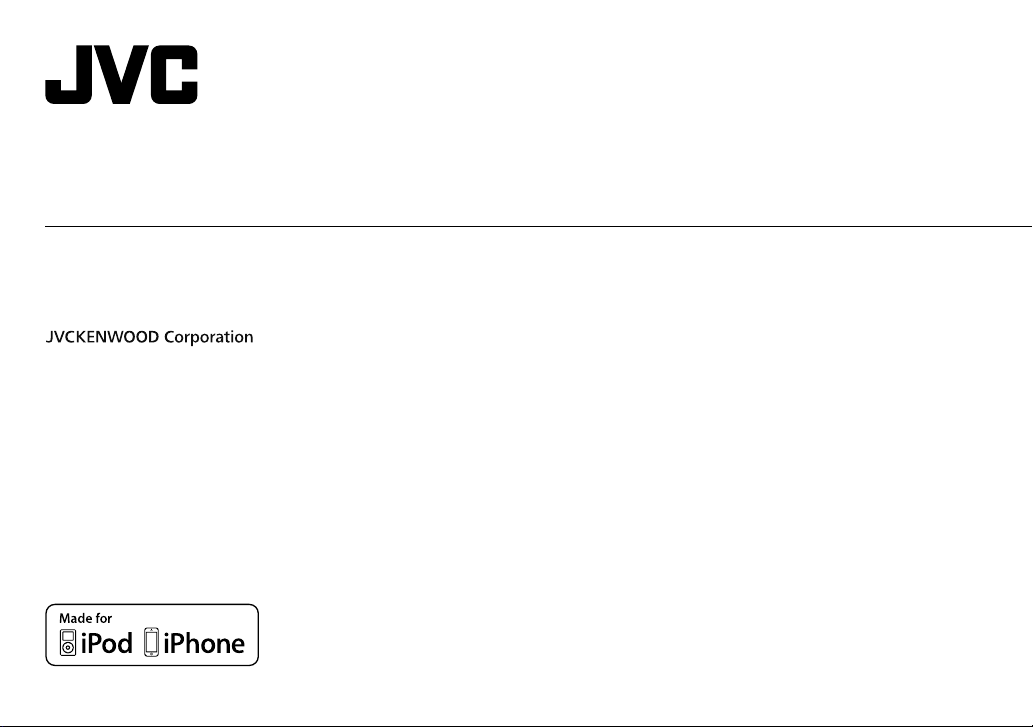
KD-X210 / KD-X110
DIGITAL MEDIA RECEIVER
INSTRUCTION MANUAL
RÉCEPTEUR MULTIMÉDIA NUMÉRIQUE
MANUEL D’INSTRUCTIONS
ENGLISH
FRANÇAIS
Please read all instructions carefully before
operation to obtain the best possible performance
from the unit.
Veuillez lires les instructions attentivement avant
d’utiliser l’appareil afin d’obtenir les meilleures
performances possibles de l’appareil.
GET0946-001A [E/EN/EU]
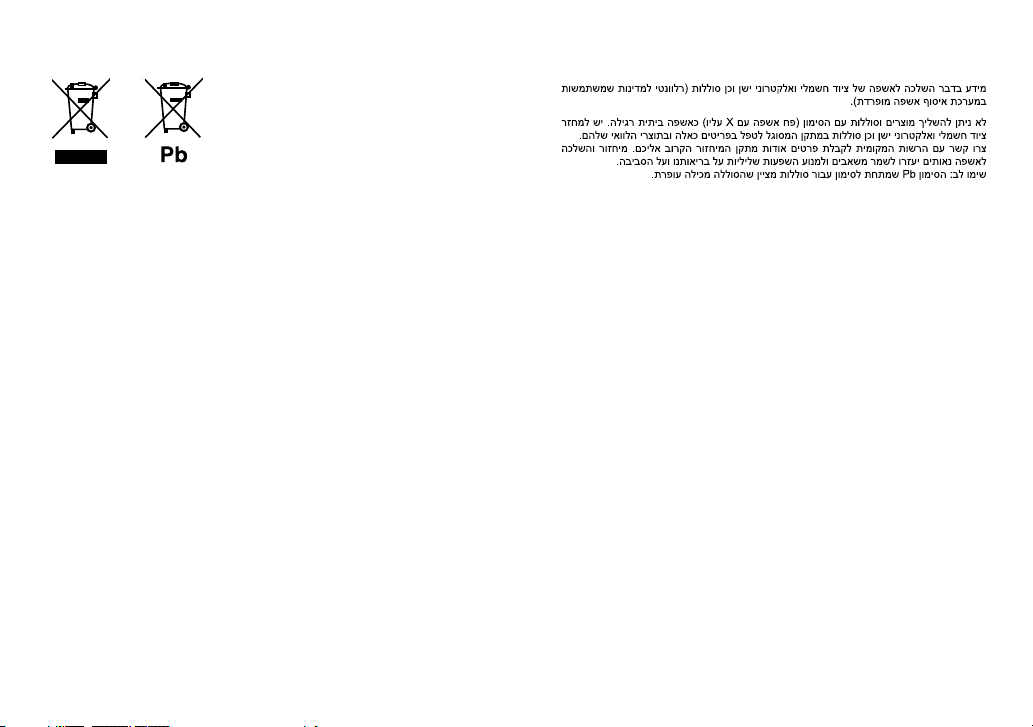
Information on Disposal of Old Electrical and Electronic Equipment and Batteries
(applicable for EU countries that have adopted separate waste collection systems)
Products and batteries with the symbol (crossed-out wheeled bin) cannot be disposed as
household waste.
Old electrical and electronic equipment and batteries should be recycled at a facility capable of
handling these items and their waste byproducts.
Contact your local authority for details in locating a recycle facility nearest to you. Proper
recycling and waste disposal will help conserve resources whilst preventing detrimental effects
on our health and the environment.
Notice: The sign “Pb” below the symbol for batteries indicates that this battery contains lead.
Information sur l’élimination des anciens équipements électriques et électroniques
et piles électriques (applicable dans les pays de l’Union Européenne qui ont adopté
des systèmes de collecte sélective)
Les produits et piles électriques sur lesquels le pictogramme (poubelle barrée) est apposé ne
peuvent pas être éliminés comme ordures ménagères.
Les anciens équipements électriques et électroniques et piles électriques doivent être recyclés
sur des sites capables de traiter ces produits et leurs déchets.
Contactez vos autorités locales pour connaître le site de recyclage le plus proche. Un recyclage
adapté et l’élimination des déchets aideront à conserver les ressources et à nous préserver des
leurs effets nocifs sur notre santé et sur l’environnement.
Remarque: Le symbole “Pb“ ci-dessous sur des piles électrique indique que cette pile contient
du plomb.
For Israel
i
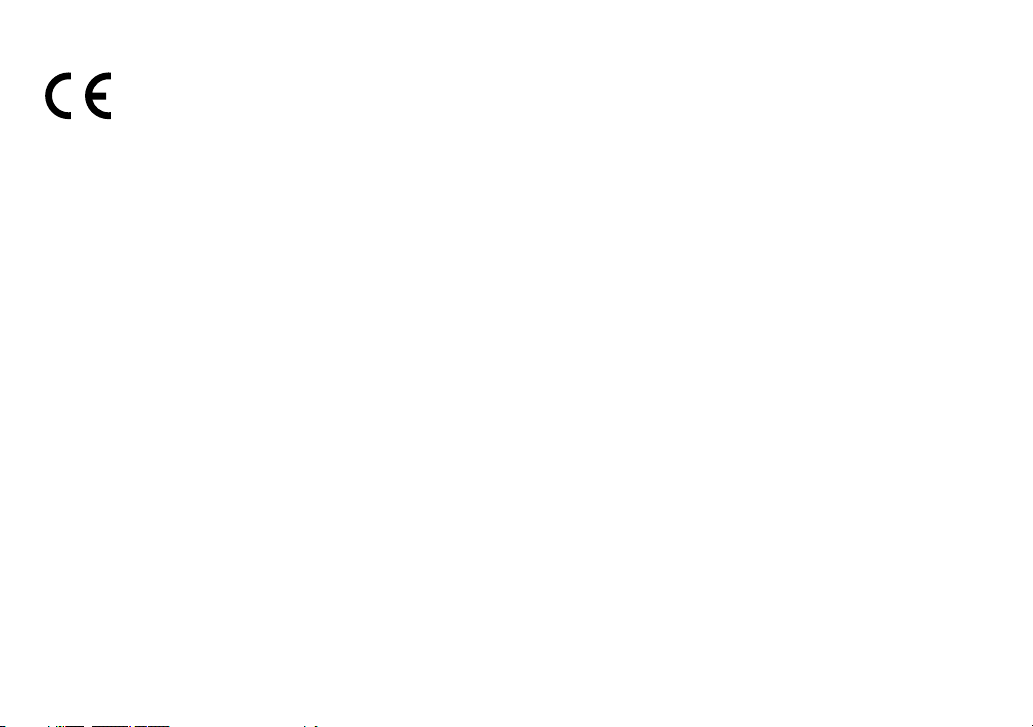
Declaration of Conformity with regard to the EMC Directive 2004/108/EC
Declaration of Conformity with regard to the RoHS Directive 2011/65/EU
Manufacturer:
JVC KENWOOD Corporation
3-12, Moriya-cho, Kanagawa-ku, Yokohama-shi, Kanagawa, 221-0022, Japan
EU Representative’s:
JVC Technical Services Europe GmbH
Konrad-Adenauer-Allee 1-11, D-61118 Bad Vilbel, Germany
Déclaration de conformité se rapportant à la directive EMC 2004/108/EC
Déclaration de conformité se rapportant à la directive RoHS 2011/65/EU
Fabricant:
JVC KENWOOD Corporation
3-12, Moriya-cho, Kanagawa-ku, Yokohama-shi, Kanagawa, 221-0022, Japan
Représentants dans l’UE:
JVC Technical Services Europe GmbH
Konrad-Adenauer-Allee 1-11, D-61118 Bad Vilbel, Germany
ENGLISH |
ii
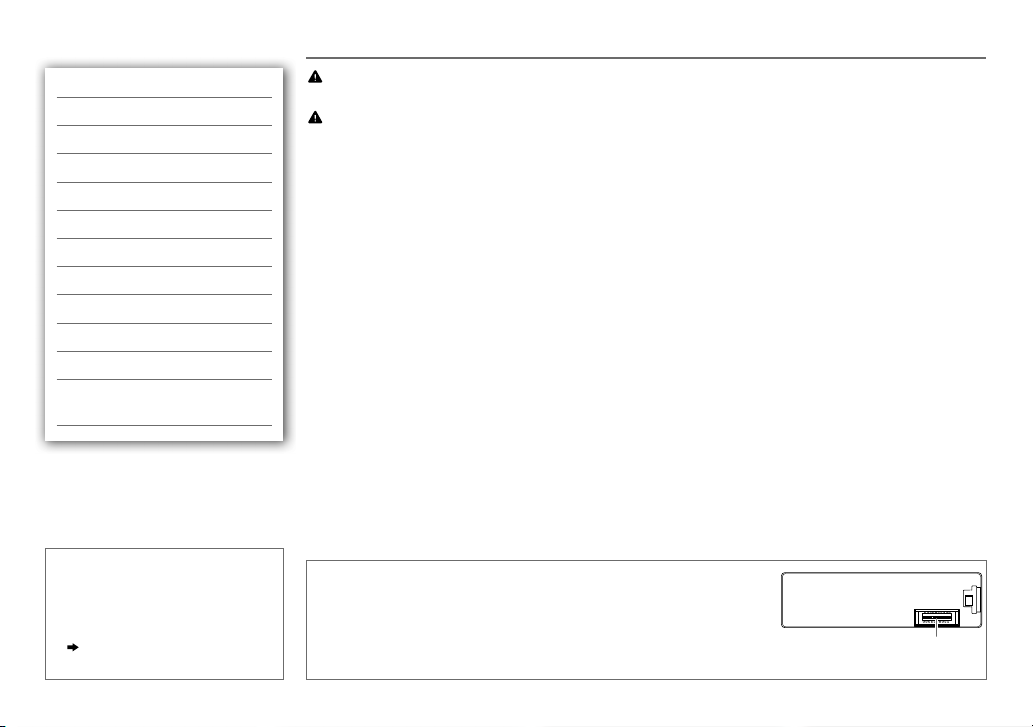
CONTENTS BEFORE USE
BEFORE USE 2
BASICS 3
GETTING STARTED 4
USB / iPod 5
RADIO 7
AUX 8
AUDIO SETTINGS 9
DISPLAY SETTINGS 10
MORE INFORMATION 11
TROUBLESHOOTING 12
SPECIFICATIONS 13
INSTALLATION /
CONNECTION 14
How to read this manual
• Operations are explained mainly
using buttons on the faceplate of
KD-X110
.
•
[XX]
indicates the selected items.
•
( XX)
indicates references are
available on the stated page.
Warning
Do not operate any function that takes your attention away from safe driving.
Caution
Volume setting:
• Adjust the volume so that you can hear sounds outside the car to prevent accidents.
• Lower the volume before playing digital sources to avoid damaging the speakers by the sudden increase of
the output level.
General:
• Avoid using the USB device or iPod/iPhone if it might hinder safe driving.
• Make sure all important data has been backed up. We shall bear no responsibility for any loss of recorded
data.
• Never put or leave any metallic objects (such as coins or metal tools) inside the unit, to prevent a short
circuit.
Remote control (RM-RK52):
• Do not leave the remote control in hot places such as on the dashboard.
• The Lithium battery is in danger of explosion if replaced incorrectly. Replace it only with the same or
equivalent type.
• The battery pack or batteries shall not be exposed to excessive heat such as sunshine, fire or the like.
• Keep the battery out of reach of children and in its original packaging when not in used. Dispose of used
batteries promptly. If swallowed, contact a physician immediately.
Maintenance
Cleaning the unit: Wipe off dirt on the faceplate with a dry silicone or soft
cloth.
Cleaning the connector: Detach the faceplate and clean the connector
gently with a cotton swab, being careful not to damage the connector.
Connector (on the reverse
side of the faceplate)
2
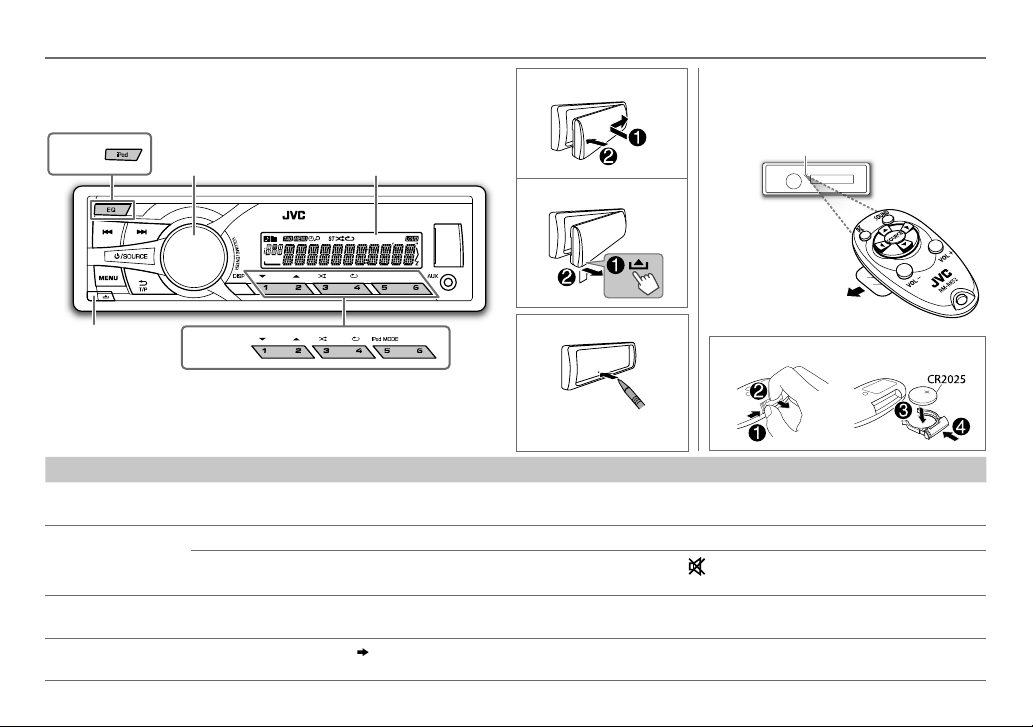
BASICS
Faceplate
KD-X210
Volume knob
(turn/press)
Display window
Attach
Detach
Detach
button
KD-X210
How to reset
Your preset adjustments
will also be erased.
To Do this (on the faceplate) Do this (on the remote control)
Turn on the power
Adjust the volume Turn the volume knob. Press VOL + or VOL –.
Select a source
Change the display
information
Press B /SOURCE.
• Press and hold to turn off the power.
Press the volume knob to mute the sound or pause playback.
• Press again to cancel.
• Press B /SOURCE repeatedly.
• Press B /SOURCE, then turn the volume knob within 2 seconds.
Press DISP repeatedly.
• Press and hold to scroll the current display information.
( 11)
Remote control (RM-RK52)
KD-X110
can be remotely controlled with an
optionally purchased remote control.
Remote sensor
(Do not expose to bright sunlight.)
Pull out the insulation sheet
when using for the first time.
How to replace the battery
( not available )
Press
to mute the sound or pause playback.
• Press again to cancel.
Press SOURCE repeatedly.
( not available )
ENGLISH |
3
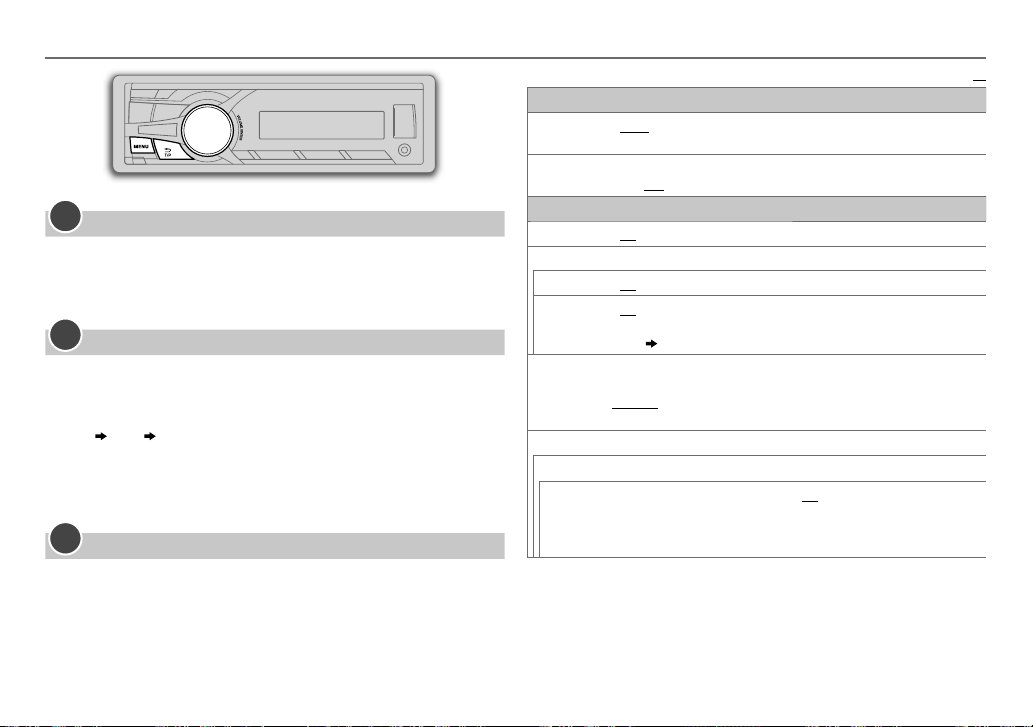
GETTING STARTED
1
Cancel the demonstration
Press and hold MENU.
1
2 Turn the volume knob to select
3 Turn the volume knob to select
4 Press MENU to exit.
2
Set the clock
Press and hold MENU.
1
2 Turn the volume knob to select
3 Turn the volume knob to select
4 Turn the volume knob to make the settings, then press the knob.
Day
Hour Minute
5 Turn the volume knob to select
6 Turn the volume knob to select
knob.
7 Press MENU to exit.
3
Set the basic settings
Press and hold MENU.
1
2 Turn the volume knob to make a selection (see the following table),
then press the knob.
3 Press MENU to exit.
To return to the previous setting item or hierarchy, press T/P.
[DEMO]
, then press the knob.
[DEMO OFF]
[CLOCK]
[CLOCK SET]
[24H/ 12H]
[12 HOUR]
, then press the knob.
, then press the knob.
, then press the knob.
, then press the knob.
or
[24 HOUR]
, then press the
CLOCK
CLOCK ADJ
CLOCK DISP ON
SETTINGS
BEEP
SRC SELECT
AM
*
AUX
*
LANGUAGE
AUTO
:The clock time is automatically set using the Clock Time (CT) data in
FM Radio Data System signal.;
:The clock time is shown on the display even when the unit is turned
off.;
OFF
:Cancels.
ON
:Activates the keypress tone.;
ON
:Enables AM in source selection.;
ON
:Enables AUX in source selection.;
when the KS-BTA100 Bluetooth adapter is connected to the auxiliary input
jack
( 
. The source name will change to BTAUDIO.
Selects the display language for menu and Tag information (folder name, file
name, song title, artist name, album name) if applicable.
ENGLISH
:Display language is English.
РУССКИЙ
:Display language is Russian.
OFF
:Cancels.
OFF
:Deactivates.
OFF
OFF
:Disables.
:Disables.;
BT ADAPTER
F/W UPDATE
SYSTEM
F/W xxxx
* Not displayed when the corresponding source is selected.
YES
:Starts upgrading the firmware.; NO:Cancels (upgrading is not
activated).
For details on how to update the firmware, see:
<http://www.jvc.net/cs/car/>.
Default:
:Select
XX
4
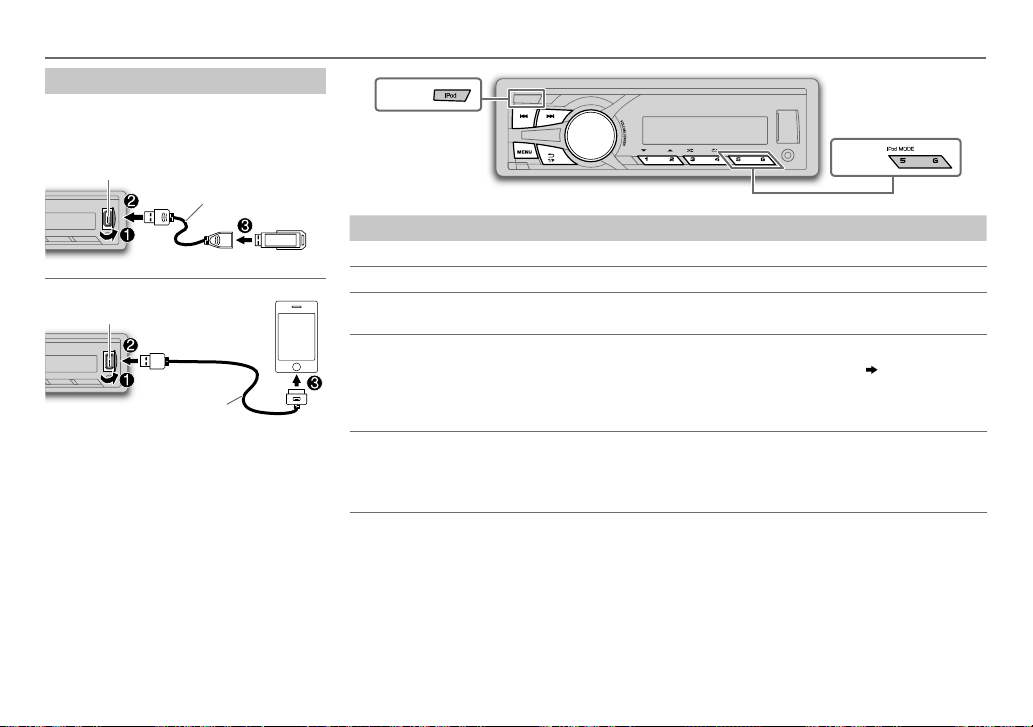
USB / iPod
Start playback
The source changes automatically and
playback starts.
USB
USB input terminal
USB 2.0 cable
*1
(commercially available)
iPod/iPhone (for
KD-X210
)
USB input terminal
1
(Accessory of the iPod/iPhone)
*
• You can also change the source from the
other source to iPod by pressing iPod.
Press 5 iPod MODE repeatedly to select the
control mode (
[HEAD MODE]
/
[IPHONE MODE]
).
KD-X210
To Do this
Select a file
Select a folder
Reverse/
*
Press S/ T (or press H / I on RM-RK52).
2
Press 1 K / 2 J (or press J / K on RM-RK52).
Press and hold S/ T (or press and hold H / I on RM-RK52).
Fast-forward
3
Repeat play
*
Press 4 repeatedly to make a selection.
• JVC Playlist Creator (JPC) / JVC Music Control (JMC) file
RPTOFF
• MP3/WMA/WAV/FLAC file: TRACKRPT, FOLDERRPT, RPTOFF
• iPod: ONE RPT, ALL RPT, RPT OFF
3
Random play
*
Press 3 repeatedly to make a selection.
• MP3/WMA/WAV/FLAC file or JPC / JMC file: FOLDERRND, ALLRND,
RNDOFF
• iPod: SONGRND, ALLRND, RNDOFF
1
*
Do not leave the cable inside the car when not using.
2
*
Only for MP3/WMA/WAV/FLAC files. This does not work for iPod.
3
*
For iPod: Applicable under
[HEAD MODE]
only.
KD-X210
( 11)
: TRACKRPT,
ENGLISH |
5
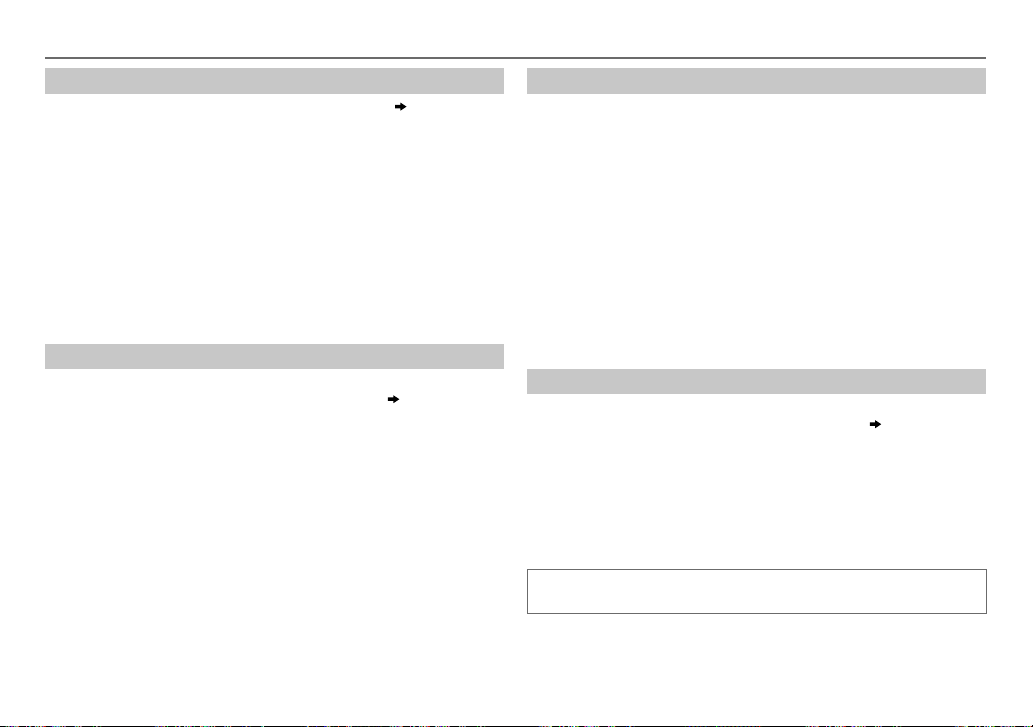
USB / iPod
Select a file from a list
For iPod: Applicable only when
[HEAD MODE]
is selected.
( 5)
1 Press MENU
2 Turn the volume knob to make a selection, then press the knob.
• MP3/WMA/WAV/FLAC file: Select the desired folder, then a file.
• iPod or JPC / JMC file: Select the desired file from the list (PLAYLISTS,
ARTISTS, ALBUMS, SONGS, PODCASTS*, GENRES, COMPOSERS*,
AUDIOBOOKS*).
*
Only for iPod.
If you have many files….
You can search through them quickly (on step
volume knob quickly.
• Not applicable for iPod.
2 above) by turning the
Select a song by name
(For
KD-X210
While listening to the iPod and
If you have many folders or files, you can search through them quickly
according to the first character (A to Z, 0 to 9 and OTHERS).
• “OTHERS” appear if the first character is other than Ato Z, 0 to 9.
)
[HEAD MODE]
is selected
( 5)
….
1 Press MENU .
2 Turn the volume knob to select the desired list, then press the
knob.
3 Press 1 K / 2 J or turn the volume knob quickly to select the desired
character.
4 Turn the volume knob to select the desired folder or file, then press
the knob.
Change the USB drive
When a smartphone (Mass Storage Class) is connected to the USB input
terminal, you can select its internal memory or external memory (such as an
SD card) to playback the stored songs.
You can also select the desired drive to playback when a multiple drives
device is connected.
Press number button 5 repeatedly to select the desired drive.
(or)
1 Press and hold MENU .
2 Turn the volume knob to select
3 Turn the volume knob to select
4 Press the volume knob to select
The next drive is selected automatically.
Repeat steps 1 to 4 to select the following drives.
Selectable items:
[DRIVE1]
to
[DRIVE5]
[USB/IPOD]
[USB]
, then press the knob.
, then press the knob.
[DRIVECHANGE]
.
Change the playback speed of the Audiobook
(For
KD-X210
While listening to the iPod and
)
[HEAD MODE]
is selected
( 5)
….
1 Press and hold MENU .
2 Turn the volume knob to select
3 Turn the volume knob to select
[USB/IPOD]
[IPOD]
, then press the knob.
, then press the knob.
4 Turn the volume knob to make a selection, then press the knob.
BOOK NORMAL
speed of the Audiobooks sound file in your iPod/iPhone.
(Default: Depends on your iPod/iPhone setting.)
• To return to the previous setting item or hierarchy, press T/P.
• To cancel, press MENU.
/
BOOK FASTER
/
BOOK SLOWER
: Select the desired playback
6
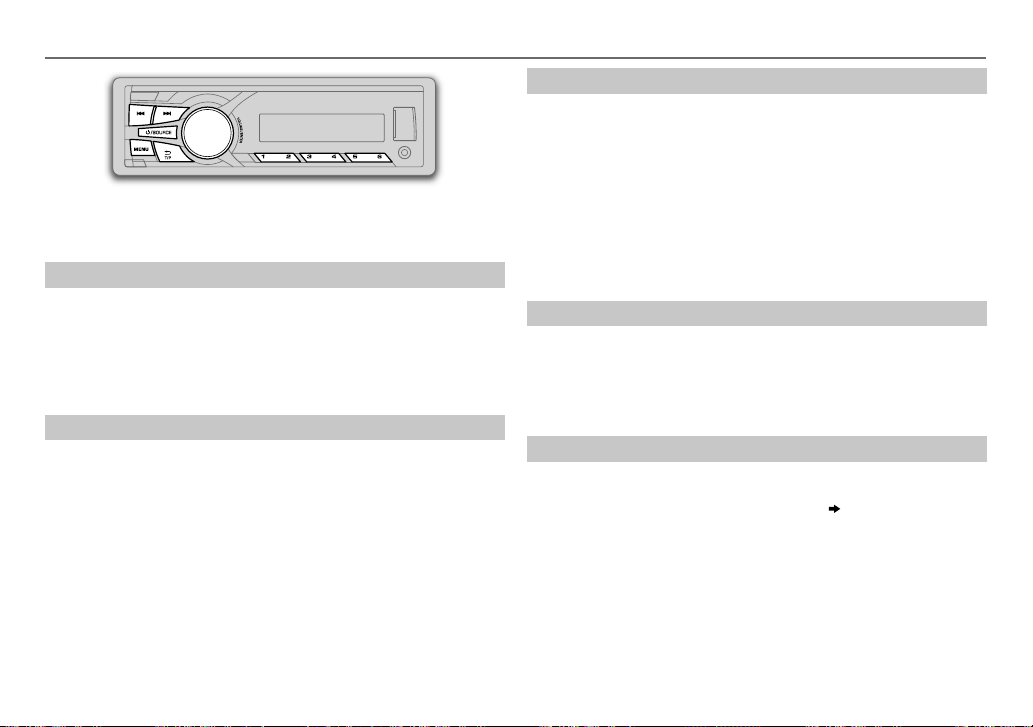
RADIO
“ST” lights up when receiving an FM stereo broadcast with sufficient
signal strength.
Search for a station
Press B /SOURCE to select FM or AM.
1
2 Press S/ T (or press H / I on RM-RK52) to search for a station
automatically.
(or)
Press and hold S/ T (or press and hold H / I on RM-RK52) until
“M” flashes, then press repeatedly to search for a station manually.
Store a station
You can store up to 18 stations for FM and 6 stations for AM.
While listening to a station….
Press and hold one of the number buttons (1 to 6) to store.
(or)
1 Press and hold the volume knob until “PRESETMODE” flashes.
2 Turn the volume knob to select a preset number, then press the
knob.
The preset number flashes and “MEMORY” appears.
• To select a stored station: Press one of the number buttons (1to6).
(or)
Press MENU, then turn the volume knob to select a preset number and
press the knob to confirm.
Search for your favorite program (PTY Search)
Available only for FM source.
1 Press and hold T/P.
2 Turn the volume knob to select a PTY code, then press the knob to
start searching.
If there is a station broadcasting a program of the same PTY code as
you have selected, that station is tuned in.
PTY code:
NEWS, AFFAIRS, INFO, SPORT, EDUCATE, DRAMA, CULTURE, SCIENCE, VARIED
POP M
(music),
ROCK M
(music),
EASY M
(music),
LIGHT M
(music),
(music),
WEATHER, FINANCE, CHILDREN, SOCIAL, RELIGION, PHONE IN, TRAVEL, LEISURE
JAZZ, COUNTRY, NATION M
(music),
OLDIES, FOLK M
(music),
CLASSICS, OTHER M
DOCUMENT
Activate TA Standby Reception
Available only for FM source.
Press T/P.
The unit will temporarily switch to Traffic Announcement (TA) (if
available) from any source other than AM.
• To deactivate, press T/P again.
Other settings
Press and hold MENU.
1
2 Turn the volume knob to select
3 Turn the volume knob to make a selection
knob.
[TUNER]
, then press the knob.
( 
, then press the
4 Press MENU to exit.
To return to the previous setting item or hierarchy, press T/P.
,
,
ENGLISH |
7
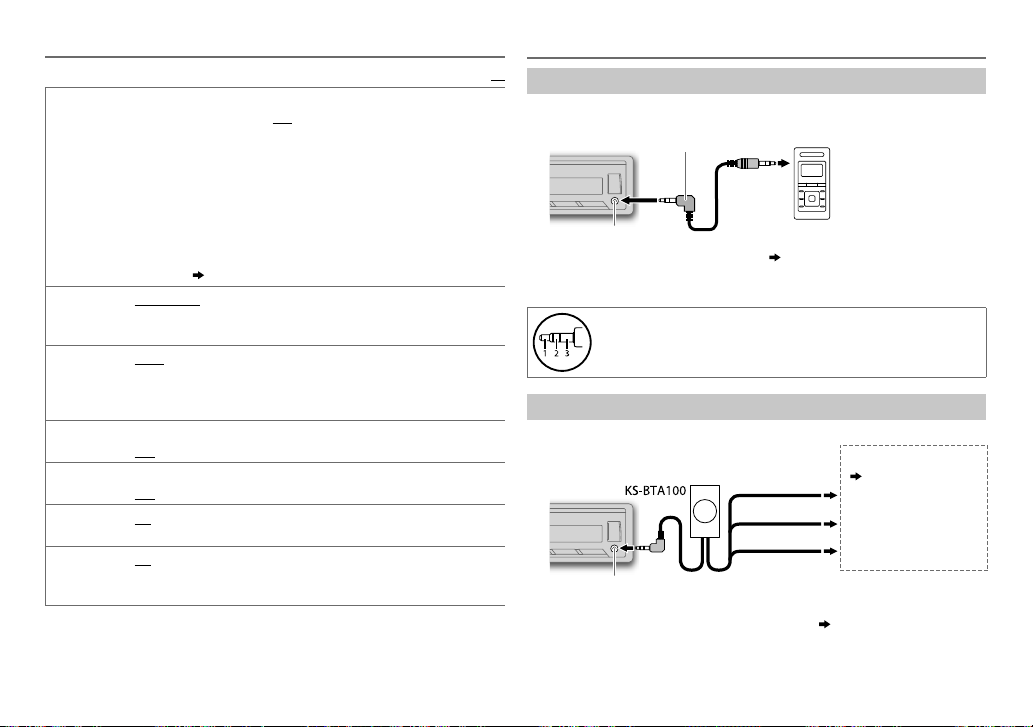
RADIO
Default:
RADIO TIMER
SSM
IF BAND
MONO
NEWS-STBY*ON
REGIONAL*ON
AF SET
* Only for FM source.
8
Turns on the radio at a specific time regardless of the current source.
1 ONCE/ DAILY/ WEEKLY/ OFF
on.
2 FM/ AM
:Select the FM or AM band.
3 01
to 18 (for FM)/ 01 to 06 (for AM):Select the preset station.
4
Set the activation day and time.
• “
M
” lights up when complete.
Radio Timer will not activate for the following cases.
• The unit is turned off.
•
[OFF]
is selected for
selected.
( 4)
SSM 01 – 06
18 stations for FM. “SSM” stops flashing when the first 6 stations are stored.
Select
*
AUTO
adjacent FM stations. (Stereo effect may be lost.);
interference noises from adjacent FM stations, but sound quality will not be
degraded and the stereo effect will remain.
*
ON
OFF
OFF
control.;
*
ON
program in the same Radio Data System network with better reception
when the current reception is poor.;
/
SSM 07 – 12
SSM 07 – 12
:Increases the tuner selectivity to reduce interference noises from
:Improves the FM reception, but the stereo effect will be lost.;
:Cancels.
:The unit will temporarily switch to News Programme if available.;
:Cancels.
: Switches to another station only in the specific region using the “AF”
: Automatically searches for another station broadcasting the same
OFF
/
:Cancels.
:Select how often the timer will be turned
[AM]
in
[SRC SELECT]
/
SSM 13 – 18
SSM 13 – 18
after Radio Timer for AM is
:Automatically presets up to
to store the following 12 stations.
OFF
: Cancels.
WIDE
:Subjects to
AUX
XX
Use a portable audio player
Connect a portable audio player (commercially available).
1
2 Select
3 Press B /SOURCE to select AUX.
4 Turn on the portable audio player and start playback.
Use a Bluetooth® device
Connect the Bluetooth adapter, KS-BTA100 (separately purchased).
1
2 Register (pair) the Bluetooth device with KS-BTA100.
3 Select
4 Press B /SOURCE to select BT AUDIO.
5 Start using the Bluetooth device.
For details, refer to the instruction manual of KS-BTA100.
3.5mm stereo mini plug with “L” shaped connector
(commercially available)
Auxiliary input jack
[ON]
for
[AUX]
in
[SRC SELECT]. ( 4)
Use a 3-core plug head stereo mini plug for optimum audio
output.
Auxiliary input jack
[BT ADAPTER]
for
[AUX]
Portable audio player
Blue/white
Black
Brown
in
[SRC SELECT]. ( 4)
Wiring harness of the unit
( 15)
Blue/white: Remote
Black: Ground
Brown: Tel muting
Loading…
JVC KD-X210
ENGLISH
FRANÇAIS
GET0946-001A [E/EN/EU]
KD-X210 / KD-X110
DIGITAL MEDIA RECEIVER
INSTRUCTION MANUAL
RÉCEPTEUR MULTIMÉDIA NUMÉRIQUE
MANUEL D’INSTRUCTIONS
Please read all instructions carefully before
operation to obtain the best possible performance
from the unit.
Veuillez lires les instructions attentivement avant
d’utiliser l’appareil afin d’obtenir les meilleures
performances possibles de l’appareil.
EN_KD-X210[E_EU]1.indd 1EN_KD-X210[E_EU]1.indd 1 10/23/2013 4:19:33 PM10/23/2013 4:19:33 PM
View the manual for the JVC KD-X210 here, for free. This user manual comes under the category car radios and has been rated by 6 people with an average of a 8.9. This manual is available in the following languages: English. Do you have a question about the JVC KD-X210?
Ask your question here
Product Images (3)

JVC KD-X210 specifications
Below you will find the product specifications and the manual specifications of the JVC KD-X210.
The JVC KD-X210 is a car radio with the capability to play MP3s, but it does not support CD-R or CD-RW playback. It features a 12-band equalizer and a built-in display, but does not have touchscreen functionality. The radio also includes Radio Data System (RDS) technology and an AUX-in port.
Additionally, the JVC KD-X210 is ready for use with iPods and has one pre-out port and one line output (RCA). It does not support DVD video playback and does not come with CD-R or CD-RW compatibility.
In terms of objective evaluation, the JVC KD-X210 offers standard features for a car radio in its class. Its 12-band equalizer provides advanced audio tuning capabilities, but its lack of CD-R or CD-RW support may limit playback options for some users. However, the radio’s AUX-in and iPod compatibility adds versatility by allowing users to play music from different sources. With its built-in display and RDS technology, the JVC KD-X210 makes it easy for drivers to navigate the radio and find the desired station.
Overall, the JVC KD-X210 can be considered a reliable and practical choice for those seeking a standard car radio that offers mp3 playback and equalization options, but does not require CD-R or CD-RW compatibility.
Radio Data System (RDS)
Yes
Key illumination colour
Red
General
| Brand | JVC |
| Model | KD-X210 | KD-X210 |
| Product | car radio |
| EAN | 0497576941972, 4975769419720 |
| Language | English |
| Filetype | Manual (PDF) |
Multimedia
| MP3 playback | Yes |
| CD-R playback | No |
| CD-RW playback | No |
| Audio D/A Converter (DAC) | 24-bit |
| DVD Video playback | No |
| USB direct playback | Yes |
| Audio system | MOSFET |
| Audio formats supported | FLAC, MP3, WAV, WMA |
Performance
| Equalizer | Yes |
| Equalizer bands quantity | 12 |
| Product colour | Black |
| Ready for iPod | Yes |
| Removable front panel | Yes |
| CD player | No |
| DVD player | No |
| TV tuner integrated | No |
| Dimmer | Yes |
| DIN size | 1 DIN |
| Low pass filter | Yes |
| Audio output channels | 4.0 channels |
| Maximum power per channel | 50 W |
Radio
| Radio Data System (RDS) | Yes |
| Preset stations quantity | 24 |
| Supported radio bands | FM, LW, MW |
| FM band range | 87.5 — 108 MHz |
| AM band range | 531 — 1611 kHz |
| LW band range | 153 — 279 kHz |
| FM radio | Yes |
Display
| Built-in display | Yes |
| Touchscreen | No |
| ID3 Tag display | Yes |
| LED backlight | Yes |
Ports & interfaces
| AUX in | Yes |
| Pre out port | Yes |
| Line outputs (RCA) | 1 |
| Bluetooth | No |
| USB ports quantity | 1 |
| Subwoofer out | Yes |
| USB version | 2.0 |
| USB port | Yes |
Technical details
| Key illumination colour | Red |
| Power requirements | USB 1A |
| RMS rated power | 80 W |
| Peak Music Power Output (PMPO) | 200 W |
| Connector(s) | AUX, USB |
Memory
| Card reader integrated | No |
Weight & dimensions
show more
Frequently asked questions
Can’t find the answer to your question in the manual? You may find the answer to your question in the FAQs about the JVC KD-X210 below.
What is the weight of the JVC KD-X210?
The JVC KD-X210 has a weight of 620 g.
What is bluetooth?
Bluetooth is a way of exchanging data wirelessly between electronic devices via radio waves. The distance between the two devices that exchange data can in most cases be no more than ten metres.
My car radio does not turn on, now what?
If your car radio does not turn on, it will not receive any power. Check that the red wire is connected to the contact power supply and the yellow wire to the constant power supply.
When is my volume too loud?
A volume above 80 decibels can be harmful to hearing. When the volume exceeds 120 decibels, direct damage can even occur. The chance of hearing damage depends on the listening frequency and duration.
How can I best clean my car radio?
A slightly damp cleaning cloth or soft, dust-free cloth works best to remove fingerprints. Dust in hard-to-reach places is best removed with compressed air.
What is the difference between FM and AM?
FM stands for Frequency Modulation and AM stands for Amplitude Modulation. The biggest difference between FM radio stations compared to AM radio stations is the sound quality.
Is the manual of the JVC KD-X210 available in English?
Yes, the manual of the JVC KD-X210 is available in English .
Is your question not listed? Ask your question here
JVC
•
KD-X210.
DIGITAL
MEDIA
RECEIVER
·
INSTRUCTION
MANUAL
.
RECEPTOR
DE
MEDICS
DIGIT
ALES
MANUAL
DE
.
INSTRUCCIONES
RECEPTEUR
MULTIMEDIA
NUMERIQUE
MANUEL
D’INSTRUCTIONS
JVCKENWOOD
Corporation .
Made
for
Works With
~
iPod
D
iPhon·e
PANDOR
-‘
A®
‘
»
I
Heart
RADIO
ENGLISH
ESPANOL
FRAN~AIS
. Please read
all
instructjons
carefully before
operati.on
to
obtain
the
best possible performance
from
the
unit.
Por favor
lea
de.tenidamente este manual para
comprender a
fonda
todas
las
instrucciones
y
obtener
un maximo disfrute de esta unidad.
Veui_
Uez
lires
les
instructions attentivement avant
d’utiliser l’appareil afin
d’obtenir
les meilleures
performances possibles de
l’appareil.
For
customer
Use:
Enter below the Model
No.
and Serial No. which are
located on the
top
or
bottom
of
the cabinet. Retain this
i
information for future reference.
Model No.
Serial
No.
•
GET0944-001
A
[J]
FAQ: Types of Manuals and Their Contents
JVC KD-X210 Manuals come in various types, each serving a specific purpose to help users effectively operate and maintain their devices. Here are the common types of JVC KD-X210 User Guides and the information they typically include:
- User Manuals: Provide comprehensive instructions on how to use the device, including setup, features, and operation. They often include troubleshooting tips, safety information, and maintenance guidelines.
- Service Instructions: Designed for technicians and repair professionals, these manuals offer detailed information on diagnosing and repairing issues with the device. They include schematics, parts lists, and step-by-step repair procedures.
- Installation Guides: Focus on the installation process of the device, providing detailed instructions and diagrams for proper setup. They are essential for ensuring the device is installed correctly and safely.
- Maintenance Manuals: Provide guidance on routine maintenance tasks to keep the device in optimal condition. They cover cleaning procedures, part replacements, and regular servicing tips.
- Quick Start Guides: Offer a concise overview of the essential steps needed to get the device up and running quickly. They are ideal for users who need immediate assistance with basic setup and operation.
Each type of JVC KD-X210 instruction is designed to address specific needs, ensuring users have the necessary information to use, maintain, and repair their devices effectively.
Related Instructions for JVC KD-X210:
1
GR-AX640U
Service manual Manual: JVC GR-AX640U (96WYPP, Upd.28/10/2024)
32
1009
162
3
UX-H35
Service manual PDF User Manual (@XZ578N), JVC UX-H35 Stereo System (Monday 18-11-2024)
55
232
52
5
KD-R807
Manual PDF User Guide (@DF6GFS), JVC KD-R807 Car Receiver (Saturday 18-01-2025)
127
1355
285
6
KY-F55BU
Specification Manual: JVC KY-F55BU (5M7YEM, Upd.23.01.2025)
2
706
113
7
KW-R400
Instructions manual JVC Car Receiver Instructions manual (File: jvc-kw-r400-instructions-manual-34, Sun 02.2025)
34
1062
160
9
HX-Z3
Service manual PDF User Manual (@1KTZR3), JVC HX-Z3 Stereo System (12/12/2024)
36
299
66
Car Receiver Devices by Other Brands:
|
JVC KD-SR82BT Instruction Manual Car Receiver #7XI7ZU ENGLISH 20 Feb 2025 | 96 |
|
|
Clarion DB125 Owner’s Manual Clarion Car Receiver Owner’s manual (File: clarion-db125-operation-user-s-manual-12, 23.04.2025) DB125 23 Apr 2025 | 12 |
|
|
Ground Zero IRIDIUM SERIES Owner’s Manual Manual: Ground Zero IRIDIUM SERIES (24W7B6, Upd.Friday 14-02-2025) Die Gewährleistung entspricht der gesetzlichen Regelung. Eine Rücksendung kann nur nach 14 Feb 2025 | 4 |
|
|
Alpine CDA-9852RB Owner’s Manual CDA-9852RB Owner’s manual — H8735K Dalian Dongtai Colour Printing Technology Co., Ltd. 21 Nov 2024 | 36 |
Categories:
Transceiver
Marine Audio
Digital camcorder
Blu-ray disc player/hdd recorder
Cables and connectors
Outdoor Light
