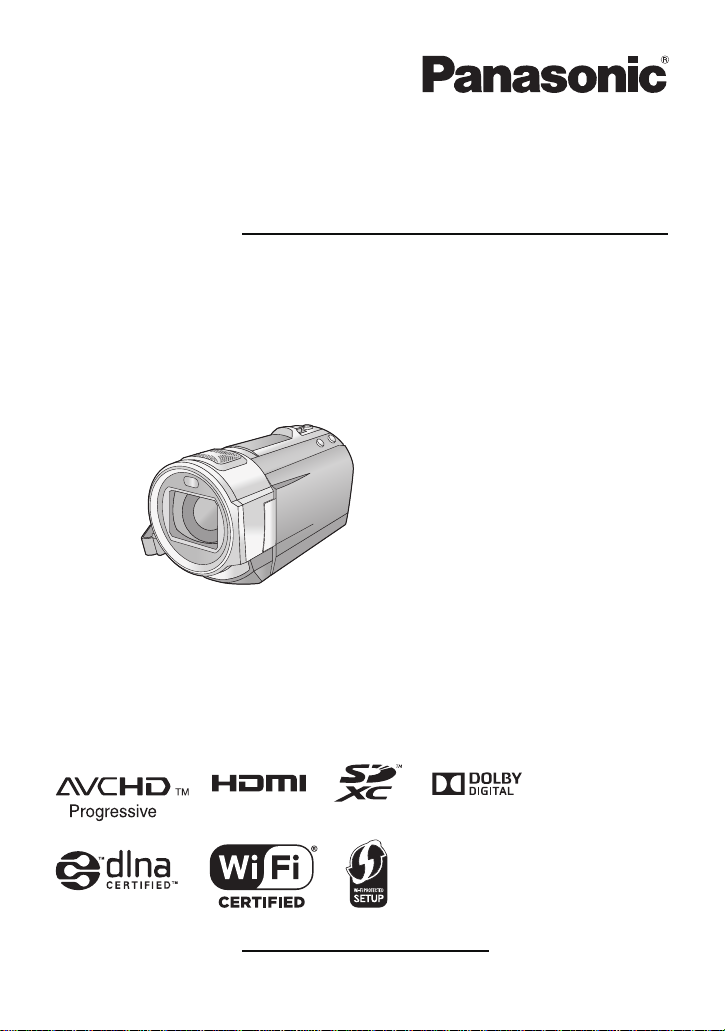
Owner’s Manual
High Definition Video Camera
Model No.
HC-V720
HC-V720M
HC-V710
Please read these instructions carefully before using this product, and save this manual for future
use.
Register online at www.panasonic.com/register (U.S. customers only)
VQT4Q88
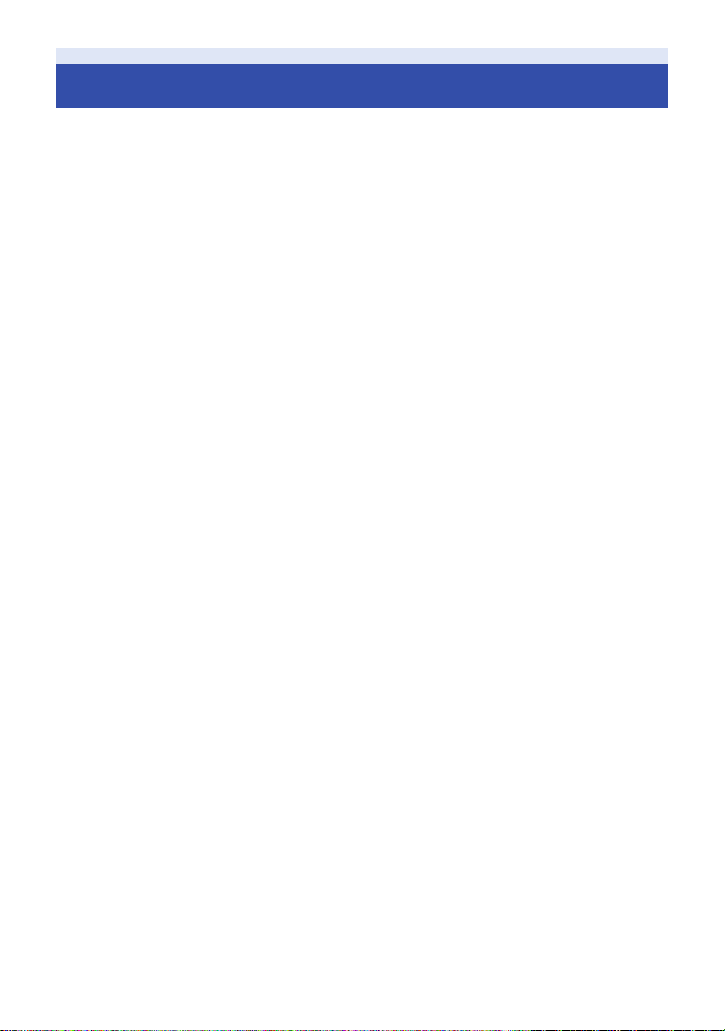
Read this first
∫ About the recording format for
recording motion pictures
You can record motion pictures in either
*1
AVCHD
or iFrame recording forma ts using
this unit. (l 63)
*1 It is compatible with the AVCHD
Progressive (1080/60p).
AVCHD:
It is suitable for viewing on a high-definition TV
or for saving to disc
*2 To save an image recorded in 1080/60p, it
is required to copy to a disc using the
supplied software HD Writer AE 5.0.
iFrame:
This is a recording format suitable for viewing
and editing on a Mac (iMovie’11).
≥ It is not compatible with motion pictures
recorded in AVCHD format.
*2
.
∫ Indemnity about recorded
content
Panasonic does not accept any responsibility
for damages directly or indirectly due to any
type of problems that result in loss of recording
or edited content, and does not guarantee any
content if recording or editing does not work
properly. Likewise, the above also applies in a
case where any type of repair is made to the
unit (incl uding any other non-b uilt-in memory
related component).
∫ Handling of built-in memory
[HC-V720M]
This unit is equipped with the built-in memory.
When using this component, pay attention to
the following points.
Back up data periodically.
The built-in memory is temporary storage. In
order to avoid erasing data due to static
electricity, electromagnetic waves, breakage,
and failures, back up the data to a PC or DVD
disc. (l 157)
≥ Access lamp [ACCESS] (l 7) illuminates
while the SD card or built-in memory is being
accessed (initialization, recording, playback,
deleting etc.). Do not perform the following
operations when the lamp illuminates. It may
damage the built-in memory or cause a
malfunction in the unit.
j Turn the unit off (remove the battery)
j Insert and remove the USB cable
j Expose the unit to vibrations or shock
≥ About disposing of or giving away this unit.
(l 183)
∫ About Condensation (When
the lens or the LCD monitor is
fogged up)
Condensation occurs when there is a change in
temperature or humidity, such as when the unit
is taken from outside or a cold room to a warm
room. Please be careful, as it may cause the
lens or LCD monitor to become soiled, moldy,
or damaged.
When taking the unit to a place which has a
different temperature, if the unit is accustomed
to the room temperature of the destinat i on for
about one hour, condensation can be
prevented. (When the difference in temperature
is severe, place the unit in a plastic bag or the
like, remove air from the bag, and seal the bag.)
When condensation has occurred, remove the
battery and/or the AC adapter and leave the
unit like that for about one hour. When the unit
becomes accustomed to the surrounding
temperature, fogginess will disappear naturally.
— 2 —
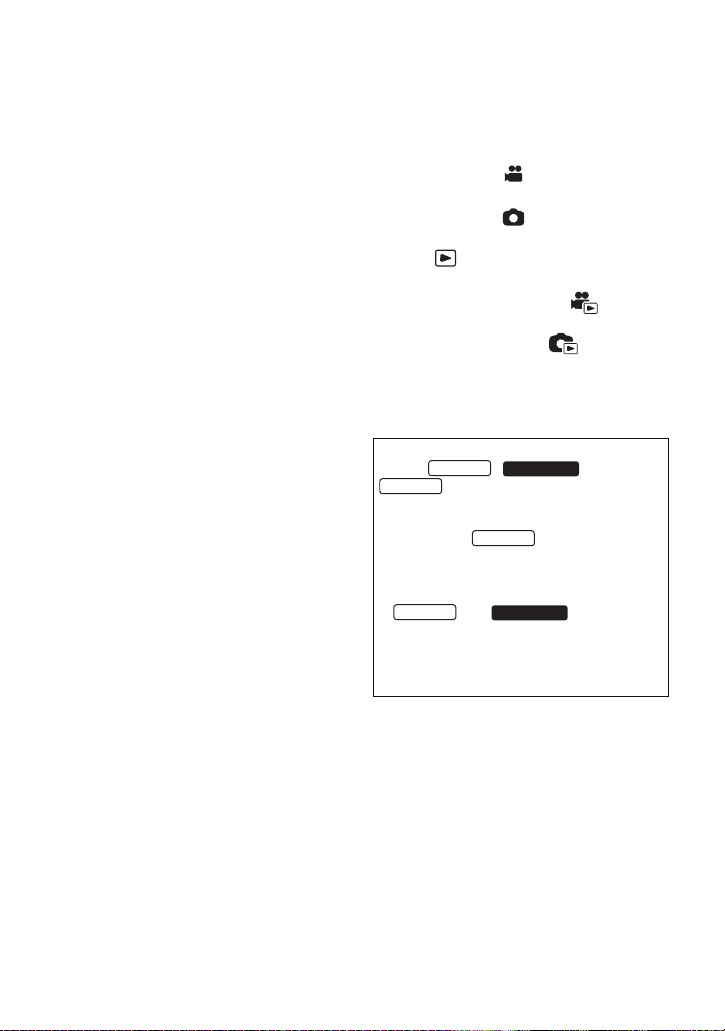
∫ Cards that you can use with
this unit
SD Memory Card, SDHC Memory Card and
SDXC Memory Card
≥ 4 GB or more Memory Cards that do not have
the SDHC logo or 48 GB or more Memory
Cards that do not have the SDXC logo are
not based on SD Memory Card
Specifications.
≥ Refer to page 13 for more details on SD
cards.
∫ For the purposes of this
owner’s manual
≥ SD Memory Card, SDHC Memory Card and
SDXC Memory Card are referred to as the
“SD card”.
≥ Function that can be used for Motion Picture
Recording Mode:
Function that can be used for Still Picture
Recording Mode:
≥ Function that can be used for the Playback
Mode:
Function that can be used for the Playback
Mode (motion pictures only):
Function that can be used for the Playback
Mode (still pictures only):
≥ Scene(s) recorded in 1080/60p or
1080/60i: “AVCHD scene(s)”
≥ Pages for reference are indicated by an
arrow, for example: l 00
This owner’s manual is designed for use with
models , , and
from the original.
≥ The illustrations used in this owner’s manual
≥ Depending on the model, some functions
≥ and are equipped
≥ Features may vary, so please read carefully.
≥ Not all models may be available depending
. Pictures may be slightly different
show model , however, parts of
the explanation refer to different models.
are not available.
with the Wi-Fi
on the region of purchase.
®
function.
— 3 —
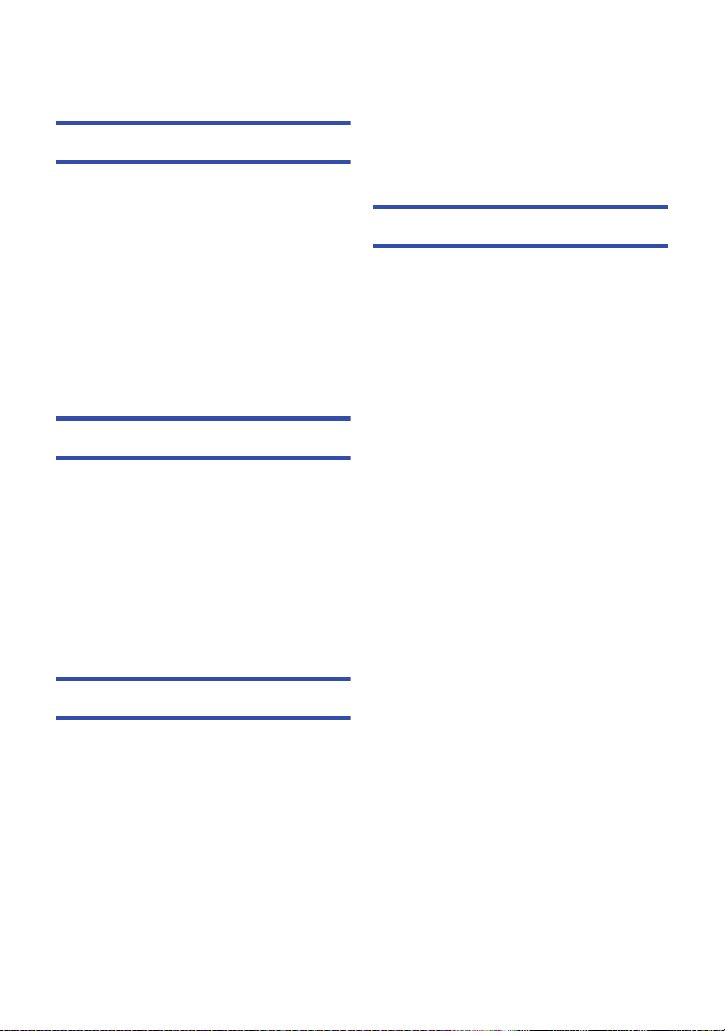
Contents
Read this first…………. ……………………………… 2
Preparation
Names and Functions of Main Parts …………6
Power supply…………………………………………10
Inserting/removing the battery…………… 10
Charging the battery………………………… 11
Charging and recording time …………….. 12
Recording to a card ………………………………. 13
Cards that you can use with this unit….. 13
Inserting/removing an SD card………….. 14
Turning the unit on/off……………………………15
Selecting a mode …………………………………..16
How to use the touch screen………………….16
About the Touch Menu……………………… 17
Setting date and time……………………………..18
Basic
Before recording.. …… ….. ….. ….. …… ….. ……..19
Selecting a media to record
[HC-V720M]…………………………………………… 20
Recording motion pictures…………………….21
Recording still pictures ………………………….23
Recording still pictures in
Motion Picture Recording Mode ………… 24
Intelligent Auto Mode …………………………….25
Motion picture/Still picture playback ………27
Using the menu screen ………………………….30
Using the Setup Menu ……………………………31
Advanced (Recording)
Using the zoom ……………………………………..40
Zoom ratio during the Still Picture
Recording Mode ……………………………… 40
Image Stabilizer Function ………………………41
Changing the Recording Mode……………….42
Intelligent Auto Plus…………………….. 43
Creative Control………………………….. 43
Scene Mode……………………………….. 46
Manual recording …………………………………..48
White Balance ………………………………… 49
Manual shutter speed/
iris adjustment ……………………… ………… 50
Manual Focus adjustment ………………… 51
Recording with the Touch Function ………..52
Touch function icons ………………………… 52
Recording functions of
operation icons ……………………………………..56
Operation icons……………………………….. 56
Recording functions of menus ……………….62
Advanced (Playback)
Playback Operations ………………………… ….. .78
Motion picture playback using
operation icon …………………………………. 78
Creating still picture from
motion picture …………………………………. 79
Highlight & Time Frame Index …………… 80
Repeat Playback……………………………… 80
Resuming the previous playback……….. 81
Zooming in on a still picture
during playback (Playback zoom)………. 81
Various playback functions…………………….82
Playing back motion pictures/
still pictures by date …………………………. 82
Highlight Playback …………………………… 83
Changing the playback settings and
playing back the slide show………………. 89
Deleting scenes/still pictures………………….91
Deleting part of a scene (AVCHD) ……… 93
Dividing a scene (AVCHD)………………… 94
Dividing a scene to partially delete
(iFrame/MP4)………………………………….. 95
Deleting personal information……………. 96
Protecting scenes/still pictures…………… 96
Convert to MP4………………………………………97
Relay scene combining [HC-V720M]……….98
Watching Video/Pictures on your TV …….100
Connecting with a HDMI mini cable….. 102
Listening in 5.1 channel sound
(AVCHD)………………………………………. 102
Playback using VIERA Link™ ……………….103
Converting and playing back
2D images as 3D…………………………………..105
— 4 —
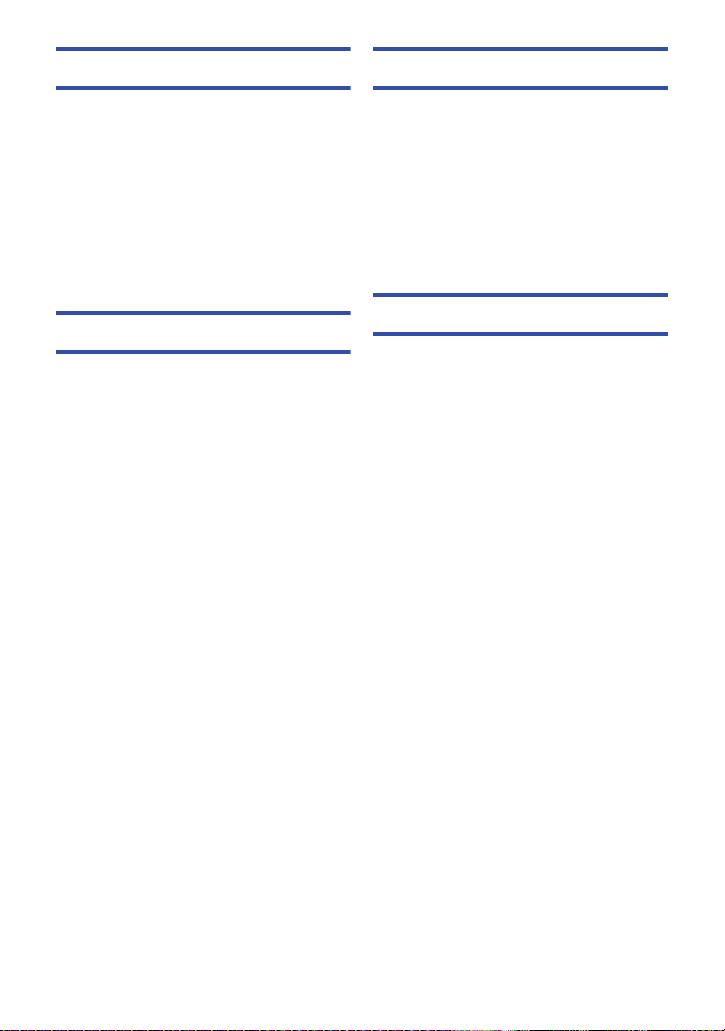
Copy/Dubbing
With a PC
Copying between SD card and Built-in
Memory [HC-V720M] …………………………….106
Copying/playing back with
a USB HDD………………….. ….. ….. …… ….. ….. . 109
Preparing for copying/playing back ….. 109
Simple copy………………………………….. 112
Copy selected files ………………………… 1 12
Playing back the USB HDD……. ….. ….. 113
Dubbing with a Blu-ray disc recorder,
video device, etc. ………………………………… 114
Using the Eye-Fi™ card……………………….. 118
Wi-Fi [HC-V720]/[HC-V720M]
Wi-Fi® function……………………………………. 121
What you can do with the Wi-Fi function
and the preparations …………………………… 123
Connecting to Wi-Fi ……………………………..128
Connecting to a wireless
access point………. ….. ….. ….. …… ….. ….. 128
Connecting to a smartphone …………… 133
Recording/playing back with
Link to Cell operations ………………………… 137
DLNA Play……………………………………………142
Live Cast……………………………………………..143
Home Cam (Home Monitor)…………………..147
How to Use the [Wi-Fi Setup] Menu ………151
What you can do with a PC …………………..157
End User License Agreement………….. 159
Operating environment…………………………161
Installation …………………………………………..164
Connecting to a PC ………………………………165
About the PC display ……………………… 167
Starting HD Writer AE 5.0 ……………………..168
Reading the operating instructions
of the software applications …………….. 168
If using Mac ………………………. ….. ….. ……….169
Others
Indications …………………………………………..170
Messages…………………………………………….173
About recovery………………………………. 174
Troubleshooting…………………………………..175
Cautions for use…………………………………..182
About copyright …………………………………..187
Recording modes/approximate
recordable time ……………………………………189
Approximate number of
recordable pictures………………………………190
Optional accessories ……………………………191
— 5 —
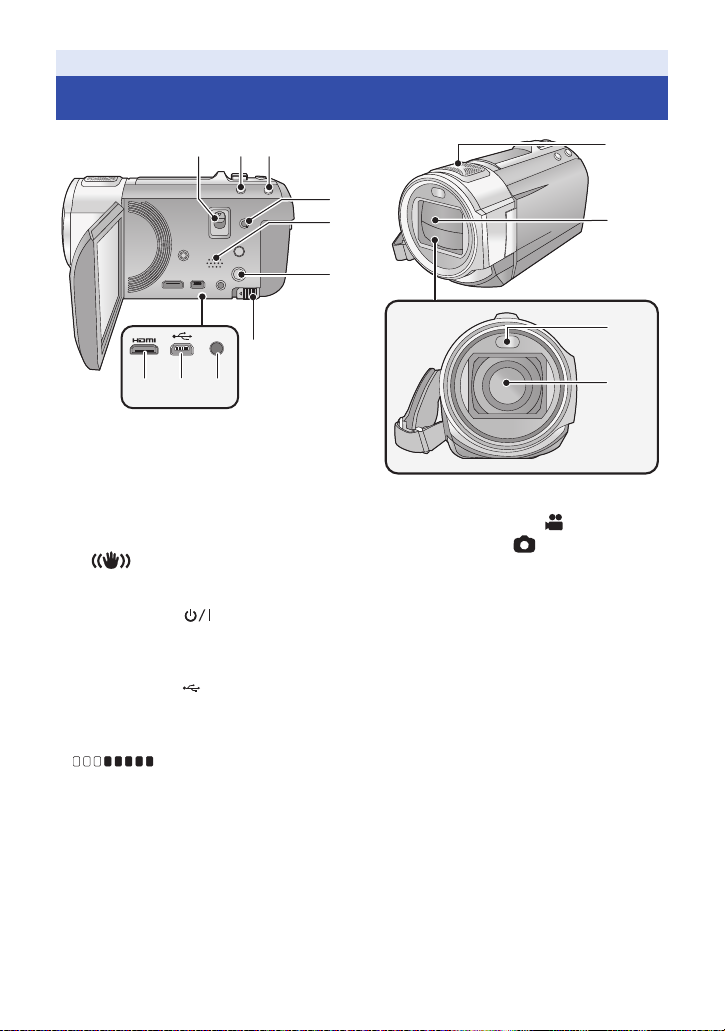
Preparation
Names and Functions of Main Parts
11
12
13
14
1 Shoe adaptor release lever
[SHOE ADAPTOR RELEASE] (l 191)
2 Intelligent auto button [iA] (l 25)
3 Optical Image Stabilizer button
[ O.I.S.] (l 41)
4 A/V connector [A/V] (l 100, 117)
5 Speaker
6 Power button [ ] (l 15)
7 Battery release lever [BATT] (l 10)
8 HDMI mini connector [HDMI]
(l 100)
9 USB terminal
10 Microphone terminal [MIC]
≥ A compatible plug-in powered microphone
can be used as an external microphone.
≥ (Microphone input level meter)
is displayed when the external microphone is
connected. (l 72)
≥ When the unit is connected with the AC
adaptor, sometimes noise may be heard
depending on the microphone type. In this
case, please switch to the battery for the
power supply and the noise will stop.
[] (l 109, 115, 165)
11 In te rn al mi cr op ho ne s
12 Lens cover
≥ The lens cover opens in Motion Picture
Recording Mode or Still Picture
Recording Mode. (l 16)
13 Built-in flash/Video light (l 59, 61, 77)
14 Lens
— 6 —
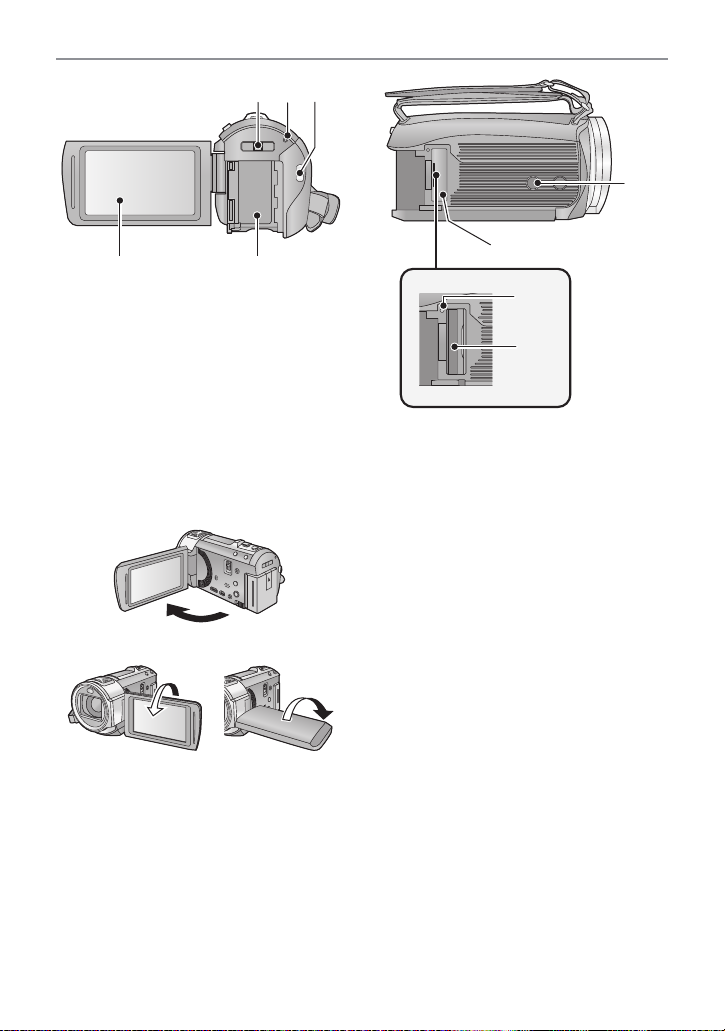
15 Shoe adaptor mounting part
[SHOE ADAPTOR] (l 191)
16 Status indicator (l 15, 128)
17 Recording start/stop button (l 21)
18 LCD monitor (Touch screen) (l 16)
≥ It can open up to 90o.
≥ It can rotate up to 180o A towards the lens or
90o B towards the opposite direction.
19 Battery holder (l 10)
20 Tripod receptacle
≥ If you attach a tripod which has 5.5 mm
(0.22 q) screw or larger, it may damage this
unit.
21 SD card cover (l 14)
22 Access lamp [ACCESS] (l 14)
23 Card slot (l 14)
— 7 —
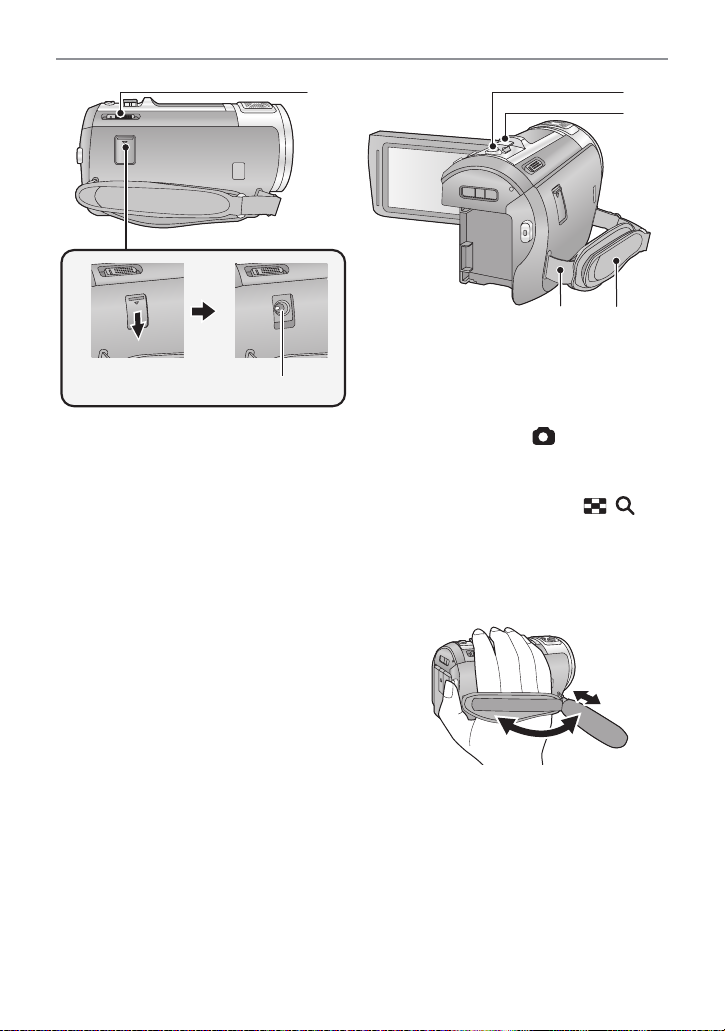
24 Mode switch (l 16)
25 DC input terminal [DC IN] (l 11)
≥ Do not use any other AC adaptors except the
supplied one.
26 Photoshot button [ ] (l 23)
27 Zoom lever [W/T] (In Motion Picture
Recording Mode or Still Picture
Recording Mode) (l 40)
Thumbnail display swit ch [ / ]/
Volume lever [sVOLr] (In Playback
Mode) (l 28)
28 Grip belt
Adjust the length of the grip belt so that it fits
your hand.
1 Flip the belt.
2 Adjust the length.
3 Replace the belt.
29 Shoulder strap fixture
— 8 —

/
30 Wi-Fi button [Wi-Fi] (l 128, 133, 138,
142, 143, 148, 151)
31 Wi-Fi Transmitter (l 122)
32 NFC touch area (l 137)
— 9 —
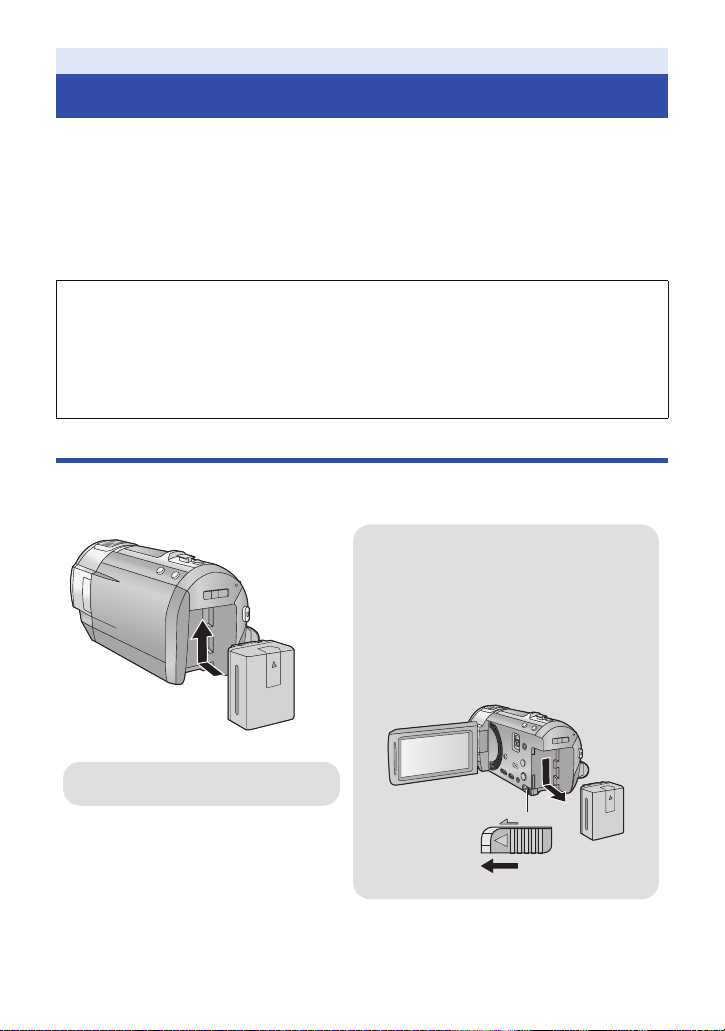
Preparation
Removing the battery
Be sure to hold down the power button until
the status indicator goes off. Then remove the
battery while supporting the unit to prevent it
from dropping.
Move the battery release lever in the
direction indicated by the arrow and
remove the battery when unlocked.
Insert the battery until it clicks and locks.
Power supply
∫ About batteries that you can use with this unit
The battery that can be used with this unit is VW-VBT190/VW-VBT380.
≥ The unit has a function for distinguishing batteries which can be used safely. The
dedicated battery (VW-VBT190/VW-VBT380) supports this function. The only batteries
suitable for use with this unit are genuine Panasonic products and batteries manufactured
by other companies and certified by Panasonic. Panasonic cannot in any way guarantee
the quality, performance or safety of batteries which have been manufactured by other
companies and are not genuine Panasonic products.
It has been found that counterfeit battery packs which look very similar to the genuine
product are made available to purchase in some markets. Some of these battery packs
are not adequately protected with internal protection to meet the requirements of
appropriate safety standards. There is a possibility that these battery packs may lead to
fire or explosion. Please be advised that we are not liable for any accident or failure
occurring as a result of use of a counterfeit battery pack. To ensure that safe products are
used we would recommend that a genuine Panasonic battery pack is used.
Inserting/removing the battery
≥ Press the power button to turn off the unit. (l 15)
Install the battery by inserting it in the direction shown in the figure.
— 10 —
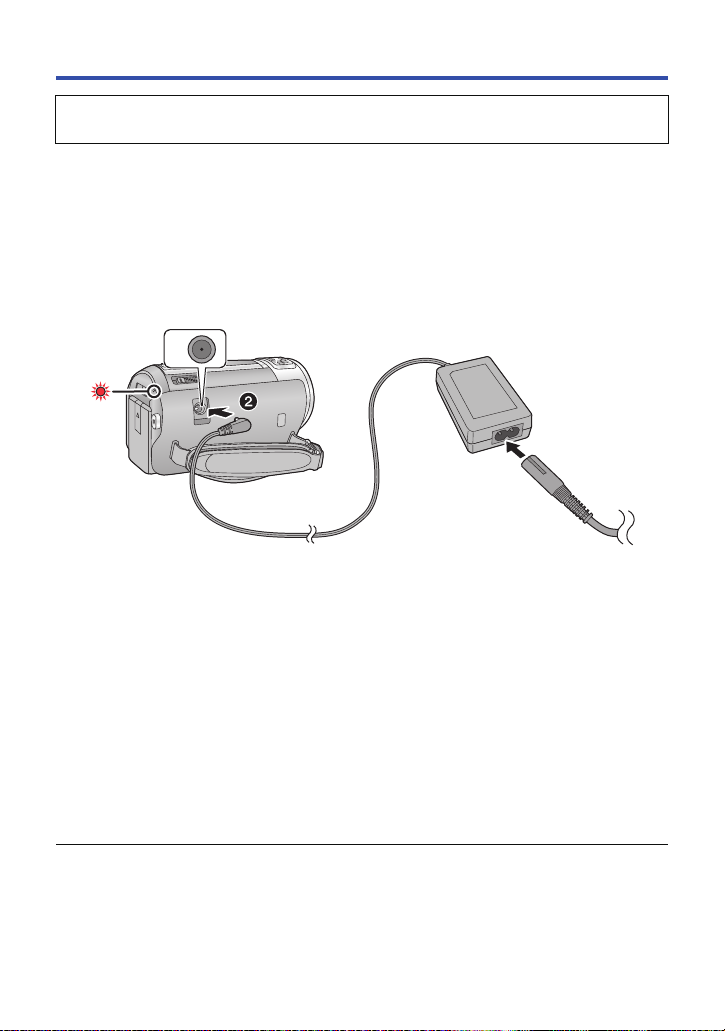
Charging the battery
When this unit is purchased, the battery is not charged. Charge the battery fully before
using this unit for the first time.
The unit is in th e st an dby co ndi tio n wh en th e AC adap tor is connec te d. The pr im ary circ uit i s alw ays
“live” as long as the AC adaptor is connected to an electrical outlet.
Important:
≥ Use the supplied AC adaptor. Do not use the AC adaptor of another device.
≥ Do not use the AC cable with any other equipment as it is designed only for this unit. Also,
do not use the AC cable from other equipment with this unit.
≥ The battery will not be charged if the unit is turned on.
≥ It is recommended to charge the battery in a temperature between 10 oC and 30 oC (50 oF
and 86 oF). (The battery temperature sh ould also be the same.)
A DC input terminal
1 Connect the AC cable to the AC adaptor, then the AC outlet.
2 Connect the AC adaptor to the DC input terminal.
≥ The status indicator will flash red at an interval of 2 seconds (approximately 1 second on,
1 second off), indicating that charging has begun.
It will turn off when the charging is completed.
∫ Connecting to the AC outlet
It is possible to use this unit with power supplied from the AC outlet by turning on the unit with the
AC adaptor connected.
When recording for a long time, keep the AC adaptor connected and use it together with the battery.
∫ To charge by connecting to other device
It is possible to charge by connecting to other device with the USB cable (supplied).
Please refer to page 166.
≥ If the status indicator fla shes at a particularly fast or slow rate, refer to page 184.
≥ We recommen d usi ng Pana soni c bat ter ies (l 12).
— 11 —
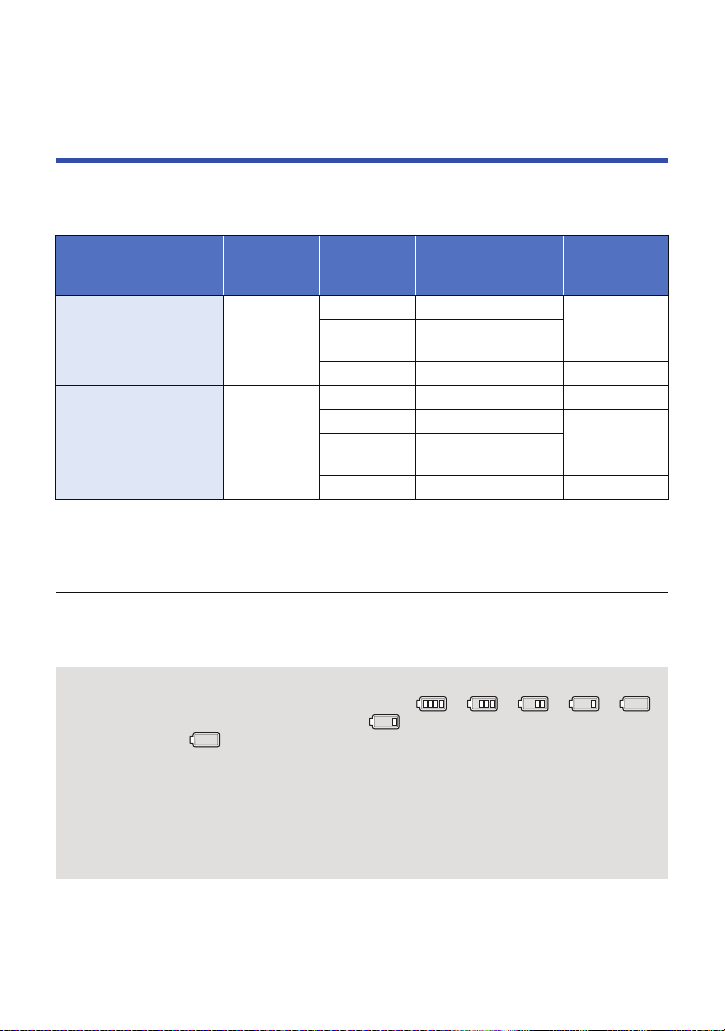
≥ If you use other batteries, we cannot guarantee the quality of this product.
≥ Do not heat or expose to flame.
≥ Do not leave the battery(ies) in a car exposed to direct sunlight for a long period of time with
doors and windows closed.
Charging and recording time
∫ Charging/Recording time
≥ Temperature: 25oC (77 oF)/humidity: 60%RH
≥ Charging times in parentheses are when charging from the USB terminal.
Battery model number
[Voltage/Capacity
(minimum)]
Supplied b attery/
VW-VBT190 (optional)
[3.6 V/1940 mAh]
VW-VBT380 (optional)
[3.6 V/3880 mAh]
≥ These times are approximations.
≥ The indicated charging time is for when the battery has been discharged completely.
Charging time and recordable time vary depending on the usage conditions such as high/
low temperature.
≥ The actual recordable time refers to the recordable time when repeatedly starting/stopping
recording, turning the unit on/ off, moving the zoom lever etc.
≥ The bat terie s heat up after use or char gin g. This is not a malfunction.
Charging
time
2h20min
(5h20min)
3h45min
(9h45min)
Recording
mode
[1080/60p] 1 h 25 min
[PH],[HA],
[HG],[HE]
[iFrame] 1 h 40 min 50 min
[1080/60p] 3h5min 1h35min
[PH] 3 h 10 min
[HA],[HG],
[HE]
[iFrame] 3h30min 1h50min
Maximum
continuous
recordable time
1h30min
3h15min
Actual
recordable
time
45 min
1h40min
Battery capacit y indica tion
≥ The display changes as the battery capacity reduces. ####
If there is less than 3 minutes remaining, then will become red. If the battery
discharges, then will flash.
≥ Screen display will disappear when no touch operation is performed for a specific period of
time. However, it will be constantly displayed when the remaining battery time becomes less
than 30 minutes.
≥ The remaining battery capacity is displayed when using the Panasonic battery that you can
use for this unit. The actual time can vary depending on your actual use.
≥ When using the AC adaptor or batteries made by other companies, the remaining battery
capacity will not be shown.
— 12 —
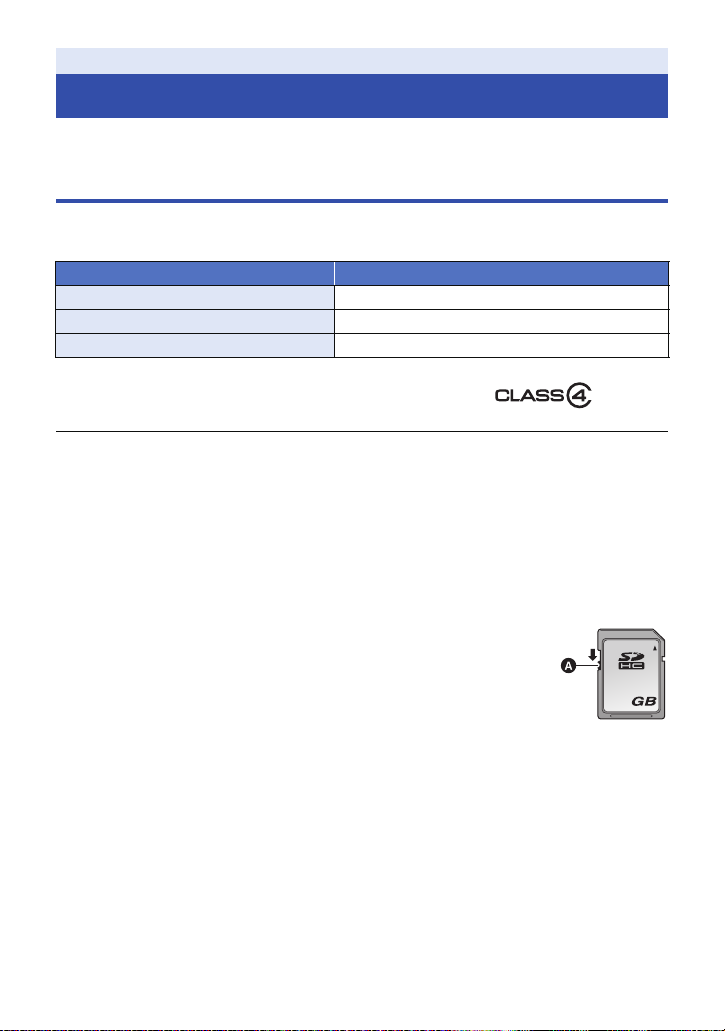
Preparation
Recording to a card
The unit can record still pictures or motion pictures to an SD card or built-in memory. To record to an
SD card, read the following.
Cards that you can use with this unit
Use SD cards conforming to Class 4 or higher of the SD Speed Class Rating* for motion
picture recording.
Card type Capacity
SD Memory Card 512MB/1GB/2GB
SDHC Memory Card 4 GB/6 GB/8 GB/12 GB/16 GB/24 GB/32 GB
SDXC Memory Card 48 GB/64 GB
* SD Speed Class Rating is the speed
standard regarding continuous writing. Check
via the label on the card, etc.
≥ Please check the latest information on the support website below.
http://panasonic.jp/support/global/cs/e_cam
(This website is in English only.)
≥ When using an SDHC Memory Card/SDXC Memory Card with other equipment, check the
equipment is compatible with these Memory Cards.
≥ An Eye-Fi X2 series SD card is required to use functions related to Eye-Fi. (l 118)
≥ We do not guarantee the operation of SD cards other than the ones above. Further, SD cards
with a capacity of less than 32 MB cannot be used for motion pictu r e recording.
≥ 4 GB or more Memory Cards that do not have the SDHC logo or 48 GB or more Memory Cards
that do not have the SDXC logo are not based on SD Memory Card Specifications.
≥ When the write-protect switch A on SD card is locked, no recording, deletion
or editing will be possible on the card.
≥ Keep the Memory Card out of reach of childre n to prevent swallowing.
e.g.:
— 13 —
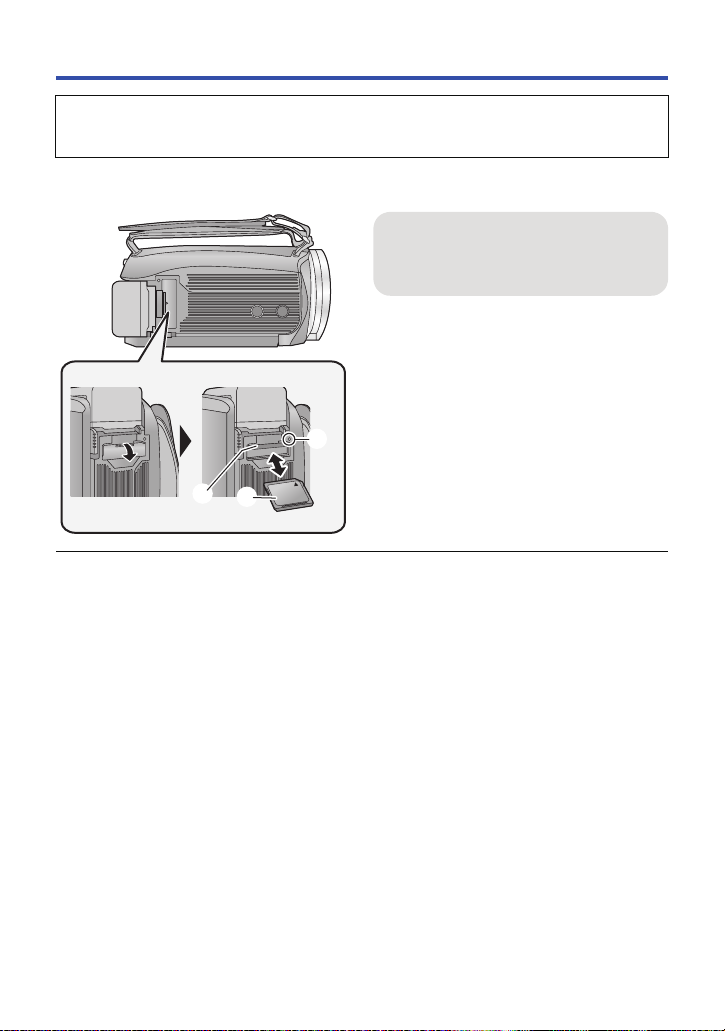
Inserting/removing an SD card
When using an SD card not from Panasonic, or one previously used on other equipment, for the
first time on this unit, format the SD card. (l 37) When the SD card is formatted, all of the
recorded data is deleted. Once the data is deleted, it cannot be restored.
Caution:
Check that the access lamp has gone off.
Access lamp [ACCESS] A
≥ When this unit is accessing the SD card or
built-in memory, the access lamp lights up.
1 Open the SD card cover and insert
(remove) the SD card into (from)
the card slot B.
≥ Face the label side C in the direction shown
in the illustration and press it straight in as far
as it will go.
≥ Press the center of the SD ca rd and th en pu ll
it straight out.
2 Securely close the SD card cover.
≥ Securely close it until it clicks.
≥ Do not touch the terminals on the back of the
SD card.
≥ Do not apply strong shocks, bend, or drop the
SD card.
≥ Electrical noise, static electricity or the failure
of this unit or the SD card may damage or
erase the data stored on the SD card.
≥ When the card access lamp is lit, do not:
j Remove the SD card
j Turn the unit off
j Insert and remove the USB cable
j Expose the unit to vibrations or shock
Performing the above while the lamp is on
may result in damage to data/SD card or this
unit.
≥ Do not expose the terminals of the SD card to
water, dirt or dust.
≥ Do not place SD cards in the following areas:
j In direct sunlight
j In very dusty or humid areas
j Near a heater
j Locations susceptible to significant
difference in temperature (condensation
can occur.)
j Where static electric ity or electromagnetic
waves occur
≥ To protect SD cards, return them to their
cases when you are not using them.
≥ About disposing of or giving away the SD
card. (l 185)
— 14 —
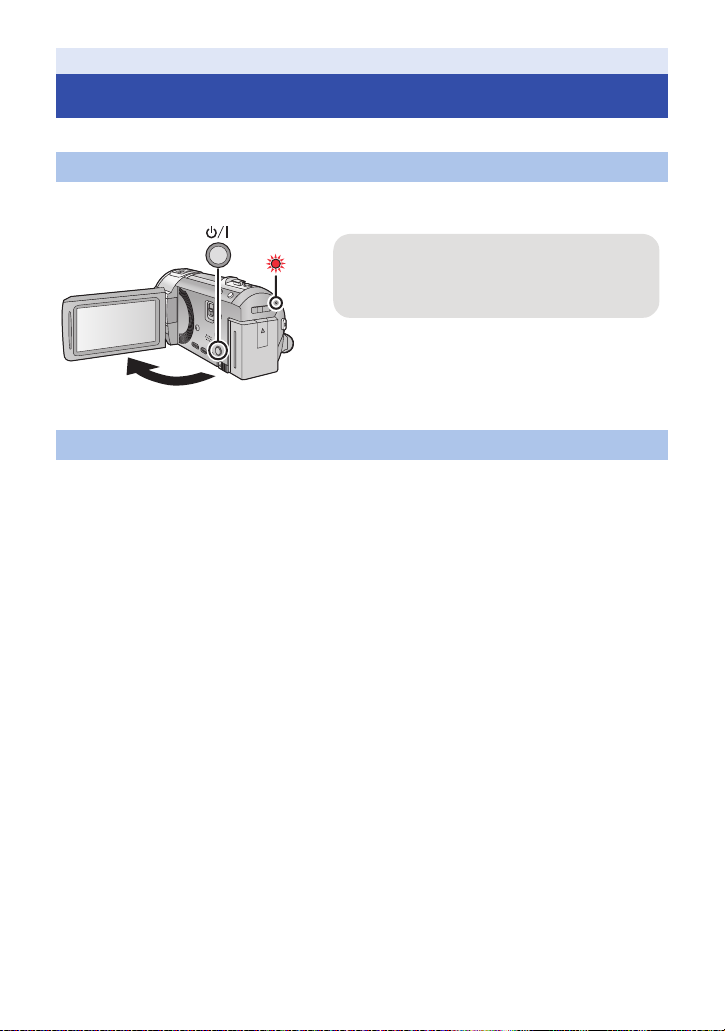
Preparation
To turn off the unit
Hold down the power button until the status
indicator goes off.
Tu rning the unit on/off
You can turn the unit on and off using the power button or by opening and closing the LCD monitor.
Turning the unit on and off with the power button
Open the LCD monitor and press the power button to turn on the unit.
A The status in dica tor li ghts on.
Turning the unit on and off with the LCD monitor
The unit is turned on when the LCD monitor is opened, and unit is turned off when it is closed.
During normal use, opening and closing of the LCD monitor can be conveniently used to
turn the unit on/off.
≥ The unit will not turn off while recording motion pictures even if the LCD monitor is closed.
≥ In the following cases, opening the LCD monitor does not turn on the unit. Press the power button
to turn on the unit.
j When the unit is originally purchased
j When you have t urned off the unit using the power button
— 15 —
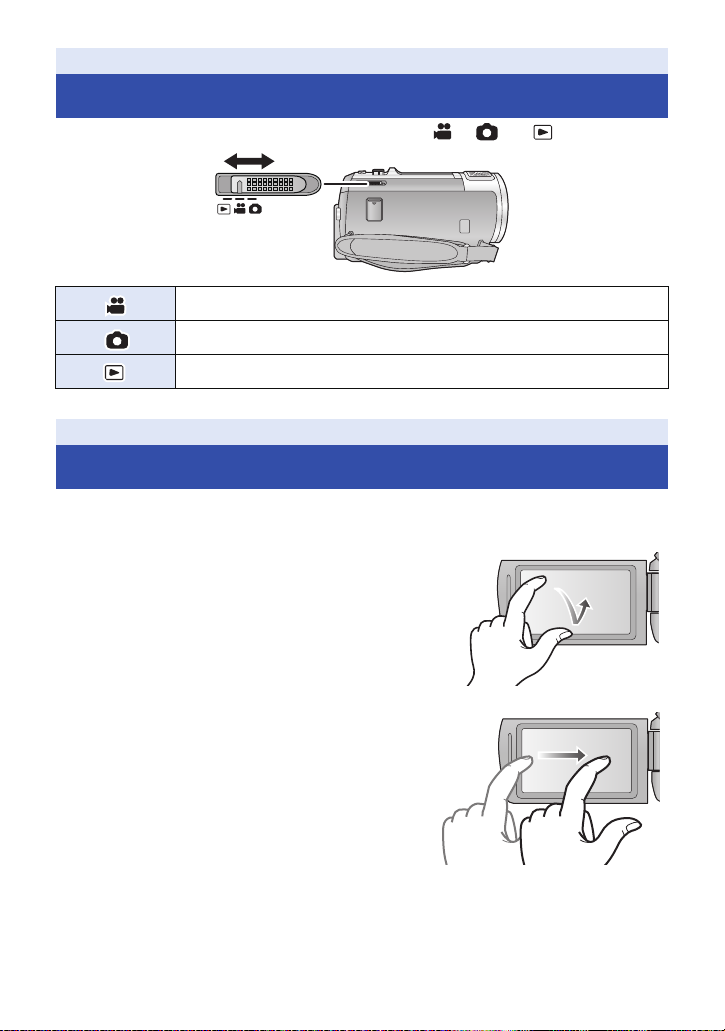
Preparation
Selecting a mode
Operate the mode switch to change the mode to , or .
Motion Picture Recording Mode (l 21)
Still Picture Recording Mode (l 23)
Playback Mode (l 27, 78)
Preparation
How to use the touch screen
You can operate by directly touching the LCD monitor (touch screen) with your finger.
∫ Touch
Touch and release the touch screen to select icon or
picture.
≥ Touch the center of the icon.
≥ Touching the touch screen will not operate while you
are touching another part of the touch screen.
∫ Slide while touching
Move your finger while pressing on the touch screen.
— 16 —
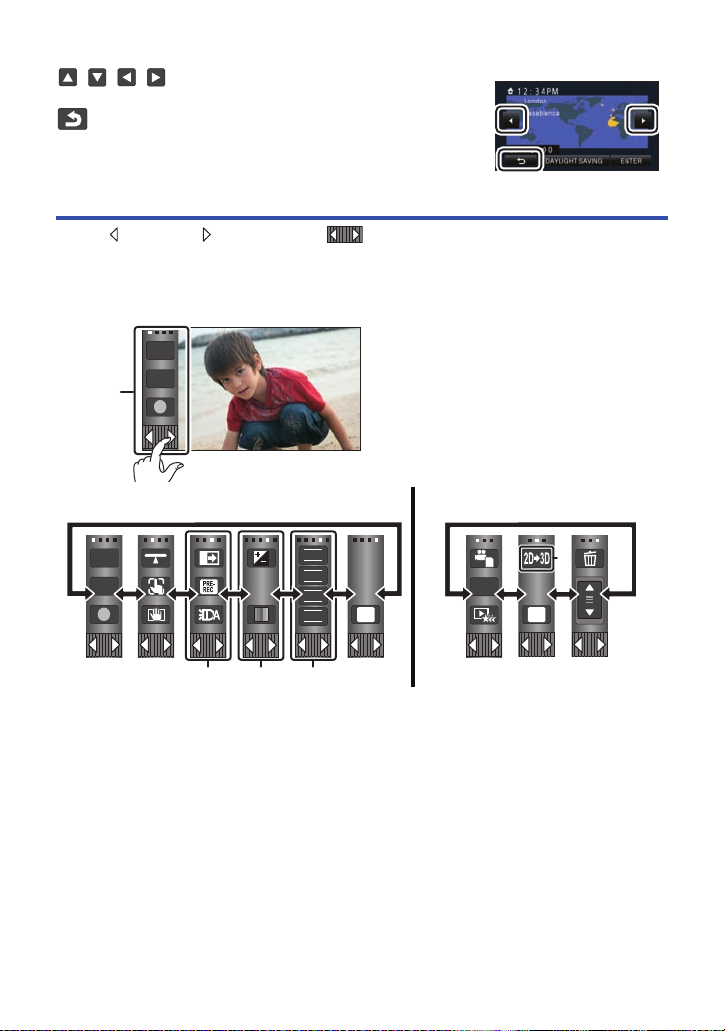
∫ About the operation icons
///:
Touch when changing a page or performing settings.
:
Touch to return to the previous screen.
About the Touch Menu
Touch (left side)/ (ri ght side) of on the Touch Menu to switch the
operation icons.
≥ It is also possible to sw itch the ope rat i on icons by slid ing the Touch Menu right or left while
touching it.
A Touch Menu
T
W
Recording Mode Playback Mode
T
W
FOCUS
WB
SHTR
IRIS
MENU
B You can change the operation icons to display. (l 35)
C Displayed only in Intelligent Auto Plus Mode (l 43) and [Miniature Effect]/[8mm movie]/
[Silent movie] of the Creative Control Mode (l 43).
D Displayed only in [Time Lapse Rec] of the Creative Control Mode (l 43), Scene Mode
(l 46) and Manual Mode (l 48).
E Displayed only when connected to a TV. (l 105)
— 17 —
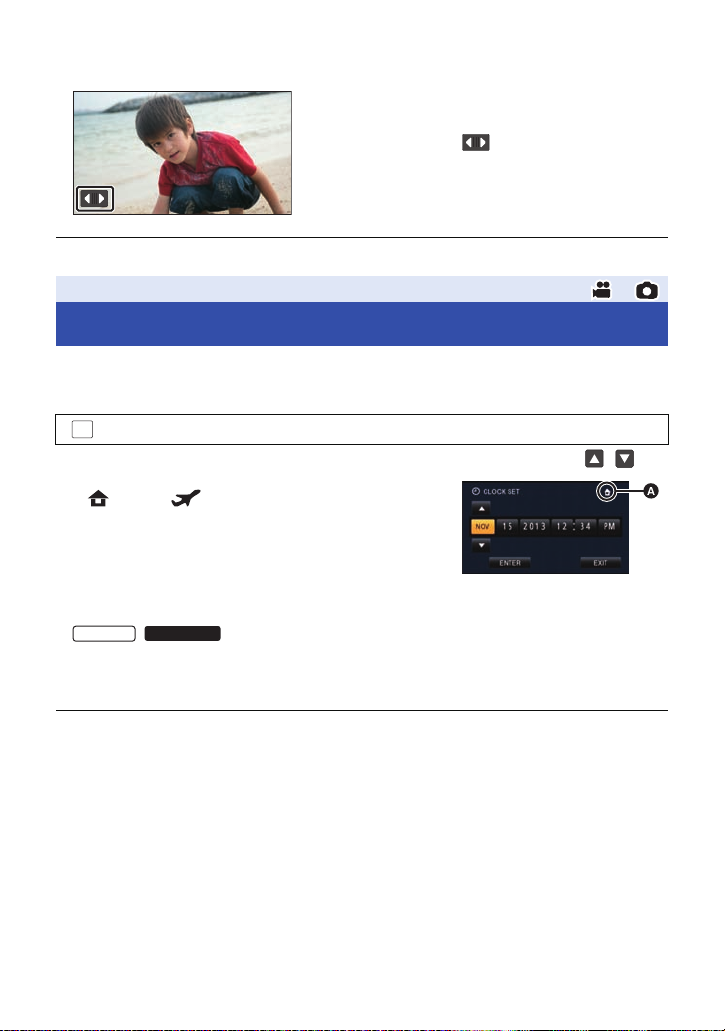
∫ To display the Touch Menu
Display of the Touch Menu will disappear when no
touch ope ration is performed for a specific period of
time during recording of motion picture/still picture. To
display it again, touch .
≥ Do not touch on the LCD monitor with hard pointed tips, such as ball point pens.
Preparation
Setting date and time
The clock is not set at the time of purchase. Make sure to set the clock.
1 Select the menu. (l 30)
: [SETUP] # [CLOCK SET]
2 Touch the date or time to be set, then set the desired value using / .
A Displaying the World Time setting (l 31):
[HOME]/ [DESTINATION]
≥ The year can be set between 2000 and 2039.
3 Touch [ENTER].
≥ A message prompting for World Time setting may be
displayed. Perform the World Time setting by touching the
screen. (l 31)
≥ Touch [EXIT] to complete the setting.
≥
At the time of purchase, the confirmation screen for the Wi-Fi setup is displayed after setting the
world time. (l 128)
Exit the screen if the setup is not necessary.
/
≥ When the unit is turned on for the first time, a message asking you to set the date and time will
appear. Select [YES] and perform Steps 2 to 3 to set the date and time.
≥ The date and time function is driven by a built-in lithium battery.
≥ If the time display becomes [- -], the built-in lithium battery needs to be charged. To recharge the
built-in lithium battery, connect the AC adaptor or attach the battery to this unit. Leave the unit as
it is for approx. 24 hours and the battery will maintain the date and time for approx. 4 months.
(The battery is still being recharged even if the unit is off.)
— 18 —
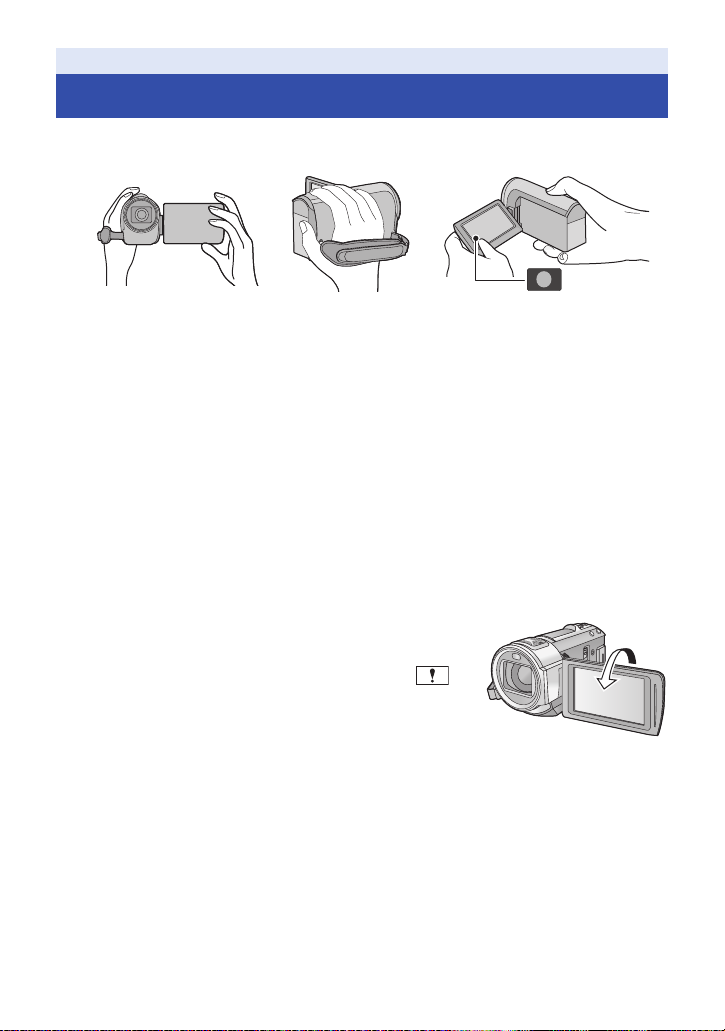
Basic
Before recording
∫ Basic cam era positi oning
1 Hold the unit with both hands.
2 Put your hand through the grip belt.
3 It is convenient to use the Recording button icon A when holding the unit at waist level.
≥ When recording, make sure your footing is stable and there is no danger of colliding with another
person or object.
≥ When you are outdoors, record pictures with the sunlight behind you. If the subject is backlit, it will
become dark in the recording.
≥ Keep your arms near your body and separate your legs for better balance.
≥ Do not cover the microphones with your hand etc.
∫ Basic motion picture recording
≥ The unit sho uld nor mall y be held steady when recor di ng .
≥ If you move the unit when recording, do so slowly, maintaining a constant speed.
≥ The zoom operation is useful for recording subjects you cannot get close to, but overuse of zoom
in and zoom out can make the resulting motion picture less enjoyable to watch.
∫ Recording Yourself
Rotate the LCD monitor towards the lens side.
≥ The image is horizontally flipped as if you see a mirror image.
(However the image recorded is the same as a normal
recording.)
≥ Only some indications will appear on the screen. When
appears, return the direction of the LCD monitor to normal
position and check the warning/alarm indication. (l 173)
— 19 —
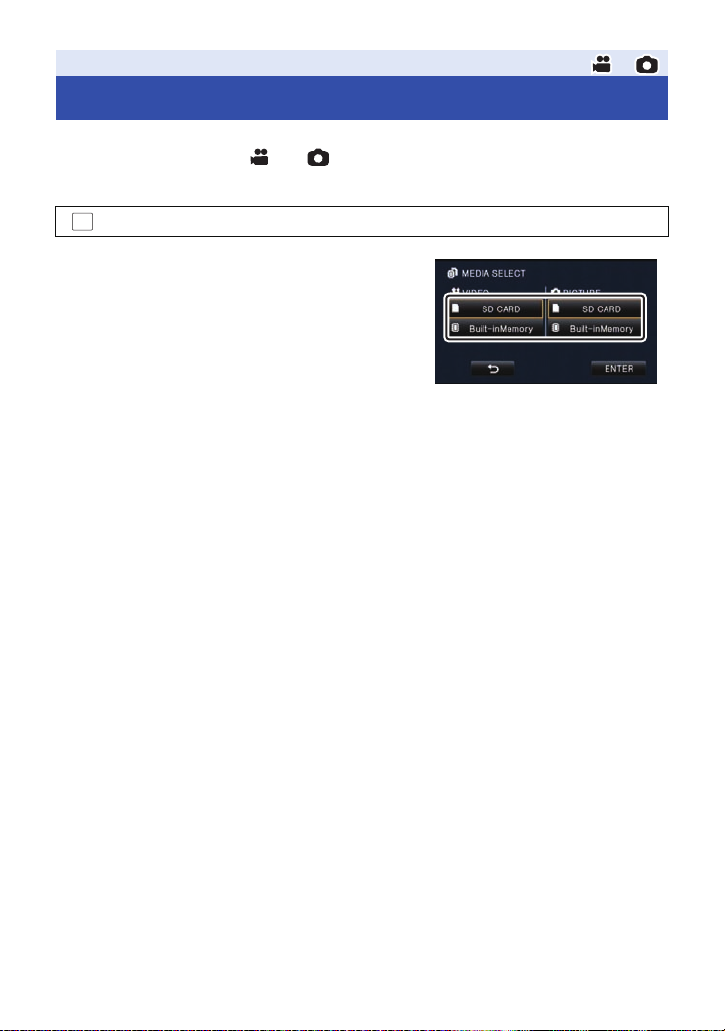
Basic
Selecting a media to record [HC-V720M]
The card and built-in memory can be selected separat ely to record motion pictures or still pictures.
1 Change the mode to or .
2 Select the menu. (l 30)
: [MEDIA SELECT]
3 Touch the media to record motion pictures
or still pictures.
≥ The media is selected separately to motion pictures or
still pictures is highlighted in yellow.
4 Touch [ENTER].
— 20 —
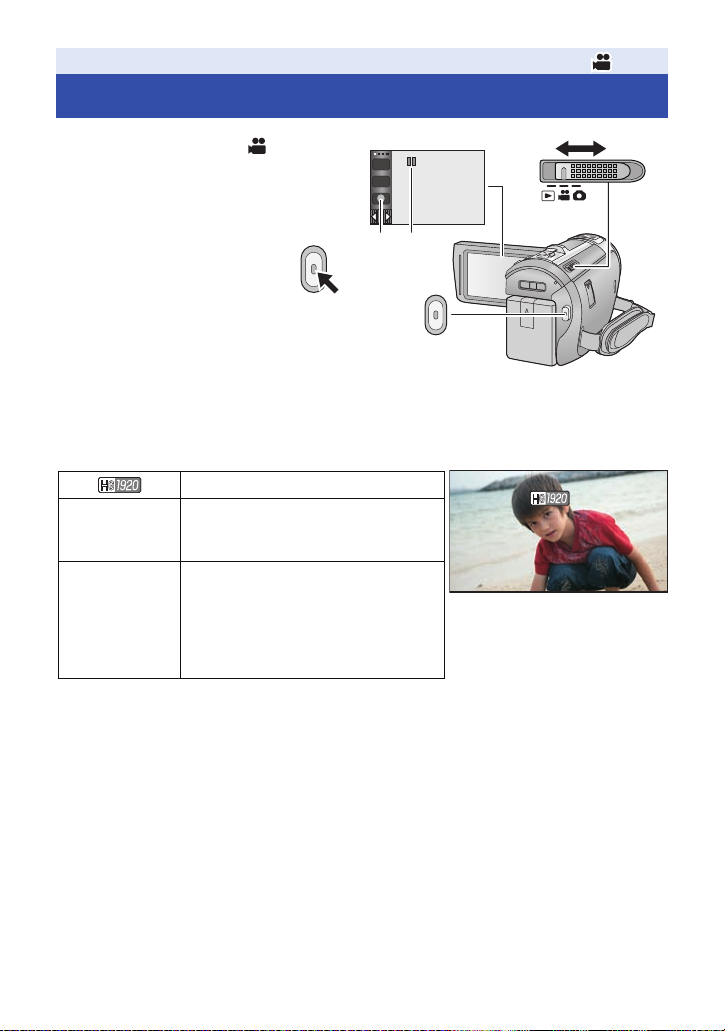
Basic
0h00m00s0h00m00s0h00m00s
R 1h20mR 1h20mR 1h20m
Recording motion pictures
1 Change the mode to .
2 Open the LCD monitor.
T
W
3 Press the recording start/stop
button to start recording.
A Re cord ing button icon
B When you begin recording, ; changes to
¥.
4 Press the recording start/stop
button again to pause recording.
≥ Record i ng can also be started/sto pp ed by touch ing the recording button icon.
∫ Screen indications in the Motion Picture Recording Mode
Recording mode
R 1h20m
0h00m00s
≥ Screen display will disappear when no touch operation is performed for a specific period of time.
To display it again, touch the screen. (l 31)
≥ It will be constantly displayed when the remaining recordable time becomes less than 30 minutes.
Approximate remaining recordable time
≥ When the remaining time is less than
1 minute, R 0h00m flashes red.
Recording time elapsed
≥ “h” is an abbreviation for hour, “m” for
minute and “s” for second.
≥ Each time the unit is put into recording
pause, the counter display will be
reset to 0h00m00s.
— 21 —
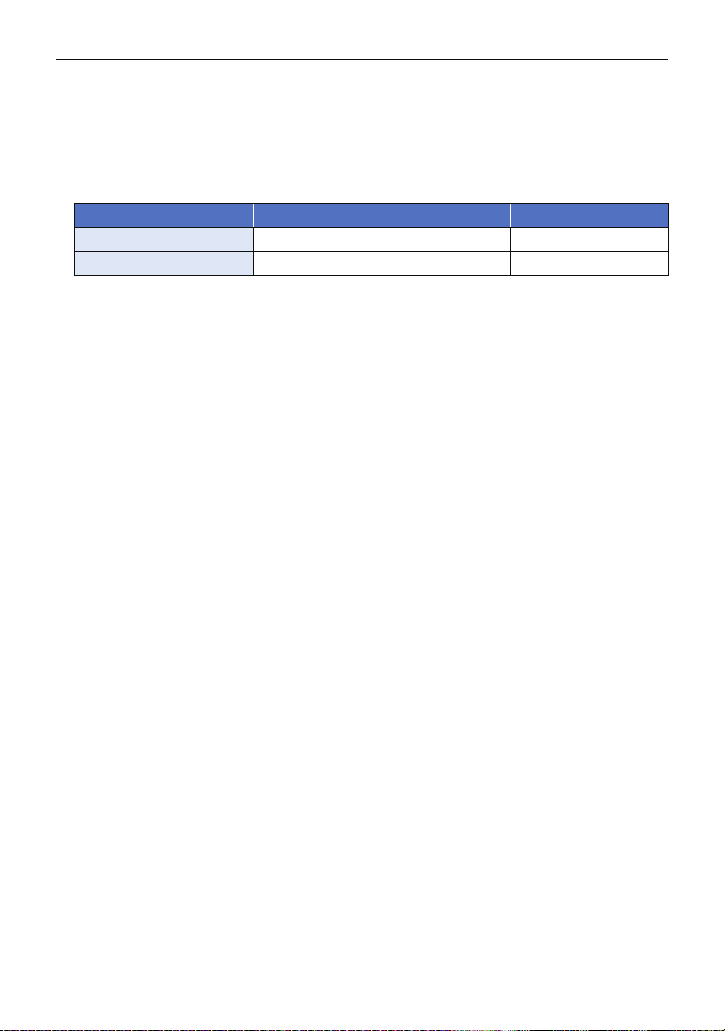
≥ To change the recording format, change the [REC MODE]. (l 63)
≥ Still pictures can be recorded while recording the motion picture. (l 24)
≥ The images recorded between pressing the recording start/stop button to start recording and
pressing it again to pause recording become one scene.
When you record with the [REC MODE] set to [iFrame], the scenes longer than approximately 20
minutes will be automatically divided. (Recording will continue.)
≥ (Maximum recordable scenes of a single SD card or built-in memory)
Recording formats [1080/60p]/[PH]/[HA]/[HG]/[HE] [iFrame]
Recordable scenes Approx. 3900 Approx. 89100
Different dates (l 82) Approx. 900 Approx. 900
≥ Maximum number of recordable scenes and maximum number of different dates will be less than
above table when there are both iFrame scenes and still pictures recorded on an SD card or the
built-in memory.
≥ While recording is in progress, the recording will not stop even if the LCD monitor is closed.
≥ Put the unit in Pause mode when connecting or disconnecting an external microphone with the
MIC terminal.
≥ Please refer to page 189 about approximate recordable time.
— 22 —
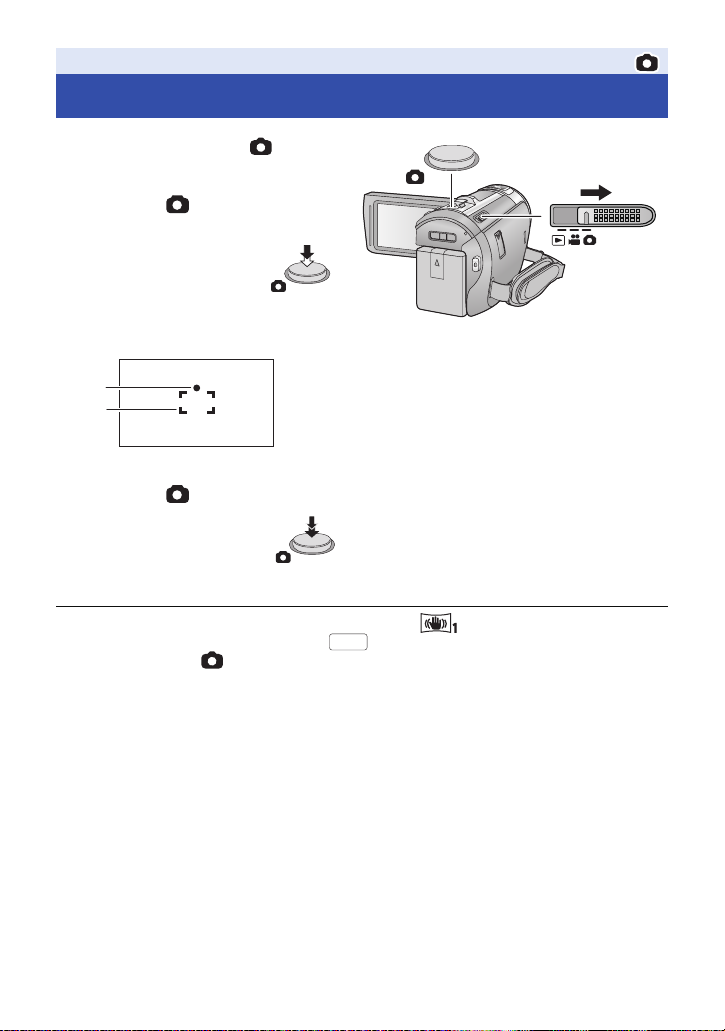
Basic
Recording still pictures
1 Change the mode to .
2 Open the LCD monitor.
3 Press the button halfway.
(For Auto Focus only)
Focus indication:
A Focus indica tion :
± (The white lamp flashes.): Focusing
¥ (The green lamp lights up.): When in focus
No mark: When focusing is unsuccessful.
B Focus area (area inside brackets)
4 Press the button fully.
≥ If you set the Optical Image Stabilizer function (l 41) to ([MODE1]), then the Image
Stabilizer function will be more effective. ( (MEGA Optical Image Stabilizer) will be
displayed when the button is pressed halfway.)
≥ Using a flash or tripod is recommended when recording still pictures in dark places because the
shutter speed becomes slow.
≥ You can also take a picture just by touching the subject to focus. (Touch Shutter: l 55)
≥ The still picture recording time may be long depending on the picture size.
≥ The focus indication and the focus area may not be displayed depending on the recording
conditions or the menu settings.
— 23 —
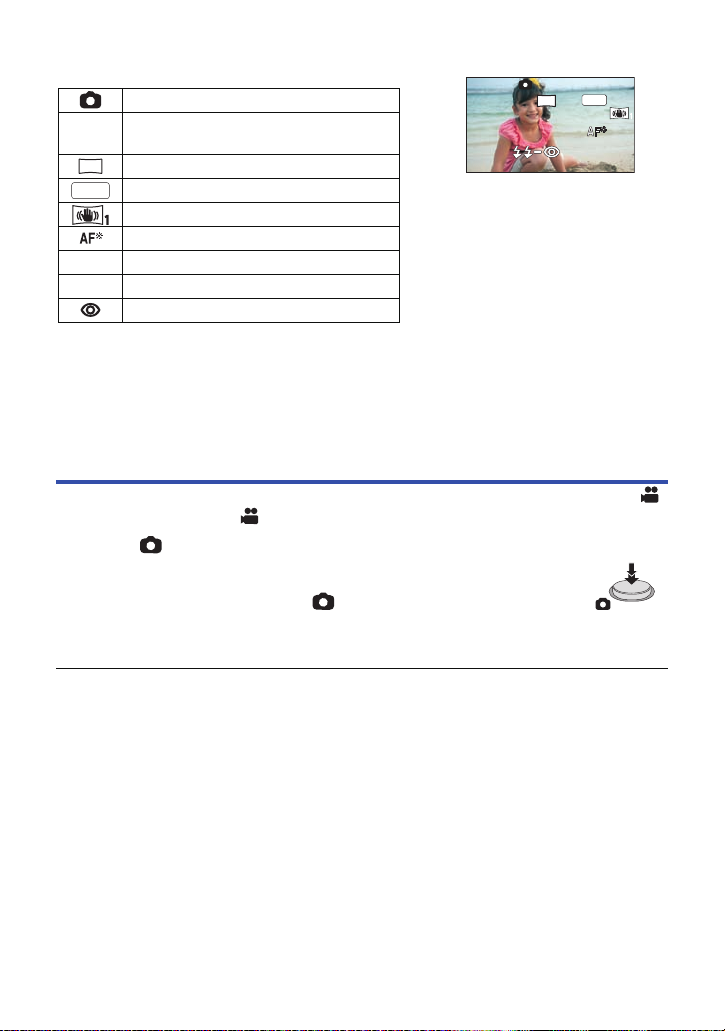
∫ About the screen indications in Still Picture Recording Mode
≥ Screen display will disappear when
no touch operation is performed for a
specific period of time. To display it
again, touch the screen.
≥ It will be constantly displayed when
the remaining number of still pictures
that can be recorded becomes 200 or
less.
Still picture operation indicator (l 170)
Remaining number of still pictures
R3000
≥ Flashes in red when [0] appears.
Size of still pictures (l 74)
MEGA Optical Image Stabilizer (l 23)
MEGA
Optical Image Stabilizer (l 41)
AF assist lamp (l 77)
ß Flash (l 59)
ßj Flash level (l 59)
Red-eye Reduction (l 59)
20.4
M
∫ About the focusing area
When there is a contrasting object ahead or behind the subject in the focus area, the subject may
not be focused. If so, move the contrasting object out of the focus area.
Recording still pictures in Motion Picture Recording
Mode
¬ Change the mode to .
Press the button fully (press to the bottom) to take the picture.
≥ It is possible to record still pictures while recording motion pictures.
(Simultaneous record ing)
≥ While still pictur es ar e being rec orde d, turns red and the rem aini ng nu mbe r
of recordable pictures is displayed.
≥ No shutter sound is emitted when recording still pictures.
≥ Built-in flash, Red-eye Reduction, Self-timer (l 60) do not work.
≥ While recording motion pictures or during the PRE-REC operation, image quality is different from
ordinary still pictures so that motion picture recording takes preference over still picture recording.
≥ If simultaneous recording is used while recording a motion picture, the recordable time remaining
will shorten. If the unit is turned off or the mode switch operated, the recordable time remaining
may lengthen.
≥ The still picture recording time may be long depending on the picture size.
≥ Maximum number of recordable pictures that can be displayed is 9999. If the number of
recordable pictures exceeds 9999, R 9999+ is displayed. The number will not change when the
picture is taken until the number of recordable pictures is 9999 or less.
≥ The recording time may be long depending on the recording condition.
— 24 —
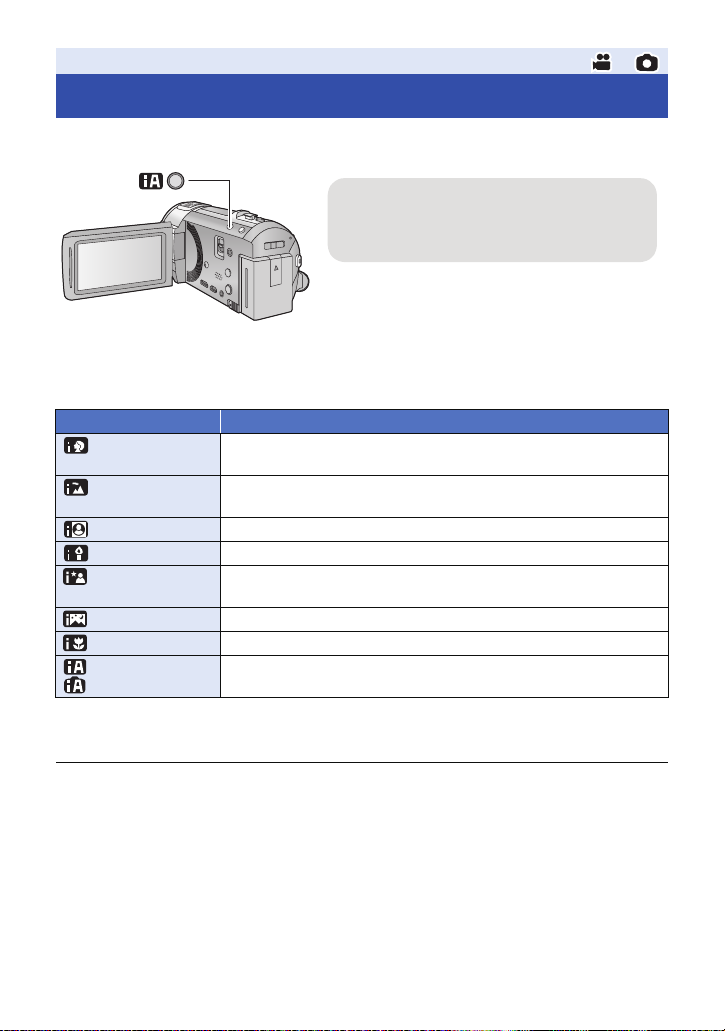
Basic
Intelligent auto button
Pressing the Intelligent auto button can change
the Recording Mode. (l 42)
≥ Pressing the Intelligent auto button when other
Recording Modes are set will change to
Intelligent Auto Mode.
Intelligent Auto Mode
The following modes (appropriate for the condition) are set just by pointing the unit to what you want
to record.
Mode Effect
Portrait Faces are detected and focused automatically, and the brightness is
Scenery The whole landscape will be recorded vividly without whiting out the
*1
Spotlight Very bright object is recorded clearly.
*1
Low Light It can record very clearly even in a dark room or twilight.
*2
Night Portrait A subject and the background are recorded with near real-life
*2
Night Scenery Y ou can record night scenery vividly by slowing the shutter speed.
*2
Macro This allows recording at very close proximity to the object of recording.
*1
Normal
*2
Normal
adjusted so it is recorded clearly.
background sky, which may be very bright.
brightness.
In modes other than those described above, the contrast is adjusted to
give a clear picture.
*1 In Motion Picture Recording Mode only
*2 In Still Picture Recording Mode only
≥ Depending on the recording conditions, the unit may not enter the desired mode.
≥ In the Portrait, Spotlight, or Low Light Mode, the face will be surrounded by a white frame when
detected. In the Portrait Mode, a subject that is bigger and close to center of the screen will be
surrounded by an orange frame. (l 67)
≥ Using a tripod is recommended in Night Portrait and Night Scenery Mode.
≥ Faces cannot be detected depending on the recording conditions, such as when faces are of
certain sizes or at certain tilts or when digital zoom is used.
— 25 —
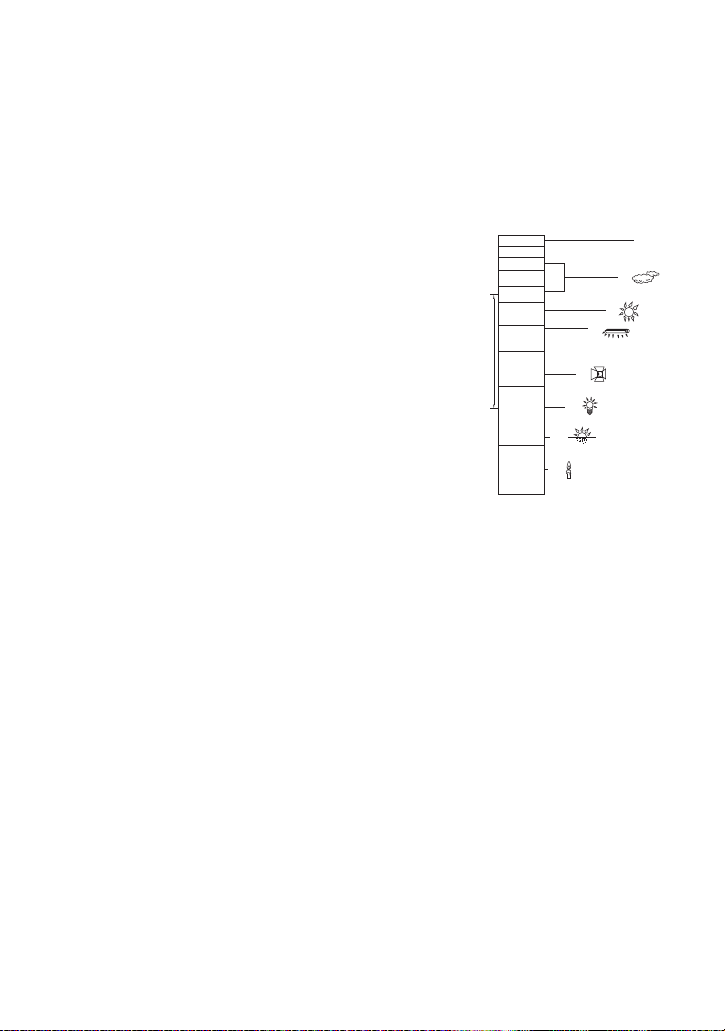
∫ Intelligent Auto Mode
4)
5)
6)
7)

10 000K
9 000K
8 000K
7 000K
6 000K
5 000K
4 000K
3 000K
2 000K
2)
1)
3)
9)
When switching to Intelligent Auto Mode, the Automatic White Balance and Auto Focus operate and
automatically adjust the color balance and focusing.
Depending on the brightness of the subject etc., the aperture and shutter speed are automatically
adjusted for an optimum brightness.
≥ Color balance and focus may not be adjusted automatically depending on light sources or
scenes. If so, manually adjust these settings. (l 49, 51)
Automatic White Balance
The illustration shows the range over which Automatic White Balance functions.
1) The effective ran ge of Automati c White Balan ce adj us tme nt
on this unit
2) Blue sky
3) Cloudy sky (rain)
4) Sunlight
5) White fluorescent lamp
6) Halogen light bulb
7) Incandescent light bulb

9) Candlelight
If the Automatic White Balance is not functioning normally, adjust
the White Balance manually. (l 49)
Auto Focus
The unit focuses automatically.
≥ Auto Focus does not work correctly in the following situations.
Record pictures in the Manual Focus Mo de. (l 51)
j Recording distant and close-up objects at the same time
j Recording a subject behind dirty or dusty window
j Recording a subject that is surrounded by objects with glossy surfaces or by highly reflective
objects
— 26 —

Basic
Motion picture/Still picture playback
1 Change the mode to .
2 Touch the play mode select icon A (l 17).
≥ You can also set by touching , selecting [VIDEO
SETUP] or [PICT. SETUP] # [MEDIA, VIDEO/
PICTURE]. (l 30)
ALL
3 /
Select the still picture B or the recording
format of the motion picture C
play back.
HC-V720M
Select the media type D and then select the
still picture B or the recording format of the
motion pict u r e C you wish to play back.
≥ Touch [ENTER].
≥ The icon is displayed in the thumbnail display when the item
for motion picture is touched.
( , , , and )
≥ is displayed in the 1080/60p scene when [ALL AVCHD] is touched.
you wish to
4 Touch the scene or the still picture to be played back.
≥ To display the next (previous) page:
j Slide the thumbnail display upward (downward) while touching it.
j Switch the touch menu, and then touch (up) / (down) on the thumbnail scroll
lever.
— 27 —
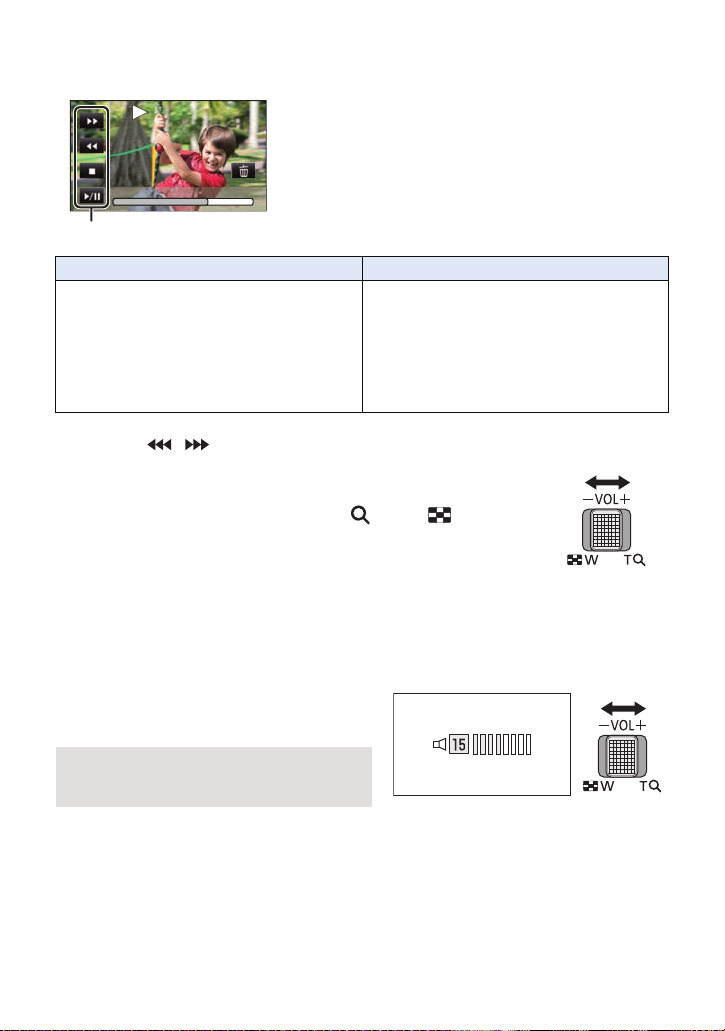
5 Select the play back operation by touching the operation ic on.
0h01m30s0h01m30s0h01m30s
E Operation icon
≥ Operation icons and screen display will disappear when
no touch op eration is performed for a specific period of
time. To display them again, touch the screen.
Motion picture playb ac k Still picture playback
1/;: Playback/Pause
6: Fast rewind playback*
5: Fast forward playback*
∫: Stops the playback and shows the
thumbnails.
* When pressed two times, the fast rewind/fast forward speed increases. (The screen display
changes to / .)
∫ Change the thumbnail display
While the thumbnail is displayed, the thumbnail display changes in the
following order if the zoom lever is operated to side or side.
20 scenes () 9 scenes () 1 scene () Highlight & Time Frame Index*
(l 80)
* Highlight & Time Frame Index can only set in Motion Picture Playback
Mode.
≥ 9 scenes display returns if the unit is turned off or the mode is changed.
≥ By displaying in 1 scene or touching and holding the thumbnail in the 20 scenes or 9 scenes
display, recording date and time are displayed when playing back motion pictures, and recording
date and file number when playing back still pictures.
∫ Speaker volume adjustment
Operate the volume lever to adjust the speaker
volume during Motion Picture Playback Mode.
Towards “r”: Increases the volume
Towards “s”: Decreases the volume
1/;: Slide show (playback of the still
pictures in numerical o rder) start/
pause.
2;: Plays back the previous picture.
;1: Plays back the next picture.
∫: Stops the pl ayba ck an d shows th e
thumbnails.
— 28 —
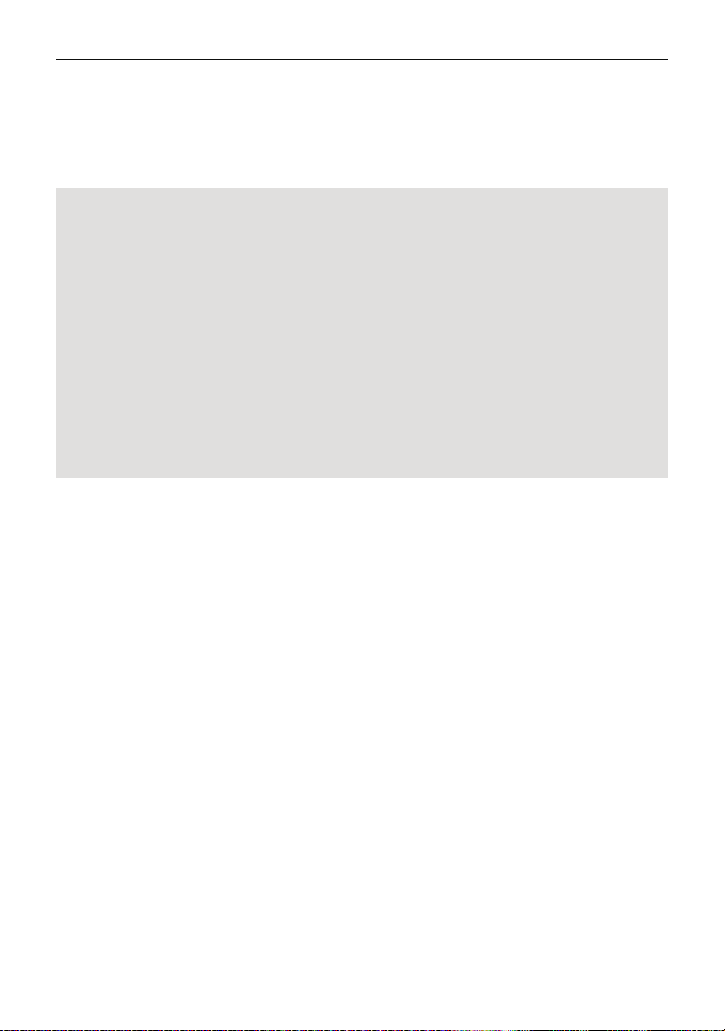
≥ Sound will be heard only during normal playback.
≥ If pause play is continued for approx. 5 minutes, the screen returns to the thumbnails.
≥ The elapsed time for playback indication will be reset to 0h00m00s each scene.
≥ When played back wi th [ AL L AVCHD] selected, t he sc r e en m a y be c om e bl ac k m om e nt ar i l y a t t h e
time the scene switches.
≥ The speaker of this unit does not output sounds when connected to a TV.
Motion picture compatibility
≥ This unit is based on AVCHD Progressive/AVCHD format/MPEG-4 AVC file format.
≥ Even if the devices used have compatible standards, when playback of motion pictures
recorded using another device is performed using this unit, or when motion pictures recorded
using this unit is played back in another device, playback may not proceed normally, or may
not be possible. (Please check compatibility in the operating instruction of your device.)
≥ MP4 scenes that can be played back on this unit are limited to those created on this unit.
Still picture compatibility
≥ This unit is compliant with the unified standard DCF (Design rule for Camera File system)
established by JEITA (Japan Electronics and Information Technology Industries Association).
≥ The file formats of still pictures supported by this unit is JPEG. (Not all JPEG formatted files
will be played back.)
≥ This unit may degrade or not play back still pictures recorded or created on other products
and other products may degrade or not play back still pictures recorded on this unit.
— 29 —
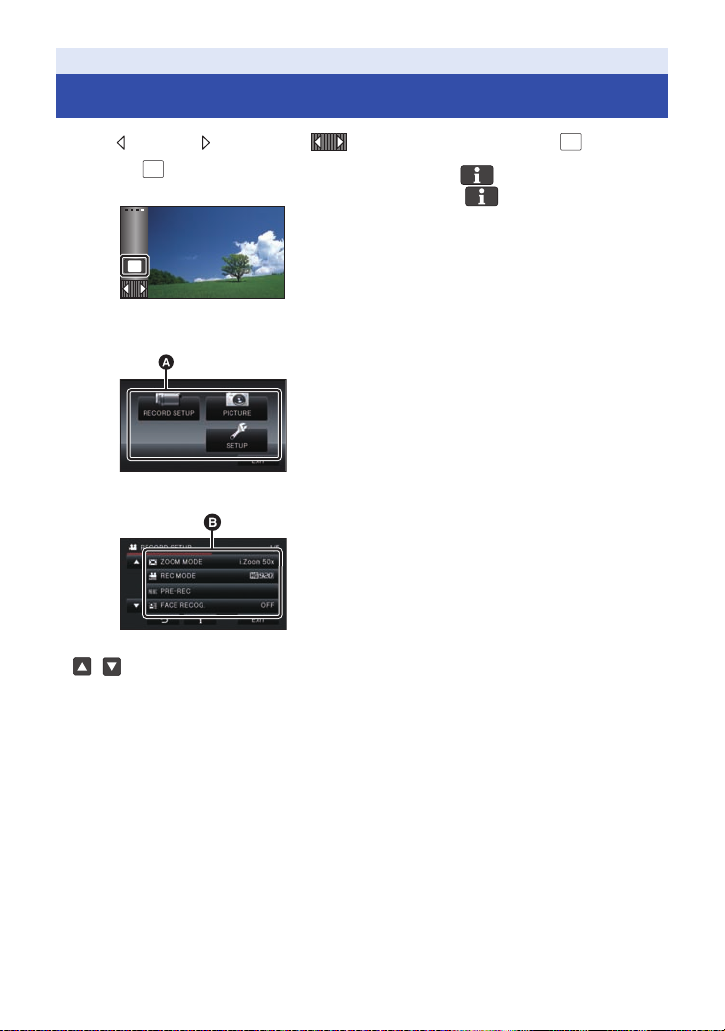
Basic
Using the menu screen
≥ Touch (left side)/ (right side) of on the Touch Menu to display . (l 17)
1 Touch .
∫ About guide display
After touching , touching the submenus
and items will cause function descriptions and
settings confirmation messages to appear.
≥ After the messages have been displayed, the
guide display is canceled.
MENU
2 Touch the top menu A.
3 Touch the submenu B.
≥ Next (previous) page is displayed by touching
/.
4 Touch the desired item to enter the
setting.
5 Touch [EXIT] to exit the menu
setting.
— 30 —
Loading…
Manual
View the manual for the Panasonic HC-V710 here, for free. This user manual comes under the category camcorders and has been rated by 1 people with an average of a 8.1. This manual is available in the following languages: English. Do you have a question about the Panasonic HC-V710?
Ask your question here
Frequently asked questions
Can’t find the answer to your question in the manual? You may find the answer to your question in the FAQs about the Panasonic HC-V710 below.
What does the abbreviation ‘MP’ stand for?
MP stands for MegaPixels.
What is a megapixel?
The number of megapixels denotes how many pixels there are in the sensor. 1 megapixel equals 1 million pixels. The more pixels, the higher the potential image quality.
Is the manual of the Panasonic HC-V710 available in English?
Yes, the manual of the Panasonic HC-V710 is available in English .
Is your question not listed? Ask your question here
Характеристики, спецификации
Тип носителя:
перезаписываемая память (Flash)
Поддержка HD видео:
Full HD 1080p
Максимальное разрешение видеосъемки:
1920×1080
Режим «Ночная съемка»:
есть
Режим широкоформатного видео:
есть
Физический размер матрицы:
1/2.33″
Фокусное расстояние объектива:
2.82 — 59.2 мм
Эквивалентное фокусное расстояние:
28 — 729.6 мм (16:9), 33.9 — 712.6 мм (4:3)
Оптический/цифровой Zoom:
21x / 1500x
Выдержка:
1/8000 — 1/25 сек
Стабилизатор изображения:
есть
Жидко кристалический экран:
есть (3″, 460800 пикс.)
Баланс белого:
авто, предустановки, ручная установка
Максимальное разрешение фотосъемки:
4096×2304 пикс
Фотосъемка в режиме видеосъемки:
есть
Широкоформатный режим фото:
есть
Интерфейсы:
AV-выход, HDMI-выход, USB-интерфейс, микрофонный вход
Запись на карту памяти:
есть
Поддержка карт памяти:
SD, SDHC, SDXC
Минимальная освещенность:
1 люкс
Конструкция:
наличие вспышки
Размеры (ШхВхГ):
124x69x60 мм
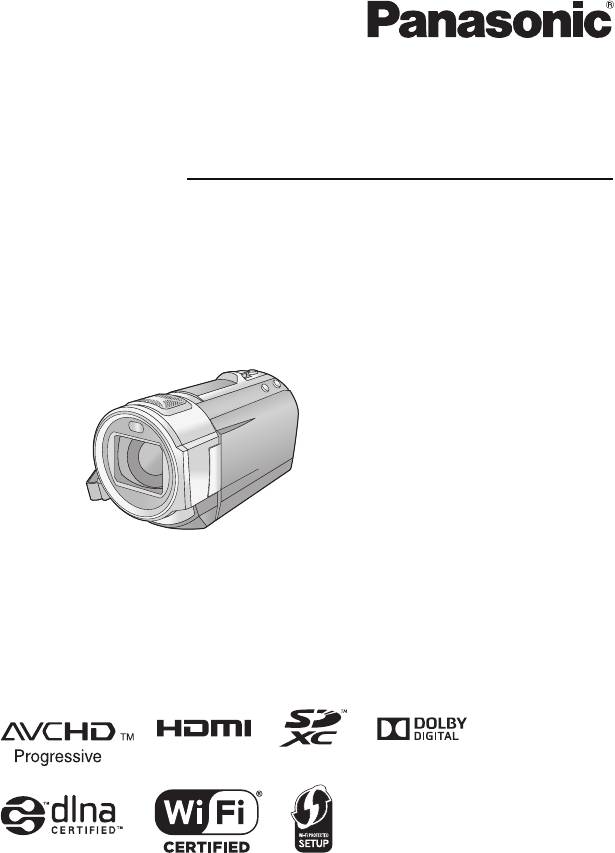
Инструкция по эксплуатации
HD Видеокамера
Номер модели
HC-V720
HC-V720M
HC-V710
Перед использованием этого изделия, пожалуйста, внимательно прочитайте данные
инструкции и сохраните это руководство для дальнейшего использования.
VQT4R11

Ознакомьтесь с этой информацией в первую
очередь
∫
Сведения о форматах записи
∫
Обращение со встроенной памятью
видеоизображения
[HC-V720M]
С помощью данной камеры можно записывать видео в
Данная камера оборудована встроенной памятью. При
*1
форматах записи AVCHD
или iFrame. (
l
63)
использовании данного компонента обратите
*1 Совместимость с AVCHD Progressive (1080/50p).
внимание на следующее.
AVCHD:
Регулярно создавайте резервные копии данных.
Подходит для просмотра на экране телевизора
Встроенная память является временным хранилищем.
*2
высокой четкости или для сохранения на диск
.
Во избежание стирания данных ввиду статического
*2 Для сохранения изображения, записанного в
электричества, электромагнитных волн, поломок и
формате 1080/50p требуется скопировать его на
отказов сохраняйте резервные копии данных на ПК
диск с использованием поставляемого
или диск DVD. (
l
157)
программного обеспечения HD Writer AE 5.0.
≥
Индикатор доступа [ACCESS] (
l
7) светится во
время обращения к карте SD или встроенной
iFrame:
памяти (инициализация, запись, воспроизведение,
Данный формат записи позволяет воспроизводить и
удаление и т.д.). Не выполняйте следующие
редактировать файлы в Mac (iMovie’11).
операции, когда индикатор светится. Это может
≥
Не совместимо с видео, записанным в формате
привести к поломке встроенной памяти или
AVCHD.
неисправности камеры.
∫
Ответственность за записанное
j
Выключите питание камеры (выньте аккумулятор)
содержание
j
Не вставляйте и не извлекайте соединительный
кабель USB
Panasonic не несет ответственности за повреждения,
j
Не подвергайте камеру вибрации или ударам
прямые либо косвенные, вызванные любого рода
≥
Об утилизации или передаче данной камеры.
проблемами, приводящие к потере записанного или
(
l
183)
редактируемого содержимого, а также не дает
гарантий на какое—либо содержимое, если запись или
∫
Информация о конденсации (когда
редактирование не выполняются надлежащим
затуманивается объектив или
образом. Все вышесказанное также касается случаев
любого вида ремонта камеры (включая любые
монитор ЖКД)
элементы, несвязанные со встроенной па
мятью
Конденсация возникает в случае смены температуры
камеры).
или влажности, например когда камера переносится с
улицы или из холодного помещения в теплое. Будьте
осторожны, так как конденсация может вызвать
помутнение, заплесневение или неисправность
объектива или монитора ЖКД.
Если камера вносится в помещение с другой
температурой, конденсации можно избежать, если
оставить камеру примерно на час в по
мещении, чтобы
температура камеры сравнялась с температурой
внутри этого помещения. (При большой разнице
температур положите камеру в пластиковый пакет или
пакет из подобного материала, удалите воздух из
пакета и плотно закройте пакет.)
В случае возникновения конденсации выньте
аккумулятор и/или сетевой адаптер и оставьте камеру
в таком виде примерно на ча
с. Когда температура
устройства сравняется с температурой окружающего
воздуха, запотевание исчезнет само собой.
— 2 —
∫ Карты, которые можно
∫ В настоящей инструкции по
использовать с данным
эксплуатации
устройством
≥ Карта памяти SD, карта памяти SDHC и
карта памяти SDXC обозначены в
Карты памяти SD, SDHC и SDXC
документе как “карта SD”.
≥ Карты памяти емкостью 4 ГБ или более
≥ Данную функцию можно использовать в
без логотипа SDHC или карты памяти
режиме записи видео:
емкостью 48 ГБ или более без логотипа
SDXC не основаны на технических
Данную функцию можно использовать в
характеристиках карт памяти SD.
режиме фотосъемки:
≥ Более подробная информация о картах
≥ Данную функцию можно использовать в
SD приведена нас странице 13.
режиме воспроизведения:
Данную функцию можно использовать в
режиме воспроизведения (только для
видеозаписей):
Данную функцию можно использовать в
режиме в
оспроизведения (только для
фотографий):
≥ Одна или несколько сцен, записанных в
1080/50p или 1080/50i: “AVCHD”
≥ Страницы для справки обозначаются
стрелкой, например: l 00
Данная инструкция по эксплуатации
составлена для моделей ,
и . Иллюстрации
могут незначительно отличаться от
оригинала.
≥ Иллюстрации, использованные в данной
инструкции по эксплуатации, отображают
модель , однако части
объяснения относятся и к другим
мо
делям.
≥ В зависимости от модели некоторые
функции не подключены.
≥ Модели и
®
поддерживают функции Wi-Fi
.
≥ Параметры могут отличаться, поэтому
внимательно читайте инструкцию.
≥ Не все модели могут быть доступны, в
зависимости от региона покупки.
— 3 —
HC-V720
HC-V720M
HC-V710
HC-V720
HC-V720
HC-V720M
Хорошее руководство по эксплуатации
Законодательство обязывает продавца передать покупателю, вместе с товаром, руководство по эксплуатации Panasonic HC-V710. Отсутствие инструкции либо неправильная информация, переданная потребителю, составляют основание для рекламации в связи с несоответствием устройства с договором. В законодательстве допускается предоставлении руководства в другой, чем бумажная форме, что, в последнее время, часто используется, предоставляя графическую или электронную форму инструкции Panasonic HC-V710 или обучающее видео для пользователей. Условием остается четкая и понятная форма.
Что такое руководство?
Слово происходит от латинского «instructio», тоесть привести в порядок. Следовательно в инструкции Panasonic HC-V710 можно найти описание этапов поведения. Цель инструкции заключается в облегчении запуска, использования оборудования либо выполнения определенной деятельности. Инструкция является набором информации о предмете/услуге, подсказкой.
К сожалению немного пользователей находит время для чтения инструкций Panasonic HC-V710, и хорошая инструкция позволяет не только узнать ряд дополнительных функций приобретенного устройства, но и позволяет избежать возникновения большинства поломок.
Из чего должно состоять идеальное руководство по эксплуатации?
Прежде всего в инструкции Panasonic HC-V710 должна находится:
— информация относительно технических данных устройства Panasonic HC-V710
— название производителя и год производства оборудования Panasonic HC-V710
— правила обслуживания, настройки и ухода за оборудованием Panasonic HC-V710
— знаки безопасности и сертификаты, подтверждающие соответствие стандартам
Почему мы не читаем инструкций?
Как правило из-за нехватки времени и уверенности в отдельных функциональностях приобретенных устройств. К сожалению само подсоединение и запуск Panasonic HC-V710 это слишком мало. Инструкция заключает ряд отдельных указаний, касающихся функциональности, принципов безопасности, способов ухода (даже то, какие средства стоит использовать), возможных поломок Panasonic HC-V710 и способов решения проблем, возникающих во время использования. И наконец то, в инструкции можно найти адресные данные сайта Panasonic, в случае отсутствия эффективности предлагаемых решений. Сейчас очень большой популярностью пользуются инструкции в форме интересных анимаций или видео материалов, которое лучше, чем брошюра воспринимаются пользователем. Такой вид инструкции позволяет пользователю просмотреть весь фильм, не пропуская спецификацию и сложные технические описания Panasonic HC-V710, как это часто бывает в случае бумажной версии.
Почему стоит читать инструкции?
Прежде всего здесь мы найдем ответы касательно конструкции, возможностей устройства Panasonic HC-V710, использования отдельных аксессуаров и ряд информации, позволяющей вполне использовать все функции и упрощения.
После удачной покупки оборудования/устройства стоит посвятить несколько минут для ознакомления с каждой частью инструкции Panasonic HC-V710. Сейчас их старательно готовят или переводят, чтобы они были не только понятными для пользователя, но и чтобы выполняли свою основную информационно-поддерживающую функцию.
