
RDS MEDIA CENTER RECEIVER
AUTORADIO MULTIMEDIA RDS
RICEVITORE MULTIMEDIALE CON RDS
RECEPTOR Y CENTRO DE COMUNICACIONES RDS
RDS-MULTIMEDIA-EMPFÄNGER
RDS MEDIA CENTER ONTVANGER
ЦИФРОВОЙ МЕДИА-РЕСИВЕР
MVH-1400UB
English NederlandsDeutschEspañolItalianoFrançais Русский
Owner’s Manual
Mode d’emploi
Manuale d’istruzioni
Manual de instrucciones
Bedienungsanleitung
Handleiding
Руководство пользователя
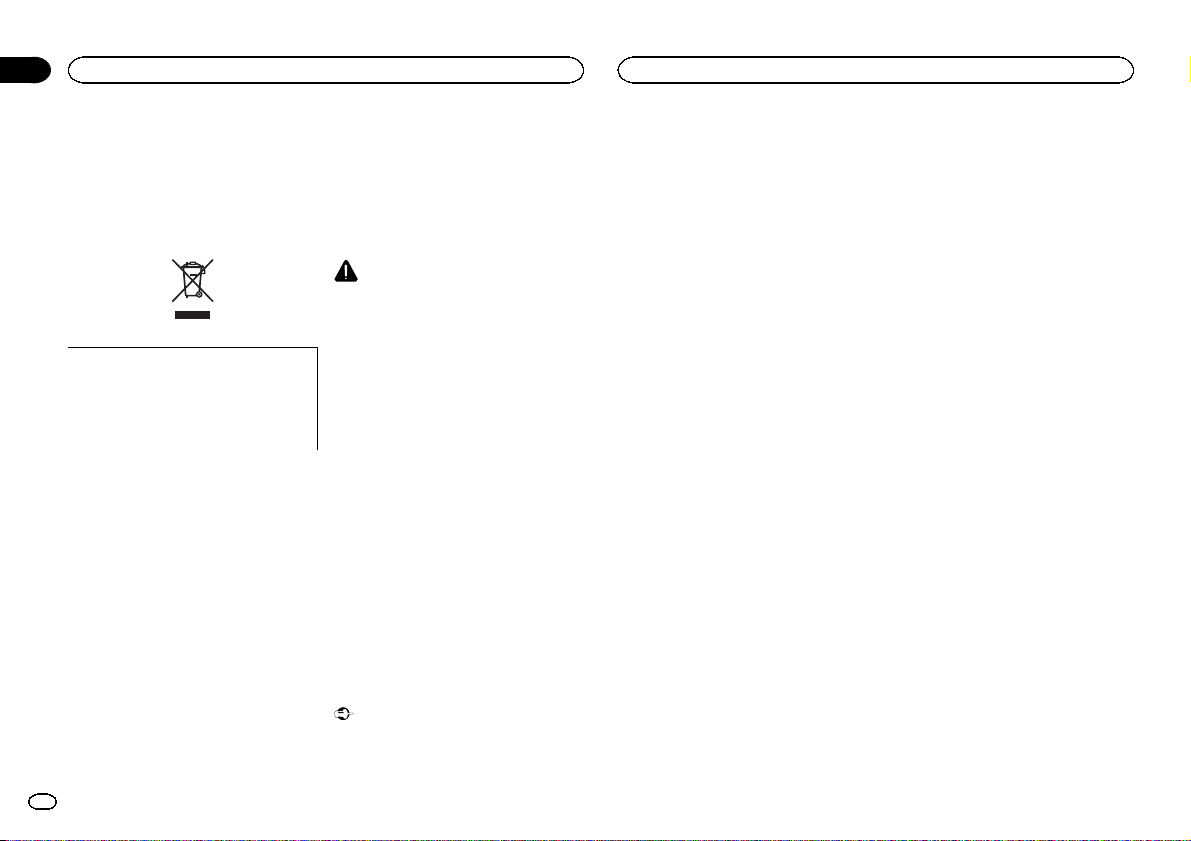
Section
Before you start
01
Before you start
Thank you for purchasing this PIONEER
product
To ensure proper use, please read through this
manual before using this product. It is especially
important that you read and observe WARN-
INGs and CAUTIONs in this manual. Please
keep the manual in a safe and accessible place for
future reference.
If you want to dispose this product, do not
mix it with general household waste. There is
a separate collection system for used electronic products in accordance with legislation
that requires proper treatment, recovery and
recycling.
Private households in the member states of the
EU, in Switzerland and Norway may return their
used electronic products free of charge to designated collection facilities or to a retailer (if you
purchase a similar new one).
For countries not mentioned above, please contact your local authorities for the correct method
of disposal.
By doing so you will ensure that your disposed
product undergoes the necessary treatment, recovery and recycling and thus prevent potential
negative effects on the environment and human
health.
2
En
About this unit
The tuner frequencies on this unit are allocated
for use in Western Europe, Asia, the Middle
East, Africa and Oceania. Use in other areas
may result in poor reception. The RDS (radio
data system) function only operates in areas
with broadcasting RDS signals for FM stations.
CAUTION
! Do not allow this unit to come into contact
with liquids. Electrical shock could result.
Also, damage to this unit, smoke, and overheating could result from contact with
liquids.
! The Pioneer CarStereo-Pass is for use only in
Germany.
! Always keep the volume low enough to hear
outside sounds.
! Avoid exposure to moisture.
! If the battery is disconnected or discharged,
any preset memory will be erased.
Note
Function setting operations are completed even
if the menu is cancelled before the operations
are confirmed.
About this manual
! In the following instructions, USB memories
and USB audio players are collectively referred to as “USB storage device”.
! In this manual, iPod and iPhone will be re-
ferred to as “iPod”.
Demo mode
Important
! Failure to connect the red lead (ACC) of this
unit to a terminal coupled with ignition
switch on/off operations may lead to battery
drain.
! Remember that if the feature demo contin-
ues operating when the car engine is turned
off, it may drain battery power.
The demo starts automatically if you do not operate this unit within about 30 seconds since the
unit was last operated or if the ignition switch is
set to ACC or ON while the unit is turned off. To
cancel the demo mode, you need to display the
initial settings. Select DEMO (demo display set-
ting) and turn off the demo display. For details,
refer to Initial settings on page 8.
In case of trouble
Should this unit fail to operate properly, please
contact your dealer or nearest authorized
PIONEER Service Station.
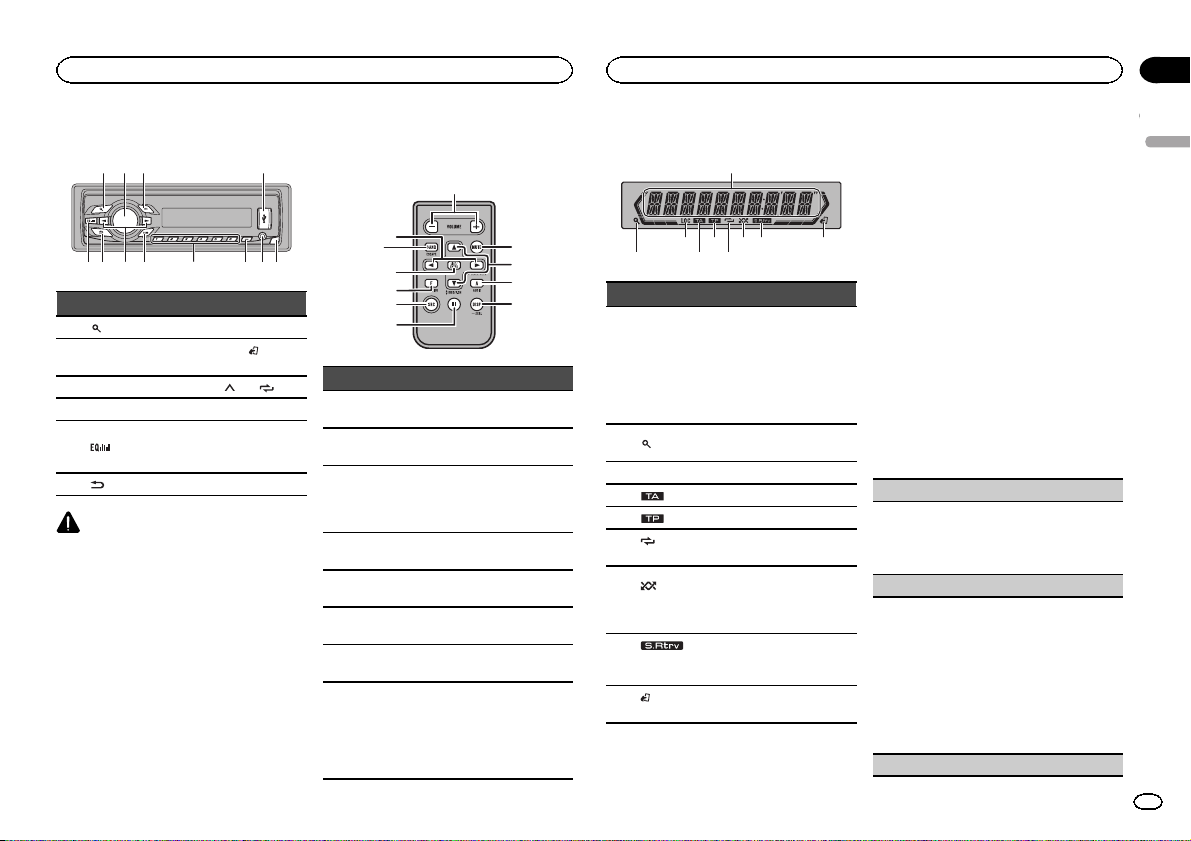
Operating this unit
Operating this unit
Section
02
Head unit
1 2 3 4
Part Part
1
(list) 7 c/d
MULTI-CONTROL
2
(M.C.)
3 SRC/OFF 9 1/
4 USB port a PTY
5
6
(back/display) c Detach button
CAUTION
! Use an optional Pioneer USB cable (CD-
U50E) to connect the USB audio player/USB
memory as any device connected directly to
the unit will protrude out from the unit and
may be dangerous.
! Do not use unauthorized products.
8
b
(iPod
BAND/
control)
to 6/
AUX input jack
(3.5 mm stereo
jack)
Optional remote control
The remote control CD-R320 is sold separately.
d
7
8
k
j
3
i
Part Operation
d +/– (VOLUME)
e MUTE
f a/b
g AUDIO
h DISP/SCRL
i e
j FUNCTION
k LIST/ENTER
Press to increase or decrease volume.
Press to mute. Press
again to unmute.
Press to recall preset stations.
Press to select the next/
previous folder or album.
Press to display an audio
function.
Press to select different
displays.
Press to pause or resume playback.
Press to display functions.
Press to display the list
depending on the
source.
While in the operating
menu, press to control
functions.
e
f
g
h
Display indication
1
87 93 5
Indicator State
! Tuner: band and frequency
Main dis-
1
play section
2
3 LOC Local seek tuning is on.
4
5
6
peat)
dom/shuf-
7
fle)
(sound re-
8
triever)
9
control)
! RDS: program service
name, PTY information and
other literal information
! USB storage device and
iPod: elapsed playback
time and text information
The list function is being oper-
(list)
ated.
(TA) TA function is on.
(TP) A TP station is tuned in.
(re-
Track or folder repeat is on.
Random play is on.
(ran-
The iPod source is selected
and the shuffle or shuffle all
function is on.
The sound retriever function is
on.
(iPod
This unit’s iPod function is operated from your iPod.
Set up menu
When you turn the ignition switch to ON after installation, set up menu appears on the display.
You can set up the menu options below.
1 After installation of this unit, turn the
ignition switch to ON.
SET UP appears.
2 Turn M.C. to switch to YES. Press M.C. to
select.
# If you do not operate for 30 seconds, the set up
menu will not be displayed.
# If you prefer not to set up at this time, turn M.C.
to switch to NO. Press to select.
If you select NO, you cannot set up in the set up
menu.
3 Perform the following procedures to set
the menu.
To proceed to the next menu option, you need to
confirm your selection.
CLOCK SET (setting the clock)
1 Turn M.C. to adjust hour.
2 Press M.C. to select minute.
3 Turn M.C. to adjust minute.
4 Press M.C. to confirm the selection.
FM STEP (FM tuning step)
Normally, the FM tuning step employed by seek
tuning is 50 kHz. When AF or TA is on, the tuning
step automatically changes to 100 kHz. It may be
preferable to set the tuning step to 50 kHz when
AF is on.
! The tuning step remains at 50 kHz during man-
ual tuning.
1 Turn M.C. to select the FM tuning step.
50 (50 kHz)—100 (100 kHz)
2 Press M.C. to confirm the selection.
DEMO (demo display setting)
English
3
En
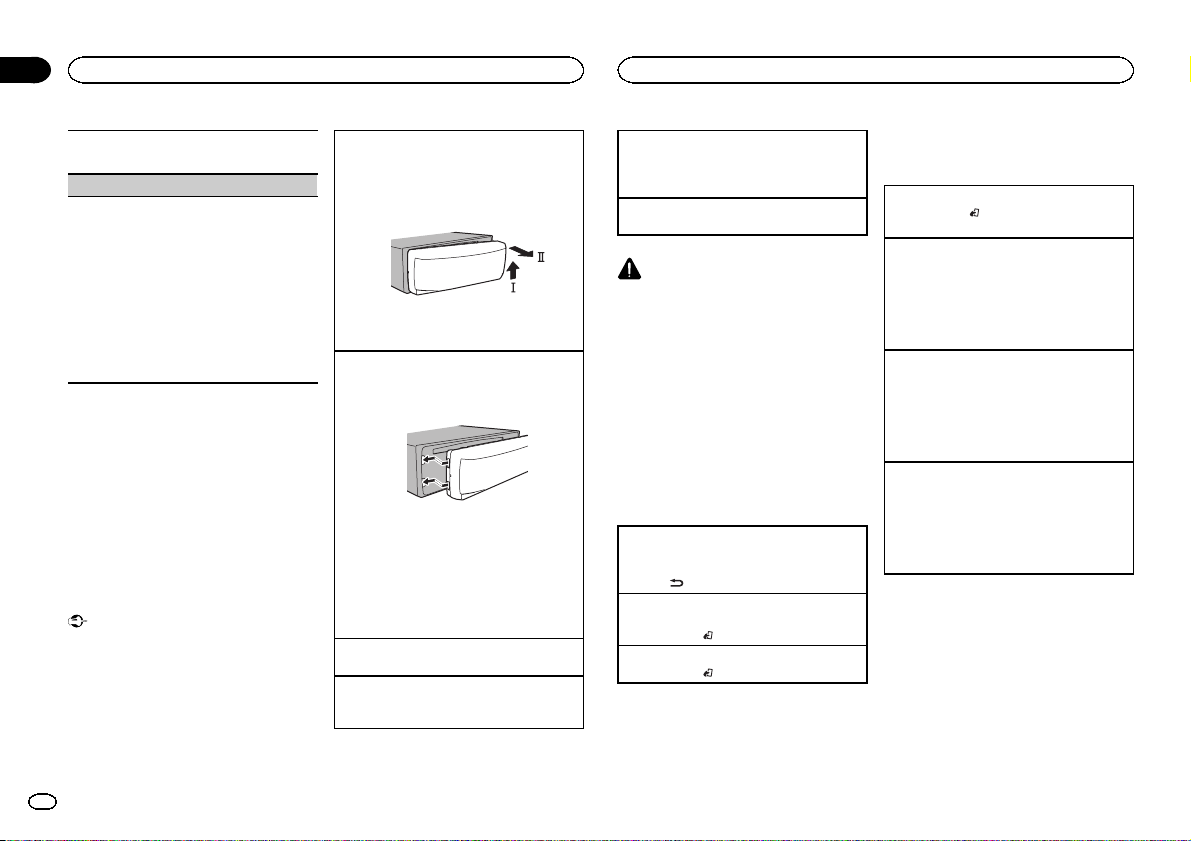
Section
Operating this unit
02
Operating this unit
1 Turn M.C. to set the demo display to on or off.
2 Press M.C. to confirm the selection.
TITLE (multi-language)
This unit can display the text information of a compressed audio file even if they are embedded in a
Western European or Russian language.
! If the embedded language and the selected
language setting are not the same, text information may not display properly.
! Some characters may not be displayed prop-
erly.
1 Turn M.C. to select the desired setting.
EUR (European)—RUS (Russian)
2 Press M.C. to confirm the selection.
QUIT appears.
4 To finish your settings, turn M.C. to select
YES. Press to select.
# If you prefer to change your setting again, turn
M.C. to switch to NO. Press to select.
Notes
! You can set up the menu options in the initial
settings. For details about the settings, refer
to Initial settings on page 8.
! You can cancel set up menu by pressing
SRC/OFF.
Basic operations
Important
! Handle gently when removing or attaching
the front panel.
! Avoid subjecting the front panel to excessive
shock.
! Keep the front panel out of direct sunlight
and high temperatures.
! To avoid damaging the device or vehicle inte-
rior, remove any cables and devices attached
to the front panel before detaching it.
Removing the front panel to protect your unit from
theft
1 Press the detach button to release the front
panel.
2 Push the front panel upward (M) and then pull
it toward (N) you.
3 Always keep the detached front panel in a pro-
tection device such as a protection case.
Re-attaching the front panel
1 Slide the front panel to the left.
Make sure to insert the tabs on the left side of
the head unit into the slots on the front panel.
2 Press the right side of the front panel until it is
firmly seated.
If you cannot attach the front panel to the
head unit successfully, make sure that you are
placing the front panel onto the head unit correctly. Forcing the front panel into place may
result in damage to the front panel or head
unit.
Turning the unit on
1 Press SRC/OFF to turn the unit on.
Turning the unit off
1 Press and hold SRC/OFF until the unit turns
off.
Selecting a source
1 Press SRC/OFF to cycle between:
TUNER (tuner)—USB (USB)/iPod (iPod)—
AUX (AUX)
Adjusting the volume
1 Turn M.C. to adjust the volume.
CAUTION
For safety reasons, park your vehicle when removing the front panel.
Note
When this unit’s blue/white lead is connected to
the vehicle’s auto-antenna relay control terminal, the vehicle’s antenna extends when this
unit’s source is turned on. To retract the antenna, turn the source off.
Menu operations identical
for set up menu/function
settings/audio adjustments/
initial settings/lists
Returning to the previous display
Returning to the previous list (the folder one level
higher)
.
1 Press
Returning to the ordinary display
Canceling the initial setting menu/set up menu
1 Press BAND/
Returning to the ordinary display from the list
1 Press BAND/
.
.
Tuner
Basic operations
Selecting a band
1 Press BAND/
F3 for FM or MW/LW) is displayed.
Recalling preset stations
1 Press c or d.
! If MAN (manual tuning) is selected in SEEK,
you cannot recall preset stations. You need to
select PCH (preset channel) in SEEK. For details about the settings, refer to SEEK (left/right
key setting) on page 6.
Manual tuning (step by step)
1 Press c or d.
! If PCH (preset channel) is selected in SEEK,
you cannot tune up or down manually. You
need to select MAN (manual tuning) in SEEK.
For details about the settings, refer to SEEK
(left/right key setting) on page 6.
Seeking
1 Press and hold c or d, and then release.
You can cancel seek tuning by briefly pressing
c or d.
While pressing and holding c or d, you can
skip stations. Seek tuning starts as soon as
you release c or d.
Note
This unit’s AF (alternative frequencies search)
function can be turned on and off. AF should be
off for normal tuning operation (refer to AF (al-
ternative frequencies search) on the next page).
until the desired band (F1, F2,
4
En

Operating this unit
Operating this unit
Section
02
Storing and recalling stations
for each band
Using preset tuning buttons
1 When you find a station that you want
to store in memory, press one of the preset
tuning buttons (1/
the preset number stops flashing.
2 Press one of the preset tuning buttons
(1/
to 6/ ) to select the desired station.
to 6/ ) and hold until
Switching the RDS display
% Press .
Program service name—PTY information—Entertainment—Frequency
# PTY information and the frequency appear on the
display for eight seconds.
# Depending on the band, text information can be
changed.
Using PTY functions
You can tune in to a station using PTY (program
type) information.
Searching for an RDS station by PTY information
You can search for general types of broadcasting
programs, such as those listed in the following
section. Refer to this page.
1 Press PTY.
2 Turn M.C. to select a program type.
NEWS/INFO—POPULAR—CLASSICS—
OTHERS
3 Press M.C. to begin the search.
The unit searches for a station broadcasting
that type of program. When a station is found,
its program service name is displayed.
PTY (program type ID code) information is
listed in the following section. Refer to this
page.
! To cancel the search, press M.C. again.
! The program of some stations may differ
from that indicated by the transmitted PTY.
! If no station is broadcasting the type of
program you searched for,NOT FOUND is
displayed for about two seconds and then
the tuner returns to the original station.
PTY list
NEWS/INFO
NEWS (News), AFFAIRS (Current affairs), INFO
(Information), SPORT (Sports), WEATHER (Weather), FINANCE (Finance)
POPULAR
POP MUS (Popular music), ROCK MUS (Rock
music), EASY MUS (Easy listening), OTH MUS
(Other music), JAZZ (Jazz), COUNTRY (Country
music), NAT MUS (National music), OLDIES
(Oldies music), FOLK MUS (Folk music)
CLASSICS
L. CLASS (Light classical), CLASSIC (Classical)
OTHERS
EDUCATE (Education), DRAMA (Drama), CULTURE (Culture), SCIENCE (Science), VARIED (Var-
ied), CHILDREN (Children’s), SOCIAL (Social
affairs), RELIGION (Religion), PHONE IN (Phone
in), TOURING (Travel), LEISURE (Leisure), DOCU-
MENT (Documentaries)
Function settings
1 Press M.C. to display the main menu.
2 Turn M.C. to change the menu option
and press to select FUNCTION.
3 Turn M.C. to select the function.
After selecting, perform the following procedures to set the function.
# If MW/LW band is selected, only BSM, LOCAL
and SEEK are available.
BSM (best stations memory)
BSM (best stations memory) automatically stores
the six strongest stations in the order of their signal strength.
1 Press M.C. to turn BSM on.
To cancel, press M.C. again.
REGION (regional)
When AF is used, the regional function limits the
selection of stations to those broadcasting regional programs.
1 Press M.C. to turn the regional function on or
off.
LOCAL (local seek tuning)
Local seek tuning lets you tune in to only those
radio stations with sufficiently strong signals for
good reception.
1 Press M.C. to select the desired setting.
FM: OFF—LV 1—LV2 —LV3— LV4
MW/LW: OFF—LV 1—LV2
The highest level setting allows reception of
only the strongest stations, while lower levels
allow the reception of weaker stations.
PTY SEARCH (program type selection)
You can tune in to a station using PTY (program
type) information.
1 Press M.C. to display the setting mode.
2 Turn M.C. to select the desired setting.
NEWS/INFO—POPULAR—CLASSICS—
OTHERS
3 Press M.C. to begin the search.
The unit searches for a station broadcasting
that type of program. When a station is found,
its program service name is displayed.
For PTY (program type ID code) information,
refer to this page.
The program of some stations may differ from
that indicated by the transmitted PTY.
If no station is broadcasting the type of program you searched for, NOT FOUND is displayed for about two seconds and then the
tuner returns to the original station.
TA (traffic announcement standby)
1 Press M.C. to turn traffic announcement
standby on or off.
AF (alternative frequencies search)
1 Press M.C. to turn AF on or off.
NEWS (news program interruption)
1 Press M.C. to turn the NEWS function on or
off.
English
5
En
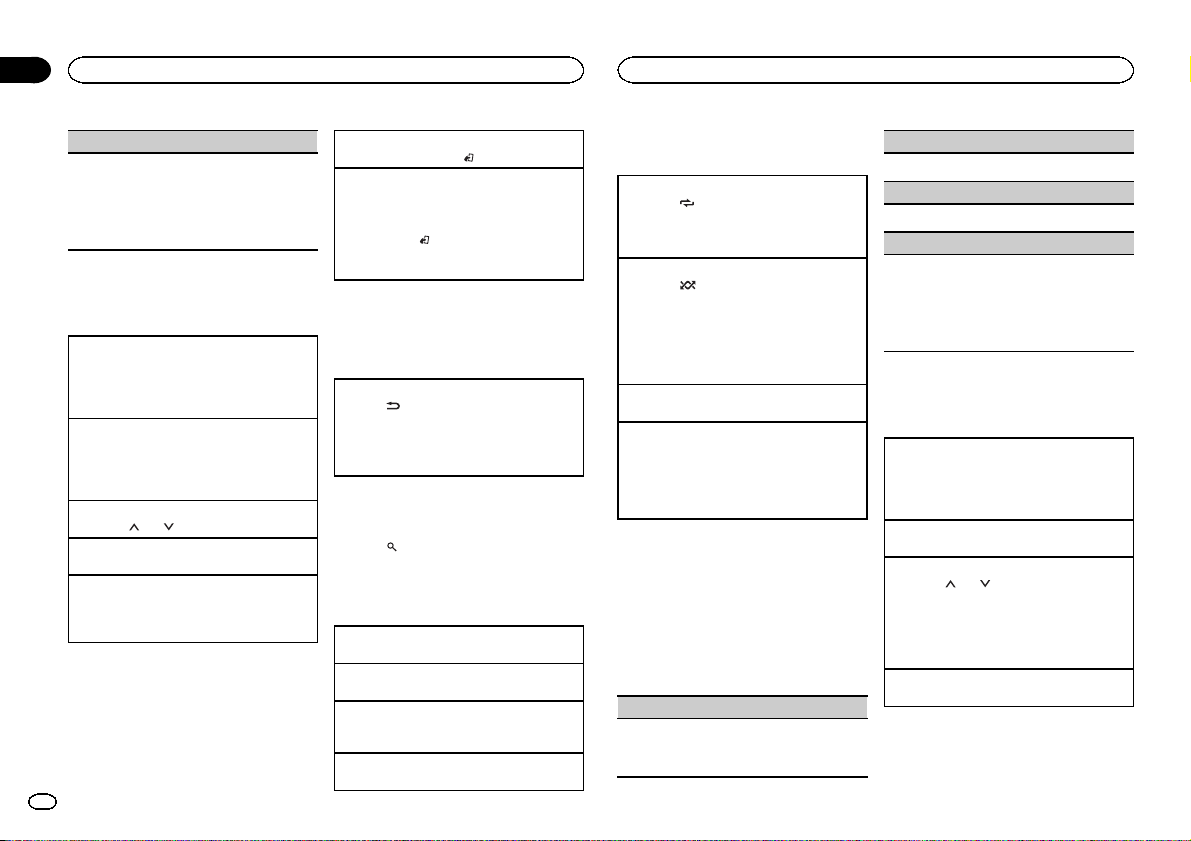
Section
Operating this unit
02
Operating this unit
SEEK (left/right key setting)
You can assign a function to the left and right keys
of the unit.
Select MAN (manual tuning) to tune up or down
manually or select PCH (preset channel) to switch
between preset channels.
1 Press M.C. to select MAN or PCH.
USB storage device
Basic operations
Playing files on a USB storage device
1 Open the USB port cover.
2 Plug in the USB storage device using a USB
cable.
Playback is performed automatically.
Stopping playback of files on a USB storage device
1 You may disconnect the USB storage device at
any time.
The unit stops playback.
Selecting a folder
1 Press 1/
Selecting a file
1 Press c or d.
Fast forwarding or reversing
1 Press and hold c or d.
! When playing compressed audio, there is no
6
En
or 2/ .
sound during fast forward or reverse.
Returning to root folder
1 Press and hold BAND/
Switching between playback memory devices
You can switch between playback memory devices
on USB storage devices with more than one Mass
Storage Device-compatible memory device.
1 Press BAND/
! You can switch between up to 32 different
memory devices.
.
.
Note
Disconnect USB storage devices from the unit
when not in use.
Displaying text information
Selecting the desired text information
1 Press
.
! Depending on the version of iTunesused to
write MP3 files to media file types, incompatible text stored within an audio file may be displayed incorrectly.
Selecting and playing files from
the name list
1 Press to switch to the file name list
mode.
2 Use M.C. to select the desired file name
(or folder name).
Changing the file or folder name
1 Turn M.C.
Playing
1 When a file is selected, press M.C.
Viewing a list of the files (or folders) in the selected folder
1 When a folder is selected, press M.C.
Playing a file in the selected folder
1 When a folder is selected, press and hold M.C.
Advanced operations using
special buttons
Selecting a repeat play range
1 Press 6/
Playing files in random order
1 Press 5/
! To change songs during random play, press d
Pausing playback
1 Press 4/PAUSE to pause or resume.
Enhancing compressed audio and restoring rich
sound (sound retriever)
1 Press 3/S.Rtrv to cycle between:
to cycle between the following:
! ALL – Repeat all files
! ONE – Repeat the current file
! FLD – Repeat the current folder
to turn random play on or off.
Files in a selected repeat range are played in
random order.
to switch to the next track. Pressing c restarts
playback of the current track from the beginning of the song.
1—2—OFF (off)
1 is effective for low compression rates, and 2
is effective for high compression rates.
Function settings
1 Press M.C. to display the main menu.
2 Turn M.C. to change the menu option
and press to select FUNCTION.
3 Turn M.C. to select the function.
After selecting, perform the following procedures to set the function.
REPEAT (repeat play)
1 Press M.C. to select a repeat play range.
For details, refer to Selecting a repeat play range
on this page.
RANDOM (random play)
1 Press M.C. to turn random play on or off.
PAUSE (pause)
1 Press M.C. to pause or resume.
S.RTRV (sound retriever)
Automatically enhances compressed audio and
restores rich sound.
1 Press M.C. to select the desired setting.
For details, refer to Enhancing compressed
audio and restoring rich sound (sound retriever)
on this page.
iPod
Basic operations
Playing songs on an iPod
1 Open the USB port cover.
2 Connect an iPod to the USB cable using an
iPod Dock Connector.
Playback is performed automatically.
Selecting a song (chapter)
1 Press c or d.
Selecting an album
1 Press 1/
! The album may not be selected correctly if the
Fast forwarding or reversing
1 Press and hold c or d.
Notes
! The iPod cannot be turned on or off when the
or 2/ .
iPod has more than one album with the same
title on it. Select the album you want to listen
to using list search. For details, refer to Brows-
ing for a song on the next page.
control mode is set to CTRL AUDIO.
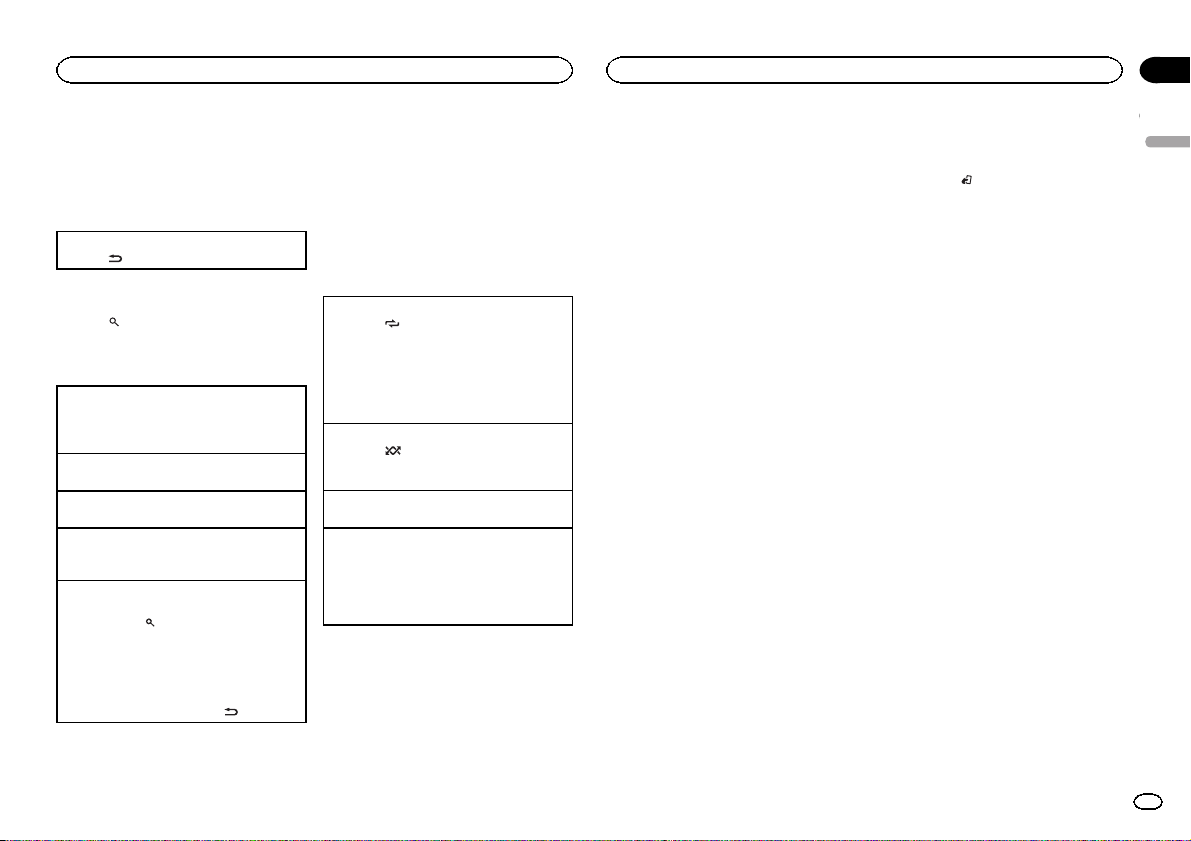
Operating this unit
Operating this unit
Section
02
! Disconnect headphones from the iPod be-
fore connecting it to this unit.
! The iPod will turn off about two minutes after
the ignition switch is set to OFF.
Displaying text information
Selecting the desired text information
.
1 Press
Browsing for a song
1 Press to switch to the top menu of list
search.
2 Use M.C. to select a category/song.
Changing the name of the song or category
1 Turn M.C.
Playlists—artists—albums—songs—podcasts
—genres—composers—audiobooks
Playing
1 When a song is selected, press M.C.
Viewing a list of songs in the selected category
1 When a category is selected, press M.C.
Playing a song in the selected category
1 When a category is selected, press and hold
M.C.
Searching the list by alphabet
1 When a list for the selected category is dis-
played, press
mode.
! You also can switch to alphabet search
mode by turning M.C. twice.
2 Turn M.C. to select a letter.
3 Press M.C. to display the alphabetical list.
! To cancel searching, press
to switch to alphabet search
.
Notes
! You can play playlists created with the PC ap-
plication (MusicSphere). The application will
be available on our website.
! Playlists that you created with the PC appli-
cation (MusicSphere) are displayed in abbreviated form.
Advanced operations using
special buttons
Selecting a repeat play range
1 Press 6/
! You cannot select OFF when CTRL AUDIO is
Playing all songs in random order (shuffle all)
1 Press 5/
! When the control mode is set to CTRL iPod/
Pausing playback
1 Press 4/PAUSE to pause or resume.
Enhancing compressed audio and restoring rich
sound (sound retriever)
1 Press 3/S.Rtrv to cycle between:
to cycle between the following:
! OFF – Repeat off
! ONE – Repeat the current song
! ALL – Repeat all songs in the selected list
selected. Refer to Operating this unit’siPod
function from your iPod on this page.
to turn shuffle all on.
CTRL APP, shuffle play is on.
1—2—OFF (off)
1 is effective for low compression rates, and 2
is effective for high compression rates.
Playing songs related to the
currently playing song
You can play songs from the following lists.
• Album list of the currently playing artist
• Song list of the currently playing album
• Album list of the currently playing genre
1 Press and hold M.C. to switch to link play
mode.
2 Turn M.C. to change the mode; press to
select.
! ARTIST – Plays an album of the artist cur-
rently being played.
! ALBUM – Plays a song from the album cur-
rently being played.
! GENRE – Plays an album from the genre cur-
rently being played.
The selected song/album will be played after the
currently playing song.
Notes
! The selected song/album may be canceled if
you operate functions other than link search
(e.g. fast forward and reverse).
! Depending on the song selected to play, the
end of the currently playing song and the beginning of the selected song/album may be
cut off.
Operating this unit’s iPod
function from your iPod
You can listen to the sound from your iPod applications using your car’s speakers, when
CTRL APP is selected.
! This function is not compatible with iPod
nano 1st generation.
APP Mode is compatible with the following iPod
models.
! iPhone 4 (software version 4.1 or later)
! iPhone 3GS (software version 3.0 or later)
! iPhone 3G (software version 3.0 or later)
! iPhone (software version 3.0 or later)
! iPod touch 4th generation (software version
4.1 or later)
! iPod touch 3rd generation (software version
3.0 or later)
! iPod touch 2nd generation (software version
3.0 or later)
! iPod touch 1st generation (software version
3.0 or later)
% Press BAND/
mode.
! CTRL iPod – This unit’s iPod function can be
operated from the connected iPod.
! CTRL APP – Play back the sound from your
iPod applications.
! CTRL AUDIO – This unit’s iPod function can
be operated from this unit.
to switch the control
Notes
! Switching the control mode to CTRL iPod/
CTRL APP pauses song playback. Operate
the iPod to resume playback.
! The following functions are still accessible
from the unit even if the control mode is set
to CTRL iPod/CTRL APP.
— Pausing
— Fast forward/reverse
— Selecting a song (chapter)
! When the control mode is set to CTRL iPod,
operations are limited as follows:
— The function settings are not available.
— The browse function cannot be operated from
this unit.
Function settings
1 Press M.C. to display the main menu.
2 Turn M.C. to change the menu option
and press to select FUNCTION.
3 Turn M.C. to select the function.
After selecting, perform the following procedures to set the function.
! When the control mode is set to CTRL iPod/
CTRL APP, only PAUSE or S.RTRV is avail-
able.
English
7
En
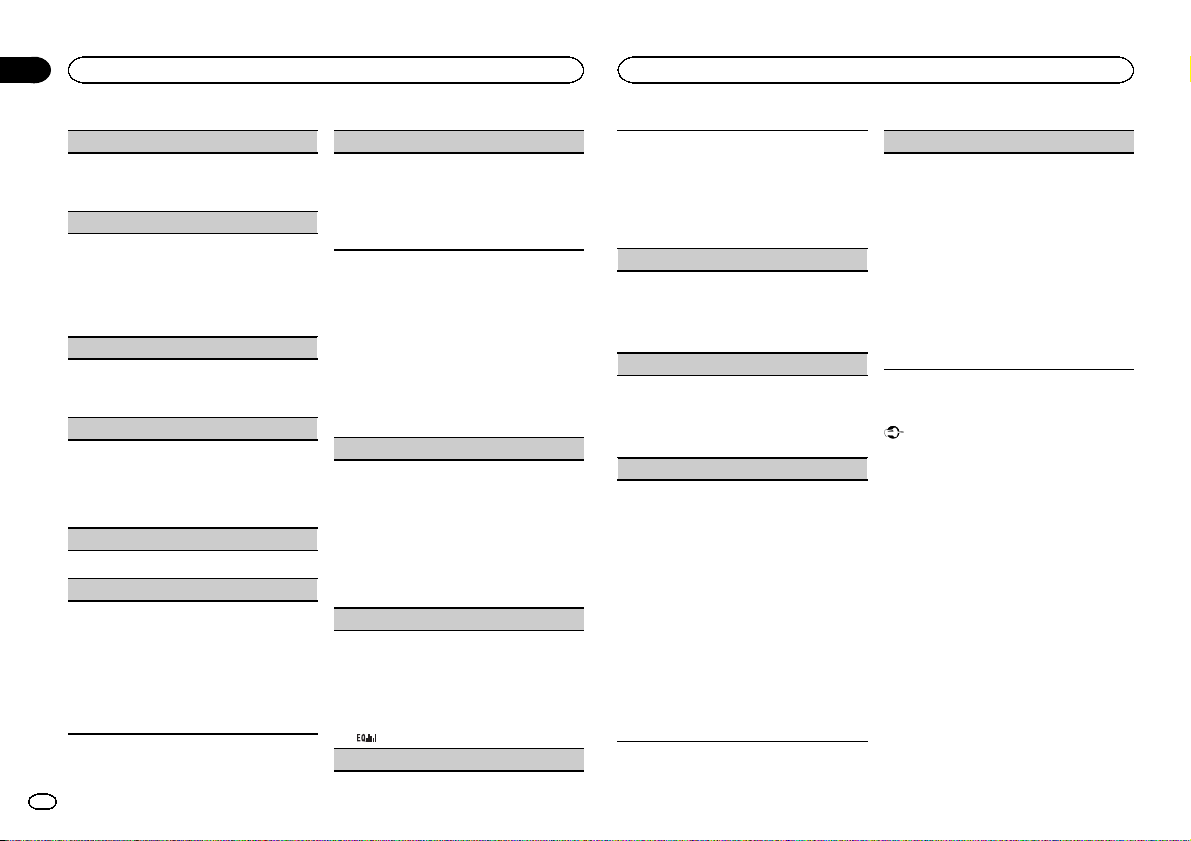
Section
Operating this unit
02
Operating this unit
REPEAT (repeat play)
1 Press M.C. to select a repeat play range.
For details, refer to Selecting a repeat play range
on the previous page.
SHUFFLE (shuffle)
1 Press M.C. to select your favorite setting.
! SNG – Play back songs in the selected list
in random order.
! ALB – Play back songs from a randomly se-
lected album in order.
! OFF – Cancel random play.
SHUFFLE ALL (shuffle all)
1 Press M.C. to turn shuffle all on.
To turn off, set SHUFFLE in the FUNCTION
menu to off.
LINK PLAY (link play)
1 Press M.C. to display the setting mode.
2 Turn M.C. to change the mode; press to select.
For details about the settings, refer to Playing
songs related to the currently playing song on
the previous page.
PAUSE (pause)
1 Press M.C. to pause or resume.
AUDIO BOOK (audiobook speed)
1 Press M.C. to display the setting mode.
2 Turn M.C. to select your favorite setting.
! FASTER – Playback at a speed faster than
normal
! NORMAL – Playback at normal speed
! SLOWER – Playback at a speed slower
than normal
3 Press M.C. to confirm the selection.
S.RTRV (sound retriever)
Automatically enhances compressed audio and
restores rich sound.
1 Press M.C. to select the desired setting.
For details, refer to Enhancing compressed
audio and restoring rich sound (sound retriever)
on the previous page.
Audio adjustments
1 Press M.C. to display the main menu.
2 Turn M.C. to change the menu option
and press to select AUDIO.
3 Turn M.C. to select the audio function.
After selecting, perform the following procedures to set the audio function.
FAD/BAL (fader/balance adjustment)
1 Press M.C. to display the setting mode.
2 Press M.C. to cycle between fader (front/rear)
and balance (left/right).
3 Turn M.C. to adjust speaker balance.
! When the rear output and RCA output setting
are SW, you cannot adjust front/rear speaker
balance. Refer to REAR-SP (rear output setting)
on the next page. Refer to PREOUT (preout set-
ting) on the next page.
PRESET EQ (equalizer recall)
1 Press M.C. to display the setting mode.
2 Turn M.C. to select the equalizer.
DYNAMIC—VOCAL—NATURAL—CUSTOM
—FLAT—POWERFUL
3 Press M.C. to confirm the selection.
! You can also switch the equalizer by pressing
repeatedly.
TONE CTRL (equalizer adjustment)
! Adjusted equalizer curve settings are stored in
CUSTOM.
1 Press M.C. to display the setting mode.
2 Press M.C. to select BASS (bass)/MID (mid)/
TREBLE (treble).
3 Turn M.C. to adjust the level.
Adjustment range: +6 to –6
LOUD (loudness)
Loudness compensates for deficiencies in the lowfrequency and high-frequency ranges at low volume.
1 Press M.C. to select the desired setting.
OFF (off)—LOW(low)—HI (high)
SUB.W (subwoofer on/off setting)
This unit is equipped with a subwoofer output
which can be turned on or off.
1 Press M.C. to select the desired setting.
NOR (normal phase)—REV (reverse phase)—
OFF (subwoofer off)
SUB.W CTRL (subwoofer adjustment)
The cut-off frequency and output level can be adjusted when the subwoofer output is on.
Only frequencies lower than those in the selected
range are outputted from the subwoofer.
! When you select OFF in SUB.W, you cannot se-
lect this function. For details, refer to SUB.W
(subwoofer on/off setting) on this page.
1 Press M.C. to display the setting mode.
2 Press M.C. to cycle between the cut-off fre-
quency and output level of the subwoofer.
Cut-off frequency (Cut-off frequency display
flashes.)—Output level (Output level display
flashes.)
3 Turn M.C. to select the desired setting.
Cut-off frequency: 50HZ—63HZ—80HZ—
100HZ—125HZ
Output level: –24 to +6
SLA (source level adjustment)
SLA (Source level adjustment) lets you adjust the
volume level of each source to prevent radical
changes in volume when switching between sources.
! Settings are based on the FM volume level,
which remains unchanged.
! The MW/LW volume level can also be adjusted
with this function.
! When selecting FM as the source, you cannot
switch to SLA.
1 Press M.C. to display the setting mode.
2 Turn M.C. to adjust the source volume.
Adjustment range: +4 to –4
3 Press M.C. to confirm the selection.
Initial settings
Important
PW SAVE (power saving) is cancelled if the vehicle battery is disconnected and will need to be
turned back on once the battery is reconnected.
When PW SAVE (power saving) is off, depending on connection methods, the unit may continue to draw power from the battery if your
vehicle’s ignition doesn’t have an ACC (accessory) position.
1 Press and hold SRC/OFF until the unit
turns off.
2 Press SRC/OFF and hold until function
name appears in the display.
3 Turn M.C. to select the initial setting.
After selecting, perform the following procedures to set the initial setting.
8
En
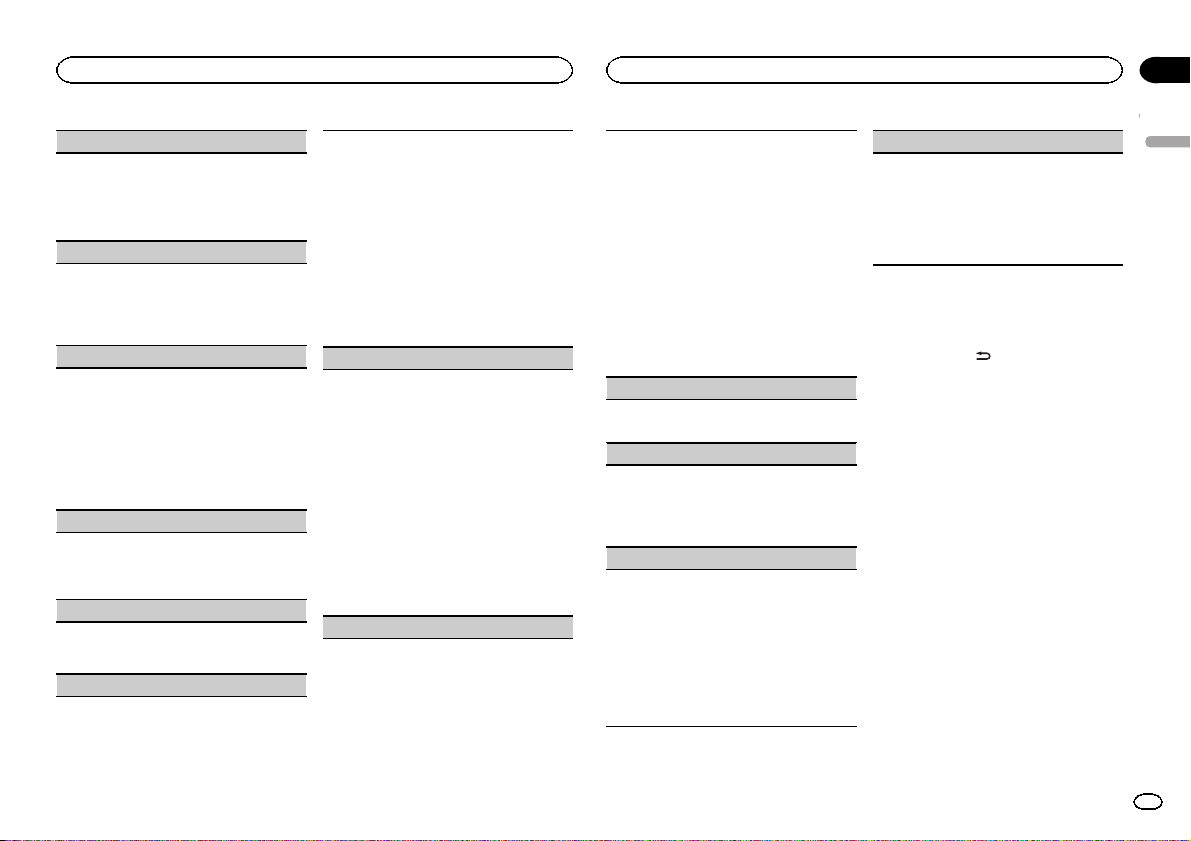
Operating this unit
Operating this unit
Section
02
CLOCK SET (setting the clock)
1 Press M.C. to display the setting mode.
2 Press M.C. to select the segment of the clock
display you wish to set.
Hour—Minute
3 Turn M.C. to adjust the clock.
CLOCK (clock display)
You can turn the clock display on or off.
The clock display disappears temporarily when
you perform other operations, but the clock display appears again after 25 seconds.
1 Press M.C. to turn the clock display on or off.
FM STEP (FM tuning step)
Normally, the FM tuning step employed by seek
tuning is 50 kHz. When AF or TA is on, the tuning
step automatically changes to 100 kHz. It may be
preferable to set the tuning step to 50 kHz when
AF is on.
! The tuning step remains at 50 kHz during man-
ual tuning.
1 Press M.C. to select the FM tuning step.
50 (50 kHz)—100 (100 kHz)
AUTO-PI (auto PI seek)
The unit can automatically search for a different
station with the same programming, even during
preset recall.
1 Press M.C. to turn Auto PI seek on or off.
AUX (auxiliary input)
Activate this setting when using an auxiliar y device connected to this unit.
1 Press M.C. to turn AUX on or off.
USB PNP (plug and play)
This setting allows you to switch your source to
USB/iPod automatically.
1 Press M.C. to turn the plug and play function
on or off.
ON – When a USB storage device/iPod is con-
nected, depending on the type of device, the
source is automatically switched to USB/iPod
when you turn on the engine. If you disconnect
your USB storage device/iPod, this unit’s
source is turned off.
OFF – When a USB storage device/iPod is con-
nected, the source is not switched to USB/
iPod automatically. Please change the source
to USB/iPod manually.
REAR-SP (rear output setting)
The rear speaker leads output can be used for fullrange speaker or subwoofer connection.
If you switch to SW, you can connect a rear speaker lead directly to a subwoofer without using an
auxiliary amp.
Initially, REAR-SP is set for rear full-range speaker
connection (FUL).
1 Press M.C. to select the desired setting.
FUL—SW
! Even if you change this setting, there will
be no output if you select OFF in SUB.W
(Refer to SUB.W (subwoofer on/off setting)
on the previous page).
! If you change this setting, subwoofer out-
put in the audio menu will return to the factory settings.
PREOUT (preout setting)
The RCA outputs can be used for rear speaker or
subwoofer connection.
If you switch to SW, you can connect a rear speaker lead directly to a subwoofer without using an
auxiliary amp.
Initially, PREOUT is set for rear full-range speaker
connection (SW).
1 Press M.C. to select the desired setting.
SW—REA
! Even if you change this setting, there will
be no output if you select OFF in SUB.W
(Refer to SUB.W (subwoofer on/off setting)
on the previous page).
! If you change this setting, subwoofer out-
put in the audio menu will return to the factory settings.
DEMO (demo display setting)
1 Press M.C. to turn the demo display on or off.
! If PW SAVE is on, DEMO cannot be selected.
SCROLL (scroll mode setting)
When ever scroll is set to ON, recorded text information scrolls continuously in the display. Set to
OFF if you prefer the information to scroll just
once.
1 Press M.C. to turn the ever scroll on or off.
TITLE (multi-language)
This unit can display the text information of a compressed audio file even if they are embedded in a
Western European or Russian language.
! If the embedded language and the selected
language setting are not the same, text information may not display properly.
! Some characters may not be displayed prop-
erly.
1 Press M.C. to select the desired setting.
EUR (European)—RUS (Russian)
PW SAVE (power saving)
Switching this function on enables you to reduce
the consumption of battery power.
! Turning on the source is the only operation al-
lowed when this function is on.
! If PW SAVE is turned on, DEMO is turned off
automatically.
1 Press M.C. to turn the power save on or off.
Switching the dimmer setting
You can adjust the brightness of illumination.
% Press and hold
.
Using an AUX source
1 Insert the stereo mini plug into the AUX
input jack.
2 Press SRC/OFF to select AUX as the
source.
Note
AUX cannot be selected unless the auxiliary setting is turned on. For more details, refer to AUX
(auxiliary input) on this page.
Sound muting
Sound is muted automatically when:
! A call is made or received using a cell phone
connected to this unit.
! Voice guidance is output from a connected
Pioneer navigation unit.
The sound is turned off, MUTE is displayed and
no audio adjustments, except volume control,
are possible. Operation returns to normal when
the phone connection or the voice guidance is
ended.
English
9
En
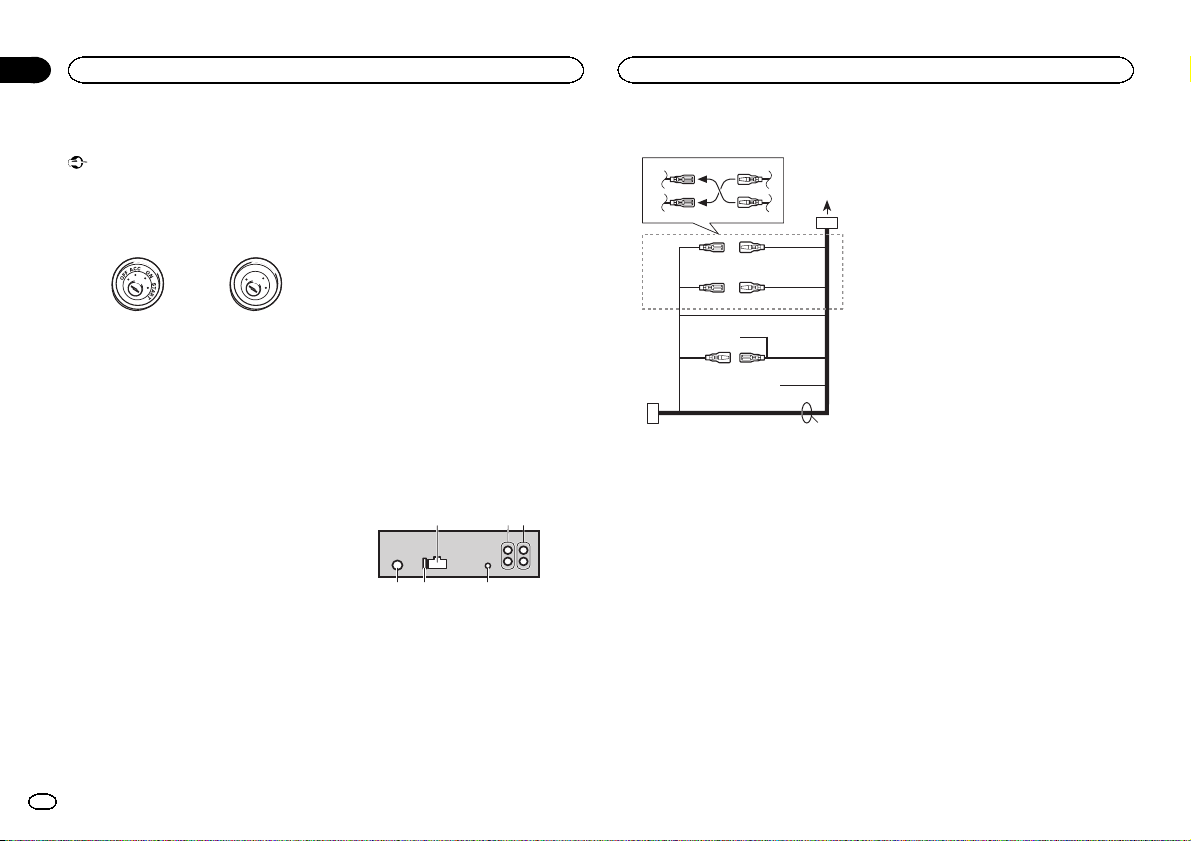
Section
03
Installation
Installation
Connections
Important
! When installing this unit in a vehicle without
an ACC (accessory) position on the ignition
switch, failure to connect the red cable to the
terminal that detects operation of the ignition
key may result in battery drain.
ACC position No ACC position
! Use of this unit in conditions other than the
following could result in fire or malfunction.
— Vehicles with a 12-volt battery and negative
grounding.
— Speakers with 50 W (output value) and 4 ohm
to 8 ohm (impedance value).
! To prevent a short-circuit, overheating or mal-
function, be sure to follow the directions
below.
— Disconnect the negative terminal of the bat-
tery before installation.
— Secure the wiring with cable clamps or adhe-
sive tape. Wrap adhesive tape around wiring
that comes into contact with metal parts to
protect the wiring.
— Place all cables away from moving parts,
such as the shift lever and seat rails.
— Place all cables away from hot places, such
as near the heater outlet.
— Do not connect the yellow cable to the battery
by passing it through the hole to the engine
compartment.
— Cover any disconnected cable connectors
with insulating tape.
— Do not shorten any cables.
— Never cut the insulation of the power cable of
this unit in order to share the power with
other devices. The current capacity of the
cable is limited.
— Use a fuse of the rating prescribed.
10
En
— Never wire the negative speaker cable directly
to ground.
— Never band together negative cables of multi-
ple speakers.
! When this unit is on, control signals are sent
through the blue/white cable. Connect this
cable to the system remote control of an external power amp or the vehicle’s auto-anten-
O
F
N
F
O
S
T
A
R
T
na relay control terminal (max. 300 mA
12 VDC). If the vehicle is equipped with a
glass antenna, connect it to the antenna
booster power supply terminal.
! Never connect the blue/white cable to the
power terminal of an external power amp.
Also, never connect it to the power terminal
of the auto antenna. Doing so may result in
battery drain or a malfunction.
! The black cable is ground. Ground cables for
this unit and other equipment (especially,
high-current products such as power amps)
must be wired separately. If they are not, an
accidental detachment may result in a fire or
malfunction.
This unit
1
1 Power cord input
2 Rear output or subwoofer output
3 Front output
4 Antenna input
5 Fuse (10 A)
6 Wired remote input
Hard-wired remote control adaptor can be
connected (sold separately).
2 3
Power cord
3
4
1
c
3
556
8
9
6
4
a
b
2
7
e
1 To power cord input
2 Depending on the kind of vehicle, the func-
tion of 3 and 5 may be different. In this
case, be sure to connect 4 to 5 and 6 to
3.
3 Yellow
Back-up (or accessory)
4 Yellow
Connect to the constant 12 V supply terminal.
5 Red
Accessory (or back-up)
6 Red
Connect to terminal controlled by ignition
switch (12 V DC).
7 Connect leads of the same color to each
other.
8 Black (chassis ground)
9 Blue/white
The pin position of the ISO connector will differ depending on the type of vehicle. Connect
9 and b when Pin 5 is an antenna control
type. In another type of vehicle, never connect 9 and b.
a Blue/white
Connect to system control terminal of the
power amp (max. 300 mA 12 V DC).
b Blue/white
Connect to auto-antenna relay control terminal (max. 300 mA 12 V DC).
c Yellow/black
If you use an equipment with Mute function,
wire this lead to the Audio Mute lead on that
equipment. If not, keep the Audio Mute lead
free of any connections.
d Speaker leads
White: Front left +
White/black: Front left *
Gray: Front right +
Gray/black: Front right *
Green: Rear left + or subwoofer +
Green/black: Rear left * or subwoofer *
Violet: Rear right + or subwoofer +
Violet/black: Rear right * or subwoofer *
e ISO connector
In some vehicles, the ISO connector may be
divided into two. In this case, be sure to connect to both connectors.
Notes
! Change the initial setting of this unit. Refer
to REAR-SP (rear output setting) on the previous page. Refer to PREOUT (preout setting)
on the previous page.
The subwoofer output of this unit is monaural.
! When using a subwoofer of 70 W (2 Ω), be
sure to connect the subwoofer to the violet
and violet/black leads of this unit. Do not
connect anything to the green and green/
black leads.
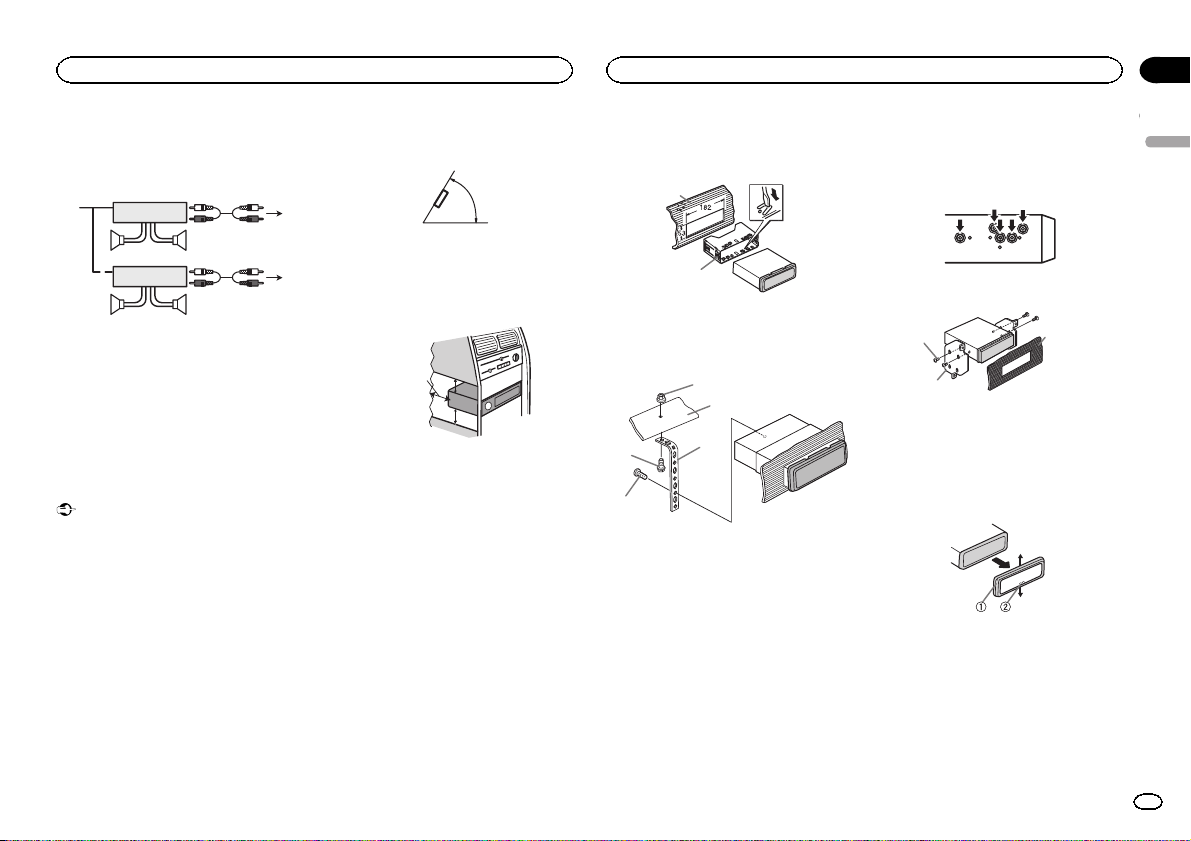
Installation
Installation
Section
03
Power amp (sold separately)
Perform these connections when using the optional amplifier.
2
2
3
55
3
77
4
6
1
1
1 System remote control
Connect to Blue/white cable.
2 Power amp (sold separately)
3 Connect with RCA cables (sold separately)
4 To Front output
5 Front speaker
6 To Rear output or subwoofer output
7 Rear speaker or subwoofer
Installation
Important
! Check all connections and systems before
final installation.
! Do not use unauthorized parts as this may
cause malfunctions.
! Consult your dealer if installation requires
drilling of holes or other modifications to the
vehicle.
! Do not install this unit where:
— it may interfere with operation of the vehicle.
— it may cause injury to a passenger as a result
of a sudden stop.
! The semiconductor laser will be damaged if
it overheats. Install this unit away from hot
places such as near the heater outlet.
! Optimum performance is obtained when the
unit is installed at an angle of less than 60°.
60°
! When installing, to ensure proper heat dis-
persal when using this unit, make sure you
leave ample space behind the rear panel and
wrap any loose cables so they are not blocking the vents.
Leave ample
space
5 cm
5 cm
DIN front/rear mount
This unit can be properly installed using either
front-mount or rear-mount installation.
Use commercially available parts when installing.
DIN Front-mount
1 Insert the mounting sleeve into the dashboard.
For installation in shallow spaces, use the supplied mounting sleeve. If there is enough space,
use the mounting sleeve that came with the vehicle.
2 Secure the mounting sleeve by using a
screwdriver to bend the metal tabs (90°) into
place.
1
2
1 Dashboard
2 Mounting sleeve
3 Install the unit as illustrated.
1
2
4
5
1 Nut
2 Firewall or metal support
3 Metal strap
4 Screw
5 Screw (M4 × 
# Make sure that the unit is installed securely in
place. An unstable installation may cause skipping
or other malfunctions.
3
DIN Rear-mount
1 Determine the appropriate position
where the holes on the bracket and the side
of the unit match.
2 Tighten two screws on each side.
1
2
1 Tapping screw (5 mm × 8 mm)
2 Mounting bracket
3 Dashboard or console
3
Removing the unit
1 Remove the trim ring.
1 Trim ring
2 Notched tab
! Releasing the front panel allows easier ac-
cess to the trim ring.
! When reattaching the trim ring, point the
side with the notched tab down.
2 Insert the supplied extraction keys into
both sides of the unit until they click into
place.
English
11
En
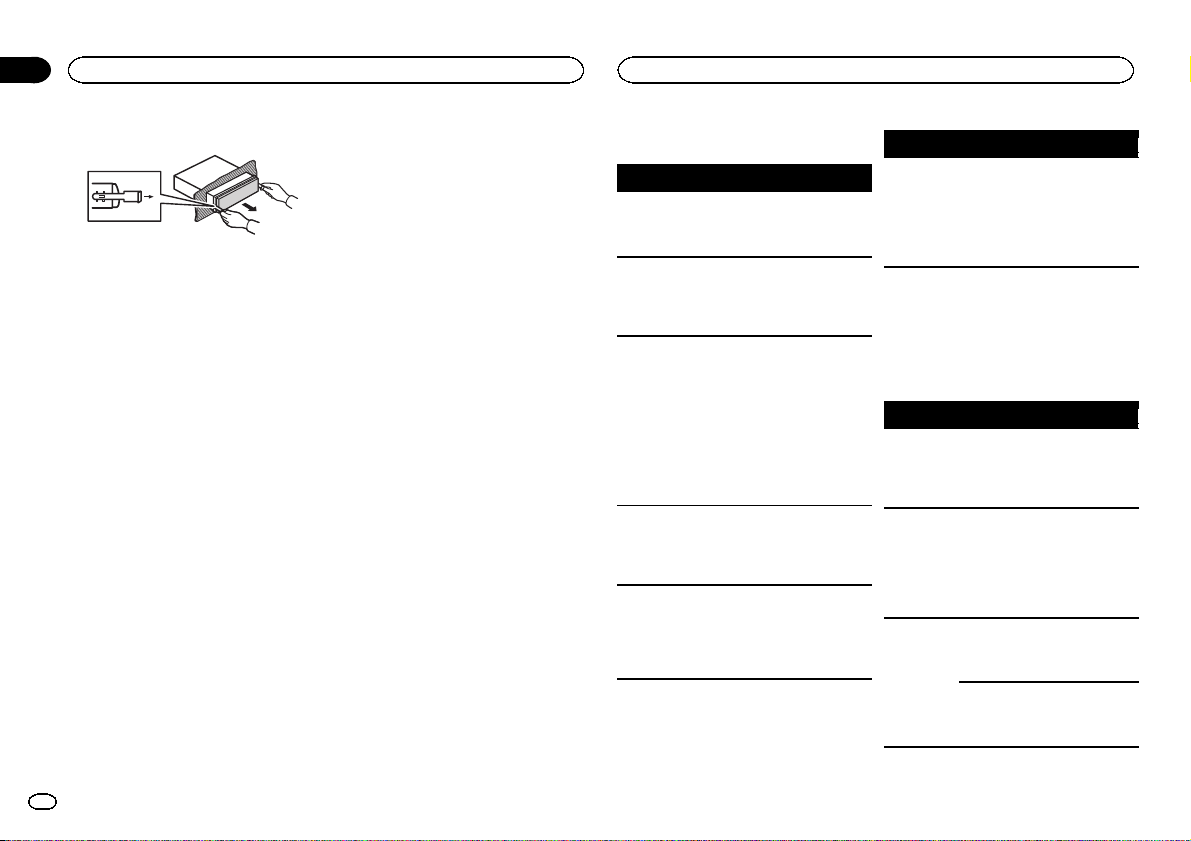
Section
03
Installation
Additional information
3 Pull the unit out of the dashboard.
Removing and re-attaching the front
panel
You can remove the front panel to protect your
unit from theft.
Press the detach button and push the front
panel upward and pull it toward you.
For details, refer to Removing the front panel to
protect your unit from theft and Re-attaching the
front panel on page 4.
Troubleshooting
Symptom Cause Action
The display
screen
changes at
random.
The display
automatically
returns to the
ordinary display.
The repeat
play range
changes unexpectedly.
A subfolder is
not played
back.
NO XXXX appears when a
display is
changed (NO
TITLE, for example).
Demo mode is
on.
You did not perform any operation within
about 30 seconds.
Depending on
the repeat play
range, the selected range
may change
when another
folder or track is
being selected
or during fast
forwarding/reversing.
Subfolders cannot be played
when FLD (folder repeat) is selected.
There is no embedded text information.
Turn off the demo
display setting.
Perform operation
again.
Select the repeat
play range again.
Select another repeat play range.
Switch the display
or play another
track/file.
Symptom Cause Action
The unit is
malfunctioning.
There is interference.
You are using a
device, such as
a cellular
phone, that
transmits electric waves near
the unit.
Move electrical
devices that may
be causing the interference away
from the unit.
Error messages
When you contact your dealer or your nearest
Pioneer Service Center,be sure to note the error
message.
USB storage device/iPod
Message Cause Action
NO DEVICE Whenplug and
FRMT READ Sometimes
NO AUDIO There are no
play is off, no
USB storage device or iPod is
connected.
there is a delay
between the
start of playback
and when you
start to hear any
sound.
songs.
The connected
USB storage device has security enabled.
! Turn the plug
and play on.
! Connect a compatible USB storage device/iPod.
Wait until the
message disappears and you
hear sound.
Transfer the audio
files to the USB
storage device
and connect.
Follow the USB
storage device instructions to disable the security.
12
En
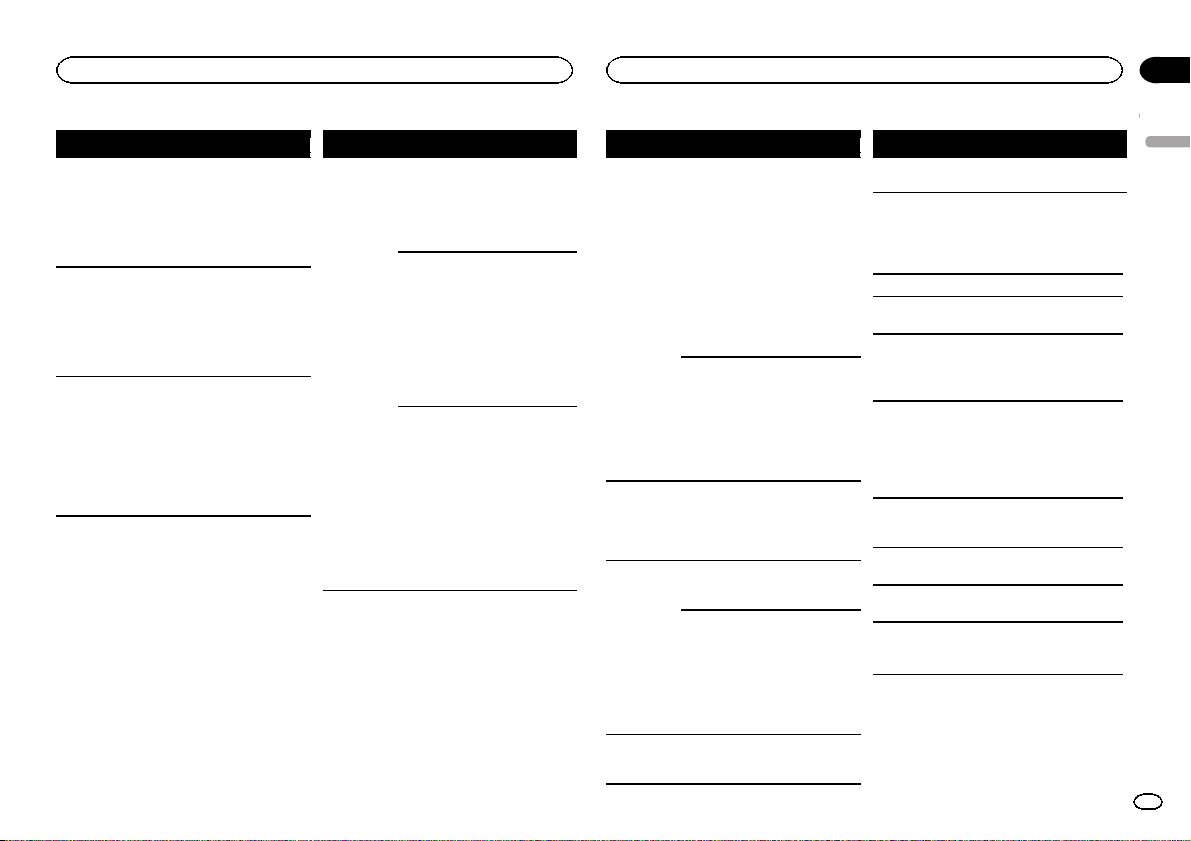
Additional information
Appendix
Additional information
Message Cause Action
SKIPPED The connected
PROTECT All the files in
N/A USB The USB device
USB storage device contains
files embedded
with Windows
Mediaä DRM 9/
10.
the USB storage
device are embedded with
Windows Media
DRM 9/10.
connected to is
not supported
by this unit.
Play an audio file
not embedded
with Windows
Media DRM 9/10.
Transfer audio
files not embedded with
Windows Media
DRM 9/10 to the
USB storage device and connect.
! Connect a USB
Mass Storage
Class compliant
device.
! Disconnect
your device and
replace it with a
compatible USB
storage device.
Message Cause Action
CHECK USB The USB con-
nector or USB
cable has shortcircuited.
The connected
USB storage device consumes
more than
500 mA (maximum allowable
current).
The iPod operates correctly
but does not
charge.
Check that the
USB connector or
USB cable is not
caught in something or damaged.
Disconnect the
USB storage device and do not
use it. Turn the
ignition switch to
OFF, then to ACC
or ON and then
connect only
compliant USB
storage devices.
Make sure the
connection cable
for the iPod has
not shorted out
(e.g., not caught
in metal objects).
After checking,
turn the ignition
switch OFF and
back ON, or disconnect the iPod
and reconnect.
Message Cause Action
ERROR-19 Communication
ERROR-23 USB storage de-
ERROR-16 TheiPod firm-
STOP There are no
failed.
iPod failure. Disconnect the
vice was not formatted with
FAT12, FAT16 or
FAT32.
ware version is
old.
iPod failure. Disconnect the
songs in the
current list.
Perform one of
the following operations.
–Turn the ignition
switch OFF and
back ON.
–Disconnect the
USB storage device.
–Change to a different source.
Then, return to
the USB source.
cable from the
iPod. Once the
iPod’s main
menu is displayed, reconnect
the iPod and reset
it.
USB storage device should be formatted with
FAT12, FAT16 or
FAT32.
Update the iPod
version.
cable from the
iPod. Once the
iPod’s main
menu is displayed, reconnect
the iPod and reset
it.
Select a list that
contains songs.
Message Cause Action
NOT FOUND No related
songs.
Transfer songs to
the iPod.
Handling guidelines
USB storage device
Connections via USB hub are not supported.
Do not connect anything other than a USB storage device.
Firmly secure the USB storage device when driving. Do not let the USB storage device fall onto the
floor, where it may become jammed under the
brake or accelerator pedal.
Depending on the USB storage device, the following problems may occur.
! Operations may vary.
! The storage device may not be recognized.
! Files may not be played back properly.
! The device may generate noise in the radio.
iPod
Do not leave the iPod in places with high temperatures.
To ensure proper operation, connect the dock connector cable from the iPod directly to this unit.
Firmly secure the iPod when driving. Do not let the
iPod fall onto the floor, where it may become
jammed under the brake or accelerator pedal.
English
13
En
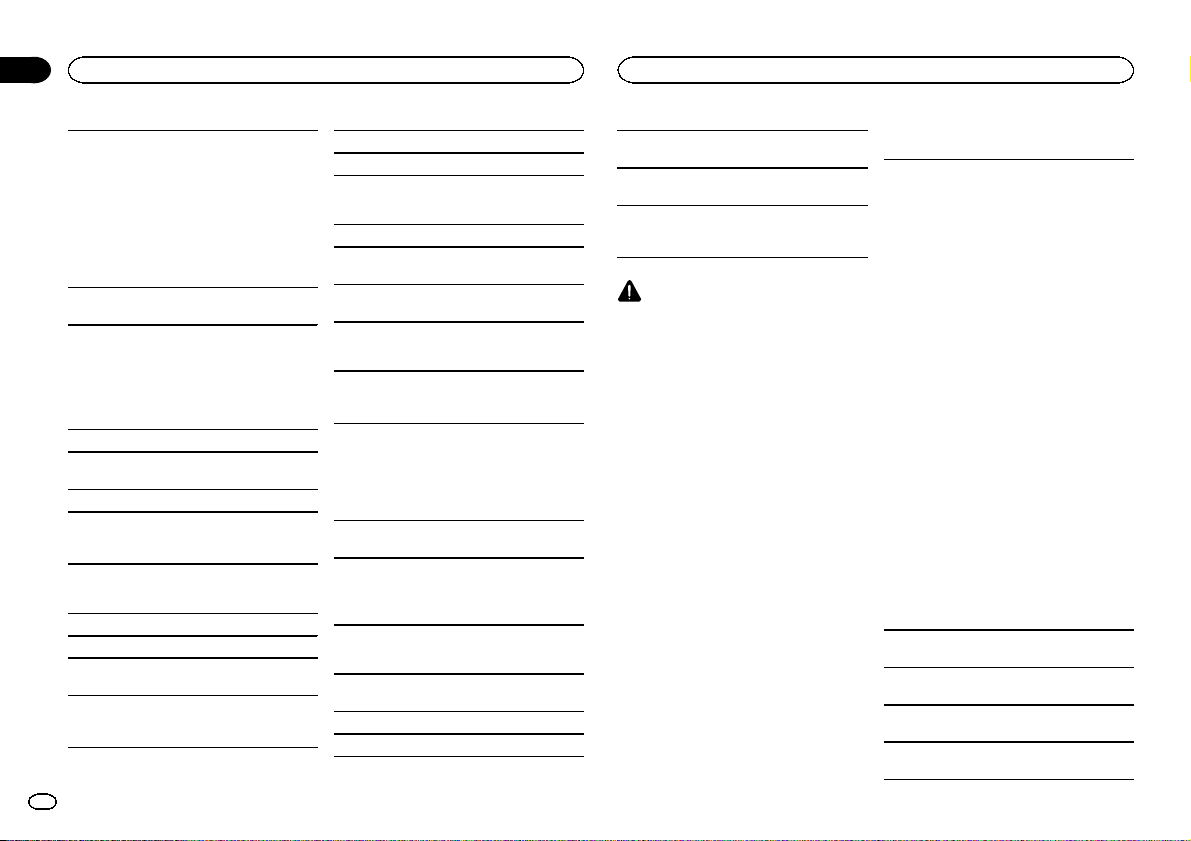
Appendix
Additional information
Additional information
About iPod settings
! When an iPod is connected, this unit changes
the EQ (equalizer) setting of the iPod to off in
order to optimize the acoustics. When you disconnect the iPod, the EQ returns to the original
setting.
! You cannot set Repeat to off on the iPod when
using this unit. Repeat is automatically
changed to All when the iPod is connected to
this unit.
Incompatible text saved on the iPod will not be displayed by the unit.
Compressed audio
compatibility (USB)
WMA
File extension: .wma
Bit rate: 48 kbps to 320 kbps (CBR), 48 kbps to
384 kbps (VBR)
Sampling frequency: 32 kHz, 44.1 kHz, 48 kHz
Windows Media Audio Professional, Lossless,
Voice/DRM Stream/Stream with video: Not compatible
MP3
File extension: .mp3
Bit rate: 8 kbps to 320 kbps (CBR), VBR
Sampling frequency: 8 kHz to 48 kHz (32 kHz,
44.1 kHz, 48 kHz for emphasis)
Compatible ID3 tag version: 1.0, 1.1, 2.2, 2.3, 2.4
(ID3 tag Version 2.x is given priority over Version
1.x.)
M3u playlist: Not compatible
MP3i (MP3 interactive), mp3 PRO: Not compatible
WAV
File extension: .wav
Quantization bits: 8 and 16 (LPCM), 4 (MS
ADPCM)
Sampling frequency: 16 kHz to 48 kHz (LPCM),
22.05 kHz and 44.1 kHz (MS ADPCM)
Supplemental information
Only the first 32 characters can be displayed as a
file name (including the file extension) or a folder
name.
Russian text to be displayed on this unit should be
encoded in one of the following character sets:
! Unicode (UTF-8, UTF-16)
! A character set other than Unicode that is
used in a Windows environment and is set to
Russian in the multi-language setting
This unit may not operate correctly depending on
the application used to encode WMA files.
There may be a slight delay at the start of playback
of audio files embedded with image data or audio
files stored on a USB storage device that has numerous folder hierarchies.
USB storage device
Playable folder hierarchy: up to eight tiers (A practical hierarchy is less than two tiers).
Playable folders: up to 500
Playable files: up to 15 000
Playback of copyright-protected files: Not compatible
Partitioned USB storage device: Only the first partition can be played.
There may be a slight delay when starting playback of audio files on a USB storage device with
numerous folder hierarchies.
CAUTION
! Pioneer cannot guarantee compatibility with
all USB mass storage devices and assumes
no responsibility for any loss of data on
media players, smart phones, or other devices while using this product.
! Do not leave the USB storage device in any
place with high temperatures.
iPod compatibility
This unit supports only the following iPod models.
Supported iPod software versions are shown
below. Older versions may not be supported.
Made for
! iPhone 4 (software version 4.1)
! iPhone 3GS (software version 3.0.1)
! iPhone 3G (software version 2.0)
! iPhone (software version 1.1.1)
! iPod nano 6th generation (software version
1.0)
! iPod nano 5th generation (software version
1.0.1)
! iPod nano 4th generation (software version
1.0)
! iPod nano 3rd generation (software version
1.0)
! iPod nano 2nd generation (software version
1.1.2)
! iPod nano 1st generation (software version
1.2.0)
! iPod touch 4th generation (software version
4.1)
! iPod touch 3rd generation (software version
3.1.1)
! iPod touch 2nd generation (software version
2.1.1)
! iPod touch 1st generation (software version
1.1)
! iPod classic 160GB (software version 2.0.2)
! iPod classic 120GB (software version 2.0)
! iPod classic (software version 1.0)
Depending on the generation or version of the
iPod, some functions may not be available.
Operations may vary depending on the software
version of iPod.
When using an iPod, an iPod Dock Connector to
USB Cable is required.
A Pioneer CD-IU51 interface cable is also avail-
able. For details, consult your dealer.
14
En
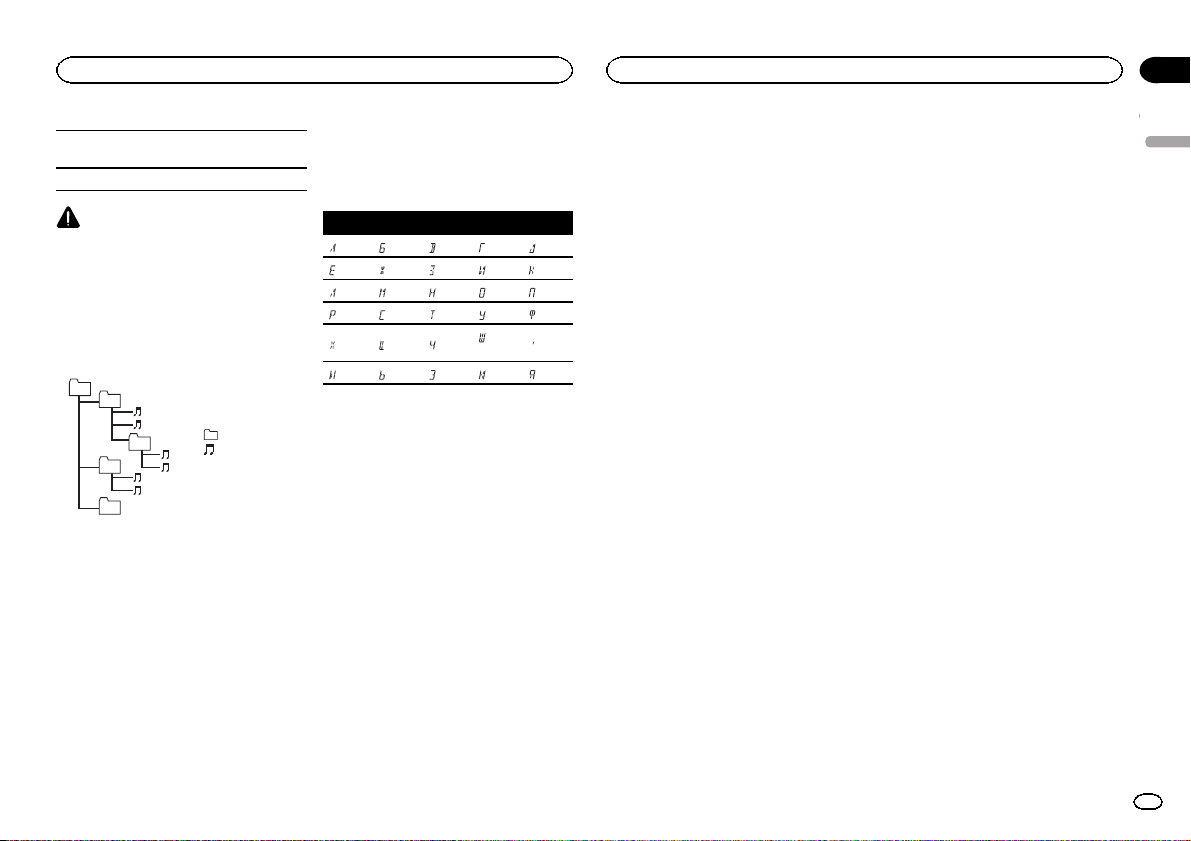
Additional information
Appendix
Additional information
About the file/format compatibility, refer to the
iPod manuals.
Audiobook, Podcast: Compatible
CAUTION
Pioneer accepts no responsibility for data lost
on the iPod, even if that data is lost while this
unit is used.
Sequence of audio files
The user cannot assign folder numbers and
specify playback sequences with this unit.
Example of a hierarchy
01
02
03
04
05
Level 1 Level 2 Level 3 Level 4
USB storage device
Playback sequence is the same as recorded sequence in the USB storage device.
To specify the playback sequence, the following
method is recommended.
1 Create a file name that includes numbers
that specify the playback sequence (e.g.,
001xxx.mp3 and 099yyy.mp3).
2 Put those files into a folder.
3 Save the folder containing files on the USB
storage device.
However,depending on the system environment,
you may not be able to specify the playback sequence.
audio file
01 to 05: Folder
number
1 to 6: Playback
sequence
: Folder
: Compressed
For USB portable audio players, the sequence is
different and depends on the player.
Russian character chart
D: C D: C D: C D: C D: C
: А : Б : В : Г : Д
: Е, Ё : Ж : З : И, Й : К
: Л : М : Н : О : П
: Р : С : Т : У : Ф
: Х : Ц : Ч
: Ы : Ь : Э : Ю : Я
: Ш,
: Ъ
Щ
D: Display C: Character
Copyright and trademark
iTunes
Apple and iTunes are trademarks of Apple Inc.,
registered in the U.S. and other countries.
MP3
Supply of this product only conveys a license for
private, non-commercial use and does not convey a license nor imply any right to use this product in any commercial (i.e. revenue-generating)
real time broadcasting (terrestrial, satellite,
cable and/or any other media), broadcasting/
streaming via internet, intranets and/or other
networks or in other electronic content distribution systems, such as pay-audio or audio-on-demand applications. An independent license for
such use is required. For details, please visit
http://www.mp3licensing.com.
WMA
Windows Media is either a registered trademark
or trademark of Microsoft Corporation in the
United States and/or other countries.
This product includes technology owned by
Microsoft Corporation and cannot be used or
distributed without a license from Microsoft
Licensing, Inc.
iPod & iPhone
iPhone, iPod, iPod classic, iPod nano, and iPod
touch are trademarks of Apple Inc., registered in
the U.S. and other countries.
“Made for iPod” and “Made for iPhone” mean
that an electronic accessory has been designed
to connect specifically to iPod or iPhone, respectively, and has been certified by the developer to
meet Apple performance standards. Apple is
not responsible for the operation of this device
or its compliance with safety and regulatory
standards. Please note that the use of this accessory with iPod or iPhone may affect wireless
performance.
Specifications
General
Power source ………………. 14.4 V DC (10.8 V to 15.1 V al-
Grounding system ………… Negative type
Maximum current consumption
…………………………….. 10.0 A
Dimensions (W × H × D):
DIN
Chassis ………….. 178mm × 50mm ×
Nose ……………… 188mm × 58 mm ×
D
Chassis ………….. 178mm × 50mm ×
Nose ……………… 170mm × 46 mm ×
Weight ……………………….. 0.8kg
Audio
Maximum power output … 50 W × 4
Continuous power output
…………………………….. 22 W × 4 (50 Hz to 15 000 Hz,
Load impedance ………….. 4 W (4 W to 8 W allowable)
Preout maximum output level
…………………………….. 2.0V
Tone controls:
Bass
Frequency ………. 100Hz
Gain ……………… ±12 dB
Mid
Frequency ………. 1 kHz
Gain ……………… ±12 dB
Treble
Frequency ………. 10 kHz
Gain ……………… ±12 dB
Subwoofer (mono):
Frequency …………….. 50 Hz/63 Hz/80 Hz/100 Hz/
Slope …………………… –18 dB/oct
Gain ……………………. +6 dB to –24 dB
Phase ………………….. Normal/Reverse
lowable)
165 mm
16 mm
165 mm
16 mm
50 W × 2/4 W + 70 W × 1/2 W
(for subwoofer)
5 %THD, 4 Wload, both channels driven)
125 Hz
English
15
En
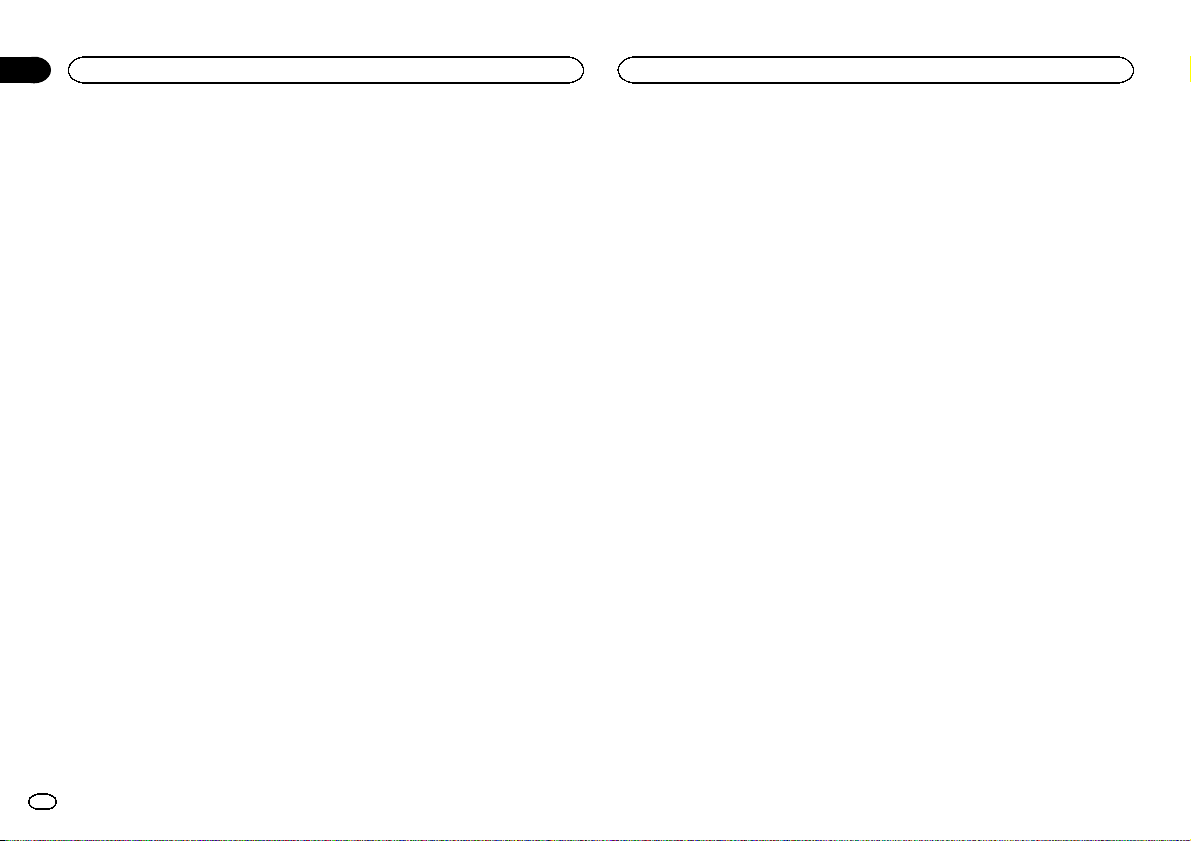
Appendix
Additional information
USB
USB standard specification
…………………………….. USB 2.0 full speed
Maximum current supply
…………………………….. 1 A
USB Class ………………….. MSC (Mass Storage Class)
File system ………………….. FAT12, FAT16, FAT32
MP3 decoding format …… MPEG-1 & 2 Aud io Layer 3
WMA decoding format ….. Ver. 7, 7.1,8, 9, 10, 11,12 (2 ch
WAV signal format ……….. Linear PCM & MS ADPCM
FM tuner
Frequency range ………….. 87.5 MHz to 108.0 MHz
Usable sensitivity …………. 9 dBf(0.8 µV/75 W, mono, S/N:
Signal-to-noise ratio ……… 72 dB (IEC-A network)
MW tuner
Frequency range ………….. 531kHz to 1602 kHz
Usable sensitivity …………. 25 µV (S/N: 20 dB)
Signal-to-noise ratio ……… 62 dB (IEC-A network)
LW tuner
Frequency range ………….. 153 kHz to 281 kHz
Usable sensitivity …………. 28 µV (S/N: 20 dB)
Signal-to-noise ratio ……… 62 dB (IEC-A network)
Note
Specifications and the design are subject to
modifications without notice.
audio)
(Windows Media Player)
(Non-compressed)
30 dB)
16
En
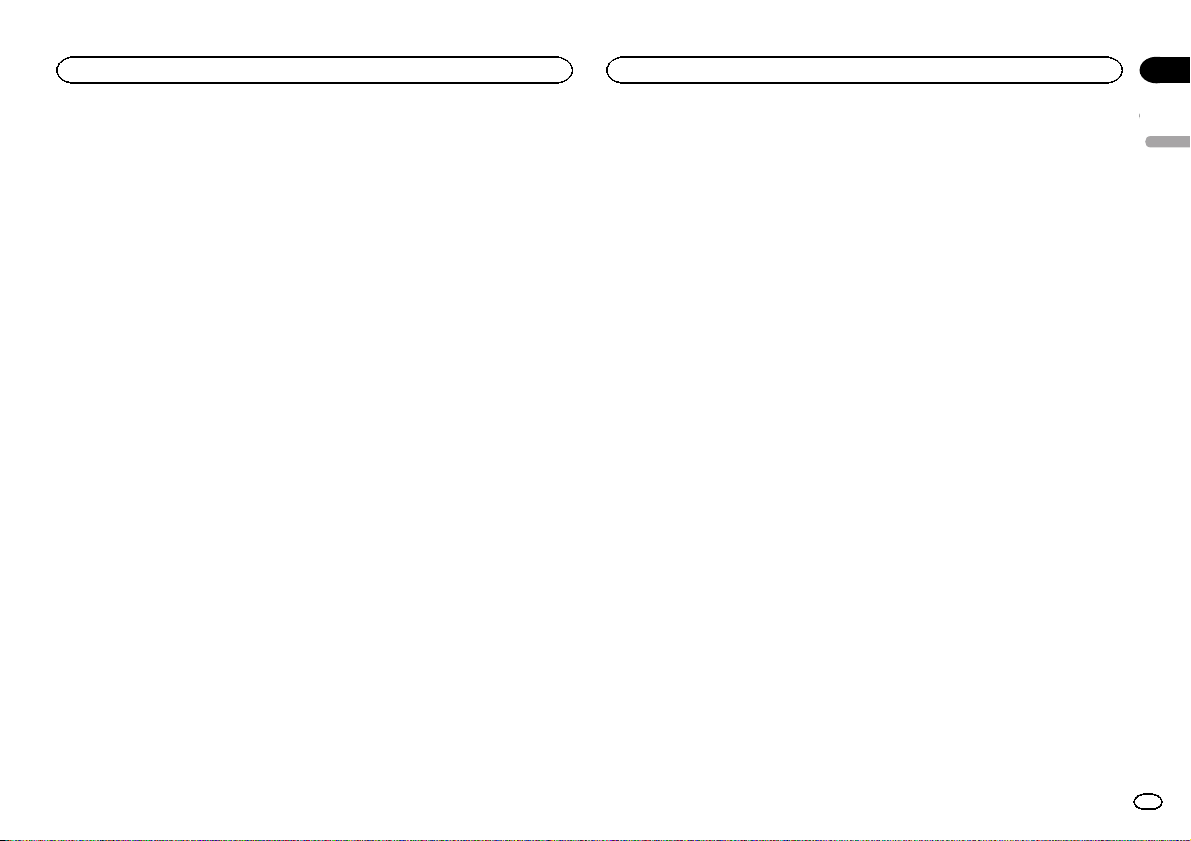
English
17En
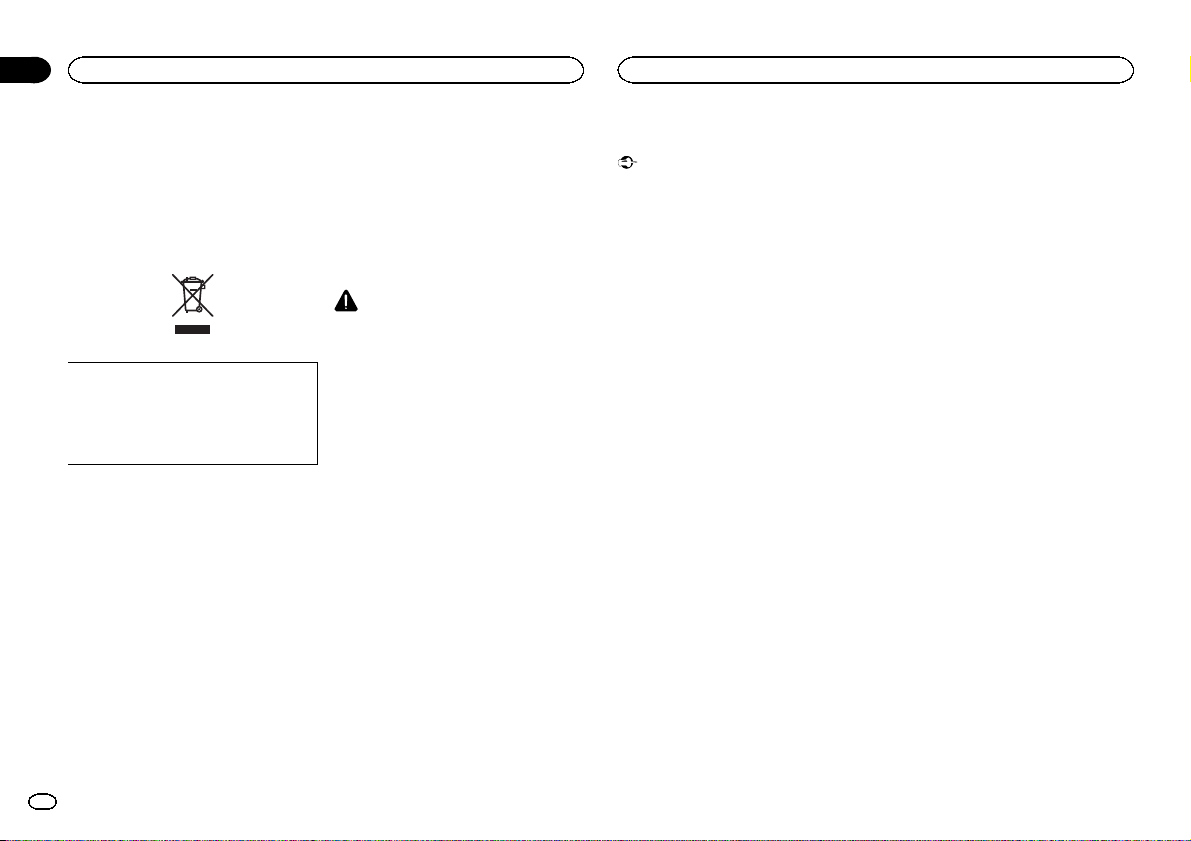
Section
Avant de commencer
01
Avant de commencer
Nous vous remercions d’avoir acheté cet ap-
pareil PIONEER
Pour garantir une utilisation correcte, lisez bien
ce mode d’emploi avant d’utiliser cet appareil. Il
est particulièrement important que vous lisiez et
respectiez les indications ATTENTION et PRÉ-
CAUTION de ce mode d’emploi. Conservez-le
dans un endroit sûr et facilement accessible pour
toute consultation ultérieure.
Si vous souhaitez vous débarrasser de cet appareil, ne le mettez pas à la poubelle avec vos
ordures ménagères. Il existe un système de
collecte séparé pour les appareils électroniques usagés, qui doivent être récupérés, traités et recyclés conformément à la législation.
Dans les états membres de l’UE, en Suisse et en
Norvège, les foyers domestiques peuvent rapporter leurs produits électroniques usagés gratuitement à des points de collecte spécifiés ou à
un revendeur (sous réserve d’achat d’un produit
similaire).
Dans les pays qui ne sont pas mentionnés cidessus, veuillez contacter les autorités locales
pour vous informer de la méthode correcte de
mise au rebut.
En agissant ainsi vous assurerez que le produit
que vous mettez au rebut est soumis au processus de traitement, de récupération et de recyclage nécessaire et éviterez ainsi les effets
négatifs potentiels sur l’environnement et la
santé publique.
Quelques mots sur cet appareil
Les fréquences du syntoniseur de cet appareil
sont attribuées pour une utilisation en Europe
de l’Ouest, Asie, Moyen Orient, Afrique et Océanie. Son utilisation dans d’autres régions peut
se traduire par une réception de mauvaise qualité. La fonction RDS (radio data system) n’est
opérationnelle que dans les régions où des signaux RDS sont diffusés pour les stations FM.
PRÉCAUTION
! Ne laissez pas cet appareil entrer en contact
avec des liquides. Cela pourrait provoquer
une électrocution. Tout contact avec des liquides pourrait aussi provoquer des dommages, de la fumée et une surchauffe de
l’appareil.
! Le Pioneer CarStereo-Pass est utilisable seu-
lement en Allemagne.
! Maintenez le niveau d’écoute à une valeur
telle que vous puissiez entendre les sons provenant de l’extérieur.
! Évitez tout contact avec l ’humidité.
! Si la batterie est débranchée ou déchargée,
le contenu de la mémoire sera effacé.
Remarque
Les opérations de réglage des fonctions sont validées même si le menu est annulé avant la
confirmation des opérations.
Quelques mots sur ce mode
d’emploi
! Dans les instructions suivantes, les mémoi-
res USB et les lecteurs audio USB sont collectivement appelés “périphériques de
stockage USB”.
! Dans ce manuel, iPod et iPhone sont dési-
gnés par le terme “iPod”.
Mode de démonstration
Important
! La non-connexion du fil rouge (ACC) de cet
appareil à une borne couplée avec les opérations de mise en/hors service du contact d’allumage peut conduire au déchargement de
la batterie.
! Rappelez-vous que si la démonstration des
fonctions continue à fonctionner quand le
moteur est coupé, cela peut décharger la
batterie.
La démonstration démarre automatiquement si
vous n’utilisez pas cet appareil dans les 30 secondes environ depuis la dernière opération ou
si le contact est réglé sur ACC ou ON alors que
l’appareil est hors service. Pour annuler le mode
de démonstration, vous devez afficher les réglages initiaux. Sélectionnez DEMO (réglage de l’af-
fichage de démonstration) et désactivez
l’affichage de démonstration. Pour les détails,
reportez-vous à la page 26, Réglages initiaux.
En cas d’anomalie
En cas d’anomalie, veuillez contacter votre revendeur ou le centre d’entretien agréé par
PIONEER le plus proche.
18
Fr
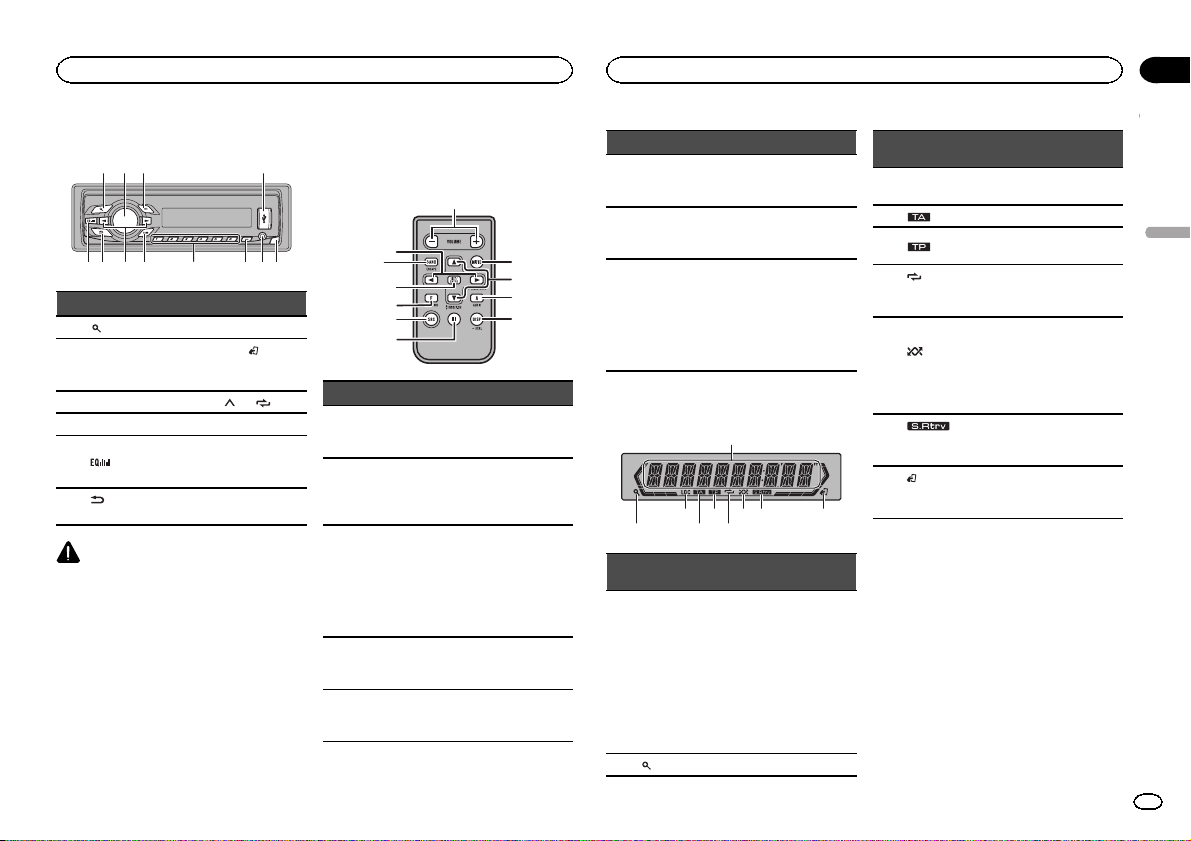
Utilisation de l’appareil
Utilisation de l’appareil
Section
02
Appareil central
1 2 3 4
Partie Partie
1
(liste) 7 c/d
MULTI-CONTROL
2
(M.C.)
3 SRC/OFF 9 1/
4 Port USB a PTY
5
(retour/affi-
6
chage)
PRÉCAUTION
! Utilisez un câble USB Pioneer optionnel (CD-
U50E) pour connecter le lecteur audio USB/
la mémoire USB, étant donné que n’importe
quel périphérique relié directement à l’appareil dépassera de l’appareil et peut s’avérer
dangereux.
! N’utilisez pas de produits non autorisés.
BAND/
8
(contrôle de
l’iPod)
Jack d’entrée
b
AUX (jack stéréo
3,5 mm)
Touche de retrait
c
de la face avant
à 6/
Télécommande en option
La télécommande CD-R320 est vendue séparément.
d
7
8
k
j
3
i
Partie Utilisation
d +/– (VOLUME)
e MUTE
f a/b
g AUDIO
h DISP/SCRL
Appuyez sur ces touches
pour augmenter ou diminuer le niveau sonore.
Appuyez sur cette touche
pour couper le son. Appuyez à nouveau pour réactiver le son.
Appuyez sur cette touche
pour rappeler des stations.
Appuyez sur cette touche
pour choisir le dossier
ou album suivant/précédent.
Appuyez sur cette touche
pour afficher une fonction audio.
Appuyez sur cette touche
pour choisir un affichage
différent.
e
f
g
h
Partie Utilisation
i e
j FUNCTION
k LIST/ENTER
Appuyez sur cette touche
pour mettre en pause ou
reprendre la lecture.
Appuyez sur cette touche
pour afficher les fonctions.
Appuyez sur cette touche
pour afficher la liste en
fonction de la source.
Appuyez sur cette touche
pour contrôler les fonctions lorsque vous utilisez le menu.
Indications affichées
1
87 93 5
Indicateur
Section
d’afficha-
1
ge principal
2
État
! Syntoniseur : gamme et fré-
quence
! RDS : nom du service de
programme, informations
PTY et autres informations
textuelles
! Périphérique de stockage
USB et iPod : temps de lecture écoulé et informations
textuelles
(liste) La fonction liste est utilisée.
Indicateur
3 LOC
4
5
6
tion de la
lecture)
7
ture aléatoire)
(sound re-
8
triever)
(contrôle
9
de l’iPod)
État
L’accord automatique sur une
station locale est en service.
(TA) La fonction TA est en service.
L’appareil est accordé sur une
(TP)
station TP.
(répéti-
La fonction de répétition d’une
plage ou d’un dossier est activée.
La lecture aléatoire est activée.
La source iPod est sélection-
(lec-
née et la fonction de lecture
aléatoire ou lecture aléatoire
de toutes les plages est activée.
La fonction Sound Retriever est
activée.
La fonction iPod de cet appareil est utilisée à partir de votre
iPod.
Menu de configuration
Lorsque vous mettez le contact d’allumage sur
ON après l’installation, le menu de configuration s’affiche sur l’écran.
Vous pouvez configurer les options de menu cidessous.
1 Après avoir installé l’appareil, mettez le
contact d’allumage sur ON.
SET UP s’affiche.
Français
19
Fr
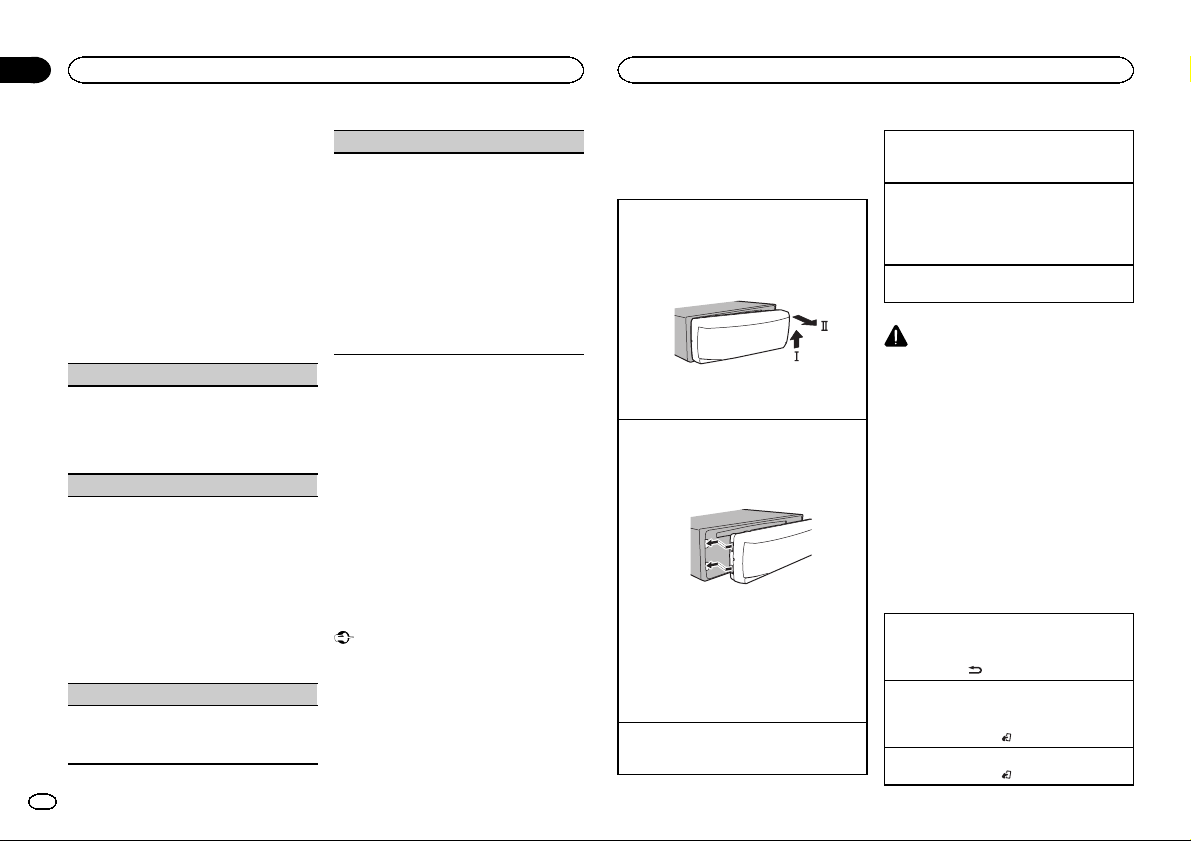
Section
Utilisation de l’appareil
02
Utilisation de l’appareil
2 Tournez M.C. pour passer à YES. Appuyez
sur M.C. pour sélectionner.
# Si vous n’effectuez aucune opération dans les
30 secondes environ, le menu de configuration ne
s’affichera pas.
# Si vous préférez ne pas effectuer la configuration
pour l’instant, tournez M.C. pour passer à NO. Appuyez pour sélectionner.
Si vous sélectionnez NO, vous ne pouvez pas effectuer de réglage dans le menu de configuration.
3 Effectuez les procédures suivantes pour
configurer le menu.
Pour passer à la prochaine option de menu,
vous devez confirmer votre sélection.
CLOCK SET (réglage de l’horloge)
1 Tournez M.C. pour régler l’heure.
2 Appuyez sur M.C. pour sélectionner les minu-
tes.
3 Tournez M.C. pour régler les minutes.
4 Appuyez sur M.C. pour confirmer la sélection.
FM STEP (incrément d’accord FM)
Normalement, l’incrément d’accord FM employé
par l’accord automatique est 50 kHz. Quand la
fonction AF ou TA est en service, l’incrément d’accord passe automatiquement à 100 kHz. Il peut
être préférable de régler l’incrément d’accord à
50 kHz quand la fonction AF est en service.
! Pendant l’accord manuel, l’incrément d’ac-
cord est maintenu à 50 kHz.
1 Tournez M.C. pour choisir l’incrément d’accord
FM.
50 (50 kHz)—100 (100 kHz)
2 Appuyez sur M.C. pour confirmer la sélection.
DEMO (réglage de l’affichage de démonstration)
1 Appuyez sur M.C. pour activer ou désactiver
l’affichage de démonstration.
2 Appuyez sur M.C. pour confirmer la sélection.
20
Fr
TITLE (multilingue)
Cet appareil peut afficher les informations textuelles d’un fichier audio compressé même si elles
sont incorporées dans une langue d’Europe de
l’Ouest ou russe.
! Si la langue incorporée et la langue sélection-
née sont différentes, les informations textuelles peuvent ne pas s’afficher correctement.
! Certains caractères peuvent ne pas s’afficher
correctement.
1 Tournez M.C. pour choisir le réglage désiré.
EUR (Langue européenne)—RUS (Russe)
2 Appuyez sur M.C. pour confirmer la sélection.
QUIT s’affiche.
4 Pour terminer la configuration, tournez
M.C. pour sélectionner YES. Appuyez pour
sélectionner.
# Si vous souhaitez modifier à nouveau vos réglages, tournez M.C. pour passer à NO. Appuyez pour
sélectionner.
Remarques
! Vous pouvez configurer les options de menu
dans les réglages initiaux. Pour des détails
sur les réglages, reportez-vous à la page 26,
Réglages initiaux.
! Vous pouvez annuler le menu de configura-
tion en appuyant sur SRC/OFF.
Opérations de base
Important
! Lorsque vous enlevez ou remontez la face
avant, manipulez-la doucement.
! Évitez de heurter la face avant.
! Conservez la face avant à l’abri des tempéra-
tures élevées et de la lumière directe du soleil.
! Pour éviter d’endommager le périphérique
ou l’intérieur du véhicule, retirez tous les câbles et périphériques connectés à la face
avant, avant d’enlever cette dernière.
Retrait de la face avant pour protéger l’appareil
contre le vol
1 Appuyez sur la touche de retrait pour libérer la
face avant.
2 Poussez la face avant vers le haut (M), puis
tirez-la vers vous (N).
3 Conservez toujours la face avant dans un boî-
tier de protection lorsqu’elle est détachée.
Remontage de la face avant
1 Faites glisser la face avant vers la gauche.
Assurez-vous d’insérer les encoches sur le
côté gauche de l’appareil central dans les fentes du panneau de commande.
2 Appuyez sur le côté droit de la face avant jus-
qu’àcequ’elle soit bien en place.
Si vous ne pouvez pas monter la face avant
sur l’appareil central, vérifiez que la face avant
est correctement placée sur l’appareil central.
Forcer la face avant en position risque de l’endommager ou d’endommager l’appareil central.
Mise en service de l’appareil
1 Appuyez sur SRC/OFF pour mettre en service
l’appareil.
Mise hors service de l’appareil
1 Maintenez la pression sur SRC/OFF jusqu’àce
que l’appareil soit mis hors tension.
Choix d’une source
1 Appuyez sur SRC/OFF pour parcourir les op-
tions disponibles :
TUNER (syntoniseur)—USB (USB)/iPod (iPod)
—AUX (AUX)
Réglage du volume
1 Tournez M.C. pour régler le volume.
PRÉCAUTION
Pour des raisons de sécurité, garez votre véhicule pour retirer la face avant.
Remarque
Si le fil bleu/blanc de l’appareil est relié à la
prise de commande du relais de l’antenne motorisée du véhicule, celle-ci se déploie lorsque la
source est mise en service. Pour rétracter l’antenne, mettez la source hors service.
Opérations communes des
menus pour le(s) menu de
configuration/réglages des
fonctions/réglages audio/
réglages initiaux/listes
Retour à l’affichage précédent
Retour à la liste précédente (le dossier de niveau
immédiatement supérieur)
1 Appuyez sur
Retour à l’affichage ordinaire
Annulation du menu des réglages initiaux/menu
de configuration
1 Appuyez sur BAND/
Retour à l’affichage ordinaire à partir de la liste
1 Appuyez sur BAND/
.
.
.
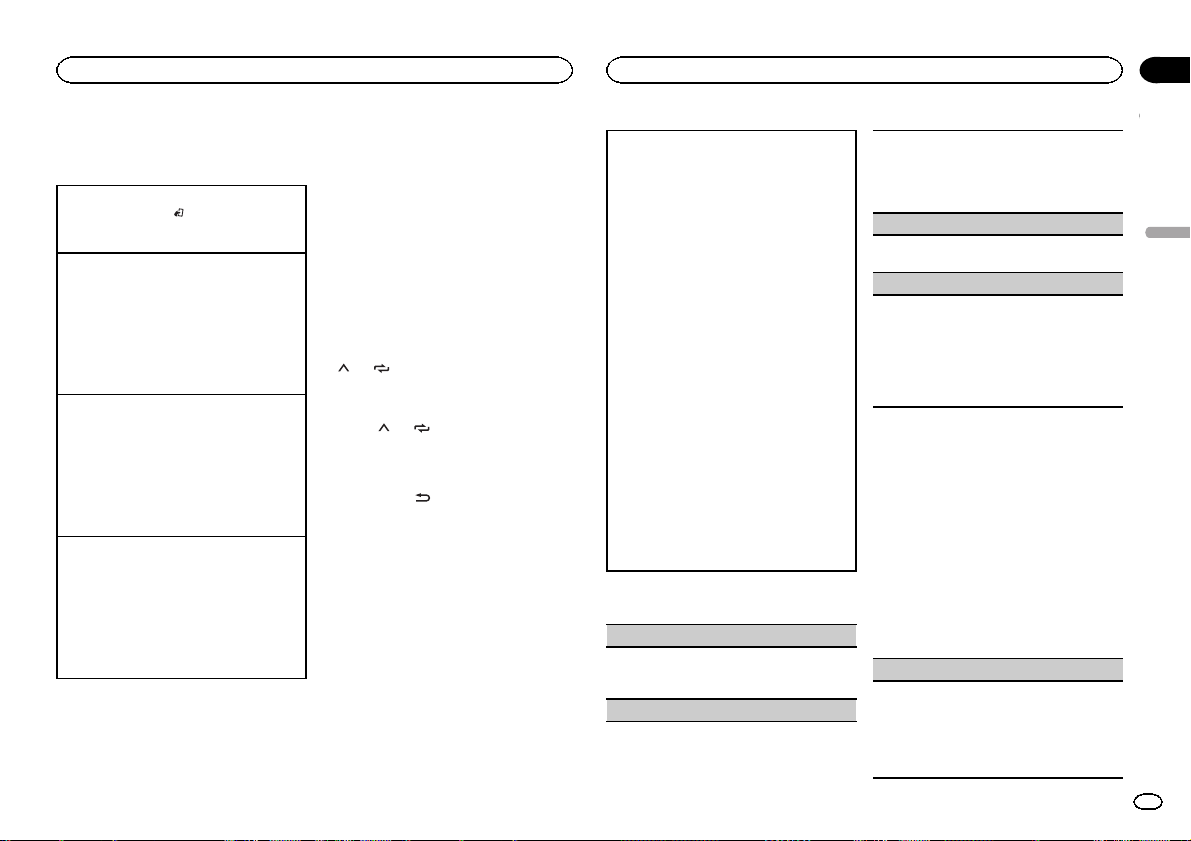
Utilisation de l’appareil
Utilisation de l’appareil
Section
02
Syntoniseur
Opérations de base
Sélection d’une gamme
1 Appuyez sur BAND/
gamme désirée (F1, F2, F3 en FM ou MW/LW
(PO/GO)) s’affiche.
Rappel des fréquences en mémoire
1 Appuyez sur c ou d.
! Si MAN (accord manuel) est sélectionné dans
le réglage SEEK, vous ne pouvez pas rappeler
les fréquences en mémoire. Vous devez sélectionner PCH (canaux présélectionnés) dans
SEEK. Pour des détails sur les réglages, reportez-vous à la page suivante, SEEK (réglage de la
touche droite/gauche).
Accord manuel (pas à pas)
1 Appuyez sur c ou d.
! Si PCH (canaux présélectionnés) est sélec-
tionné dans le réglage SEEK, vous ne pouvez
pas effectuer un accord de fréquence manuellement. Vous devez sélectionner MAN (accord
manuel) dans SEEK. Pour des détails sur les
réglages, reportez-vous à la page suivante,
SEEK (réglage de la touche droite/gauche).
Recherche
1 Appuyez de façon continue sur c ou d, puis
relâchez.
Vous pouvez annuler l’accord automatique en
appuyant brièvement sur c ou d.
Lorsque vous appuyez sur c ou d de façon
prolongée, vous pouvez sauter des stations.
L’accord automatique démarre dès que vous
relâchez c ou d.
jusqu’à ce que la
Remarque
La fonction AF (recherche des autres fréquences
possibles) de cet appareil peut être mise en service ou hors service. La fonction AF doit être
hors service pendant une opération d’accord
normal (reportez-vous à la page suivante, AF (re-
cherche des autres fréquences possibles)).
Enregistrement et rappel des
stations pour chaque gamme
Utilisation des touches de présélection
1 Lorsque se présente une station que vous
désirez mettre en mémoire, maintenez la
pression sur une des touches de présélection
(1/
à6/ ) jusqu’à ce que le numéro de la
présélection cesse de clignoter.
2 Appuyez sur une des touches de présélection (1/
tion désirée.
à6/ ) pour sélectionner la sta-
Changement de l’affichage RDS
% Appuyez sur .
Nom du service de programme—Informations
PTY—Divertissement—Fréquence
# Les informations PTY et la fréquence s’affichent
pendant huit secondes.
# En fonction de la gamme sélectionnée, les informations textuelles peuvent être différentes.
Utilisation des fonctions PTY
Vous pouvez rechercher une station à l’aide de
son code PTY (type de programme).
Recherche d’une station RDS en utilisant le code
PTY
Vous pouvez rechercher une station qui diffuse un
type général de programme mentionné dans la
liste de la section suivante. Reportez-vous à cette
page.
1 Appuyez sur PTY.
2 Tournez M.C. pour choisir le type de pro-
gramme.
NEWS/INFO—POPULAR—CLASSICS—
OTHERS
3 Appuyez sur M.C. pour lancer la recherche.
Cet appareil recherche une station qui diffuse
ce type de programme. Quand une station est
trouvée, son nom de service de programme
est affiché.
La liste des types d’émissions (code d’identification du type de programme) est présentée
dans la section suivante. Reportez-vous à cette
page.
! Appuyez à nouveau sur M.C. pour aban-
donner la recherche.
! Le type de l’émission captée peut différer
de celui indiqué par le code PTY transmis.
! Si aucune station ne diffuse d’émission du
type choisi, l’indication NOT FOUND s’affiche pendant environ deux secondes puis
le syntoniseur s’accorde sur la fréquence
d’origine.
Liste des codes PTY
NEWS/INFO
NEWS (Bulletin d’informations), AFFAIRS (Actuali-
tés), INFO (Informations), SPORT (Sports), WEATHER (Météo), FINANCE (Finance)
POPULAR
POP MUS (Musique populaire), ROCK MUS
(Rock), EASY MUS (Musique légère), OTH MUS
(Autre musique), JAZZ (Jazz), COUNTRY (Country), NAT MUS (Musique nationale), OLDIES (Musique du bon vieux temps), FOLK MUS (Folk)
CLASSICS
L. CLASS (Musique classique légère), CLASSIC
(Musique classique)
OTHERS
EDUCATE (Éducation), DRAMA (Drame),
CULTURE (Culture), SCIENCE (Science), VARIED
(Programmes variés), CHILDREN (Émissions destinées aux enfants), SOCIAL (Sujets de société), RE-
LIGION (Religion), PHONE IN (Programmes à
ligne ouverte), TOURING (Voyages), LEISURE (Loisirs), DOCUMENT (Documentaires)
Réglages des fonctions
1 Appuyez sur M.C. pour afficher le menu
principal.
2 Tournez M.C. pour changer l’option de
menu et appuyez pour sélectionner
FUNCTION.
3 Tournez M.C. pour sélectionner la fonction.
Après avoir sélectionné la fonction, effectuez les
procédures de paramétrage suivantes.
# Si la gamme MW/LW (PO/GO) est sélectionnée,
seul BSM, LOCAL et SEEK sont disponibles.
BSM (mémoire des meilleures stations)
La fonction BSM (mémoire des meilleures stations) mémorise automatiquement les six stations
les plus fortes dans l’ordre de la force du signal.
1 Appuyez sur M.C. pour mettre la fonction BSM
en service.
Pour annuler, appuyez de nouveau sur M.C.
Français
21
Fr
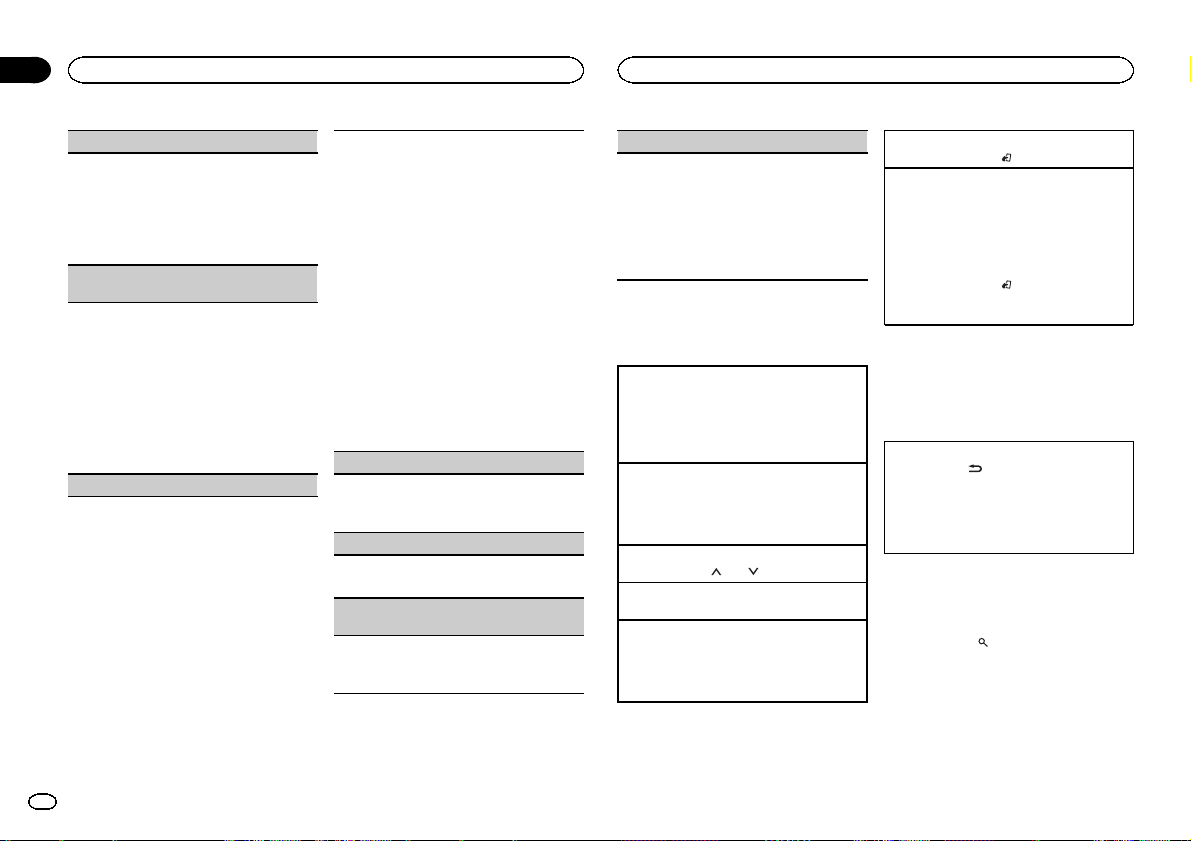
Section
Utilisation de l’appareil
02
Utilisation de l’appareil
REGION (stations régionales)
Quand la fonction AF est utilisée, la fonction de recherche des stations régionales limite la sélection
aux stations qui diffusent des programmes régionaux.
1 Appuyez sur M.C. pour mettre la fonction de
recherche des stations régionales en service
ou hors service.
LOCAL (accord automatique sur une station locale)
L’accord automatique sur une station locale ne
s’intéresse qu’aux stations de radio dont le signal
reçu est suffisamment puissant pour garantir une
réception de bonne qualité.
1 Appuyez sur M.C. pour choisir le mode désiré.
FM : OFF—LV1 —LV2 —LV3—LV 4
MW/LW (PO/GO): OFF—LV1 —LV2
La valeur la plus élevée permet la réception
des seules stations très puissantes ; les autres
valeurs autorisent la réception de stations
moins puissantes.
PTY SEARCH (sélection du type de programme)
Vous pouvez rechercher une station à l’aide de
son code PTY (type de programme).
1 Appuyez sur M.C. pour afficher le mode de pa-
ramétrage.
2 Tournez M.C. pour choisir le réglage désiré.
NEWS/INFO—POPULAR—CLASSICS—
OTHERS
3 Appuyez sur M.C. pour lancer la recherche.
Cet appareil recherche une station qui diffuse
ce type de programme. Quand une station est
trouvée, son nom de service de programme est
affiché.
Pour des informations PTY (code d’identification du type de programme), reportez-vous à la
page précédente.
Le type de l’émission captée peut différer de
celui indiqué par le code PTY transmis.
Si aucune station ne diffuse d’émission du
type choisi, l’indication NOT FOUND s’affiche
pendant environ deux secondes puis le syntoniseur s’accorde sur la fréquence d’origine.
TA (attente de bulletins d’informations routières)
1 Appuyez sur M.C. pour mettre en service ou
hors service l’attente d’un bulletin d’informations routières.
AF (recherche des autres fréquences possibles)
1 Appuyez sur M.C. pour mettre la fonction AF
en service ou hors service.
NEWS (interruption pour réception d’un bulletin
d’informations)
1 Appuyez sur M.C. pour mettre la fonction
NEWS (bulletin d’informations) en service ou
hors service.
SEEK (réglage de la touche droite/gauche)
Vous pouvez assigner une fonction aux touches
droite et gauche de l’appareil.
Sélectionnez MAN (accord manuel) pour effectuer
un accord de fréquence manuellement ou sélectionnez PCH (canaux présélectionnés) pour changer de canal présélectionné.
1 Appuyez sur M.C. pour sélectionner MAN ou
PCH.
Périphérique de stockage USB
Opérations de base
Lecture de fichiers sur un périphérique de stockage USB
1 Ouvrez le capot du port USB.
2 Branchez le périphérique de stockage USB en
utilisant un câble USB.
La lecture s’effectue automatiquement.
Arrêt de la lecture de fichiers sur un périphérique
de stockage USB
1 Vous pouvez débrancher le périphérique de
stockage USB à tout moment.
L’appareil arrête la lecture.
Sélection d’un dossier
1 Appuyez sur 1/
Sélection d’un fichier
1 Appuyez sur c ou d.
Avance ou retour rapide
1 Appuyez de façon continue sur c ou d.
! Lors de la lecture d’un disque d’audio
compressé, aucun son n’est émis pendant l’avance ou le retour rapide.
ou 2/ .
Retour au dossier racine
1 Appuyez sur BAND/
Commutation entre les périphériques de mémoire
de lecture
Vous pouvez basculer entre les périphériques de
mémoire sur les périphériques de stockage USB
ayant plus d’un périphérique de mémoire compatible avec la norme Mass Storage Class pour effectuer la lecture.
1 Appuyez sur BAND/
! Vous pouvez basculer entre 32 différents péri-
phériques de mémoire maximum.
de façon prolongée.
.
Remarque
Débranchez les périphériques de stockage USB
de l’appareil lorsque vous ne l’utilisez pas.
Affichage des informations
textuelles
Sélection des informations textuelles désirées
1 Appuyez sur
! Selon la version de iTunes utilisée pour enre-
gistrer les fichiers MP3 sur les types de fichiers média, des informations textuelles
incompatibles enregistrées dans le fichier
audio peuvent ne pas s’afficher correctement.
.
Sélection et lecture de fichiers à
partir de la liste des noms de
fichiers
1 Appuyez sur pour passer en mode
liste des noms de fichiers.
22
Fr
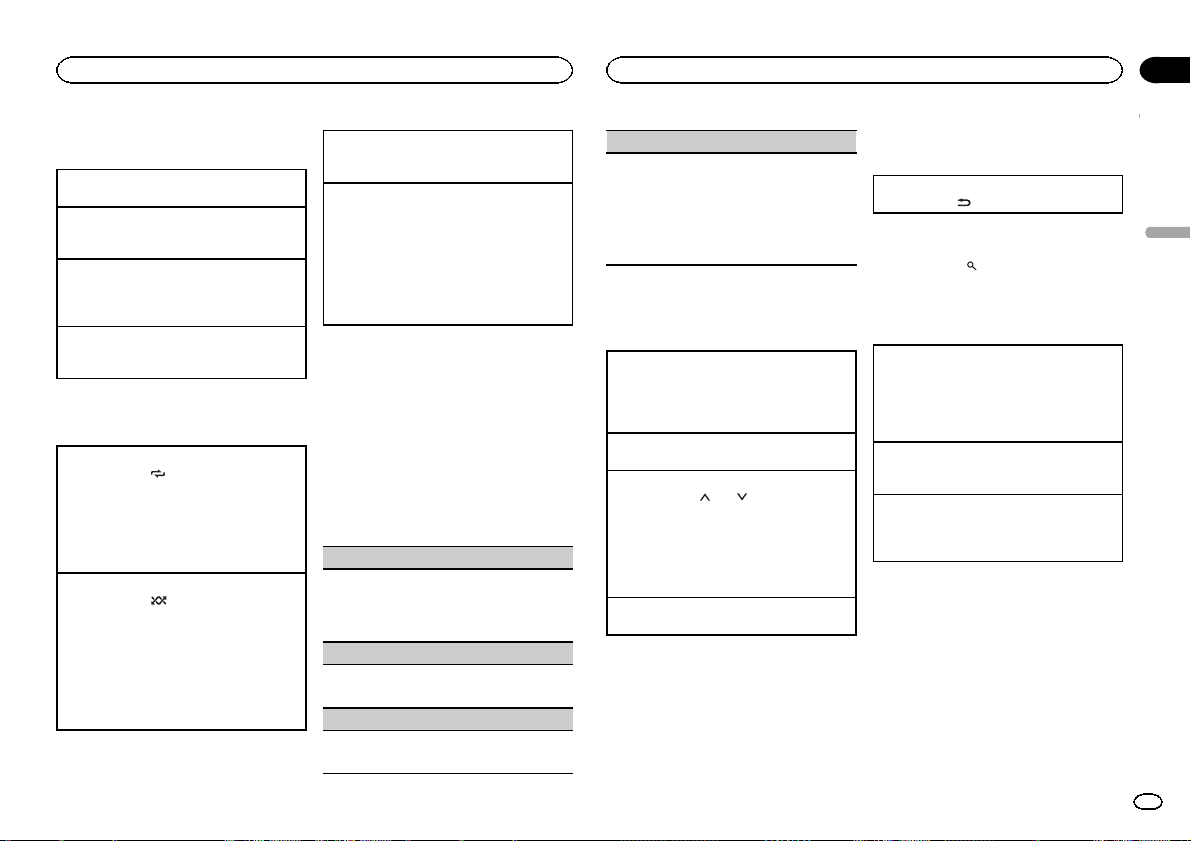
Utilisation de l’appareil
Utilisation de l’appareil
Section
02
2 Utilisez M.C. pour sélectionner le nom de
fichier (ou nom de dossier) désiré.
Modification du nom de fichier ou de dossier
1 Tournez M.C.
Lecture
1 Quand un fichier est sélectionné, appuyez sur
M.C.
Affichage d’une liste des fichiers (ou des dossiers)
dans le dossier sélectionné
1 Quand un dossier est sélectionné, appuyez sur
M.C.
Lecture d’un fichier dans le dossier sélectionné
1 Quand un dossier est sélectionné, appuyez sur
M.C. de façon prolongée.
Utilisation avancée à l’aide de
touches spéciales
Sélection d’une étendue de répétition de lecture
1 Appuyez sur 6/
disponibles :
! ALL – Répétition de tous les fichiers
! ONE – Répétition du fichier en cours de
lecture
! FLD – Répétition du dossier en cours de
lecture
Lecture des fichiers dans un ordre aléatoire
1 Appuyez sur 5/
la lecture aléatoire.
Les fichiers d’une étendue de répétition sélectionnée sont lus dans un ordre aléatoire.
! Pour changer de plage musicale pendant la
lecture aléatoire, appuyez sur d pour passer à
la plage suivante. Appuyer sur c permet de recommencer la lecture de la plage musicale en
cours à partir du début.
pour parcourir les options
pour activer ou désactiver
Pause de la lecture
1 Appuyez sur 4/PAUSE pour mettre en pause
ou reprendre la lecture.
Amélioration de l’audio compressé et restauration
d’un son riche (sound retriever (correcteur de son
compressé))
1 Appuyez sur 3/S.Rtrv pour parcourir les op-
tions disponibles :
1—2—OFF (désactivé)
1 est efficace pour les faibles taux de compres-
sion et 2 est efficace pour les taux de compression élevés.
Réglages des fonctions
1 Appuyez sur M.C. pour afficher le menu
principal.
2 Tournez M.C. pour changer l’option de
menu et appuyez pour sélectionner
FUNCTION.
3 Tournez M.C. pour sélectionner la fonction.
Après avoir sélectionné la fonction, effectuez les
procédures de paramétrage suivantes.
REPEAT (répétition de la lecture)
1 Appuyez sur M.C. pour sélectionner une éten-
due de répétition de lecture.
Pour les détails, reportez-vous à cette page, Sé-
lection d’une étendue de répétition de lecture.
RANDOM (lecture aléatoire)
1 Appuyez sur M.C. pour mettre en service ou
hors service la lecture aléatoire.
PAUSE (pause)
1 Appuyez sur M.C. pour mettre en pause ou re-
prendre la lecture.
S.RTRV (sound retriever)
Améliore automatiquement l’audio compressé et
restaure un son riche.
1 Appuyez sur M.C. pour choisir le mode désiré.
Pour les détails, reportez-vous à cette page,
Amélioration de l’audio compressé et restauration d’un son riche (sound retriever (correcteur
de son compressé)).
iPod
Opérations de base
Lecture de plages musicales sur un iPod
1 Ouvrez le capot du port USB.
2 Connecter un iPod au câble USB à l’aide d’un
connecteur Dock iPod.
La lecture s’effectue automatiquement.
Sélection d’une plage musicale (d’un chapitre)
1 Appuyez sur c ou d.
Sélection d’un album
1 Appuyez sur 1/
! L’album peut ne pas être sélectionné correcte-
ment s’il y a plus d’un album avec le même
titre sur l’iPod. Sélectionnez l’album que vous
souhaitez écouter à l’aide de la recherche par
liste. Pour les détails, reportez-vous à cette
page, Recherche d’une plage musicale.
Avance ou retour rapide
1 Appuyez de façon continue sur c ou d.
Remarques
! L’ iPod ne peut pas être mis en service ou
hors service lorsque le mode de commande
est réglé sur CTRL AUDIO.
! Débranchez les écouteurs de l’iPod avant de
le connecter à cet appareil.
! L’ iPod sera mis hors service environ deux mi-
nutes après que le contact d’allumage est
mis en position OFF (coupé).
ou 2/ .
Affichage des informations
textuelles
Sélection des informations textuelles désirées
1 Appuyez sur
.
Recherche d’une plage musicale
1 Appuyez sur pour passer au menu
principal de la recherche par liste.
2 Utilisez M.C. pour sélectionner une catégorie/plage musicale.
Modification du nom d’une plage musicale/catégorie
1 Tournez M.C.
Listes de lecture—interprètes—albums—plages musicales—podcasts—genres—compositeurs—livres audio
Lecture
1 Quand une plage musicale est sélectionnée,
appuyez sur M.C.
Affichage d’une liste des plages musicales dans
la catégorie sélectionnée
1 Quand une catégorie est sélectionnée, ap-
puyez sur M.C.
Français
23
Fr
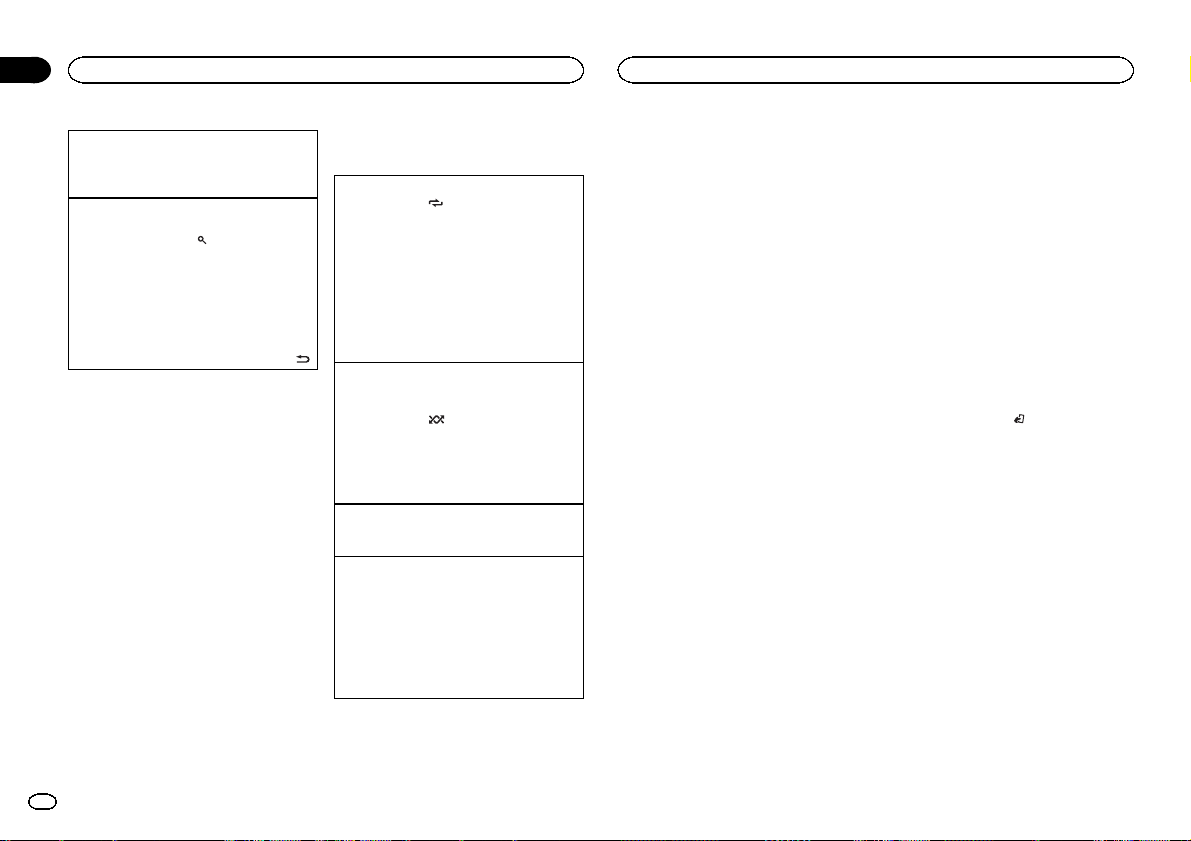
Section
Utilisation de l’appareil
02
Utilisation de l’appareil
Lecture d’une plage musicale dans la catégorie
sélectionnée
1 Quand une catégorie est sélectionnée, ap-
puyez sur M.C. de façon prolongée.
Recherche par ordre alphabétique dans la liste
1 Lorsque la liste de la catégorie sélectionnée
s’affiche, appuyez sur
de recherche par ordre alphabétique.
! Vous pouvez également passer en mode
de recherche par ordre alphabétique en
tournant M.C. deux fois.
2 Tournez M.C. pour sélectionner une lettre.
3 Appuyez sur M.C. pour afficher la liste alpha-
bétique.
! Pour annuler la recherche, appuyez sur
pour activer le mode
Remarques
! Vous pouvez lire les listes de lecture crées à
l’aide de l’application PC (MusicSphere).
L’ application sera disponible sur notre site
web.
! Les listes de lecture créées à l’aide de l’appli-
cation PC (MusicSphere) sont affichées sous
forme abrégée.
24
Fr
Utilisation avancée à l’aide de
touches spéciales
Sélection d’une étendue de répétition de lecture
1 Appuyez sur 6/
disponibles :
! OFF – Répétition désactivée
! ONE – Répétition de la plage musicale en
cours de lecture
! ALL – Répétition de toutes les plages musi-
cales de la liste sélectionnée
! Vous ne pouvez pas sélectionner OFF quand
CTRL AUDIO est sélectionné. Reportez-vous à
cette page, Utilisation de la fonction iPod de cet
appareil à partir de votre iPod.
.
Lecture de toutes les plages musicales dans un
ordre aléatoire (lecture aléatoire de toutes les plages)
1 Appuyez sur 5/
fonction de lecture aléatoire de toutes les plages.
! Lorsque le mode de commande est réglé sur
CTRL iPod/CTRL APP, la lecture aléatoire est
activée.
Pause de la lecture
1 Appuyez sur 4/PAUSE pour mettre en pause
ou reprendre la lecture.
Amélioration de l’audio compressé et restauration
d’un son riche (sound retriever (correcteur de son
compressé))
1 Appuyez sur 3/S.Rtrv pour parcourir les op-
tions disponibles :
1—2—OFF (désactivé)
1 est efficace pour les faibles taux de compres-
sion et 2 est efficace pour les taux de compression élevés.
pour parcourir les options
pour mettre en service la
Lecture de plages musicales
liées à la plage musicale en
cours de lecture
Vous pouvez lire des plages musicales dans les
listes suivantes.
• Liste d’albums de l’interprète en cours de lecture
• Liste de plages musicales de l’album en cours
de lecture
• Liste d’albums du genre en cours de lecture
1 Appuyez de façon prolongée sur M.C.
pour activer le mode de lecture en liaison.
2 Tournez M.C. pour changer le mode, appuyez pour sélectionner.
! ARTIST – Lit un album de l’interprète en
cours de lecture.
! ALBUM – Lit une plage musicale de l’album
en cours de lecture.
! GENRE – Lit un album du genre en cours de
lecture.
La plage musicale/l’album sélectionné sera lu
après la lecture de la plage musicale en cours.
Remarques
! La plage musicale/l’album sélectionné peut
être annulé si vous utilisez d’autres fonctions
que la fonction de recherche de liaison (retour rapide et avance rapide, par exemple).
! En fonction de la plage musicale sélection-
née pour la lecture, la fin de la plage en
cours de lecture et le début de la plage musicale/de l’album sélectionné peuvent être
tronqués.
Utilisation de la fonction iPod de
cet appareil à partir de votre iPod
Vous pouvez écouter l’audio des applications de
votre iPod depuis les haut-parleurs de votre véhicule lorsque CTRL APP est sélectionné.
! Cette fonction n’est pas compatible avec les
iPod nano 1ère génération.
Le mode APP est compatible avec les modèles
d’iPod suivants.
! iPhone 4 (version logicielle 4.1 ou ultérieure)
! iPhone 3GS (version logicielle 3.0 ou ulté-
rieure)
! iPhone 3G (version logicielle 3.0 ou ulté-
rieure)
! iPhone (version logicielle 3.0 ou ultérieure)
! iPod touch 4ème génération (version logi-
cielle 4.1 ou ultérieure)
! iPod touch 3ème génération (version logi-
cielle 3.0 ou ultérieure)
! iPod touch 2ème génération (version logi-
cielle 3.0 ou ultérieure)
! iPod touch 1ère génération (version logicielle
3.0 ou ultérieure)
% Appuyez sur BAND/
mode de commande.
! CTRL iPod – La fonction iPod de cet appareil
peut être utilisée à partir de l’iPod connecté.
! CTRL APP – Lecture de l’audio des applica-
tions de votre iPod.
! CTRL AUDIO – La fonction iPod de cet appa-
reil peut être utilisée à partir de cet appareil.
pour changer le
Remarques
! Régler le mode de commande sur
CTRL iPod/CTRL APP met en pause la lec-
ture d’une plage musicale. Utilisez l’iPod
pour reprendre la lecture.
! Les fonctions suivantes sont toujours acces-
sibles à partir de l’appareil même si le mode
de commande est réglé sur CTRL iPod/
CTRL APP.
— Pause
— Avance/retour rapide
— Sélection d’une plage musicale (d’un chapi-
tre)
! Lorsque le mode de commande est réglé sur
CTRL iPod, les opérations sont limitées
comme suit :
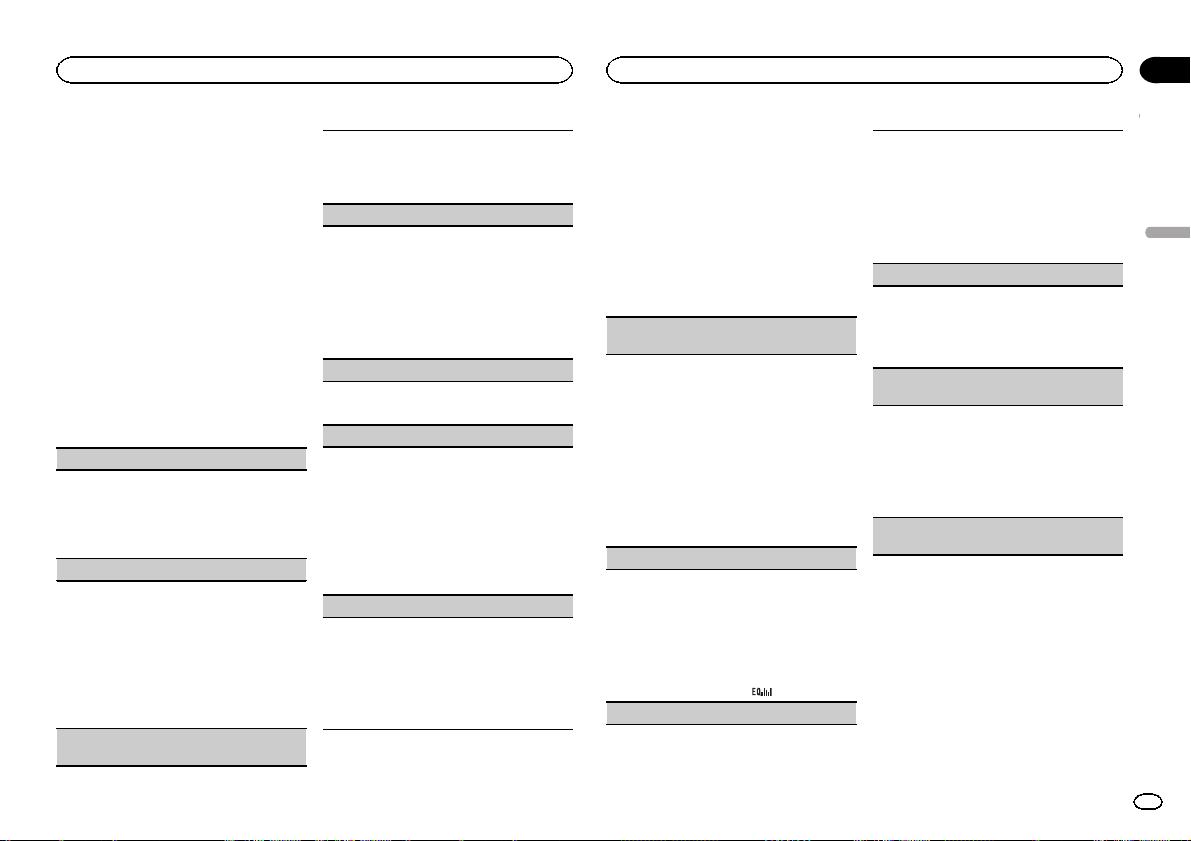
Utilisation de l’appareil
Utilisation de l’appareil
Section
02
— Les réglages des fonctions ne sont pas dispo-
nibles.
— La fonction de recherche ne peut pas être uti-
lisée à partir de cet appareil.
Réglages des fonctions
1 Appuyez sur M.C. pour afficher le menu
principal.
2 Tournez M.C. pour changer l’option de
menu et appuyez pour sélectionner
FUNCTION.
3 Tournez M.C. pour sélectionner la fonction.
Après avoir sélectionné la fonction, effectuez les
procédures de paramétrage suivantes.
! Lorsque le mode de commande est réglé sur
CTRL iPod/CTRL APP, uniquement PAUSE ou
S.RTRV est disponible.
REPEAT (répétition de la lecture)
1 Appuyez sur M.C. pour sélectionner une éten-
due de répétition de lecture.
Pour les détails, reportez-vous à la page précédente, Sélection d’une étendue de répétition de
lecture.
SHUFFLE (lecture aléatoire)
1 Appuyez sur M.C. pour choisir votre réglage fa-
vori.
! SNG – Lecture des plages musicales dans
un ordre aléatoire à l’intérieur de la liste sélectionnée.
! ALB – Lecture dans l’ordre de plages musi-
cales à partir d’un album sélectionné au
hasard.
! OFF – Annulation de la lecture aléatoire.
SHUFFLE ALL (lecture aléatoire de toutes les pla-
ges)
1 Appuyez sur M.C. pour mettre en service la
lecture aléatoire de toutes les plages.
Pour mettre hors service, mettez SHUFFLE
hors service dans le menu FUNCTION.
LINK PLAY (lecture en liaison)
1 Appuyez sur M.C. pour afficher le mode de pa-
ramétrage.
2 Tournez M.C. pour changer le mode, appuyez
pour sélectionner.
Pour des détails sur les réglages, reportez-vous
à la page précédente, Lecture de plages musi-
cales liées à la plage musicale en cours de lecture.
PAUSE (pause)
1 Appuyez sur M.C. pour mettre en pause ou re-
prendre la lecture.
AUDIO BOOK (vitesse du livre audio)
1 Appuyez sur M.C. pour afficher le mode de pa-
ramétrage.
2 Tournez M.C. pour choisir le réglage désiré.
! FASTER – Lecture plus rapide que la vi-
tesse normale
! NORMAL – Lecture à la vitesse normale
! SLOWER – Lecture plus lente que la vitesse
normale
3 Appuyez sur M.C. pour confirmer la sélection.
S.RTRV (sound retriever)
Améliore automatiquement l’audio compressé et
restaure un son riche.
1 Appuyez sur M.C. pour choisir le mode désiré.
Pour les détails, reportez-vous à la page précédente, Amélioration de l’audio compressé et res-
tauration d’un son riche (sound retriever
(correcteur de son compressé)).
Réglages sonores
1 Appuyez sur M.C. pour afficher le menu
principal.
2 Tournez M.C. pour changer l’option de
menu et appuyez pour sélectionner AUDIO.
3 Tournez M.C. pour sélectionner la fonction audio.
Après avoir sélectionné la fonction audio, effectuez les procédures de paramétrage suivantes.
FAD/BAL (réglage de l’équilibre avant-arrière/
droite-gauche)
1 Appuyez sur M.C. pour afficher le mode de pa-
ramétrage.
2 Appuyez sur M.C. pour basculer entre l’équili-
bre avant-arrière/droite-gauche.
3 Tournez M.C. pour régler l’équilibre sonore
entre les haut-parleurs.
! Si les réglages de la sortie arrière et de la sortie
RCA sont SW, vous ne pouvez pas régler l’équilibre des haut-parleurs avant-arrière. Reportezvous à la page suivante, REAR-SP (réglage de la
sortie arrière). Reportez-vous à la page suivante, PREOUT (réglage du préamp).
PRESET EQ (rappel de l’égaliseur)
1 Appuyez sur M.C. pour afficher le mode de pa-
ramétrage.
2 Tournez M.C. pour sélectionner l’égaliseur.
DYNAMIC—VOCAL—NATURAL—CUSTOM
—FLAT—POWERFUL
3 Appuyez sur M.C. pour confirmer la sélection.
! Vous pouvez aussi changer l’égaliseur en ap-
puyant répétitivement sur
TONE CTRL (réglage de l’égaliseur)
.
! Les réglages de la courbe d’égalisation ajustée
sont mémorisés dans CUSTOM.
1 Appuyez sur M.C. pour afficher le mode de pa-
ramétrage.
2 Appuyez sur M.C. pour sélectionner BASS
(graves)/MID (médiums)/TREBLE (aigus).
3 Tournez M.C. pour régler le niveau.
Plage de réglage : +6 à –6
LOUD (correction physiologique)
La correction physiologique a pour objet d’accentuer les hautes et les basses fréquences à bas niveaux d’écoute.
1 Appuyez sur M.C. pour choisir le mode désiré.
OFF (désactivé)—LOW (faible)—HI (élevé)
SUB.W (réglage en service/hors service du haut-
parleur d’extrêmes graves)
Cet appareil est équipé d’une sortie haut-parleur
d’extrêmes graves qui peut être mise en service
ou hors service.
1 Appuyez sur M.C. pour choisir le mode désiré.
NOR (phase normale)—REV (phase inversée)
—OFF (haut-parleur d’extrêmes graves désactivé)
SUB.W CTRL (réglage du haut-parleur d’extrêmes
graves)
Français
25
Fr
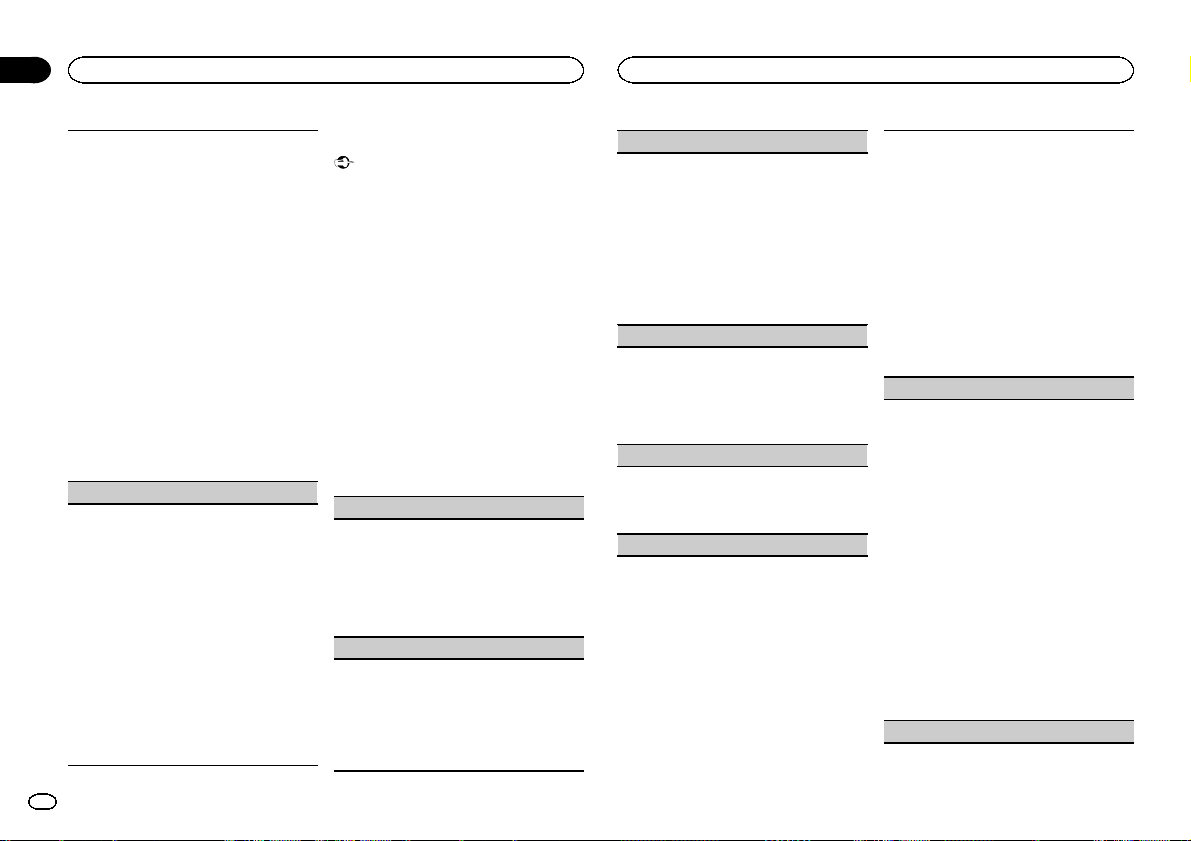
Section
Utilisation de l’appareil
02
Utilisation de l’appareil
La fréquence de coupure et le niveau de sortie
peuvent être réglés lorsque la sortie haut-parleur
d’extrêmes graves est activée.
Seules les fréquences inférieures à celles de la
plage sélectionnée sont produites par le haut-parleur d’extrêmes graves.
! Quand vous sélectionnez OFF dans SUB.W,
vous ne pouvez pas sélectionner cette fonction. Pour les détails, reportez-vous à la page
précédente, SUB.W (réglage en service/hors
service du haut-parleur d’extrêmes graves).
1 Appuyez sur M.C. pour afficher le mode de pa-
ramétrage.
2 Appuyez sur M.C. pour basculer entre la fré-
quence de coupure et le niveau de sortie du
haut-parleur d’extrêmes graves.
Fréquence de coupure (L’affichage de la fréquence de coupure clignote.)—Niveau de sortie (L’affichage du niveau de sortie clignote.)
3 Tournez M.C. pour choisir le réglage désiré.
Fréquence de coupure : 50HZ—63HZ—80HZ
—100HZ—125HZ
Niveau de sortie : –24 à +6
SLA (réglage du niveau de la source)
La fonction SLA (réglage du niveau de la source)
permet d’ajuster les niveaux sonores de chaque
source afin d’éviter que ne se produisent de fortes
variations d’amplitude sonore lorsque vous passez
d’une source à l’autre.
! Les réglages sont basés sur le niveau du vo-
lume FM qui lui, demeure inchangé.
! Le niveau du volume MW/LW (PO/GO) peut
également être réglé avec cette fonction.
! Si FM a été choisie comme source, vous ne
pouvez pas afficher la fonction SLA.
1 Appuyez sur M.C. pour afficher le mode de pa-
ramétrage.
2 Tournez M.C. pour régler le volume de la
source.
Plage de réglage : +4 à –4
3 Appuyez sur M.C. pour confirmer la sélection.
Réglages initiaux
Important
La fonction PW SAVE (économie d’énergie) est
annulée si la batterie du véhicule est déconnectée et devra être réactivée une fois la batterie reconnectée. Quand PW SAVE est hors service, il
est possible que selon la méthode de connexion
utilisée l’appareil continue à consommer du
courant de la batterie si le commutateur de
contact de votre véhicule ne possède pas de position ACC (accessoire).
1 Maintenez la pression sur SRC/OFF jusqu’à ce que l’appareil soit mis hors tension.
2 Appuyez de façon prolongée sur SRC/
OFF jusqu’à ce que le nom de la fonction apparaisse sur l’affichage.
3 Tournez M.C. pour sélectionner le réglage
initial.
Après avoir sélectionné le réglage initial, effectuez les procédures de paramétrage suivantes.
CLOCK SET (réglage de l’horloge)
1 Appuyez sur M.C. pour afficher le mode de pa-
ramétrage.
2 Appuyez sur M.C. pour sélectionner le seg-
ment de l’affichage de l’horloge que vous voulez régler.
Heure—Minute
3 Tournez M.C. pour régler l’horloge.
CLOCK (affichage de l’horloge)
Vous pouvez mettre l’affichage de l’horloge en service ou hors service.
L’affichage de l’horloge disparaît momentanément
quand une autre opération est réalisée ; il apparaît
à nouveau 25 secondes plus tard.
1 Appuyez sur M.C. pour mettre l’affichage de
l’horloge en ser vice ou hors service.
FM STEP (incrément d’accord FM)
Normalement, l’incrément d’accord FM employé
par l’accord automatique est 50 kHz. Quand la
fonction AF ou TA est en service, l’incrément d’accord passe automatiquement à 100 kHz. Il peut
être préférable de régler l’incrément d’accord à
50 kHz quand la fonction AF est en service.
! Pendant l’accord manuel, l’incrément d’ac-
cord est maintenu à 50 kHz.
1 Appuyez sur M.C. pour choisir l’incrément
d’accord FM.
50 (50 kHz)—100 (100 kHz)
AUTO-PI (recherche automatique PI)
L’appareil peut rechercher automatiquement une
autre station avec le même type de programme, y
compris si l’accord a été obtenu par le rappel
d’une fréquence en mémoire.
1 Appuyez sur M.C. pour mettre en service ou
hors service la recherche automatique PI.
AUX (entrée auxiliaire)
Activez ce réglage lorsque vous utilisez un appareil auxiliaire connecté à cet appareil.
1 Appuyez sur M.C. pour mettre AUX en service
ou hors service.
USB PNP (Plug-and-Play)
Ce réglage vous permet de commuter votre source
sur USB/iPod automatiquement.
1 Appuyez sur M.C. pour activer ou désactiver la
fonction Plug-and-Play.
ON – Lorsqu’un périphérique de stockage
USB ou un iPod est connecté, la source peut,
selon le type de périphérique, basculer automatiquement sur USB/iPod lorsque vous mettez le moteur en marche. Si vous déconnectez
le périphérique de stockage USB/l’iPod, la
source de cet appareil est mise hors tension.
OFF – Lorsqu’un périphérique de stockage
USB ou un iPod est connecté, la source n’est
pas automatiquement commutée sur USB/
iPod. Basculez la source manuellement sur
USB/iPod.
REAR-SP (réglage de la sortie arrière)
La sortie de connexion des haut-parleurs arrière
peut être utilisée pour la connexion d’un haut-parleur pleine gamme ou d’un haut-parleur d’extrêmes graves.
Si vous basculez sur SW, vous pouvez connecter
une borne de haut-parleur arrière à un haut-parleur d’extrêmes graves directement, sans utiliser
un amplificateur auxiliaire.
Initialement, REAR-SP est réglé pour la connexion
d’un haut-parleur arrière pleine gamme (FUL).
1 Appuyez sur M.C. pour choisir le mode désiré.
FUL—SW
! Même si vous changez ce réglage, la sortie
ne fonctionnera pas si OFF est sélectionné
dans SUB.W. (Reportez-vous à la page précédente, SUB.W (réglage en service/hors
service du haut-parleur d’extrêmes graves).)
! Si vous modifiez ce réglage, la sortie haut-
parleur d’extrêmes graves est repositionnée sur les réglages d’usine dans le menu
audio.
PREOUT (réglage du préamp)
26
Fr
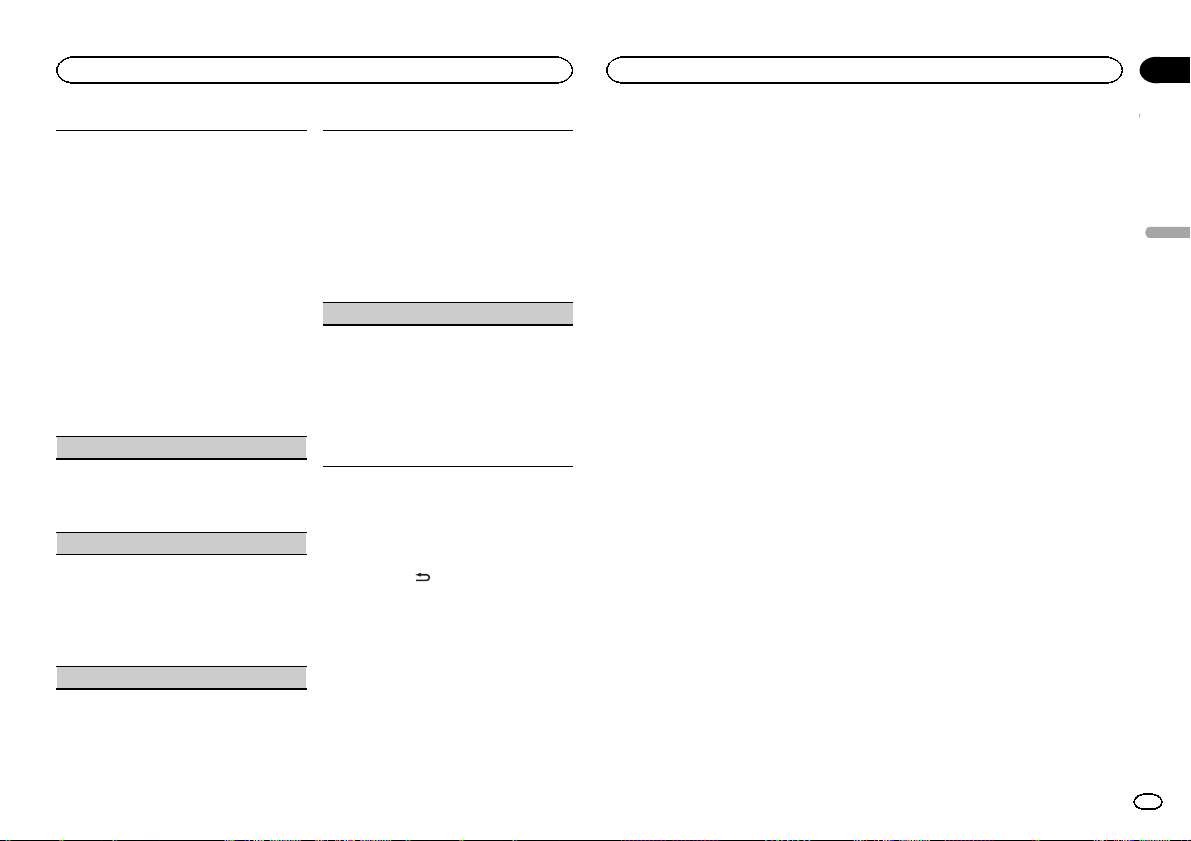
Utilisation de l’appareil
Utilisation de l’appareil
Section
02
Les sorties RCA peuvent être utilisées pour la
connexion d’un haut-parleur arrière ou d’un hautparleur d’extrêmes graves..
Si vous basculez sur SW, vous pouvez connecter
une borne de haut-parleur arrière à un haut-parleur d’extrêmes graves directement, sans utiliser
un amplificateur auxiliaire.
Initialement, PREOUT est réglé pour la connexion
d’un haut-parleur arrière pleine gamme (SW).
1 Appuyez sur M.C. pour choisir le mode désiré.
SW—REA
! Même si vous changez ce réglage, la sortie
ne fonctionnera pas si OFF est sélectionné
dans SUB.W. (Reportez-vous à la page 25,
SUB.W (réglage en service/hors ser vice du
haut-parleur d’extrêmes graves).)
! Si vous modifiez ce réglage, la sortie haut-
parleur d’extrêmes graves est repositionnée sur les réglages d’usine dans le menu
audio.
DEMO (réglage de l’affichage de démonstration)
1 Appuyez sur M.C. pour mettre l’affichage de
démonstration en service ou hors service.
! Si PW SAVE est activé, DEMO ne peut pas
être sélectionné.
SCROLL (réglage du mode de défilement)
Quand la fonction Ever Scroll est réglée sur ON,
les informations textuelles enregistrées défilent en
permanence. Réglez-la sur OFF si vous préférez
que l’information défile une fois seulement.
1 Appuyez sur M.C. pour mettre la fonction de
défilement permanent en service ou hors service.
TITLE (multilingue)
Cet appareil peut afficher les informations textuelles d’un fichier audio compressé même si elles
sont incorporées dans une langue d’Europe de
l’Ouest ou russe.
! Si la langue incorporée et la langue sélection-
née sont différentes, les informations textuelles peuvent ne pas s’afficher correctement.
! Certains caractères peuvent ne pas s’afficher
correctement.
1 Appuyez sur M.C. pour choisir le mode désiré.
EUR (Langue européenne)—RUS (Russe)
PW SAVE (économie d’énergie)
Activer cette fonction vous permet de réduire la
consommation de la batterie.
! La mise en service de la source est la seule
opération permise quand cette fonction est en
service.
! Si PW SAVE est en service, DEMO est automa-
tiquement mis hors service.
1 Appuyez sur M.C. pour mettre l’économie d’é-
nergie en service ou hors service.
Mise en service ou hors service
de l’atténuateur de luminosité
Vous pouvez ajuster la luminosité de l’éclairage.
% Appuyez sur
de façon prolongée.
Utilisation d’une source AUX
1 Insérez la mini prise stéréo dans le jack
d’entrée AUX.
2 Appuyez sur SRC/OFF pour choisir AUX
comme source.
Remarque
Vous ne pouvez pas sélectionner AUX à moins
que le réglage auxiliaire soit activé. Pour plus de
détails, reportez-vous à la page précédente,
AUX (entrée auxiliaire).
Coupure du son
Le son est coupé automatiquement quand :
! Un appel est effectué ou reçu sur un télé-
phone cellulaire connecté à cet appareil.
! Un guidage vocal est émis par un appareil
de navigation Pioneer connecté.
Le son est coupé, MUTE est affiché et aucun réglage audio n’est possible sauf le contrôle du volume. Le fonctionnement retourne à la normale
quand la connexion téléphonique ou le guidage
vocal est terminé.
Français
27
Fr
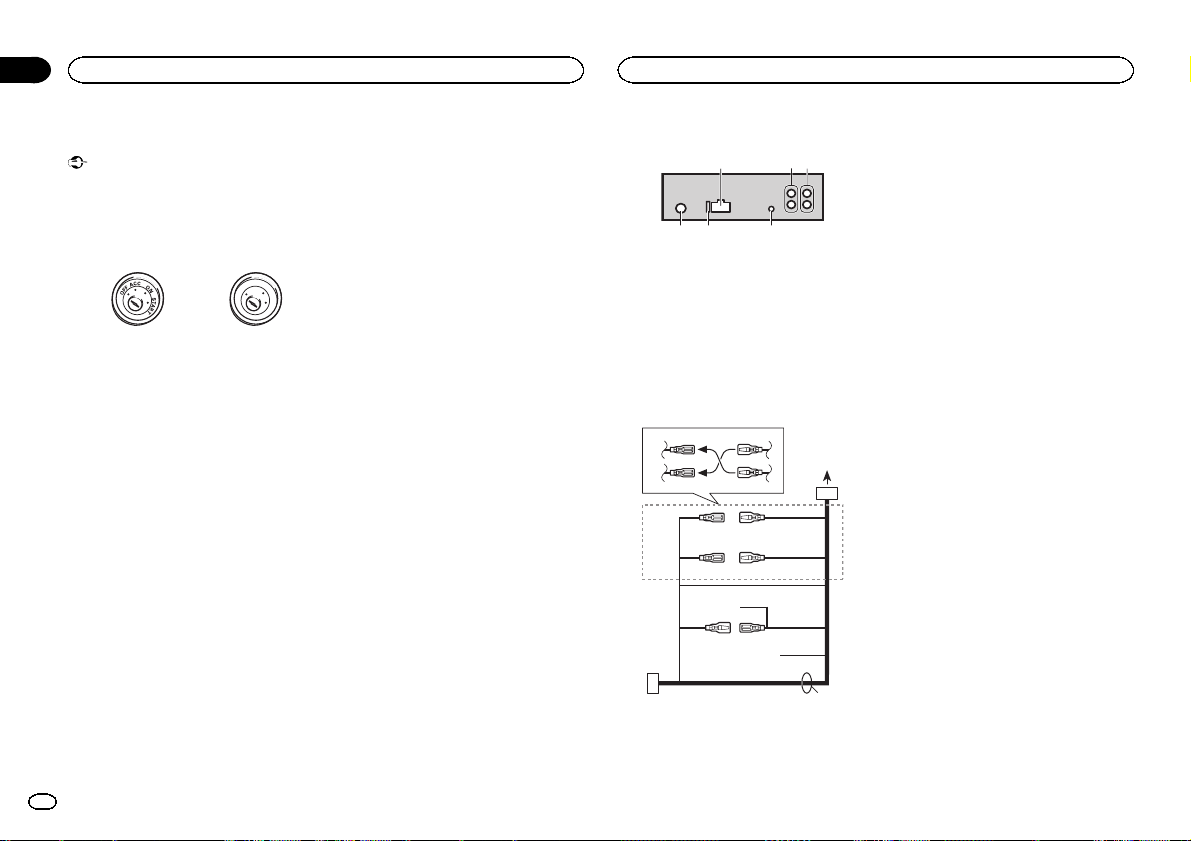
Section
03
Installation
Installation
Connexions
Important
! Lors de l’installation de cet appareil dans un
véhicule sans position ACC (accessoire) sur
le contacteur d’allumage, ne pas connecter
le câble rouge à la borne qui détecte l’utilisation de la clé de contact peut entraîner le déchargement de la batterie.
Avec position ACC Sans position ACC
! L’ utilisation de cet appareil dans des condi-
tions autres que les conditions suivantes
pourrait provoquer un incendie ou un mauvais fonctionnement.
— Véhicules avec une batterie 12 volts et mise à
la masse du négatif.
— Haut-parleurs avec une puissance de sortie
de 50 W et une impédance de 4 ohms à
8 ohms.
! Pour éviter un court-circuit, une surchauffe
ou un dysfonctionnement, assurez-vous de
respecter les instructions suivantes.
— Déconnectez la borne négative de la batterie
avant l’installation.
— Fixez le câblage avec des serre-fils ou de la
bande adhésive. Pour protéger le câblage, enroulez dans du ruban adhésif les parties du
câblage en contact avec des pièces en métal.
— Placez les câbles à l’écart de toutes les par-
ties mobiles, telles que le levier de vitesse et
les rails des sièges.
— Placez les câbles à l’écart de tous les endroits
chauds, par exemple les sorties de chauffage.
— Ne reliez pas le câble jaune à la batterie à tra-
vers le trou dans le compartiment moteur.
— Recouvrez tous les connecteurs de câbles qui
ne sont pas connectés avec du ruban adhésif
isolant.
28
Fr
— Ne raccourcissez pas les câbles.
— Ne coupez jamais l’isolation du câble d’ali-
mentation de cet appareil pour partager l’ alimentation avec d’autres appareils. La
capacité en courant du câble est limitée.
— Utilisez un fusible correspondant aux caracté-
ristiques spécifiées.
— Ne câblez jamais le câble négatif du haut-par-
leur directement à la masse.
O
F
N
F
O
S
T
A
R
T
— Ne réunissez jamais ensemble les câbles né-
gatifs de plusieurs haut-parleurs.
! Lorsque cet appareil est sous tension, les si-
gnaux de commande sont transmis via le
câble bleu/blanc. Connectez ce câble à la télécommande du système d’un amplificateur
de puissance externe ou à la borne de
commande du relais de l’antenne motorisée
du véhicule (max. 300 mA 12 V CC). Si le véhicule est équipé d’une antenne intégrée à la
lunette arrière, connectez-le à la borne d’alimentation de l’amplificateur d’antenne.
! Ne reliez jamais le câble bleu/blanc à la
borne d’alimentation d’un amplificateur de
puissance externe. De même, ne le reliez pas
à la borne d’alimentation de l’antenne motorisée. Dans le cas contraire, il peut en résulter un déchargement de la batterie ou un
dysfonctionnement.
! Le câble noir est la masse. Les câbles de
terre de cet appareil et d’autres produits (particulièrement les produits avec des courants
élevés tels que l’amplificateur de puissance)
doivent être câblés séparément. Dans le cas
contraire, ils peuvent se détacher accidentellement et provoquer un incendie ou un dysfonctionnement.
Cet appareil
1
1 Entrée cordon d’alimentation
2 Sortie arrière ou haut-parleur d’extrêmes gra-
ves
3 Sortie avant
4 Entrée antenne
5 Fusible (10 A)
6 Entrée télécommande câblée
Un adaptateur de télécommande câblée
(vendu séparément) peut être connecté.
2 3
Cordon d’alimentation
3
4
1
c
3
556
8
9
6
4
a
b
2
7
e
1 Vers l’entrée cordon d’alimentation
2 Selon le type de véhicule, 3 et 5 peuvent
avoir une fonction différente. Dans ce cas,
assurez-vous de connecter 4 à 5 et 6 à 3.
3 Jaune
Alimentation de secours (ou accessoire)
4 Jaune
Connectez à la borne d’alimentation 12 V permanente.
5 Rouge
Accessoire (ou alimentation de secours)
6 Rouge
Connectez à la borne contrôlée par le
contact d’allumage (12 V CC).
7 Connectez les fils de même couleur en-
semble.
8 Noir (masse du châssis)
9 Bleu/blanc
La position des broches du connecteur ISO
est différente selon le type de véhicule.
Connectez 9 et b lorsque la broche 5 est de
type commande de l’antenne. Dans un type
différent de véhicule, ne connectez jamais 9
et b.
a Bleu/blanc
Connectez à la prise de commande du système de l’amplificateur de puissance (max.
300 mA 12 V CC).
b Bleu/blanc
Connectez à la borne de commande du relais
de l’antenne motorisée (max. 300 mA 12 V
CC).
c Jaune/noir
Si vous utilisez un équipement avec la fonction Coupure du son, câblez ce fil au fil Coupure Audio de cet équipement. Sinon, ne
connectez rien au fil Coupure Audio.
d Fils du haut-parleur
Blanc : Avant gauche +
Blanc/noir : Avant gauche *
Gris : Avant droite +
Gris/noir : Avant droite *
Vert: Arrière gauche + ou haut-parleur d’extrêmes graves +
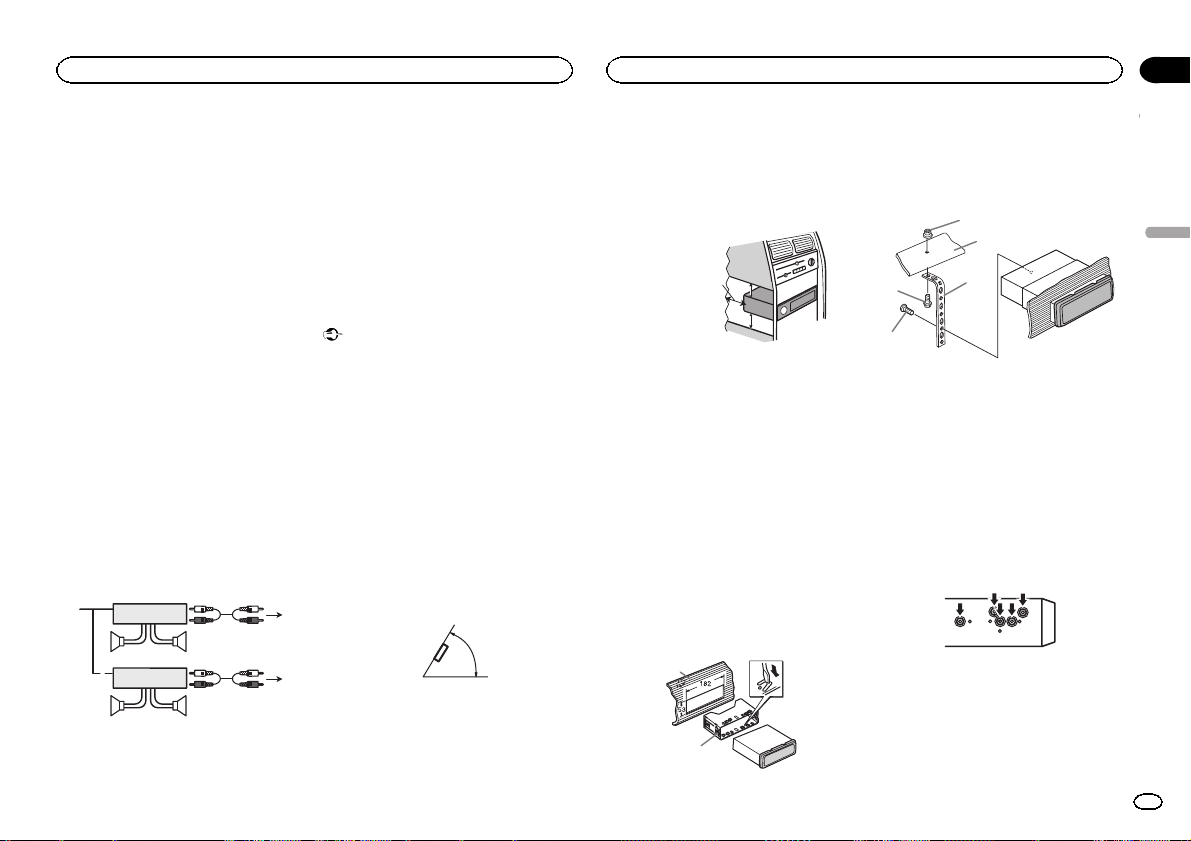
Installation
Installation
Section
03
Vert/noir: Arrière gauche * ou haut-parleur
d’extrêmes graves *
Violet : Arrière droite + ou haut-parleur d’extrêmes graves +
Violet/noir: Arrière droite * ou haut-parleur
d’extrêmes graves *
e Connecteur ISO
Dans certains véhicules, il est possible que
le connecteur ISO soit divisé en deux. Dans
ce cas, assurez-vous de connecter les deux
connecteurs.
Remarques
! Changez les réglages initiaux de cet appareil.
Reportez-vous à la page 26, REAR-SP (réglage
de la sortie arrière). Reportez-vous à la page
26, PREOUT (réglage du préamp).
La sortie haut-parleur d’extrêmes graves de
cet appareil est monaurale.
! Lors de l’utilisation d’un haut-parleur d’extrê-
mes graves de 70 W (2 Ω), assurez-vous de
connecter le haut-parleur d’extrêmes graves
aux fils violet et violet/noir de cet appareil. Ne
connectez aucun périphérique aux fils vert et
vert/noir.
Amplificateur de puissance
(vendu séparément)
Réalisez ces connexions lors de l’utilisation d’un
amplificateur optionnel.
2
2
3
55
3
77
4
6
1
1
1 Télécommande du système
Connectez au câble bleu/blanc.
2 Amplificateur de puissance (vendu séparé-
ment)
3 Connectez avec des câbles RCA (vendus sé-
parément)
4 Vers la sortie avant
5 Haut-parleur avant
6 Sortie arrière ou haut-parleur d’extrêmes gra-
ves
7 Haut-parleur arrière ou haut-parleur d’extrê-
mes graves
Installation
Important
! Vérifiez toutes les connexions et tous les sys-
tèmes avant l’installation finale.
! N’utilisez pas de pièces non autorisées car il
peut en résulter des dysfonctionnements.
! Consultez votre revendeur si l’installation né-
cessite le perçage de trous ou d’autres modifications du véhicule.
! N’installez pas cet appareil là où :
— il peut interférer avec l’utilisation du véhicule.
— il peut blesser un passager en cas d’arrêt
soudain du véhicule.
! Le laser à semi-conducteur sera endommagé
s’il devient trop chaud. Installez cet appareil
àl’écart de tous les endroits chauds, par
exemple les sorties de chauffage.
! Des performances optimales sont obtenues
quand l’appareil est installé à un angle inférieur à 60°.
60°
! Lors de l’installation, pour assurer une dis-
persion correcte de la chaleur quand cet ap-
pareil est utilisé, assurez-vous de laisser un
espace important derrière la face arrière et
enroulez les câbles volants de façon qu’ils ne
bloquent pas les orifices d’aération.
Laissez suffisamment
d’espace
5 cm
5 cm
Montage avant/arrière DIN
Cet appareil peut être installé correctement soit
en montage frontal ou en montage arrière.
Utilisez des pièces disponibles dans le
commerce lors de l’installation.
Montage frontal DIN
1 Insérez le manchon de montage dans le
tableau de bord.
Lors de l’installation de cet appareil dans un espace peu profond, utilisez le manchon de montage fourni. Si l’espace est insuffisant, utilisez le
manchon de montage fourni avec le véhicule.
2 Fixez le manchon de montage en utilisant
un tournevis pour courber les pattes métalliques (90°) en place.
1
2
1 Tableau de bord
2 Manchon de montage
3 Installez l’appareil comme indiqué sur la
figure.
1
2
4
5
1 Écrou
2 Pare-feu ou support métallique
3 Attache en métal
4 Vis
5 Vis (M4 × 
# Assurez-vous que l’appareil est correctement mis
en place. Toute installation instable peut entraîner
des sauts ou autres dysfonctionnements.
3
Montage arrière DIN
1 Déterminez la position appropriée où les
trous sur le support et sur le côté de l’appareil se correspondent.
Français
29
Fr
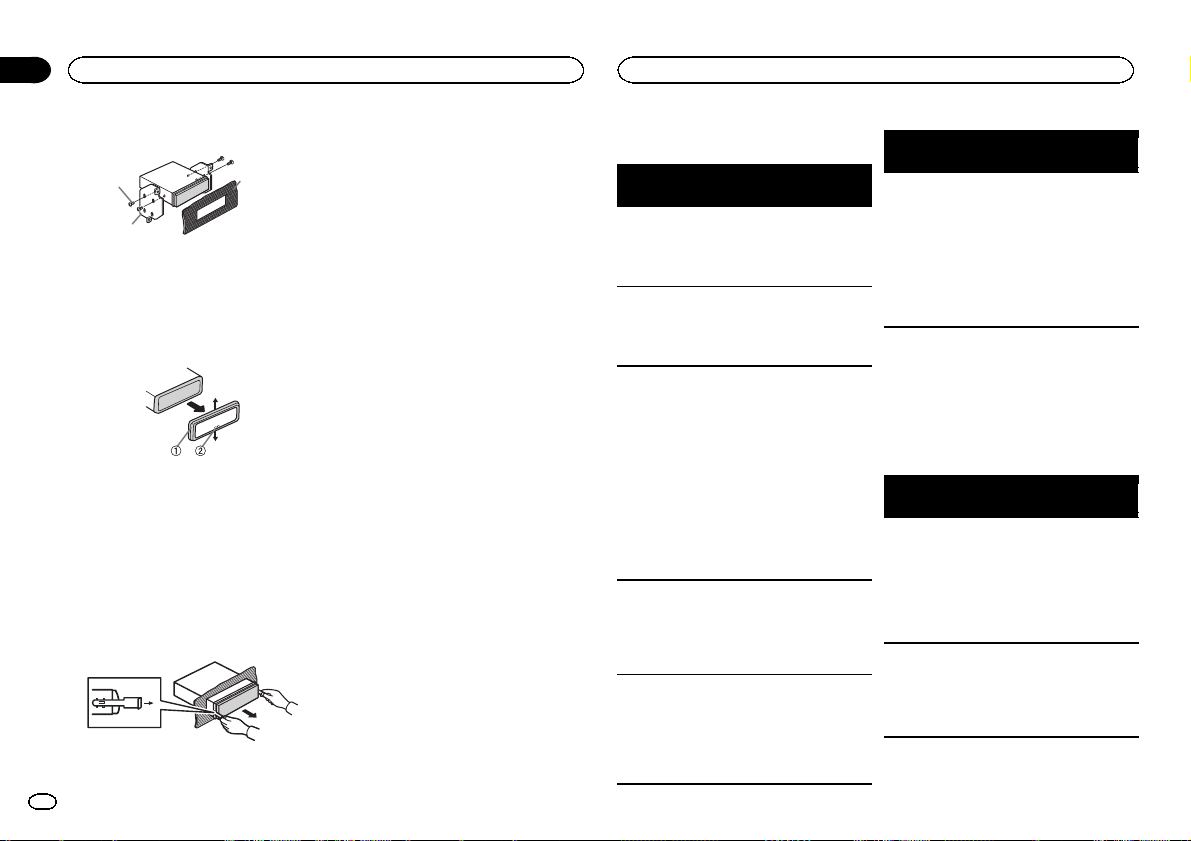
Section
03
Installation
Informations complémentaires
2 Serrez deux vis de chaque côté.
1
2
1 Vis taraudeuse (5 mm × 8 mm)
2 Support de montage
3 Tableau de bord ou console
Retrait de l’appareil
1 Retirez l’anneau de garniture.
1 Anneau de garniture
2 Encoche
! Relâcher la face avant permet d’accéder plus
facilement à l’anneau de garniture.
! Quand vous remontez l’anneau de garniture,
pointez le côté avec l’encoche vers le bas.
2 Insérez les clés d’extraction four nies dans
les deux côtés de l’appareil jusqu’àcequ’el-
les s’enclenchent en place.
3 Tirez l’appareil hors du tableau de bord.
30
Fr
Retrait et remontage de la face avant
Vous pouvez retirer la face avant pour protéger
3
l’appareil contre le vol.
Appuyez sur la touche de retrait, puis poussez la
face avant vers le haut et tirez-la vers vous.
Pour les détails, reportez-vous à Retrait de la face
avant pour protéger l’appareil contre le vol et à la
page 20, Remontage de la face avant.
Dépannage
Symptôme Causes possi-
L’affichage de
l’écran
change de
façon aléatoire.
L’écran re-
vient automatiquement à
l’affichage ordinaire.
L’étendue de
répétition de
lecture
change de
manière inattendue.
Un sous-dossier n’est pas
lu.
NO XXXX apparaît lors de
la modification de l’affichage (par
exemple NO
TITLE).
bles
Le mode démonstration est
activé.
Vous n’avez exécuté aucune
opération pendant 30 secondes.
En fonction de
l’étendue de répétition de lecture, l’étendue
sélectionnée
peut changer
lors de la sélection d’un autre
dossier ou
d’une autre
plage ou pendant l’avance
ou le retour rapide.
Il est impossible
de lire les sousdossiers lorsque
FLD (répétition
du dossier) est
sélectionné.
Aucune information textuelle
n’est intégrée.
Action corrective
Désactivez le réglage de l’affichage de
démonstration.
Réexécutez l’opération.
Resélectionnez
l’étendue de répétition de lecture.
Sélectionnez une
autre étendue de
répétition de lecture.
Basculez l’affichage ou la lecture sur une autre
plage/un autre fichier.
Symptôme Causes possi-
L’appareil ne
fonctionne
pas correctement.
Il y a des interférences.
bles
Vous utilisez un
autre appareil,
tel qu’un téléphone cellulaire, qui
transmet des
ondes électromagnétiques à
proximité de
l’appareil.
Action corrective
Éloignez tous les
appareils électriques qui pourrait
provoquer des interférences.
Messages d’erreur
Quand vous contactez votre distributeur ou le
Service d’entretien agréé par Pioneer le plus
proche, n’oubliez pas de noter le message d’erreur.
Périphérique de stockage USB/iPod
Message Causes possi-
NO DEVICE Quandla fonc-
FRMT READ Le début de la
bles
tion Plug-andPlay est hors
service, aucun
périphérique de
stockage USB
et aucun iPod
n’est connecté.
lecture et le
début de l’émission des sons
sont parfois décalés.
Action corrective
! Mettez la fonction Plug-andPlay en service.
! Connectez un
périphérique de
stockage USB/
iPod compatible.
Attendez que le
message disparaisse pour entendre les sons.
Loading…
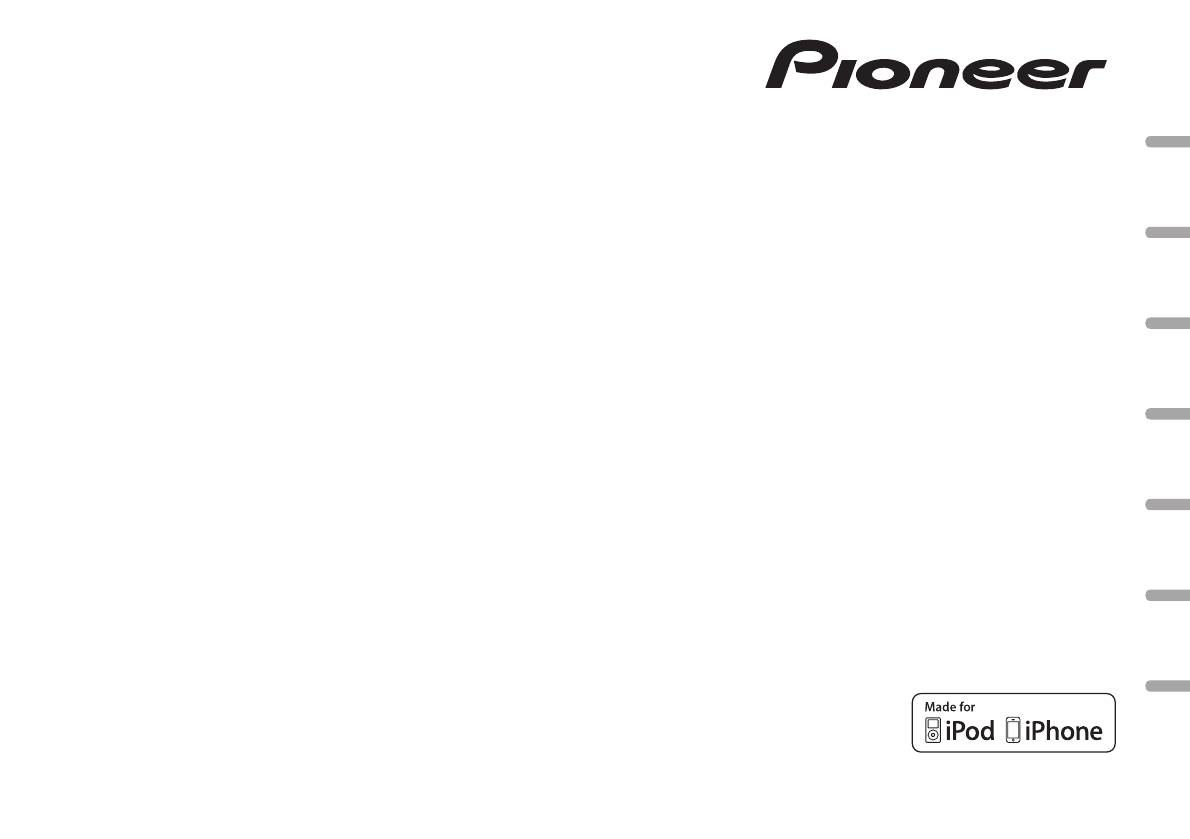
RDS MEDIA CENTER RECEIVER
AUTORADIO MULTIMEDIA RDS
RICEVITORE MULTIMEDIALE CON RDS
English NederlandsDeutschEspañolItalianoFrançais Русский
RECEPTOR Y CENTRO DE COMUNICACIONES RDS
RDS-MULTIMEDIA-EMPFÄNGER
RDS MEDIA CENTER ONTVANGER
ЦИФРОВОЙ МЕДИА—РЕСИВЕР
Owner’s Manual
Mode d’emploi
MVH-1400UB
Manuale d’istruzioni
Manual de instrucciones
Bedienungsanleitung
Handleiding
Руководство пользователя
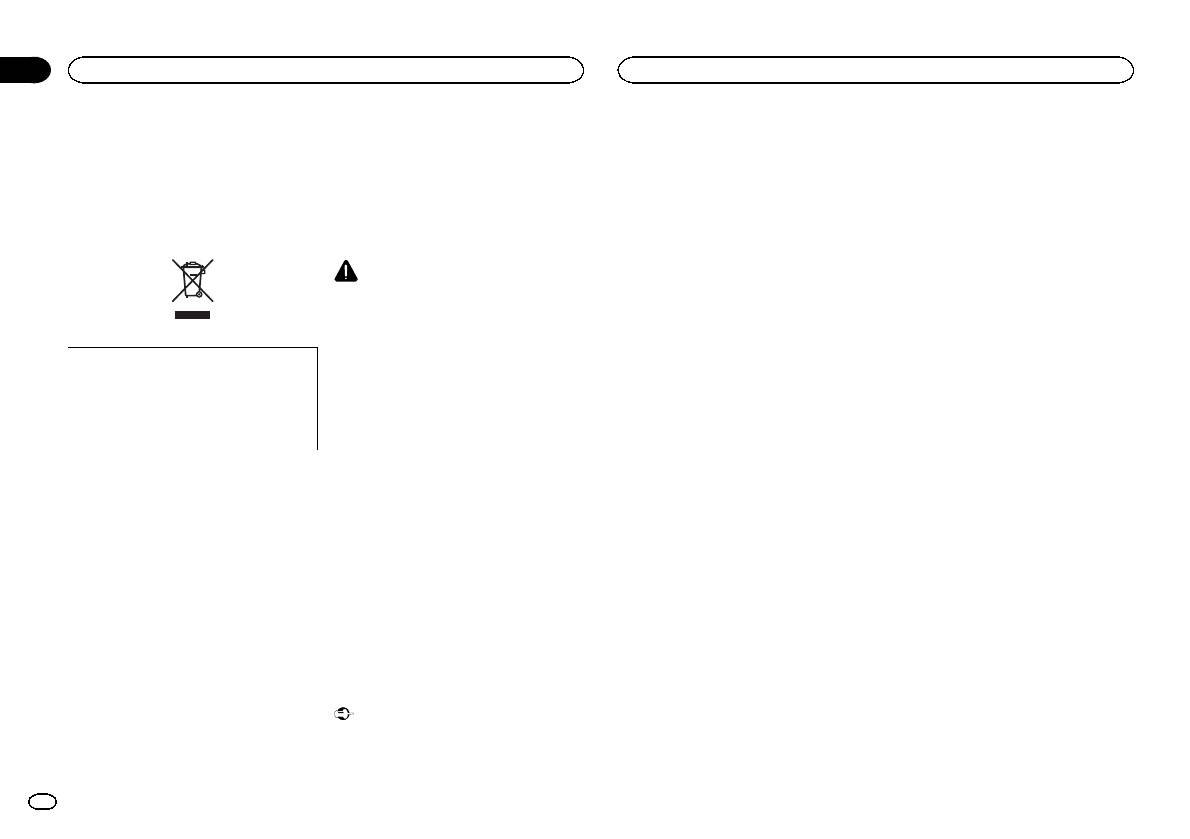
Section
01
Before you start
Before you start
Thank you for purchasing this PIONEER
About this unit
! Remember that if the feature demo contin-
product
ues operating when the car engine is turned
To ensure proper use, please read through this
The tuner frequencies on this unit are allocated
off, it may drain battery power.
manual before using this product. It is especially
for use in Western Europe, Asia, the Middle
important that you read and observe WARN-
East, Africa and Oceania. Use in other areas
The demo starts automatically if you do not oper-
INGs and CAUTIONs in this manual. Please
may result in poor reception. The RDS (radio
ate this unit within about 30 seconds since the
keep the manual in a safe and accessible place for
data system) function only operates in areas
unit was last operated or if the ignition switch is
future reference.
with broadcasting RDS signals for FM stations.
set to ACC or ON while the unit is turned off. To
cancel the demo mode, you need to display the
initial settings. Select DEMO (demo display set-
CAUTION
ting) and turn off the demo display. For details,
! Do not allow this unit to come into contact
refer to Initial settings on page 8.
with liquids. Electrical shock could result.
Also, damage to this unit, smoke, and over-
heating could result from contact with
In case of trouble
liquids.
If you want to dispose this product, do not
! The Pioneer CarStereo-Pass is for use only in
Should this unit fail to operate properly, please
mix it with general household waste. There is
Germany.
contact your dealer or nearest authorized
a separate collection system for used elec-
! Always keep the volume low enough to hear
PIONEER Service Station.
tronic products in accordance with legislation
outside sounds.
that requires proper treatment, recovery and
! Avoid exposure to moisture.
recycling.
! If the battery is disconnected or discharged,
any preset memory will be erased.
Private households in the member states of the
Note
EU, in Switzerland and Norway may return their
Function setting operations are completed even
used electronic products free of charge to desig-
if the menu is cancelled before the operations
nated collection facilities or to a retailer (if you
are confirmed.
purchase a similar new one).
For countries not mentioned above, please con-
tact your local authorities for the correct method
About this manual
of disposal.
! In the following instructions, USB memories
By doing so you will ensure that your disposed
and USB audio players are collectively re-
product undergoes the necessary treatment, re-
ferred to as “USB storage device”.
covery and recycling and thus prevent potential
! In this manual, iPod and iPhone will be re-
negative effects on the environment and human
ferred to as “iPod”.
health.
Demo mode
Important
! Failure to connect the red lead (ACC) of this
unit to a terminal coupled with ignition
switch on/off operations may lead to battery
drain.
2
En

Head unit
a bc865
1 2 3 4
97
Optional remote control
Display indication
The remote control CD-R320 is sold separately.
1
d
7
8
e
87 93 5
f
k
g
j
Part Part
3
h
1
(list) 7 c/d
i
MULTI-CONTROL
BAND/
(iPod
2
8
(M.C.)
control)
Part Operation
3 SRC/OFF 9 1/
to 6/
Press to increase or de-
4 USB port a PTY
d +/– (VOLUME)
crease volume.
AUX input jack
Press to mute. Press
5 b
(3.5 mm stereo
e MUTE
again to unmute.
jack)
Press to recall preset sta-
6
(back/display) c Detach button
tions.
f a/b
Press to select the next/
CAUTION
previous folder or album.
! Use an optional Pioneer USB cable (CD-
Press to display an audio
g AUDIO
U50E) to connect the USB audio player/USB
function.
memory as any device connected directly to
Press to select different
the unit will protrude out from the unit and
h DISP/SCRL
displays.
may be dangerous.
! Do not use unauthorized products.
Press to pause or re-
i e
sume playback.
Press to display func-
j FUNCTION
tions.
Press to display the list
depending on the
source.
k LIST/ENTER
While in the operating
menu, press to control
functions.
2 4 6
Section
Operating this unit
Operating this unit
02
Set up menu
English
When you turn the ignition switch to ON after in-
stallation, set up menu appears on the display.
You can set up the menu options below.
1 After installation of this unit, turn the
ignition switch to ON.
SET UP appears.
2 Turn M.C. to switch to YES. Press M.C. to
Indicator State
select.
# If you do not operate for 30 seconds, the set up
! Tuner: band and frequency
menu will not be displayed.
! RDS: program service
# If you prefer not to set up at this time, turn M.C.
Main dis-
name, PTY information and
to switch to NO. Press to select.
1
play sec-
other literal information
If you select NO, you cannot set up in the set up
tion
! USB storage device and
menu.
iPod: elapsed playback
time and text information
3 Perform the following procedures to set
the menu.
The list function is being oper-
2
(list)
To proceed to the next menu option, you need to
ated.
confirm your selection.
3 LOC Local seek tuning is on.
4
(TA) TA function is on.
CLOCK SET (setting the clock)
5
(TP) A TP station is tuned in.
1 Turn M.C. to adjust hour.
2 Press M.C. to select minute.
(re-
6
Track or folder repeat is on.
3 Turn M.C. to adjust minute.
peat)
4 Press M.C. to confirm the selection.
Random play is on.
(ran-
FM STEP (FM tuning step)
The iPod source is selected
7
dom/shuf-
and the shuffle or shuffle all
Normally, the FM tuning step employed by seek
fle)
function is on.
tuning is 50 kHz. When AF or TA is on, the tuning
step automatically changes to 100 kHz. It may be
The sound retriever function is
preferable to set the tuning step to 50 kHz when
8
(sound re-
on.
AF is on.
triever)
! The tuning step remains at 50 kHz during man-
(iPod
This unit’s iPod function is op-
ual tuning.
9
control)
erated from your iPod.
1 Turn M.C. to select the FM tuning step.
50 (50 kHz)—100 (100 kHz)
2 Press M.C. to confirm the selection.
DEMO (demo display setting)
En
3
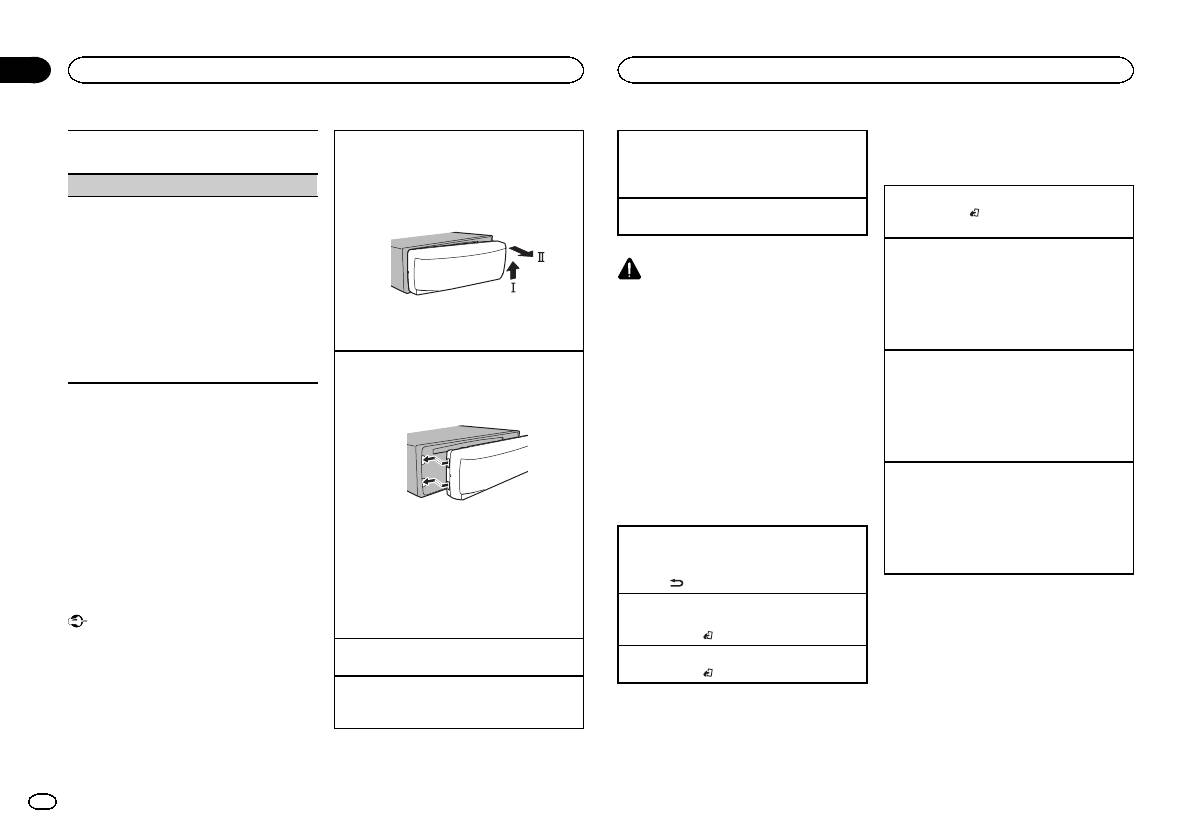
Section
02
Operating this unit
Operating this unit
Removing the front panel to protect your unit from
Selecting a source
Tuner
1 Turn M.C. to set the demo display to on or off.
theft
1 Press SRC/OFF to cycle between:
2 Press M.C. to confirm the selection.
Basic operations
1 Press the detach button to release the front
TUNER (tuner)—USB (USB)/iPod (iPod)—
TITLE (multi-language)
panel.
AUX (AUX)
2 Push the front panel upward (M) and then pull
Selecting a band
This unit can display the text information of a com-
Adjusting the volume
it toward (N) you.
1 Press BAND/
until the desired band (F1, F2,
pressed audio file even if they are embedded in a
1 Turn M.C. to adjust the volume.
F3 for FM or MW/LW) is displayed.
Western European or Russian language.
! If the embedded language and the selected
Recalling preset stations
language setting are not the same, text infor-
1 Press c or d.
CAUTION
mation may not display properly.
! If MAN (manual tuning) is selected in SEEK,
For safety reasons, park your vehicle when re-
! Some characters may not be displayed prop-
you cannot recall preset stations. You need to
moving the front panel.
erly.
select PCH (preset channel) in SEEK. For de-
1 Turn M.C. to select the desired setting.
3 Always keep the detached front panel in a pro-
Note
tails about the settings, refer to SEEK (left/right
EUR (European)—RUS (Russian)
tection device such as a protection case.
key setting) on page 6.
When this unit’s blue/white lead is connected to
2 Press M.C. to confirm the selection.
Re-attaching the front panel
the vehicle’s auto-antenna relay control termi-
Manual tuning (step by step)
QUIT appears.
1 Slide the front panel to the left.
nal, the vehicle’s antenna extends when this
1 Press c or d.
Make sure to insert the tabs on the left side of
unit’s source is turned on. To retract the anten-
! If PCH (preset channel) is selected in SEEK,
na, turn the source off.
4 To finish your settings, turn M.C. to select
the head unit into the slots on the front panel.
you cannot tune up or down manually. You
YES. Press to select.
need to select MAN (manual tuning) in SEEK.
# If you prefer to change your setting again, turn
For details about the settings, refer to SEEK
Menu operations identical
M.C. to switch to NO. Press to select.
(left/right key setting) on page 6.
for set up menu/function
Seeking
Notes
settings/audio adjustments/
1 Press and hold c or d, and then release.
! You can set up the menu options in the initial
initial settings/lists
You can cancel seek tuning by briefly pressing
settings. For details about the settings, refer
2 Press the right side of the front panel until it is
c or d.
to Initial settings on page 8.
! You can cancel set up menu by pressing
firmly seated.
Returning to the previous display
While pressing and holding c or d, you can
SRC/OFF.
If you cannot attach the front panel to the
Returning to the previous list (the folder one level
skip stations. Seek tuning starts as soon as
head unit successfully, make sure that you are
higher)
you release c or d.
placing the front panel onto the head unit cor-
1 Press
.
Note
Basic operations
rectly. Forcing the front panel into place may
Returning to the ordinary display
This unit’s AF (alternative frequencies search)
result in damage to the front panel or head
Important
Canceling the initial setting menu/set up menu
function can be turned on and off. AF should be
unit.
! Handle gently when removing or attaching
1 Press BAND/
.
off for normal tuning operation (refer to AF (al-
the front panel.
Turning the unit on
ternative frequencies search) on the next page).
Returning to the ordinary display from the list
! Avoid subjecting the front panel to excessive
1 Press SRC/OFF to turn the unit on.
1 Press BAND/
.
shock.
Turning the unit off
! Keep the front panel out of direct sunlight
1 Press and hold SRC/OFF until the unit turns
and high temperatures.
off.
! To avoid damaging the device or vehicle inte-
rior, remove any cables and devices attached
to the front panel before detaching it.
4
En
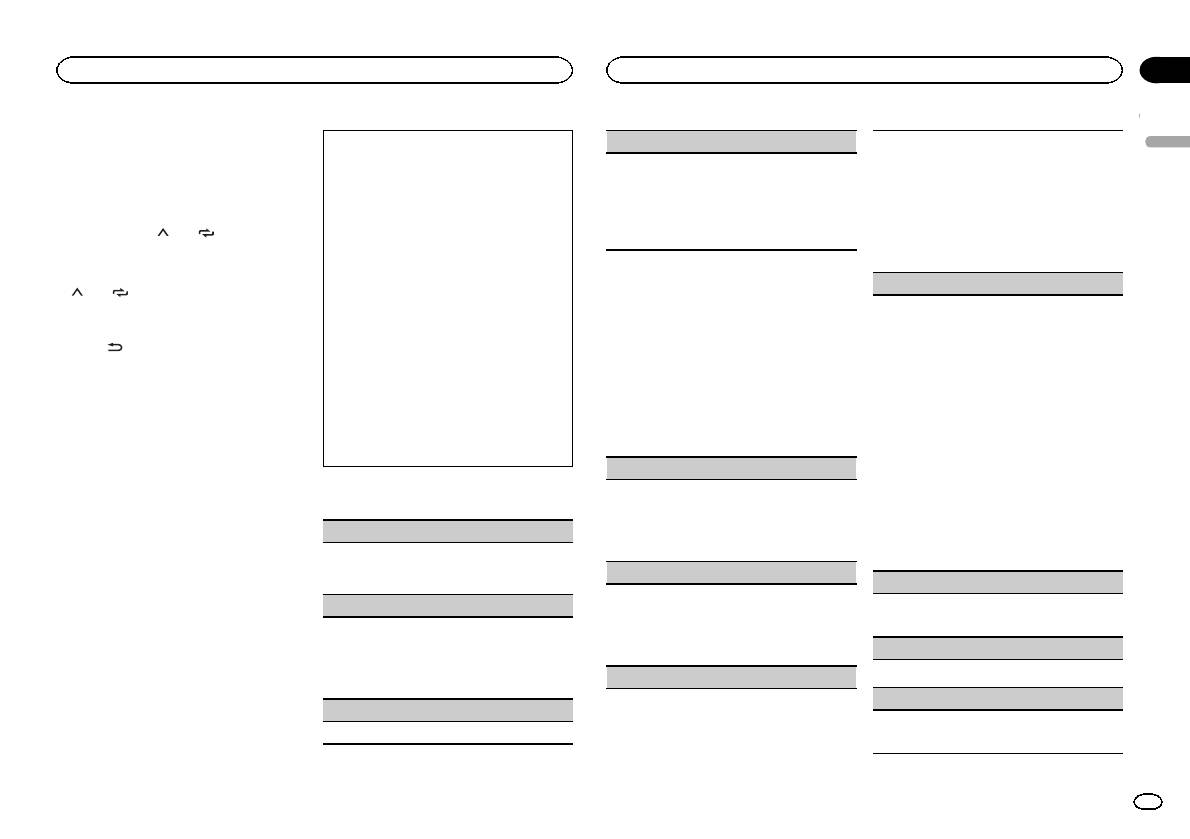
Section
Operating this unit
Operating this unit
02
Storing and recalling stations
Searching for an RDS station by PTY information
OTHERS
Local seek tuning lets you tune in to only those
English
for each band
You can search for general types of broadcasting
radio stations with sufficiently strong signals for
EDUCATE (Education), DRAMA (Drama), CUL-
programs, such as those listed in the following
good reception.
Using preset tuning buttons
TURE (Culture), SCIENCE (Science), VARIED (Var-
section. Refer to this page.
1 Press M.C. to select the desired setting.
ied), CHILDREN (Children’s), SOCIAL (Social
1 When you find a station that you want
1 Press PTY.
FM: OFF—LV1—LV2—LV3—LV4
affairs), RELIGION (Religion), PHONE IN (Phone
to store in memory, press one of the preset
2 Turn M.C. to select a program type.
MW/LW: OFF—LV1 —LV2
in), TOURING (Travel), LEISURE (Leisure), DOCU-
tuning buttons (1/
to 6/ ) and hold until
NEWS/INFO—POPULAR—CLASSICS—
The highest level setting allows reception of
MENT (Documentaries)
the preset number stops flashing.
OTHERS
only the strongest stations, while lower levels
3 Press M.C. to begin the search.
allow the reception of weaker stations.
2 Press one of the preset tuning buttons
The unit searches for a station broadcasting
Function settings
PTY SEARCH (program type selection)
(1/
to 6/ ) to select the desired station.
that type of program. When a station is found,
its program service name is displayed.
1 Press M.C. to display the main menu.
You can tune in to a station using PTY (program
Switching the RDS display
PTY (program type ID code) information is
type) information.
listed in the following section. Refer to this
2 Turn M.C. to change the menu option
1 Press M.C. to display the setting mode.
% Press
.
page.
and press to select FUNCTION.
2 Turn M.C. to select the desired setting.
Program service name—PTY information—En-
! To cancel the search, press M.C. again.
NEWS/INFO—POPULAR—CLASSICS—
tertainment—Frequency
! The program of some stations may differ
3 Turn M.C. to select the function.
OTHERS
# PTY information and the frequency appear on the
from that indicated by the transmitted PTY.
After selecting, perform the following proce-
3 Press M.C. to begin the search.
display for eight seconds.
! If no station is broadcasting the type of
dures to set the function.
The unit searches for a station broadcasting
# Depending on the band, text information can be
program you searched for, NOT FOUND is
# If MW/LW band is selected, only BSM, LOCAL
that type of program. When a station is found,
changed.
displayed for about two seconds and then
and SEEK are available.
its program service name is displayed.
the tuner returns to the original station.
For PTY (program type ID code) information,
Using PTY functions
BSM (best stations memory)
refer to this page.
You can tune in to a station using PTY (program
BSM (best stations memory) automatically stores
The program of some stations may differ from
type) information.
PTY list
that indicated by the transmitted PTY.
the six strongest stations in the order of their sig-
nal strength.
If no station is broadcasting the type of pro—
NEWS/INFO
1 Press M.C. to turn BSM on.
gram you searched for, NOT FOUND is dis-
played for about two seconds and then the
NEWS (News), AFFAIRS (Current affairs), INFO
To cancel, press M.C. again.
tuner returns to the original station.
(Information), SPORT (Sports), WEATHER (Weath-
REGION (regional)
er), FINANCE (Finance)
TA (traffic announcement standby)
When AF is used, the regional function limits the
POPULAR
selection of stations to those broadcasting region-
1 Press M.C. to turn traffic announcement
POP MUS (Popular music), ROCK MUS (Rock
al programs.
standby on or off.
music), EASY MUS (Easy listening), OTH MUS
1 Press M.C. to turn the regional function on or
AF (alternative frequencies search)
(Other music), JAZZ (Jazz), COUNTRY (Country
off.
music), NAT MUS (National music), OLDIES
LOCAL (local seek tuning)
1 Press M.C. to turn AF on or off.
(Oldies music), FOLK MUS (Folk music)
NEWS (news program interruption)
CLASSICS
1 Press M.C. to turn the NEWS function on or
L. CLASS (Light classical), CLASSIC (Classical)
off.
En
5
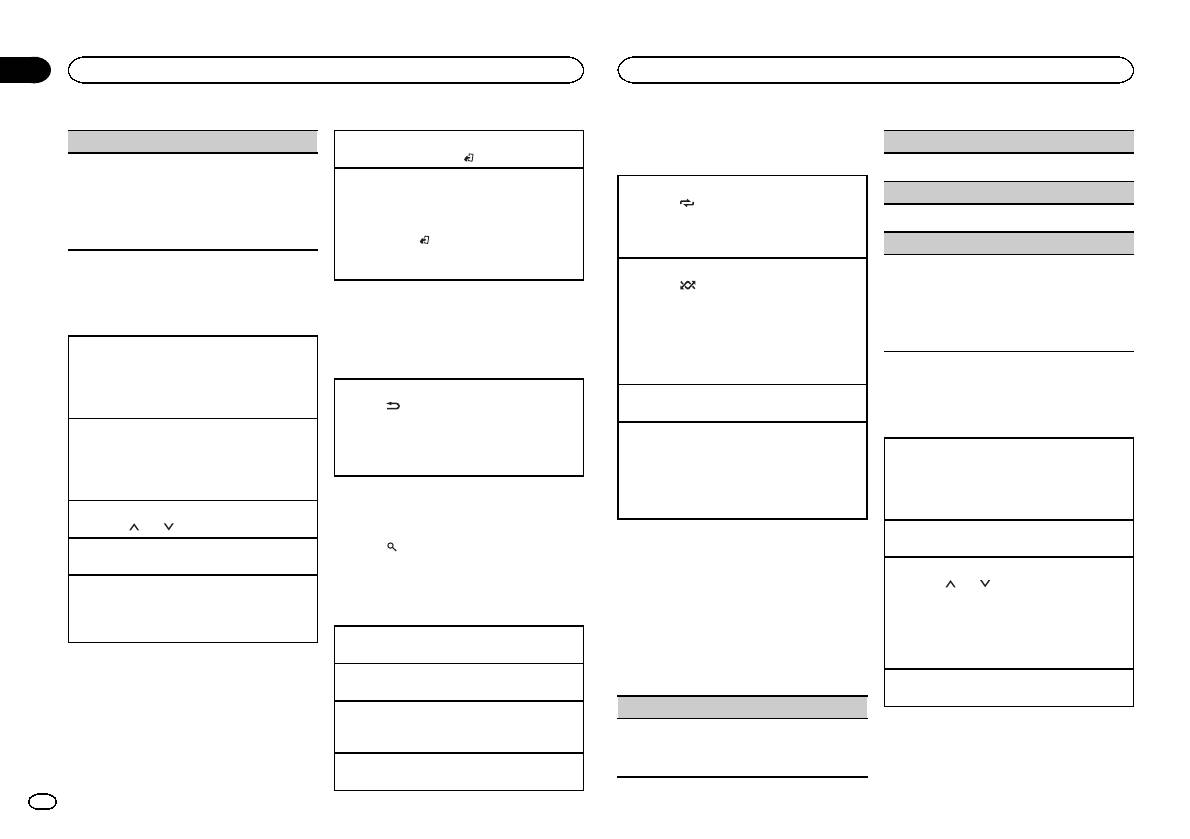
Section
02
Operating this unit
Operating this unit
SEEK (left/right key setting)
Returning to root folder
Advanced operations using
RANDOM (random play)
1 Press and hold BAND/
.
special buttons
You can assign a function to the left and right keys
1 Press M.C. to turn random play on or off.
of the unit.
Switching between playback memory devices
Selecting a repeat play range
Select MAN (manual tuning) to tune up or down
You can switch between playback memory devices
PAUSE (pause)
1 Press 6/
to cycle between the following:
manually or select PCH (preset channel) to switch
on USB storage devices with more than one Mass
! ALL – Repeat all files
between preset channels.
Storage Device-compatible memory device.
1 Press M.C. to pause or resume.
! ONE – Repeat the current file
1 Press M.C. to select MAN or PCH.
1 Press BAND/
.
! FLD – Repeat the current folder
S.RTRV (sound retriever)
! You can switch between up to 32 different
memory devices.
Playing files in random order
Automatically enhances compressed audio and
USB storage device
1 Press 5/
to turn random play on or off.
restores rich sound.
Note
Files in a selected repeat range are played in
1 Press M.C. to select the desired setting.
Basic operations
Disconnect USB storage devices from the unit
random order.
For details, refer to Enhancing compressed
when not in use.
! To change songs during random play, press d
audio and restoring rich sound (sound retriever)
on this page.
Playing files on a USB storage device
to switch to the next track. Pressing c restarts
1 Open the USB port cover.
Displaying text information
playback of the current track from the begin-
2 Plug in the USB storage device using a USB
ning of the song.
cable.
Selecting the desired text information
iPod
Pausing playback
Playback is performed automatically.
1 Press
.
1 Press 4/PAUSE to pause or resume.
! Depending on the version of iTunes used to
Basic operations
Stopping playback of files on a USB storage de-
write MP3 files to media file types, incompati-
Enhancing compressed audio and restoring rich
vice
ble text stored within an audio file may be dis-
sound (sound retriever)
Playing songs on an iPod
1 You may disconnect the USB storage device at
played incorrectly.
1 Press 3/S.Rtrv to cycle between:
1 Open the USB port cover.
any time.
1—2—OFF (off)
2 Connect an iPod to the USB cable using an
The unit stops playback.
1 is effective for low compression rates, and 2
iPod Dock Connector.
Selecting and playing files from
Selecting a folder
is effective for high compression rates.
Playback is performed automatically.
1 Press 1/
or 2/ .
the name list
Selecting a song (chapter)
Selecting a file
1 Press
to switch to the file name list
Function settings
1 Press c or d.
1 Press c or d.
mode.
1 Press M.C. to display the main menu.
Selecting an album
Fast forwarding or reversing
1 Press 1/
or 2/ .
2 Use M.C. to select the desired file name
1 Press and hold c or d.
2 Turn M.C. to change the menu option
! The album may not be selected correctly if the
(or folder name).
! When playing compressed audio, there is no
and press to select FUNCTION.
iPod has more than one album with the same
sound during fast forward or reverse.
title on it. Select the album you want to listen
Changing the file or folder name
3 Turn M.C. to select the function.
to using list search. For details, refer to Brows-
1 Turn M.C.
After selecting, perform the following proce-
ing for a song on the next page.
Playing
dures to set the function.
Fast forwarding or reversing
1 When a file is selected, press M.C.
1 Press and hold c or d.
Viewing a list of the files (or folders) in the se-
REPEAT (repeat play)
Notes
lected folder
1 Press M.C. to select a repeat play range.
1 When a folder is selected, press M.C.
! The iPod cannot be turned on or off when the
For details, refer to Selecting a repeat play range
control mode is set to CTRL AUDIO.
Playing a file in the selected folder
on this page.
1 When a folder is selected, press and hold M.C.
6
En
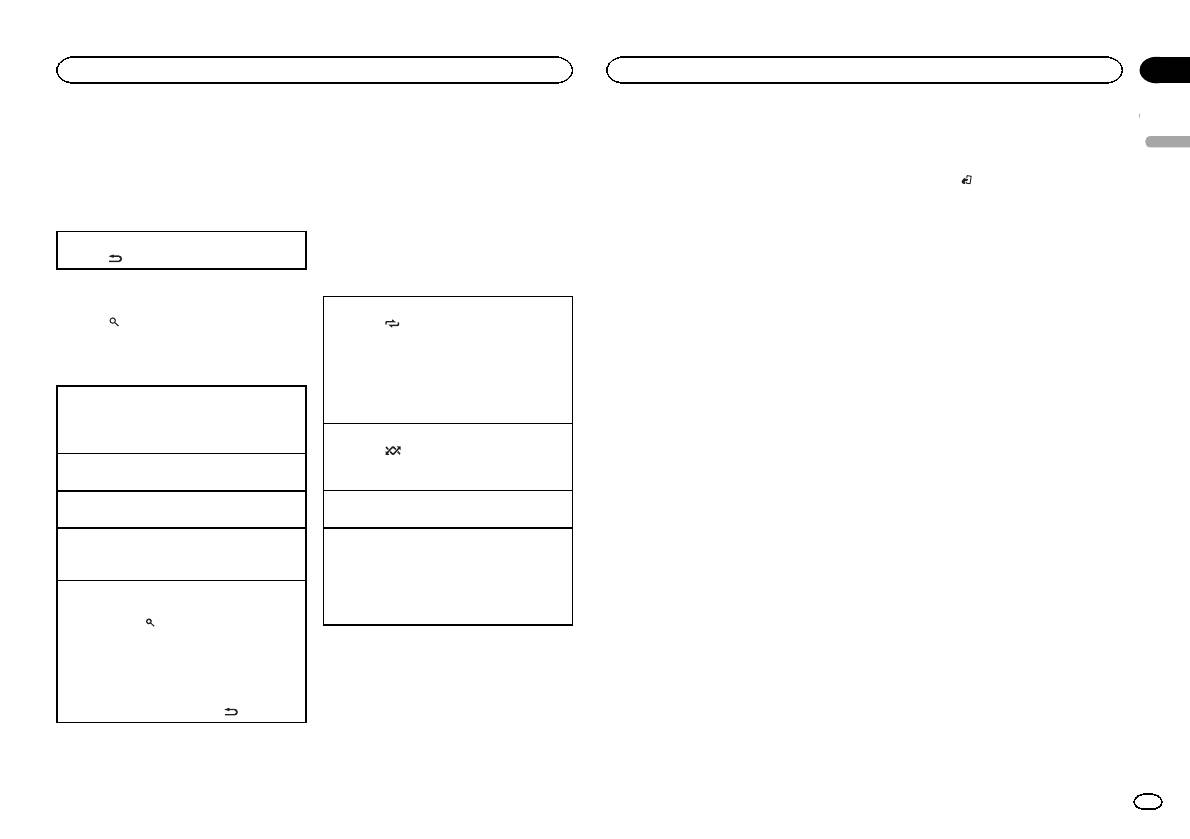
Section
Operating this unit
Operating this unit
02
! Disconnect headphones from the iPod be-
Notes
1 Press and hold M.C. to switch to link play
! iPod touch 1st generation (software version
fore connecting it to this unit.
! You can play playlists created with the PC ap-
mode.
3.0 or later)
English
! The iPod will turn off about two minutes after
plication (MusicSphere). The application will
the ignition switch is set to OFF.
be available on our website.
2 Turn M.C. to change the mode; press to
% Press BAND/
to switch the control
! Playlists that you created with the PC appli-
select.
mode.
Displaying text information
cation (MusicSphere) are displayed in abbre-
! ARTIST – Plays an album of the artist cur-
! CTRL iPod – This unit’s iPod function can be
viated form.
rently being played.
operated from the connected iPod.
Selecting the desired text information
! ALBUM – Plays a song from the album cur-
! CTRL APP – Play back the sound from your
1 Press
.
Advanced operations using
rently being played.
iPod applications.
! GENRE – Plays an album from the genre cur-
! CTRL AUDIO – This unit’s iPod function can
special buttons
rently being played.
be operated from this unit.
Browsing for a song
The selected song/album will be played after the
Selecting a repeat play range
Notes
currently playing song.
1 Press
to switch to the top menu of list
1 Press 6/
to cycle between the following:
! Switching the control mode to CTRL iPod/
search.
! OFF – Repeat off
Notes
CTRL APP pauses song playback. Operate
! ONE – Repeat the current song
! The selected song/album may be canceled if
the iPod to resume playback.
2 Use M.C. to select a category/song.
! ALL – Repeat all songs in the selected list
you operate functions other than link search
! The following functions are still accessible
! You cannot select OFF when CTRL AUDIO is
(e.g. fast forward and reverse).
from the unit even if the control mode is set
Changing the name of the song or category
selected. Refer to Operating this unit’siPod
! Depending on the song selected to play, the
to CTRL iPod/CTRL APP.
1 Turn M.C.
function from your iPod on this page.
end of the currently playing song and the be-
— Pausing
Playlists—artists—albums—songs—podcasts
ginning of the selected song/album may be
Playing all songs in random order (shuffle all)
— Fast forward/reverse
—genres—composers—audiobooks
cut off.
— Selecting a song (chapter)
1 Press 5/
to turn shuffle all on.
! When the control mode is set to CTRL iPod/
! When the control mode is set to CTRL iPod,
Playing
1 When a song is selected, press M.C.
CTRL APP, shuffle play is on.
Operating this unit’s iPod
operations are limited as follows:
function from your iPod
— The function settings are not available.
Viewing a list of songs in the selected category
Pausing playback
— The browse function cannot be operated from
1 When a category is selected, press M.C.
1 Press 4/PAUSE to pause or resume.
You can listen to the sound from your iPod appli-
this unit.
cations using your car’ s speakers, when
Playing a song in the selected category
Enhancing compressed audio and restoring rich
CTRL APP is selected.
1 When a category is selected, press and hold
sound (sound retriever)
Function settings
! This function is not compatible with iPod
M.C.
1 Press 3/S.Rtrv to cycle between:
nano 1st generation.
1 Press M.C. to display the main menu.
1—2—OFF (off)
Searching the list by alphabet
APP Mode is compatible with the following iPod
1 is effective for low compression rates, and 2
1 When a list for the selected category is dis-
models.
2 Turn M.C. to change the menu option
is effective for high compression rates.
played, press
to switch to alphabet search
! iPhone 4 (software version 4.1 or later)
and press to select FUNCTION.
mode.
! iPhone 3GS (software version 3.0 or later)
! You also can switch to alphabet search
! iPhone 3G (software version 3.0 or later)
Playing songs related to the
3 Turn M.C. to select the function.
mode by turning M.C. twice.
! iPhone (software version 3.0 or later)
After selecting, perform the following proce-
currently playing song
2 Turn M.C. to select a letter.
! iPod touch 4th generation (software version
dures to set the function.
You can play songs from the following lists.
3 Press M.C. to display the alphabetical list.
4.1 or later)
! When the control mode is set to CTRL iPod/
• Album list of the currently playing artist
! To cancel searching, press
.
! iPod touch 3rd generation (software version
CTRL APP, only PAUSE or S.RTRV is avail-
• Song list of the currently playing album
3.0 or later)
able.
• Album list of the currently playing genre
! iPod touch 2nd generation (software version
3.0 or later)
En
7
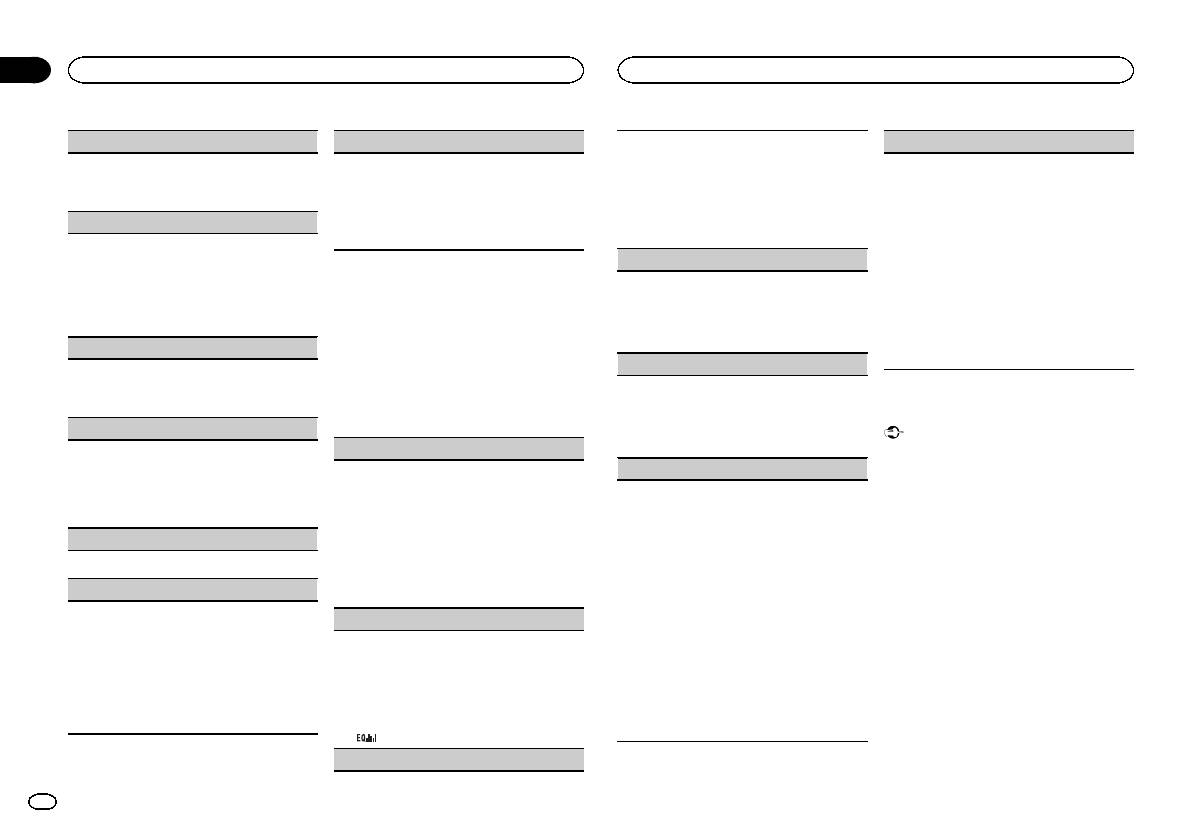
Section
02
Operating this unit
Operating this unit
REPEAT (repeat play)
S.RTRV (sound retriever)
SLA (source level adjustment)
! Adjusted equalizer curve settings are stored in
Automatically enhances compressed audio and
CUSTOM.
SLA (Source level adjustment) lets you adjust the
1 Press M.C. to select a repeat play range.
restores rich sound.
1 Press M.C. to display the setting mode.
volume level of each source to prevent radical
For details, refer to Selecting a repeat play range
1 Press M.C. to select the desired setting.
2 Press M.C. to select BASS (bass)/MID (mid)/
changes in volume when switching between sour-
on the previous page.
For details, refer to Enhancing compressed
TREBLE (treble).
ces.
SHUFFLE (shuffle)
audio and restoring rich sound (sound retriever)
3 Turn M.C. to adjust the level.
! Settings are based on the FM volume level,
on the previous page.
Adjustment range: +6 to –6
which remains unchanged.
1 Press M.C. to select your favorite setting.
! The MW/LW volume level can also be adjusted
LOUD (loudness)
! SNG – Play back songs in the selected list
with this function.
in random order.
Loudness compensates for deficiencies in the low-
Audio adjustments
! When selecting FM as the source, you cannot
! ALB – Play back songs from a randomly se-
frequency and high-frequency ranges at low vol-
switch to SLA.
lected album in order.
1 Press M.C. to display the main menu.
ume.
1 Press M.C. to display the setting mode.
! OFF – Cancel random play.
1 Press M.C. to select the desired setting.
2 Turn M.C. to adjust the source volume.
2 Turn M.C. to change the menu option
OFF (off)—LOW(low)—HI (high)
SHUFFLE ALL (shuffle all)
Adjustment range: +4 to –4
and press to select AUDIO.
3 Press M.C. to confirm the selection.
SUB.W (subwoofer on/off setting)
1 Press M.C. to turn shuffle all on.
To turn off, set SHUFFLE in the FUNCTION
3 Turn M.C. to select the audio function.
This unit is equipped with a subwoofer output
menu to off.
After selecting, perform the following proce-
which can be turned on or off.
Initial settings
dures to set the audio function.
1 Press M.C. to select the desired setting.
LINK PLAY (link play)
NOR (normal phase)—REV (reverse phase)—
Important
FAD/BAL (fader/balance adjustment)
OFF (subwoofer off)
PW SAVE (power saving) is cancelled if the ve-
1 Press M.C. to display the setting mode.
hicle battery is disconnected and will need to be
2 Turn M.C. to change the mode; press to select.
SUB.W CTRL (subwoofer adjustment)
1 Press M.C. to display the setting mode.
turned back on once the battery is reconnected.
For details about the settings, refer to Playing
2 Press M.C. to cycle between fader (front/rear)
The cut-off frequency and output level can be ad-
When PW SAVE (power saving) is off, depend-
songs related to the currently playing song on
and balance (left/right).
justed when the subwoofer output is on.
ing on connection methods, the unit may con-
the previous page.
3 Turn M.C. to adjust speaker balance.
Only frequencies lower than those in the selected
tinue to draw power from the battery if your
PAUSE (pause)
! When the rear output and RCA output setting
range are outputted from the subwoofer.
vehicle’s ignition doesn’t have an ACC (acces-
are SW, you cannot adjust front/rear speaker
! When you select OFF in SUB.W, you cannot se-
sory) position.
1 Press M.C. to pause or resume.
balance. Refer to REAR-SP (rear output setting)
lect this function. For details, refer to SUB.W
on the next page. Refer to PREOUT (preout set-
(subwoofer on/off setting) on this page.
1 Press and hold SRC/OFF until the unit
AUDIO BOOK (audiobook speed)
ting) on the next page.
1 Press M.C. to display the setting mode.
turns off.
2 Press M.C. to cycle between the cut-off fre-
1 Press M.C. to display the setting mode.
PRESET EQ (equalizer recall)
quency and output level of the subwoofer.
2 Press SRC/OFF and hold until function
2 Turn M.C. to select your favorite setting.
Cut-off frequency (Cut-off frequency display
name appears in the display.
! FASTER – Playback at a speed faster than
1 Press M.C. to display the setting mode.
flashes.)—Output level (Output level display
normal
2 Turn M.C. to select the equalizer.
flashes.)
3 Turn M.C. to select the initial setting.
! NORMAL – Playback at normal speed
DYNAMIC—VOCAL—NATURAL—CUSTOM
3 Turn M.C. to select the desired setting.
After selecting, perform the following proce-
! SLOWER – Playback at a speed slower
—FLAT—POWERFUL
Cut-off frequency: 50HZ—63HZ—80HZ—
dures to set the initial setting.
than normal
3 Press M.C. to confirm the selection.
100HZ—125HZ
3 Press M.C. to confirm the selection.
! You can also switch the equalizer by pressing
Output level: –24 to +6
repeatedly.
TONE CTRL (equalizer adjustment)
8
En
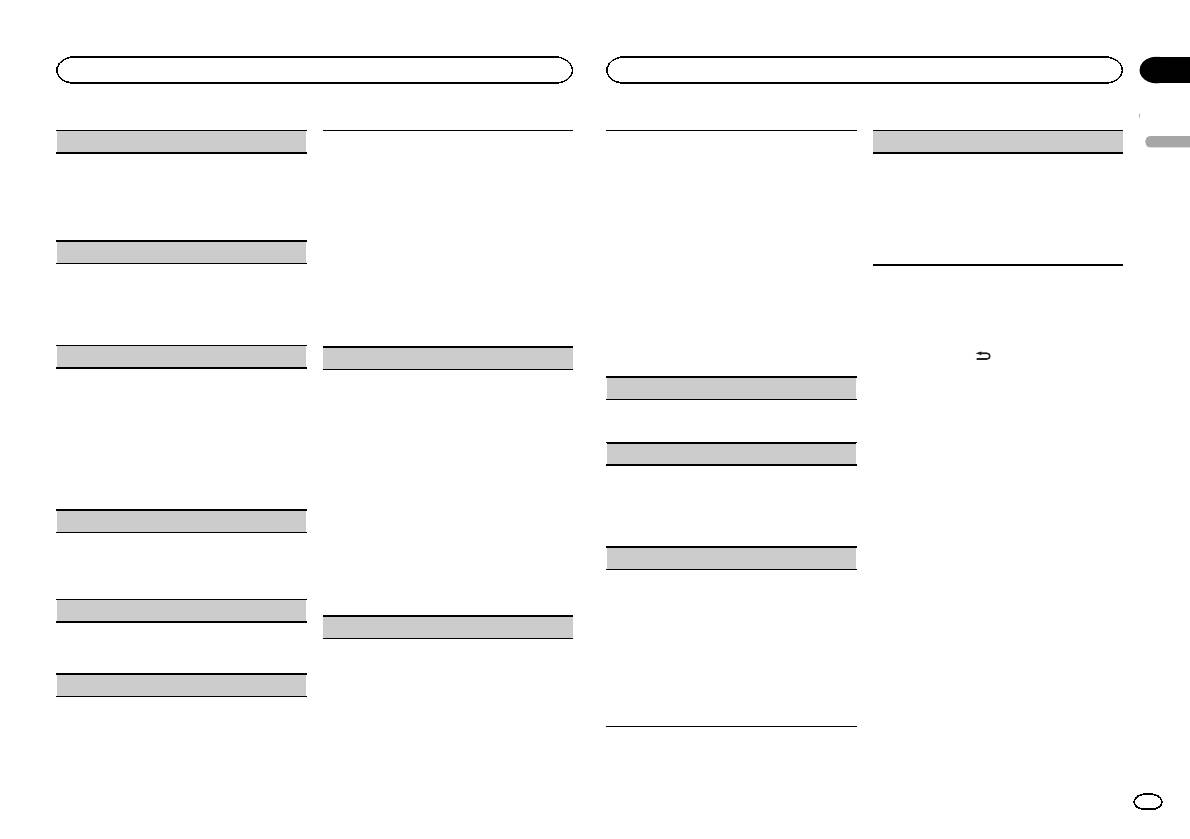
Section
Operating this unit
Operating this unit
02
CLOCK SET (setting the clock)
This setting allows you to switch your source to
The RCA outputs can be used for rear speaker or
PW SAVE (power saving)
English
USB/iPod automatically.
subwoofer connection.
Switching this function on enables you to reduce
1 Press M.C. to display the setting mode.
1 Press M.C. to turn the plug and play function
If you switch to SW, you can connect a rear speak-
the consumption of battery power.
2 Press M.C. to select the segment of the clock
on or off.
er lead directly to a subwoofer without using an
! Turning on the source is the only operation al-
display you wish to set.
ON – When a USB storage device/iPod is con-
auxiliary amp.
lowed when this function is on.
Hour—Minute
nected, depending on the type of device, the
Initially, PREOUT is set for rear full-range speaker
! If PW SAVE is turned on, DEMO is turned off
3 Turn M.C. to adjust the clock.
source is automatically switched to USB/iPod
connection (SW).
automatically.
when you turn on the engine. If you disconnect
1 Press M.C. to select the desired setting.
CLOCK (clock display)
1 Press M.C. to turn the power save on or off.
your USB storage device/iPod, this unit’s
SW—REA
You can turn the clock display on or off.
source is turned off.
! Even if you change this setting, there will
The clock display disappears temporarily when
OFF – When a USB storage device/iPod is con-
be no output if you select OFF in SUB.W
you perform other operations, but the clock dis-
nected, the source is not switched to USB/
(Refer to SUB.W (subwoofer on/off setting)
Switching the dimmer setting
play appears again after 25 seconds.
iPod automatically. Please change the source
on the previous page).
You can adjust the brightness of illumination.
1 Press M.C. to turn the clock display on or off.
to USB/iPod manually.
! If you change this setting, subwoofer out-
put in the audio menu will return to the fac-
FM STEP (FM tuning step)
REAR-SP (rear output setting)
% Press and hold
.
tory settings.
Normally, the FM tuning step employed by seek
The rear speaker leads output can be used for full-
DEMO (demo display setting)
tuning is 50 kHz. When AF or TA is on, the tuning
range speaker or subwoofer connection.
Using an AUX source
step automatically changes to 100 kHz. It may be
If you switch to SW, you can connect a rear speak-
1 Press M.C. to turn the demo display on or off.
preferable to set the tuning step to 50 kHz when
er lead directly to a subwoofer without using an
1 Insert the stereo mini plug into the AUX
! If PW SAVE is on, DEMO cannot be selected.
AF is on.
auxiliary amp.
input jack.
! The tuning step remains at 50 kHz during man-
Initially, REAR-SP is set for rear full-range speaker
SCROLL (scroll mode setting)
ual tuning.
connection (FUL).
2 Press SRC/OFF to select AUX as the
When ever scroll is set to ON, recorded text infor-
1 Press M.C. to select the FM tuning step.
1 Press M.C. to select the desired setting.
source.
mation scrolls continuously in the display. Set to
50 (50 kHz)—100 (100 kHz)
FUL—SW
OFF if you prefer the information to scroll just
Note
! Even if you change this setting, there will
AUTO-PI (auto PI seek)
once.
AUX cannot be selected unless the auxiliary set-
be no output if you select OFF in SUB.W
1 Press M.C. to turn the ever scroll on or off.
ting is turned on. For more details, refer to AUX
The unit can automatically search for a different
(Refer to SUB.W (subwoofer on/off setting)
(auxiliary input) on this page.
station with the same programming, even during
on the previous page).
TITLE (multi-language)
preset recall.
! If you change this setting, subwoofer out-
This unit can display the text information of a com-
1 Press M.C. to turn Auto PI seek on or off.
put in the audio menu will return to the fac-
pressed audio file even if they are embedded in a
Sound muting
tory settings.
AUX (auxiliary input)
Western European or Russian language.
Sound is muted automatically when:
PREOUT (preout setting)
! If the embedded language and the selected
Activate this setting when using an auxiliary de-
! A call is made or received using a cell phone
language setting are not the same, text infor-
vice connected to this unit.
connected to this unit.
mation may not display properly.
1 Press M.C. to turn AUX on or off.
! Voice guidance is output from a connected
! Some characters may not be displayed prop-
Pioneer navigation unit.
USB PNP (plug and play)
erly.
The sound is turned off, MUTE is displayed and
1 Press M.C. to select the desired setting.
no audio adjustments, except volume control,
EUR (European)—RUS (Russian)
are possible. Operation returns to normal when
the phone connection or the voice guidance is
ended.
En
9

Connections
— Never wire the negative speaker cable directly
to ground.
Important
— Never band together negative cables of multi-
! When installing this unit in a vehicle without
ple speakers.
an ACC (accessory) position on the ignition
! When this unit is on, control signals are sent
switch, failure to connect the red cable to the
through the blue/white cable. Connect this
terminal that detects operation of the ignition
cable to the system remote control of an ex-
key may result in battery drain.
ternal power amp or the vehicle’s auto-anten-
na relay control terminal (max. 300 mA
F
F
O
N
12 V DC). If the vehicle is equipped with a
O
T
S
R
A
glass antenna, connect it to the antenna
T
booster power supply terminal.
! Never connect the blue/white cable to the
ACC position No ACC position
power terminal of an external power amp.
! Use of this unit in conditions other than the
Also, never connect it to the power terminal
following could result in fire or malfunction.
of the auto antenna. Doing so may result in
— Vehicles with a 12-volt battery and negative
battery drain or a malfunction.
grounding.
! The black cable is ground. Ground cables for
— Speakers with 50 W (output value) and 4 ohm
this unit and other equipment (especially,
to 8 ohm (impedance value).
high-current products such as power amps)
! To prevent a short-circuit, overheating or mal-
must be wired separately. If they are not, an
function, be sure to follow the directions
accidental detachment may result in a fire or
below.
malfunction.
— Disconnect the negative terminal of the bat-
tery before installation.
This unit
— Secure the wiring with cable clamps or adhe-
sive tape. Wrap adhesive tape around wiring
1
2 3
that comes into contact with metal parts to
protect the wiring.
— Place all cables away from moving parts,
such as the shift lever and seat rails.
— Place all cables away from hot places, such
as near the heater outlet.
— Do not connect the yellow cable to the battery
by passing it through the hole to the engine
compartment.
— Cover any disconnected cable connectors
with insulating tape.
— Do not shorten any cables.
— Never cut the insulation of the power cable of
this unit in order to share the power with
other devices. The current capacity of the
cable is limited.
— Use a fuse of the rating prescribed.
45 6
Power cord
3
4
2
5
6
1
3
4
7
5
6
8
a
9
b
e
1 Power cord input
2 Rear output or subwoofer output
3 Front output
4 Antenna input
5 Fuse (10 A)
6 Wired remote input
Hard-wired remote control adaptor can be
connected (sold separately).
d
Section
03
Installation
Installation
9 Blue/white
The pin position of the ISO connector will dif-
fer depending on the type of vehicle. Connect
9 and b when Pin 5 is an antenna control
type. In another type of vehicle, never con-
nect 9 and b.
a Blue/white
Connect to system control terminal of the
power amp (max. 300 mA 12 V DC).
b Blue/white
Connect to auto-antenna relay control termi-
nal (max. 300 mA 12 V DC).
c Yellow/black
If you use an equipment with Mute function,
wire this lead to the Audio Mute lead on that
equipment. If not, keep the Audio Mute lead
free of any connections.
c
d Speaker leads
White: Front left +
White/black: Front left *
Gray: Front right +
1 To power cord input
Gray/black: Front right *
2 Depending on the kind of vehicle, the func-
Green: Rear left + or subwoofer +
tion of 3 and 5 may be different. In this
Green/black: Rear left * or subwoofer *
case, be sure to connect 4 to 5 and 6 to
Violet: Rear right + or subwoofer +
3.
Violet/black: Rear right * or subwoofer *
3 Yellow
e ISO connector
Back-up (or accessory)
In some vehicles, the ISO connector may be
4 Yellow
divided into two. In this case, be sure to con-
Connect to the constant 12 V supply termi-
nect to both connectors.
nal.
Notes
5 Red
Accessory (or back-up)
! Change the initial setting of this unit. Refer
6 Red
to REAR-SP (rear output setting) on the pre-
Connect to terminal controlled by ignition
vious page. Refer to PREOUT (preout setting)
switch (12 V DC).
on the previous page.
7 Connect leads of the same color to each
The subwoofer output of this unit is monau-
other.
ral.
8 Black (chassis ground)
! When using a subwoofer of 70 W (2 Ω), be
sure to connect the subwoofer to the violet
and violet/black leads of this unit. Do not
connect anything to the green and green/
black leads.
10
En
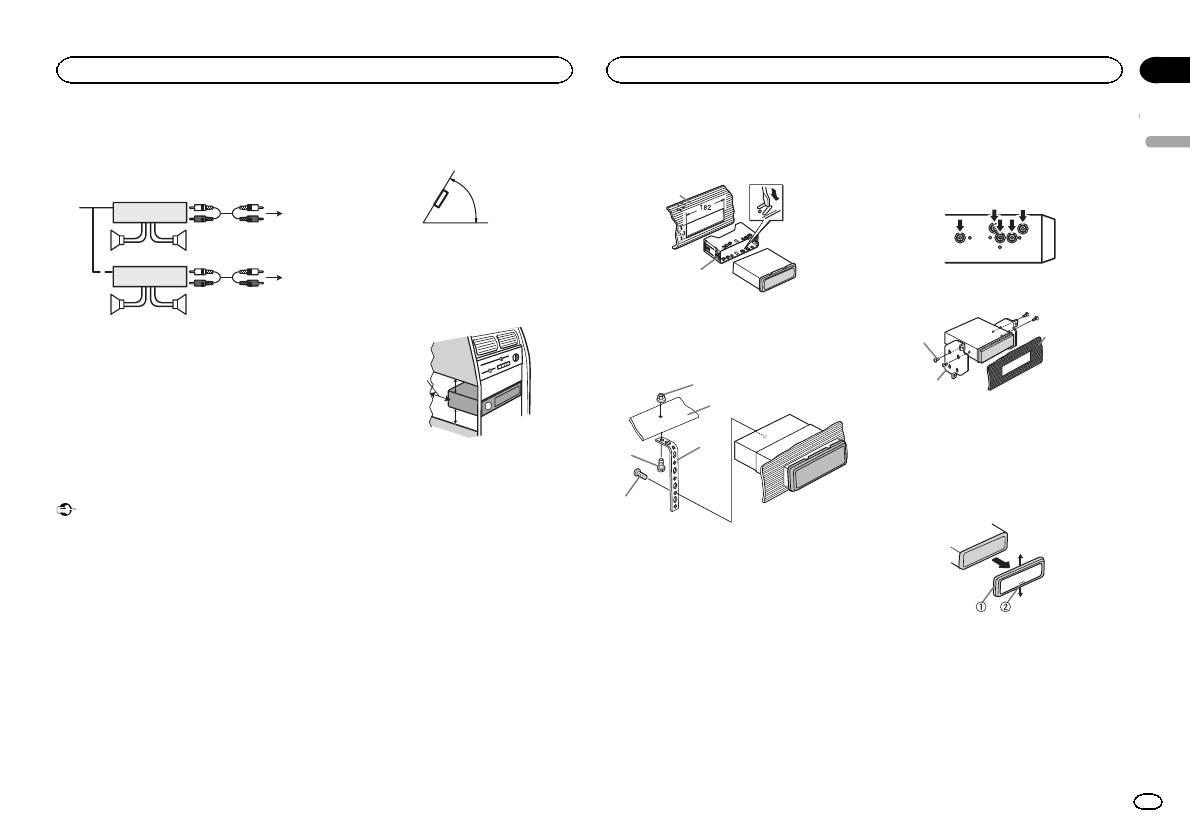
Power amp (sold separately)
! Optimum performance is obtained when the
unit is installed at an angle of less than 60°.
Perform these connections when using the op-
tional amplifier.
60°
1
3
2
4
55
! When installing, to ensure proper heat dis-
3
persal when using this unit, make sure you
1
2
leave ample space behind the rear panel and
6
wrap any loose cables so they are not block-
77
ing the vents.
1 System remote control
Connect to Blue/white cable.
2 Power amp (sold separately)
3 Connect with RCA cables (sold separately)
4 To Front output
5 Front speaker
6 To Rear output or subwoofer output
7 Rear speaker or subwoofer
Installation
Important
! Check all connections and systems before
final installation.
! Do not use unauthorized parts as this may
cause malfunctions.
! Consult your dealer if installation requires
drilling of holes or other modifications to the
vehicle.
! Do not install this unit where:
— it may interfere with operation of the vehicle.
— it may cause injury to a passenger as a result
of a sudden stop.
! The semiconductor laser will be damaged if
it overheats. Install this unit away from hot
places such as near the heater outlet.
5cmcm
Section
Installation
Installation
03
2 Secure the mounting sleeve by using a
DIN Rear-mount
screwdriver to bend the metal tabs (90°) into
English
1 Determine the appropriate position
place.
where the holes on the bracket and the side
of the unit match.
1
2
2 Tighten two screws on each side.
1 Dashboard
2 Mounting sleeve
1
3
3 Install the unit as illustrated.
Leave ample
5 cm
space
1
2
5 cm
2
1 Tapping screw (5 mm × 8 mm)
2 Mounting bracket
3
3 Dashboard or console
4
DIN front/rear mount
Removing the unit
This unit can be properly installed using either
5
1 Remove the trim ring.
front-mount or rear-mount installation.
Use commercially available parts when instal-
ling.
1 Nut
2 Firewall or metal support
3 Metal strap
DIN Front-mount
4 Screw
1 Insert the mounting sleeve into the dash-
5 Screw (M4 × 
board.
# Make sure that the unit is installed securely in
For installation in shallow spaces, use the sup-
place. An unstable installation may cause skipping
1 Trim ring
plied mounting sleeve. If there is enough space,
or other malfunctions.
2 Notched tab
use the mounting sleeve that came with the ve-
! Releasing the front panel allows easier ac-
hicle.
cess to the trim ring.
! When reattaching the trim ring, point the
side with the notched tab down.
2 Insert the supplied extraction keys into
both sides of the unit until they click into
place.
En
11
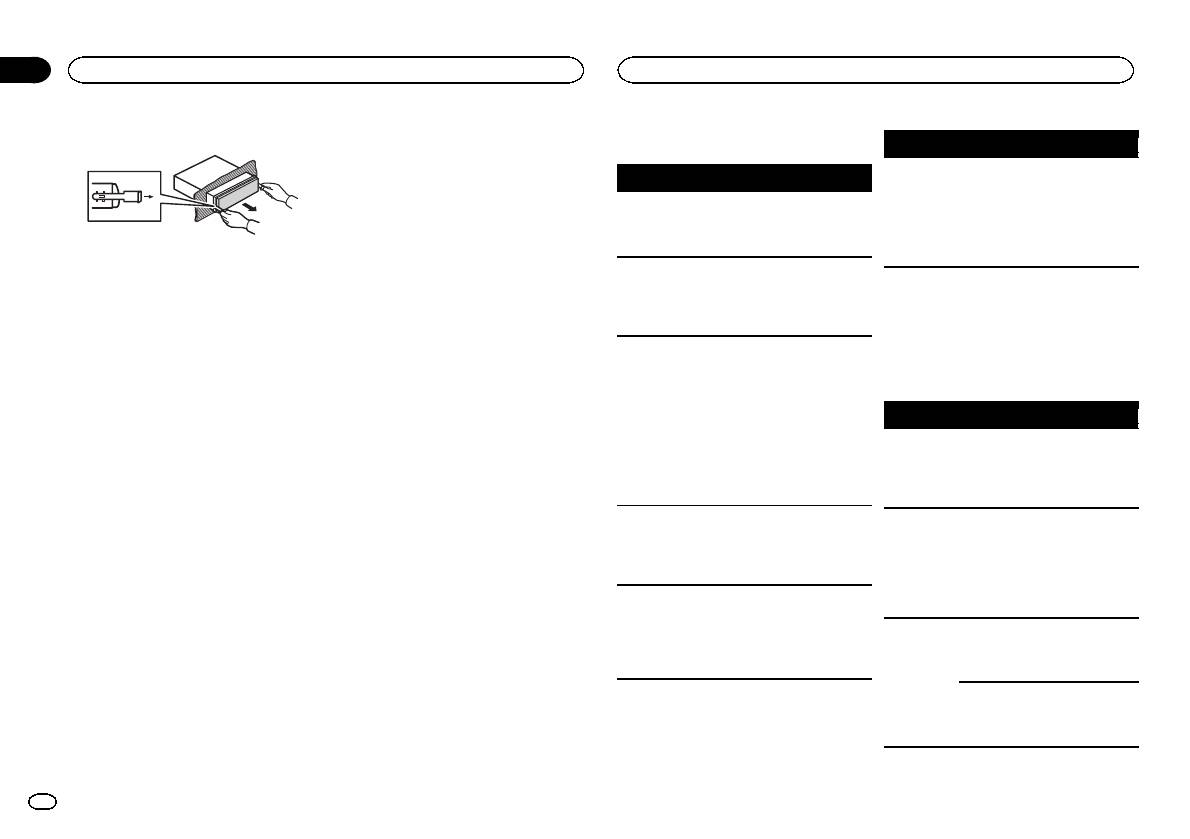
Section
03
Installation
Additional information
3 Pull the unit out of the dashboard.
Troubleshooting
Symptom Cause Action
The unit is
You are using a
Move electrical
Symptom Cause Action
malfunction-
device, such as
devices that may
The display
Demo mode is
Turn off the demo
ing.
a cellular
be causing the in-
screen
on.
display setting.
There is inter-
phone, that
terference away
changes at
ference.
transmits elec-
from the unit.
random.
tric waves near
the unit.
Removing and re-attaching the front
The display
You did not per-
Perform operation
panel
automatically
form any opera-
again.
returns to the
tion within
You can remove the front panel to protect your
Error messages
unit from theft.
ordinary dis-
about 30 sec-
When you contact your dealer or your nearest
Press the detach button and push the front
play.
onds.
Pioneer Service Center, be sure to note the error
panel upward and pull it toward you.
The repeat
Depending on
Select the repeat
message.
For details, refer to Removing the front panel to
play range
the repeat play
play range again.
protect your unit from theft and Re-attaching the
changes un-
range, the se-
front panel on page 4.
expectedly.
lected range
USB storage device/iPod
may change
when another
Message Cause Action
folder or track is
NO DEVICE When plug and
! Turn the plug
being selected
play is off, no
and play on.
or during fast
USB storage de-
! Connect a com-
forwarding/re-
vice or iPod is
patible USB stor-
versing.
connected.
age device/iPod.
A subfolder is
Subfolders can-
Select another re-
FRMT READ Sometimes
Wait until the
not played
not be played
peat play range.
there is a delay
message disap-
back.
when FLD (fold-
between the
pears and you
er repeat) is se-
start of playback
hear sound.
lected.
and when you
NO XXXX ap-
There is no em-
Switch the display
start to hear any
pears when a
bedded text in-
or play another
sound.
display is
formation.
track/file.
NO AUDIO There are no
Transfer the audio
changed (NO
songs.
files to the USB
TITLE, for ex-
storage device
ample).
and connect.
The connected
Follow the USB
USB storage de-
storage device in-
vice has secur-
structions to dis-
ity enabled.
able the security.
12
En
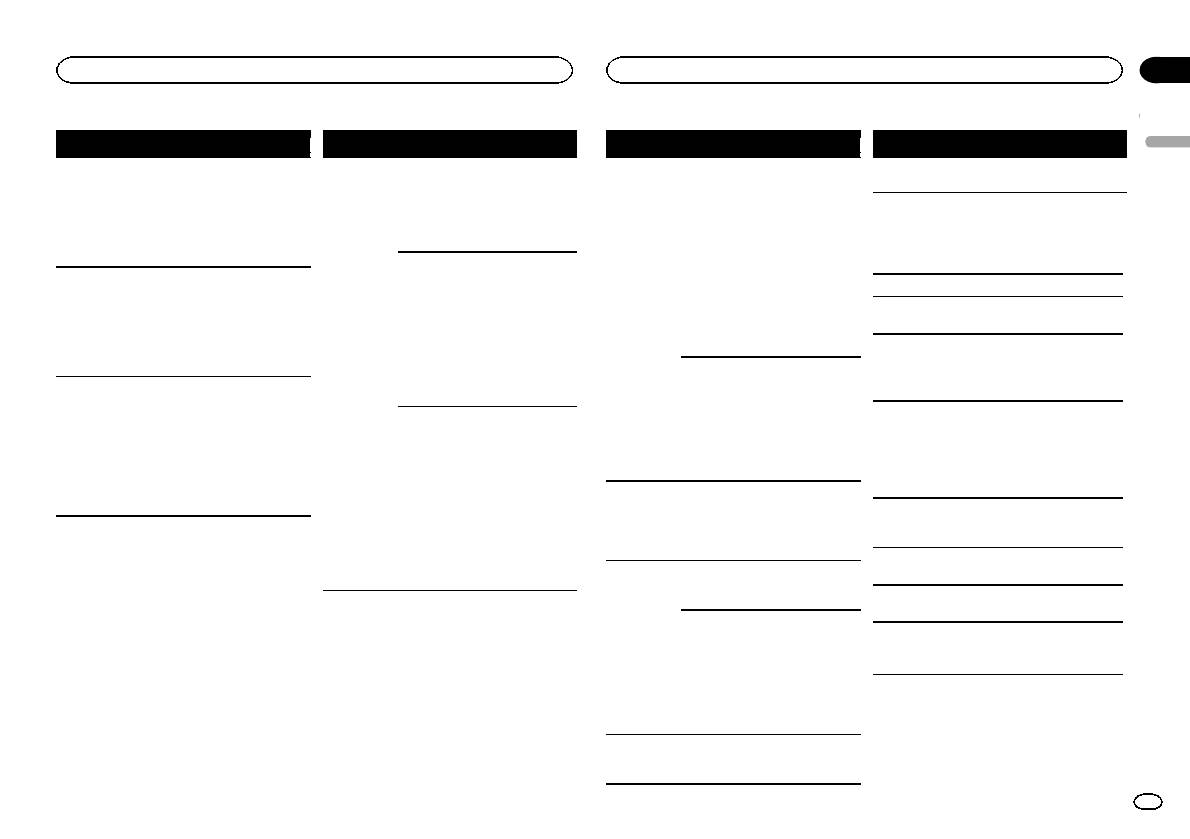
Appendix
Additional information
Additional information
Message Cause Action
Message Cause Action
Message Cause Action
Message Cause Action
English
SKIPPED The connected
Play an audio file
CHECK USB The USB con-
Check that the
ERROR-19 Communication
Perform one of
NOT FOUND No related
Transfer songs to
USB storage de-
not embedded
nector or USB
USB connector or
failed.
the following op-
songs.
the iPod.
vice contains
with Windows
cable has short-
USB cable is not
erations.
files embedded
Media DRM 9/10.
circuited.
caught in some-
–Turn the ignition
with Windows
thing or dam-
switch OFF and
Handling guidelines
Mediaä DRM 9/
aged.
back ON.
10.
USB storage device
The connected
Disconnect the
–Disconnect the
PROTECT All the files in
Transfer audio
USB storage de-
USB storage de-
USB storage de-
vice consumes
vice and do not
vice.
Connections via USB hub are not supported.
the USB storage
files not em-
device are em-
bedded with
more than
use it. Turn the
–Change to a dif-
Do not connect anything other than a USB stor-
bedded with
Windows Media
500 mA (maxi-
ignition switch to
ferent source.
age device.
Windows Media
DRM 9/10 to the
mum allowable
OFF, then to ACC
Then, return to
DRM 9/10.
USB storage de-
current).
or ON and then
the USB source.
Firmly secure the USB storage device when driv-
ing. Do not let the USB storage device fall onto the
vice and connect.
connect only
iPod failure. Disconnect the
floor, where it may become jammed under the
N/A USB The USB device
! Connect a USB
compliant USB
cable from the
brake or accelerator pedal.
connected to is
Mass Storage
storage devices.
iPod. Once the
not supported
Class compliant
The iPod oper-
Make sure the
iPod’s main
Depending on the USB storage device, the follow-
by this unit.
device.
ates correctly
connection cable
menu is dis-
ing problems may occur.
! Disconnect
but does not
for the iPod has
played, reconnect
! Operations may vary.
your device and
charge.
not shorted out
the iPod and reset
! The storage device may not be recognized.
replace it with a
(e.g., not caught
it.
! Files may not be played back properly.
compatible USB
in metal objects).
ERROR-23 USB storage de-
USB storage de-
! The device may generate noise in the radio.
storage device.
After checking,
vice was not for-
vice should be for-
turn the ignition
matted with
matted with
iPod
switch OFF and
FAT12, FAT16 or
FAT12, FAT16 or
back ON, or dis-
FAT32.
FAT32.
Do not leave the iPod in places with high tempera-
connect the iPod
ERROR-16 The iPod firm-
Update the iPod
tures.
and reconnect.
ware version is
version.
old.
To ensure proper operation, connect the dock con-
nector cable from the iPod directly to this unit.
iPod failure. Disconnect the
cable from the
Firmly secure the iPod when driving. Do not let the
iPod. Once the
iPod fall onto the floor, where it may become
iPod’s main
jammed under the brake or accelerator pedal.
menu is dis-
played, reconnect
the iPod and reset
it.
STOP There are no
Select a list that
songs in the
contains songs.
current list.
En
13
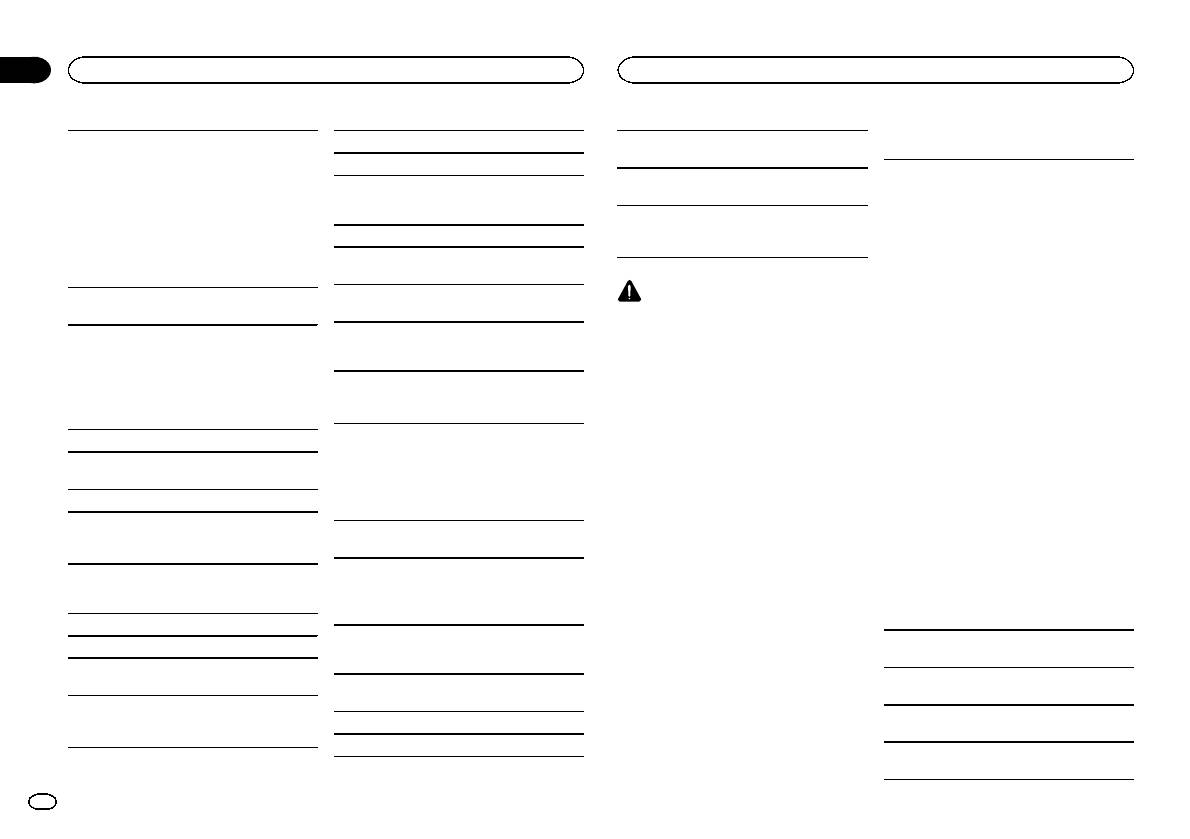
Appendix
Additional information
Additional information
About iPod settings
M3u playlist: Not compatible
Playback of copyright-protected files: Not compati-
iPod compatibility
! When an iPod is connected, this unit changes
ble
MP3i (MP3 interactive), mp3 PRO: Not compatible
the EQ (equalizer) setting of the iPod to off in
This unit supports only the following iPod models.
Partitioned USB storage device: Only the first par-
order to optimize the acoustics. When you dis-
Supported iPod software versions are shown
tition can be played.
connect the iPod, the EQ returns to the original
WAV
below. Older versions may not be supported.
setting.
There may be a slight delay when starting play-
Made for
! You cannot set Repeat to off on the iPod when
! iPhone 4 (software version 4.1)
File extension: .wav
back of audio files on a USB storage device with
using this unit. Repeat is automatically
numerous folder hierarchies.
! iPhone 3GS (software version 3.0.1)
changed to All when the iPod is connected to
Quantization bits: 8 and 16 (LPCM), 4 (MS
! iPhone 3G (software version 2.0)
this unit.
ADPCM)
! iPhone (software version 1.1.1)
Sampling frequency: 16 kHz to 48 kHz (LPCM),
! iPod nano 6th generation (software version
Incompatible text saved on the iPod will not be dis-
CAUTION
1.0)
played by the unit.
22.05 kHz and 44.1 kHz (MS ADPCM)
! Pioneer cannot guarantee compatibility with
! iPod nano 5th generation (software version
all USB mass storage devices and assumes
1.0.1)
no responsibility for any loss of data on
Supplemental information
! iPod nano 4th generation (software version
media players, smart phones, or other devi-
Compressed audio
1.0)
ces while using this product.
compatibility (USB)
Only the first 32 characters can be displayed as a
! iPod nano 3rd generation (software version
! Do not leave the USB storage device in any
file name (including the file extension) or a folder
1.0)
place with high temperatures.
WMA
name.
! iPod nano 2nd generation (software version
1.1.2)
Russian text to be displayed on this unit should be
File extension: .wma
! iPod nano 1st generation (software version
encoded in one of the following character sets:
1.2.0)
Bit rate: 48 kbps to 320 kbps (CBR), 48 kbps to
! Unicode (UTF-8, UTF-16)
! iPod touch 4th generation (software version
384 kbps (VBR)
! A character set other than Unicode that is
4.1)
used in a Windows environment and is set to
Sampling frequency: 32 kHz, 44.1 kHz, 48 kHz
! iPod touch 3rd generation (software version
Russian in the multi-language setting
3.1.1)
Windows Media Audio Professional, Lossless,
This unit may not operate correctly depending on
! iPod touch 2nd generation (software version
Voice/DRM Stream/Stream with video: Not com-
the application used to encode WMA files.
2.1.1)
patible
! iPod touch 1st generation (software version
There may be a slight delay at the start of playback
1.1)
of audio files embedded with image data or audio
! iPod classic 160GB (software version 2.0.2)
MP3
files stored on a USB storage device that has nu-
! iPod classic 120GB (software version 2.0)
merous folder hierarchies.
! iPod classic (software version 1.0)
File extension: .mp3
Depending on the generation or version of the
Bit rate: 8 kbps to 320 kbps (CBR), VBR
USB storage device
iPod, some functions may not be available.
Sampling frequency: 8 kHz to 48 kHz (32 kHz,
Operations may vary depending on the software
44.1 kHz, 48 kHz for emphasis)
Playable folder hierarchy: up to eight tiers (A prac-
version of iPod.
tical hierarchy is less than two tiers).
Compatible ID3 tag version: 1.0, 1.1, 2.2, 2.3, 2.4
When using an iPod, an iPod Dock Connector to
(ID3 tag Version 2.x is given priority over Version
Playable folders: up to 500
USB Cable is required.
1.x.)
Playable files: up to 15 000
A Pioneer CD-IU51 interface cable is also avail-
able. For details, consult your dealer.
14
En
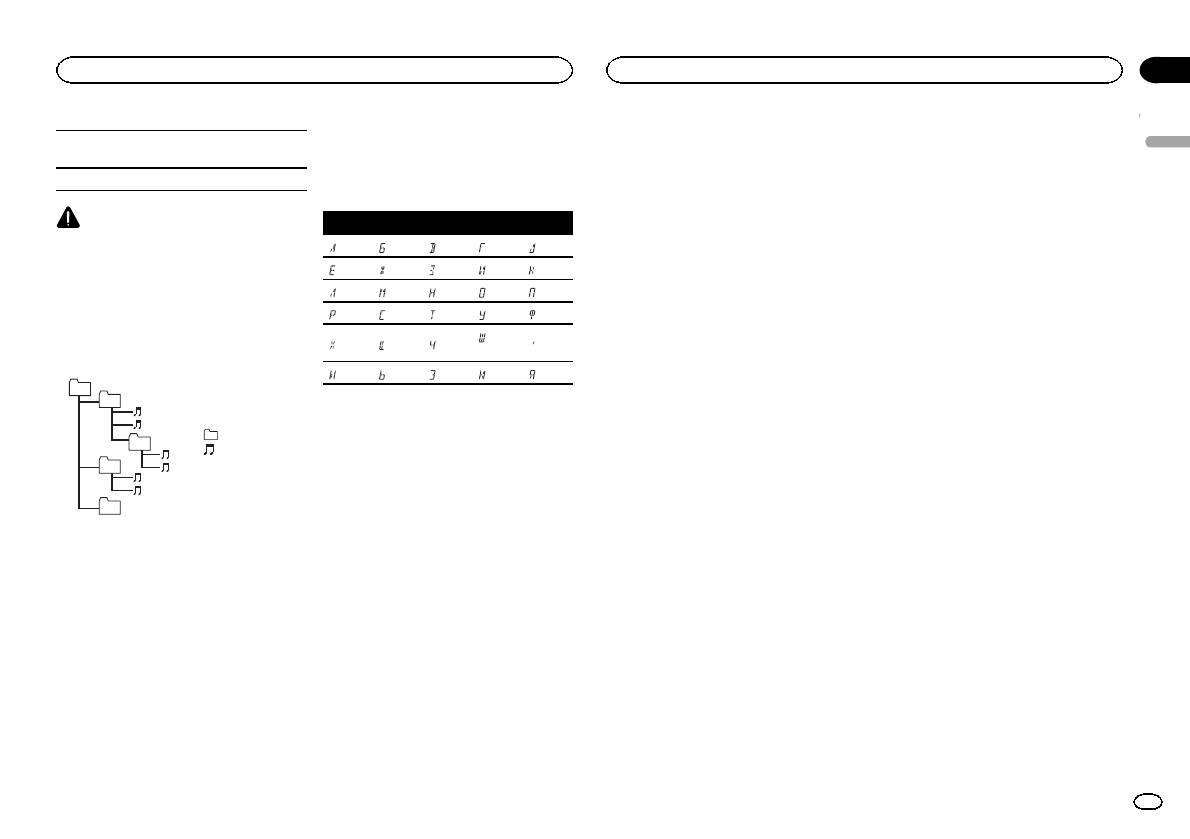
Appendix
Additional information
Additional information
For USB portable audio players, the sequence is
About the file/format compatibility, refer to the
WMA
Specifications
different and depends on the player.
English
iPod manuals.
Windows Media is either a registered trademark
or trademark of Microsoft Corporation in the
General
Audiobook, Podcast: Compatible
Power so urce ………………. 14.4 V DC (10.8 V to 15.1 V al-
United States and/or other countries.
Russian character chart
lowable)
This product includes technology owned by
Grounding system ………… Negative type
Microsoft Corporation and cannot be used or
Maximum current consumption
CAUTION
D: C D: C D: C D: C D: C
distributed without a license from Microsoft
…………………………….. 10.0 A
Pioneer accepts no responsibility for data lost
Dimensions (W × H × D):
: А : Б : В : Г : Д
Licensing, Inc.
on the iPod, even if that data is lost while this
DIN
unit is used.
: Е, Ё : Ж : З : И, Й : К
Chassis ………….. 178mm × 50mm ×
iPod & iPhone
165 mm
: Л : М : Н : О : П
iPhone, iPod, iPod classic, iPod nano, and iPod
Nose ……………… 188 mm × 58mm ×
touch are trademarks of Apple Inc., registered in
Sequence of audio files
16 mm
: Р : С : Т : У : Ф
the U.S. and other countries.
D
The user cannot assign folder numbers and
: Ш,
“Made for iPod” and “Made for iPhone” mean
Chassis ………….. 178mm × 50mm ×
specify playback sequences with this unit.
: Х : Ц : Ч
: Ъ
that an electronic accessory has been designed
165 mm
Щ
Nose ……………… 170 mm × 46mm ×
to connect specifically to iPod or iPhone, respec-
Example of a hierarchy
: Ы : Ь : Э : Ю : Я
16 mm
tively, and has been certified by the developer to
01
Weight ……………………….. 0.8 kg
meet Apple performance standards. Apple is
02
D: Display C: Character
not responsible for the operation of this device
or its compliance with safety and regulatory
Audio
: Folder
Maximum power output ... 50 W × 4
03
standards. Please note that the use of this ac-
: Compressed
Copyright and trademark
50 W × 2/4 W + 70 W × 1/2 W
cessory with iPod or iPhone may affect wireless
04
audio file
(for subwoofer)
performance.
Continuous power output
01 to 05: Folder
iTunes
Apple and iTunes are trademarks of Apple Inc.,
…………………………….. 22W × 4 (50 Hz to 15000Hz,
number
5 % THD, 4 W load, both chan-
05
1 to 6: Playback
registered in the U.S. and other countries.
nels driven)
Level 1 Level 2 Level 3 Level 4
sequence
Load impedance ………….. 4W (4 W to 8 W allowable)
MP3
Preout maximum output level
Supply of this product only conveys a license for
…………………………….. 2.0V
USB storage device
private, non-commercial use and does not con-
Tone controls:
Playback sequence is the same as recorded se-
vey a license nor imply any right to use this prod-
Bass
quence in the USB storage device.
Frequency ………. 100Hz
uct in any commercial (i.e. revenue-generating)
To specify the playback sequence, the following
Gain ……………… ±12dB
real time broadcasting (terrestrial, satellite,
method is recommended.
Mid
cable and/or any other media), broadcasting/
Frequency ………. 1 kHz
1 Create a file name that includes numbers
streaming via internet, intranets and/or other
Gain ……………… ±12dB
that specify the playback sequence (e.g.,
networks or in other electronic content distribu-
Treble
001xxx.mp3 and 099yyy.mp3).
tion systems, such as pay-audio or audio-on-de-
Frequency ………. 10kHz
2 Put those files into a folder.
Gain ……………… ±12dB
mand applications. An independent license for
3 Save the folder containing files on the USB
Subwoofer (mono):
such use is required. For details, please visit
storage device.
Frequency …………….. 50Hz/63 Hz/80 Hz/100 Hz/
http://www.mp3licensing.com.
However, depending on the system environment,
125 Hz
Slope …………………… –18 dB/oct
you may not be able to specify the playback se-
Gain ……………………. +6dB to –24 dB
quence.
Phase ………………….. Normal/Reverse
En
15
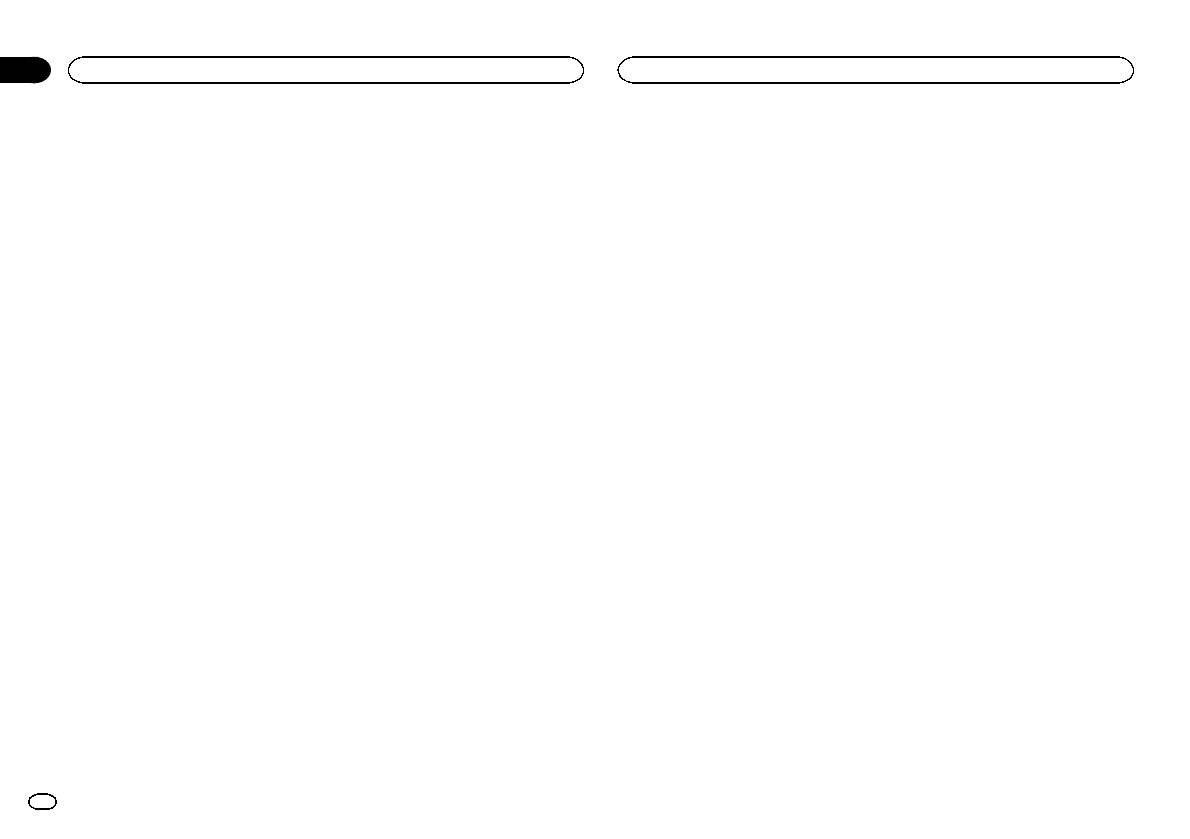
Appendix
Additional information
USB
USB standard specification
…………………………….. USB 2.0 full speed
Maximum current supply
…………………………….. 1 A
USB Class ………………….. MSC (Mass Storage Class)
File system ………………….. FAT12, FAT16, FAT32
MP3 decoding format …… MPEG-1 & 2 Audio Layer 3
WMA decoding format ….. Ver. 7, 7.1, 8, 9, 10, 11, 12 (2ch
audio)
(Windows Media Player)
WAV signal format ……….. Linear PCM & MS ADPCM
(Non-compressed)
FM tuner
Frequency range ………….. 87.5 MHz to 108.0 MHz
Usable sensitivity …………. 9 dBf (0.8 µV/75 W, mono, S/N:
30 dB)
Signal-to-noise ratio ……… 72dB (IEC-A network)
MW tuner
Frequency range ………….. 531 kHz to 1602 kHz
Usable sensitivity …………. 25 µV (S/N: 20 dB)
Signal-to-noise ratio ……… 62dB (IEC-A network)
LW tuner
Frequency range ………….. 153 kHz to 281 kHz
Usable sensitivity …………. 28 µV (S/N: 20 dB)
Signal-to-noise ratio ……… 62dB (IEC-A network)
Note
Specifications and the design are subject to
modifications without notice.
16
En
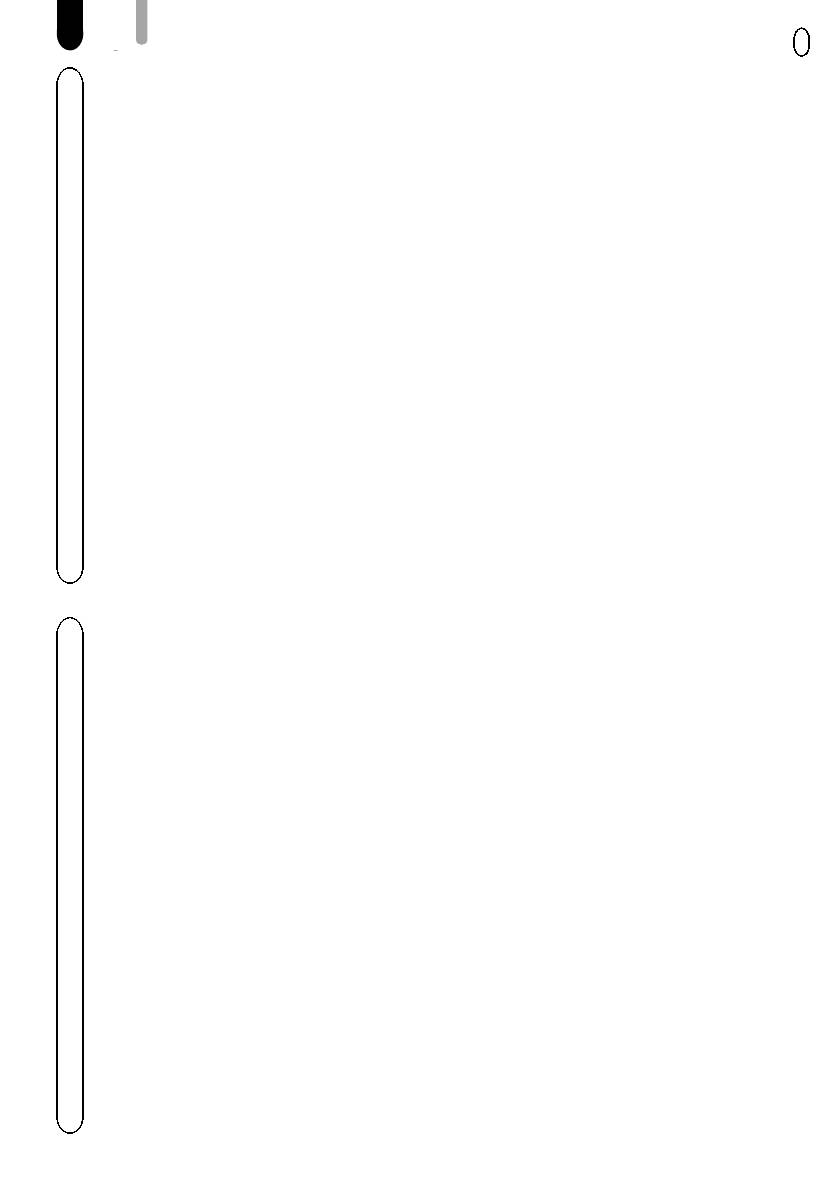
English
17En
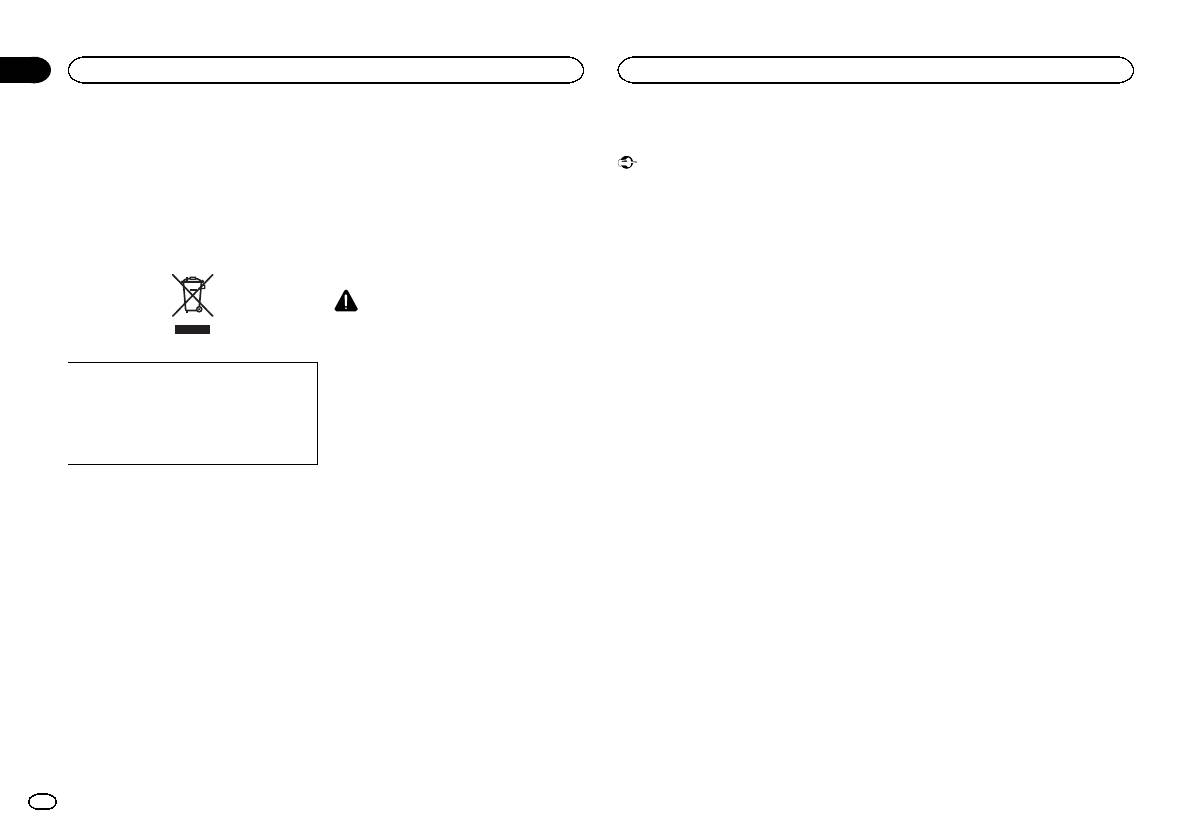
Section
01
Avant de commencer
Avant de commencer
Nous vous remercions d’avoir acheté cet ap-
Quelques mots sur cet appareil
Mode de démonstration
pareil PIONEER
Pour garantir une utilisation correcte, lisez bien
Les fréquences du syntoniseur de cet appareil
Important
ce mode d’emploi avant d’utiliser cet appareil. Il
sont attribuées pour une utilisation en Europe
! La non-connexion du fil rouge (ACC) de cet
est particulièrement important que vous lisiez et
de l’Ouest, Asie, Moyen Orient, Afrique et Océ-
appareil à une borne couplée avec les opéra-
respectiez les indications ATTENTION et PRÉ-
anie. Son utilisation dans d’autres régions peut
tions de mise en/hors service du contact d’al-
CAUTION de ce mode d’emploi. Conservez-le
se traduire par une réception de mauvaise qua-
lumage peut conduire au déchargement de
dans un endroit sûr et facilement accessible pour
lité. La fonction RDS (radio data system) n’est
la batterie.
toute consultation ultérieure.
opérationnelle que dans les régions où des si-
! Rappelez-vous que si la démonstration des
gnaux RDS sont diffusés pour les stations FM.
fonctions continue à fonctionner quand le
moteur est coupé, cela peut décharger la
batterie.
PRÉCAUTION
! Ne laissez pas cet appareil entrer en contact
La démonstration démarre automatiquement si
avec des liquides. Cela pourrait provoquer
vous n’utilisez pas cet appareil dans les 30 se-
une électrocution. Tout contact avec des li-
condes environ depuis la dernière opération ou
quides pourrait aussi provoquer des domma-
Si vous souhaitez vous débarrasser de cet ap-
si le contact est réglé sur ACC ou ON alors que
ges, de la fumée et une surchauffe de
pareil, ne le mettez pas à la poubelle avec vos
l’appareil est hors service. Pour annuler le mode
l’appareil.
ordures ménagères. Il existe un système de
de démonstration, vous devez afficher les régla-
! Le Pioneer CarStereo-Pass est utilisable seu-
collecte séparé pour les appareils électroni-
ges initiaux. Sélectionnez DEMO (réglage de l’af-
lement en Allemagne.
ques usagés, qui doivent être récupérés, trai-
fichage de démonstration) et désactivez
! Maintenez le niveau d’écoute à une valeur
tés et recyclés conformément à la législation.
l’affichage de démonstration. Pour les détails,
telle que vous puissiez entendre les sons pro-
reportez-vous à la page 26, Réglages initiaux.
venant de l’extérieur.
! Évitez tout contact avec l’humidité.
Dans les états membres de l’UE, en Suisse et en
! Si la batterie est débranchée ou déchargée,
Norvège, les foyers domestiques peuvent rap-
En cas d’anomalie
le contenu de la mémoire sera effacé.
porter leurs produits électroniques usagés gra-
En cas d’anomalie, veuillez contacter votre re-
tuitement à des points de collecte spécifiés ou à
Remarque
vendeur ou le centre d’entretien agréé par
un revendeur (sous réserve d’achat d’un produit
Les opérations de réglage des fonctions sont va-
PIONEER le plus proche.
similaire).
lidées même si le menu est annulé avant la
Dans les pays qui ne sont pas mentionnés ci-
confirmation des opérations.
dessus, veuillez contacter les autorités locales
pour vous informer de la méthode correcte de
mise au rebut.
Quelques mots sur ce mode
En agissant ainsi vous assurerez que le produit
d’emploi
que vous mettez au rebut est soumis au proces-
sus de traitement, de récupération et de recy-
! Dans les instructions suivantes, les mémoi-
clage nécessaire et éviterez ainsi les effets
res USB et les lecteurs audio USB sont col-
négatifs potentiels sur l’environnement et la
lectivement appelés “périphériques de
santé publique.
stockage USB”.
! Dans ce manuel, iPod et iPhone sont dési-
gnés par le terme “iPod”.
18
Fr
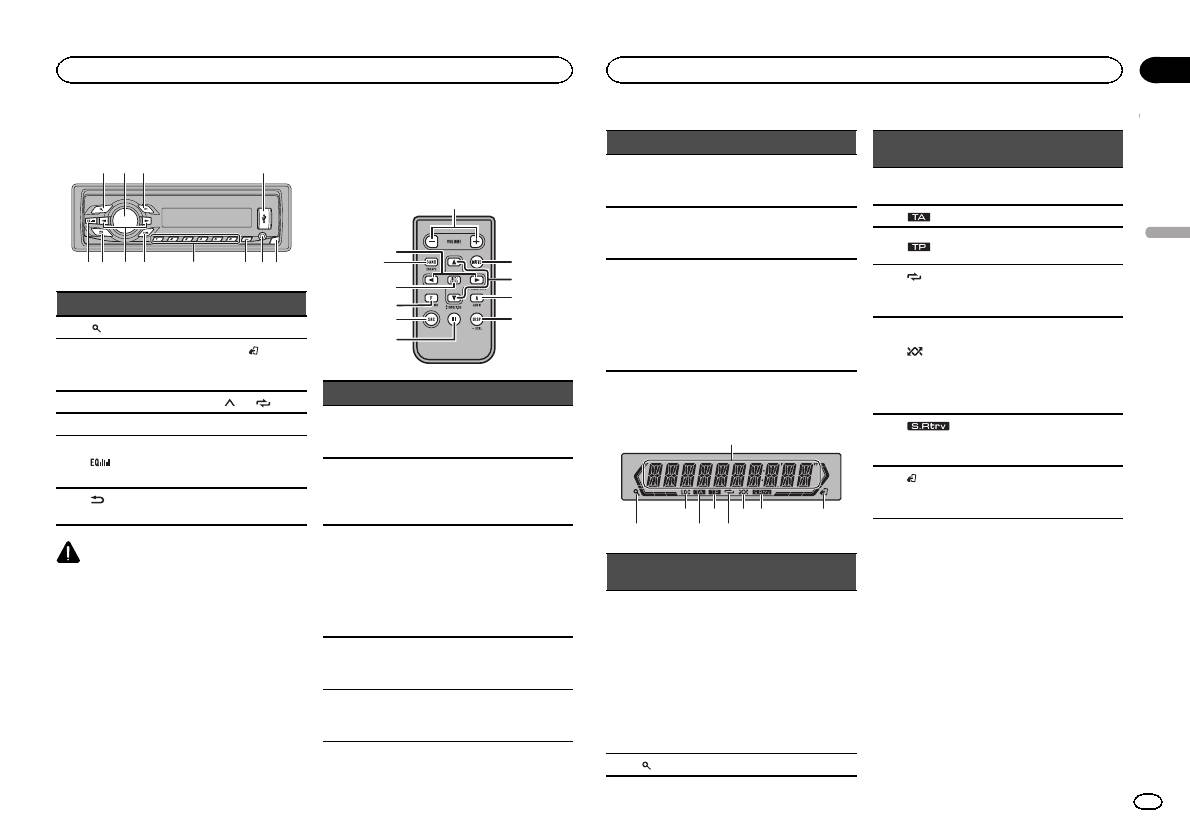
Appareil central
a bc865
1 2 3 4
97
Télécommande en option
Partie Utilisation
La télécommande CD-R320 est vendue séparé-
Appuyez sur cette touche
ment.
i e
pour mettre en pause ou
reprendre la lecture.
d
Appuyez sur cette touche
j FUNCTION
pour afficher les fonc-
7
tions.
8
e
Appuyez sur cette touche
f
k
pour afficher la liste en
g
Partie Partie
fonction de la source.
j
3
h
k LIST/ENTER
Appuyez sur cette touche
1
(liste) 7 c/d
pour contrôler les fonc-
i
BAND/
tions lorsque vous utili-
MULTI-CONTROL
2
8
(contrôle de
sez le menu.
(M.C.)
l’iPod)
Partie Utilisation
3 SRC/OFF 9 1/
à 6/
Indications affichées
Appuyez sur ces touches
4 Port USB a PTY
d +/– (VOLUME)
pour augmenter ou dimi-
1
Jack d’entrée
nuer le niveau sonore.
5
b
AUX (jack stéréo
Appuyez sur cette touche
3,5 mm)
pour couper le son. Ap-
e MUTE
(retour/affi-
Touche de retrait
puyez à nouveau pour ré-
6
c
chage)
de la face avant
activer le son.
87 93 5
Appuyez sur cette touche
PRÉCAUTION
pour rappeler des sta-
tions.
! Utilisez un câble USB Pioneer optionnel (CD-
f a/b
Appuyez sur cette touche
U50E) pour connecter le lecteur audio USB/
pour choisir le dossier
la mémoire USB, étant donné que n’importe
ou album suivant/précé-
quel périphérique relié directement à l’appa-
dent.
reil dépassera de l’appareil et peut s’avérer
dangereux.
Appuyez sur cette touche
! N’utilisez pas de produits non autorisés.
g AUDIO
pour afficher une fonc-
tion audio.
Appuyez sur cette touche
h DISP/SCRL
pour choisir un affichage
différent.
2 4 6
Section
Utilisation de l’appareil
Utilisation de l’appareil
02
Indica-
État
teur
L’accord automatique sur une
3 LOC
station locale est en service.
4
(TA) La fonction TA est en service.
L’appareil est accordé sur une
Français
5
(TP)
station TP.
(répéti-
La fonction de répétition d’une
6
tion de la
plage ou d’un dossier est acti-
lecture)
vée.
La lecture aléatoire est activée.
La source iPod est sélection-
(lec-
née et la fonction de lecture
7
ture aléa-
aléatoire ou lecture aléatoire
toire)
de toutes les plages est acti-
vée.
La fonction Sound Retriever est
8
(sound re-
activée.
triever)
La fonction iPod de cet appa-
9
(contrôle
reil est utilisée à partir de votre
de l’iPod)
iPod.
Menu de configuration
Indica-
État
teur
Lorsque vous mettez le contact d’allumage sur
ON après l’installation, le menu de configura-
! Syntoniseur : gamme et fré-
tion s’affiche sur l’écran.
quence
Vous pouvez configurer les options de menu ci-
! RDS : nom du service de
dessous.
Section
programme, informations
d’afficha-
1
PTY et autres informations
1 Après avoir installé l’appareil, mettez le
ge princi-
textuelles
contact d’allumage sur ON.
pal
! Périphérique de stockage
SET UP s’affiche.
USB et iPod : temps de lec-
ture écoulé et informations
textuelles
2
(liste) La fonction liste est utilisée.
Fr
19
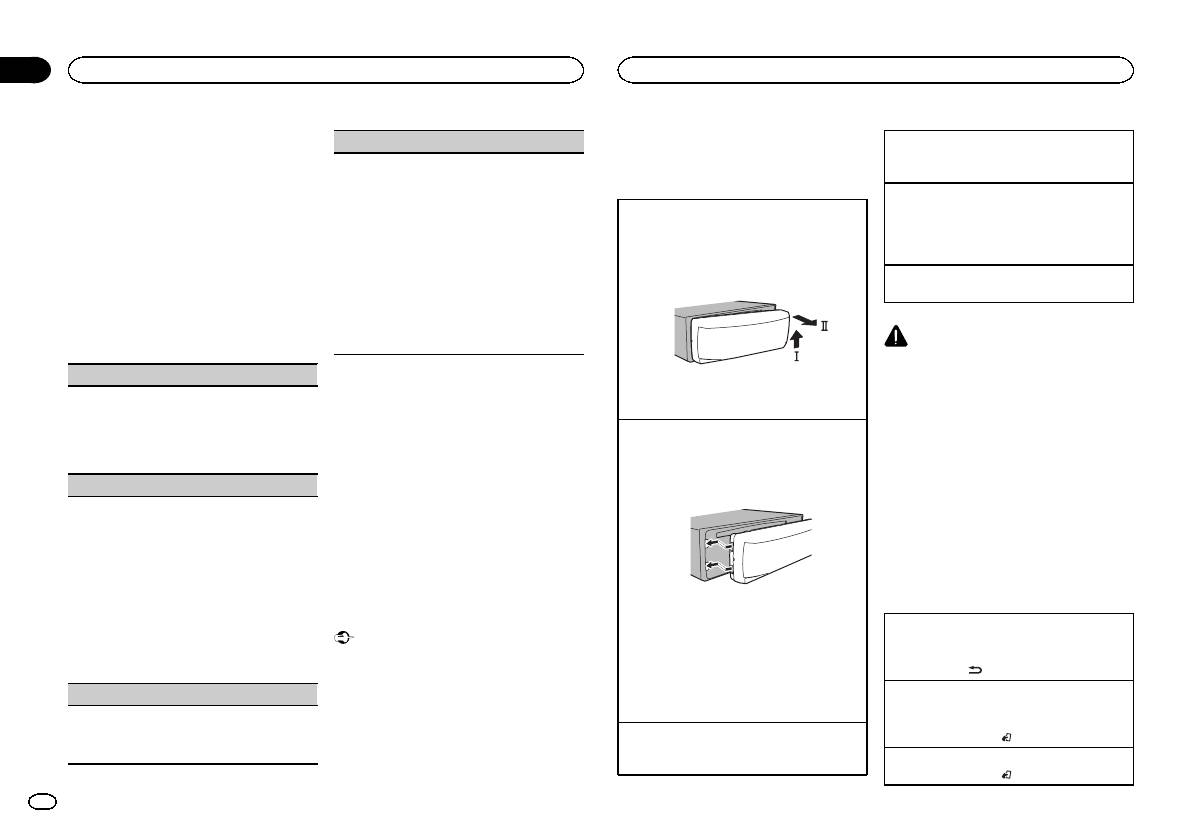
Section
02
Utilisation de l’appareil
Utilisation de l’appareil
2 Tournez M.C. pour passer à YES. Appuyez
! Pour éviter d’endommager le périphérique
TITLE (multilingue)
Mise hors service de l’appareil
sur M.C. pour sélectionner.
ou l’intérieur du véhicule, retirez tous les câ-
1 Maintenez la pression sur SRC/OFF jusqu’àce
# Si vous n’effectuez aucune opération dans les
Cet appareil peut afficher les informations textuel-
bles et périphériques connectés à la face
que l’appareil soit mis hors tension.
30 secondes environ, le menu de configuration ne
les d’un fichier audio compressé même si elles
avant, avant d’enlever cette dernière.
s’affichera pas.
sont incorporées dans une langue d’Europe de
Choix d’une source
# Si vous préférez ne pas effectuer la configuration
l’Ouest ou russe.
Retrait de la face avant pour protéger l’appareil
1 Appuyez sur SRC/OFF pour parcourir les op-
pour l’instant, tournez M.C. pour passer à NO. Ap-
! Si la langue incorporée et la langue sélection-
contre le vol
tions disponibles :
puyez pour sélectionner.
née sont différentes, les informations textuel-
1 Appuyez sur la touche de retrait pour libérer la
TUNER (syntoniseur)—USB (USB)/iPod (iPod)
Si vous sélectionnez NO, vous ne pouvez pas effec-
les peuvent ne pas s’afficher correctement.
face avant.
—AUX (AUX)
tuer de réglage dans le menu de configuration.
! Certains caractères peuvent ne pas s’afficher
2 Poussez la face avant vers le haut (M), puis
Réglage du volume
correctement.
tirez-la vers vous (N).
1 Tournez M.C. pour régler le volume.
3 Effectuez les procédures suivantes pour
1 Tournez M.C. pour choisir le réglage désiré.
configurer le menu.
EUR (Langue européenne)—RUS (Russe)
Pour passer à la prochaine option de menu,
2 Appuyez sur M.C. pour confirmer la sélection.
vous devez confirmer votre sélection.
QUIT s’affiche.
PRÉCAUTION
Pour des raisons de sécurité, garez votre véhi-
CLOCK SET (réglage de l’horloge)
cule pour retirer la face avant.
4 Pour terminer la configuration, tournez
M.C. pour sélectionner YES. Appuyez pour
3 Conservez toujours la face avant dans un boî-
Remarque
1 Tournez M.C. pour régler l’heure.
sélectionner.
tier de protection lorsqu’elle est détachée.
Si le fil bleu/blanc de l’appareil est relié à la
2 Appuyez sur M.C. pour sélectionner les minu-
# Si vous souhaitez modifier à nouveau vos régla-
tes.
Remontage de la face avant
prise de commande du relais de l’antenne moto-
ges, tournez M.C. pour passer à NO. Appuyez pour
3 Tournez M.C. pour régler les minutes.
1 Faites glisser la face avant vers la gauche.
risée du véhicule, celle-ci se déploie lorsque la
sélectionner.
4 Appuyez sur M.C. pour confirmer la sélection.
Assurez-vous d’insérer les encoches sur le
source est mise en service. Pour rétracter l’an-
côté gauche de l’appareil central dans les fen-
tenne, mettez la source hors service.
FM STEP (incrément d’accord FM)
Remarques
tes du panneau de commande.
! Vous pouvez configurer les options de menu
Normalement, l’incrément d’accord FM employé
dans les réglages initiaux. Pour des détails
Opérations communes des
par l’accord automatique est 50 kHz. Quand la
sur les réglages, reportez-vous à la page 26,
menus pour le(s) menu de
fonction AF ou TA est en ser vice, l’incrément d’ac-
Réglages initiaux.
cord passe automatiquement à 100 kHz. Il peut
! Vous pouvez annuler le menu de configura-
configuration/réglages des
être préférable de régler l’incrément d’accord à
tion en appuyant sur SRC/OFF.
fonctions/réglages audio/
50 kHz quand la fonction AF est en service.
réglages initiaux/listes
! Pendant l’accord manuel, l’ incrément d’ac-
2 Appuyez sur le côté droit de la face avant jus-
cord est maintenu à 50 kHz.
Opérations de base
qu’àcequ’elle soit bien en place.
1 Tournez M.C. pour choisir l’incrément d’accord
Retour à l’affichage précédent
Important
Si vous ne pouvez pas monter la face avant
FM.
Retour à la liste précédente (le dossier de niveau
sur l’appareil central, vérifiez que la face avant
50 (50 kHz)—100 (100 kHz)
! Lorsque vous enlevez ou remontez la face
immédiatement supérieur)
est correctement placée sur l’appareil central.
2 Appuyez sur M.C. pour confirmer la sélection.
avant, manipulez-la doucement.
1 Appuyez sur
.
! Évitez de heurter la face avant.
Forcer la face avant en position risque de l’en-
DEMO (réglage de l’affichage de démonstration)
! Conservez la face avant à l’abri des tempéra-
dommager ou d’endommager l’appareil cen-
Retour à l’affichage ordinaire
Annulation du menu des réglages initiaux/menu
tures élevées et de la lumière directe du so-
tral.
1 Appuyez sur M.C. pour activer ou désactiver
de configuration
leil.
l’affichage de démonstration.
Mise en service de l’appareil
1 Appuyez sur BAND/
.
2 Appuyez sur M.C. pour confirmer la sélection.
1 Appuyez sur SRC/OFF pour mettre en service
l’appareil.
Retour à l’affichage ordinaire à partir de la liste
1 Appuyez sur BAND/
.
20
Fr

Head unit
a bc
8
6
5
1 2 3
4
9
7
Part
Part
1
(list)
7
c/d
2
MULTI-CONTROL
(
M.C.)
8
BAND/
(iPod
control)
3
SRC/OFF
9
1/
to
6/
4
USB port
a
PTY
5
b
AUX input jack
(3.5 mm stereo
jack)
6
(back/display)
c
Detach button
CAUTION
! Use an optional Pioneer USB cable (CD-
U50E) to connect the USB audio player/USB
memory as any device connected directly to
the unit will protrude out from the unit and
may be dangerous.
! Do not use unauthorized products.
Optional remote control
The remote control CD-R320 is sold separately.
d
e
3
7
i
f
g
h
8
k
j
Part
Operation
d
+/
– (VOLUME)
Press to increase or de-
crease volume.
e
MUTE
Press to mute. Press
again to unmute.
f
a/b
Press to recall preset sta-
tions.
Press to select the next/
previous folder or album.
g
AUDIO
Press to display an audio
function.
h
DISP/SCRL
Press to select different
displays.
i
e
Press to pause or re-
sume playback.
j
FUNCTION
Press to display func-
tions.
k
LIST/ENTER
Press to display the list
depending on the
source.
While in the operating
menu, press to control
functions.
Display indication
1
8
7
9
3
5
2
4
6
Indicator
State
1
Main dis-
play sec-
tion
! Tuner: band and frequency
! RDS: program service
name, PTY information and
other literal information
! USB storage device and
iPod: elapsed playback
time and text information
2
(list)
The list function is being oper-
ated.
3
LOC
Local seek tuning is on.
4
(TA)
TA function is on.
5
(TP)
A TP station is tuned in.
6
(re-
peat)
Track or folder repeat is on.
7
(ran-
dom/shuf-
fle)
Random play is on.
The iPod source is selected
and the shuffle or shuffle all
function is on.
8
(sound re-
triever)
The sound retriever function is
on.
9
(iPod
control)
This unit
’s iPod function is op-
erated from your iPod.
Set up menu
When you turn the ignition switch to ON after in-
stallation, set up menu appears on the display.
You can set up the menu options below.
1
After installation of this unit, turn the
ignition switch to ON.
SET UP appears.
2
Turn M.C. to switch to YES. Press M.C. to
select.
# If you do not operate for 30 seconds, the set up
menu will not be displayed.
# If you prefer not to set up at this time, turn M.C.
to switch to
NO. Press to select.
If you select
NO, you cannot set up in the set up
menu.
3
Perform the following procedures to set
the menu.
To proceed to the next menu option, you need to
confirm your selection.
CLOCK SET (setting the clock)
1 Turn M.C. to adjust hour.
2 Press M.C. to select minute.
3 Turn M.C. to adjust minute.
4 Press M.C. to confirm the selection.
FM STEP (FM tuning step)
Normally, the FM tuning step employed by seek
tuning is 50 kHz. When AF or TA is on, the tuning
step automatically changes to 100 kHz. It may be
preferable to set the tuning step to 50 kHz when
AF is on.
! The tuning step remains at 50 kHz during man-
ual tuning.
1 Turn M.C. to select the FM tuning step.
50 (50 kHz)
—100 (100 kHz)
2 Press M.C. to confirm the selection.
DEMO (demo display setting)
English
Operating this unit
3
Section
Operating this unit
En
02
Report abuse
Libble takes abuse of its services very seriously. We’re committed to dealing with such abuse according to the laws in your country of residence. When you submit a report, we’ll investigate it and take the appropriate action. We’ll get back to you only if we require additional details or have more information to share.
Product:
Get your user manual by e-mail
Enter your email address to receive the manual of Pioneer MVH-1400UB in the language / languages: English, German, Dutch, French, Italian, Spanish as an attachment in your email.
The manual is 4,37 mb in size.
You will receive the manual in your email within minutes. If you have not received an email, then probably have entered the wrong email address or your mailbox is too full. In addition, it may be that your ISP may have a maximum size for emails to receive.
The manual is sent by email. Check your email
If you have not received an email with the manual within fifteen minutes, it may be that you have a entered a wrong email address or that your ISP has set a maximum size to receive email that is smaller than the size of the manual.
Your question is posted on this page
Would you like to receive an email when new answers and questions are posted? Please enter your email address.
