КРАТКОЕ
Руководство пользователя
CLP-36x Series
CLP-36xW Series
КРАТКОЕ
Руководство пользователя
В данном руководстве представлена информация по установке,
основным функциям и устранению неисправностей в системе
Windows.
РАСШИРЕННОЕ
Данное руководство содержит информацию об установке, расширенной
конфигурации, эксплуатации, а также поиске и устранении неисправностей в
различных операционных системах.
Некоторые функции могут различаться в зависимости от модели и региона.


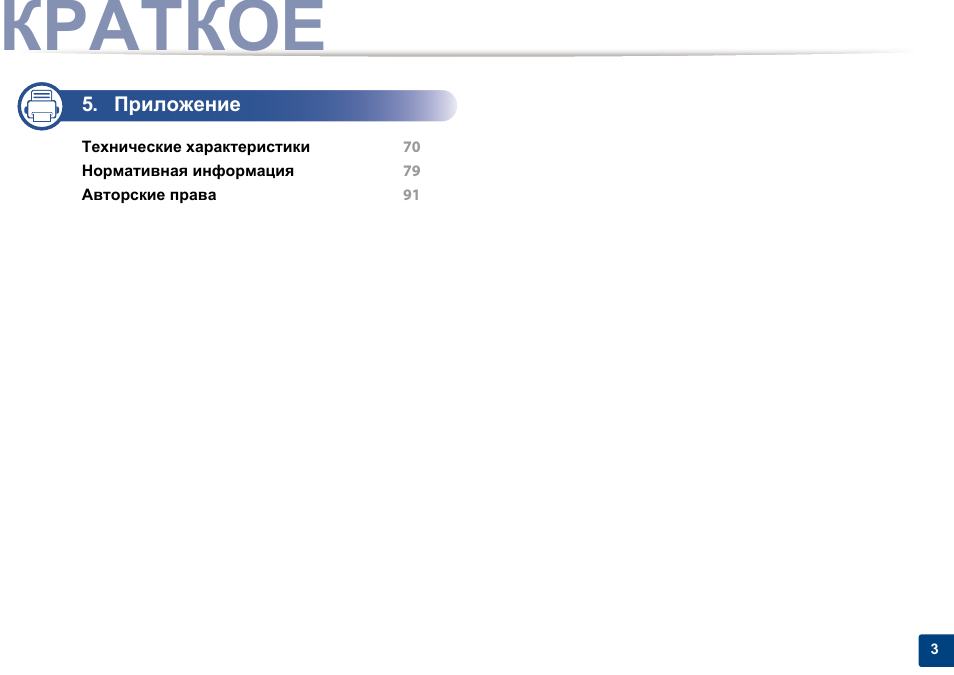

Ключевые преимущества
Экологическая безопасность
• Для экономии тонера и бумаги устройство снабжено функцией
экопечати (см. «Easy Eco Driver» на стр. 167).
• В целях экономии бумаги можно распечатывать несколько страниц
на одном листе (см. «Использование дополнительных параметров
печати» на стр. 151).
• Для экономии бумаги можно печатать на обеих сторонах листа
(функция двусторонней ручной печати) (см. «Использование
дополнительных параметров печати» на стр. 151).
• Данное устройство позволяет сэкономить электроэнергию,
автоматически снижая ее потребление в режиме ожидания.
Быстрая и высококачественная печать
• Печать полноцветных изображений с использованием голубого,
пурпурного, желтого и черного цветов.
• Вы можете печатать с разрешением до 2 400 x 600 точек на дюйм
(фактическое разрешение) (600 x 600 x 2 бита).
• Быстрая печать по требованию.
— 18 стр/мин для формата A4 или 19 стр/мин для формата Letter
при односторонней ч/б печати.
— 4 стр/мин для формата A4 или Letter при односторонней
цветной печати.
Удобство
• Вы можете выпонять печать со смартфонов или компьютеров
через приложения, поддерживающие сервис Google Cloud Print
(см. «Google Cloud Print» на стр. 144).
• Программа Easy Capture Manager позволяет печатать снимки
экрана, полученные нажатием кнопки Print Screen на клавиатуре
(см. «Easy Capture Manager» на стр. 164).
• Приложения Samsung Easy Printer Manager и Состояние принтера
Samsung предназначены для мониторинга и отображения
информации о состоянии устройства. Они позволяют выбрать
подходящие параметры работы (см. «Работа с Samsung Easy
Printer Manager» на стр. 171 или «Работа с приложением
Состояние принтера Samsung» на стр. 174).
• Приложение AnyWeb Print помогает делать снимки экрана, а также
обеспечивает удобный предпросмотр, редактирование и печать
изображений (см. «Samsung AnyWeb Print» на стр. 166).

Ключевые преимущества
• Программа Служба обновлений позволяет регулярно проверять
наличие новых версий программного обеспечения и
устанавливать их во время установки драйвера. Эта функция
доступна только для пользователей ОС Windows.
• Если у вас есть доступ в Интернет, вы можете получить справку,
поддержку, драйверы устройства, руководства и информацию о
заказе материалов на веб-сайте www.samsung.com > ваш продукт
> Поддержка и загрузка.
Широкий набор функций и поддержка
множества приложений
• Поддержка разного формата бумаги (см. «Характеристики
материала для печати» на стр. 72).
• Печать водяных знаков: В документ можно добавлять различные
надписи, например «CONFIDENTIAL» (см. «Использование
дополнительных параметров печати» на стр. 151).
• Печать плакатов: Текст и изображения на каждой странице
документа можно увеличить, распечатать на нескольких листах
бумаги и склеить (см. раздел «Использование дополнительных
параметров печати» на стр. 151).
• Печать можно выполнять из разных операционных систем (см.
«Системные требования» на стр. 75).
• Устройство оснащено интерфейсом USB и(или) сетевым
интерфейсом.
Поддержка разных методов настройки
беспроводной сети
• Использование кнопки WPS (Wi-Fi Protected Setup™)
— Вы можете легко подключить устройство к беспроводной сети
при помощи кнопки WPS на устройстве и точке доступа
(беспроводном маршрутизаторе).
• Использование USB-кабеля или сетевого кабеля
— Вы можете подключить и использовать различные
беспроводные сети посредством USB-кабеля или сетевого
кабеля.
• С помощью Wi-Fi Direct
— Вы можете легко и удобно посылать файлы на печать с ваших
мобильных устройств посредством функций Wi-Fi или Wi-Fi
Direct.
См. «Введение в методы настройки беспроводной сети.» на
стр. 117.

Функции различных моделей
Функции и комплектация устройств могут различаться в зависимости от модели и региона.
Операционная система
Операционная система
CLP-36x Series
CLP-36xW Series
Windows
●
●
Macintosh
●
●
Linux
●
●
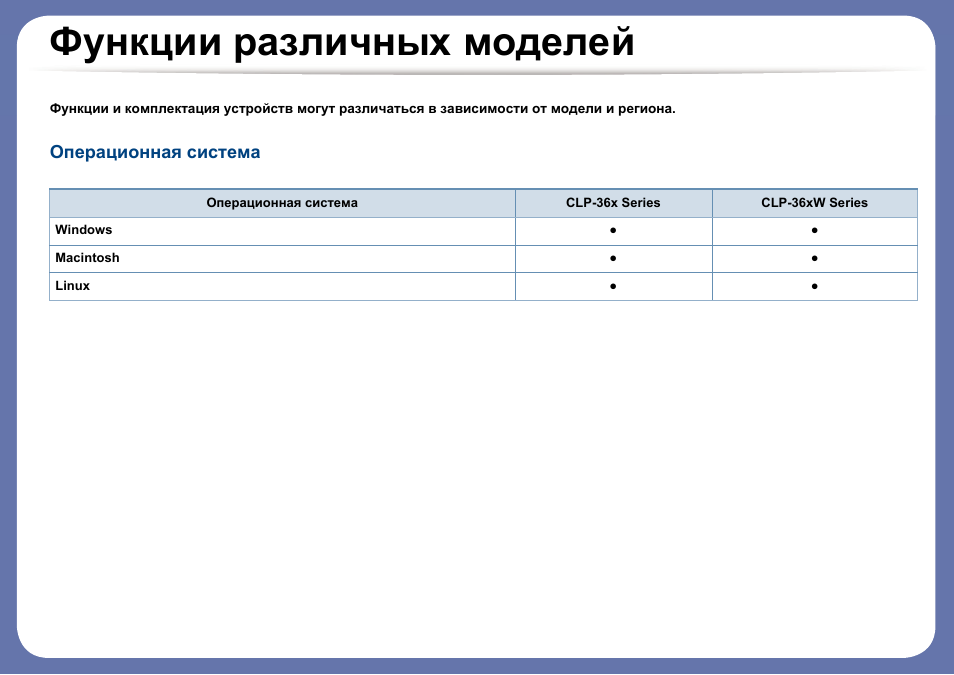
Функции различных моделей
Программное обеспечение
Драйвер принтера и ПО можно установить с компакт-диска с программным обеспечением. В ОС windows выберите драйвер принтера и
ПО в окне Выбор программ и утилит для установки
Программное обеспечение
CLP-36x Series
CLP-36xW Series
Драйвер принтера SPL
●
●
Драйвер принтера XPS
a
a. Драйвер печати XPS можно установть через меню Выборочная установка (воспользуйтесь компакт-диском, который входит в комплект поставки вашего
устройства).
●
●
Samsung Easy Printer Manager
●
●
Samsung Easy Color Manager
b
b. Загрузите ПО с веб-сайта Samsung и установите его: (http://www.samsung.com > ваш продукт > Поддержка и загрузка). Перед установкой проверьте, поддерживает
ли ваш компьютер и ОС эту программу.
●
●
Samsung Anyweb Print
b
●
●
Состояние принтера Samsung
●
●
SyncThru™ Web Service
●

Функции различных моделей
Различные функции
(●: поддерживаемая функция, пустое поле: неподдерживаемая функция)
Функции
CLP-36x Series
CLP-36xW Series
Высокоскоростной интерфейс USB 2.0
●
●
Интерфейс проводной локальной сети Ethernet 10/100 Base TX
●
Беспроводной сетевой интерфейс 802.11b/g/n
a
a. Для некоторых стран платы беспроводной сети могут быть недоступны. В некоторых странах доступны только сети 802.11 b/g. Свяжитесь с местным
представителем компании Samsung или обратитесь в магазин, в котором было приобретено устройство.
●
Протокол IPv6
●
Google Cloud Print
●
Экономичная печать(Easy Eco Driver)
b
b. Настроить параметры ECO можно в окне драйвера.
●
●
Защищенная настройка Wi-Fi (WPS)
●
Дуплексная (двусторонняя) печать в ручном режиме
c
c. Только для пользователей Windows.
●
●

Полезная информация
Откуда можно загрузить драйвер для
устройства?
• Посетите страницу www.samsung.com/printer. Отсюда
можно скачать последний драйвер к устройству,
который следует установить.
Где можно приобрести дополнительные
компоненты и расходные материалы?
• Задайте вопрос поставщику или продавцу техники
Samsung.
• Посетите страницу www.samsung.com/supplies.
Выберите ваш регион и страну, чтобы просмотреть
соответствующую информацию по обслуживанию.
Индикатор состояния мигает или светится
непрерывно.
• Выключите и снова включите устройство.
• Проверьте значение такого поведения индикатора в
данном руководстве, а затем выполните
соответствующую процедуру устранения проблемы
(см. «Описание индикаторов состояния» на стр. 65).
Произошло замятие бумаги.
• Откройте и закройте верхнюю крышку (см. «Вид
спереди» на стр. 20).
• См. указания по устранению замятия бумаги в данном
руководстве, а затем выполните соответствующую
процедуру устранения проблемы (см. «Удаление
замятой бумаги» на стр. 62).
Нечеткая печать.
• Низкий уровень тонера или неравномерное его
распределение в картридже. Встряхните картридж с
тонером.
• Выберите другое качество печати.
• Замените картридж с тонером.
Устройство не печатает.
• Откройте очередь печати и удалите документ из списка
на печать (см. «Отмена задания печати» на стр. 37).
• Удалите драйвер и установите его повторно (см.
«Установка драйвера локально» на стр. 25).
• Выберите данное устройство устройством по
умолчанию в ОС Windows.

05:09
#49 Samsung CLP 320 / 360 / 365 сброс счетчика ленты переноса и термофиксатора | Samsung EDC CLP
08:36
Как быстро заправить катридж в цветном принтере Samsung CLP 365
02:24
Обзор Samsung CLP-365
13:02
#90 Ремонт принтера Samsung CLP-365 | Принтер не берет бумагу | Замятие бумаги в лотке 1 | CLP 365
02:49
Unboxing цветного лазерного принтера Samsung CLP-365 с тестом печати
23:08
How-to Fix Samsung CLP-360/365W, C410W/C430W • Paper Jam/Won’t Pick-up • Detailed Printer Repair!
07:14
Прошивка принтера Samsung CLP-360, CLP-365 (метод клонирования)
08:53
How to remove and clean Samsung Transfer Belt CLP-365
Нажмите на кнопку для помощи

User’s Guide
User’s Guide
BASIC
BASIC
This guide provides information concerning installation, basic operation and
troubleshooting on windows.
ADVANCED
This guide provides information about installation, advanced configuration, operation and
troubleshooting on various OS environments.
CLP-36x Series
CLP-36xW Series
Some features may not be available depending on models or countries.

Available supplies 40
1. Introduction
Key benefits 4
Features by models 6
Useful to know 9
About this user’s guide 10
Safety information 11
Machine overview 16
Control panel overview 19
Turning on the machine 21
Installing the driver locally 22
Reinstalling the driver 23
2. Learning the Basic Usage
Available maintenance parts 42
Storing the toner cartridge 43
Redistributing toner 45
Replacing the toner cartridge 47
Replacing the waste toner container 49
Replacing the imaging unit 51
Cleaning the machine 53
Tips for moving & storing your machine 55
4. Troubleshooting
Tips for avoiding paper jams 57
Clearing paper jams 58
Understanding the status LED 63
Printing a demo page 25
Media and tray 26
Basic printing 33
3. Maintenance
Ordering supplies and accessories 39
5. Appendix
Specifications 67
Regulatory information 76
Copyright 86
2

1. Introduction
This chapter provides information you need to know before using the machine.
•Key benefits 4
• Features by models 6
• Useful to know 9
• About this user’s guide 10
• Safety information 11
• Machine overview 16
• Control panel overview 19
• Turning on the machine 21
• Installing the driver locally 22
• Reinstalling the driver 23

Key benefits
Environmentally friendly
• To save toner and paper, this machine supports the Eco feature (see «Easy
Eco Driver» on page 153).
• To save paper, you can print multiple pages on a single sheet of paper (see
«Using advanced print features» on page 138).
• To save paper, you can print on both sides of the paper (manual doublesided printing) (see «Using advanced print features» on page 138).
• To save electricity, this machine automatically conserves electricity by
substantially reducing power consumption when not in use.
Print with excellent quality and speed
• You can print in a full range of colors using cyan, magenta, yellow, and black.
• You can print with a resolution of up to 2,400 x 600 dpi effective output (600
x 600 x 2 bit).
• Fast, on-demand printing.
— For single-side black and white printing, 18 ppm (A4) or 19 ppm (Letter).
— For single-side color printing, 4 ppm (A4 or Letter).
Convenience
• You can print on the go from your smartphone or computer using Google
Cloud Print enabled apps (see «Google Cloud Print» on page 132).
• Easy Capture Manager allows you to easily edit and print whatever you
captured using the Print Screen key on the keyboard (see «Easy Capture
Manager» on page 150).
• Samsung Easy Printer Manager and Samsung Printer Status are a program
that monitors and informs you of the machine’s status and allows you to
customize the machine’s settings (see «Using Samsung Easy Printer
Manager» on page 157 or «Using Samsung Printer Status» on page 160).
• AnyWeb Print helps you screen-capture, preview, scrap, and print the
screen more easily than when you use the ordinary program (see «Samsung
AnyWeb Print» on page 152).
• Smart Update allows you to check for the latest software and install the
latest version during the printer driver installation process. This is available
only for Windows OS users.
• If you have Internet access, you can get help, support application, machine
drivers, manuals, and order information from the Samsung website,
www.samsung.com > find your product > Support or Downloads.

Key benefits
Wide range of functionality and application support
• Supports various paper sizes (see «Print media specifications» on page 69).
• Print watermark: You can customize your documents with words, such as
“CONFIDENTIAL” (see «Using advanced print features» on page 138).
• Print posters: The text and pictures of each page of your document are
magnified and printed across the multiple sheets of paper and can then be
taped together to form a poster (see «Using advanced print features» on
page 138).
• You can print in various operating systems (see «System requirements» on
page 72).
• Your machine is equipped with a USB interface and/or a network interface.
Supports various wireless network setting method
• Using the WPS (Wi-Fi Protected Setup™) button
— You can easily connect to a wireless network using the WPS button on
the machine and the access point (a wireless router).
• Using the USB cable or a network cable
— You can connect and set various wireless network settings using a USB
cable or a network cable.
• Using the Wi-Fi Direct
— You can conveniently print from your mobile device using the Wi-Fi or
Wi-Fi Direct feature.
See «Introducing wireless set up methods» on page 109.

Features by models
Some features and optional goods may not be available depending on model or country.
Operating System
Operating System CLP-36x Series CLP-36xW Series
Windows ● ●
Macintosh ● ●
Linux ● ●

Features by models
Software
You can install the printer driver and software when you insert the software CD into your CD-ROM drive.
For windows, select the printer driver and software in the Select Software to Install window.
Software CLP-36x Series CLP-36xW Series
SPL printer driver ● ●
XPS printer driver
a
● ●
Samsung Easy Printer Manager ● ●
Samsung Easy Color Manager
Samsung Anyweb Print
b
b
● ●
● ●
Samsung Printer Status ● ●
SyncThru™ Web Service ●
a. For XPS driver, You can install the XPS printer driver in the Custom Installation window (Refer to Software CD that was
provided with your machine).
b. Download the software from the Samsung website and install it: (http://www.samsung.com > find your product > Support or
Downloads). Before installing, check whether your computer’s OS support the software.

Features by models
Variety feature
(●: Included, Blank: Not available)
Features CLP-36x Series CLP-36xW Series
Hi-Speed USB 2.0 ● ●
Network Interface Ethernet 10/100 Base TX wired LAN ●
Network Interface 802.11b/g/n wireless LAN
a
a. Depending on your country, wireless LAN card may not be available. For some counties, only 802.11 b/g can be applied.
Contact your local Samsung dealer or the retailer where you bought your machine.
●
IPv6 ●
Google Cloud Print ●
Eco printing(Easy Eco Driver)
b
b. Setting the ECO settings is available from the windows driver.
● ●
Wi-Fi Protected Setup™ (WPS) ●
Manual duplex (2-sided) printing
c
c. Available for Windows OS users only.
● ●

Useful to know
Where can I download the machine’s driver?
• Visit www.samsung.com/printer to download the latest
machine’s driver, and install it on your system.
Where can I purchase accessories or supplies?
• Inquire at a Samsung distributor or your retailer.
• Visit www.samsung.com/supplies. Select your country/region
to view product service information.
The status LED flashes or remains constantly on.
• Turn the product off and on again.
• Check the meanings of LED indications in this manual and
troubleshoot accordingly (see «Understanding the status LED»
on page 63).
Printouts are blurry.
• The toner level might be low or uneven. Shake the toner
cartridge.
• Try a different print quality setting.
• Replace the toner cartridge.
The machine does not print.
• Open the print queue list and remove the document from the
list (see «Canceling a print job» on page 34).
• Remove the driver and install it again (see «Installing the driver
locally» on page 22).
• Select your machine as your default machine in your Windows.
A paper jam has occurred.
• Open and close the top cover (see «Front view» on page 17).
• Check the instructions on removing jammed paper in this
manual and troubleshoot accordingly (see «Clearing paper
jams» on page 58).

About this user’s guide
This user’s guide provides information for your basic understanding of the
machine as well as detailed steps to explain machine usage.
• Read the safety information before using the machine.
• If you have a problem using the machine, refer to the troubleshooting
chapter.
• Terms used in this user’s guide are explained in the glossary chapter.
• All illustrations in this user’s guide may differ from your machine depending
on its options or model you purchased.
• The screenshots in this user’s guide may differ from your machine
depending on the machine’s firmware/driver version.
• The procedures in this user’s guide are mainly based on Windows 7.
1
Conventions
2
General icons
Icon Text Description
Gives users information to protect the machine from
Caution
Note
possible mechanical damage or malfunction.
Provides additional information or detailed
specification of the machine function and feature.
Some terms in this guide are used interchangeably, as below:
• Document is synonymous with original.
• Paper is synonymous with media, or print media.
• Machine refers to printer or MFP.
1. Introduction
10

Safety information
These warnings and precautions are included to prevent injury to you and
others, and to prevent any potential damage to your machine. Be sure to read
and understand all of these instructions before using the machine. After reading
this section, keep it in a safe place for future reference.
3
Important safety symbols
Explanation of all icons and signs used in this chapter
Warning
Caution
Hazards or unsafe practices that may result in severe
personal injury or death.
Hazards or unsafe practices that may result in minor
personal injury or property damage.
4
Operating environment
Warning
Do not use if the power cord is damaged or if the electrical outlet is
not grounded.
This could result in electric shock or fire.
Do not place anything on top of the machine (water, small metal or
heavy objects, candles, lit cigarettes, etc.).
This could result in electric shock or fire.
• If the machine gets overheated, it releases smoke, makes
strange noises, or generates an odd odor, immediately turn off
the power switch and unplug the machine.
Do not attempt.
• The user should be able to access the power outlet in case of
emergencies that might require the user to pull the plug out.
This could result in electric shock or fire.
Do not bend, or place heavy objects on the power cord.
Stepping on or allowing the power cord to be crushed by a heavy
object could result in electric shock or fire.
Do not remove the plug by pulling on the cord; do not handle the
plug with wet hands.
This could result in electric shock or fire.
1. Introduction
11

Safety information
5
Caution
During an electrical storm or for a period of non-operation,
remove the power plug from the electrical outlet.
This could result in electric shock or fire.
Be careful, the paper output area is hot.
Burns could occur.
If the machine has been dropped, or if the cabinet appears
damaged, unplug the machine from all interface connections and
request assistance from qualified service personnel.
Otherwise, this could result in electric shock or fire.
If the machine does not operate properly after these instructions
have been followed, unplug the machine from all interface
connections and request assistance from qualified service
personnel.
Operating method
Caution
Do not forcefully pull the paper out during printing.
It can cause damage to the machine.
Be careful not to put your hand between the machine and paper
tray.
You may get injured.
This machine’s power reception device is the power cord.
To switch off the power supply, remove the power cord from the
electrical outlet.
Otherwise, this could result in electric shock or fire.
If the plug does not easily enter the electrical outlet, do not
attempt to force it in.
Call an electrician to change the electrical outlet, or this could
result in electric shock.
Do not allow pets to chew on the AC power, telephone or PC
interface cords.
This could result in electric shock or fire and/or injury to your pet.
Be care when replacing paper or removing jammed paper.
New paper has sharp edges and can cause painful cuts.
When printing large quantities, the bottom part of the paper
output area may get hot. Do not allow children to touch.
Burns can occur.
When removing jammed paper, do not use tweezers or sharp metal
objects.
It can damage the machine.
1. Introduction
12

Safety information
Do not allow too many papers to stack up in the paper output tray.
It can damage the machine.
Do not block or push objects into the ventilation opening.
This could result in elevated component temperatures which can
cause damage or fire.
Use of controls or adjustments or performance of procedures other
than those specified herein may result in hazardous radiation
exposure.
6
Installation / Moving
Warning
Do not place the machine in an area with dust, humidity, or water
leaks.
This could result in electric shock or fire.
Caution
Before moving the machine, turn the power off and disconnect all
cords. The information below are only suggestions based on the
units weight.
If you have a medical condition that prevents you from lifting, do
not lift the machine. Ask for help, and always use the appropriate
amount of people to left the device safety.
Then lift the machine:
• If the machine weighs under 20 kg (44.09 lbs), lift with 1 person.
• If the machine weighs 20 kg (44.09 lbs) — 40kg (88.18 lbs), lift
• If the machine weighs more than 40 kg (88.18 lbs), lift with 4 or
The machine could fall, causing injury or machine damage.
Do not place the machine on an unstable surface.
The machine could fall, causing injury or machine damage.
Use only No.26 AWG
Otherwise, it can cause damage to the machine.
with 2 people.
more people.
a
or larger, telephone line cord, if necessary.
1. Introduction
13

Safety information
Use the power cord supplied with your machine for safe
operation. If you are using a cord which is longer than 2 meters (6
feet) with a 110 V machine, then the gauge should be 16 AWG or
larger.
7
Maintenance / Checking
Otherwise, it can cause damage to the machine, and could result
in electric shock or fire.
Make sure you plug the power cord into a grounded electrical
outlet.
Otherwise, this could result in electric shock or fire.
Do not overload wall outlets and extension cords.
This can diminish performance, and could result in electric shock
or fire.
Do not put a cover over the machine or place it in an airtight
location, such as a closet.
If the machine is not well-ventilated, this could result in fire.
The machine should be connected to
the power level which is specified on the label.
If you are unsure and want to check the power level you are using,
contact the electrical utility company.
a. AWG: American Wire Gauge
Caution
Unplug this product from the wall outlet before cleaning the
inside of the machine. Do not clean the machine with benzene,
paint thinner or alcohol; do not spray water directly into the
machine.
This could result in electric shock or fire.
When you are working inside the machine replacing supplies or
cleaning the inside, do not operate the machine.
You could get injured.
Keep cleaning supplies away from children.
Children could get hurt.
Do not disassemble, repair or rebuild the machine by yourself.
It can damage the machine. Call a certified technician when the
machine needs repairing.
1. Introduction
14

Safety information
8
Supply usage
• Do not remove any covers or guards that are fastened with
screws.
• Fuser units should only be repaired by a certified service
technician. Repair by non-certified technicians could result in
fire or electric shock.
• The machine should only be repaired by a Samsung service
technician.
To clean and operate the machine, strictly follow the user’s guide
provided with the machine.
Otherwise, you could damage the machine.
Keep the power cable and the contact surface of the plug clean
from dust or water.
Otherwise, this could result in electric shock or fire.
Do not burn any of the supplies such as toner cartridge or fuser
unit.
This could cause an explosion or uncontrollable fire.
When storing supplies such as toner cartridges, keep them away
from children.
Toner dust can be dangerous if inhaled or ingested.
When changing the toner cartridge or removing jammed paper,
be careful not to let toner dust touch your body or clothes.
Toner dust can be dangerous if inhaled or ingested.
When toner gets on your clothing, do not use hot water to wash
it.
Hot water sets toner into fabric. Use cold water.
Using recycled supplies, such as toner, can cause damage to the
machine.
In case of damage due to the use of recycled supplies, a service
fee will be charged.
Caution
Do not disassemble the toner cartridge.
Toner dust can be dangerous if inhaled or ingested.
1. Introduction
15

Machine overview
9
Accessories
Power cord Quick installation guide
Software CD
a. The software CD contains the printer drivers and software applications.
b. Miscellaneous accessories included with your machine may vary by country of purchase and specific model.
a
Misc. accessories
b
1. Introduction
16

Machine overview
10
Front view
• This illustration may differ from your machine depending on its model.
• Some features and optional goods may not be available depending on model or country (see «Features by models» on page 6).
1 2 3
8
7
4
6
9
10
5
1 Output tray 2 Output support 3 Top cover 4 Control Panel 5 Tray
6 Front cover 7 Front cover release button 8 Toner cartridges 9 Waster toner container 10 Imaging unit
1. Introduction
17

Machine overview
11
Rear view
• This illustration may differ from your machine depending on its model.
• Some features and optional goods may not be available depending on model or country (see «Features by models» on page 6).
1
Rear cover
a. CLP-36xW only.
2
Power receptacle
3
USB port
4
Network port
a
1. Introduction
18

Control panel overview
This control panel may differ from your machine depending on its model.
There are various types of control panels.
3
screen)
• Prints the screen
— Press this button and the green LED will start
blinking. If you want to print only the active screen,
release the button when the green LED stops
blinking. If you want to print the whole screen,
release the button while it’s blinking.
— Manual print
▪ Press this button each time you load a sheet of
paper in the tray if you have selected Manual
Feeder for Source in your printer driver.
• Print Screen can only be used in the Windows
and Macintosh operating systems.
b
• You can only use this function with USBconnected machine.
1 Toner LED Shows the status of the toner (see «Status LED» on page 64).
2
Eco
Turn into eco mode to reduce toner consumption and
paper usage when pc-printing only (see «Eco printing» on
page 36).
3
Configures the wireless network connection easily without
a computer (see «Wireless network setup» on page 108).
• Manual print
(WPS)
a
— Press this button each time you load a sheet of paper
in the tray if you have selected Manual Feeder for
Source in your printer driver.
• When printing the active window/whole
monitor screen using the print screen button,
the machine may use more toner depending on
what is being printed.
• You can only use this function if the machine’s
Easy Printer Manager program is installed if you
are a macintosh OS user, you need to enable
Screen Print Settings from the Easy Printer
Manager to use the Print Screen feature.
1. Introduction
19

Control panel overview
4
5
6
(Cancel)
(Power/
Wakeup)
You can stop an operation at any time. You also can do the
following functions.
• Configuration sheet
— Press and hold this button for about 2 seconds until
the green LED blinks slowly, and release.
• Prints event log report / usage counter
— Press and hold this button for about 4 seconds until
the green LED blinks quickly, and release.
• Prints supplies info report
— Press and hold this button for about 6 seconds until
the green LED on, and release.
You can turn the power off or wake the machine up from
the sleep mode with this button.
Shows the status of your machine (see «Status LED» on
page 64).
(Status LED)
a. CLP-36xW only
b. CLP-36x only
1. Introduction
20

Turning on the machine
Connect the machine to the electricity supply first.
1
1
2
press (Power/Wakeup) on the control panel.
2
If you want to turn the power off, press (Power/Wakeup) on the control panel.
1. Introduction
21

Installing the driver locally
A locally connected machine is a machine directly attached to your computer
using the cable. If your machine is attached to a network, skip the following
steps below and go on to installing a network connected machine’s driver (see
Advanced Guide).
• If you are a Macintosh or Linux operating systems user, refer to the
«Installation for Macintosh» on page 90 or «Installation for Linux» on page
92.
• The installation window in this User’s Guide may differ depending on the
machine and interface in use.
• Only use a USB cable no longer than 3 meters (118 inches).
12
Windows
Make sure that the machine is connected to your computer and
1
powered on.
Select Install Now.
3
If the “Found New Hardware Wizard” appears during the installation
procedure, click Cancel to close the window.
Insert the supplied software CD into your CD-ROM drive.
2
Follow the instructions in the installation window.
4
You can select the software applications in the Select Software to Install
Window.
The software CD should automatically run and an installation window
will appear.
1. Introduction
22

Reinstalling the driver
If the printer driver does not work properly, follow the steps below to reinstall
the driver.
13
Windows
Make sure that the machine is connected to your computer and
1
powered on.
From the Start menu, select Programs or All Programs > Samsung
2
Printers > your printer driver name > Uninstall.
Follow the instructions in the installation window.
3
Insert the software CD into your CD-ROM drive and install the driver
4
again (see «Installing the driver locally» on page 22).
1. Introduction
23

2. Learning the Basic Usage
After installation is complete, you may want to set the machine’s default settings. Refer to the next section if you would
like to set or change values. This chapter provides information about the overall menu structure and the basic setup
options.
• Printing a demo page 25
• Media and tray 26
• Basic printing 33

Printing a demo page
Print a demo page to make sure that the machine is operating correctly (Windows only).
To print a demo page:
• Open the Printing Preferences (see «Opening printing preferences» on page 34) > Samsung tab > Demo page.
2. Learning the Basic Usage
25

Media and tray
This chapter provides information on how to load print media into your
machine.
• Using print media that does not meet these specifications may cause
• Make sure not to use the inkjet photo paper with this machine. It could
• Using inflammable print media can cause a fire.
• Use designated print media (see «Print media specifications» on page
The use of inflammable media or foreign materials left in the printer may
lead to overheating of the unit and, in rare cases may cause a fire.
1
problems or require repairs. Such repairs are not covered by Samsung’s
warranty or service agreements.
cause damage to the machine.
69).
21
3
4
1 Paper cover
2 Guide lock
3 Paper length guide
4 Paper width guide
If you do not adjust the guide, it may cause paper registration, image skew,
or jamming of the paper.
Tray overview
To change the size, you need to adjust the paper guide.
2. Learning the Basic Usage
26

Media and tray
2
Loading paper in the tray
Pull out the paper tray (see «Tray overview» on page 26).
1
Open the paper cover.
2
Press and unlatch the guide lock in the tray, pull the tray out manually.
3
Then adjust the paper length guide and paper width guide.
1
2
3
2
Flex or fan the edge of the paper stack to separate the pages before
4
loading papers.
2. Learning the Basic Usage
27

Media and tray
Place the paper with the side you want to print facing up.
5
1
2
For paper smaller than Letter-sized, press and unlatch the guide lock in
the tray, push the tray in manually. Then adjust the paper length guide
and paper width guide.
1
2
For paper longer than Legal-sized, press and unlatch the guide lock in
the tray, pull the tray out manually. Then adjust the paper length guide
and paper width guide.
• Do not push the paper width guide too far causing the media to warp.
• Do not use a paper with a leading-edge curl, it may cause a paper jam or
the paper can be wrinkled.
• If you do not adjust the paper width guide, it may cause paper jams.
2. Learning the Basic Usage
28

Media and tray
Squeeze the paper width guide and slide it to the edge of the paper stack
6
without causing it to bend.
Close the paper cover.
7
Insert the paper tray.
8
When you print a document, set the paper type and size for the tray (see
9
«Setting the paper size and type» on page 32).
The settings made from the machine driver override the settings on the
control panel.
a To print in application, open an application and start the print menu.
b Open Printing Preferences (see «Opening printing preferences» on
page 34).
c Press the Paper tab in Printing Preferences, and select an appropriate
paper type.
For example, if you want to use a label, set the paper type to Label.
d Select Auto Select (or Manual Feeder) in paper source, then press OK.
e Start printing in application.
2. Learning the Basic Usage
29

Media and tray
3
Printing on special media
Types
Tray
CardStock ●
a
The table below shows the special media usable in each tray.
The media types are shown in the Printing Preferences. To get the higest
printing quality, select the proper media type from the Printing Preferences
window > Paper tab > Paper Type (see «Opening printing preferences» on page
34).
For example, if you want to print on labels, select Labels for Paper Type.
When using special media, we recommend you feed one sheet at a time (see
«Print media specifications» on page 69).
To see for paper weights for each sheet, refer to «Print media specifications» on
page 69.
Types
Tray
a
Labels ●
Preprinted ●
Cotton ●
Recycled ●
Archive ●
Glossy Photo ●
Matte Photo ●
a. The paper types available manual feeding in tray.
(●: Included, Blank: Not available)
Plain ●
Thick ●
Thin ●
Bond ●
Color ●
2. Learning the Basic Usage
30
Loading…
Bookreader Item Preview
40
Views
DOWNLOAD OPTIONS
Temporarily Unavailable
DAISY
For users with print-disabilities
Temporarily Unavailable
EPUB
Uploaded by
chris85
on
SIMILAR ITEMS (based on metadata)
This incredibly compact color laser printer stands for impressively brilliant color quality and easy operation. With its small dimensions, Samsung CLP-365 is one of the smallest color laser printers currently on the market and adorns every desk with its sophisticated two-tone design. With its own “Print Screen” button, what is shown on the screen is printed at the touch of a button.
The Samsung CLP-365 is a compact color laser printer that uses the new ReCP technology to ensure razor-sharp prints. The newly developed polymerized toner powder is finer than conventional toner powder. This gives the prints vivid colors and the paper remains smoother. The Samsung CLT-406C series toner cartridge is used. Since this is a semi-permanent system, the image drum (Samsung CLT-R406) is available as an extra component. A waste toner container (Samsung CLT-W406) must be replaced every 7,000 pages.
The Eco Save button ensures even less toner, paper and energy consumption on Samsung CLP-365.
Samsung CLP-365 driver and manual
Samsung CLP-365 Printer Features
Check below for technical features of the printer:
- Processor: 300 MHz
- Media type: Labels, plain paper, photo paper, glossy, card
- Total media capacity: 150 sheets
- Print speed: Up to 18 ppm – black & white – A4
- Max. resolution (color): 2400 x 600 dpi
- Monthly capacity (max. ): 20000 images
- Interface: USB
- Printer language: SPL (Samsung Printer Language)
Read Also: Samsung CLP-325W Driver and Manual
Download the Samsung CLP-365 Driver and Manuals
Before downloading and installing the Samsung CLP-365 driver, read this printer manual to set up your printer properly.
Samsung CLP-365 Printer User Guide Download
Filename: c05783941.pdf
File Size: 23.06 MB
Download the Samsung CLP-365 Driver
Windows driver:
Samsung CLP-365 Series Print Driver Download
Filename: CLP-365_Series_WIN_SPL_V3.13.06.00.32.exe
File Size: 26.7 MB
Version: V3.13.06.00:32
Samsung CLP-365 Universal Print Driver Download
Filename: SamsungUniversalPrintDriver3.exe
File Size: 27.2MB
Version: V3.00.16.01:01
macOS driver:
Samsung CLP-365 Driver for MacOS Download
Filename: CLP-365_Series_Mac_PrinterDriver_V5.02.00.zip
File Size: 7.6 MB
Version: V5.02.00
Samsung No CLP-365
BASIC
User’s Guide
CLP-36x Series
CLP-36xW Series
BASIC
User’s Guide
This guide provides information concerning installation, basic operation and
troubleshooting on windows.
ADVANCED
This guide provides information about installation, advanced configuration, operation and
troubleshooting on various OS environments. Some features may not be available depending on models or countries.
View the manual for the Samsung No CLP-365 here, for free. This user manual comes under the category printers and has been rated by 2 people with an average of a 8.2. This manual is available in the following languages: English. Do you have a question about the Samsung No CLP-365?
Ask your question here
Product Images (9)

Samsung No CLP-365 specifications
Below you will find the product specifications and the manual specifications of the Samsung No CLP-365.
Maximum duty cycle
20000 pages per month
Total input capacity
150 sheets
Maximum ISO A-series paper size
A4
Standard interfaces
USB 2.0
General
| Brand | Samsung |
| Model | No CLP-365 | CLP-365/XSG |
| Product | printer |
| Language | English |
| Filetype | User manual (PDF) |
Printing
| Colour | Yes |
| Maximum resolution | 2400 x 600 DPI |
| Duplex printing | Yes |
| Print technology | Laser |
| Economical printing | Yes |
| Print speed (black, normal quality, A4/US Letter) | 18 ppm |
| Print speed (black, draft quality, A4/US Letter) | 4 ppm |
| Time to first page (black, normal) | 14 s |
| Time to first page (colour, normal) | 26 s |
| Duplex printing mode | Manual |
Features
| Maximum duty cycle | 20000 pages per month |
| Number of print cartridges | 4 |
| Page description languages | SPL-C |
| Printing colours | Black, Cyan, Magenta, White |
Input & output capacity
| Total input capacity | 150 sheets |
| Total number of input trays | 1 |
| Total output capacity | 50 sheets |
Paper handling
| Maximum ISO A-series paper size | A4 |
| Paper tray media types | Card stock, Glossy paper, Labels, Plain paper, Pre-Printed, Recycled paper, Thin paper |
| ISO A-series sizes (A0…A9) | A4, A5, A6 |
| ISO B-series sizes (B0…B9) | B5 |
| Non-ISO print media sizes | Executive (184 x 267mm), Folio (media size), Letter (media size), Legal (media size) |
| Custom media width | 76 — 216 mm |
| Custom media length | 152.4 — 355.6 mm |
| Maximum print size | 216 x 356 mm |
Network
| Ethernet LAN | No |
| Wi-Fi | No |
| Network ready | No |
| Mobile printing technologies | — |
Ports & interfaces
| Standard interfaces | USB 2.0 |
| USB 2.0 ports quantity | 1 |
Performance
| Internal memory | 32 MB |
| Maximum internal memory | — MB |
| Sound pressure level (printing) | 48 dB |
| Processor frequency | 300 MHz |
Design
| Product colour | Black, White |
| Built-in display | No |
Other features
| Power LED | Yes |
| Stand-by LED | Yes |
Power
| Power consumption (printing) | 290 W |
| Power consumption (standby) | 60 W |
| Power consumption (off) | 1 W |
System requirements
| Windows operating systems supported | Yes |
| Mac operating systems supported | Yes |
| Linux operating systems supported | Yes |
Weight & dimensions
| Width | 382 mm |
| Depth | 309 mm |
| Height | 211 mm |
| Weight | 9850 g |
show more
Frequently asked questions
Can’t find the answer to your question in the manual? You may find the answer to your question in the FAQs about the Samsung No CLP-365 below.
What is the weight of the Samsung No CLP-365?
The Samsung No CLP-365 has a weight of 9850 g.
What is the height of the Samsung No CLP-365?
The Samsung No CLP-365 has a height of 211 mm.
What is the width of the Samsung No CLP-365?
The Samsung No CLP-365 has a width of 382 mm.
What is the depth of the Samsung No CLP-365?
The Samsung No CLP-365 has a depth of 309 mm.
What is the best way to remove jammed paper from my printer?
It is best to gently pull the paper out of the printer. Turn the printer off, and make sure that the printhead is not hanging over the paper and that no paper remains in the printer.
How come my prints are of poor quality?
There can be various reasons for poor print quality. Check if the cartridges or toners are full. If so, inkjet printers often require cleaning the printer, the cartridges have dried out, or the print head is broken. With laser printers, calibrating the laser printer is recommended.
How come my printer does not accept original cartridges?
Non-genuine cartridges may not be recognised by the printer. In that case you will receive a message that the cartridge is empty. The manual of the purchased cartridge usually contains the solution, if this does not work, it is advisable to contact the seller.
How many cartridges can be placed in the Samsung No CLP-365?
4 cartridges can be placed in the Samsung No CLP-365.
How come my inkjet printer has black stripes?
In most cases, the inkjet printer cartridge is broken and the cartridge needs to be replaced.
What is the difference between a laser printer and an inkjet printer?
A laser printer prints with a toner and an inkjet printer prints with ink.
What does DPI stand for?
DPI stands for Dots Per Inch and is the number of ink droplets (per inch) that end up on the paper when printing.
Is the manual of the Samsung No CLP-365 available in English?
Yes, the manual of the Samsung No CLP-365 is available in English .
Is your question not listed? Ask your question here
