- June 11, 2024
- Xiaomi
Table of Contents
- xiaomi ZPDYJ03HT Instant Photo Printer 1S Set
- Product Overview
- Accessory List
- How to Install
- How to Use
- Cautions
- Regulatory Compliance Information
- Warranty Notice
- Xiaomi Instant Photo Printer 1S Set
- References
- Read User Manual Online (PDF format)
- Download This Manual (PDF format)
xiaomi ZPDYJ03HT Instant Photo Printer 1S Set
Read this manual carefully before use, and retain it for future reference.
Product Overview

Accessory List

How to Install
Installing the Ribbon
- Open the ribbon compartment.
- Insert a new ribbon and make sure it is secured..

- Close the ribbon compartment.
Note: Lift the red lever above the ribbon to remove the ribbon.
Loading 3″ Sticky-backed Photo Paper
- Pull the paper tray holder open.
- Rotate the holder vertically till it snaps to the paper tray bottom.

-
Open the paper tray cover.
Note: Make sure the 3″ paper holder is in the paper tray. -
Load the 3″ sticky-backed photo paper into the slot of the 3″ paper holder with the glossy side facing up.

Note: The printer may not feed paper if more than 10 sheets of 3″ sticky-
backed photo paper are loaded.
- Close the paper tray cover.
Loading 6″ Photo Paper
- Pull the paper tray holder open.
- Rotate the holder vertically till it snaps to the paper tray bottom.

- Open the paper tray cover.
- Remove the 3″ sticky-backed photo paper and the 3″ paper holder.

- Load photo paper into the paper
- Close the paper tray cover. tray with the glossy side facing up.

Note: The printer may not feed paper if more than 20 sheets of 6″ photo
paper are loaded. Do not touch the area within the cutting lines of the photo
paper.
Installing the Paper Tray
- Pull the paper tray holder open.
- Rotate the holder vertically till it snaps to the paper tray bottom.

- Open the paper tray opening, and insert the paper tray into the printer.

How to Use
Placing the Printer
Since the paper will move back and forth during printing, make sure there is
more than 10 cm of space behind the printer.
Note: The paper will move back and forth several times.
Storing the Printer
It is recommended to store the paper tray on top of the printer for saving
space when the printer is not in use.
Turning On
Plug the power cord into the power port, and press the power button. When the
power indicator is on and the Wi-Fi indicator blinks orange, the printer is
turned on and the Wi-Fi is waiting to be connected.

Connecting with Mi Home/Xiaomi Home App
This product works with Mi Home/Xiaomi Home app*. Control your device with the
Mi Home/Xiaomi Home app.
Scan the QR code to download and install the app. You will be directed to the
connection setup page if the app is installed already. Or search “Mi
Home/Xiaomi Home” in the app store to download and install it.
Open Mi Home/Xiaomi Home app, tap “+” on the upper right, and then follow the
prompts to add your device.
Attention: The Mi Home/Xiaomi Home app is the only way to configure the
network settings for the printer. Make sure the network connection is
configured before using PC for wireless printing. The latest version of the app
is suggested for a successful connection to the printer. The Dual-band
steering function needs to be disabled for the router. When the printer is not
connected to the network or the network connection is disconnected, it will
automatically turn off after ten minutes. Please restart it and carry out the
corresponding operations.
Notes
- If you fail to scan the printer’s QR code, search for its name to add it.
- The version of the app might have been updated, please follow the instructions based on the current app version.
- The app is referred to as Xiaomi Home app in Europe (except for Russia). The name of the app displayed on your device should be taken as the default.


Notes
- Connect to the app first and then select one of the following printing methods.
- Only 2.4 GHz Wi-Fi networks are supported.
Printing via the Mi Home/Xiaomi Home app
Make sure both the device and the printer are connected to the network and
within Wi-Fi coverage. Then follow the instructions in the app to print.
Printing via AirPrint for Apple devices
Make sure both the Apple device and the printer are connected to the same Wi-
Fi network and within Wi-Fi coverage, or the function of direct connection is
enabled.
Open the file you want to print, and find the print option in the share menu (if
no share menu or print option can be found, you can download the file to the
system album of your device). Then select the printer named “Xiaomi Instant
Photo Printer 1S [XXXX]”, set print parameters, and print the file.

Printing via Android Devices
Make sure both the Android device and the printer are connected to the same
Wi-Fi network and within Wi-Fi coverage, or the function of direct connection
is enabled.
Go to the album, and select the photo you want to print. If the photo print
function is not accessible on the album of your phone, please visit
https://mopria.org/print-from-android to download the app, and learn how to
print.
Note: The Android system does not support the printing of 3″ photos.
Wireless Printing via PC
Make sure both the PC and the printer are connected to the same Wi-Fi network
and within Wi-Fi coverage, or the function of direct connection is enabled.
Then follow the steps below to configure the printer’s connection.
-
Windows 7
Click Control panel > Hardware and sound > Devices and printers > Add a
printer > Add a network, wireless or Bluetooth printer,
then select “Xiaomi Instant Photo Printer 1S [XXXX] – Wi-Fi”. -
Windows 8/8.1
Click Control panel > Hardware and sound > Devices and printers > Add a
printer, then select “Xiaomi Instant Photo Printer 1S [XXXX] – Wi-Fi”. -
Windows 10
Click Settings > Devices > Printers and scanners > Add a printer or scanner,
then select “Xiaomi Instant Photo Printer 1S [XXXX] – Wi-Fi”.
Notes
- Before installing the driver, make sure that Windows is allowed to update, and already has been updated to the latest version.
- When it cannot be installed automatically, go to ”http://i01.appmifile.com/webfile/globalweb/drivers/Xiaomi_Photo_Printer_1S.zip” to download the driver.
Direct Connection Settings and Printing
Note: You can connect your device with the printer via this function without a
router.
Direct Connection for Apple and Android Devices to the Printer
-
Enabling the direct connection function
Press and hold the direct connection button for 3 seconds. When the direct
connection indicator blinks orange, the printer is awaiting connection. -
Connecting to Wi-Fi
Enable the wireless network of the device, and select “Xiaomi Photo Printer 1S
[XXXX]”. Check the printer’s hotspot password on the barcode label at the
bottom of the printer, and enter the password to connect the printer to the
device. After the device is successfully connected to the printer, the direct
connection indicator will remain blue. -
Printing
Open the album, and select the photos you want to print. Tap Print, and select
the printer named “Xiaomi Instant Photo Printer 1S [XXXX]” to print.
Notes:- In the wireless network name and the printer name, “XXXX” is the last four digits of the serial number, which can be found on the barcode label at the bottom of the printer.
- The printer’s hotspot is for printing only and does not support Internet access. After the Android device is connected to the printer’s hotspot, its mobile network cannot work.
- If the photo print function is not accessible on the album of your Android phone, please visit https://mopria.org/print-from-android to download the app, and learn how to print.
Direct Connection for Windows Devices to the Printer
-
Downloading & installing driver
Go to
“http://i01.appmifile.com/webfile/globalweb/drivers/Xiaomi_Photo_Printer_1S.zip”
to download the driver. -
Enabling the direct connection function
Press and hold the direct connection button for 3 seconds. When the direct
connection indicator blinks orange, the printer is awaiting connection. -
Connecting to Wi-Fi
Enable the wireless network of the device, and select “Xiaomi Photo Printer 1S
[XXXX]”. Check the printer’s hotspot password on the barcode label at the
bottom of the printer, and enter the password to connect the printer to the
device. After the device is successfully connected to the printer, the direct
connection indicator will remain blue. -
Adding a printer
Follow the same paths described in the Wireless Printing via PC. -
Printing
Open the photo file you want to print with image editing software. Click Print,
and select the printer named “Xiaomi Instant Photo Printer 1S [XXXX]” to
print.
Cautions
- The recommended operating temperature is 10°C to 35°C, and the printing quality may be affected when the ambient temperature is too high.
- To ensure the printing quality, do not use non-genuine ribbon or photo paper.
- While printing, make sure the photo paper is placed flat with the glossy side facing up inside the paper tray.
- With the dye-sublimation printing technology, the print head will be heated during printing and may remain hot for a while even after the printing is completed. To avoid getting burned, do not touch the print head.
- During the printing process, the photo paper will move back and forth in the printer several times and will be ejected automatically after the printing is finished. Please be patient and do not pull out the paper with force to avoid damaging the printer.
- When planning not to use the printer for a long time, it is recommended to remove the paper tray, and close the paper tray opening, the paper tray holder, and the paper tray cover to prevent dust from getting into the printer. Otherwise, the quality of future prints would be negatively affected.
- Do not touch the glossy side of the photo paper, nor the plastic film of the ribbon, to avoid the printing quality being affected by any fingerprints left.
Regulatory Compliance Information
The Bluetooth® word mark and logos are registered trademarks owned by
Bluetooth SIG, Inc. and any use of such marks by Xiaomi Inc. is under license.
Other trademarks and trade names are those of their respective owners.
FCC & IC statement
This device complies with Part 15 of the FCC Rules / Industry Canada license-
exempt RSS standard(s). Operation is subject to the following two conditions:
(1) this device may not cause harmful interference, and (2) this device must
accept any interference received, including interference that may cause
undesired operation.
Changes or modifications not expressly approved by the party responsible for
compliance could void the user’s authority to operate the equipment.
This equipment has been tested and found to comply with the limits for a Class
B digital device, pursuant to part 15 of the FCC Rules. These limits are
designed to provide reasonable protection against harmful interference in a
residential installation. This equipment generates uses and can radiate radio
frequency energy and, if not installed and used in accordance with the
instructions, may cause harmful interference to radio communications. However,
there is no guarantee that interference will not occur in a particular
installation. If this equipment does cause harmful interference to radio or
television reception, which can be determined by turning the equipment off and
on, the user is encouraged to try to correct the interference by one or more
of the following measures:
- Reorient or relocate the receiving antenna.
- Increase the separation between the equipment and the receiver.
- Connect the equipment to an outlet on a circuit different from that to which the receiver is connected.
- Consult the dealer or an experienced radio/TV technician for help.
To satisfy FCC / IC RF exposure requirements, a separation distance of 20 cm
or more should be maintained between the antenna of this device and persons
during device operation. To ensure compliance, operations at closer than this
distance is not recommended.
Warranty Notice
As a Xiaomi consumer, you benefit under certain conditions from additional
warranties. Xiaomi offers specific consumer warranty benefits which are in
addition to, and not instead of, any legal warranties provided by your
national consumer law. The duration and conditions related to the legal
warranties are provided by respective local laws. For more information about
the consumer warranty benefits, please refer to Xiaomi’s official website
https://www.mi.com/en/service/warranty/. Except as prohibited by laws or
otherwise promised by Xiaomi, the after-sales services shall be limited to the
country or region of the original purchase. Under the consumer warranty, to
the fullest extent permitted by law, Xiaomi will, at its discretion, repair,
replace or refund your product. Normal wear and tear, force majeure, abuse or
damage caused by the user’s negligence or fault are not warranted. The contact
person for the after-sale service may be any person in Xiaomi’s authorized
service network, Xiaomi’s authorized distributors or the final vendor who sold
the products to you. If in doubt please contact the relevant person as Xiaomi
may identify. The present warranties do not apply in Hong Kong and Taiwan.
Products that were not duly imported and/or were not duly manufactured by
Xiaomi and/or were not duly acquired from Xiaomi or a Xiaomi’s official seller
are not covered by the present warranties. As per applicable law you may
benefit from warranties from the non-official retailer who sold the product.
Therefore, Xiaomi invites you to contact the retailer from whom you purchased
the product.
Federal Communications Commission Supplier’s Declaration of Conformity
This supplier’s declaration of conformity is hereby for
Product: Xiaomi Instant Photo Printer 1S
Model Number(s): ZPDYJ03HT
Brand/Trade: Xiaomi
We declare that the above mentioned device has been tested and found in
compliance with CFR 47 Part 15 Regulation.
This device complies with Part 15 of the FCC Rules. Operation is subject to
the following two conditions:
- This device may not cause harmful interference,
- This device must accept any interference received, including interference that may cause undesired operation.
NOTE: This equipment has been tested and found to comply with the limits
for a Class B digital device, pursuant to part 15 of the FCC Rules. These
limits are designed to provide reasonable protection against harmful
interference in a residential installation. This equipment generates, uses and
can radiate radio frequency energy and, if not installed and used in
accordance with the instructions, may cause harmful interference to radio
communications. However, there is no guarantee that interference will not
occur in a particular installation. If this equipment does cause harmful
interference to radio or television reception, which can be determined by
turning the equipment off and on, the user is encouraged to try to correct the
interference by one or more of the following measures:
- Reorient or relocate the receiving antenna.
- Increase the separation between the equipment and receiver.
- Connect the equipment into an outlet on a circuit different from that to which the receiver is connected.
- Consult the dealer or an experienced radio/TV technician for help.
Responsible Party – U.S. Contact Information
Company: Tekmovil LLC
Address: 601 BRICKELL KEY DR #723 MIAMI, FL 33131
Country: U.S.A.
Illustrations of product, accessories, and user interface in the user manual
are for reference purposes only. Actual product and functions may vary due to
product enhancements.
For detailed e-manual, please go to
www.mi.com/global/service/userguide
Xiaomi Instant Photo Printer 1S Set
-
Name : Xiaomi Instant Photo Printer 1S
-
Model : ZPDYJ03HT
-
Item Dimensions : 194 × 124.6 × 83.6 mm
-
Net Weight: Approx. 1.2 kg
(including photo printer, 3″ paper holder, power adapter, paper tray, ribbon,
3″ sticky-backed photo paper × 10, 6″ photo paper × 10, photo album) -
Input: 24 V 1.6 A
-
Wireless Connectivity: Wi-Fi IEEE 802.11 b/g/n 2.4 GHz
-
Operating Temperature: 10°C to 35°C
-
Operation Frequency: 2400-2483.5 MHz
-
Maximum Output Power: 18 dBm
-
FCC ID: 2AZHDZPDYJ03HT
-
IC: 28632-ZPDYJ03HT
-
Manufactured for: Xiaomi Communications Co., Ltd. Manufactured by: Hannto Technology Co., Ltd. (a Mi Ecosystem company)
-
Address: Room 704, Building 1, Lane 88 Shengrong Rd. Pudong, Shanghai, China For further information, please go to www.mi.com
References
- Xiaomi United States | Xiaomi Official Website
- Support — User Guide | Xiaomi Global
- Print From Android
- Xiaomi Global Home
Read User Manual Online (PDF format)
Read User Manual Online (PDF format) >>
Download This Manual (PDF format)
Download this manual >>
Для работы проектов iXBT.com нужны файлы cookie и сервисы аналитики.
Продолжая посещать сайты проектов вы соглашаетесь с нашей
Политикой в отношении файлов cookie
Давно хотел эту штуку — карманный фотопринтер от Xiaomi, который выводит моментальную фотопечать на новый уровень по сравнению с аналоговыми фотоаппаратами. Забытые Полароиды 600 и моментальные фотоаппараты Instax не могут такого, что может ваш смартфон с обработкой фотографий, со встроенными улучшайками для снимков. Печать производится на картриджах (в картриджах 5 или 10 слайдов), через Bluetooth подключение с помощью фирменного приложения Xiaomi Mi Home.

Содержание
- Характеристики
- Внешний вид и комплектация
- Установка картриджа
- Подключение
- Приложение Mi Home
- Тестовая фотопечать
- Заключение и выводы
| Модель | Xiaomi Mijia AR Zink Portable Printer |
|---|---|
| Тип печати | моментальная на картриджах (термо Zink) |
| Время печати | ~ 45 секунд без учета обработки и передачи файла |
| Разрешение печати | 313 х 400 dpi |
| Размер слайдов (готовых фотографий) | 50 х 76 мм (2 х 3 дюйма) |
| Вместительность трея | до 10 слайдов (1 картридж) |
| Подключение | Bluetooth 5.0 BLE, AirPrint |
| Питание | microUSB, встроенная батарея 7.4 В 500 мАч |
Я искал именно такой, потому что, во-первых, удобно брать с собой в поездки и путешествия. А во-вторых, мне нравится сам формат моментальных фото, но аналоговые Полароиды/Instax не устраивают, искал именно с возможностью печати со смартфона. Чтобы можно быть выбрать нужный файл, обработать (кадрировать, повернуть, поиграться экспозицией, добавить что-то из улучшений и т. д.), и отправить на печать.
Принтер действительно карманного размера — чуть больше ладони. Помещается в рюкзак, в дамскую сумочку, даже в сумку для фотоаппарата входит без особых проблем. Для подзарядки есть microUSB разъем, подойдет любой кабель, а зарядить можно как от USB блока питания, так и от внешнего аккумулятора. Есть пара индикаторов (работа/заряд), а также широкий слот для слайдов на обратной стороне. Корпус внешне вообще невзрачный — только одна надпись MI на верхней крышке и все.
В комплекте с принтером был стартовый картридж на 5 слайдов. Я купил еще пару по 10 слайдов. Благо расходуются они быстро, если есть что печатать со смартфона. Есть смысл прочитать инструкцию — там указан определенный порядок действий по «заправке». Картриджи упакованы в светонепроницаемую фольгированную упаковку — ее снимаем, и в определенном порядке устанавливаем в корпус. Корпус, кстати, открывается простым сдвиганием частей относительно друг друга. В нижней части картриджей есть калибровочная карточка — ее оставляем внизу. После установки принтер загрузит данные по штрих-коду и «выплюнет» ненужную уже карточку.
К смартфону подключается как и любое умное устройство от Xiaomi. Процесс, аналогичный подключению датчиков от умного дома или бытовой техники. Сканируем код или скачиваем Mi Home App напрямую с маркета, устанавливаем, заходим в свой аккаунт. Включается принтер по 2-секундному нажатию. Выключается аналогичным образом. Долгое нажатие дольше 6 секунд приводит к сбросу принтера к заводским настройкам и его перезагрузке.
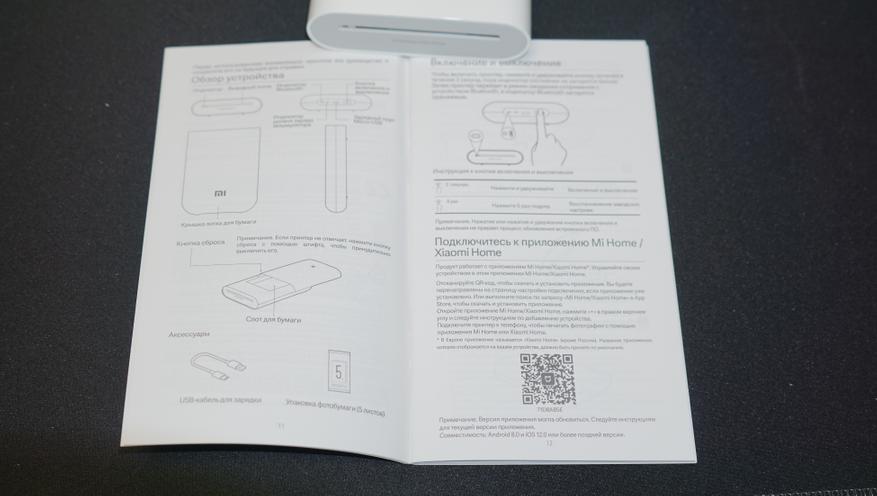
Приложение Mi Home стало многим привычно по использованию датчиков умного дома от Xiaomi. При активации пункта «Добавить устройство» принтер нашелся поблизости и приложение предложило его подключить и настроить. Приложение позволяет поделиться принтером — можно печатать с соседнего смартфона без перепривязки к аккаунту. Отмечу возможность обработки фотографий в самом приложении -можно делать коллажи из нескольких фото, есть встроенный редактор для простых операций.
Открыть и отправить можно файлы с расширением JPEG и PNG. Заявлена поддержка печати «живых» фото (AR photo). Также заявлено время работы от батареи такое, чтобы полностью распечатать 2 картриджа (20 фотографий). На скриншотах можете посмотреть доступные действия с фотографиями в приложении.
На мой взгляд, фотографии получаются сочнее, чем у старых моментальных Полароидов. Огромное преимущество — это не аналоговый фотоаппарат, где есть проблемы с фокусировкой, красными глазами и нельзя переснять момент. Вы выбираете и печатаете любое понравившееся вам фото. Теперь этот принтер всегда со мной в поездках. Зарядить от USB в дороге с использованием повербанка — вообще не составляет проблем. А для 3-дюймовых фотографий можно найти и фоторамки, и магнитные рамки для холодильника.
Сейчас, наверное, лучший момент за этот год, когда можно приобрести данный карманный принтер за символические деньги. По ссылке можно приобрести Xiaomi Mijia AR Zink Portable Printer за 3 999 рублей.
Лучшие фонари-налобники. Подборка 2024.
Лучшие 3D принтеры, чтобы начать собственный бизнес. Подборка 2024.
Лучший смартфон за свои деньги. Обзор культового POCO X6 Pro.
Реклама:
ООО «АЛИБАБА.КОМ (РУ)» ИНН: 7703380158 erid: 2SDnjdvSBbq
Изображение в превью:
Автор: Лексус Тойотович (lexus08)
Источник: www.ixbt.com
Сейчас на главной
Новости
Публикации

Болгарка (угловая шлифовальная машина, УШМ) —
один из самых полезных, но и самых опасных электроинструментов. Она способна
резать, шлифовать и зачищать металл, камень и бетон. Однако…

Представьте себе 1984 год. В шотландских землях, знаменитых своими замками и туманами, палеонтолог-любитель находит что-то удивительное. Не гигантского динозавра, нет. Всего лишь скромную…

DeepCool в этом году уехала во второй зал выставочного центра, где проходит Computex, и доходят туда не все. А дойти стоило, потому что компания привезла новые башенные кулеры, пару СЖО с экранами…

С наступлением лета и сезона ухода за газоном нередко возникает ситуация, когда старая, казалось бы, надежная газонокосилка выходит из строя, ставя владельца перед необходимостью выбора новой….

Калифорнийская
морская свинья (лат. Phocoena sinus) или вакита — уникальное и крайне редкое
морское млекопитающее из семейства морских свиней (Phocoenidae). Этот вид
известен своей…

В 2023-2024 годах этот автомобиль продемонстрировал один из самых высоких показателей обращений в сервис среди новых моделей. Владельцы жалуются на проблемы с системой охлаждения и электроникой….
Карманный фотопринтер Xiaomi – это незаменимый помощник для печати фотографий, не выходя из дома. Потратив всего несколько секунд, вы станете обладателем качественных фотографий с ламинированной поверхностью. Как же пользоваться Xprint Pocket AR Photo Printer? Мы подготовили для вас подробную инструкцию по эксплуатации устройства.
Порядок действий по работе с фотопринтером Xiaomi
Для работы с фирменным приложением Xprint можно воспользоваться QR-кодом, который предлагается производителем, или же скачать его из Google Play.
Затем следует нажать и удержать в течение нескольких секунд кнопку, ответственную за включение/выключения девайса. Она располагается на боковой стороне аппарата.
На задней стороне принтера Сяоми размещен разъем для зарядки. Подключите к ней microUSB кабель и заряжайте гаджет до тех пор, пока светодиодный индикатор не начнет светиться зеленым светом.

Для смартфонов на ОС Android с опцией NFC:
- Активизируйте модуль NFC;
- Положите телефон на корпус Xiaomi Xprint Phone Photo Printer. Это нужно для автоматической синхронизации устройств. Обратите внимание на то, что модуль NFC должен располагаться в области размещения логотипа Xprint.
Для смартфонов на ОС Android или iOS
Обязательным условием является поддержка мобильным устройством Bluetooth. Включите опцию и найдите в меню смартфона название фотопринтера. Коснитесь его, чтобы начать процесс синхронизации.
Полезные советы:
- Для того чтобы сэкономить заряд аккумулятора, девайс оснащен функцией автоматического отключения спустя 10 минут после того, как будет прекращена активность пользователя;
- Максимальное количество листов бумаги в лотке составляет 10 штук. Не превышайте данный показатель;
- Прежде чем забрать готовый снимок, следует подождать, пока бумага в течение 5 раз «выедет» из принтера и «заедет» обратно. Такая рекомендация обусловлена тем, печать идет несколькими слоями и цветами, а также необходимостью ламинации;
- Запрещается повторно использовать бумагу для печати.

О том, что идет процесс фотопечати, будет свидетельствовать мигание кнопки включения/выключения белым светом.
Xiaomi Mi Portable Photo Printer
Mi 휴대용 포토프린터 사용설명서
小米便攜相片印表機使用說明書
小米便攜相片打印機使用說明書
1
6
11
16
21
26
32
37
42
48
53
59
60
61
62
63
64
65
66
67
WARRANTY NOTICE
AVISO DE GARANTÍA
ГАРАНТИЙНОЕ УВЕДОМЛЕНИЕ
GARANTIE
AVISO DE GARANTIA
AVVISO SULLA GARANZIA
GARANTIEERKLÄRUNG
보증 안내
保証に関するお知らせ
Manual de usuario de Mi Portable Photo Printer
Руководство пользователя Портативного фотопринтера Mi
Manuel d’utilisation de l’imprimante Mi Portable Photo Printer
Manuale utente di Mi Portable Photo Printer
Bedienungsanleitung für Mi Tragbarer-Fotodrucker
Manual do utilizador da Impressora fotográfica portátil Mi
Mi ポータブル フォトプリンター 使用説明書
Mi Portable Photo Printer User Manual
View the manual for the Xiaomi Mi Portable Photo Printer here, for free. This user manual comes under the category printers and has been rated by 3 people with an average of a 9.5. This manual is available in the following languages: English. Do you have a question about the Xiaomi Mi Portable Photo Printer?
Ask your question here
Product Images (5)

Xiaomi Mi Portable Photo Printer specifications
Below you will find the product specifications and the manual specifications of the Xiaomi Mi Portable Photo Printer.
The Xiaomi Mi Portable photo printer is a compact and lightweight device that allows users to print photos on the go. Utilizing the ZINK (Zero ink) print technology, this printer does not require ink cartridges, making it a more economical option. With a maximum print resolution of 313 x 400 DPI, the prints produced are of decent quality. The printer is powered by a 7.4 V 500 mAh battery, making it easy to use without the need for external power sources. Users can expect a maximum print size of 2″ x 3″ (5×7.6 centimeters), which is good enough for small prints and photo albums. The Xiaomi Mi Portable photo printer can be used with both Android and iOS devices, making it versatile and easy to connect to smartphones and tablets. The printer also comes with a USB port, offering an alternative way to download photos to print. Overall, the Xiaomi Mi Portable photo printer is a handy device that offers a convenient way to print photos on the go. Its compact size, battery-powered feature, and compatibility with multiple operating systems make it a useful accessory for anyone who loves to capture and share memories through printed photographs.
Print technology
ZINK (Zero ink)
Maximum print size
2″ x 3″ (5×7.6 cm)
Other operating systems supported
Android, iOS
General
| Brand | Xiaomi |
| Model | Mi Portable Photo Printer | T-0000001123 |
| Product | printer |
| Language | English |
| Filetype | User manual (PDF) |
Printing
| Print technology | ZINK (Zero ink) |
| Borderless printing | — |
| Maximum resolution | 313 x 400 DPI |
| Time to first page (colour, normal) | 45 s |
Features
| Market positioning | — |
| Product colour | White |
Power
| Power source | Battery |
| Battery voltage | 7.4 V |
| Battery capacity | 500 mAh |
| Battery technology | Lithium Polymer (LiPo) |
| Power consumption (printing) | — W |
Paper handling
| Maximum print size | 2″ x 3″ (5×7.6 cm) |
System requirements
| Other operating systems supported | Android, iOS |
Ports & interfaces
| Direct printing | — |
| PictBridge | — |
| USB port | Yes |
| USB connector | Micro-USB Type-A |
Network
| Wi-Fi | — |
| Ethernet LAN | — |
| Bluetooth | Yes |
Weight & dimensions
| Weight | 181 g |
| Height | 24.6 mm |
| Width | 85 mm |
| Depth | 124 mm |
show more
Frequently asked questions
Can’t find the answer to your question in the manual? You may find the answer to your question in the FAQs about the Xiaomi Mi Portable Photo Printer below.
What is the weight of the Xiaomi Mi Portable Photo Printer?
The Xiaomi Mi Portable Photo Printer has a weight of 181 g.
What is the height of the Xiaomi Mi Portable Photo Printer?
The Xiaomi Mi Portable Photo Printer has a height of 24.6 mm.
What is the width of the Xiaomi Mi Portable Photo Printer?
The Xiaomi Mi Portable Photo Printer has a width of 85 mm.
What is the depth of the Xiaomi Mi Portable Photo Printer?
The Xiaomi Mi Portable Photo Printer has a depth of 124 mm.
What is the best way to remove jammed paper from my printer?
It is best to gently pull the paper out of the printer. Turn the printer off, and make sure that the printhead is not hanging over the paper and that no paper remains in the printer.
How come my prints are of poor quality?
There can be various reasons for poor print quality. Check if the cartridges or toners are full. If so, inkjet printers often require cleaning the printer, the cartridges have dried out, or the print head is broken. With laser printers, calibrating the laser printer is recommended.
How come my printer does not accept original cartridges?
Non-genuine cartridges may not be recognised by the printer. In that case you will receive a message that the cartridge is empty. The manual of the purchased cartridge usually contains the solution, if this does not work, it is advisable to contact the seller.
How come my inkjet printer has black stripes?
In most cases, the inkjet printer cartridge is broken and the cartridge needs to be replaced.
What is the difference between a laser printer and an inkjet printer?
A laser printer prints with a toner and an inkjet printer prints with ink.
What does DPI stand for?
DPI stands for Dots Per Inch and is the number of ink droplets (per inch) that end up on the paper when printing.
Is the manual of the Xiaomi Mi Portable Photo Printer available in English?
Yes, the manual of the Xiaomi Mi Portable Photo Printer is available in English .
Is your question not listed? Ask your question here
