
Support
Quick Links
PDF manual · 56 pages English
Roland TD-11KV
* The illustration shows the TD-15.
How to obtain a PDF of the owner’s manual
PDF les of the owner’s manual and supplementary material for this product can be obtained from the
Roland website.
• TD-15/TD-11 Owner’s Manual (this document)
• Data List
(This is not included with the product; you may download it as necessary.)
Visit the following URL, choose “Owner’s Manuals,” and search for the model name “TD-15” or “TD-11.”
http://ww w.roland.com/support/en/
Manual
View the manual for the Roland TD-11KV here, for free. This user manual comes under the category drum computers and has been rated by 1 people with an average of a 9.6. This manual is available in the following languages: English. Do you have a question about the Roland TD-11KV?
Ask your question here
Index
- USING THE UNIT SAFELY
- IMPORTANT NOTES
- Main Features
- Contents
- Panel Descriptions
- Getting Ready to Play
- Playing the Drums
- Quickly Editing an Instrument (QUICK EDIT) 
- About the MENU Screens
- Creating a Drum Kit
- Performing Along with a Song
- Practicing in Coach Mode
- Settings for the Entire TD (SYSTEM)
- Connecting to a Computer or Video Device
- Troubleshooting
- Error Messages
- Main Specifications
- Index
Product Images (1)


Roland TD-11KV specifications
Below you will find the product specifications and the manual specifications of the Roland TD-11KV.
The Roland TD-11KV is a drum computer that offers a range of features and capabilities. Designed for drummers of all skill levels, it provides a realistic and responsive drumming experience. The drum kit includes a variety of high-quality drum and cymbal pads that accurately replicate the feel and sound of acoustic drums.
The TD-11KV features a sound module that provides an extensive library of drum sounds, including various styles and genres. This allows drummers to create and customize their own unique drum kits. With its advanced sensing technology, the TD-11KV accurately detects drumming dynamics and provides a realistic playing experience.
The drum computer also includes a variety of useful practice features, such as built-in metronome and recording functions. These tools allow drummers to improve their timing and track their progress over time. The TD-11KV also offers connectivity options, allowing users to connect to computers or mobile devices for recording or playing along with music.
In terms of durability, the TD-11KV is constructed with high-quality materials that ensure long-lasting performance. The drum pads are designed to withstand heavy drumming and provide a comfortable playing experience. The drum computer is also built to withstand the rigors of live performances and studio recording sessions.
Overall, the Roland TD-11KV is a versatile and reliable drum computer that offers a realistic drumming experience. Whether for practice or performance, it provides drummers with the tools they need to enhance their skills and creativity.
General
Frequently asked questions
Can’t find the answer to your question in the manual? You may find the answer to your question in the FAQs about the Roland TD-11KV below.
Is the manual of the Roland TD-11KV available in English?
Yes, the manual of the Roland TD-11KV is available in English .
Is your question not listed? Ask your question here
Related user manuals
View all Roland manuals View all Roland drum computer manuals


Руководство пользователя на русском языке для продукта TD-11, формат A4, переплёт пластиковая пружина, обложки пластиковые, 53 страницы.
-
Бесплатно
При покупке от 3000 руб
-
Телефон
8 (495) 000-00-01
-
100% безопасно
Оплата при получении
-
Горячие предложения
Скидки до 50%
- Описание
- Спецификация
- Производитель
Руководство пользователя на русском языке для продукта Roland TD-11.
Спецификация:
Оригинальное руководство пользователя на русском языке.
Формат листа A4.
Плотность бумаги 80 гр/м2.
Цвет печати — монохромный.
Обложки — пластиковые 2 шт.
Переплёт — пластиковая пружина.
Общее количество страниц 53 (27 листов).
* это печатное руководство пользователя мы прилагаем бесплатно к одноимённому продукту, покупаемому клиентами в нашем магазине.
Информация о технических характеристиках, комплекте поставки, стране производителе и внешнем виде
товара носит справочный характер и основан на самой последней информации, доступной на момент публикации.
BOW/EDGE
OUTPUT jack
RD plug
RDB plug
BELL OUTPUT jack
RD
RDB
CR1
T2
T1
HH
HHC
TD-11
KIK
SNR
T3
01
Stand (MDS-4V)
TD-11KV parts
02 03
04 05
1/4” plug (mono)
Stereo
1/4” plug
To AC outlet
Indicator
Amplied speakers, etc.
Stereo
headphones
AC adaptor
* To prevent malfunction and/
or damage to speakers or other
devices, always turn down the
volume, and turn o the power
on all devices before making any
connections.
* After attaching the drum sound
module to the stand, use the
drum key to loosen the sound
module mounting plate, and
adjust the angle of the TD-11.
To prevent the inadvertent
disruption of power to
your unit (should the plug
be pulled out accidentally),
and to avoid applying
undue stress to the DC IN
jack, anchor the power
cord using the cord hook,
as shown in the illustration.
Check the included items
❏ Hi-hat control
pedal (FD-8)
❏ Kick pad (KD-9) ❏ Cymbal pad for
hi-hat (CY-5)
❏ V-Cymbal for crash
(CY-12C)
❏ V-Pad for snare/tom
(PDX-8 x 2)
❏ V-Pad for tom
(PDX-6 x 2)
Assemble the stand Attach the parts
Connect the pads to the drum sound module Connect the AC adaptor and speakers
This completes assembly and connections.
Assembly procedure
Assemble the stand using the procedure described in the MDS-4V Owner’s Manual.
❏ V-Cymbal for ride
(CY-13R)
* Fasten the cables so that they
will not obstruct your playing;
use cable clips at locations
marked
, and cable ties at
locations marked
.
Make sure to wrap the cable
ties around the pipes.
* For reasons of safety, do not spread the
stand wider than 1.0 meters (40 inches).
As seen from the front
1.0 m
The parts required to assemble
the stand (MDS-4V) are listed in
the MDS-4V Owner’s Manual.
Check the owner’s manual and
make sure that you have all of
the parts.
As soon as you open the package, check to see that all items are included. If anything is missing, please contact your dealer.
* Use a commercially available kick pedal.
Cymbal mounts
Pad mounts
Hi-hat mount
Pad mounts
If the stand wobbles, loosen
this hand knob and adjust
the height.
Attach the drum sound
module (TD-11)
Assemble the hi-hat control pedal (FD-8)
Attach the kick pedal (KD-9)
Install the kick pedal
securely.
Tilt it forward slightly.
Attach the snare (PDX-8) and
toms (PDX-8, PDX-6)
Attach the hi-hat (CY-5)
Loosen
Tighten
Rod
PDX-6 PDX-6
PDX-8
KD-9
CY-5
CY-12C
CY-13R
TD-11
FD-8
PDX-8
Position so there is
12–15 cm of space
between the snare and
tom.
The hi-hat should
be placed about
20 cm higher than
the snare.
Place directly
below the hi-hat.
The snare and tom
3 should be at the
same height.
01
■ KD-9 (Kick)
02
Position the beater so that it strikes
the center of the head, then secure the
kick pedal and KD-9 rmly in place.
NOTE
* Install the kick pedal securely.
* Take care not to pinch your ngers.
* Depending on how you’re using the unit,
the bolts that attach the pedal to the plate
could become loose, causing the pedal to
rattle during performance.
In such cases, use commercially available
tools to tighten the bolts.
Adjusting the Anchor Bolts.
When using the kick pedal on a carpet or on a
drum mat (TDM series), the slip-prevention tape
that’s on the base should prevent the KD-9 from
moving around.
However, if that’s not enough to keep the KD-9
in a xed position, you can adjust things so that
the tips of the anchor bolts protrude through the
base. That should keep it in place and make it
easier for you to play.
When Using a Twin Pedal
Position the two beaters equally apart from the center of the pad as
shown in the gure at left. If one of the beater is further away from
the center than the other, the sound from the further beater will be
lower in volume, or will not sound as desired.
Using a twin pedal will result in lower sensitivity as compared to when
a single pedal is used. Raise the sensitivity on the sound module.
For details, see “Setting the Pad Sensitivity [F2] (BASIC)” in the owner’s
manual.
NOTE
* When used on ooring, the anchor bolts
may damage the oor. Adjust the anchor
bolts correctly.
* The tips of the anchor bolts are sharp.
Handle with care
Detailed explanation of each part
Component names
* Use a commercially available kick pedal.
Other side
Attach the kick pedal.
Beater
Install the kick pedal
securely.
03
Step on the kick pedal and make sure that it’s properly attached and in a stable position.
Check to make sure that the base of the KD-9 and the kick pedal both make
contact with the oor.
Output jack
Head
Anchor bolts
Base
Mounting plate for the kick pedal
Slip-prevention tape
When using on the carpet or
drum mat
When using on
the oor
Position things so the strik-
ing surface of the kick drum
is approximately 10–12 cm
in front of the pipe.
Tilt it downward
slightly, so the stick
doesn’t contact the
rim.
❏ Drum sound module
(TD-11)
❏ Connection cable
(special for TD-11)
❏ AC adaptor
Manual set
❏ Setup Guide (this document)
❏ TD-11 Owner’s Manual
* Use the drum key included with the MDS-4V to assemble the parts and make adjustments.
Setup Guide
Connection procedure
* Insert the plug
rmly, making sure
it’s all the way in.
1. Connect the cable to the
TD-11 as shown in the
illustration.
Insert the connector all the
way, then turn the knobs
to fasten it securely.
2. Labels indicating the pad to
be connected are attached
to the cable.
Connect the cable to the
OUTPUT jack of each pad as
shown in the illustration.
Knob
Attach the crash cymbal (CY-12C) and ride cymbal (CY-13R )
Allow for 10–12 cm
of space between
tom 1 and tom 2.
Upper clutch
Clutch felt
(small)
Clutch felt
(large)
Lower clutch
Align with indentation
While pressing
Use Drum Key to
tighten
Bolt
Copyright © 2012 ROLAND CORPORATION
All rights reserved. No part of this publication may be reproduced in any form without the written permission of ROLAND CORPORATION.
Before using this unit, carefully read the sections entitled: “USING THE UNIT SAFELY” and “IMPORTANT NOTES.”
These sections provide important information concerning the proper operation of the unit. Additionally, in order
to feel assured that you have gained a good grasp of every feature provided by your new unit, Setup Guide and
Owner’s Manuals should be read in its entirety. The setup guide and manuals should be saved and kept on hand
as a convenient reference.
* A variety of commercially available beaters
can be used, including felt, plastic, or
wood types.
However if a felt beater is used, the felt
may leave marks on the striking surface.
When you’ve nished making connections, turn on the power as described
in the TD-11 Owner’s Manual, and verify that you can hear sound.
Loosen with the drum key,
and tighten after adjusting
Deeper
Shallower
Slide the arm
Adjusting the pedal depth
Anchor bolt
Attach the anchor bolt
(if installing on a drum mat)
Anchor bolt
Spring for the
anchor bolt
* The tip of the mount is sharp. Handle it with care.
* When setting up or storing the stand, be careful not to pinch the ngers you use to
handle the stand.
Check to be sure they’re making contact with the oor
Bolt
Base
Attach the stopper so that
the bolt is on the right-hand
side, from the performer’s
perspective.
Tighten the wing nut to obtain an appropriate
amount of sway.
Tighten the bolt with a drum key.
Stopper
Wing nut
Felt washer
“Roland” logo on the farther side
Place at a slightly
lower position than
the crash symbol.

* The illustration shows the TD-15.
How to obtain a PDF of the owner’s manual
PDF les of the owner’s manual and supplementary material for this product can be obtained from the
Roland website.
• TD-15/TD-11 Owner’s Manual (this document)
• Data List
(This is not included with the product; you may download it as necessary.)
Visit the following URL, choose “Owner’s Manuals,” and search for the model name “TD-15” or “TD-11.”
http://www.roland.com/support/en/
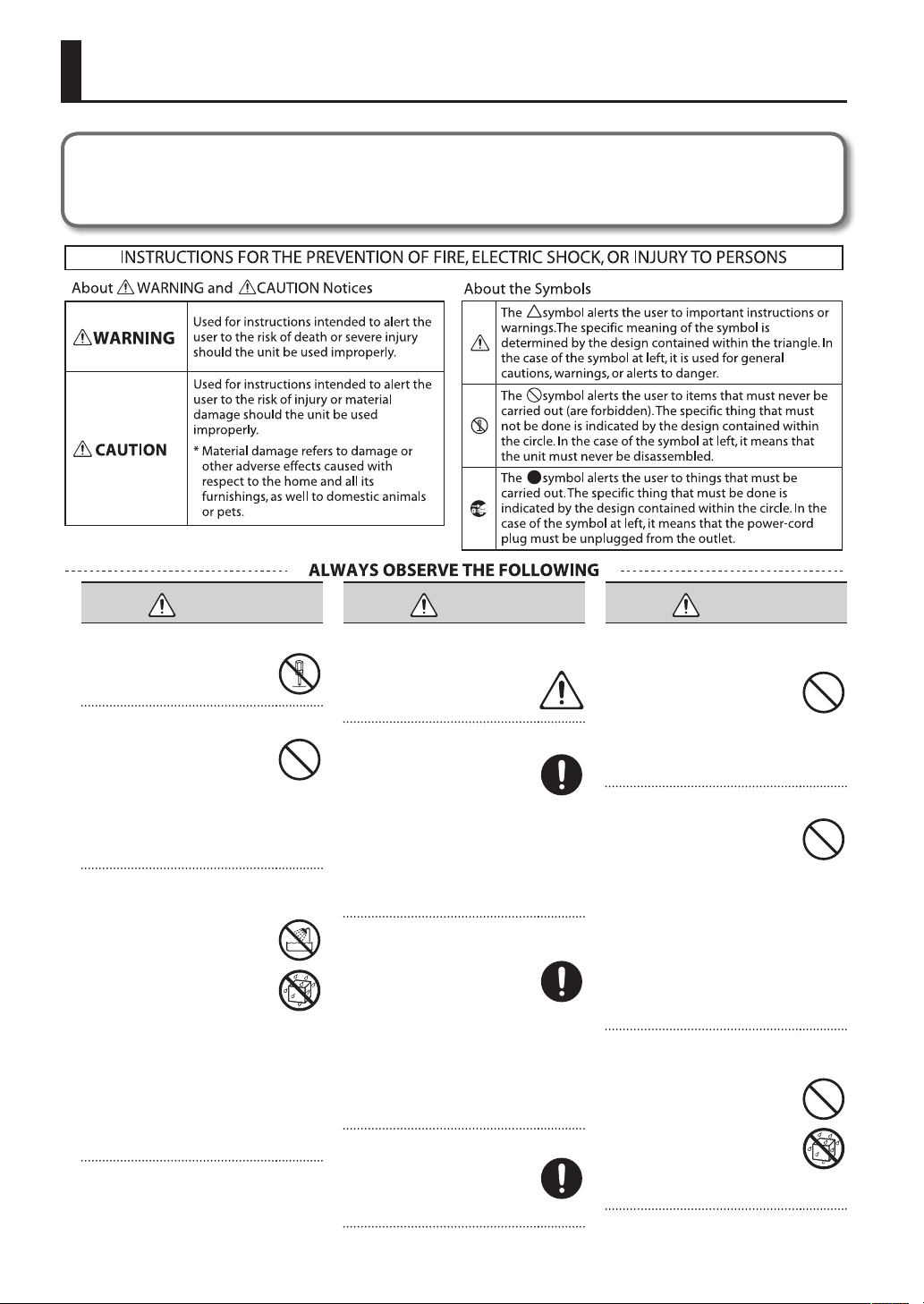
USING THE UNIT SAFELY
Before using this unit, carefully read the sections entitled: “USING THE UNIT SAFELY” (p. 2) and “IMPORTANT NOTES” (p. 4). These sections provide
important information concerning the proper operation of the unit. Additionally, in order to feel assured that you have gained a good grasp
of every feature provided by your new unit, Owner’s manual should be read in its entirety. The manual should be saved and kept on hand as a
convenient reference.
WARNING
Do not disassemble or modify by yourself
Do not open (or modify in any way)
the unit or its AC adaptor.
Do not repair or replace parts by yourself
Do not attempt to repair the unit,
or replace parts within it (except
when this manual provides specic
instructions directing you to do so).
Refer all servicing to your retailer,
the nearest Roland Service Center,
or an authorized Roland distributor,
as listed on the “Information” page.
Do not use or store in the following types of
locations
• Subject to temperature extremes
(e.g., direct sunlight in an
enclosed vehicle, near a heating
duct, on top of heat-generating
equipment); or are
• Damp (e.g., baths, washrooms, on
wet oors); or are
• Exposed to steam or smoke;
or are
• Subject to salt exposure; or are
• Humid; or are
• Exposed to rain; or are
• Dusty or sandy; or are
• Subject to high levels of vibration
and shakiness.
WARNING
Use only Roland stand MDS series that is
recommended
This unit should be used only with
a stand that is recommended by
Roland.
Do not place in an unstable location
When using the unit with a stand
recommended by Roland (MDS
series), the stand must be carefully
placed so it is level and sure to
remain stable. If not using a stand,
you still need to make sure that any
location you choose for placing the
unit provides a level surface that
will properly support the unit, and
keep it from wobbling.
Use only the included AC adaptor and the correct
voltage
Be sure to use only the AC
adaptor included with the unit.
Also, make sure the line voltage
at the installation matches the
input voltage specied on the AC
adaptor’s body. Other AC adaptors
may use a dierent polarity, or be
designed for a dierent voltage, so
their use could result in damage,
malfunction, or electric shock.
Use only the included power cord
Use only the attached powersupply cord. Also, the included
power cord must not be used with
any other device.
WARNING
Do not bend the power cord or place heavy
objects on it
Do not excessively twist or bend
the power cord, nor place heavy
objects on it. Doing so can damage
the cord, producing severed
elements and short circuits.
Damaged cords are re and shock
hazards!
Avoid extended use at high volume
This unit, either alone or in
combination with an amplier
and headphones or speakers, may
be capable of producing sound
levels that could cause permanent
hearing loss. Do not operate for
a long period of time at a high
volume level, or at a level that is
uncomfortable. If you experience
any hearing loss or ringing in the
ears, you should immediately stop
using the unit, and consult an
audiologist.
Don’t allow foreign objects or liquids to enter
unit; never place containers with liquid on unit
Do not place containers containing
liquid on this product. Never allow
foreign objects (e.g., ammable
objects, coins, wires) or liquids
(e.g., water or juice) to enter this
product. Doing so may cause short
circuits, faulty operation, or other
malfunctions.
2
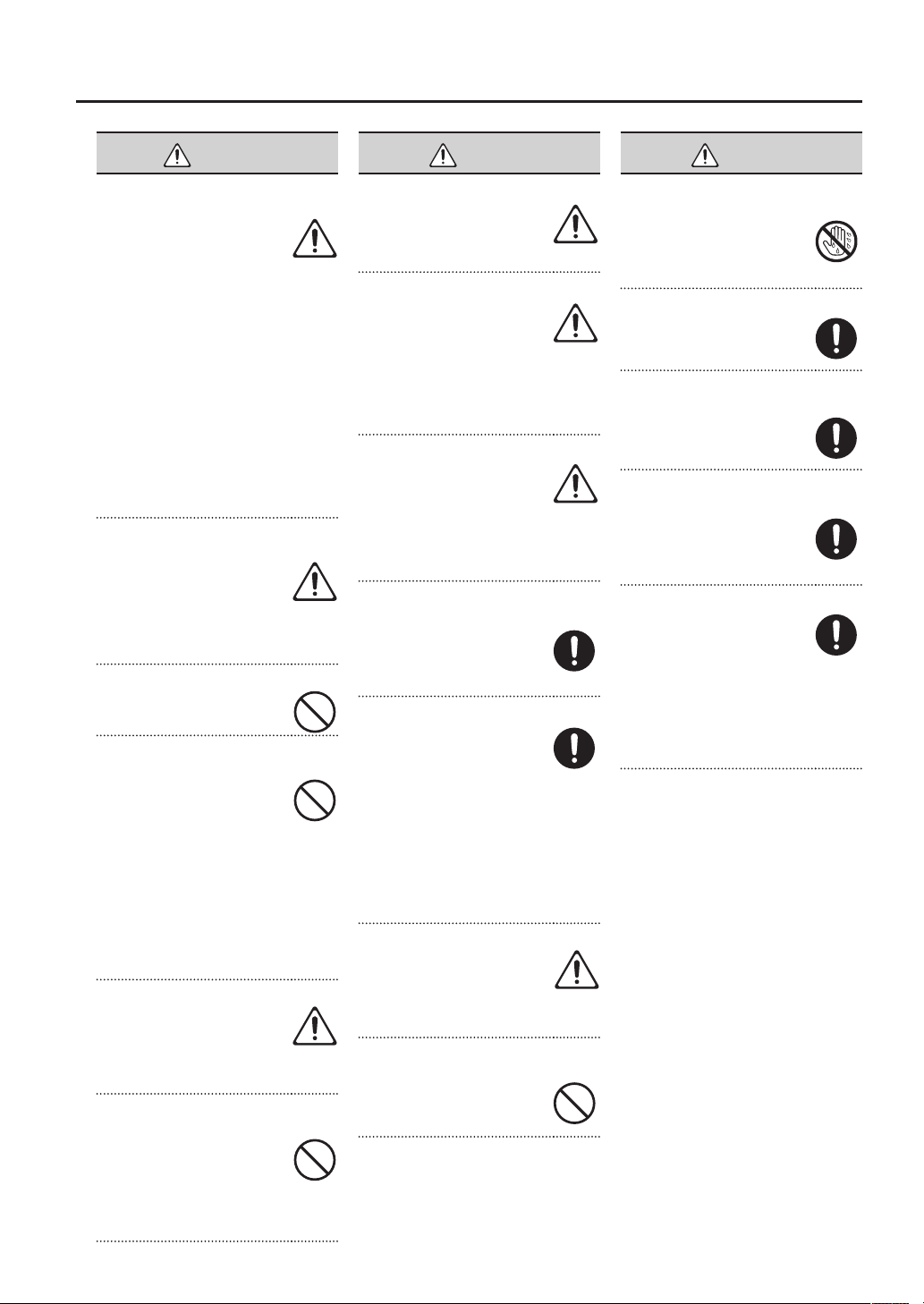
USING THE UNIT SAFELY
WARNING
Turn o the unit if an abnormality or malfunction
occurs
Immediately turn the unit o,
remove the AC adaptor from the
outlet, and request servicing by
your retailer, the nearest Roland
Service Center, or an authorized
Roland distributor, as listed on the
“Information” page when:
• The AC adaptor, the powersupply cord, or the plug has been
damaged; or
• If smoke or unusual odor occurs; or
• Objects have fallen into, or liquid
has been spilled onto the unit; or
• The unit has been exposed to rain
(or otherwise has become wet); or
• The unit does not appear to
operate normally or exhibits a
marked change in performance.
Adults must provide supervision in places where
children are present
When using the unit in locations
where children are present, be
careful so no mishandling of the
unit can take place. An adult should
always be on hand to provide
supervision and guidance.
Do not drop or subject to strong impact
Protect the unit from strong impact.
(Do not drop it!)
Do not share an outlet with an unreasonable
number of other devices
Do not force the unit’s powersupply cord to share an outlet with
an unreasonable number of other
devices. Be especially careful when
using extension cords—the total
power used by all devices you have
connected to the extension cord’s
outlet must never exceed the power
rating (watts/amperes) for the
extension cord. Excessive loads can
cause the insulation on the cord to
heat up and eventually melt through.
Do not use overseas
Before using the unit in a foreign
country, consult with your retailer,
the nearest Roland Service Center,
or an authorized Roland distributor,
as listed on the “Information” page.
Do not use a CD-ROM in an audio CD player or
DVD player
DO NOT play a CD-ROM disc on a
conventional audio CD player. The
resulting sound may be of a level
that could cause permanent hearing
loss. Damage to speakers or other
system components may result.
CAUTION
Place in a well ventilated location
The unit and the AC adaptor should
be located so their location or
position does not interfere with
their proper ventilation.
Use only the specied stand (s)
This unit is designed to be used in
combination with specic stands
(MDS series) manufactured by
Roland. If used in combination with
other stands, you risk sustaining
injuries as the result of this product
dropping down or toppling over
due to a lack of stability.
Evaluate safety issues before using stands
Even if you observe the cautions
given in the owner’s manual,
certain types of handling may allow
this product to fall from the stand,
or cause the stand to overturn.
Please be mindful of any safety
issues before using this product.
Grasp the plug when connecting or disconnecting
the AC adaptor
Always grasp only the plug on the
AC adaptor cord when plugging
into, or unplugging from, an outlet
or this unit.
Periodically clean the AC adaptor’s plug
At regular intervals, you should
unplug the AC adaptor and clean
it by using a dry cloth to wipe all
dust and other accumulations away
from its prongs. Also, disconnect
the power plug from the power
outlet whenever the unit is to
remain unused for an extended
period of time. Any accumulation of
dust between the power plug and
the power outlet can result in poor
insulation and lead to re.
Manage cables for safety
Try to prevent cords and cables
from becoming entangled. Also, all
cords and cables should be placed
so they are out of the reach of
children.
Avoid climbing on top of the unit, or placing
heavy objects on it
Never climb on top of, nor place
heavy objects on the unit.
CAUTION
Do not connect or disconnect the AC adaptor with
wet hands
Never handle the AC adaptor or
its plugs with wet hands when
plugging into, or unplugging from,
an outlet or this unit.
Disconnect everything before moving the unit
Before moving the unit, disconnect
the AC adaptor and all cords
coming from external devices.
Unplug the AC adaptor from the outlet before
cleaning
Before cleaning the unit, turn it o
and unplug the AC adaptor from
the outlet (p. 10).
If there is a possibility of lightning strike,
disconnect the AC adaptor from the outlet
Whenever you suspect the
possibility of lightning in your area,
disconnect the AC adaptor from
the outlet.
Keep small items out of the reach of children
To prevent accidental ingestion
of the parts listed below, always
keep them out of the reach of small
children.
• Included Parts
Wing bolts (p. 9)
• Removable Parts
Cap of the special connection
cable
3
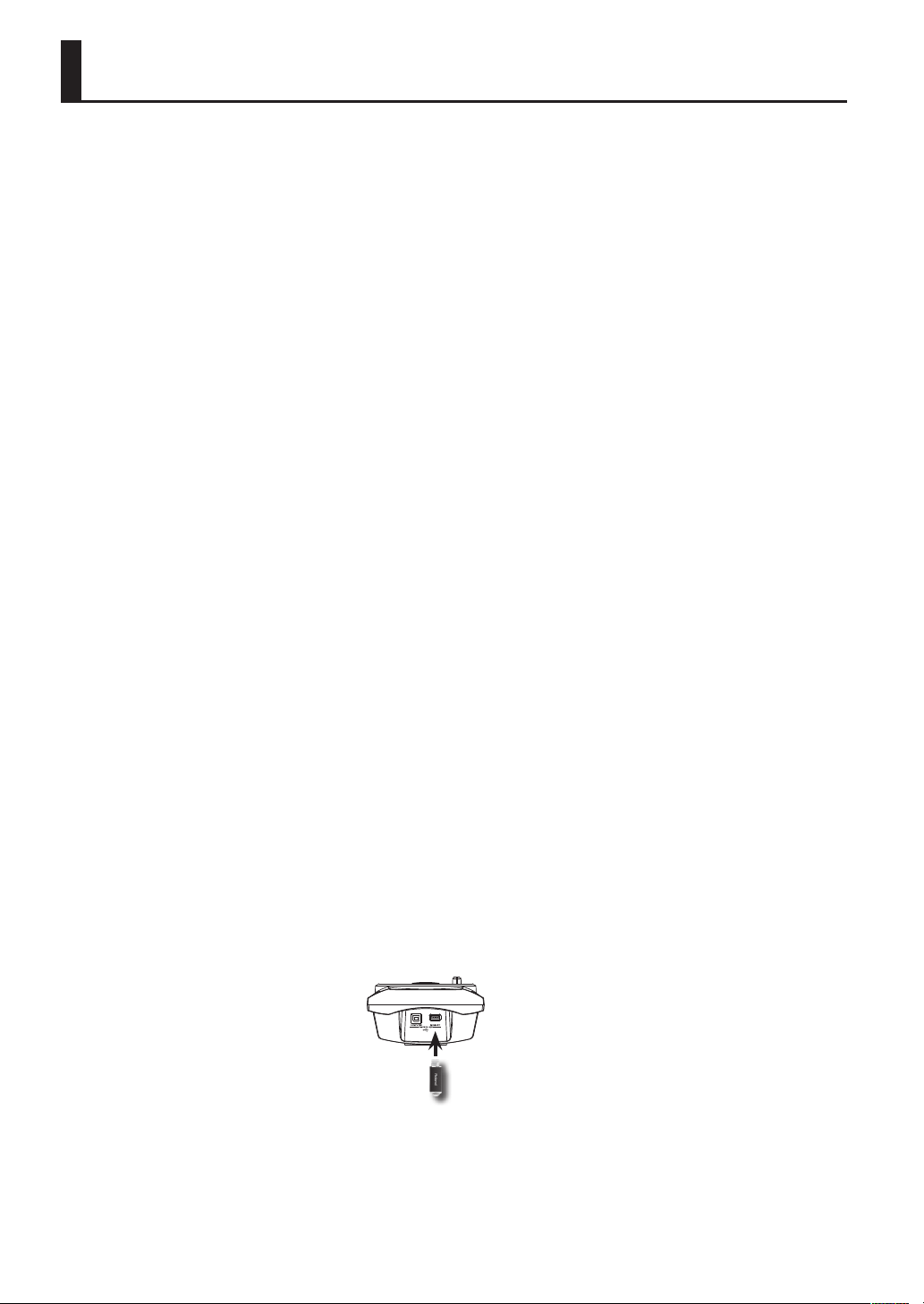
IMPORTANT NOTES
Power Supply
• Do not connect this unit to same electrical outlet
that is being used by an electrical appliance that
is controlled by an inverter or a motor (such as a
refrigerator, washing machine, microwave oven, or
air conditioner). Depending on the way in which
the electrical appliance is used, power supply noise
may cause this unit to malfunction or may produce
audible noise. If it is not practical to use a separate
electrical outlet, connect a power supply noise
lter between this unit and the electrical outlet.
• The AC adaptor will begin to generate heat after
long hours of consecutive use. This is normal, and
is not a cause for concern.
• To prevent malfunction and equipment failure,
always make sure to turn o the power on all your
equipment before you make any connections.
• With the factory settings, this unit will
automatically be switched o 30 minutes after
you stop playing or operating the unit. If you don’t
want the unit to turn o automatically, change the
“Auto O” setting to “OFF” as described on p. 35.
Placement
• Using the unit near power ampliers (or other
equipment containing large power transformers)
may induce hum. To alleviate the problem, change
the orientation of this unit; or move it farther away
from the source of interference.
• This device may interfere with radio and television
reception. Do not use this device in the vicinity of
such receivers.
• Noise may be produced if wireless communications
devices, such as cell phones, are operated in the
vicinity of this unit. Such noise could occur when
receiving or initiating a call, or while conversing.
Should you experience such problems, you should
relocate such wireless devices so they are at a
greater distance from this unit, or switch them o.
• Do not expose the unit to direct sunlight, place
it near devices that radiate heat, leave it inside
an enclosed vehicle, or otherwise subject it to
temperature extremes. Excessive heat can deform
or discolor the unit.
• When moved from one location to another where
the temperature and/or humidity is very dierent,
water droplets (condensation) may form inside
the unit. Damage or malfunction may result if you
attempt to use the unit in this condition. Therefore,
before using the unit, you must allow it to stand
for several hours, until the condensation has
completely evaporated.
• Do not put anything that contains water on this
unit. Also, avoid the use of insecticides, perfumes,
alcohol, nail polish, spray cans, etc., near the unit.
Swiftly wipe away any liquid that spills on the unit
using a dry, soft cloth.
Maintenance
• For everyday cleaning wipe the unit with a soft,
dry cloth or one that has been slightly dampened
with water. To remove stubborn dirt, use a cloth
impregnated with a mild, non-abrasive detergent.
Afterwards, be sure to wipe the unit thoroughly
with a soft, dry cloth.
• Never use benzine, thinners, alcohol or solvents of
any kind, to avoid the possibility of discoloration
and/or deformation.
Repairs and Data
• Please be aware that all data contained in the
unit’s memory may be lost when the unit is sent for
repairs. Important data should always be backed
up to USB ash drives, or written down on paper
(when possible). During repairs, due care is taken
to avoid the loss of data. However, in certain cases
(such as when circuitry related to memory itself is
out of order), we regret that it may not be possible
to restore the data, and Roland assumes no liability
concerning such loss of data.
4
Additional Precautions
• Please be aware that the contents of memory can
be irretrievably lost as a result of a malfunction,
or the improper operation of the unit. To protect
yourself against the risk of loosing important
data, we recommend that you periodically save a
backup copy of important data you have stored in
the unit’s memory to USB ash drives.
• Unfortunately, it may be impossible to restore
the contents of data that was stored in the unit’s
memory or on USB ash drives once it has been
lost. Roland Corporation assumes no liability
concerning such loss of data.
• Use a reasonable amount of care when using the
unit’s buttons, sliders, or other controls; and when
using its jacks and connectors. Rough handling can
lead to malfunctions.
• Never strike or apply strong pressure to the display.
• When disconnecting all cables, grasp the
connector itself—never pull on the cable. This way
you will avoid causing shorts, or damage to the
cable’s internal elements.
• To avoid disturbing others nearby, try to keep the
unit’s volume at reasonable levels. You may prefer
to use headphones, so you do not need to be
concerned about those around you.
• Since sound vibrations can be transmitted through
oors and walls to a greater degree than expected,
take care not to allow such sound to become a
nuisance to others nearby. Although the drum
pads and pedals are designed so there is a minimal
amount of extraneous sound produced when
they’re struck, rubber heads tend to produce
louder sounds compared to mesh heads. You can
eectively reduce much of the unwanted sound
from the pads by switching to mesh heads.
• When you need to transport the unit, package
it in the box (including padding) that it came
in, if possible. Otherwise, you will need to use
equivalent packaging materials.
• Some connection cables contain resistors. Do not
use cables that incorporate resistors for connecting
to this unit. The use of such cables can cause the
sound level to be extremely low, or impossible to
hear. For information on cable specications, contact
the manufacturer of the cable.
• The explanations in this manual include
illustrations that depict what should typically be
shown by the display.
Note, however, that your unit may incorporate
a newer, enhanced version of the system (e.g.,
includes newer sounds), so what you actually see
in the display may not always match what appears
in the manual.
Before Using External Memories
• Carefully insert the USB ash drives all the way
in—until it is rmly in place.
Top panel
• Never touch the terminals of the USB ash drives.
Also, avoid getting the terminals dirty.
• USB ash drives are constructed using precision
components; handle the USB ash drives carefully,
paying particular note to the following.
• To prevent damage to the cards from static
electricity, be sure to discharge any static
electricity from your own body before handling
the cards.
• Do not touch or allow metal to come into
contact with the contact portion of the cards.
• Do not bend, drop, or subject cards to strong
shock or vibration.
• Do not keep cards in direct sunlight, in closed
vehicles, or other such locations.
• Do not allow cards to become wet.
• Do not disassemble or modify the cards.
Handling CDs / DVDs
• Avoid touching or scratching the shiny underside
(encoded surface) of the disc. Damaged or dirty
CD discs may not be read properly. Keep your discs
clean using a commercially available CD cleaner.
About Copyright
• It is forbidden by law to make an audio recording,
video recording, copy or revision of a third party’s
copyrighted work (musical work, video work,
broadcast, live performance, or other work),
whether in whole or in part, and distribute,
sell, lease, perform, or broadcast it without the
permission of the copyright owner.
• Do not use this product for purposes that could
infringe on a copyright held by a third party. We
assume no responsibility whatsoever with regard
to any infringements of third-party copyrights
arising through your use of this product.
• The copyright of content in this product (the
sound waveform data, style data, accompaniment
patterns, phrase data, audio loops and image data)
is reserved by Roland Corporation and/or Atelier
Vision Corporation.
• Purchasers of this product are permitted to
utilize said content for the creating, performing,
recording and distributing original musical works.
• Purchasers of this product are NOT permitted to
extract said content in original or modied form,
for the purpose of distributing recorded medium
of said content or making them available on a
computer network.
• MMP (Moore Microprocessor Portfolio) refers to a
patent portfolio concerned with microprocessor
architecture, which was developed by Technology
Properties Limited (TPL). Roland has licensed this
technology from the TPL Group.
• MPEG Layer-3 audio compression technology
is licensed from Fraunhofer IIS Corporation and
THOMSON Multimedia Corporation.
• ASIO is a trademark of Steinberg Media
Technologies GmbH.
• Roland, SuperNATURAL, and V-Drums are either
registered trademarks or trademarks of Roland
Corporation in the United States and/or other
countries.
• Company names and product names appearing
in this document are registered trademarks or
trademarks of their respective owners.
Copyright © 2012 ROLAND CORPORATION
All rights reserved. No part of this publication may
be reproduced in any form without the written
permission of ROLAND CORPORATION.
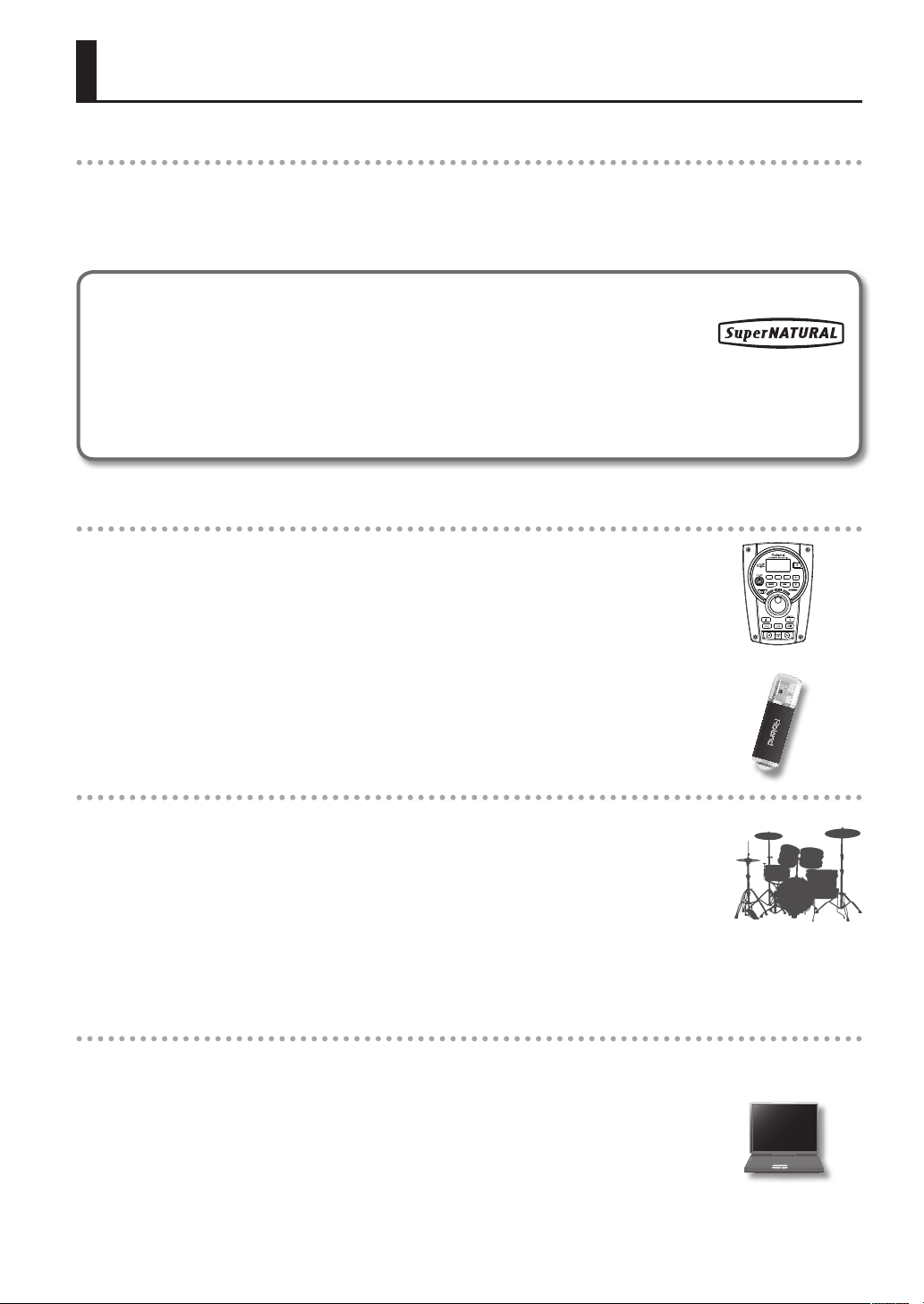
Main Features
SuperNATURAL on V-Drums
Roland takes digital drums to a new height with the implementation of its exclusive SuperNATURAL concept. The best
electronic drums in the world just got better.
Improved dynamics and sensitivity make every nuance of playing drums feel even more natural, no matter what your
musical style might be.
What are SuperNATURAL Tones?
Taking advantage of Behavior Modeling Technology, SuperNATURAL is Roland’s exclusive
sound set that achieves a new level of realism and expression that were dicult to realize with
previous sound generators.
Behavior Modeling Technology
Not only physical modeling of the instruments, Roland takes it a step further by modeling the instrument’s distinctive
behavior that responds to how the performer plays, resulting in true-to-life, expressive sounds in realtime.
Enjoy playing with the Internal songs & Song player
Internal songs (p. 26)
Realistic and powerful backing songs and loop phrases are built into the TD.
These are perfect for practicing, or just the pure enjoyment of playing along.
Song player (p. 27)
You can play back audio les (WAV, MP3) directly from an inserted USB ash drive(optional). Also the
Speed Control and A-B repeat functions allow you to take practicing with your favorite songs to a
new level.
Advanced practice support
Coach mode (p. 31)
Roland’s highly acclaimed Coach Mode provides a full set of exercises for self improvement. These
include “Time Check,” “Quiet Count,” and “Warm Ups.”
QUICK REC function (p. 14)
The QUICK REC function is another practice tool that allows you to record and playback your
performance easily.
Using with your computer
USB audio and USB MIDI support (p. 47)
By connecting the TD to your computer with a single USB cable, you can transmit audio and MIDI
data.
Perfect for using with the V-Drums Tutor, V-Drums Friend Jam and/or your own DAW software.
5

Contents
USING THE UNIT SAFELY . . . . . . . . . . . . . . . . . . . . . . . . . . . . . . . 2
IMPORTANT NOTES . . . . . . . . . . . . . . . . . . . . . . . . . . . . . . . . . . . 4
Main Features . . . . . . . . . . . . . . . . . . . . . . . . . . . . . . . . . . . . . . . . 5
Panel Descriptions . . . . . . . . . . . . . . . . . . . . . . . . . . . . . . . . . . . . 7
Front Panel . . . . . . . . . . . . . . . . . . . . . . . . . . . . . . . . . . . . . . . . . . 7
Side Panel (Connecting Your Equipment) . . . . . . . . . . . . . 8
Top Panel (Connecting Your Equipment) . . . . . . . . . . . . . 9
Bottom Panel . . . . . . . . . . . . . . . . . . . . . . . . . . . . . . . . . . . . . . . 9
Getting Ready to Play . . . . . . . . . . . . . . . . . . . . . . . . . . . . . . . . 10
Turning the Power On/O . . . . . . . . . . . . . . . . . . . . . . . . . . 10
Playing the Drums . . . . . . . . . . . . . . . . . . . . . . . . . . . . . . . . . . . 11
Drum Kits and Instruments . . . . . . . . . . . . . . . . . . . . . . . . . 11
Selecting a Drum Kit. . . . . . . . . . . . . . . . . . . . . . . . . . . . . . . . 11
Cross-Stick Function . . . . . . . . . . . . . . . . . . . . . . . . . . 11
Performance Techniques . . . . . . . . . . . . . . . . . . . . . . . . . . . 12
Using the Metronome . . . . . . . . . . . . . . . . . . . . . . . . . . . . . . 13
Starting the Metronome . . . . . . . . . . . . . . . . . . . . . . 13
Changing the Metronome Tempo and Volume . 13
Recording Your Performance (QUICK REC) . . . . . . . . . . . 14
Quickly Editing an Instrument (QUICK EDIT)
(TD-15 ONLY) . . . . . . . . . . . . . . . . . . . . . . . . . . . . . . . . . . . . . . . . 15
About the MENU Screens . . . . . . . . . . . . . . . . . . . . . . . . . . . . . 16
Creating a Drum Kit . . . . . . . . . . . . . . . . . . . . . . . . . . . . . . . . . . 17
Changing the Instrument . . . . . . . . . . . . . . . . . . . . . . . . . . . 17
Instrument Edit . . . . . . . . . . . . . . . . . . . . . . . . . . . . . . . . . . . . 18
Drum Kit Volume . . . . . . . . . . . . . . . . . . . . . . . . . . . . . . . . . . 18
Using the Eects (FX) . . . . . . . . . . . . . . . . . . . . . . . . . . . . . . . 19
Adjusting the Amount of Ambience for Each
Pad (SEND) . . . . . . . . . . . . . . . . . . . . . . . . . . . . . . . . . . . 21
Turning the Multi-Eect On/O for Each Pad
(SWITCH) (TD-15 ONLY) . . . . . . . . . . . . . . . . . . . . . . . 21
Naming a Drum Kit . . . . . . . . . . . . . . . . . . . . . . . . . . . . . . . . . 22
Changing the MIDI Note Number of Each Pad . . . . . . . 22
Copying and Pasting a Drum Kit or Pad . . . . . . . . . . . . . 23
Saving a Drum Kit to a USB Flash Drive . . . . . . . . . . . . . . 24
Saving a Drum Kit . . . . . . . . . . . . . . . . . . . . . . . . . . . . 24
Loading a Drum Kit from a USB Flash Drive
into the TD . . . . . . . . . . . . . . . . . . . . . . . . . . . . . . . . . . . 25
Restoring a Drum Kit to the Factory Settings . . . . . . . . 25
Performing Along with a Song . . . . . . . . . . . . . . . . . . . . . . . . 26
Selecting a Song . . . . . . . . . . . . . . . . . . . . . . . . . . . . . . . . . . . 27
Playing the Song . . . . . . . . . . . . . . . . . . . . . . . . . . . . . . . . . . . 27
Changing the Song Settings . . . . . . . . . . . . . . . . . . . . . . . . 28
Selecting a Folder . . . . . . . . . . . . . . . . . . . . . . . . . . . . 28
Repeatedly Playing a Specied Region
(A-B Repeat) . . . . . . . . . . . . . . . . . . . . . . . . . . . . . . . . . . 29
Viewing Song Information . . . . . . . . . . . . . . . . . . . . 29
Play Along with a Song and Record Your
Performance (QUICK REC) . . . . . . . . . . . . . . . . . . . . . . . . . . 30
Practicing in Coach Mode . . . . . . . . . . . . . . . . . . . . . . . . . . . . 31
Selecting a Practice Menu . . . . . . . . . . . . . . . . . . . . 31
Settings for the Entire TD (SYSTEM) . . . . . . . . . . . . . . . . . . . 34
Overall Settings for the TD (Options) . . . . . . . . . . . . . . . . 35
Metronome Setup (Metronome) . . . . . . . . . . . . . . . . . . . . 36
Using a Pad as a Switch (Pad Control) (TD-15 ONLY) . 36
MIDI-Related Settings (MIDI) . . . . . . . . . . . . . . . . . . . . . . . . 37
Using USB Flash Drive (USB Memory) . . . . . . . . . . . . . . . 38
Saving Data to a USB Flash Drive (Save Backup) . 38
Loading Data from a USB Flash Drive Back
into the TD (Load Backup) . . . . . . . . . . . . . . . . . . . . 39
Deleting Data from a USB Flash Drive
(Delete Data) . . . . . . . . . . . . . . . . . . . . . . . . . . . . . . . . . 39
Viewing Information About the USB Flash
Drive (Information) . . . . . . . . . . . . . . . . . . . . . . . . . . . 40
Formatting a USB Flash Drive (Format) . . . . . . . . 40
Optimizing the Pad Settings (Pad Settings) . . . . . . . . . . 41
Specifying the Type of Pad [F1] (TYPE) . . . . . . . . . 41
Setting the Pad Sensitivity [F2] (BASIC) . . . . . . . . 42
Advanced Settings for the Trigger Parameters
[F3] (ADVNCD) . . . . . . . . . . . . . . . . . . . . . . . . . . . . . . . 43
Viewing Information About the TD (Information) . . .. . . 46
Restoring the Factory Settings (Factory Reset) . . . . . . . 46
Connecting to Your Computer via USB . . . . . . . . . . . . . . . . 47
Installing the USB Driver . . . . . . . . . . . . . . . . . . . . . . 47
Connecting the TD to the Computer . . . . . . . . . . 47
Troubleshooting . . . . . . . . . . . . . . . . . . . . . . . . . . . . . . . . . . . . . 48
Error Messages . . . . . . . . . . . . . . . . . . . . . . . . . . . . . . . . . . . . . .49
Main Specications . . . . . . . . . . . . . . . . . . . . . . . . . . . . . . . . . . 50
Index . . . . . . . . . . . . . . . . . . . . . . . . . . . . . . . . . . . . . . . . . . . . . . . . 51
6
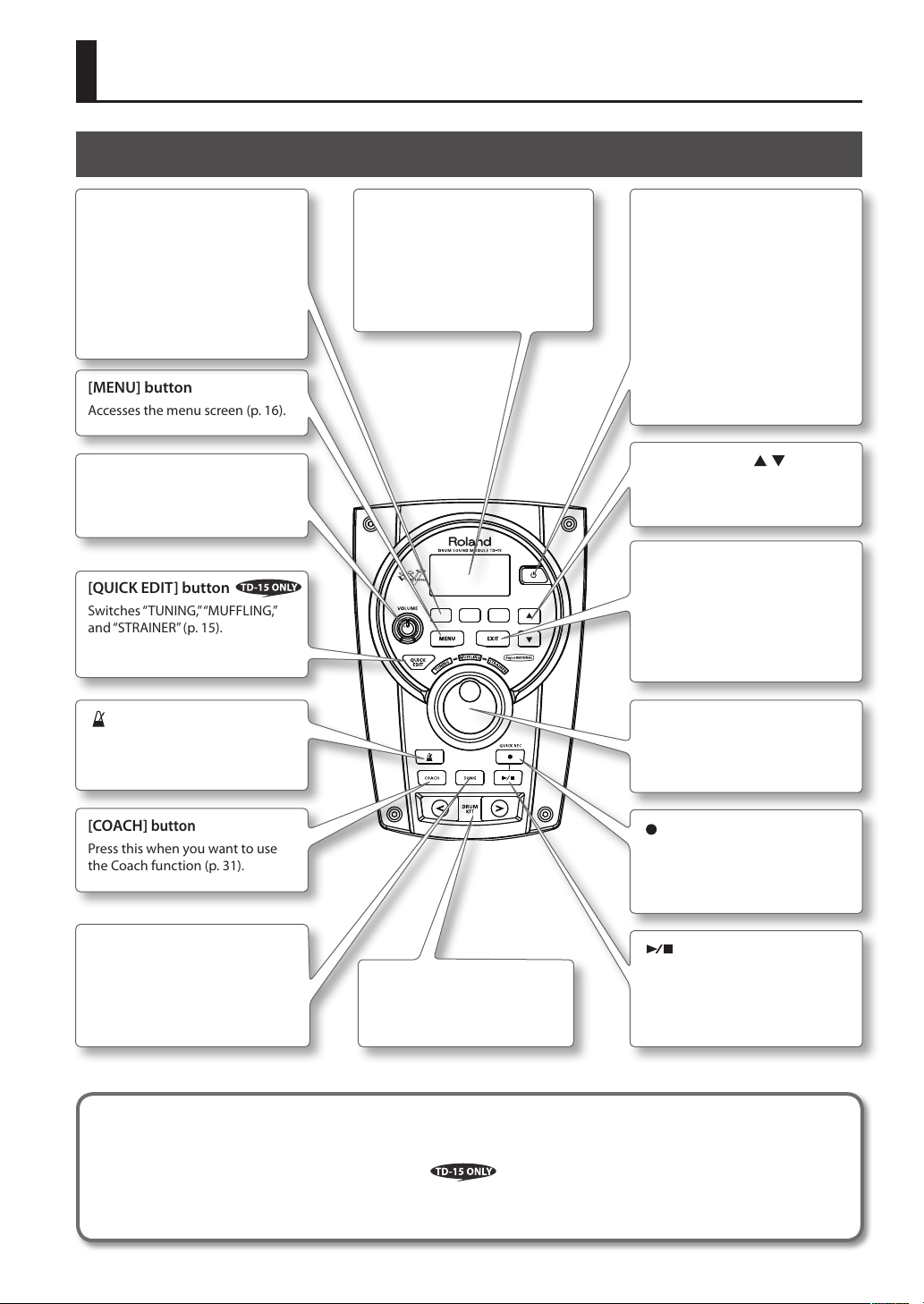
Panel Descriptions
Front Panel
[F1]–[F3] buttons
(function buttons)
Execute the functions shown in
the bottom of the display.
In this manual, we’ll refer to these
(from the left) as the [F1], [F2], and
[F3] buttons.
[MENU] button
Accesses the menu screen (p. 16).
[VOLUME] knob
Adjusts the volume that’s output
from the OUTPUT jacks (p. 10).
[QUICK EDIT] button
Switches “TUNING,” “MUFFLING,”
and “STRAINER” (p. 15).
[ ] (METRONOME) button
Sounds the metronome (p. 13).
Display
This shows the drum kit name
and other information during
performance. During editing, it
shows the settings as graphics and
text.
[POWER] button
Turns the power on/o (p. 10).
* The TD will automatically power-o
approximately 30 minutes (with
the factory settings) after it was last
played or operated.
If you don’t want the power to turn
o automatically, turn the “Auto O”
setting “OFF” as described in “Auto
O” (p. 35).
Cursor buttons ( / )
Move the cursor in the screen.
[EXIT] button
Each time you press this button,
you’ll return to the next-highest
level of the screen. If you press it
several times, you will eventually
return to the DRUM KIT screen.
Value dial
Use this to select drum kits or to
edit values.
[COACH]
Press this when you want to use
the Coach function (p. 31).
[SONG]
Accesses the SONG screen (p.
27). Press this when you want to
play songs or make song-related
settings.
button
button
[DRUM KIT] buttons
Switch drum kits (p. 11).
[ ] (QUICK REC) button
Use this when you want to record
your performance (p. 14, p. 30).
[ ] button
Plays/stops the song or your
performance recorded by QUICK
REC (p. 27, p. 30).
* The illustration shows the TD-15.
How to read this manual
• This owner’s manual applies to both the TD-15 and the TD-11. These two devices will be collectively referred to as the “TD.”
• Functions found only on the TD-15 are indicated by the
• Buttons on the panel are enclosed by square brackets [ ]; for example, the [SETUP] button.
• Buttons corresponding to function buttons shown in the display are referred to as (for example) the [F3] (XSTICK) button.
icon.
7
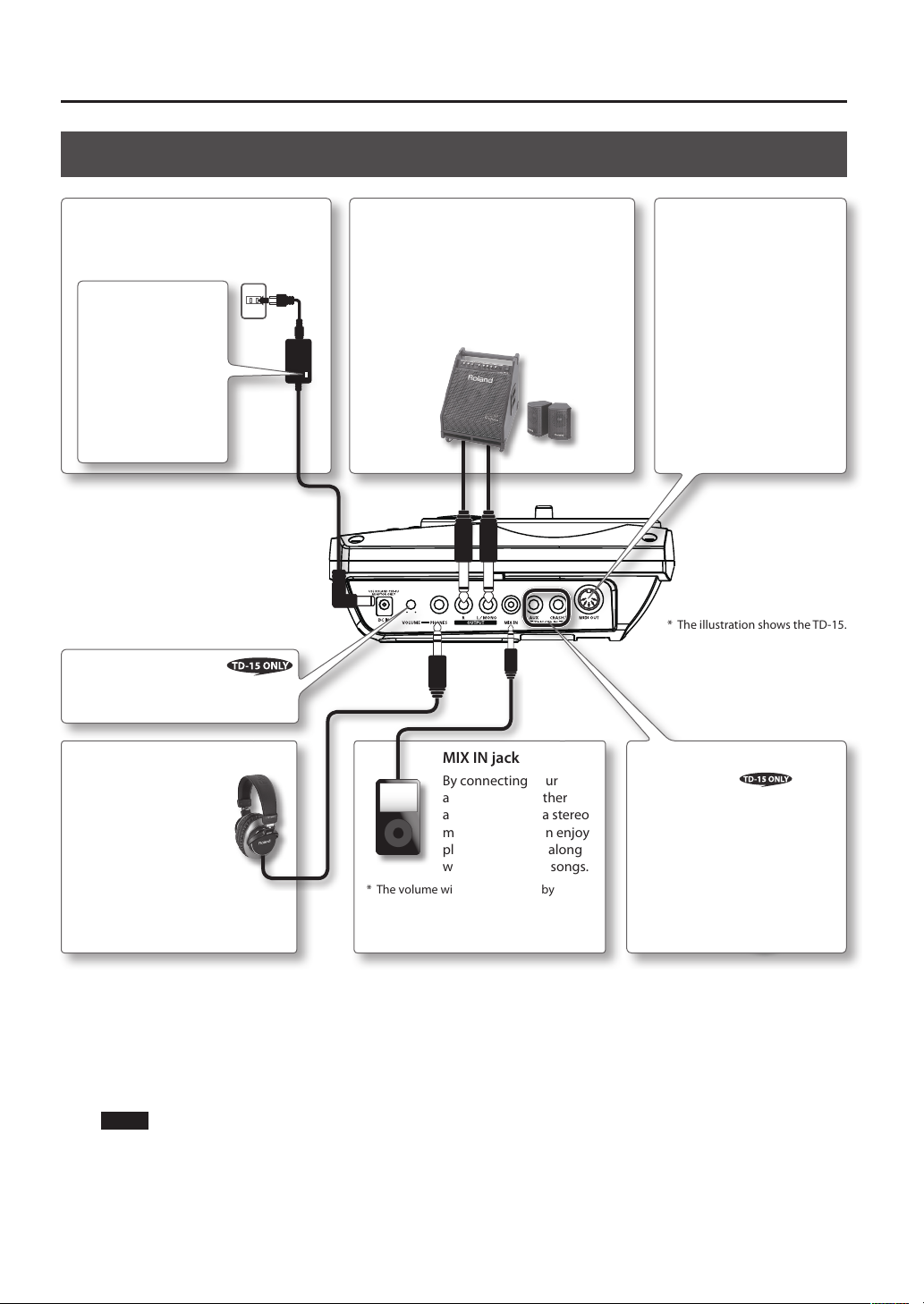
Panel Descriptions
Side Panel (Connecting Your Equipment)
DC IN jack
Connect the included AC adapter here.
Place the AC adaptor
so the side with the
indicator (see illustration) faces upwards
and the side with
textual information
faces downwards.
The indicator will light
when you plug the
AC adaptor into an AC
outlet.
[VOLUME] knob
Adjusts the volume of the
headphones.
OUTPUT jacks
(L/MONO, R)
For connecting to your audio system or
amp. All sounds from the TD are output
here.
For outputting sounds in MONO, connect
the cable to the L/MONO jack.
MIDI OUT connector
Use this when you want
to trigger an external MIDI
sound module, sampler,
etc., from the TD (p. 37).
* The illustration shows the TD-15.
PHONES jack
Connect stereo
headphones here.
Sound will still be output
from the OUTPUT jacks
even if headphones are
connected.
* The volume will be determined by
connected device.
NOTE
• To prevent malfunction and equipment failure, always turn down the volume, and turn o all the units before making any
connections.
• When connection cables with resistors are used, the volume level of equipment connected to the MIX IN jack may be low. If
this happens, use connection cables that do not contain resistors.
MIX IN jack
By connecting your
audio player or other
audio source via a stereo
mini-plug, you can enjoy
playing the drum along
with your favorite songs.
TRIGGER IN jacks
(CRASH2, AUX )
These allow you to connect
additional pads.
8
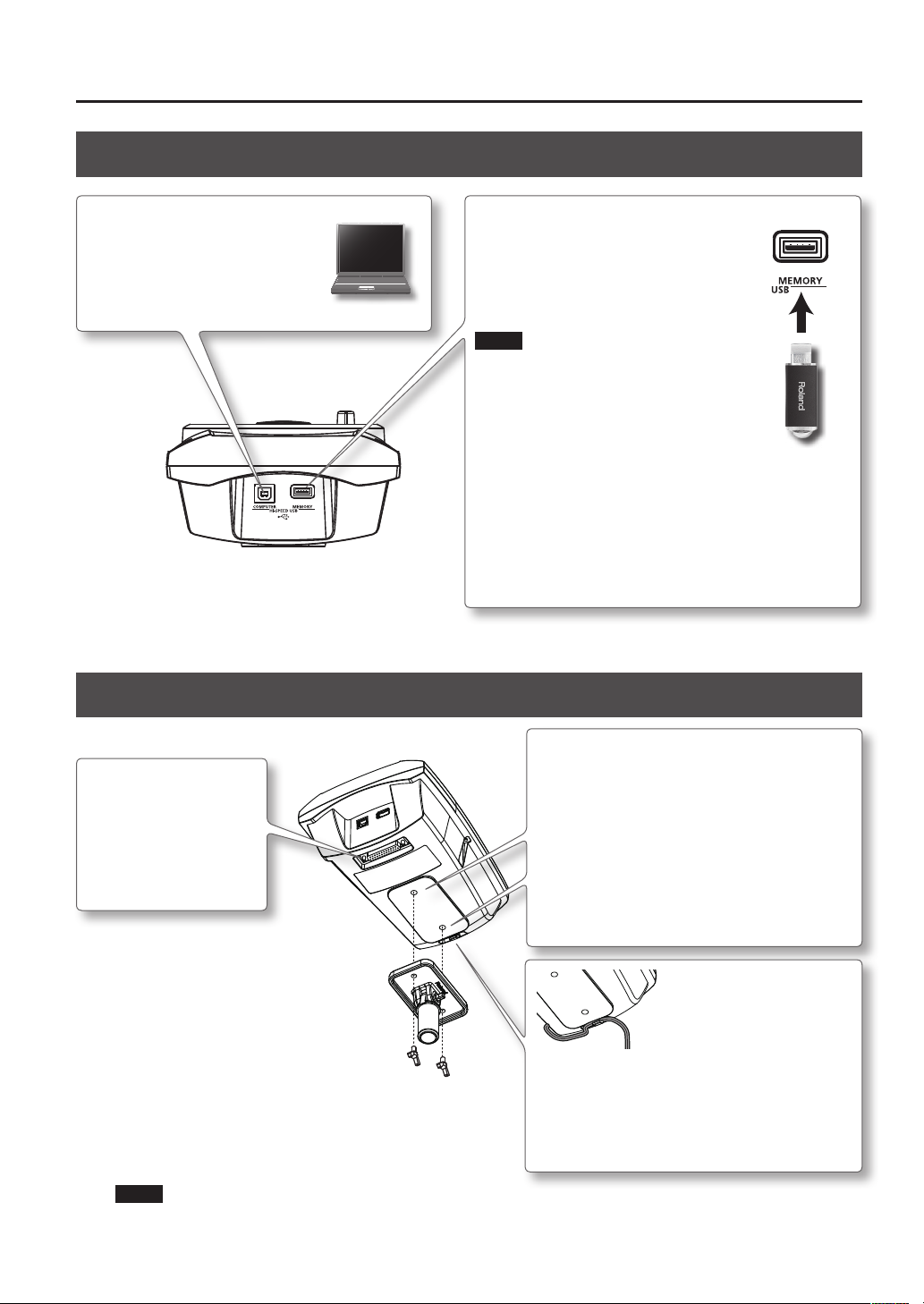
Top Panel (Connecting Your Equipment)
Panel Descriptions
COMPUTER port
Use a USB cable to connect the TD
to your computer (p. 47). MIDI data
and audio data can be sent via USB
to and from your DAW software.
Bottom Panel
MEMORY port
You can connect your USB ash drive
(separately sold) here, and play back
audio les from it (p. 27) or save TD
settings on it (p. 38).
NOTE
• Use USB ash drive sold by Roland. We
cannot guarantee operation if other products
are used.
• Never insert or remove a USB ash drive while
this unit is turned on. Doing so may corrupt
the unit’s data or the data on the USB ash
drive.
• Carefully insert the USB ash drive all the way
in-until it is rmly in place.
• Do not unplug USB ash drive from the TD while the USB ash
drive access indicator is blinking. Doing so may damage the USB
ash drive or the data.
Sound module mounting plate attachment
TRIGGER INPUT
connector
Connect the included
dedicated cable to this
connector, and use it to
connect the pads and
pedals.
NOTE
When turning the unit upside down, be sure to handle the unit with care so as to prevent damage to the buttons, knobs,
etc.
holes
Attach the included sound module mounting plate
here to attach the TD to your drum stand.
Use the included wing bolts to attach the plate as
shown in the illustration.
* Use only the included wing bolts. Using any other
bolts will cause malfunctions.
* The TD must be attached to the sound module
mounting plate when in use.
To prevent the inadvertent disruption of power
to your unit (should the plug be pulled out
accidentally), and to avoid applying undue stress
to the DC IN jack, anchor the power cord using the
cord hook, as shown in the illustration.
9
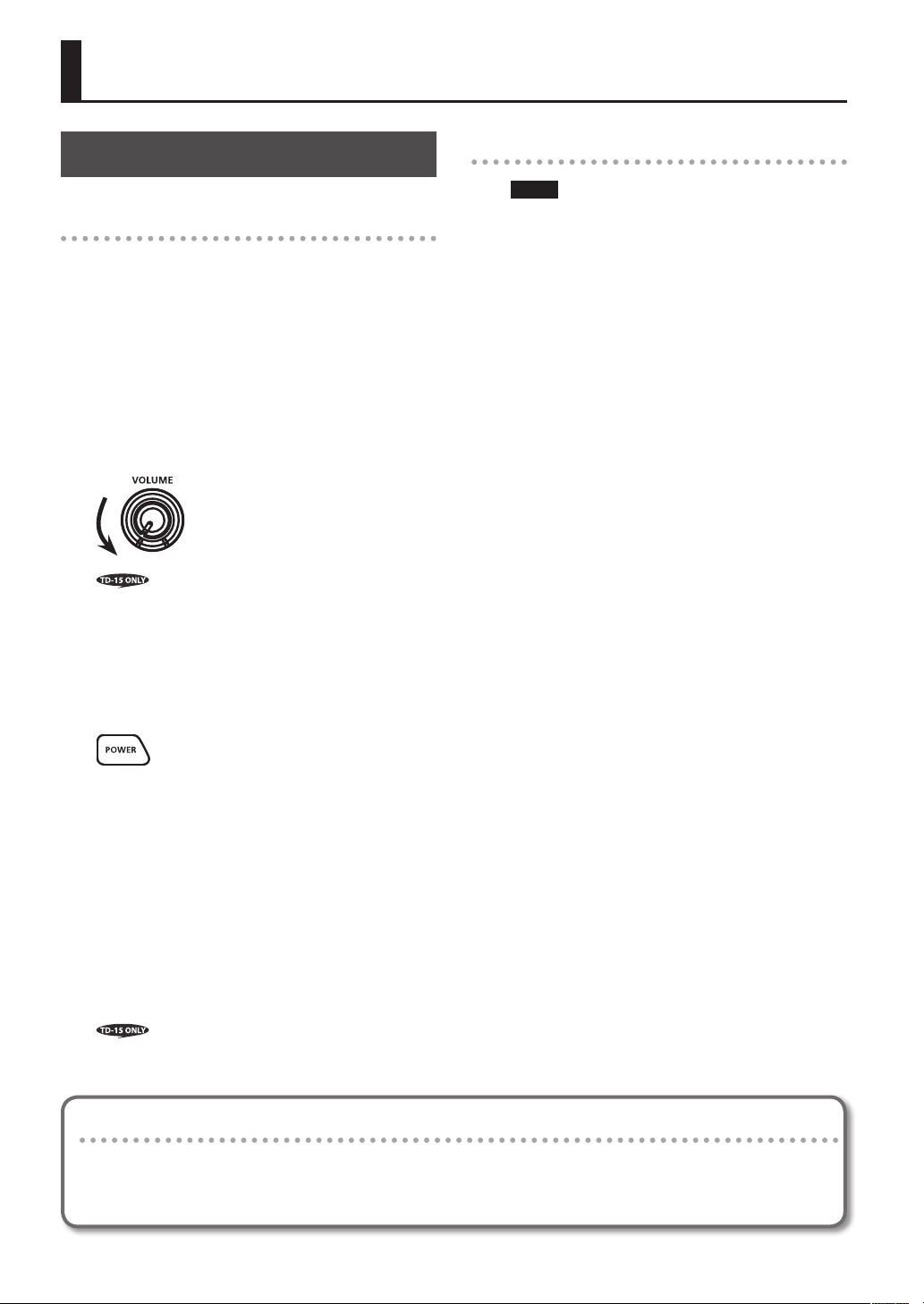
Getting Ready to Play
Turning the Power On/O
Turning the power on
941
*
Once everything is properly connected (p. 8), be sure
to follow the procedure below to turn on their power.
If you turn on equipment in the wrong order, you risk
943
causing malfunction or equipment failure.
*
Before turning the unit on/o, always be sure to turn
the volume down. Even with the volume turned
down, you might hear some sound when switching
the unit on/o. However, this is normal and does not
indicate a malfunction.
1. Turn the [VOLUME] knob all the way to the left to
minimize the volume.
If you’re using headphones, you should also minimize
the [VOLUME] knob located on the side panel.
2. Minimize the volume of the connected amp or
audio system.
Turning the power o
NOTE
Settings you’ve edited on the TD itself will be saved
when you turn o the power. Be sure to turn o the
power by pressing the [POWER] button.
1. Minimize the volume of the TD and of the
external equipment connected to the TD.
2. Power-o the external equipment.
3. Hold down the [POWER] button until the screen
indicates “See you!”
3. Press the [POWER] button.
942
*
This unit is equipped with a protection circuit. A brief
interval (a few seconds) after turning the unit on is
required before it will operate normally.
4. Power-on the amp or audio system that’s
connected to the TD.
5. While striking the pads to hear the sound, adjust
the volume by gradually turning the [VOLUME]
knob toward the right.
Also adjust the volume appropriately on the connected
amp or audio system.
If you’re using headphones, you should also minimize
the [VOLUME] knob located on the side panel.
If you don’t want the power to turn o automatically, change the “Auto O” setting to “OFF.”
309
The TD will automatically power-o approximately 30 minutes (with the factory settings) after it was last played or
operated.
If you don’t want the power to turn o automatically, turn the “Auto O” setting “OFF” as described on p. 35.
10
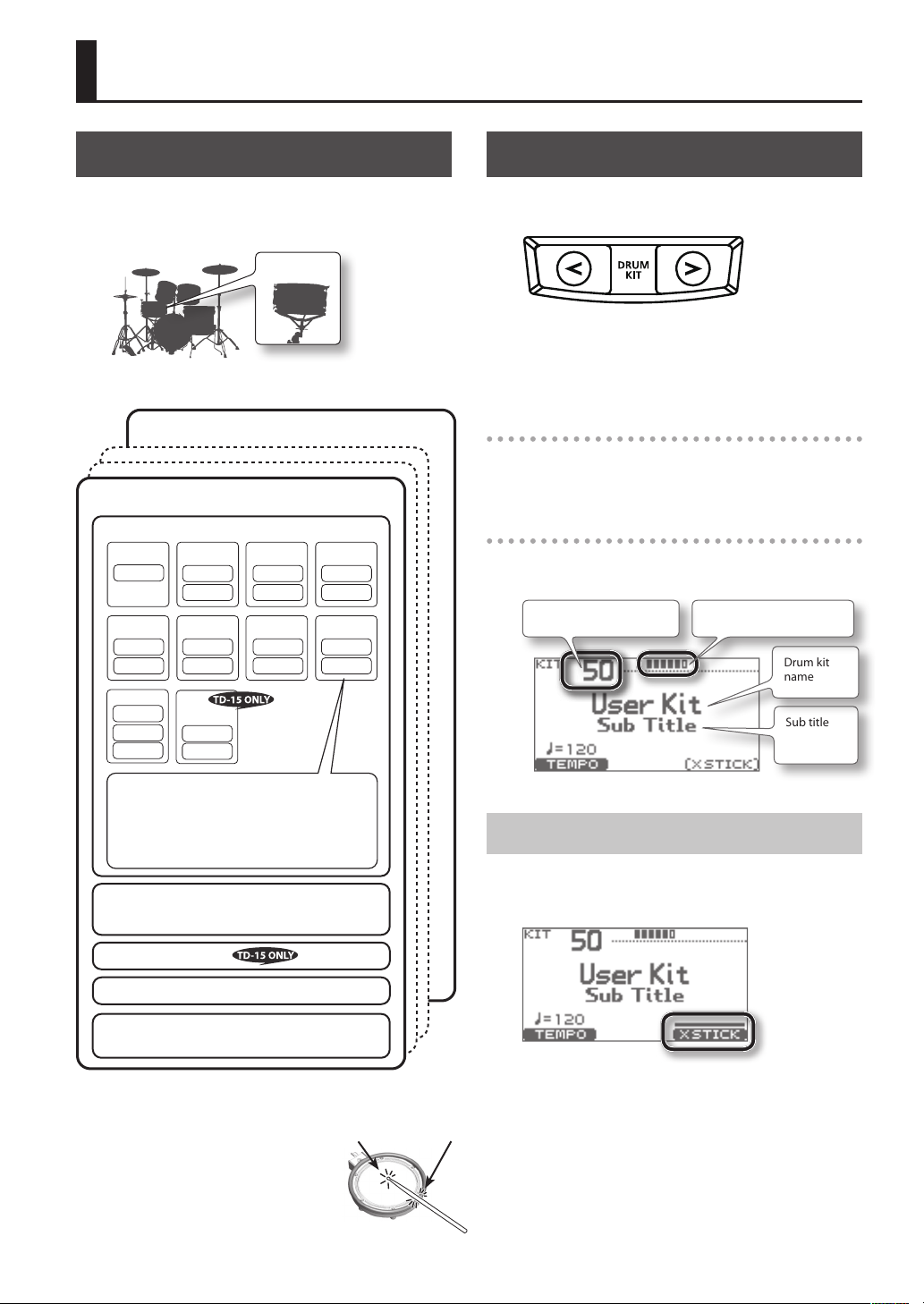
Playing the Drums
Drum Kits and Instruments
On the TD, the sound you hear when you strike each pad
is called an “instrument.” A “drum kit” is a set of sounds
(instruments) assigned to the pads.
Drum kit
The illustration below shows the structure of a drum kit.
Drum kit 100 (50 on the TD-11)
Drum kit 1
Pad settings
KICK
Head
TOM3
Head
Rim
RIDE
Bow
Edge
Bell
SNARE
Head
Rim
HI-HAT
Bow
Edge
AUX
Head
Rim
Instrument
TOM1
Head
Rim
CRASH1
Bow
Edge
TOM2
Head
Rim
CRASH2
Bow
Edge
Selecting a Drum Kit
1. Use the [DRUM KIT] buttons to select a drum kit.
The DRUM KIT screen will appear.
No matter what screen is in use, by pressing the [DRUM
KIT] button, you will return to the DRUM KIT screen.
Selecting a drum kit from the list
In the DRUM KIT screen, you can turn the value dial to
access the KIT LIST and select a drum kit from the list.
About the DRUM KIT screen
This is the TD’s main screen; it will appear when you press
a [DRUM KIT] button.
Strength of the pad strikeDrum kit number
Drum kit
name
Sub title
Instrument settings
Instruments (instrumental sounds),
EDIT (tuning, volume, etc.)
Ambience send level
MIDI settings
Ambience settings
The performance location, wall material, amount of
ambience, etc.
Multi-eect settings
Equalizer settings
Overall settings for the entire drum kit
Volume, drum kit name
What do Head and Rim mean?
On the TD, settings for a pad’s
head and rim (for a cymbal, the
bow and edge) can be made
separately.
Cross-Stick Function
Pressing the [F3] (XSTICK) button enables or disables the
ability to play the cross-stick sound (p. 12) on the rim of the
snare pad.
* The [F3] (XSTICK) button is shown only if cross-stick
is enabled.
Head Rim
11
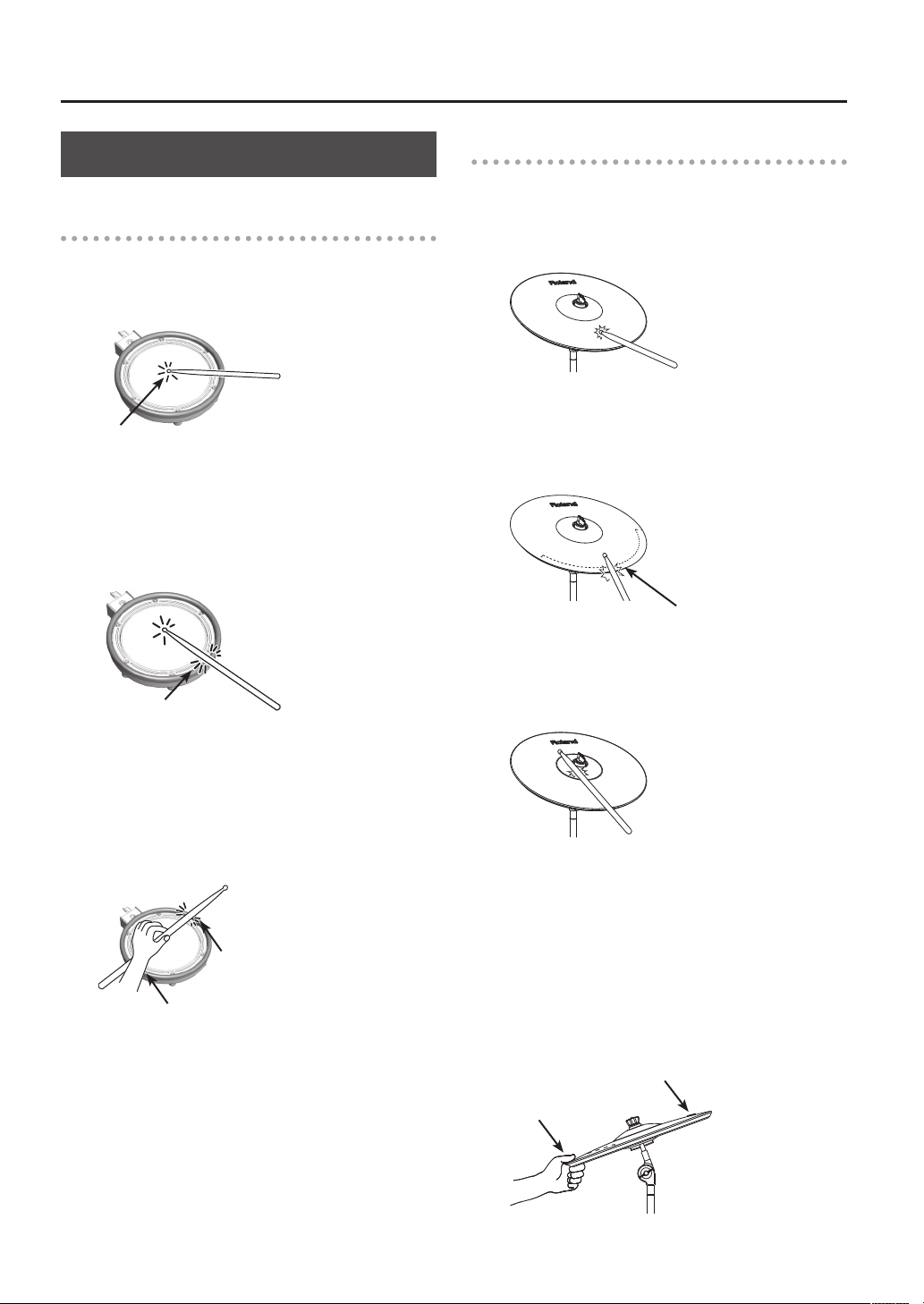
Playing the Drums
Performance Techniques
Pads (such as PDX-100/PDX-8/PDX-6)
Head shot
Hit only the head of the pad.
Head
Rim shot
Strike the head and the rim of the pad simultaneously.
A sound (rim sound) dierent than the head shot will be
heard.
Cymbals (such as CY-13R/CY-8)
Bow shot
The most common method, playing the middle area of
the cymbal.
Edge shot
Use the shoulder of the stick to hit the edge sensor of the
cymbal pad (as shown in the gure).
Edge sensor
Rim
Cross stick
When XSTICK (p. 11) is on:
Only strike the rim of the pad.
Depending on the sound assigned to the rim you can
play rim shots and/or cross stick sounds.
Rim
Rim
* This is supported only for the snare pad.
* To play the cross stick, be sure that you only strike the
rim of the pad. Place your hand on the head gently,
otherwise this may prevent the cross stick function
from working properly.
Bell shot (CY-15R, CY-13R)
Strike the bell area.
* Strike the bell somewhat strongly with the shoulder
of the stick.
Choking a cymbal
Choking (pinching) the cymbal’s edge with the hand
immediately after hitting the cymbal will mute or
choke the sound, just like with a real cymbal. The Choke
function only works when you grasp in the area (where
the edge sensor is) as shown in the gure. If you do
otherwise, it will not work.
Roland logo
Edge sensor
12
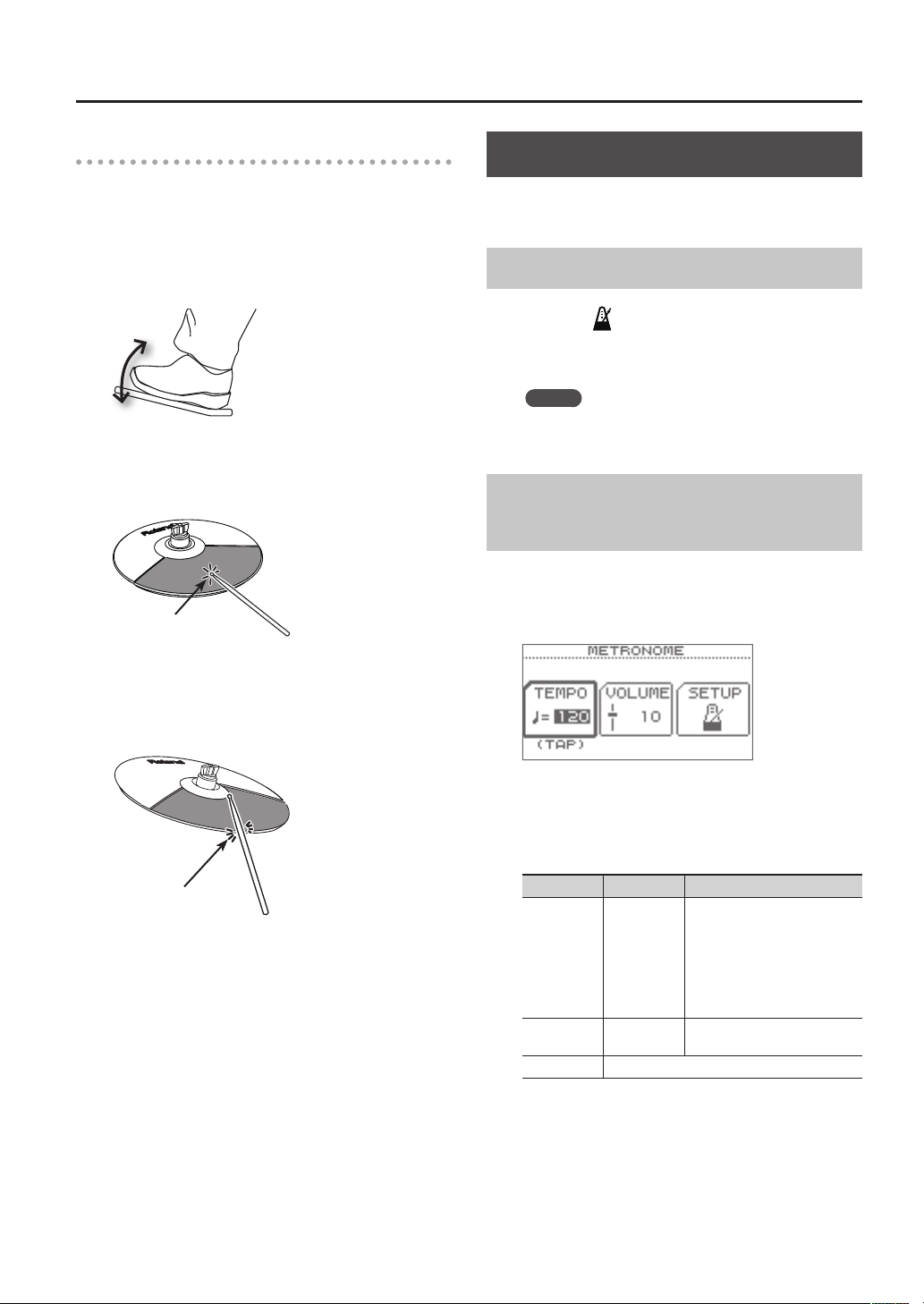
Playing the Drums
Hi-Hat (CY-5/VH-11)
Open/Closed
The hi-hat sound will change smoothly between open
and closed depending on pressure applied to the hi-hat
control pedal or a hi-hat stand.
Foot closed and foot splash sounds are possible.
Bow shot
Hit the striking surface of the hi-hat.
Bow
Using the Metronome
Practicing with the metronome is the best way to
develop accurate timing.
Starting the Metronome
1. Press the [ ] button.
The metronome will start playing, and the button will
blink in time with the tempo.
MEMO
You can change the way in which the metronome
sounds (p. 36).
Changing the Metronome Tempo
and Volume
1. In the DRUM KIT screen (p. 11), press the [F1]
(TEMPO) button.
The METRONOME screen will appear.
Edge shot
Use the shoulder of the stick to hit the edge of the hi-hat
pad.
Edge
2. Use the [F1]–[F3] buttons to select the item that
you want to edit, and use the value dial to edit
the setting.
Button Value Description
Use the value dial to set the
tempo.
[F1]
(TEMPO)
[F2]
(VOLUME)
[F3] (SETUP) Accesses the METRONOME SETUP screen (p. 36).
20–260
0–10
* You can set the tempo by
pressing the [F1] (TEMPO)
button three or more times
in succession at the desired
interval.
Use the value dial to set the
volume.
13
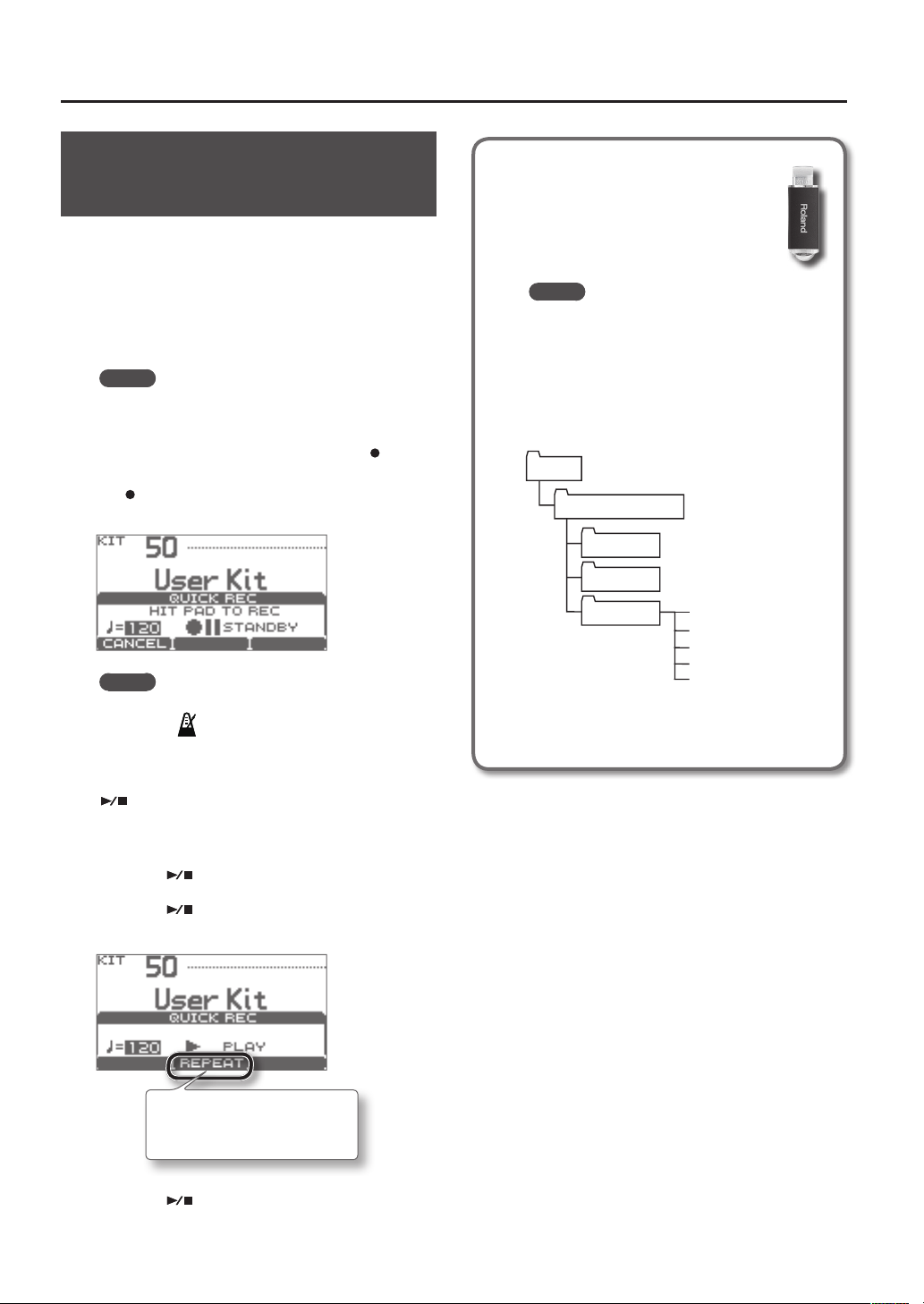
Playing the Drums
Recording Your Performance
(QUICK REC)
The TD lets you easily record and play back your own
performance (QUICK REC).
This is a convenient way to repeatedly record
yourself practicing and then play back to check your
performance.
* Before you continue, select the drum kit that you
want to use for practicing (recording).
MEMO
You can also record your playing along with a song.
For details, refer to p. 30.
1. In the DRUM KIT screen (p. 11), press the [ ] (QUICK
REC) button.
The [ ] (QUICK REC) button will light, and the QUICK REC
screen will appear.
MEMO
If you want to hear the metronome while you record,
press the [
Use the value dial to set the tempo.
] button to turn on the metronome.
Where the recorded data is exported
When a USB ash drive is connected,
your recorded data is automatically
exported to the USB ash drive. Only the
ve most recent recorded performances
will be exported as SMF data.
MEMO
SMF (Standard MIDI File) is a standard le
format that allows performance data to
be exchanged between various musical
applications.
The recorded data is saved in the following folder
of the USB ash drive.
Roland
TD-15 or TD-11
Backup
Kit
QUICK REC KIT_01.MID
KIT_02.MID
KIT_03.MID
KIT_04.MID
KIT_05.MID
2. To start recording, strike a pad or press the
[ ] button.
* When recording starts, the previous recording will be
completely erased.
3. Press the [ ] button to stop recording.
4. Press the [ ] button once again.
The recorded performance will play back.
You can press the [F2] (REPEAT )
button to make the performance
play back repeatedly.
5. Press the [ ] button to stop playback.
14
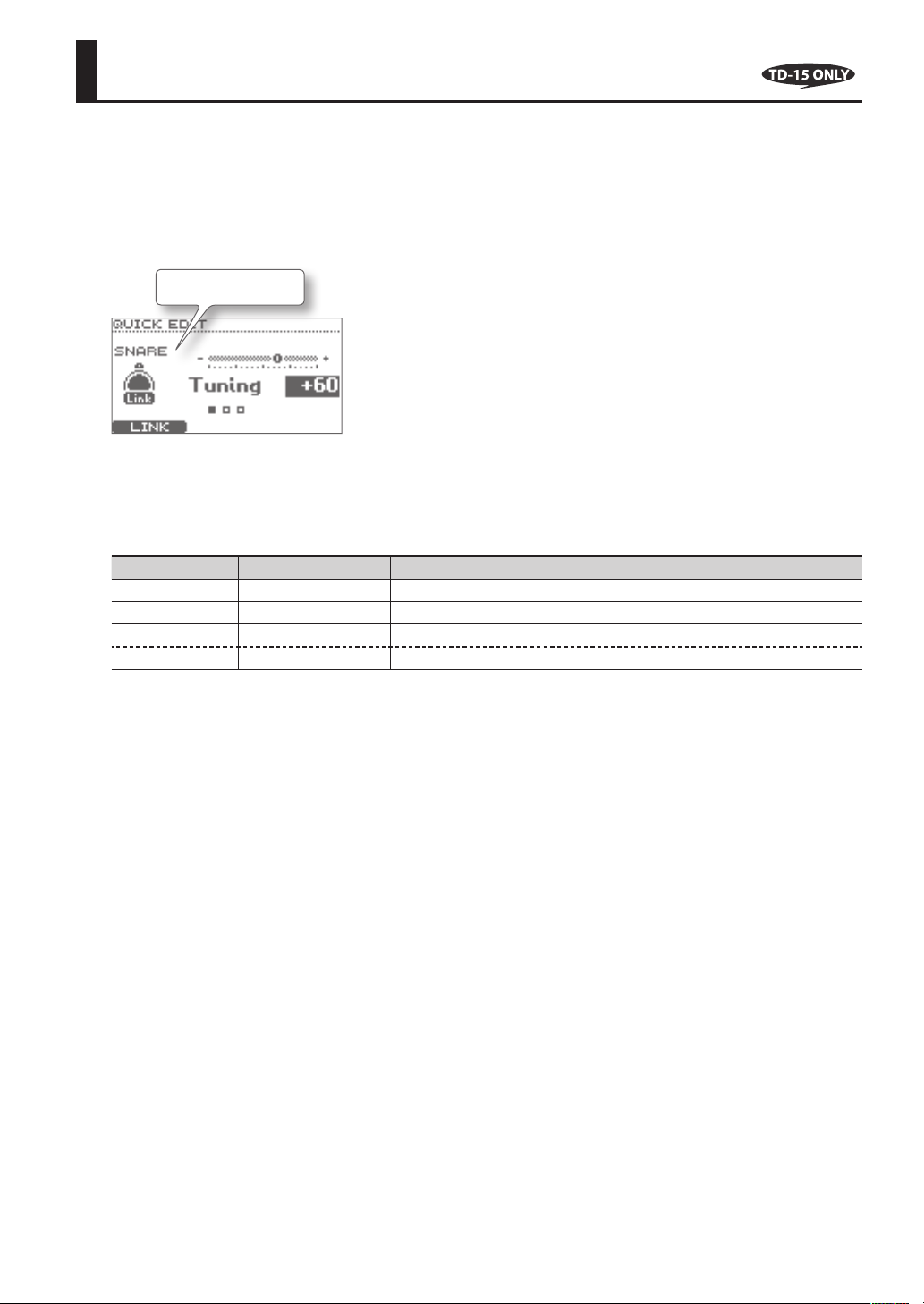
Quickly Editing an Instrument (QUICK EDIT)
The TD-15’s QUICK EDIT function lets you make quick and easy adjustments to the sound of each instrument.
1. Before you continue, select the drum kit that contains the instrument you want to edit.
2. In the DRUM KIT screen (p. 11), press the [QUICK EDIT] button.
Each time you press the button, you’ll cycle between “Tuning,” “Muing,” and “Strainer,” and then return to the DRUM KIT
screen.
The pad being edited
3. Strike the pad whose instrument you want to edit.
The screen will show the edit screen for the pad you struck.
4. Use the value dial to edit the value.
Parameter Value Description
Tuning -240–+240 Negative (-) settings will lower the pitch, and positive (+) settings will raise the pitch.
Muing 0–50 Larger values will reduce the resonance and emphasize the attack.
Strainer 1–10 Strainer (snare) tension. Higher values make the tension tighter.
Snare Buzz 0–10 Resonance of the snare. Higher values increase the resonance.
* The editable parameters will dier depending on the instrument group.
5. Press the [EXIT] button to return to the DRUM KIT screen.
15
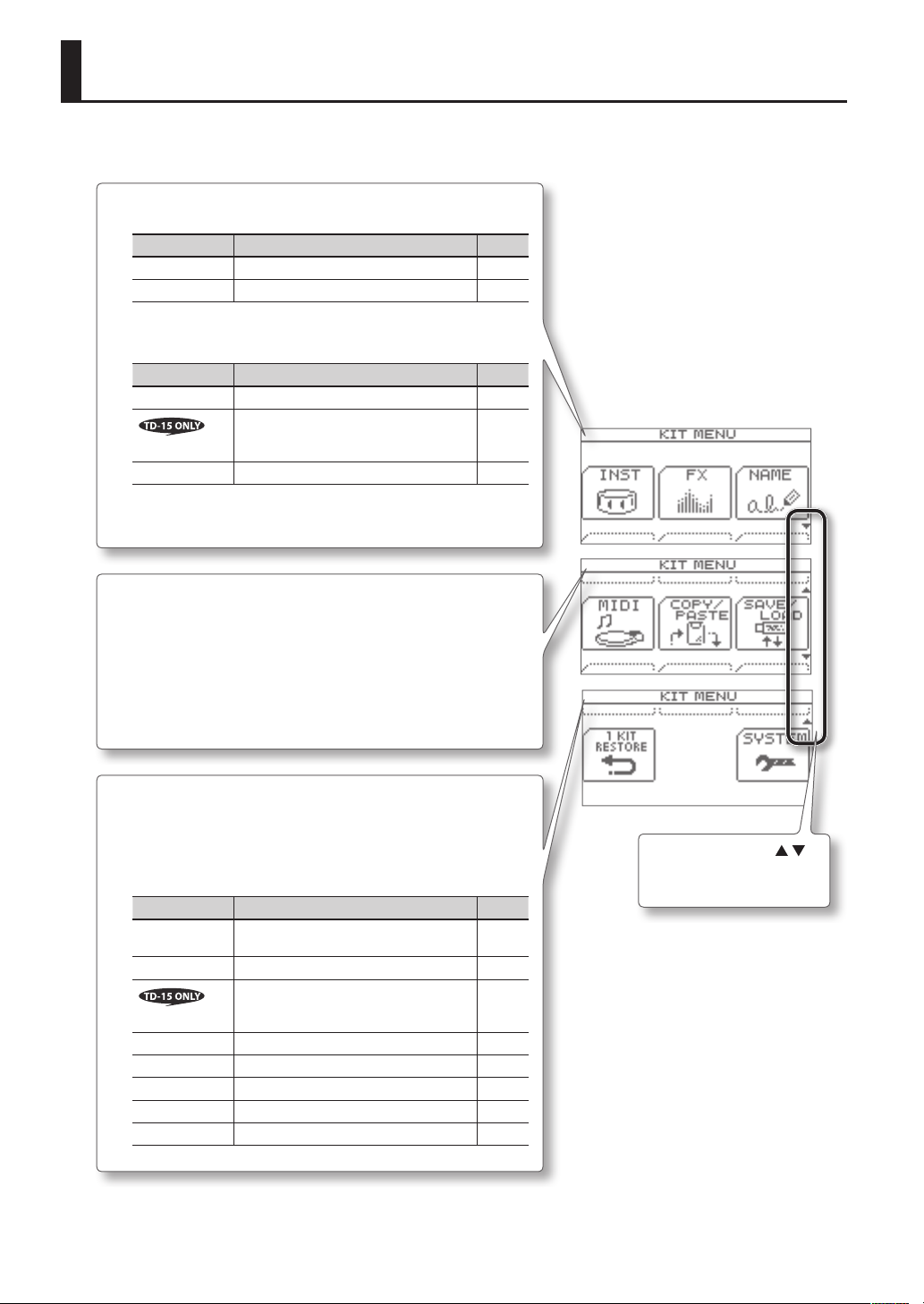
About the MENU Screens
There are eight menu screens that allow you to edit the drum kit.
In the DRUM KIT screen, press the [MENU] button to access the KIT MENU screen, from which you can jump to each edit screen.
INST
Here you can edit the instrument (p. 17).
Menu Description Page
Inst Edit Instrument settings p. 18
Kit Vol Drum kit volume settings p. 18
FX
Apply an eect to the entire drum kit (p. 19).
Menu Description Page
Ambience Ambience settings p. 20
Multi-FX
EQ EQ settings p. 20
NAME
Assign a name to the drum kit (p. 22)
MIDI
Change the MIDI note number of each pad (p. 22).
COPY/PASTE
Copy and paste drum kits or pads (p. 23).
SAVE/LOAD
Save a drum kit to your USB ash drive, or load a previously-saved drum kit
from the USB ash drive back into the TD (p. 24).
1 KIT RESTORE
This lets you return the currently selected drum kit to the factory settings
(p. 25).
SYSTEM
Here you can edit settings that apply to the entire TD (p. 34).
Menu Description Page
Options
Metronome Metronome settings p. 36
Pad Control
MIDI MIDI-related settings p. 37
USB Memory Use a USB ash drive p. 38
Pad Settings Pad settings p. 41
Information View information about the TD itself p. 46
Factory Reset Restore the factory settings p. 46
Multi-eect settings p. 20
Settings for display contrast and power
(Auto O)
Settings for the pads connected to the
TRIGGER IN AUX jacks
Use the cursor buttons ( / )
to scroll the screen.
p. 35
p. 36
16
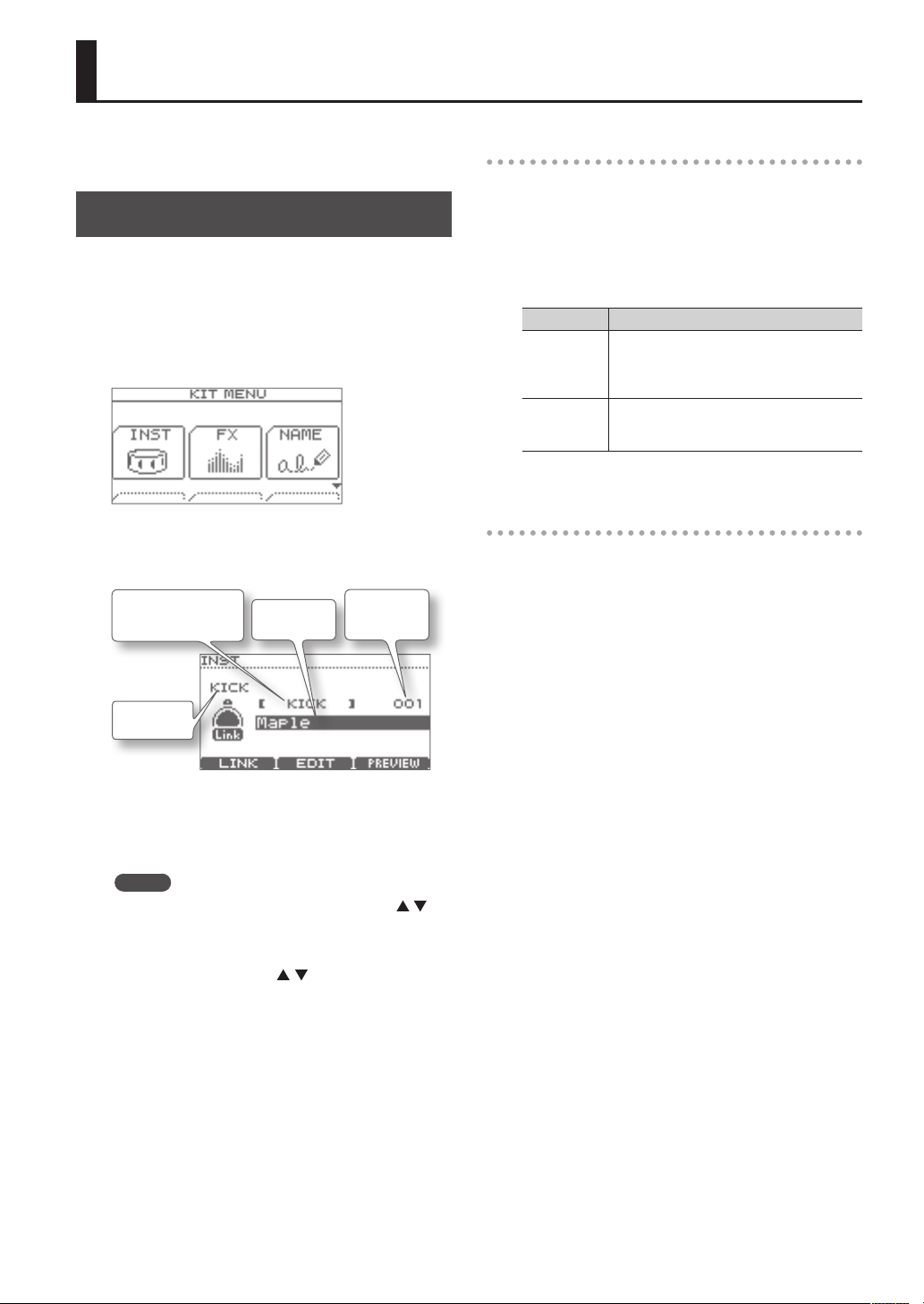
Creating a Drum Kit
You can edit the individual sounds in each kit to
customize them for your musical style.
Changing the Instrument
On the TD, each instrumental sound, such as the kick
drum or snare drum within the drum kit, is called an
“instrument (INST).”
1. In the DRUM KIT screen (p. 11), press the [MENU]
button.
The KIT MENU screen will appear.
2. Press the [F1] (INST) button.
The INST screen will appear.
Instrument type
(instrument group)
Instrument
Instrument
number
Individual head and rim settings (Link)
For some pads, you can assign dierent instruments to
the head and rim (for a cymbal, to the bow and the bell).
To enable this, turn Link o.
1. In the INST screen, press the [F1] (LINK) button.
Each time you press the button, LINK will turn on/o.
Value Description
For SNARE, TOM1–3, HIHAT, CRASH1–2, RIDE,
ON
OFF
and AUX (TD-15 only), the head and rim
settings (instrument, tuning, muing, pad
volume, pan) will change in tandem.
For SNARE, TOM1–3, HIHAT, CRASH1–2, RIDE,
and AUX (TD-15 only), the head and rim
settings can be changed independently.
Previewing (auditioning) an instrument
When the INST screen is displayed, you can strike the
pad or press the [F3] (PREVIEW) button to preview the
selected instrument.
Pad name
3. Strike the pad whose instrument you want to
change.
The edit screen for the pad you struck will appear.
MEMO
Alternatively, you can use the cursor buttons (
move the cursor to the pad name, and then use the
value dial to select a pad.
/ ) to
4. Use the cursor buttons ( / ) to move the cursor
to the desired instrument group or instrument.
5. Use the value dial to change the instrument
group or instrument.
6. Press the [EXIT] button to return to the DRUM
KIT screen.
17
Loading…
