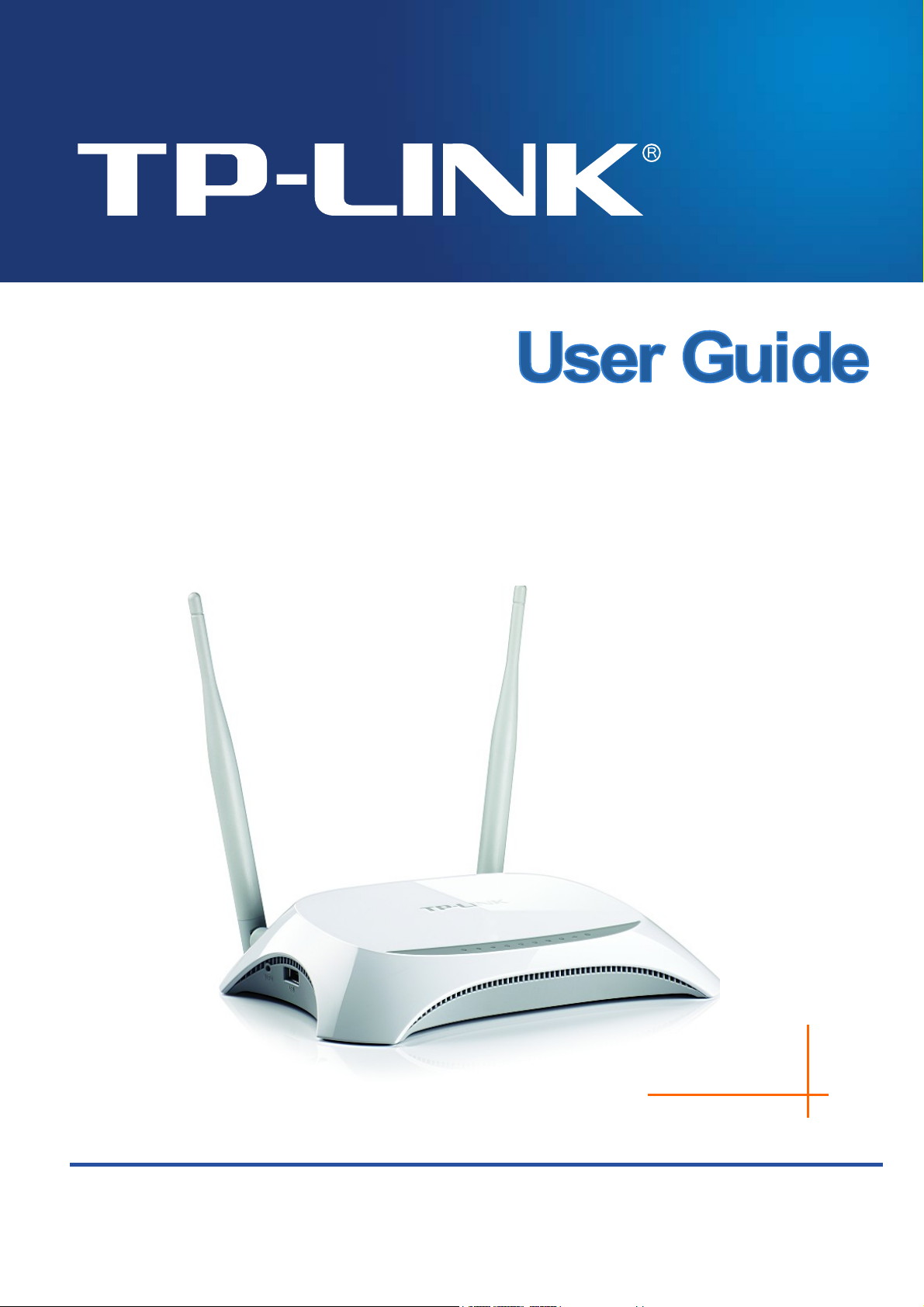
TL-MR3420
3G/4G Wireless N Router
Rev: 2.0.0
1910010676
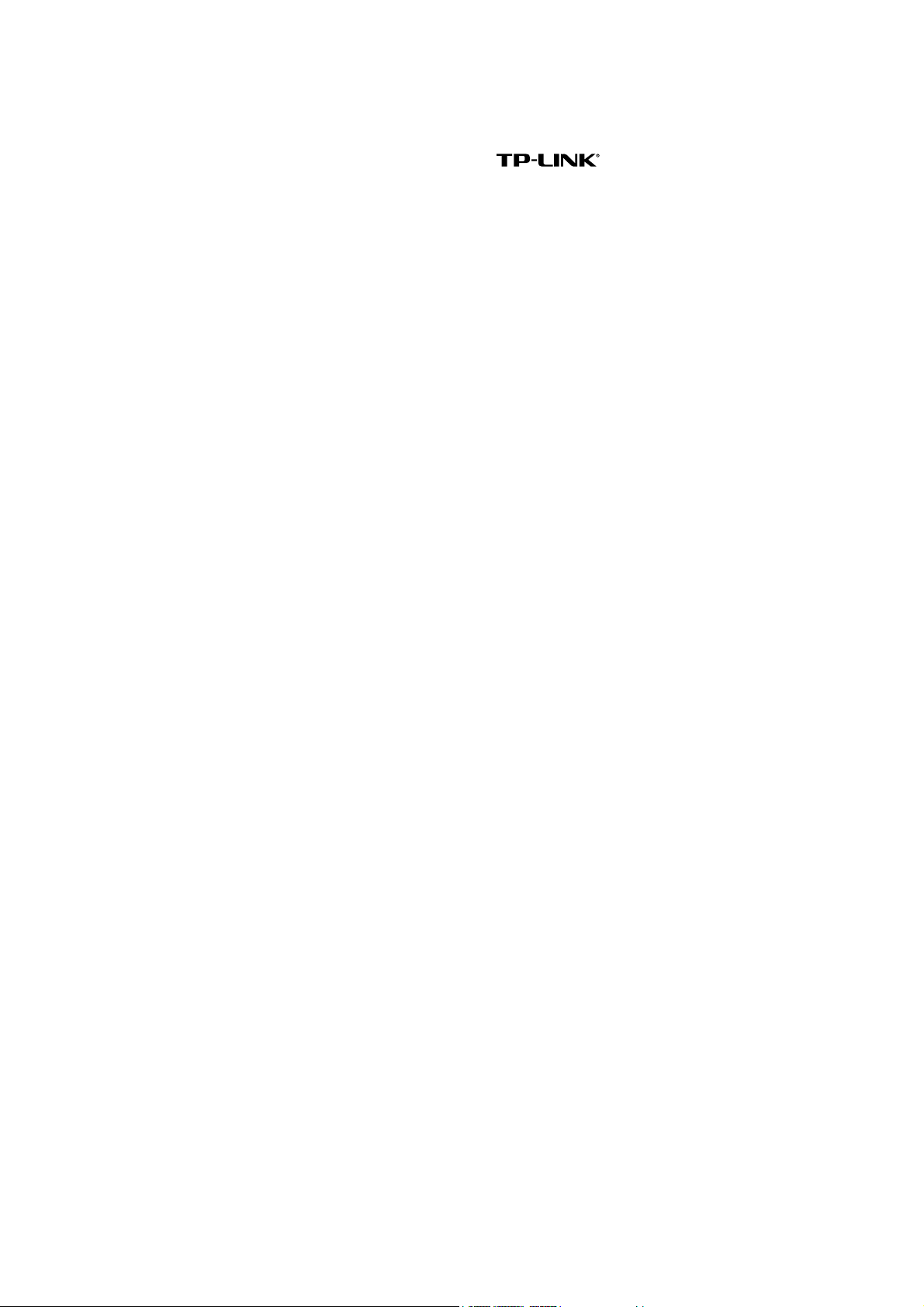
COPYRIGHT & TRADEMARKS
Specifications are subject to change without notice. is a registered trademark of
TP-LINK TECHNOLOGIES CO., LTD. Other brands and product names are trademarks or
registered trademarks of their respective holders.
No part of the specifications may be reproduced in any form or by any means or used to make any
derivative such as translation, transformation, or adaptation without permission from TP-LINK
TECHNOLOGIES CO., LTD. Copyright © 2012 TP-LINK TECHNOLOGIES CO., LTD. All rights
reserved.
http://www.tp-link.com
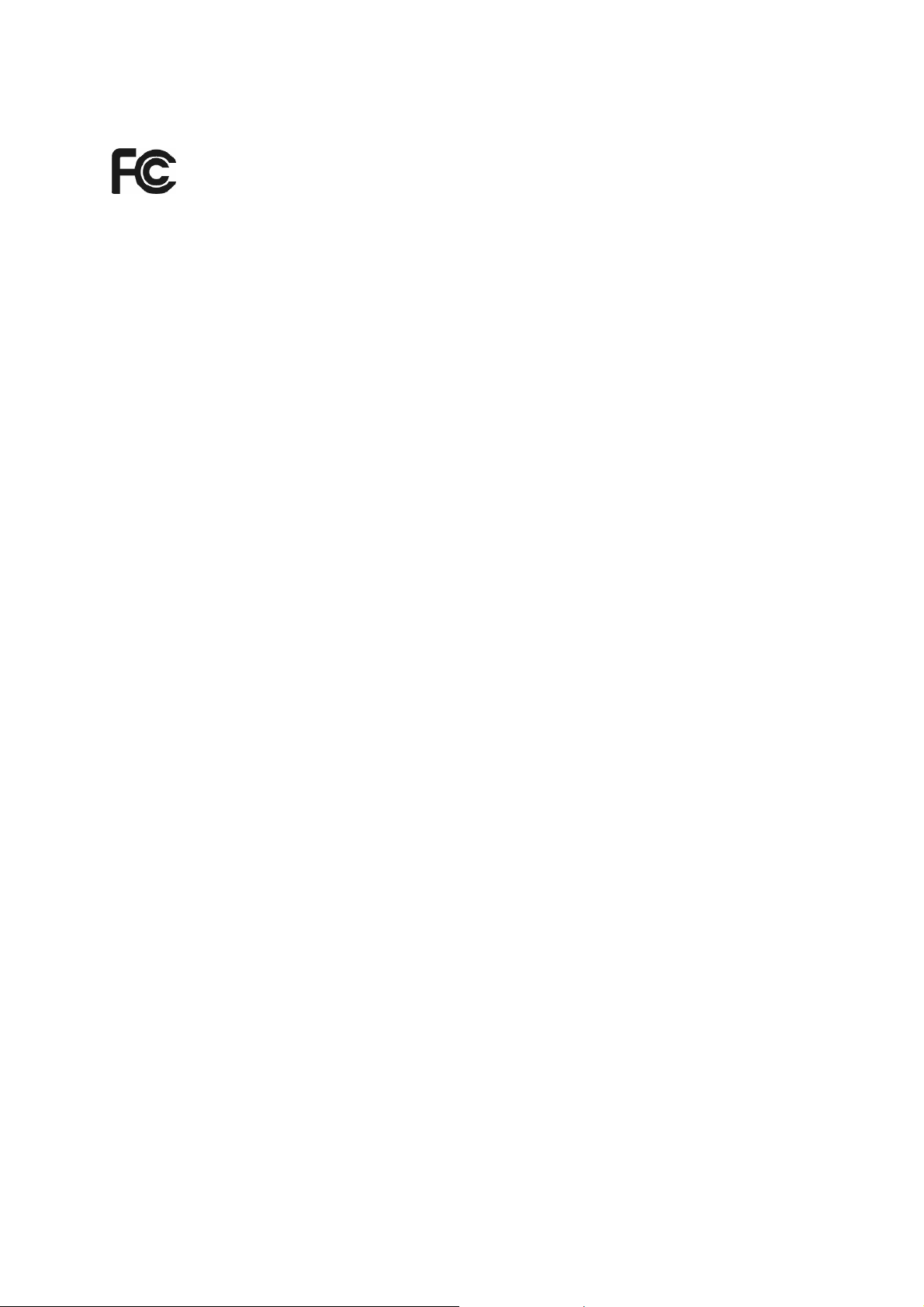
FCC STATEMENT
This equipment has been tested and found to comply with the limits for a Class B digital device,
pursuant to part 15 of the FCC Rules. These limits are designed to provide reasonable protection
against harmful interference in a residential installation. This equipment generates, uses and can
radiate radio frequency energy and, if not installed and used in accordance with the instructions,
may cause harmful interference to radio communications. However, there is no guarantee that
interference will not occur in a particular installation. If this equipment does cause harmful
interference to radio or television reception, which can be determined by turning the equipment off
and on, the user is encouraged to try to correct the interference by one or more of the following
measures:
Reorient or relocate the receiving antenna.
Increase the separation between the equipment and receiver.
Connect the equipment into an outlet on a circuit different from that to which the receiver
is connected.
Consult the dealer or an experienced radio/ TV technician for help.
This device complies with part 15 of the FCC Rules. Operation is subject to the following two
conditions:
This device may not cause harmful interference.
This device must accept any interference received, including interference that may cause
undesired operation.
Any changes or modifications not expressly approved by the party responsible for compliance
could void the user’s authority to operate the equipment.
Note: The manufacturer is not responsible for any radio or TV interference caused by
unauthorized modifications to this equipment. Such modifications could void the user’s authority
to operate the equipment.
FCC RF Radiation Exposure Statement:
This equipment complies with FCC RF radiation exposure limits set forth for an uncontrolled
environment. This device and its antenna must not be co-located or operating in conjunction with
any other antenna or transmitter.
“To comply with FCC RF exposure compliance requirements, this grant is applicable to only
Mobile Configurations. The antennas used for this transmitter must be installed to provide a
separation distance of at least 20 cm from all persons and must not be co-located or operating in
conjunction with any other antenna or transmitter.”
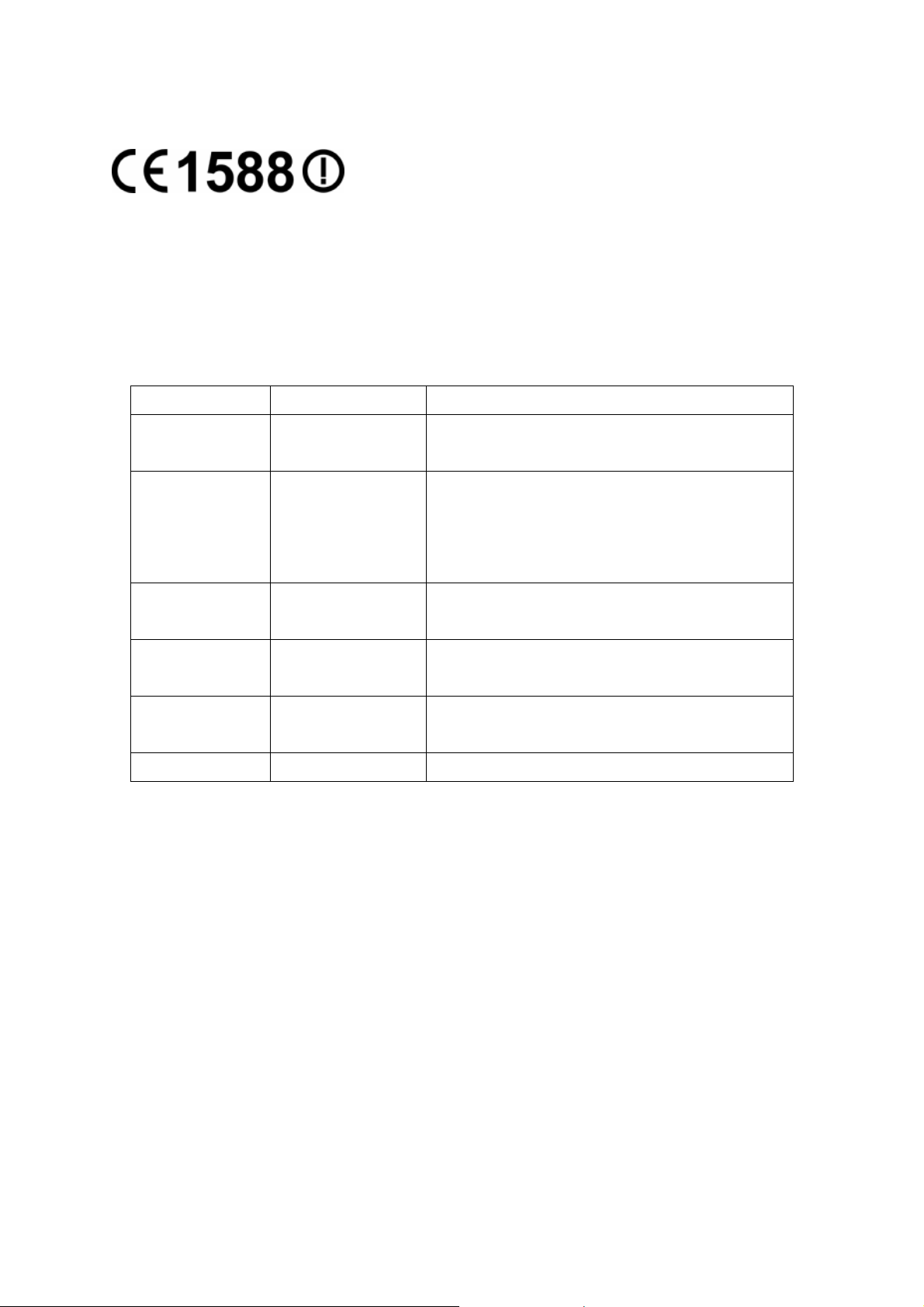
CE Mark Warning
This is a class B product. In a domestic environment, this product may cause radio interference, in
which case the user may be required to take adequate measures.
National Restrictions
This device is intended for home and office use in all EU countries (and other countries following
the EU directive 1999/5/EC) without any limitation except for the countries mentioned below:
Country Restriction Reason/remark
Bulgaria None
Outdoor use limited to
10 mW e.i.r.p. within
France
the band 2454-2483.5
MHz
Italy None
Luxembourg None
Norway Implemented
Russian Federation None Only for indoor applications
Note: Please don’t use the product outdoors in France.
General authorization required for outdoor use and
public service
Military Radiolocation use. Refarming of the 2.4 GHz
band has been ongoing in recent years to allow current
relaxed regulation. Full implementation planned 2012
If used outside of own premises, general authorization is
required
General authorization required for network and service
supply(not for spectrum)
This subsection does not apply for the geographical area
within a radius of 20 km from the centre of Ny-Ålesund
This device has been designed to operate with the antennas listed below, and having a maximum
gain of 5 dBi. Antennas not included in this list or having a gain greater than 5 dBi are strictly
prohibited for use with this device. The required antenna impedance is 50 ohms.
To reduce potential radio interference to other users, the antenna type and its gain should be so
chosen that the equivalent isotropically radiated power (e.i.r.p.) is not more than that permitted for
successful communication.”
Industry Canada Statement:
This device complies with RSS-210 of the Industry Canada Rules. Operation is subject to the
following two conditions:
(1)This device may not cause harmful interference, and
(2)This device must accept any interference received, including interference that may cause
undesired operation.
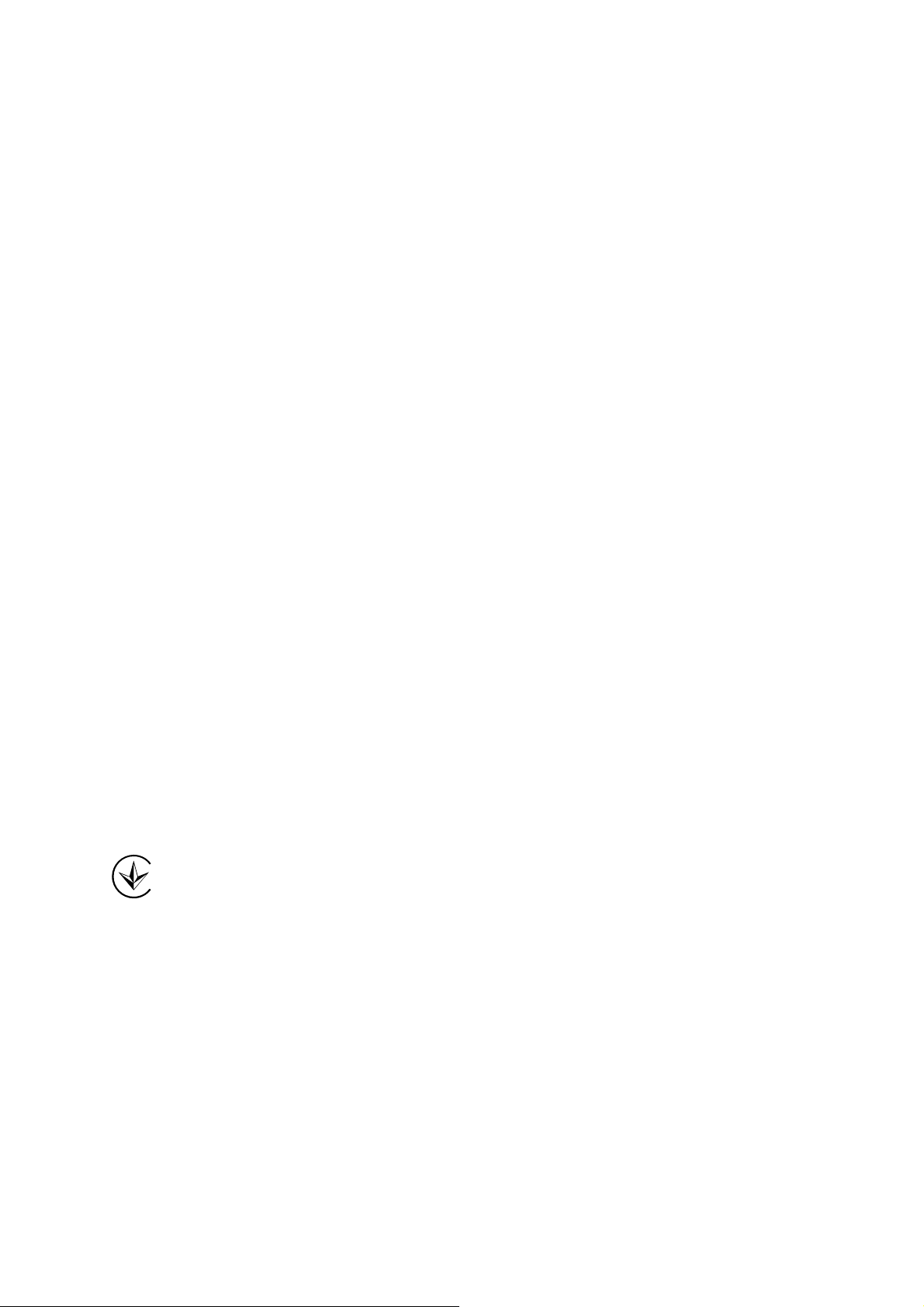
IMPORTANT NOTE:
Radiation Exposure Statement:
This equipment complies with Canada radiation exposure limits set forth for an uncontrolled
environment. This equipment should be installed and operated with minimum distance 20cm
between the radiator & your body.
Ce dispositif est conforme à la norme CNR-210 d’Industrie Canada applicable aux appareils radio
exempts de licence. Son fonctionnement est sujet aux deux conditions suivantes:
(1)Le dispositif ne doit pas produire de brouillage préjudiciable, et
(2)Ce dispositif doit accepter tout brouillage reçu,y compris un brouillage susceptible de
provoquer un fonctionnement indésirable.
NOTE IMPORTANTE:
Déclaration d’exposition aux radiations:
Cet équipement est conforme aux limites d’exposition aux rayonnements IC établies pour un
environnement non contrôlé. Cet équipement doit être installé et utilisé avec un minimum de 20
cm de distance entre la source de rayonnement et votre corps.
Korea Warning Statements:
당해 무선설비는 운용중 전파혼신 가능성이 있음.
NCC Notice:
經型式認證合格之低功率射頻電機,非經許可,公司、商號或使用者均不得擅自變更頻率、加大功
率或變更原設計之特性及功能。
低功率射頻電機之使用不得影響飛航安全及干擾合法通信;經發現有干擾現象時,應立即停用,並
改善至無干擾時方得繼續使用。前項合法通信,指依電信法規定作業之無線電通信。低功率射頻電
機須忍受合法通信或工業、科學及醫療用電波輻射性電機設備之干擾。
Продукт сертифіковано згідно с правилами системи УкрСЕПРО на відповідність вимогам
нормативних документів та вимогам, що передбачені чинними законодавчими актами
України.
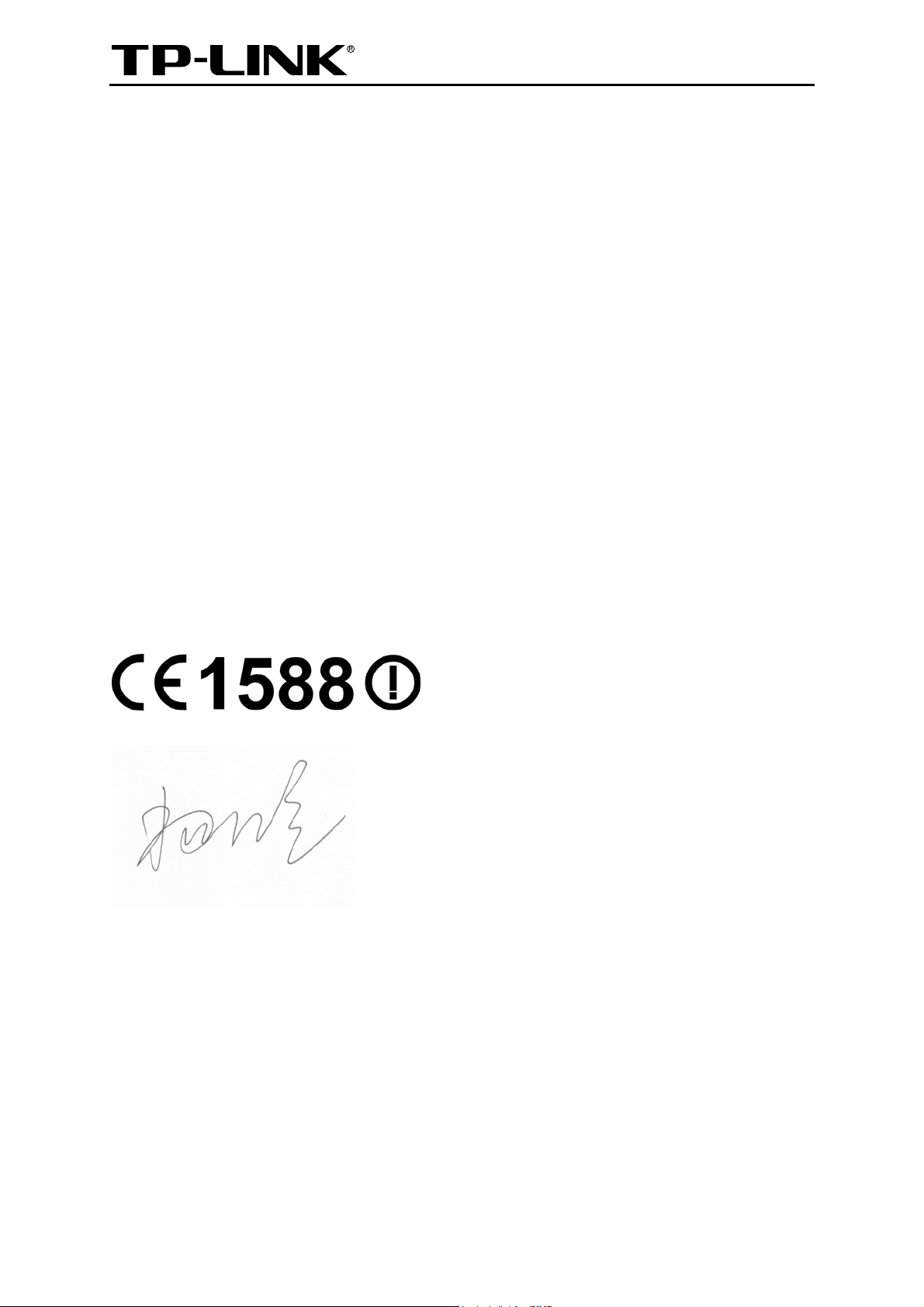
TP-LINK TECHNOLOGIES CO., LTD
DECLARATION OF CONFORMITY
For the following equipment:
Product Description: 3G/4G Wireless N Router
Model No.: TL-MR3420
Trademark: TP-LINK
We declare under our own responsibility that the above products satisfy all the technical
regulations applicable to the product within the scope of Council Directives:
Directives 1999/5/EC, Directives 2004/108/EC, Directives 2006/95/EC, Directives 1999/519/EC,
Directives 2011/65/EU
The above product is in conformity with the following standards or other normative documents
ETSI EN 300 328 V1.7.1: 2006
ETSI EN 301 489-1 V1.8.1:2008& ETSI EN 301 489-17 V2.1.1:2009
EN 55022:2010
EN 55024:2010
EN 61000-3-2:2006+A1:2009+A2:2009
EN 61000-3-3:2008
EN60950-1:2006+A11:2009+A1:2010+A12:2011
EN62311:2008
The product carries the CE Mark:
Person is responsible for marking this declaration:
Yang Hongliang
Product Manager of International Business
Date of issue: 2012
TP-LINK TECHNOLOGIES CO., LTD.
Building 24 (floors 1, 3, 4, 5), and 28 (floors 1-4) Central Science and Technology Park,
Shennan Rd, Nanshan, Shenzhen, China
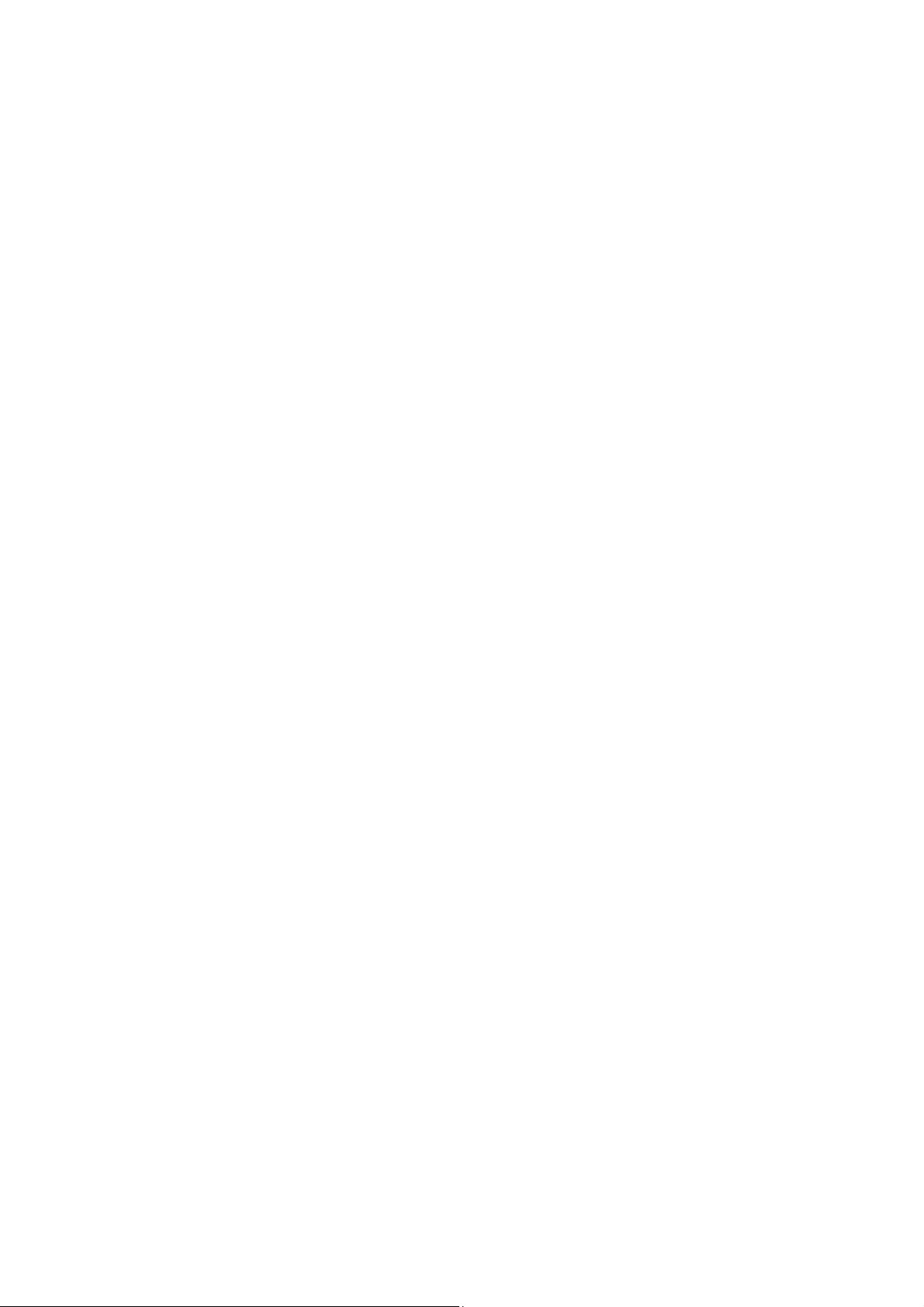
CONTENTS
Package Contents…………………………………………………………………………………………. 1
Chapter 1. Introduction…………………………………………………………………………….. 2
1.1 Overview of the Router……………………………………………………………………………………. 2
1.2 Conventions ………………………………………………………………………………………………….. 2
1.3 Main Features ……………………………………………………………………………………………….. 2
1.4 Panel Layout …………………………………………………………………………………………………. 3
1.4.1 The Front Panel…………………………………………………………………………………… 3
1.4.2 The Rear Panel …………………………………………………………………………………… 4
1.4.3 The Side Panel……………………………………………………………………………………. 4
Chapter 2. Connecting the Router …………………………………………………………….. 5
2.1 System Requirements …………………………………………………………………………………….. 5
2.2 Installation Environment Requirements……………………………………………………………… 5
2.3 Connecting the Router ……………………………………………………………………………………. 5
Chapter 3. Quick Installation Guide…………………………………………………………… 7
3.1 TCP/IP Configuration ……………………………………………………………………………………… 7
3.2 Quick Installation Guide ………………………………………………………………………………….. 7
Chapter 4. Configuring the Router…………………………………………………………… 13
4.1 Login ………………………………………………………………………………………………………….. 13
4.2 Status …………………………………………………………………………………………………………. 13
4.3 Quick Setup…………………………………………………………………………………………………. 14
4.4 WPS…………………………………………………………………………………………………………… 14
4.5 Network ………………………………………………………………………………………………………. 21
4.5.1 Internet Access………………………………………………………………………………….. 21
4.5.2 3G/4G………………………………………………………………………………………………. 22
4.5.3 WAN ………………………………………………………………………………………………… 26
4.5.4 MAC Clone ……………………………………………………………………………………….. 35
4.5.5 LAN………………………………………………………………………………………………….. 35
4.6 Wireless ……………………………………………………………………………………………………… 36
4.6.1 Wireless Settings……………………………………………………………………………….. 36
4.6.2 Wireless Security……………………………………………………………………………….. 38
4.6.3 Wireless MAC Filtering ……………………………………………………………………….. 41
4.6.4 Wireless Advanced …………………………………………………………………………….. 43
4.6.5 Wireless Statistics………………………………………………………………………………. 45
4.7 DHCP …………………………………………………………………………………………………………. 45
I
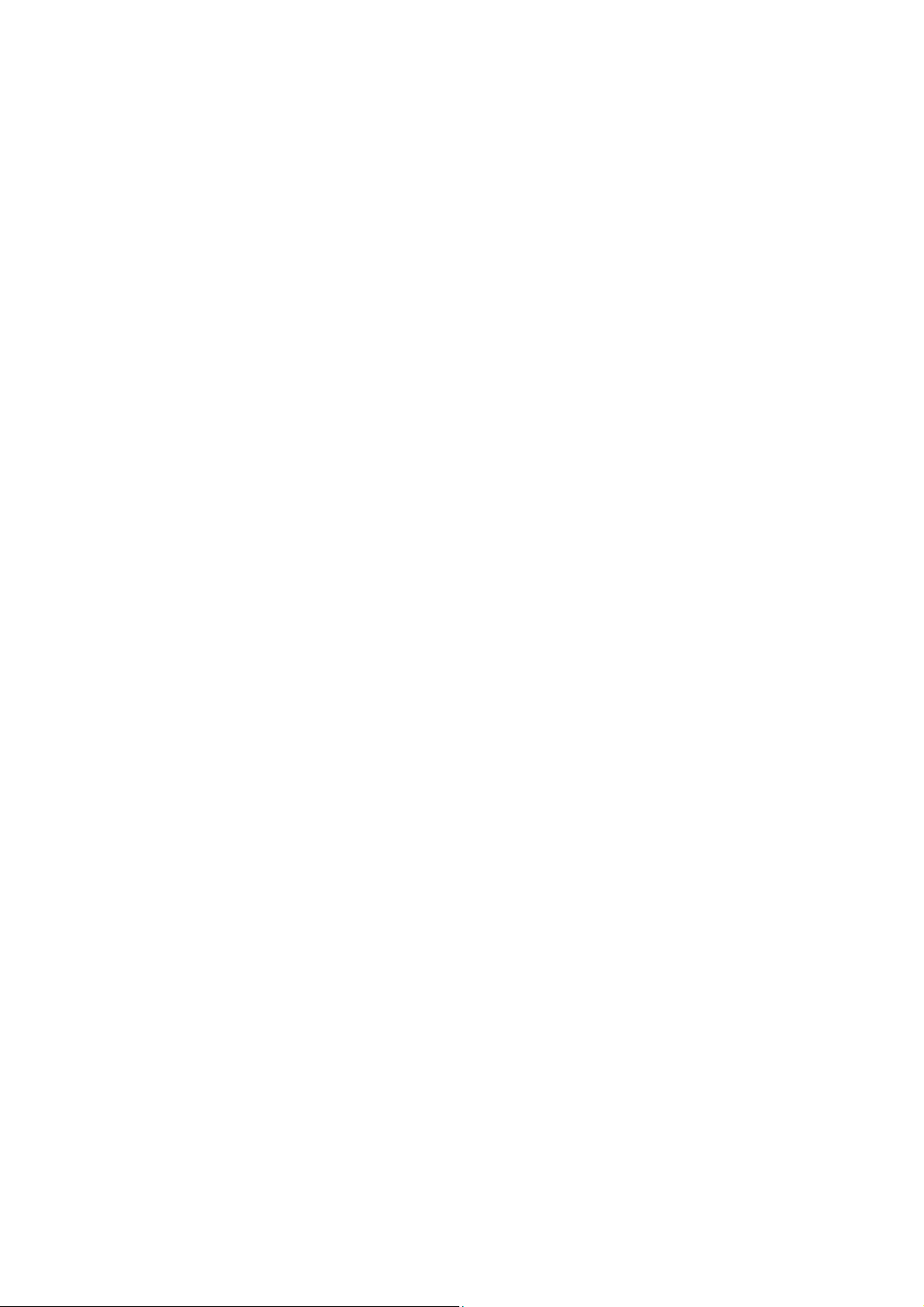
4.7.1 DHCP Settings ………………………………………………………………………………….. 46
4.7.2 DHCP Client List………………………………………………………………………………… 47
4.7.3 Address Reservation ………………………………………………………………………….. 47
4.8 Forwarding ………………………………………………………………………………………………….. 48
4.8.1 Virtual Servers…………………………………………………………………………………… 48
4.8.2 Port Triggering…………………………………………………………………………………… 50
4.8.3 DMZ…………………………………………………………………………………………………. 52
4.8.4 UPnP ……………………………………………………………………………………………….. 53
4.9 Security ………………………………………………………………………………………………………. 54
4.9.1 Basic Security……………………………………………………………………………………. 54
4.9.2 Advanced Security……………………………………………………………………………… 55
4.9.3 Local Management …………………………………………………………………………….. 57
4.9.4 Remote Management …………………………………………………………………………. 58
4.10 Parental Control …………………………………………………………………………………………… 58
4.11 Access Control …………………………………………………………………………………………….. 61
4.11.1 Rule …………………………………………………………………………………………………. 62
4.11.2 Host …………………………………………………………………………………………………. 64
4.11.3 Target……………………………………………………………………………………………….. 65
4.11.4 Schedule…………………………………………………………………………………………… 67
4.12 Advanced Routing ………………………………………………………………………………………… 68
4.12.1 Static Routing List………………………………………………………………………………. 69
4.12.2 System Routing Table…………………………………………………………………………. 70
4.13 Bandwidth Control ………………………………………………………………………………………… 70
4.13.1 Control Settings …………………………………………………………………………………. 70
4.13.2 Rule List……………………………………………………………………………………………. 71
4.14 IP & MAC Binding…………………………………………………………………………………………. 72
4.14.1 Binding Settings…………………………………………………………………………………. 72
4.14.2 ARP List……………………………………………………………………………………………. 74
4.15 Dynamic DNS………………………………………………………………………………………………. 74
4.15.1 Comexe.cn DDNS ……………………………………………………………………………… 74
4.15.2 Dyndns.org DDNS ……………………………………………………………………………… 75
4.15.3 No-ip.com DDNS ……………………………………………………………………………….. 76
4.16 System Tools ……………………………………………………………………………………………….. 77
4.16.1 Time Settings…………………………………………………………………………………….. 77
4.16.2 Diagnostic…………………………………………………………………………………………. 78
4.16.3 Firmware Upgrade……………………………………………………………………………… 80
4.16.4 Factory Defaults ………………………………………………………………………………… 81
II III
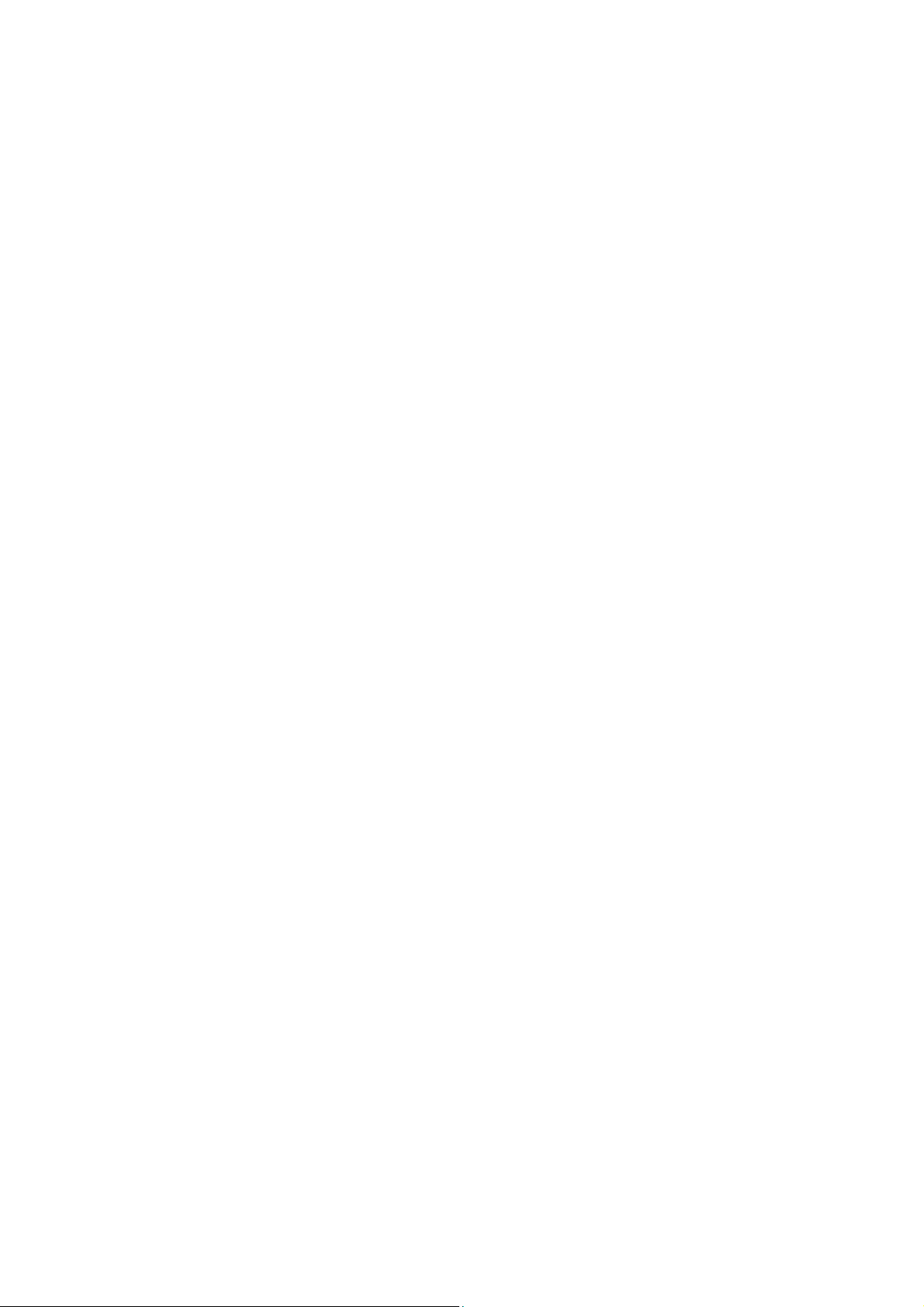
4.16.5 Backup & Restore………………………………………………………………………………. 81
4.16.6 Reboot……………………………………………………………………………………………… 82
4.16.7 Password………………………………………………………………………………………….. 82
4.16.8 System Log……………………………………………………………………………………….. 83
4.16.9 Statistics …………………………………………………………………………………………… 85
Appendix A: FAQ…………………………………………………………………………………………. 87
Appendix B: Configuring the PCs ………………………………………………………………… 92
Appendix C: Specifications………………………………………………………………………….. 96
Appendix D: Glossary …………………………………………………………………………………. 97
Appendix E: Compatible 3G/4G USB Modem ………………………………………………… 99
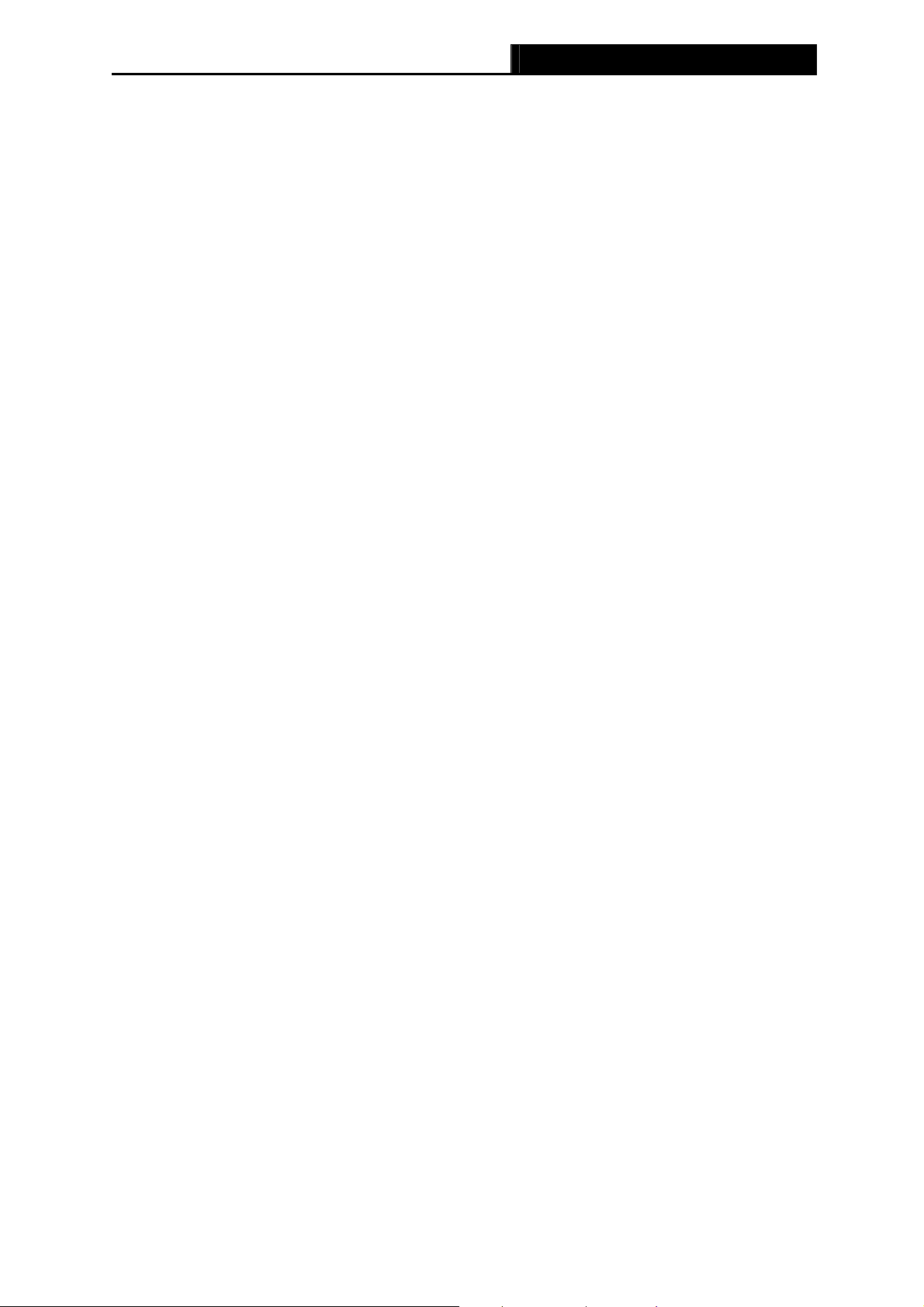
TL-MR3420 3G/4G Wireless N Router User Guide
Package Contents
The following items should be found in your package:
TL-MR3420 3G/4G Wireless N Router
DC Power Adapter for TL-MR3420 3G/4G Wireless N Router
Ethernet Cable
Quick Installation Guide
Resource CD for TL-MR3420 3G/4G Wireless N Router, including:
This Guide
Other Helpful Information
Note:
Make sure that the package contains the above items. If any of the listed items is damaged or
missing, please contact with your distributor.
-1-
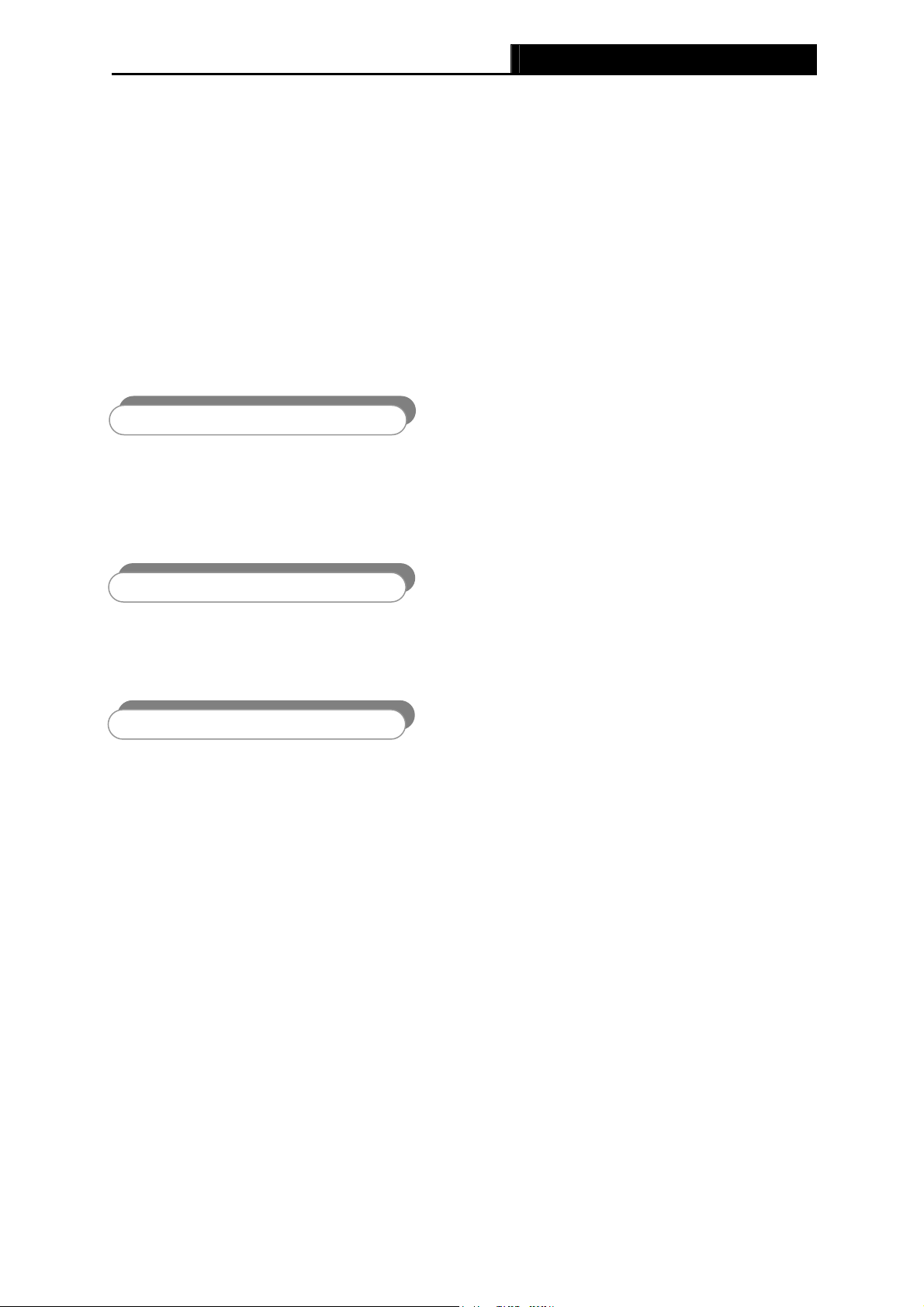
TL-MR3420 3G/4G Wireless N Router User Guide
Chapter 1. Introduction
1.1 Overview of the Router
TP-LINK understands the need for sharing the 3G/4G connection locally that benefits our end
users. We realize the convenience with our latest wireless N 3G/4G Routers —— they give you
the freedom to quickly set up a stable and high speed wireless network, up to 300Mbps,
on-the-go and share a 3G/4G connection. By connecting a USB Card to the Router, a Wi-Fi
hotspot is instantly established allowing users to share a Internet connection anywhere 3G/4G
coverage is available. So whether you’re on the train, camping, or at a construction site, you’ll
have a reliable wireless connection to accommodate your networking needs.
3G/4G and WAN Broadband
The TL-MR3
dynamic IP) two kinds of broadband connections to get on the Internet, you can via the Internet
no matter at home or outside on business. Automatic 3G/4G and WAN failover feature just
provide nonstop internet connection.
TP-LINK 3G/4G Router provides up to 300Mbps, faster than that of traditional 11g products,
surpasses 11G performance enabling the use of high bandwidth-consuming applications such
as HD Videos.
With just pre
connection for solid security in under a minute.
420 3G/4G Wireless N Router provides 3G/4G and WAN (xDSL, static IP, or
Incredibly High Speed
Wi-fi Protected Setup
ssing on the ‘WPS’ button, the Router automatically establishes a WPA2 secure
1.2 Conventions
The Router or TL-MR3420 mentioned in this guide stands for TL-MR3420 3G/4G Wireless N
Router without any explanation.
1.3 Main Features
One 10/100M Auto-Negotiation RJ45 WAN port, four 10/100M Auto-Negotiation RJ45 LAN
ports, supporting Auto MDI/MDIX
Compatible with LTE/HSPA+/HSUPA/HSDPA/UMTS/EVDO USB modem
Automatic 3G/4G and WAN failover
Wireless N speed up to 300Mbps
2T2R MIMO, CCA technologies deliver greater coverage and higher speed
Wireless security encryption easily at a push of “WPS” button
WDS wireless bridge provides seamless bridging to expand your wireless network
-2-
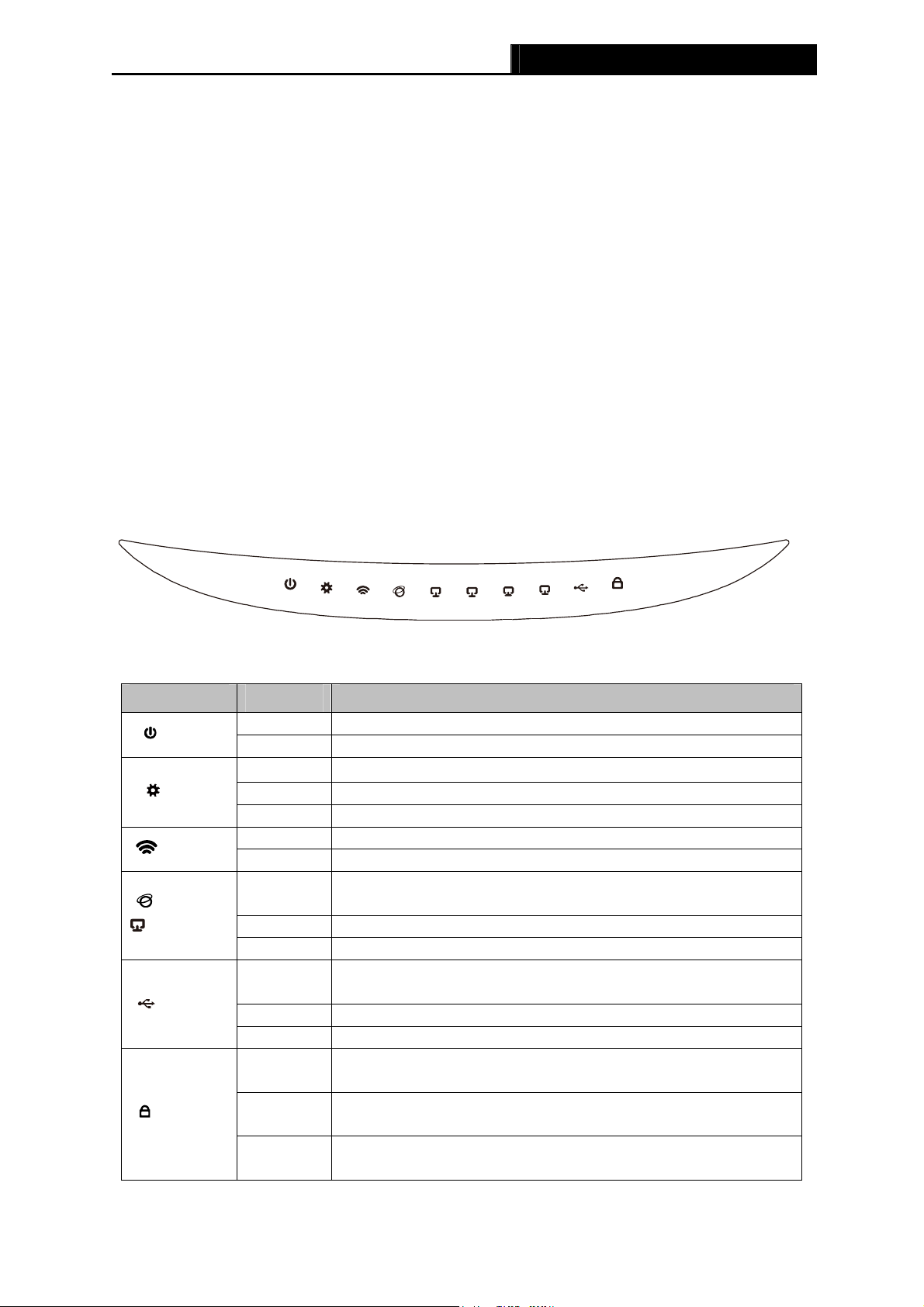
TL-MR3420 3G/4G Wireless N Router User Guide
Backward compatible with 802.11b and 802.11g devices
Provides WPA/WPA2-Enterprise, WPA/WPA2-Personal authentication, TKIP/AES
encryption security
Supports 3G/4G/Dynamic IP/Static IP/PPPoE/L2TP/PPTP Internet access
Supports Virtual Server, Special Application and DMZ host
Supports UPnP, Dynamic DNS, Static Routing
Provides Automatic-connection and Scheduled Connection on certain time to the Internet
Built-in NAT and DHCP server supporting static IP address distributing
Connects Internet on demand and disconnects from the Internet when idle for PPPoE
Provides 64/128-bit WEP encryption security and wireless LAN ACL (Access Control List)
Supports Flow Statistics
Supports firmware upgrade and Web management
1.4 Panel Layout
1.4.1 The Front Panel
Figure 1-1 Front Panel sketch
The Router’s LEDs are located on the front panel (View from left to right).
Item Status Indication
(PWR)
(SYS)
(WLAN)
(WAN)
(LAN1-4)
(USB)
(WPS)
On Power is on.
Off Power is off.
On
The Router is initializing.
Flashing The Router is working properly.
Off The Router has a system error.
Flashing The Wireless function is enabled.
Off The Wireless function is disabled.
On
A device is linked to the corresponding port but there is no
activity.
Flashing An active device is linked to the corresponding port.
Off No device is linked to the corresponding port.
On
The USB 3G/4G modem is connected but no data being
transferred.
Flashing Data is received or sent through the 3G/4G modem.
Off The USB 3G/4G modem is not connected.
Slow
Flash
On
Quick
Flash
A wireless device is connecting to the network by WPS
function. This process will last in the first 2 minutes.
A wireless device has been successfully added to the network
by WPS function.
A wireless device failed to be added to the network by WPS
function.
Table 1-1 The LEDs description
-3-
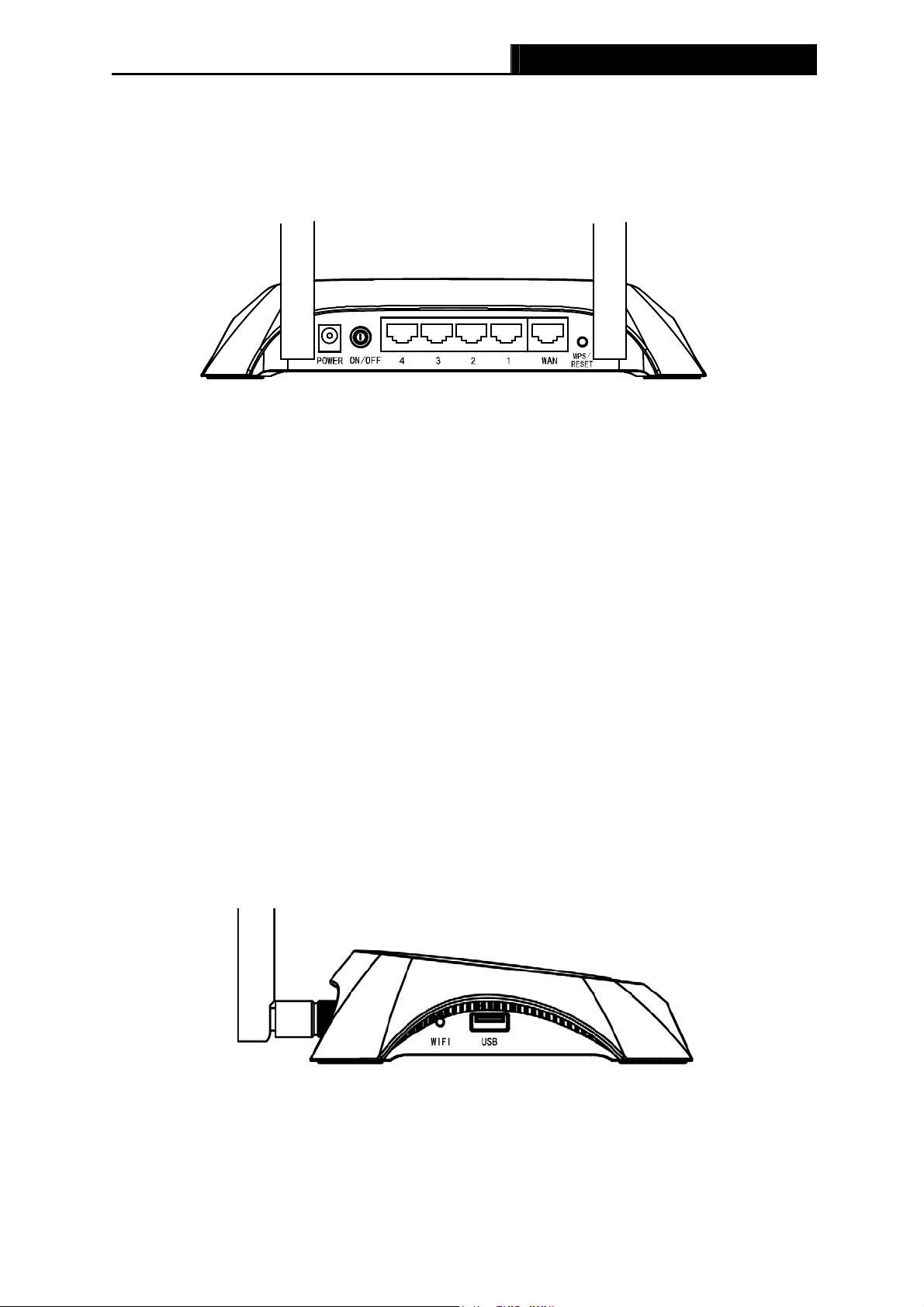
TL-MR3420 3G/4G Wireless N Router User Guide
Note:
After a device is successfully added to the network by WPS function, the WPS LED will keep on
for about 5 minutes and then turn off.
1.4.2 The Rear Panel
Figure 1-2 Rear Panel sketch
The following parts are located on the rear panel (View from left to right).
POWER: The Power socket is where you will connect the power adapter. Please use the
power adapter provided with this TL-MR3420 3G/4G Wireless N Router.
ON/OFF: The switch is for you to turn on/off the Router, but only with the Router powered
on.
4,3,2,1 (LAN): These ports (4,3,2,1) connect the Router to the local PC(s)
WAN: This WAN port is where you will connect the DSL/cable Modem, or Ethernet
WPS/RESET:
There are two ways to reset to the Router’s factory defaults:
1) Use the Factory Defaults function on “System Tools -> Factory Defaults” page in
the Router’s Web-based Utility.
2) Use the Factory Default Reset button: With the Router powered on, use a pin to press
and hold the WPS/RESET button (about 5 seconds) until the SYS LED becomes
quick-flash from slow-flash. And then release the button and wait the Router to reboot
to its factory default settings.
Wireless antenna: To receive and transmit the wireless data.
1.4.3 The Side Panel
Figure 1-3 Side Panel sketch
The following parts are located on the side plate (View from left to right).
WIFI: This switch is an easy and convenient operation for you to turn on or off the wireless
network.
USB: Connect to the USB Modem.
-4-
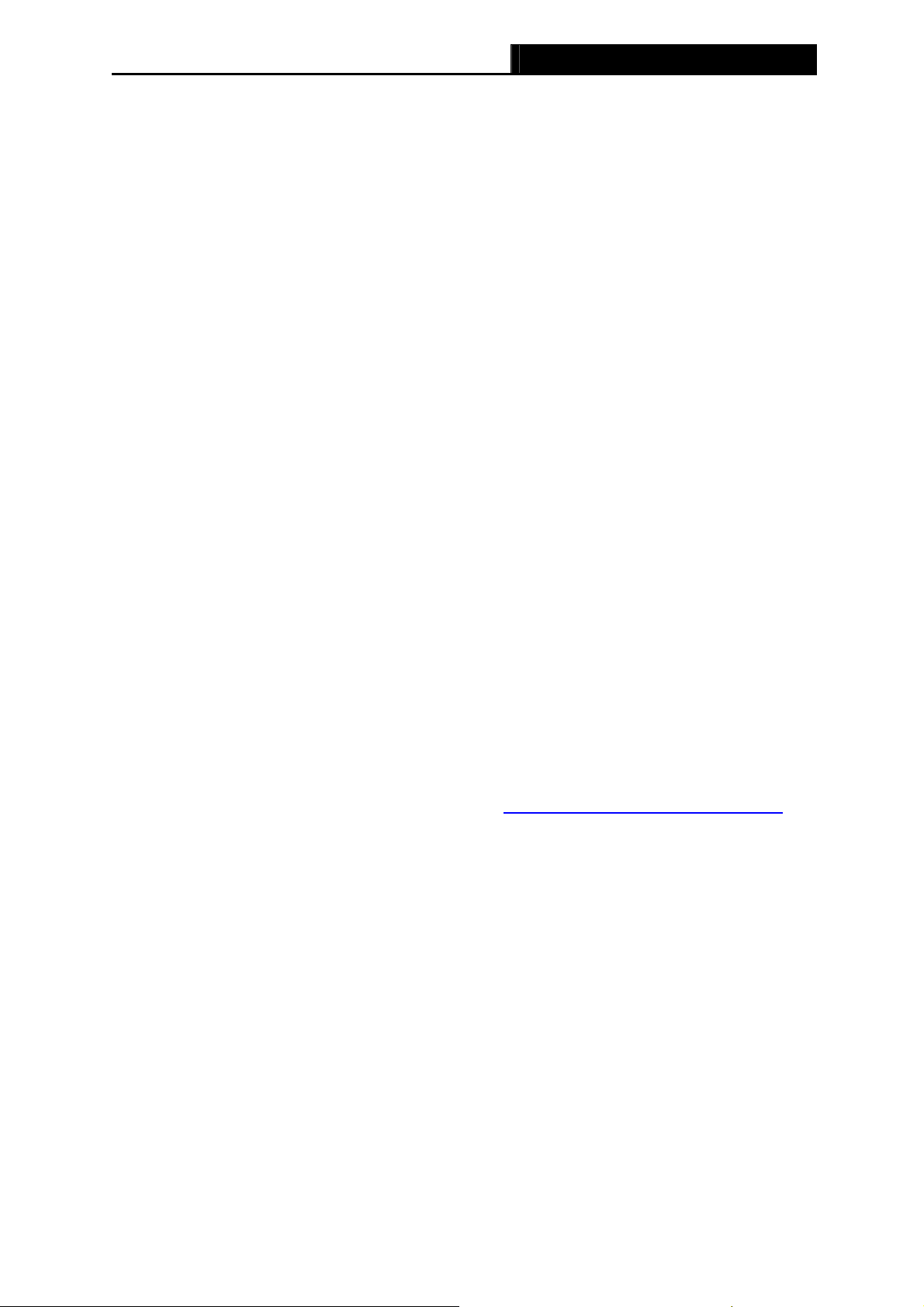
TL-MR3420 3G/4G Wireless N Router User Guide
Chapter 2. Connecting the Router
2.1 System Requirements
Broadband Internet Access Service (DSL/Cable/Ethernet)
One DSL/Cable Modem that has an RJ45 connector (which is not necessary if the Router
is connected directly to the Ethernet.)
PCs with a working Ethernet Adapter and an Ethernet cable with RJ45 connectors
TCP/IP protocol on each PC
Web browser, such as Microsoft Internet Explorer 5.0 , Netscape Navigator 6.0 or above
2.2 Installation Environment Requirements
Place the Router in a well ventilated place far from any heater or heating vent
Avoid direct irradiation of any strong light (such as sunlight)
Keep at least 2 inches (5 cm) of clear space around the Router
Operating Temperature: 0 ~40 (32 ~104 )
Operating Humidity: 10%~90%RH, Non-condensing
2.3 Connecting the Router
Before installing the Router, make sure your PC is connected to the Internet through the
broadband service successfully. If there is any problem, please contact your ISP. After that,
please install the Router according to the following steps. Don’t forget to pull out the power plug
and keep your hands dry.
1. Power off your Cable/DSL Modem, and the Router.
2. Locate an optimum location for the Router. The best place is usually at the center of your
wireless network. The place must accord with the Installation Environment Requirements
3. Adjust the direction of the antenna. Normally, upright is a good direction.
4. Connect the PC(s) or Switch/Hub in your LAN to the LAN Ports of the 3G/4G Router with
Ethernet cable.
5. The 3G/4G Router supports both 3G/4G and WAN connection; so you can insert 3G/4G
USB Modem to the USB port of the Router (as shown in Figure 2-1), or connect the
.
DSL/Cable Modem to the WAN port of the Router (as shown in Figure 2-2). Please visit our
website http://www.tp-link.com to get the latest USB modems compatibility, and we
recommend
you to check whether the modem in your hand has already been tested by us.
6. Connect the power adapter to the power socket on the Router, and the other end into an
electrical outlet. The Router will start to work automatically.
7. Power on your Cable/DSL Modem.
-5-
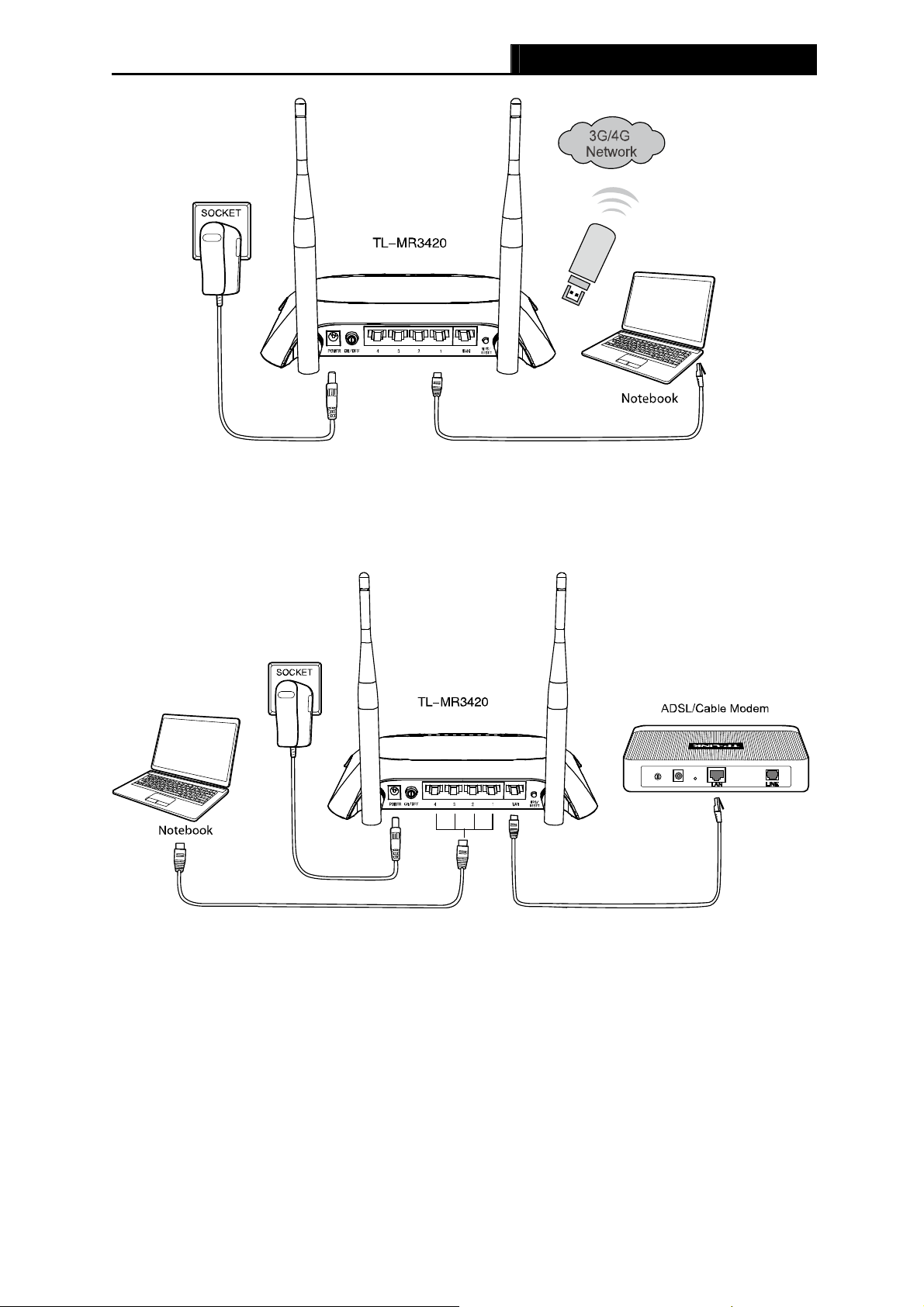
TL-MR3420 3G/4G Wireless N Router User Guide
Figure 2-1 Hardware Installation – 3G/4G connection
Figure 2-2 Hardware Installation – WAN connection
-6-
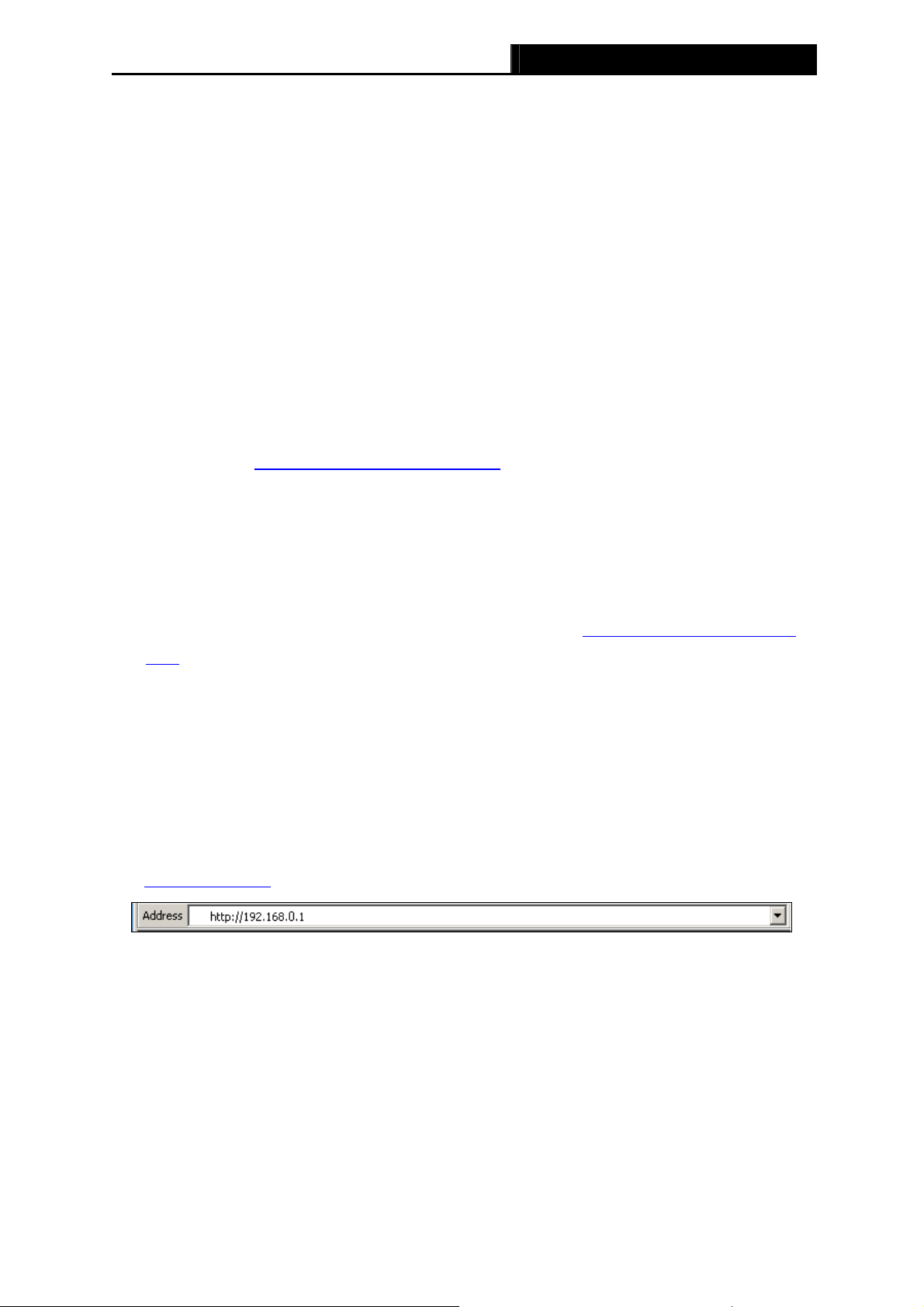
TL-MR3420 3G/4G Wireless N Router User Guide
Chapter 3. Quick Installation Guide
This chapter will show you how to configure the basic functions of your 3G/4G Wireless N
Router using Quick Setup Wizard within minutes.
3.1 TCP/IP Configuration
The default IP address of the 3G/4G Wireless N Router is 192.168.0.1. And the default Subnet
Mask is 255.255.255.0. These values can be changed as you desire. In this guide, we use all
the default values for description.
Connect the local PC to the LAN ports of the Router. And then you can configure the IP address
for your PC in the following two ways.
Configure the IP address manually
1) Set up the TCP/IP Protocol for your PC. If you need instructions as to how to do this,
please refer to Appendix B: «Configuring the PC.»
2) Configure the network parameters. The IP address is 192.168.0.xxx («xxx» is any number
from 2 to 254), Subnet Mask is 255.255.255.0, and Gateway is 192.168.0.1 (The Router’s
default IP address)
Obtain an IP address automatically
1) Set up the TCP/IP Protocol in «Obtain an IP address automatically» mode on your PC. If
you need instructions as to how to do this, please refer to Appendix B: «Configuring the
PC.»
2) Then the built-in DHCP server will assign IP address for the PC.
3.2 Quick Installation Guide
Note:
If you are trying to connect to TL-MR3420 wirelessly, please refer to the label on the bottom of
the Router for the Wireless Password.
1. To access the configuration utility, open a web-browser and type in the default address
http://192.168.0.1
in the address field of the browser.
Figure 3-1 Login the Router
After a moment, a login window will appear, similar to the Figure 3-2. Enter admin for the User
Name and Password, both in lower case letters. Then click the OK button or press the Enter
key.
-7-
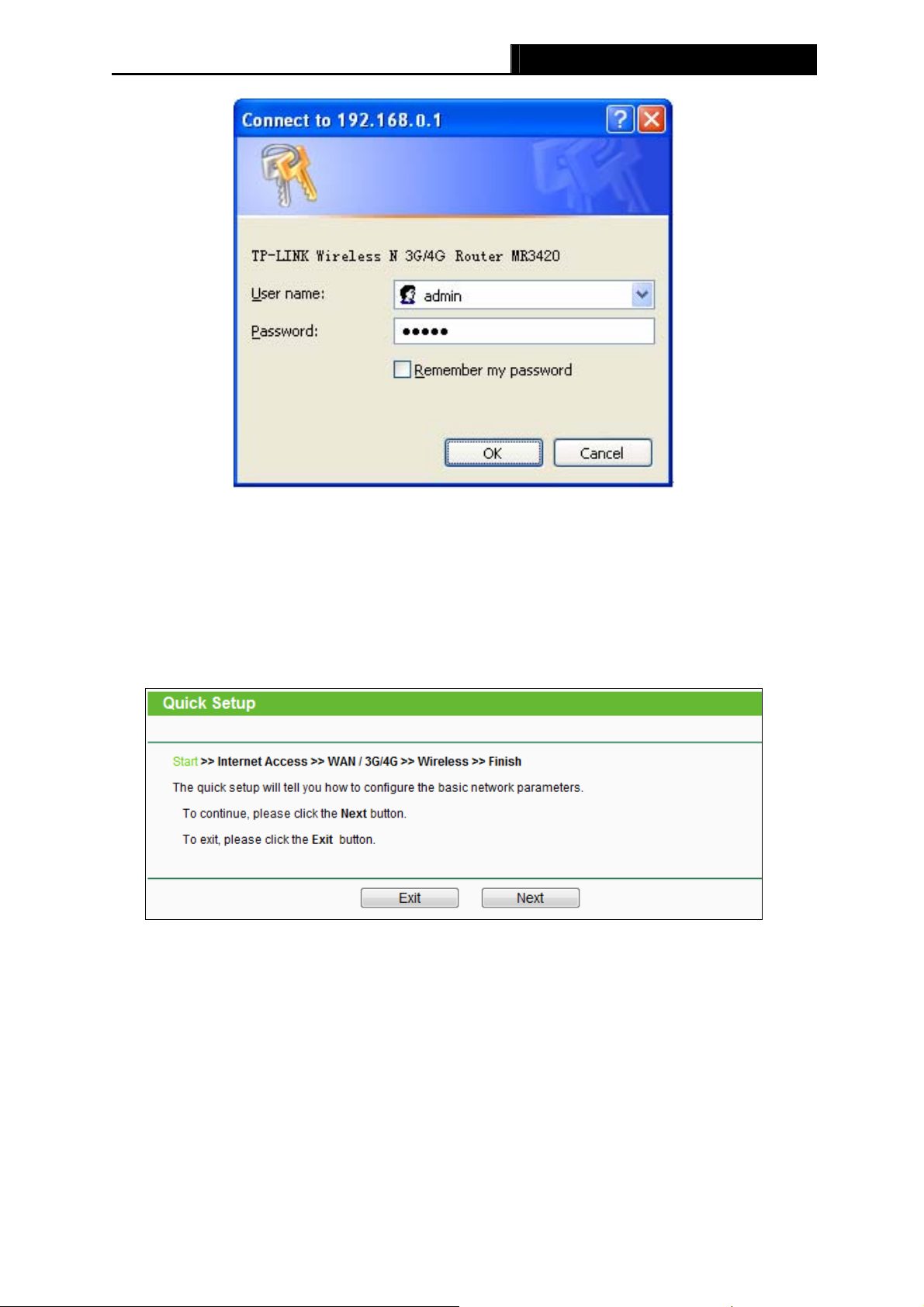
TL-MR3420 3G/4G Wireless N Router User Guide
Figure 3-2 Login Windows
Note:
If the above screen does not pop-up, it means that your Web-browser has been set to a proxy.
Go to Tools menu>Internet Options>Connections>LAN Settings, in the screen that appears,
cancel the Using Proxy checkbox, and click OK to finish it.
2. After successful login, you can click the Quick Setup to quickly configure your Router.
Click Next to proceed to the next screen.
Figure 3-3 Quick Setup
3. Select a desired Internet Access mode and then click Next. The configuration for each
mode is similar. As follows we will take 3G/4G Only mode for example.
-8-
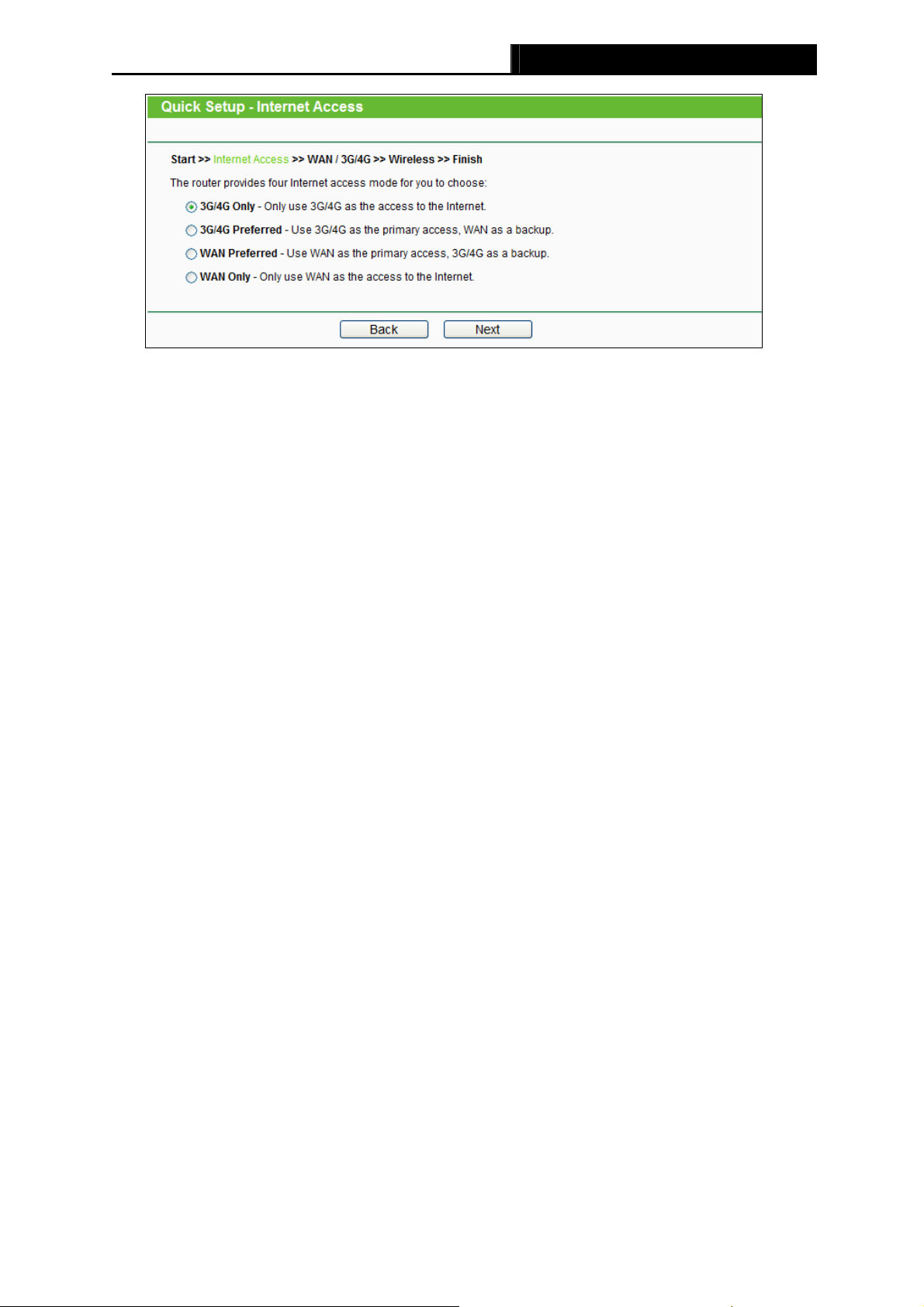
TL-MR3420 3G/4G Wireless N Router User Guide
Figure 3-4 Choose Internet Access Mode
3G/4G Only
In this mode, the Router will try 3G/4G access only. WAN access is disabled.
3G/4G Preferred
In this mode, the Router will try 3G/4G access first. If 3G/4G access fails and WAN
access is valid, or if no 3G/4G USB modem is inserted, the Router would switch to WAN
access. Once the Router succeeds to connect to the 3G/4G network, the Router would
stop the WAN connection and switch back to 3G/4G access immediately.
WAN Preferred
In this mode, the Router will try WAN access first. If the WAN access fails and 3G/4G
access is valid, the Router would switch to 3G/4G access. Once the Router succeeds to
connect to the WAN network, the Router would stop the 3G/4G connection and switch
back to WAN access immediately.
WAN Only
In this mode, the Router will try WAN access only. 3G/4G access is disabled.
4. The next screen will appear as shown in Figure 3-5. You need to set the required
parameters and then click Next.
-9-
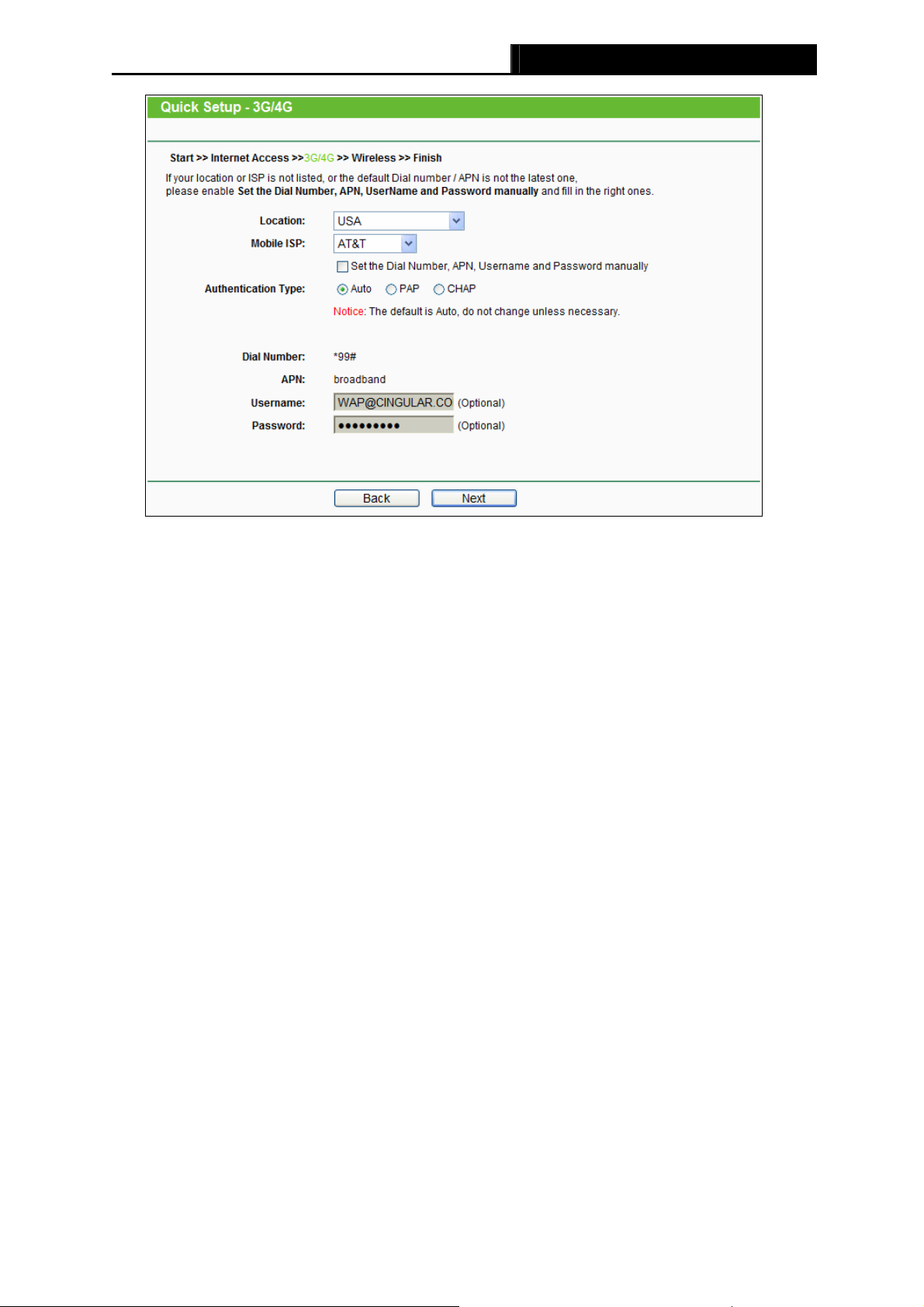
TL-MR3420 3G/4G Wireless N Router User Guide
Figure 3-5
Location — Select the location where you’re enjoying the 3G/4G card.
Mobile ISP — Select the ISP (Internet Service Provider) you apply to for 3G/4G service. The
Router will show the default Dial Number and APN of that ISP. If your ISP is not listed in the
Mobile ISP, check the box before Set the Dial Number, APN, Username and Password
manually and fill the Dial Number and APN blanks below.
Authentication Type — Some ISPs need a specific authentication type. Please confirm it
with your ISP or keep it Auto.
Dial Number & APN — Set these two parameters manually after Set the Dial Number, APN,
Username and Password manually is checked.
Username/Password — Enter the Username and Password provided by your ISP. These
fields are optional but case-sensitive.
5. Configure the Wireless settings on the screen as shown in Figure 3-6, then click Next.
-10-
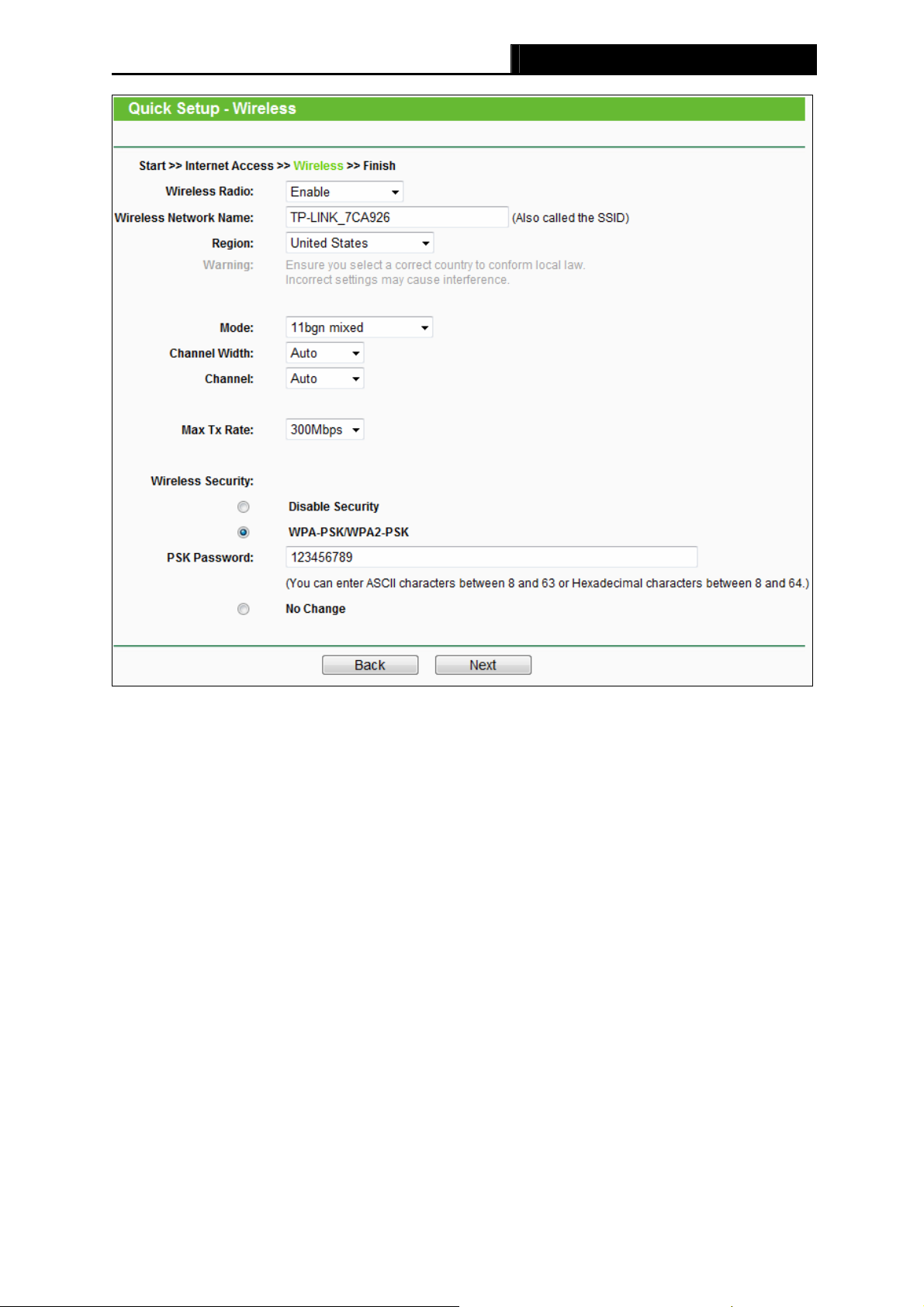
TL-MR3420 3G/4G Wireless N Router User Guide
Figure 3-6 Quick Setup – Wireless
Wireless Radio — Enable or disable the wireless radio choosing from the pull-down list.
Wireless Network Name — Enter a value of up to 32 characters. The same name of
Wireless Network Name (SSID) must be assigned to all wireless devices in your network.
Considering your wireless network security, the default Wireless Network Name is set to
be TP-LINK_XXXXXX (XXXXXX indicates the last six unique numbers of each Router’s
MAC address). This value is case-sensitive. For example, TEST is NOT the same as test.
Region — Select your region from the pull-down list. This field specifies the region where
the wireless function of the Router can be used. It may be illegal to use the wireless
function of the Router in a region other than one of those specified in this field. If your
country or region is not listed, please contact your local government agency for
assistance.
Mode — This field determines the wireless mode which the Router works on.
Channel Width — Select any channel width from the pull-down list. The default setting is
automatic, which can adjust the channel width for your clients automatically.
Channel — This field determines which operating frequency will be used. The default
channel is set to Auto, so the AP will choose the best channel automatically. It is not
necessary to change the wireless channel unless you notice interference problems with
another nearby access point.
-11-
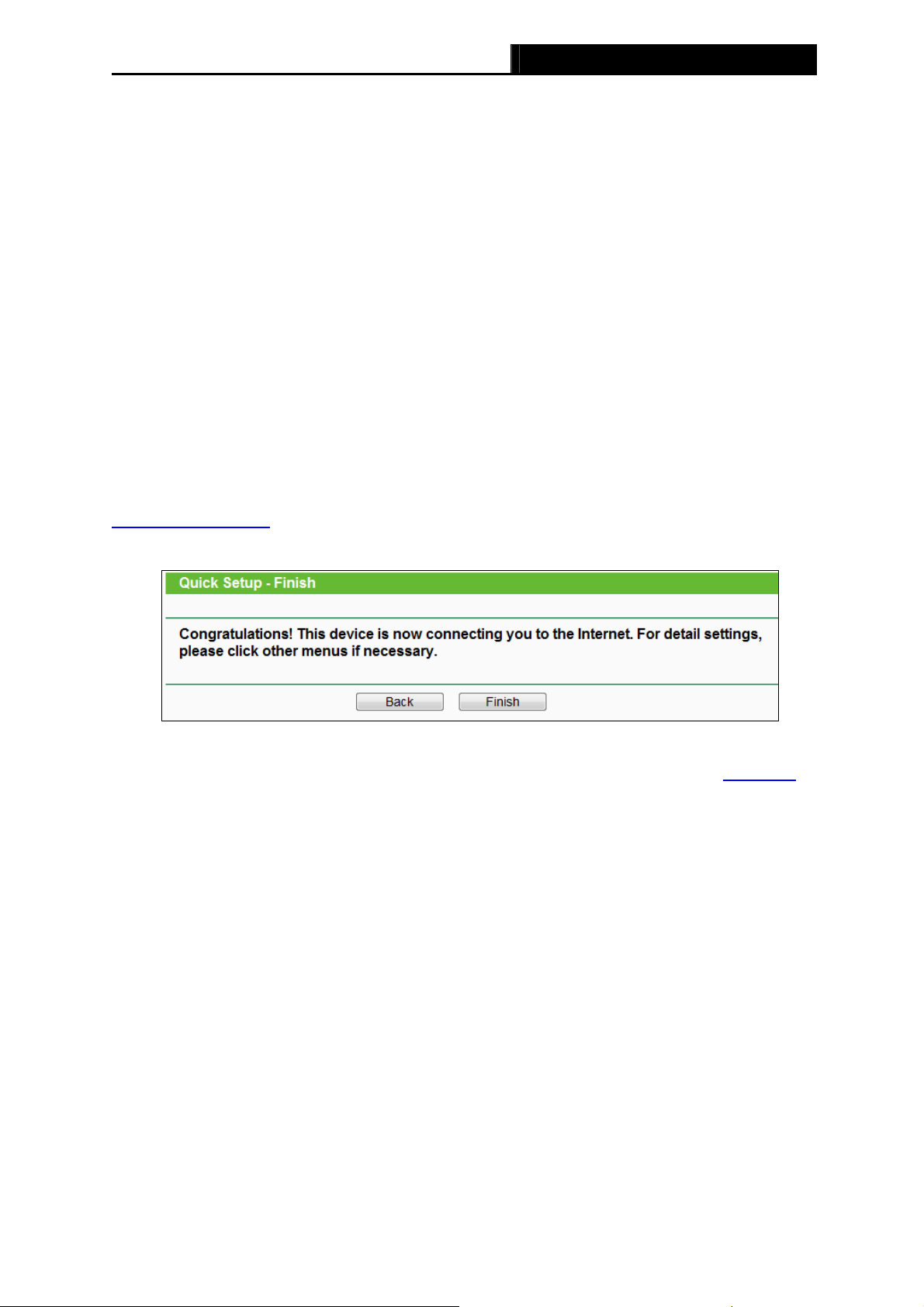
TL-MR3420 3G/4G Wireless N Router User Guide
Wireless Security — You can select one of the following security options.
Disable Security — The wireless security function can be enabled or disabled. If
disabled, the wireless stations will be able to connect the Router without encryption. It
is recommended strongly that you choose one of following options to enable security.
WPA-PSK/WPA2-PSK — Select WPA based on pre-shared passphrase.
PSK Password — You can enter ASCII or Hexadecimal characters.
For ASCII, the key can be made up of any numbers 0 to 9 and any letters A to Z, the
length should be between 8 and 63 characters.
For Hexadecimal, the key can be made up of any numbers 0 to 9 and letters A to F,
the length should be between 8 and 64 characters.
Please also note the key is case sensitive, this means that upper and lower case keys
will affect the outcome. It would also be a good idea to write down the key and all
related wireless security settings.
No change — If you choose this option, wireless security configuration will not change!
These settings are only for basic wireless parameters. For advanced settings, please refer to
Section 4.6: “Wireless”.
6. Click Finish to complete the Quick Setup.
Figure 3-7 Quick Setup – Finish
After the rebooting, please check whether you can access the Internet or not in the 4.2 Status
page.
-12-
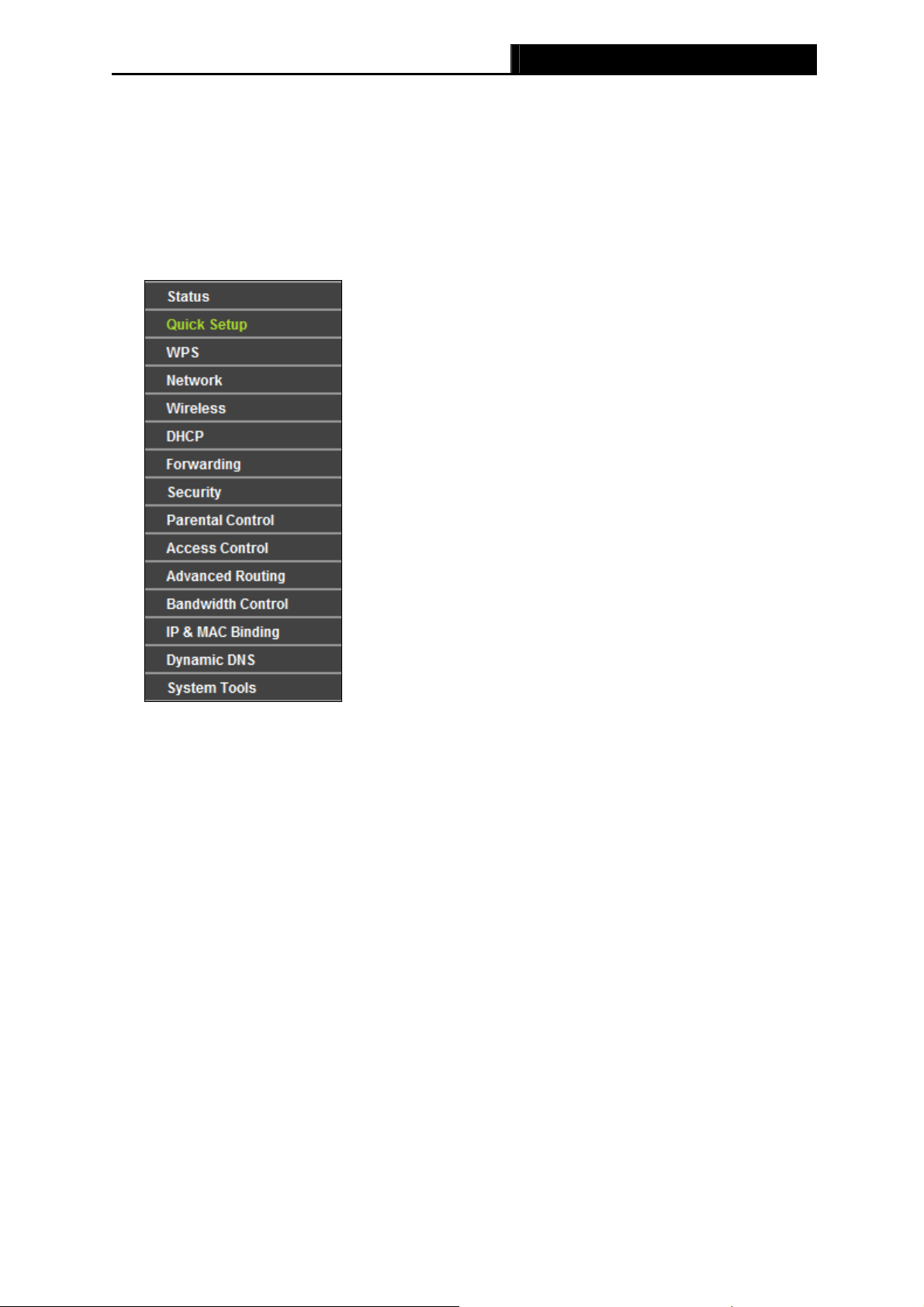
TL-MR3420 3G/4G Wireless N Router User Guide
Chapter 4. Configuring the Router
This chapter will show each Web page’s key functions and the configuration way.
4.1 Login
After your successful login, you will see the fifteen main menus on the left of the Web-based utility.
On the right, there are the corresponding explanations and instructions.
The detailed explanations for each Web page’s key function are listed below.
4.2 Status
The Status page displays the current status information about the Router. All information is
read-only.
-13-
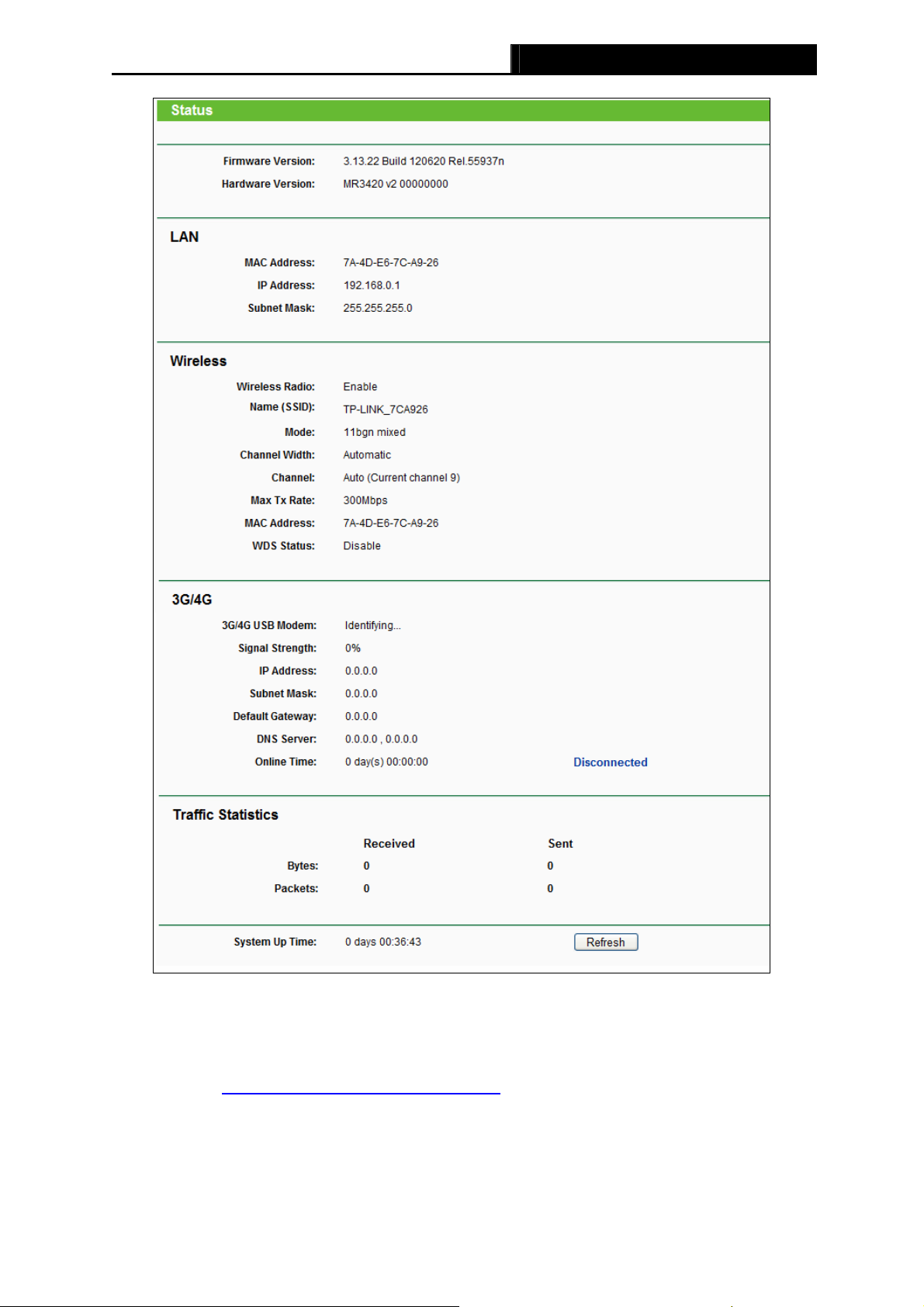
TL-MR3420 3G/4G Wireless N Router User Guide
Figure 4-1 Status
4.3 Quick Setup
Please refer to Section 3.2: «Quick Installation Guide.»
4.4 WPS
This section will guide you to add a new wireless device to an existing network quickly by WPS
(Wi-Fi Protected Setup) function.
-14-
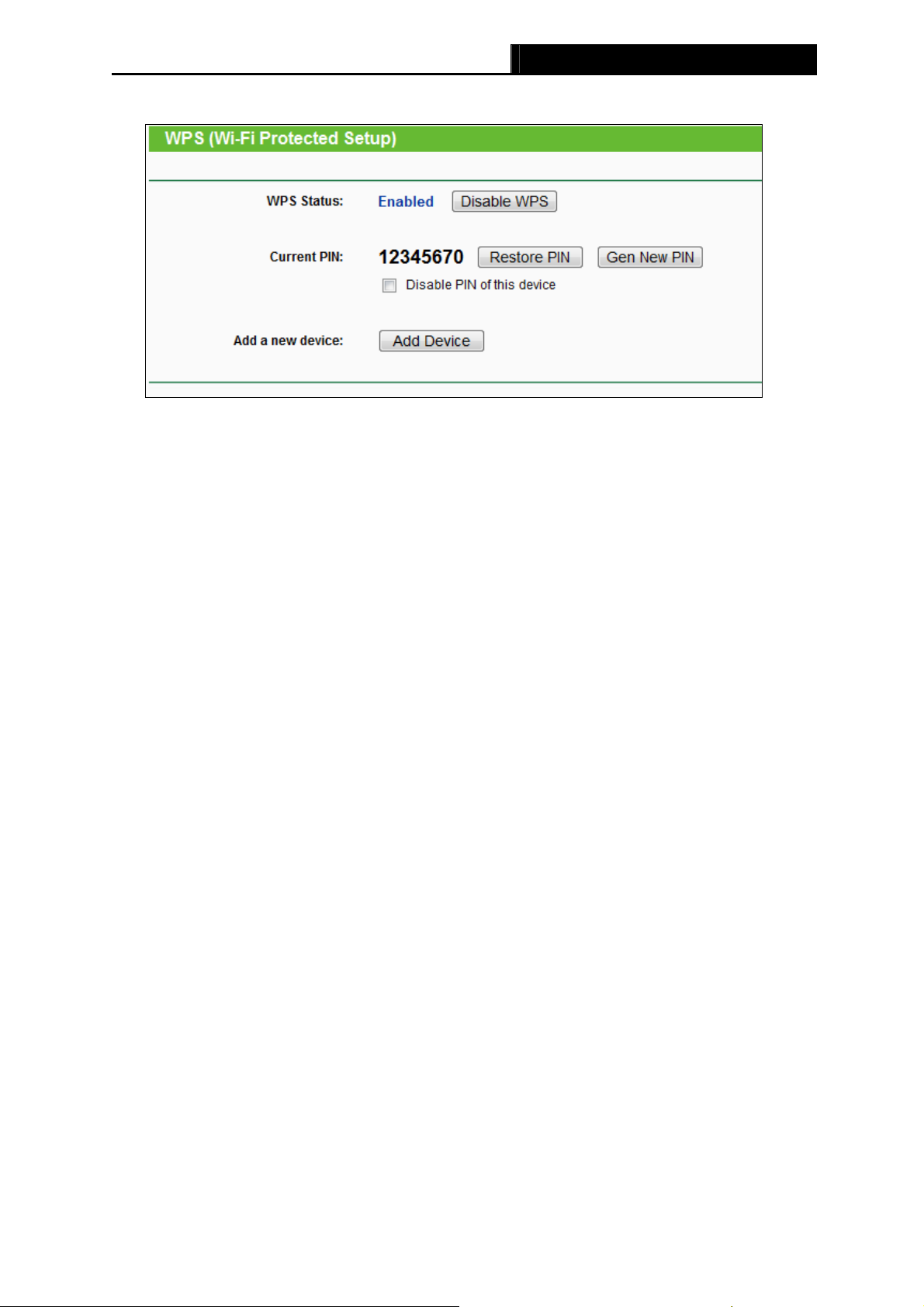
TL-MR3420 3G/4G Wireless N Router User Guide
a). Choose menu “WPS”, you will see the next screen (shown in Figure 4-2).
Figure 4-2 WPS
WPS Status — Enable or disable the WPS function here.
Current PIN — The current value of the Router’s PIN displayed here. The default PIN of the
Router can be found in the label or User Guide.
Restore PIN — Restore the PIN of the Router to its default.
Gen New PIN — Click this button, and then you can get a new random value for the
Router’s PIN. You can ensure the network security by generating a new PIN.
Disable PIN of this device — WPS external registrar of entering this device’s PIN can be
disabled or enabled manually. If this device receives multiple failed attempts to
authenticate an external Registrar, this function will be disabled automatically.
Add Device — You can add the new device to the existing network manually by clicking
this button.
b). To add a new device:
If the wireless adapter supports Wi-Fi Protected Setup (WPS) or QSS (Quick Secure Setup),
you can establish a wireless connection between wireless adapter and Router by using either
Push Button Configuration (PBC) method or PIN method.
Note:
To build a successful connection by WPS, you should also do the corresponding configuration
of the new device for WPS function meanwhile.
For the configuration of the new device, here takes the Wireless adapter of our company for
example.
I. By PBC (Push Button Configuration)
If the wireless adapter supports Wi-Fi Protected Setup or Quick Secure Setup and the PBC
method, you can add it to the network by PBC with the following two methods.
Method One:
Step 1: Press the WPS/RESET button on the rear panel of the Router.
-15-
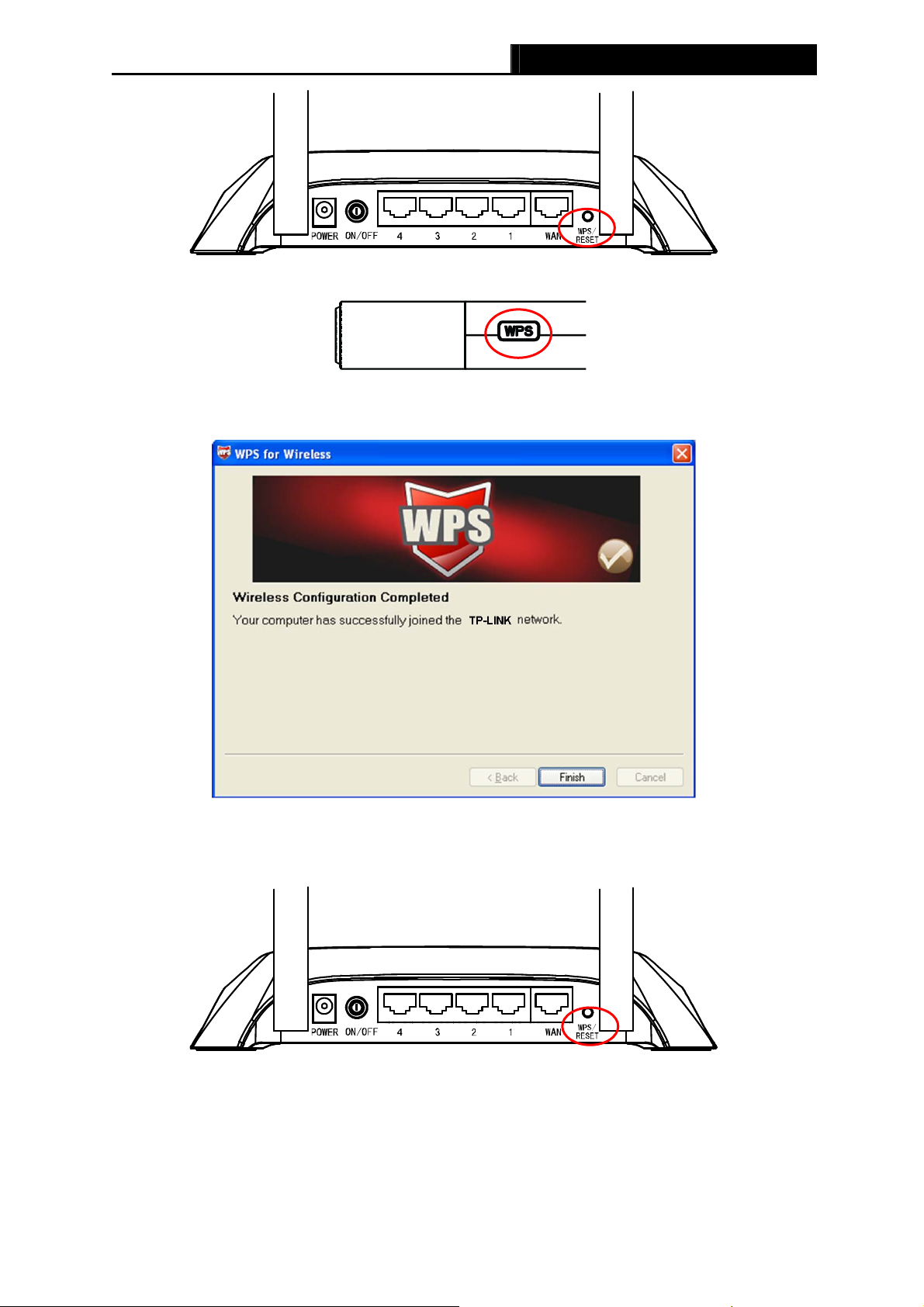
TL-MR3420 3G/4G Wireless N Router User Guide
Step 2: Press and hold the WPS or QSS button of the adapter directly for 2 or 3 seconds.
Step 3: Wait for a while until the next screen appears. Click Finish to complete the WPS
configuration.
The WPS Configuration Screen of wireless adapter
Method Two:
Step 1: Press the WPS/RESET button on the rear panel of the Router.
Step 2: For the configuration of the wireless adapter, please choose Push the button on my
access point in the configuration utility of the WPS as below, and click Next.
-16-
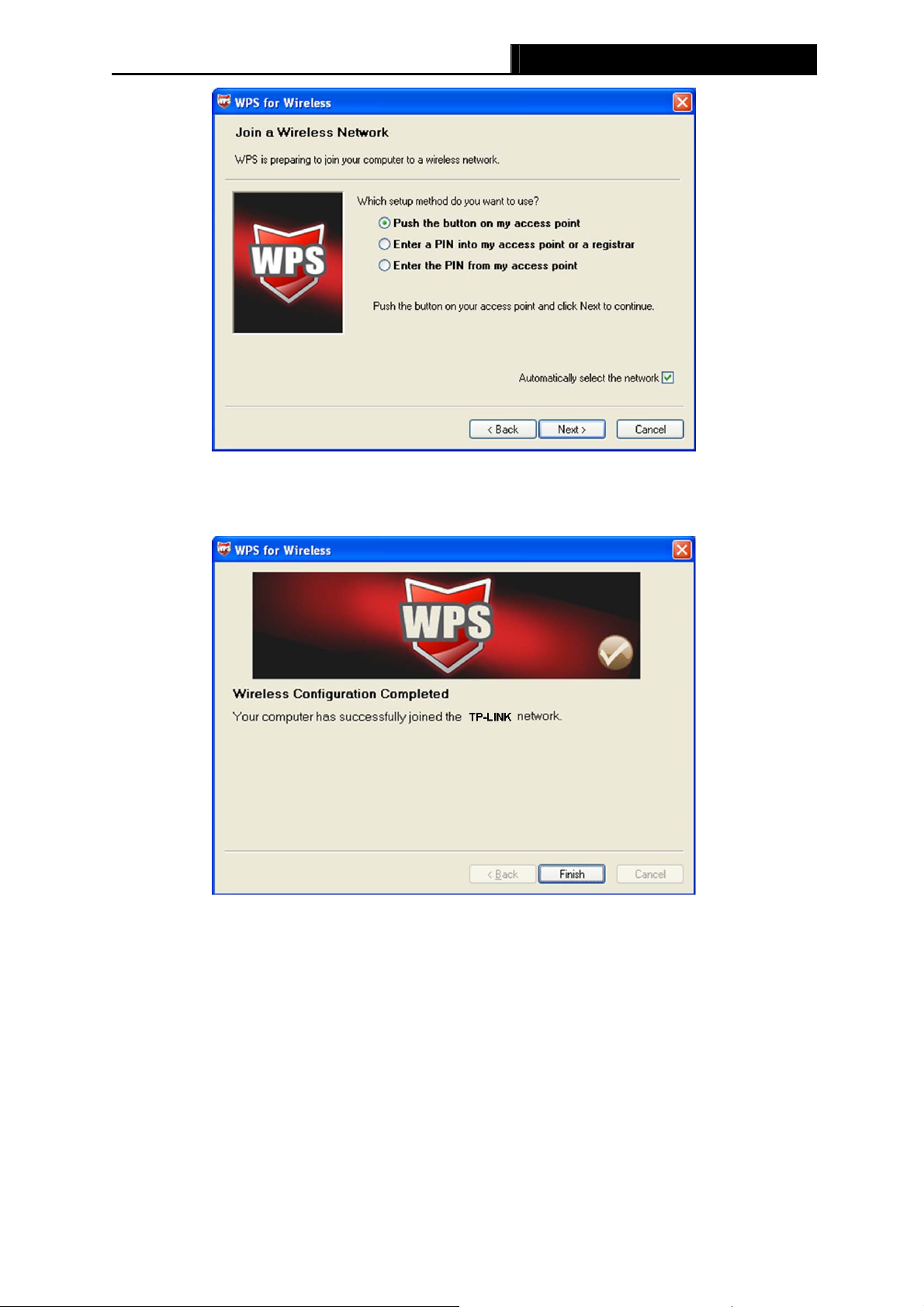
TL-MR3420 3G/4G Wireless N Router User Guide
The WPS Configuration Screen of wireless adapter
Step 3: Wait for a while until the next screen appears. Click Finish to complete the WPS
configuration.
The WPS Configuration Screen of wireless adapter
Method Three:
Step 1: Keep the default WPS Status as Enabled and click the Add device button in
Figure 4-2,
then the following screen will appear.
-17-
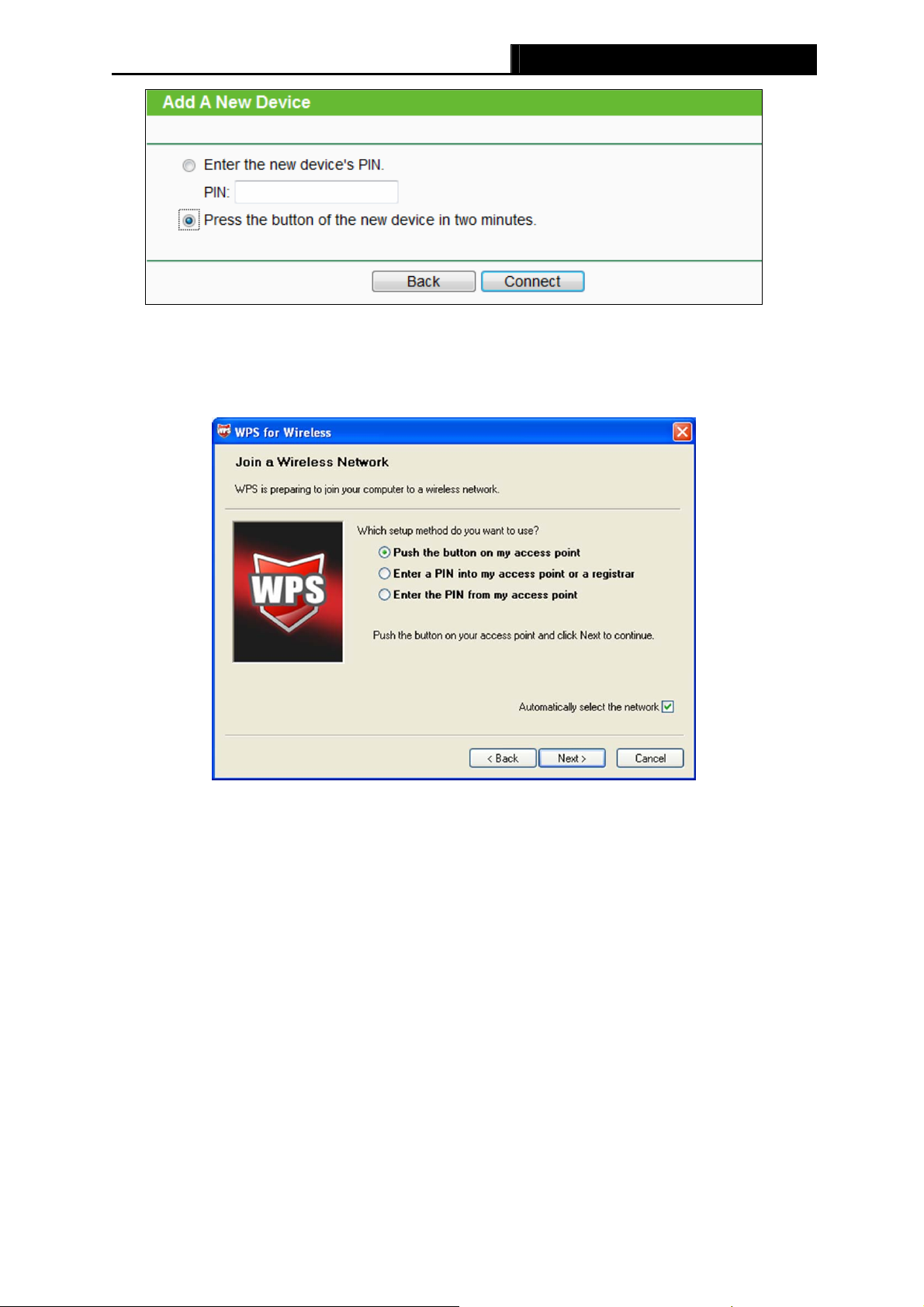
TL-MR3420 3G/4G Wireless N Router User Guide
Figure 4-3 Add A New Device
Step 2: Choose Press the button of the new device in two minutes and click Connect.
Step 3: For the configuration of the wireless adapter, please choose Push the button on my
access point in the configuration utility of the WPS as below, and click Next.
The WPS Configuration Screen of Wireless adapter
Step 4: Wait for a while until the next screen appears. Click Finish to complete the WPS
configuration.
-18-
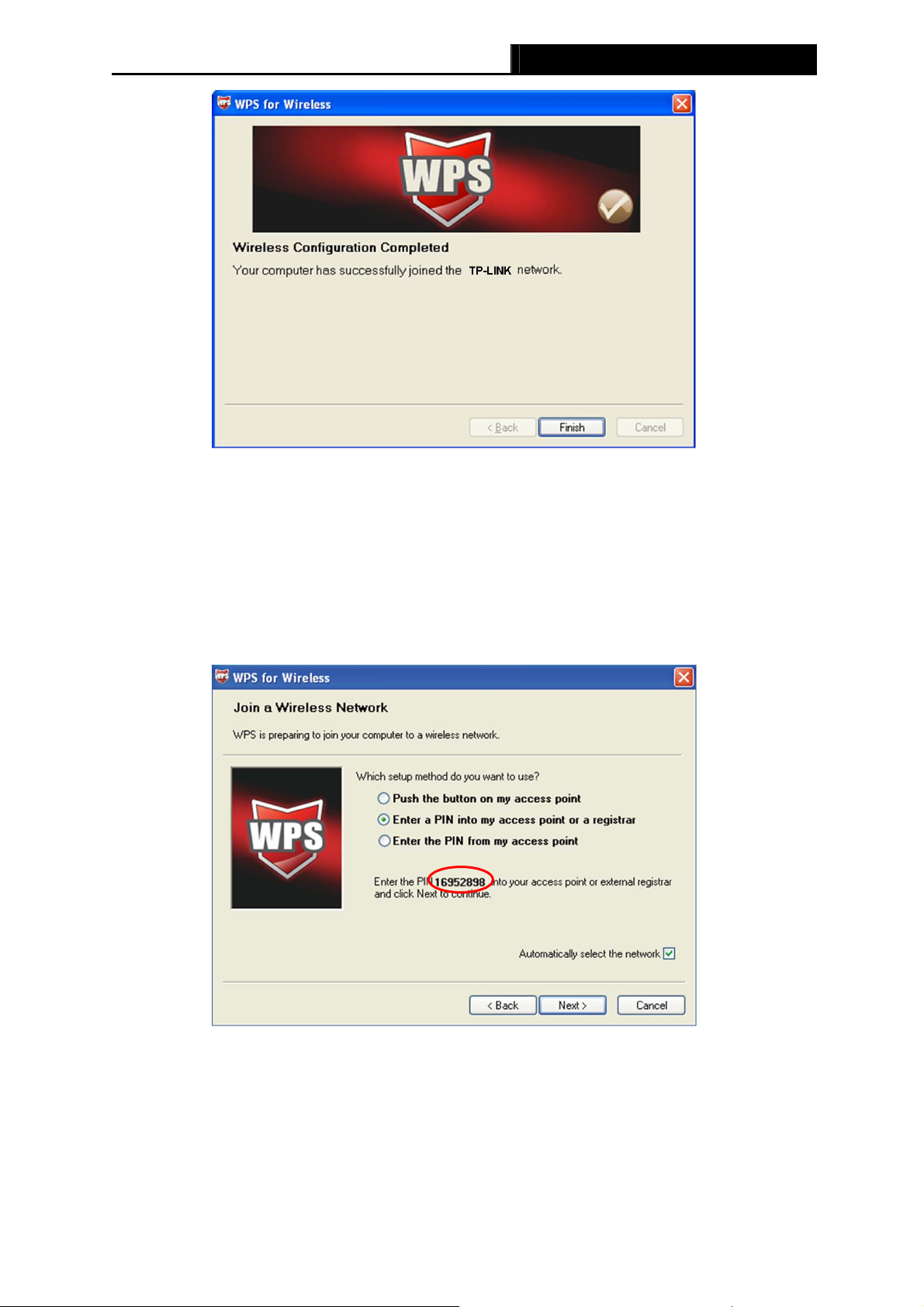
II. By PIN
TL-MR3420 3G/4G Wireless N Router User Guide
The WPS Configuration Screen of Wireless adapter
If the wireless adapter supports Wi-Fi Protected Setup or Quick Secure Setup and the PIN
method, you can add it to the network by PIN with the following two methods.
Method One: Enter the PIN into my Router
Step 1: Configure the wireless adapter. Please choose Enter a PIN into my access point or a
registrar in the configuration utility of the WPS as below, and click Next.
The WPS Configuration Screen of wireless adapter
Note:
In this example, the default PIN code of this adapter is 16952898 as the above figure shown.
Step 2: Configure the Router TL-MR3420. Keep the default WPS Status as Enabled and click
the Add device button in
Figure 4-2, then the following screen will appear.
-19-
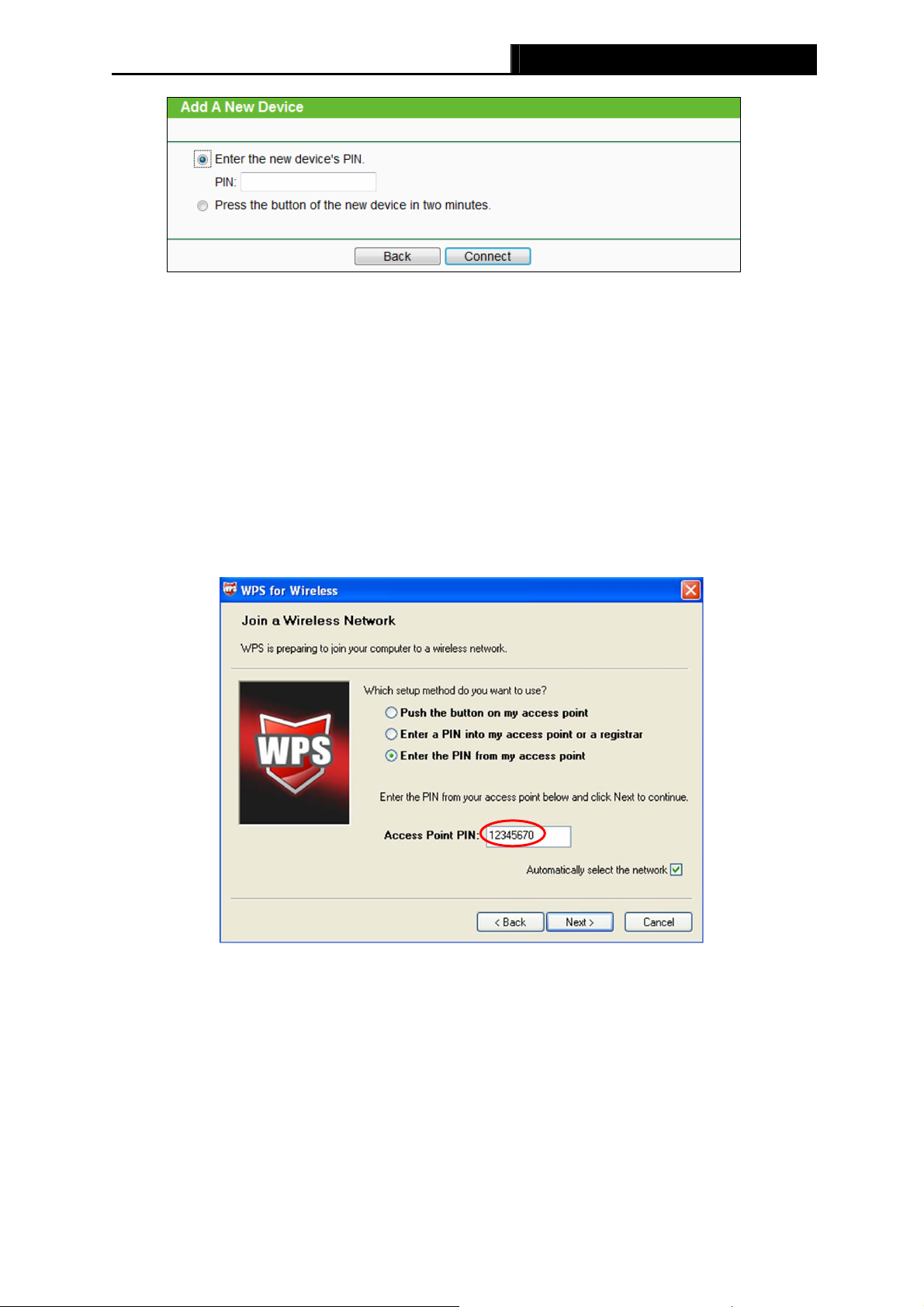
TL-MR3420 3G/4G Wireless N Router User Guide
Step 3: Choose Enter the new device’s PIN and enter the PIN code of the wireless adapter in
the field behind PIN in the previous figure. Then click Connect.
Note:
The PIN code of the wireless adapter is always displayed on the WPS or QSS configuration
screen.
Method Two: Enter the PIN from my Router
Step 1: Get the Current PIN code of the Router in
code. Here takes the PIN code 12345670 of this Router for example).
Step 2: For the configuration of the wireless adapter, please choose Enter a PIN from my
access point in the configuration utility of the WPS as below, and enter the PIN code
of the Router into the field behind Access Point PIN. Then click Next.
Figure 4-2 (each Router has its unique PIN
The WPS Configuration Screen of Wireless adapter
Note:
The default PIN code of the Router can be found in its label or the WPS configuration screen as
Figure 4-2.
-20-
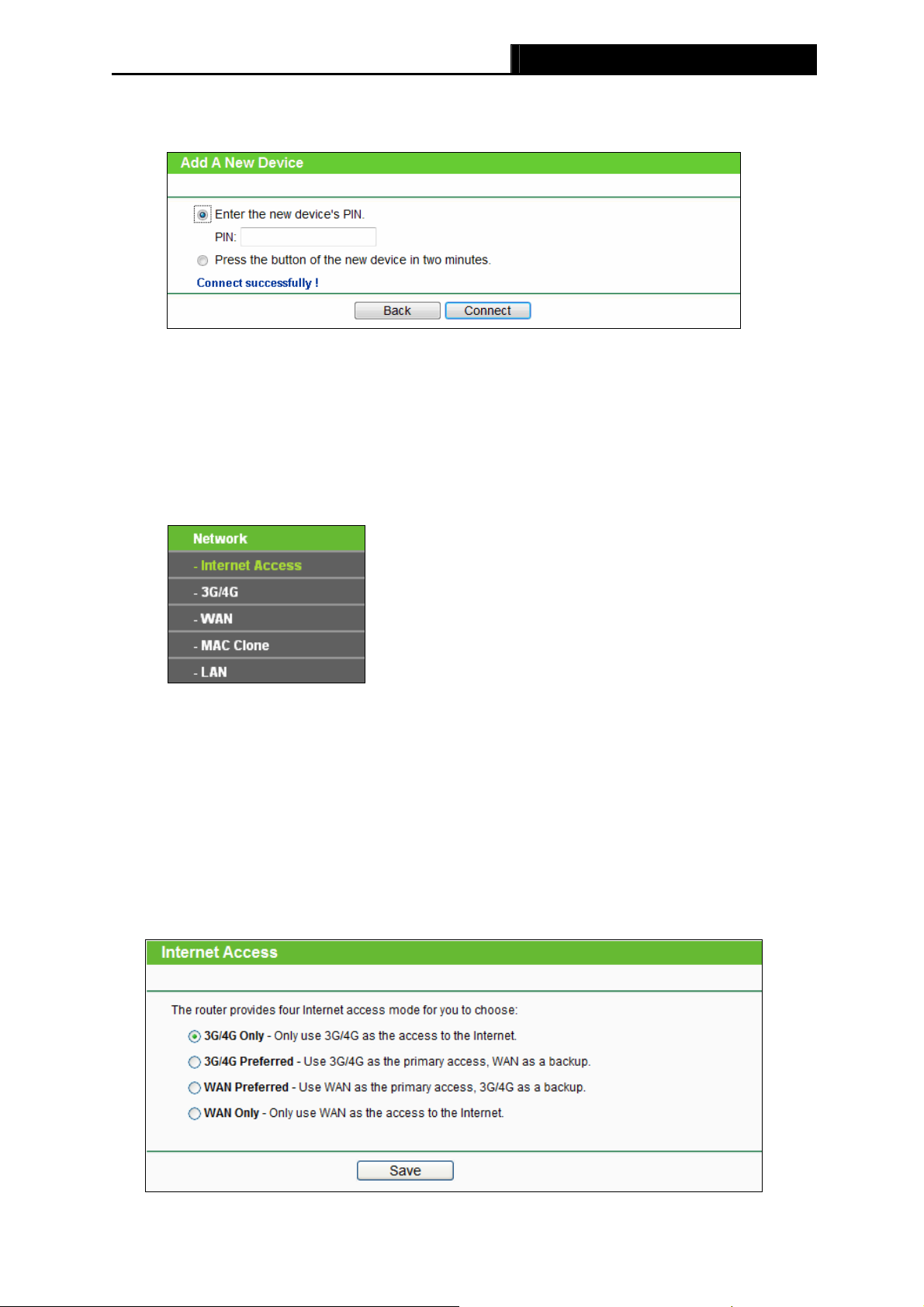
TL-MR3420 3G/4G Wireless N Router User Guide
c). You will see the following screen when the new device successfully connected to the
network.
Note:
1) The status LED on the Router will light green all the time if the device has been
successfully added to the network.
2) The WPS function cannot be configured if the Wireless Function of the Router is disabled.
Please make sure the Wireless Function is enabled before configuring the WPS.
4.5 Network
Figure 4-4 the Network menu
There are five submenus under the Network menu ( as shown in Figure 4-4): Internet Acc
3G/4G, WAN, MAC Clone and LAN. Click any of them, and you will be able to configure the
corresponding function.
ess,
4.5.1 Internet Access
Choose menu “Network→Internet Access”, you can configure the access mode on the screen
below. The Router is designed to work with either WAN port or 3G/4G USB modem, and
supports “automatically take over back up with 3G/4G access” as Ethernet WAN failover.
Figure 4-5 Internet Access
-21-
Loading…
Все способы:
- Подготовка к настройке
- Настраиваем роутер TP-Link TL-MR3420
- Быстрая настройка
- Ручная настройка
- Дополнительные настройки
- Настройки безопасности
- Завершение настройки
- Вопросы и ответы: 0
При покупке нового сетевого оборудования обязательным шагом является его настройка. Осуществляется она через микропрограммное обеспечение, созданное производителями. В процесс конфигурации входит отладка проводного соединения, точки доступа, параметров безопасности и дополнительных возможностей. Далее мы детально расскажем об этой процедуре, взяв за пример маршрутизатор TP-Link TL-MR3420.
Подготовка к настройке
После распаковки роутера возникает вопрос, в какое место его установить. Выбирать расположение следует исходя из длины сетевого кабеля, а также зоны действия беспроводной сети. По возможности лучше избегать наличия рядом приборов типа микроволновой печи и учитывать, что преграды в виде, например, толстых стен, снижают качество сигнала Wi-Fi.
Поверните маршрутизатор задней панелью к себе, чтобы ознакомиться со всеми присутствующими в нем разъемами и кнопками. WAN обозначен синим цветом, а Ethernet 1-4 – желтым. В первый подключается кабель от провайдера, а в остальные четыре все присутствующие дома или в офисе компьютеры.
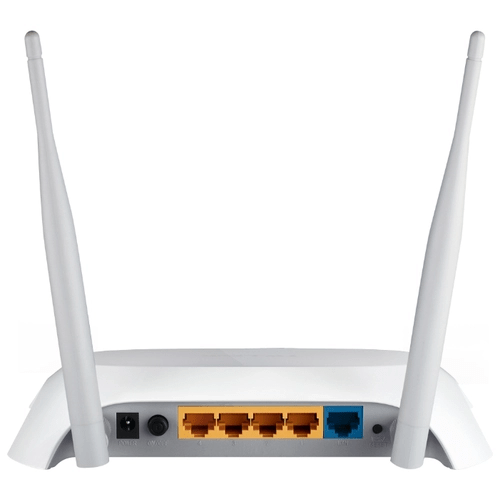
Неправильно выставленные сетевые значения в операционной системе часто приводят к неработоспособности проводного соединения или точки доступа. Перед началом выполнения поставленной задачи конфигурирования оборудования загляните в параметры Windows и убедитесь, что значения для протоколов DNS и IP получаются автоматически. Детальные инструкции на эту тему ищите в другой нашей статье по ссылке ниже.
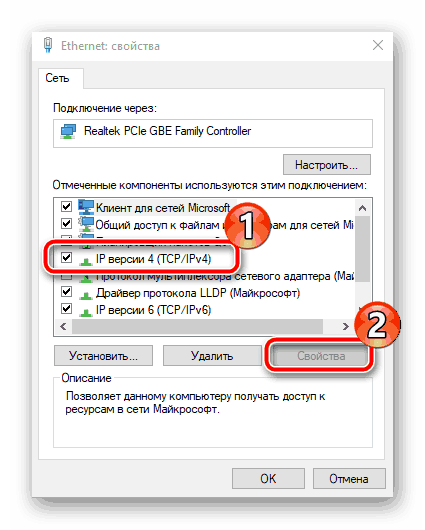
Подробнее: Сетевые настройки Windows 7
Настраиваем роутер TP-Link TL-MR3420
Все руководства, приведенные ниже, осуществляются через веб-интерфейс второй версии. Если у вас не совпадает внешний вид микропрограммного обеспечения с тем, что используется в этой статье, просто отыщите такие же пункты и измените их по нашим примерам, функционально прошивки рассматриваемого роутера практически не отличаются. Вход в интерфейс на всех версиях происходит следующим образом:
- Откройте любой удобный веб-обозреватель и напечатайте в адресной строке
192.168.1.1или192.168.0.1, после чего нажмите на клавишу Enter. - В отобразившейся форме в каждой строке введите
adminи подтвердите вход.
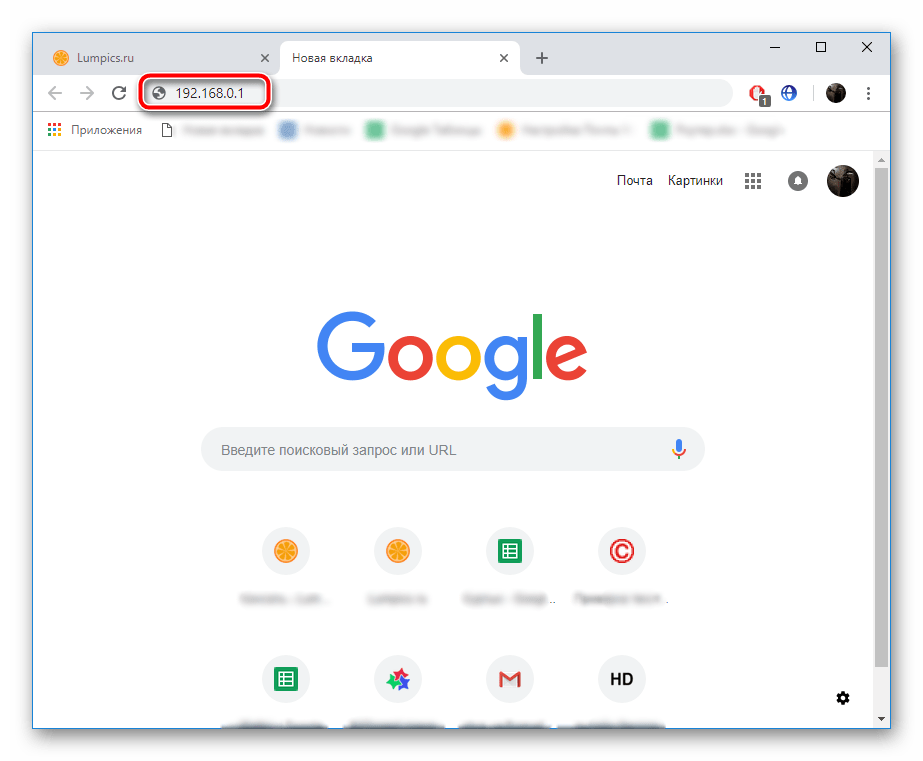
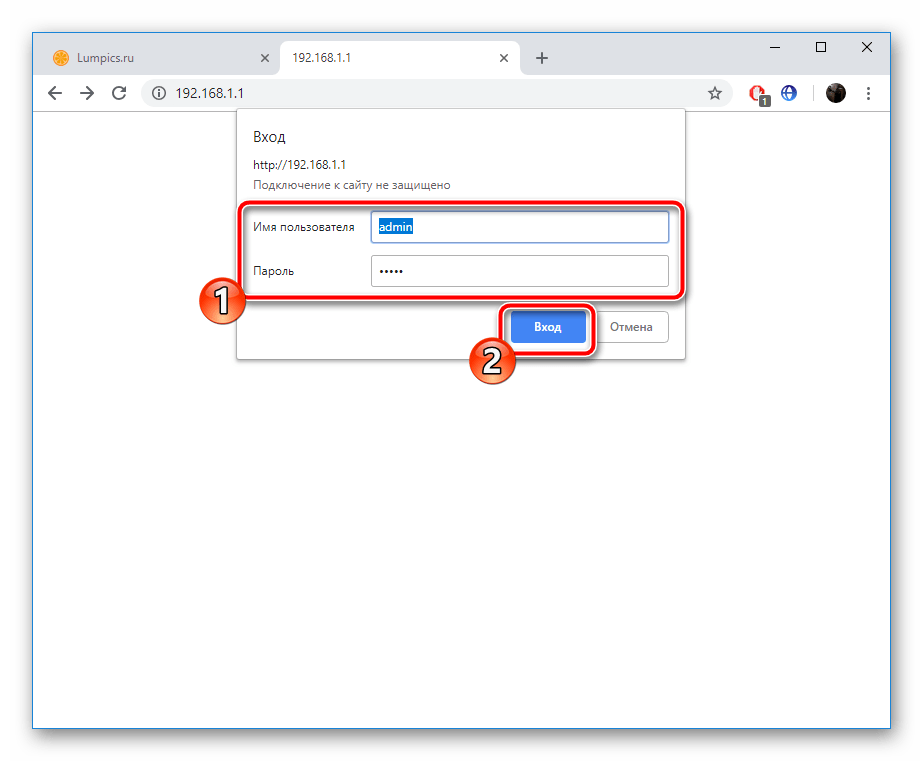
Теперь перейдем непосредственно к самой процедуре конфигурирования, которая происходит в двух режимах. Кроме этого мы затронем дополнительные параметры и инструменты, что будет полезно многим юзерам.
Быстрая настройка
Практически каждое микропрограммное обеспечение роутеров TP-Link содержит встроенный Мастер настройки, и рассматриваемая модель не стала исключением. С его помощью изменяются только самые основные параметры проводного соединения и точки доступа. Для успешного выполнения поставленной задачи вам нужно осуществить следующее:
- Откройте категорию «Быстрая настройка» и сразу кликните на «Далее», это запустит Мастера.
- Сначала корректируется доступ в интернет. Вам предлагается выбрать один из типов WAN, который преимущественно и будет задействован. Большинство выбирают «Только WAN».
- Далее задается тип подключения. Определяется этот пункт непосредственно самим провайдером. Информацию на эту тему ищите в договоре с поставщиком интернет-услуг. Там указаны все данные для ввода.
- Некоторые интернет-соединения работают нормально только после активации пользователя, а для этого необходимо задать логин и пароль, полученные при заключении договора с провайдером. Кроме этого вы можете выбрать вторичное подключение, если такое нужно.
- В случае когда вы на первом этапе указали, что также будет использоваться 3G/4G, в отдельном окне потребуется выставить основные параметры. Укажите правильный регион, поставщика мобильного интернета, тип авторизации, имя пользователя и пароль, если это необходимо. По завершении кликните на «Далее».
- Последним шагом является создание беспроводной точки, которую задействуют большинство юзеров для получения доступа к интернету со своих мобильных девайсов. В первую очередь активируйте сам режим и задайте имя для своей точки доступа. С ним она будет отображаться в списке соединений. «Режим» и «Ширина канала» оставьте по умолчанию, а вот в разделе про безопасность поставьте маркер возле «WPA-PSK/WPA2-PSK» и укажите удобный пароль, состоящий минимум из восьми символов. Его необходимо будет ввести каждому пользователю при попытке подключения к вашей точке.
- Перед вами отобразится уведомление, что процедура быстрой настройки прошла успешно, выйти из Мастера можно нажатием на кнопку «Завершить».
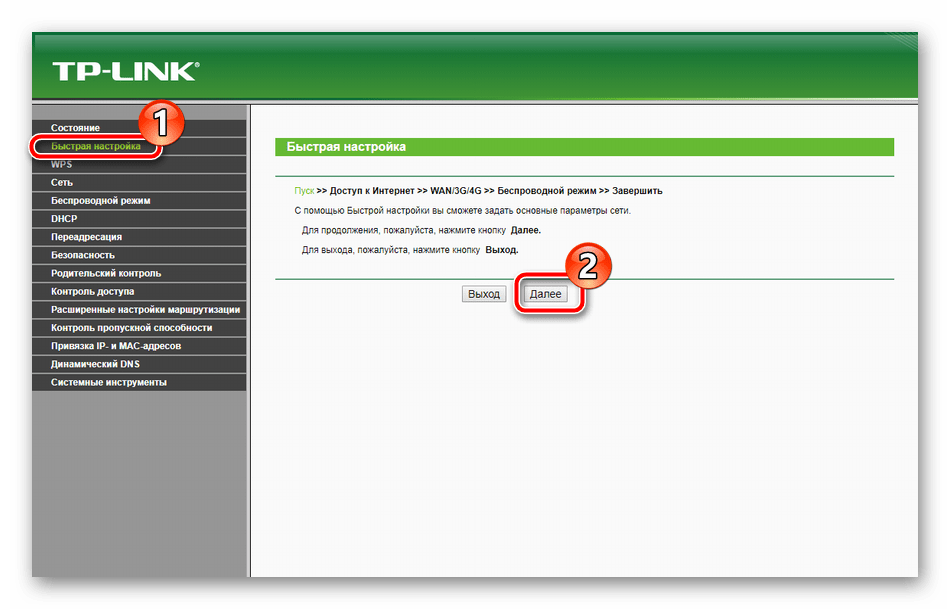
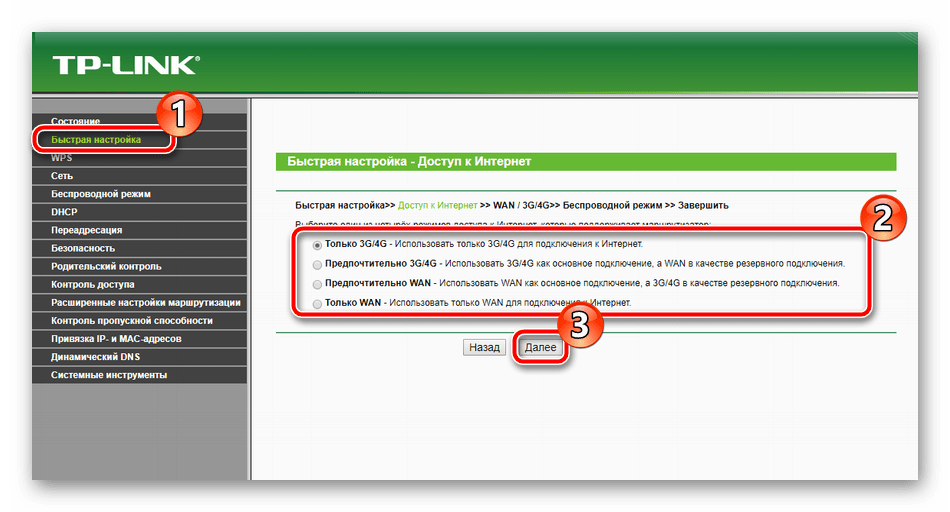
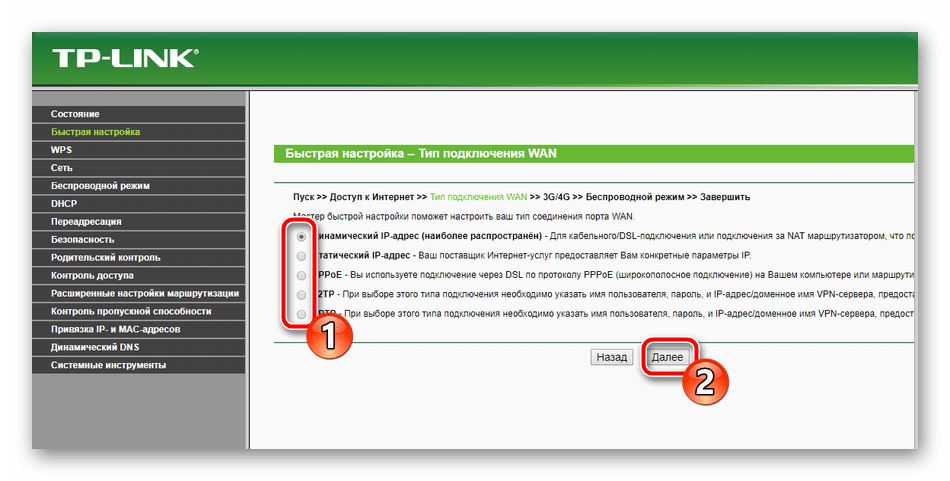
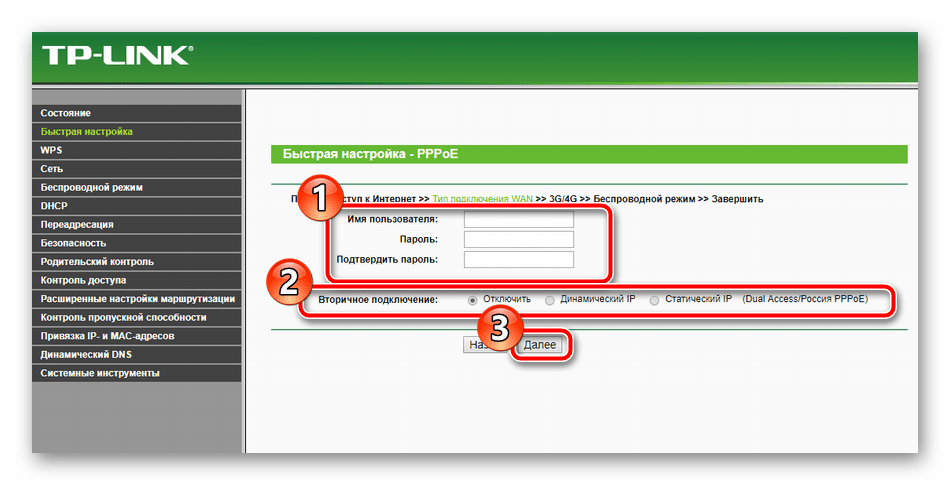
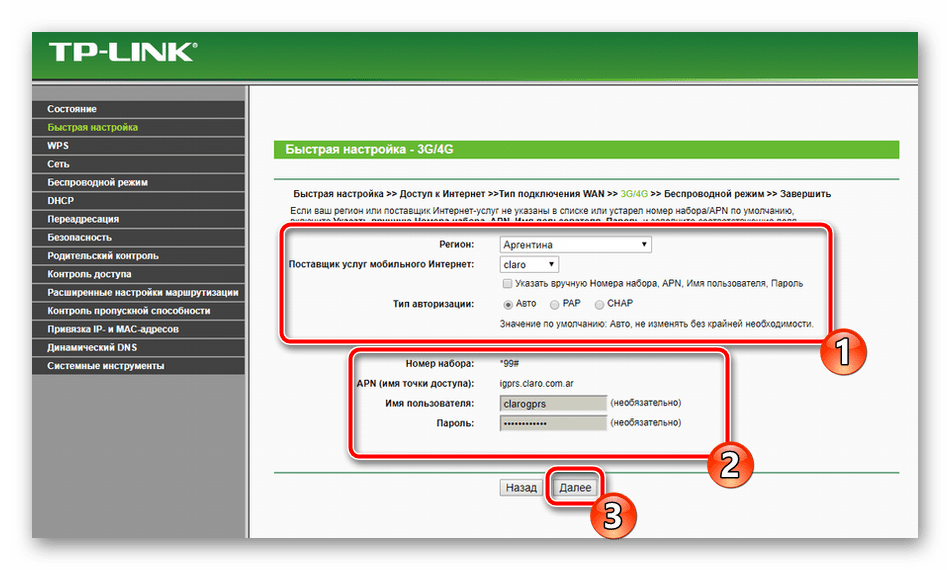
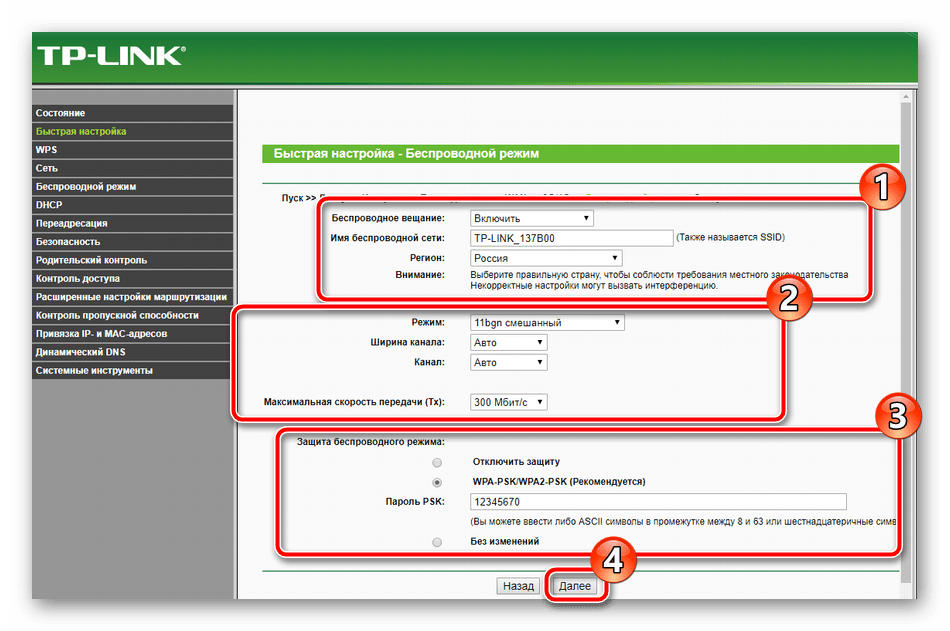
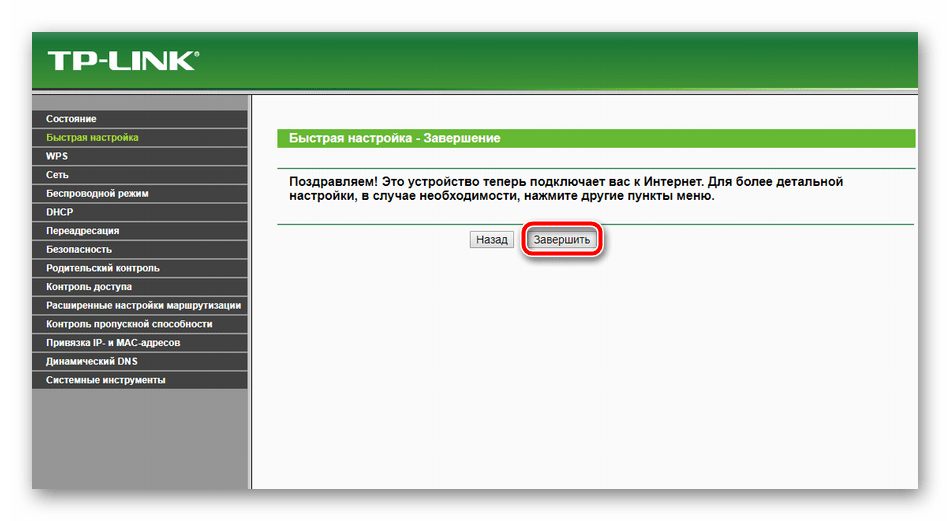
Однако предоставляемые параметры при быстрой настройке не всегда отвечают потребностям пользователей. В таком случае лучшим решением будет перейти к соответствующему меню в веб-интерфейсе и вручную задать все необходимое.
Ручная настройка
Многие пункты ручного конфигурирования похожи на те, что рассматривались во встроенном Мастере, однако здесь появляется большее количество дополнительных функций и инструментов, что позволяет корректировать систему индивидуально под себя. Начнем разбор всего процесса с проводного соединения:
- Откройте категорию «Сеть» и переместитесь в раздел «Доступ в интернет». Перед вами открывается копия первого этапа из быстрой настройки. Задайте здесь тот тип сети, который вы будете использовать наиболее часто.
- Следующим подразделом является «3G/4G». Обратите внимание на пункты «Регион» и «Поставщик услуг мобильного интернета». Все остальные значения выставляйте исключительно под свои нужды. Кроме этого вы можете загрузить конфигурацию модема, если такая имеется у вас на компьютере в виде файла. Для этого кликните на кнопку «Настройка модема» и выберите файл.
- Теперь остановимся на WAN – основное сетевое подключение, использующееся большинством обладателей подобного оборудования. Первым шагом является переход в раздел «WAN», затем выбирается тип соединения, задается имя пользователя и пароль, если это требуется, а также вторичная сеть и параметры режима. Все присутствующие в этом окне пункты заполняются в соответствии с договором, полученным у провайдера.
- Иногда требуется выполнить клонирование MAC-адреса. Обсуждается данная процедура предварительно с поставщиком интернет-услуг, а затем через соответствующий раздел в веб-интерфейсе происходит замена значений.
- Последним пунктом является «IPTV». Роутер TP-Link TL-MR3420 хоть и поддерживает такую услугу, однако предоставляет скудный набор параметров для редактирования. Вы можете только изменить значение Proxy и тип работы, что требуется крайне редко.
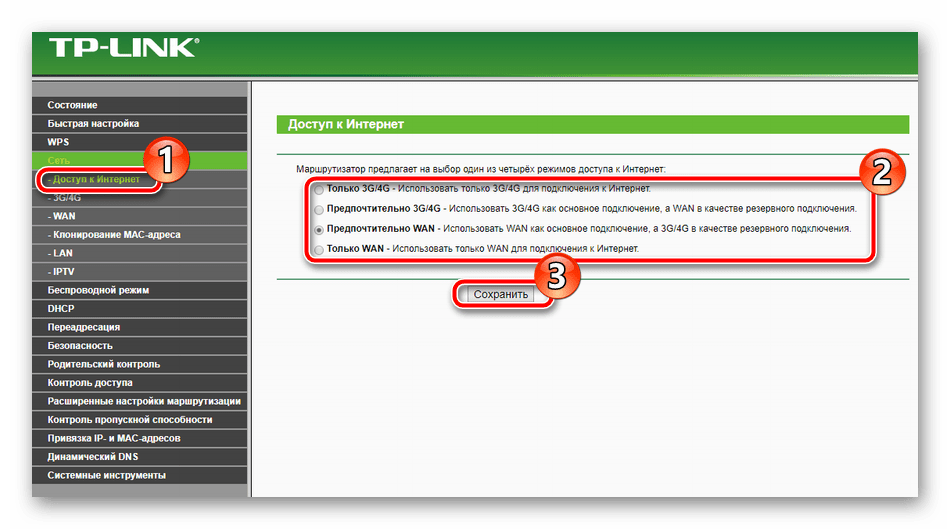
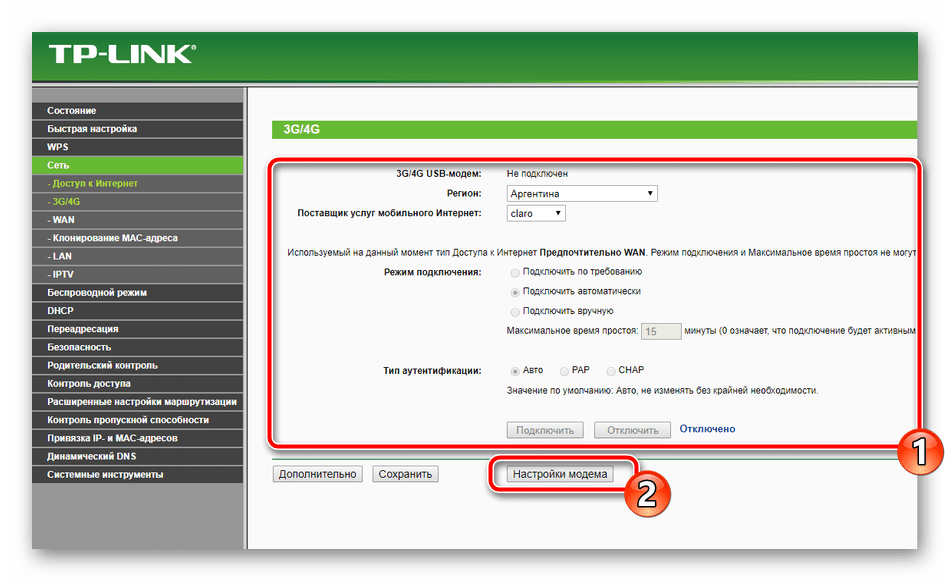
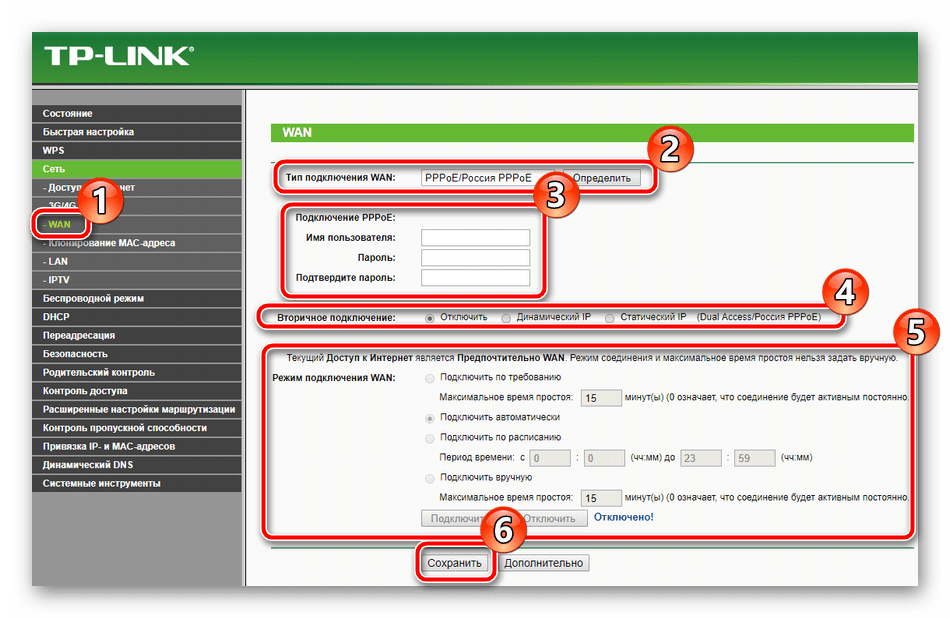
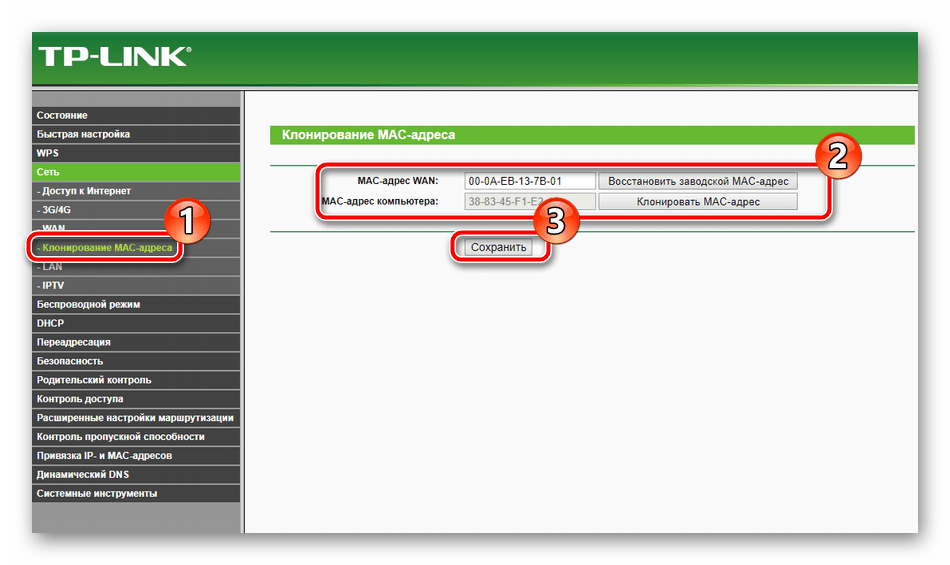
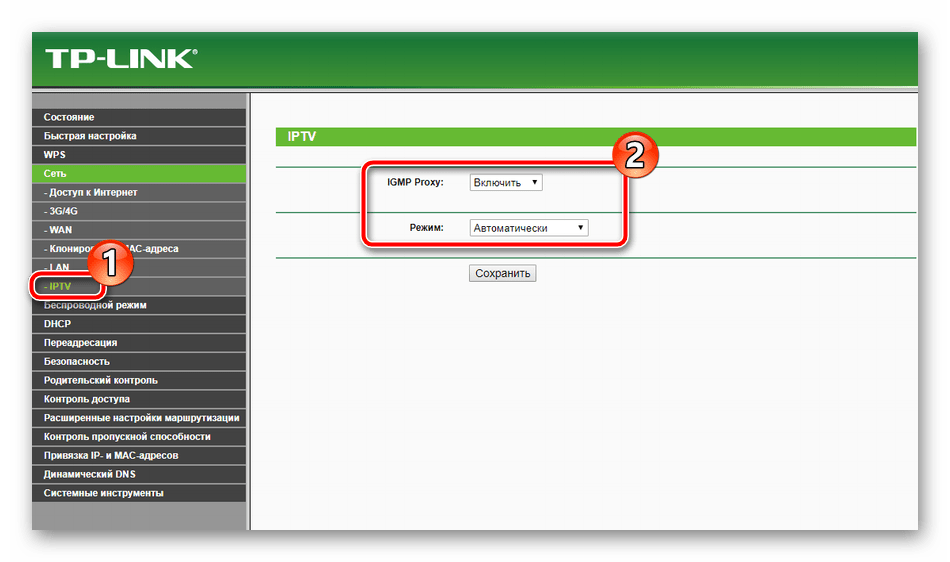
На этом отладка проводного соединения закончена, однако немаловажной частью также считается и беспроводная точка доступа, которая создается юзером вручную. Подготовка к работе с беспроводным подключением выполняется так:
- В категории «Беспроводной режим» выберите «Настройки беспроводного режима». Пройдемся по всем присутствующим пунктам. Сначала задайте имя сети, оно может быть любое, затем укажите свою страну. Режим, ширина канала и сам канал часто остаются неизменными, поскольку их ручная настройка требуется крайне редко. Кроме того, вам доступна установка ограничений на максимальную скорость передачи данных на вашей точке. По завершении всех действий кликните на «Сохранить».
- Соседним разделом является «Защита беспроводного режима», куда вам и следует перейти далее. Отметьте маркером рекомендованный тип шифрования и измените там только ключ, который будет служить паролем к вашей точке.
- В разделе «Фильтрация MAC-адресов» задаются правила этого инструмента. Он позволяет ограничить или, наоборот, разрешить определенным устройствам подключаться к вашей беспроводной сети. Для этого активируйте функцию, установите желаемое правило и нажмите на «Добавить новую».
- В открывшемся окне вам будет предложено ввести адрес необходимого устройства, дать ему описание и выбрать состояние. После завершения сохраните изменения кликом на соответствующую кнопку.
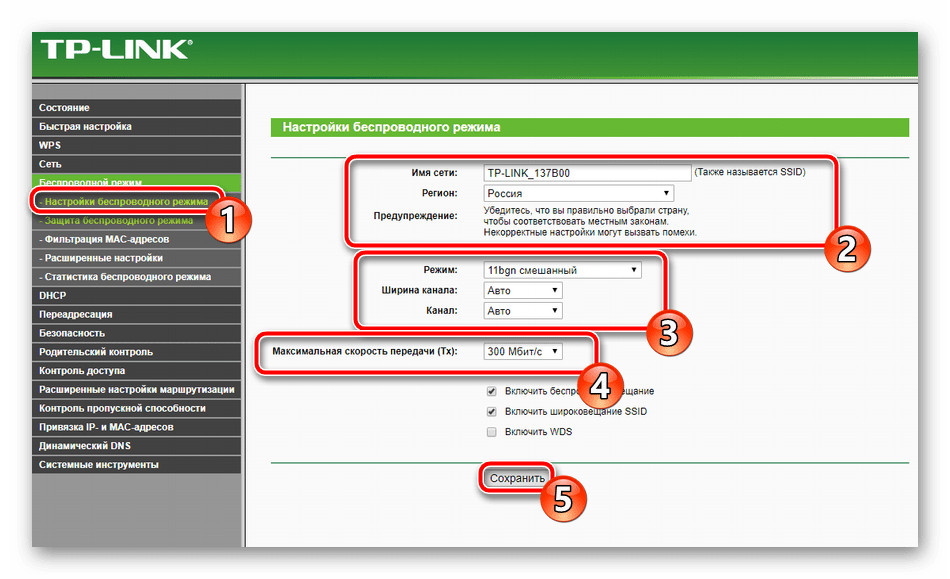
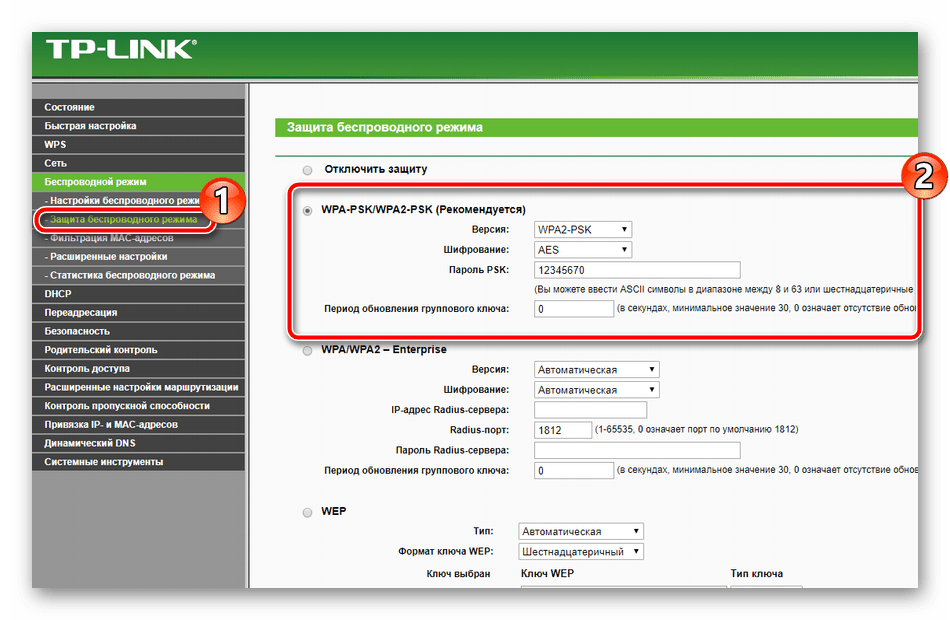
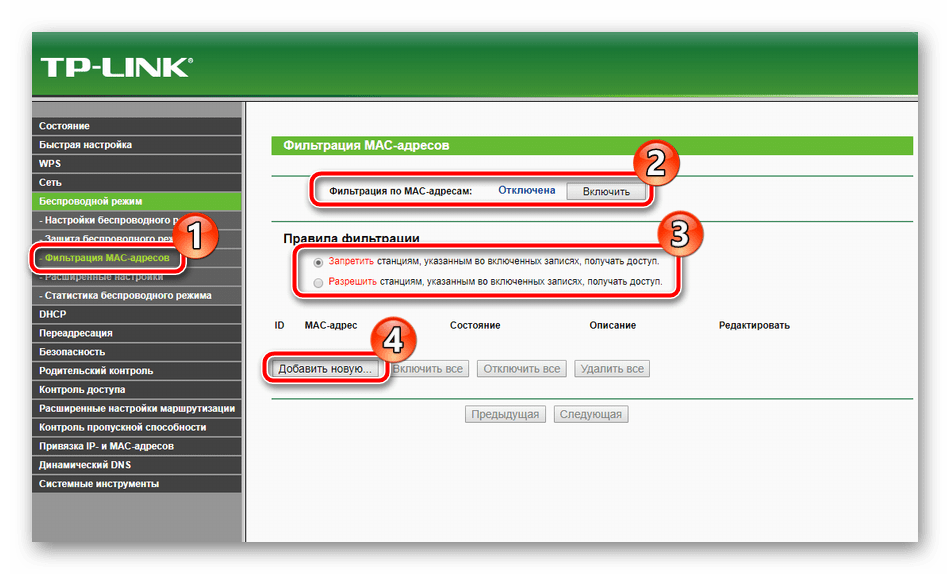
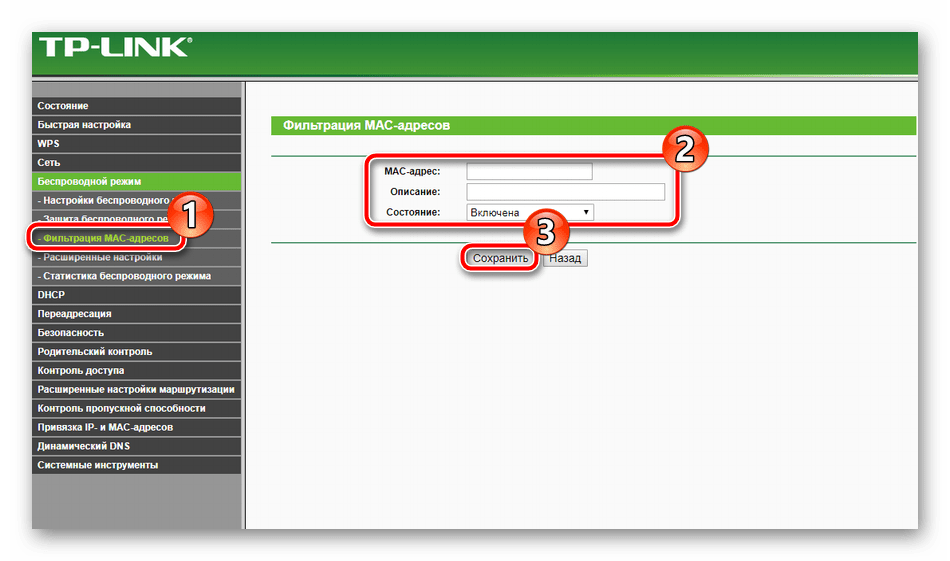
На этом работа с основными параметрами завершена. Как видите, в этом нет ничего сложного, весь процесс занимает буквально несколько минут, после чего можно сразу приступать к работе в интернете. Однако присутствуют еще дополнительные инструменты и политики безопасности, что также необходимо рассмотреть.
Дополнительные настройки
В первую очередь разберем раздел «Настройки DHCP». Данный протокол позволяет автоматически получать определенные адреса, за счет чего сеть работает более стабильно. Следует лишь убедиться в том, что функция включена, если же нет, отметьте маркером необходимый пункт и кликните на «Сохранить».
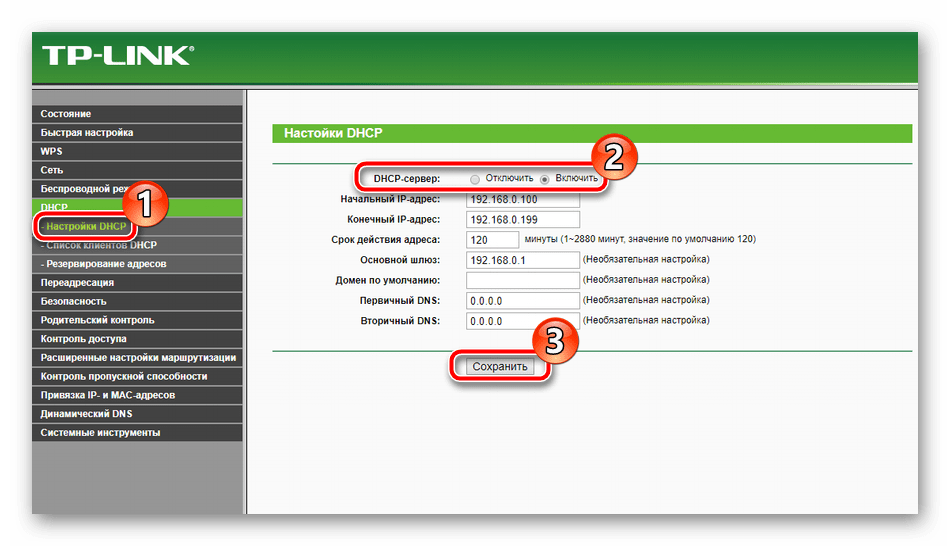
Иногда требуется пробросить порты. Их открытие позволяет локальным программам и серверам пользоваться интернетом и обмениваться данными. Процедура проброса выглядит так:
- Через категорию «Переадресация» перейдите в «Виртуальные серверы» и нажмите на «Добавить новую».
- Заполните открывшуюся форму в соответствии со своими требованиями.
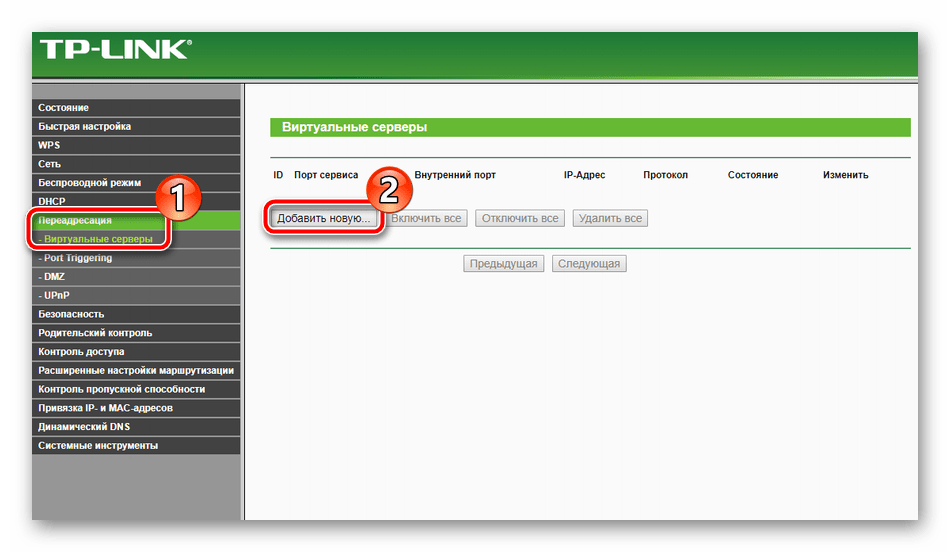
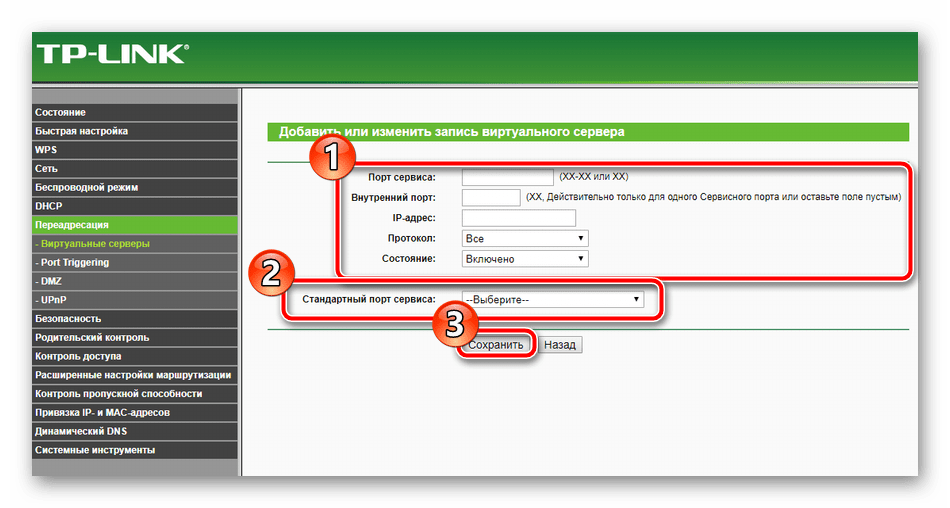
Детальные инструкции по открытию портов на роутерах TP-Link вы можете найти в другой нашей статье по ссылке ниже.
Подробнее: Открытие портов на роутере TP-Link
Иногда при использовании VPN и других подключений происходит сбой при попытке маршрутизации. Случается это чаще всего из-за того, что сигнал проходит через специальные туннели и часто теряется. При возникновении подобной ситуации для требуемого адреса настраивается статический (прямой) маршрут, а выполняется это так:
- Перейдите в раздел «Расширенные настройки маршрутизации» и выберите пункт «Список статических маршрутов». В открывшемся окне кликните на «Добавить новую».
- В строках укажите адрес назначения, сетевую маску, шлюз и задайте состояние. По завершении не забудьте нажать на «Сохранить», чтобы изменения вступили в силу.
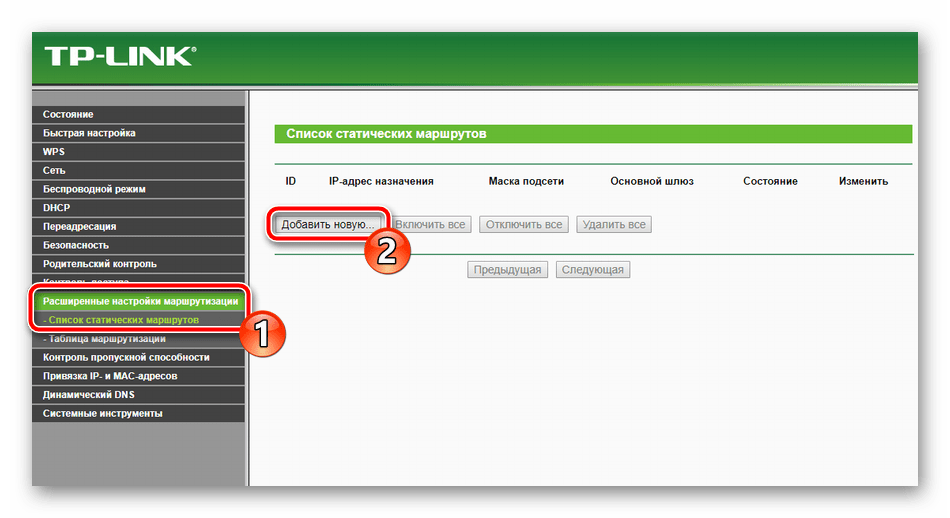
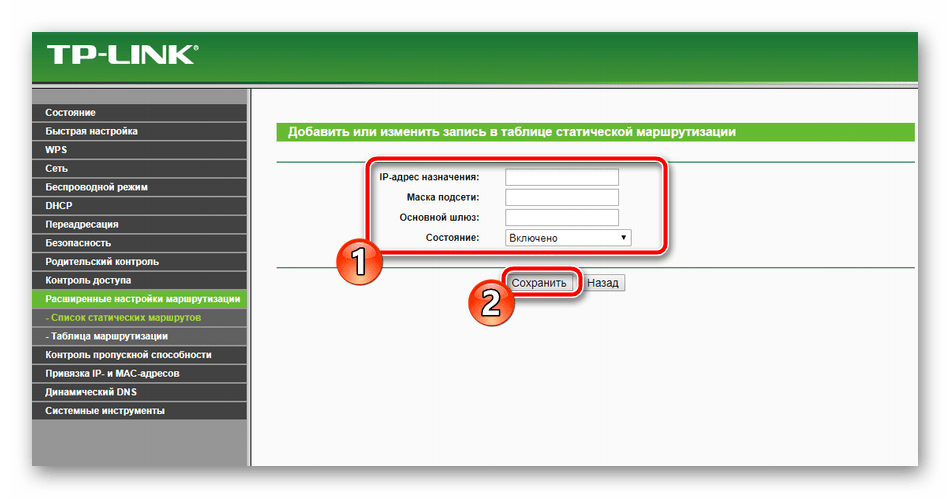
Последнее, что хотелось бы отметить из дополнительных настроек – Динамический DNS. Она необходима только в случае использования различных серверов и FTP. По умолчанию эта услуга отключена, а о ее предоставлении договариваются с провайдером. Он регистрирует вас на сервисе, присваивает имя пользователя и пароль. Активировать эту функцию вы можете в соответствующем меню настроек.
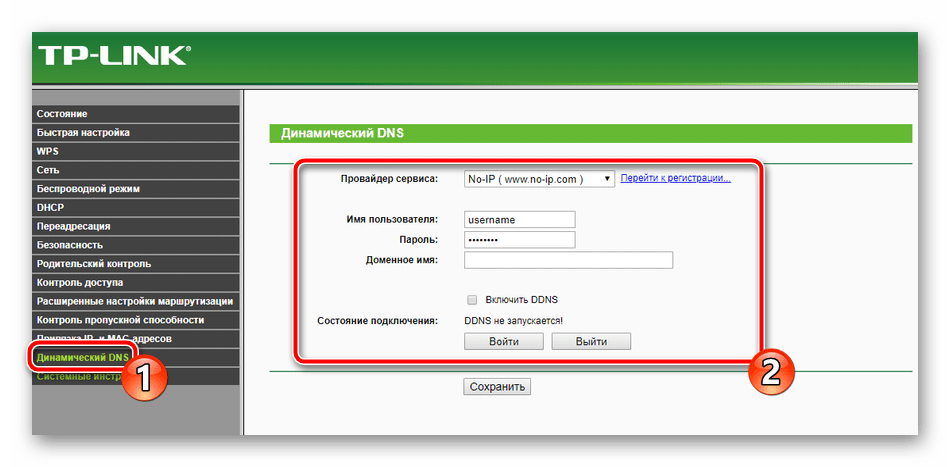
Настройки безопасности
Важно не только обеспечить корректное функционирование интернета на роутере, но и задать параметры безопасности, чтобы защитить себя от нежелательных подключений и шокирующего контента в сети. Мы рассмотрим самые основные и полезные правила, а вы уже решайте, нужно ли вам их активировать или нет:
- Сразу обратите внимание на раздел «Настройки базовой защиты». Убедитесь в том, что все параметры здесь включены. Обычно они активны уже по умолчанию. Ничего отключать здесь не нужно, на саму работу устройства эти правила не влияют.
- Управление веб-интерфейсом доступно все пользователям, которые соединены с вашей локальной сетью. Запретить вход в микропрограммное обеспечение можно через соответствующую категорию. Здесь выберите подходящее правило и присвойте его для всех необходимых MAC-адресов.
- Родительский контроль позволяет не только установить ограничение на время пребывания детей в интернете, но и задать запреты на определенные ресурсы. Сначала в разделе «Родительский контроль» активируйте эту функцию, введите адрес того компьютера, который хотите контролировать, и нажмите на «Добавить новую».
- В открывшемся меню установите те правила, которые посчитаете нужными. Повторите эту процедуру для всех требуемых сайтов.
- Последнее, что хотелось бы отметить по безопасности – управление правилами контроля доступа. Через маршрутизатор проходит довольно большое количество различных пакетов и иногда требуется осуществлять контроль над ними. В таком случае перейдите в меню «Контроль» — «Правило», включите данную функцию, установите значения фильтрации и кликните на «Добавить новую».
- Здесь вы выбираете узел из присутствующих в списке, задаете цель, расписание и состояние. Перед выходом нажмите на «Сохранить».
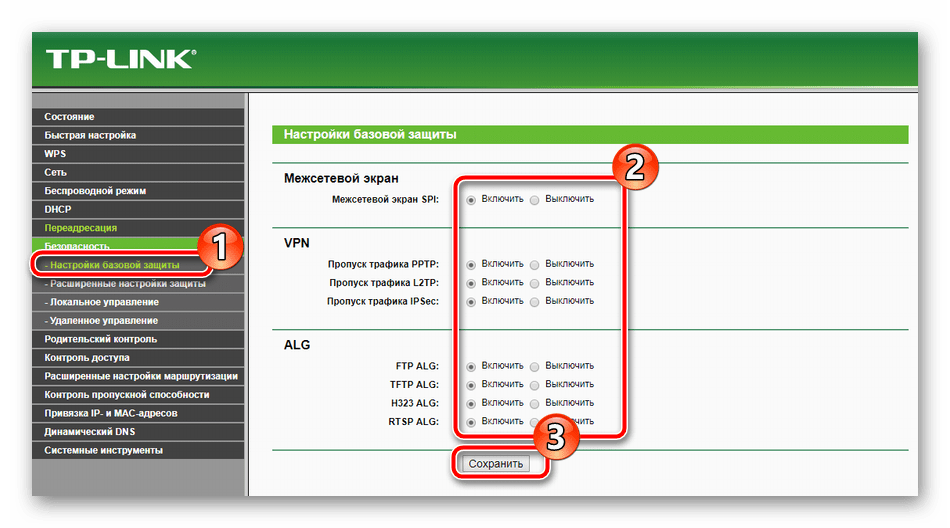
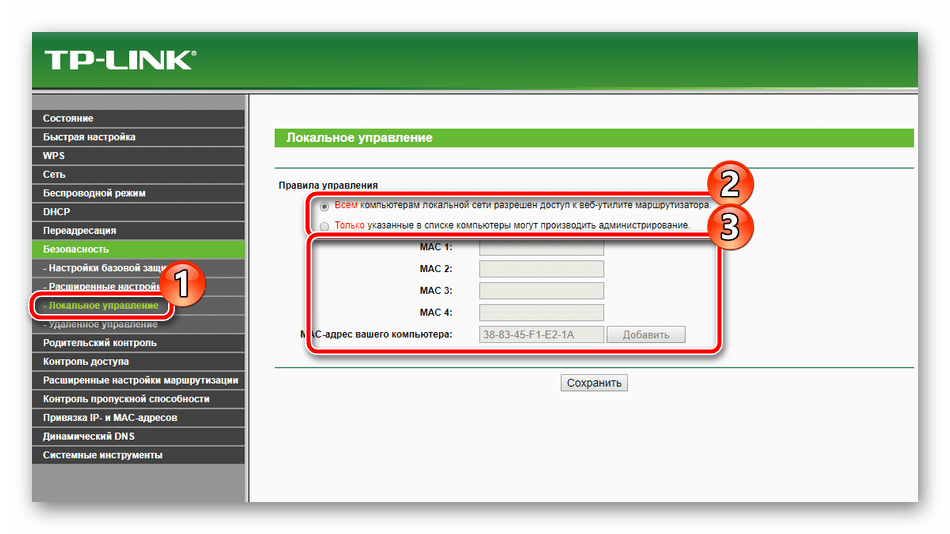
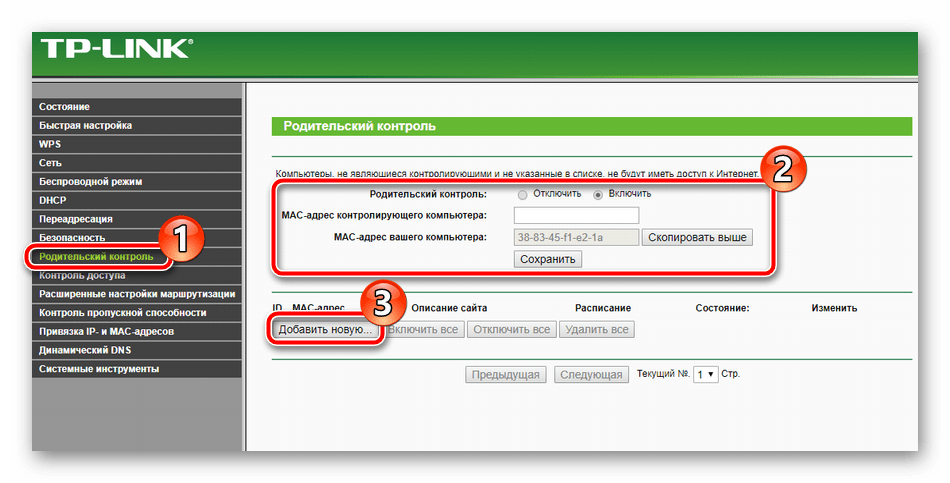
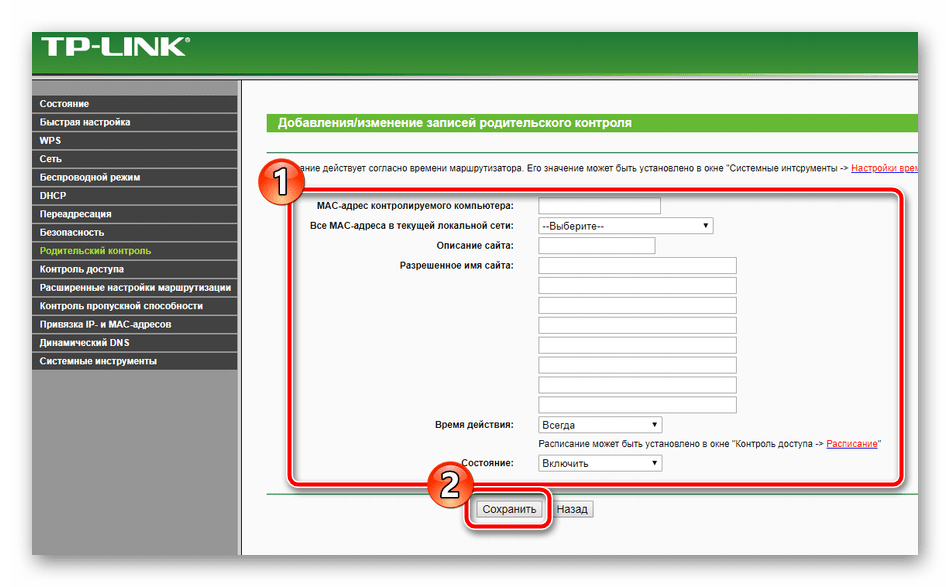
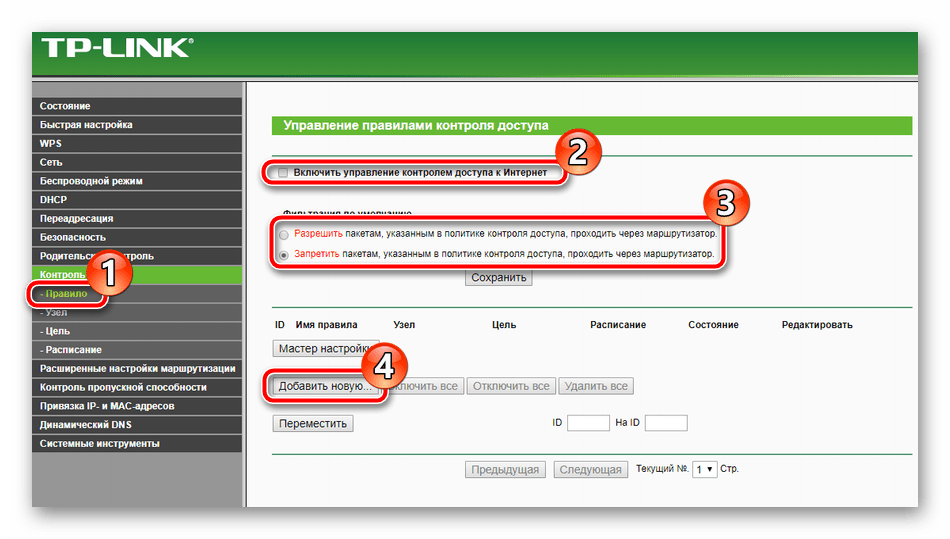
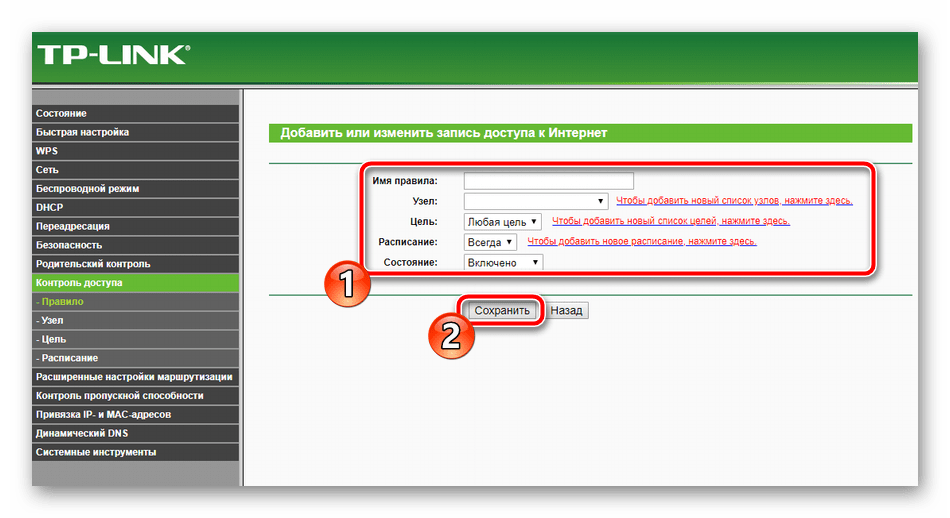
Завершение настройки
Остались только завершающие пункты, работа с которыми происходит буквально в несколько кликов:
- В разделе «Системные инструменты» выберите «Настройка времени». В таблице задайте правильные значения даты и времени, чтобы обеспечить корректную работу расписания родительского контроля и параметров безопасности, а также правильную статистику по функционированию оборудования.
- В блоке «Пароль» вы можете изменить имя пользователя и установить новый ключ доступа. Данная информация применяется при входе в веб-интерфейс роутера.
- В разделе «Резервная копия и восстановление» вам предлагают сохранить текущую конфигурацию в файл, чтобы в дальнейшем не возникло проблем с ее восстановлением.
- В последнюю очередь кликните на кнопку «Перезагрузить» в подразделе с одноименным названием, чтобы после перезагрузки маршрутизатора все изменения вступили в силу.
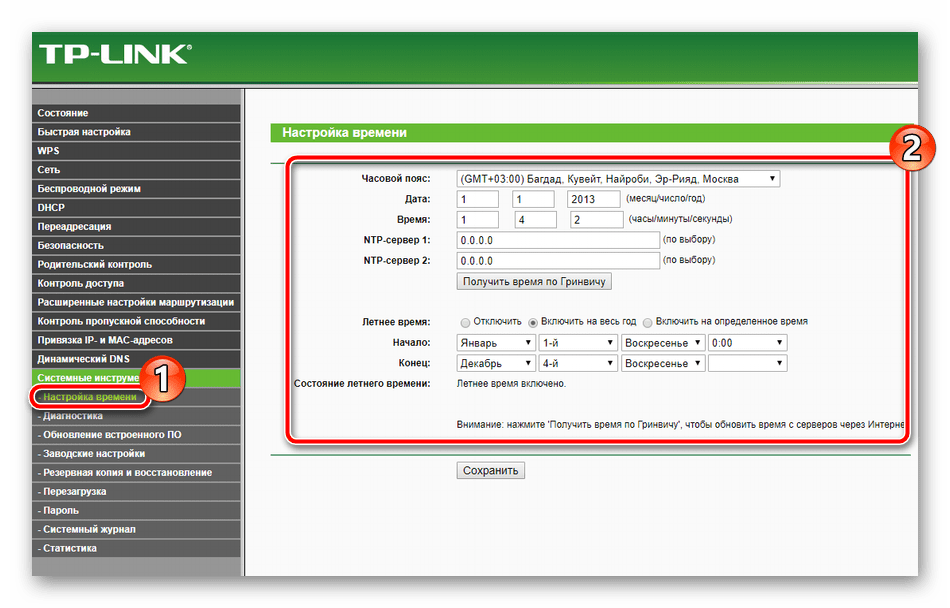
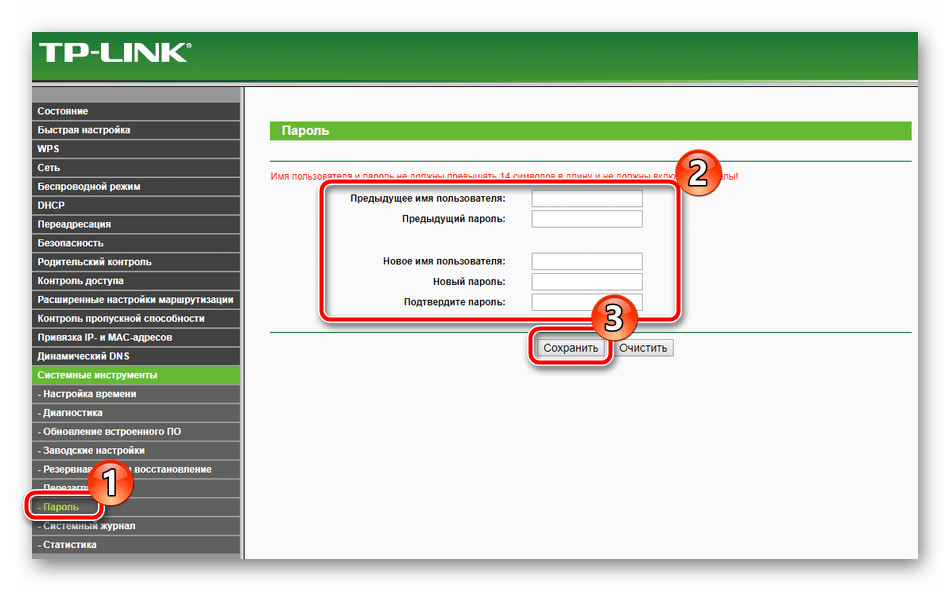
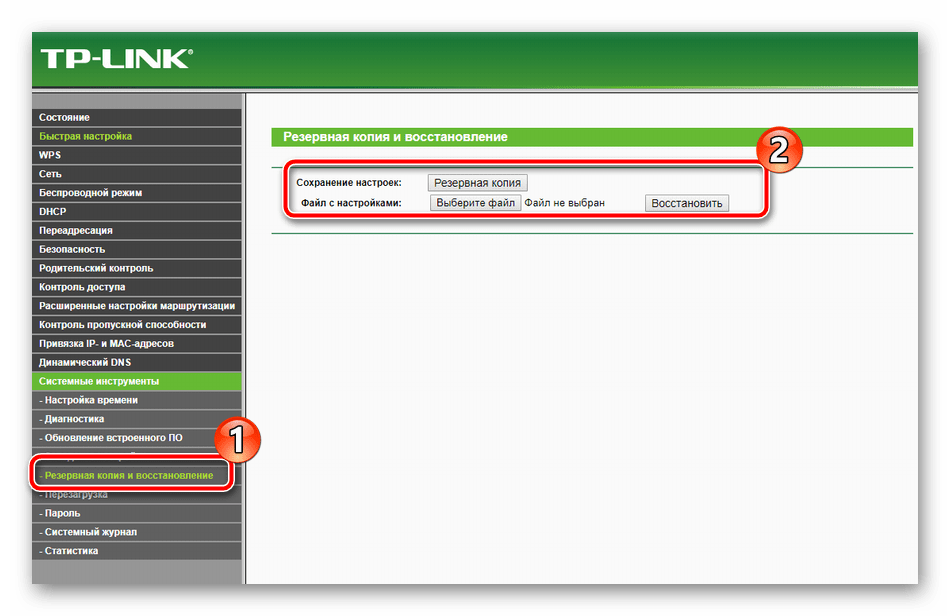
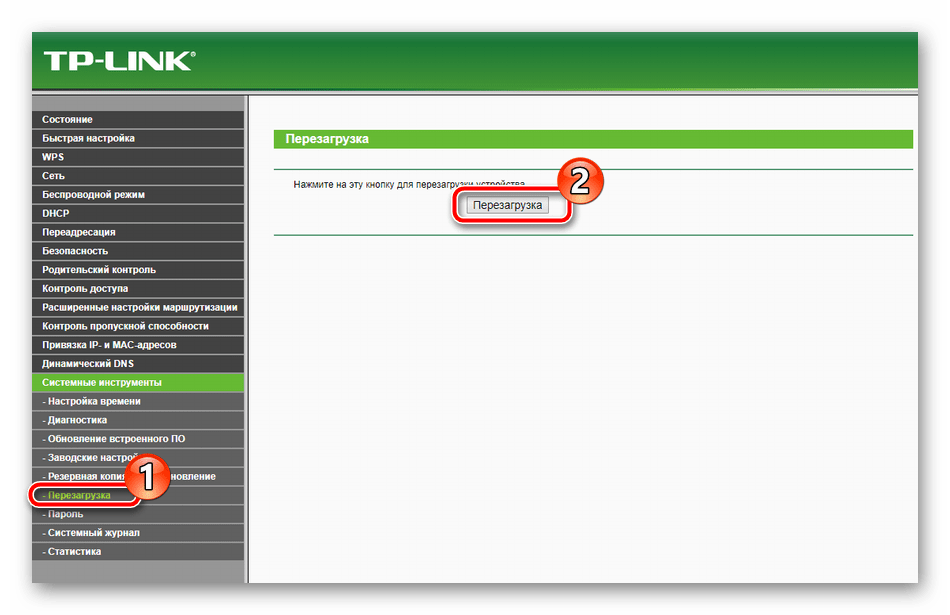
На этом наша статья подходит к логическому завершению. Надеемся, сегодня вы узнали всю необходимую информацию о настройке роутера TP-Link TL-MR3420 и у вас не возникло трудностей при самостоятельном выполнении этой процедуры.
Manual
View the manual for the TP-Link TL-MR3420 here, for free. This user manual comes under the category routers and has been rated by 22 people with an average of a 8.3. This manual is available in the following languages: English. Do you have a question about the TP-Link TL-MR3420?
Ask your question here
TP-Link TL-MR3420 specifications
Below you will find the product specifications and the manual specifications of the TP-Link TL-MR3420.
The tp-link tl-mr3420 is a router that supports ethernet LAN connections with data rates of up to 10 or 100 Mbit/s. It operates on a bandwidth of 2.4 GHz and includes both DHCP client and server capabilities. The router comes equipped with two antennas with a maximum gain level of 3 dBi, allowing for wider coverage and more stable connectivity. It has four Ethernet LAN (RJ-45) ports and one USB 2.0 port. The router is powered via a DC-in jack and adheres to various networking standards, including IEEE 802.11b, IEEE 802.11g, IEEE 802.11n, and IEEE 802.3u. It requires 9VDC/0.85A for power.
This router is an excellent choice for those seeking a reliable and efficient way to connect to the internet wirelessly. The dual antennas allow for greater coverage and connectivity, making it ideal for larger homes or businesses. With four Ethernet LAN (RJ-45) ports, it’s easy to connect multiple devices at the same time. Its compliance with various networking standards ensures compatibility with a wide range of devices, while the inclusion of DHCP client and server capabilities provides added convenience. The USB 2.0 port allows for convenient file sharing and network printing. Overall, the tp-link tl-mr3420 is a versatile and high-performing router that offers outstanding value for money.
Antenna gain level (max)
3 dBi
Ethernet LAN (RJ-45) ports
4
General
| Brand | TP-Link |
| Model | TL-MR3420 | TL-MR3420 V5 |
| Product | router |
| EAN | 320127552672, 5052217275905, 5053086245952, 5053460935646, 5054242003348, 6935364051495, 6935364090968, 718037106328, 778890697937, 845973051495, 854587033407, 6935364091187 |
| Language | English |
| Filetype | User manual (PDF), Installation Guide (PDF), Datasheet (PDF) |
Network
| Ethernet LAN | Yes |
| Ethernet LAN data rates | 10, 100 Mbit/s |
| Networking standards | IEEE 802.11b, IEEE 802.11g, IEEE 802.11n, IEEE 802.3u |
| Receiver sensitivity | 270M: -68dBm@10% PER, \n130M: -68dBm@10% PER, \n108M: -68dBm@10% PER, \n54M: -68dBm@10% PER, \n11M: -85dBm@8% PER, \n6M: -88dBm@10% PER, \n1M: -90dBm@8% PER |
| Ethernet LAN interface type | Fast Ethernet |
| Dynamic DNS (DDNS) | Yes |
| Port forwarding | Yes |
| Port triggering | Yes |
| Number of guest networks (2.4 GHz) | 1 |
| Wireless Distribution System (WDS) bridge | Yes |
Other features
| Bandwidth | 2.4 GHz |
| Interface | USB 2.0 |
| USB ports quantity | 1 |
| Power requirements | 9VDC / 0.85A |
| Dimensions (WxDxH) | 174 x 111 x 30 mm |
| xDSL connection | No |
Protocols
| DHCP client | Yes |
| DHCP server | Yes |
| Universal Plug and Play (UPnP) | Yes |
Antenna
| Antenna gain level (max) | 3 dBi |
| Antennas quantity | 2 |
| Transmit power | 20 dBmW |
| Antenna design | External |
Management features
| Web-based management | — |
| Wi-Fi Multimedia (WMM)/(WME) | Yes |
| Reset button | Yes |
| WPS push button | Yes |
Ports & interfaces
| Ethernet LAN (RJ-45) ports | 4 |
| DC-in jack | Yes |
| USB port | Yes |
| USB 2.0 ports quantity | 1 |
Security
| Security algorithms | — |
| Firewall | Yes |
| Parental control | Yes |
| DMZ support | Yes |
| Network address translation (NAT) | Yes |
Weight & dimensions
| Weight | — g |
| Width | 203.8 mm |
| Height | 44 mm |
| Depth | 138.2 mm |
Design
| Product colour | Black, White |
| Product type | Tabletop router |
| On/off switch | Yes |
Wireless LAN features
| Modulation | 16-QAM, 64-QAM, CCK, DBPSK, DQPSK, OFDM |
| Wi-Fi band | Single-band (2.4 GHz) |
| Top Wi-Fi standard | Wi-Fi 4 (802.11n) |
| Wi-Fi standards | 802.11b, 802.11g, Wi-Fi 4 (802.11n) |
| WLAN data transfer rate (max) | 300 Mbit/s |
Operational conditions
| Operating temperature (T-T) | 0 — 40 °C |
| Storage temperature (T-T) | -40 — 70 °C |
| Operating relative humidity (H-H) | 10 — 90 % |
| Storage relative humidity (H-H) | 5 — 95 % |
WAN connection
| Ethernet WAN | Yes |
| DSL WAN | No |
| SIM card slot | No |
| 3G/4G USB modem compatibility | Yes |
| WAN connection type | RJ-45 |
Packaging data
| Package depth | 240 mm |
| Package width | 315 mm |
| Package weight | 660 g |
| Package height | 70 mm |
Packaging content
| Cables included | LAN (RJ-45) |
| AC adapter included | Yes |
| Quick installation guide | Yes |
Power
| Power source type | DC |
| Output voltage | 12 V |
| Output current | 1 A |
show more
Frequently asked questions
Can’t find the answer to your question in the manual? You may find the answer to your question in the FAQs about the TP-Link TL-MR3420 below.
What is the weight of the TP-Link TL-MR3420?
The TP-Link TL-MR3420 has a weight of — g.
What is the height of the TP-Link TL-MR3420?
The TP-Link TL-MR3420 has a height of 44 mm.
What is the width of the TP-Link TL-MR3420?
The TP-Link TL-MR3420 has a width of 203.8 mm.
What is the depth of the TP-Link TL-MR3420?
The TP-Link TL-MR3420 has a depth of 138.2 mm.
What does the download speed on the internet depend on?
The download speed on the internet depends on the type of connection you have. If you have a 25 Mb/s connection this means that theoretically you should be able to download 25 MB per second.
What is the difference between a router and a modem?
A modem provides the internet connection via the internet provider. A router then distributes the Internet signal to the devices connected to the router.
Is WIFI radiation harmful?
WIFI is a radio frequency signal in the form of non-ionising radiation. This radiation cannot damage cells and tissues and is therefore not harmful to human health.
Is the manual of the TP-Link TL-MR3420 available in English?
Yes, the manual of the TP-Link TL-MR3420 is available in English .
Is your question not listed? Ask your question here

Юрий Санаев
Системный администратор. Менеджер по продажам компьютеров и wi-fi оборудования. Опыт работы – 10 лет. Знает о «железе» и софте все и даже больше.
TP-Link TL-MR3420 – недорогой маршрутизатор от известного производителя с широким функционалом и высокой скоростью передачи данных до 300 Мбит/с, достаточной для просмотра фильмов онлайн или загрузки больших файлов. Среди его особенностей – две антенны для быстрой передачи сигнала и обеспечения большой площади покрытия и разъем USB для подключения флешек, жестких дисков или 3G/4G модемов. О характеристиках и возможностях прибора, подключении и настройке расскажем в этом обзоре.

Содержание
- Характеристики
- Обзор индикаторов и разъемов
- Подключение роутера
- Вход в веб-интерфейс
- Быстрая настройка
- Ручная настройка
- IPTV
- Изменение заводского пароля
- Прошивка
- Отзывы
Характеристики
Технические характеристики у TP-Link TL-MR3420 – одни из лучших в бюджетном ценовом сегменте.
| Разъемы | 1 USB, 1 WAN, 4 LAN |
| Кнопки | Reset/WPS, Wi-Fi, Power |
| Антенны | 2, несъемные, коэффициент усиления 5 дБи |
| Беспроводные сети | IEEE 802.11 b/g/n |
| Диапазон частот | 2400-2483,5 МГц |
| Скорость соединения | До 300 Мбит/с |
Маршрутизатор ТП-Линк ТЛ-МР3420 выпущен в двух аппаратных версиях. Вторая получила обновленный дизайн и поддержку 4G. Информация в статье относится именно к этой модели.
Удобство и простота настройки
9
Модель той же марки с близкими техническими характеристиками – TP-LINK TL-MR3220.
Обзор индикаторов и разъемов
Роутер TP-Link выглядит стильно благодаря плавным линиям корпуса. Верхняя часть выполнена из белого глянцевого пластика, нижняя – из матового серого. На верхней панели находится ряд индикаторов, светящихся зеленым цветом:
- Power: горит – прибор включен, не горит – выключен;
- System: светится – запуск маршрутизатора, мигает – нормальная работа, не светится – сбой устройства;
- WLAN: горит – Wi-Fi включен, не горит – Wi-Fi выключен;
- WAN: светится – к маршрутизатору подключен кабель, мигает – идет передача данных, не светится – кабель отключен;
- LAN 1-4: горит – к соответствующему порту подключен клиент, мигает – идет передача данных, не горит – нет подключенных устройств;
- USB: светится – подключен 3G/4G модем, мигает – идет передача данных, не светится – нет подключенных устройств;
- WPS: мигает – беспроводное устройство подключается к сети, продолжительность до 2 минут, постоянно горит – клиент добавлен в сеть, не горит – WPS отключена, быстро мигает – сбой при добавлении устройства в сеть.
На боковой панели роутера размещен разъем USB. Это удачное решение – подключить модем или флешку сбоку удобнее, чем к порту на тыльной стороне. Рядом с USB входом находится кнопка включения/выключения Wi-Fi.
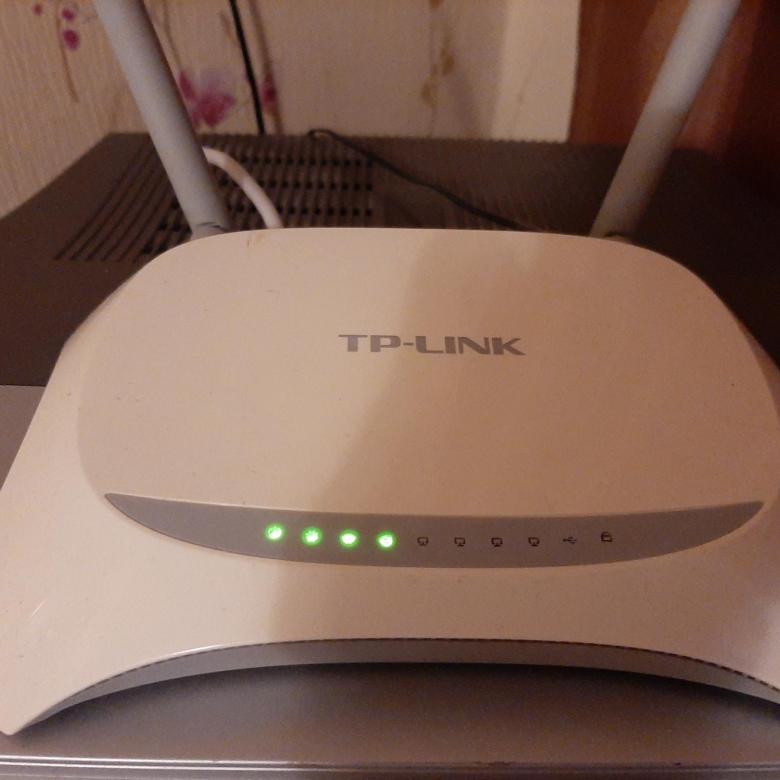
На задней панели расположены разъем для подключения сетевого адаптера, кнопка питания, 4 пронумерованных разъема LAN желтого цвета, порт WAN синего цвета, кнопка RESET/WPS.
В комплекте с устройством производитель поставляет адаптер питания, руководство пользователя, диск с программным обеспечением, коммутационный кабель.
Подключение роутера
Перед подключением роутер должен быть правильно размещен в помещении. Если используется кабельное соединение, маршрутизатор устанавливают поблизости от системного блока компьютера. При беспроводном подключении роутер рекомендуется разместить так, чтобы он находился посредине квартиры или дома. Так будет обеспечено равномерное покрытие сигналом всего помещения. При необходимости устройство крепят на стене с помощью отверстий на нижней стороне.

После установки кабель от поставщика подсоединяют к разъему WAN маршрутизатора TP-Link TL-MR3420 V2, коммутационный кабель от разъема LAN роутера – к аналогичному порту на системном блоке ПК или ноутбука. Далее нужно подключить адаптер питания, вставить в розетку и нажать на кнопку «Power» для запуска устройства.
Вход в веб-интерфейс
Настройка роутера TP-Link TL-MR3420 выполняется через веб-интерфейс. Чтобы открыть его, нужно запустить браузер и в адресной строке ввести 192.168.0.1. Появится окно ввода логина и пароля. По умолчанию это «admin/admin».
Быстрая настройка
Практически все маршрутизаторы TP-Link, включая и TL-MR3420, имеют мастер быстрой настройки. Он позволяет легко установить интернет-соединение, меняя только основные параметры.
Инструкция:
- Открыть веб-интерфейс роутера, нажать «Быстрая настройка».
- Кликнуть «Далее».
- Выбрать тип подключения – «Только WAN».
- Указать тип соединения, при необходимости уточнить информацию у провайдера. Чаще всего используется «Динамический IP-адрес».
- При выборе «Статического IP-адреса» нужно вручную указать IP, маску подсети, шлюз, первичный и вторичный DNS, предварительно получив данные у поставщика услуг.
- Выбрать клонирование MAC-адреса.
- Если нужно настроить беспроводную сеть, выбрать «Включить», указать имя сети, установить защиту «WPA-PSK/WPA2-PSK», придумать и ввести надежный пароль.
На экране появится уведомление об успешной настройке подключения.
Ручная настройка
Ручная настройка маршрутизатора TP-Link TL-MR3420 дает возможность настроить работу устройства под свои потребности с помощью дополнительных инструментов и функций.
Инструкция:
- Открыть веб-интерфейс, в меню слева выбрать «Сеть», нажать «Доступ в Интернет».
- Установить необходимый режим или комбинацию, если используется несколько типов подключения. Роутер будет самостоятельно переключаться между ними.
- Если настраивается подключение через USB-модем: выбрать вкладку «3G/4G», определить регион, мобильного оператора, указать способ подключения. Сохранить изменения.
- Настроить основное подключение WAN: открыть вкладку «WAN», выбрать «Тип подключения», заполнить данные для статического или других типов подключения.
- Выполнить клонирование MAC-адреса.
- Открыть раздел «Беспроводная сеть», перейти во вкладку «Настройки беспроводного режима». Указать имя сети, регион. Режим и ширину канала не трогать. При необходимости установить максимальную скорость передачи.
- Перейти в раздел «Защита беспроводного режима». Включить «WPA-PSK», установить надежный пароль.
- Открыть «Фильтрацию MAC-адресов». Здесь можно запретить или разрешить определенным устройствам подключаться к сети. Включить фильтрацию, нажать «Добавить новую», ввести MAC-адрес устройства, добавить описание, выбрать тип разрешения, нажать «Сохранить».
Процесс настройки занимает всего несколько минут, после чего доступ к Интернету будет получен и надежно защищен.
IPTV
Маршрутизатор TP-Link TL-MR3420 позволяет просматривать интерактивное телевидение, но предлагает минимальный набор настроек для редактирования. Инструкция:
- Открыть веб-интерфейс, перейти в раздел «Сеть» и выбрать вкладку «IPTV».
- Напротив IGMP Proxy нажать «Включить».
- Установить режим «Мост» как наиболее часто используемый.
- Выбрать порт для подключения приставки – только «LAN 4» или «LAN 3 & LAN 4».
- Сохранить изменения.
После этих действий IPTV будет доступно на всех устройствах – телефонах, планшетах, ПК, ноутбуках, смарт-телевизорах после установки специальных приложений.
Для некоторых провайдеров нужно:
- Выбрать режим «802.1Q TAG VLAN».
- Установить «Отключить» напротив «VLAN TAG для Интернет».
- Прописать «Идентификатор VLAN для услуги IPTV», предварительно получив значение от провайдера.
- Выбрать порт, в который подключена приставка.
- Нажать «Сохранить».
Второй способ иногда встречается у Ростелекома.
Изменение заводского пароля
Чтобы защитить веб-интерфейс маршрутизатора от посторонних лиц и исключить их вмешательство в настройки, нужно изменить заводской пароль на более сложный. Инструкция:
- Открыть веб-интерфейс, перейти во вкладку «Системные инструменты», выбрать «Пароль».
- Ввести предыдущие имя пользователя и пароль – по умолчанию «admin/admin».
- Указать новые логин и пароль.
- Нажать «Сохранить».
Новые учетные данные не должны быть длиннее 14 символов и не могут включать в себя пробелы.

Прошивка
После подключения и настройки рекомендуется обновить прошивку TP-Link TL-MR3420 до актуальной. В каждой «свежей» версии программного обеспечения разработчики устраняют обнаруженные ошибки и добавляют новые функции, поэтому нужно регулярно проводить поиск новых прошивок и их установку.
Инструкция:
- Открыть веб-интерфейс, перейти в «Системные инструменты» и выбрать «Обновление встроенного ПО».
- Посмотреть и запомнить текущую версию ПО.
- Открыть сайт производителя по ссылке https://www.tp-link.com/ru/support/download/tl-mr3420/v2/. На этой странице можно скачать краткую или подробную инструкцию на русском языке к TL-MR3420.
- Нажать «Встроенное ПО».
- Пролистать страницу вниз, найти последнюю версию прошивки, сравнить с установленной. Если ПО на сайте новее, нажать на кнопку загрузки и выбрать путь для скачивания файла.
- Вернуться в веб-интерфейс, нажать «Выберите файл» и указать папку с загруженной прошивкой.
- Нажать «Обновить».
Когда обновление будет завершено, роутер автоматически перезагрузится.
Чтобы не нанести урон маршрутизатору, не обновляйте его по Wi-Fi. Беспроводное подключение менее стабильно, чем кабельное. Обрыв соединения может привести к поломке устройства.
В процессе обновления запрещено выключать маршрутизатор, чтобы не причинить ему вред.
Итак, TP-link TL-MR3420 – надежный бюджетный маршрутизатор с поддержкой 3G/4G модемов. Он предлагает скорость интернет-соединения до 300 Мбит/с и широкую площадь покрытия благодаря двум антеннам. Устройство выделяется простотой настройки – интуитивно понятный веб-интерфейс дает возможность даже начинающим пользователям самостоятельно установить подключение к Интернету. С точки зрения функциональности и надежности этот роутер является одним из лучших устройств в бюджетной ценовой категории.
Отзывы
Большинство отзывов о роутере TP-link TL-MR3420 положительные. Ниже вы можете ознакомиться с ними.




















