
Sound Bar
Operating Instructions
HT-S100F/SF150

WARNING
Do not install the appliance in a
confined space, such as a bookcase or
built-in cabinet.
To reduce the risk of fire, do not cover
the ventilation ope ning of the applianc e
with newspapers, tablecloths, curtains,
etc.
Do not expose the appliance to naked
flame sources (for example, lighted
candles).
To reduce the risk of fire or electric
shock, do not expose this appliance to
dripping or splashing, and do not place
objects filled with liquids, such as vases,
on the appliance.
The unit is not disconnected from the
mains as long as it is connected to the
AC outlet, even if the unit itself has been
turned off.
As the main plug is used to disconnect
the unit from the mains, connect the
unit to an easily accessible AC outlet.
Should you notice an abnormality in the
unit, disconnect the main plug from the
AC outlet immediately.
For the Bar Speaker
The nameplate is located on the bottom
of the Bar Speaker.
For the customers in Europe
Notice for customers: the
following information is only
applicable to equipment sold in
countries applying EU directives.
This product has been manufactured by
or on behalf of Sony Corporation.
EU Importer: Sony Europe Limited.
Inquiries to the EU Importer or related to
product compliance in Europe should
be sent to the manufacturer’s
authorized representative, Sony
Belgium, bijkantoor van Sony Europe
Limited, Da Vincilaan 7-D1, 1935
Zaventem, Belgium.
Hereby, Sony Corporation declares that
this equipment is in compliance with
Directive 2014/53/EU.
The full text of the EU declaration of
conformity is available at the following
internet address: http://
www.compliance.sony.de/
CAUTION
Risk of explosion if the battery is
replaced by an incorrect type.
Do not expose batteries or appliances
with battery-installed to excessive
heat, such as sunshine and fire.
Indoor use only.
Recommended cables
Properly shielded and grounded cables
and connectors must be used for
connection to host computers and/or
peripherals.
GB
2
This equipment has been tested and
found to comply with the limits set out
in the EMC regulation using a
connection cable shorter than 3 meters.

Disposal of waste
batteries and
electrical and
electronic
equipment
(applicable in the
European Union
and other countries with separate
collection systems)
This symbol on the product, the battery
or on the packaging indicates that the
product and the battery shall not be
treated as household waste. On certain
batteries this symbol might be used in
combination with a chemical symbol.
The chemical symbol for lead (Pb) is
added if the battery contains more than
0.004% lead. By ensuring that these
products and batteries are disposed of
correctly, you will help to prevent
potentially negative consequences for
the environment and human health
which could be caused by inappropriate
waste handling. The recycling of the
materials will help to conserve natural
resources. In case of products that for
safety, performance or data integrity
reasons require a permanent
connection with an incorporated
battery, this battery should be replaced
by qualified service staff only. To ensure
that the battery and the electrical and
electronic equipment will be treated
properly, hand over these products at
end-of-life to the appropriate collection
point for the recycling of electrical and
electronic equipment. For all other
batteries, please view the section on
how to remove the battery from the
product safely. Hand the battery over to
the appropriate collection point for the
recycling of waste batteries. For more
detailed information about recycling of
this product or battery, please contact
your local Civic Office, your household
waste disposal service or the shop
where you purchased the product or
battery.
For the customers in Australia or
New Zealand
It should be installed and operated with
at least 20 cm and more between the
radiator and person’s body (excluding
extremities: hands, wrists, feet and
ankles).
For the customers in Australia
Disposal of old
electrical &
electronic
equipment
(applicable in the
European Union
and other
countries with
separate
collection systems)
GB
3

Table of Contents
Basic Setup
About These Operating
Instructions ……………………….. 4
What’s in the Box …………………….. 5
What You Can Do with the
System ……………………………… 6
Guide to Parts and Controls ……….7
Preparing for Using the
System
Mounting the Bar Speaker on a
Wall ………………………………….13
When the TV Remote Control does
not Work …………………………..15
Listening to the Sound
Listening to a TV and Other
Devices ……………………………..16
Listening to Music on a USB
Device ……………………………… 17
Selecting the Sound Effect
Adjusting the Sound ………………..19
Listening to Music/Sound
with the BLUETOOTH®
Function
Listening to Music from a Mobile
Device ………………………………21
Turning the System On by
Operating the BLUETOOTH
Device ………………………………23
Turning the BLUETOOTH Function
Off ……………………………………23
Using the Various Functions
Using the Control for HDMI
Function ………………………….. 24
Saving Power Consumption ……..25
Startup Guide
(separate
document)
Troubleshooting
Troubleshooting …………………….. 26
Resetting the System ……………… 30
Additional Information
Specifications ………………………….31
Playable Types of Files
(USB Input) ………………………..32
Supported Input Audio Formats
(HDMI OUT (TV (ARC)) or TV IN
(OPTICAL)) …………………………32
On BLUETOOTH
Communication …………………33
Precautions …………………………… 34
About These Operating
Instructions
•The instructions in these Operating
Instructions describe the controls on
the remote control.
•Some illustrations are presented as
conceptual drawings, and may be
different from the actual products.
•The default settings are underlined on
each feature description.
GB
4

What’s in the Box
•Bar Speaker (1)
• Remote control (1)
• R03 (size AAA) battery (2)
• Optical digital cable (1)
• WALL MOUNT TEMPLATE (1)
•Startup Guide
• Operating Instructions
• AC power cord (mains lead) (1)
– U.K./Ireland models
– Australia/New Zealand models
GB
5

What You Can Do with the System
“Listening to a TV and Other Devices”
(page 16)
Blu-ray Disc™ player, cable
box, satellite box, etc.
Connecting the TV
(refer to “Startup Guide” (separate
document))
“Using the Control for HDMI Function”
(page 24)
“Listening to Music
on a USB Device”
(page 17)
“Listening to Music from a
Mobile Device” (page 21)
GB
6

Guide to Parts and Controls
Details are omitted from the illustrations.
Bar Speaker
Front
Remote control sensor
Point the remote control at the
remote control sensor to operate
the system.
(power) button
Turns on the system or sets it to
standby mode.
(input select) button
(page 16)
BLUETOOTH button (page 21)
+/– (volume) buttons
Indicators
For details, see “About the
indicators on the Bar Speaker”
(page 8).
GB
7

About the indicators on the Bar Speaker
Lighting and flashing of the indicator(s) on the Bar Speaker indicate the input or
status of the input device.
Indicators Status
• Lights: TV input is selected.
• Lights in blue: BLUETOOTH connection is established (BLUETOOTH input is
selected).
• Flashes quickly in blue: While waiting for connection with a device.
• Flashes in blue: While reconnecting or performing pairing.
• Lights: USB input is selected.
• Flashes twice: The play mode is changed.
• Flashes three times first, then flashes slowly repeatedly: When connecting an
unsupported device.
• Flashes repeatedly: While reading data of the connected USB device.
The indicators flash when t urning on/off the function setting or operating the remo te
control.
Indicators Status
• Flashes twice: One of the following functions is set to on.
–Night mode (page19)
–Voice mode (page19)
• Flashes once: The audio channel is set to Main (page 20), the sound mode is
selected (page 19), or one of the following functions is set to off.
–Night mode (page19)
–Voice mode (page19)
• Flashes twice: One of the following functions is set to on.
– Dolby DRC (page 20)
– Control for HDMI (page 24)
– BLUETOOTH standby (page 23)
–BLUETOOTH function (page23)
– Auto standby (page 25)
– IR repeater (page 15)
• Flashes once: The audio channel is set to Sub (page 20) or one of the following
functions is set to off.
– Dolby DRC (page 20)
– Control for HDMI (page 24)
– BLUETOOTH standby (page 23)
–BLUETOOTH function (page23)
– Auto standby (page 25)
– IR repeater (page 15)
• Flash once: The audio channel is set to Main/Sub (page 20).
• Flash quickly: The protection feature is activated (page 29).
• Flash slowly: The system enters standby mode by the auto standby
function (page 25).
GB
8

The indicators flash while adjusting the volume level.
Indicators Status
• Flashes once: The volume level is low.
• Flash once: The volume level is medium.
• Flash once: The volume level is high.
• Flash repeatedly: The sound is muted.
• Flash twice: The volume level is set to maximum/minimum.
Tip
You can turn the indicators off by pressing INDICATOR.
Even if the indicators are turned off by pressing INDICATOR, if you operate the system, the
indicators in relation to the operation light or flash.
GB
9

Rear
AC IN terminal
HDMI OUT (TV (ARC)) jack
Connect a TV that has an HDMI
input jack with an HDMI cable.
The system is compatible with
Audio Return Channel (ARC). ARC
is the function that sends TV
sou nd to an AV devi ce su ch as the
system from the TV’s HDMI jack.
(USB) port (page 17)
TV IN (OPTICAL) jack
IR repeater (page 15)
Transmits the remote signal of
the TV remote control to the TV.
10
GB

Remote Control
Some buttons function differently
depending on how long the button is
pressed. The icons below indicate how
long to press the button.
• : Press the button.
• : Press and hold the button for 5
seconds.
INPUT (page 16)
Selects the playback source. When
you press INPUT once, the current
input indicator flashes.
Press INPUT again to select the
device you want.
Each time you press INPUT, the
input changes cyclically as follows.
TV input BLUETOOTH input
USB input
AUTO SOUND (page 19)
Selects AUTO SOUND for the sound
effect.
CINEMA
: Selects CINEMA for the sound
effect. (page 19)
: Turns on/off the auto standby
function. (page 25)
VOICE
: Turns on/off the voice mode.
(page 19)
: Turns on/off the Control for
HDMI function. (page 24)
(volume) +*/–
Adjusts the volume.
INDICATOR (page 
Turns on/off the indicators on the
Bar Speaker.
PLAY MODE (page 17)
Selects the play mode for USB
playback.
/ (page 17)
Select the content on the TV screen
for USB playback.
GB
11
Loading…
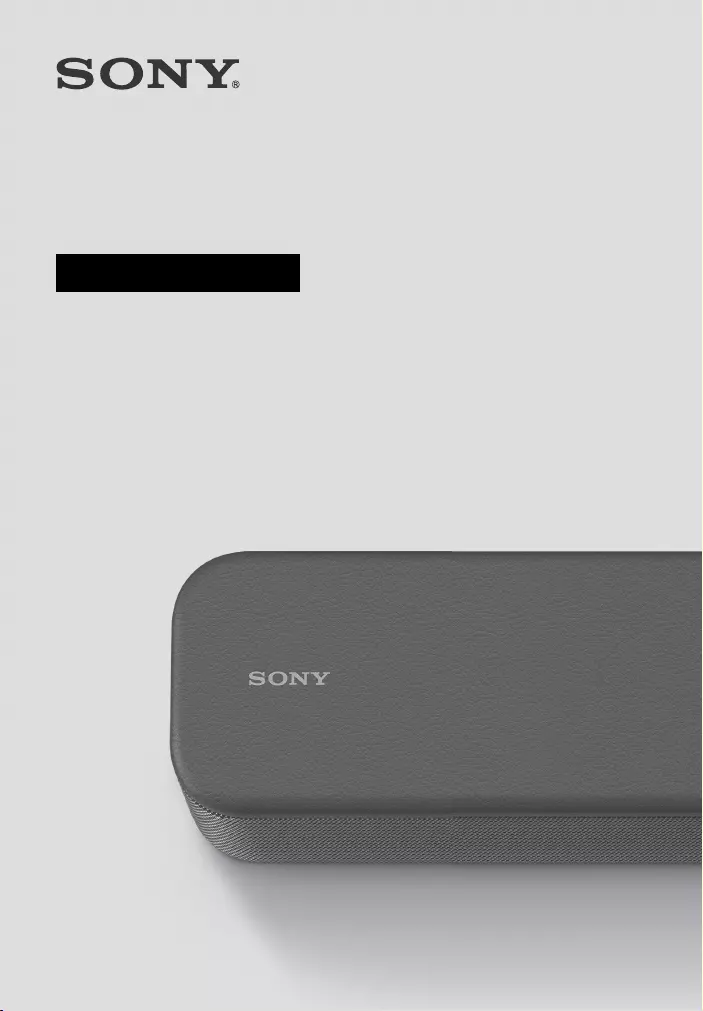
Sound Bar
HT-S100F/SF150
Operating Instructions
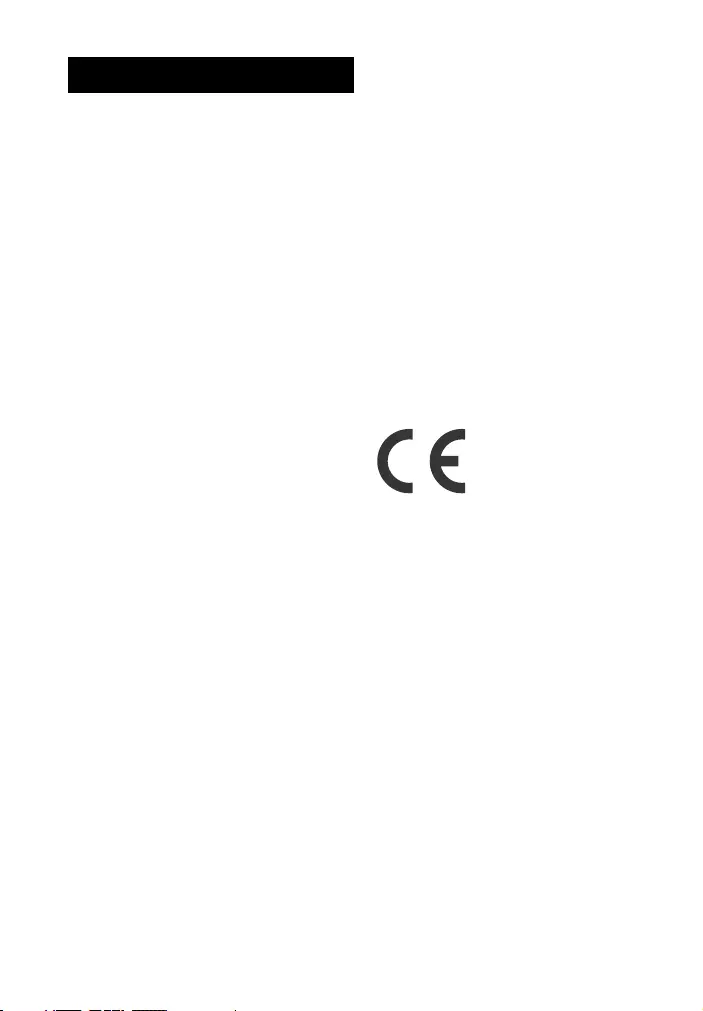
2GB
Do not install the appliance in a
confined space, such as a bookcase or
built-in cabinet.
To reduce the risk of fire, do not cover
the ventilation opening of the appliance
with newspapers, tablecloths, curtains,
etc.
Do not expose the appliance to naked
flame sources (for example, lighted
candles).
To reduce the risk of fire or electric
shock, do not expose this appliance to
dripping or splashing, and do not place
objects filled with liquids, such as vases,
on the appliance.
The unit is not disconnected from the
mains as long as it is connected to the
AC outlet, even if the unit itself has been
turned off.
As the main plug is used to disconnect
the unit from the mains, connect the
unit to an easily accessible AC outlet.
Should you notice an abnormality in the
unit, disconnect the main plug from the
AC outlet immediately.
CAUTION
Risk of explosion if the battery is
replaced by an incorrect type.
Do not expose batteries or appliances
with battery-installed to excessive
heat, such as sunshine and fire.
Indoor use only.
Recommended cables
Properly shielded and grounded cables
and connectors must be used for
connection to host computers and/or
peripherals.
For the Bar Speaker
The nameplate is located on the bottom
of the Bar Speaker.
For the customers in Europe
Notice for customers: the
following information is only
applicable to equipment sold in
countries applying EU directives.
This product has been manufactured by
or on behalf of Sony Corporation.
EU Importer: Sony Europe Limited.
Inquiries to the EU Importer or related to
product compliance in Europe should
be sent to the manufacturer’s
authorized representative, Sony
Belgium, bijkantoor van Sony Europe
Limited, Da Vincilaan 7-D1, 1935
Zaventem, Belgium.
Hereby, Sony Corporation declares that
this equipment is in compliance with
Directive 2014/53/EU.
The full text of the EU declaration of
conformity is available at the following
internet address: http://
www.compliance.sony.de/
This equipment has been tested and
found to comply with the limits set out
in the EMC regulation using a
connection cable shorter than 3 meters.
WARNING
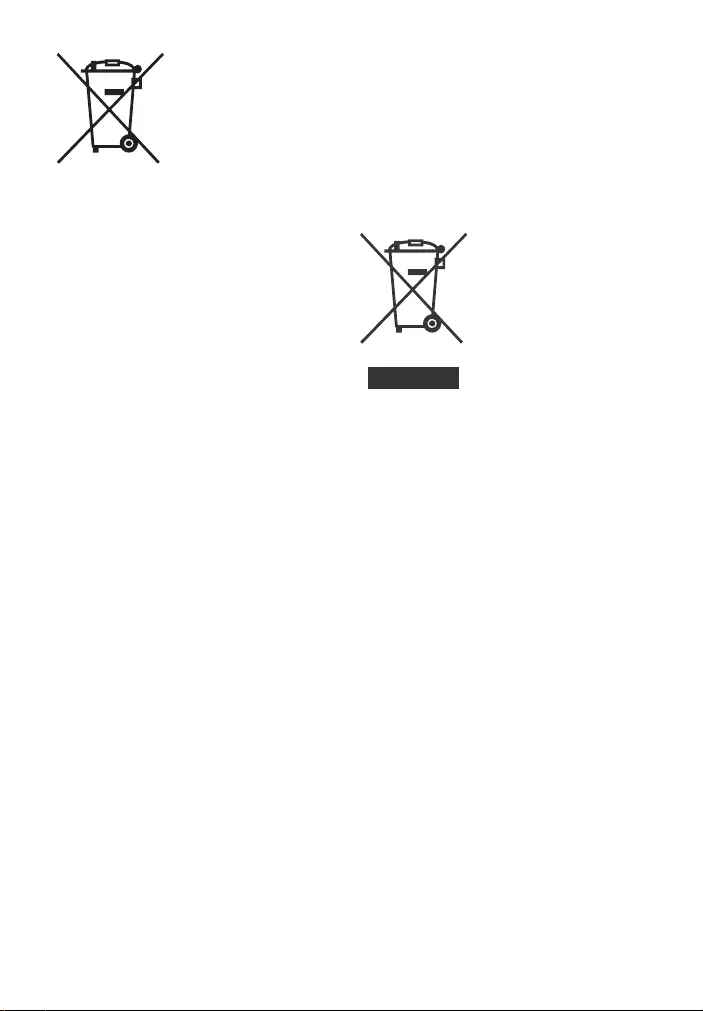
3GB
Disposal of waste
batteries and
electrical and
electronic
equipment
(applicable in the
European Union
and other countries with separate
collection systems)
This symbol on the product, the battery
or on the packaging indicates that the
product and the battery shall not be
treated as household waste. On certain
batteries this symbol might be used in
combination with a chemical symbol.
The chemical symbol for lead (Pb) is
added if the battery contains more than
0.004% lead. By ensuring that these
products and batteries are disposed of
correctly, you will help to prevent
potentially negative consequences for
the environment and human health
which could be caused by inappropriate
waste handling. The recycling of the
materials will help to conserve natural
resources. In case of products that for
safety, performance or data integrity
reasons require a permanent
connection with an incorporated
battery, this battery should be replaced
by qualified service staff only. To ensure
that the battery and the electrical and
electronic equipment will be treated
properly, hand over these products at
end-of-life to the appropriate collection
point for the recycling of electrical and
electronic equipment. For all other
batteries, please view the section on
how to remove the battery from the
product safely. Hand the battery over to
the appropriate collection point for the
recycling of waste batteries. For more
detailed information about recycling of
this product or battery, please contact
your local Civic Office, your household
waste disposal service or the shop
where you purchased the product or
battery.
For the customers in Australia or
New Zealand
It should be installed and operated with
at least 20 cm and more between the
radiator and person’s body (excluding
extremities: hands, wrists, feet and
ankles).
For the customers in Australia
Disposal of old
electrical &
electronic
equipment
(applicable in the
European Union
and other
countries with
separate
collection systems)
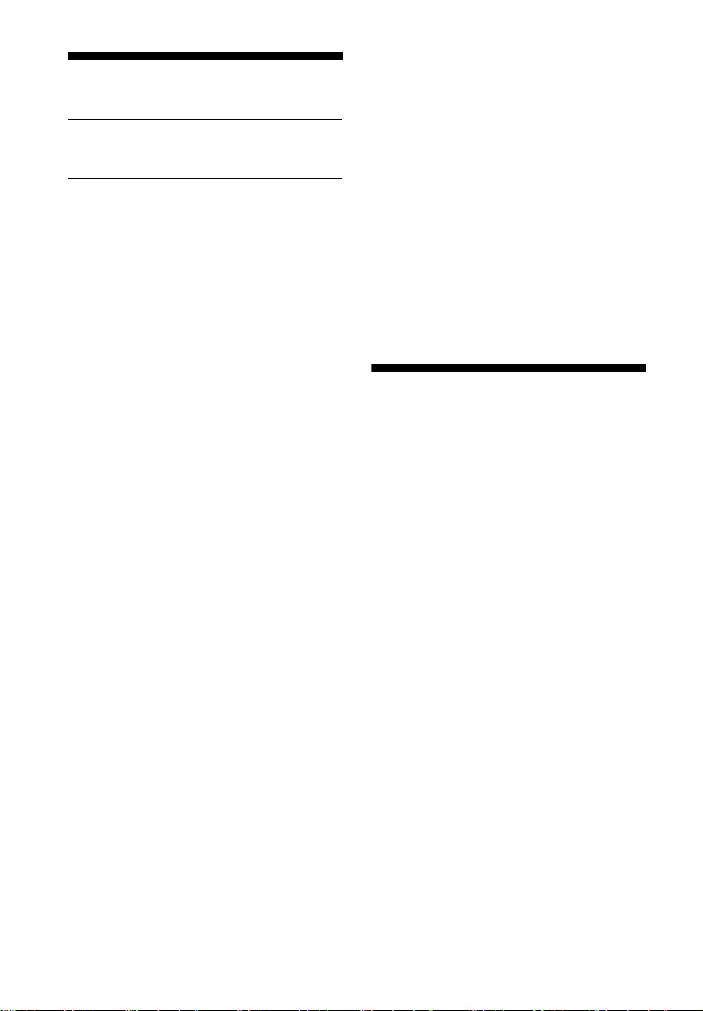
4GB
Table of Contents
About These Operating
Instructions …..…….……..……... 4
What’s in the Box …….……….……... 5
What You Can Do with the
System ……….…….…….…….….. 6
Guide to Parts and Controls ….……7
Preparing for Using the
System
Mounting the Bar Speaker on a
Wall ..……..…….…….……..…….. 13
When the TV Remote Control does
not Work …………….……..…….. 15
Listening to the Sound
Listening to a TV and Other
Devices …….…….……..………….16
Listening to Music on a USB
Device .…….…….……..…….…… 17
Selecting the Sound Effect
Adjusting the Sound ….……..……..19
Listening to Music/Sound
with the BLUETOOTH®
Function
Listening to Music from a Mobile
Device .…….…….……..…….…… 21
Turning the System On by
Operating the BLUETOOTH
Device .…….…….……..…….……23
Turning the BLUETOOTH Function
Off ..…….……..…….…….…….….23
Using the Various Functions
Using the Control for HDMI
Function ……….…….……..……. 24
Saving Power Consumption ..……25
Troubleshooting
Troubleshooting …….…….…….….. 26
Resetting the System ………….….. 30
Additional Information
Specifications ………..…….…….…… 31
Playable Types of Files
(USB Input) …………..…….……..32
Supported Input Audio Formats
(HDMI OUT (TV (ARC)) or TV IN
(OPTICAL)) ..……..…….…….……32
On BLUETOOTH
Communication .…….…….……33
Precautions …………….……..……... 34
About These Operating
Instructions
•The instructions in these Operating
Instructions describe the controls on
the remote control.
•Some illustrations are presented as
conceptual drawings, and may be
different from the actual products.
•The default settings are underlined on
each feature description.
Basic Setup
Startup Guide
(separate
document)
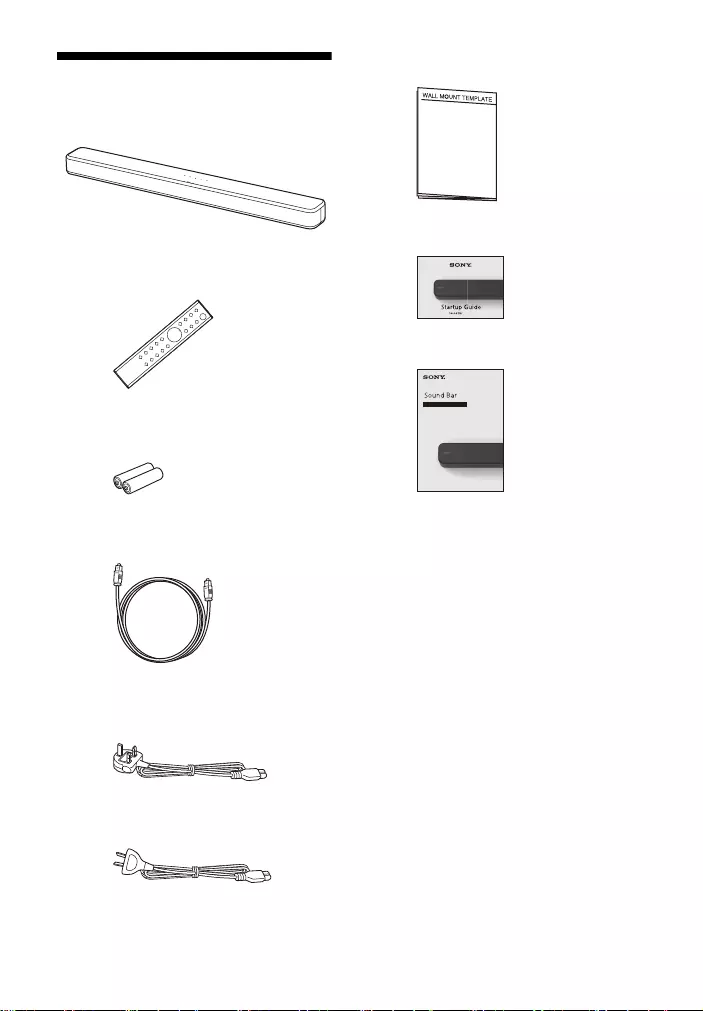
5GB
What’s in the Box
•Bar Speaker (1)
• Remote control (1)
• R03 (size AAA) battery (2)
• Optical digital cable (1)
• AC power cord (mains lead) (1)
– U.K./Ireland models
– Australia/New Zealand models
• WALL MOUNT TEMPLATE (1)
•Startup Guide
• Operating Instructions
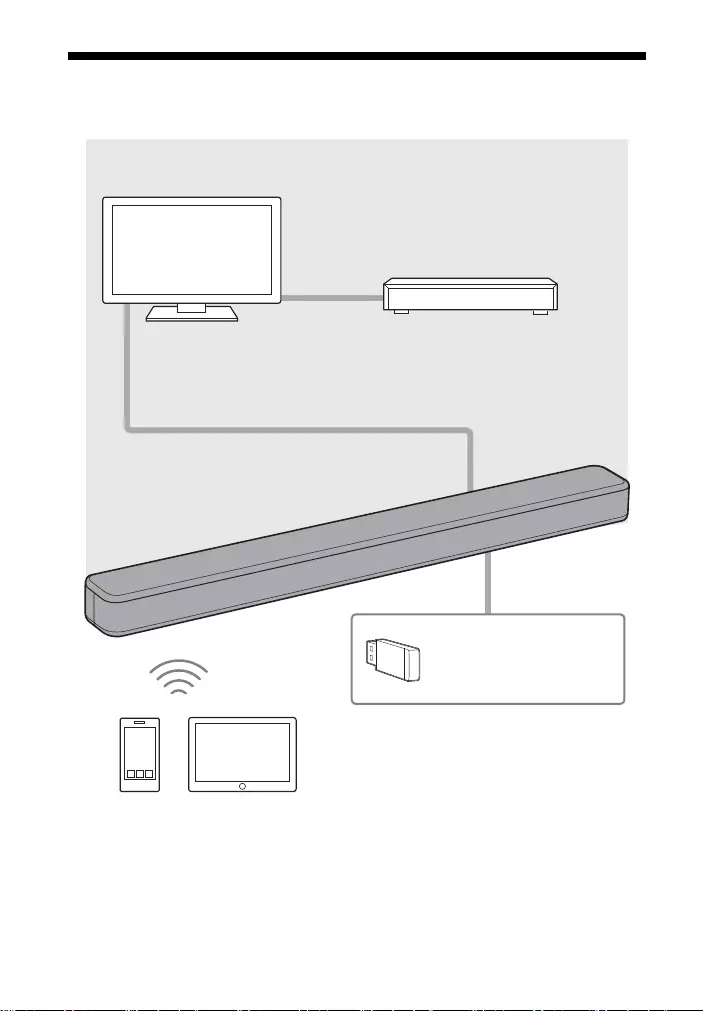
6GB
What You Can Do with the System
“Listening to a TV and Other Devices”
(page 16)
Blu-ray Disc™ player, cable
box, satellite box, etc.
Connecting the TV
(refer to “Startup Guide” (separate
document))
“Using the Control for HDMI Function”
(page 24)
“Listening to Music
on a USB Device”
(page 17)
“Listening to Music from a
Mobile Device” (page 21)
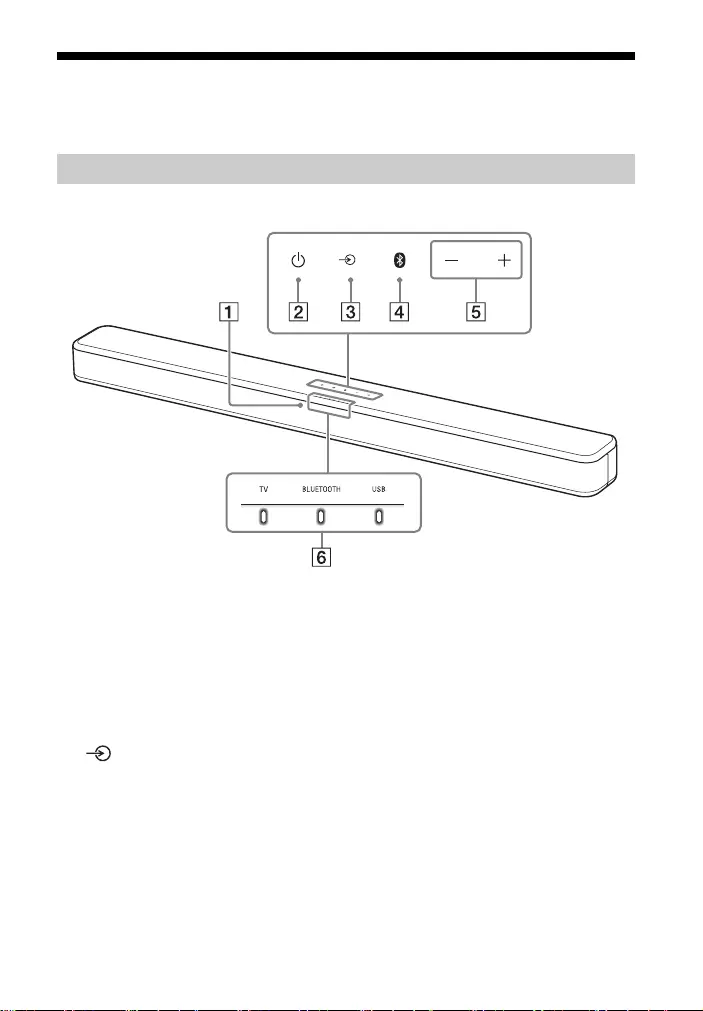
7GB
Guide to Parts and Controls
Details are omitted from the illustrations.
Front
Remote control sensor
Point the remote control at the
remote control sensor to operate
the system.
(power) button
Turns on the system or sets it to
standby mode.
(input select) button
(page 16)
BLUETOOTH button (page 21)
+/– (volume) buttons
Indicators
For details, see “About the
indicators on the Bar Speaker”
(page 
Bar Speaker
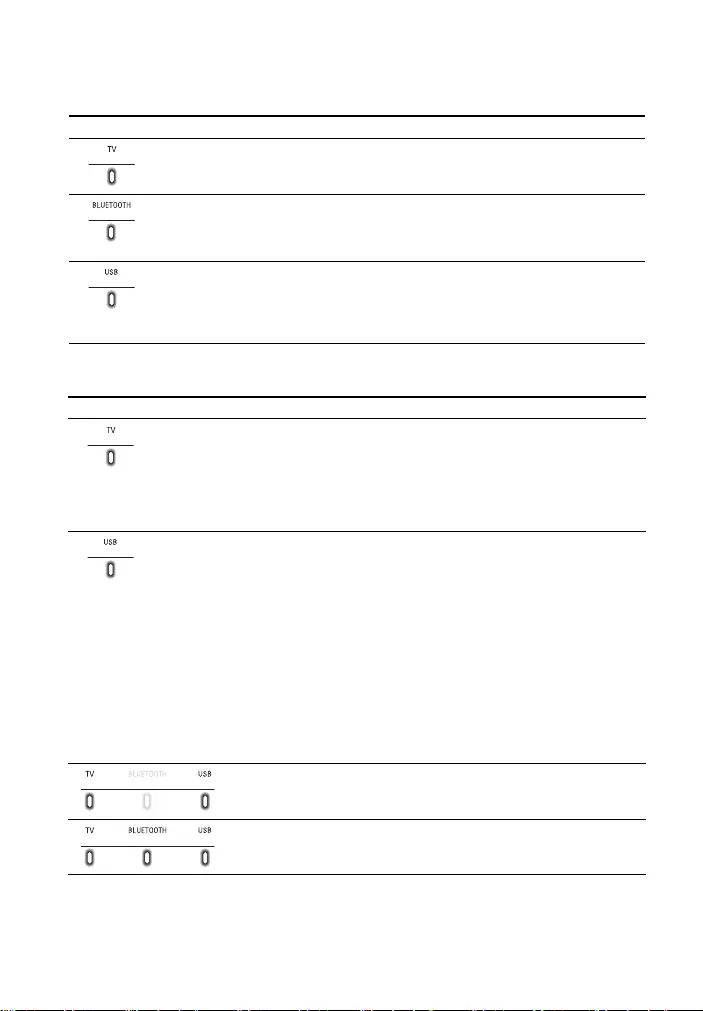
8GB
About the indicators on the Bar Speaker
Lighting and flashing of the indicator(s) on the Bar Speaker indicate the input or
status of the input device.
The indicators flash when turning on/off the function setting or operating the remote
control.
Indicators Status
• Lights: TV input is selected.
• Lights in blue: BLUETOOTH connection is established (BLUETOOTH input is
selected).
• Flashes quickly in blue: While waiting for connection with a device.
• Flashes in blue: While reconnecting or performing pairing.
• Lights: USB input is selected.
• Flashes twice: The play mode is changed.
• Flashes three times first, then flashes slowly repeatedly: When connecting an
unsupported device.
• Flashes repeatedly: While reading data of the connected USB device.
Indicators Status
• Flashes twice: One of the following functions is set to on.
–Night mode (page19)
–Voice mode (page19)
• Flashes once: The audio channel is set to Main (page 20), the sound mode is
selected (page 19), or one of the following functions is set to off.
–Night mode (page19)
–Voice mode (page19)
• Flashes twice: One of the following functions is set to on.
– Dolby DRC (page 20)
– Control for HDMI (page 24)
– BLUETOOTH standby (page 23)
–BLUETOOTH function (page23)
– Auto standby (page 25)
– IR repeater (page 15)
• Flashes once: The audio channel is set to Sub (page 20) or one of the following
functions is set to off.
– Dolby DRC (page 20)
– Control for HDMI (page 24)
– BLUETOOTH standby (page 23)
–BLUETOOTH function (page23)
– Auto standby (page 25)
– IR repeater (page 15)
• Flash once: The audio channel is set to Main/Sub (page 20).
• Flash quickly: The protection feature is activated (page 29).
• Flash slowly: The system enters standby mode by the auto standby
function (page 25).
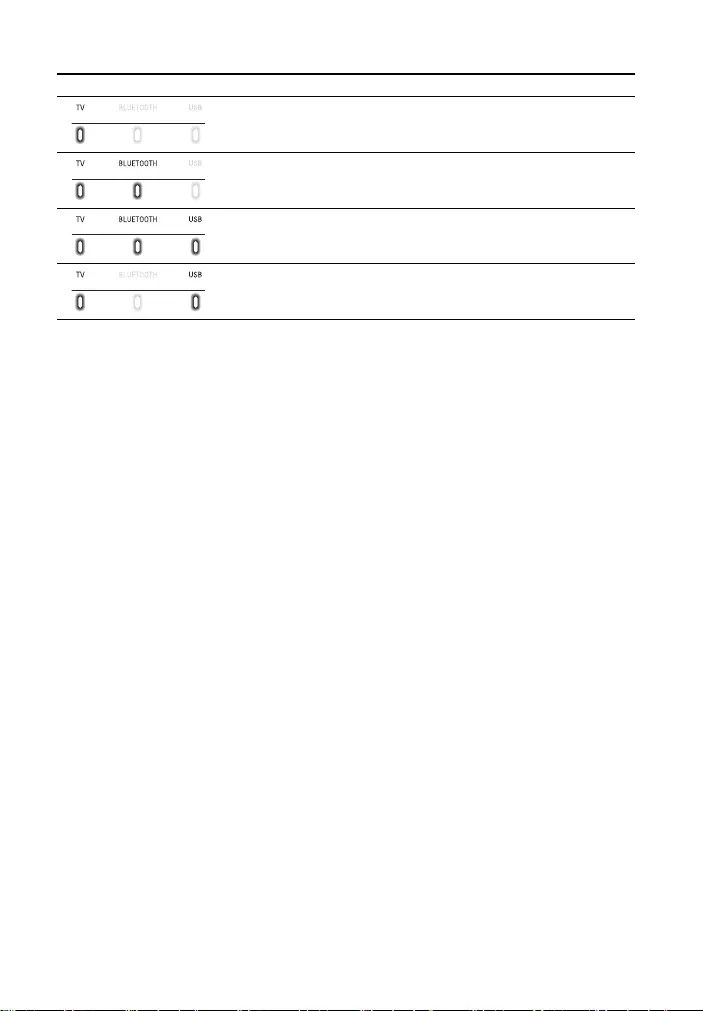
9GB
The indicators flash while adjusting the volume level.
Tip
You can turn the indicators off by pressing INDICATOR.
Even if the indicators are turned off by pressing INDICATOR, if you operate the system, the
indicators in relation to the operation light or flash.
Indicators Status
• Flashes once: The volume level is low.
• Flash once: The volume level is medium.
• Flash once: The volume level is high.
• Flash repeatedly: The sound is muted.
• Flash twice: The volume level is set to maximum/minimum.
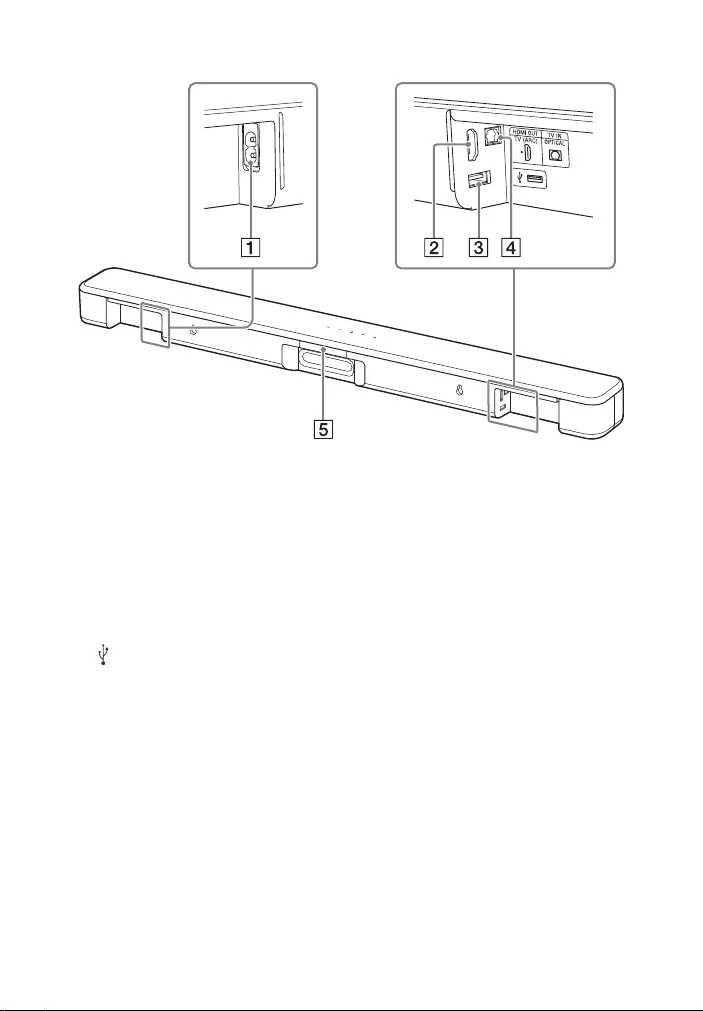
10GB
Rear
AC IN terminal
HDMI OUT (TV (ARC)) jack
Connect a TV that has an HDMI
input jack with an HDMI cable.
The system is compatible with
Audio Return Channel (ARC). ARC
is the function that sends TV
sound to an AV device such as the
system from the TV’s HDMI jack.
(USB) port (page 17)
TV IN (OPTICAL) jack
IR repeater (page 15)
Transmits the remote signal of
the TV remote control to the TV.
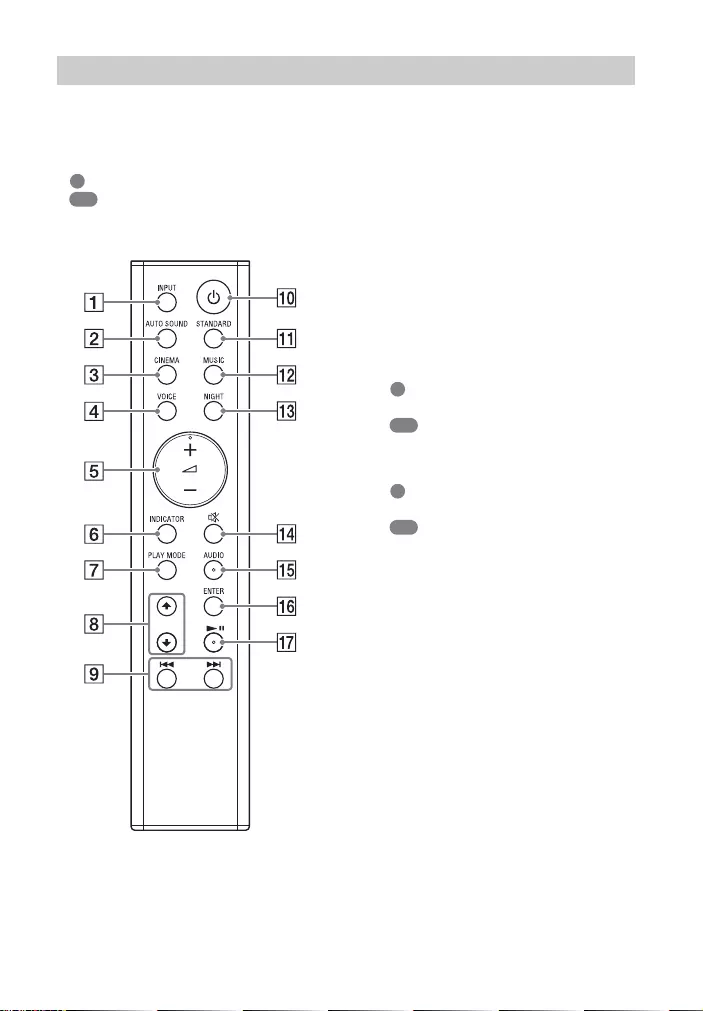
11GB
Some buttons function differently
depending on how long the button is
pressed. The icons below indicate how
long to press the button.
• : Press the button.
• : Press and hold the button for 5
seconds.
INPUT (page 16)
Selects the playback source. When
you press INPUT once, the current
input indicator flashes.
Press INPUT again to select the
device you want.
Each time you press INPUT, the
input changes cyclically as follows.
TV input BLUETOOTH input
USB input
AUTO SOUND (page 19)
Selects AUTO SOUND for the sound
effect.
CINEMA
: Selects CINEMA for the sound
effect. (page 19)
: Turns on/off the auto standby
function. (page 25)
VOICE
: Turns on/off the voice mode.
(page 19)
: Turns on/off the Control for
HDMI function. (page 24)
(volume) +*/–
Adjusts the volume.
INDICATOR (page 8)
Turns on/off the indicators on the
Bar Speaker.
PLAY MODE (page 17)
Selects the play mode for USB
playback.
/ (page 17)
Select the content on the TV screen
for USB playback.
Remote Control
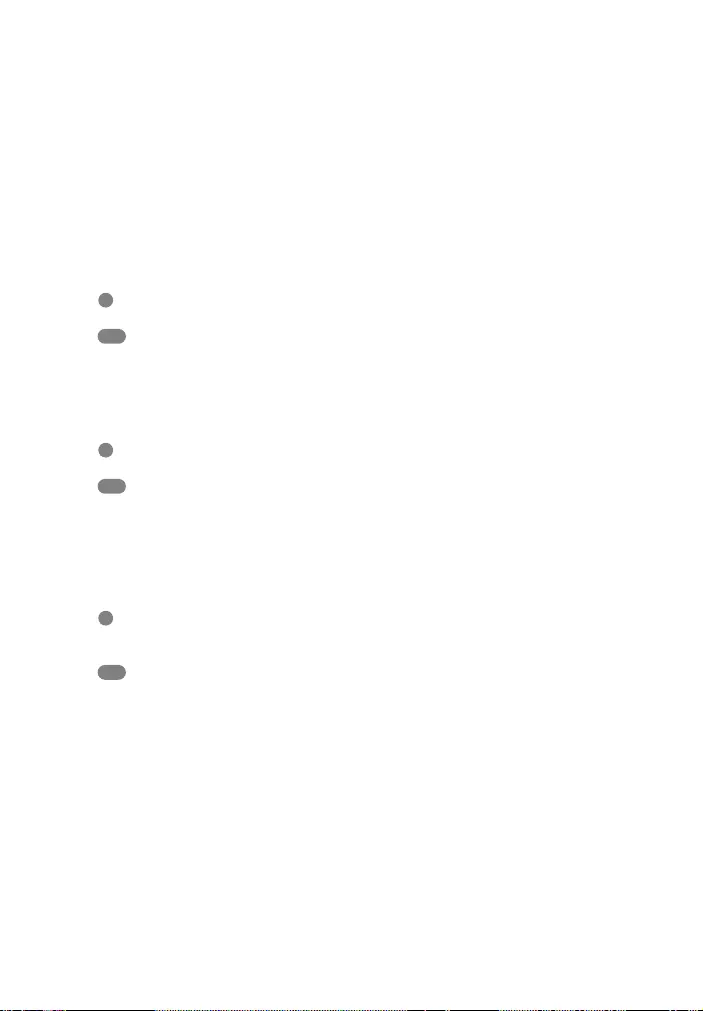
12GB
/ (previous/next)
(page 17, 21)
Pressing the button shortly goes to
the beginning of the previous or
next file.
Pressing and holding searches
backward or forward (rewind/fast
forward).
(power)
Turns on the system or sets it to
standby mode.
STANDARD
: Selects STANDARD for the
sound effect. (page 19)
: Turns on/off the IR repeater
function. (page 15)
MUSIC (page 19)
Selects MUSIC for the sound effect.
NIGHT
: Turns on/off the night mode.
(page 19)
: Turns on/off the BLUETOOTH
standby mode. (page 23)
(muting)
Turns off the sound temporarily or
turn on the sound.
AUDIO*
: Selects the audio channel for
Dolby Digital multiplex broadcast.
(page 20)
: Turns on/off the Dolby DRC
function. (page 20)
ENTER (page 17)
Plays the content that is selected by
/ for USB playback.
(play/pause)* (page 17, 21)
Pauses or resumes playback.
*The AUDIO, +, and buttons have
a tactile dot. Use it as a guide during
operation.
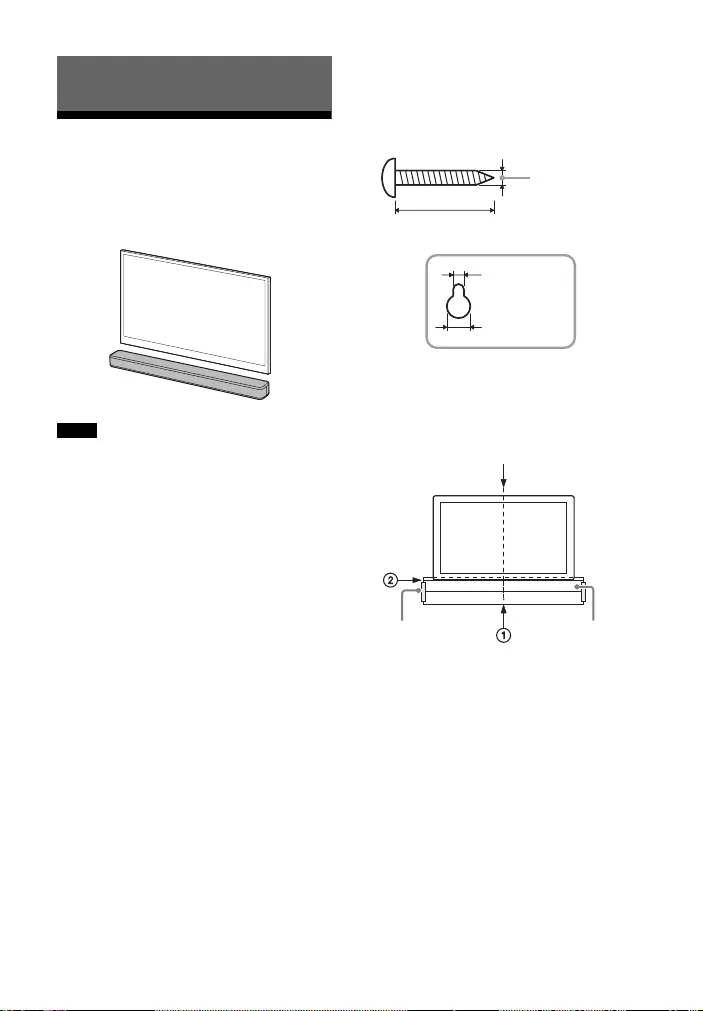
13GB
Mounting the Bar
Speaker on a Wall
You can mount the Bar Speaker on a
wall.
• Prepare screws (not supplied) that are
suitable for the wall material and
strength. As a plasterboard wall is
especially fragile, attach the screws
securely in the wall beam. Install the
speakers horizontally, hung by screws in
studs in a continuous flat section of the
wall.
• Have the installation done by a Sony
dealer or licensed contractor and pay
special attention to safety during the
installation.
• Sony shall not be held responsible for
accidents or damage caused by improper
installation, insufficient wall strength,
improper screw installation or natural
disaster, etc.
1Prepare two screws (not supplied)
that are suitable for the wall
mount holes on the rear of the Bar
Speaker.
2Stick WALL MOUNT TEMPLATE
(supplied) on a wall.
1Align TV CENTER LINE () of
WALL MOUNT TEMPLATE with the
center line of your TV.
2Align TV BOTTOM LINE () of
WALL MOUNT TEMPLATE with the
bottom of your TV, then stick
WALL MOUNT TEMPLATE on a
wall by using a commercially
available adhesive tape, etc.
Preparing for Using the System
Notes
Hole on the rear of the Bar Speaker
4mm
More than 30 mm
5 mm
10 mm
Center of the TV
WALL MOUNT
TEMPLATE
Adhesive tape,
etc.
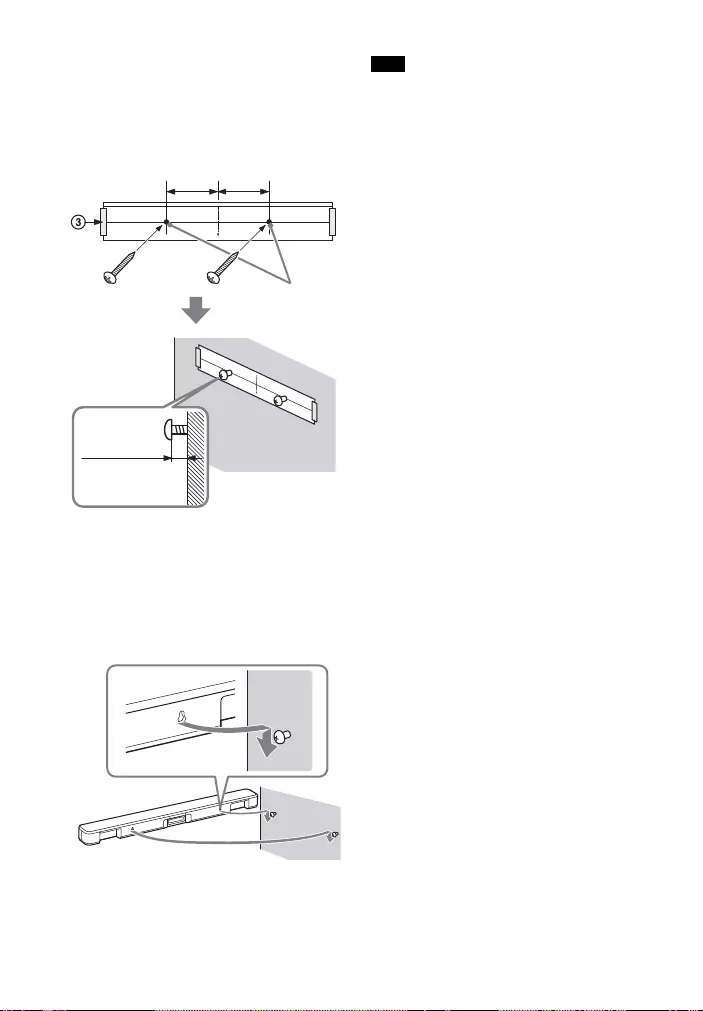
14GB
3Fasten the screws into the marks
on SCREW LINE () of WALL
MOUNT TEMPLATE as the
illustration below.
4Remove WALL MOUNT TEMPLATE.
5Hang the Bar Speaker on the
screws.
Align the holes of the rear of the Bar
Speaker with the screws, then hang
the Bar Speaker on the two screws.
When sticking WALL MOUNT TEMPLATE,
smooth it out fully.
Screws
Marks
6 mm to
7mm
228.5 mm 228.5 mm
Note
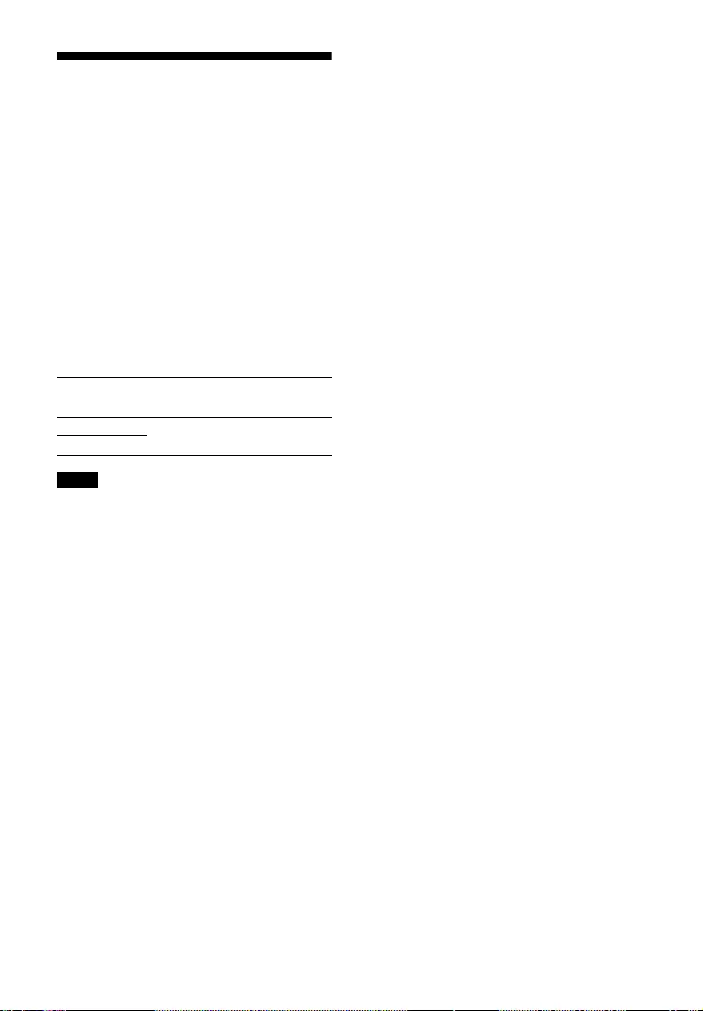
15GB
When the TV Remote
Control does not Work
When the Bar Speaker obstructs the
remote control sensor of the TV, the TV
remote control may not work. In that
case, enable the IR repeater function of
the system.
You can control the TV with the TV
remote control by sending the remote
signal from the rear of the Bar Speaker.
Press and hold STANDARD for 5
seconds to set the function to on or
off.
• Be sure to check that the TV remote
control cannot control the TV, and then
set the IR repeater function to on. If it is
set to on when the remote control can
control the TV, appropriate operation
may not be obtained because of the
interference between the direct
command from the remote control and
the command via the Bar Speaker.
• On some TVs, this function may not work
correctly. In this case, place the Bar
Speaker slightly further away from the TV.
IR repeater on
The USB indicator flashes twice.
IR repeater off
The USB indicator flashes once.
Notes
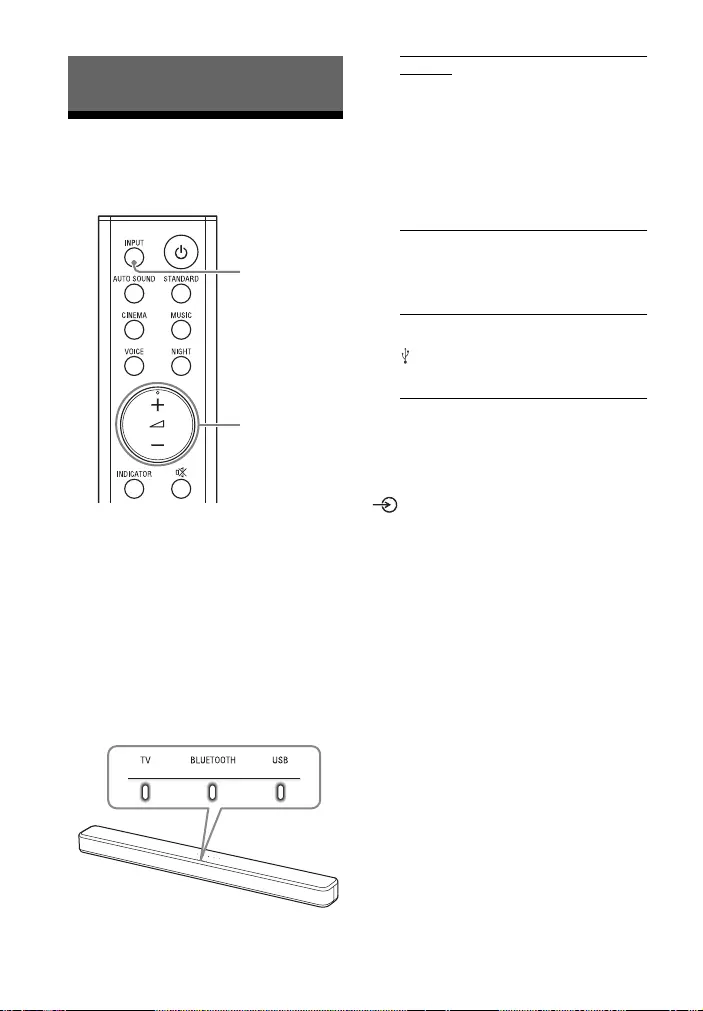
16GB
Listening to a TV and
Other Devices
1Press INPUT repeatedly.
When you press INPUT once, the
current input indicator flashes.
Press INPUT again to select the
device you want.
The indicator of the selected device
lights up.
Each time you press INPUT, the
input changes cyclically as follows.
TV input BLUETOOTH input
USB input
2Adjust the volume by pressing
+/– on the remote control.
Tip
You can also select the input by pressing
on the Bar Speaker.
Listening to the Sound
TV input
• TV that is connected to the TV IN
(OPTICAL) jack
• TV compatible with the Audio Return
Channel (ARC) function that is
connected to the HDMI OUT (TV (ARC))
jack
When you connect the TV to both the
HDMI OUT (TV (ARC)) and TV IN
(OPTICAL) jacks, the input of the HDMI
OUT (TV (ARC)) jack has priority.
BLUETOOTH input
BLUETOOTH device that supports A2DP
For details, see “Listening to Music/
Sound with the BLUETOOTH® Function”
(page 21).
USB input
USB device that is connected to the
(USB) port
For details, see “Listening to Music on a
USB Device” (page 17).
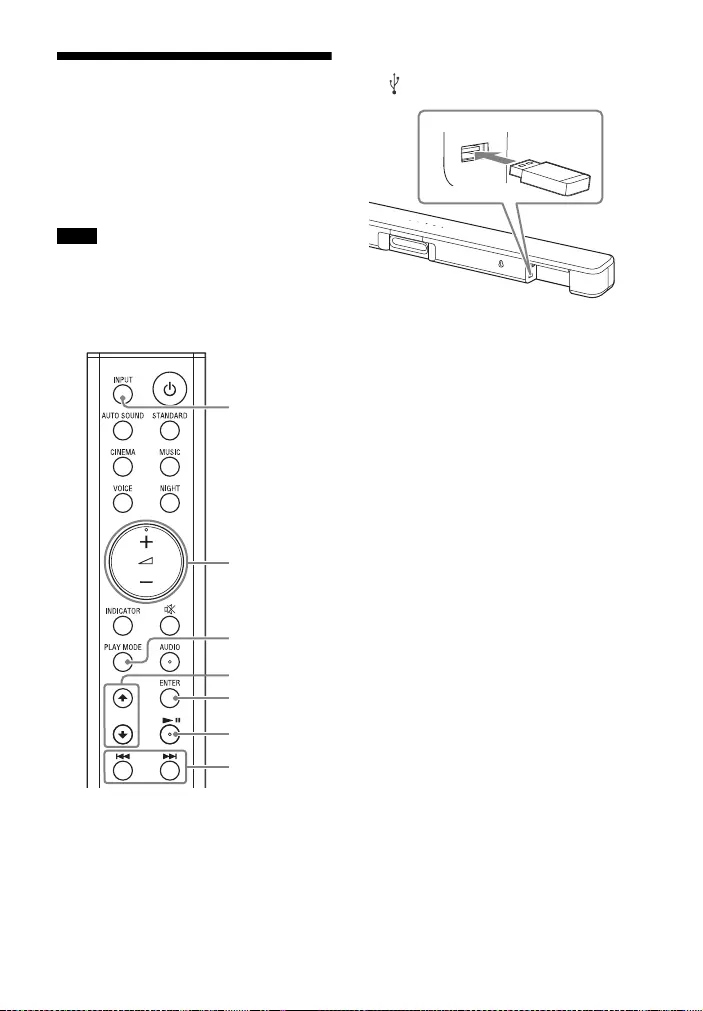
17GB
Listening to Music on a
USB Device
You can play music files stored on a
connected USB device.
For playable types of files, see “Playable
Types of Files (USB Input)” (page 32).
• To view the USB content list on the TV
screen, make sure you connect the
system to the TV using an HDMI cable.
• Change the input of the TV to the input
which the Bar Speaker is connected.
1Connect the USB device to the
(USB) port.
2Press INPUT repeatedly to select
the USB input.
The USB indicator lights up and the
USB content list appears on the TV
screen.
3Press / to select the content
you want, then press ENTER.
The selected content starts playing.
4Press PLAY MODE repeatedly to
select the play mode you want.
• None: Plays back all tracks.
• [Repeat One]: Repeats one track.
• [Repeat Folder]: Repeats all tracks
in a folder.
• [Shuffle]: Repeats all tracks in a
folder in random order.
The USB indicator flashes twice
each time you press PLAY MODE.
5Adjust the volume by pressing
+/– on the remote control.
Notes
ENTER
PLAY MODE
+/–
/
INPUT
/
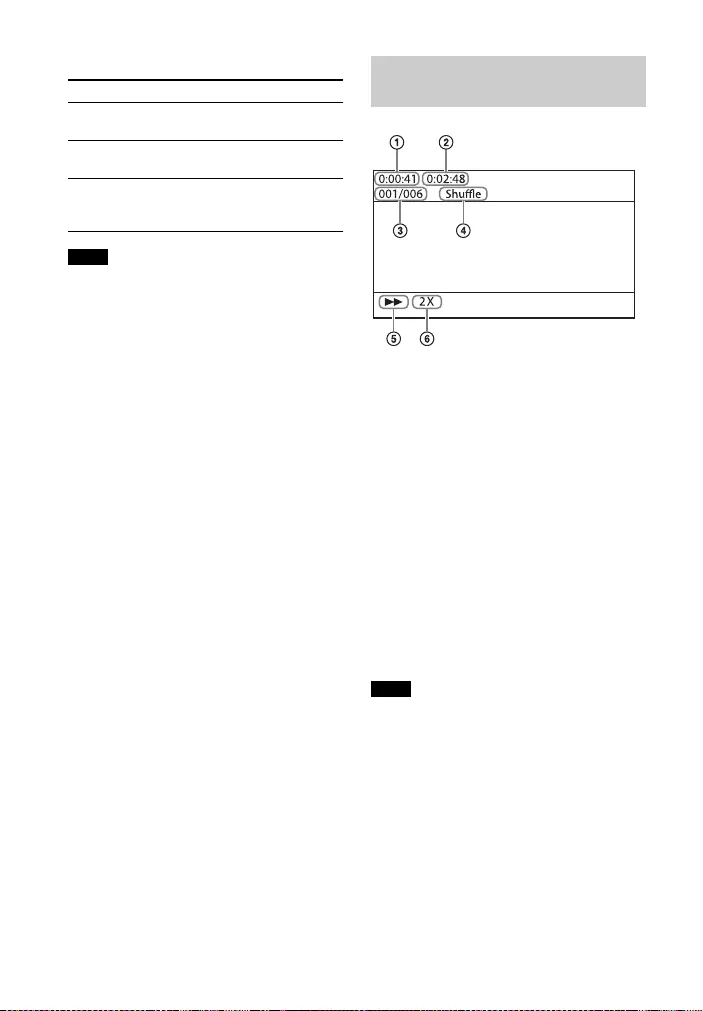
18GB
Other operations
• Do not remove the USB device during
operation. To avoid data corruption or
damage to the USB device, turn the
system off before connecting or
removing the USB device.
• The USB indicator flashes three times first,
then flashes slowly repeatedly if you
connect an unsupported USB device.
• Depending on the file format, rewind and
fast forward do not work.
Playing time
Total playing time
Selected file index/Total files in the
folder
Play mode
Playback status
Rewind/fast forward speed
The following messages appear on the
TV screen depending on the status of
the USB device.
•[No USB]
No USB device is inserted.
• [Waiting]
The system is searching a USB device.
• Depending on the playback source, some
information may not be displayed.
• Depending on the play mode, the
information displayed may be different.
To Do this
Pause or resume
playback
Press .
Select the previous or
next track
Press /.
Search backward or
forward (rewind/fast
forward)
Press and hold
/.
Notes
Information of USB Device
on the TV Screen
Notes
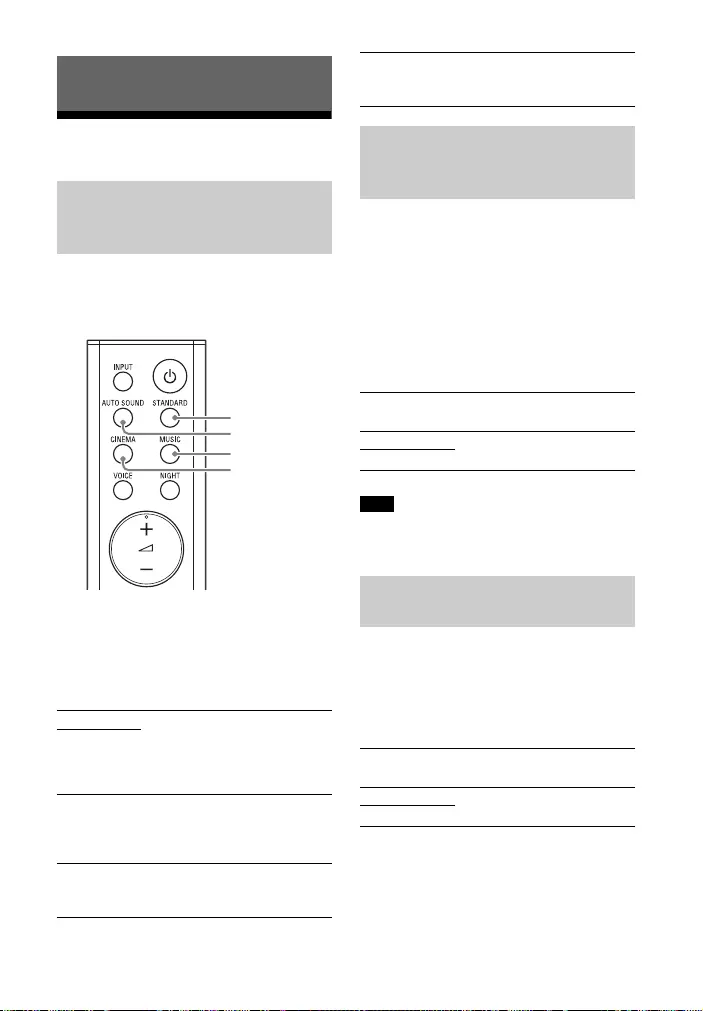
19GB
Adjusting the Sound
You can easily enjoy pre-programmed
sound effects that are tailored to
different kinds of sound sources.
Press AUTO SOUND, CINEMA, MUSIC,
or STANDARD to select the sound
mode.
When selecting the sound mode, the TV
indicator flashes once.
You can compress sound in accordance
with the information contained in the
content by setting the night mode to on.
Sound is output at low volume with
minimum loss of fidelity and clarity of
dialogue.
Press NIGHT to set the function to on
or off.
When you turn the system off, the night
mode is set to off automatically.
You can make dialogs clearer by setting
the voice mode to on.
Press VOICE to set the function to on
or off.
Selecting the Sound Effect
Enjoying the Sound Effect
that is Tailored to Sound
Sources (Sound Mode)
AUTO SOUND
You can enjoy the sound with Sony-
recommended sound mode. The sound
mode is automatically optimized according
to playback content and function.
CINEMA
Sounds are played back with surround
effects, and they are realistic and powerful,
making them suitable for movies.
MUSIC
Sound effects are optimized for listening to
music.
STANDARD
AUTO SOUND
MUSIC
CINEMA
STANDARD
Sound effects are optimized for the
individual source.
Enjoying Clear Sound with
Low Volume at Midnight
(NIGHT)
Night mode on
The TV indicator flashes twice.
Night mode off
The TV indicator flashes once.
Note
Making Dialogs Clearer
(VOICE)
Voice mode on
The TV indicator flashes twice.
Voice mode off
The TV indicator flashes once.
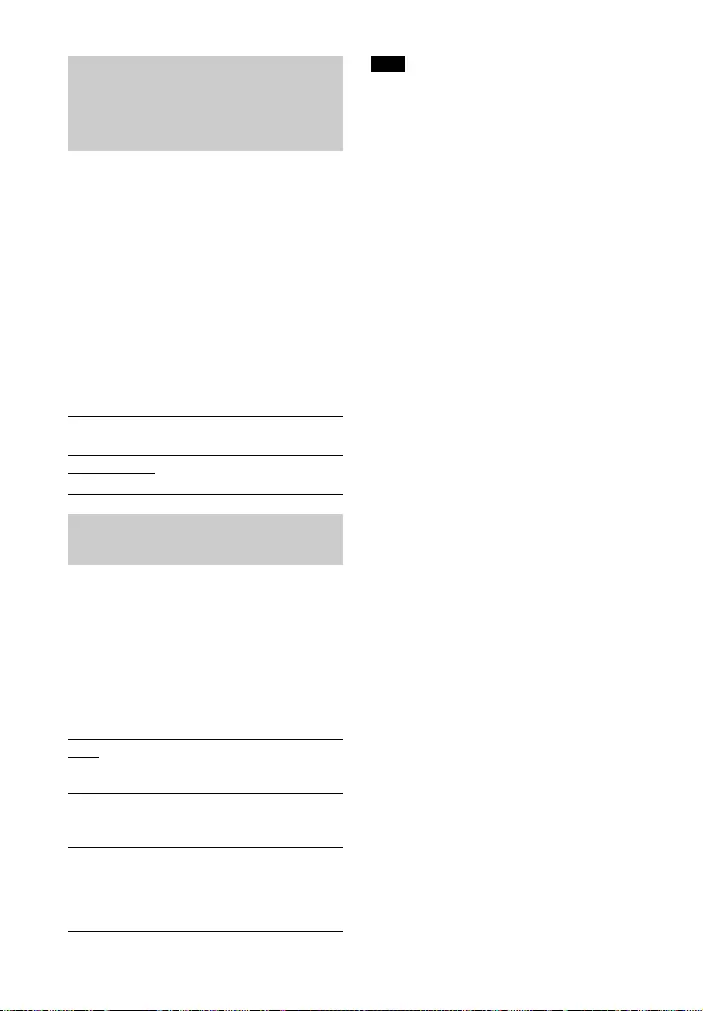
20GB
This function works only when playing
the Dolby Digital signal of the device
that is connected to the TV IN
(OPTICAL)/HDMI OUT (TV (ARC)) jack.
When you set Dolby DRC (Dynamic
Range Control) to on, dynamic range of
the audio signal (range between the
maximum and minimum volume) is
compressed and sound with low
volume is easy to hear.
Press and hold AUDIO for 5 seconds to
set the function to on or off.
You can enjoy multiplex broadcast
sound when the system receives a
Dolby Digital multiplex broadcast signal.
Press AUDIO repeatedly.
The channel changes cyclically as
follows.
Main Sub Main/Sub
To receive a Dolby Digital signal, you need
to connect a TV or other devices to the TV
IN (OPTICAL) jack with the optical digital
cable (supplied) or the HDMI OUT (TV
(ARC)) jack with an HDMI cable (not
supplied).
Making Sound with Low
Volume Easy to Hear by
Compressing Dynamic
Range
Dolby DRC on
The USB indicator flashes twice.
Dolby DRC off
The USB indicator flashes once.
Enjoying Multiplex
Broadcast Sound (AUDIO)
Main
Outputs only the main channel.
The TV indicator flashes once.
Sub
Outputs only the sub channel.
The USB indicator flashes once.
Main/Sub
Main sound is output from the left speaker
and sub sound is output from the right
speaker.
The TV and USB indicators flash once.
Note
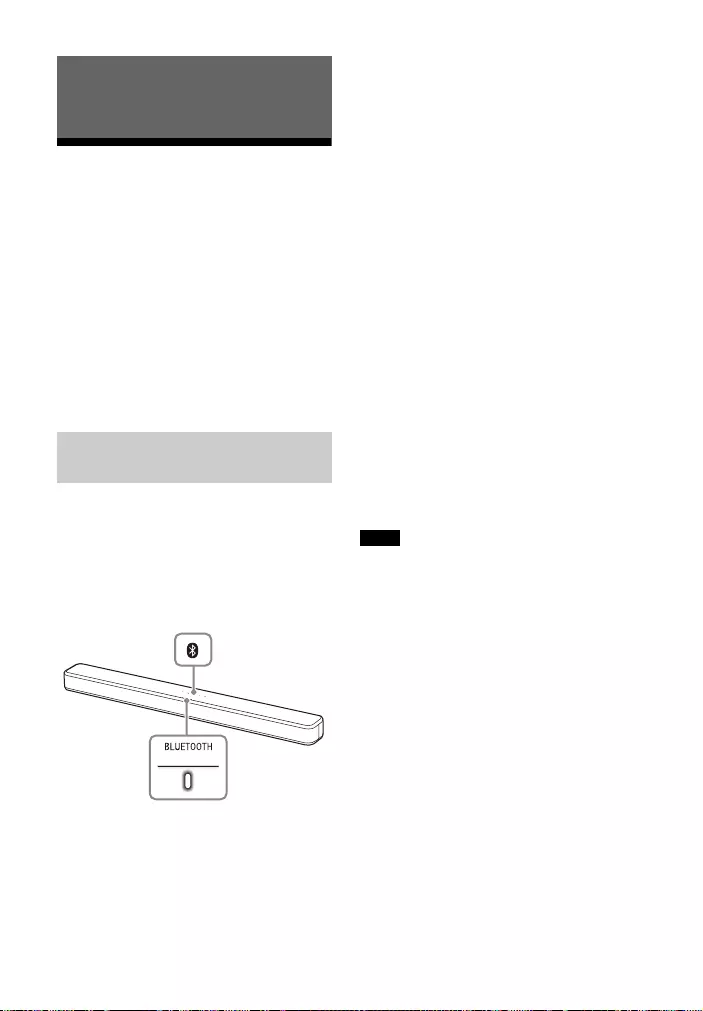
21GB
Listening to Music from
a Mobile Device
You can listen to music stored on a
mobile device such as a smartphone or
tablet via a wireless connection by
connecting the system and the mobile
device with the BLUETOOTH function.
When connecting to the mobile device
with the BLUETOOTH function, you can
operate by simply using the supplied
remote control without turning the TV
on.
1Press and hold the BLUETOOTH
button on the Bar Speaker for 5
seconds.
The system enters the pairing mode
and the BLUETOOTH indicator
flashes quickly.
2On the mobile device, turn on the
BLUETOOTH function, and then
select “HT-S100F” or “HT-SF150”
after searching for it.
If a Passkey is requested, enter
“0000.”
3Make sure that the BLUETOOTH
indicator on the Bar Speaker lights
in blue.
A connection between the system
and mobile device has been
established.
4Start audio playback with the
music app on the connected
mobile device.
Sound is output from the Bar
Speaker.
5Adjust the volume.
• Adjust the volume by pressing
+/– on the remote control.
• and / on the remote
control can be used for the
BLUETOOTH function.
• You can pair up to 8 BLUETOOTH devices.
If a 9th BLUETOOTH device is paired, the
least recently connected device will be
replaced by the new one.
• Perform pairing for the second and
subsequent mobile devices.
Tips
• You can check the connection status of
the BLUETOOTH function by checking the
BLUETOOTH indicator status (page 8).
• While the BLUETOOTH input is being
selected, the system enters the pairing
mode by pressing the BLUETOOTH button
on the Bar Speaker shortly.
Listening to Music/Sound with the
BLUETOOTH® Function
Listening to Music by Pairing
with a Mobile Device
BLUETOOTH
indicator
BLUETOOTH
button
Notes
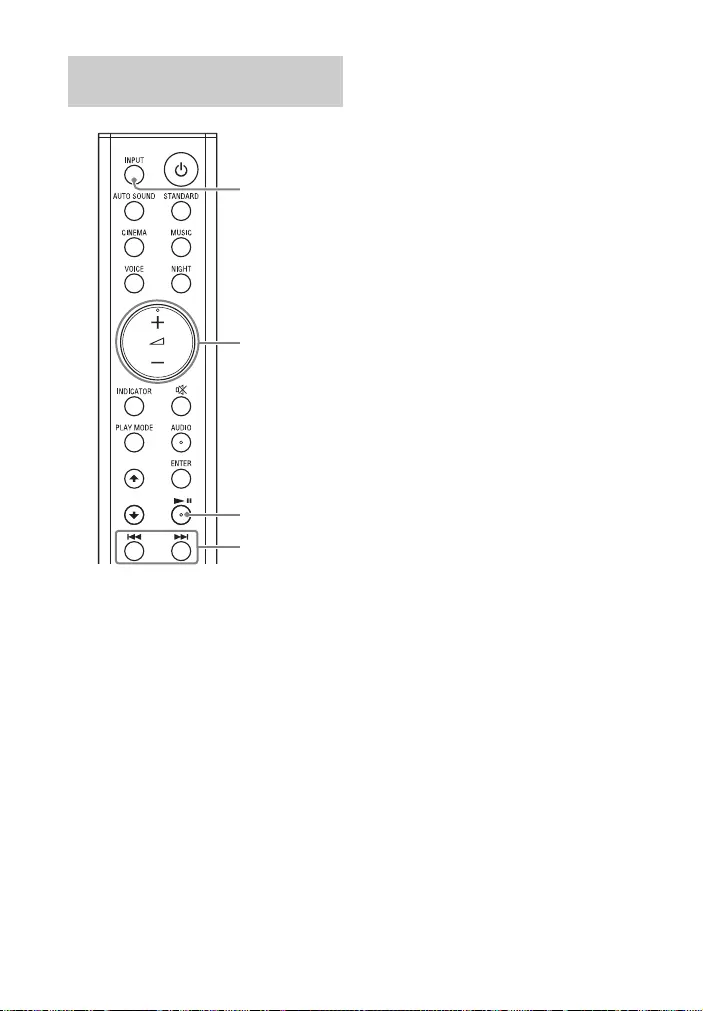
22GB
1Turn the BLUETOOTH function of
the mobile device to on.
2Press INPUT repeatedly to select
the BLUETOOTH input or press the
BLUETOOTH button on the Bar
Speaker shortly.
The BLUETOOTH indicator flashes
and the system automatically
reconnects to the BLUETOOTH
device it was most recently
connected to.
3Make sure that the BLUETOOTH
indicator lights in blue.
A connection between the system
and mobile device has been
established.
4Start audio playback with the
music app on the connected
mobile device.
Sound is output from the Bar
Speaker.
5Adjust the volume.
• Adjust the volume by pressing
+/– on the remote control.
• and / on the remote
control can be used for the
BLUETOOTH function.
Listening to Music from the
Paired Mobile Device
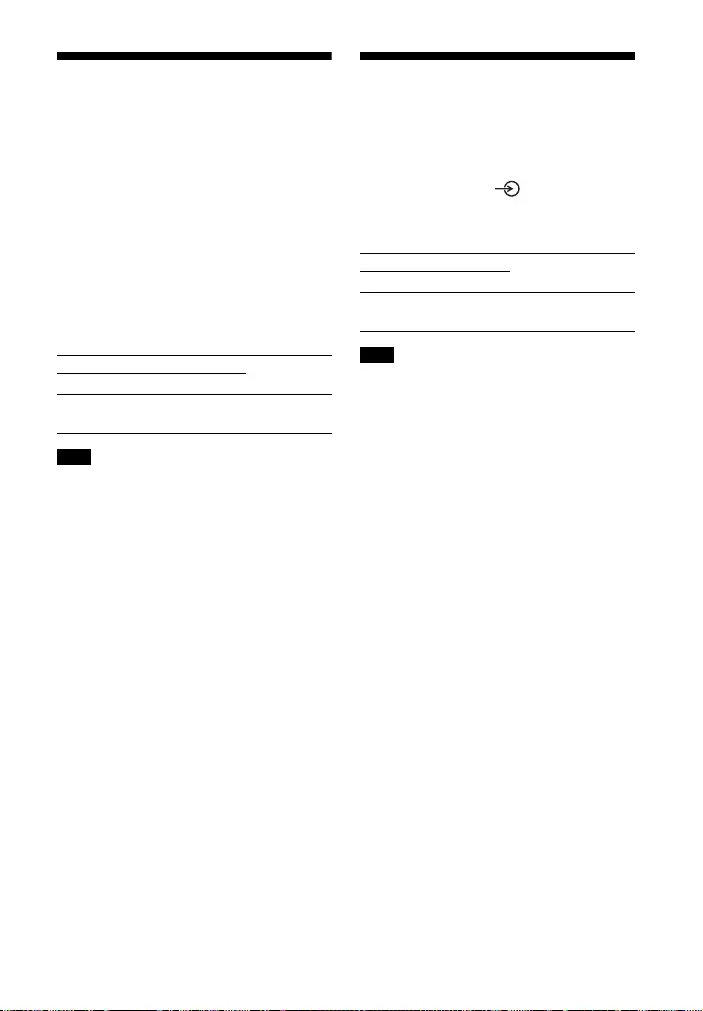
23GB
Turning the System On
by Operating the
BLUETOOTH Device
When the system has pairing
information, you can turn the system on
and listen to music from a BLUETOOTH
device even when the system is in
standby mode by setting the
BLUETOOTH standby mode to on.
Press and hold NIGHT for 5 seconds to
set the function to on or off.
While the BLUETOOTH standby mode is on,
standby power consumption increases.
Turning the BLUETOOTH
Function Off
You can turn the BLUETOOTH function off.
Press and hold , , and – on the
Bar Speaker for 10 seconds to set the
function to on or off.
When the BLUETOOTH function is set to off,
the BLUETOOTH input is skipped while
selecting input by pressing INPUT.
BLUETOOTH standby mode on
The USB indicator flashes twice.
BLUETOOTH standby mode off
The USB indicator flashes once.
Note
BLUETOOTH function on
The USB indicator flashes twice.
BLUETOOTH function off
The USB indicator flashes once.
Note
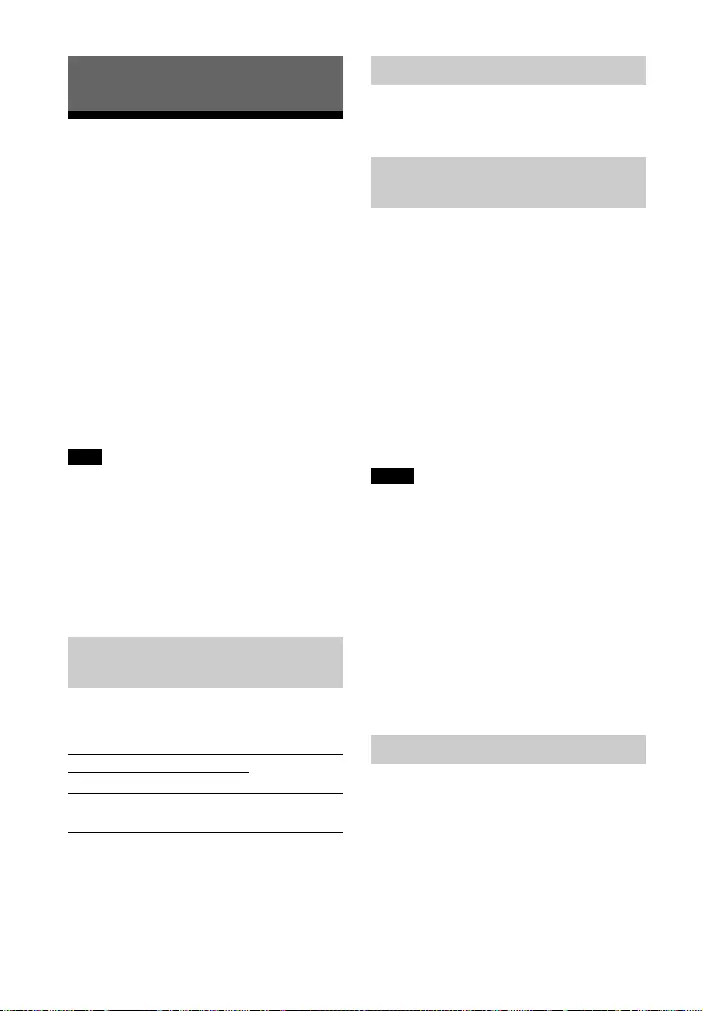
24GB
Using the Control for
HDMI Function
Connecting a device such as a TV or Blu—
ray Disc player compatible with the
Control for HDMI function* using an
HDMI cable (not supplied) enables you
to easily operate the device by using a
TV or Blu-ray Disc player remote control.
The following functions can be used
with the Control for HDMI function.
• System Power Off function
• System Audio Control function
•Audio Return Channel
• One-Touch Play function
These functions may work with devices
other than those manufactured by Sony,
but operation is not guaranteed.
* Control for HDMI is a standard used by
CEC (Consumer Electronics Control) for
allowing HDMI (High-Definition
Multimedia Interface) devices to control
each other.
Press and hold VOICE for 5 seconds to
set the function to on or off.
Enable the Control for HDMI function
settings for the TV and other device
connected to the TV.
When you turn off the TV, the system
will turn off automatically.
If you turn on the system while you are
watching the TV, the TV sound will be
output from the speakers of the system.
The volume of the system can be
adjusted using the TV remote control.
If the TV sound was output from the
speakers of the system the previous
time you watched the TV, the system
will be turned on automatically when
you turn on the TV again.
Operations can also be made by the
TV’s menu. For details, refer to the
operating instructions of your TV.
• Sound is only output from the TV if an
input other than the TV input is selected
when using the Twin Picture function on
the TV. When you disable the Twin Picture
function, the sound is output from the
system.
• The number for the system’s volume level
is displayed on the TV screen depending
on the TV.
• Depending on the settings of the TV, the
System Audio Control function may not
be available. For details, refer to the
operating instructions of your TV.
If the system is connected to a TV’s
HDMI IN jack compatible with Audio
Return Channel (ARC), you can listen to
TV sound from the speakers of the
system without connecting an optical
digital cable.
Using the Various Functions
Note
Preparing to Use the Control
for HDMI Function
Control for HDMI function on
The USB indicator flashes twice.
Control for HDMI function off
The USB indicator flashes once.
System Power Off Function
System Audio Control
Function
Notes
Audio Return Channel
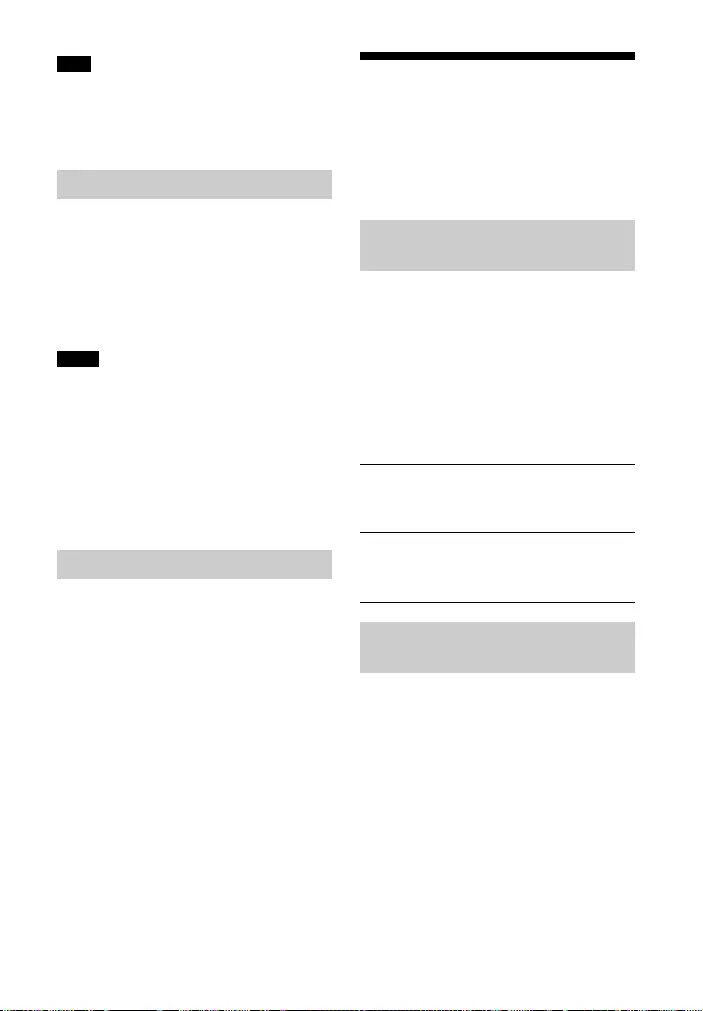
25GB
If the TV is not compatible with Audio
Return Channel, the optical digital cable
(supplied) needs to be connected (refer to
the supplied Startup Guide).
When you play content on a device (Blu-
ray Disc player, “PlayStation®4,” etc.)
connected to the TV, the system and TV
are turned on automatically, the input of
the system is switched to “TV” input,
and sound is output from the speakers
of the system.
• If the TV sound was output from the
speakers of the TV the previous time you
watched the TV, the system does not turn
on and the sound and picture are output
from the TV even if device content is
played.
• Depending on the TV, the beginning part
of content being played may not play
correctly.
• Use an HDMI-authorized cable.
• Use a Sony High Speed HDMI Cable
with the Cable Type Logo.
• We do not recommend using an
HDMI-DVI conversion cable.
• Audio signals (sampling frequency, bit
length, etc.) transmitted from an HDMI
jack may be suppressed by the
connected device.
Saving Power
Consumption
To use the system while saving power
consumption, change the following
settings.
When you set the auto standby function
to on, the system enters standby mode
automatically when you do not operate
the system for about 20 minutes and
the system is not receiving an input
signal.
Press and hold CINEMA for 5 seconds
to set the function to on or off.
To save power consumption during the
standby mode, set the BLUETOOTH
standby mode (page 23) and Control for
HDMI function (page 24) to off.
The default settings for them are on.
Note
One-Touch Play Function
Notes
Notes on HDMI Connections
Turn the System Off by
Detecting the Using State
Auto standby on
The USB indicator flashes twice.
The default setting for U.K./Ireland models is
on.
Auto standby off
The USB indicator flashes once.
The default setting for Australia/New
Zealand models is off.
Saving Power in Standby
Mode
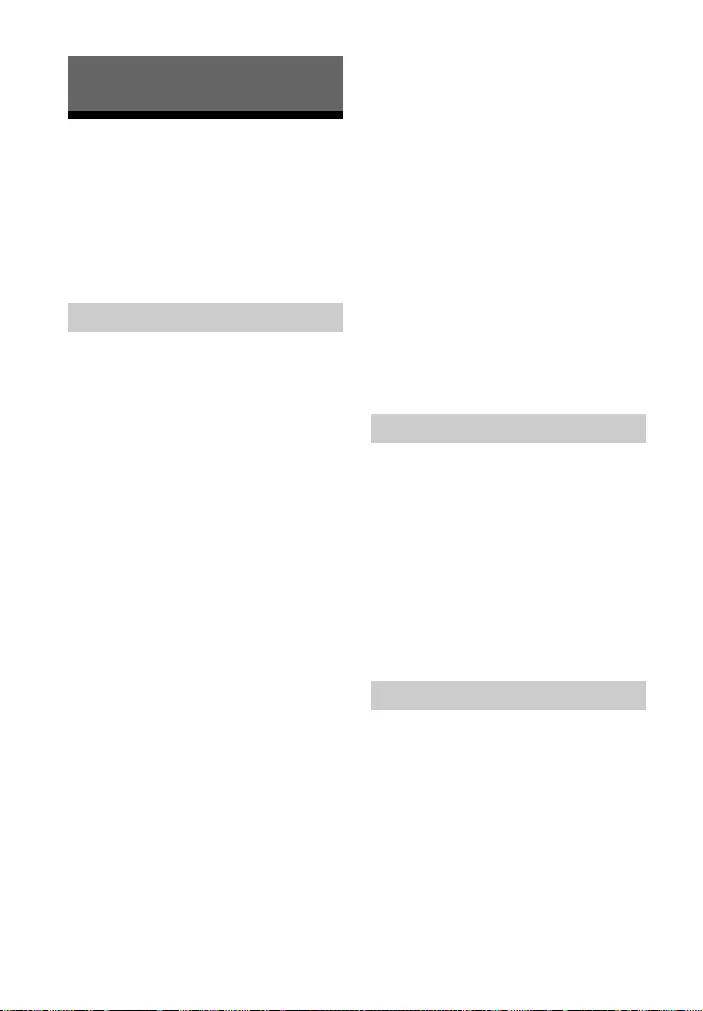
26GB
Troubleshooting
If you experience any of the following
difficulties while using the system, use
this troubleshooting guide to help
remedy the problem before requesting
repairs. Should any problem persist,
consult your nearest Sony dealer.
The system does not power up.
Check that the AC power cord (mains
lead) is connected securely.
Disconnect the AC power cord (mains
lead) from the wall outlet (mains),
and then reconnect after several
minutes.
The system is turned off
automatically.
The auto standby function is working.
Set the auto standby function to off
(page 25).
The system does not turn on even
when the TV is turned on.
Set the Control for HDMI function to
on (page 24). The TV must support
the Control for HDMI function. For
details, refer to the operating
instructions of your TV.
Check the speaker settings of the TV.
The system power syncs with the
speaker settings of the TV. For details,
refer to the operating instructions of
your TV.
If the sound was output from the
speakers of the TV the previous time,
the system does not turn on even
when the TV is turned on.
The system turns off when the TV is
turned off.
Check the setting of the Control for
HDMI function (page 24). When the
Control for HDMI function is set to on,
the system turns off automatically
when you turn off the TV regardless
of the input.
The system does not turn off even
when the TV is turned off.
Check the setting of the Control for
HDMI function (page 24). To turn the
system off automatically regardless
of the input when you turn off the TV,
set the Control for HDMI function to
on. The TV must support the Control
for HDMI function. For details, refer to
the operating instructions of your TV.
There is no picture or the picture is
not output correctly.
Select the appropriate input
(page 16).
When there is no picture while TV
input is selected, select the TV
channel that you want using the TV
remote control.
Disconnect the HDMI cable, then
connect it again. Make sure that the
cable is firmly inserted.
No TV sound is output from the
system.
Check the type and connection of the
HDMI cable or optical digital cable
that is connected to the system and
the TV (refer to the supplied Startup
Guide).
Disconnect the cables that are
connected between the TV and the
system, then connect them firmly
again. Disconnect the AC power cords
Troubleshooting
Power
Picture
Sound
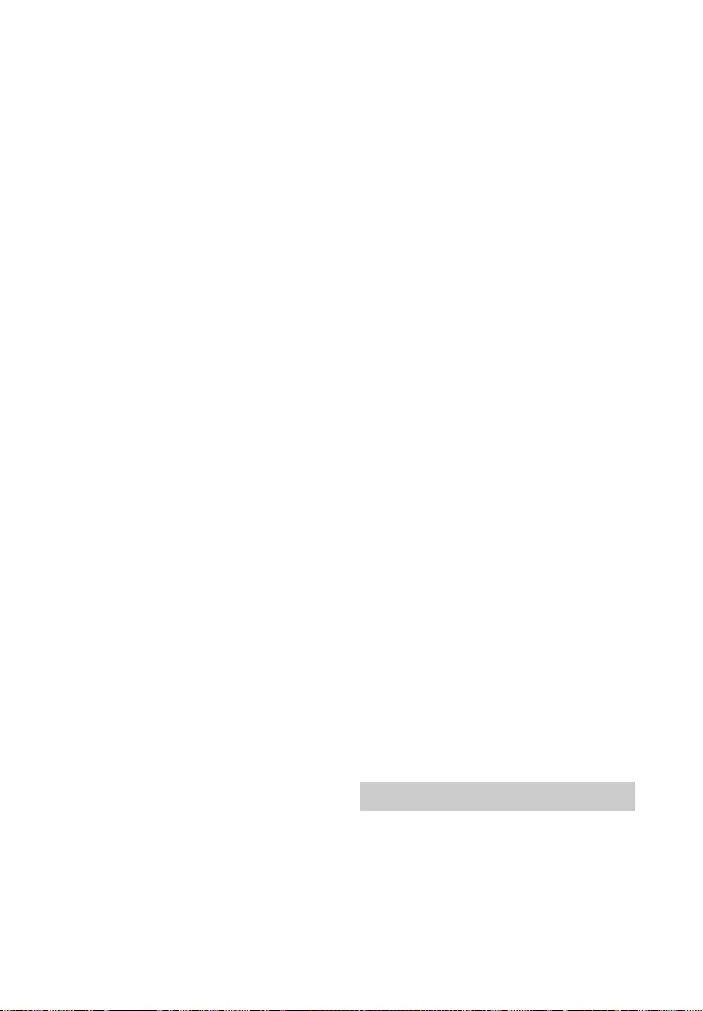
27GB
of the TV and the system from the AC
outlets (mains), then connect them
again.
When the system and TV are
connected with an HDMI cable, check
the following.
– The HDMI jack of the connected TV
is labeled with “ARC.”
– The Control for HDMI function of the
TV is set to on.
– On the system, the Control for HDMI
function is set to on (page 24).
If your TV is not compatible with
Audio Return Channel, connect the
optical digital cable (supplied) (refer
to the supplied Startup Guide). If the
TV is not compatible with Audio
Return Channel, TV sound will not be
output from the system even if the
system is connected to the TV’s HDMI
IN jack.
If the sound of the device that is
connected to the optical input jack of
the TV is not output, try the following.
– Connect the cable box or satellite
box directly to the TV IN (OPTICAL)
jack of the system.
Press INPUT repeatedly to select the
TV input (page 16).
Increase the volume on the TV or
cancel muting.
Depending on the order in which you
connect the TV and the system, the
system may be muted. If this
happens, turn on the TV first, then the
system.
Set the speakers setting of the TV
(BRAVIA) to Audio System. Refer to
the operating instructions of your TV
regarding how to set the TV.
Check the sound output of the TV.
Refer to the operating instructions of
the TV for the TV settings.
The system supports the Dolby Digital
and PCM audio formats (page 32).
When you playback unsupported
format, set the digital audio out
setting of the TV (BRAVIA) to “PCM.”
For details, refer to the operating
instructions of your TV.
The sound is output from both the
system and the TV.
Mute the sound of the system or the
TV.
No sound or only a very low-level
sound of the device connected to
the system is heard from the
system.
Press + and check the volume
level (page 11).
Press or + to cancel the muting
function (page 11).
Make sure the input source is
selected correctly. You should try
other input sources by pressing
INPUT repeatedly (page 16).
Check that all the cables and cords of
the system and the connected device
are firmly inserted.
If the connected device supports the
up-sampling feature, you need to
turn it off.
The surround effect cannot be
obtained.
Depending on the input signal and the
sound mode setting, surround sound
processing may not work effectively.
The surround effect may be subtle,
depending on the program or disc.
To play multi channel audio, check
the digital audio output setting on
the device connected to the system.
For details, refer to the operating
instructions supplied with the
connected device.
The USB device is not recognized.
Try the following:
Turn the system off.
Remove and reconnect the USB
device.
Turn the system on.
USB Device Connection
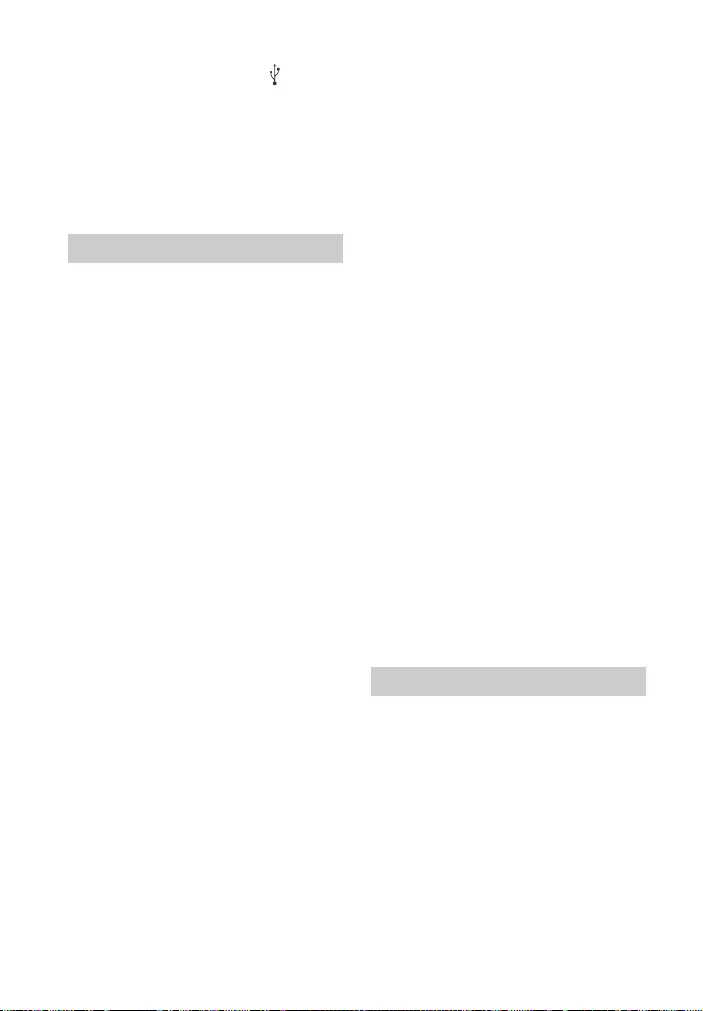
28GB
Make sure that the USB device is
securely connected to the (USB)
port (page 17).
Check to see if the USB device or a
cable is damaged.
Make sure that the USB device is on.
If the USB device is connected via a
USB hub, disconnect it and connect
the USB device directly to the system.
BLUETOOTH connection cannot be
completed.
Make sure that the BLUETOOTH
indicator on the Bar Speaker is lit
(page 7).
Make sure the BLUETOOTH device to
be connected is turned on and the
BLUETOOTH function is enabled.
Bring the BLUETOOTH device close to
the system.
Pair this system and the BLUETOOTH
device again. You may need to cancel
the pairing with this system using
your BLUETOOTH device first.
If the BLUETOOTH function is set to
off, set it to on (page 23).
Pairing cannot be achieved.
Bring the BLUETOOTH device close to
the system.
Make sure this system is not receiving
interference from a wireless LAN
device, other 2.4 GHz wireless
devices, or a microwave oven. If a
device that generates
electromagnetic radiation is nearby,
move the device away from this
system.
Pairing may not be possible if other
BLUETOOTH devices are present
around the system. In this case, turn
off the other BLUETOOTH devices.
Sound of the connected
BLUETOOTH mobile device is not
output from the system.
Make sure that the BLUETOOTH
indicator on the Bar Speaker is lit
(page 7).
Bring the BLUETOOTH device close to
the system.
If a device that generates
electromagnetic radiation, such as a
wireless LAN device, other
BLUETOOTH devices, or a microwave
oven is nearby, move the device away
from this system.
Move the USB 3.0 device and its cable
away from this system.
Remove any obstacle between this
system and the BLUETOOTH device or
move this system away from the
obstacle.
Reposition the connected
BLUETOOTH device.
Switch the wireless LAN frequency of
any nearby wireless LAN router or PC
to 5 GHz range.
Increase the volume on the
connected BLUETOOTH device.
The sound is not in sync with the
image.
When you are watching movies, you
may hear the sound with a slight
delay from the image.
The remote control of this system
does not function.
Point the remote control at the
remote control sensor on the Bar
Speaker (page 7).
Remove any obstacles in the path
between the remote control and the
system.
Replace both batteries in the remote
control with new ones, if they are
weak.
Mobile Device Connection
Remote Control
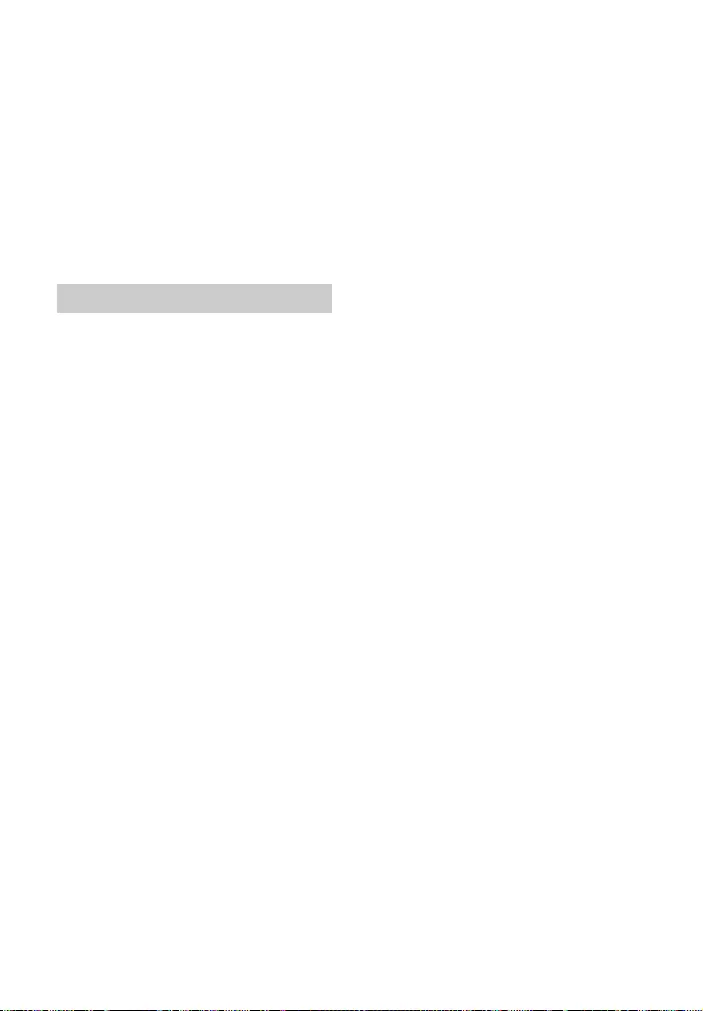
29GB
Make sure you are pressing the
correct button on the remote control
(page 11).
The TV remote control does not
work.
Install the Bar Speaker so that it does
not obstruct the remote control
sensor of the TV.
This problem might be solved by
enabling the IR repeater function
(page 15).
The Control for HDMI function does
not work properly.
Check the connection with the
system (refer to the supplied Startup
Guide).
Enable the Control for HDMI function
on the TV. For details, refer to the
operating instructions of your TV.
Wait a while, and then try again. If
you unplug the system, it will take a
while before operations can be made.
Wait for 15 seconds or longer, and
then try again.
Make sure the devices connected to
the system support the Control for
HDMI function.
Enable the Control for HDMI function
of the devices connected to the
system. For details, refer to the
operating instructions of your device.
The type and number of devices that
can be controlled by the Control for
HDMI function is restricted by the
HDMI CEC standard as follows:
– Recording devices (Blu-ray Disc
recorder, DVD recorder, etc.): up to
3 devices
– Playback devices (Blu-ray Disc
player, DVD player, etc.): up to 3
devices
– Tuner-related devices: up to 4
devices
– Audio system (receiver/
headphone): up to 1 device (used by
this system)
All indicators on the Bar Speaker
flash, the sound is muted, and
buttons on the remote control or
Bar Speaker other than (power)
do not work.
The protection feature is activated.
Press (power) to turn the system
off and disconnect the AC power cord
(mains lead) and check the items
below.
– Make sure that the ventilations of
the Bar Speaker are not covered and
turn on the system after a while.
– When the system is using the USB
connection, remove the USB device
and turn on the system. If the
system operates properly, the
current of the connected USB device
is over the maximum output current
of the system 500 mA, or the USB
device may have an abnormality.
Sensors of the TV do not work
properly.
The Bar Speaker may block some
sensors (such as the brightness
sensor), the remote control receiver
of your TV or the emitter for 3D
glasses (infrared transmission) of a 3D
TV that supports the infrared 3D glass
system, or wireless communication.
Move the Bar Speaker away from the
TV within a range that allows those
parts to operate properly. For the
locations of the sensors and remote
control receiver, refer to the
operating instructions supplied with
the TV.
Others
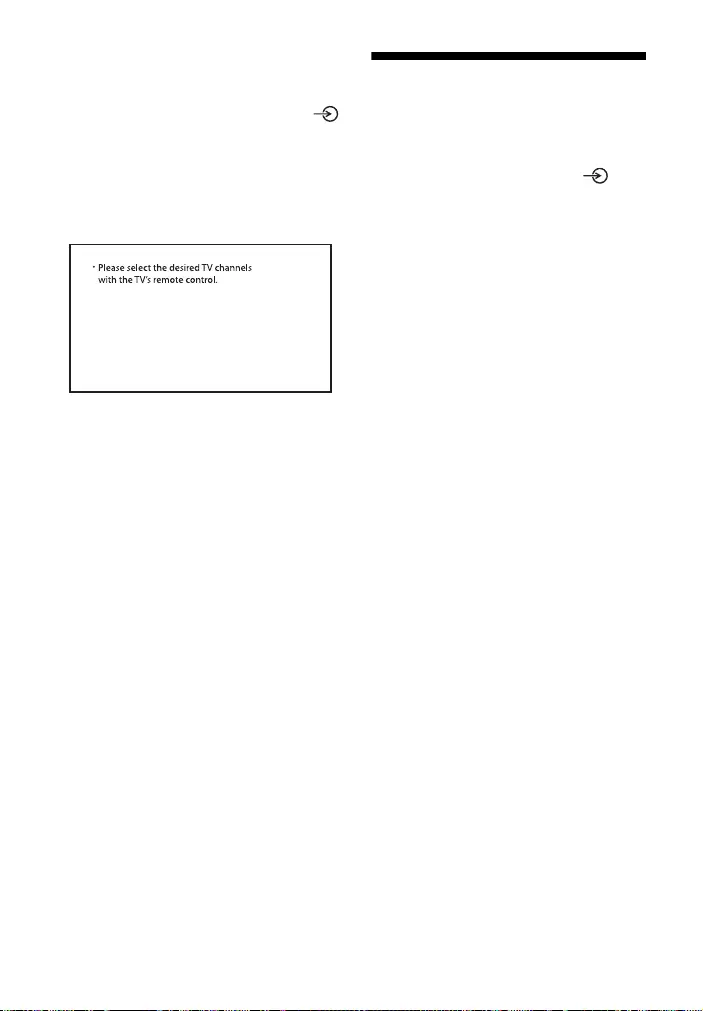
30GB
The system does not work properly.
The system may be in demo mode. To
cancel demo mode, reset the system.
Press and hold (power), +, and
on the Bar Speaker for more than 5
seconds (page 30).
When you change to the TV input
from the USB input by pressing
INPUT, the message appears.
* This screen is an example for English.
Select the TV program by using the TV
remote control.
Resetting the System
If the system still does not operate
properly, reset the system as follows.
1Press and hold , +, and on
the Bar Speaker for more than 5
seconds.
All indicators on the Bar Speaker
flash 3 times, and the settings
return to their initial status.
2Disconnect the AC power cord
(mains lead).
3Connect the AC power cord (mains
lead), then press to turn on the
system.
Tip
The default settings are underlined on
each feature description.
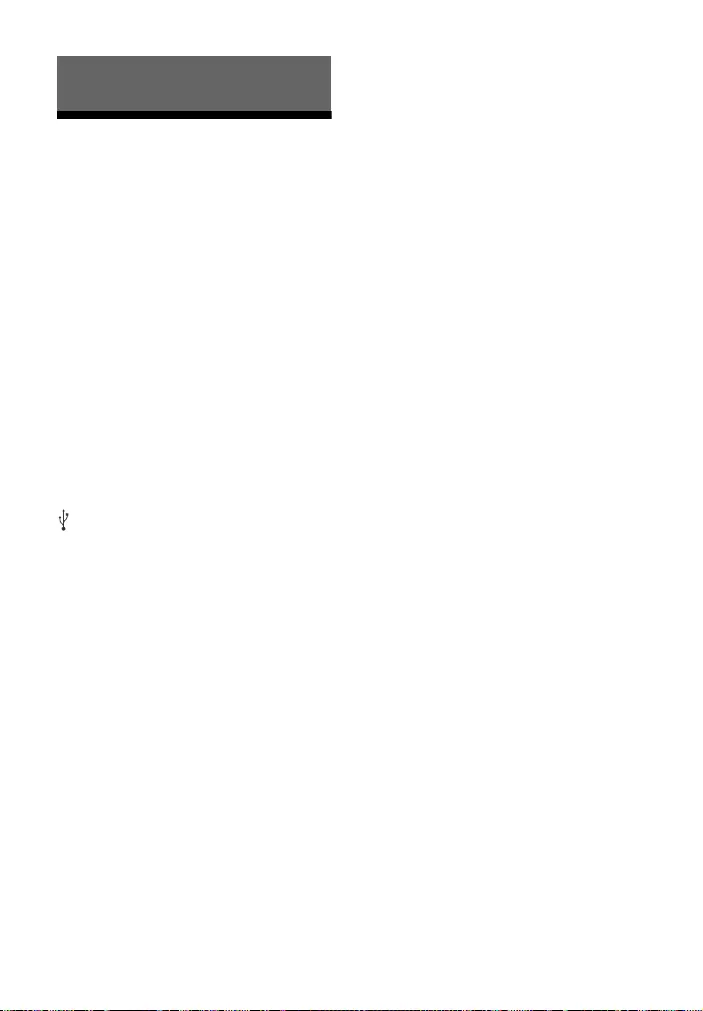
31GB
Specifications
Amplifier section
POWER OUTPUT (rated)
Front woofer L + Front woofer R: 22 W
+ 22 W (at 8 ohms, 1 kHz, 1% THD)
Front tweeter L + Front tweeter R: 22 W
+ 22 W (at 8 ohms, 10 kHz, 1% THD)
POWER OUTPUT (reference)
Front L/R woofer blocks: 30 W (per
channel at 8 ohms, 1 kHz)
Front L/R tweeter blocks: 30 W (per
channel at 8 ohms, 10 kHz)
Audio Inputs
TV IN (OPTICAL)
USB
HDMI OUT (TV (ARC))
TV Display Output (USB display)
HDMI OUT (TV (ARC))
USB section
(USB) port:
Type A (For connecting USB memory)
BLUETOOTH section
Communication system
BLUETOOTH Specification version 4.2
Output
BLUETOOTH Specification Power
Class 1
Maximum communication range
Line of sight approx. 10 m1)
Frequency band
2.4 GHz band (2.4000 GHz —
2.4835 GHz)
Maximum output power
< 10.0 dBm
Modulation method
FHSS (Freq Hopping Spread Spectrum)
Compatible BLUETOOTH profiles2)
A2DP (Advanced Audio Distribution
Profile)
AVRCP (Audio Video Remote Control
Profile)
Supported Codec3)
SBC4)
Transmission range (A2DP)
20 Hz — 20,000 Hz (Sampling frequency
32 kHz, 44.1 kHz, 48 kHz)
1) The actual range will vary depending on
factors such as obstacles between
devices, magnetic fields around a
microwave oven, static electricity,
cordless phone use, reception
sensitivity, the operating system,
software applications, etc.
2) BLUETOOTH standard profiles indicate
the purpose of BLUETOOTH
communication between devices.
3) Codec: Audio signal compression and
conversion format
4) Abbreviation for Subband Codec
Front L/Front R speaker block section
Speaker system
2-way speaker system, Bass reflex
Speaker
Woofer: 48 mm × 90 mm cone type
Tweeter: 25 mm balanced dome type
General
Power requirements
220 V — 240 V AC, 50 Hz/60 Hz
Power consumption
On: 30 W
Standby mode: 0.5 W or less (Power
Saving mode)
(When Control for HDMI function and
BLUETOOTH Standby mode are set to
off)
Standby mode: 2 W or less
(When Control for HDMI function is set
to on and/or BLUETOOTH Standby
mode is set to on)
Dimensions* (approx.) (w/h/d)
900 mm × 64 mm × 90 mm
* Including projection portion
Mass (approx.)
2.4 kg
Design and specifications are subject to
change without notice.
Additional Information
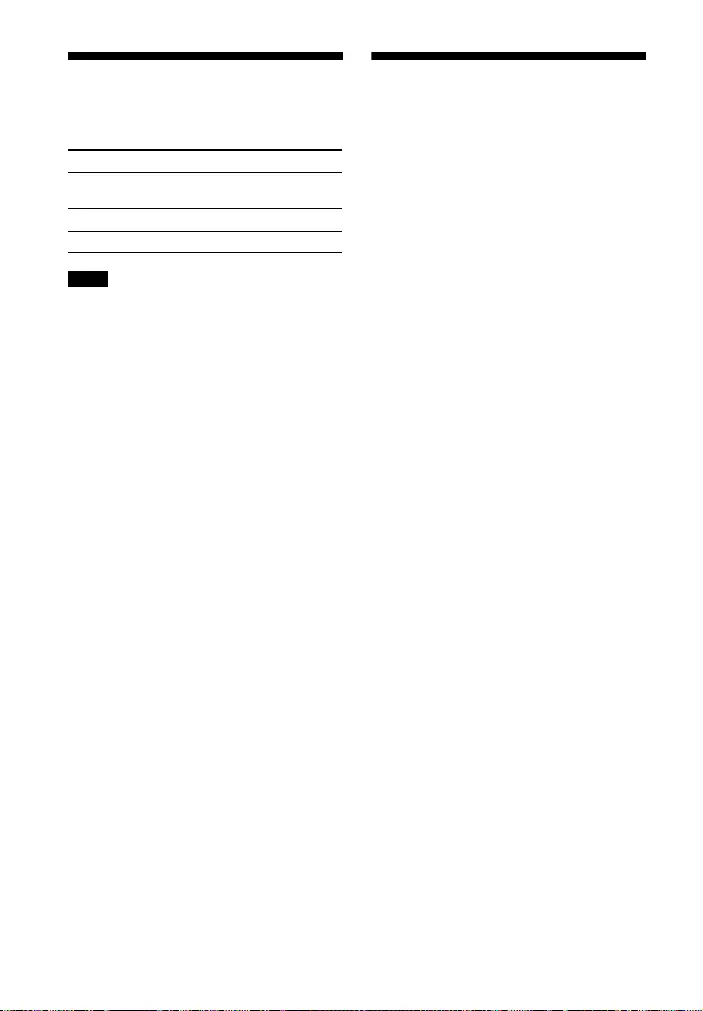
32GB
Playable Types of Files
(USB Input)
• Some files may not play or may play with
no sound depending on the file format,
the file encoding, or the recording
condition.
• Some files edited on a PC may not play.
• The system does not play coded files such
as DRM and Lossless.
• The system can recognize the following
files or folders in USB devices:
– up to 200 folders (including empty
folder and root folder)
– up to 150 tracks in one folder
– up to folders in the 8th layer (including
the root folder)
• Some USB devices may not work with this
system.
• The system can recognize Mass Storage
Class (MSC) devices.
Supported Input Audio
Formats (HDMI OUT (TV
(ARC)) or TV IN (OPTICAL))
Audio formats supported by this system
are as follows.
•Dolby Digital
•Linear PCM 2ch
Codec Extension
MP3 (MPEG-1 Audio
Layer III)
.mp3
WMA9 Standard .wma
LPCM (2ch) .wav
Notes
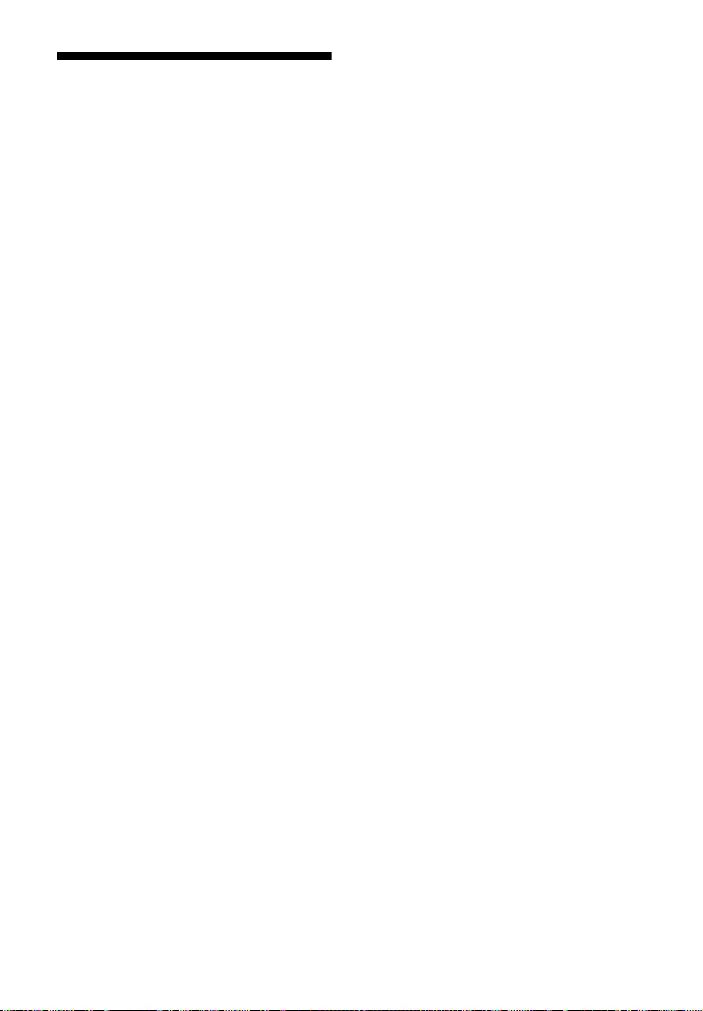
33GB
On BLUETOOTH
Communication
• BLUETOOTH devices should be used
within approximately 10 meters
(33 feet) (unobstructed distance) of
each other. The effective
communication range may become
shorter under the following
conditions.
– When a person, metal object, wall or
other obstruction is between the
devices with a BLUETOOTH
connection
– Locations where a wireless LAN is
installed
– Around microwave ovens that are in
use
– Locations where other
electromagnetic waves occur
• BLUETOOTH devices and wireless LAN
(IEEE 802.11b/g/n) use the same
frequency band (2.4 GHz). When using
your BLUETOOTH device near a device
with wireless LAN capability,
electromagnetic interference may
occur. This could result in lower data
transfer rates, noise, or inability to
connect. If this happens, try the
following remedies:
– Use this system at least 10 meters
(33 feet) away from the wireless LAN
device.
– Turn off the power to the wireless
LAN device when using your
BLUETOOTH device within 10 meters
(33 feet).
– Install this system and BLUETOOTH
device as closer to each other as
possible.
• The radio waves broadcast by this
system may interfere with the
operation of some medical devices.
Since this interference may result in
malfunction, always turn off the power
on th is system and BLUETOOTH device
in the following locations:
– In hospitals, on trains, in airplanes, at
gas stations, and any place where
flammable gasses may be present
– Near automatic doors or fire alarms
• This system supports security
functions that comply with the
BLUETOOTH specification to ensure
secure connection during
communication using BLUETOOTH
technology. However, this security
may be insufficient depending on the
setting contents and other factors, so
always be careful when performing
communication using BLUETOOTH
technology.
• Sony cannot be held liable in any way
for damages or other loss resulting
from information leaks during
communication using BLUETOOTH
technology.
• BLUETOOTH communication is not
necessarily guaranteed with all
BLUETOOTH devices that have the
same profile as this system.
• BLUETOOTH devices connected with
this system must comply with the
BLUETOOTH specification prescribed
by the Bluetooth SIG, Inc., and must be
certified to comply. However, even
when a device complies with the
BLUETOOTH specification, there may
be cases where the characteristics or
specifications of the BLUETOOTH
device make it impossible to connect,
or may result in different control
methods, display or operation.
• Noise may occur or the audio may cut
off depending on the BLUETOOTH
device connected with this system,
the communications environment, or
surrounding conditions.
If you have any questions or problems
concerning your system, please consult
your nearest Sony dealer.
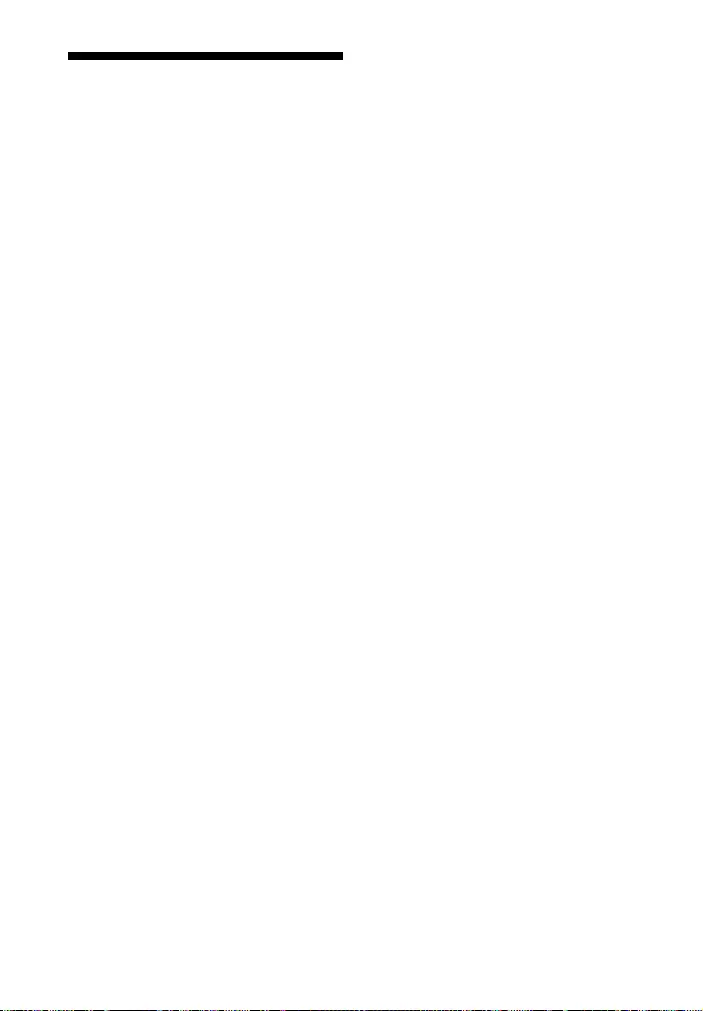
34GB
Precautions
On safety
• Should any solid object or liquid fall into
the system, unplug the system and have
it checked by qualified personnel before
operating it any further.
• Do not climb on the Bar Speaker, as you
may fall down and injure yourself, or
system damage may result.
On power sources
• Before operating the system, check that
the operating voltage is identical to your
local power supply. The operating voltage
is indicated on the nameplate on the
bottom of the Bar Speaker.
• If you are not going to use the system for
a long time, be sure to disconnect the
system from the wall outlet (mains). To
disconnect the AC power cord (mains
lead), grasp the plug itself; never pull the
cord.
• One blade of the plug is wider than the
other for the purpose of safety and will fit
into the wall outlet (mains) only one way.
If you are unable to insert the plug fully
into the outlet, contact your dealer.
• AC power cord (mains lead) must be
changed only at a qualified service shop.
On heat buildup
Although the system heats up during
operation, this is not a malfunction.
If you continuously use this system at high
volume, the system temperature at the
rear and bottom rises considerably. To
avoid burning yourself, do not touch the
system.
On placement
• Place the system in a location with
adequate ventilation to prevent heat
buildup and prolong the life of the
system.
• Do not place the system near heat
sources or in a place subject to direct
sunlight, excessive dust, or mechanical
shock.
• Do not place anything on the top of the
Bar Speaker.
• If the system is being used in combination
with a TV, VCR, or tape deck, noise may
result and picture quality may suffer. In
such a case, place the system away from
the TV, VCR, or tape deck.
• Use caution when placing the system on a
surface that has been specially treated
(with wax, oil, polish, etc.), as staining or
discoloration of the surface may result.
• Take care to avoid any possible injury
from the corners of the Bar Speaker.
On operation
Before connecting other equipment, be
sure to turn off and unplug the system.
If you encounter color irregularity
on a nearby TV screen
Color irregularities may be observed on
certain types of TV.
• If color irregularity is observed…
Turn off the TV, then turn it on again after
15 to 30 minutes.
• If color irregularity is observed again…
Place the system further away from the
TV.
On cleaning
Clean the system with a soft, dry cloth. Do
not use any type of abrasive pad, scouring
powder, or solvent such as alcohol or
benzine.
If you have any question or problem
concerning your system, please consult
your nearest Sony dealer.
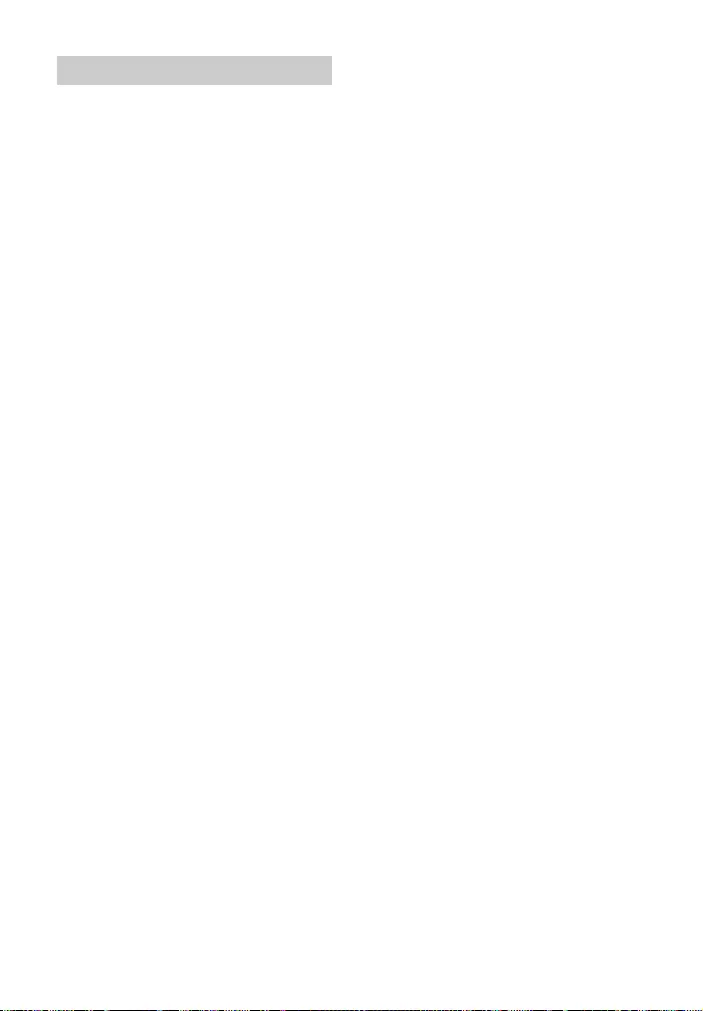
35GB
This system incorporates Dolby* Digital.
* Manufactured under license from Dolby
Laboratories.
Dolby, Dolby Audio and the double-D
symbol are trademarks of Dolby
Laboratories.
This system incorporates High-Definition
Multimedia Interface (HDMI™) technology.
The terms HDMI and HDMI High-Definition
Multimedia Interface, and the HDMI Logo
are trademarks or registered trademarks of
HDMI Licensing Administrator, Inc. in the
United States and other countries.
The BLUETOOTH® word mark and logos are
registered trademarks owned by Bluetooth
SIG, Inc. and any use of such marks by Sony
Corporation is under license. Other
trademarks and trade names are those of
their respective owners.
“BRAVIA” logo is a trademark of Sony
Corporation.
MPEG Layer-3 audio coding technology
and patents licensed from Fraunhofer IIS
and Thomson.
Windows Media is either a registered
trademark or trademark of Microsoft
Corporation in the United States and/or
other countries.
This product is protected by certain
intellectual property rights of Microsoft
Corporation. Use or distribution of such
technology outside of this product is
prohibited without a license from Microsoft
or an authorized Microsoft subsidiary.
All other trademarks are trademarks of
their respective owners.
Copyrights and Trademarks
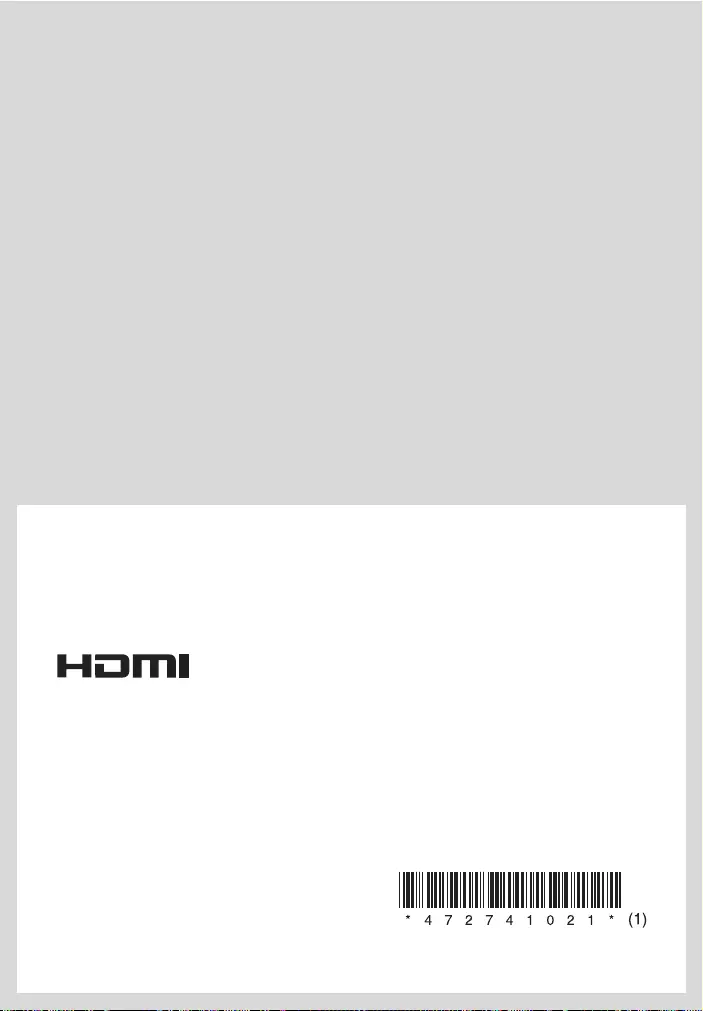
©2018 Sony Corporation Printed in China 4-727-410—21(1)
http://www.sony.net/
|
Код: 104699 Извините, товара сейчас нет в наличии
Бесплатная доставка Извините, товара сейчас нет в наличии Сравнить Новости интернет-магазина «Лаукар»:23.04.2025 26.02.2025 17.02.2025 Дополнительная информация в категории Саундбар:Таблица Авторизованных сервисных центров по брендам. Описание Инструкция Отзывы (0) В интернет-магазине бытовой техники «Лаукар» Вы можете скачать инструкцию к товару Саундбар Sony HT-SF150 совершенно бесплатно. Все инструкции, представленные на сайте интернет-магазина бытовой техники «Лаукар», предоставляются производителем товара. Для того чтобы скачать инструкцию, Вам необходимо нажать на ссылку «скачать инструкцию», расположенную ниже, а в случае, если ссылки нет, Скачать инструкцию Смотреть инструкцию 
Фирма-производитель оставляет за собой право на внесение изменений в конструкцию, дизайн и комплектацию товара: Саундбар Sony HT-SF150. Пожалуйста, сверяйте информацию о товаре с информацией на |

Sony HT-SF150 Bluetooth Soundbar

What’s in the box

How to Setup
These are steps in the given below:
Connecting with a TV

Use an HDMI cable (not supplied) to connect an HDMI IN jack on your TV and the
HDMI OUT (TV (ARC) jack on the Bar Speaker.
Note
- Make sure that the cable is firmly inserted.
- When your TV does not have an HDMI IN jack labeled “ ARC ,” you also need to connect the TV and the Bar Speaker via the optical digital cable (supplied) as
instructed in step 2. There will be no sound output from the TV if the TV and
the Bar Speaker are connected only via the HDMI cable.
When there is no HDMI IN jack labeled “ ARC ” on your TV, use the optical
digital cable (supplied) to connect an optical out jack on your TV and the TV
IN (OPTICAL) jack on the Bar Speaker.
Note
- Check the shape of the optical digital cable’s connectors and the jacks on the TV and the Bar Speaker. Insert the connectors into the jacks in the right direction. If you forcibly insert the connectors in the wrong directions, the connectors and the jacks may be damaged.
Setting up the remote control

Turning on the TV

Turning on the Bar Speaker

- Connect the AC power cord (mains lead) to the Bar Speaker and then connect the AC power cord (mains lead) to the AC outlet (mains).
- Press “POWER” on the remote control of the Bar Speaker. After the TV, BLUETOOTH and USB indicators light up in sequence for a few seconds, only the TV indicator lights up.
Note: Do not place magnetic cards on the Bar Speaker or near the Bar
Speaker.
Listening to the sound

- Make sure that the TV indicator on the Bar Speaker lights up. When the TV indicator on the Bar Speaker does not light up, press INPUT on the remote control of the Bar Speaker to select the TV input.
- Adjust the volume by pressing +/– on the remote control of the Bar Speaker.
Note: Depending on the order in which you turn on the TV and the Bar
Speaker, the Bar Speaker may enter muting mode. In this case, turn on the TV
first, then the Bar Speaker.
FAQ’s
What is the output watts?
It states clearly on the outside of the box it comes packaged in that it is
120 Watts in total. Extremely pleasing speaker, with great connectivity, and
an “Infra-Red Repeater” on the rear that can be enabled or disabled as
required.
Is there a standby button on the remote
Yes, you hold the button for 5+ seconds to activate the feature which lights
on the unit, standby same 3. seconds all lights show then cancel but the
moment RC is Engaged unit goes back to the previous setting and the second
“pressing” will be exactly where it was last viewed and all settings resumed.
Will my ps4 (not a slim) work with this sound bar? can I connect the tv and
ps4 ? my tv is a sony Bravia but the HDMI is not arced what can I do?
You can connect this sound bar to your TV with an optical cable -since your
TV’s HDMI port doesn’t support ARC- and adjust the needed settings on your TV
then connect the PlayStation 4 to your TV via an HDMI cable
Looking at this for my tv, the daft question is it mains operated?
Yes, it is. I sent mine back though as I wasn’t impressed with the sound
quality. Currently using a set of computer speakers which are much better.
If I plugged this into my monitor via HDMI would the sound work? My monitor
is the Asus vg32vq and has HDMI 2.0 connections
Could depend on what source you are plugging into your monitor. DVD or
Freeview player would be ok But the sound should work through an HDMI cable.
What is the distance between the two mounting holes on the back? I would
like to fix the studs on my plasterboard wall, but these may be too wide.
The distance is 18 inches.
Can you connect this to a pc using a USB to USB cable?
The USB port in this soundbar is designed for connecting USB memory devices.
What type of power cable does it require?
Power cable comes with its standard 3-pin for the UK.
I have Freesat in hdm1 so where can I plug it into the tv
This model can be connected to a TV using HDMI/Optical connection. You can
find more information about connecting the soundbar to a TV in the Start-up
guide
is it compatible with a computer monitor?
Yes as it has no connection to the monitor. You would need to connect the
audio cable to the computer.
can you hang it above the TV?
Yes, you can!
Is this sound bar compatible with Sharp Tvs?
There’s no screen display on the soundbar, there are indicators that you can
see
Can you adjust the bass manually with the remote?
No, the bass cannot be controlled via the remote control.
If I connect my tv using optical, can I then disable the Bluetooth?
You can only use one output at a time. So as long as you don’t have Bluetooth
selected.
Can it be used as a USB pc speaker?
Yes! you can
Download this PDF Link:Sony HT-SF150 Bluetooth Soundbar Quick Start
Guide
Read User Manual Online (PDF format)
Read User Manual Online (PDF format) >>
Download This Manual (PDF format)
Download this manual >>
