27 страниц подробных инструкций и пользовательских руководств по эксплуатации на русском
Отключение/включение микрофона
Нажмите
Jog
01э1назад
и
выберите
функцию
Micoff/Mic
on
(Микрофон
откл/вкл)
для
отключения
/включения
микрофона.
Один активный вызов (или один отложенный вызов) и один ждущий вызов
Если телефон сообщает Вам звуковыми сигналами о наличии ждущего вызова, Вы можете выбрать один из не
скольких вариантое.
1
Дисплей автоматически предлагает опции ждущего вызова.
all Ufditins
(^Office
Вчуц
ШТ!!
2
Выберите функцию Swap (Переключить), чтобы отложить текущий разговор и принять ждущий вызов
либо
Нажмите Jog [)ial назад и выберите одну из следующих опций:
Swap (Переключить) дпл попеременного переключения между активным и отложенным вызовами.
Replace (Заменить) для завершения активного разговора и ответа на ждущий вызов.
Busy (Занято) для указания абоненту, что Ваша линия занята.
End all calls (Завершить все вызовы) для завершения всех существующих вызовов и принятия ждуще
го вызова.
Hfcqff/Mk on (Микрофон откл/вкл) для отключения/в ключей и я микрофона.
Конференц-разговор
Эго разговор с числом участников более двух.
Чтобы
объединить
в
конференц-разговор
активный
и
отложенный
вызовы,
нажните
Jog
Dial
назад,
откройте
Меню вызовов, и выберите в нем функцию Join (Объединить).
Примечание:
в действии
“1
выберите Ви^у (Занято), чтобы указать абоненту, что Ваша линия занята.
Запоминание во время разговора
Вы можете записывать голос абонента в течение 20 сек. Вы можете также воспроизвести ранее сделанную ре
чевую запись во время разговора. Обе эти функции включаются нажатием клавиши
Внимание:
прежде, чем записать раэгс^вор, получите разрешение на зто Вашего абонента. Учтите также, что запись может
быть прослушана другими лицами, если у них есть доступ к Вашему телефону.

Стандартный ввод текста, Аьсазддэе2 нвснй№2, Deféés
Ghit4, Jkl5, Mnoñoeog пноыовоб, Pqrsn4>£7, Tuuü8, Iüxvzh9, Пример Чат поддержки
- Изображение
- Текст
Стандартный ввод текста
Jog
DiaLo6ecrie4HeaeT
возможность
быстрого
ввода
стакдартнык
знаков.
Просто
нажмите
один
раз
клавишу
и
затем
поверните
Jog
Pial,
чтобы
переместить
курсор
к
нужному
знаку
просматриваемой
строки.
Нажмите
Jog
Dial или подождите немного А^я подтверждения. Однако возможен и стандартный ввод знаков, если Вам он бо
льше нравится: нажмите соответствующую клавишу несколько раз до пояедения на дисплее нужного знака.
Таблица знаков
Клавиша
Нижя
ИЙ регистр
Верхний регистр
Цифры
[ПРОБЕЛ] + = <>€£S¥iißi0
0
l’“i)
1
____
аЬсаЗддэе2
НВСНЙ№2
г
defééS
DEF£¿Q»3
3
ghiT4
GHir4
А
jkl5
JKLnS
5
mnoñoeoG
ПНОыовОб
6
pqfsB7
PQRSn4>£7
7
tuuüuS
TUUÜ8
в
uixgz9
IÜXVZH9
9
GH_____
(РЕГИ1ПР)
(РЕГИСТР)
____ ЕЗ______
(СТРАНИЦА СИМВОЛОВ)
Совет
• 4тобб/
nepeOirw к способу вйода T9 для овода простого теиста, подержите нажатой клоеиту
J (см.
также «Ввод текста T9», стр.14).
Пример:
.
Для ввода «s» при создании сообщения
(7™J
1
Нажмите клавишу
Появится буква или цифра.
2
Поверните Jog Diät к букве «S» (либо нажмите еще три раза).
ggÍ59
Генг:
ícHt:
Ч’ 3 Нажмите Jog Dial (или подождите немного).
азв’5«
Геи1:
Советы
Нажмите
[*
) для выбора одного из вариантов:
все строчные буквы
одна прописная буква и остальные строчные
все прописные букеь/
___
цифры
Нажните клавишу
для удаления буквы или цифры перед курсором. Для удаления всего текста подер
жите клавишу
С
нажатой.
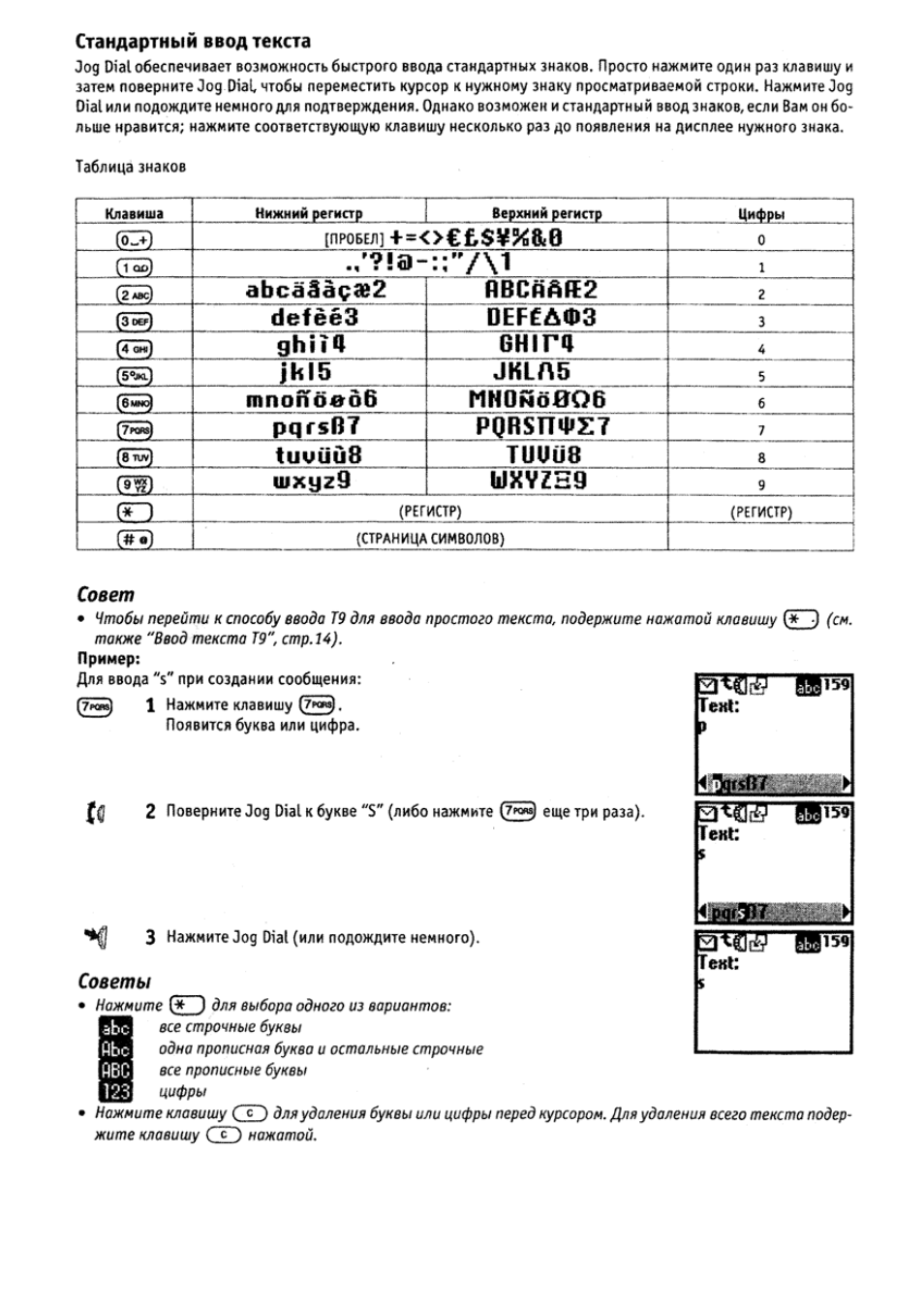
Создание простой записи с помощью ввода текста t9, Примечание, Добавление символа или знаков пунктуации
Ввод текста t9, С1в156, Совет Чат поддержки
- Изображение
- Текст
Ввод текста T9
Кроме
стандартного
метода
эаода
текстовых
сообщений,
когда
надо
нажать
клавишу
определенное
число
раз,
чтобы
появилась
нужная
буква,
фирма
Sony
снабдила
Ваш
телефон
дополнительной
функцией,
называемой
«Ввод текста T9», Ввод текста ТЭ и Jog Dial ускоряюти упрощают с о здание со общений, Напишите слово, нажи
мая каждую клавишу только один раз. Когда Вы закончите писать слово, Ввод текста T9 предложит Вам неско
лько слов на выбор из той комбинации клавиш, которые Вы нажали,
(О том, как вводить арочные и прописные буквы и цифры см. на ар. 13).
Создание простой записи с помощью Ввода текста T9
Чтобы вставить в создаваемое сообщение слово «Sony»;
1
Подержите нажатой клавишу [* J для перехода в режим T9, пока на дисплее не появится
(О 2 Нзжнитв J для пбр^ходз к pйжí^нy вводе ^^9 ■
Тек!:
гага® 3 Чтобы напечатать слово «Sony» нажните последовательно следующие клавиши:
4
^тда ввод слова закончен, просмотрите строку с возможными комбииацияни введенных Вами
букв.
5
Поверните Jog OiaL чтобы выбрать слово «Sony». Если нужное Вам слово
®С1В156|
аоит в списке первым, просто нажмите Jog Dial чтобы выбрать его.
‘
Тек!:
SoiDs
Примечание:
Если нужное Ван слово не появилось а списке, нажните клавишу (* J и подержите ее нажатой дгя переклю
чения в стандартный режим ввода текста (см. стрЛЗ) и введите слово обычным способом. По окончании ввода
снова нажмите и подержите клавишу [*■»‘ ] для возврата в режим T9, Это новое слово будет автоматически за
несено в память T9, так что в следующий раз, когда Вы напечатаете его в режиме T9, оно появится на дисплее.
Этот процесс применим также для редактирования текаа. .
Добавление символа или знаков пунктуации
Чтобы вставить символ при создании сообщения:
(# д) 1 Нажмите (# о).
2 Для просмотра рлдое воспользуйтесь Jog Dial.
3
Нажмите Jog Dial для выбора ряда.
Поверните Jog Pial для просмотра ряда.
Нажмите Jog Dial, чтобы выбрать символ.
W
11
шт
<>€£$M3í&
, ( ) { } П к § й 4 !
«мглппФ^е»
4
5
pw
i. ’ ?<а
III
а — : ; » А
Совет
•
Для
dЬíлoллeнí^я
«Разумной пуннтуаиии»,
просто
нажните 519, когда хотите до6а$цть точку, дефис или
олостроф,
и Т9 овтонотически еставит наиболее подходящий символ пуиктуации, 8ы просто продолжае
те печатать, а 19 расставит за Вас знаки пунктуа1\ии1
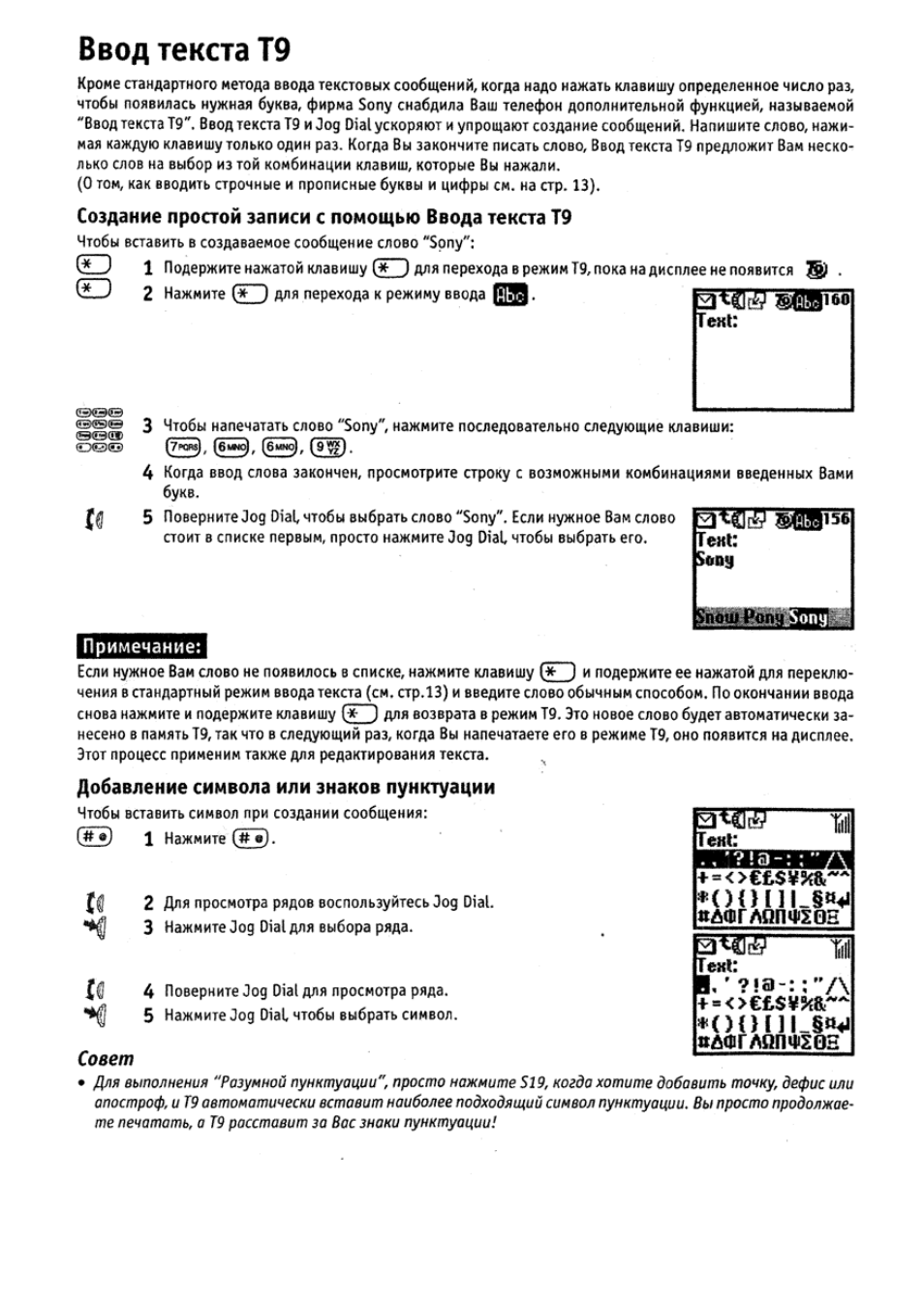
Редактирование текста
При
выполнении
текстовых
записей,
нажмите
Jog
Dial
назад
длл
ввода
текстового
редактора,
обеспечивающе
го следующие функции:
Телефонный справочник
Вставить информацию, хранящуюся в Телефонном справочнике.
Шаблон
Ваавить заранее заготовленную фразу.
Фраза
Сохранить несколько часто используемых слов для вставки сохраненных слов.
Можно также удалить сохраненные слова.
Если
Вы
хотите
сохранить
новое
слово,
выберите
пункт
«New
word»
(«Новое
слово»),
(Можно
сохранить
до 10 слов/фраз, содержащих до 32 знаков каждое).
Если Вы хотите удалить сохраненное слово, выберите «Delete «(«Уд а лить»).
…. Событие
Вставить события из расписания.
1)^ Последнее сообщение
Приложить последнее сохраненное сообщение SMS.
Вверх
Переместить курсор в начало теиста.
Знак, Таймер
Чтобы установить длительность времени для числа или букв, которые должн ы быть приняты прежде, чем
можно будет нажать следующую клавишу, воспользуйтесь режимом стандартного ввода текста.
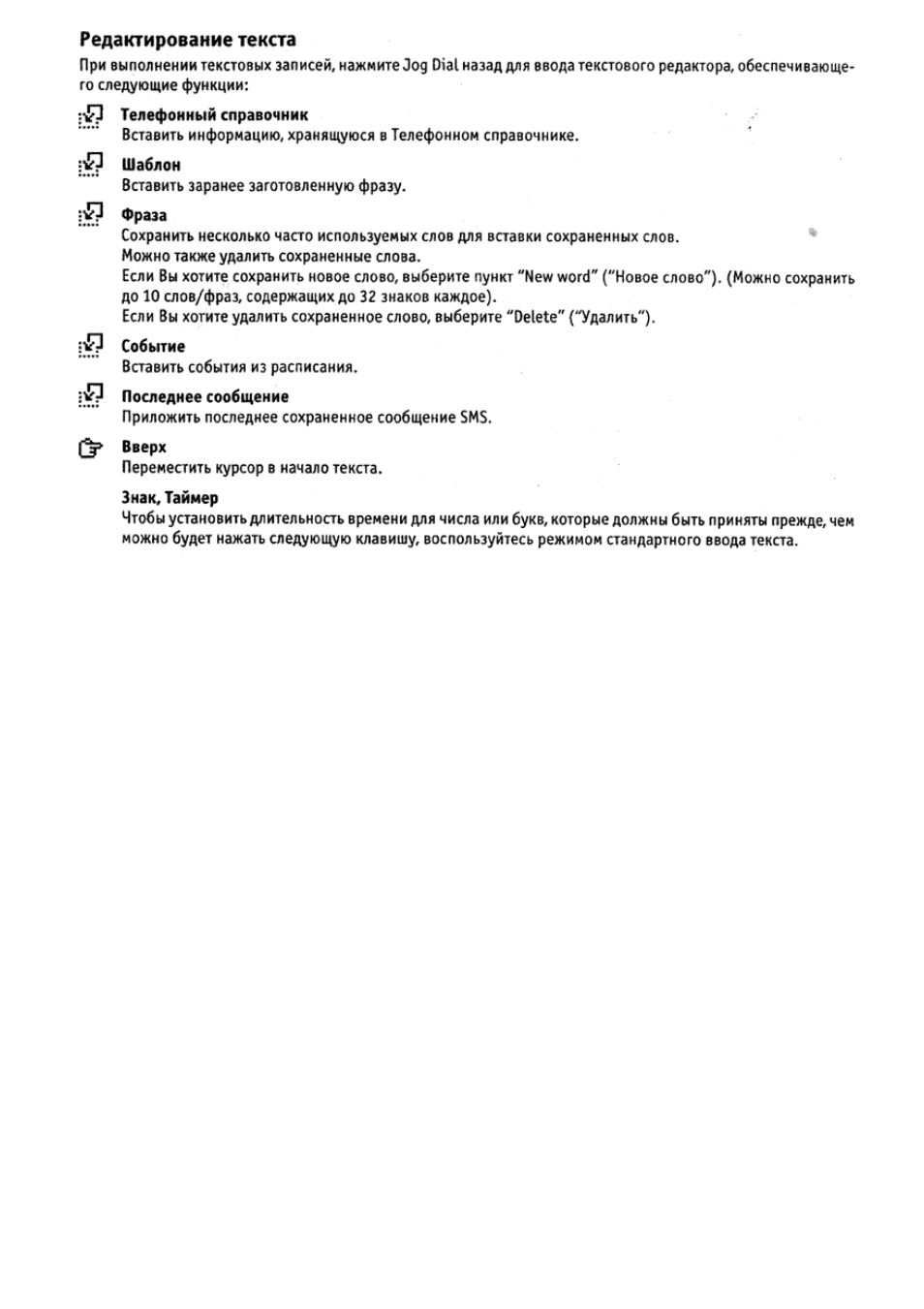
Использование Телефонного
справочника
^Office
П Ш
Ш John Ffaah
(
0+49012345678
а’+1191110123454
Щ+49012345333
^jobnaso’^et.ne
‘
ЙЙ8.41967
~г
-3
о Телефонном справочнике
Телефонный
справочник
очень
удобен
для
крэнения
часто
используемы
к
номе
ров телефоное и адресов электрон кой почты, 6 памяти телефона можно жранигь
до
500
имен.
Количество
имен,
которые
можно
хранить
в
справочнике 5Ш-кар-
ты, зависит от емкости и характеристик $1М-карты,
Примечание;
Точно так же, как Вы заносите имена и номера в память Телефонного справочни
ка, Вы можете занести и в память SIM-карты. Однако в память SlM-карты можно
заносить только имена и номера телефонов (адреса электронной почты и пр. на
SIM-карте хранить нельзя).
Телефонный справочник имеет следующие характеристики:
Group (Группа] (см. 1 на рис. выше)
Если
Вы
классифицируете
имена
по
группам,
Вам
легко
будет
выполнять
поиск.
Можно
хранить
до
10
групп, каждая из которых имеет свое имя и символ.
Naine/Number (Имя/Номер) (см, Е на рис. выше)
Можно хранить до 3 номеров и символов для каждого имени. Символ, указывающий, где хранится имя —
на SIM-карте или в памяти Телефонного справочника — отображается слева от имени.
ю
— SIM-карта
Q —Память Телефонного справочника
Custom
(Дополнительная информация пользователя)
(см.З на рис, выше)
В каждой записи можно хранить до 1Е0 знаков — адреса, адреса электро« ной почты, названия компа
ний. Для каждого имени может храниться до 2 записей.
Priority ent(ry (Приоритетная запись)
Когда
бы
открываете
Телефонный
справочник,
на
дисплее
отображаются
9
наиболее
часто
используе
мых
телефонных
номеров
из
списка,
отсортированного
по
алфавиту,
Все
эти
9
номероа
хранятся
на
5Ш’карте.
Примечание:
• Имена, хранящиеся в памяти телефона с несколькими номерами телефонов, находятся в памяти телефона,
• Имена, хранящиеся на 5Ш-карте с несколькими номерами телефонов, находятся на 51М-кзрте
Записи могут быть изменены или удалены при неправильной работе телефона, ремонте или других обстоятель
ствах.
Для ограничения риска потери информации сделайте копии важных записей. Учтите, что мы не несем огветст-
аенности за изменение или удаление записей.
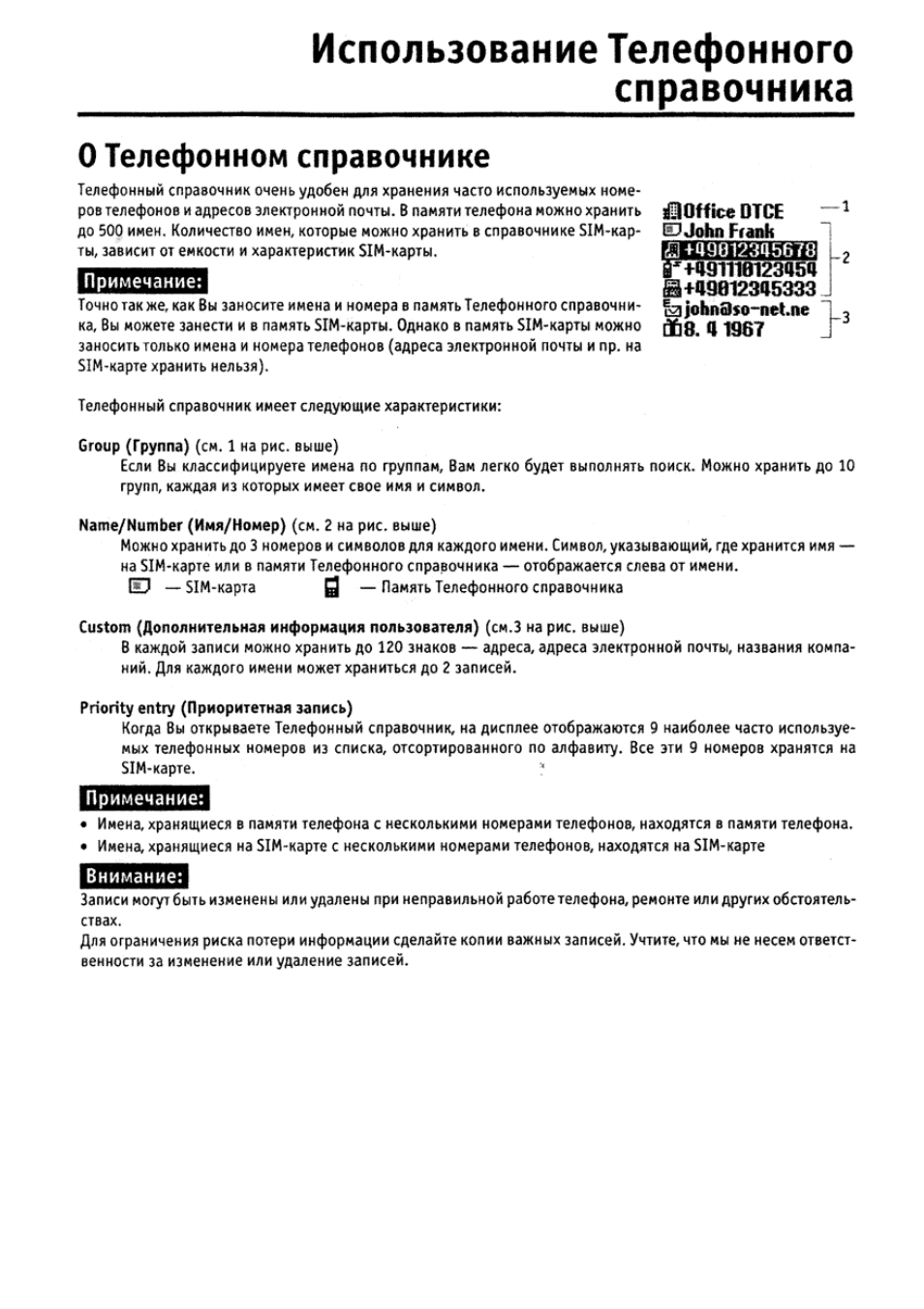
Imholel-r, Прислечание, Save
Выполнение вызова из алфавитного списка, Создание записей в телефонном справочнике, Выполнение вызова из телефонного справочника, Iphonebooli m Чат поддержки
- Изображение
- Текст
Создание записей в Телефонном справочнике
{<1
■*0
1
Поверните Jog Dial в режиме ожидания, чтобы открыть Телефонный
справочник,
^^гочр
Щ
IPhonebooli menu
lUeice maiJ
John Frantt
Ш5
оп
!|
iMHolel-R
2
Выберите Меню Телефонного справочника и нажмите Jog Dial.
3
Выберите New Entry (Новая запись) и нажмите Jog Dial.
4
выберите SIM-card (SIM-карта) для сохранения записи а памяти SIM-карты или Phone (Телефон)
для сохранения ее в памяти телефона, нажмите Jog Dial для подтверждения.
Этот
шаг
пропускается,
если
не
выбрана
функция
«Choke»
(«Выбор”)
для
опции
«Memory
in
use»
(«Использование памяти») в Меню Телефонного справочника (см. стр.гт)
5
Введите номер телефона. Нажмите Jog 01а1для подтверждения.
6
Поверните Jog Dial, чтобы выбрать си мвол типа телефона и нажмите Jog Dial.
7
введите имя, нажмите Jog Dial для подтверждения. (Более подробную информацию сн. в разделе
«Основныеоперации — Стандартный ввод текста», стр.13 или «Ввод текста T9», стр.14).
8
Нажмите Jog Dial и подождите немного до возврата к Телефонному справочнику.
Прислечание:
Емкость
памяти
Телефонного
справочника
(количество
ячеек
и
максимальное
число
букв
и
цифр)
зависит
от
Вашей 51Н-карты, Если Вы храните записи на 51М-карте, количество имен и номеров телефонов зависит от
51М*карты,
,
В памяти телефона можно сохранить до БОО имен. Можно ввести до 20 букв для каждого имени и до 40 цифр
для каждого номера.
Сохранение записей Телефонного справочника
в режиме ожидания
OGJClií
in
■ *0
1
Введите номер телефона.
2
Нажмите Jog Dial чтобы вызвать или занести в память номер телефона.
3
Поверните Jog Dial чтобы выбрать Save (Выбрать).
4
Нажмите Jog Dial для подтверждения своего выбора.
Завершите
сохранение
записи
в
Телефонном
справочнике
действиями
4~8, описанными в «Создании записей в Телефонном справочнике».
1123QS
‘tini
Save
Выполнение вызова из Телефонного справочника
Выполнение вызова из алфавитного списка
Чтобы
выполнить
вызов,
можно
выбрать
имя
из
списка,
отсортированного
по
алфа
виту.
Поверните
Jog
Díale
режиме
ожидания,
чтобы
открыть
Телефонный
справочник,
вос
пользуйтесь
Jog
Dial
для
вывода
отсортированного
по
алфавиту
списка
на
дисплей.
Если
после выбора
имени
отображаются несколько относящихся к нему номеров те
лефонов, выберите для вызова один из номеров.
T¡|j¡
Phonebook menu
[Uoice meil
2 Ш
Sanü

Примечание, Настройка группы, Настроить группу
Soffice токио, Igbusmessuip i, П1н и, Группирование, Редактирование телефонного справочника, Ejsony Чат поддержки
- Изображение
- Текст
Примечание:
Если для одного имени записано несколько номеров телефонов, первый из них отображается во всплывающем
окне.
Советы
*
Д/
1
Я поиска записи в
Гелефоянрм
справочнике нажмите клавишу с начальной буквой этой записи. Например,
чтобы найти запись но букву «М», нажмите клавишу
*
Можно также вьтолнить поиск имени с помощью Меню Телефонного справочника.
Выполнение вызове из списка, отсортированного по rpvnnaM
Если лри отображении алфавитного списка нажать Jog Dial назад, на дисплее отобра
зится СЛИСОК, отсортированный по группам.
Выбернтегруппу из
Списка,
отсортированного по группам, затеи выберите имя и осу
ществите вызов.
3Q
Phpnebooh menu
Uoice mail
^Client
Family
Группирование
Настройка группы
Создание новой группы или изменение имени либо символа существующих групп.
Настроить группу
Бы можете изменить группу.
1 Выполните действия 1—3 редактирования имени/номера.
^
2
Выберите имя группы и нажмите Jog Dial.
3 Поверните Jog OiaL чтобы выбрать имя группы,
4 Нажмите Jog Dial дли подтверждения Вашего выбора.
П1Н и
Neiu entiy
Наше seait^
Seruice nurabefs
Memoia itatus
EJSony
a+8130123*156?
(S+81398765«132
(1+81011246835
£
Set group
5)Hosp№alt
soffice Токио
igBusmessUip I
Примечание:
Можно выполнить настройку группы для номеров телефонов, хранящихся на SIM-карте, Однако, есл и Вы сбро
сите настройку группы на другую SIM-карту, эта информация о группе на предыдущей SIM-карте будет стерта.
Редактирование Телефонного справочника
Jog Dial и Телефонный
справочник
позволяют поддерживать все Ваши контакты на современном уровне к об
легчают доступ к ним, обеспечивая гибкость настройки. Выполняя указанные ниже дейавия. Вы можете осу
ществлять вызовы, измен ять, удал ять или копировать записи. В записях в Телефонном справочнике можно из
менить номер, имя, группу и дополнительную информацию.
Редактирование имени
Имена можно изменить, удалять и копировать.
1 Поверните Jog Dial в режиме ожидания,чтобы открыть Телефонный справочник.
2 Поверните Jog Dial чтобы выбрать имя, которое Бы хотите изменить.

Редактирование номера, Редактирование дополнительной информации, Дополнительная информация пользователя
Голосовая почта Чат поддержки
- Изображение
- Текст
till}
3
Нажмите Зод Dial.
На дисплее отобразятся сокраненные номера телефонов этого абонента.
После выбора имени Вы можете сделать следующее:
• Выбрать функцию
Edit
(Реда]<тироеать) для изменения имени,
•
Выбрать функцию Delete entry (Удалить запись) для удаления вы
бранного имени, его сохраненного номера телефона (или номеров,
если ик несколько) и дополнительной информации.
• Выбрать функцию Сору entry (Копировать запись) для копирования имени, его сохраненного
номера телефона (или номеров, если их несколько) и дополнительной информации,
4 Нажмите Jog Dial для подтверждения своего выбора.
ЮР
^dÜISontfDTCE
ШИ John Frank
i 13+49012345678
Й’+491117701234
Ш+49012345333
Редактирование номера
1
Выполните действия 1—3 редактирования имени.
^
2 Выберите номер, который Вы хотите изменить и нажните Jog Dial чтобы
вызвать меню опций редактирования.
• Выберите
Call
(Вызвать) для вызова номера.
• Выберите
Edit
(Редактировать) для изменения выбранного номера.
• Выберите
Delete
(Удалить) для удаления выбранного номера из Теле
фонного справочника.
• Выберите Сору (Копировать) для копирования записи из одной зоны памяти в другую,
Ч’ 3 Нажмите Jog Dial для подтверждения своего выбора.
J]E)No.0ei
‘üiil
:ÜI+4901234S679
Edit
Delete
Дополнительная информация пользователя
Редактирование дополнительной информации
Функция «Custom»(«Дополнительная информация пользователя»} аналогична вспомогательному устройству
памяти для хранения дополнительной информации, как например,адреса электронной почты или почтовые ад
реса,
‘
1
Выполните действия 1—3 редактирования имени/номера.
Ч 2 Выберите запись дополнительной информации, которую надо отредак
тировать.
Ч
3 Нажмите Jog Dial для открытия меню опций редактирования
• Выберите
Edit
(Редактировать) для изменения дополнительной ин
формации.
• Выберите Delete (Удалить) для удаления записи дополнительной ин
формации из Телефонного справочника.
• выберите Сору (Копировать) для копирования записи из одной зоны памяти в Другую.
Ч
4 Нажмите Jog Dial для подтверждения своего выбора.
рз И
+49012345678
+43171012345
+49012345333
IMtMialfBi
^
а&8. 4 1967
Голосовая почта
Первая ячейка памяти в Телефонном справочнике резервируется для номера Вашей голосовой почты. Сюда
можно занести номер Вашей голосовой почты и редактировать его так же, как и все другие номера.
Для удобства существует также быстрый доступ к Вашей голосовой почте с помощью клавиши (i од) — просто
подержите [l од] нажатой, чтобы набрать номер Вашей голосовой почты, даже не открывая телефонный сора-
вочник!
Более подробную информацию 8ы можете получить у Вашего оператора сети.

Настройка вашей голосовой почты, 2£lsony, Совет
Личный номер, Отображение личных номеров, Поиск имени, Служебные номера, Меню телефонного справочника Чат поддержки
- Изображение
- Текст
Настройка Вашей голосовой почты
са
1
г
Поверните Jog Dial в режиме ожидания, чтобы открыть Телефонный справочник.
Поверните Jog Dial, для выбора функции Voice mail (Голосовая почта) и
нажните Jog Dial.
g
^Цбгоир ^Illl
Phonebook menu
©iBUD
введите нонер после запроса,
Нажмите Jog Dial для подтверждения ввода.
Uotce nail
1 ill Jahn Frank
2
£lSony
3äTKotel-ß
Совет
•
UQCmpom о0ио)иды
аолосоеую почту.
Вы сможете прослушивать ее, выброе Voice таН (Голосояая почта)
(шаг2) иишав
Символ голосовой почты S {или изображение конверта в зависимости от сети) появляется на дисплее, чтобы
сообщить Вам о поступлении новых голосовых сообщений. За более подробной информацией обратитесь к
своему оператору сети. Чтобы прослушать сообщения, просто нажмите (Тш) для вызова Вашей голосовой
почты.
Меню Телефонного справочника
Личный номер
Первая запись в Телефонном справочнике предназначается для Вашего личного номера, используйте ее для
напоминания и для быстрой справки. Вы можете сделать одну или несколько записей {не взирая на емкость
Вашей SIM-карты). Можно сохранить не более 8 записей, включая 3 номера, хранящиеся в телефоне.
Отображение личных номеров
1
Поверните Jog Dial в режиме ожидания, чтобы открыть Телефонный справочник.
2 выберите Меню Телефонного справочника м нажните Jog Dial.
3 Нажмите Jog Dial, чтобы выбрать личный номер.
Ï3
IE
и
сю
4 Поверните Jog Dial, чтобы выбрать имя личного номера,
5 Нажмите Jog Dial для вывода номера на дисплей.
6 Нажмите клавишу СЮ выхода.
тШН1
Сшп number
Кеш еп
1
г*|
Кете search
Group
seUiiig
Seruìce nuiubers
Примечание:
Чтобы сохранить запись личного номера, выберите ячейку памяти с помощью Jog Dial. Нажмите Jog Dial и вве
дите номер после запроса.
Совет
•
Вы можете вызывать, изменять, удалять
о
копировать Ваиш личные номера.
Поиск имени
С помощью функции Нате search (Поиск имени) в Меню Телефонного справочника можно осуществить поиск
имени. Введите первую букву имени, которое вы хотите найти, и нажмите Jog Dial, появятся записи, начинаю
щиеся на ату букву. Выберите нужную вращением Jog Dial
Служебные номера
Этот раздел Телефонного справочника может содержать служебные номера (зависящие от SIM-нарты}. Эти но
мера не подлежат изменению.
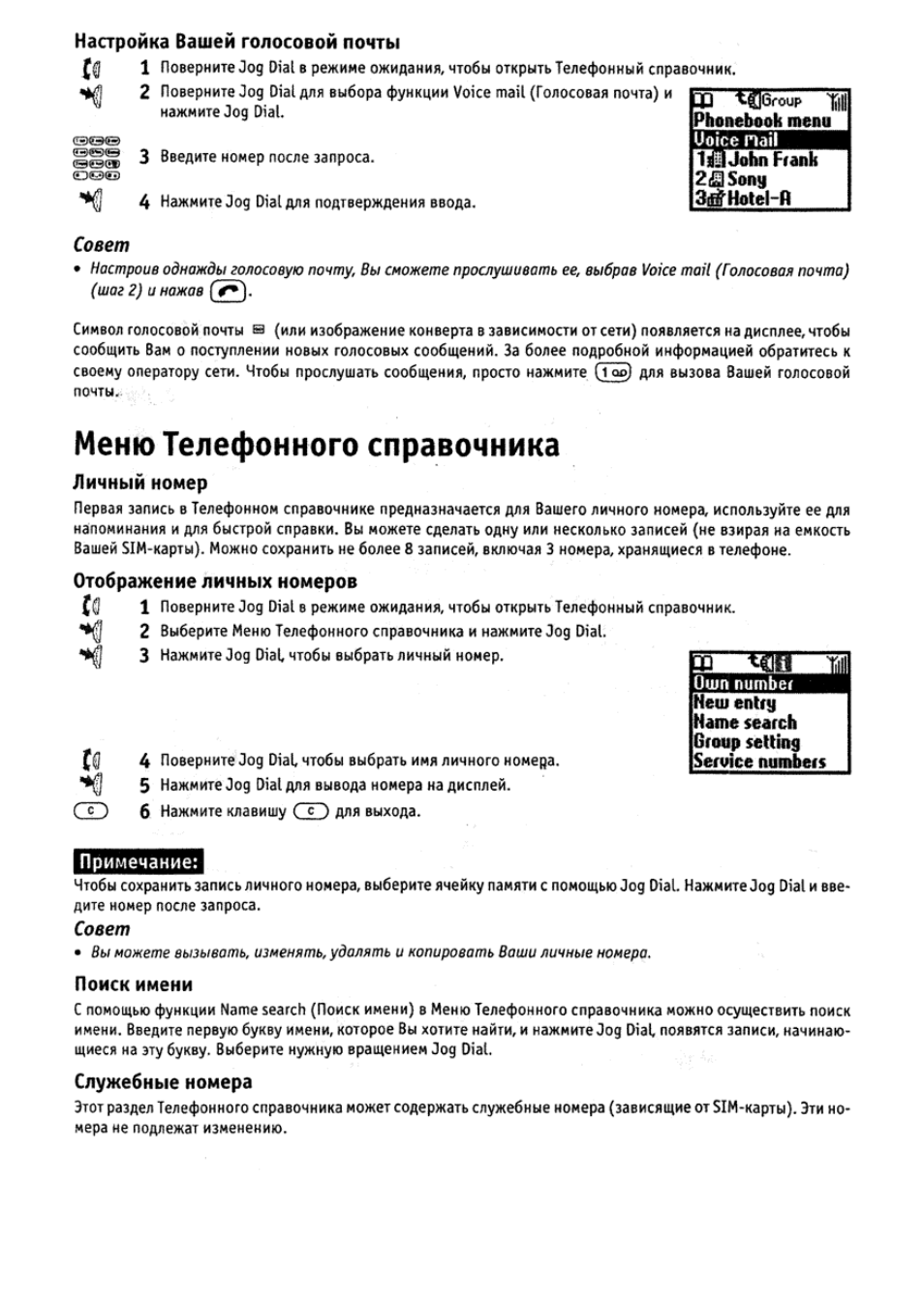
Состояние памяти
Можно вывести на дисплей объем доступной памяти {состояние памяти) для SIM-карты, памяти телефона и до
полнительной информации пользователя.
Использованная память
Вы можете выбрать функцию Choice (Выбор) для указания места хранения записи.
Фиксированные номера
Этот раздел Телефонного справочника может содержать фиксированные номера телефонов (в заеисимосги от
SIM-карты). Чтобы добавить запись в раздел фиксированных номеров, поверните Jog 01а1еииздо пункта «New
entry» {«Новая запись») в разделе фиксированных номеров и далее действуйте, как лри «Создании записей в
Телефонном cnpaBOHNUKe». Вы можете вызывать, изменять, удалять и копировать фиксированные номера.
Для изменения,удаления и копирования необходим код PIN2.
Ф Только фиксированный номер
Когда Вы эыбираете fixed пишЬетя (Фиксированные номера) и включаете эту функцию, вы имеете доступ
только н номерам, хранящимся в разделе фиксированных номеров Телефонного справочника. Эта функ
ция может гюмочь Вам контролировать исходящие вызовы. Например, если Вы одолжили кому-либо те
лефон, этому человеку потребуется Ваш код PIN2 для еыполнеиив исходящих вызовов. Более подроб
ную информацию Вы можете получить у Вашего оператора сети.
Удаление всех записей
Вы можетеудалить все записи. Каждая запись занимает место в памяти, необходимое для имени и номеров те
лефонов людей, которым Вы часто звоните. Один человек может иметь более 3 номеров телефона.
Из памяти телефона удаляются все записи, включая номера телефонов, дополнительную информацию и все
личные номера. Имена и номера на БШ-нарте не удаляются. Однако удаляется система записей на 51М-карте.
Несмотря на то, что записи не удаляются, они изменяются. Каждый номер записывается индивидуально под
своим именем. Таким образом, имя может повторяться для нескольких номеров, введенных под этим именем.
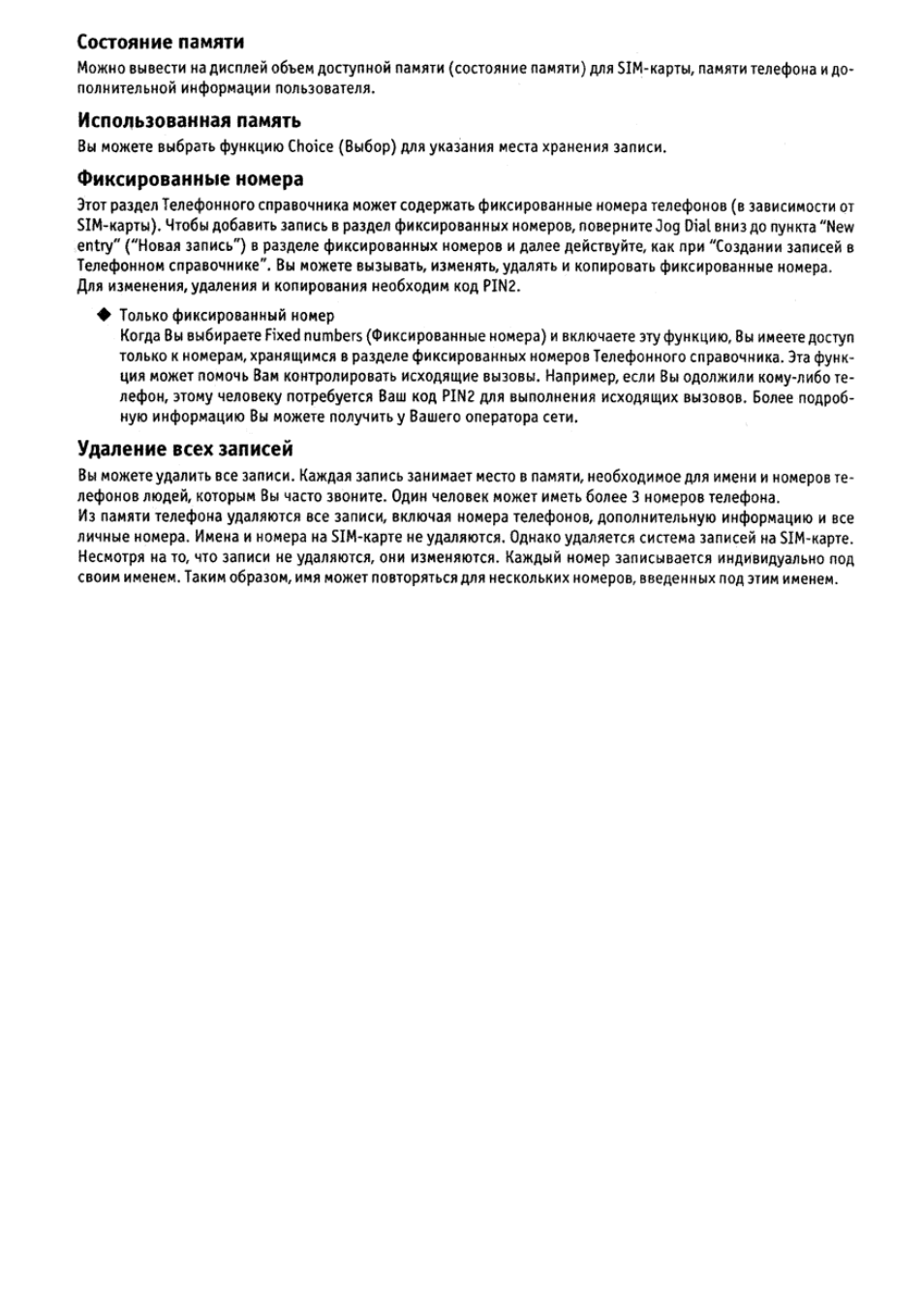
05:56
Sony CMD-MZ5 — Редкий Раритет!
12:15
Sony CMD-J5: первый телефон с полифонией (2000) – ретроспектива
10:18
MobileBoom — Обзор Sony CMD-Z1 (1997)
14:45
Получил 6 телефонов даром бесплатно. Sony CMD-Z5. Samsung C200. Nokia 6230i. Motorola V180.
05:25
Sony CMD-Z5 complete ringtones
Нажмите на кнопку для помощи

3-222-028-11 (1)
Mobile Telephone
User Guide
CMD-Z5
2000 by Sony Corporation
GB

My CMD-Z5 Information
For easy reference, please record the following identification numbers for
your phone and SIM Card. This information will assist you in customer
inquiries to your retail dealer, manufacturer or Network Operator/Service
Provider.
In case of loss or theft of your phone and/or SIM Card, call your Network
Operator/Service Provider immediately to prevent misuse.
My Mobile Phone Number:
Operator Customer Service Number:
My SIM Card Number:
(Printed on your SIM Card)
My Phone’s ID Number (IMEI):
(Printed on the label underneath the
battery pack)
GB
2

Safety Precautions
• Turn off your mobile phone in places where mobile phones are
prohibited including aircraft and hospitals.
• Turn off your mobile phone in places where there is a possibility of fires
or explosions due to electrical discharge.
• Turn off your mobile phone in the presence of fuels, caustic/harsh
chemicals or dust and in such locations as petrol stations.
• Do not expose your mobile phone to excessive humidity and extreme
temperatures, dusty places, rain or wet places and direct sunlight.
• Note that in some countries using a cellular phone without a hands-free
kit while driving is not allowed.
• Do not allow children to play with your phone.
• Take special care in the disposal of your battery, using a special facility
where available. Do not puncture, burn, or short circuit your battery.
• Limit the distance between the mains socket and the phone when
charging for easy accessibility.
• Consult your physician or the manufacturer of personal medical devices
(pacemakers, hearing aids. etc.) regarding any restrictions on the use of
a mobile telephone.
• Use only Sony-approved CMD-Z5 batteries and accessories with your
phone.
• Do not take apart or modify your phone. For repairs or inspections of
your phone, please see your Sony dealer or the store where you bought
the phone.
Warning
• Unauthorised batteries, chargers, and accessories will invalidate any
approvals and warranty given for your phone and may be dangerous.
• For use in the car, please connect your GSM mobile phone to an external
antenna. The external antenna can be connected to your mobile phone
with the appropriate accessory, e.g. Hands-free Kit. Please contact your
car manufacturer concerning the appropriate position of the external
antenna on your car.
Sony is neither liable nor responsible for any misuse of recorded communications.
You should only record conversations with the prior consent of the people involved.
You are solely responsible to any individuals and/or governing authorities for
communications recorded without the prior consent of the parties involved. Also, it is
your responsibility to obey and abide by all obligations, rules and laws, particularly those
regarding confidentiality.
GB
3

Table of Contents
Welcome to Sony
CMD-Z5
Getting Started
Basic Operation
Using the
Phonebook
What’s Included in Your Kit…………………………….. 6
Parts and Controls …………………………………………… 6
Attaching the Hand Strap ……………………………….. 7
The Basic Features of Your Phone ……………………. 7
Icon Glossary…………………………………………………. 10
Menu Overview ……………………………………………… 11
Inserting the SIM Card ………………………………….. 12
Inserting the Battery Pack ……………………………… 13
Charging the Battery Pack……………………………… 13
Switching on Your Phone ………………………………. 15
Connecting to the Network……………………………. 16
Making Calls …………………………………………………. 17
Answering/Ending Calls ………………………………. 18
During a Call (Adjusting the ringer/speaker
volume, Call hold) …………………………………………. 19
Standard Text Input……………………………………….. 23
T9 Text Input …………………………………………………. 25
Text Edit ………………………………………………………… 27
About the Phonebook ……………………………………. 28
Creating Entries in the Phonebook ………………… 29
Saving Phonebook Entries from
Standby Mode ……………………………………………….. 30
Making Calls from the Phonebook ………………… 31
Grouping……………………………………………………….. 32
Editing the Phonebook ………………………………….. 33
Custom ………………………………………………………….. 34
Voice Mail ……………………………………………………… 35
Phonebook Menu…………………………………………… 36
GB
4

Menu Operations
Messages ……………………………………………………….. 40
Ringer ……………………………………………………………. 45
Schedule ………………………………………………………… 50
Clock ……………………………………………………………… 52
Divert…………………………………………………………….. 55
Calculator………………………………………………………. 57
Call History …………………………………………………… 58
Settings ………………………………………………………….. 60
Memo…………………………………………………………….. 72
CMD-Z5
Welcome to Sony
Appendix
Troubleshooting …………………………………………….. 75
Unblocking the SIM Card………………………………. 76
Technical Specifications …………………………………. 77
Index ……………………………………………………………… 78
Getting Started
Basic
Operation
Using the
Phonebook
Menu
Operations
Appendix
GB
5

Welcome to Sony CMD-Z5
Welcome to the Sony CMD-Z5 designed for use in the worldwide network
of GSM (Global System for Mobile Communications). Your phone is fully
equipped with the Advanced Jog Dial and a visual menu for easy access
and navigation — with only one hand!
What’s Included in Your Kit
The kit should include the following:
• One mobile phone
• One lithium ion standard battery
• One AC adaptor
• One AC cable
• One desktop holder
• One hand strap
• This manual
If one of these parts is missing, please contact your retail dealer
immediately.
Parts and Controls
7
1
2
3
4
8
9
0
qa
qs
qf
qg
5
6
1 Ear piece
2 Advanced Jog Dial
3 Display
4 Keys (alphanumeric keys)
5 Microphone
6 Flip
7 Antenna
GB
6
8 Send key
qd
9 Memo key
0 Clear key
qa On/Off key
qs Battery pack
qd External connector
(Charging and Accessories)
qf Ringer
qg Battery release hook
qh Charging indicator
qh

Attaching the Hand Strap
Attach the supplied hand strap to the phone as illustrated below.
12
The Basic Features of Your Phone
• Flip call
You can easily open the flip cover with one hand.
Even if the flip cover is closed and you receive a call,
you can still take the call by opening the flip cover.
This feature can be set up by the menu operation.
Important
Opening and closing the flip cover may cause the screen to flicker, however this is
not a defect.
• Tag window
You can still see tags on the screen even with the flip cover closed.
Information corresponding to each tag can be displayed. To clear the tag,
use
, Jog Dial, or .
Received SMS To review the details of the received SMS, open the
flip cover. Pressing the Jog Dial allows you to see
the message. You can then keep to call back
the person who sent the SMS.
Missed call To see the caller’s number, open the flip cover.
Press the
to call the number.
CMD-Z5
Welcome to Sony
GB
7

Schedule The second and following events are displayed
at their scheduled times.
The first event for the day is displayed from the
start of that day.
To review the contents of the event, open the
flip cover.
• Advanced Jog Dial
The Jog Dial provides one-handed operation navigation.
“Jog Dial” in this manual is the “Advanced Jog Dial”.
Display Icon Operation Function
Rotate the Jog Dial clockwise
or counter-clockwise
Scrolls through menu
options.
Press the Jog Dial straight
into the phone
Keep the Jog Dial pressed
Press the Jog Dial forward
Press the Jog Dial backward
GB
8
Confirms the selected
(highlighted) in the
option
. Accepts an entry
display
made with keys. Takes
incoming calls when the
flip cover is closed.
Dials the phone number
selected.
Exits from one menu to the
previous screen. Also ends
a call.
Opens the “pop up menu”.
Also opens help.

• Phonebook
You can open the Phonebook from the standby mode by rotating the Jog
Dial.
You can easily make a call from the Phonebook or a variety of other
operations including searching by Group and saving such information as
e-mail addresses. (see “Phonebook” page 28).
• Memo/Answering machine
In standby mode
• To listen to the Voice memo — press
• To record your voice — keep pressed
• To open the Answering machine menu — keep
pressed
• To turn on your Answering machine to accept all calls when the flip
cover is closed — keep the Jog Dial pressed
When receiving a call
• To turn on your Answering machine — press
During a call
• To record the conversation — press
• Manner mode
You can set the Manner mode by pressing the Jog Dial backward while in
the standby mode when the flip cover is closed. Select the following icon
and press the Jog Dial:
— Silent • — Vibra alert only
•
• — Single beep • — Manner off
CMD-Z5
Welcome to Sony
• Voice mail
To speed dial your Voice mail, keep
pressed to automatically dial
your “Personal answering service” to listen to messages, etc. (see “Using
the Phonebook-Voice mail” page 35).
GB
9

Icon Glossary
Your phone lets you see at a glance if you have missed calls, have
messages waiting and the status of options you have selected (for example
if you have diverted your phone or turned the ringer off). Sony has
developed the following icons to provide you with a quick overview of
your mobile activity:
Status
Icon Explanation
Network signal strength
Battery strength
(flashing=battery level low)
SMS message waiting
(flashing=message storage full)
Answering machine
notification
Answering machine on
Network voice mail
Active call
Manner
Icon Explanation
Silent
Single beep
Icon Explanation
Network not available
(no calls possible)
Divert option activated
Missed call
Alarm
Ringer b Vibra alert
Vibra alert b Ringer
Vibra alert on
Icon Explanation
Vibra alert only
Ringer off
Function
Icon Explanation
Go to
Search
Help notification
GB
10
Icon Explanation
View
Paste
T9 (Text editing system)

Menu Overview
Press the Jog Dial from standby mode to access the Main menu:
Messages
Read p40
Create p42
Settings p42
Local area info p44
Ringer
Ringer p45
Vibra alert p49
Manner mode p49
p40
p45
Memo
Voice memo box p72
Record voice p73
Answering machine p73
Settings
Preferences p60
Security p62
Call time, cost p66
Call settings p68
CMD-Z5
Welcome to Sony
p72
p60
Schedule
Phonebook
Clock
Alarm p52
Timer p52
World clock
Time signal p53
Clock format p54
Analogue p54
Auto power off p54
Set the day/time p54
p50
p28
p52
p53
Call history
Calculator
Rate conversion p57
Divert
All calls p55
If not reachable p55
If no reply p55
If busy p55
All fax p55
All data p55
Cancel all p55
Tip
•When you press the Jog Dial backward at the Main menu, the last 5
items which are displayed on the Main menu are shown.
p58
p57
p55
11
GB

Getting Started
Inserting the SIM Card
Your SIM card contains a computer chip with your service details and
phone number. The SIM card should be kept secure in the same way as a
credit card. Also, do not bend, scratch or expose it to moisture, and protect
it from contact with static electricity.
Important
To avoid corrupting the memory of the SIM card, always switch off your phone
before removing or inserting your SIM card.
1 Remove the battery pack.
2 Slide the SIM card holder to the left to
unlock and lift up the tray. Slide the SIM
card into the tray.
(You can also find a brief explanation on
the SIM card holder.)
3 Close the tray with the SIM card inserted
until it is locked.
4 Replace the battery pack.
Note
Position the SIM card with the gold contacts facing up and the angled corner to the
upper left as you insert it into the SIM card holder.
To remove the SIM card
Follow steps 1 to 4 above, removing the SIM card from the tray in step 3.
GB
12

Inserting the Battery Pack
1 Unwrap the battery pack.
2 Press the battery pack firmly into place
and check that it snaps closed.
To remove the battery pack
First turn the power off and wait until the display goes blank. Press the
battery release hook down and remove the battery.
Warning
• If the battery is removed from the phone at constant temperature for approx. 3
days, the clock will be reset.
• Do not remove the battery pack from the phone when the power is on. Doing so
may cause settings or data to be deleted or changed.
Charging the Battery Pack
As supplied, your battery pack will not be fully charged.
You can select one of the following three ways to charge the battery pack:
1 Directly connect the phone to the AC
adaptor.
Getting Started
2 Use the desktop holder to charge the
battery pack:
To mains
To mains
13
GB

3 Charge the battery independently.
Make sure that the back of the battery (the side with the label) is
facing towards you. Align the battery with the desktop holder
and insert the battery pack all the way to the end until it is
locked.
To mains
Charging indicator on the battery pack
A red light comes on when charging starts. The light turns green,
after about 3 hours, when charging is complete. But, it may vary
depending on certain conditions e.g. If your phone is switched on or
temperature is beyond operational range. As an energy saving
measure, disconnect the AC adaptor from the mains socket and from
the phone after charging.
The battery icon on the display indicates charging status. When the
battery is almost completely charged, the battery icon shows all bars.
However, this display shows a minimal criterion only, check the indicator
on the battery pack (refer to the above) to confirm whether or not the
battery pack is fully charged.
Important
• If the red light on the battery pack blinks, reconnect the AC adaptor and reinsert
the phone (or the battery pack). If you repeat this process several times and the
indicator continues blinking, the battery pack might be defective. Stop charging
the battery pack immediately and replace it.
• Use only the Sony-specified CMD-Z5 battery pack and charger. Your battery is
equipped with short circuit protection. If you short your battery accidentally,
charge the battery immediately to unlock the short circuit protection.
Usage time
When your battery pack is nearly discharged the battery icon on the
display blinks and the phone beeps to inform you that only a short
amount of calling time remains.
GB
14

Switching on Your Phone
To switch your phone on/off, keep pressed.
Entering PIN
For security reasons, your SIM card may be
protected with a Personal Identification Number
(PIN), which is supplied with your SIM card. Enter
your PIN with the keys (the PIN appears in code as
) and press the Jog Dial (or ) to confirm
your entry.
If you do not enter a PIN code, your phone will automatically switch off
after approximately 2 minutes. It is possible to disable the PIN code
prompt (see “Menu Operations-Settings-Security” page 62).
Note
If the Personal lock has been set, there are some cases that you need to additionally
input the security code.
Warning
You only have 3 attempts to enter the correct PIN. After the third attempt, your SIM
is blocked and you must enter your PUK code (Personal Unblocking Key). (see also
“Troubleshooting” page 75).
If necessary, you can obtain your PUK code from your Network Operator/Service
Provider.
Emergency calls
Emergency calls (112, 999, etc.) are possible when you have network
coverage and a valid registered SIM inserted in the phone (even if the keys
are locked). The support of this feature depends on the Network Operator.
Getting Started
15
GB

Connecting to the Network
After successfully entering your PIN code, your phone searches for an
available GSM network. The network search is automatic, but may take a
few seconds (see also “Menu Operations-Settings-Preferences” page 60).
You are ready to make and receive calls when the
Network Operator’s name appears on the display.
The following indicates the strength of the received network signal. If the
signal is very weak, there is a risk of losing service.
Strong signal Weak signal No service
If you cannot obtain service
One reason for failure to obtain network service is that the reception
strength may be too weak. Try moving to a higher elevation, to a window
or open space. Make sure that there is nothing obstructing the antenna.
Roaming
If you are out of range of your “Home” Network Operator, especially
when you are abroad, another Network Operator may be selected
automatically, subject to signal strength and roaming agreements between
Network Operators. Contact your Network Operator/Service Provider for
details.
16
GB

Basic Operation
Making Calls
The operator’s name must appear on the display and the flip must be
opened in order to make a call (except emergency calls).
1 Dial the complete number of the party you want to call
(including the area code even when dialling locally).
2 Press to correct any errors. Keep pressed to clear the
entire number.
3 Keep the Jog Dial pressed (or press ) to call the number
displayed.
or
Press the Jog Dial to save the number to
the Phonebook.
Tip
• If the Auto redial option is on (see page 69) and
the number you have called is engaged, your
phone automatically displays the Auto redial
option to call the number repeatedly at
progressive intervals until the call is connected.
However, if there is an incoming call, the Auto
redial option will be cancelled.
Basic
Operation
International calls
Each country has an individual international access code for dialling
abroad.
1 Keep pressed until “+ ” appears.
2 Enter the country code, followed by the area code and the
number.
17
GB

Answering/Ending Calls
When the flip is open, incoming calls are indicated by a ringing tone as
well as the incoming call indicator icon on the display. Press the Jog Dial
(or ) to accept the call.
If the caller is using the Caller ID feature, the caller’s name appears on the
display if the number is saved in the called person’s Phonebook. Only the
number appears on the display if the number is not saved in the
Phonebook.
If you do not wish to answer the call, press
ringing. The call is rejected (the caller hears a busy tone or is diverted if a
divert has been set). If you do not answer the call, the missed call icon
appears on the display in standby mode. Press
select the Call history from the Main menu for information about the
missed call.
When the flip cover is closed, press the Jog Dial to start a call. If you do
not wish to answer, press the Jog Dial forward while the phone is ringing
to reject the call.
The operation is the same when the flip cover is opened, but the missed
call icon appears in the Tag window if you do not answer. (For details see
“Tag Window” page 7)
Ending calls
Press or press the Jog Dial forward to end a call.
Flip call
When Flip call is set (see page 69) and you receive a call, you can accept it
by opening the flip cover.
Close the flip cover to end the call.
Memo
When you receive a call with the flip cover opened, you can press to
start your announcement and to turn on the Answering machine.
Note
If you have a call waiting, press to end the current call and accept the call
waiting by pressing (see also “Call settings-Call waiting” page 68).
GB
18
while the phone is
in standby mode or

During a Call
Adjusting the ringer/speaker volume
When your phone is ringing, you can adjust the
ringer volume by rotating the Jog Dial.
During a call, you can adjust the speaker volume by
rotating the Jog Dial. Rotate up to increase the
volume and down to decrease the volume.
Tips
•During a call, use your phone as a notepad to enter a phone number. If
you make a second call simultaneously, the active call is put on hold
(see also “Call hold”). Even when the call is ended, the number you
entered reappears on the display.
•Press the Jog Dial for the option to save the number in the Phonebook
or simply keep the Jog Dial pressed (or press ) to call the number.
Basic
Operation
19
GB

Call hold
Call hold allows you to manage 2 calls at the same time. For example, if
you are speaking to someone on your CMD-Z5 and you want to make
another call, you can put the current or active call on hold in order to call
someone else. Check with your Network Operator/Service Provider for
details about this service.
One active call
1 Press the Jog Dial backward and select
Call hold.
2 Press the Jog Dial to confirm your selection.
3 Press the Jog Dial again to access the Phonebook to retrieve a
number or use the keys to enter a number.
4 Keep the Jog Dial pressed (or press ) to make a call.
Tip
• You can also put a call on hold automatically. Simply use the Notepad
and make a second call; or just press .
End all calls
Press the Jog Dial backward and select End all calls or simply press
any time to end both the active call and the call on hold.
at
Send DTMF
Press the Jog Dial backward and select this option during a call to Send
DTMF tones (e.g. from a Phonebook entry) which are tones designed to
respond to menu prompts e.g. in your Voice mail or other services.
Mic off/Mic on
Press the Jog Dial backward and select the Mic off/Mic on option to mute
and unmute the microphone.
GB
20

One active call (or one call on hold) and one call waiting
When your phone alerts you (beep) that a call is waiting, there are several
options available.
1 The display automatically offers you call
waiting options.
2 Select Swap to put the active call on hold
and connect the waiting call.
or
Press the Jog Dial backward and select
one of the following options.
Swap to alternate between the active call and the call on hold.
Busy to indicate to the calling party that your line is engaged.
Replace to end the active call and retrieve the call waiting.
End all calls to end all established calls and accept the call
waiting.
Mic off/Mic on to mute/unmute the microphone.
Note
In step 1 select Busy to indicate to the calling party that your line is engaged.
21
Basic
Operation
GB

Memo during a call
You can record the conversation for up to 20 seconds. Also, you can play
back the pre-recorded Voice memos, to let the caller hear them, during
conversation.
Pressing
records a Voice memo. To playback a memo, open Memo
from the Main Menu. Then open the Voice memo box and select the memo
you want to playback for the caller.
Important
Obtain permission from the other party beforehand if you want to record the
conversation. Also, be aware that the recorded contents can be listened to by third
parties if they have access to your phone.
22
GB

Standard Text Input
The Jog Dial provides a quick alternative to entry standard characters.
Simply press a key once and then rotate the Jog Dial to move the cursor to
the desired character on the preview bar. Press the Jog Dial or wait a
moment to confirm. However, standard character entry is still possible if
you prefer; press the corresponding key several times until the character
appears.
Character Table
Key Lower Case Characters Upper Case Characters Numeric
[ SPACE ]
< SHIFT >
< SYMBOL PAGE >
0
1
2
3
4
5
6
7
8
9
< SHIFT >
Basic
Operation
Tip
• Keep pressed to change to T9 mode for easy text entry (see also
“T9 Text Input” page 25).
23
GB

Example:
To enter “s” when creating a message.
1 Press .
A character or number appears.
2 Rotate the Jog Dial to “s”(or press
three more times).
3 Press the Jog Dial (or wait for a moment).
Tips
•Press to shift between:
……lower case letters permanently
……an upper case letter and then revert back to lower case
……upper case letters permanently
……numbers
•Press to clear the character or number just before the cursor.
To clear the entire text, keep pressed.
24
GB

T9 Text Input
In addition to the standard method of entering text messages in which you
press a key a certain number of times until the desired letter appears, Sony
has equipped your phone with an additional feature called T9 Text Input.
T9 Text Input and the Jog Dial make writing messages quicker and easier.
Just type a word by tapping each key once per letter. After you have
finished typing to the end of the word, T9 Text Input gives you several
words to select from in the preview bar based on the key combination you
entered.
(see page 24 on how to enter lower-case letters, upper-case letters and
numbers).
Making a sample entry with T9 Text Input
To insert the word “Sony” when creating a message.
1 Keep pressed to switch to T9 mode if does not appear.
2 Press to shift to .
3 To type the word “Sony”, press each of the following keys in
order:
, , , .
Basic
Operation
4 At the end of the word, check the preview bar to see possible
combinations of the keys you typed.
5 Rotate the Jog Dial to select “Sony”. If
your desired word is first on the list, just
press the Jog Dial to select it.
25
GB

Note
If the word you intended to type does not appear in the list, keep pressed to
switch to the standard text input mode (see page 23) and type the word using the
standard text entry method. Once you have finished, keep pressed to return to
T9 mode. This new word will automatically be added to the T9 memory so that next
time you type the word it will appear in T9 mode. This process is applied to editing
text as well.
However, Bulgarian, Croatian, Czech, Greek, Hungarian, Polish, Romanian,
Slovakian, Slovenian and Turkish are not supported.
Adding a symbol or punctuation
To insert a symbol when creating a message.
1 Press .
2 Use the Jog Dial to scroll from row to row.
3 Press the Jog Dial to select a row.
4 Rotate the Jog Dial to scroll within the row.
26
5 Press the Jog Dial to select a symbol.
Tip
• For “Smart Punctuation”, just press where you would add a
fullstop, hyphen or apostrophe and T9 will automatically insert the
most likely punctuation symbol. You just keep on typing and T9 will
punctuate for you!
GB
Loading…
- Инструкции и руководства
- Бренды
- Sony
- CMD-Z5
- Справочник Пользователя
3-222-028-11 (1)
User Guide
Mobile Telephone
GB
CMD-Z5
2000 by Sony Corporation
-
Страница 1
3-222-028- 11 (1) User Guide Mobile T elephone GB CMD-Z5 2000 by Sony Corporation[…]
-
Страница 2
2 GB My CMD-Z5 Information For easy reference, please record the following identification numbers for your phone and SIM Card. This information will assist you in customer inquiries to your retail dealer, manufacturer or Network Operator/Service Provider. In case of loss or theft of your phone and/or SIM Card, call your Network Operator/Service Pro[…]
-
Страница 3
3 GB Safety Pr ecautions • Turn off your mobile phone in places where mobile phones are prohibited including aircraft and hospitals. • Turn off your mobile phone in places where there is a possibility of fires or explosions due to electrical discharge. • Turn off your mobile phone in the presence of fuels, caustic/harsh chemicals or dust and […]
-
Страница 4
4 GB Welcome to Sony CMD-Z5 Getting Started Using the Phonebook T able of Contents Basic Operation What’s Included in Y our Kit …………………………….. 6 Parts and Controls …………………………………………… 6 Attaching the Hand Strap ……………………………….. 7 The Basic Features of Y our Phone ……[…]
-
Страница 5
5 GB Menu Operations Messages ……………………………………………………….. 40 Ringer ……………………………………………………………. 45 Schedule ………………………………………………………… 50 Clock ……………………………………………………………… 52 Divert ..[…]
-
Страница 6
6 GB Welcome to the Sony CMD-Z5 designed for use in the worldwide network of GSM (Global System for Mobile Communications). Your phone is fully equipped with the Advanced Jog Dial and a visual menu for easy access and navigation — with only one hand! What’s Included in Your Kit The kit should include the following: • One mobile phone • One[…]
-
Страница 7
7 GB Welcome to Sony CMD-Z5 Attaching the Hand Strap Attach the supplied hand strap to the phone as illustrated below. 12 The Basic Features of Your Phone • Flip call You can easily open the flip cover with one hand. Even if the flip cover is closed and you receive a call, you can still take the call by opening the flip cover. This feature can be[…]
-
Страница 8
8 GB Schedule The second and following events are displayed at their scheduled times. The first event for the day is displayed from the start of that day. To review the contents of the event, open the flip cover. • Advanced Jog Dial The Jog Dial provides one-handed operation navigation. “Jog Dial” in this manual is the “Advanced Jog Dial”[…]
-
Страница 9
9 GB Welcome to Sony CMD-Z5 • Phonebook You can open the Phonebook from the standby mode by rotating the Jog Dial. You can easily make a call from the Phonebook or a variety of other operations including searching by Group and saving such information as e-mail addresses. (see “Phonebook” page 28). • Memo/Answering machine In standby mode ?[…]
-
Страница 10
10 GB Icon Glossary Your phone lets you see at a glance if you have missed calls, have messages waiting and the status of options you have selected (for example if you have diverted your phone or turned the ringer off). Sony has developed the following icons to provide you with a quick overview of your mobile activity: Status Icon Explanation Netwo[…]
-
Страница 11
11 GB Welcome to Sony CMD-Z5 Menu Overview Press the Jog Dial from standby mode to access the Main menu: Ringer p45 Ringer p45 Vibra alert p49 Manner mode p49 Schedule p50 Phonebook p28 Divert All calls p55 If not reachable p55 If no reply p55 If busy p55 All fax p55 All data p55 Cancel all p55 p55 Clock p52 Alarm p52 Timer p52 World clock p53 Time[…]
-
Страница 12
12 GB Getting Started Inserting the SIM Card Your SIM card contains a computer chip with your service details and phone number. The SIM card should be kept secure in the same way as a credit card. Also, do not bend, scratch or expose it to moisture, and protect it from contact with static electricity. Important To avoid corrupting the memory of the[…]
-
Страница 13
13 GB Getting Started Inserting the Battery Pack 1 Unwrap the battery pack. 2 Press the battery pack firmly into place and check that it snaps closed. To remove the battery pack First turn the power off and wait until the display goes blank. Press the battery release hook down and remove the battery. Warning • If the battery is removed from the p[…]
-
Страница 14
14 GB 3 Charge the battery independently. Make sure that the back of the battery (the side with the label) is facing towards you. Align the battery with the desktop holder and insert the battery pack all the way to the end until it is locked. Charging indicator on the battery pack A red light comes on when charging starts. The light turns green, af[…]
-
Страница 15
15 GB Getting Started Switching on Your Phone To switch your phone on/off, keep pressed. Entering PIN For security reasons, your SIM card may be protected with a Personal Identification Number (PIN), which is supplied with your SIM card. Enter your PIN with the keys (the PIN appears in code as ) and press the Jog Dial (or ) to confirm your entry. I[…]
-
Страница 16
16 GB Connecting to the Network After successfully entering your PIN code, your phone searches for an available GSM network. The network search is automatic, but may take a few seconds (see also “Menu Operations-Settings-Preferences” page 60). You are ready to make and receive calls when the Network Operator’s name appears on the display. […]
-
Страница 17
17 GB Basic Operation Making Calls The operator’s name must appear on the display and the flip must be opened in order to make a call (except emergency calls). 1 Dial the complete number of the party you want to call (including the area code even when dialling locally). 2 Press to correct any errors. Keep pressed to clear the entire number. 3 Kee[…]
-
Страница 18
18 GB Answering/Ending Calls When the flip is open , incoming calls are indicated by a ringing tone as well as the incoming call indicator icon on the display. Press the Jog Dial (or ) to accept the call. If the caller is using the Caller ID feature, the caller’s name appears on the display if the number is saved in the called person’s Phoneboo[…]
-
Страница 19
19 GB Basic Operation During a Call Adjusting the ringer/speaker volume When your phone is ringing, you can adjust the ringer volume by rotating the Jog Dial. During a call, you can adjust the speaker volume by rotating the Jog Dial. Rotate up to increase the volume and down to decrease the volume. Tips • During a call, use your phone as a notepa[…]
-
Страница 20
20 GB Call hold Call hold allows you to manage 2 calls at the same time. For example, if you are speaking to someone on your CMD-Z5 and you want to make another call, you can put the current or active call on hold in order to call someone else. Check with your Network Operator/Service Provider for details about this service. One active call 1 Press[…]
-
Страница 21
21 GB Basic Operation One active call (or one call on hold) and one call waiting When your phone alerts you (beep) that a call is waiting, there are several options available. 1 The display automatically offers you call waiting options. 2 Select Swap to put the active call on hold and connect the waiting call. or Press the Jog Dial backward and sel[…]
-
Страница 22
22 GB Memo during a call You can record the conversation for up to 20 seconds. Also, you can play back the pre-recorded Voice memos, to let the caller hear them, during conversation. Pressing records a Voice memo. To playback a memo, open Memo from the Main Menu. Then open the Voice memo box and select the memo you want to playback for the caller. […]
-
Страница 23
23 GB Basic Operation Standard Text Input The Jog Dial provides a quick alternative to entry standard characters. Simply press a key once and then rotate the Jog Dial to move the cursor to the desired character on the preview bar. Press the Jog Dial or wait a moment to confirm. However, standard character entry is still possible if you prefer; pres[…]
-
Страница 24
24 GB Example: To enter “s” when creating a message. 1 Press . A character or number appears. 2 Rotate the Jog Dial to “s”(or press three more times). 3 Press the Jog Dial (or wait for a moment). Tips • Press to shift between: …… lower case letters permanently …… an upper case letter and then revert back to lower case …… upper[…]
-
Страница 25
25 GB Basic Operation T9 Text Input In addition to the standard method of entering text messages in which you press a key a certain number of times until the desired letter appears, Sony has equipped your phone with an additional feature called T9 Text Input. T9 Text Input and the Jog Dial make writing messages quicker and easier. Just type a word […]
-
Страница 26
26 GB Note If the word you intended to type does not appear in the list, keep pressed to switch to the standard text input mode (see page 23) and type the word using the standard text entry method. Once you have finished, keep pressed to return to T9 mode. This new word will automatically be added to the T9 memory so that next time you type the wor[…]
-
Страница 27
27 GB Basic Operation Text Edit When making text entries, press the Jog Dial backward to enter text edit which provides the following features: Phonebook To paste saved information in the Phonebook. Template To paste a sentence that is already prepared. Last message To attach the last edited SMS. Event To paste events from the schedule. Phrase To s[…]
-
Страница 28
28 GB About the Phonebook It is very convenient to save frequently-used phone numbers and e-mail addresses. You can save up to 500 names in the Phone memory. The number of names that you can save to the Phonebook in the SIM card depends on the capacity and specifications of the SIM card. Note • You can make the same set up as Phone memory for nam[…]
-
Страница 29
29 GB Using the Phonebook Important Entries might be changed or deleted due to malfunctions, repairs or other circumstances. To limit the risk of losing data make a copy of important entries such as phone numbers. Also note that, we can not take responsibility for entries that are changed or deleted. Creating Entries in the Phonebook 1 Rotate the J[…]
-
Страница 30
30 GB 5 Enter the phone number. Press the Jog Dial to confirm. 6 Rotate the Jog Dial to select the phone type icon and press the Jog Dial. 7 Enter the name, press the Jog Dial to confirm. (For more details, see “Basic Operation-Standard Text Input” page 23 or T9 Text Input page 25). 8 Press the Jog Dial and wait for a moment to return to the Ph[…]
-
Страница 31
31 GB Using the Phonebook Making Calls from the Phonebook Making calls from the ABC sort list You can select the name from the ABC sort list to make a call. Rotate the Jog Dial in standby mode to open the Phonebook, use the Jog Dial to display the ABC sort list. If several numbers are displayed after selecting the person’s name, select the num[…]
-
Страница 32
32 GB Grouping Group setting Create new group or change the name or icon of existing groups. Set group You can change the group. 1 Select the Name/Number of the group that you want to change from the ABC sort list or the Group sort list, then press the Jog Dial. 2 Select the group name and press the Jog Dial. 3 Rotate the Jog Dial to select the gro[…]
-
Страница 33
33 GB Using the Phonebook Editing the Phonebook The Jog Dial and the Phonebook make it easy to keep all your contacts up to date and easy to access with flexibility in customizing. Following the steps below you can call, edit, delete or copy entries. You can edit entries in the Phonebook by Number, Name, Group or by Custom. Editing a name You can e[…]
-
Страница 34
34 GB Editing a number 1 Follow step 1 to 2 in Editing a name. 2 Select the number you want to edit and press the Jog Dial for a menu of editing options. • Select Call to call the number. • Select Edit to change the selected number. • Select Delete to erase the selected number from the Phonebook. • Select Copy to copy the entry from one mem[…]
-
Страница 35
35 GB Using the Phonebook 3 Press the Jog Dial for a menu of editing options. • Select Edit to change the Custom entry. • Select Delete to delete the Custom entry from the Phonebook. • Select Copy to copy the entry from one memory location to another. 4 Press the Jog Dial to confirm your selection. Voice Mail The first entry in the Phonebook […]
-
Страница 36
36 GB The Voice mail icon (or the envelope icon depending on the network) appears in the display to inform you when you have new voice messages waiting. Contact your Network Operator/Service Provider for details. To listen to your messages, just keep pressed to call your Voice mail! Phonebook Menu Own number The first entry in the Phonebook menu is[…]
-
Страница 37
37 GB Using the Phonebook Name search You can search for a name with Name search in the Phonebook menu. Input the character of the name you want to search and press the Jog Dial, entries beginning with that letter appear. Choose the one you want by rotating the Jog Dial. Service numbers The service numbers provided by your operator may not be displ[…]
-
Страница 38
38 GB Delete all entries You can delete all entries. Each entry is a space in memory for the name and numbers . One person may have more than 3 numbers in their entry. All entries are erased from the phone memory, including the phone numbers, customs and all own numbers. Names and numbers in the SIM are not erased. However, the framework of entries[…]
-
Страница 39
39 GB Menu Operations The menu system provides you with an easy overview of your options grouped into separate menu points. An icon represents each menu point for easy recognition and the icons rotate as you scroll using the Jog Dial. Some menu options are network dependant. Please contact your Network Operator/Service Provider for information abou[…]
-
Страница 40
40 GB LOCAL AREA INFO ? READ / CREA TE / SETTINGS Messages Choose Messages from the Main menu for correspondence options to create, send and read short messages (SMS). You can use short messages to send another mobile phone user a text message. The Jog Dial makes it easy to enter characters using the preview bar together with the keys. Read You hea[…]
-
Страница 41
41 GB LOCAL AREA INFO ? READ / CREA TE / SETTINGS Menu Operations SMS list icons indicate the properties of the message : Received message (unread) : Received message (read) : Created message (stored in the SIM) : This incoming message is only stored in the phone’s memory, not in the SIM memory. If you switch off the phone the message is deleted.[…]
-
Страница 42
42 GB LOCAL AREA INFO ? READ / CREA TE / SETTINGS Create You can create a new message. 1 Select Create from the Messages menu. 2 Create your message and, when finished, press the Jog Dial. On how to input the Character Table and T9 Text, see “Basic Operation-Standard Text Input” (see page 23). 3 Enter the number to which you want to send the me[…]
-
Страница 43
43 GB LOCAL AREA INFO ? READ / CREA TE / SETTINGS Menu Operations Service centre Before you can send short messages, you must register your Service centre number via the Service centre option in the Messaging menu. If the service centre number has already been set, do not edit it otherwise you may disrupt your service. Contact your Network Operator[…]
-
Страница 44
44 GB LOCAL AREA INFO ? READ / CREA TE / SETTINGS Result report Choose Result report and select On if you would like to receive confirmation that your messages are transmitted to the recipient successfully. Message format Choose Message format if you would like to specify how your message is transmitted: SMS, E-Mail, Fax, Telex, Voice (if available[…]
-
Страница 45
45 GB MANNER MODE ? RINGER / VIBRA ALERT Menu Operations Ringer You can set the Manner mode or the Vibra alert. Also, you can select the ringer type and adjust the volume and tone. Ringer You can adjust the ringer volume, select the ringer type and edit and save your favourite melody. Ringer volume You can select one of the 6 levels of the ringer v[…]
-
Страница 46
46 GB MANNER MODE ? RINGER / VIBRA ALERT Ringer tone You can select from among 27 different pre-set ringer tones in the ringer tone setting. You can even add 3 more ringer tones using the ringer composer. You can compose and save up to 3 melodies (see also “Ringer composer” below). Select ringer tone from the Ringer menu. The current setting fo[…]
-
Страница 47
47 GB MANNER MODE ? RINGER / VIBRA ALERT Menu Operations 1 Select Composer in the ringer composer mode and press the Jog Dial. 2 Rotate the Jog Dial to select the tone and press the Jog Dial. • To hear the following 3 octaves, rotate the Jog Dial. C — Octave lower C — Original tone C — Octave higher • The half-tone is displayed in grey. ?[…]
-
Страница 48
48 GB MANNER MODE ? RINGER / VIBRA ALERT Entering musical pause = Change the pause by pressing several times. You can directly enter the melody with the keys by pressing the Jog Dial. Entering tones Musical length = Change the length by pressing several times. Edit title Attach a title to the entered melody (see “Standard Text Input” page 23). […]
-
Страница 49
49 GB MANNER MODE ? RINGER / VIBRA ALERT Menu Operations Vibra alert You can set the vibration of the Vibra alert indicating a call. This feature is available for Alarm and Message tone. On: Vibra alert is set to on. Off: Vibra alert is set to off. t : After the Ringer rings, the Ringer mode changes to the Vibrator mode. t : After the phone vibrate[…]
-
Страница 50
50 GB SCHEDULE Schedule The schedule has many features. You can display the calendar, save your daily schedule and set alarms for important meetings or tasks. The window of the monthly calendar is displayed as follows. (light gray) : Sundays. (dark gray) : An event is scheduled for that day. Tip • When the Calender is displayed, press the Jog Dia[…]
-
Страница 51
51 GB SCHEDULE Menu Operations Daily event list You can display your daily schedule, which holds up to 4 events. Then, check it by rotating the Jog Dial. Select the day from the calendar and press the Jog Dial. Then select New event and press the Jog Dial to save a new event. Schedule menu You can edit or delete events that are already saved. Selec[…]
-
Страница 52
52 GB … ? TIME SIGNAL ? ALARM / TIMER / WORLD CLOCK Clock The clock has many features. You can set an Alarm or a Time to automatically switch off your phone every day. It also displays the current date and time in standby mode. Alarm Select Alarm from the Clock menu. Use the Jog Dial and the keys in the set mode to enter the time you want the ala[…]
-
Страница 53
53 GB … ? TIME SIGNAL ? ALARM / TIMER / WORLD CLOCK Menu Operations World clock This phone has a World clock function. Select World clock from the Clock menu and press the Jog Dial to display the world map. You can select city by rotating the Jog Dial. The name of the city and its phone code are displayed in the pop up window. This status changes[…]
-
Страница 54
54 GB … ? TIME SIGNAL ? ALARM / TIMER / WORLD CLOCK Clock format Select the style of time to be displayed and it appear in standby mode. Analogue Set whether or not to show an analogue clock when the flip cover is closed. Auto power off The Auto power off function turns your phone off at a specified time. Activate Auto power off once, and the pho[…]
-
Страница 55
55 GB … ? IF NO REPL Y ? ALL CALLS / IF NOT REACHABLE Menu Operations Divert Choose Divert, also known as “Call forwarding”, from the Main menu to forward incoming calls to another phone number depending on certain conditions in which you do not answer the call e.g. divert to your Voice mail if you are not reachable. You may need to register […]
-
Страница 56
56 GB … ? IF NO REPL Y ? ALL CALLS / IF NOT REACHABLE Setting a divert 1 Select the Divert menu from the Main menu. 2 Select a Divert option using the Jog Dial (e.g. If not reachable). 3 Select Activate to set the chosen divert condition. 4 Select Voice mail to divert calls to your Voice mail or Other number to choose a number from the Phonebook.[…]
-
Страница 57
57 GB CALCULA TOR Menu Operations Calculator The Calculator can perform addition (+), subtraction (–), multiplication (x) and division (÷), and even percentage (%) calculation. • Press to go through the mathematical operations of +, –, x, and ÷ in that order. • Press to display “%”. • Press to clear the entered value and the result.[…]
-
Страница 58
58 GB CALL HISTOR Y Call History Call history tracks a total of 30 received and dialed calls. (The number of received or dialed calls may vary depending on your Network Operator/ Service Provider). The caller’s name is displayed in Call history if their name is in your Phonebook. 1 Select the Call history from the Main menu or press in standby[…]
-
Страница 59
59 GB CALL HISTOR Y Menu Operations Call history menu To save, copy, etc. numbers from the Call history, select the Call history menu then press the Jog Dial. Call To call the displayed number. Save To save the new name in the Phonebook. Also, to copy the numbers displayed in the Phonebook. Change To change the displayed phone number. Delete To del[…]
-
Страница 60
60 GB CALL SETTINGS ? CALL TIME, COST ? PREFERENCES / SECURITY Settings Preferences Choose Preferences from the Main menu settings and unpack the bag of options to personalize your phone according to your preferences like which language your phone speaks, even how the keys sound! When you receive your phone, it has the following default settings. i[…]
-
Страница 61
61 GB CALL SETTINGS ? CALL TIME, COST ? PREFERENCES / SECURITY Menu Operations Key click sound You can adjust the key sounds to DTMF tones, Key click or Silent in the Key sound settings. Greeting message The Greeting message menu allows you to turn on/off or to edit the greeting text which appears when you turn your phone on. Animation You can choo[…]
-
Страница 62
62 GB CALL SETTINGS ? CALL TIME, COST ? PREFERENCES / SECURITY Security The Security options allow you to control who uses your phone as well as their calling privileges. However, emergency calls (SOS) are always possible regardless of the restrictions/codes you set. PIN code Your Network Operator/Service Provider provides a PIN number with your SI[…]
-
Страница 63
63 GB CALL SETTINGS ? CALL TIME, COST ? PREFERENCES / SECURITY Menu Operations Changing the PIN code You can change your PIN code to any 4-8 digit number. Your PIN code can only be changed if the PIN control is switched on. 1 Select PIN code from the Security menu. 2 Select Change. 3 Enter the old PIN code at the prompt and press the Jog Dial (or )[…]
-
Страница 64
64 GB CALL SETTINGS ? CALL TIME, COST ? PREFERENCES / SECURITY Barring service Please note that this service may not be unavailable on all networks. Please check with your Network Operator/Service Provider for details. Choose Call barring service from the Security menu to bar calls made from your phone. This feature can be especially useful e.g. if[…]
-
Страница 65
65 GB CALL SETTINGS ? CALL TIME, COST ? PREFERENCES / SECURITY Menu Operations Note If the message “Invalid” appears, the password you entered is incorrect. If you have difficulties, please contact your Network Operator/Service Provider. Personal lock The Phone lock prevents unauthorized use of your phone if it is stolen or if the SIM card is e[…]
-
Страница 66
66 GB CALL SETTINGS ? CALL TIME, COST ? PREFERENCES / SECURITY Call time, cost The Call time, cost option offers ways to track or control how long you are on the phone and the cost of calls you have made. So that Call costs can be used as a security measure e.g. when you lend your phone to someone, you must use your PIN2 as a security code when you[…]
-
Страница 67
67 GB CALL SETTINGS ? CALL TIME, COST ? PREFERENCES / SECURITY Menu Operations Call cost setting Select Charge rate to set the currency and price per unit which your phone uses to calculate the call cost. Charge rate Select Charge rate and enter your PIN2 code at the prompt. Enter a monetary denomination and the price per unit using the keys (To en[…]
-
Страница 68
68 GB CALL SETTINGS ? CALL TIME, COST ? PREFERENCES / SECURITY Call settings You can set the related functions for calling. Caller ID Caller ID allows you to choose whether or not you want the party you are calling to see your phone number. This feature may not appear in some networks. Select Caller number from the Call settings menu. Use the Jog D[…]
-
Страница 69
69 GB CALL SETTINGS ? CALL TIME, COST ? PREFERENCES / SECURITY Menu Operations 1 minute beep You can turn on the 1 minute beep setting to be reminded (beep) in 1 minute intervals while you are on the phone. Auto redial The Auto redial setting offers you the option of automatically redialling an engaged line until it is no longer busy. Select Off if[…]
-
Страница 70
70 GB CALL SETTINGS ? CALL TIME, COST ? PREFERENCES / SECURITY Data services You can send and receive faxes and data when the phone is connected to the optional EasyCom or PC Card accessory (see also the operating instructions of the accessory for use with the CMD-Z5). Speech then fax Switch the Speech then Fax setting to On to make a phone call an[…]
-
Страница 71
71 GB CALL SETTINGS ? CALL TIME, COST ? PREFERENCES / SECURITY Menu Operations Select line Check with your Network Operator/Service Provider on availability of this service. Select line is a feature offered by some Network Operators giving you the possibility to select between two separate phone lines on your SIM card. This can be useful if for exa[…]
-
Страница 72
72 GB ANSWERING MACHINE ? VOICE MEMO BOX / RECORD VOICE Memo The Memo function programs your phone to play the Answering message when you receive an incoming call and record the message of the caller. Tip • You can save up to a total of 10 messages and Voice memos. Each message and Voice memo can be up to 20 seconds long. Voice memo box Voice mem[…]
-
Страница 73
73 GB ANSWERING MACHINE ? VOICE MEMO BOX / RECORD VOICE Menu Operations Record voice You can save memos. 1 Select Record voice from the Memo menu. 2 Select Record and press the Jog Dial. 3 Select Stop when you finish your recording and then press the Jog Dial. Tips • You can record the conversation during a call by pressing . • In the standby m[…]
-
Страница 74
74 GB ANSWERING MACHINE ? VOICE MEMO BOX / RECORD VOICE Tips • You can turn on the Answering machine in the standby mode by keeping pressed. When the flip cover is closed, keep the Jog Dial pressed to turn on the answering machine. • If you want to turn on the Answering machine while the phone is ringing, press . The caller hears your announcem[…]
-
Страница 75
75 GB Appendix Appendix Troubleshooting Problem Possible Causes Possible Remedies Unable to switch on The icon appears Calls not possible Difficult to hear the other party Phone loses network SIM error SIM card not registered Not able to receive calls Empty battery Defective battery Weak signal Outside GSM coverage area SIM not valid Network access[…]
-
Страница 76
76 GB Unblocking the SIM Card If you enter the PIN code incorrectly 3 times, the SIM card is blocked. To enter the unblock code (PUK) to unblock the SIM proceed as follows: 1 Enter the unblock code and press the Jog Dial (or press ). 2 Enter the new PIN (4-8 digits) and press the Jog Dial (or press ). 3 Enter the new PIN code again and press the Jo[…]
-
Страница 77
77 GB Appendix Technical Specifications E-GSM 900 Mobile Telephone Class 4 ( 2 Watts ) GSM 1800 Mobile Telephone Class 1 ( 1 Watt ) Frequency Range (Transmission) 880-915 MHz and 1710-1785 MHz Frequency Range (Reception) 925-960 MHz and 1805-1880 MHz Weight 82.5g Size (Flip closed, excluding the antenna part) 88 49 21.5 Handset Operating Temperatur[…]
-
Страница 78
78 GB Index A, B ABC sort list …………… 31 Advanced Jog Dial ……………………… 6, 8 Alarm …………………….. 52 Analogue ……………….. 54 Animation ……………… 61 Announce ………………. 73 Answering calls ……… 18 Answering machine ……………………. 9, 73 Antenna …………………… 6 An[…]
-
Страница 79
79 GB Appendix Making Calls ……. 31 Own number ……. 36 Saving Entries ….. 30 V oice mail setup . 35 PIN code ………………… 62 Changing …………. 63 Disabling …………. 62 Enabling …………… 62 Entering …………… 15 PIN2 code ………………. 63 Prefer ence ……………… 60 Priority list …………….. […]
-
Страница 80
[…]
-
Страница 81
Quick Access In standby mode • To listen to the Voice memo — press • To record your voice — keep pressed • To open the Answering machine menu — keep pressed • To turn on your Answering machine to accept all calls the filp cover is closed — keep the Jog Dial pressed When receiving a call • To turn on your Answering machine — pres[…]
-
Страница 82
Menu Overview Messages Read Create Settings Local area info Ringer Ringer Vibra alert Manner mode Schedule Clock Alarm T imer World clock T ime signal Clock format Analogue Auto power off Set the day/time Memo V oice memo box Record voice Answering machine Settings Preferences Security Call time, cost Call settings Calculator Rate conversion Call h[…]
-
Страница 83
[…]
-
Страница 84
Sony Corporation Printed in Japan[…]
- Topics
- manualsbase, manuals,
- Collection
- manuals_sony; manuals; additional_collections
- Language
- English
- Item Size
- 17.7M
- Addeddate
- 2020-06-19 22:06:33
- Identifier
- manualsbase-id-58096
- Identifier-ark
- ark:/13960/t6066dw1w
- Ocr
- ABBYY FineReader 11.0 (Extended OCR)
- Page_number_confidence
- 91.57
- Ppi
- 300
- Scanner
- Internet Archive Python library 1.9.3
plus-circle Add Review
plus-circle Add Review
comment
Reviews
There are no reviews yet. Be the first one to
write a review.
129
Views
DOWNLOAD OPTIONS
download 1 file
ABBYY GZ download
Temporarily Unavailable
DAISY
For users with print-disabilities
Temporarily Unavailable
EPUB
download 1 file
FULL TEXT download
download 1 file
ITEM TILE download
download 1 file
PAGE NUMBERS JSON download
download 1 file
PDF download
download 1 file
SINGLE PAGE PROCESSED JP2 ZIP download
download 1 file
TORRENT download
download 12 Files
download 6 Original
SHOW ALL
IN COLLECTIONS
Manuals: Sony
The Manual Library
Additional Collections
Uploaded by
chris85
on
