
D01185420B
DA-3000
2ch Audio Recorder AD/DA Converter
OWNER’S MANUAL
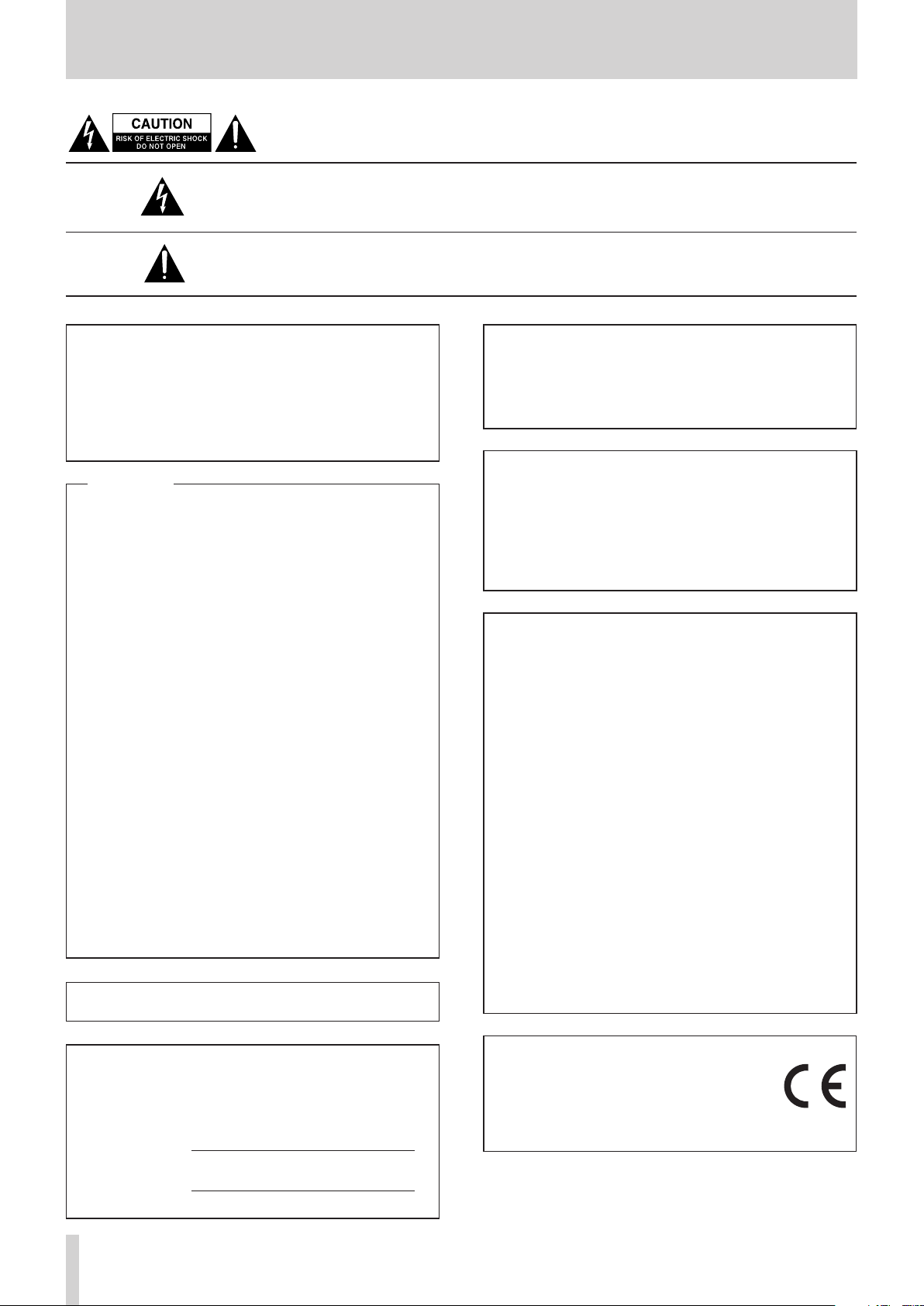
IMPORTANT SAFETY PRECAUTIONS
CAUTION: TO REDUCE THE RISK OF ELECTRIC SHOCK, DO NOT REMOVE COVER (OR
BACK). NO USER-SERVICEABLE PARTS INSIDE. REFER SERVICING TO QUALIFIED SERVICE
PERSONNEL.
The lightning flash with arrowhead symbol, within equilateral triangle, is intended to alert
the user to the presence of uninsulated “dangerous voltage” within the product’s enclosure that may be of sufficient magnitude to constitute a risk of electric shock to persons.
The exclamation point within an equilateral triangle is intended to alert the user to the
presence of important operating and maintenance (servicing) instructions in the literature accompanying the appliance.
For Canada
WARNING: TO PREVENT FIRE OR
SHOCK HAZARD, DO NOT EXPOSE THIS
APPLIANCE TO RAIN OR MOISTURE.
THIS CLASS A DIGITAL APPARATUS COMPLIES WITH CANADIAN
ICES-003.CET
APPAREIL NUMERIQUE DE LA CLASSE A EST CONFORME A LA
NORME NMB-003 DU CANADA.
For U.S.A.
This equipment complies with Part 15 of FCC Rules.
Operation is subject to the following two conditions:
1) This device may not cause interference and
2) This device must accept any interference, including
interference that may cause undesired operation of the
device.
INFORMATION TO THE USER
This equipment has been tested and found to comply
with the limits for a Class A digital device, pursuant to Part
15 of the FCC Rules. These limits are designed to provide
reasonable protection against harmful interference when
the equipment is operated in a commercial environment.
This equipment generates, uses, and can radiate radio
frequency energy and, if not installed and used in accordance with the instruction manual, may cause harmful
interference to radio communications.
Operation of this equipment in a residential area is likely
to cause harmful interference in which case the user
will be required to correct the interference at his own
expense.
CAUTION
Changes or modifications to this equipment not expressly
approved by TEAC CORPORATION for compliance could
void the user’s authority to operate this equipment.
IN USA/CANADA, USE ONLY ON 120 V SUPPLY.
CE Marking Information
a) Applicable electromagnetic environment: E4
b) The average half-cycle r.m.s. inrush current
1. On initial switch-on : 0.49 Arms
2. After a supply interruption of 5s : 0.23 Arms
For the customers in Europe
WARNING
This is a Class A product. In a domestic environment, this
product may cause radio interference in which case the
user may be required to take adequate measures.
Pour les utilisateurs en Europe
AVERTISSEMENT
Il s’agit d’un produit de Classe A. Dans un environnement
domestique, cet appareil peut provoquer des
interférences radio, dans ce cas l’utilisateur peut être
amené à prendre des mesures appropriées.
Für Kunden in Europa
Warnung
Dies ist eine Einrichtung, welche die Funk-Entstörung
nach Klasse A besitzt. Diese Einrichtung kann im
Wohnbereich Funkstörungen versursachen; in diesem
Fall kann vom Betrieber verlang werden, angemessene
Maßnahmen durchzuführen und dafür aufzukommen.
This appliance has a serial number located on the rear panel.
Please record the model number and serial number and
retain them for your records.
Model number
Serial number
TASCAM DA-3000
2
DECLARATION OF CONFORMITY
We, TEAC EUROPE GmbH. Bahnstrasse 12, 65205
Wiesbaden-Erbenheim, Germany declare in own
responsibility, the TEAC product described in this
manual is in compliance with the corresponding
technical standards.
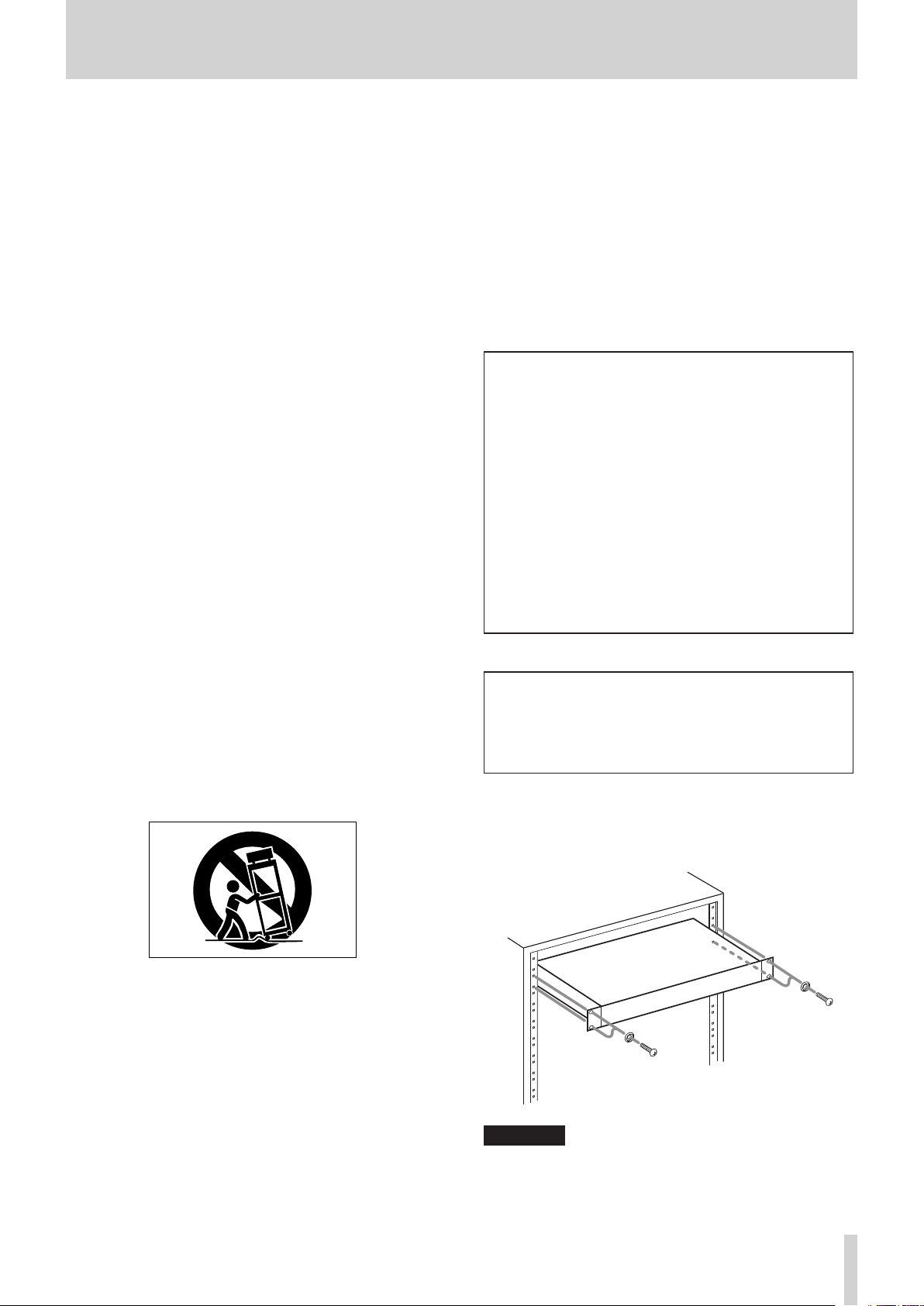
IMPORTANT SAFETY INSTRUCTIONS
1 Read these instructions.
2 Keep these instructions.
3 Heed all warnings.
4 Follow all instructions.
5 Do not use this apparatus near water.
6 Clean only with dry cloth.
7 Do not block any ventilation openings. Install in
accordance with the manufacturer’s instructions.
8 Do not install near any heat sources such as radiators,
heat registers, stoves, or other apparatus (including
ampliers) that produce heat.
9 Do not defeat the safety purpose of the polarized
or grounding-type plug. A polarized plug has two
blades with one wider than the other. A grounding type plug has two blades and a third grounding
prong. The wide blade or the third prong are provided for your safety. If the provided plug does not
t into your outlet, consult an electrician for replacement of the obsolete outlet.
10 Protect the power cord from being walked on or
pinched particularly at plugs, convenience receptacles, and the point where they exit from the apparatus.
11 Only use attachments/accessories specified by the
manufacturer.
12 Use only with the cart, stand, tripod, bracket, or table
specied by the manufacturer, or sold with the apparatus. When a cart is used, use caution when moving
the cart/apparatus combination to avoid injury from
tip-over.
• The apparatus draws nominal non-operating power
from the AC outlet with its POWER or STANDBY/ON
switch not in the ON position.
• The mains plug is used as the disconnect device, the
disconnect device shall remain readily operable.
• Caution should be taken when using earphones or
headphones with the product because excessive
sound pressure (volume) from earphones or
headphones can cause hearing loss.
• If you are experiencing problems with this product,
contact TEAC for a service referral. Do not use the
product until it has been repaired.
CAUTION
• Do not expose this apparatus to drips or splashes.
• Do not place any objects filled with liquids, such as
vases, on the apparatus.
• Do not install this apparatus in a confined space
such as a book case or similar unit.
• The apparatus should be located close enough to
the AC outlet so that you can easily grasp the power
cord plug at any time.
• If the product uses batteries (including a battery
pack or installed batteries), they should not be
exposed to sunshine, fire or excessive heat.
• CAUTION for products that use replaceable lithium
batteries: there is danger of explosion if a battery is
replaced with an incorrect type of battery. Replace
only with the same or equivalent type.
WARNING
• Products with Class ! construction are equipped
with a power supply cord that has a grounding
plug. The cord of such a product must be plugged
into an AC outlet that has a protective grounding
connection.
RACK-MOUNTING THE UNIT
8
Use the supplied rack-mounting kit to mount the unit in a
standard 19-inch rack, as shown below.
Remove the feet of the unit before mounting.
13 Unplug this apparatus during lightning storms or
when unused for long periods of time.
14 Refer all servicing to qualified service personnel.
Servicing is required when the apparatus has been
damaged in any way, such as power-supply cord or
plug is damaged, liquid has been spilled or objects
have fallen into the apparatus, the apparatus has
been exposed to rain or moisture, does not operate
normally, or has been dropped.
CAUTION
Leave 1U of space above the unit for ventilation.
•
Allow at least 10 cm (4 in) at the rear of the unit for
•
ventilation.
TASCAM DA-3000
3
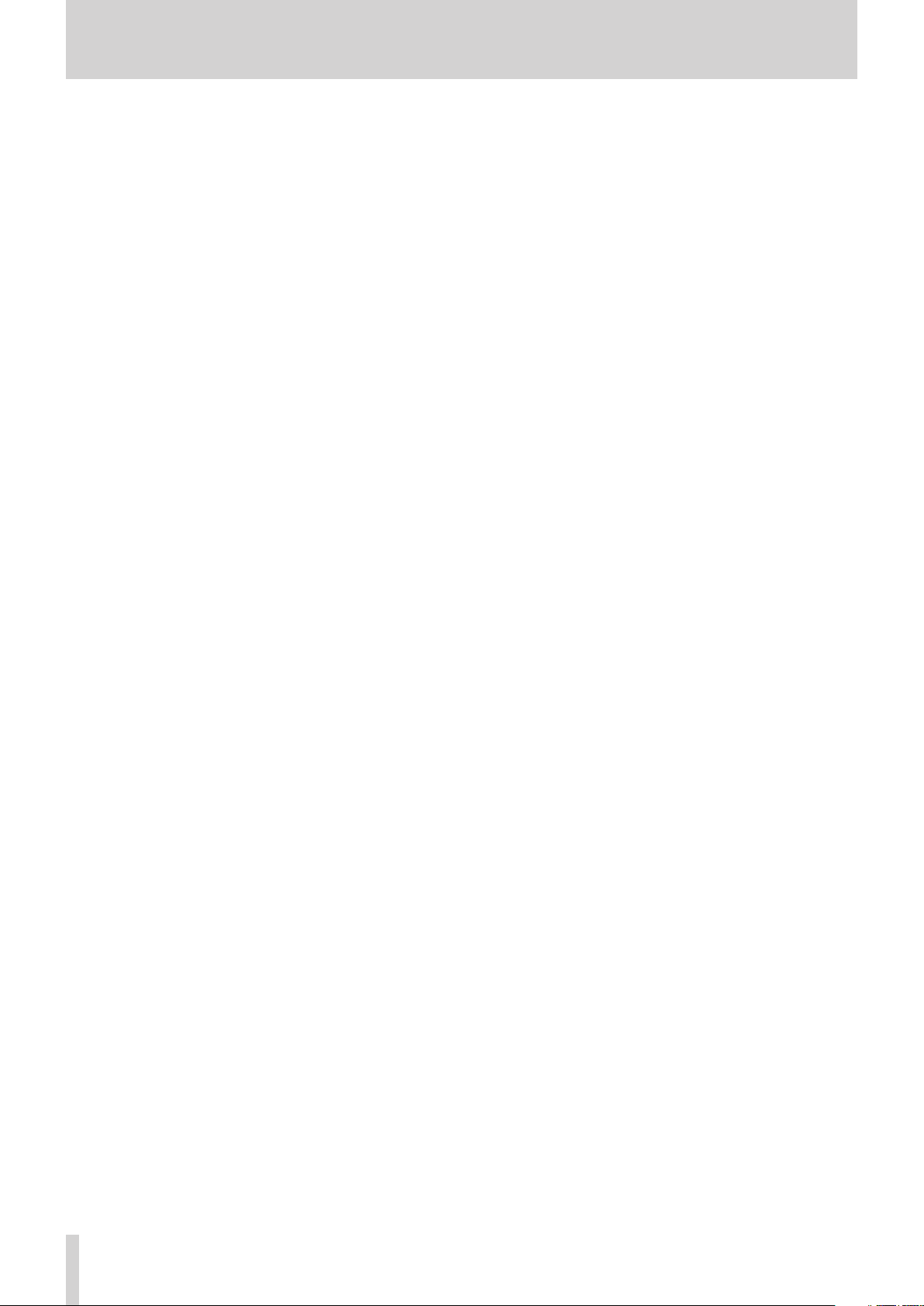
Safety Information
CAUTIONS ABOUT BATTERIES
8
This product uses batteries. Misuse of batteries could
cause a leak, rupture or other trouble. Always abide by
the following precautions when using batteries.
Never recharge non-rechargeable batteries. The
•
batteries could rupture or leak, causing fire or injury.
When installing batteries, pay attention to the
•
polarity indications (plus/minus (+/–) orientation), and
install them correctly in the battery compartment as
indicated. Putting them in backward could make the
batteries rupture or leak, causing fire, injury or stains
around them.
When you store or dispose batteries, isolate their terminals
•
with insulation tape or something like that to prevent
them from contacting other batteries or metallic objects.
When throwing used batteries away, follow the
•
disposal instructions indicated on the batteries and the
local disposal laws.
Do not use batteries other than those specified. Do not
•
mix and use new and old batteries or different types of
batteries together. The batteries could rupture or leak,
causing fire, injury or stains around them.
Do not carry or store batteries together with small
•
metal objects. The batteries could short, causing leak,
rupture or other trouble.
Do not heat or disassemble batteries. Do not put them
•
in fire or water. Batteries could rupture or leak, causing
fire, injury or stains around them.
If the battery fluid leaks, wipe away any fluid on
•
the battery case before inserting new batteries. If
the battery fluid gets in an eye, it could cause loss
of eyesight. If fluid does enter an eye, wash it out
thoroughly with clean water without rubbing the eye
and then consult a doctor immediately. If the fluid
gets on a person’s body or clothing, it could cause skin
injuries or burns. If this should happen, wash it off with
clean water and then consult a doctor immediately.
The unit power should be off when you install and
•
replace batteries.
Remove the batteries if you do not plan to use the unit
•
for a long time. Batteries could rupture or leak, causing
fire, injury or stains around them. If the battery fluid
leaks, wipe away any fluid on the battery compartment
before inserting new batteries.
Do not disassemble a battery. The acid inside the
•
battery could harm skin or clothing.
TASCAM DA-3000
4

For European Customers
8
Disposal of electrical and electronic equipment
(a) All electrical and electronic equipment should be
disposed of separately from the municipal waste
stream via designated collection facilities appointed
by the government or the local authorities.
(b) By disposing of the electrical and electronic
equipment correctly, you will help save valuable
resources and prevent any potential negative effects
on human health and the environment.
(c) Improper disposal of waste equipment can have
serious effects on the environment and human health
as a result of the presence of hazardous substances in
electrical and electronic equipment.
(d) The crossed out wheeled dust bin symbol indicates
that electrical and electronic equipment must be
collected and disposed of separately from household
waste.
(e) The return and collection systems are available to
the end users. For more detailed information about
disposal of old electrical and electronic equipment,
please contact your city office, waste disposal service
or the shop where you purchased the equipment.
Safety Information
Disposal of batteries and/or accumulators
(a) Waste batteries and/or accumulators should be
disposed of separately from the municipal waste
stream via designated collection facilities appointed
by the government or the local authorities.
(b) By disposing of waste batteries and/or accumulators
correctly, you will help save valuable resources and
prevent any potential negative effects on human
health and the environment.
(c) Improper disposal of waste batteries and/or
accumulators can have serious effects on the
environment and human health as a result of the
presence of hazardous substances in batteries and/or
accumulators.
(d) The crossed out wheeled dust bin symbol indicates
that batteries and/or accumulators must be collected
and disposed of separately from household waste.
If the battery or accumulator contains more than
the specified values of lead (Pb), mercury (Hg), and/
or cadmium (Cd) defined in the Battery Directive
(2006/66/EC), then the chemical symbols for lead (Pb),
mercury (Hg) and/or cadmium (Cd) will be indicated
beneath the crossed out wheeled dust bin symbol.
(e) The return and collection systems are available to
the end users. For more detailed information about
disposal of waste batteries and/or accumulators,
please contact your city office, waste disposal service
or the shop where you purchased them.
For China
8
“仅适用于海拔 2000m 以下地区安全使用”
“仅适用于非熱帯气候条件下安全使用”
产品有毒有害物质或元素的名称及含量
机种 :DA-3000 有毒有害物质或元素
品名
1 CHASSIS 部份 ○ ○ ○ ○ ○ ○
2 FRONT PANEL 部份 ○ ○ ○ ○ ○ ○
3 螺丝部份 ○ ○ ○ ○ ○ ○
4 线材部份 ○ ○ ○ ○ ○ ○
5 PCB Assy 部份 × ○ ○ ○ ○ ○
6 电源部份 ○ ○ ○ ○ ○ ○
7 附属品部份 × ○ ○ ○ ○ ○
8 LABEL 部份 ○ ○ ○ ○ ○ ○
9 包装部份 ○ ○ ○ ○ ○ ○
○ :表示该有毒有害物质在该部件所有均质材料中的含有量均在 SJ/T11363-2006 标准规定的限量要求以下。
× :表示该有毒有害物质至少在该部件的某一均质材料中的含量超出 SJ/T11363-2006 标准规定的限量要求。
(针对现在代替技术困难的电子部品及合金中的铅 )
铅
(Pb)
汞
(Hg)
镉
(Cd)
六价铬
(Cr6+)
多溴联苯
(PBB)
多溴二苯醚
(PBDE)
TASCAM DA-3000
5
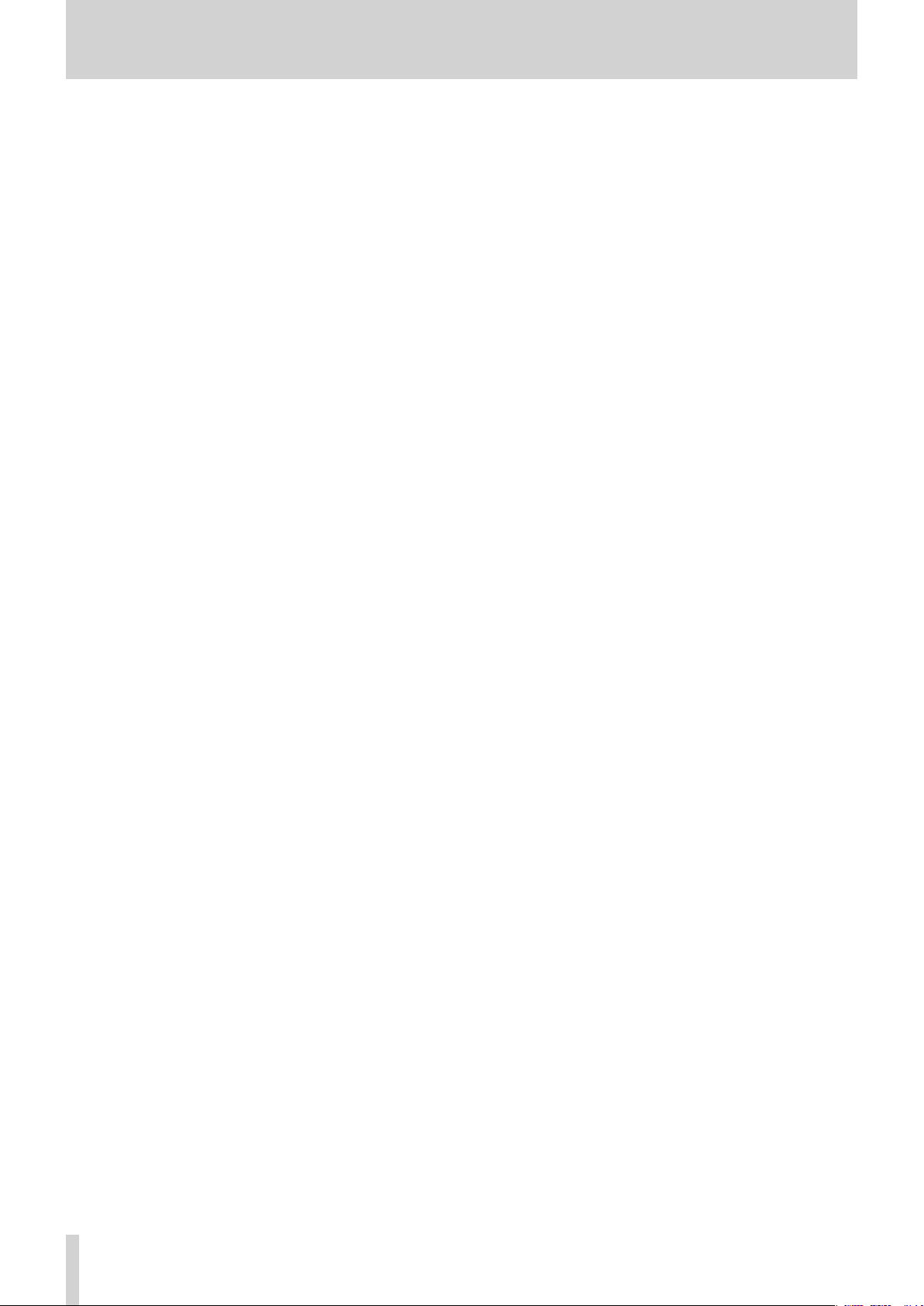
Contents
1 – Introduction ……………………………………….8
Features ………………………………………………………………………. 8
Included items ……………………………………………………………8
Conventions used in this manual …………………………….8
Trademarks …………………………………………………………………. 9
Precautions for placement and use …………………………9
Power supply ……………………………………………………………… 9
Beware of condensation ……………………………………………9
Cleaning the unit ……………………………………………………….. 9
Using the TEAC Global Site ………………………………………. 9
User registration ………………………………………………………… 9
SD cards, CF cards and USB flash drives ………………..10
Precautions for use …………………………………………….10
Media that has been confirmed for use
with this unit ………………………………………………………10
SD card write protection …………………………………..10
SD card and CF card formatting ………………………10
2 – Names and Functions of Parts ……………11
Wireless remote control (TASCAM RC-10) …………….14
Home Screen …………………………………………………………… 14
Menu structure ………………………………………………………… 15
Menu screen operation basics ……………………………….15
Menu operation procedures …………………………….16
3 – Preparations …………………………………….. 17
Preparing the remote control …………………………………18
Installing the battery …………………………………………18
When to change the battery …………………………….18
Warnings about battery use……………………………..18
Using the wireless remote control ………………….. 18
Turning the power on and off ……………………………….. 19
Setting the date and time ………………………………………. 19
Adjusting the brightness ………………………………………… 19
Inserting and ejecting SD and CF cards ………………..20
Inserting SD and CF cards …………………………………20
Ejecting SD and CF cards …………………………………..20
SD card write protection …………………………………..20
Connecting/disconnecting USB flash drives ………..21
Connecting USB flash drives …………………………….21
Disconnecting USB flash drives ……………………….21
Selecting the media used ……………………………………….21
Preparing SD/CF cards and USB flash drives ………..21
4 – Recording …………………………………………22
Unexpected power interruptions ………………………….22
Selecting the input source ……………………………………..22
Showing the input source ……………………………………….22
Setting the recording file format …………………………..23
Using the sampling rate converter ………………………..23
Monitoring the input signal ……………………………………24
Adjusting the input signal level ……………………………..24
Setting the peak hold indicators …………………………… 24
Setting the master clock ………………………………………….25
Setting the reference level ……………………………………..25
Using this unit as an AD/DA converter ………………….26
Basic recording operations ……………………………………..26
Sync recording ………………………………………………………….27
Activating and setting sync recording …………..27
Sync recording operation …………………………………27
Creating new higher-numbered tracks
automatically …………………………………………………………… 28
Creating a higher numbered track manually ……….28
Setting the automatic mark function ……………………29
Adding marks manually during recording …………..29
Adding marks when recording ………………………..29
Using the oscillator (OSC) ……………………………………….. 29
Setting the pause mode ………………………………………….30
Setting the file name format ………………………………….30
Inputting and editing characters ……………………. 31
Media capacities and recording times ………………….31
5 – Folder and file operations
(BROWSE screen) ……………………………….32
Opening the BROWSE screen …………………………………32
BROWSE screen navigation …………………………………….32
Icons on the BROWSE screen ………………………………….32
Folder operations ……………………………………………………..33
File operations ………………………………………………………….33
Editing folder and file names ………………………………….34
Deleting folders and files ………………………………………..34
Moving and copying folders and files …………………..35
Registering folders and files in a playlist …………….. 35
Viewing folder and file information ………………………36
Creating new folders ……………………………………………….36
Dividing files ……………………………………………………………..37
Undoing file division (UNDO/REDO) ……………………..38
6 − Playback …………………………………………..39
Playable file types …………………………………………………….39
Files and tracks ……………………………………………………39
Basic playback operations ………………………………………39
Playback ……………………………………………………………….39
Selecting tracks ………………………………………………………..39
Skipping to the previous or next track …………… 39
Selecting tracks directly ……………………………………39
Searching backward and forward ………………………….39
Locating to specific positions …………………………………40
Locating to a position after partial entry ………..40
Adding marks manually during playback …………….40
TASCAM DA-3000
6
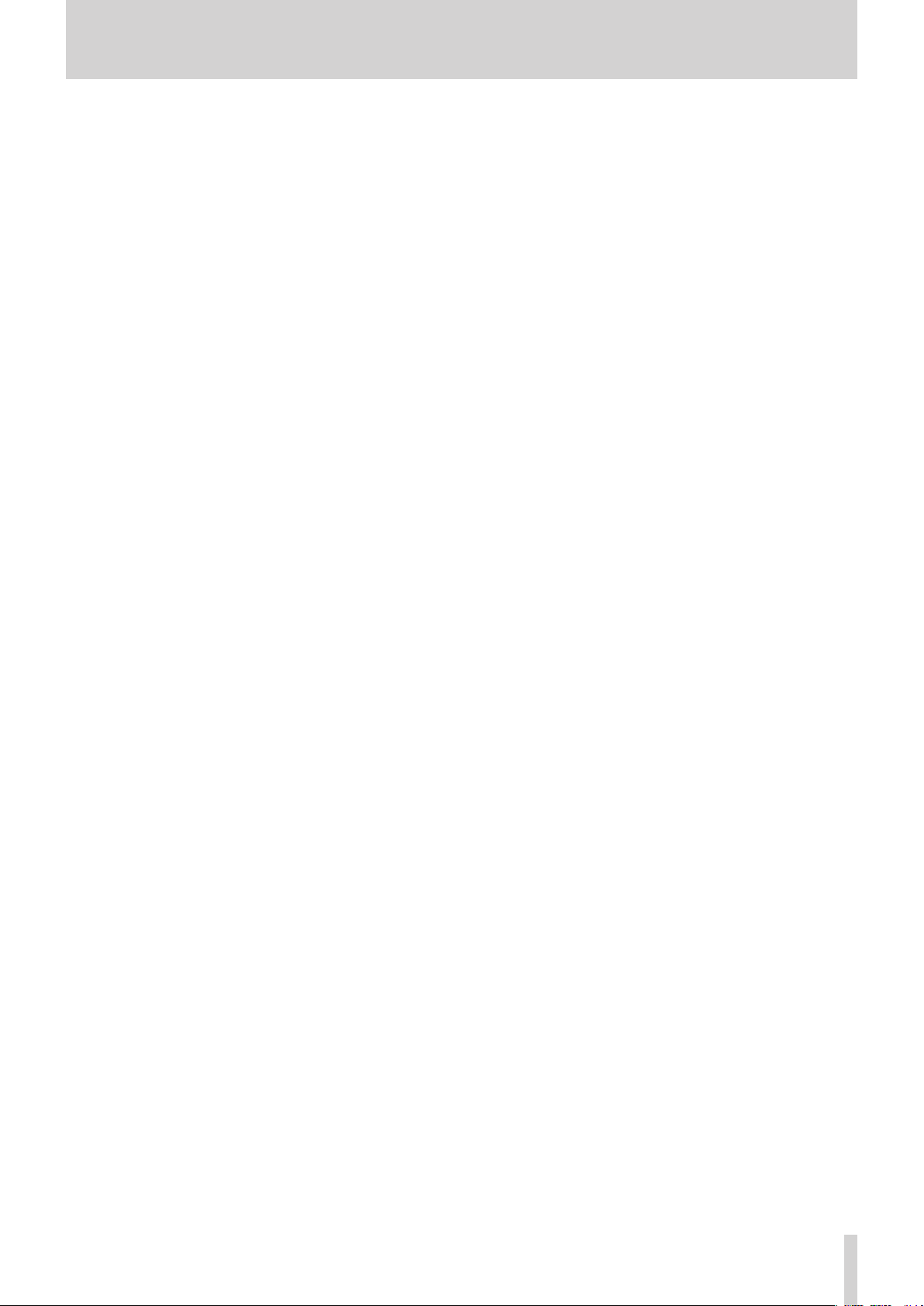
Contents
Adding marks during playback ………………………..40
Locating to marks ………………………………………………40
Deleting marks ……………………………………………………40
Setting the PLAY Mode ……………………………………………41
Repeat playback ………………………………………………………. 41
Setting gapless playback mode …………………………….41
7 – Recording/playback
with cascade connections …………………. 42
Overview of the cascade function …………………………42
Connections and preparations ………………………………42
Preparing media ………………………………………………… 42
Selecting the media …………………………………………..42
Preparing cables …………………………………………………42
Setting the recording file format ……………………42
Connecting and setting the devices ………………. 43
Setting master and slave units …………………………44
Using cascaded units ……………………………………………….45
8 – Editing playlists …………………………………46
Overview of playlist editing ……………………………………46
Opening the playlist screen ……………………………………46
Registering tracks in a playlist ………………………………..46
Using the playlist menu …………………………………………..46
Moving around playlists …………………………………… 47
Changing playlist names ………………………………….. 47
Deleting playlists ………………………………………………..47
Creating a new playlist ………………………………………48
Playlist track menu operations ……………………………….48
Changing the playlist track order ……………………. 49
Removing tracks from playlists ……………………….. 49
Digital input ………………………………………………………..56
Digital output …………………………………………………….56
Other connectors ……………………………………………….56
Audio performance ………………………………………………….57
Recording …………………………………………………………….57
Playback ……………………………………………………………….57
Control input …………………………………………………………….57
General ………………………………………………………………………57
Dimensional drawings …………………………………………….58
Block diagram……………………………………………………………59
9 – Miscellaneous functions ……………………. 50
INFO button and indicator …………………………………….50
Copying files between media (backing up) …………50
Viewing information about the media………………….51
Restoring the factory settings ……………………………….. 51
Using a USB keyboard ……………………………………………..51
Setting the keyboard type ………………………………..51
Using a keyboard to input text ………………………..52
Keyboard operation list …………………………………………..52
10 – Message Lists …………………………………..53
11 − Troubleshooting ……………………………..55
12 – Specifications ………………………………….56
Media and formats …………………………………………………..56
Inputs and outputs …………………………………………………..56
Analog inputs ……………………………………………………..56
Analog outputs ………………………………………………….. 56
TASCAM DA-3000
7
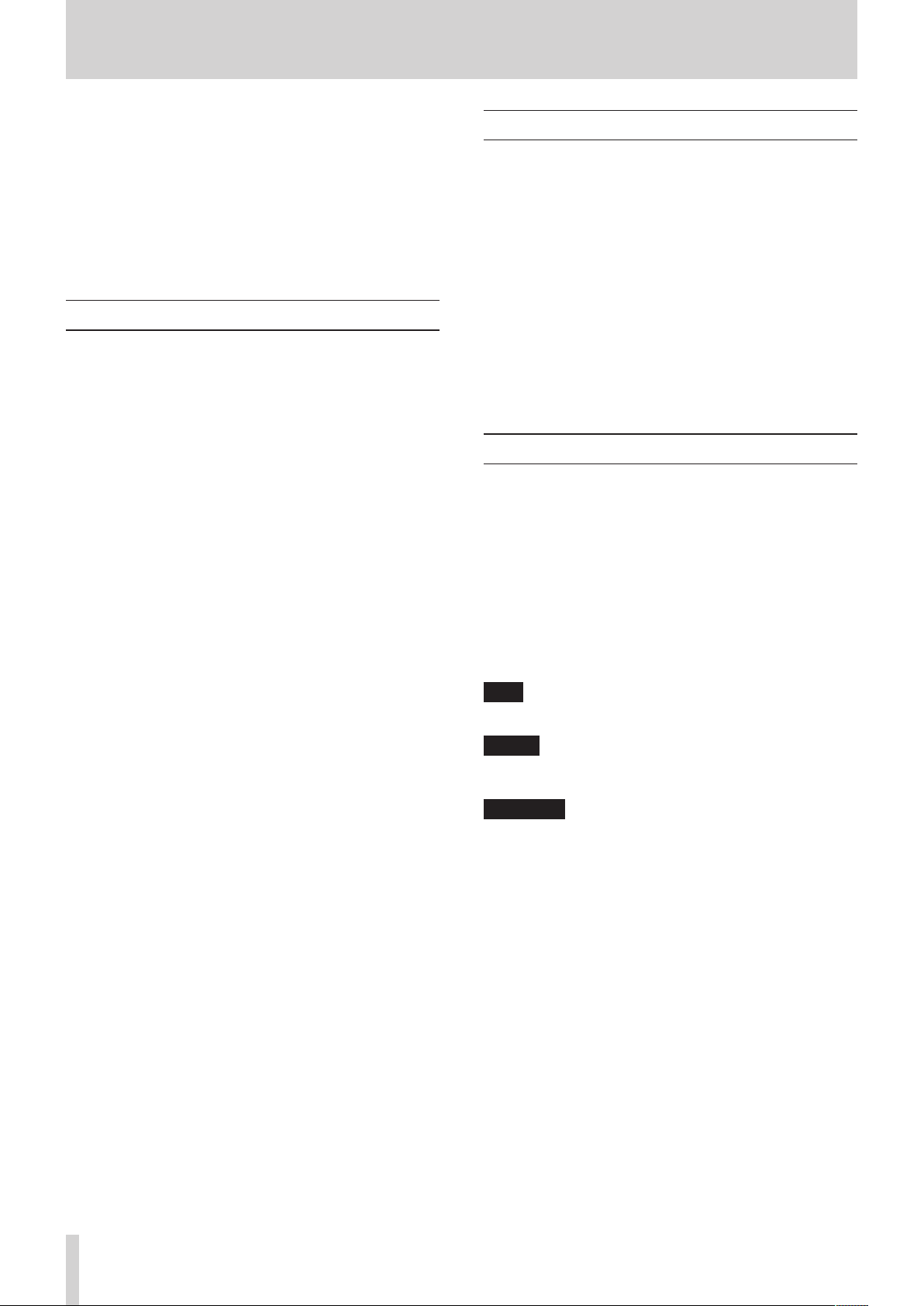
1 – Introduction
Thank you very much for purchasing a TASCAM DA-3000 2ch
Audio Recorder AD/DA Converter.
Before connecting and using the unit, please take time to read
this manual thoroughly to ensure you understand how to
properly set up and connect the unit, as well as the operation
of its many useful and convenient functions. After you have
finished reading this manual, please keep it in a safe place for
future reference.
You can also download the Owner’s Manual from the TEAC
Global Site (http://teac-global.com/).
Features
2-channel PCM recording at up to 192kHz/24-bit resolution
•
2-channel DSD recording at up to 5.6MHz
•
SD card slot (supports SDHC standard for 4GB–32GB cards)
•
CF card slot (supports UDMA)
•
USB device port (for USB flash drives) supports playback
•
and copying to and from SD/CF cards
USB keyboard port allows a keyboard to be connected for
•
text input and external control
24-dot level meters have excellent visibility and their
•
brightness can be adjusted
128×64-dot OLED display with high visibility and a wide
•
viewing angle
RC-10 wireless remote control included
•
Analog audio balanced and unbalanced connectors
•
PCM digital audio AES-EBU/SPDIF connectors
•
DSD digital audio SDIF-3/DSD-raw connectors
•
WORD IN/OUT/THRU supported (OUT/THRU set with
•
dedicated switch)
ADDA DIRECT mode that enables use as a standalone AD/
•
DA converter
CASCADE function allows synchronized operation of
•
multiple units (including clock and recording/playback
timing synchronization)
Temperature-compensated crystal oscillator (TCXO) enables
•
high frequency precision (1 ppm or less)
1U rackmount size
•
Included items
This product includes the following items.
Take care when opening the package not to damage the items.
Keep the packing materials for transportation in the future.
Please contact the retailer where you purchased this unit if any
of these items are missing or have been damaged during transportation.
• Main unit ……………………………………………………………………………………. 1
• Power cord …………………………………………………………………………………. 1
• Wireless remote control unit (TASCAM RC-10) …………………… x1
• Lithium coin cell battery for remote control
(CR2025 preinstalled in remote control) ………….x1
• A rack-mounting screw kit …………………………………………………….. x1
• Warranty card ………………………………………………………………………….. x1
• Owner’s Manual (this manual) ……………………………………………….x1
Conventions used in this manual
The following conventions are used in this manual.
Buttons, connectors and other physical parts of this unit are
•
indicated like this: MENU button
Text displayed on the display of the unit and external
•
devices appears like this:
The item or character shown highlighted (colors inverted)
•
on the display is referred to as the “cursor” in some cases.
“CompactFlash card” is abbreviated as “CF card”.
•
“SD memory card” is abbreviated as “SD card”.
•
Additional information is provided as necessary as tips,
•
notes and cautions.
TIP
These are tips about how to use the unit.
NOTE
These provide additional explanations and describe special
cases.
CAUTION
Failure to follow these instructions could result in injury,
damage to equipment or lost recording data, for example.
MENU
.
TASCAM DA-3000
8
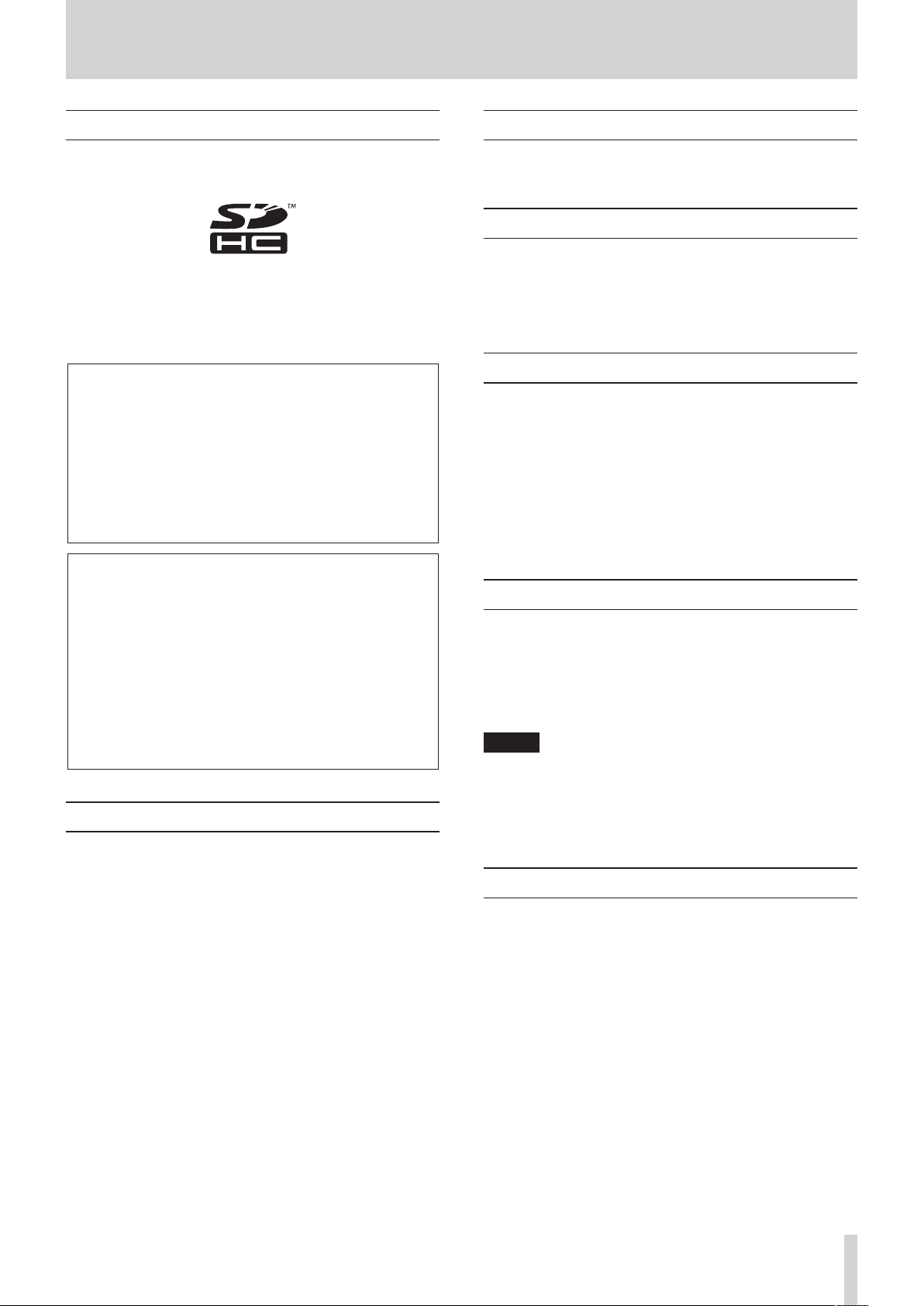
1 – Introduction
Trademarks
TASCAM is a registered trademark of TEAC Corporation.
•
SDHC Logo is a trademark of SD-3C, LLC.
•
CompactFlash is a trademark of SanDisk Corporation,
•
registered in the United States and other countries.
Other company names, product names and logos in this
•
document are the trademarks or registered trademarks of
their respective owners.
Any data, including, but not limited to information, described
herein are intended only as illustrations of such data and/or
information and not as the specifications for such data and/
or information. TEAC Corporation disclaims any warranty that
any use of such data and/or information shall be free from
infringement of any third party’s intellectual property rights
or other proprietary rights, and further, assumes no liability
of whatsoever nature in the event of any such infringement,
or arising from or connected with or related to the use of
such data and/or information.
This product is designed to help you record and reproduce
sound works to which you own the copyright, or where
you have obtained permission from the copyright holder or
the rightful licensor. Unless you own the copyright, or have
obtained the appropriate permission from the copyright
holder or the rightful licensor, your unauthorized recording,
reproduction or distribution thereof may result in severe
criminal penalties under copyright laws and international
copyright treaties. If you are uncertain about your rights,
contact your legal advisor. Under no circumstances will TEAC
Corporation be responsible for the consequences of any
illegal copying performed using the recorder.
Precautions for placement and use
The operating temperature should be between 0°C and
•
40°C (32°F and 104°F).
Do not install in the following types of places. Doing so
•
could degrade the sound quality and/or cause malfunctions.
Places with significant vibrations or that are otherwise
•
unstable
Near windows or other places exposed to direct sunlight
•
Near heaters or other extremely hot places
•
Extremely cold places
•
Places with bad ventilation or high humidity
•
Very dusty locations
•
In order to assure good heat dissipation, do not place any
•
object on top of the unit.
Do not install this unit on top of any heat-generating
•
electrical device such as a power amplifier.
Power supply
Connect the unit to the standard power outlet. Hold the plug
when connecting and disconnecting the power cord.
Beware of condensation
If the unit is moved from a cold to a warm place, or used
immediately after a cold room has been heated or otherwise
exposed to a sudden temperature change, condensation could
occur. Should this happen, leave the unit for one or two hours
before turning the unit on.
Cleaning the unit
To clean the unit, wipe it gently with a soft dry cloth. Do not
wipe with chemical cleaning cloths, paint thinner, ethyl alcohol
or other chemical agents to clean the unit as they could damage
the surface.
Once every five years, please contact the retailer where you
purchased the unit or a TASCAM service center for internal
cleaning. If the unit is not cleaned for a long time and dust is
allowed to accumulate inside it, fire or malfunction could result.
Cleaning is more effective when conducted before the humid
season. Please check with us about the cost of internal cleaning.
Using the TEAC Global Site
You can download the Owner’s Manual necessary for this unit
from the TEAC Global Site (http://teac-global.com/).
1. Open the TEAC Global Site (http://teac-global.com/).
2. In the TASCAM Downloads section, click the desired
language to open the Downloads website page for that
language.
NOTE
If the desired language does not appear, click Other
Languages.
3. Click the product name in the “Search by Model Name”
section to open the Downloads page for that product.
4. Select and download the Owner’s Manual that are needed.
User registration
Customers in the USA, please visit the TASCAM website (http://
tascam.com/) to register as a user online.
TASCAM DA-3000
9
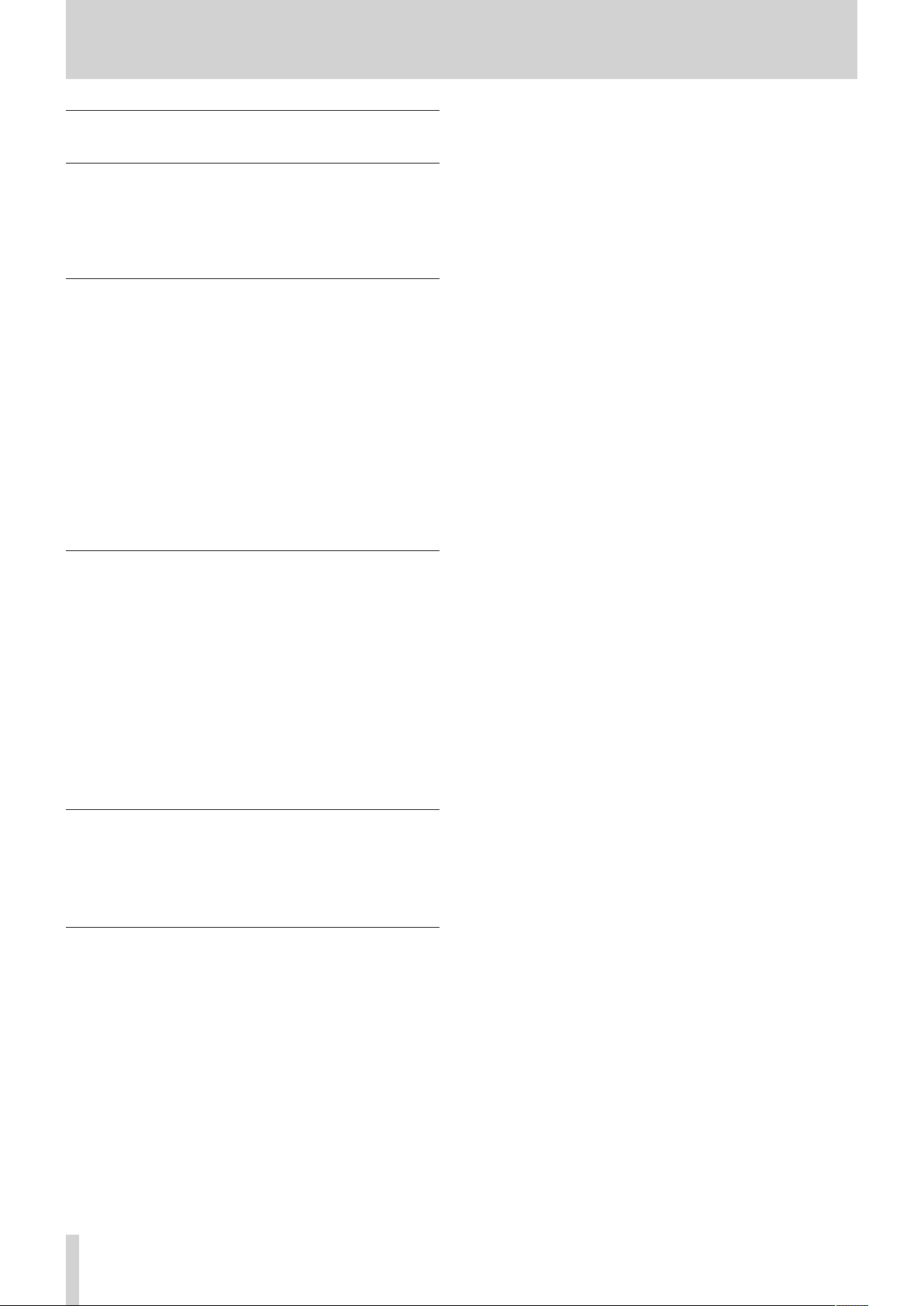
1 – Introduction
SD cards, CF cards and USB flash
drives
This unit can use SD cards, CF cards and USB flash drives for
playback and SD/CF cards for recording.
A list of SD cards, CF cards and USB flash drives that have been
confirmed to operate with this unit can be found on the TEAC
Global Site (http://teac-global.com/).
Precautions for use
SD cards, CF cards and USB flash drives are built with high
precision. In order to prevent damage to a flash drive or card,
follow these precautions when handling them.
Do not leave them in extremely hot or cold places.
•
Do not leave them in extremely humid places.
•
Do not let them get wet.
•
Do not put things on top of them or twist them.
•
Do not allow them to be struck with force.
•
Do not insert or remove them during recording, playback,
•
data transfer or other operations that access them.
When transporting cards, carry them inside a memory card
•
case or similar protection.
Media that has been confirmed for use with
this unit
This unit uses SD cards, CF cards and USB flash drives for
playback and SD/CF cards for recording.
Microdrives cannot be used with this unit.
Moreover, some SD cards, CF cards and USB flash drives,
especially older ones, use slower flash memory components or
smaller internal buffers. When using an SD card, CF card or USB
flash drive like this, the unit might not operate properly.
A list of SD cards, CF cards and USB flash drives that have been
confirmed to operate with this unit can be found on the TEAC
Global Site (http://teac-global.com/). Please refer to this. You can
also contact TASCAM customer support.
SD card write protection
This unit writes track data to the media in order to improve
performance. Since track data cannot be written to writeprotected SD cards, media reading will take longer and performance could otherwise be affected.
SD card and CF card formatting
SD cards, CF cards and USB flash drives that have been formatted
by this unit have been optimized to improve performance
during recording. For this reason, you should use this unit to
format the SD cards, CF cards and USB flash drives that you will
use with it. Using an SD card, CF card or USB flash drive that has
been formatted by a computer or other device might result in
errors when recording with this unit.
TASCAM DA-3000
10
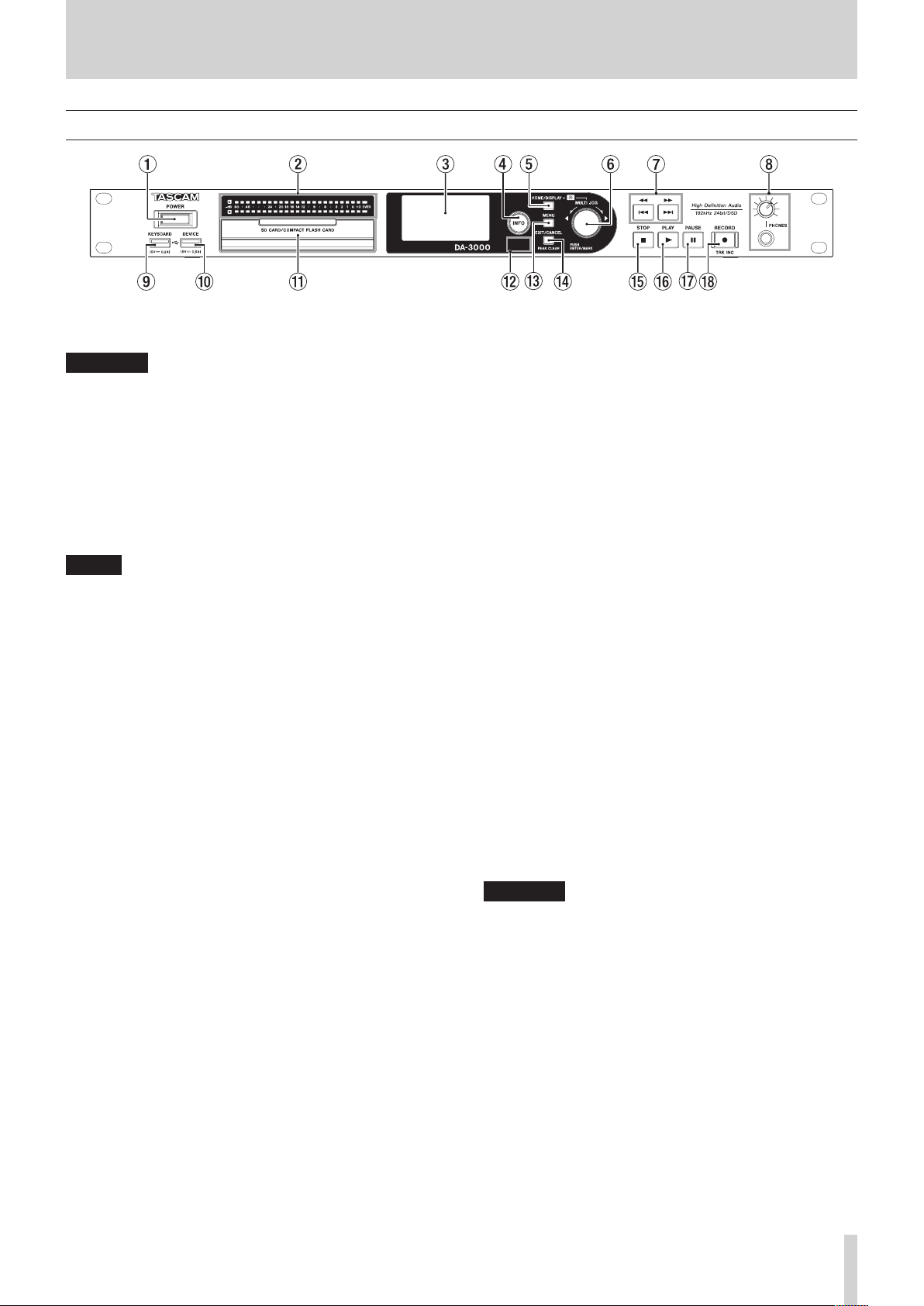
Front panel
2 – Names and Functions of Parts
1 POWER switch
Use to turn the unit on and off.
CAUTION
Before turning the power on, minimize the volume of other
equipment that is connected to this unit. Failure to do so
might cause sudden loud noises, which could harm your
hearing or result in other trouble.
2 Level meters
These show the levels of the input sound, the playback
sound or the oscillator (OSC).
Levels less than the set reference level light green.
Levels greater than the set reference level light orange. (See
“Setting the reference level” on page 25.)
NOTE
When recording in PCM format, +3dB will not light.
3 Display
This shows a variety of information.
4 INFO button/indicator
Press this button when the INFO indicator is lit blue to show
the operation status of the unit on the display and light the
set reference level on the level meters. In addition, pressing
this button when the INFO indicator is lit red will cause a
message to appear on the display. (See “INFO button and
indicator” on page 50.)
5 HOME/DISPLAY button
When a menu screen is open, press to return to the Home
Screen.
Press when the Home Screen is open to change the display
mode.(See “Home Screen” on page 14.)
Turn the MULTI JOG dial while pressing this button to
adjust the brightness of the display and the indicators. (See
“Adjusting the brightness” on page 19.)
6 MULTI JOG dial
This functions both as a dial and as a button.
Dial functions
When the Home Screen is open, use to skip between
marks.
When in menu mode, use to select menu items and
setting values.
When editing names, use to select characters.
While pressing and holding the HOME/DISPLAY button,
turn to adjust the display and indicator brightness.
Turn when the
and files in the same folder. (See “BROWSE screen navigation”
on page 32.)
Button functions
Use to confirm selections and settings (ENTER function).
When the
menu for the selected folder or file. (See “Folder operations”
on page 33.) (See “File operations” on page 33.)
Press when stopped, in playback standby, playing back
or recording to add a mark. (See “Adding marks manually
during recording” on page 29.) (See “Adding mar ks
manually during playback” on page 40.)
BROWSE
BROWSE
screen is open to select subfolders
screen is open, press to open a pop-up
7 m[.] / ,[/] buttons
Press briefly to skip to the previous or next track.
Press and hold to search backward or forward.
Press when the
down one level in the folder structure. (See “BROWSE screen
navigation” on page 32.)
BROWSE
screen is open to move up or
8 PHONES jack/knob
Use this standard stereo jack to connect stereo headphones.
Use an adapter when connecting headphones with a mini
plug.
Use this knob to adjust the headphones output level.
CAUTION
Before connecting headphones, minimize the volume with
the PHONES knob. Failure to do so might cause sudden loud
noises, which could harm your hearing or result in other
trouble.
9 KEYBOARD connector
You can connect a USB keyboard here and use it to input
folder and file names, for example, as well as to control the
unit.
By default, the recorder is set use Japanese keyboards, which
are arranged differently from English keyboards. To use an
English keyboard, change the setting in the
TYPE
screen. (See “Setting the keyboard type” on page
51.)
TASCAM DA-3000
KEYBOARD
11
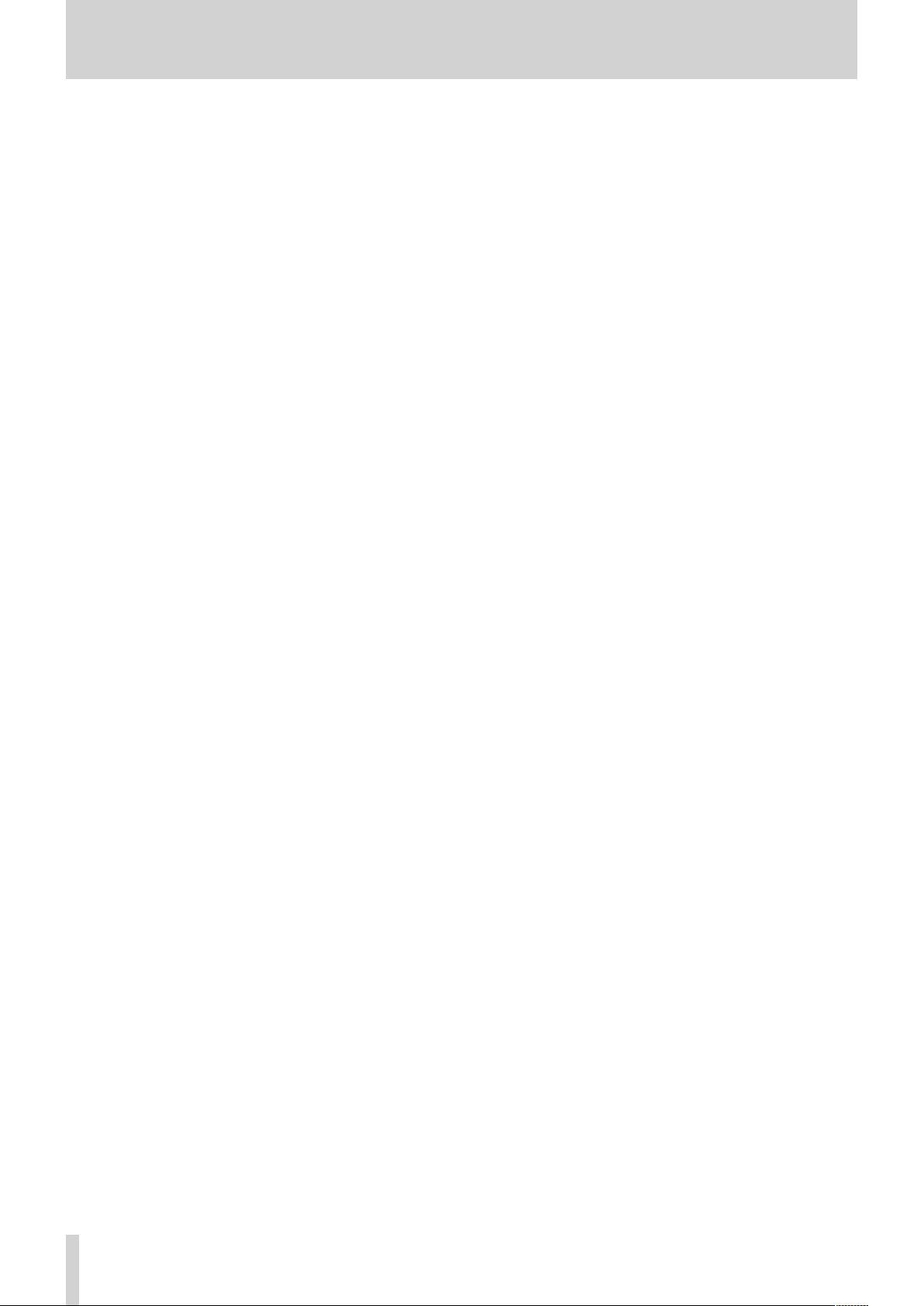
2 – Names and Functions of Parts
0 DEVICE connector
Use to connect a USB flash drive. (See “Connecting/disconnecting USB flash drives” on page 21.)
Connect a USB flash drive here to play back files on it and
copy files between it and SD/CF cards. (See “Copying files
between media (backing up)” on page 50.)
q SD and CF card slots
Insert and eject SD and CF cards from here. (See “Inserting
and ejecting SD and CF cards” on page 20.)
w Remote sensor
Receives signals from the included remote control (TASCAM
RC-10). When using the remote point it here.
e MENU button
When the Home Screen is open, press to access the menu
screens. (See “Menu structure” on page 15.) (S ee “Menu
screen operation basics” on page 15.)
r EXIT/CANCEL [PEAK CLEAR] Button
Press this when a settings screen is open to go back one
level in the menu.
When a confirmation pop-up message is open, press this to
answer «NO».
When the Home Screen is open, press this to clear the level
meter peak hold indicators.
t STOP button
Stops playback and recording.
y PLAY button/indicator
Press when stopped or in playback standby to start playback.
Press in recording standby to start recording.
During playback or recording, this button lights.
u PAUSE button/indicator
Press when stopped or during playback to switch to
playback standby.
Press when recording to switch to recording standby.
The button lights when in playback standby and recording
standby.
i RECORD [TRK INC] button/indicator
Press when stopped to start recording standby.
Press when recording to start a new track and continue
recording without interruption. (See “Creating a higher
numbered track manually” on page 28.)
The button lights when recording and in recording standby.
Press when there is no media in the current device to
activate input monitoring, causing the currently selected
input signal to be output. The button blinks during input
monitoring.
TASCAM DA-3000
12
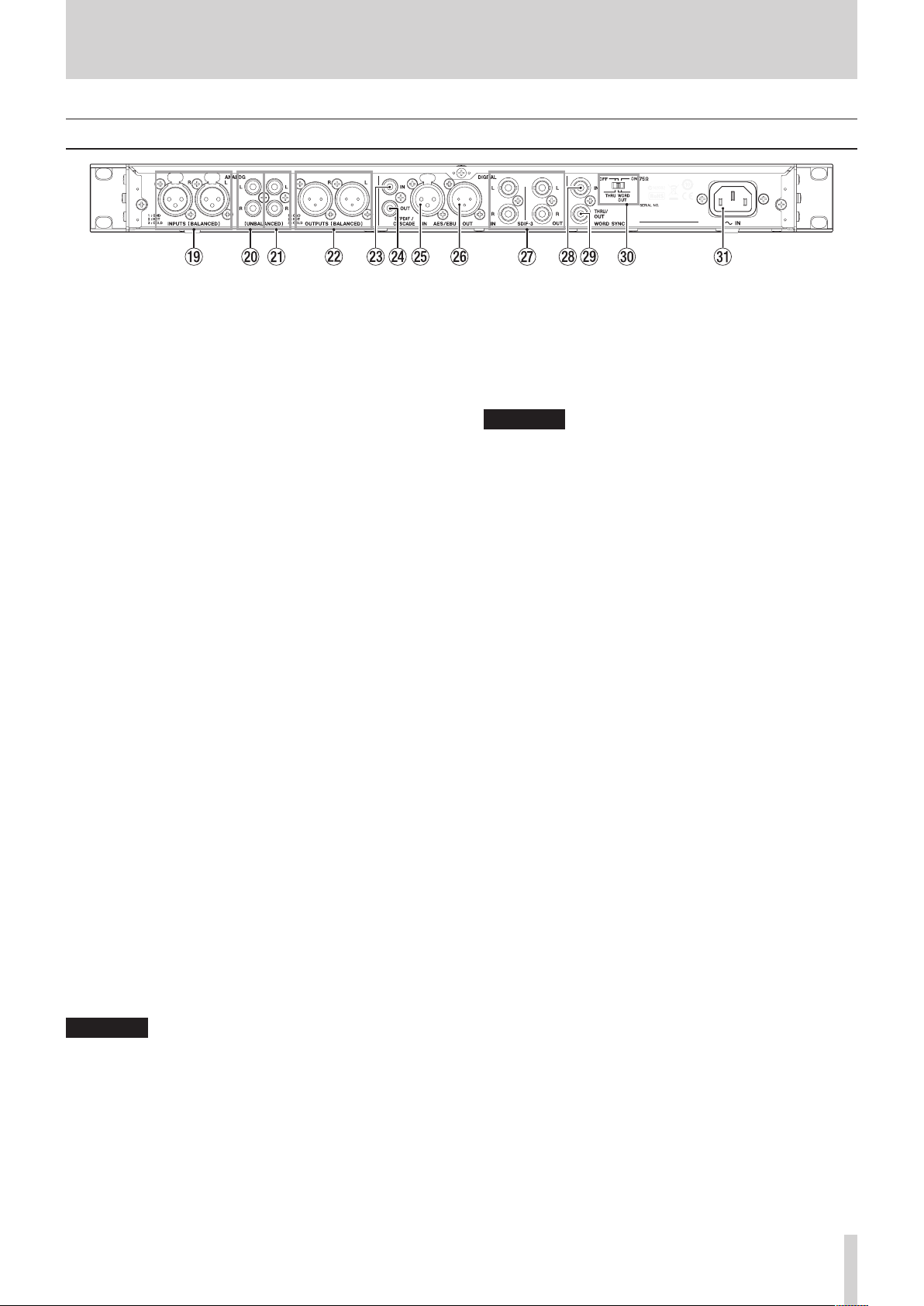
Rear panel
2 – Names and Functions of Parts
o L/R ANALOG INPUTS (BALANCED)
These balanced analog XLR input connectors have a default
nominal input level of +4 dBu, but it can also be set to +6
dBu.
(1: GND, 2: HOT, 3: COLD)
(See “Setting the reference level” on page 25.)
p L/R ANALOG INPUTS (UNBALANCED)
These analog RCA pin input jacks have a nominal input level
of −10 dBV.
a L/R ANALOG OUTPUTS (UNBALANCED)
These analog RCA pin output jacks have a nominal output
level of −10 dBV.
s L/R ANALOG OUTPUTS (BALANCED)
These balanced analog XLR output jacks have a nominal
output level of +4 dBu, but it can also be set to +6 dBu.
(1: GND, 2: HOT, 3: COLD)
(See “Setting the reference level” on page 25.)
d DIGITAL IN(S/PDIF / CASCADE)
These are digital audio input connectors.
This digital input jack has a sampling rate converter that
supports 32 —192 kHz. (See “Using the sampling rate
converter” on page 23.)
When connecting this unit to cascade multiple units, connect
the DIGITAL OUT(S/PDIF / CASCADE) jack of another unit
to this jack. (See “Connections and preparations” on page
42.)
f DIGITAL OUT(S/PDIF / CASCADE)
This digital output jack can output digital audio in
IEC60958-3 (S/PDIF) format.
To connect multiple DA-3000 units, connect the DIGITAL IN
(S/PDIF / CASCADE) jack of another unit to this jack. (See
“Connections and preparations” on page 42.)
g DIGITAL IN (AES/EBU)
This balanced XLR digital audio input jack supports the input
of AES3-2003/IEC60958-4 (AES/EBU) format digital audio.
This digital input jack has a sampling rate converter that
supports 32 —192 kHz. (See “Setting the reference level” on
page 25.)
h DIGITAL OUT (AES/EBU)
This balanced XLR digital audio output jack can output
digital audio in AES3-2003/IEC60958-4 (AES/EBU) format.
j DIGITAL IN/OUT(SDIF-3) connectors
These are digital audio input and output connectors for DSD
signals.
These are digital audio input and output connectors for the
SDIF-3 (DSD-raw) format.
Each connector carries either the left or right channel of the
stereo signal.
CAUTION
When the DIGITAL IN/OUT (SDIF-3) connectors are
connected, all digital audio devices (including this unit) in
the system must be synchronized to the same clock source.
To sync this unit to an external clock, input a 44.1kHz clock
signal through its WORD SYNC IN connector.
If the clock master within the system is set to 44.1kHz, DSD
audio sources will become clock slaves. For details see,
“Setting the master clock” on page 25.
k WORD SYNC IN connector
Use to input a word clock signal.
When syncing this unit to an external clock signal, the word
clock signal input through this connector is used.
l WORD SYNC THRU/OUT connector
This is a BNC word clock through/output connector that can
output a word clock signal (thru or 44.1kHz, 48kHz, 88.2kHz,
96kHz, 176.4kHz or 192kH).
Use the THRU/WORD OUT switch to change between thru
and word output.
; 75Ω ON/OFF [THRU/WORD OUT] switch
Use to make the following settings.
o Whether or not the WORD SYNC IN connector has
termination resistance (75 Ω)
o WORD SYNC THRU/OUT connector THRU/OUT
setting
z AC IN connector
Connect the included power cord here.
CAUTION
When the DIGITAL IN/OUT (SDIF-3) connectors are
connected, the DIGITAL IN/OUT (S/PDIF / CASCADE) and
DIGITAL IN/OUT (AES/EBU) connectors cannot be used to
input and output digital audio signals.
TASCAM DA-3000
13
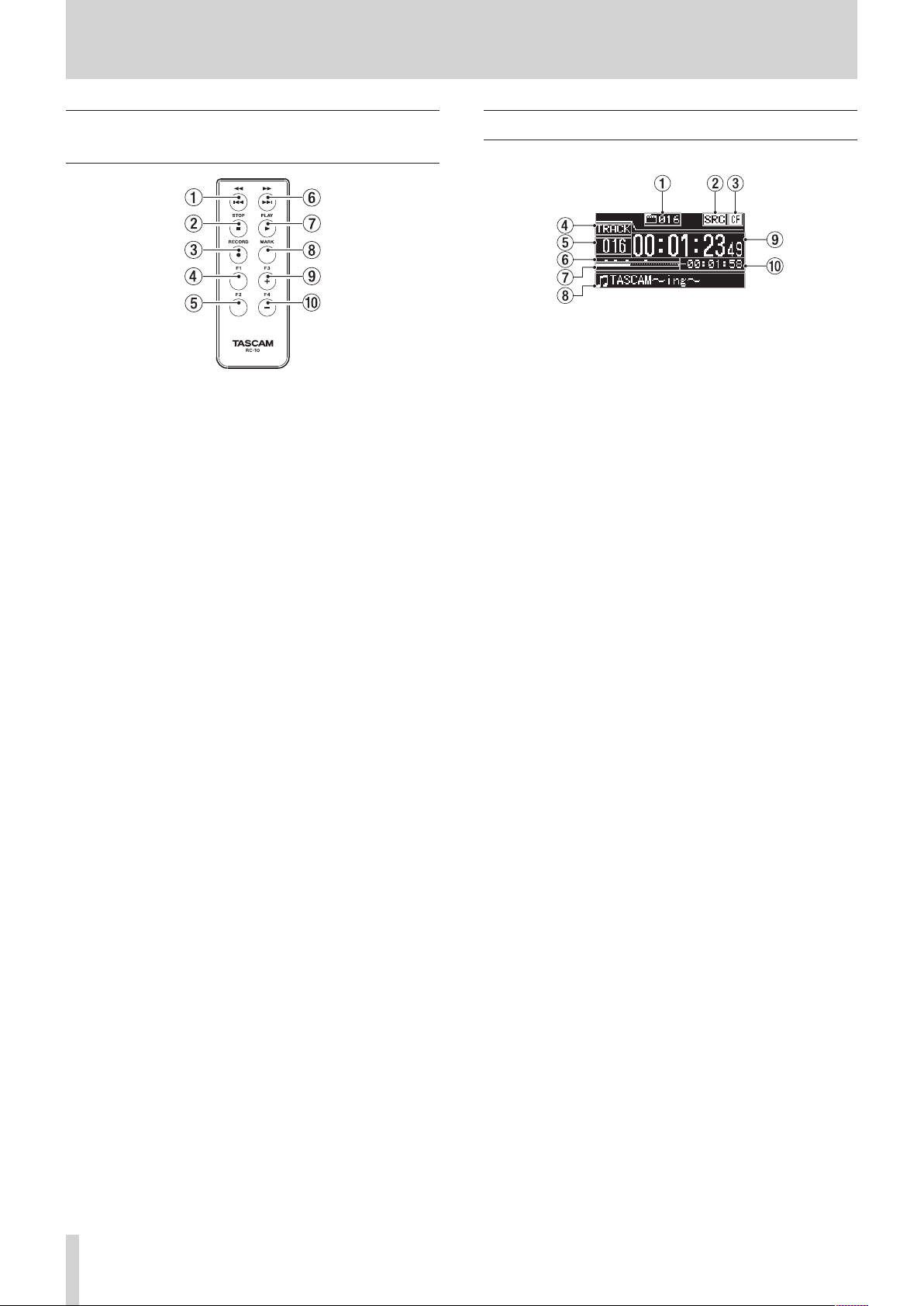
2 – Names and Functions of Parts
Wireless remote control (TASCAM
RC-10)
1 m/. button
During playback, press briefly to skip to the beginning of the
track.
When near the beginning of a track, press briefly to skip to
the beginning of the previous track.
Press and hold to search backward.
Press when the
level in the folder structure.
2 STOP [8] button
Press to stop playback and recording.
3 RECORD [0] button
Press when stopped to start recording standby.
Press during recording to create a new higher-numbered
track and continue recording without interruption. (See
“Creating a higher numbered track manually” on page 28.)
4 F1 button
Press when stopped or during playback to switch to
playback standby.
Press when recording to switch to recording standby.
5 F2 button
When a menu screen is open, press to return to the Home
Screen.
Press when the Home Screen is open to change the display
mode. (See “Home Screen” on page 14.)
6 ,// button
Press briefly to skip to the next track.
Press and hold to search forward.
Press when the
level in the folder structure.
7 PLAY [7] button
Press when stopped or in playback standby to start playback.
Press in recording standby to start recording.
8 MARK button
Press when stopped, recording, in playback standby or
during playback to manually add a mark. (See “Adding marks
manually during recording” on page 29.) (See “Adding
marks manually during playback” on page 40.)
9 F3 [+] button
Skip to the next mark.
Press when the
up. (See “BROWSE screen navigation” on page 32.)
0 F4 [−] button
Skip to the previous mark.
Press when the
down. (See “BROWSE screen navigation” on page 32.)
BROWSE
BROWSE
BROWSE
BROWSE
screen is open to move up one
screen is open to move down one
screen is open to move the cursor
screen is open to move the cursor
Home Screen
The main unit display shows the following information.
1 Total number of tracks
This shows the total number of tracks in the playback area.
2 SRC operation indicator
When the sampling rate converter is on, an “SRC” indicator
appears here. When SRC is off, nothing appears here. (See
“Using the sampling rate converter” on page 23.)
3 Current device
This icon shows the currently selected device.
4 Display mode
This is the current Home Screen display mode.
The unit has two display modes. The TRACK mode shows the
elapsed time and remaining time of the current file, and the
TOTAL mode shows the elapsed time and remaining time of
all tracks.
5 Track number
This is the number of the track that is playing.
6 Mark indicators
These are the locations of marks in the track.
7 Track playback position
This shows the current playback position as a bar. As
playback advances, the bar extends from the left to the right.
8 Track title
This is the file name of the track that is playing.
9 Track elapsed time
Depending on the display mode, this shows the elapsed
time (hours: minutes: seconds) of all the tracks in the current
playback area or of the currently playing track.
0 Track remaining time
This is the remaining time (hours: minutes: seconds) of the
current track or all the tracks in the current playback area.
Depending on the display mode, this shows the remaining
time (hours: minutes: seconds) of all the tracks in the current
playback area or of the currently playing track. During
recording, this shows the remaining available recording time
on the current media.
TASCAM DA-3000
14
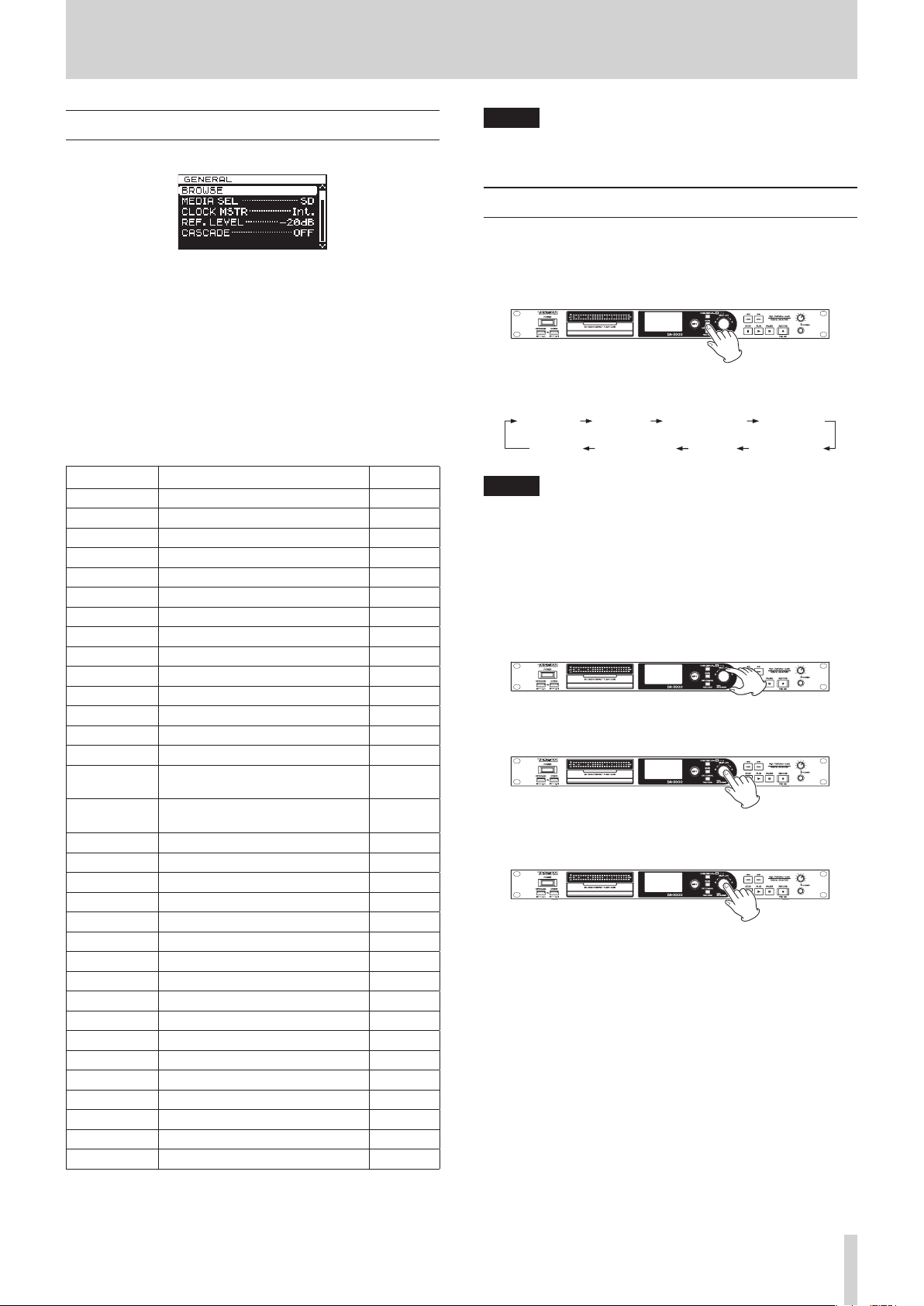
2 – Names and Functions of Parts
GENERAL RECFILE I/OSETTINGS RECFUNC
PLAYFUNCMEDIAUTILITY TRACKEDIT
Menu structure
Press the MENU button to open the
There are eight menu screens organized by menu item type.
The menu items are as follows.
BROWSE Open the BROWSE screen page 32
MEDIA SEL Media selection page 21
CLOCK MSTR Master clock settings page 25
REF. LEVEL Reference level settings page 25
CASCADE Cascade function settings page 44
FILE Recording file format settings page 23
SAMPLE Sampling frequency settings page 23
CHANNEL Recording mode settings page 23
NAME File name format settings page 30
INPUT SEL. Input source selection page 22
INPUT VOL. Input volume setting page 24
SRC Sampling rate converter settings page 23
ADDA DIRECT AD/DA DIRECT mode settings page 26
IN MONITOR Input monitoring function settings page 24
SYNC REC
AUTO TRACK
AUTO MARK Automatic mark function settings page 29
PAUSE MODE Pause mode settings page 30
PLAY MODE Play Mode setting page 41
REPEAT Repeat playback function settings page 41
TRACK GAP Gapless Playback mode setting page 41
FORMAT Media formatting page 21
COPY Media copy type selection page 50
INFO. View media information page 51
RENAME Edit folder and file names page 34
DELETE Delete folders and files page 34
DIVIDE Divide files page 37
UNDO/REDO Undo/redo DIVIDE operations* page 38
F. PRESET Restore the factory settings page 51
OSC Oscillator settings page 29
KEYBOARD Keyboard type setting page 51
PEAK HOLD Level meter peak hold time setting page 24
CLOCK ADJST Time setting page 19
* “UNDO” only appears after a DIVIDE operation has been
conducted. REDO only appears after UNDO has been used in
place of the UNDO option.
GENERAL
RE C FILE
I/O SETTINGS
REC FUNC
PLAY FUNC
M E DIA
TRACK EDIT
UTILIT Y
Menu item Function Pages
: General function settings
: Recording file format settings
: Input and output settings
: Recording function settings
: Playback function settings
: Media operations
: Current file editing
: System settings and other functions
Synchronized recording function
settings
Automatic track incrementing
function settings
GENERAL
menu screen.
page 27
page 28
NOTE
The settings made in all the menus are retained even when
the unit is turned off.
Menu screen operation basics
You can operate the menu screens in the following manner.
To change the menu page:
Press the MENU button repeatedly until the menu page that
you want appears
Pushing the button cycles through the menu pages in the
following order.
NOTE
You can turn the MULTI JOG dial to move between the
GENERAL
menu
However, it is not possible to move from the
CLOCK ADJST
or from the
menu
To select an item (vertically on the screen):
Turn the MULTI JOG dial.
To confirm the selection:
Press the MULTI JOG dial.
To open a submenu that is not shown on the display:
Press the MULTI JOG dial.
To move up one level in the menu:
Press the EXIT/CANCEL [PEAK CLEAR] button.
To return directly to the Home Screen from menu
mode:
Press the HOME/DISPLAY button.
menu screen
CLOCK ADJST
item to the
GENERAL
CLOCK ADJST
BROWSE
item one item at a time.
page
item this way.
item and the
GENERAL
BROWSE
menu
item to the
UTILIT Y
UTILIT Y
BROWSE
UTILIT Y
menu
item
TASCAM DA-3000
15
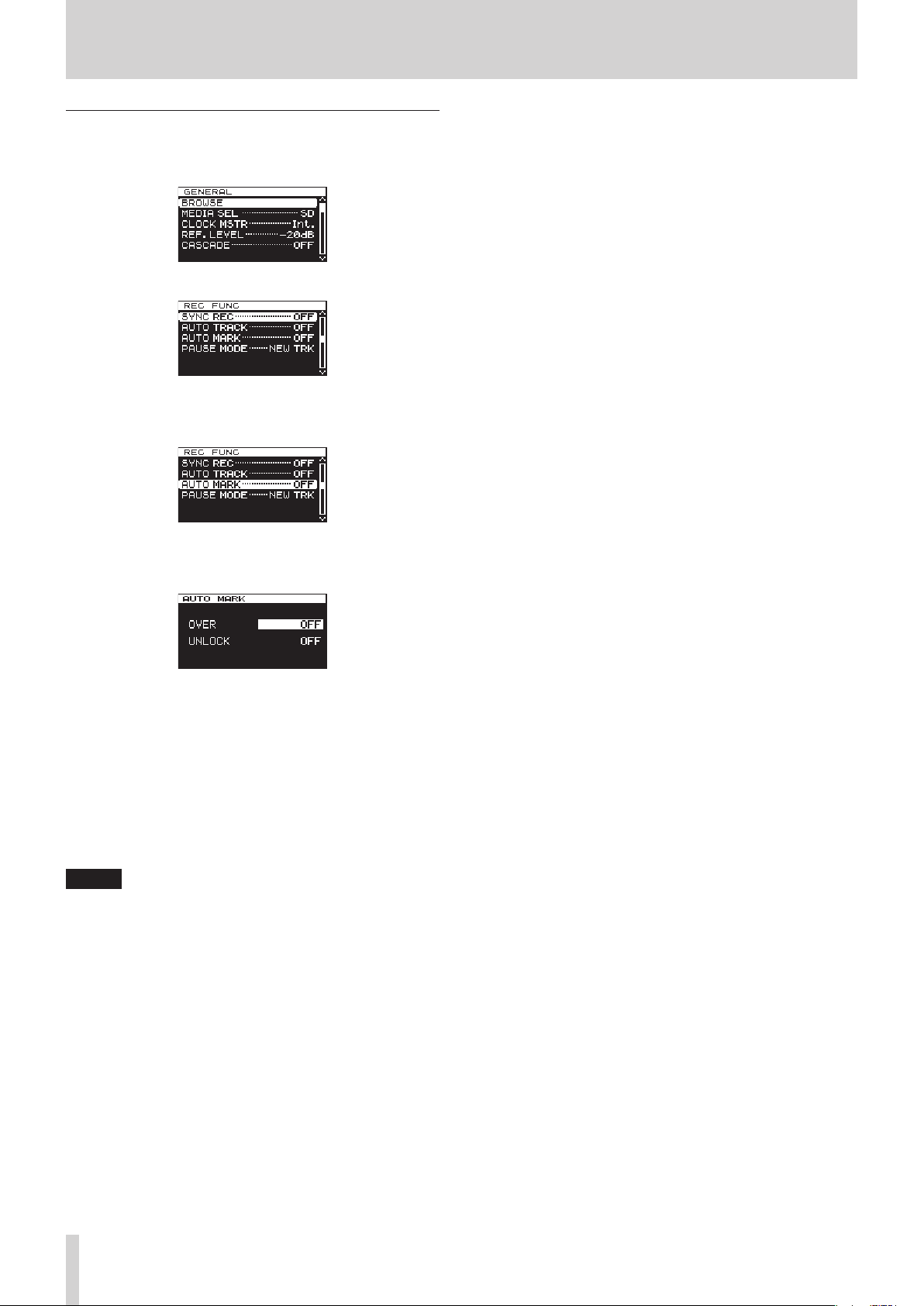
2 – Names and Functions of Parts
Menu operation procedures
This example explains how to set the AUTO MARK function.
1. Press the MENU button to open the
2. Press the MENU button to cycle through the menus.
GENERAL
menu.
REC FUNC
3. Turn the MULTI JOG dial to the item to set.
AUTO MARK
4. Press the MULTI JOG dial to open the setting screen.
AUTO MARK
5. Turn the MULTI JOG dial to change the setting.
6. To change the setting of a different item on the same screen,
press the MULTI JOG dial to move the cursor to the next
setting.
7. Turn the MULTI JOG dial to change the setting.
8. Repeat steps 5–7 as necessary to set other items.
9. Press the MULTI JOG dial to return to the menu. Press the
HOME/DISPLAY button to return to the Home Screen.
menu is open
item selected
screen open
NOTE
Press the EXIT/CANCEL [PEAK CLEAR] button to cancel the
•
menu operation and return to the menu screen.
In step 9 above, pressing the MULTI JOG dial reopens the
•
Home Screen in some cases.
TASCAM DA-3000
16
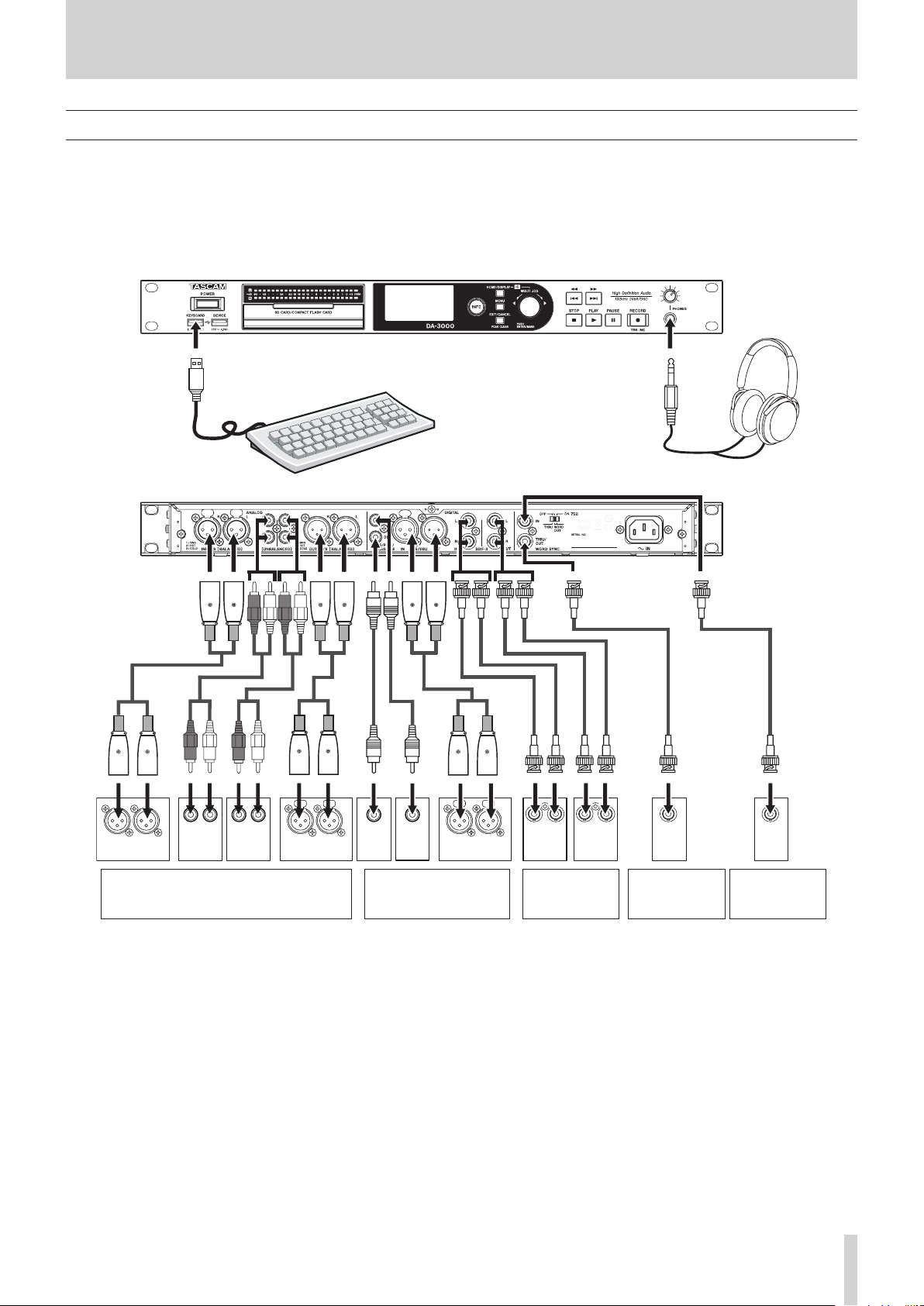
3 – Preparations
Making connections
The following example shows connections with an DA-3000.
Precautions before making connections
8
Before making connections, read the operation manuals of the other equipment carefully and connect each one correctly.
•
Turn OFF (or put in standby) the power of this unit and all other devices before connecting them.
•
Connect all the devices to the same power supply line. When using a power strip, for example, use a thick cable with a high current
•
capacity to minimize variation in the power voltage.
Headphones
USB keyboard
ANALOG OUT
(BALANCED)
LR
ANALOG
OUT
(UNBALANCED)
LR
ANALOG
IN
(UNBALANCED)
LR
ANALOG IN
(BALANCED)
Mixer, Recorder, Amplifier, or other device
LR
DIGITAL
IN
(S/PDIF)
DIGITAL
OUT
(S/PDIF)
Digital mixer, Digital
recorder, Digital amplifier,
or other device
IN OUT
AES/EBU
RL
SDIF-3 OUT
RL
SDIF-3 IN
External DAC or
other device
WORD
IN
Digital recorder,
or other device
TASCAM DA-3000
WORD
OUT
Clock generator
or other device
17
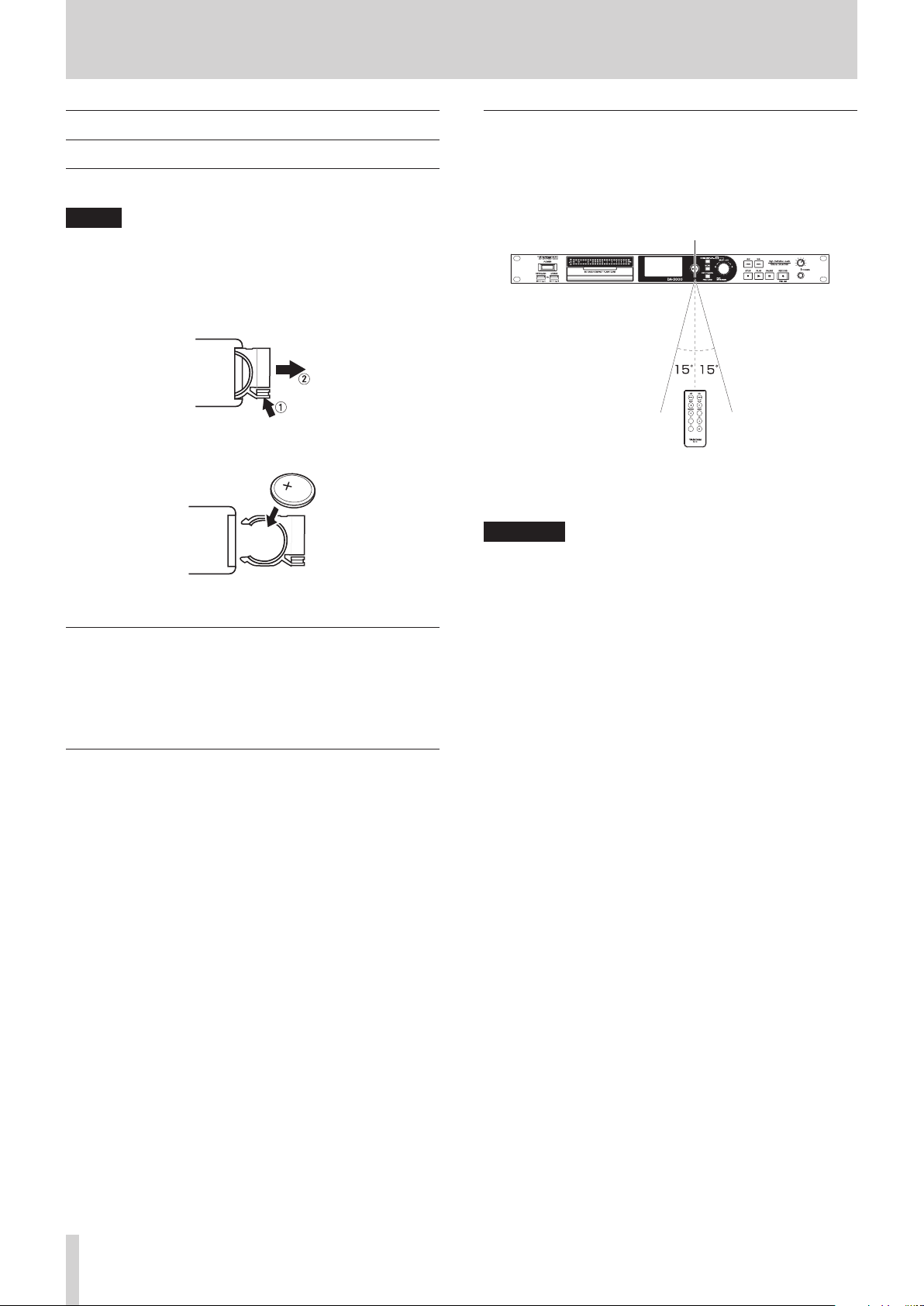
3 – Preparations
Preparing the remote control
Installing the battery
NOTE
At the time of purchase, this remote control comes with a
lithium-ion coin battery (CR2025) installed. Before using the
remote control, pull the isolation sheet out of the battery
compartment.
1. Remove the battery holder.
While pressing 1, pull in direction 2.
2. Install a coin-shaped lithium ion battery (CR2025) into the
holder with the correct ¥/^ orientation.
3. Reinsert the battery holder into the remote control.
When to change the battery
Replace the battery with a new one if the remote control
operation range is reduced or if the buttons become
unresponsive.
Use a coin-shaped lithium-ion battery (CR2025).
Using the wireless remote control
Refer to page 14 for details about the functions of each
button.
When using the remote control, point it at the remote control
receiver on the unit within the angle shown below.
Remote Sensor
Operation distance
Directly in front: Within 7 meters
15° left or right: Within 7 meters
CAUTION
The operation distance varies depending on the angle.
•
If anything is between the remote control and the sensor,
•
operation might not work.
Remove the battery if you will not use the remote control for
•
a long time (one month or more).
If the battery should leak, thoroughly clean any residue from
•
inside the battery compartment and install a new battery.
When using other devices controlled by infrared rays, use of
•
this remote control might operate these devices by mistake.
Warnings about battery use
The accidental swallowing of a battery by a small child is
extremely dangerous. Keep batteries and remote controls out
of reach of small children. Consult a physician immediately if a
child should swallow a battery.
Misuse of a battery could cause it to leak, rupture or otherwise
be damaged. Please read and abide by the cautions related to
batteries. (See “CAUTIONS ABOUT BATTERIES” on page 4.)
Install the coin-shaped lithium-ion battery with the correct
•
orientation.
Do not recharge the coin-shaped lithium-ion battery.
•
Do not heat or disassemble the coin-shaped lithium-ion
•
battery or put it into fire or water.
Do not carry or store the coin-shaped lithium-ion battery
•
with small metal objects. Doing so could short the battery
and cause leakage or rupture, for example.
When storing or disposing of batteries, cover the contacts
•
with tape to prevent them from touching other batteries
or metal objects.
Follow the disposal instructions written on the battery or
•
given by the local government when you are done using
it.
TASCAM DA-3000
18
Loading…
Tascam DA-3000 Specification
The Tascam DA-3000 is a high-resolution master recorder designed for professional audio environments. It supports both DSD and PCM recording formats, allowing for pristine sound capture and playback. The device records to readily available SDHC and CompactFlash cards, facilitating easy file transfer and storage management. It features a dual-mono circuit design with separate, independent A/D and D/A converters, ensuring optimal audio fidelity. With a frequency response range of 20Hz to 50kHz in DSD mode, the DA-3000 delivers exceptional audio clarity and depth.
The unit is equipped with balanced XLR and unbalanced RCA inputs and outputs, providing versatile connectivity options suitable for a range of professional audio equipment. It supports sample rates up to 192 kHz in PCM mode and up to 5.6 MHz in DSD mode, catering to various high-resolution audio needs. The front panel offers a user-friendly interface with a 128 x 64 pixel OLED display, enabling easy navigation and monitoring of recording parameters.
The DA-3000 also includes a word clock input and output for synchronization with other digital audio devices, ensuring seamless integration into complex audio setups. It features a robust build quality suitable for both studio and live recording environments, with a compact 1U rack-mountable design.
Overall, the Tascam DA-3000 is a versatile and reliable solution for audiophile-grade recordings, offering high-resolution capabilities and flexible connectivity options. Its combination of advanced features and intuitive operation makes it an ideal choice for professional audio engineers seeking uncompromised sound quality.
Tascam DA-3000 F.A.Q.
To connect your Tascam DA-3000 to a computer, use a USB cable to connect the device’s USB port to your computer. Ensure the DA-3000 is powered on, then it should appear as a removable drive on your computer. You can then transfer files as needed.
The Tascam DA-3000 supports SD cards formatted in FAT32. You can format the card directly on the device by navigating to the ‘Menu’, then ‘Media Management’, and selecting ‘Format’. Follow the on-screen instructions to complete the process.
Dropouts during playback can be caused by a fragmented or slow media card. Ensure your SD card is fast enough for high-quality audio recordings and try reformatting the card to improve performance.
Yes, the Tascam DA-3000 supports DSD recording. To record in DSD, select the desired DSD format (DSD 2.8 MHz or 5.6 MHz) in the ‘Recording Settings’ menu before starting the recording process.
To update the firmware, download the latest firmware file from Tascam’s official website. Transfer the file to the root directory of a formatted SD card, insert the card into the DA-3000, and power on the device while holding down the ‘Menu’ button to initiate the update process.
If your DA-3000 does not power on, check the power connection and ensure the AC adapter is properly plugged in. Try using a different power outlet and inspect the power cable for any damage. If the issue persists, contact Tascam support for further assistance.
For accurate clock synchronization, connect the DA-3000 to an external word clock generator using a BNC cable. In the device settings, select ‘Word Clock’ as the clock source to ensure synchronization with other digital audio equipment.
The Tascam DA-3000 supports SD cards up to 128 GB and CF cards up to 256 GB. Larger cards may not be recognized by the device. Ensure your card is formatted correctly for optimal performance.
To monitor the input signal, connect headphones to the headphone jack on the front panel. Adjust the monitoring level using the volume knob next to the headphone jack to ensure you can clearly hear the input signal while recording.
When storing your DA-3000, keep it in a cool, dry place away from direct sunlight and extreme temperatures. It’s also advisable to remove any media cards to prevent data corruption and ensure the device is clean and dust-free before storage.
Скачать
D01185420B
DA-3000
2ch Audio Recorder AD/DA Converter
OWNER’S MANUAL
Are you looking for the manual for Tascam DA-3000? You are in the right place. Below the document viewer for Tascam DA-3000 manual in PDF format. To save your time, we say that the most common problems with Tascam DA-3000 can be found in the manual in the «Troubleshooting» section. Check the appropriate page number in the table of contents, and then enter it in the page number box on the right side of the document viewer for Tascam DA-3000.
If you have questions about the Tascam DA-3000 device, use the form at the bottom of the page and ask our community a question.
Remember! Reading the Tascam DA-3000 user manual and adhering to the rules of using the device provided there, greatly help in its effective use. It is important to correctly configure Tascam DA-3000, it will save resources needed to use it. In case of problems, you will also find recommended companies that can properly fix Tascam DA-3000. One of the most important reasons why you should read the Tascam DA-3000 user manual is that to take advantage of the warranty provided on Tascam DA-3000 — the device must be used in accordance with the manufacturer’s recommendations presented in user manual.
If you want to download Tascam DA-3000 manual, use the «Download» button below. You can easily view the downloaded version and print selected manual pages Tascam DA-3000. All manuals on our website are available in PDF format, which is the most universal format that is as easy to use as possible on all operating systems.
