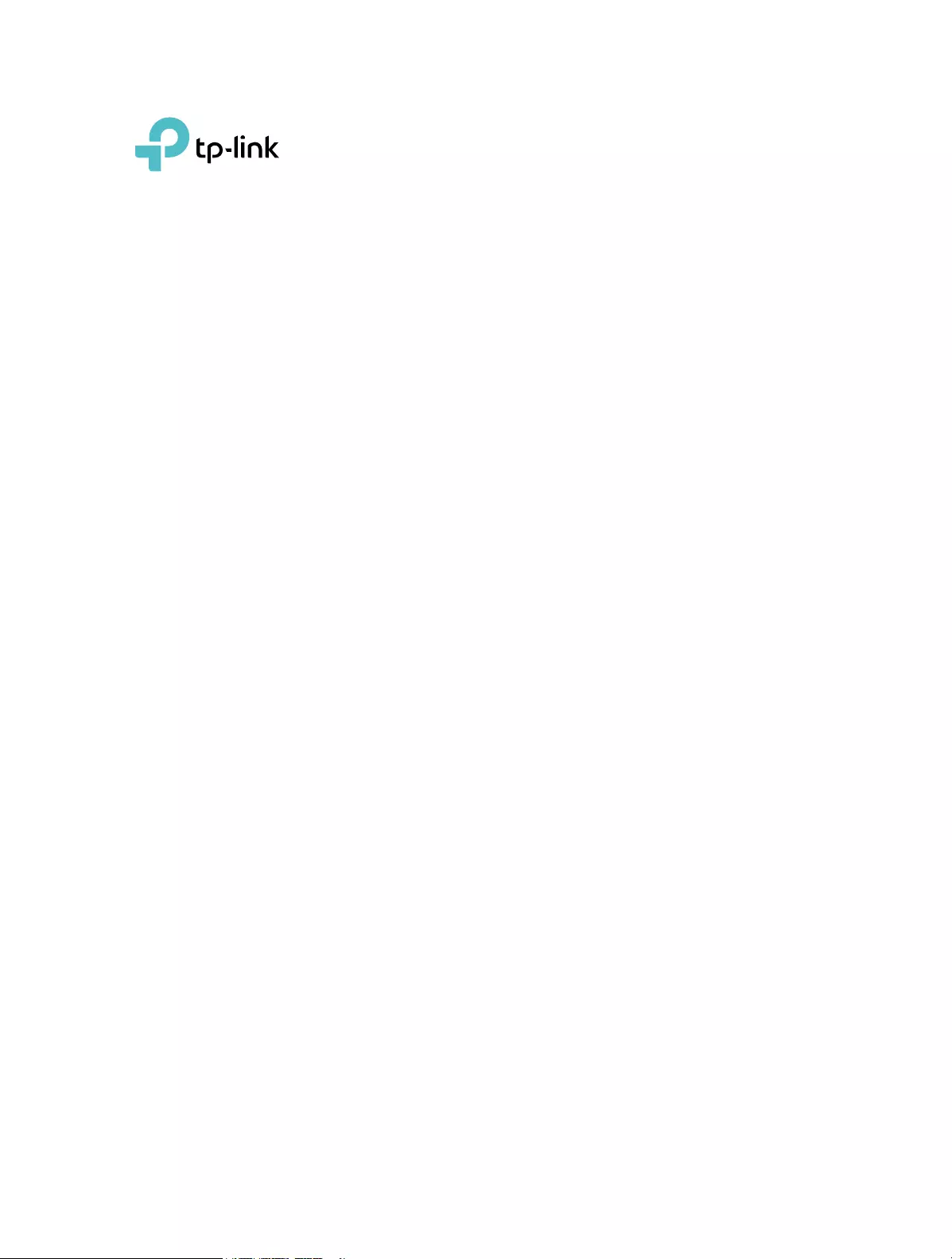
REV1.0.0 1910012814 © 2020 TP-Link
AC1200/AC750 Wi-Fi Range Extender
RE315/RE215
User Guide
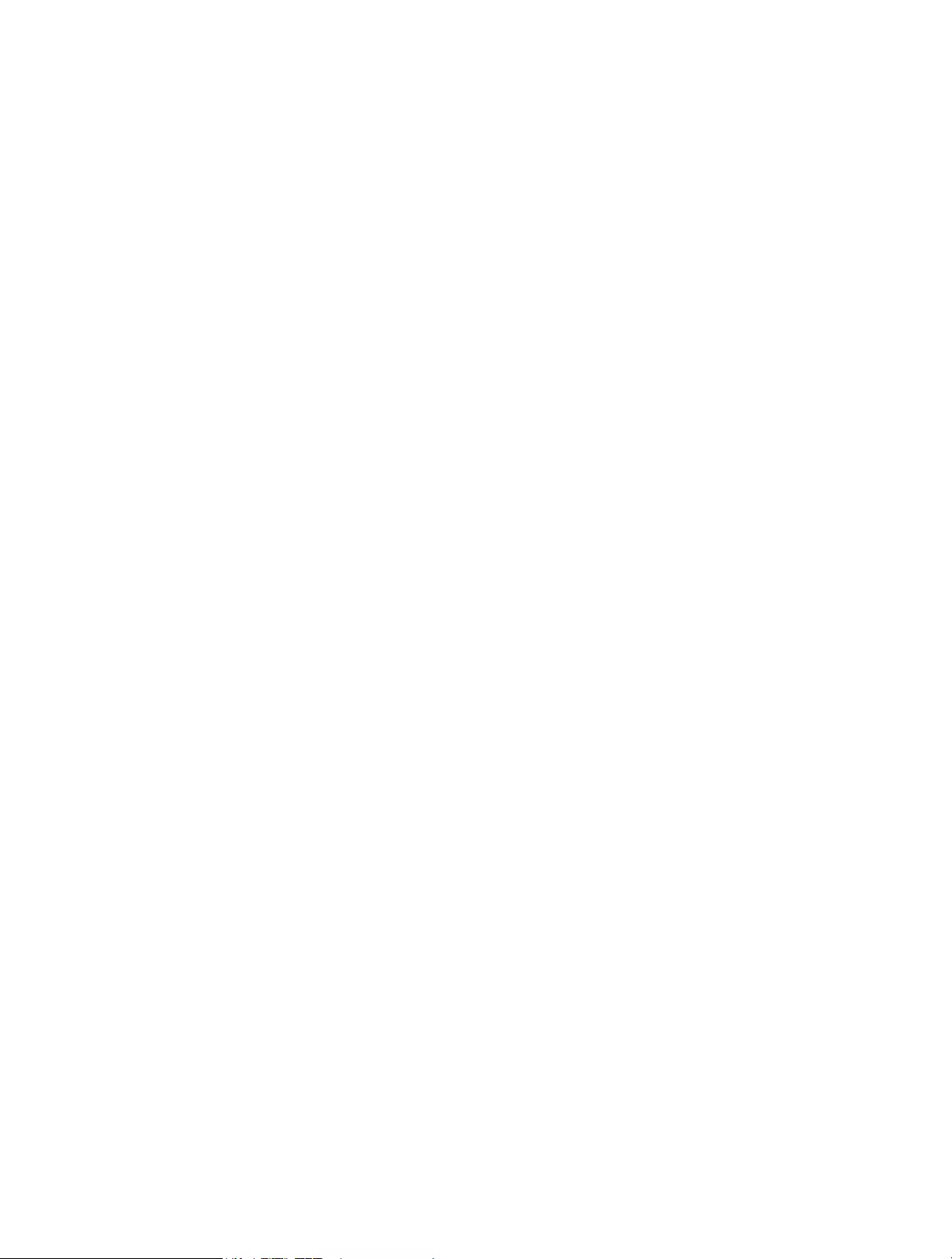
Contents
About This Guide . . . . . . . . . . . . . . . . . . . . . . . . . . . . . . . . . . . . . . . . . . . . . . . . . . . . . 1
Chapter 1. Get to Know About Your Extender . . . . . . . . . . . . . . . . . . . . . . . . .2
1. 1. Product Overview. . . . . . . . . . . . . . . . . . . . . . . . . . . . . . . . . . . . . . . . . . . . . . . . . . . . . . . . . . . . 3
1. 2. Appearance . . . . . . . . . . . . . . . . . . . . . . . . . . . . . . . . . . . . . . . . . . . . . . . . . . . . . . . . . . . . . . . . . 3
1. 2. 1. LED Explanation. . . . . . . . . . . . . . . . . . . . . . . . . . . . . . . . . . . . . . . . . . . . . . . . . . . . . . . 3
1. 2. 2. Port and Button Description . . . . . . . . . . . . . . . . . . . . . . . . . . . . . . . . . . . . . . . . . . . 4
Chapter 2. Set Up Internet Connection . . . . . . . . . . . . . . . . . . . . . . . . . . . . . . .5
2. 1. Power On the Extender . . . . . . . . . . . . . . . . . . . . . . . . . . . . . . . . . . . . . . . . . . . . . . . . . . . . . . 6
2. 2. Set Up the Extender . . . . . . . . . . . . . . . . . . . . . . . . . . . . . . . . . . . . . . . . . . . . . . . . . . . . . . . . . 6
2. 2. 1. Method 1: Via the TP-Link Tether App. . . . . . . . . . . . . . . . . . . . . . . . . . . . . . . . . . 6
2. 2. 2. Method 2: Via a Web Browser. . . . . . . . . . . . . . . . . . . . . . . . . . . . . . . . . . . . . . . . . . 8
2. 2. 3. Method 3: Via the WPS Button . . . . . . . . . . . . . . . . . . . . . . . . . . . . . . . . . . . . . . . . 12
Chapter 3. OneMesh with Seamless Roaming . . . . . . . . . . . . . . . . . . . . . . 15
3. 1. What‘s a OneMesh Network. . . . . . . . . . . . . . . . . . . . . . . . . . . . . . . . . . . . . . . . . . . . . . . . . 16
3. 2. How to Set Up a OneMesh Network . . . . . . . . . . . . . . . . . . . . . . . . . . . . . . . . . . . . . . . . . 17
3. 2. 1. Method 1: Via the TP-Link Tether App. . . . . . . . . . . . . . . . . . . . . . . . . . . . . . . . . 17
3. 2. 2. Method 2: Via a Web Browser. . . . . . . . . . . . . . . . . . . . . . . . . . . . . . . . . . . . . . . . . 18
3. 3. Remove Extender from OneMesh Network . . . . . . . . . . . . . . . . . . . . . . . . . . . . . . . . . . 19
3. 3. 1. Method 1: Via the TP-Link Tether App. . . . . . . . . . . . . . . . . . . . . . . . . . . . . . . . . 19
3. 3. 2. Method 2: Via a Web Browser. . . . . . . . . . . . . . . . . . . . . . . . . . . . . . . . . . . . . . . . . 19
Chapter 4. TP-Link Cloud Service . . . . . . . . . . . . . . . . . . . . . . . . . . . . . . . . . . 21
4. 1. Register a TP-Link ID. . . . . . . . . . . . . . . . . . . . . . . . . . . . . . . . . . . . . . . . . . . . . . . . . . . . . . . . 22
4. 2. Change Your TP-Link ID Information. . . . . . . . . . . . . . . . . . . . . . . . . . . . . . . . . . . . . . . . . 22
4. 3. Manage the User TP-Link IDs . . . . . . . . . . . . . . . . . . . . . . . . . . . . . . . . . . . . . . . . . . . . . . . 23
4. 3. 1. Add TP-Link ID to Manage the Extender . . . . . . . . . . . . . . . . . . . . . . . . . . . . . . 24
4. 3. 2. Remove TP-Link ID(s) from Managing the Extender . . . . . . . . . . . . . . . . . . . 24
4. 4. Manage the Extender via the TP-Link Tether App . . . . . . . . . . . . . . . . . . . . . . . . . . . . 25
Chapter 5. Customize Your Network . . . . . . . . . . . . . . . . . . . . . . . . . . . . . . . . 26
5. 1. Check Internet Status. . . . . . . . . . . . . . . . . . . . . . . . . . . . . . . . . . . . . . . . . . . . . . . . . . . . . . . 27
5. 2. Configure Wireless Network . . . . . . . . . . . . . . . . . . . . . . . . . . . . . . . . . . . . . . . . . . . . . . . . 28
5. 3. Change LAN Settings . . . . . . . . . . . . . . . . . . . . . . . . . . . . . . . . . . . . . . . . . . . . . . . . . . . . . . . 30
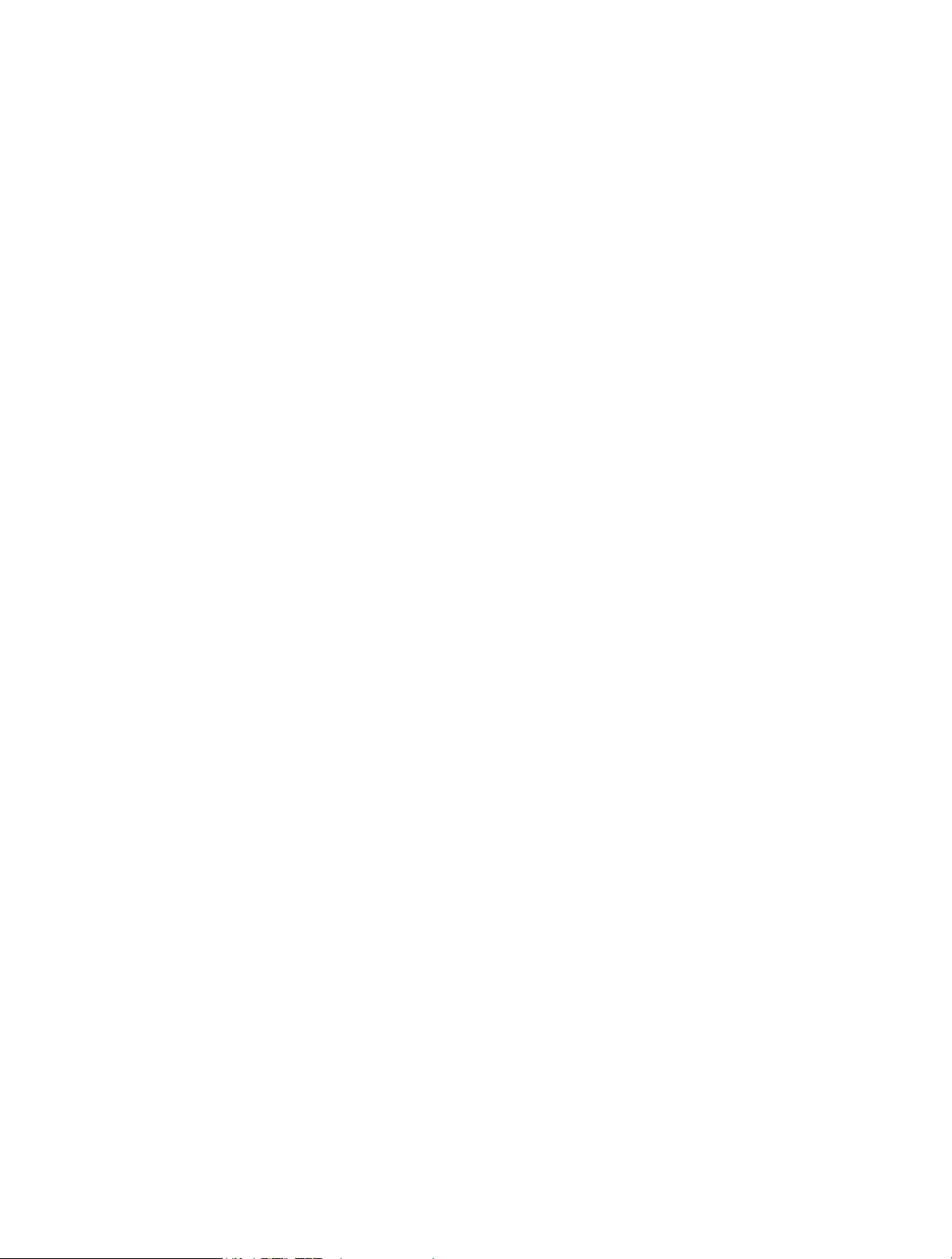
5. 4. Specify DHCP Server Settings . . . . . . . . . . . . . . . . . . . . . . . . . . . . . . . . . . . . . . . . . . . . . . 30
5. 5. Set High Speed Mode. . . . . . . . . . . . . . . . . . . . . . . . . . . . . . . . . . . . . . . . . . . . . . . . . . . . . . . 31
5. 6. Set Access Control . . . . . . . . . . . . . . . . . . . . . . . . . . . . . . . . . . . . . . . . . . . . . . . . . . . . . . . . . 32
5. 7. Adjust Wi-Fi Coverage . . . . . . . . . . . . . . . . . . . . . . . . . . . . . . . . . . . . . . . . . . . . . . . . . . . . . . 34
Chapter 6. More Features of Your Extender. . . . . . . . . . . . . . . . . . . . . . . . . 36
6. 1. Use Your Extender as a Wireless Adapter. . . . . . . . . . . . . . . . . . . . . . . . . . . . . . . . . . . . 37
6. 2. Transform Your Existing Wired Network to a Wireless One . . . . . . . . . . . . . . . . . . . 37
6. 2. 1. To Set Up the Extender as an Access Point . . . . . . . . . . . . . . . . . . . . . . . . . . . 37
6. 2. 2. To Connect Your Wireless Devices to the Extender via WPS. . . . . . . . . . . 38
Chapter 7. Manage Your Extender . . . . . . . . . . . . . . . . . . . . . . . . . . . . . . . . . 41
7. 1. Set System Time . . . . . . . . . . . . . . . . . . . . . . . . . . . . . . . . . . . . . . . . . . . . . . . . . . . . . . . . . . . 42
7. 2. Control LEDs . . . . . . . . . . . . . . . . . . . . . . . . . . . . . . . . . . . . . . . . . . . . . . . . . . . . . . . . . . . . . . . 43
7. 3. Set Power Schedule . . . . . . . . . . . . . . . . . . . . . . . . . . . . . . . . . . . . . . . . . . . . . . . . . . . . . . . . 43
7. 4. Upgrade the Firmware . . . . . . . . . . . . . . . . . . . . . . . . . . . . . . . . . . . . . . . . . . . . . . . . . . . . . . 44
7. 4. 1. Online Upgrade . . . . . . . . . . . . . . . . . . . . . . . . . . . . . . . . . . . . . . . . . . . . . . . . . . . . . . 45
7. 4. 2. Local Upgrade . . . . . . . . . . . . . . . . . . . . . . . . . . . . . . . . . . . . . . . . . . . . . . . . . . . . . . . 45
7. 5. Backup and Restore Configuration Settings . . . . . . . . . . . . . . . . . . . . . . . . . . . . . . . . . 45
7. 6. Reboot the Extender. . . . . . . . . . . . . . . . . . . . . . . . . . . . . . . . . . . . . . . . . . . . . . . . . . . . . . . . 47
7. 7. Change Login Password . . . . . . . . . . . . . . . . . . . . . . . . . . . . . . . . . . . . . . . . . . . . . . . . . . . . 48
7. 8. Check System Log . . . . . . . . . . . . . . . . . . . . . . . . . . . . . . . . . . . . . . . . . . . . . . . . . . . . . . . . . 48
FAQ . . . . . . . . . . . . . . . . . . . . . . . . . . . . . . . . . . . . . . . . . . . . . . . . . . . . . . . . . . . . . . . . . 50
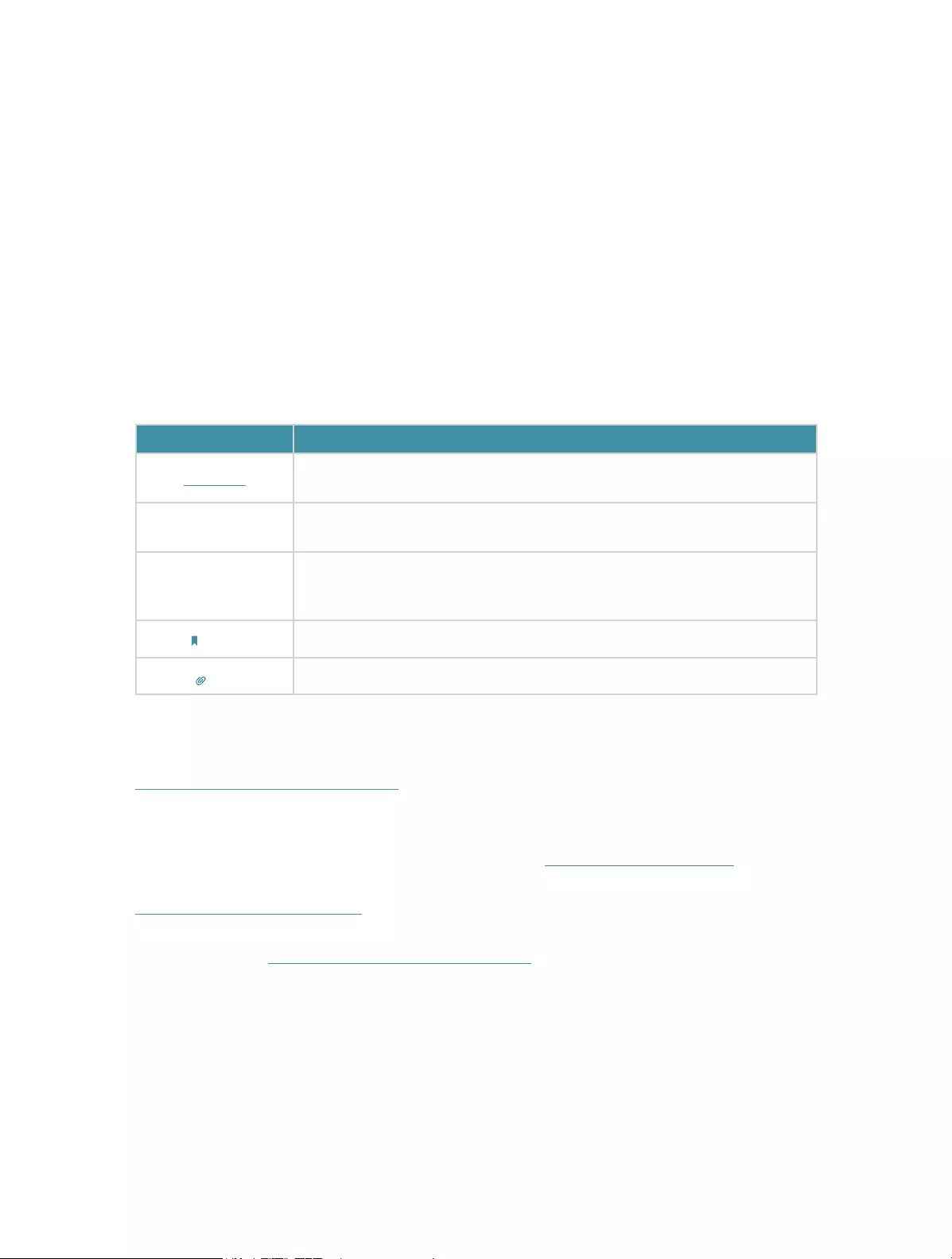
1
About This Guide
This guide is a complement to Quick Installation Guide. The Quick Installation Guide
provides instructions for quick internet setup, while this guide contains details of each
function and demonstrates how to configure them.
Features available in the range extender may vary by model and software version.
The range extender availability may also vary by region or ISP. All images, steps, and
descriptions in this guide are only examples and may not reflect your actual range
extender experience.
Conventions
In this guide the following conventions are used:
Convention Description
Underline Underlined words or phrases are hyperlinks. You can click to redirect to a
website or a specific section.
Teal Contents to be emphasized and texts on the web page are in teal, including the
menus, items, buttons and so on.
>
The menu structures to show the path to load the corresponding page.
For example, Advanced > Wireless > MAC Filtering means the MAC Filtering
function page is under the Wireless menu that is located in the Advanced tab.
Note: Ignoring this type of note might result in a malfunction or damage to the device.
Tip: Indicates important information that helps you make better use of your device.
More Info
The latest software, management app and utility are available from Download Center at
https://www.tp-link.com/support/.
The Quick Installation Guide can be found where you find this guide or inside the
package of the extender.
Specifications can be found on the product page at https://www.tp-link.com.
TP-Link Community is provided for you to discuss our products and share knowledge at
https://community.tp-link.com.
Our Technical Support contact information can be found at the Contact Technical
Support page at https://www.tp-link.com/support/.
Speed/Coverage Disclaimer
Maximum wireless signal rates are the physical rates derived from IEEE Standard
802.11 specifications. Actual wireless data throughput and wireless coverage are
not guaranteed and will vary as a result of 1) environmental factors, including building
materials, physical objects, and obstacles, 2) network conditions, including local
interference, volume and density of traffic, product location, network complexity, and
network overhead, and 3) client limitations, including rated performance, location,
connection quality, and client condition.
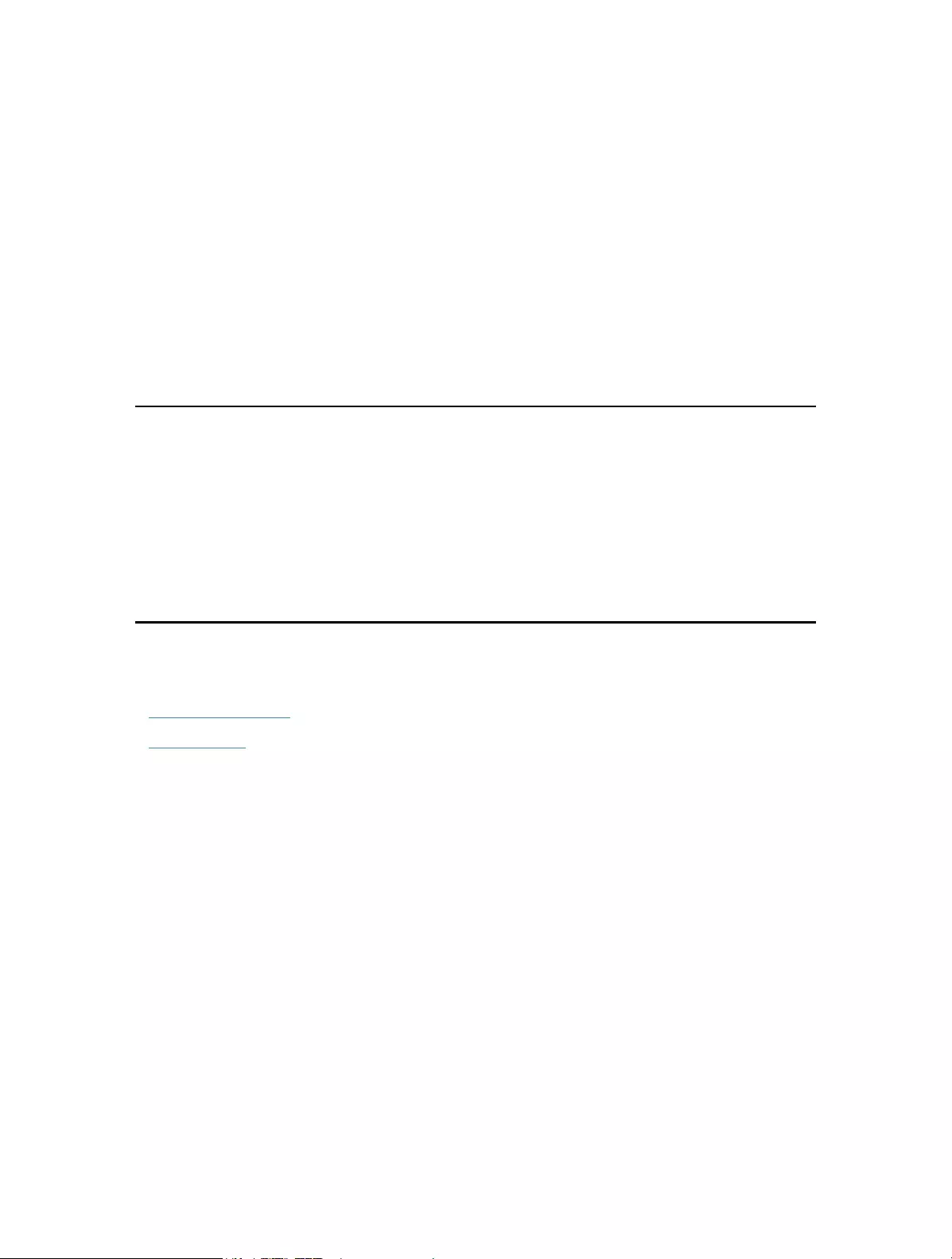
Chapter 1
Get to Know About Your
Extender
This chapter introduces what the extender can do and its appearance.
It contains the following sections:
• Product Overview
• Appearance
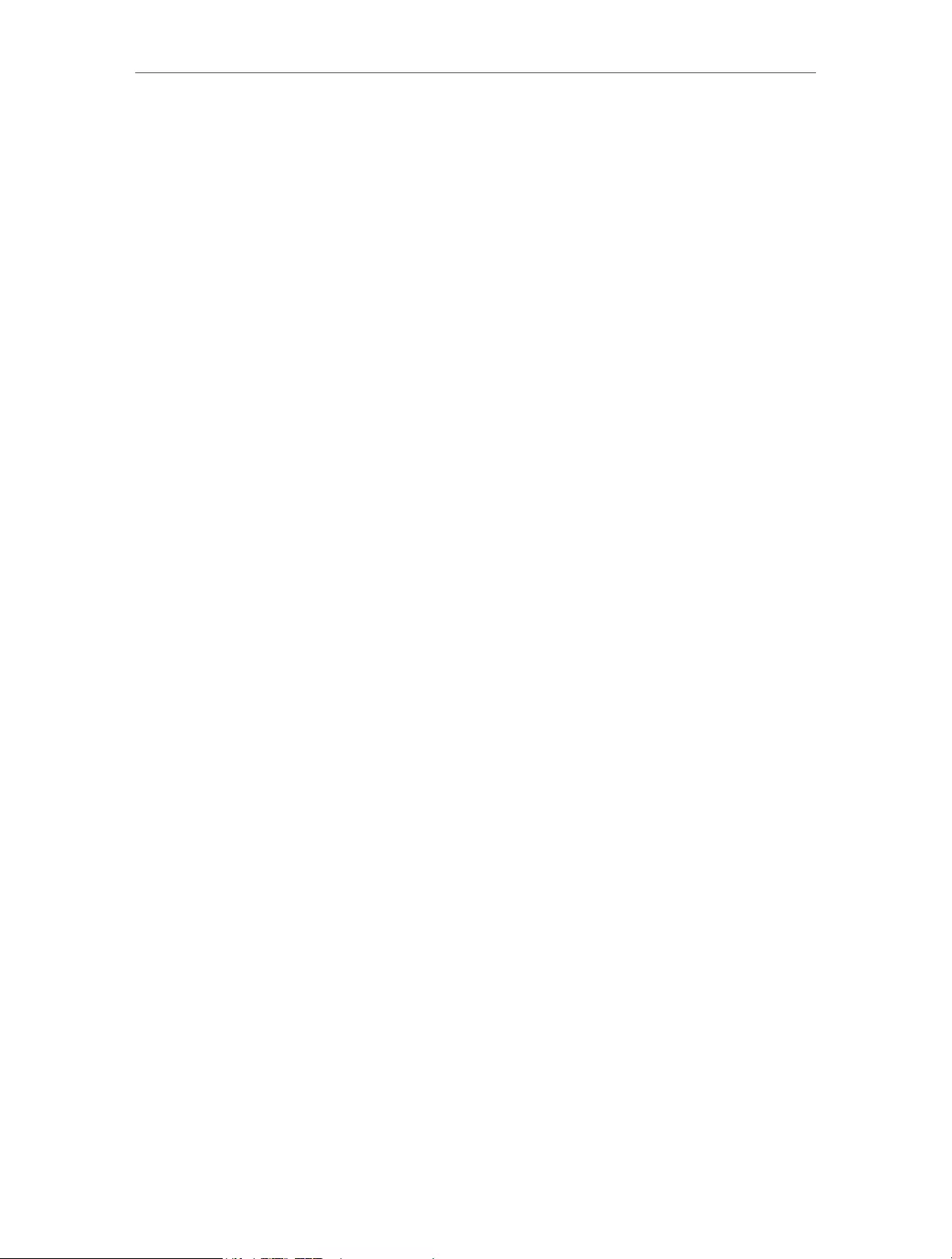
3
Chapter 1 Get to Know About Your Extender
1. 1. Product Overview
Bring Dead Zones Back to Life
Tired of Wi-Fi “dead zones”? The TP-Link extender is connected to your router wirelessly,
strengthening its signal and expanding its coverage into areas that could not otherwise
be reached.
Easy Installation & Quick Position
The extender works with any standard wireless router. Instantly connect the extender
to a router by pressing the router’s WPS button (if available) followed by the extender’s
WPS button. Alternatively, follow the Quick Setup instructions on the extender’s web
management page.
Once the extender is connected to a router, you can relocate it to your preferred location
with no further configuration required. The intelligent signal light can help to find the
best location.
Easy Management with the TP-Link Tether App
Tether provides a simple, intuitive way to access and manage your extender with your
smart devices.
1. 2. Appearance
1. 2. 1. LED Explanation
You can check the extender’s working status by following the LED Explanation table.
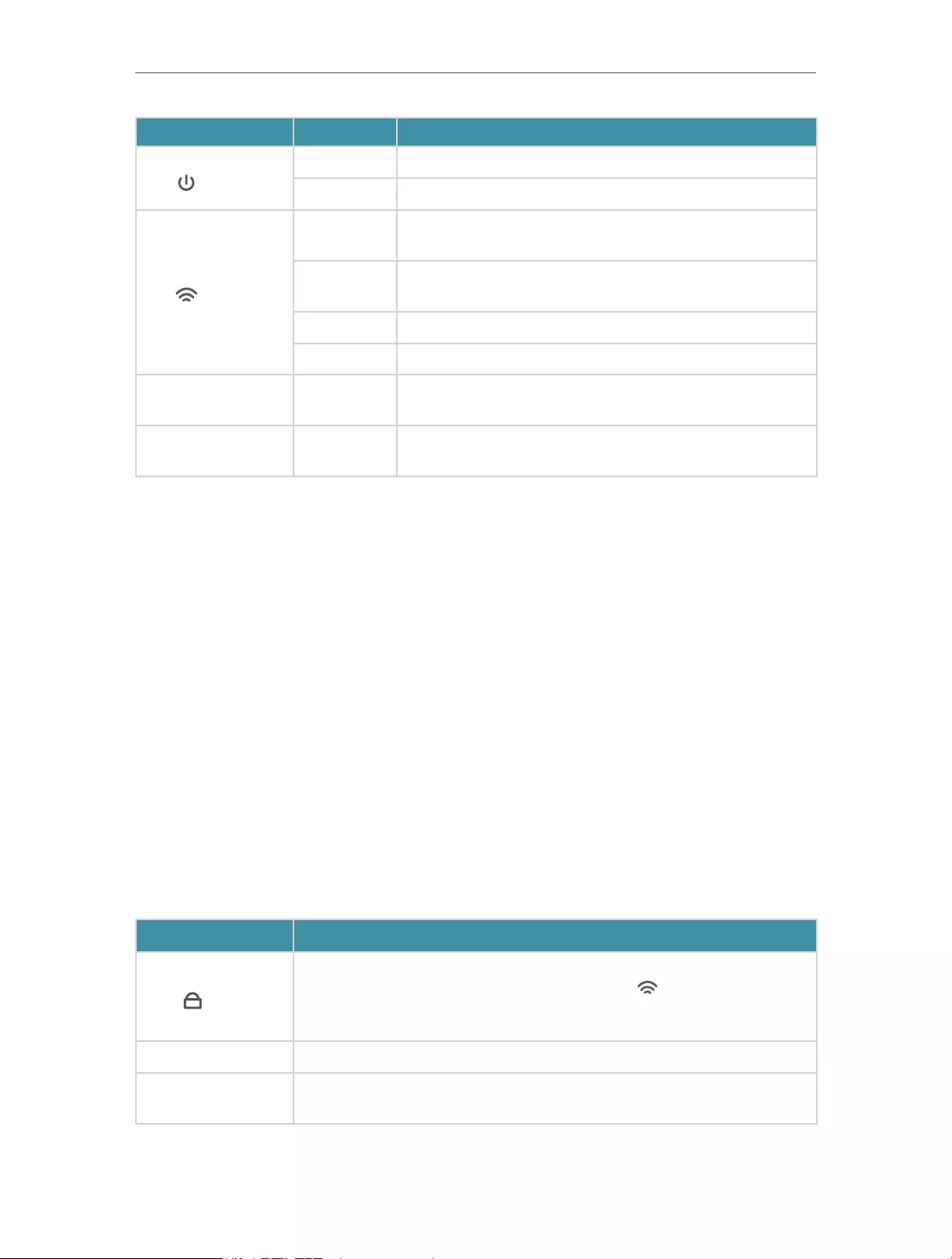
4
Chapter 1 Get to Know About Your Extender
Name Status Indication
(Power)
On/Off The extender is on or off.
Blinking The system is starting up or firmware is being upgraded.
(Signal)
Solid white The extender is connected to your router’s wireless
network and is in a suitable location.
Solid red The extender is experiencing poor signal strength. Try
relocating it closer to your host router.
Blinking WPS connection is in progress.
Off No wireless connection is established.
2.4G On/Off The extender is connected or not connected to the
2.4GHz wireless network of your host router.
5G On/Off The extender is connected or not connected to the 5GHz
wireless network of your host router.
1. 2. 2. Port and Button Description
Button Description
(WPS)
Press the WPS button on your host router, and immediately press
this button on the extender for 1 second. The LED of the extender
should change from blinking to solid on, indicating successful WPS
connection.
Reset Use a pin to press the button for 1 second to reset the extender.
Ethernet Port Connect your Ethernet—only device to the Ethernet port of the extender
to join the network.

Chapter 2
Set Up Internet Connection
This chapter introduces how to boost your host wireless coverage. Please follow the
step-by-step instructions to set up the internet connection.
It contains the following sections:
• Power On the Extender
• Set Up the Extender
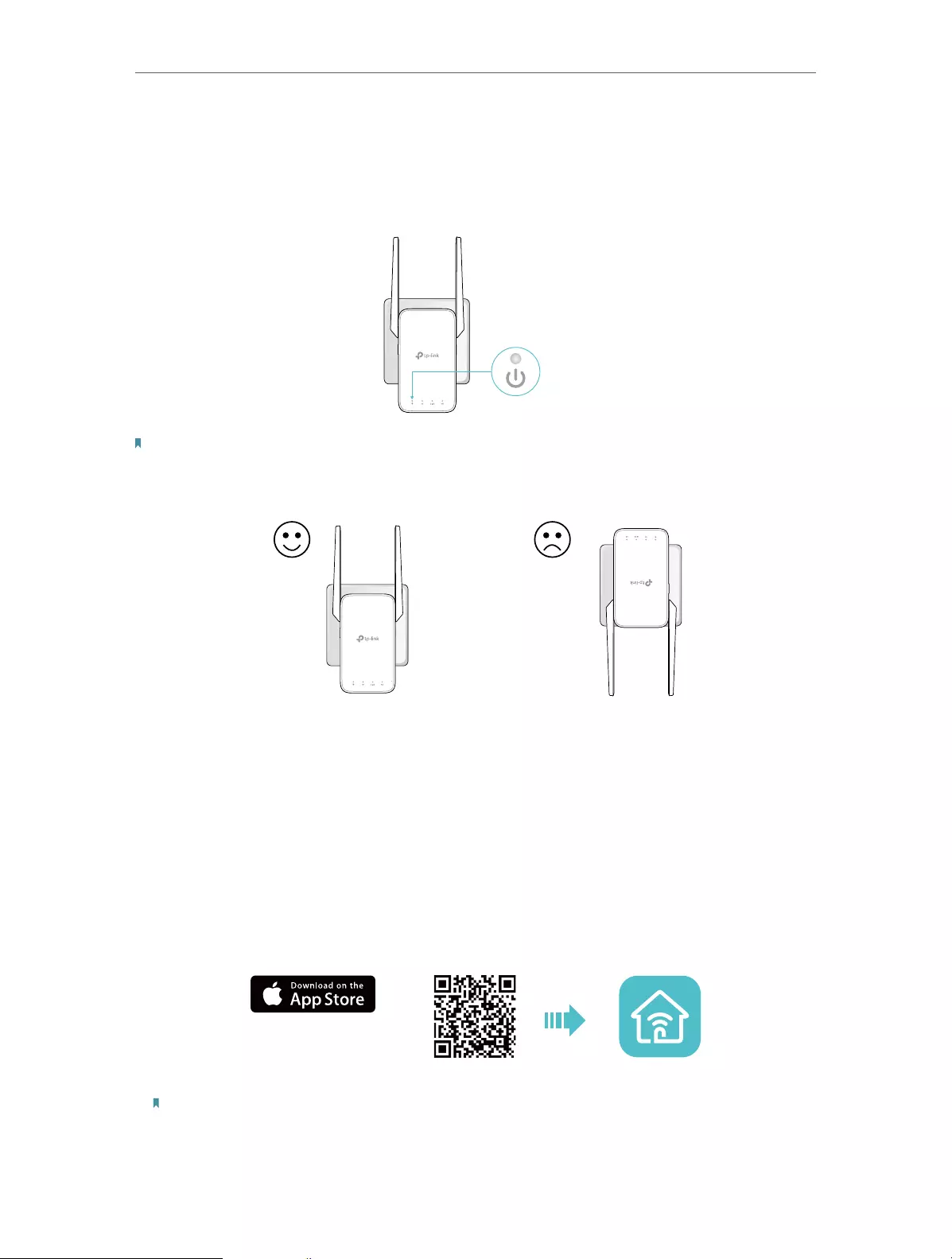
6
Chapter 2 Set Up Internet Connection
2. 1. Power On the Extender
Plug the extender into an electrical outlet next to your router, and then wait until the
Power LED turns solid on.
Note:
1. The operating temperature should be between 0°C and 40°C (32°F — 104°F).
2. For safety, only plug the extender in upright direction as shown below.
2. 2. Set Up the Extender
There are three ways to set up the extender: via the TP-Link Tether app, via a web
browser, or via the WPS button.
2. 2. 1. Method 1: Via the TP-Link Tether App
1. Launch the Apple App Store or Google Play Store and search TP-Link Tether or simply
scan the QR code to download and install the app.
OR
2. Launch the Tether app and log in with your TP-Link ID.
Note:
If you don’t have a TP-Link ID, create one first.
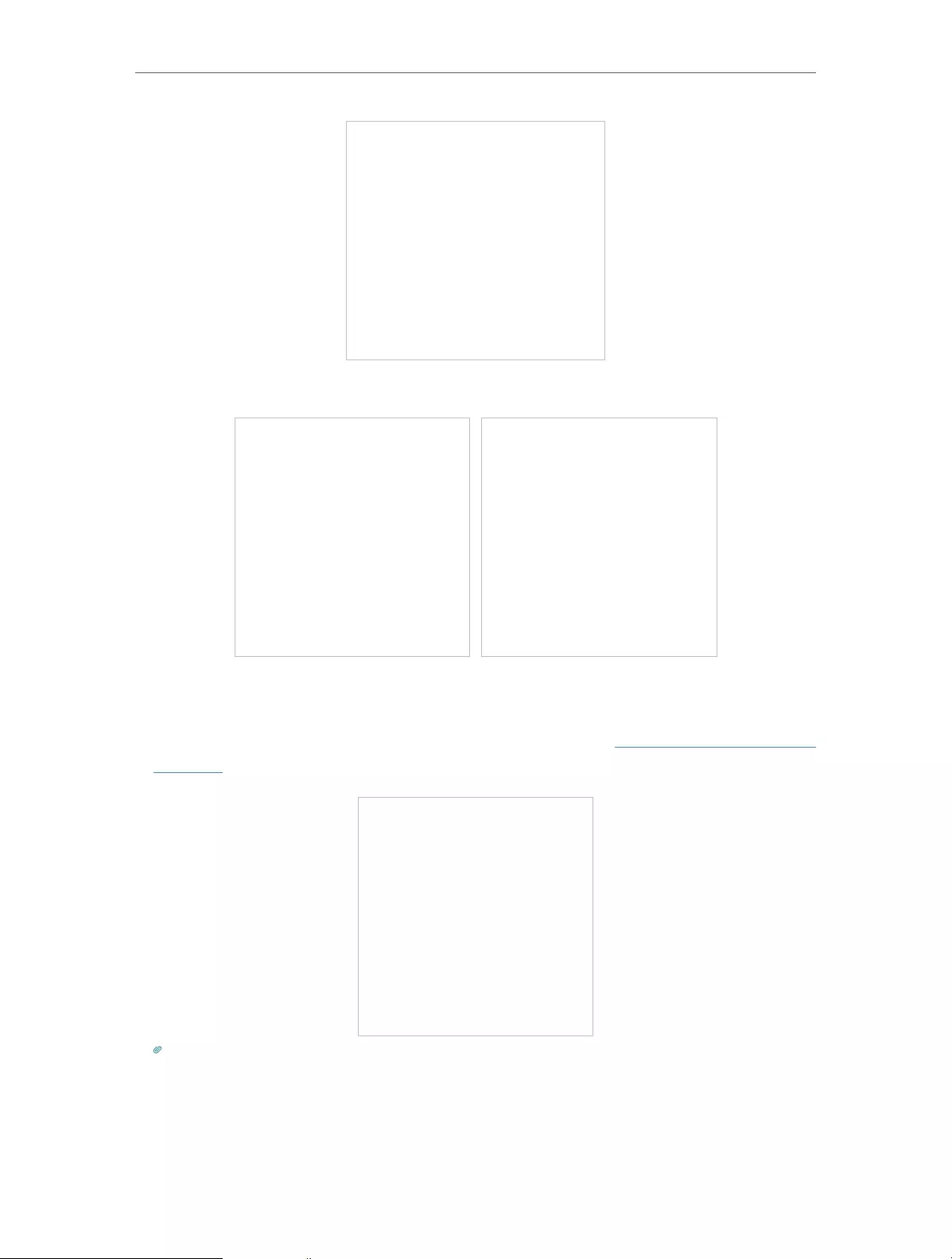
7
Chapter 2 Set Up Internet Connection
3. Tap the + icon on the upper-right corner and select Range Extender.
4. Follow app instructions to set up your extender.
5. (Optional) Enable Join OneMesh to copy the router’s wireless settings for seamless
roaming. For more information about OneMesh, refer to OneMesh with Seamless
Roaming.
Tip:
It is recommended to enable Smart Connect on your host router to enjoy a seamless connection between dual-band
networks. With Smart Connect enabled, your host router’s 2.4GHz and 5GHz share the same SSID (network name)
and password. Refer to your host router’s user guide to enable Smart Connect.
6. Relocate your extender for optimal Wi-Fi coverage and performance.
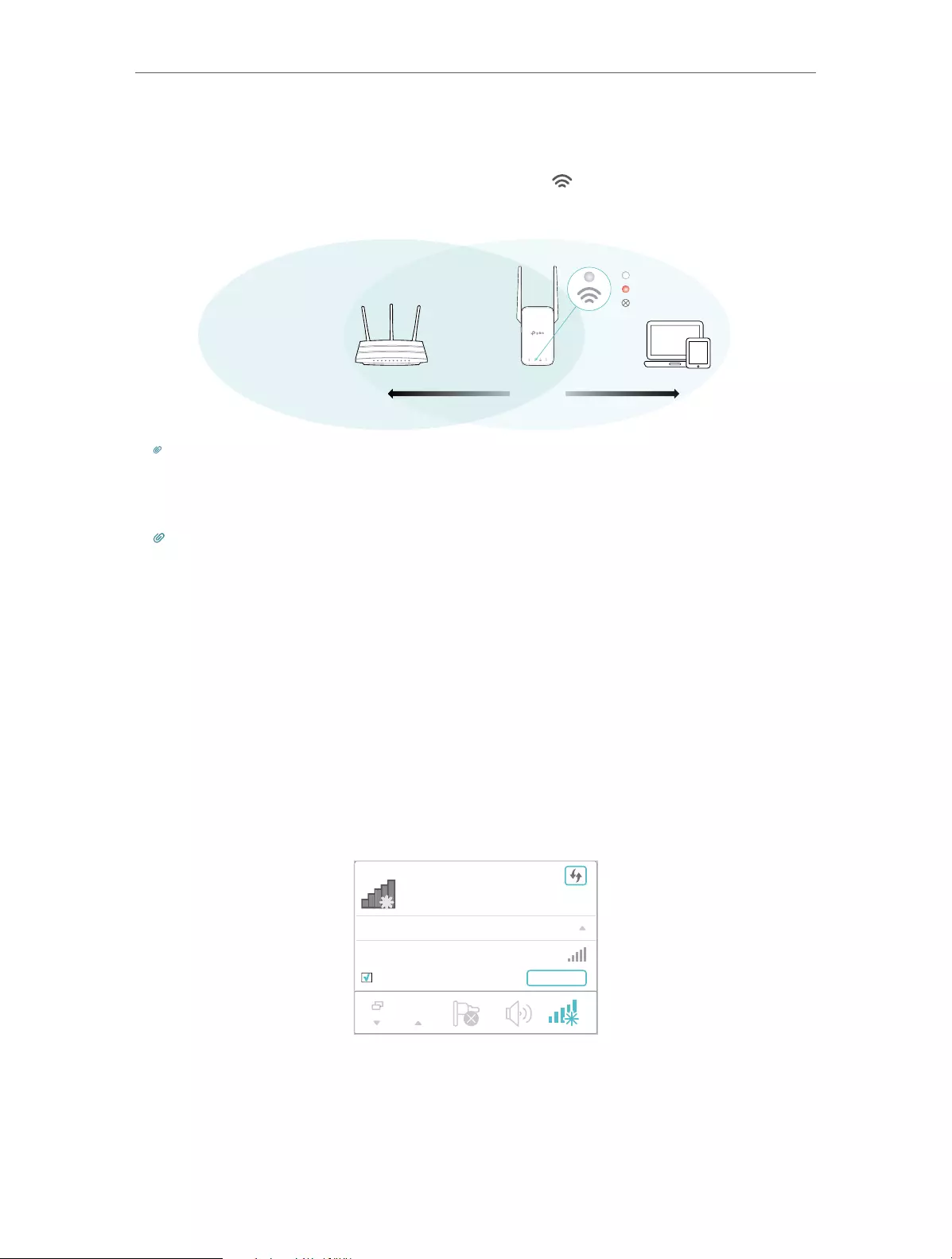
8
Chapter 2 Set Up Internet Connection
1 ) Plug in the extender about halfway between your router and the Wi-Fi dead zone.
The location you choose must be within the range of your router.
2 ) Wait for about 2 minutes until the Signal LED turns solid white. If it doesn’t,
relocate the extender closer to the router to achieve better signal quality.
Router Devices
Halfway
Suitable location
Too far from router
No connection
Tip:
To minimize signal interference, please choose a location which is far away from Bluetooth devices and other
household electronic devices, such as cordless phones, microwave ovens and baby monitors.
7. Enjoy! Connect to the extended network and enjoy the internet.
Tip:
For more intuitive location assistance, access extender settings via Tether and go to Tools > Location Assistant.
You can also manage your extender via Tether, such as controlling LEDs, sharing passwords of your networks and
blocking devices.
2. 2. 2. Method 2: Via a Web Browser
1. Connect your computer to the extender via an Ethernet cable, or connect wirelessly
as follows:
• For Windows Users
1 ) Unplug the Ethernet cable from your computer (if any).
2 ) Click the Wi-Fi icon on the taskbar and connect to the extender’s wireless network:
TP-Link_Extender.
onnections are available
Wireless Network
onnection
TP-Link_Extender
Connect automatically Connect
√
• For Mac OS X Users
1 ) Unplug the Ethernet cable from your computer (if any).
2 ) Click the Wi-Fi icon in the top right corner of the screen, and connect to the
extender’s network: TP-Link_Extender.
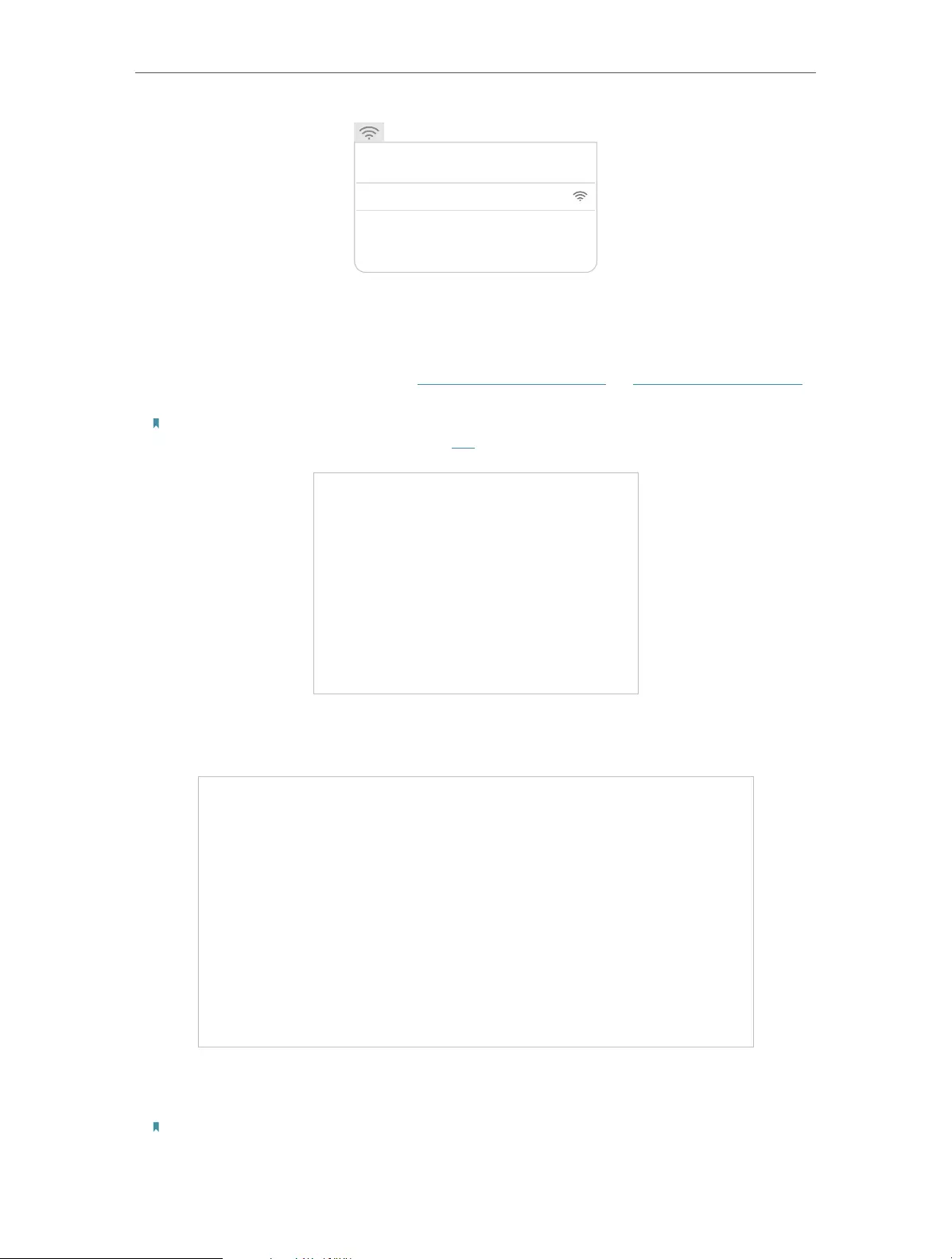
9
Chapter 2 Set Up Internet Connection
Wi-Fi: On
Tu rn Wi-Fi O
Join Other Network...
Create Network...
Open Network Preferences…
TP-Link_Extender
2. Follow the instructions of the Quick Setup Wizard to connect the extender to your
host router.
1 ) Launch a web browser, enter http://tplinkrepeater.net or http://192.168.0.254 in
the address bar, and then create a password to log in.
Note:
If the login window does not appear, please refer to FAQ.
2 ) Select your host router’s 2.4GHz SSID (network name), enter its password (NOT
the password you just created for management), and click NEXT.
3 ) Select your host router’s 5GHz SSID (network name), enter its password (NOT the
password you just created for management), and click NEXT.
Note:
1. If your host router does not support 5GHz wireless network, please click SKIP to continue.
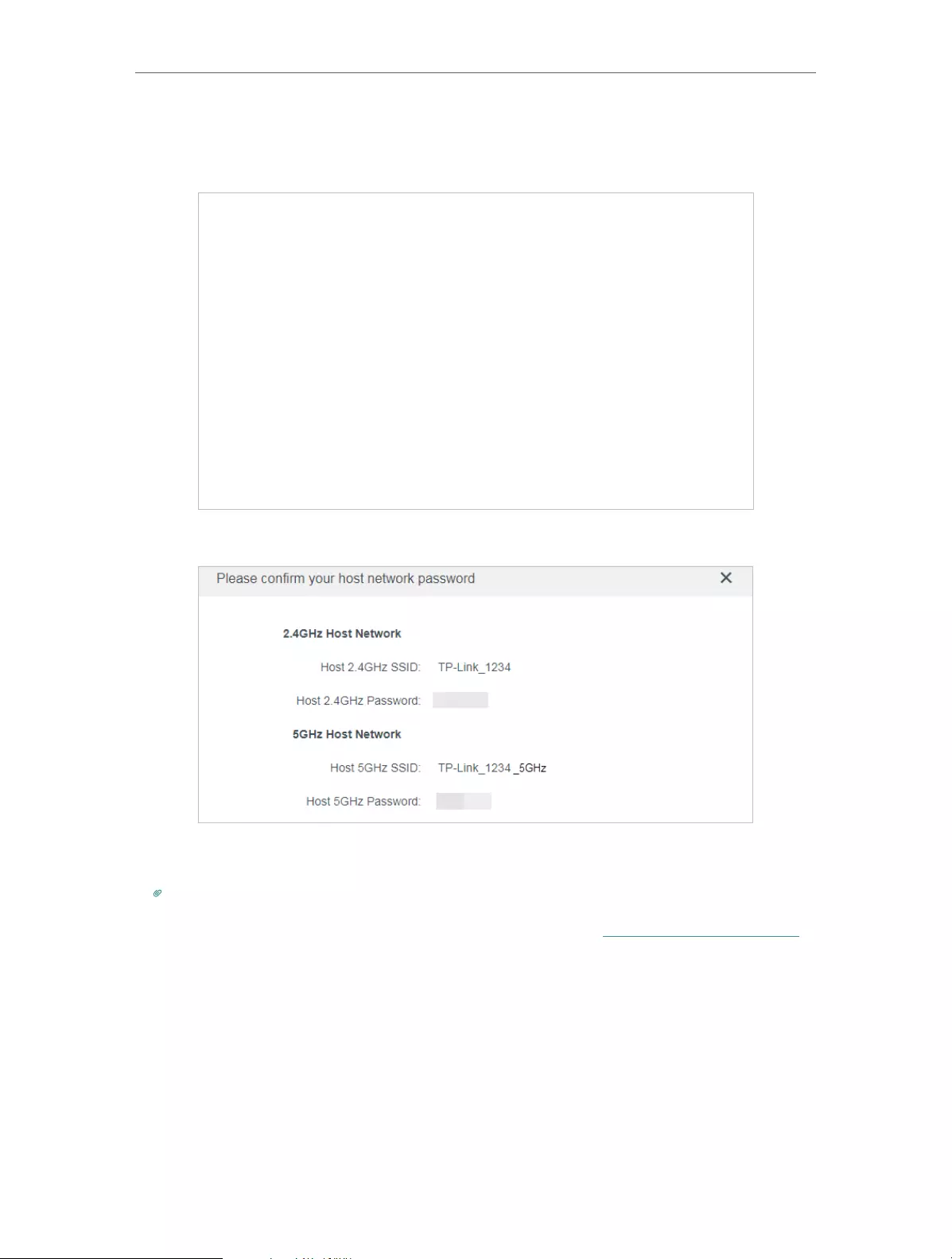
10
Chapter 2 Set Up Internet Connection
2. It is recommended to enable Smart Connect on your host router to enjoy a seamless connection between
dual-band networks. With Smart Connect enabled, your host router’s 2.4GHz and 5GHz share the same SSID
(network name) and password. Refer to your host router’s user guide to enable Smart Connect.
4 ) Confirm your host network password.
5 ) Either keep the default SSIDs (network names) or customize them for the extended
networks, and then click NEXT.
Tip:
If you connect the extender to a TP-Link OneMesh router, the extender will automatically join the router’s OneMesh
network and copy the router’s wireless settings. For more information, refer to OneMesh with Seamless Roaming.
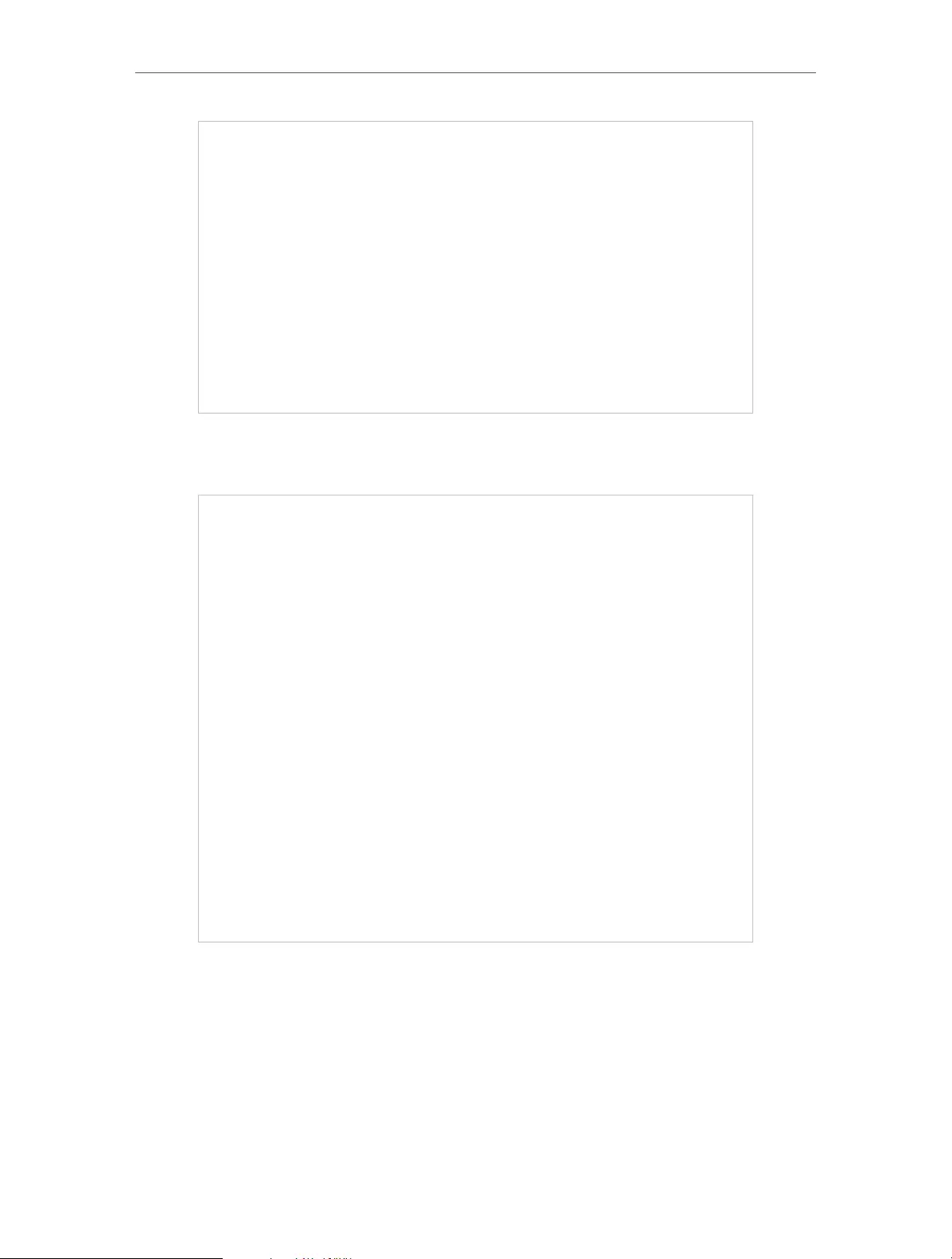
11
Chapter 2 Set Up Internet Connection
6 ) Follow web instructions to relocate your extender for optimal Wi-Fi coverage and
performance, and then click DONE.
7 ) Enjoy! Connect to the extended network and click FINISH to enjoy the internet.
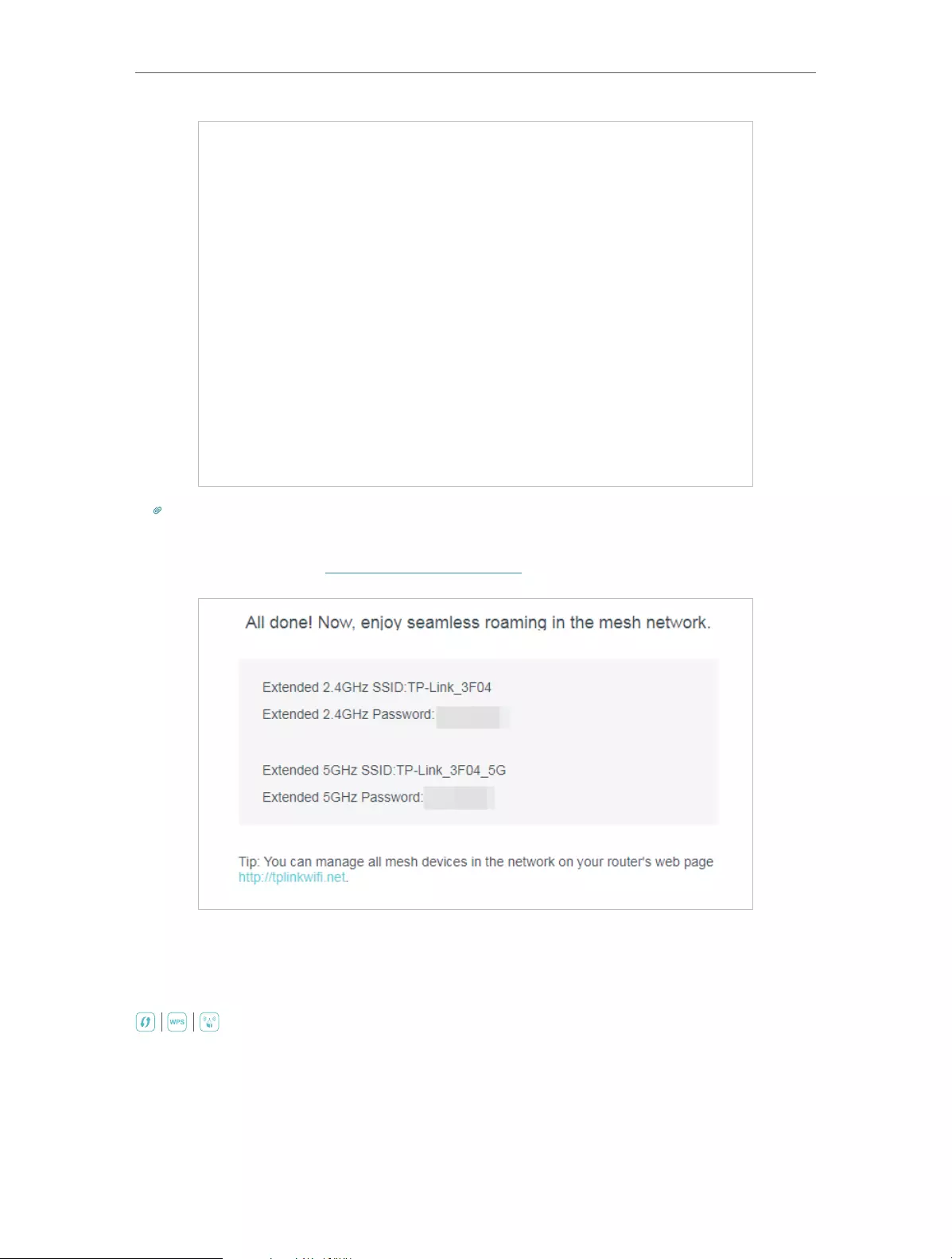
12
Chapter 2 Set Up Internet Connection
Tip:
If you connect the extender to a TP-Link OneMesh router and a success screen as below appears at the end of the
setup, the extender has successfully joined the router’s OneMesh network and copied the router’s wireless settings.
For more information, refer to OneMesh with Seamless Roaming.
2. 2. 3. Method 3: Via the WPS Button
Use this way if your router has a WPS button. The button might look like one of these:
.
1. Press the WPS button on your host router, and then press the WPS button on the
extender for 1 second within 2 minutes.
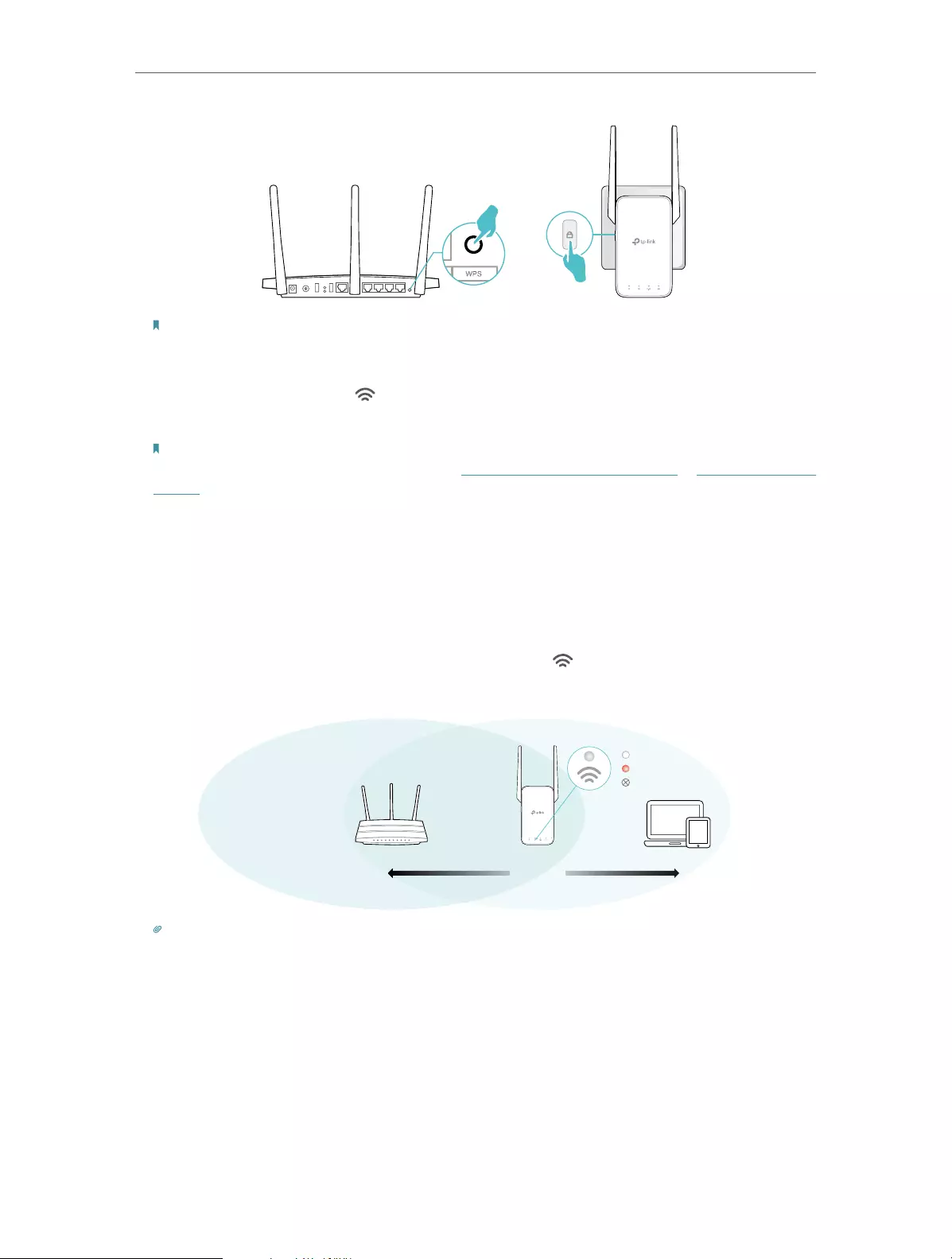
13
Chapter 2 Set Up Internet Connection
Note:
For more information about using WPS button on your host router, please refer to the router manufacturer’s user
guide.
2. Wait until the Signal LED changes from blinking to solid on, which indicates that
the WPS connection is successful.
Note:
If the LED does not turn solid on, try again or refer to Method 1: Via the TP-Link Tether App or Method 2: Via a Web
Browser.
3. (Optional) If the extender connects to a dual band router, repeat steps 1 and 2 above
to connect to the other band.
4. Relocate your extender for optimal Wi-Fi coverage and performance.
1 ) Plug in the extender about halfway between your router and the Wi-Fi dead zone.
The location you choose must be within the range of your router.
2 ) Wait for about 2 minutes until the Signal LED turns solid white. If it doesn’t,
relocate the extender closer to the router to achieve better signal quality.
Router Devices
Halfway
Suitable location
Too far from router
No connection
Tip:
To minimize signal interference, please choose a location which is far away from Bluetooth devices and other
household electronic devices, such as cordless phones, microwave ovens and baby monitors.
5. Enjoy! Connect to the extended network and enjoy the internet.
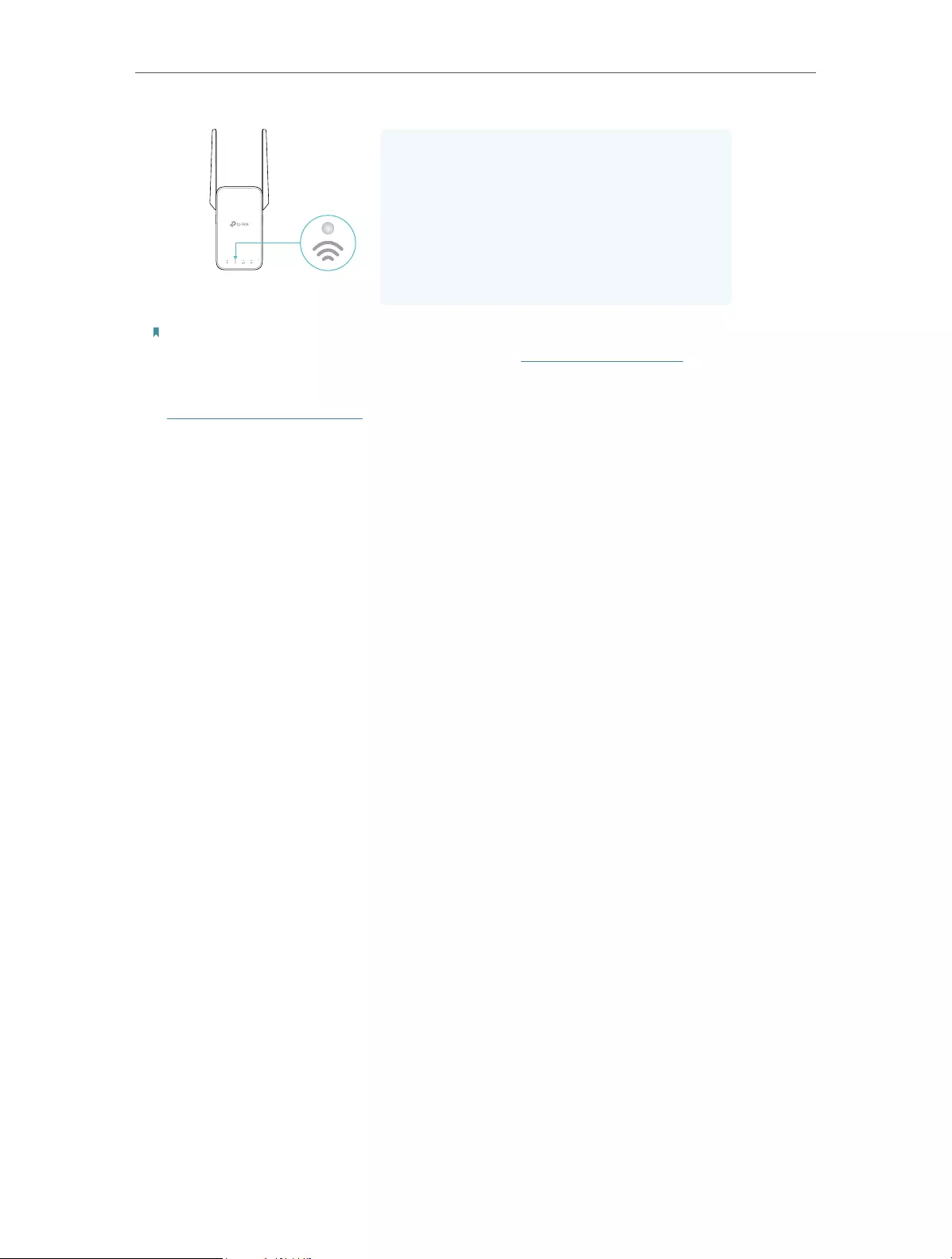
14
Chapter 2 Set Up Internet Connection
Extended Network Names:
Router’s network name with
_EXT
at the end
OR
Same as your OneMesh router
Passwords:
Same as your router
Solid On
Note:
• If you want to customize the extended network name, refer to Configure Wireless Network.
• If you cannot find the network names with _EXT in your Wi-Fi network list, this means that the extender has been
connected to a OneMesh router and automatically copied its wireless settings. For more information, refer to
OneMesh with Seamless Roaming.
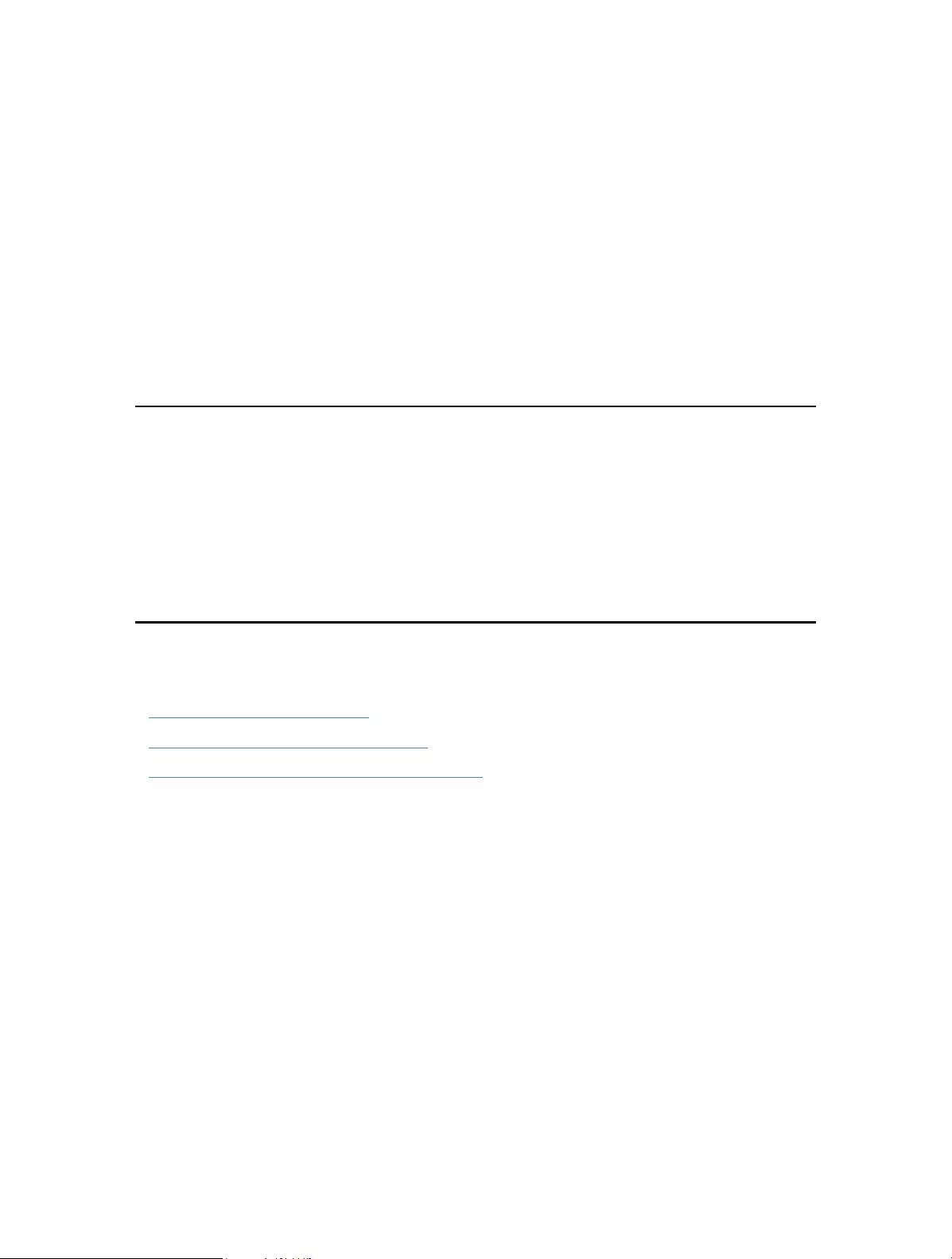
Chapter 3
OneMesh with Seamless
Roaming
This chapter introduces the TP-Link OneMeshTM feature.
It contains the following sections:
• What‘s a OneMesh Network
• How to Set Up a OneMesh Network
• Remove Extender from OneMesh Network
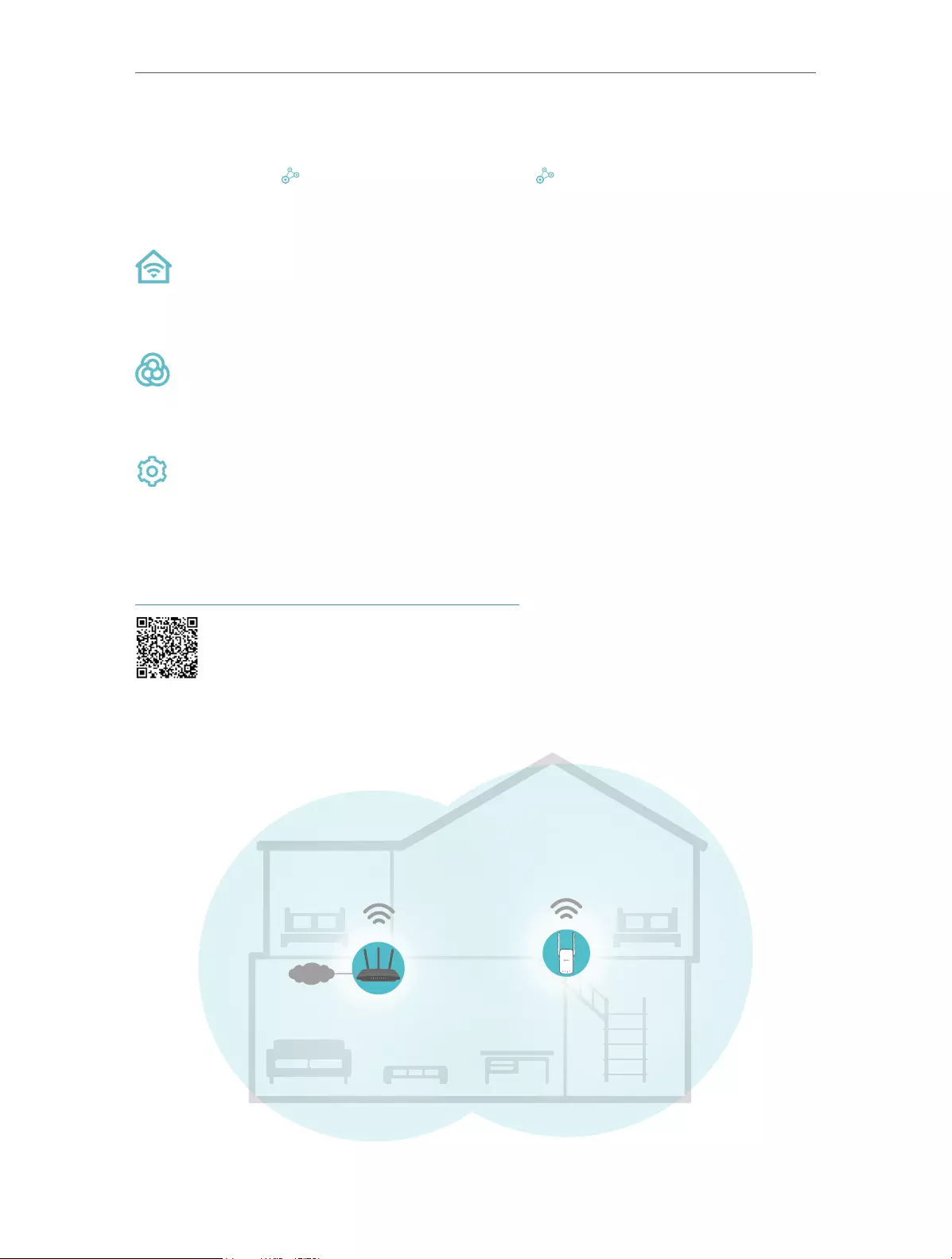
16
Chapter 3 OneMesh with Seamless Roaming
3. 1. What‘s a OneMesh Network
TP-Link OneMesh router and TP-Link OneMesh extenders work together to form
one unified Wi-Fi network. Walk through your home and stay connected with the fastest
possible speeds thanks to OneMesh’s seamless coverage.
Unified Wi-Fi Network
Router and extenders share the same wireless settings, including network name,
password, access control settings and more.
Seamless Roaming
Devices automatically switch between your router and extenders as you move
through your home for the fastest possible speeds.
Easy Setup and Management
Set up a OneMesh network with a push of WPS buttons. Manage all network devices
on the Tether app or at your router’s web management page.
To check full list of TP-Link OneMesh devices, scan the QR code, or visit
https://www.tp-link.com/One-Mesh/compatibility.
Unified OneMesh Network
INT E R NET
SAME
Network Name & Password
for seamless roaming
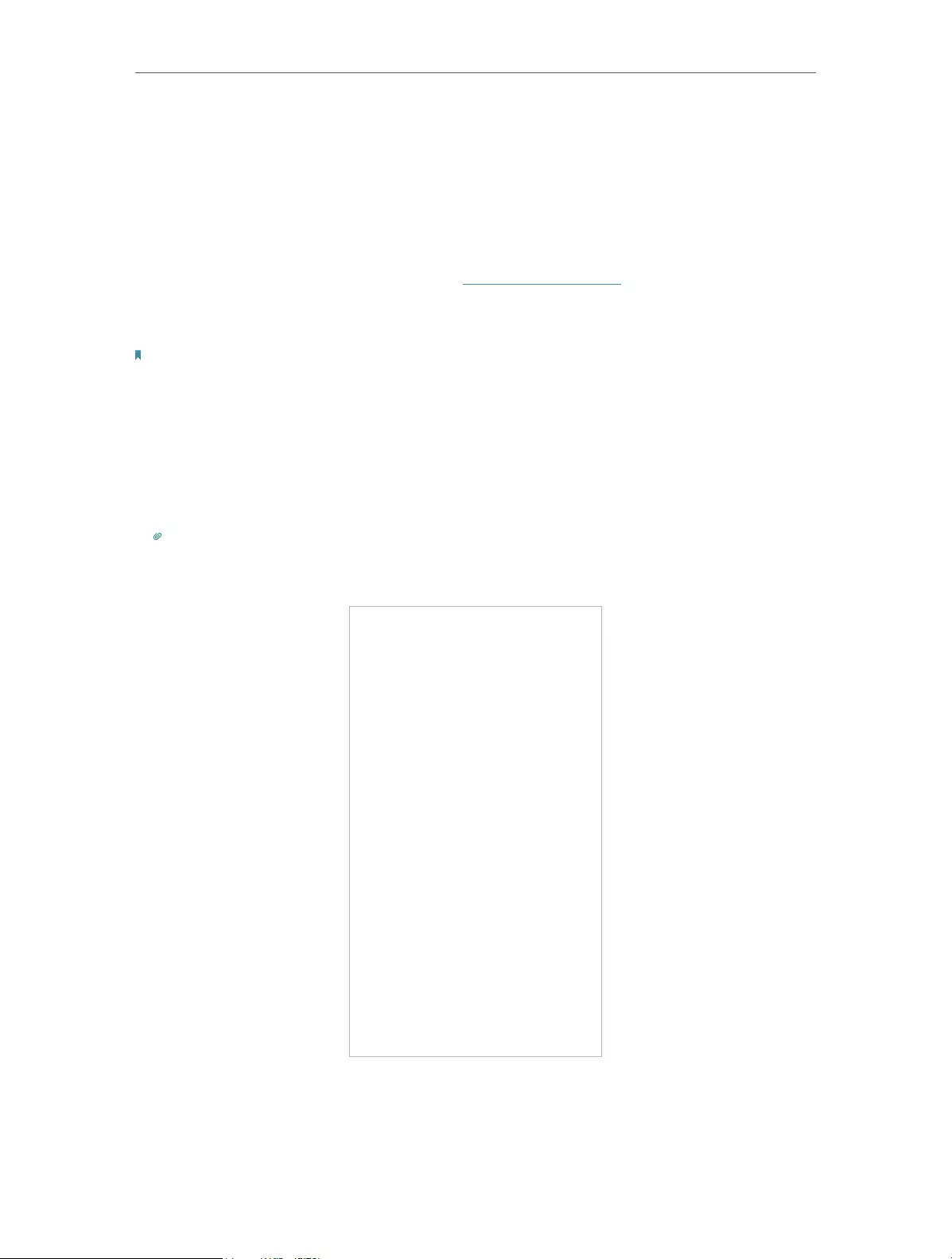
17
Chapter 3 OneMesh with Seamless Roaming
3. 2. How to Set Up a OneMesh Network
Once the extender is connected to a TP-Link OneMesh router via web browser or WPS
button, the extender will automatically join the router’s OneMesh network and copy
the router’s wireless settings. You can manually join a OneMesh network during the
configuration via the TP-Link Tether app. For more information about setting up the
extender with OneMesh network, refer to Set Up the Extender.
If you have already set up the extender before joining the OneMesh network, choose
one of the methods below to set up a OneMesh network:
Note:
Before setting up a OneMesh network, it is recommended to enable Smart Connect on your host router to enjoy a
seamless connection between dual-band networks.
3. 2. 1. Method 1: Via the TP-Link Tether App
1. Launch Tether and select the extender you want to join the OneMesh network.
2. Go to Tools > OneMesh and enable OneMesh.
Tip:
If your host router does not support OneMesh, you need to reselect a host network first. Go to Tools > Host Network
and click Reselect Host Network, and then follow the app instructions to complete the configuration.
3. Follow the app instructions to join the OneMesh network.
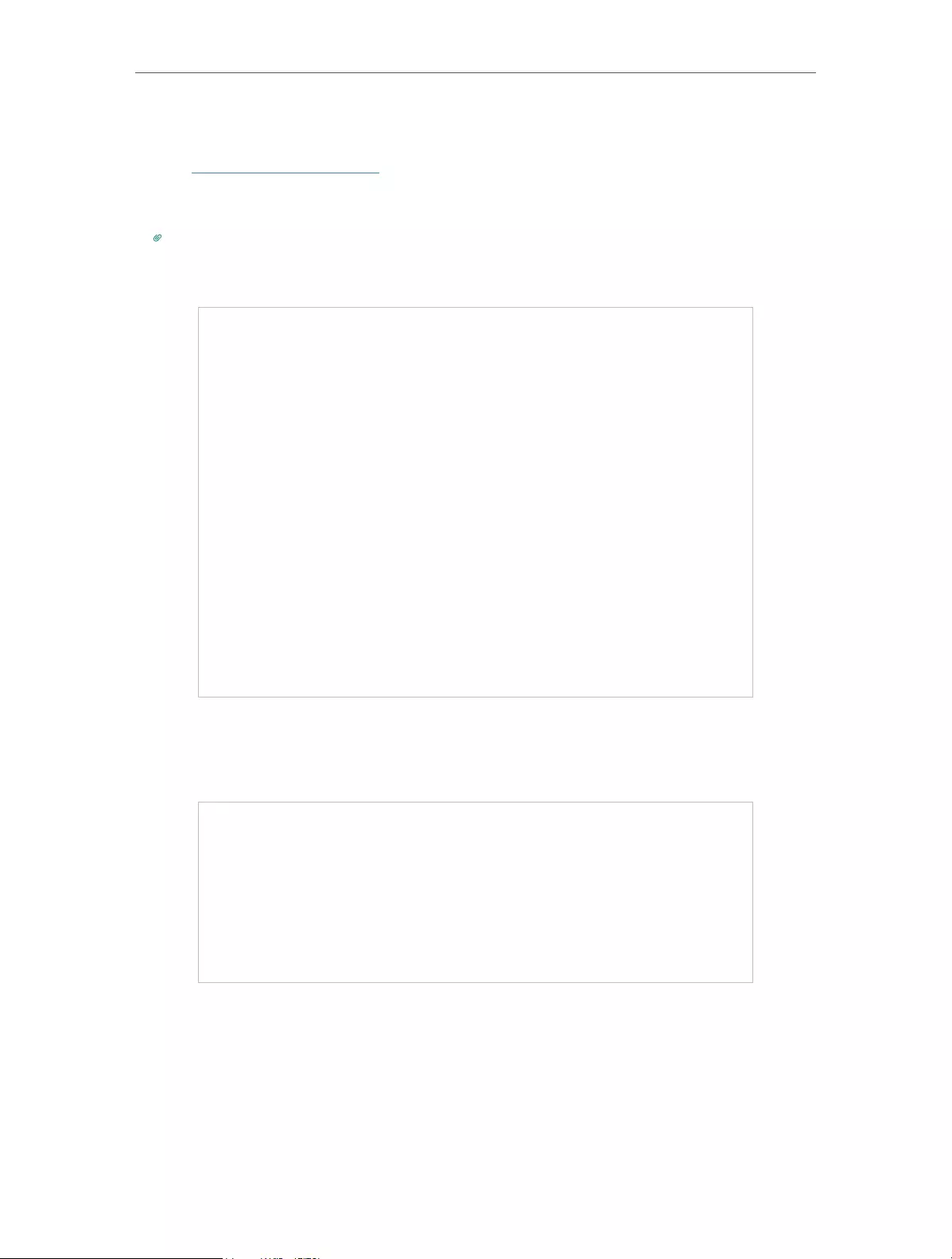
18
Chapter 3 OneMesh with Seamless Roaming
3. 2. 2. Method 2: Via a Web Browser
1. Visit http://tplinkrepeater.net, and log in with your TP-Link ID or the password you set
for the extender.
2. Go to Settings > OneMesh and enable Join OneMesh.
Tip:
If your host router does not support OneMesh, you need to reselect a host network first. Go to Wireless > Connect
to Host Network and follow the instructions to complete the configuration.
3. Follow the web instructions to join the OneMesh network. After that, you can view all
the devices in OneMesh network in Basic > OneMesh on the web management page
of your host router.
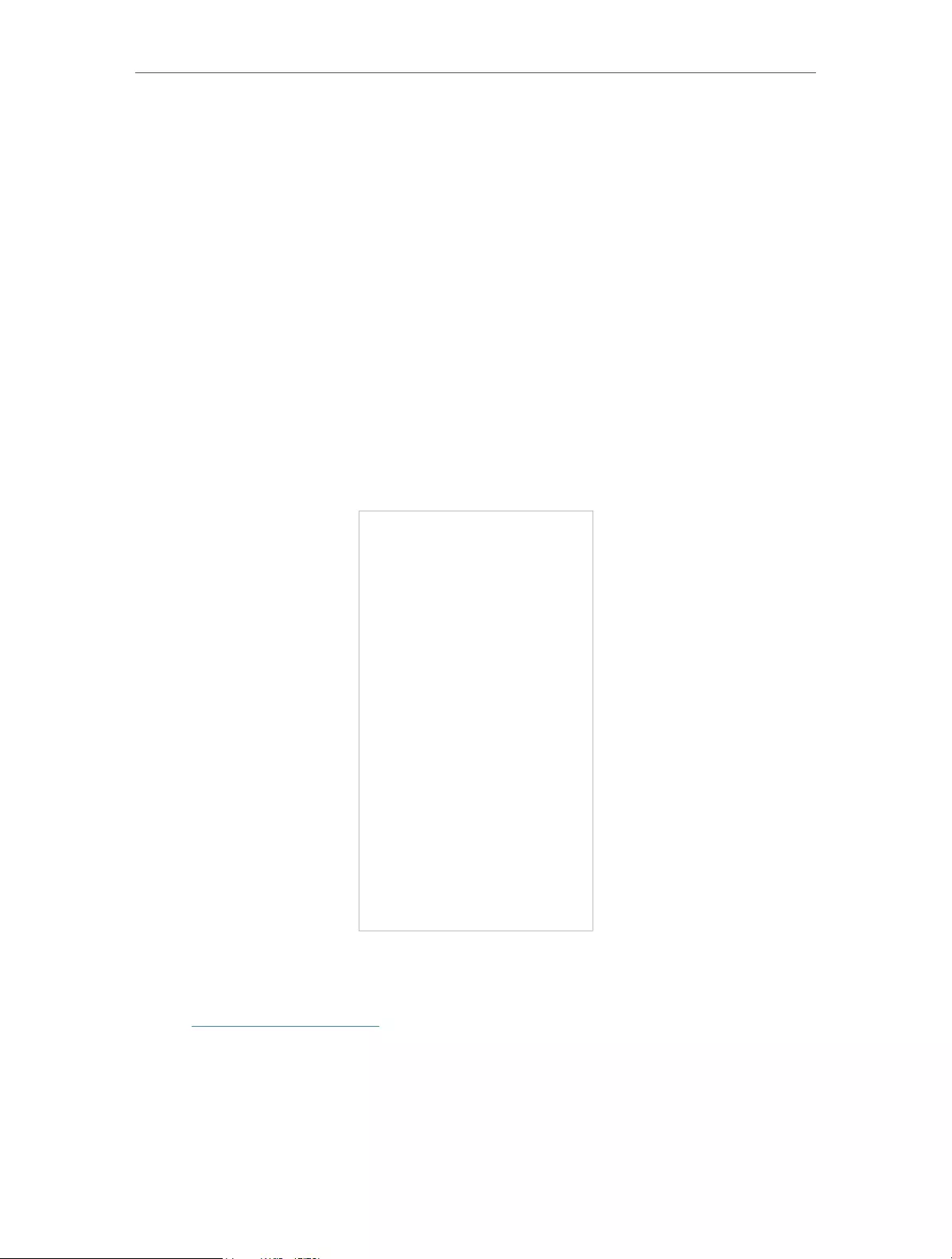
19
Chapter 3 OneMesh with Seamless Roaming
3. 3. Remove Extender from OneMesh Network
If you want to remove the extender from the OneMesh network, follow the steps below:
3. 3. 1. Method 1: Via the TP-Link Tether App
1. Launch Tether and select the extender you want to remove from the OneMesh
network.
2. Go to Tools > OneMesh and disable OneMesh.
Or
1. Launch Tether and select your host router of the OneMesh network.
2. Go to Tools > OneMesh and select the extender you want to remove from the
OneMesh network.
3. Click Remove Device.
3. 3. 2. Method 2: Via a Web Browser
1. Visit http://tplinkrepeater.net, and log in with your TP-Link ID or the password you set
for the extender.
2. Go to Settings > OneMesh and disable Join OneMesh.
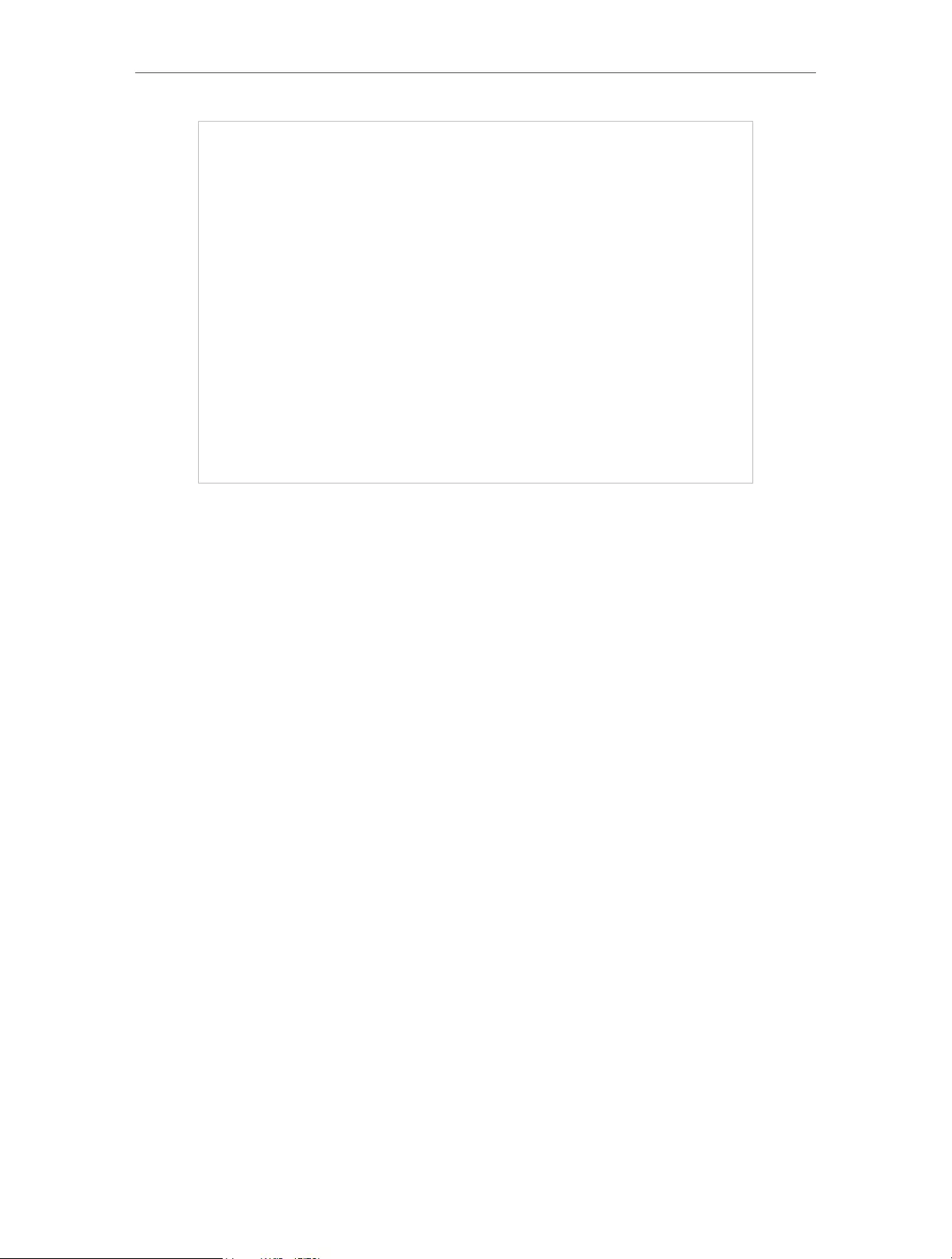
20
Chapter 3 OneMesh with Seamless Roaming
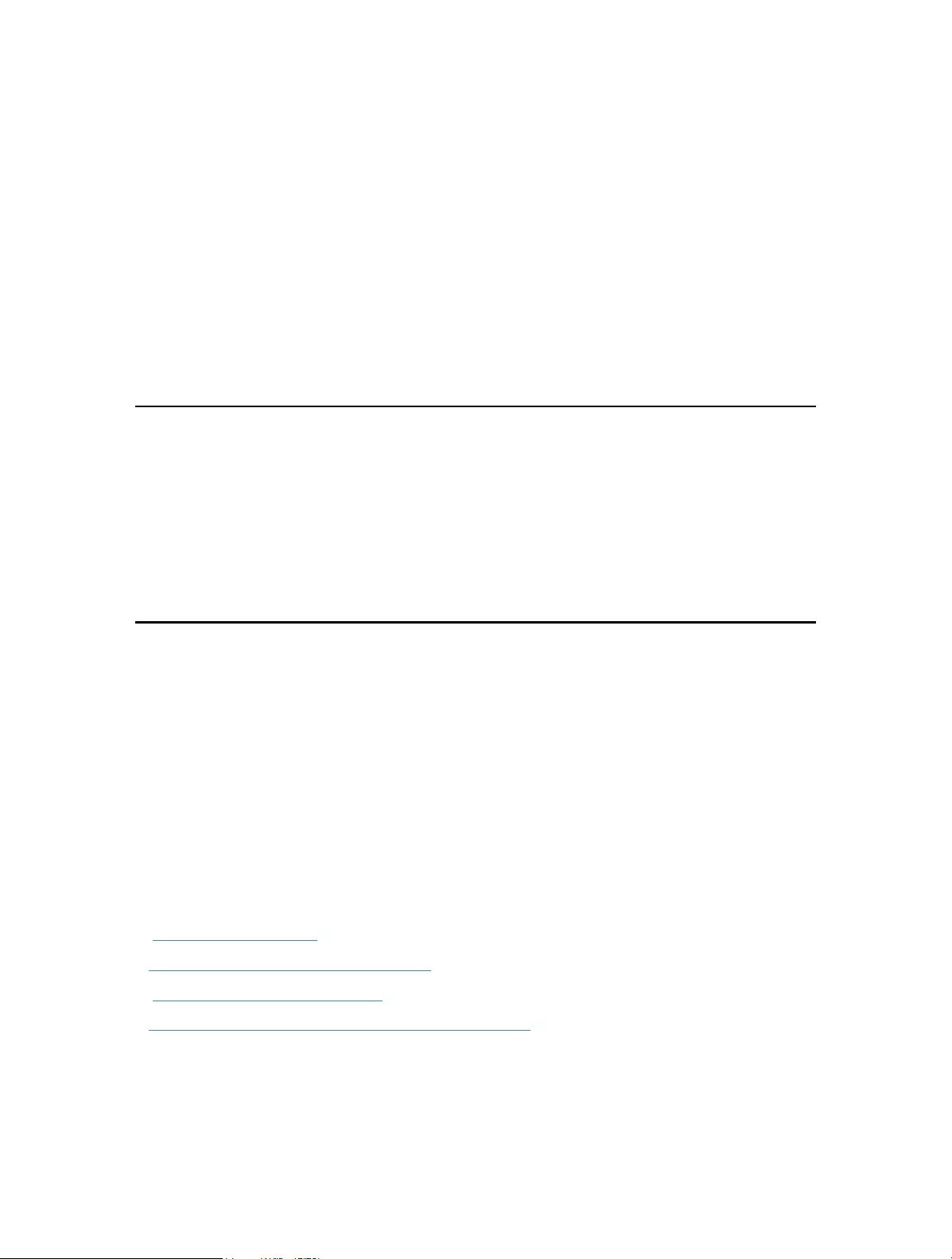
Chapter 4
TP-Link Cloud Service
TP-Link Cloud service provides a better way to manage your cloud devices. Log in to
your cloud device with a TP-Link ID, and you can easily monitor and manage your home
network when you are out and about via the Tether app on your smartphone or tablet.
To ensure that your cloud device stays new and gets better over time, the TP-Link
Cloud will notify you when an important firmware upgrade is avaliable. Surely you can
also manage multiple TP-Link Cloud devices with a single TP-Link ID.
This chapter introduces how to register a new TP-Link ID, bind or unbind TP-Link IDs to
manage your cloud device, and the Tether app with which you can manage your home
network no matter where you may find yourself.
It contains the following sections:
• Register a TP-Link ID
• Change Your TP-Link ID Information
• Manage the User TP-Link IDs
• Manage the Extender via the TP-Link Tether App
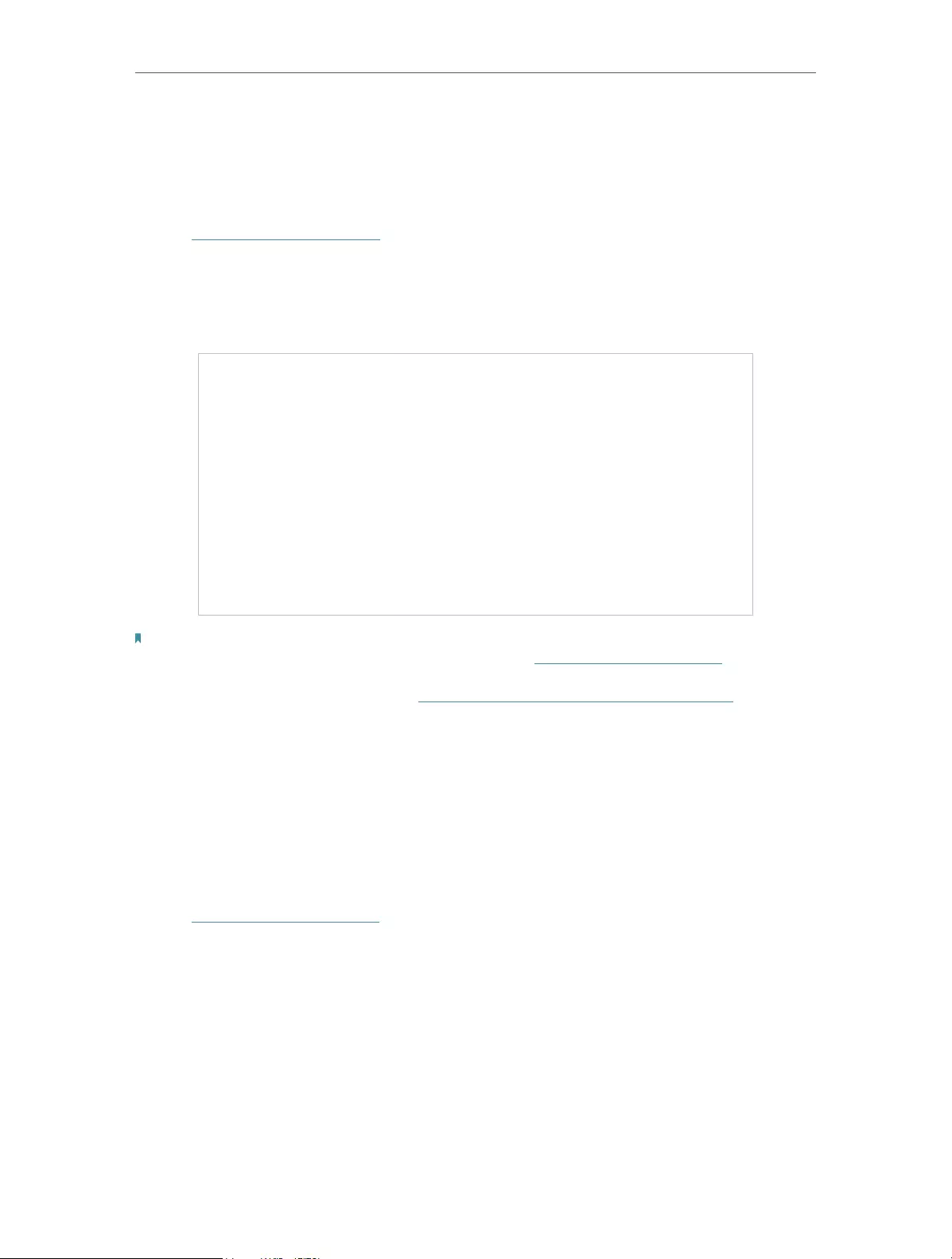
22
Chapter 4 TP-Link Cloud Service
4. 1. Register a TP-Link ID
When you log in after initial setup, the web page will ask whether you need TP-Link
Cloud service. You can also access the TP-Link Cloud settings as follows:
1. Visit http://tplinkrepeater.net, and log in with the password you set for the extender.
2. Go to Settings > TP-Link Cloud.
3. Click Sign Up and follow the instructions to register a TP-Link ID. The TP-Link ID used
to log in to the extender for the first time will be automatically bound as an Admin.
Notes:
• To learn more about the Admin and User TP-Link ID, refer to Manage the User TP-Link IDs.
• Once you have registered a TP-Link ID on the web management page, you can only register another TP-
Link ID via the Tether APP. Please refer to Manage the Extender via the TP-Link Tether App to install the
app and register a new one.
• If you want to unbind the admin TP-Link ID from your extender, please go to Settings > TP-Link Cloud, an
click Unbind in the Device Information section.
4. 2. Change Your TP-Link ID Information
Follow the steps below to change your email address and password of your TP-Link ID
as needed.
1. Visit http://tplinkrepeater.net, and log in with your TP-Link ID or the password you set
for the extender.
2. Go to Settings > TP-Link Cloud, and focus on the Account Information section.
• To change your email address:
1. Click behind the Email.
2. Enter the password of your TP-Link ID, then a new email address. And click Save.
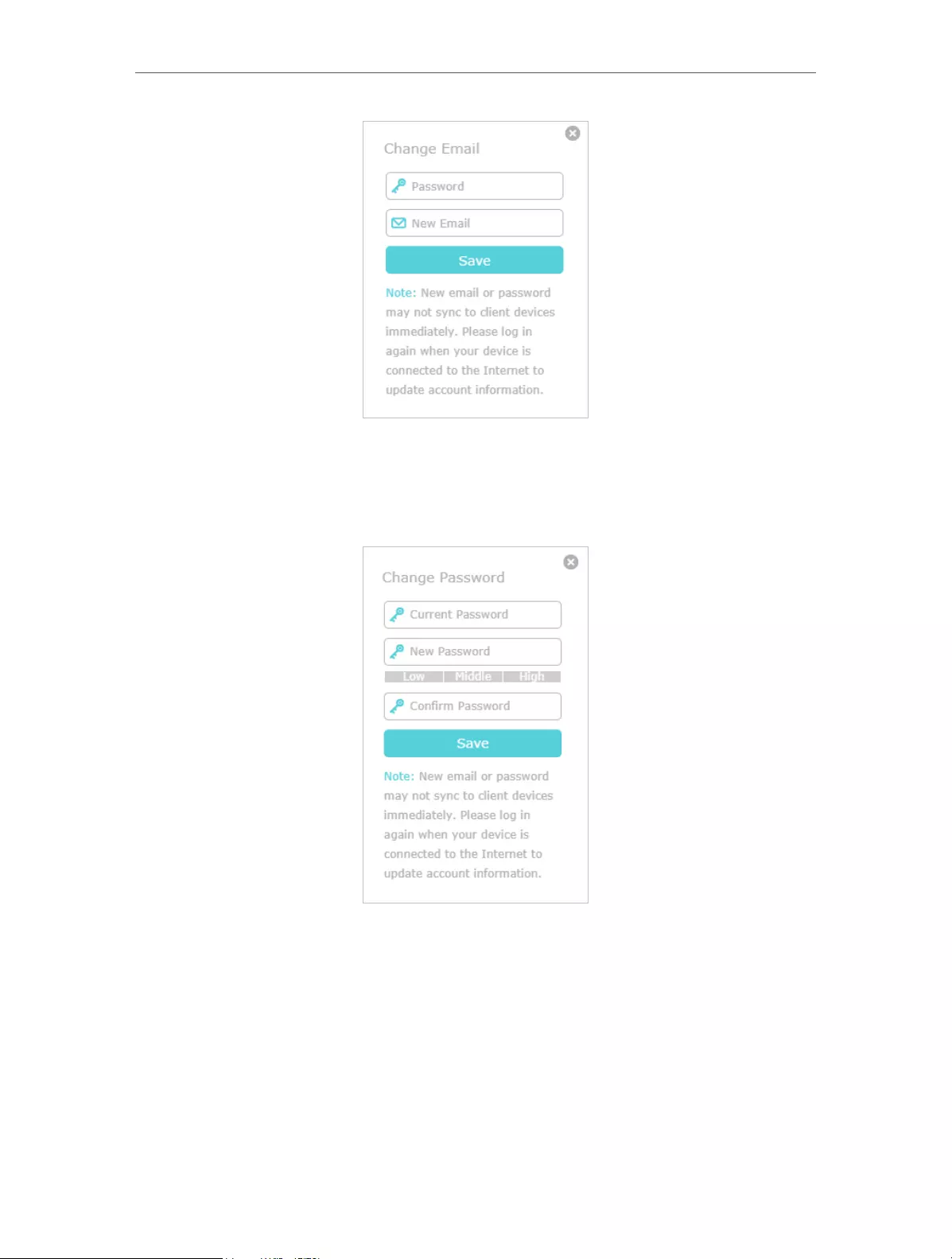
23
Chapter 4 TP-Link Cloud Service
• To change your password:
1. Click behind the Password.
2. Enter the current password, then a new password twice. And click Save.
4. 3. Manage the User TP-Link IDs
The TP-Link ID used to log in to the extender for the first time will be automatically
bound as the Admin account. An admin account can add or remove other TP-Link IDs to
or from the same extender as Users. All accounts can monitor and manage the extender
locally or remotely, but user accounts cannot:
• Reset the extender to its factory default settings either on the web management page
or in the Tether app.
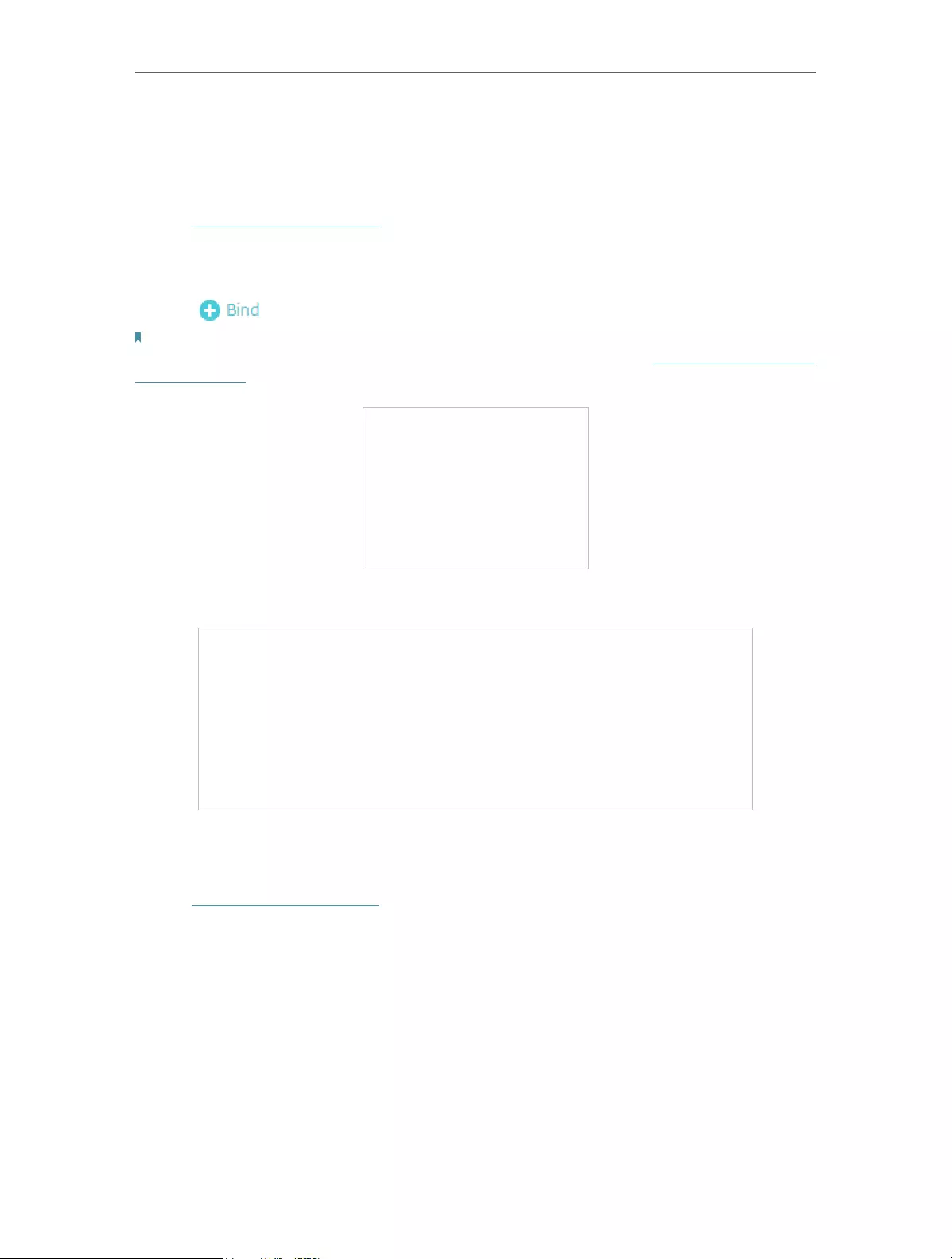
24
Chapter 4 TP-Link Cloud Service
• Add/remove other TP-Link IDs to/from the extender.
4. 3. 1. Add TP-Link ID to Manage the Extender
1. Visit http://tplinkrepeater.net, and log in with your TP-Link ID or the password you set
for the extender.
2. Go to Settings > TP-Link Cloud, and focus on the Bound Accounts section.
3. Click , enter another TP-Link ID as needed and click Save.
Note:
If you need another TP-Link ID, please register a new one via the Tether app. Please refer to Manage the Extender via the
TP-Link Tether App to install the app and register a new TP-Link ID.
4. The new TP-Link ID will be displayed in the Bound Accounts table as a User.
4. 3. 2. Remove TP-Link ID(s) from Managing the Extender
1. Visit http://tplinkrepeater.net, and log in with your TP-Link ID or the password you set
for the extender.
2. Go to Settings > TP-Link Cloud, and focus on the Bound Accounts section.
3. Tick the checkbox(es) of the TP-Link ID(s) you want to remove and click Unbind.
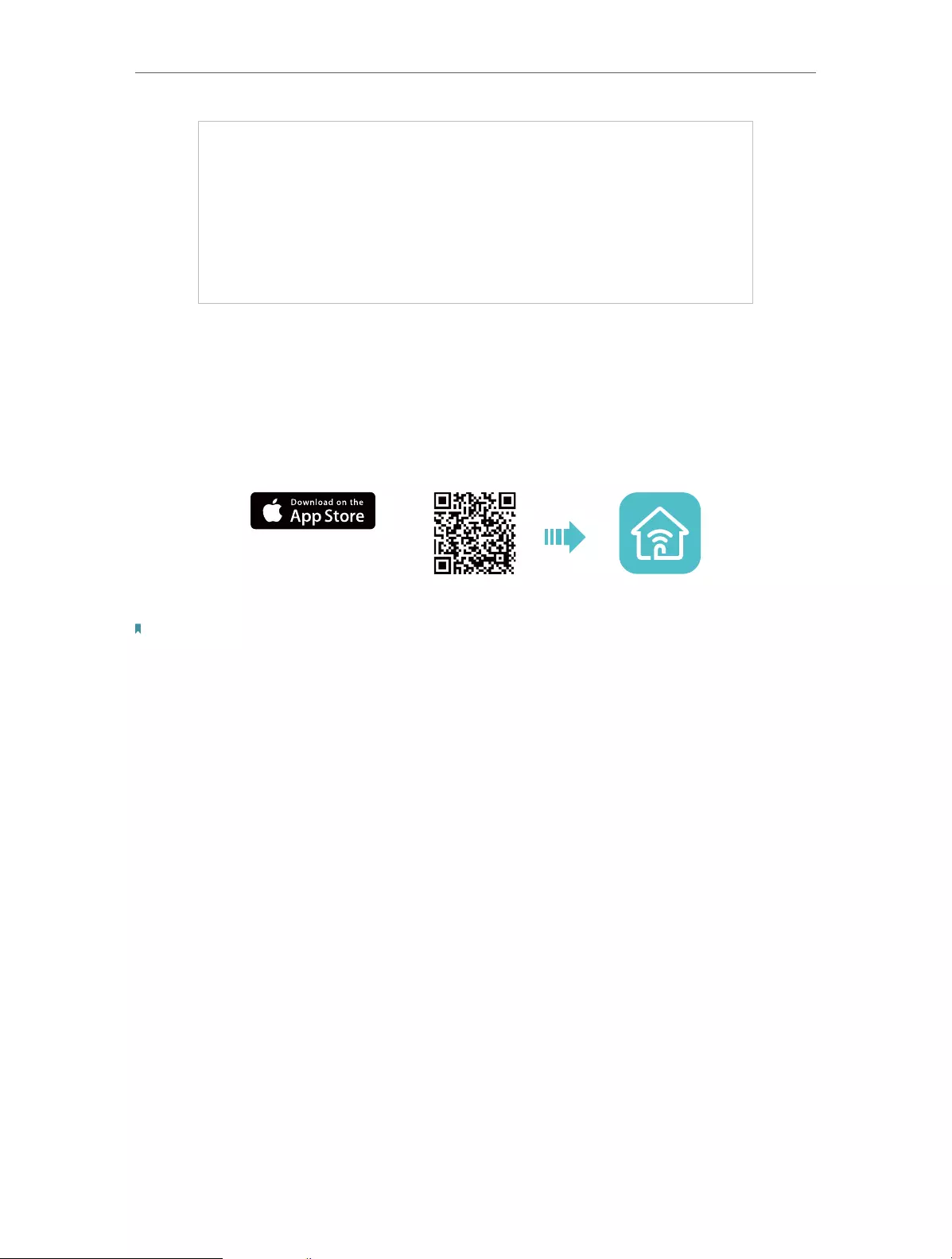
25
Chapter 4 TP-Link Cloud Service
4. 4. Manage the Extender via the TP-Link Tether App
The Tether app runs on iOS and Android devices, such as smartphones and tablets.
1. Launch the Apple App Store or Google Play store and search “TP-Link Tether” or
simply scan the QR code to download and install the app.
OR
2. Launch the Tether app and log in with your TP-Link ID.
Note: If you don’t have a TP-Link ID, create one first.
3. Connect your device to the extender’s or host router’s wireless network.
4. Go back to the Tether app, select the model of your extender and log in with the
password your set for the extender.
5. Manage your extender as needed.
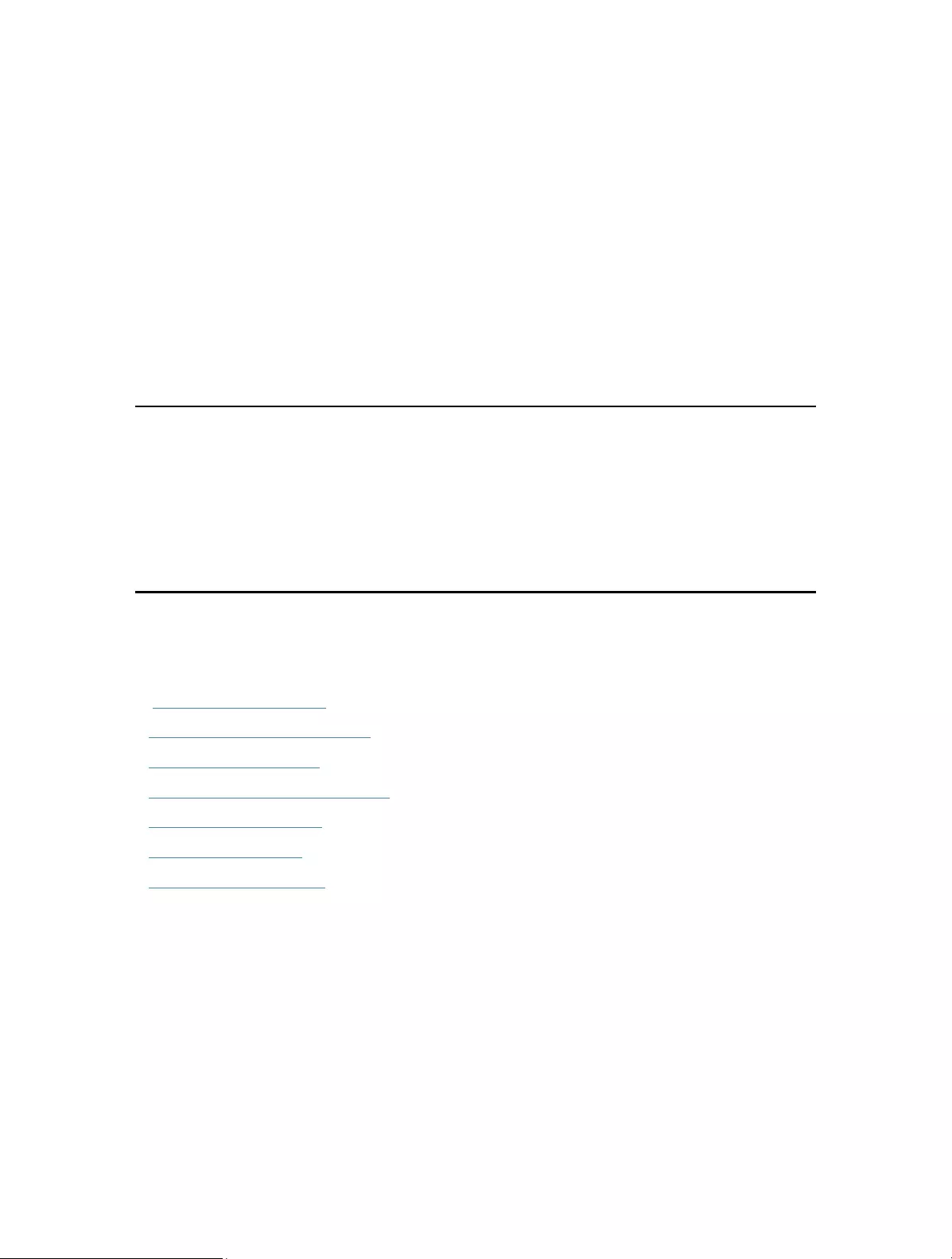
Chapter 5
Customize Your Network
This chapter guides you on how to configure network settings that are available for this
extender.
It contains the following sections:
• Check Internet Status
• Configure Wireless Network
• Change LAN Settings
• Specify DHCP Server Settings
• Set High Speed Mode
• Set Access Control
• Adjust Wi-Fi Coverage
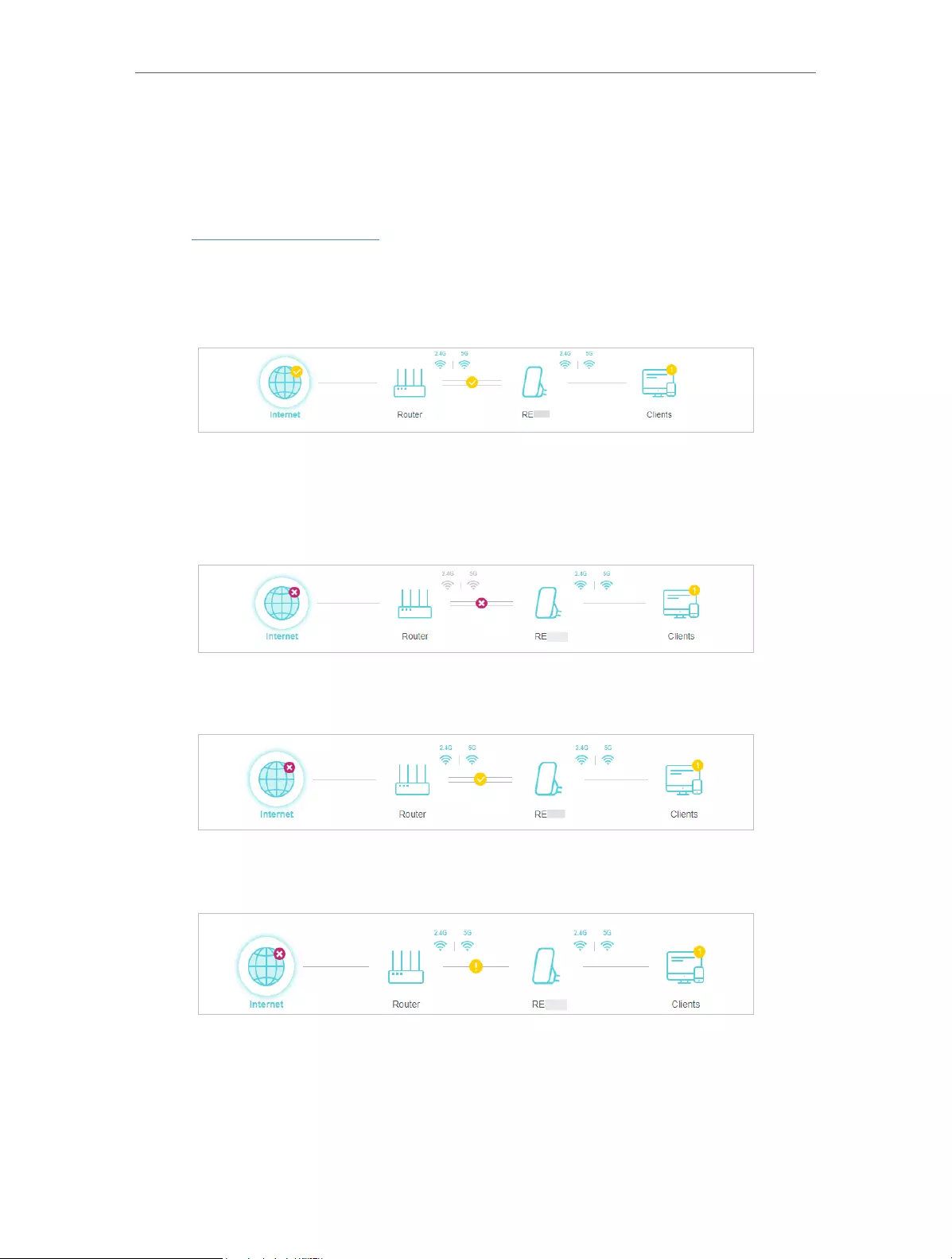
27
Chapter 5 Customize Your Network
5. 1. Check Internet Status
You can view the internet status of your extender to check whether you have successfully
set up the extended network(s).
1. Visit http://tplinkrepeater.net, and log in with your TP-Link ID or the password you set
for the extender.
2. Go to Network Map to view the internet status of your extender.
• The extender runs normally.
• The extender fails to connect to the host networks. Please go to Wireless >
Connect to Host Network to check whether the host network passwords are
correct. If the problem still exists, relocate the extender closer to the router to
achieve better signal quality.
• The extender is connected to the host networks, but is not transmitting data.
Please check the internet connection of your router.
• The extender is connected to the router abnormally. Please go to Settings >
Network and try setting your extender to obtain an IP address automatically.
Click the icon of the Internet/Router/Range Extender/Clients to view corresponding
information.
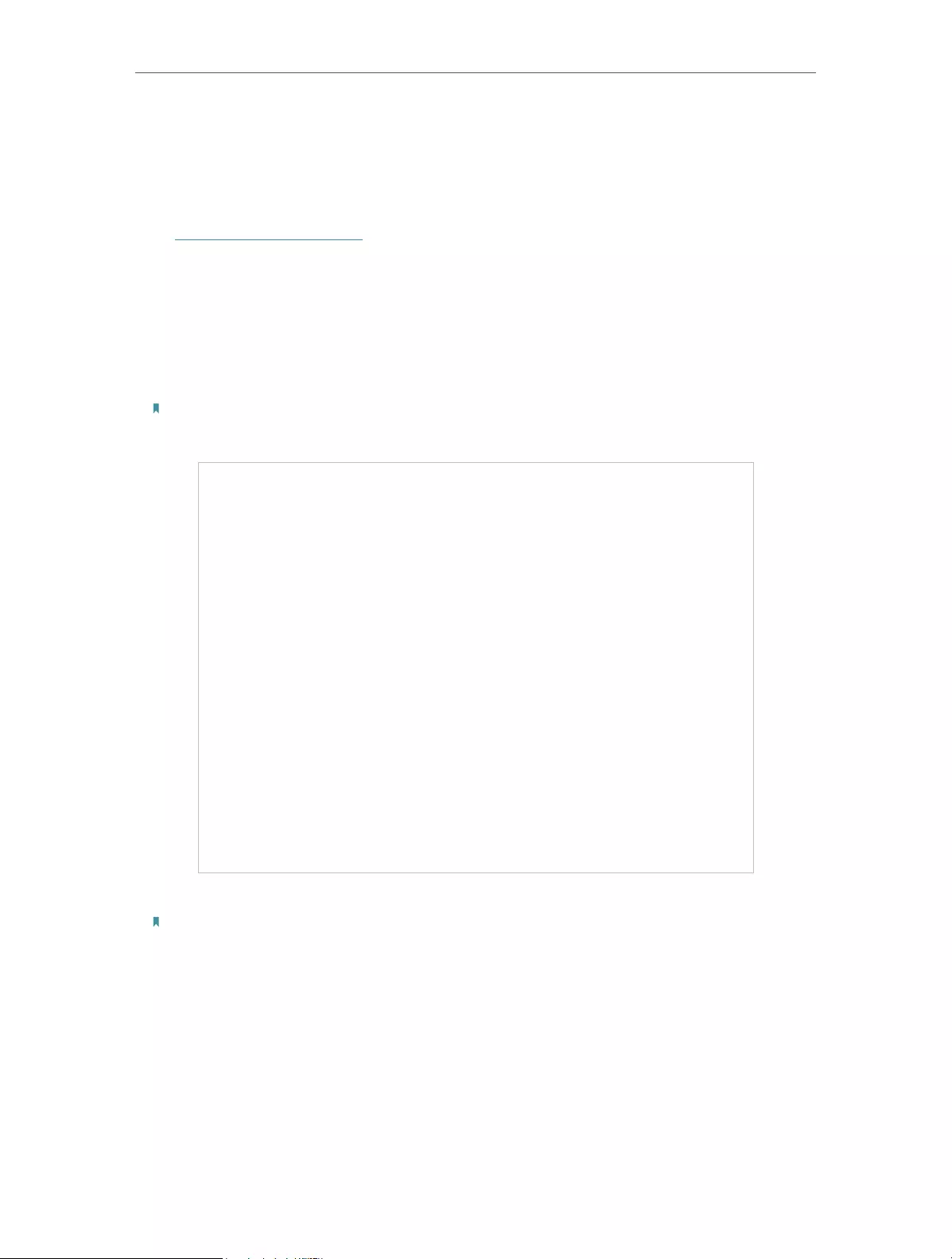
28
Chapter 5 Customize Your Network
5. 2. Configure Wireless Network
If you want to extend another host network after Quick Setup, you can refer to this
section. Moreover, you can change the wireless settings for your extended networks.
Visit http://tplinkrepeater.net, and log in with your TP-Link ID or the password you set
for the extender.
• To extend another host network:
1. Go to Wireless > Connect to Host Network.
2. Enable Connect to 2.4GHz Network and click WIRELESS SCANNER to find all available
networks.
Note:
It is unable to change host network settings when the extender is in a OneMesh network.
3. Select the 2.4GHz host network you want to extend.
Note:
If the network you want to extend is on but not listed, please try the following steps.
· Move the extender closer to your router, and click Refresh in the top-right corner of the list.
· You can manually enter the SSID (network name) and password of the network you want to extend, and click SAVE .
4. Once a host network is selected, the SSID and security type will be automatically
filled in. If the selected network is encrypted, enter the password in the Password
field.
5. Click SAVE .
• To enable or disable the extended network:
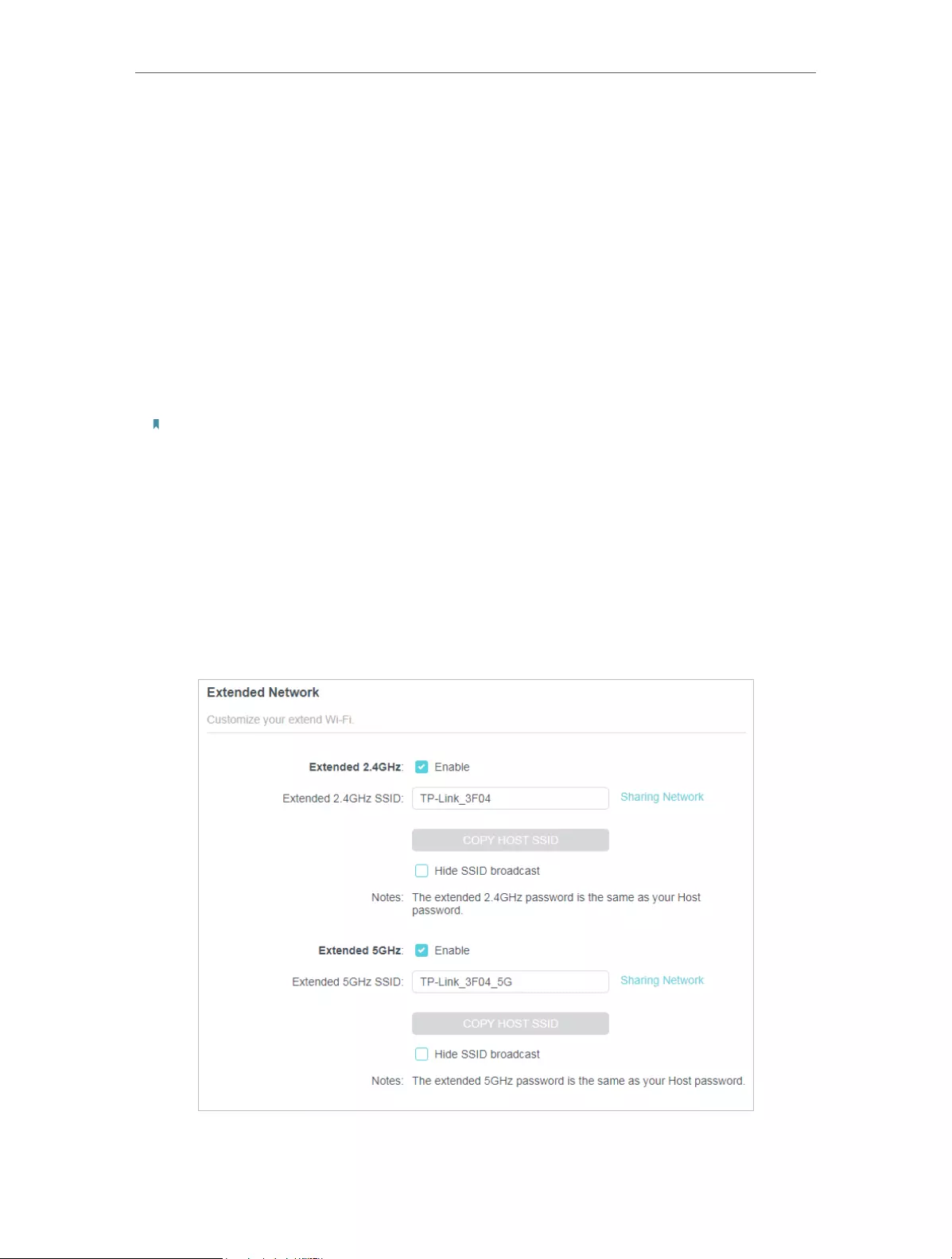
29
Chapter 5 Customize Your Network
1. Go to Wireless > Extended Network.
2. Extended networks are enabled by default. If you want to disable the wireless function
of a certain band, just clear the Enable checkbox. In this case, all the wireless settings
of this band will be invalid.
3. Click SAVE .
• To change the wireless network name (SSID):
1. Go to Wireless > Extended Network.
2. Create a new SSID in Extended 2.4GHz SSID or click COPY HOST SSID. The value is
case-sensitive.
3. Click SAVE .
Note:
If you have changed the wireless settings via a wireless device, you will be disconnected after the settings are applied.
Please write down the new SSID for future use.
• To hide the SSID of the extended network:
1. Go to Wireless > Extended Network.
2. Select Hide SSID broadcast, and the corresponding SSID will not be displayed when
wireless devices scan for local wireless networks. You need to manually enter the
SSID to join the network.
3. Click SAVE .
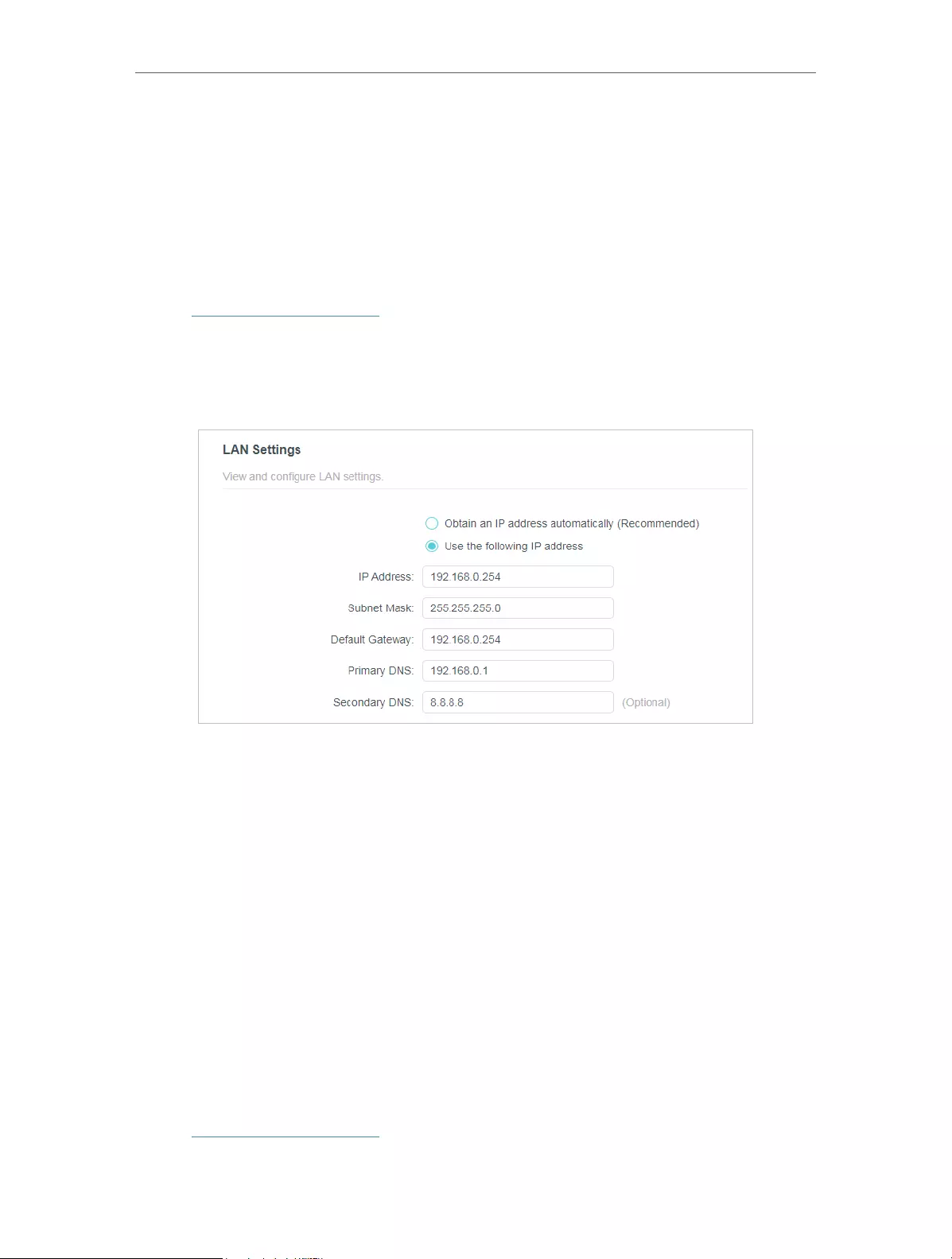
30
Chapter 5 Customize Your Network
5. 3. Change LAN Settings
The extender is preset with a default LAN IP 192.168.0.254, with which you can log in to
the web management page. The LAN IP address, together with the Subnet Mask, also
defines the subnet that the connected devices are on. If the IP address conflicts with
another device on your local network or your network requires a specific IP subnet, you
can change it.
1. Visit http://tplinkrepeater.net, and log in with your TP-Link ID or the password you set
for the extender.
2. Go to Settings > Network > LAN Settings.
3. Select Use the following IP address.
4. Enter a new IP Address as needed, and leave the Subnet Mask as the default settings.
5. Enter the gateway that is in the same subnet as the IP Address. The gateway is usually
the LAN IP address of your extender.
6. Leave the primary and secondary DNS addresses as the default settings.
7. Click SAVE .
5. 4. Specify DHCP Server Settings
By default, the DHCP (Dynamic Host Configuration Protocol) Server is auto and the
extender acts as a DHCP server and dynamically assigns TCP/IP parameters to client
devices from the IP Address Pool when the router’s DHCP server is disabled. You can
change the settings of the DHCP Server if
necessary.
1. Visit http://tplinkrepeater.net, and log in with your TP-Link ID or the password you set
for the extender.
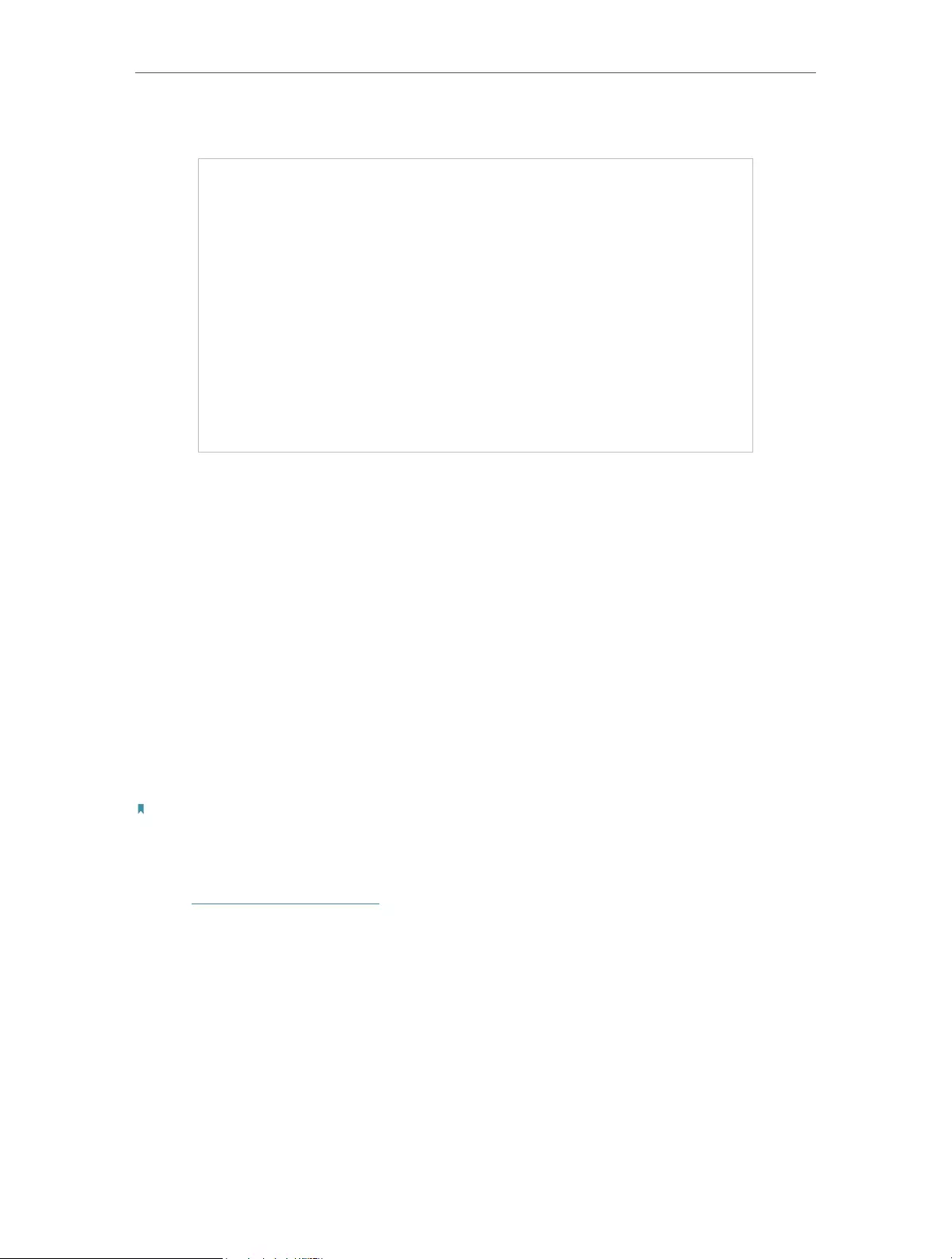
31
Chapter 5 Customize Your Network
2. Go to Settings > Network > DHCP Server.
1. Select On to enable the DHCP Server of the extender.
2. Enter the starting and ending IP addresses in the IP Address Pool.
3. Enter other parameters if the ISP offers. The Default Gateway is automatically filled in
and is the same as the LAN IP address of the router.
4. Click SAVE .
5. 5. Set High Speed Mode
The High Speed feature switches off one of the wireless bands to leave one high-
performance, super-fast network, ideal for HD streaming and gaming applications.
If most of your devices are connected to one wireless band, this feature can increase
the overall performance of your wireless network.
Note:
Before enabling this feature, please go to Settings > Wireless > Extended Network and check that the 2.4GHz and 5GHz
bands are both enabled. Additionally, if you are going to disable the 2.4GHz network, it’s recommended to first make sure
all your wireless devices support 5GHz network connection.
1. Visit http://tplinkrepeater.net and log in with your TP-Link ID or the password you set
for the extender.
2. Go to Settings > Advanced Settings > High Speed.
3. Enable High Speed Mode.
4. Select a high speed mode as needed.
• Select the Auto mode. The extender will decide which band the high-speed
network will work on based on its wireless connection to your host router. The
other band will be disabled.
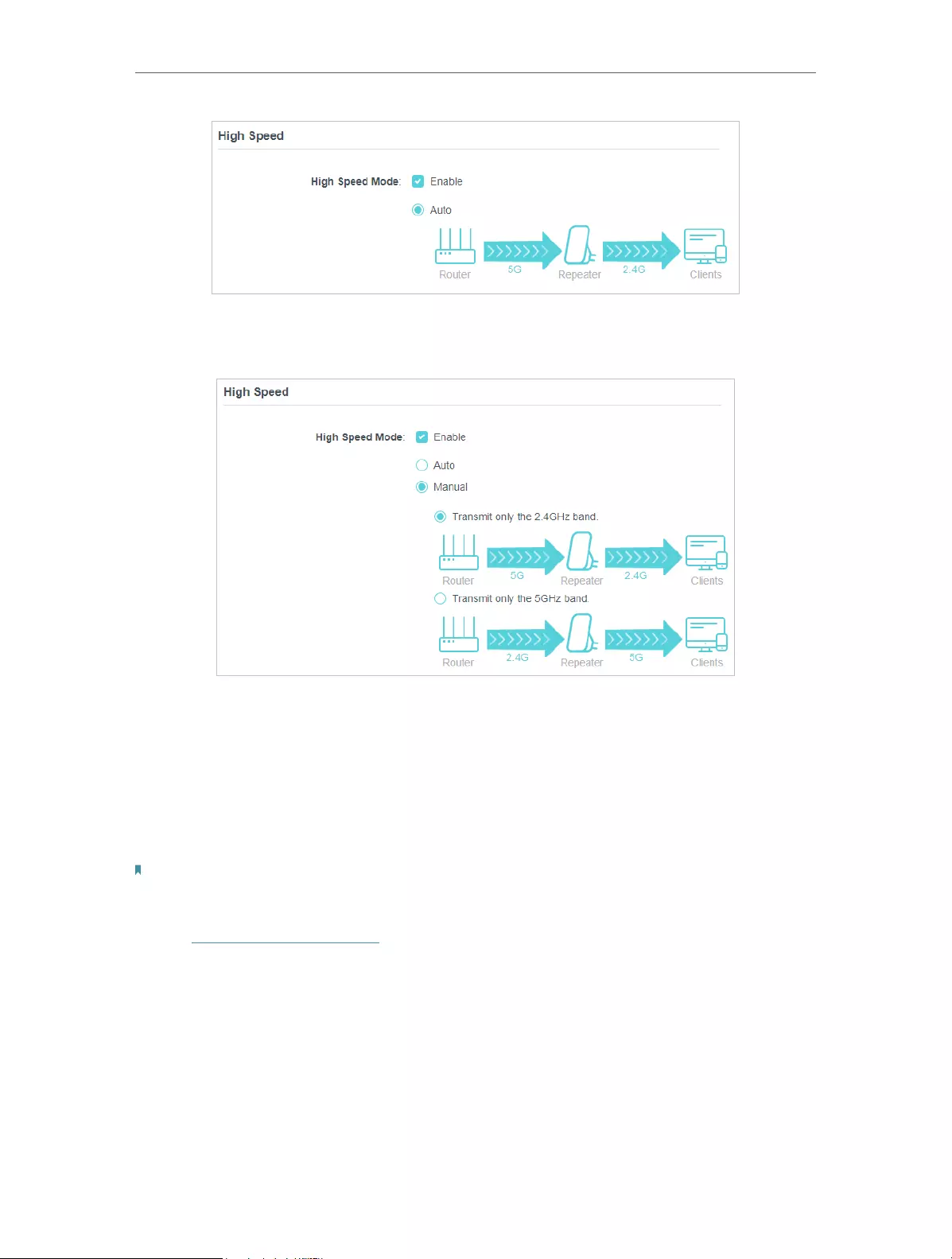
32
Chapter 5 Customize Your Network
• Select the Manual mode and choose to transmit 2.4GHz band or 5GHz band
only.
5. Click SAVE .
5. 6. Set Access Control
Access Control allows you to permit or block specific devices from accessing the
internet for a specific period.
Note:
Access Control is not available when your range extender is in a OneMesh network, where it automatically synchronizes
network settings from your host router.
1. Visit http://tplinkrepeater.net and log in with your TP-Link ID or the password you set
for the extender.
2. Go to Settings > Advanced Settings > Access Control.
3. Enable Access Control.
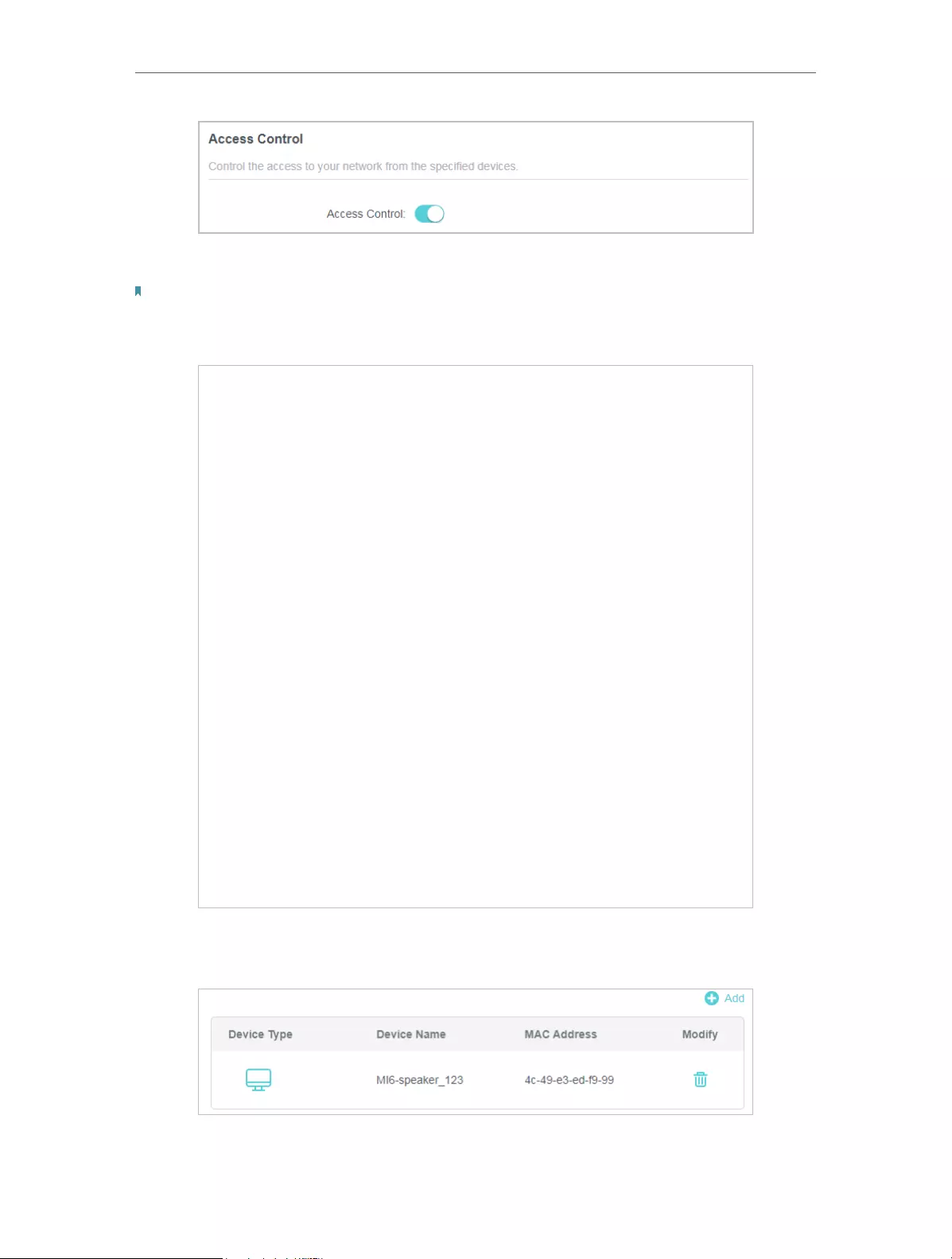
33
Chapter 5 Customize Your Network
• To block specific device(s):
Note:
Devices connected to the extender via an Ethernet cable cannot be blocked.
1. Select Blacklist and click Add.
2. Select the device to be blocked in the Add Devices table.
3. Click ADD and the selected device(s) will be added to the Devices in Blacklist table.
• To permit specific device(s):
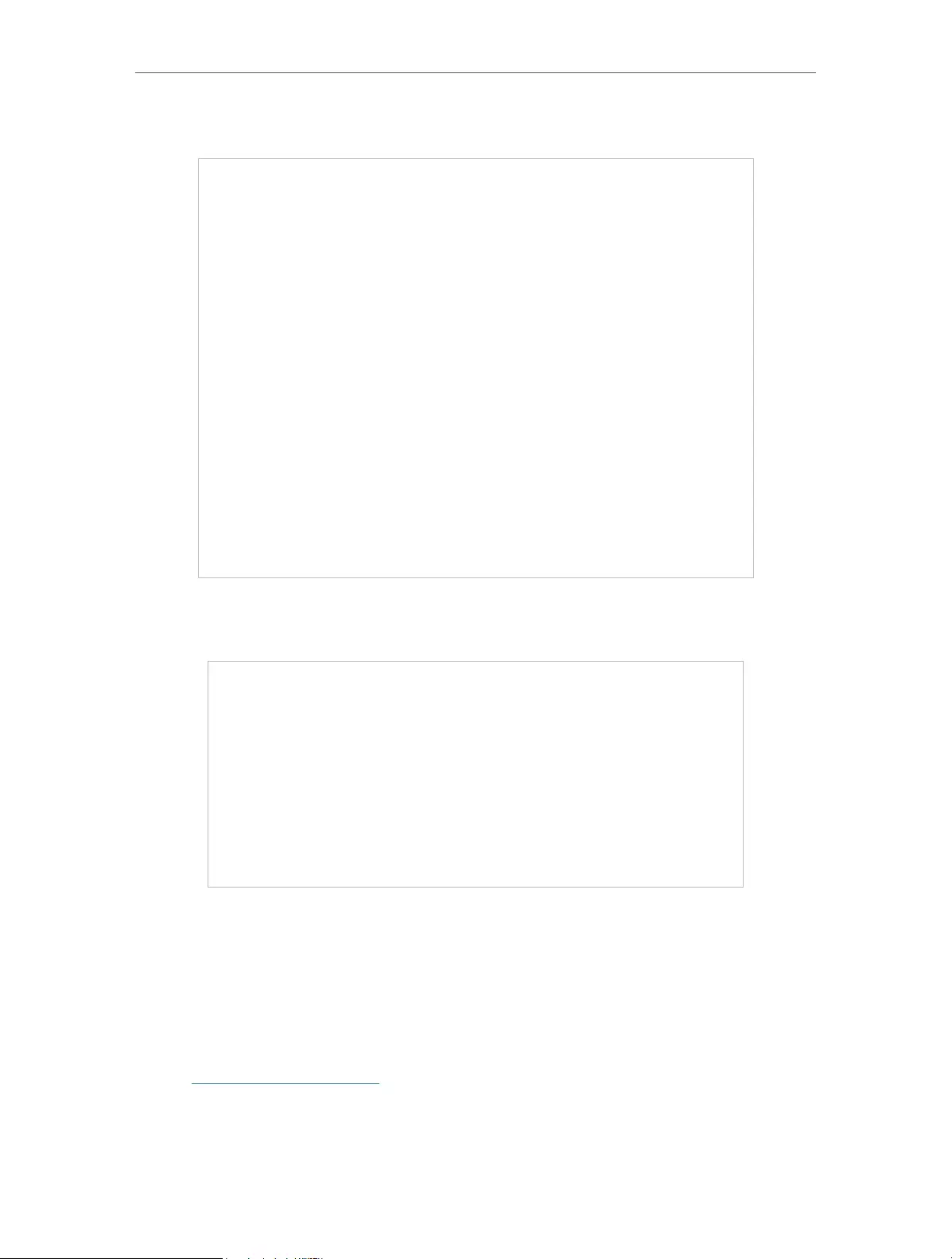
34
Chapter 5 Customize Your Network
1. Select Whitelist and click Add.
2. Select from the Device List or add devices manually in the Add Devices table. Enter
the Device Name and MAC Address if you add devices manually.
3. Click SAVE .
5. 7. Adjust Wi-Fi Coverage
You can set the extender’s Wi-Fi coverage depending on how large you want your Wi-Fi
area to be.
1. Visit http://tplinkrepeater.net and log in with your TP-Link ID or the password you set
for the extender.
2. Go to Settings > Advanced Settings > Wi-Fi Coverage.
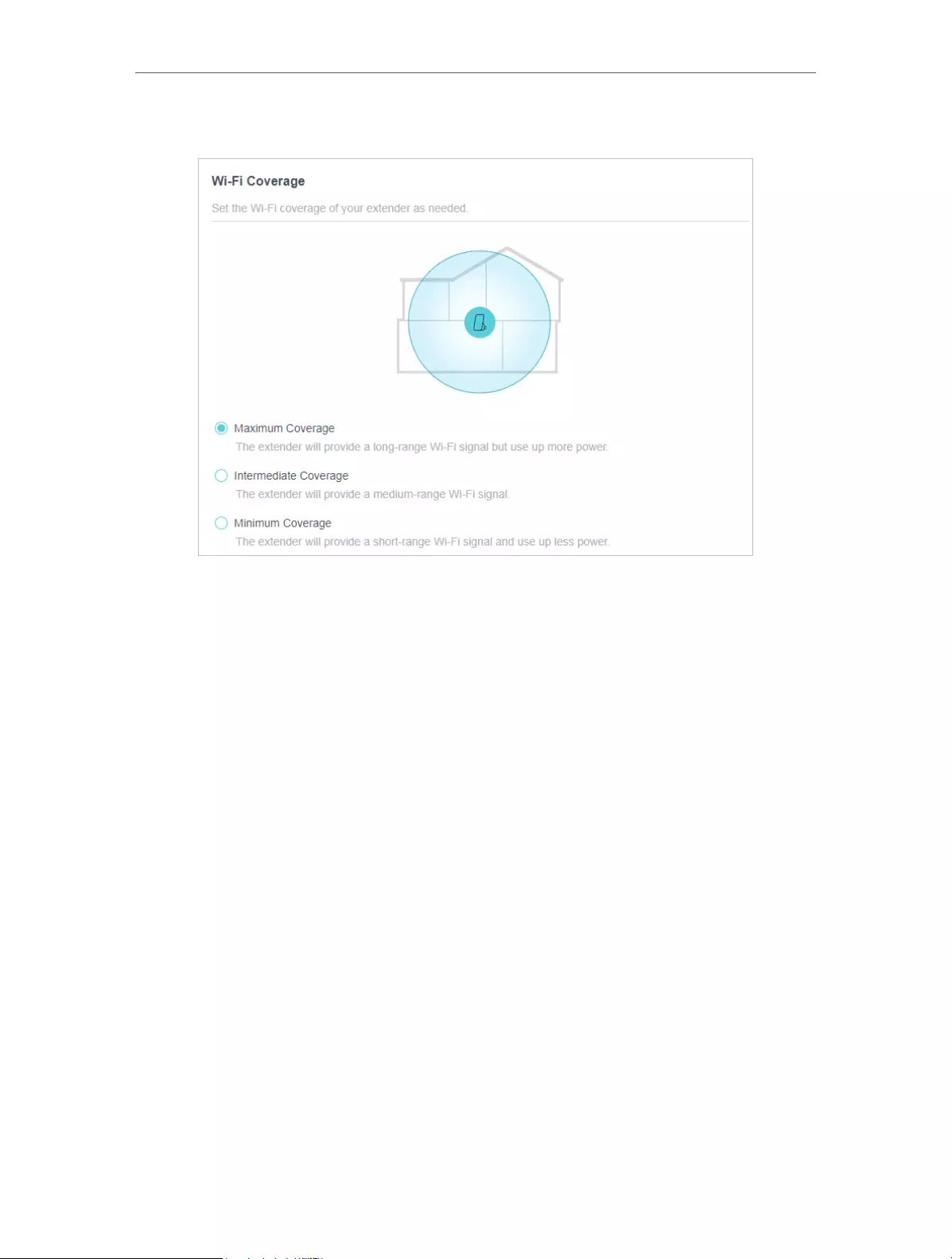
35
Chapter 5 Customize Your Network
3. Select your desired Wi-Fi coverage level for the extender.
4. Click SAVE .

Chapter 6
More Features of Your
Extender
This chapter explains how to use the extender as a wireless adapter and as an access
point .
It contains the following sections:
• Use Your Extender as a Wireless Adapter
• Transform Your Existing Wired Network to a Wireless One
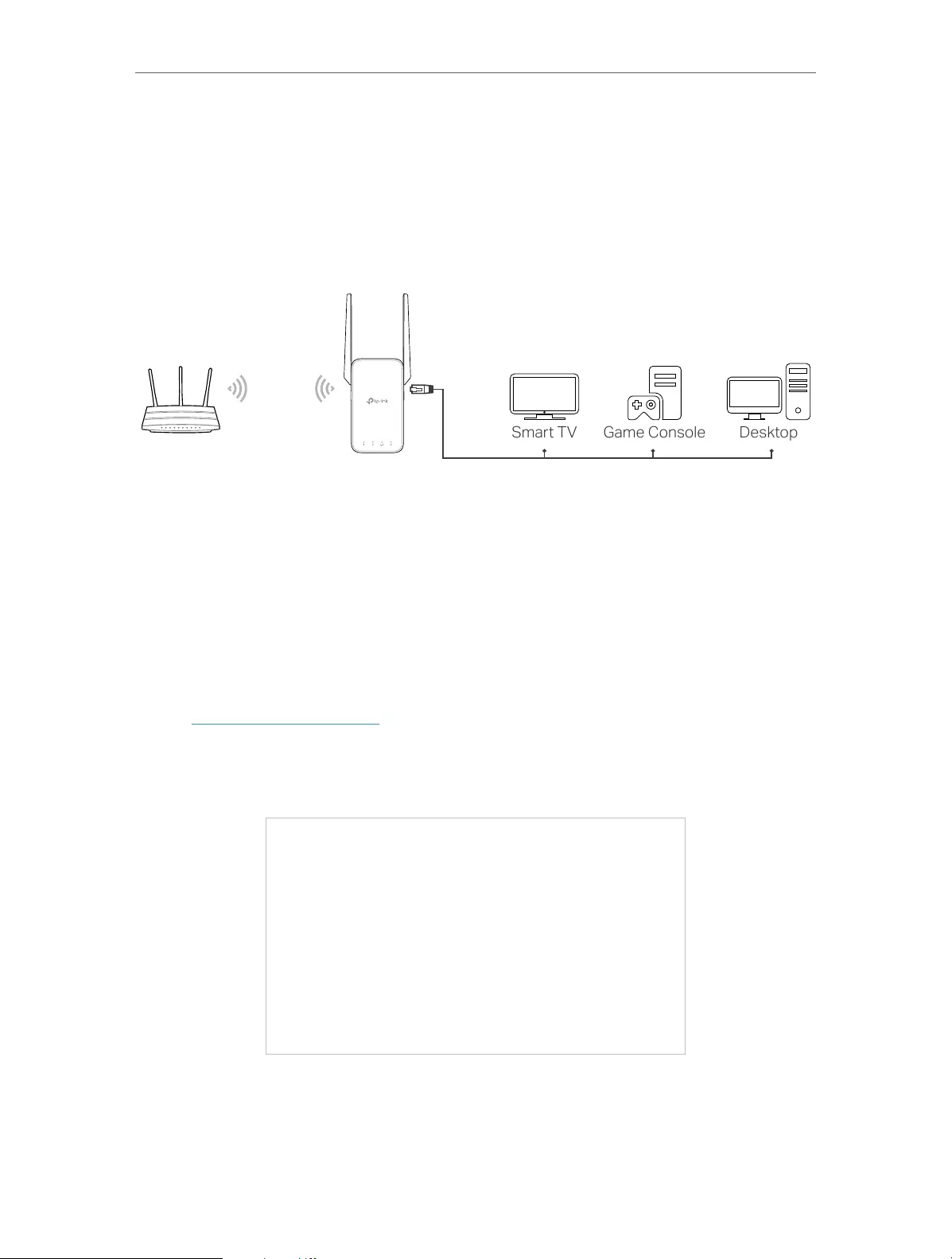
37
Chapter 6 More Features of Your Extender
6. 1. Use Your Extender as a Wireless Adapter
The extender can be used as a wireless adapter to connect any wired-only device, such
as a Blu-ray player, game console, DVR, or smart TV, to your wireless network.
After configuration, you can connect an Ethernet—enabled device to the extender via an
Ethernet cable.
6. 2. Transform Your Existing Wired Network to a
Wireless One
The extender can work as an access point, transforming your existing wired network to
a wireless one.
6. 2. 1. To Set Up the Extender as an Access Point
1. Visit http://tplinkrepeater.net, and log in with your TP-Link ID or the password you set
for the extender.
2. Click Change Mode in the top right corner of the page. Select Access Point Mode and
click OK. The extender will reboot and switch to Access Point mode.
3. After rebooting, connect your smart phone to the extender’s network TP-Link_
Extender or TP-Link_Extender_5GHz.
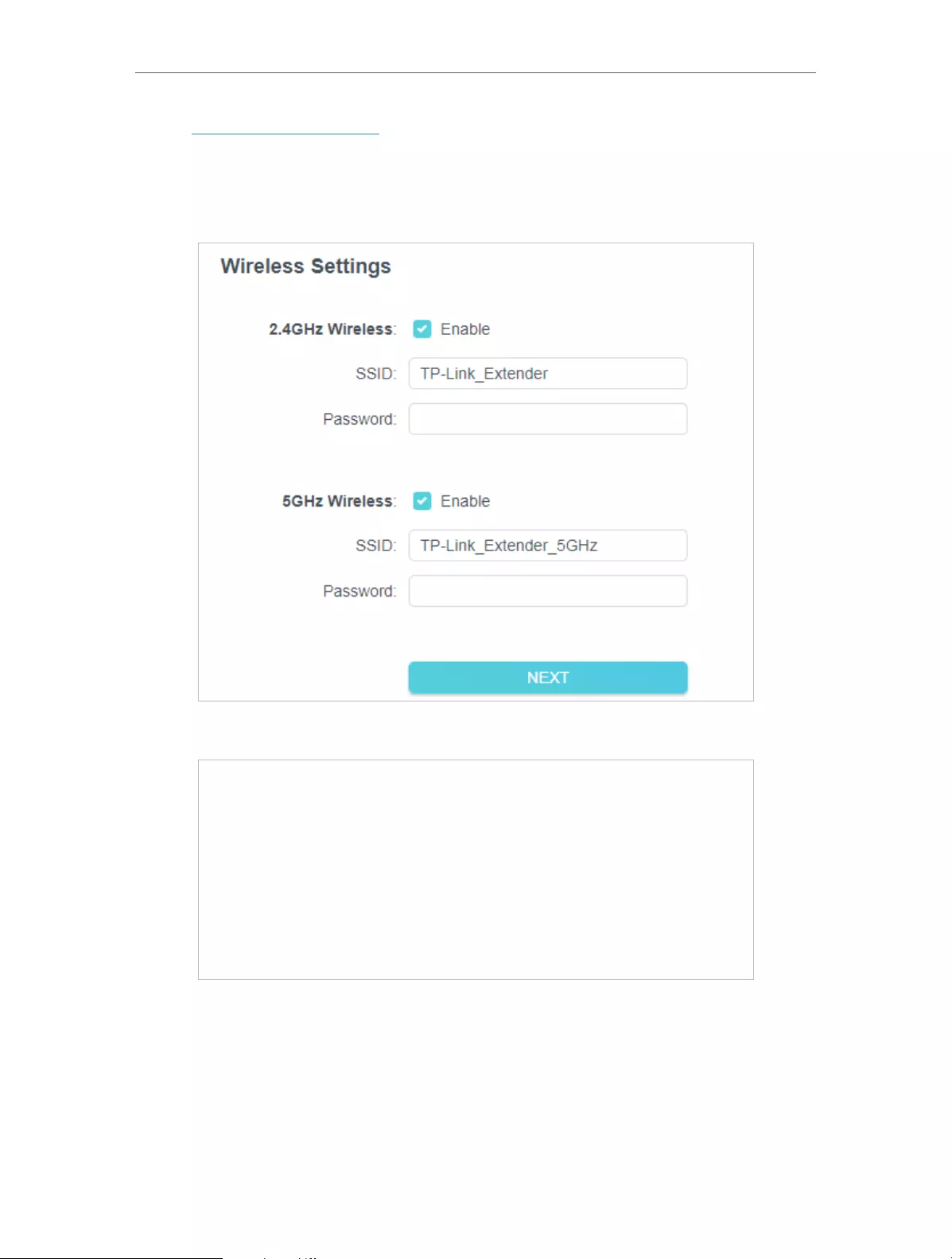
38
Chapter 6 More Features of Your Extender
4. Visit http://tplinkrepeater.net, and log in with your TP-Link ID or the password you set
for the extender.
5. Go to Settings > Quick Setup to configure your extender.
1 ) Customize your wireless SSID and password and click NEXT.
2 ) Confirm the information and click FINISH.
6. Connect the extender to your modem or wired router via an Ethernet cable. Now you
can enjoy Wi-Fi.
6. 2. 2. To Connect Your Wireless Devices to the Extender via WPS
Wi-Fi Protected Setup (WPS) provides an easier way to set up a secure Wi-Fi
connection.
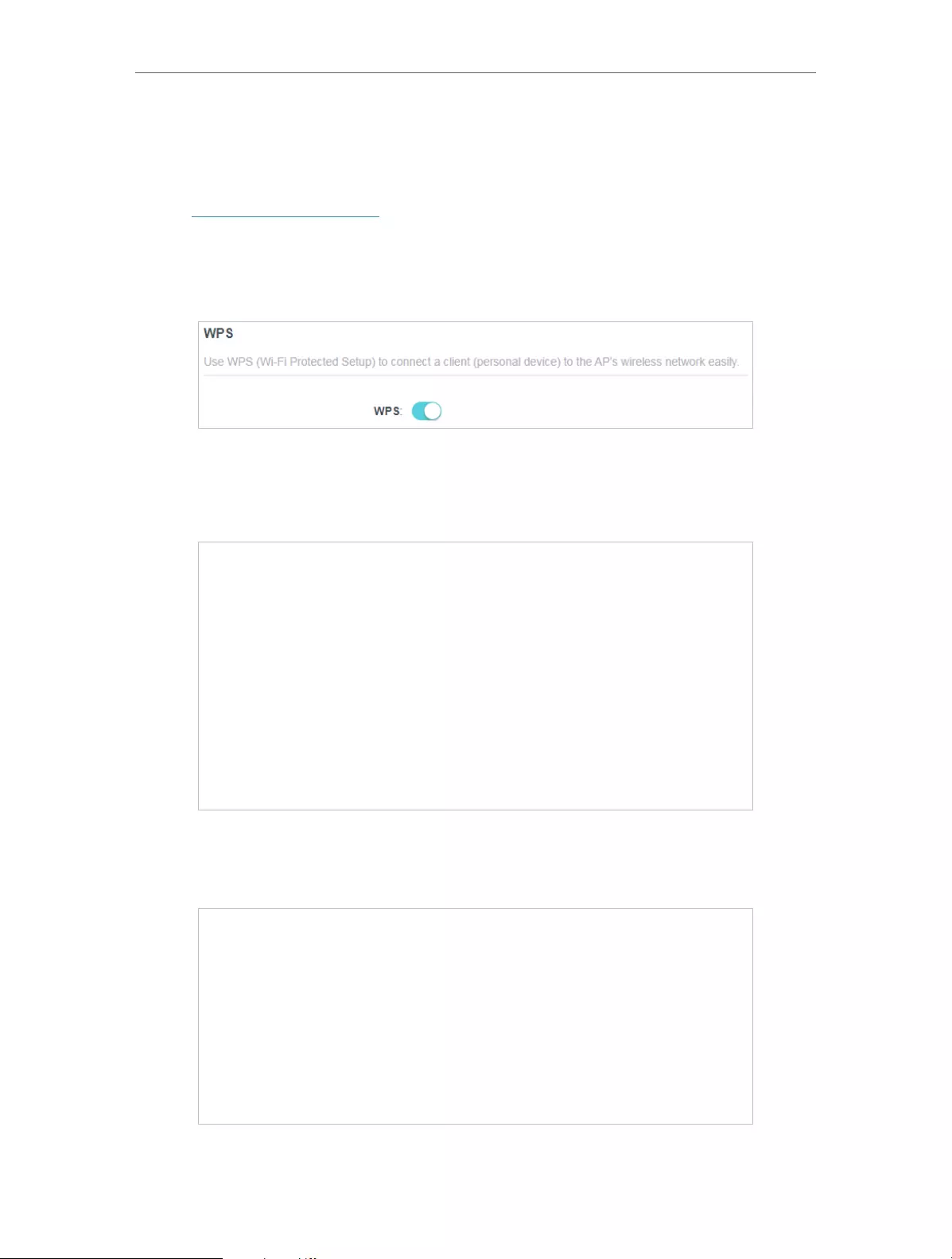
39
Chapter 6 More Features of Your Extender
Wireless devices that support WPS, including Android phones, tablets, and most USB
network cards, can be connected to your extender through this method (not supported
by iOS devices).
1. Visit http://tplinkrepeater.net, and log in with your TP-Link ID or the password you set
for the extender.
2. Go to Wireless > WPS.
3. Enable WPS.
4. Connect via WPS:
• Client’s PIN: Enable Client’s PIN and enter your device’s PIN in the blank, and
then click CONNECT.
• AP’s PIN: Enable AP’s PIN and enter the PIN on your device. You can click
GENERATE to get a new PIN or click DEFAULT to restore the PIN to its factory
one.
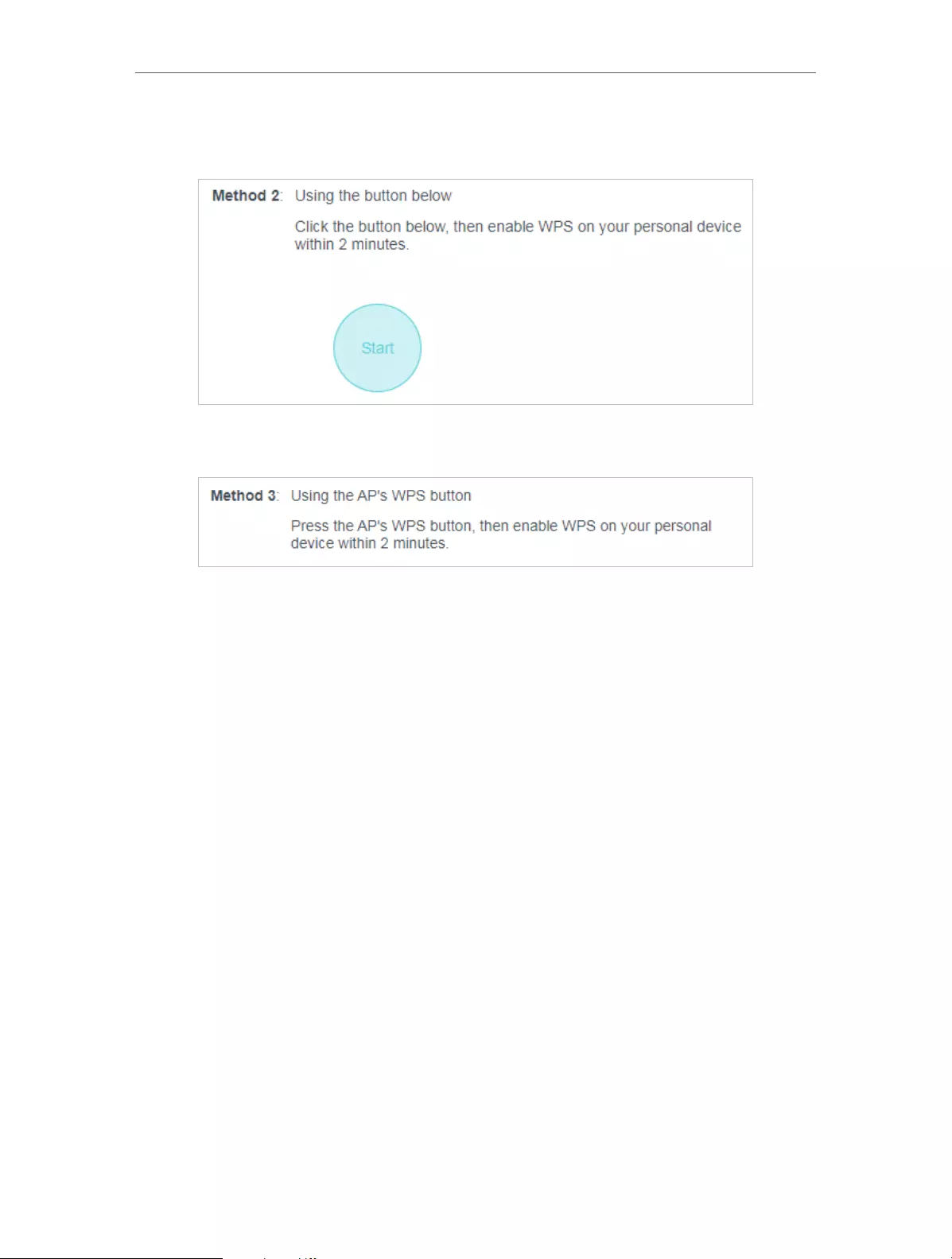
40
Chapter 6 More Features of Your Extender
• Push Button (Recommended): Click Start and push the WPS button on the
client device within 2 minutes.
• Push AP’s WPS button: Press the AP’s WPS button, then enable WPS on your
device within 2 minutes.
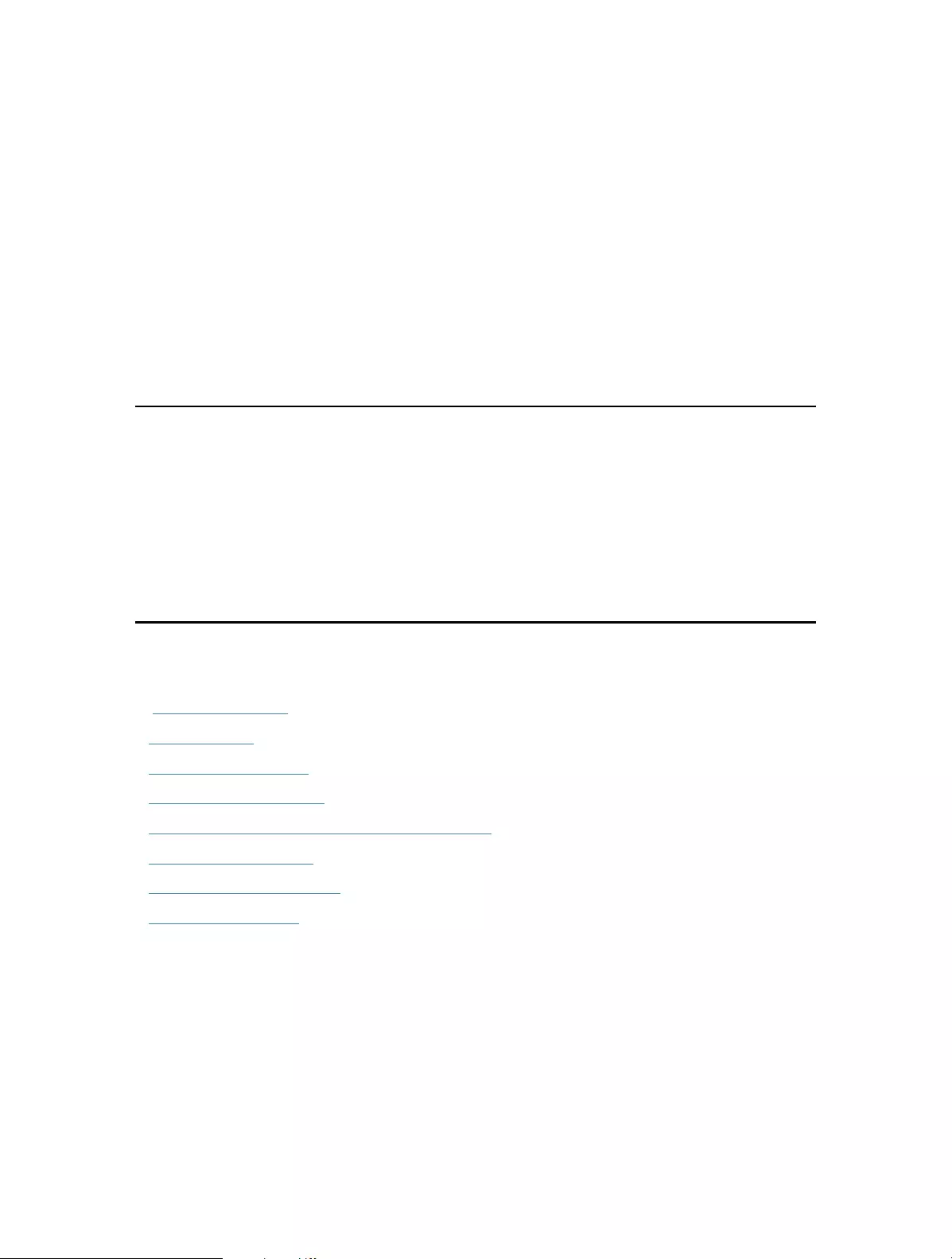
Chapter 7
Manage Your Extender
This chapter presents how to manage and maintain your extender.
It includes the following sections:
• Set System Time
• Control LEDs
• Set Power Schedule
• Upgrade the Firmware
• Backup and Restore Configuration Settings
• Reboot the Extender
• Change Login Password
• Check System Log
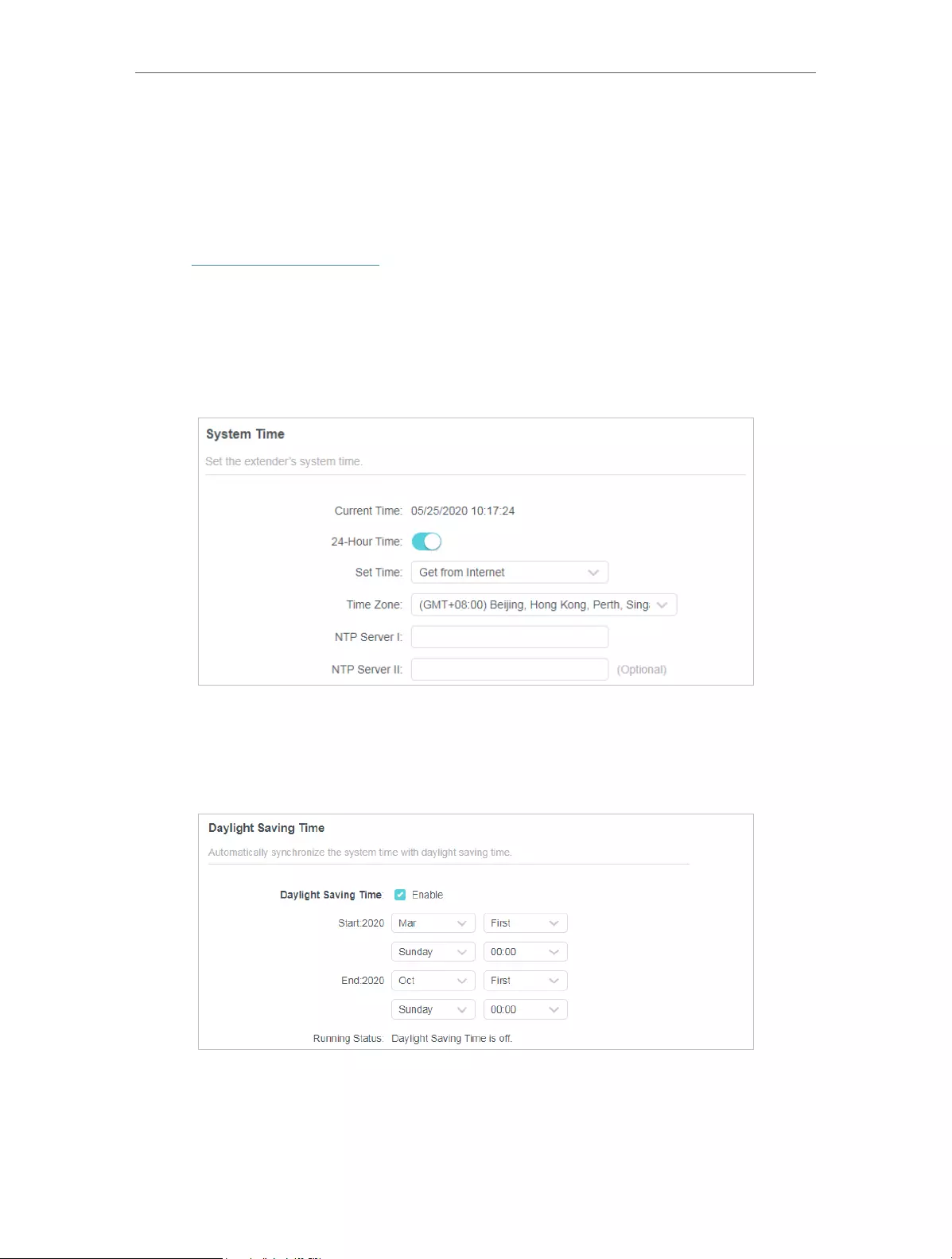
42
Chapter 7 Manage Your Extender
7. 1. Set System Time
The System Time of the extender will be used for time-based function such as the
Power Schedule function. If you have enabled the Daylight Saving Time feature, the
system time will be sychronized with the daylight saving time you configure.
1. Visit http://tplinkrepeater.net, and log in with your TP-Link ID or the password you set
for the extender.
2. Go to Settings > System Tools > Time Settings.
• To get system time:
1. Select your local Time Zone from the drop-down list.
2. Click SAVE .
• To set up Daylight Saving Time:
1. Enable Daylight Saving Time.
2. Select the Start and End date and time of the daylight saving time at your local time
zone.
3. Click SAVE .
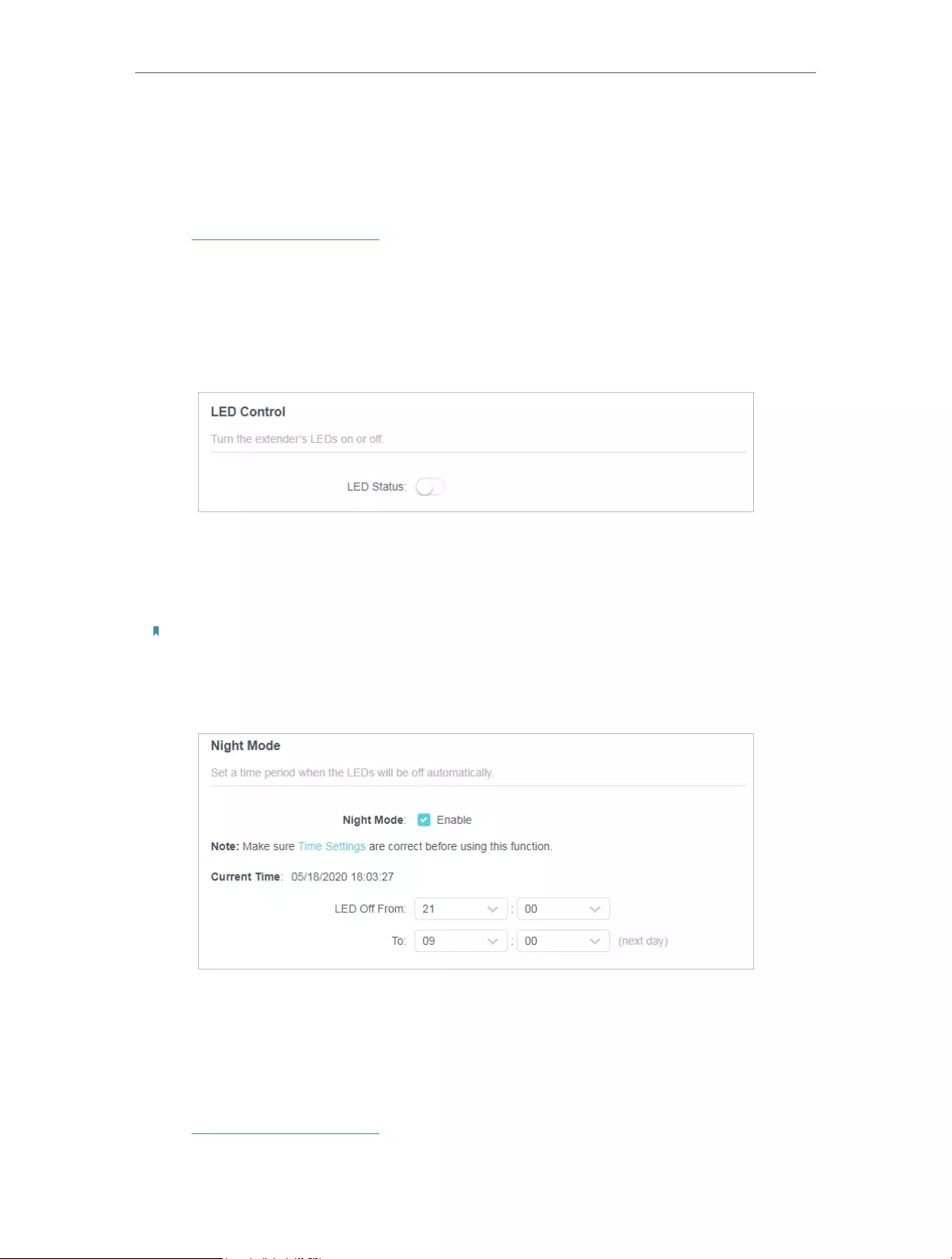
43
Chapter 7 Manage Your Extender
7. 2. Control LEDs
The LEDs of the extender indicate its activities and status. You can turn off LEDs when
you don’t need them.
1. Visit http://tplinkrepeater.net, and log in with your TP-Link ID or the password you set
for the extender.
2. Go to Settings > Advanced Settings > LED Control.
• To turn off the LEDs:
Disable LED Status.
• To specify a time period when LEDs are off:
1. Select Night Mode.
2. Specify the LED off time period.
Note:
The effective LED off time is based on the time of the extender. You can go to Settings > System Tools > Time
Settings to modify the time.
3. Click SAVE .
7. 3. Set Power Schedule
The Power Schdule feature allows you to specify a time period during which the
extender is off.
1. Visit http://tplinkrepeater.net, and log in with your TP-Link ID or the password you set
for the extender.
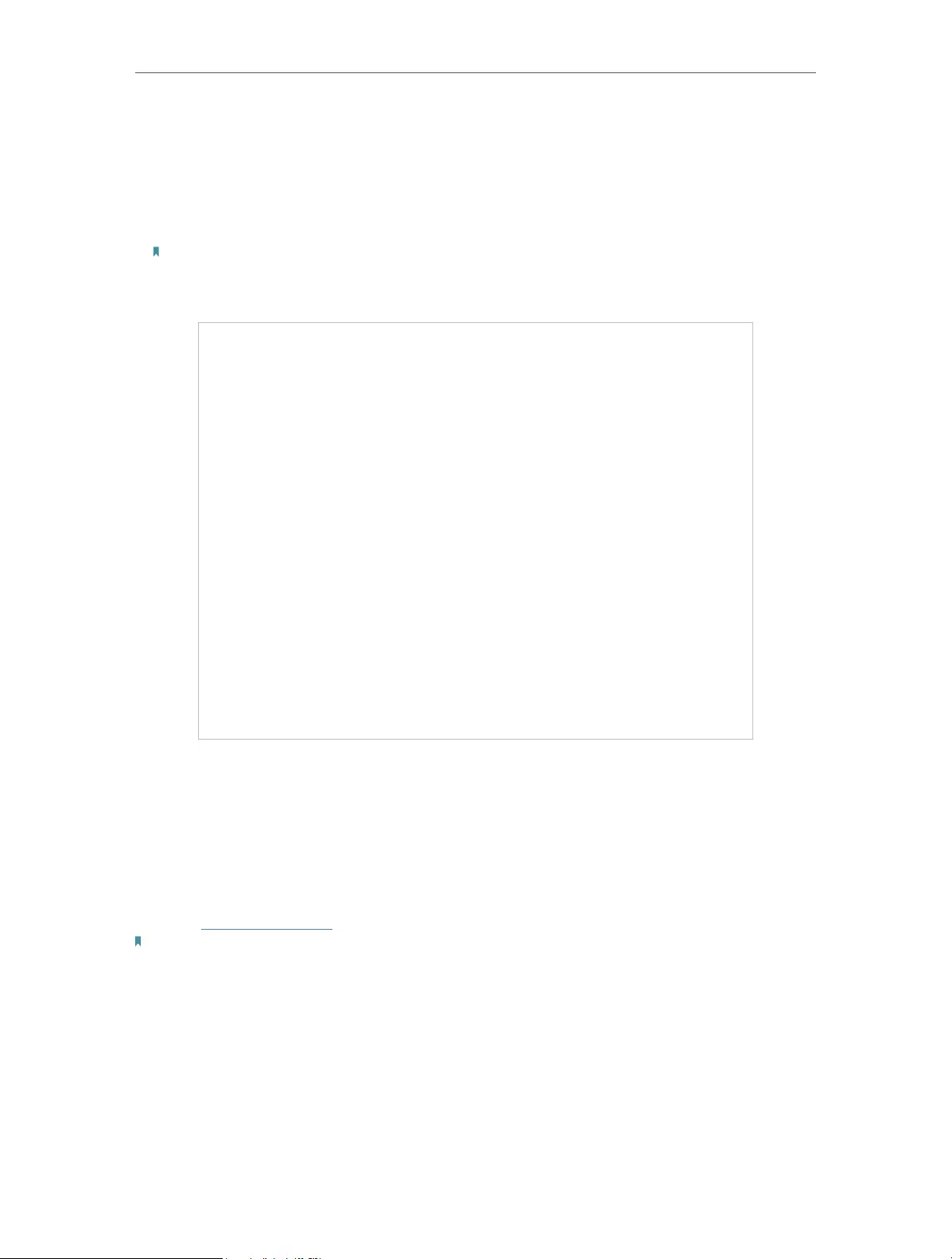
44
Chapter 7 Manage Your Extender
2. Go to Settings > Advanced Settings > Power Schedule.
• To specify a time period when the extender is off:
1. Click Add.
2. Specify the power off time period and repetitive days.
Note:
The effective power off time is based on the time of the extender. You can go to Settings > System Tools > Time
Settings to modify the time.
3. Click SAVE .
7. 4. Upgrade the Firmware
TP-Link is committed to improving product features, giving you a better network
experience. You can download the latest firmware file from the Support page at our
website www.tp-link.com and upgrade the extender to the latest firmware version.
Note:
• Make sure the latest firmware file is matched with the hardware version (as shown in the download
section of the Support page).
• Make sure that you have a stable connection between the extender and your computer. It is NOT
recommended to upgrade the firmware wirelessly.
• Backup your extender configuration.
• Do NOT power off the extender during the firmware upgrade.
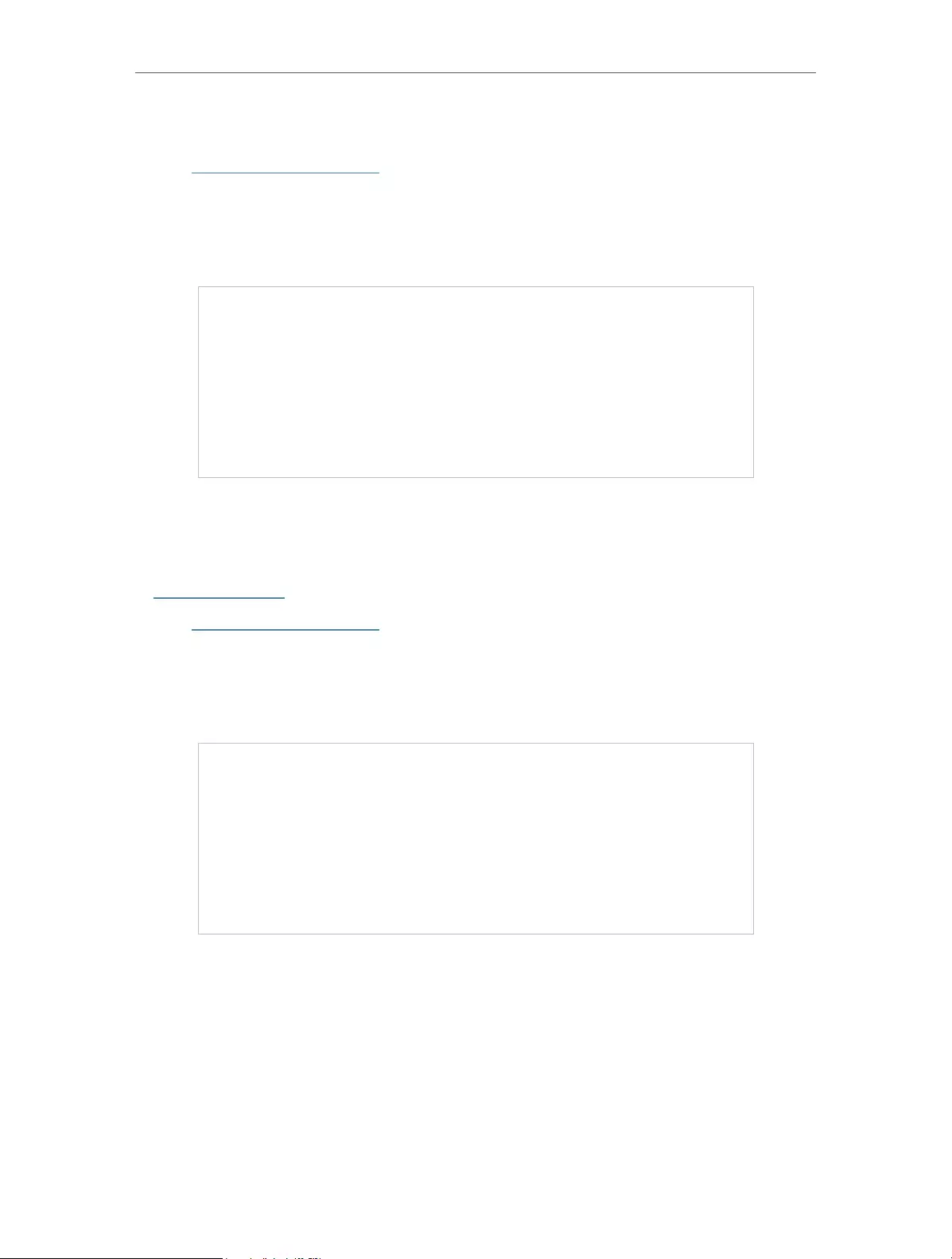
45
Chapter 7 Manage Your Extender
7. 4. 1. Online Upgrade
1. Visit http://tplinkrepeater.net, and log in with your TP-Link ID or the password you set
for the extender.
2. Go to Settings > System Tools > Firmware Upgrade.
3. Click CHECK FOR UPGRADE and follow the web instructions to upgrade online.
7. 4. 2. Local Upgrade
1. Download the latest firmware file for the extender from our website
www.tp-link.com.
2. Visit http://tplinkrepeater.net, and log in with your TP-Link ID or the password you set
for the extender.
3. Go to Settings > System Tools > Firmware Upgrade.
4. Click BROWSE to locate the downloaded new firmware file, and then click UPGRADE.
5. Wait a few minutes for the firmware upgrade to complete and the extender to reboot.
7. 5. Backup and Restore Configuration Settings
The configuration settings are stored as a configuration file in the extender. You can
backup the configuration file and restore the extender to the previous settings from the
backup file when needed. Moreover, if necessary, you can erase the current settings
and reset the extender to the default factory settings.
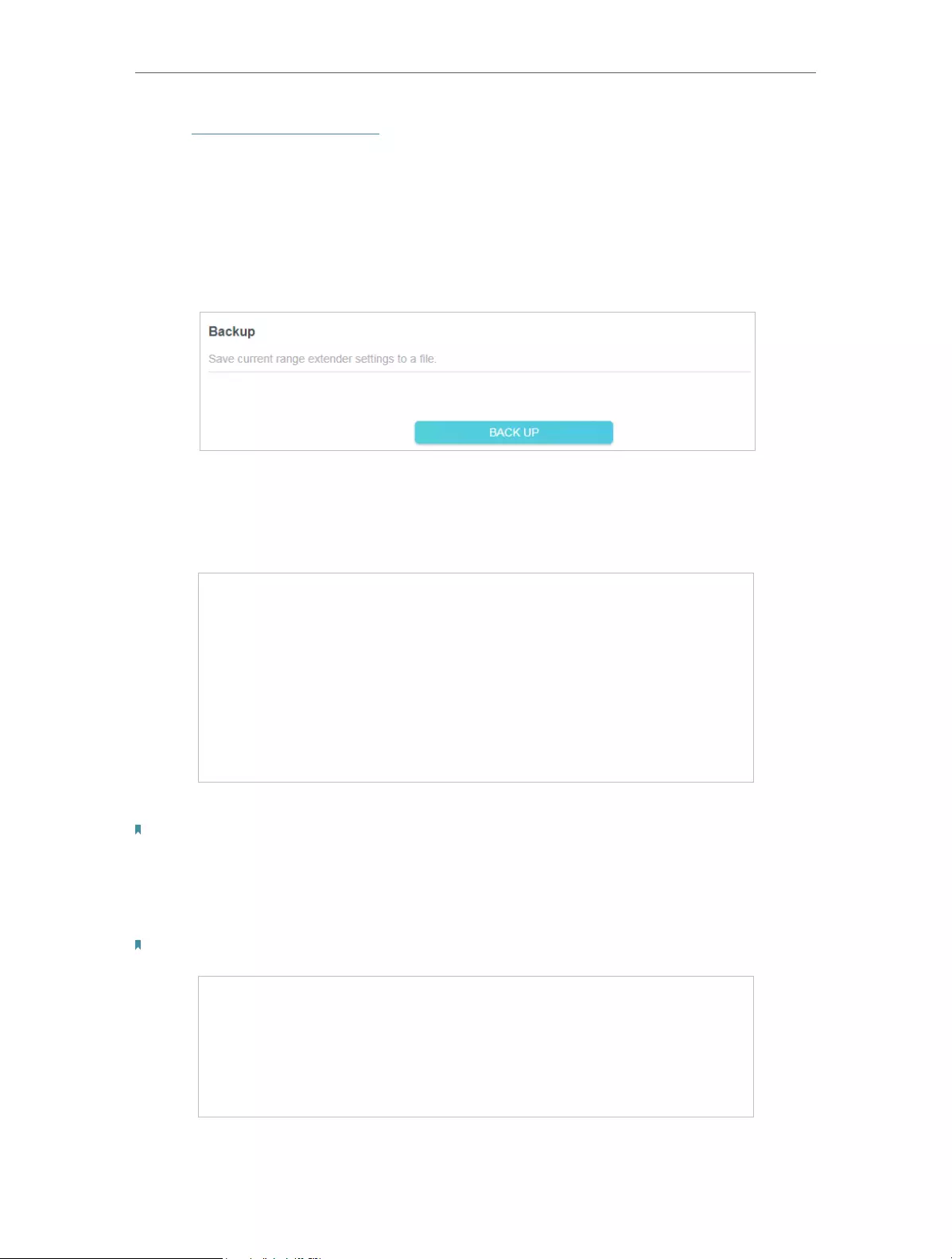
46
Chapter 7 Manage Your Extender
1. Visit http://tplinkrepeater.net, and log in with your TP-Link ID or the password you set
for the extender.
2. Go to Settings > System Tools > Backup & Restore.
• To backup configuration settings:
Click BACK UP to save a copy of the current settings to your local computer. A ‘.bin’ file
of the current settings will be stored on your computer.
• To restore previous settings from a saved file:
1. Click BROWSE to locate the backup configuration file stored on your computer, and
click RESTORE.
2. Wait a few minutes for the restore and reboot.
Note: During the restore process, do not power off or reset the extender.
• To restore configuration settings
In Factory Default Restore, click RESTORE to restore all configuration settings to default
values, except your login and cloud account information.
Note: During the restore process, do not power off or reset the extender.
• To reset the extender to factory default settings:
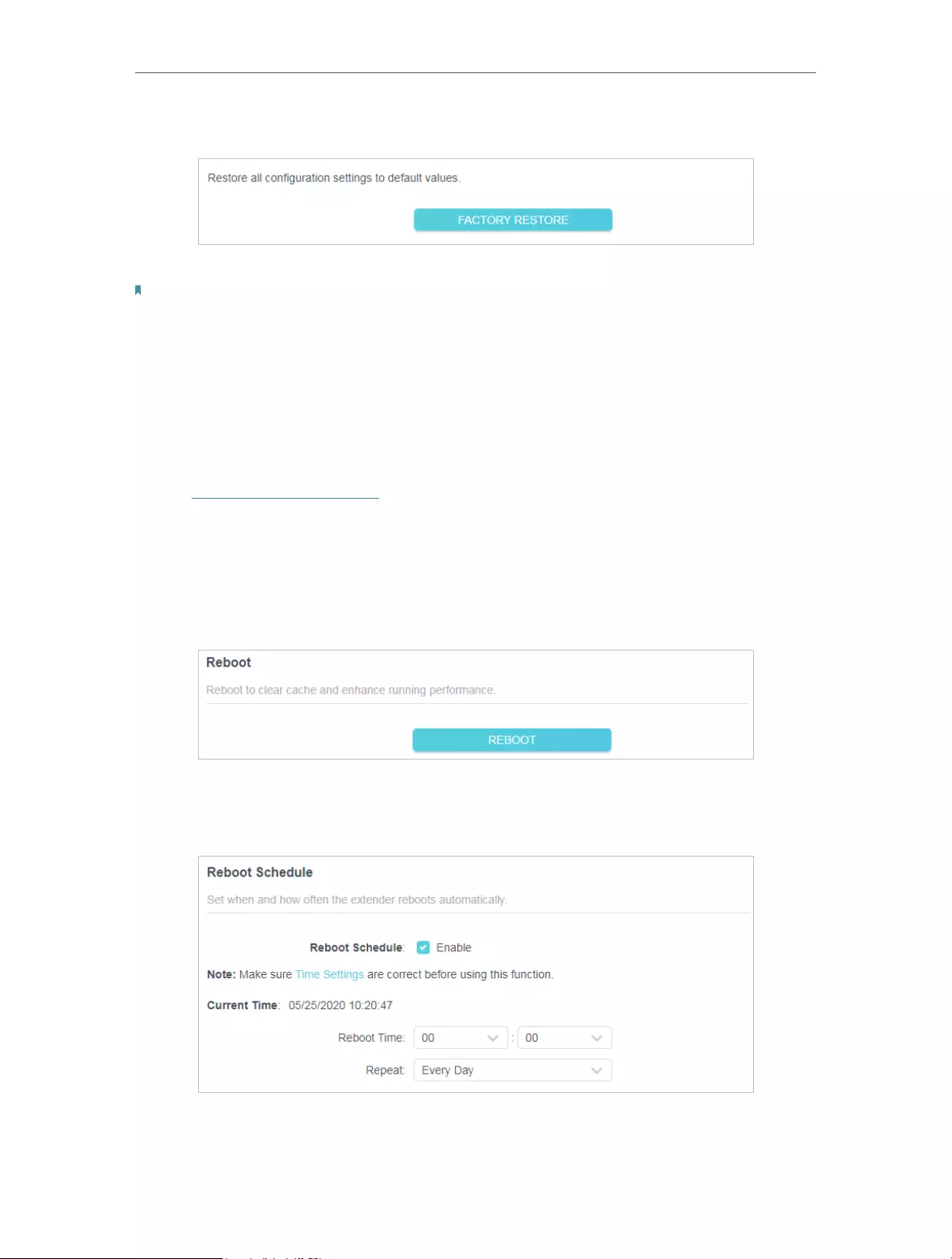
47
Chapter 7 Manage Your Extender
1. Click FACTORY RESTORE to reset the extender.
2. Wait a few minutes for the reset and reboot.
Note:
1. During the reset process, do not power off or reset the extender.
2. We strongly recommend you backup the current configuration settings before resetting the extender.
7. 6. Reboot the Extender
You can reboot your extender to clear cache and enhance running performance if
needed.
1. Visit http://tplinkrepeater.net, and log in with your TP-Link ID or the password you set
for the extender.
2. Go to Settings > System Tools > Reboot.
• To reboot the extender
Click REBOOT and wait a few minutes.
• To set up reboot schedule
Enable Reboot Schedule and set the corresponding settings.
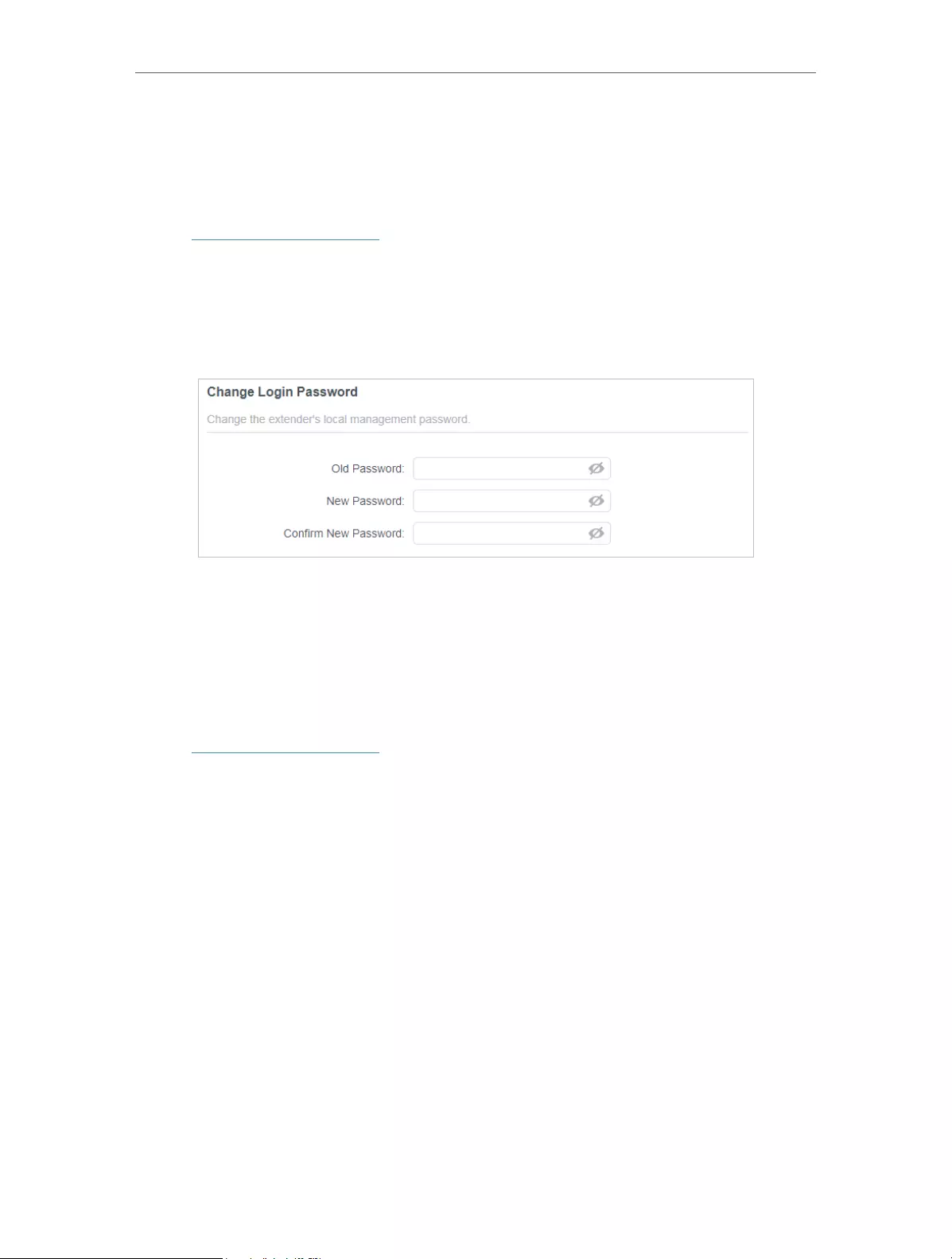
48
Chapter 7 Manage Your Extender
7. 7. Change Login Password
The account management feature allows you to change your login username and
password of the web management webpage.
1. Visit http://tplinkrepeater.net, and log in with your TP-Link ID or the password you set
for the extender.
2. Go to Settings > System Tools > Change Login Password.
3. Enter the old password. Then enter the new password twice (case-sensitive) and
click SAVE .
4. Use the new password for future logins.
7. 8. Check System Log
If the extender is not working properly, you can save the system log and send it to our
technical support team.
1. Visit http://tplinkrepeater.net, and log in with your TP-Link ID or the password you set
for the extender.
2. Go to Settings > System Tools > System Log.
• To save the system log locally:
1. Choose the type and level of the system log as needed.
2. Click SAVE LOG to save the system logs to a local disk.
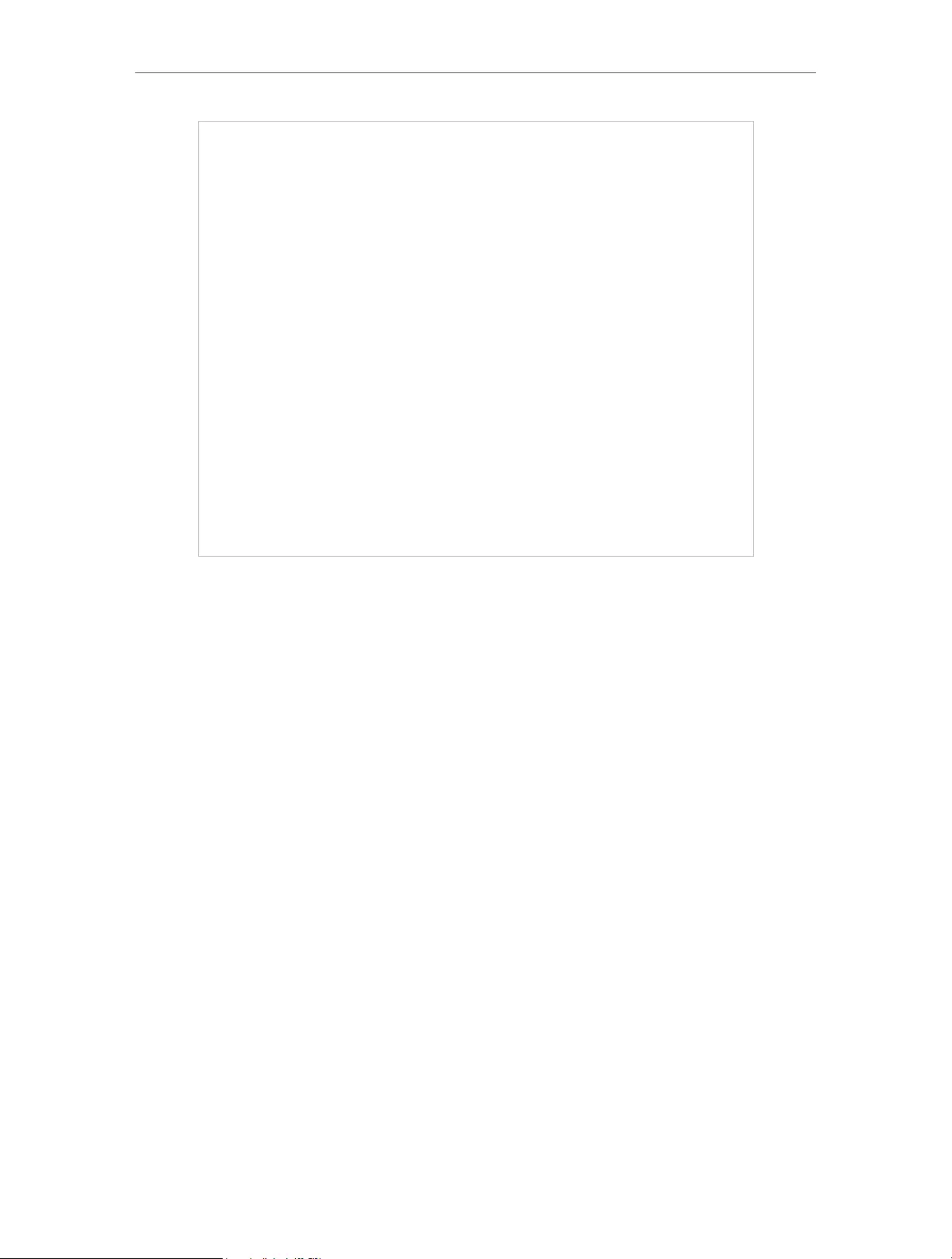
49
Chapter 7 Manage Your Extender
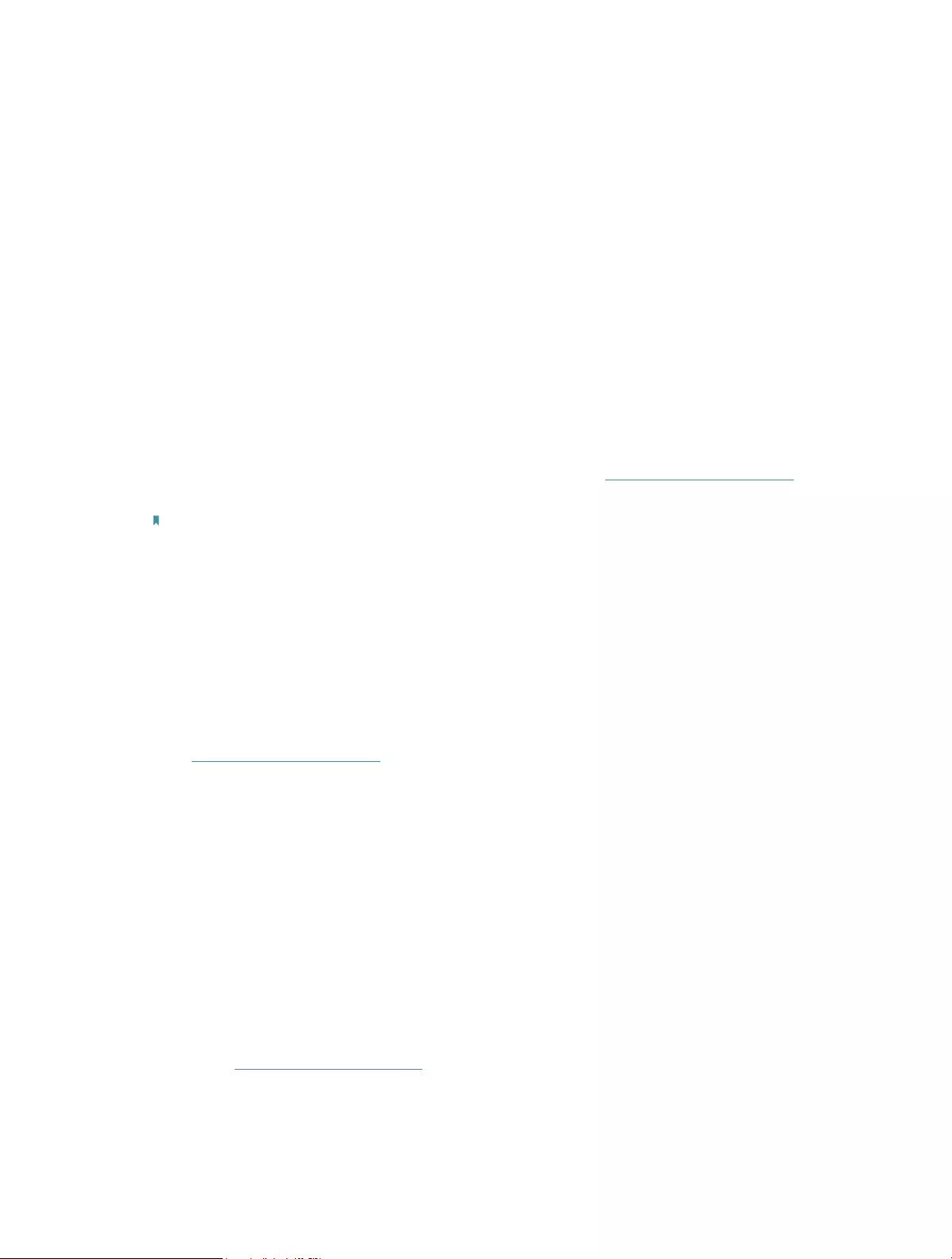
50
FAQ
Q1. How to reset the extender to its factory default settings?
• With the extender powered on, use a pin to press the Reset button for 1 second. The
extender will reboot.
• Log in to the extender’s web management page. Go to Settings > System Tools >
Backup & Restore and click FACTORY RESTORE.
Q2. What should I do if I forget my login password?
• If you are using a TP-Link ID to log in, or you have enabled the Password Recovery
feature of the extender, click Forgot Password? on the login page and then follow the
instructions to reset it.
• Refer to FAQ > Q1 to reset the extender, and then visit http://tplinkrepeater.net to
create a new login password.
Note:
The extender must be reconfigured after a reset to access the internet. Please note down your login password for
future logins.
Q3. What should I do if I forget my wireless password?
In Range Extender mode, the extender shares the same wireless passwords as those
of your host networks.
In Access Point mode, please connect your computer to the extender using an Ethernet
cable and follow the steps below:
1. Visit http://tplinkrepeater.net, and log in with the password you set for the extender.
2. Go to Wireless to retrieve or reset your wireless password.
Q4. What should I do if I can’t access the web management page?
This can happen for a variety of reasons. Please try the methods below to log in again.
• If your computer is wirelessly connected, make sure that you have connected to the
extender’s SSID.
• If your computer is connected via an Ethernet cable, please make sure that the
connection is stable.
• Make sure your computer is configured as Obtain an IP address automatically and
Obtain DNS server address automatically.
• Verify that http://tplinkrepeater.net is correctly entered in the web browser and press
Enter.
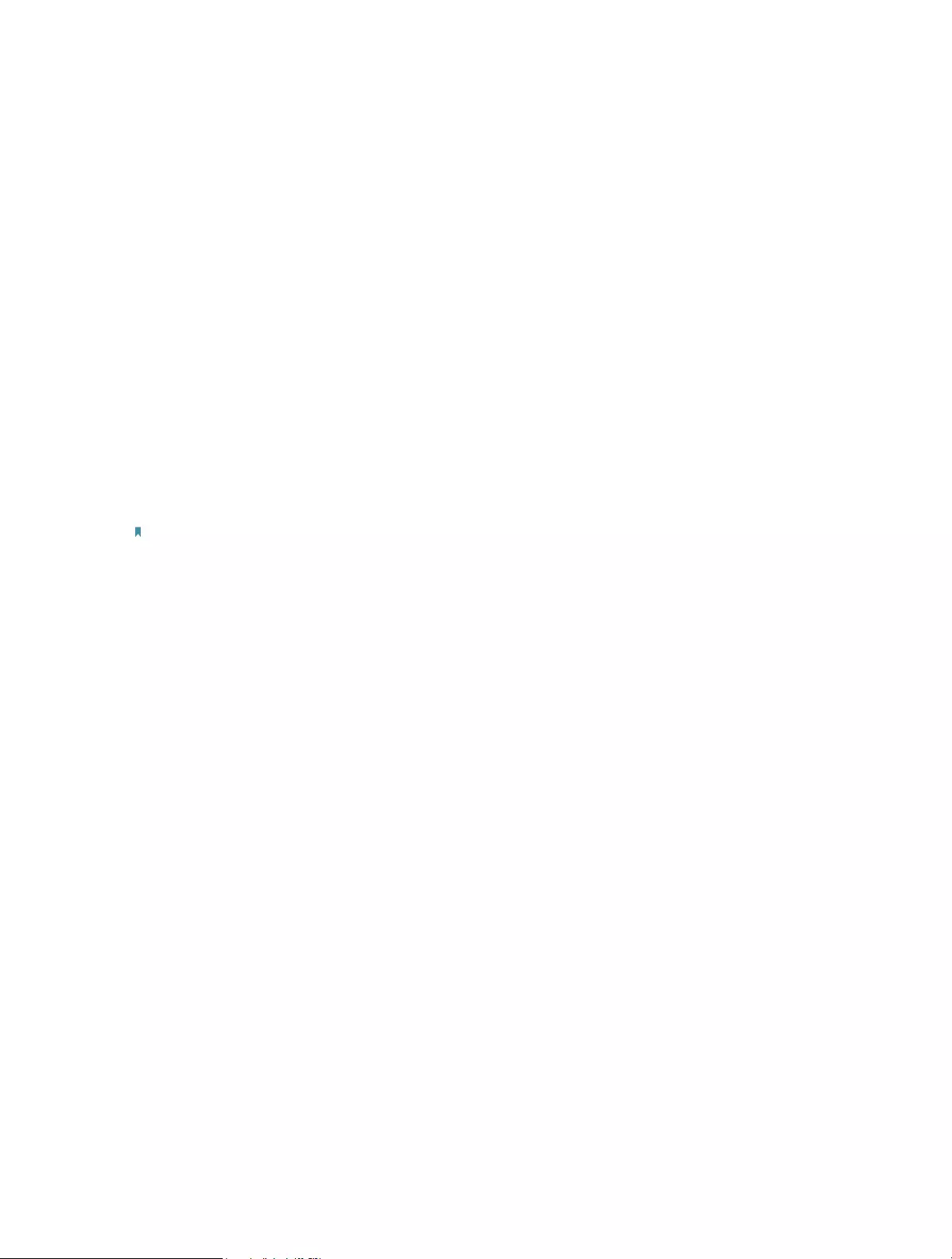
51
• Use the IP address to access the extender. The default IP is 192.168.0.254. If the
extender is connected to the router, you should go to your router’s DHCP client list to
obtain the extender’s current IP address.
• Reset the extender.
Then connect your computer to its wireless network, enter
http://tplinkrepeater.net or http://192.168.0.254
in a web browser and press Enter.
Q5. I have enabled wireless MAC filter, wireless access control, or access
control list (ACL) on my router. What should I do before configuring
the extender?
When a device connects through the extender to your router, the MAC address of the
device shown on the router is translated to another MAC address. If your router’s MAC
filter, wireless access control, or ACL is enabled, the devices connected to the extender
cannot get an IP address from the extender and cannot access the Internet.
To solve this problem, please follow the steps below:
1. Log in to your router and disable the MAC filter, wireless access control or ACL.
Note: For more information about how to disable your router’s MAC filter, wireless access control or ACL, please refer
to your router’s user guide.
2. Power on your extender, and run the Quick Setup to configure your extender.
3. Connect all of your devices to the extended network, and make sure the router’s Link
LED remains lit.
4. On your router, add all the Online Devices’ MAC addresses to your router’s MAC filter
table.
5. Enable the router’s MAC filter, wireless access control, or ACL to complete the
configuration.
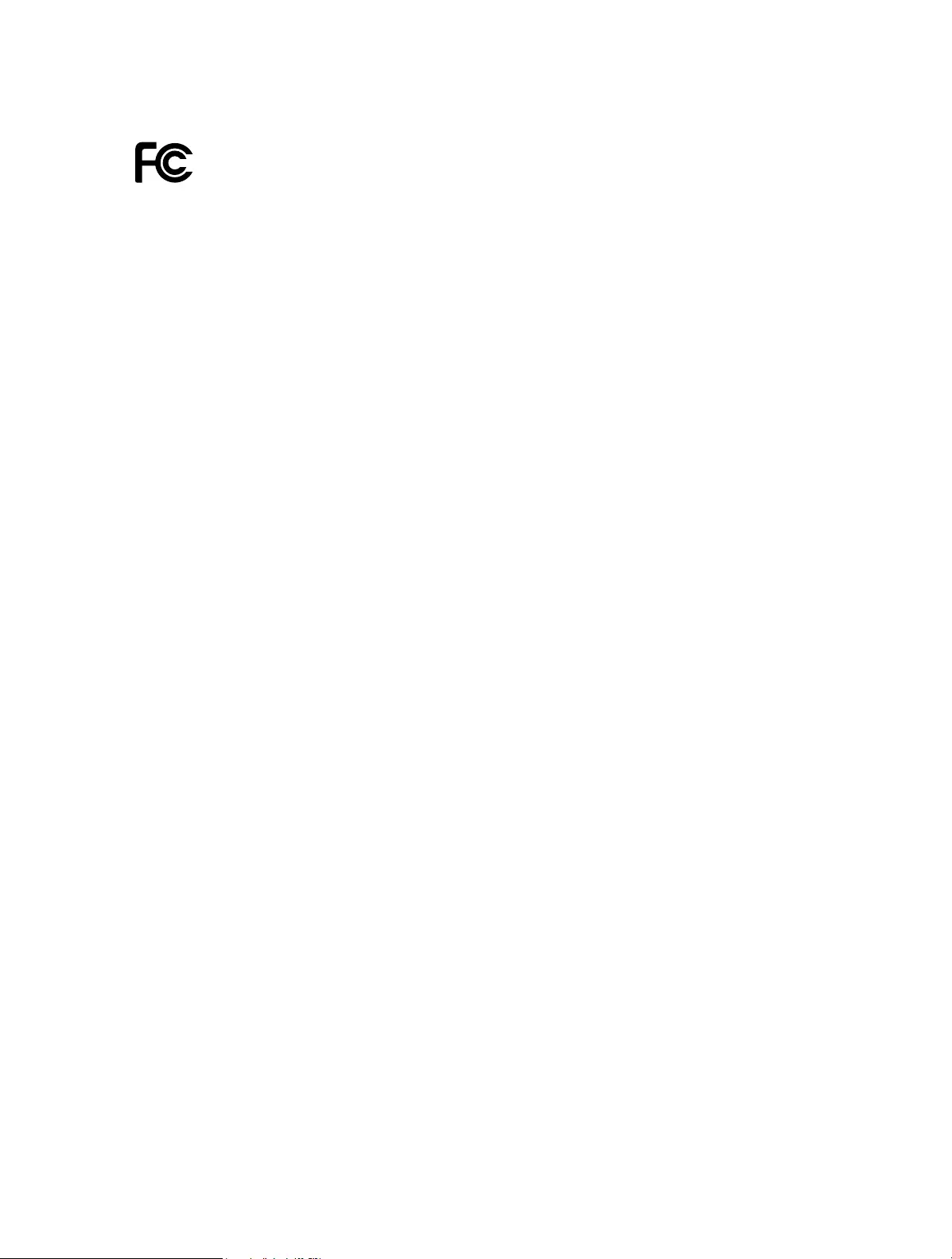
52
FCC compliance information statement
Product Name: AC1200/ AC750 Wi-Fi Range Extender
Model Number: RE315/ RE215
Responsible Party:
TP-Link USA Corporation, d/b/a TP-Link North America, Inc.
Address: 145 South State College Blvd. Suite 400, Brea, CA 92821
Website: http://www.tp-link.com/us/
Tel: +1 626 333 0234
Fax: +1 909 527 6803
E-mail: sales.usa@tp-link.com
This equipment has been tested and found to comply with the limits for a Class B digital
device, pursuant to part 15 of the FCC Rules. These limits are designed to provide
reasonable protection against harmful interference in a residential installation. This
equipment generates, uses and can radiate radio frequency energy and, if not installed
and used in accordance with the instructions, may cause harmful interference to radio
communications. However, there is no guarantee that interference will not occur in a
particular installation. If this equipment does cause harmful interference to radio or
television reception, which can be determined by turning the equipment off and on, the
user is encouraged to try to correct the interference by one or more of the following
measures:
• Reorient or relocate the receiving antenna.
• Increase the separation between the equipment and receiver.
• Connect the equipment into an outlet on a circuit different from that to which the
receiver is connected.
• Consult the dealer or an experienced radio/ TV technician for help.
This device complies with part 15 of the FCC Rules. Operation is subject to the following
two conditions:
1. This device may not cause harmful interference.
2. This device must accept any interference received, including interference that may
cause undesired operation.
Any changes or modifications not expressly approved by the party responsible for
compliance could void the user’s authority to operate the equipment.
Note: The manufacturer is not responsible for any radio or TV interference caused by
unauthorized modifications to this equipment. Such modifications could void the user’s
authority to operate the equipment.
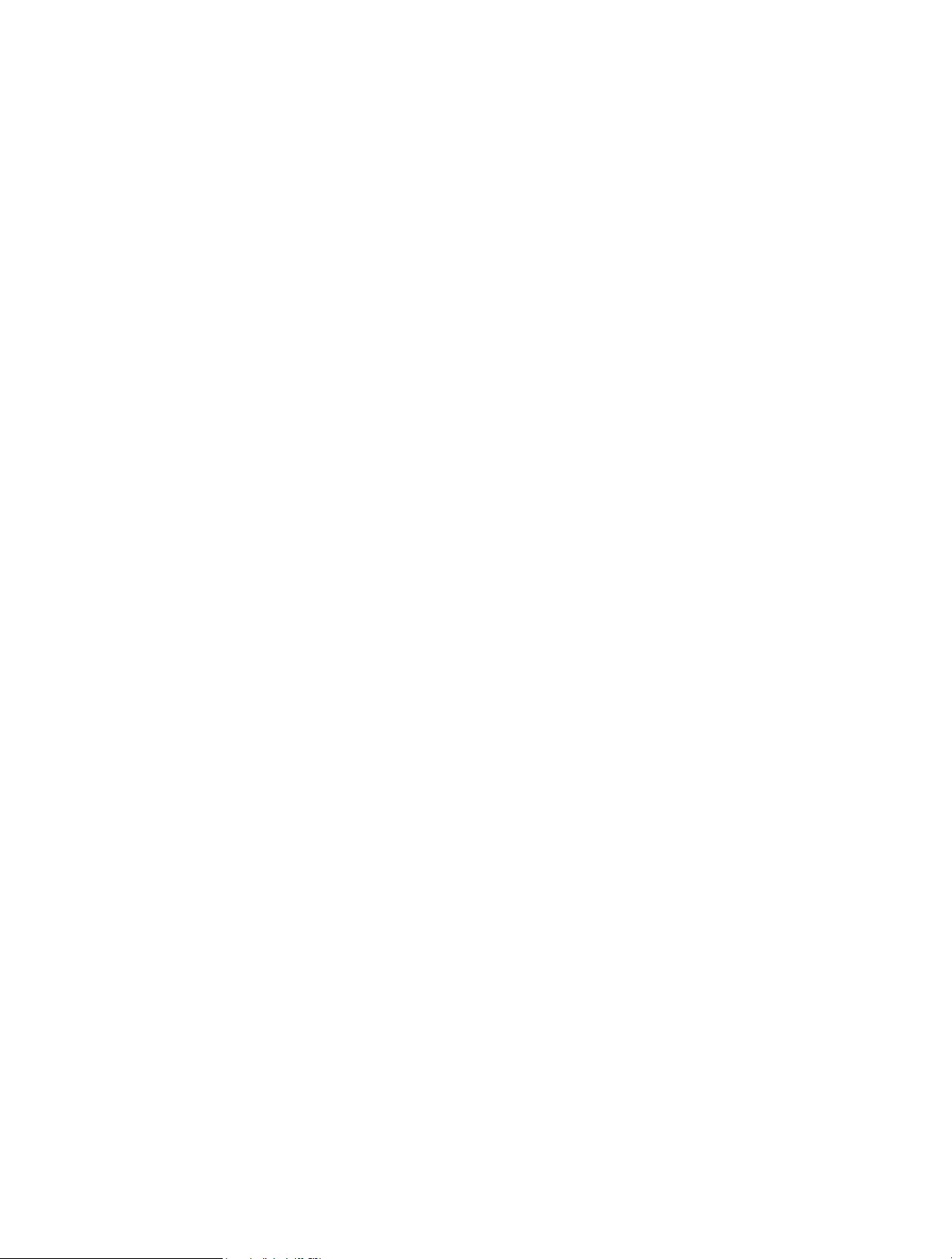
53
FCC RF Radiation Exposure Statement:
This equipment complies with FCC RF radiation exposure limits set forth for an
uncontrolled environment. This device and its antenna must not be co-located or
operating in conjunction with any other antenna or transmitter.
“To comply with FCC RF exposure compliance requirements, this grant is applicable to
only Mobile Configurations. The antennas used for this transmitter must be installed to
provide a separation distance of at least 20 cm from all persons and must not be co—
located or operating in conjunction with any other antenna or transmitter.”
This device is restricted in indoor environment only.
We, TP-Link USA Corporation, has determined that the equipment shown as above
has been shown to comply with the applicable technical standards, FCC part 15. There
is no unauthorized change is made in the equipment and the equipment is properly
maintained and operated.
Issue Date: 2020-09-15
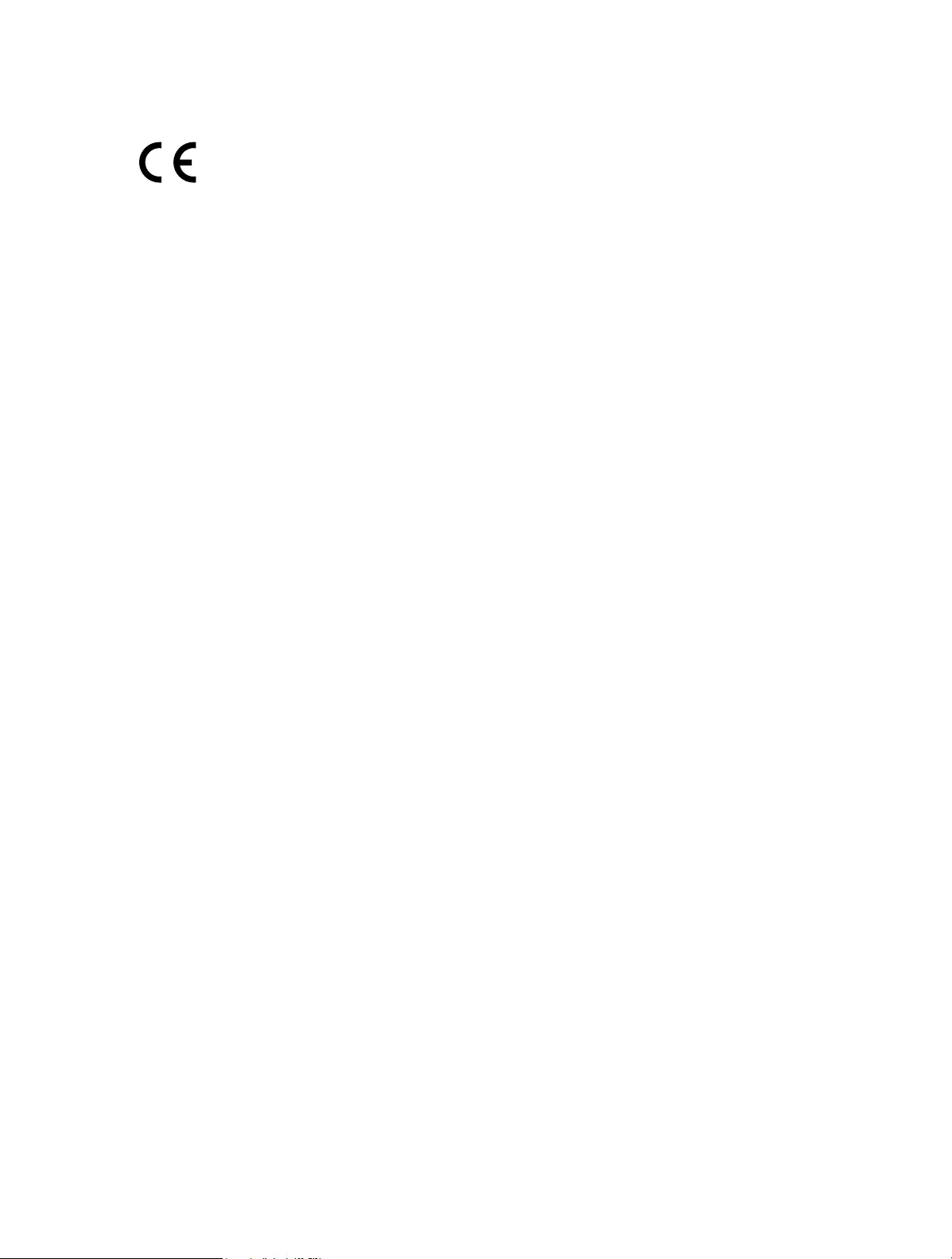
54
CE Mark Warning
This is a class B product. In a domestic environment, this product may cause radio
interference, in which case the user may be required to take adequate measures.
OPERATING FREQUENCY (the maximum transmitted power)
2400 MHz -2483.5 MHz (20dBm)
5150 MHz -5250 MHz (23dBm)
5250 MHz -5350 MHz (23dBm)
5470 MHz -5725 MHz (30dBm)
EU Declaration of Conformity
TP-Link hereby declares that the device is in compliance with the essential requirements
and other relevant provisions of directives 2014/53/EU, 2009/125/EC, 2011/65/EU and
(EU) 2015/863.
The original EU declaration of conformity may be found at http://www.tp-link.com/en/ce
RF Exposure Information
This device meets the EU requirements (2014/53/EU Article 3.1a) on the limitation of
exposure of the general public to electromagnetic fields by way of health protection.
The device complies with RF specifications when the device used at 20 cm from your
body.
Attention: This device may only be used indoors in all EU member states and EFTA
countries.
Canadian Compliance Statement
This device contains licence-exempt transmitter(s)/receiver(s) that comply with
Innovation, Science and Economic Development Canada’s licence-exempt RSS(s).
Operation is subject to the following two conditions:
1. This device may not cause interference.
2. This device must accept any interference, including interference that may cause
undesired operation of the device.
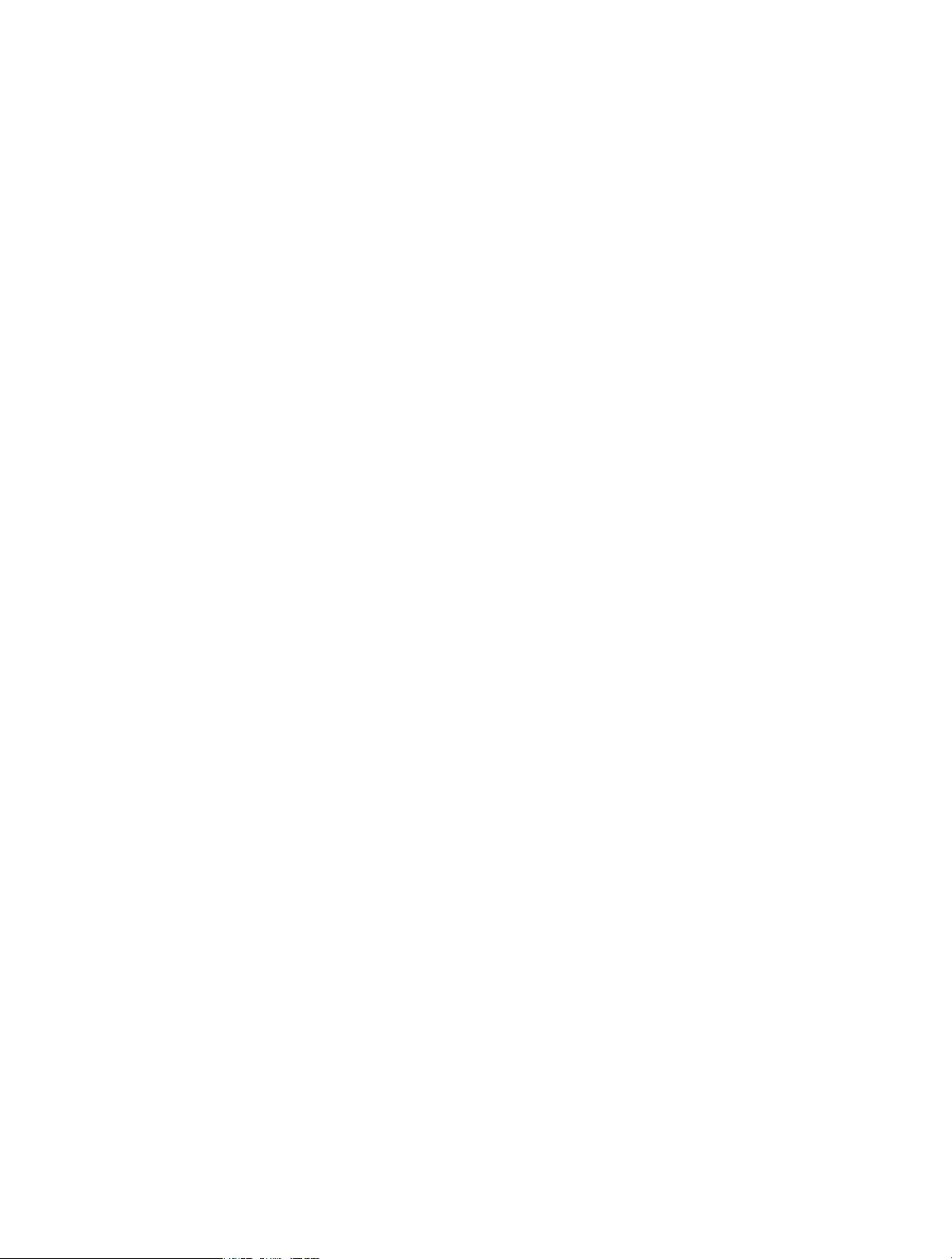
55
L’émetteur/récepteur exempt de licence contenu dans le présent appareil est conforme
aux CNR d’Innovation, Sciences et Développement économique Canada applicables
aux appareils radio exempts de licence. L’exploitation est autorisée aux deux conditions
suivantes :
1. L’appareil ne doit pas produire de brouillage;
2. L’appareil doit accepter tout brouillage radioélectrique subi, même si le brouillage est
susceptible d’en compromettre le fonctionnement.
Caution:
1. The device for operation in the band 5150–5250 MHz is only for indoor use to reduce
the potential for harmful interference to co-channel mobile satellite systems;
DFS (Dynamic Frequency Selection) products that operate in the bands 5250- 5350
MHz, 5470-5600MHz, and 5650-5725MHz.
Avertissement:
1. Le dispositif fonctionnant dans la bande 5150-5250 MHz est réservé uniquement
pour une utilisation à l’intérieur afin de réduire les risques de brouillage préjudiciable
aux systèmes de satellites mobiles utilisant les mêmes canaux;
Les produits utilisant la technique d’atténuation DFS (sélection dynamique des
fréquences) sur les bandes 5250- 5350 MHz, 5470-5600MHz et 5650-5725MHz.
Radiation Exposure Statement:
This equipment complies with IC radiation exposure limits set forth for an uncontrolled
environment. This equipment should be installed and operated with minimum distance
20cm between the radiator & your body.
Déclaration d’exposition aux radiations:
Cet équipement est conforme aux limites d’exposition aux rayonnements IC établies
pour un environnement non contrôlé. Cet équipement doit être installé et utilisé avec
un minimum de 20 cm de distance entre la source de rayonnement et votre corps.
Industry Canada Statement
CAN ICES-3 (B)/NMB-3(B)
Korea Warning Statements
당해 무선설비는 운용중 전파혼신 가능성이 있음.
NCC Notice & BSMI Notice
注意!
依據 低功率電波輻射性電機管理辦法
LP0002低功率射頻器材技術規範_章節3.8.2
取得審驗證明之低功率射頻器材,非經核准,公司、商號或使用者均不得擅自變更頻
率、加大功率或變更原設計之特性及功能。
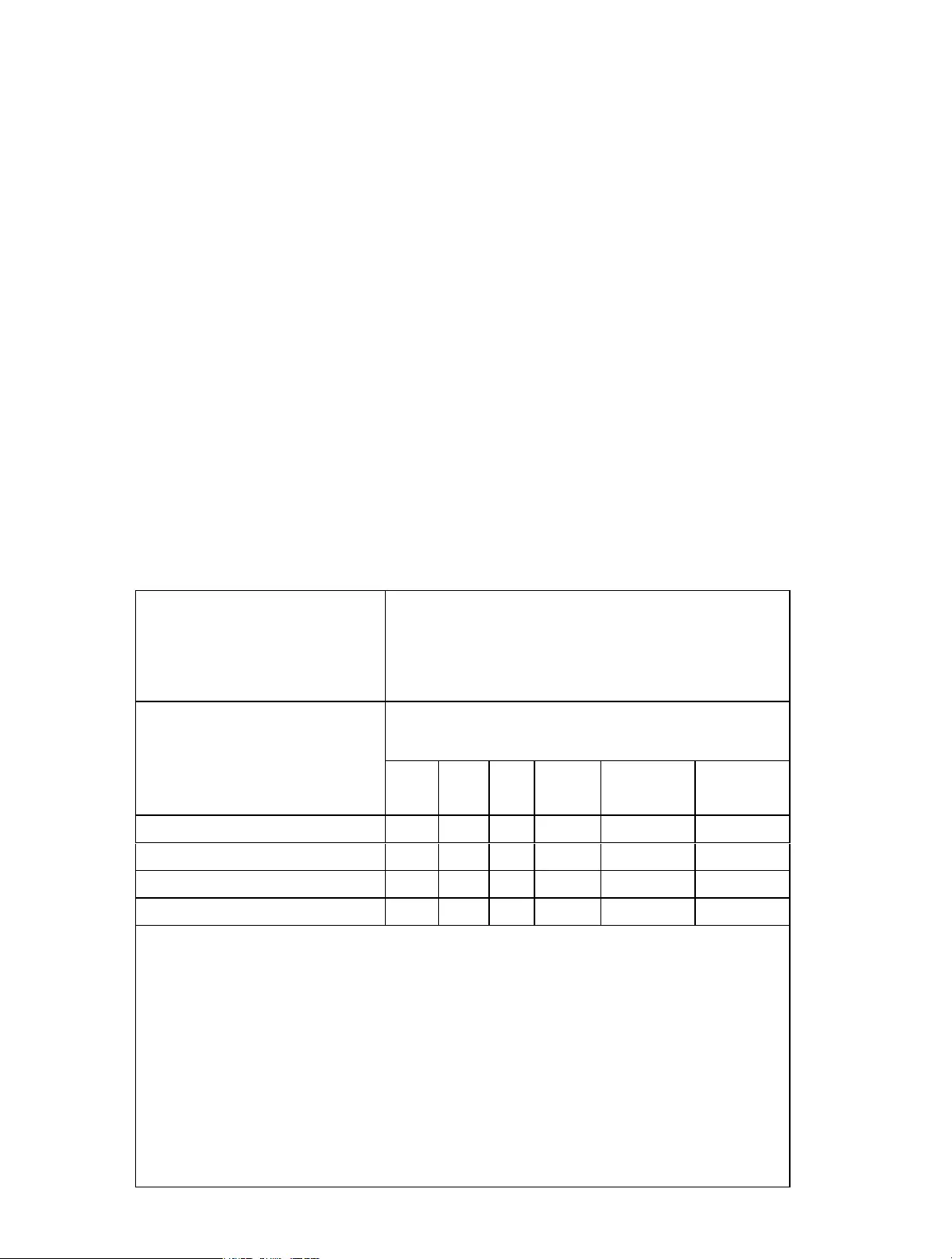
56
低功率射頻器材之使用不得影響飛航安全及干擾合法通信;經發現有干擾現象時,應立
即停用,並改善至無干擾時方得繼續使用。
前述合法通信,指依電信管理法規定作業之無線電通信。
低功率射頻器材須忍受合法通信或工業、科學及醫療用電波輻射性電機設備之干擾。
5.7.9.1應避免影響附近雷達系統之操作。
5.7.9.2高增益指向性天線只得應用於固定式點對點系統。
安全諮詢及注意事項
• 請按照本產品注明的電源類型使用本產品。
• 清潔本產品之前請先切斷電源。請勿使用液體、噴霧清潔劑或濕布進行清潔。
• 注意防潮,請勿將水或其他液體潑灑到本產品上。
• 插槽與開口供通風使用,以確保本產品的操作可靠並防止過熱,請勿堵塞或覆蓋
開口。
• 請勿將本產品置放於靠近熱源的地方。除非有正常的通風,否則不可放在密閉位
置中。
• 不要私自拆開機殼或自行維修,如產品有故障請與原廠或代理商聯繫。
限用物質含有情況標示聲明書
設備名稱:
Equipment name:
AC1200 Wi-Fi Range Extender
AC750 Wi-Fi Range Extender
型號(型式):
Type designation (Type):
RE315
RE215
單元
Unit
限用物質及其化學符號
Restricted substances and its chemical symbols
鉛
Pb
汞
Hg
鎘
Cd
六價鉻
Cr+6
多溴聯苯
PBB
多溴二苯醚
PBDE
PCB ○ ○ ○ ○ ○ ○
外殼 ○ ○ ○ ○ ○ ○
電源供應板 − ○ ○ ○ ○ ○
其他及其配件 − ○ ○ ○ ○ ○
備考 1. 超出 0.1 wt %” 及 “超出 0.01 wt %” 系指限用物質之百分比含量超
出百分比含量基準值。
Note 1:“Exceeding 0.1 wt %” and “exceeding 0.01 wt %” indicate that
the percentage content of the restricted substance exceeds the reference
percentage value of presence condition.
備考 2.“○”系指該項限用物質之百分比含量未超出百分比含量基準值。
Note 2:“ ○ ” indicates that the percentage content of the restricted
substance does not exceed the percentage of reference value of presence.
備考 3.“ − ”系指該項限用物質為排除項目。
Note 3:The “ − ” indicates that the restricted substance corresponds to
the exemption.
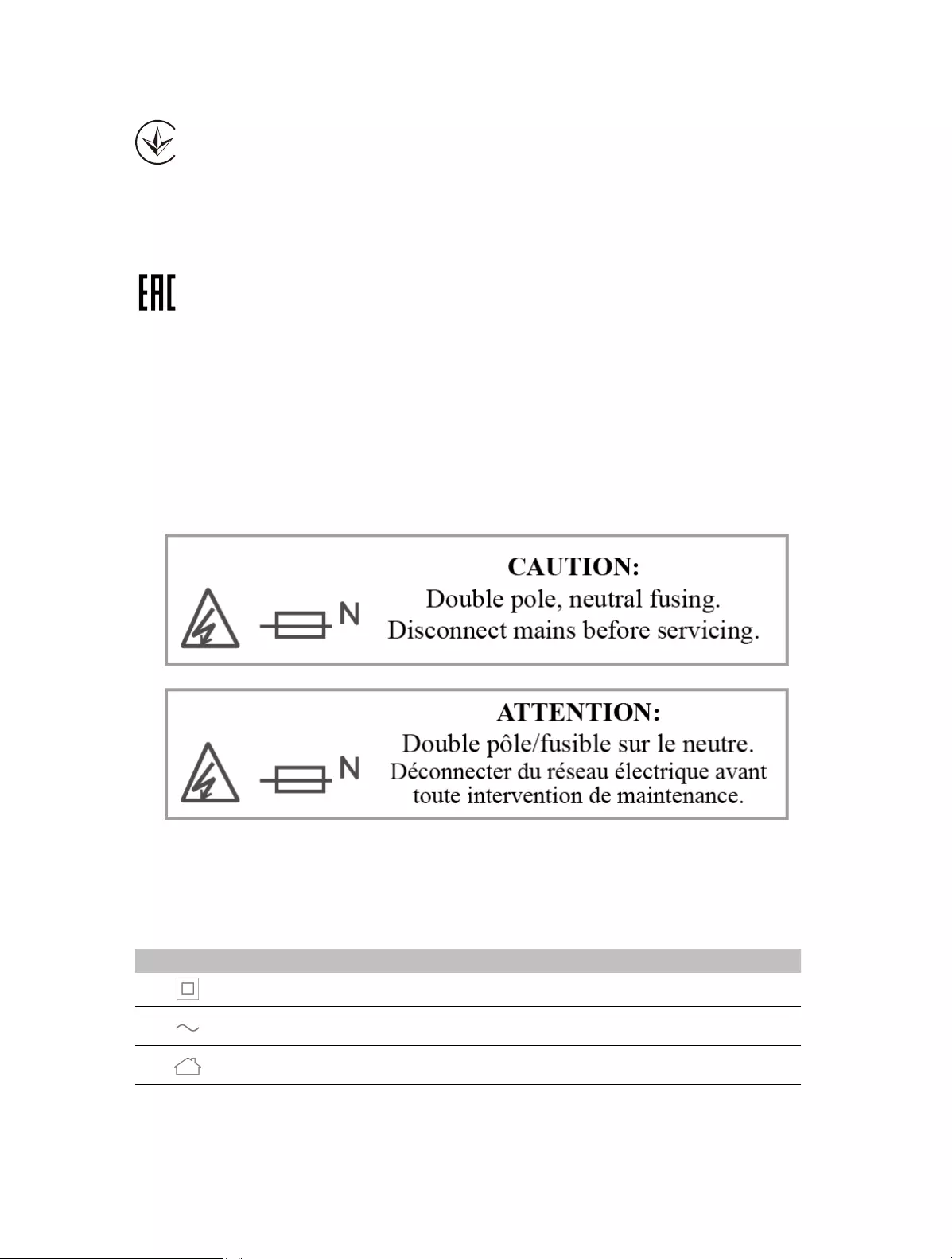
57
Продукт сертифіковано згідно с правилами системи УкрСЕПРО на відповідність
вимогам нормативних документів та вимогам, що передбачені чинними
законодавчими актами України.
Safety Information
• Operating Temperature: 0°C~40°C (32°F~104°F)
• Keep the device away from water, fire, humidity or hot environments.
• Do not attempt to disassemble, repair, or modify the device. If you need service,
please contact us.
• Do not use the device where wireless devices are not allowed.
• The socket-outlet shall be installed near the equipment and shall be easily accessible.
Please read and follow the above safety information when operating the device. We
cannot guarantee that no accidents or damage will occur due to improper use of the
device. Please use this product with care and operate at your own risk.
Explanations of the symbols on the product label
Symbol Explanation
Class II equipment
AC voltage
Indoor use only
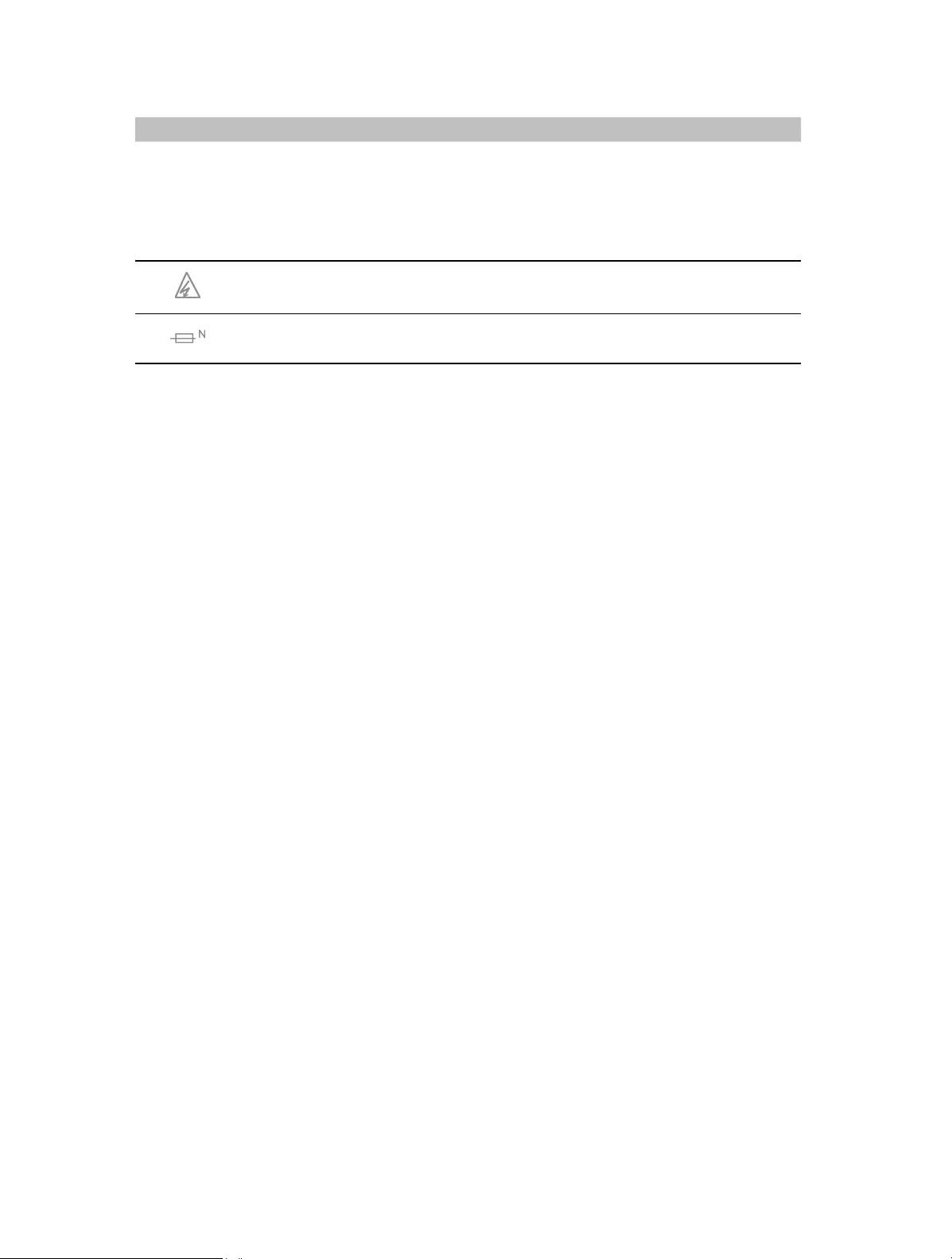
58
Symbol Explanation
RECYCLING
This product bears the selective sorting symbol for Waste electrical and electronic equipment
(WEEE). This means that this product must be handled pursuant to European directive 2012/19/
EU in order to be recycled or dismantled to minimize its impact on the environment.
User has the choice to give his product to a competent recycling organization or to the retailer
when he buys a new electrical or electronic equipment.
Warning electric shock
Fuse is used in neutral N
TP-Link RE315
REV1.0.0 1910012814 © 2020 TP-Link
AC1200/AC750 Wi-Fi Range Extender
RE315/RE215
User Guide
View the manual for the TP-Link RE315 here, for free. This user manual comes under the category wifi repeaters and has been rated by 6 people with an average of a 8.9. This manual is available in the following languages: English. Do you have a question about the TP-Link RE315?
Ask your question here
Index
- About This Guide
- Get to Know About Your Extender
- Set Up Internet Connection
- OneMesh with Seamless Roaming
- TP-Link Cloud Service
- Customize Your Network
- More Features of Your Extender
- Manage Your Extender
- FAQ
Product Images (12)

TP-Link RE315 specifications
Below you will find the product specifications and the manual specifications of the TP-Link RE315.
The TP-Link RE315 is a wifi repeater that allows for extended wifi coverage in a home or office. With a data transfer rate of 867 Mbit/s and Ethernet LAN data rates of 10, 100 Mbit/s, the RE315 is designed to provide fast and efficient connectivity. The device measures 89 millimeters in width, 35 millimeters in depth, and 124.1 millimeters in height, making it compact and easily portable.
Equipped with external antennas, the RE315 features two antennas for extended range and coverage. It is compliant with IEEE 802.11a, IEEE 802.11ac, IEEE 802.11b, IEEE 802.11g, and IEEE 802.11n networking standards, allowing it to work with various types of networks.
With a maximum Wi-Fi data rate of 867 Mbit/s, users can stream content, play games, and browse the internet without interruption. The RE315 also includes a reset button for easy resetting of the device.
Overall, the TP-Link RE315 is a reliable and efficient wifi repeater that provides extended network coverage with fast connectivity speeds. It is a practical accessory for those struggling with limited wifi coverage in their homes or offices.
Maximum transfer distance
— m
Cabling technology
10/100Base-T(X)
Power consumption (max)
9.5 W
General
| Brand | TP-Link |
| Model | RE315 | RE315 |
| Product | wifi repeater |
| EAN | 0840030701498, 6935364072445, 6935364072452 |
| Language | English |
| Filetype | User manual (PDF) |
Performance
| Maximum transfer distance | — m |
| Data transfer rate | 867 Mbit/s |
| Ethernet LAN data rates | 10, 100 Mbit/s |
| WPS push button | Yes |
| Type | Network repeater |
| Windows operating systems supported | Yes |
| Mac compatibility | Yes |
| Mac operating systems supported | Yes |
| Linux operating systems supported | Yes |
| Browser supported | Internet Explorer 11, Firefox 12.0, Chrome 20.0, Safari 4.0 |
Weight & dimensions
| Width | 89 mm |
| Depth | 35 mm |
| Height | 124.1 mm |
Antenna
| Antennas quantity | 2 |
| Antenna type | External |
| Transmitting power (CE) | 2.4 GHz ≤20dBm, 5 GHz ≤30dBm dBm |
Network
| Cabling technology | 10/100Base-T(X) |
| Networking standards | IEEE 802.11a, IEEE 802.11ac, IEEE 802.11b, IEEE 802.11g, IEEE 802.11n |
| Wi-Fi | Yes |
| Wi-Fi standards | 802.11a, 802.11b, 802.11g, Wi-Fi 4 (802.11n), Wi-Fi 5 (802.11ac) |
| Wi-Fi data rate (max) | 867 Mbit/s |
| Wi-Fi band | Dual-band (2.4 GHz / 5 GHz) |
| Security algorithms | 64-bit WEP, 128-bit WEP, WPA-PSK, WPA2-PSK |
Design
| Reset button | Yes |
| Certification | CE, RoHS |
| Product colour | White |
| LED indicators | Yes |
| Quantity per pack | 1 pc(s) |
Power
| Power consumption (max) | 9.5 W |
| AC input voltage | 100 — 240 V |
| AC input frequency | 50/60 Hz |
Ports & interfaces
| Ethernet LAN (RJ-45) ports | 1 |
Logistics data
| Harmonized System (HS) code | 85176990 |
Sustainability
| Sustainability certificates | CE, RoHS |
Packaging content
Packaging data
| Package type | Box |
| Package weight | 260 g |
| Package depth | 89 mm |
| Package width | 121.5 mm |
| Package height | 156.5 mm |
Operational conditions
| Operating temperature (T-T) | 0 — 40 °C |
| Storage temperature (T-T) | -40 — 70 °C |
| Operating relative humidity (H-H) | 10 — 90 % |
| Storage relative humidity (H-H) | 5 — 90 % |
show more
Frequently asked questions
Can’t find the answer to your question in the manual? You may find the answer to your question in the FAQs about the TP-Link RE315 below.
What is the height of the TP-Link RE315?
The TP-Link RE315 has a height of 124.1 mm.
What is the width of the TP-Link RE315?
The TP-Link RE315 has a width of 89 mm.
What is the depth of the TP-Link RE315?
The TP-Link RE315 has a depth of 35 mm.
What certifications does the TP-Link RE315 have?
The TP-Link RE315 has the following certifications: CE, RoHS.
What does the download speed on the internet depend on?
The download speed on the internet depends on the type of connection you have. If you have a 25 Mb/s connection this means that theoretically you should be able to download 25 MB per second.
What is the difference between a router and a modem?
A modem provides the internet connection via the internet provider. A router then distributes the Internet signal to the devices connected to the router.
Is WIFI radiation harmful?
WIFI is a radio frequency signal in the form of non-ionising radiation. This radiation cannot damage cells and tissues and is therefore not harmful to human health.
Is the manual of the TP-Link RE315 available in English?
Yes, the manual of the TP-Link RE315 is available in English .
Is your question not listed? Ask your question here
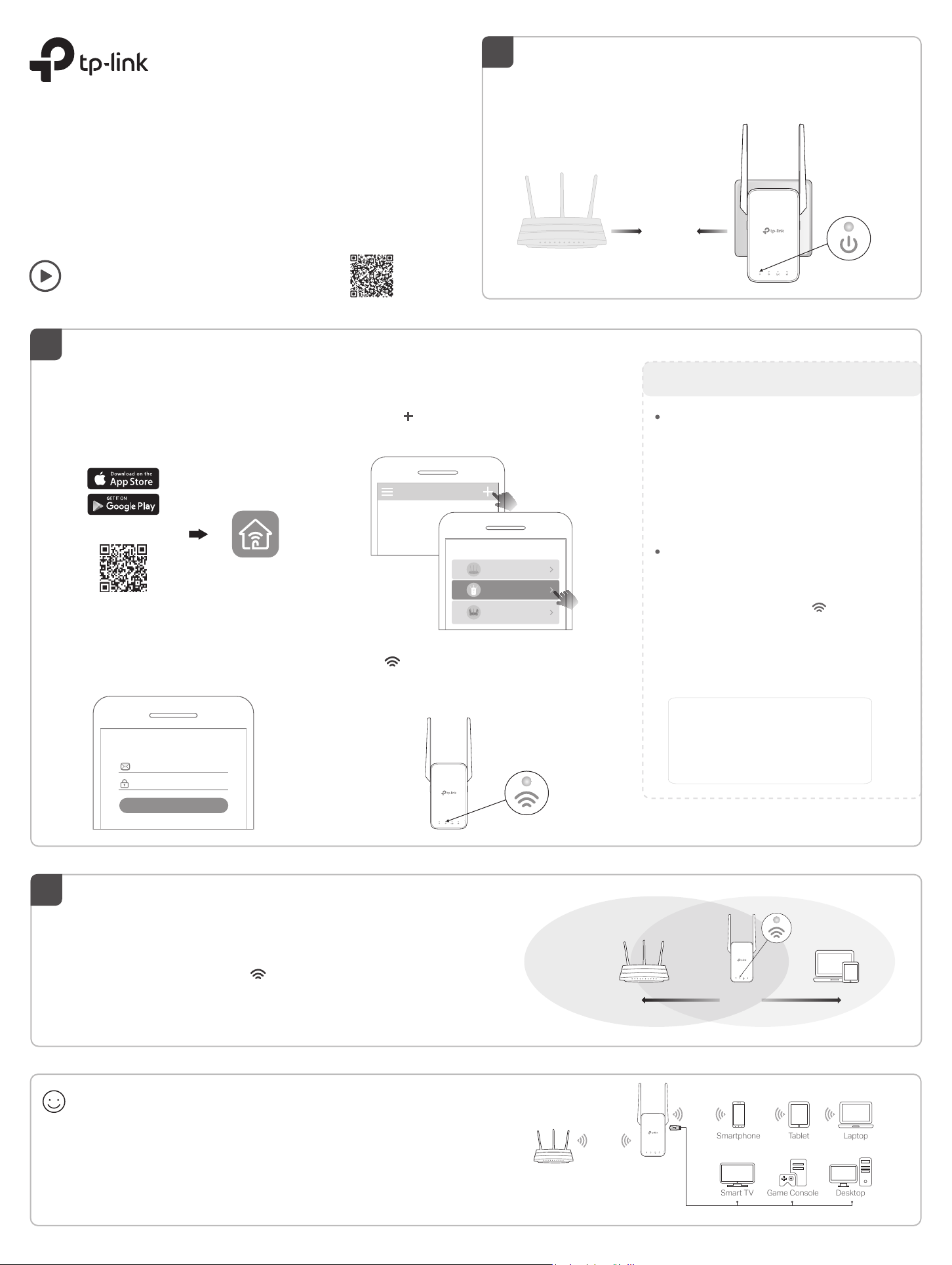
Quick Installation Guide
My Devices
No devices found.
Range Extender
Setup with videos
Scan the QR code, or visit
https://www.tp-link.com/support/setup-video/#range-extenders
and search for the setup video of your model.
2
Set Up
1
Power On
Plug the extender into a power outlet next to your router. Wait until
its Power LED turns solid on.
Next to
Solid On
©2020 TP-Link
7106508856 REV1.0.0
Via the Tether App
1. Get the up-to-date Tether app from the
Apple App Store or Google Play, or simply
scan the QR code.
or
Tether
Scan for Tether
2. Launch the Tether app and log in with your
TP-Link ID. If you don’t have an account,
create one first.
Welcome to Tether
TP-Link ID (Email)
Password
Log In
3. Tap the button and select Range Extender.
Note: If you cannot find your device, please refer to
FAQ > Q1.
Choose your device type
Router
Range Extender
Archer AX11000
Archer C5400X
4. Follow app instructions to complete the setup.
The LED should turn solid on, indicating
successful connection to your router.
Note: If the LED does not turn solid on, please refer to
FAQ > Q2.
Solid On
More Setup Methods
Via a Web Browser
1. Connect your computer or smartphone to the
extender’s network TP-Link_Extender.
2. Visit http://tplinkrepeater.net or
http://192.168.0.254 in a web browser.
Create a password to log in.
3. Follow web instructions to complete the setup.
Via the WPS Button
1. Press the WPS button on your router.
2. Within 2 minutes, press the WPS button on the
extender for 1 second. The LED should
change from blinking to solid on, indicating
successful connection.
3. If the extender connects to a dual-band router,
repeat steps 1 and 2 to connect to the other
band.
Extended Network Names:
Router’s network name with
or
Same as your OneMesh router
(See back for OneMesh details)
Passwords:
Same as your router
For more details, please refer to the user guide at
https://www.tp-link.com/support/download.
_EXT
at the end
3
1. Plug in the extender about halfway between your router and the Wi-Fi dead
zone. The location you choose must be within the range of your router.
2. Wait for about 2 minutes until the LED turns solid white. If it doesn’t,
relocate the extender closer to the router to achieve better signal quality.
Tip: For more intuitive location assistance, access extender settings via the Tether app and go to
Tools > Location Assistant.
Connect your devices to the extender wirelessly or via an Ethernet cable,
then enjoy the internet. The password of your extended network is the
same as your host router.
Tip: You can also set up the extender in Access Point mode to transform your existing wired network
to a wireless one. For details, refer to the user guide at https://www.tp-link.com/support/download.
Relocate
Enjoy!
White: Suitable location
Red: Too far from router
Router Devices
Halfway
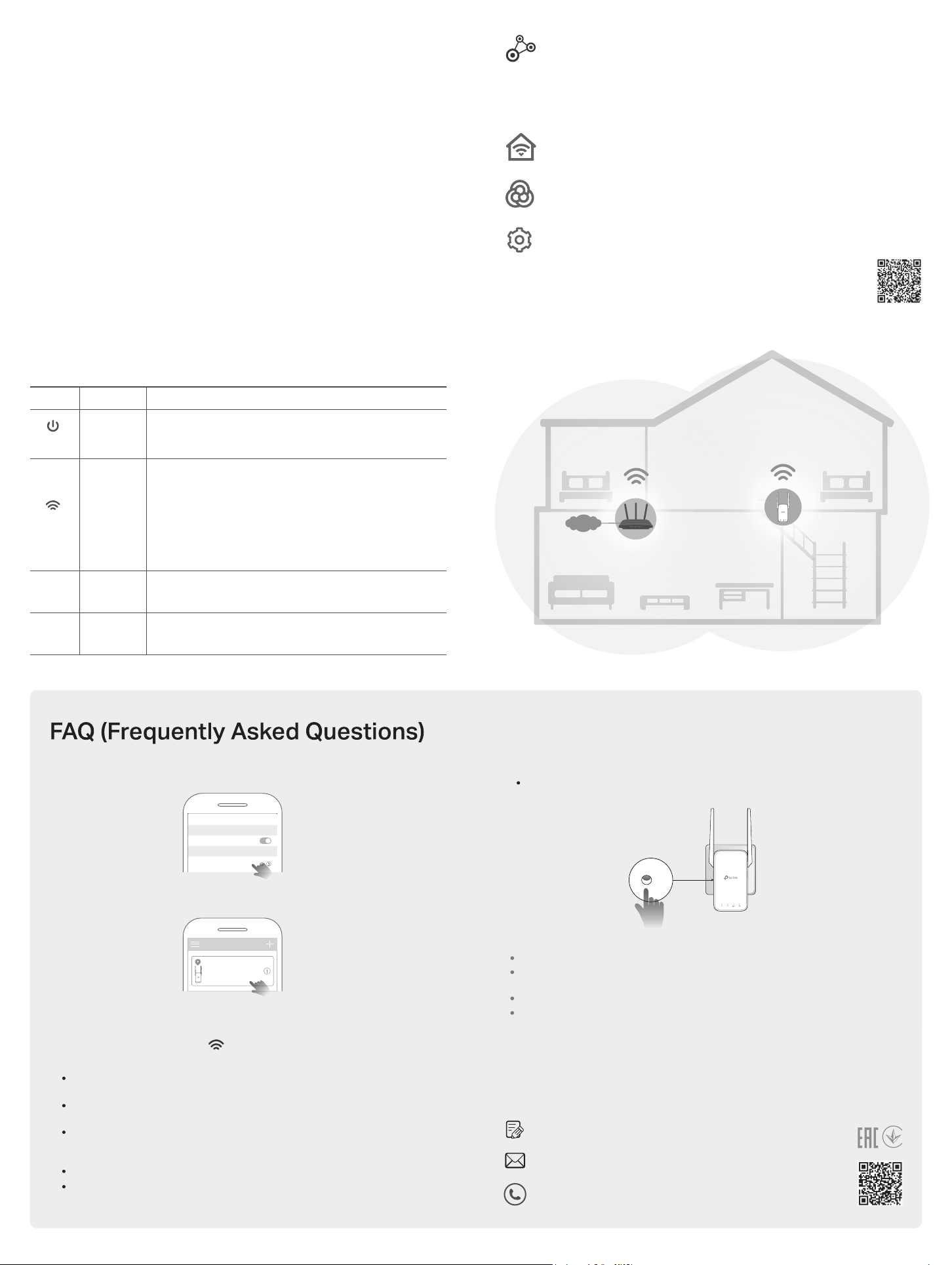
My Devices
Local Device
REXXX
XX-X X-XX-X X-XX-X X
Access Extender Settings
OneMeshTM with Seamless Roaming
After setup, you can access extender settings via any of the methods below.
You can reselect host network, change extended network settings and more.
Note: If your extender and router use the same network name, Method 1 is recommended.
Method 1: Via the Tether App
1. Connect your smartphone to the extender‘s or router’s network.
2. Launch the Tether app, select your extender, and log in.
3. View or change extender settings as needed.
Method 2: Via a Web Browser
1. Connect your computer or smartphone to the extender’s network. If you are
using a computer, unplug the Ethernet cable if any.
2. Launch a web browser, enter http://tplinkrepeater.net in the address bar, and
log in.
3. View or change extender settings as needed.
LED Explanation
LED Status Indication (For Range Extender Mode)
(Power)
On/O
Blinking
The extender is on or o.
The system is starting up or rmware upgrade is in progress.
TP-Link OneMesh router and extenders work together to form one unied Wi-Fi
network. Walk through your home and stay connected with the fastest possible
speeds thanks to OneMesh’s seamless coverage.
Unied Wi-Fi Network
Router and extenders share the same wireless settings, including network name, password,
access control settings and more.
Seamless Roaming
Devices automatically switch between your router and extenders as you move through your
home for the fastest possible speeds.
Easy Setup and Management
Set up a OneMesh network with a push of WPS buttons. Manage all network devices on the
Tether app or at your router’s web management page.
To check full list of TP-Link OneMesh devices, scan the QR code,
or visit https://www.tp-link.com/One-Mesh/compatibility.
Unied OneMesh Network
Solid white
(Signal)
Solid red
Blinking
O
2.4GHz On/O
5GHz On/O
The extender is connected to your router’s wireless
network and is in a suitable location.
The extender is receiving a weak signal. Try relocating it
closer to your router.
WPS connection is in progress.
No wireless connection is established.
The extender is connected or not connected to the
2.4GHz wireless network of your host router.
The extender is connected or not connected to the
5GHz wireless network of your host router.
Q1. What should I do if the Tether app cannot nd my device?
1. Connect your smartphone to the extender’s network TP-Link_Extender.
Wi-Fi
< Settings
Wi-Fi
CHOOSE A NETWORK…
SAME
INTERNET
Network Name & Password
for seamless roaming
Q3. How do I reset the extender?
With the extender powered on, use a pin to press the Reset button for 1 second.
The extender will reboot.
2. Launch the Tether app, and select your extender.
Tip: If you have connected to the extender’s Wi-Fi but still cannot find your device, turn off
your cellular data.
3. Follow app instructions to complete the setup.
If you are still having problems, contact our technical support.
Q2. What should I do if the LED doesn’t turn solid on after
completing setup via the Tether app or web browser?
You may have entered incorrect Wi-Fi password for your host router during the
conguration. Check the password and try again.
Make sure the extender is close to your router, preferably within 16 feet, and away
from large electrical appliances.
If you have enabled wireless MAC ltering, wireless access control, or access
control list (ACL) on your router, disable them rst, then follow any method on the
front page to complete the conguration.
Try setting it up via the WPS button.
Reset the extender and go through the conguration again.
If you are still having problems, contact our technical support.
Safety Information
Keep the device away from water, re, humidity or hot environments.
Do not attempt to disassemble, repair, or modify the device. If you need service, please
contact us.
Do not use the device where wireless devices are not allowed.
The socket-outlet shall be installed near the equipment and shall be easily accessible.
Please read and follow the above safety information when operating the device. We cannot
guarantee that no accidents or damage will occur due to improper use of the device.
Please use this product with care and operate at your own risk.
TP-Link hereby declares that the device is in compliance with the essential requirements
and other relevant provisions of directives 2014/53/EU, 2009/125/EC, 2011/65/EU and
(EU)2015/863.
The original EU declaration of conformity may be found at https://www.tp-link.com/en/ce.
To communicate with TP-Link users or engineers, please join the
TP-Link Community at https://community.tp-link.com.
If you have any suggestions or needs for our product guides, you
are welcome to email techwriter@tp-link.com.cn.
For technical support, the user guide and other information, please
visit https://www.tp-link.com/support, or simply scan the QR code.
Table of Contents
- Safety Information
- Reboot the Extender
- Change Login Password
- Check System Log
- FAQ
- FCC compliance information statement
- References
- Read User Manual Online (PDF format)
- Download This Manual (PDF format)
tp-link RE315 AC750 Wi-Fi Range Extender User Manual
Safety Information
-
Keep the device away from water, fire, humidity or hot environments.
-
Do not attempt to disassemble, repair, or modify the device. If you need service, please contact us.
-
Do not use the device where wireless devices are not allowed.
-
The socket-outlet shall be installed near the equipment and shall be easily accessible.
-
Alert to service person (for UK version product).
CAUTION NEUTRAL FUSING
Please read and follow the above safety information when operating the device.
We cannot guarantee that no accidents or damage will occur due to improper use
of the device. Please use this product with care and operate at your own risk.
Explanations of the symbols on the product label
Symbol|
Explanation
—|—
| Class II equipment
| Class II equipment with functional earthling
| AC voltage
| Indoor use only
| RECYCLING This product bears the selective sorting symbol for Waste
electrical and electronic equipment (WEEE). This means that this product must
be handled pursuant to European directive 2012/19/ EU in order to be recycled
or dismantled to minimize its impact on the environment. User has the choice
to give his product to a competent recycling organization or to the retailer
when he buys a new electrical or electronic equipment.
| Protection earth
| Warning electric shock
| Fuse is used in neutral N
- Visit http://tplinkrepeater.net, and log in with your TP-Link ID or the password you set for the extender.
- Go to Settings > System Tools > Backup & Restore.
-
To back up configuration settings:
Click BACK UP to save a copy of the current settings to your local computer. A
‘.bin’ file of the current settings will be stored on your computer. -
To restore previous settings from a saved file:
- Click BROWSE to locate the backup configuration file stored on your computer, and click **RESTORE.
**
2. . Wait a few minutes for the restore and reboot. Note: During the restore process, do not power off or reset the extender.
-
To restore configuration settings
In Factory Default Restore, click RESTORE to restore all configuration
settings to default values, except your login and cloud account information.
Note: During the restore process, do not power off or reset the extender. -
To reset the extender to factory default settings:
1. Click **FACTORY RESTORE** to reset the extender. 
2. Wait a few minutes for the reset and reboot. Note:
1. During the reset process, do not power off or reset the extender.
2. We strongly recommend you backup the current configuration settings before resetting the extender.
3. **[Reset Instructions](https://www.router-reset.com/info/tp-link/re315)**Reboot the Extender
You can reboot your extender to clear cache and enhance running performance if
needed.
- Visit http://tplinkrepeater.net, and log in with your TP-Link ID or the password you set for the extender.
- Go to Settings > System Tools > Reboot.
-
To reboot the extender
Click REBOOT and wait a few minutes. -
To set up reboot schedule
Enable Reboot Schedule and set the corresponding settings.
Change Login Password
The account management feature allows you to change your login username and
password of the web management webpage.
-
Visit http://tplinkrepeater.net, and log in with your TP-Link ID or the password you set for the extender.
-
Go to Settings > System Tools > Change Login Password.
-
Enter the old password. Then enter the new password twice (case-sensitive) and click SAVE.
-
Use the new password for future logins.
Check System Log
If the extender is not working properly, you can save the system log and send
it to our technical support team.
- Visit http://tplinkrepeater.net, and log in with your TP-Link ID or the password you set for the extender.
- Go to Settings > System Tools > System Log
To save the system log locally:
- Choose the type and level of the system log as needed.
- Click SAVE LOG to save the system logs to a local disk.
FAQ
-
Q1. How to reset the extender to its factory default settings?
- With the extender powered on, use a pin to press the Reset button for 1 second. The extender will reboot.
- Log in to the extender’s web management page. Go to Settings > System Tools > Backup & Restore and click FACTORY RESTORE.
-
Q2. What should I do if I forget my login password?
- If you are using a TP-Link ID to log in, or you have enabled the Password Recovery feature of the extender, click Forgot Password? on the login page and then follow the instructions to reset it.
- Refer to FAQ > Q1 to reset the extender, and then visit http://tplinkrepeater.net to create a new login password.
Note: The extender must be reconfigured after a reset to access the
internet. Please note down your login password for future logins.
-
Q3. What should I do if I forget my wireless password?
In Range Extender mode, the extender shares the same wireless passwords as
those
of your host networks.
In Access Point mode, please connect your computer to the extender using an
Ethernet
cable and follow the steps below:
1. Visit <http://tplinkrepeater.net>, and log in with the password you set for the extender.
2. Go to Wireless to retrieve or reset your wireless password.-
Q4. What should I do if I can’t access the web management page?
This can happen for a variety of reasons. Please try the methods below to log
in again.- If your computer is wirelessly connected, make sure that you have connected to the extender’s SSID.
- If your computer is connected via an Ethernet cable, please make sure that the connection is stable.
- Make sure your computer is configured as Obtain an IP address automatically and Obtain DNS server address automatically.
- Verify that http://tplinkrepeater.net is correctly entered in the web browser and press Enter.
- Use the IP address to access the extender. The default IP is 192.168.0.254. If the extender is connected to the router, you should go to your router’s DHCP client list to obtain the extender’s current IP address.
- Reset the extender and try again.
-
Q5. I have enabled wireless MAC filter, wireless access control, or access control list (ACL) on my router. What should I do before configuring the extender?
When a device connects through the extender to your router, the MAC address of
the device shown on the router is translated to another MAC address. If your
router’s MAC filter, wireless access control, or ACL is enabled, the devices
connected to the extender cannot get an IP address from the extender and
cannot access the Internet.
To solve this problem, please follow the steps below:
1. Log in to your router and disable the MAC filter, wireless access control or ACL. Note: For more information about how to disable your router’s MAC filter,
wireless access control or ACL, please refer to your router’s user guide.
2. Power on your extender, and run the Quick Setup to configure your extender.
3. Connect all of your devices to the extended network, and make sure the router’s Link LED remains lit.
4. On your router, add all the Online Devices’ MAC addresses to your router’s MAC filter table.
5. Enable the router’s MAC filter, wireless access control, or ACL to complete the configuration.FCC compliance information statement
Product Name: AC750 Wi-Fi Range Extender
Model Number: RE230
Responsible Party:
TP-Link USA Corporation, d/b/a TP-Link North America, Inc.
Address: 145 South State College Blvd. Suite 400, Brea, CA 92821
Website: http://www.tp-link.com/us/
Tel: +1 626 333 0234
Fax: +1 909 527 6803
E-mail: sales.usa@tp-link.com
This equipment has been tested and found to comply with the limits for a Class
B digital device, pursuant to part 15 of the FCC Rules. These limits are
designed to provide reasonable protection against harmful interference in a
residential installation. This equipment generates, uses and can radiate radio
frequency energy and, if not installed and used in accordance with the
instructions, may cause harmful interference to radio communications. However,
there is no guarantee that interference will not occur in a particular
installation. If this equipment does cause harmful interference to radio or
television reception, which can be determined by turning the equipment off and
on, the user is encouraged to try to correct the interference by one or more
of the following measures:
- Reorient or relocate the receiving antenna.
- Increase the separation between the equipment and receiver.
- Connect the equipment into an outlet on a circuit different from that to which the receiver is connected.
- Consult the dealer or an experienced radio/ TV technician for help.
This device complies with part 15 of the FCC Rules. Operation is subject to
the following two conditions:
- This device may not cause harmful interference.
- This device must accept any interference received, including interference that may cause undesired operation.
Any changes or modifications not expressly approved by the party responsible
for compliance could void the user’s authority to operate the equipment.
Note: The manufacturer is not responsible for any radio or TV
interference caused by unauthorized modifications to this equipment. Such
modifications could void the user’s authority to operate the equipment.
FCC RF Radiation Exposure Statement:
This equipment complies with FCC RF radiation exposure limits set forth for an
uncontrolled environment. This device and its antenna must not be co-located
or operating in conjunction with any other antenna or transmitter.
“To comply with FCC RF exposure compliance requirements, this grant is
applicable to only Mobile Configurations. The antennas used for this
transmitter must be installed to provide a separation distance of at least 20
cm from all persons and must not be collocated or operating in conjunction
with any other antenna or transmitter.” This device is restricted in indoor
environment only.
We, TP-Link USA Corporation, has determined that the equipment shown as above
has been shown to comply with the applicable technical standards, FCC part 15.
There is no unauthorized change is made in the equipment and the equipment is
properly maintained and operated.
CE Mark Warning
This is a class B product. In a domestic environment, this product may cause
radio interference, in which case the user may be required to take adequate
measures.
OPERATING FREQUENCY (the maximum transmitted power)
2400 MHz -2483.5 MHz (20dBm)
5150 MHz -5250 MHz (23dBm)
5250 MHz -5350 MHz (23dBm)
5470 MHz -5725 MHz (30dBm)
EU Declaration of Conformity
TP-Link hereby declares that the device is in compliance with the essential
requirements and other relevant provisions of directives 2014/53/EU,
2009/125/EC, 2011/65/EU and (EU)2015/863.
The original EU declaration of conformity may be found at http://www.tp-
link.com/en/ce
RF Exposure Information
This device meets the EU requirements (2014/53/EU Article 3.1a) on the
limitation of exposure of the general public to electromagnetic fields by way
of health protection.
The device complies with RF specifications when the device used at 20 cm from
your body.
Attention: This device may only be used indoors in all EU member states and
EFTA countries.

Canadian Compliance Statement
This device contains license-exempt transmitter(s)/receiver(s) that comply
with Innovation, Science and Economic Development Canada’s license-exempt
RSS(s). Operation is subject to the following two conditions:
- This device may not cause interference.
- This device must accept any interference, including interference that may cause undesired operation of the device.
Caution:
- The device for operation in the band 5150–5250 MHz is only for indoor use to reduce the potential for harmful interference to co-channel mobile satellite systems;
DFS (Dynamic Frequency Selection) products that operate in the bands 5250-
5350 MHz, 5470-5600MHz, and 5650-5725MHz.
Radiation Exposure Statement
This equipment complies with IC radiation exposure limits set forth for an
uncontrolled environment. This equipment should be installed and operated with
minimum distance 20cm between the radiator & your body.
Industry Canada Statement
CAN ICES-3 (B)/NMB-3(B)
AC750 Wi-Fi Range Extender
RE230 Equipment name
Type designation (Type)
Unit| Restricted al symbols substances and its chemic
Lead (Pb)| Mercury (Hg)| Cadmium (Cd)| Hexavalent chromium (Cr+6)|
Polybrominated biphenyls (PBB)| Polybrominated biphenyl ethers (PBDE)
PCB| ○| ○| ○| ○| ○| ○
shell| ○
−
| ○| ○| ○| ○| ○
power supply board| | ○| ○| ○| ○| ○
other accessories| −| ○| ○| ○| ○| ○
Note 1: “Exceeding 0.1 wt%” “exceeding 0.01 wt %” Indicate that the
percentage content of the restricted substance exceeds the reference
percentage value of presence condition.
Note 4: Indicates that the percentage content of the restricted substance
does not exceed the percentage of reference Value of presence.
Note 3: The “−” indicates that the restricted substance corresponds to
the exemption.
References
- Link: Simple, secure one-click payments
- Trying to Configure the Range Extender? | TP-Link
- CE Regulatory Compliance | TP-Link
- WiFi Networking Equipment for Home & Business | TP-Link
Read User Manual Online (PDF format)
Read User Manual Online (PDF format) >>
Download This Manual (PDF format)
Download this manual >>







