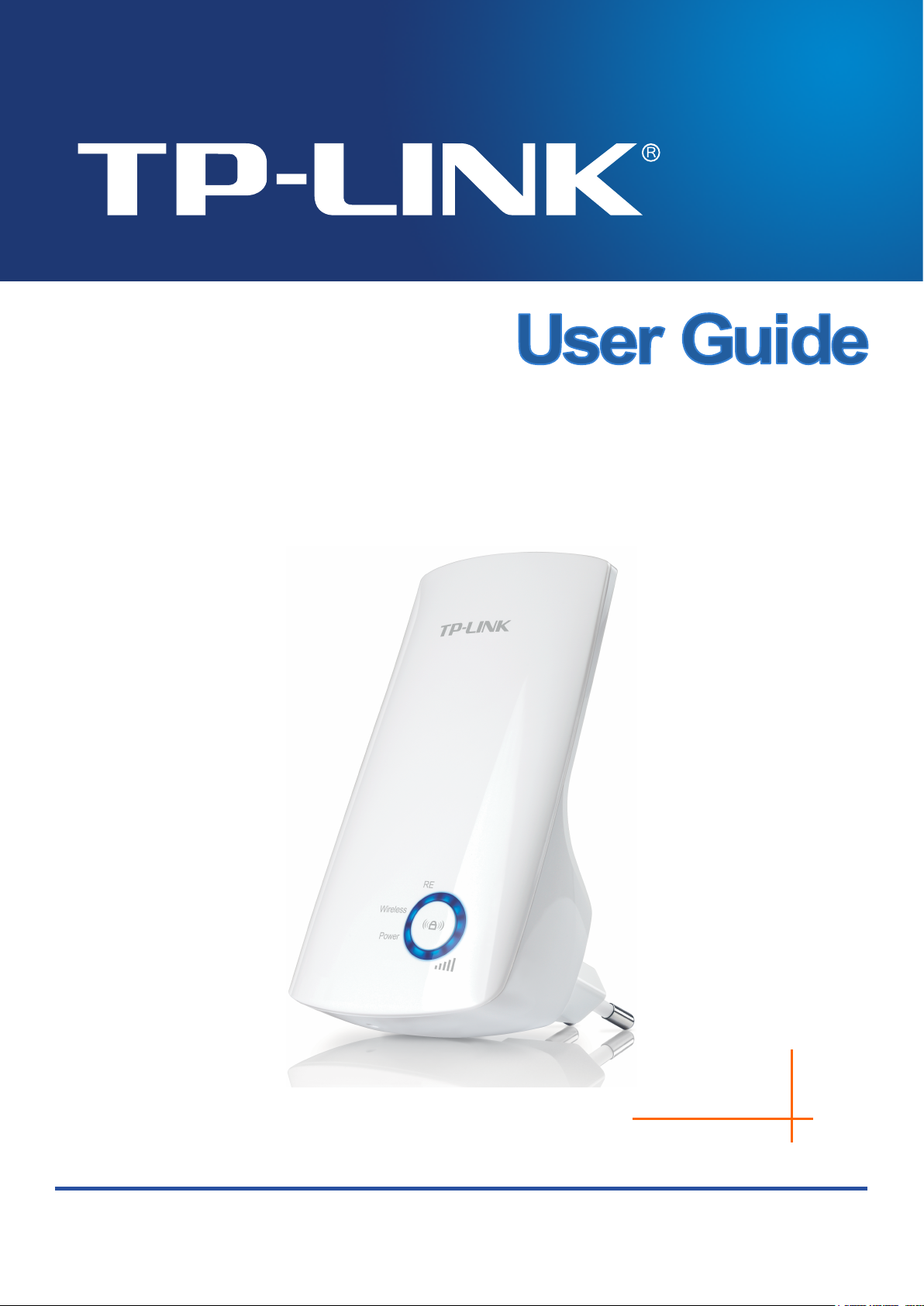
TL-WA854RE
300Mbps Universal WiFi Range Extender
1910010961
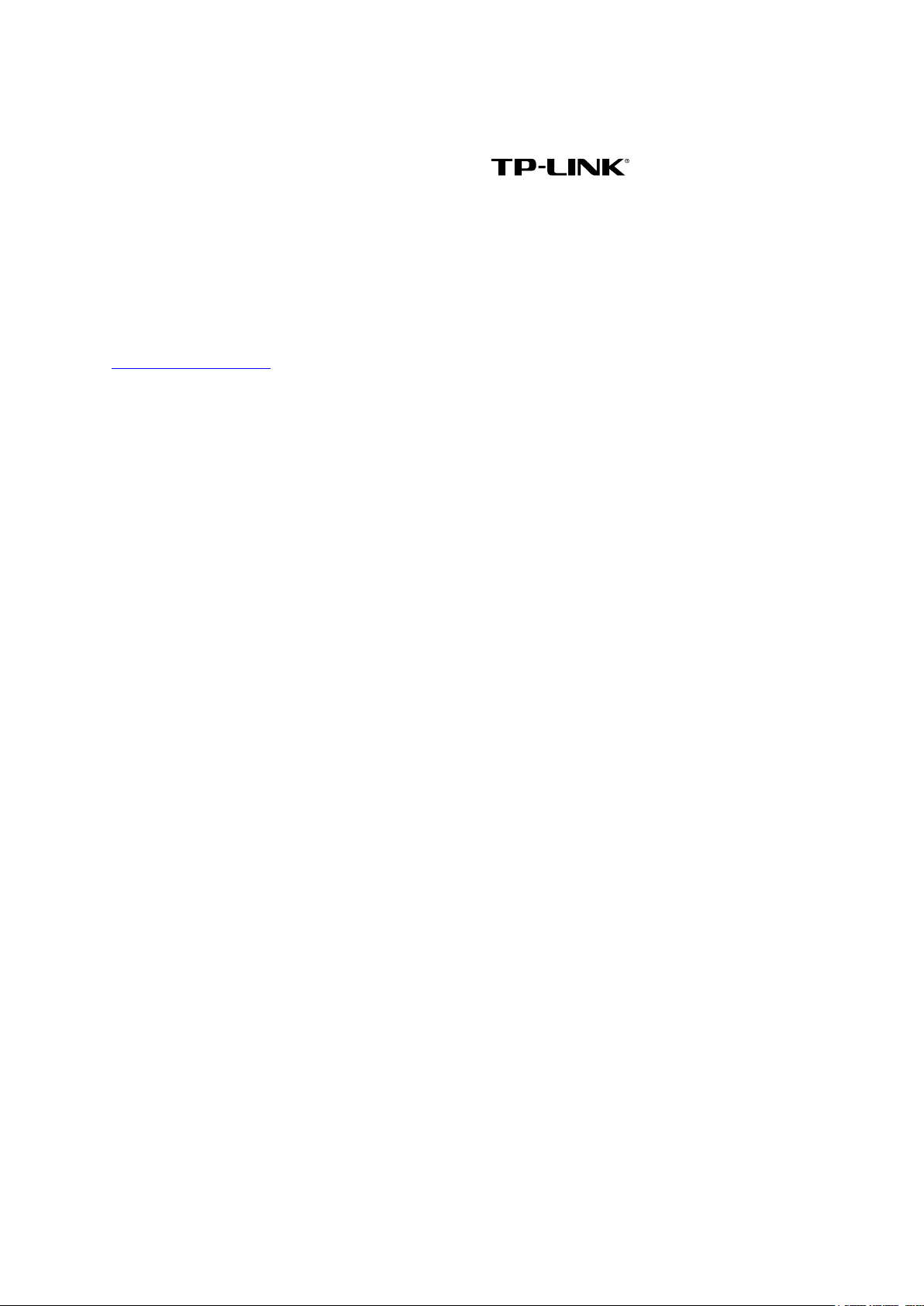
COPYRIGHT & TRADEMARKS
Specifications are subject to change without notice. is a registered trademark
of TP-LINK TECHNOLOGIES CO . , LT D . Other brands and product names are trademarks or
registered trademarks of their respective holders.
No part of the specifications may be reproduced in any form or by any means or used to make any
derivative such as translation, transformation, or adaptation without permission from TP-LINK
TECHNOLOGIES CO . , LT D. Copyright © 2013 TP-LINK TECHNOLOGIES CO., LTD.
All rights reserved.
http://www.tp-link.com
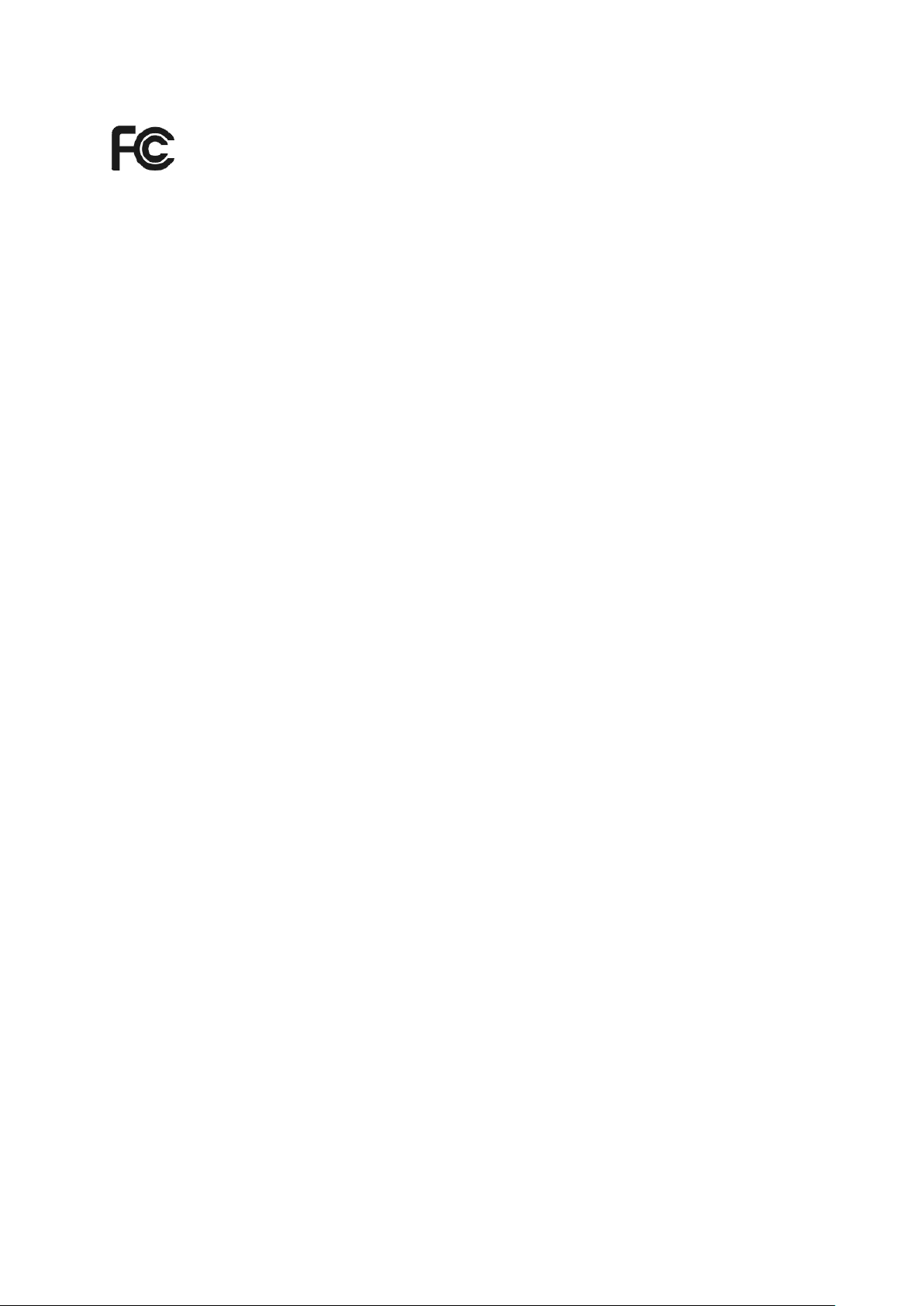
FCC STATEMENT
This equipment has been tested and found to comply with the limits for a Class B digital device,
pursuant to part 15 of the FCC Rules. These limits are designed to provide reasonable protection
against harmful interference in a residential installation. This equipment generates, uses and can
radiate radio frequency energy and, if not installed and used in accordance with the instructions,
may cause harmful interference to radio communications. However, there is no guarantee that
interference will not occur in a particular installation. If this equipment does cause harmful
interference to radio or television reception, which can be determined by turning the equipment off
and on, the user is encouraged to try to correct the interference by one or more of the following
measures:
• Reorient or relocate the receiving antenna.
• Increase the separation between the equipment and receiver.
• Connect the equipment into an outlet on a circuit different from that to which the receiver
is connected.
• Consult the dealer or an experienced radio/ TV technician for help.
This device complies with part 15 of the FCC Rules. Operation is subject to the following two
conditions:
1) This device may not cause harmful interference.
2) This device must accept any interference received, including interference that may
cause undesired operation.
Any changes or modifications not expressly approved by the party responsible for compliance
could void the user’s authority to operate the equipment.
Note: The manufacturer is not responsible for any radio or tv interference caused by unauthorized
modifications to this equipment. Such modifications could void the user’s authority to operate the
equipment.
FCC RF Radiation Exposure Statement
This equipment complies with FCC RF radiation exposure limits set forth for an uncontrolled
environment. This device and its antenna must not be co-located or operating in conjunction with
any other antenna or transmitter.
“To comply with FCC RF exposure compliance requirements, this grant is applicable to only
Mobile Configurations. The antennas used for this transmitter must be installed to provide a
separation distance of at least 20 cm from all persons and must not be co-located or operating in
conjunction with any other antenna or transmitter.”
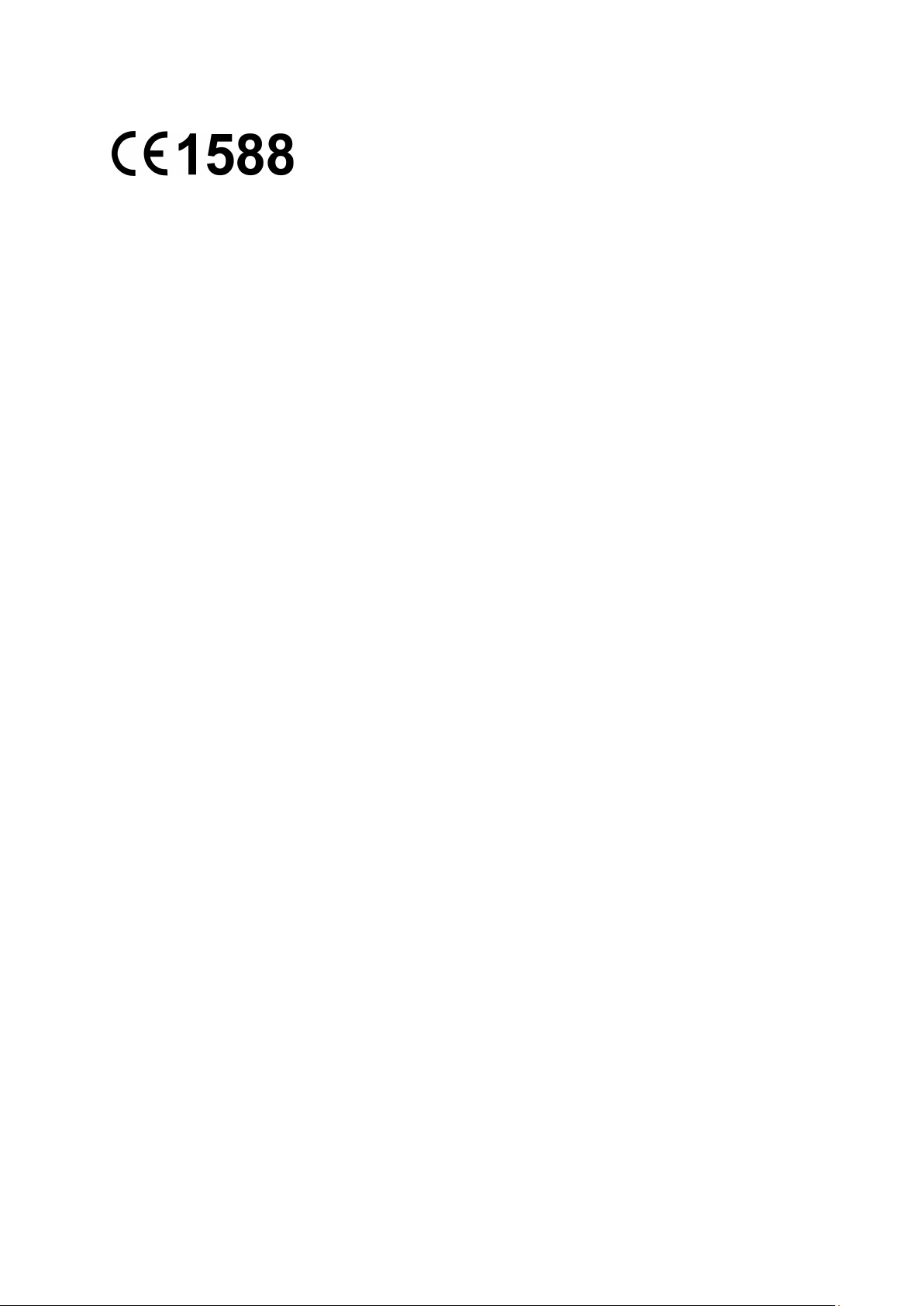
CE Mark Warning
This is a class B product. In a domestic environment, this product may cause radio interference, in
which case the user may be required to take adequate measures.
Canadian Compliance Statement
This device complies with Industry Canada license-exempt RSS standard(s). Operation is subject
to the following two conditions:
(1)This device may not cause interference, and
(2)This device must accept any interference, including interference that may cause undesired
operation of the device.
Cet appareil est conforme aux norms CNR exemptes de licence d’Industrie Canada. Le
fonctionnement est soumis aux deux conditions suivantes:
(1)cet appareil ne doit pas provoquer d’interférences et
(2)cet appareil doit accepter toute interférence, y compris celles susceptibles de provoquer un
fonctionnement non souhaité de l’appareil.
Industry Canada Statement
Complies with the Canadian ICES-003 Class B specifications.
Cet appareil numérique de la classe B est conforme à la norme NMB-003 du Canada.
This device complies with RSS 210 of Industry Canada. This Class B device meets all the
requirements of the Canadian interference-causing equipment regulations.
Cet appareil numérique de la Classe B respecte toutes les exigences du Règlement sur le
matériel brouilleur du Canada.
Korea Warning Statements
당해 무선설비는 운용중 전파혼신 가능성이 있음.
NCC Notice & BSMI Notice
注意!
依據 低功率電波輻射性電機管理辦法
第十二條 經型式認證合格之低功率射頻電機,非經許可,公司、商號或使用者均不得擅自變更頻
率、加大功率或變更原設計之特性或功能。
第十四條 低功率射頻電機之使用不得影響飛航安全及干擾合法通行;經發現有干擾現象時,應立
即停用,並改善至無干擾時方得繼續使用。前項合法通信,指依電信規定作業之無線電信。低功率
射頻電機需忍受合法通信或工業、科學以及醫療用電波輻射性電機設備之干擾。
安全諮詢及注意事項
●請使用原裝電源供應器或只能按照本產品注明的電源類型使用本產品。
●清潔本產品之前請先拔掉電源線。請勿使用液體、噴霧清潔劑或濕布進行清潔。
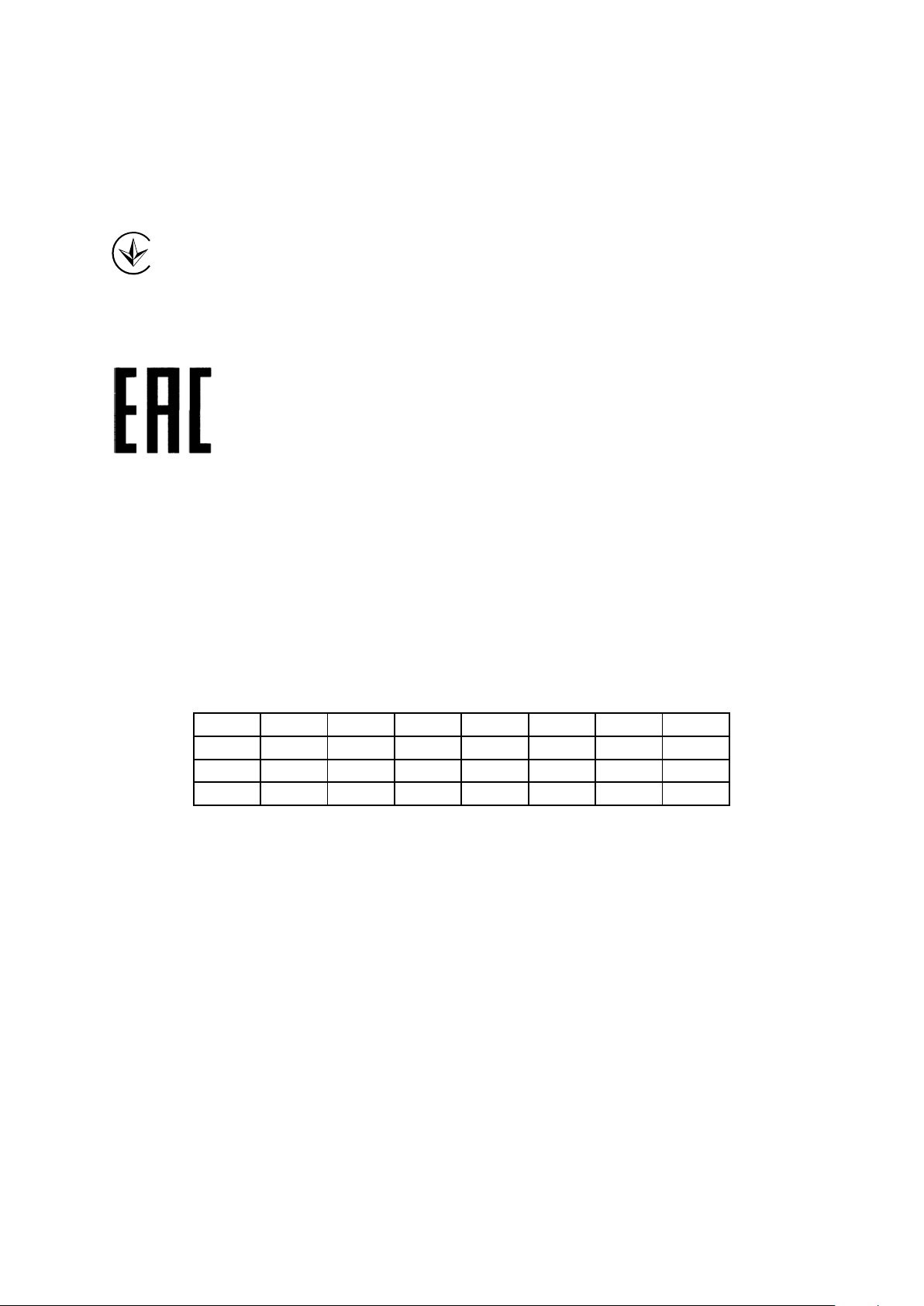
●注意防潮,請勿將水或其他液體潑灑到本產品上。
●插槽與開口供通風使用,以確保本產品的操作可靠並防止過熱,請勿堵塞或覆蓋開口。
●請勿將本產品置放於靠近熱源的地方。除非有正常的通風,否則不可放在密閉位置中。
●請不要私自打開機殼,不要嘗試自行維修本產品,請由授權的專業人士進行此項工作。
Продукт сертифіковано згідно с правилами системи УкрСЕПРО на відповідність вимогам
нормативних документів та вимогам, що передбачені чинними законодавчими актами
України.
Safety Information
When product has power button, the power button is one of the way to shut off the product;
when there is no power button, the only way to completely shut off power is to disconnect the
product or the power adapter from the power source.
Don’t disassemble the product, or make repairs yourself. You run the risk of electric shock
and voiding the limited warranty. If you need service, please contact us.
Avoid water and wet locations.
This product can be used in the following countries:
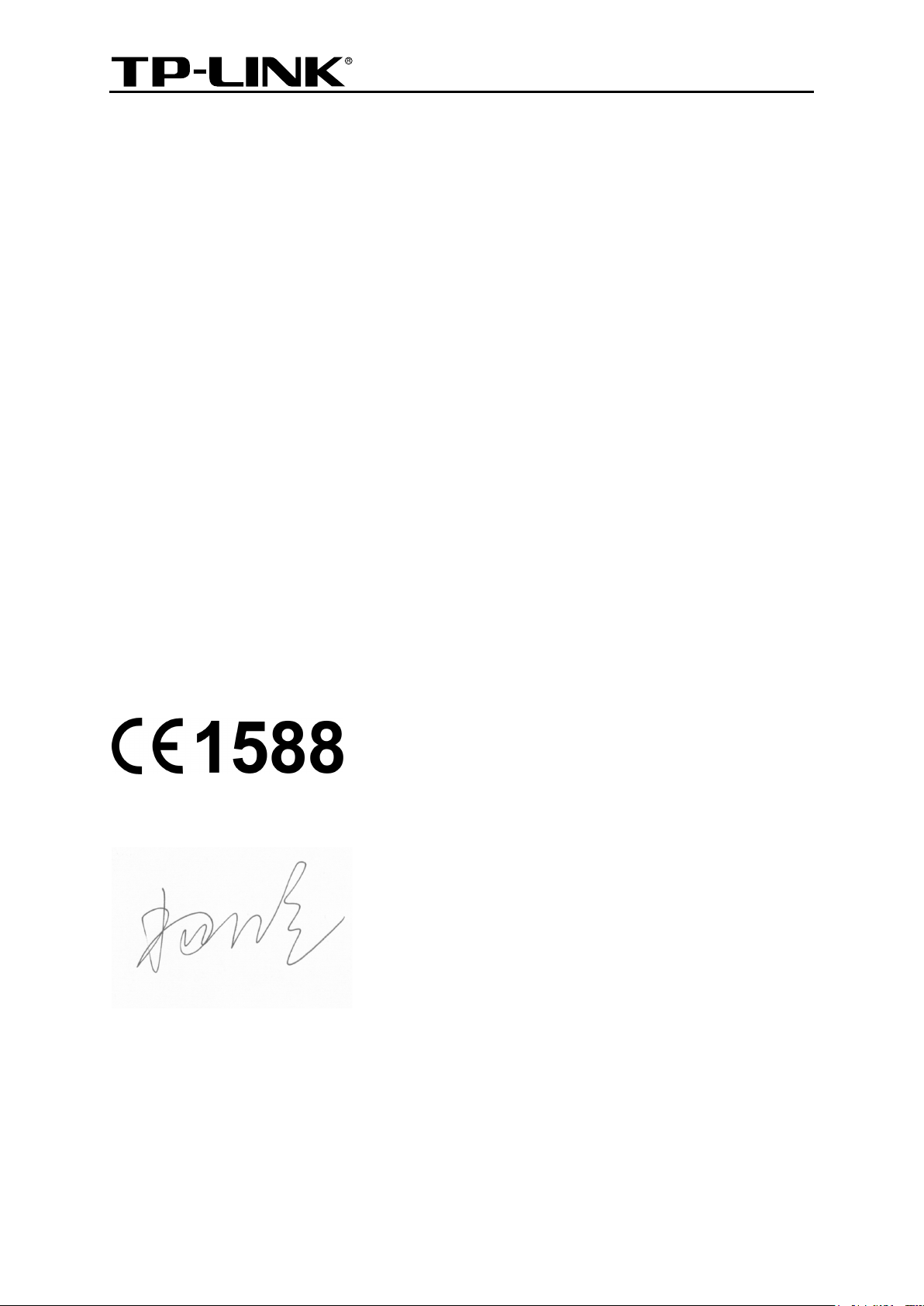
TP-LINK TECHNOLOGIES CO., LTD
DECLARATION OF CONFORMITY
For the following equipment:
Product Description: 300Mbps Universal WiFi Range Extender
Model No.: TL-WA854RE
Trademark: TP-LINK
We declare under our own responsibility that the above products satisfy all the technical
regulations applicable to the product within the scope of Council Directives:
Directives 1999/5/EC, Directives 2004/108/EC, Directives 2006/95/EC, Directives 1999/519/EC,
Directives 2011/65/EU
The above product is in conformity with the following standards or other normative documents
ETSI EN 300 328 V1.7.1: 2006
ETSI EN 301 489-1 V1.9.2:2011& ETSI EN 301 489-17 V2.2.1:2012
EN 55022:2010
EN 55024:2010
EN 61000-3-2:2006+A1:2009+A2:2009
EN 61000-3-3:2008
EN 60950-1:2006+A11:2009+A1:2010+A12:2011
EN 62311:2008
The product carries the CE Mark:
Person responsible for making this declaration:
Yang Hongliang
Product Manager of International Business
Date of issue: 2013
TP-LINK TECHNOLOGIES CO., LTD.
Building 24 (floors 1, 3, 4, 5), and 28 (floors 1-4) Central Science and Technology Park,
Shennan Rd, Nanshan, Shenzhen, China
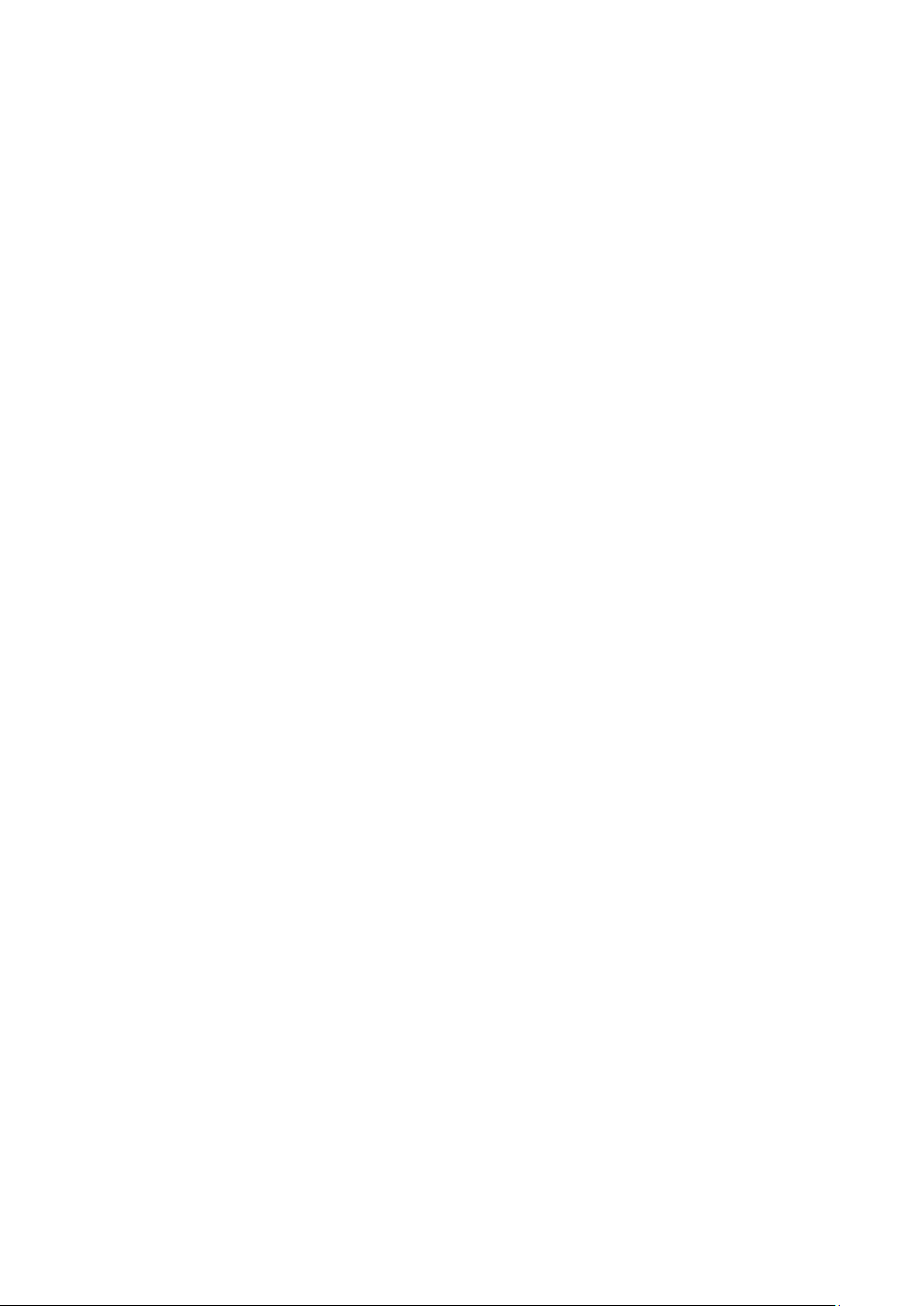
CONTENTS
Package Contents ………………………………………………………………………………………. 1
Chapter 1 Introduction ………………………………………………………………………………. 2
1.1 Product Overview …………………………………………………………………………………. 2
1.2 Main Features ……………………………………………………………………………………… 2
1.3 Appearance …………………………………………………………………………………………. 2
Chapter 2 Hardware Installation ………………………………………………………………… 4
2.1 Before You Begin …………………………………………………………………………………. 4
2.2 Basic Requirements ……………………………………………………………………………… 5
2.3 Connecting the Device ………………………………………………………………………….. 5
Chapter 3 Quick Installation Guide …………………………………………………………….. 6
Chapter 4 Configure the Device ……………………………………………………………….. 10
4.1 Status ……………………………………………………………………………………………….. 10
4.2 Quick Setup ………………………………………………………………………………………. 12
4.3 Profile ……………………………………………………………………………………………….. 12
4.4 Network …………………………………………………………………………………………….. 13
4.5 Wireless ……………………………………………………………………………………………. 15
4.5.1 Wireless Settings ………………………………………………………………………………… 15
4.5.2 Wireless Security ………………………………………………………………………………… 16
4.5.3 Wireless MAC Filtering ………………………………………………………………………… 18
4.5.4 Wireless Advanced ……………………………………………………………………………… 20
4.5.5 Wireless Statistics ……………………………………………………………………………….. 21
4.5.6 Throughput Monitor …………………………………………………………………………….. 22
4.6 DHCP ……………………………………………………………………………………………….. 23
4.6.1 DHCP Settings ……………………………………………………………………………………. 23
4.6.2 DHCP Client List …………………………………………………………………………………. 24
4.7 System Tools …………………………………………………………………………………….. 25
4.7.1 Firmware Upgrade ………………………………………………………………………………. 25
4.7.2 Factory Defaults ………………………………………………………………………………….. 26
4.7.3 Backup & Restore ……………………………………………………………………………….. 27
4.7.4 Reboot ………………………………………………………………………………………………. 27
4.7.5 Password …………………………………………………………………………………………… 28
4.7.6 System Log ………………………………………………………………………………………… 28
Appendix A: Factory Defaults ……………………………………………………………………. 30
Appendix B: Troubleshooting ……………………………………………………………………. 31
Appendix C: Specifications ……………………………………………………………………….. 33
Appendix D: Glossary ……………………………………………………………………………….. 34
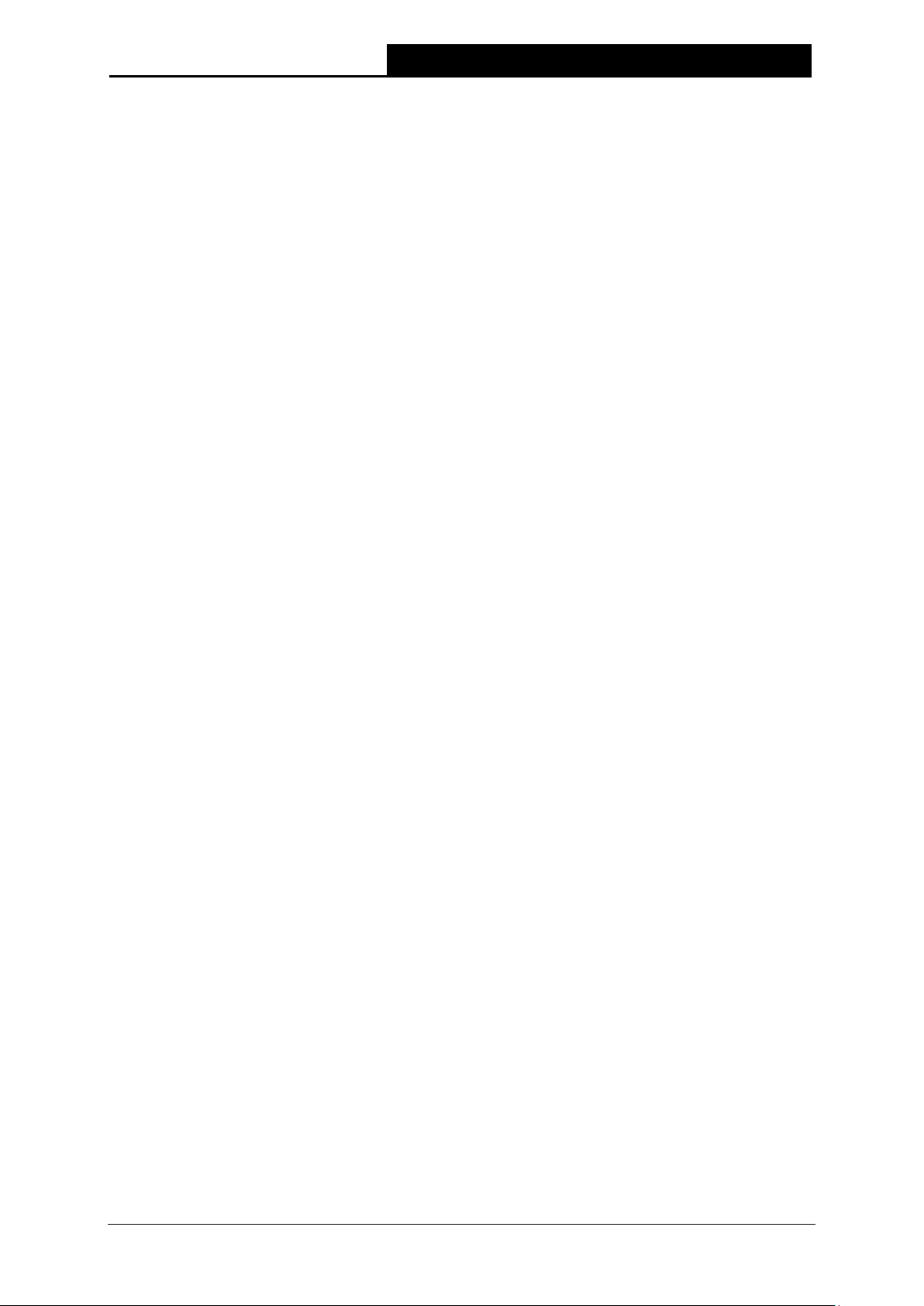
300Mbps Universal WiFi Range Extender User Guide
Package Contents
The following items should be found in your package:
TL-WA854RE 300Mbps Universal WiFi Range Extender
Quick Installation Guide
Resource CD for TL-WA854RE 300Mbps Universal WiFi Range Extender, including:
This User Guide
Note:
Make sure that the package contains the above items. If any of the listed items is damaged or
missing, please contact your distributor.
Conventions
The Range Extender, the Device or TL-WA854RE mentioned in this User guide stands for
TL-WA854RE 300Mbps Universal WiFi Range Extender without any explanations.
Parameters provided in the pictures are just references for setting up the product, which may differ
from the actual situation. You can set the parameters according to your demand.
The power plug may differ from the picture illustrated in this UG due to different regional power
specifications. As follows we just take that of EU version for example.
1

300Mbps Universal WiFi Range Extender User Guide
Chapter 1 Introduction
1.1 Product Overview
The TL-WA854RE 300Mbps Universal WiFi Range Extender is dedicated to Small Office/Home
Office (SOHO) wireless network solutions. It will enlarge your existing wireless network and
mobility within your wireless network while also allowing you to connect a wired device to a
wireless environment. Increased mobility and the absence of cabling will be beneficial for your
network.
With using IEEE 802.11n wireless technology, this device can transmit wireless data at the rate of
up to 300Mbps. With multiple protection measures, including wireless LAN 64/128/152-bit WEP
encryption, Wi-Fi protected Access (WPA2-PSK, WPA-PSK), the TL-WA854RE 300Mbps
Universal WiFi Range Extender delivers complete data privacy.
It supports an easy wireless connection to the root AP (equipped with WPS/QSS button) by
pressing the RE button on the front panel. It also supports an easy, web-based setup for
installation and management. Even though you may not be familiar with the Range Extender, you
can easily configure it with the help of this Guide. Before installing the Range Extender, please
look through this Guide to get the full information of the TL-WA854RE 300Mbps Universal WiFi
Range Extender.
1.2 Main Features
Make use of IEEE 802.11n wireless technology
Provides multiple encryption security Types including: 64/128/152-bit WEP and
WPA-PSK/WPA2-PSK
Supports Built-in DHCP server
Supports one operating modes: Range Extender
Supports Firmware Upgrade
Supports Web management
1.3 Appearance
Figure 1-1
2
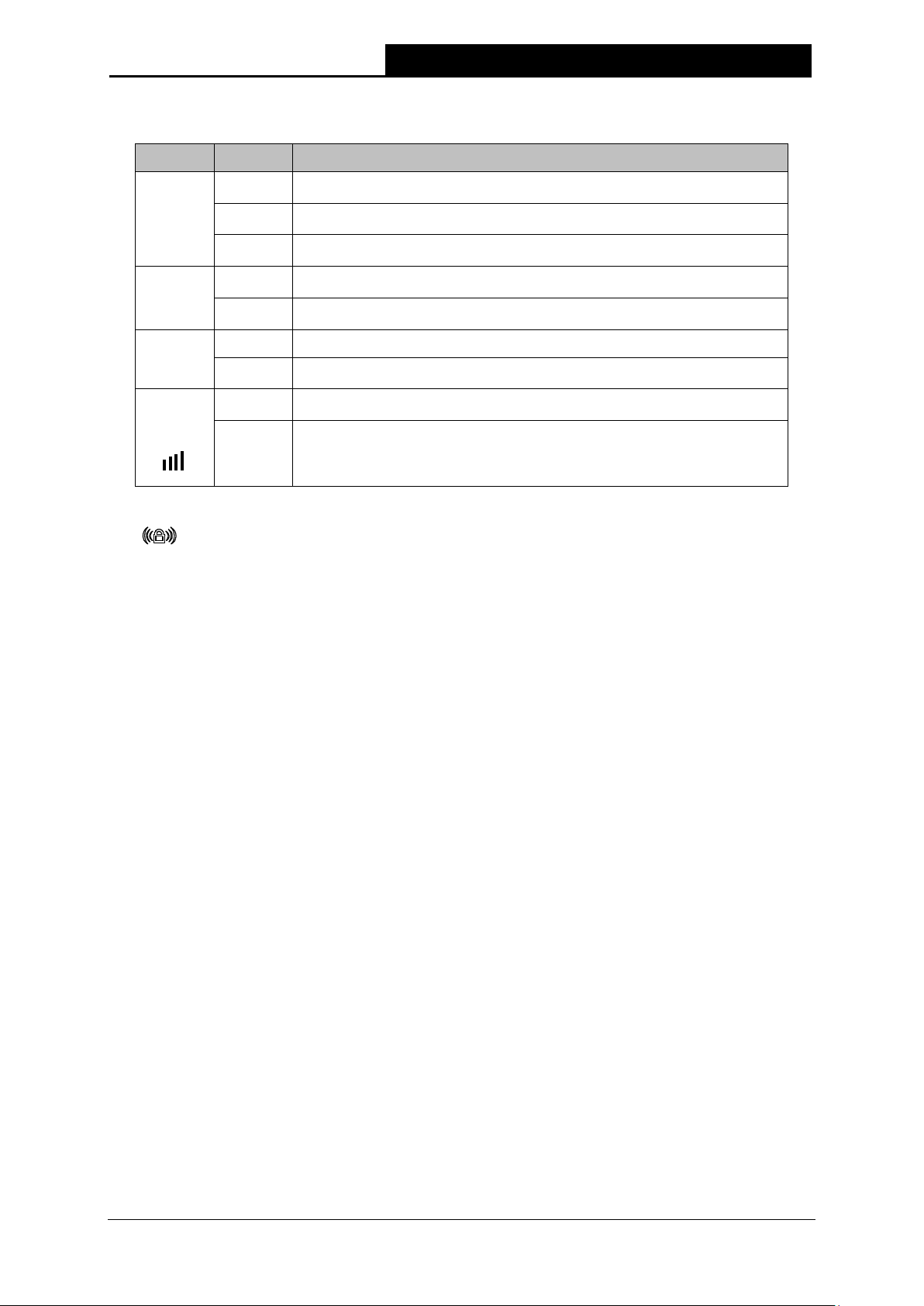
300Mbps Universal WiFi Range Extender User Guide
The Range Extender is connected the router successfully.
The Range Extender is not connected any router yet.
Signal is transferring. And it also shows the current signal strength
LED Explanation:
Name Status Indication
On
RE
Flashing
The Range Extender is connecting the router.
Off
Off
Wireless
Flashing
The Wireless function is disabled.
The Wireless function is enabled.
Off No Power.
Power
On
Signal
Strength
Off
Solid
(1~5)
No signal at present.
the range extender received from the root
connection.
Table 1-1
(RANGE EXTENDER/WPS): If your Wireless router or AP supports WPS or QSS
function, you can press the WPS or QSS button and then press the RANGE EXTENDER
button to establish a secure connection between the Wireless router (or AP) and the Range
Extender TL-WA854RE.
RESET: This button is used to restore the Range Extender’s factory default settings.
There are two ways to reset the Range Extender’s factory defaults:
Method One: With the Range Extender powered on, use a pin to press and hold the RESET
button (about 8 seconds) until the System LED becomes quick-flash from slow-flash. And
then release the button and wait the Range Extender to reboot to its factory default settings.
Method Two: Restore the default settings from “System Tools > Factory Defaults” of the
Range Extender’s Web-based management page.
3
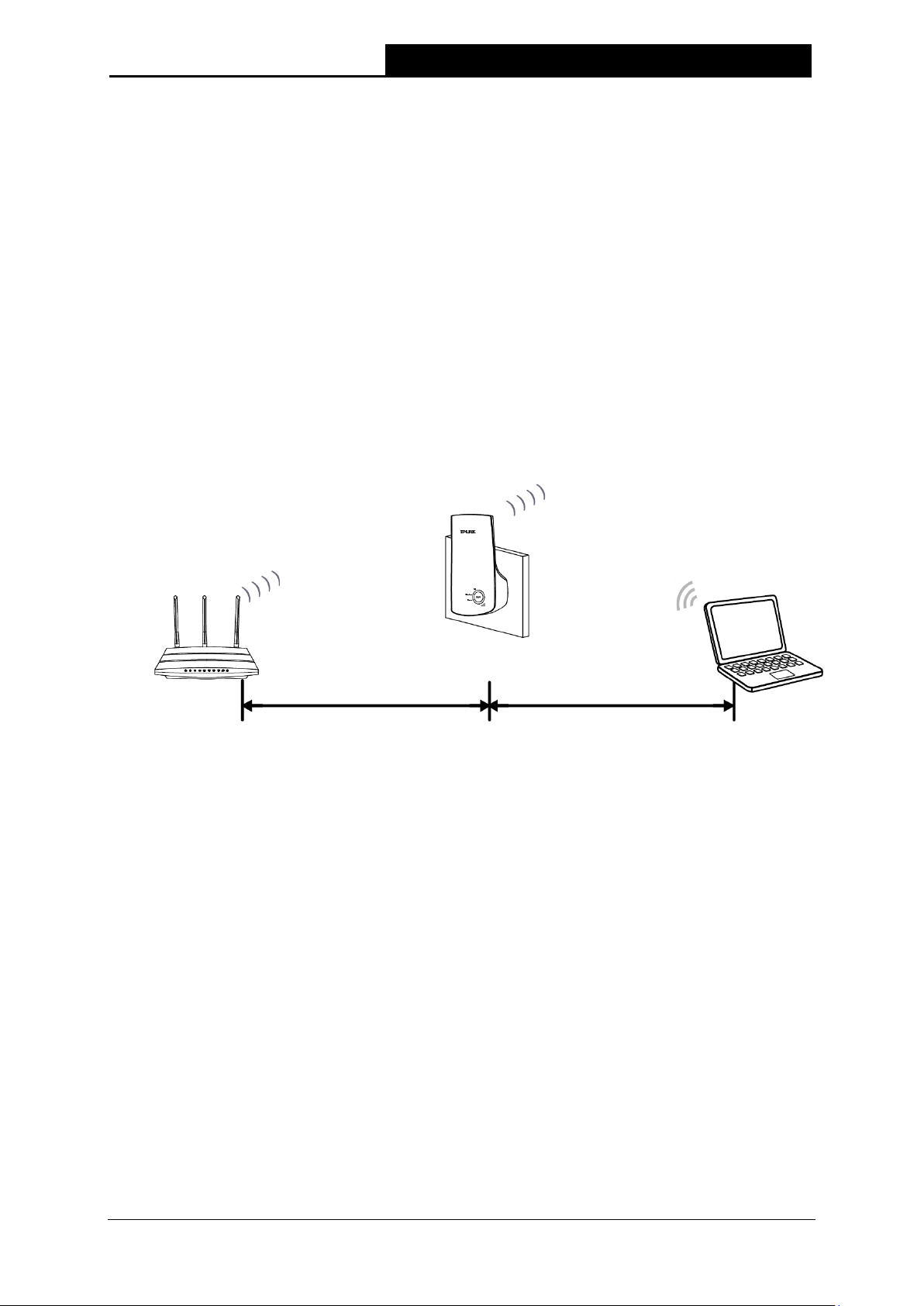
300Mbps Universal WiFi Range Extender User Guide
Chapter 2 Hardware Installation
2.1 Before You Begin
Please read this User Guide carefully before installing and using the equipment. The operating
distance range of your wireless connection can vary significantly depending on the physical
position of the wireless devices. Factors that can weaken signals by getting in the way of your
network’s radio waves are metal appliances or obstructions, and walls. Typical ranges vary based
on the types of materials and background RF (radio frequency) noise in your home or office.
In order to optimize the performance of TL-WA854RE, please follow the instructions below to
achieve an ideal location (please make sure it is always within the wireless coverage of the
wireless router).
1) Half-way Between — Generally, the ideal location for TL-WA854RE is half-way between the
Wireless router and Wireless Client. If the wireless signal is not satisfactory, you may place
TL-WA854RE somewhat nearer to the Wireless router.
2) No Obstacles and Spacious — Clear obstacles in the way between TL-WA854RE and
Wireless router. It’s better to locate it in a spacious place, such as near the corridors.
3) No Interference — Keep TL-WA854RE far away from wireless interference, which may come
from electrical appliances that works in the same frequency band as TL-WA854RE, such as
Blue tooth devices, cordless phones, microwave ovens, etc.
4) 3 Signal Lights — You can also find an ideal location via the signal lights on the front panel of
TL-WA854RE. These lights show the strength of signal your range extender receives from
the root AP. It’s recommended that you choose a location where at least 3 signal lights light
blue, in order to guarantee a good performance.
Note:
TP-LINK recommends that you connect to the Range Extender when your home network
connection is poor, or when you want a larger wireless coverage to eliminate “dead zones”. As in
compliance with the wireless transmission protocol, all the Range Extender devices are set to
work in half-duplex instead of full-duplex mode. In other words, the Range Extender has to
process one-way communication between your root Wireless router (or AP) and the terminal
clients; so the transmission time will be double-increased, while the speed will be decreased.
4

300Mbps Universal WiFi Range Extender User Guide
2.2 Basic Requirements
Place your Range Extender in a well-ventilated place far from direct sunlight, any heater or
heating vent.
Leave at least 2 inches (5cm) space around the device for heat dissipation.
Turn off your Range Extender and unplug the power adapter in a lighting storm to avoid
damage.
Use Web browser, such as Microsoft Internet Explorer 5.0 or above, Netscape Navigator 6.0
or above.
Operating temperature of the Range Extender should be 0℃~40℃ (32℉~104℉).
Operating humidity of the Range Extender should be 10%~90%RH (Non-condensing).
2.3 Connecting the Device
Figure 2-1 Typical connection of TL-WA854RE
To establish a typical connection of the Range Extender, please take the following steps:
1. Connect the Cable/DSL modem to a Wireless router with an Ethernet cable.
2. Plug your TL-WA854RE directly to a standard electrical wall socket, which is next to the
Wireless router.
3. Connect your Wireless Clients (such as notebook, pad, smart phone, etc.) to TL-WA854RE
wirelessly.
4. Log in the web-based management page of TL-WA854RE and complete the configurations.
(Please refer to Chapter 3 Quick Installation Guide or Chapter 4 Configure the Device
for the
configurations, as you need.) Through the web page configuration you can successfully
connect TL-WA854RE to the wireless router.
5. Adjust an ideal location for TL-WA854RE. (Please refer to Section 2.1 Before You Begin for
detailed information about ideal location.)
5
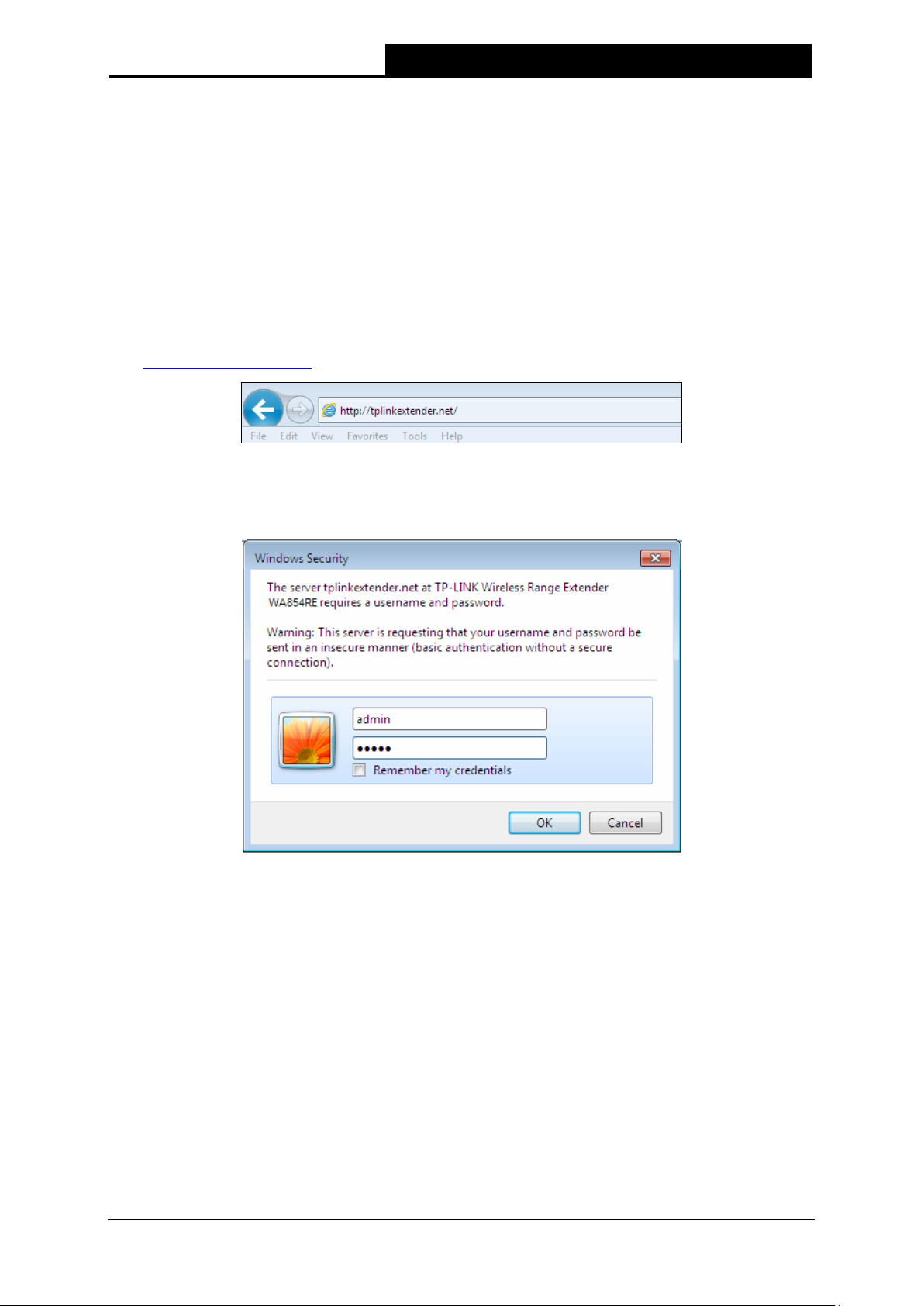
300Mbps Universal WiFi Range Extender User Guide
Chapter 3 Quick Installation Guide
This chapter will guide you to configure your PC to communicate with the Range Extender and to
configure and manage the TL-WA854RE 300Mbps Universal WiFi Range Extender easily with a
Web-based utility.
With a Web-based utility, it is easy to configure and manage the TL-WA854RE 300Mbps Universal
WiFi Range Extender. The Web-based utility can be used on any Windows, Macintosh or UNIX
OS with a Web browser, such as Microsoft Internet Explorer, Mozilla Firefox or Apple Safari.
1. To access the configuration utility, open a web-browser and type in the domain name
http://tplinkextender.net in the address field of the browser.
Figure 3-1 Login to the Range Extender
After a moment, a login window will appear as shown in Figure 3-2. Enter admin for the User
Name and Password (both in lower case letters). Then click OK or press Enter.
Figure 3-2 Login Windows
Note:
If the above screen does not prompt, it means that your web-browser has been set to a proxy.
Go to Tools menu>Internet Options>Connections>LAN Settings, in the screen that
appears, cancel the Using Proxy checkbox, and click OK to finish it.
6
Loading…
Для написания данной инструкции мы выбрали Wi-Fi-усилитель сигнала (репитер) TP-LINK TL-WA854RE.
Выглядит он так:
Вставляем репитер в розетку. В списке беспроводных сетей находим сеть с именем:
TP-LINK Extender_XXXXXX (X — цифры и буквы, в каждой модели разные)
Подключаемся к этой сети.
В адресной строке браузера набираем адрес: 192.168.0.254 и жмём Enter.
Появится окно входа. Чтобы войти в настройки репитера вводим
Имя пользователя: admin
Пароль: admin
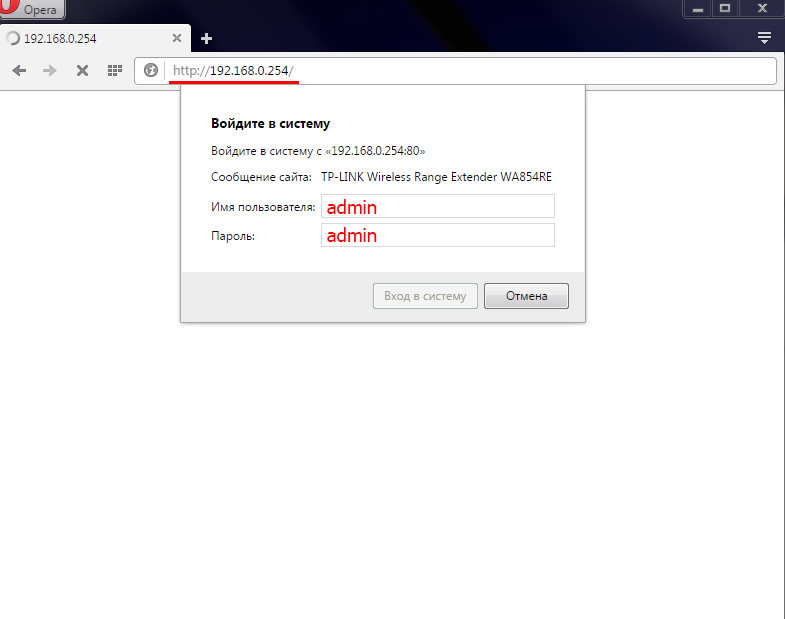
Появится окно начала настройки. Жмём «Далее«.
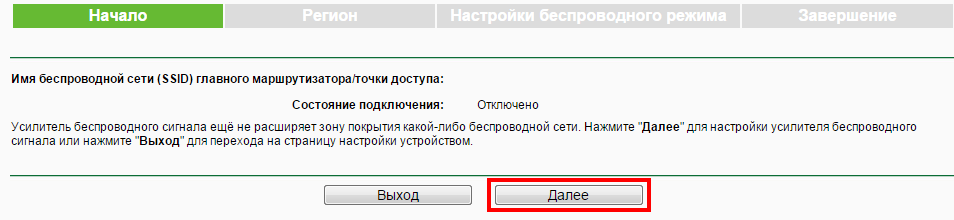
Выбираем регион «Россия» и жмём «Далее»
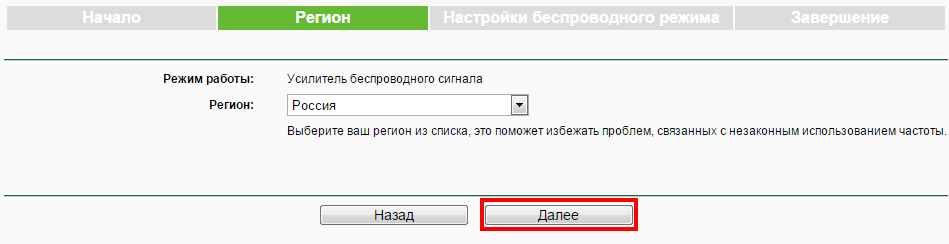
Дальше репитер начнёт искать доступные беспроводные сети:
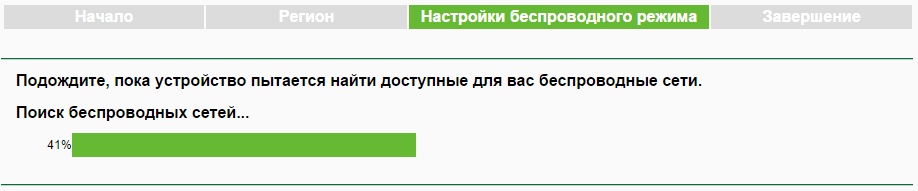
В списке Wi-Fi сетей находим свою сеть. Ставим напротив галочку и жмём «Далее»
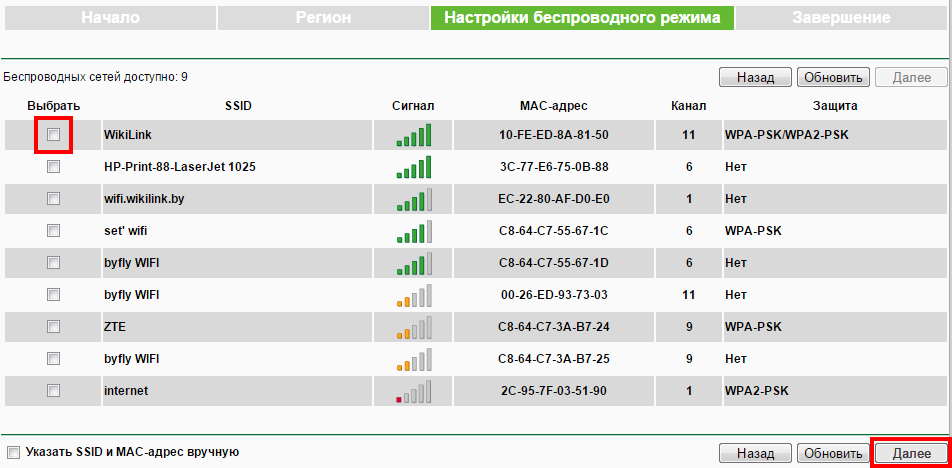
В этом окне вводим пароль вашей Wi-Fi сети, ставим галочку «Копировать с главного маршрутизатора» и жмём «Далее»
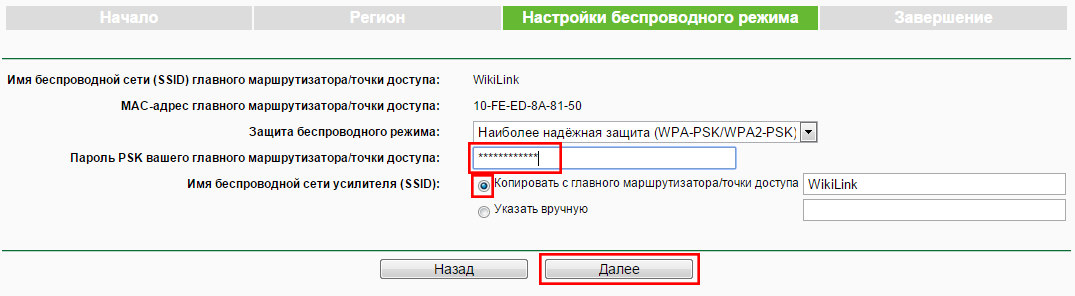
Жмём «Завершить»
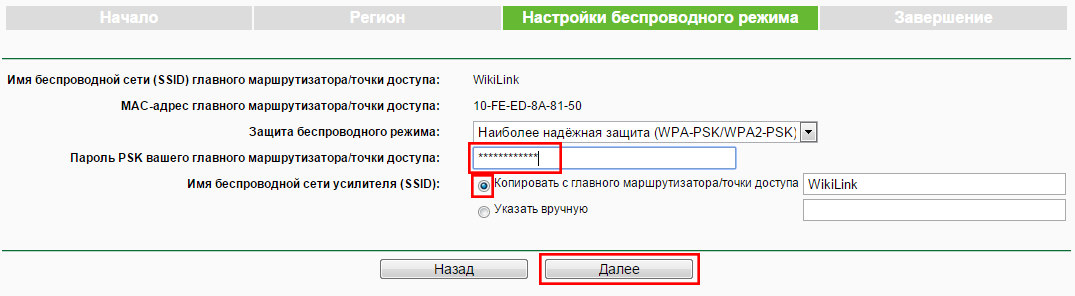
Принцип работы репитера

-
Page 1: TP-Link TL-WA854RE
TL-WA854RE 30 0Mbps Universal WiFi Range Exte nder REV.:1.0.0 1910010961[…]
-
Page 2: TP-Link TL-WA854RE
COPYRIGHT & TRAD EMARKS Specific ations are subject t o change without not ice. is a register ed trademark of TP — LINK TECHNOLOGI ES C O . , LT D . Other brands and product names are t rademarks or registered tradem arks of their res pective holders. No part of the specific ations may be reproduced in any form or by any means or used to make a[…]
-
Page 3: TP-Link TL-WA854RE
FCC STATEMENT This equipment has been t ested and found to comply with t he limits for a Class B digital device, pursuant to part 15 of the FCC Rules . These limits are des igned to provid e reasonable protection against harmf ul interference i n a residential i nstallation. This equipment ge nerates, uses and can radiate radio f requency energy an[…]
-
Page 4: TP-Link TL-WA854RE
CE Mark Warning This is a class B product . In a domestic environm ent, this product may cause radio interfere nce, in which case the user m ay be required to t ake adequate measure s. Canadian Compliance Statement This device compl ies with Indust ry Canada license — exem pt RSS standard(s ). Operation i s subject to the following t wo conditions […]
-
Page 5: TP-Link TL-WA854RE
●注意防潮,請勿將水或其他液體潑灑到本產品上。 ●插槽與開口供通風使用,以確保本產品的操作可靠並防止過熱,請勿堵塞或覆蓋開口。 ●請勿將本產品置放於靠近熱源的地方。除非有正常的通風,否則不可放在密閉位置中。 ●請不要私自打開機殼,不要?[…]
-
Page 6: TP-Link TL-WA854RE
TP — LINK TECHNOLO GIES CO., L TD TP — LINK TECHNOLOGIES CO., LTD. Building 24 (floors 1, 3, 4, 5) , and 28 (floors 1 — 4) Centr al Science and Technology Park, Shennan Rd, Nanshan, Shenzhen, China DECLARA TION OF CONFORMITY For the following equi pment: Product Descri ption: 30 0Mbps Universal WiFi Range Extender Model No.: TL -W A854RE T rademark[…]
-
Page 7: TP-Link TL-WA854RE
CONTENTS Package Contents ………………………………………………………………………………………. 1 Chapter 1 Introduction ………………………………………………………………………………. 2 1.1 Product Overview ………………………………………………………………………..[…]
-
Page 8: TP-Link TL-WA854RE
TL -W A8 54RE 30 0Mbps Universal WiFi Range Extender User Guide 1 Package Contents The following i tem s should be found in your p ackage : TL -W A854RE 300Mbps Uni versal WiFi Range Extende r Quick Instal lation Guide Resource CD for TL -W A854RE 30 0Mbps Universal WiFi Range Extender, incl uding: This User Guide Note: Make sur[…]
-
Page 9: TP-Link TL-WA854RE
TL -W A8 54RE 30 0Mbps Universal WiFi Range Extender User Guide 2 Chapter 1 Introduction 1.1 Product Overvie w The TL -W A854RE 300Mbps Univers al WiFi Range Extender i s dedicated to Small Offic e/Home Office (SOHO) wireles s network solut ions. It will enlarge your existing wireless network and mobility withi n your wireless network while also al[…]
-
Page 10: TP-Link TL-WA854RE
TL -W A854RE 30 0Mbps Universal WiFi Rang e Extender User Gui de 3 LED Expl anation : Name Status Indication RE On The Range Extender is c onnected the router successfully . Flashing The Range E xtender is connecti ng the router . Off The Range Extender is not connected any router yet . Wireless Off The Wireless func tion is disable d. Flashing[…]
-
Page 11: TP-Link TL-WA854RE
TL -W A854RE 30 0Mbps Universal WiFi Rang e Extender User Gui de 4 Chapter 2 Hardware Inst allation 2.1 Before Y ou Begin Please read this User Guide carefully before install ing and usin g the equipment. The operating distance range of you r wireless connec tion can vary signifi cantly depending o n the physical position of the wireles s devices. […]
-
Page 12: TP-Link TL-WA854RE
TL -W A854RE 30 0Mbps Universal WiFi Rang e Extender User Gui de 5 2.2 Basic Require ment s P lace your Range Extender in a wel l — ventilated place f ar from direct sunlight, any heat er or heating vent . L eave at least 2 inches (5cm) space around the d evice for heat diss ipation . Turn off your Range Extende r and unplug the power a[…]
-
Page 13: TP-Link TL-WA854RE
TL -W A854RE 30 0Mbps Universal WiFi Rang e Extender User Gui de 6 Chapter 3 Quick Installation Guide This chapter wil l guide you to c onfigure your PC to c ommunicate with t he Range Extender and t o configure an d manage th e TL -W A854RE 300Mbps Universal WiFi Range E xtender easil y with a Web — based utili ty. With a Web — based utili ty, it […]
-
Page 14: TP-Link TL-WA854RE
TL -W A854RE 30 0Mbps Universal WiFi Rang e Extender User Gui de 7 2. After suc cessful log i n, there will pop up the Qu ick Setup Start page. Clic k Next to get the quick set up started. Figure 3-3 Qu ick Setup Start Note: If you are not to go through the Quick Setup right away , you can click Ex it and enter the main menu of the device. 3. F[…]
-
Page 15: TP-Link TL-WA854RE
TL -W A854RE 30 0Mbps Universal WiFi Rang e Extender User Gui de 8 5. A list of available wi reless network will appear. Che ck the box before the SS ID of your desired network, and then c lick Next . Figure 3-6 Quick Setup – Available Wirel ess Networks Note: I f you could not f ind your wireles s network name ( SSID) in the li st, you can c[…]
-
Page 16: TP-Link TL-WA854RE
TL -W A854RE 30 0Mbps Universal WiFi Rang e Extender User Gui de 9 7. Doubl e- check your wireless setting and network se tting, when Figure 3 -8 ap pears. If verifi ed, click Finish to complete the Quick Setup. If there is anything wrong, cl ick Back to return the previous pages and reconfigure it. Figure 3-8 Quick Setup – Review Settings No[…]
-
Page 17: TP-Link TL-WA854RE
TL -W A854RE 30 0Mbps Universal WiFi Rang e Extender User Gui de 10 Chapter 4 Configure t he Device This Chapter des cribes how to conf igure your Ra nge Extender via t he web — based managem ent page. Th e TL -W A854RE 300Mbps Universal WiFi Range Extende r is easy to configure and manage with t he Web — based (Internet Explorer, N etsc ape ® Nav[…]
-
Page 18: TP-Link TL-WA854RE
TL -W A854RE 30 0Mbps Universal WiFi Rang e Extender User Gui de 11 Firmware Versio n — This field di splays the current fi rmware version of the Range Extender . Hardware Versio n — This field displ ays the current hardware ver sion of the Range Extend er . Connection Status to Exi sting Network — This part shows you the current inform[…]
-
Page 19: TP-Link TL-WA854RE
TL -W A854RE 30 0Mbps Universal WiFi Rang e Extender User Gui de 12 4.2 Quick Setup Please refer to Chapt er 3 Quick Installati on Guide . 4.3 Profile Profile funct ion can help you rememb er previously c onnected wireless networks . Y ou can Edit , Delete or Add profil es in this page (as shown in Figure 4-2 ) for your c onvenient reconnection lat[…]
-
Page 20: TP-Link TL-WA854RE
TL -W A854RE 30 0Mbps Universal WiFi Rang e Extender User Gui de 13 Profile Name — The name you give to your wireless network s . B y default, it’s the same as root SSID, but you can c hange it to any other names that you can easily remem ber and distinguish. Root SSID — The wireless network name of your root A P this profile will c on[…]
-
Page 21: TP-Link TL-WA854RE
TL -W A854RE 30 0Mbps Universal WiFi Rang e Extender User Gui de 14 Figure 4-6 LAN – Sm art IP (DHCP) Figure 4-7 LAN – St a t i c I P MAC Address — T he physical addres s of the LAN port, as s een from the LAN. The value can n ot be changed. Typ e — Several IP t ypes are supported, i ncluding: (1) Static IP ; (2) Smar t IP (DHCP), and t[…]
-
Page 22: TP-Link TL-WA854RE
TL -W A854RE 30 0Mbps Universal WiFi Rang e Extender User Gui de 15 3. I f you choose Stat ic IP, the domain name log in f unction won’t work, and yo u have to use the IP you set to log in the Ra nge Extender’s web bas ed utility. 4.5 Wireless The Wireless option , i mproving funct ionality and perf ormance for wir eless network, can help[…]
-
Page 23: TP-Link TL-WA854RE
TL -W A854RE 30 0Mbps Universal WiFi Rang e Extender User Gui de 16 Figure 4-9 Wireless Settings Operation Mode — T wo Operati on Modes are support ed, including Range Extender mode 1 and Range Extende r mode 2. Range Extender Mode 1 — In this mode, the range extender will work as a proxy between wireless st ations and root device, this mod[…]
-
Page 24: TP-Link TL-WA854RE
TL -W A854RE 30 0Mbps Universal WiFi Rang e Extender User Gui de 17 Since the c onfiguration s are alm ost the same in e ither ope ration mode, here we just take that in Range Extender mode 1 f or example. Figure 4- 10 Wireless Security Operation Mode — Shows the current operation mode. Disable Securi ty — Check this box radi o button to di[…]
-
Page 25: TP-Link TL-WA854RE
TL -W A854RE 30 0Mbps Universal WiFi Rang e Extender User Gui de 18 2) Shared Ke y — Select 802.11 Shared K ey authentication t ype. 3) Open System — Select 802.11 Open System aut hentication t ype . • WEP Key Forma t — You can select ASCII or Hexadecim al format. ASCII forma t stands for any combinat ion of keyboard c haracters i n the specified[…]
-
Page 26: TP-Link TL-WA854RE
TL -W A854RE 30 0Mbps Universal WiFi Rang e Extender User Gui de 19 The Wireless MAC Address Filtering feature allows you to control w ireless stat ions accessi ng the device , which depe nd on the stati on’s MAC addresses. Operation Mode — S how s t he c urrent operation mode. Wireless MAC Filterin g — Click the Enable button to tri g[…]
-
Page 27: TP-Link TL-WA854RE
TL -W A854RE 30 0Mbps Universal WiFi Rang e Extender User Gui de 20 Click the Enable All button t o make all entries enabled Click the Disable All but ton to make all entries disabled. Click the Delete All butt on to delete all entries Click the Next button to go to the next page and clic k the Previous button to return to the previo us page. For e[…]
-
Page 28: TP-Link TL-WA854RE
TL -W A854RE 30 0Mbps Universal WiFi Rang e Extender User Gui de 21 Operation Mode — S how s t he c urrent Operation Mode. T ransmit Pow er — S pecif ie s the transmi t power of the devic e . You can selec t High , Middle or Low which you wo uld like. High i s the default setting and i s recommended. Beacon Interval — S pec ifies a valu[…]
-
Page 29: TP-Link TL-WA854RE
TL -W A854RE 30 0Mbps Universal WiFi Rang e Extender User Gui de 22 Current Status — The connected wi reless stati on’s running status, one of S TA — AUTH / STA — ASSOC / STA — JOIN ED / WPA / WPA -P SK / W PA2 / WPA2 -P SK / AP — UP / AP — DOWN / Disconnected Received Packets — pac kets recei ved by the station Sent Packets — pack[…]
-
Page 30: TP-Link TL-WA854RE
TL -W A854RE 30 0Mbps Universal WiFi Rang e Extender User Gui de 23 4.6 DHCP DHCP stands for Dynam ic Host Configuration P rotocol. T he DHCP Server will aut omatically assign dynamic IP addresses to the computers on t he network. T his protoc ol simplifies net work manageme nt and all ows new wireless devices to receive IP addresses automat ically[…]
-
Page 31: TP-Link TL-WA854RE
TL -W A854RE 30 0Mbps Universal WiFi Rang e Extender User Gui de 24 Figure 4- 18 DHCP Settings – Enabled DHCP Server — Selecting the ra dio button befor e Disable/Enabl e will disable/enabl e the DHCP server on your R ange Extender. T he def ault setting is E nable . If you disable t he Server, you must have another DHC P server within your n[…]
-
Page 32: TP-Link TL-WA854RE
TL -W A854RE 30 0Mbps Universal WiFi Rang e Extender User Gui de 25 Figure 4- 19 DHCP Clients List ID — Here displays the index of the DHCP client . Client Name — Here dis plays the name of the DHC P client. MAC Address — Here dis plays the MAC addr ess of the DHCP client . Assigned IP — Here dis pl ays the IP address that the Range[…]
-
Page 33: TP-Link TL-WA854RE
TL -W A854RE 30 0Mbps Universal WiFi Rang e Extender User Gui de 26 Figure 4- 21 Firmware Up grade New firmware versions are posted at http://www.tp — link.com and can be downloaded f or free. Firmware Versio n — Here displays the current firmware v ersion. Hardware Versio n — Here displays t he current hardware versi on. The hardware ve rs[…]
-
Page 34: TP-Link TL-WA854RE
TL -W A854RE 30 0Mbps Universal WiFi Rang e Extender User Gui de 27 Click Restore to reset all configuration set tings to their default values . • D efault User Name : admin • D efault Passw ord : admin • D efault IP Address : 192.168. 0. 254 • D efault Subnet M ask : 255.255.255.0 Note: Any settings you have saved will be los t when th[…]
-
Page 35: TP-Link TL-WA854RE
TL -W A854RE 30 0Mbps Universal WiFi Rang e Extender User Gui de 28 Click the Reboot button to reboot the device . Some settings of the device will tak e effect only after rebooti ng, which inc lude: • Change LAN IP Address (System will reboot automatical ly) . • Change the Wireless configurations . • Change the Web Management Port. • Upgra[…]
-
Page 36: TP-Link TL-WA854RE
TL -W A854RE 30 0Mbps Universal WiFi Rang e Extender User Gui de 29 Figure 4- 26 System Log The device can keep logs of all traff ic. You can query the lo gs to find what ha ppened to the devic e . Log Type — By selecting the log type, only logs of this type will be shown. Log Level — By sele cting the log level, only logs of this l evel wi[…]
-
Page 37: TP-Link TL-WA854RE
TL -W A854RE 30 0Mbps Universal WiFi Rang e Extender User Gui de 30 Appendix A: Factory Defaults Item Default Valu e Common Default Setting s Username admin Password admin IP Address 192.16 8. 0. 254 Subnet Mask 255.255.255. 0 Domain http: //tplinkextende r.net Wireless SSID TP — LINK _ Ext ender_XXXXXX Wireless Securit y Disabled Wireless MAC Addr[…]
-
Page 38: TP-Link TL-WA854RE
TL -W A854RE 30 0Mbps Universal WiFi Rang e Extender User Gui de 31 Appendix B: Trouble shooting T1. How do I restore my Range Extender’ s configuration to its factor y default s ettings? There are TWO methods available to rest ore the factory defaul ts. Method 1: With the Range Ext end er TL -W A854RE powere d on, use a pin to press and hold the[…]
-
Page 39: TP-Link TL-WA854RE
TL -W A854RE 30 0Mbps Universal WiFi Rang e Extender User Gui de 32 T4. How can I know that my wireless sig nal has been repeat ed and boosted b y TL -W A854RE ? An easy way is to c ompare the signal st rength of your target wirel ess network (sym bolized by its SSID), wi th TL -W A854RE in operati on vs. out of operatio n. Before comparis on, you?[…]
-
Page 40: TP-Link TL-WA854RE
TL -W A854RE 30 0Mbps Universal WiFi Rang e Extender User Gui de 33 Appendix C : Specifi cations General Standards and P rotocols IE EE 802.3, 802.3u, 802.11n, 802.11b and 802.11g, TCP/I P, DHCP Safety & Emi ss ion CE Ports One 10/100 M Auto — Negotiat ion LAN RJ45 port Wireless Frequency Band 2.4~2.4835GHz Radio Data Rate 11n : up to 300Mbps[…]
-
Page 41: TP-Link TL-WA854RE
TL -W A854RE 30 0Mbps Universal WiFi Rang e Extender User Gui de 34 Appendix D: Glossary 802.11b — The 802.11 b standard speci fies a wireless network ing at 11 Mbps using direct — sequenc e spread — spectrum (DS SS) technology and op erating in the unlic ensed radio spectrum at 2.4GHz, and W EP encryption for securit y. 802.11b networks are al[…]
-
Page 42: TP-Link TL-WA854RE
TL -W A854RE 30 0Mbps Universal WiFi Rang e Extender User Gui de 35 WPA (Wi — Fi P rotected A ccess ) — WPA is a security tec hnology for wirel ess networks that improves on the aut hentication and enc ryption features of W EP (Wired Equival ent Privacy). I n fact, WPA was develo ped by the network ing indust ry in response t o the shortcomings[…]
Повторитель беспроводного сигнала TP-LINK TL-WA854RE, белый
- Входной интерфейс: Wi-Fi
- Частота: 2.4 ГГц
- Стандарт Wi-Fi 802.11: b/ g/ n/
- Класс WiFi: N300
- Количество антенн: 2
Появились вопросы о товаре?
- Входной интерфейс: Wi-Fi
- Частота: 2.4 ГГц
- Стандарт Wi-Fi 802.11: b/ g/ n/
- Класс WiFi: N300
- Количество антенн: 2
Появились вопросы о товаре?
Мы используем файлы cookie. Подробнее
Мы используем файлы cookie для вашего удобства. Продолжая пользоваться сайтом, вы соглашаетесь с политикой использования cookie. Подробнее
