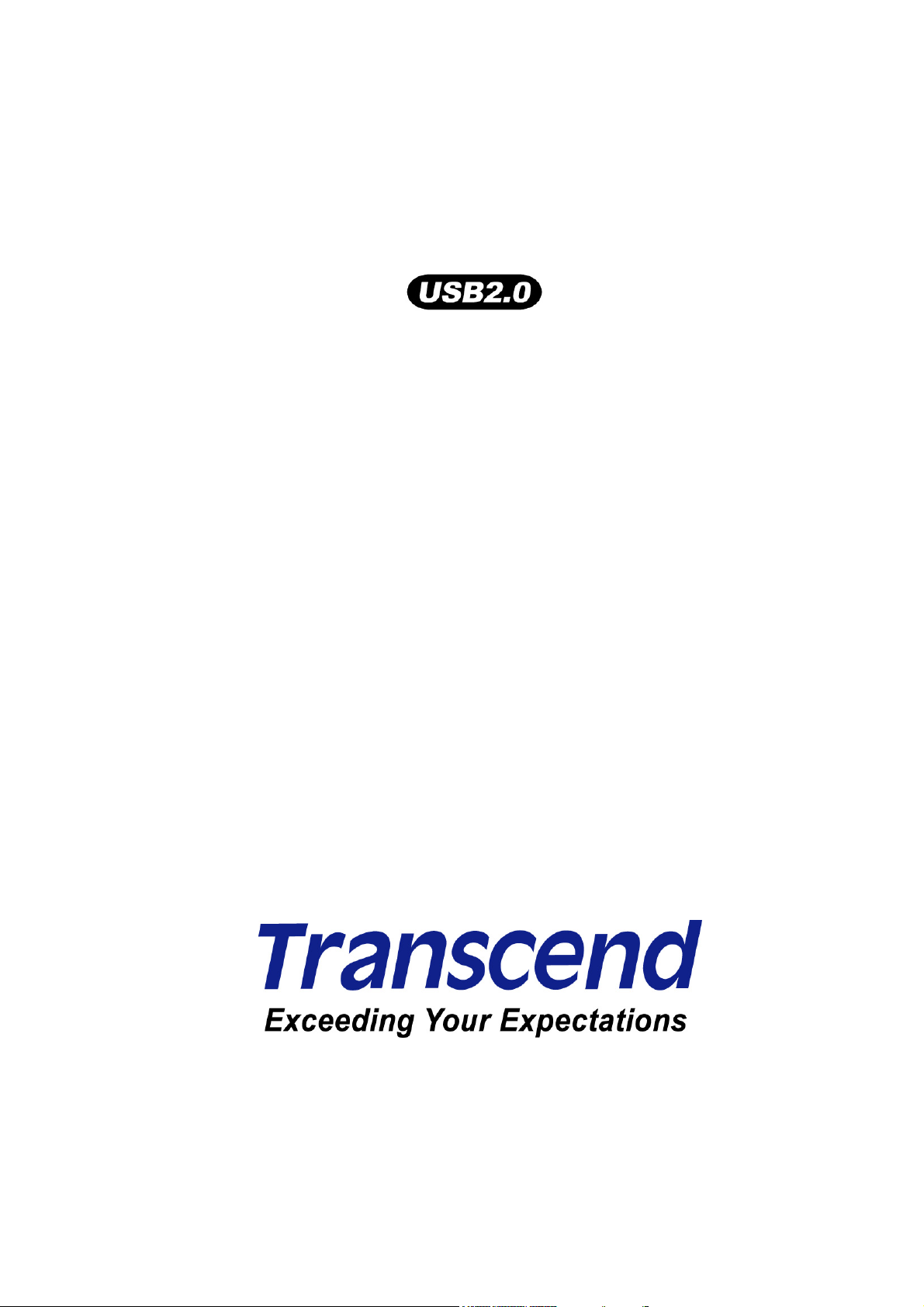
T.sonic
™
630
User’s Manual
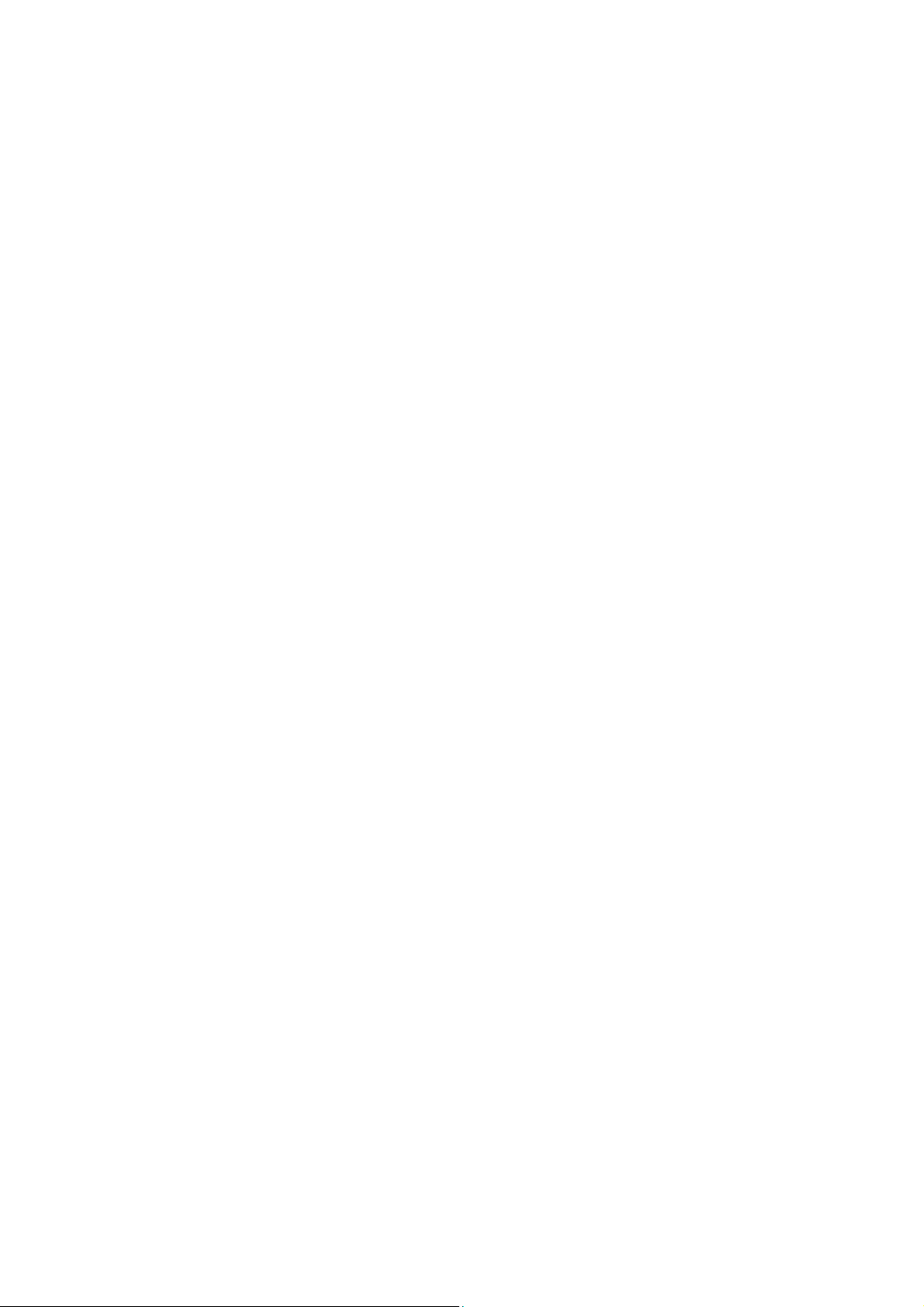
Table of Contents
Introduction …………………………………………………………………………………………………………….1
Package Contents………………………………………………………………………………………………………………1
Features……………………………………………………………………………………………………………………………2
System Requirements…………………………………………………………………………………………………………3
Safety Precautions …………………………………………………………………………………………………..4
General Use………………………………………………………………………………………………………………………4
Backing Up Data ………………………………………………………………………………………………………………..4
Caution: Risk of Deafness …………………………………………………………………………………………………..4
Reminders…………………………………………………………………………………………………………………………4
Product Overview…………………………………………………………………………………………………….5
A-B Repeat/Rec Button……………………………………………………………………………………………………….5
Menu Button………………………………………………………………………………………………………………………5
LOCK Switch……………………………………………………………………………………………………………………..5
Hi-Speed Mini USB 2.0 Port ………………………………………………………………………………………………..5
Back-Fast Rewind Button ……………………………………………………………………………………………………5
Next-Fast Forward Button……………………………………………………………………………………………………5
PLAY/PAUSE/PWR ON-OFF Button …………………………………………………………………………………….5
Volume Up Button………………………………………………………………………………………………………………5
Volume Down Button ………………………………………………………………………………………………………….5
Line-In Port ……………………………………………………………………………………………………………………….5
White Text OLED Display ……………………………………………………………………………………………………5
Microphone ……………………………………………………………………………………………………………………….5
Earphones Jack …………………………………………………………………………………………………………………5
Neck Strap hole …………………………………………………………………………………………………………………5
OLED Display…………………………………………………………………………………………………………..6
Basic Operation……………………………………………………………………………………………………….7
Charging the Battery …………………………………………………………………………………………………………..7
Power ON …………………………………………………………………………………………………………………………7
Power OFF………………………………………………………………………………………………………………………..8
Play a Track ………………………………………………………………………………………………………………………8
Pause a Track……………………………………………………………………………………………………………………8
Next Track…………………………………………………………………………………………………………………………8
Previous Track …………………………………………………………………………………………………………………..8
Fast Forward……………………………………………………………………………………………………………………..8
Fast Rewind ………………………………………………………………………………………………………………………8
Increase Volume ………………………………………………………………………………………………………………..8
Decrease Volume ………………………………………………………………………………………………………………8
Main Menu ………………………………………………………………………………………………………………………..8
Make an Audio Recording……………………………………………………………………………………………………9
Repeat a Track ………………………………………………………………………………………………………………….9
Repeat All Tracks……………………………………………………………………………………………………………….9
Shuffle: Play Random Tracks ………………………………………………………………………………………………9
Repeat Shuffle: Repeat Random Tracks ……………………………………………………………………………….9
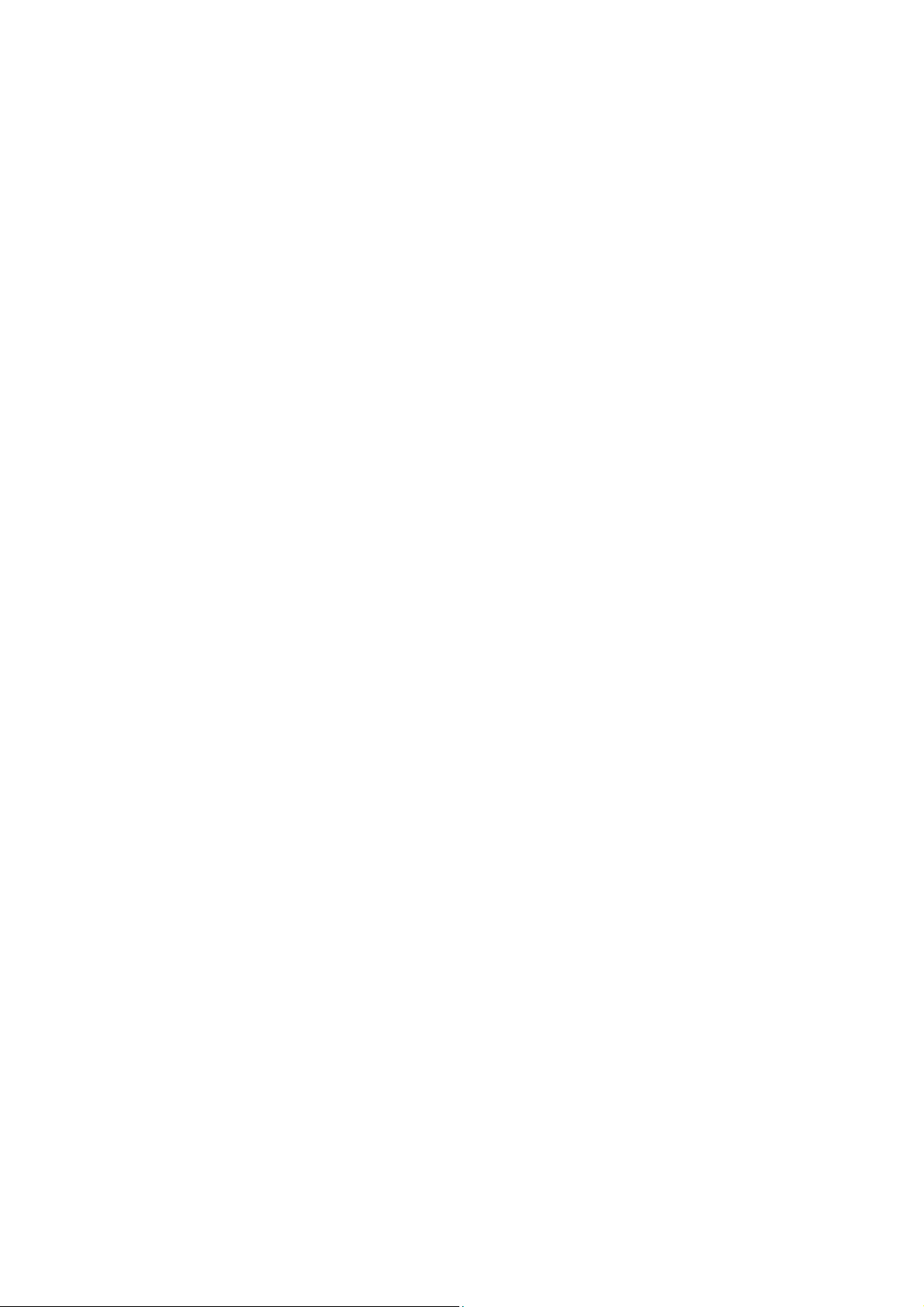
Repeat All Tracks in a Folder……………………………………………………………………………………………….9
A-B Repeat: Repeat a Section of a Track………………………………………………………………………………9
Lock …………………………………………………………………………………………………………………………………9
Reset the T.sonic™ 630……………………………………………………………………………………………………….9
MUSIC Mode ………………………………………………………………………………………………………….10
Play MP3, WMA and WMA-DRM10 (Subscription) Music ………………………………………………………10
File Navigator Mode………………………………………………………………………………………………………….10
Delete a file in the MUSIC Mode…………………………………………………………………………………………11
RADIO Mode ………………………………………………………………………………………………………….12
Listen to the Radio ……………………………………………………………………………………………………………12
Selecting a Radio Station…………………………………………………………………………………………………..12
Increase/Decrease the Volume…………………………………………………………………………………………..12
Saving a Radio Station ……………………………………………………………………………………………………..12
Recall a Saved Station………………………………………………………………………………………………………14
Record a Radio Station……………………………………………………………………………………………………..14
RECORD Mode ………………………………………………………………………………………………………14
Record Sound ………………………………………………………………………………………………………………….15
Select a Recording Device…………………………………………………………………………………………………15
Record using the Built-In Microphone………………………………………………………………………………….16
Record using the External Microphone………………………………………………………………………………..16
Record using the Line-In connection …………………………………………………………………………………..17
Play a Recorded Sound File ………………………………………………………………………………………………18
File Navigator Mode………………………………………………………………………………………………………….18
Delete a file in the RECORD Mode……………………………………………………………………………………..19
Settings …………………………………………………………………………………………………………………20
Enter the Settings Menu ……………………………………………………………………………………………………20
Repeat Mode …………………………………………………………………………………………………………………..20
Equalizer (EQ) Mode ………………………………………………………………………………………………………..20
User EQ Customization …………………………………………………………………………………………………….22
Screen Saver …………………………………………………………………………………………………………………..22
Sleep………………………………………………………………………………………………………………………………24
Contrast ………………………………………………………………………………………………………………………….24
Language ………………………………………………………………………………………………………………………..24
Sync Lyrics………………………………………………………………………………………………………………………25
Playback Speed ……………………………………………………………………………………………………………….25
FM Reset ………………………………………………………………………………………………………………………..25
Music Transfer Mode ………………………………………………………………………………………………………..26
Playlist Manager ………………………………………………………………………………………………………………26
About………………………………………………………………………………………………………………………………27
Time Settings…………………………………………………………………………………………………………28
Real Time Clock (RTC)……………………………………………………………………………………………………..28
World Time………………………………………………………………………………………………………………………29
Daylight Saving Time (DST) ………………………………………………………………………………………………30
Advanced RECORD Settings…………………………………………………………………………………..31
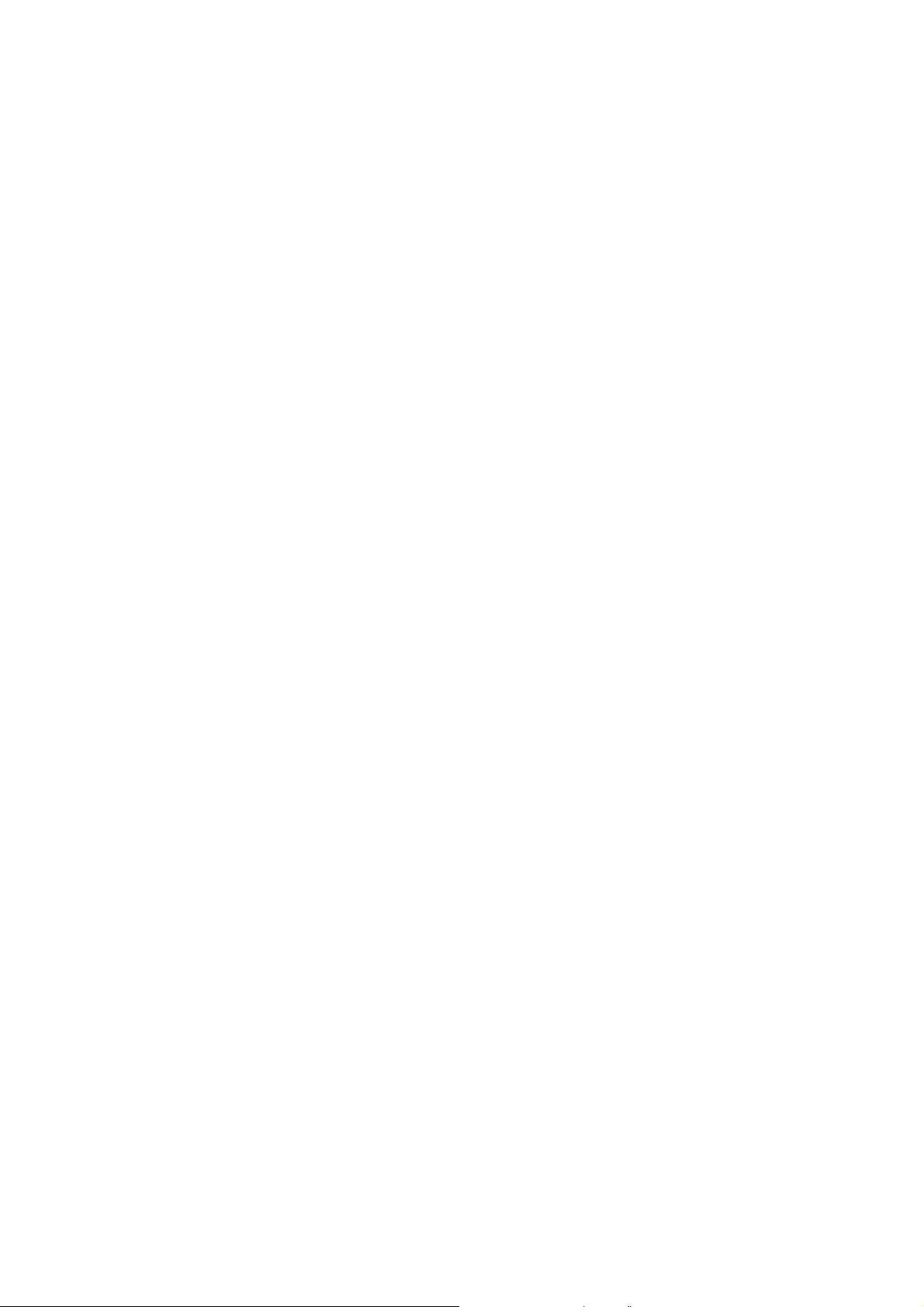
REC Quality …………………………………………………………………………………………………………………….31
REC Environment …………………………………………………………………………………………………………….33
REC Input Device …………………………………………………………………………………………………………….33
VAD (Voice Activation Detection) ……………………………………………………………………………………….35
Preset REC ……………………………………………………………………………………………………………………..35
Driver Installation …………………………………………………………………………………………………..37
Driver Installation for Windows® 98SE…………………………………………………………………………………37
Driver Installation for Windows® Me, 2000 and XP………………………………………………………………..39
Driver Installation for Mac™ OS 10.0, or Later ………………………………………………………………………39
Driver Installation for Linux™ Kernel 2.4, or Later ………………………………………………………………….39
Connecting to a Computer ……………………………………………………………………………………..40
Download and Upload Music and other Files …………………………………………………………..41
Disconnecting from a Computer……………………………………………………………………………..43
Removing the T.sonic™ 630 in Windows® 98SE ……………………………………………………………………43
Removing the T.sonic™ 630 in Windows® Me, 2000 and XP …………………………………………………..43
Removing the T.sonic™ 630 in Mac™ OS 10.0, or Later ………………………………………………………….43
Remove the T.sonic™ 630 in Linux™ Kernel 2.4, or Later………………………………………………………..43
T.sonic
™
Utility Software ………………………………………………………………………………………..44
Installing the T.sonic Utility Program……………………………………………………………………………………44
Using the T.sonic Utility Program………………………………………………………………………………………..46
PC-Lock Function…………………………………………………………………………………………………..47
PC-Lock Function for Windows® 98SE, Me, 2000 and XP ……………………………………………………..47
Lock Your Computer …………………………………………………………………………………………………………49
Unlock Your Computer………………………………………………………………………………………………………49
Boot-Up Function …………………………………………………………………………………………………..50
System Requirements for the Boot-Up Function …………………………………………………………………..50
Enabling the Boot-Up Function …………………………………………………………………………………………..50
Partition & Security Function ………………………………………………………………………………….52
Enable the Security Function in Windows® 98SE, Me, 2000 and XP ……………………………………….52
Use the T.sonic™ Security Features…………………………………………………………………………………….53
Changing your Password…………………………………………………………………………………………………..53
Forgotten your Password…………………………………………………………………………………………………..54
Restoring Factory Defaults……………………………………………………………………………………..55
Recover the T.sonic™ 630 in Windows® 98SE………………………………………………………………………55
Recover the T.sonic™ 630 in Windows® Me, 2000 and XP……………………………………………………..55
Troubleshooting …………………………………………………………………………………………………….57
Specifications ………………………………………………………………………………………………………..60
Ordering Information………………………………………………………………………………………………60
Transcend Limited Warranty …………………………………………………………………………………..61
Glossary Icons……………………………………………………………………………………………………….62
Terminology…………………………………………………………………………………………………………..64
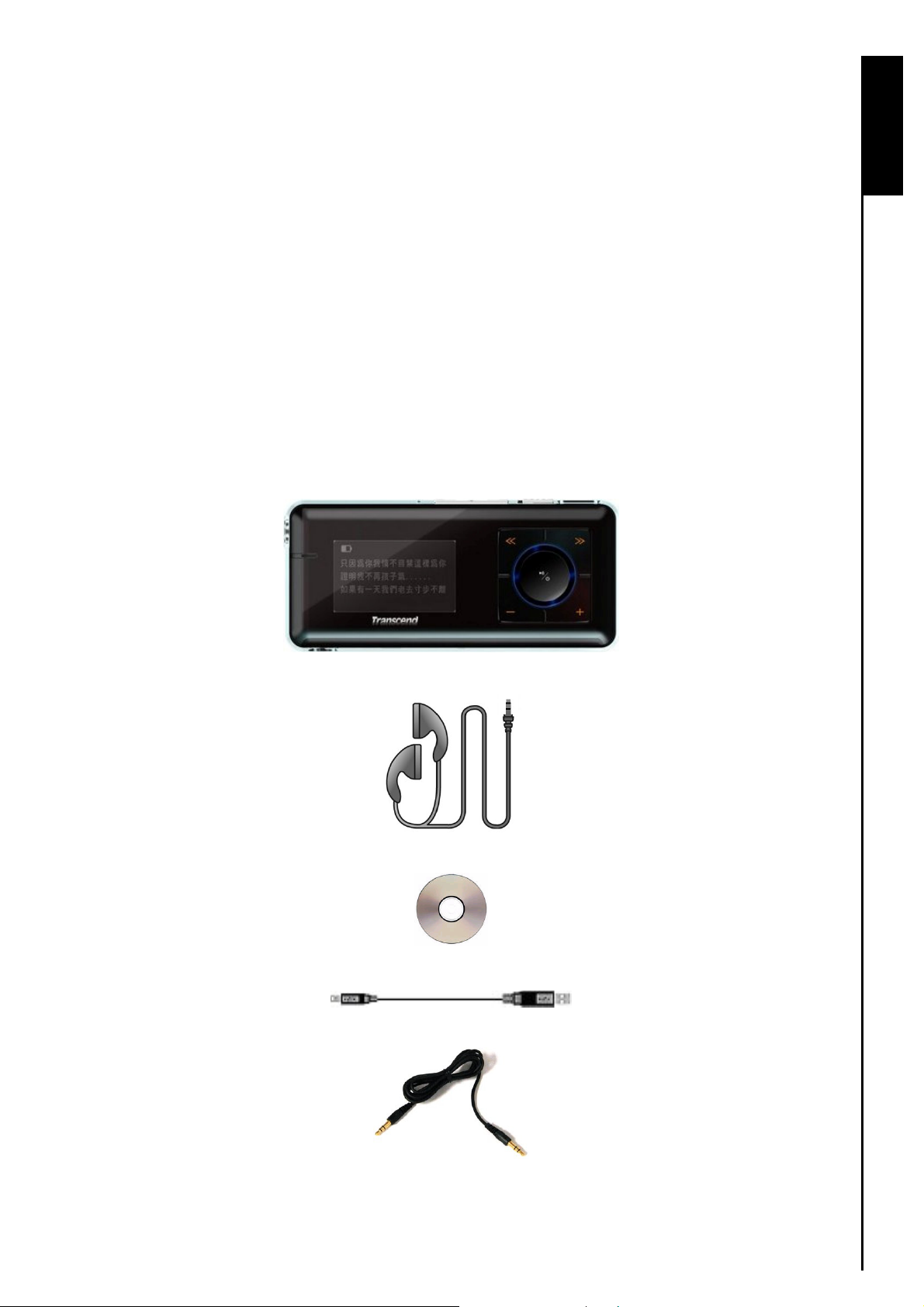
Introduction
Thank you for purchasing Transcend’s T.sonic™ 630. A new generation of Flash MP3 Player that
combines all the advantages of a great sounding MP3 player with a USB Flash Drive and includes many
extra features as standard such as, an FM Radio, Advanced Digital Voice Recorder, Direct Line-In
recording, Karaoke-type Lyrics display, A-B repeat functions and variable Track Playback speeds. Your
T.sonic
and from a computer. Using the A-B repeat and variable Track Playback speed features allows you to
continuously replay a designated section of a track at slower/faster speeds; this makes the T.sonic
an ideal language-learning tool. In addition, you can record memos to yourself or from others using the
advanced digital voice recorder and the unit’s Line-In recording feature lets you record music, or audio
books directly from a CD Player, or external microphone to your T.sonic
from Transcend will change the way you think about your digital music forever.
Package Contents
The T.sonic™ 630 package includes the following items:
z T.sonic
™
630 supports Hi-speed USB 2.0 for faster uploading and downloading of data, or music files to
™
630
™
630. The stylish T.sonic™ 630
™
630
Introduction
z Earphones
z Software CD
z Mini USB to USB A-Type cable
z Direct Line-In Recording cable
1
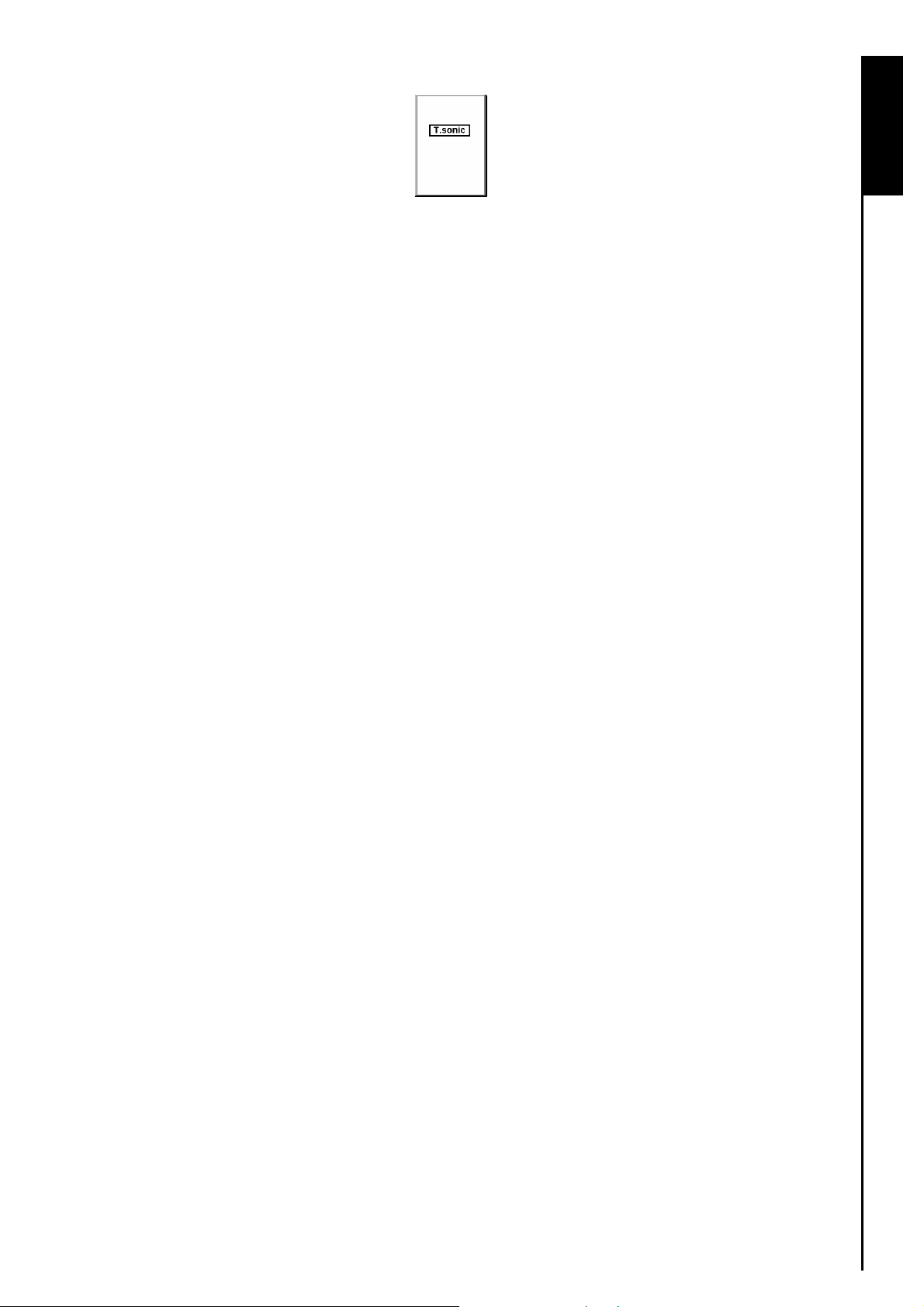
z
Quick Instruction Guide
Features
z MP3 Player that supports MP3, WMA, WMA-DRM10 (subscription music) and WAV music formats
z FM Radio (FM Radio recording and the ability to preset 20 FM radio stations)
z Advanced Digital Voice Recorder: specify an individual (memo), or group (meeting) environment
z One-Touch Recording: even when Powered OFF, press and hold the REC button to start the Built-in
Microphone Recording
z Karaoke-type lyrics display
z Direct Line-In recording from a CD Player, or external Microphone
z Brilliant, White text (4-Line) OLED Display produces a vibrant clear display, easily viewed at any
angle and in any light
z Scheduled Recordings: preset a time to auto-start a Radio, or Microphone recording
z VAD (Voice Activation Detection), Very High quality Gapless Audio Recordings
z Playlist Builder
z A-B repeat function allows you to continuously replay a designated section of a track
Introduction
z Variable Track Playback speeds
z Supports 12 user languages including song/artist name display
z USB Flash Drive capabilities for data transfer and storage, plus additional software
z 7 Equalizer effects, including a customizable USER EQ setting
z Powered using a rechargeable Li-ion battery (fully charged battery supports over 15 hours of
continuous operation)
z Hi-Speed Mini USB 2.0 port for easy computer connectivity and fast file transfers
z Sleep Mode, preset the player to Auto-Power OFF after 15, 30, or 60 minutes
z Automatic screen saver runs if the unit is idle for more than a few seconds, this acts as a battery
saving measure
z Real Time Clock (RTC) displays local and world times
2
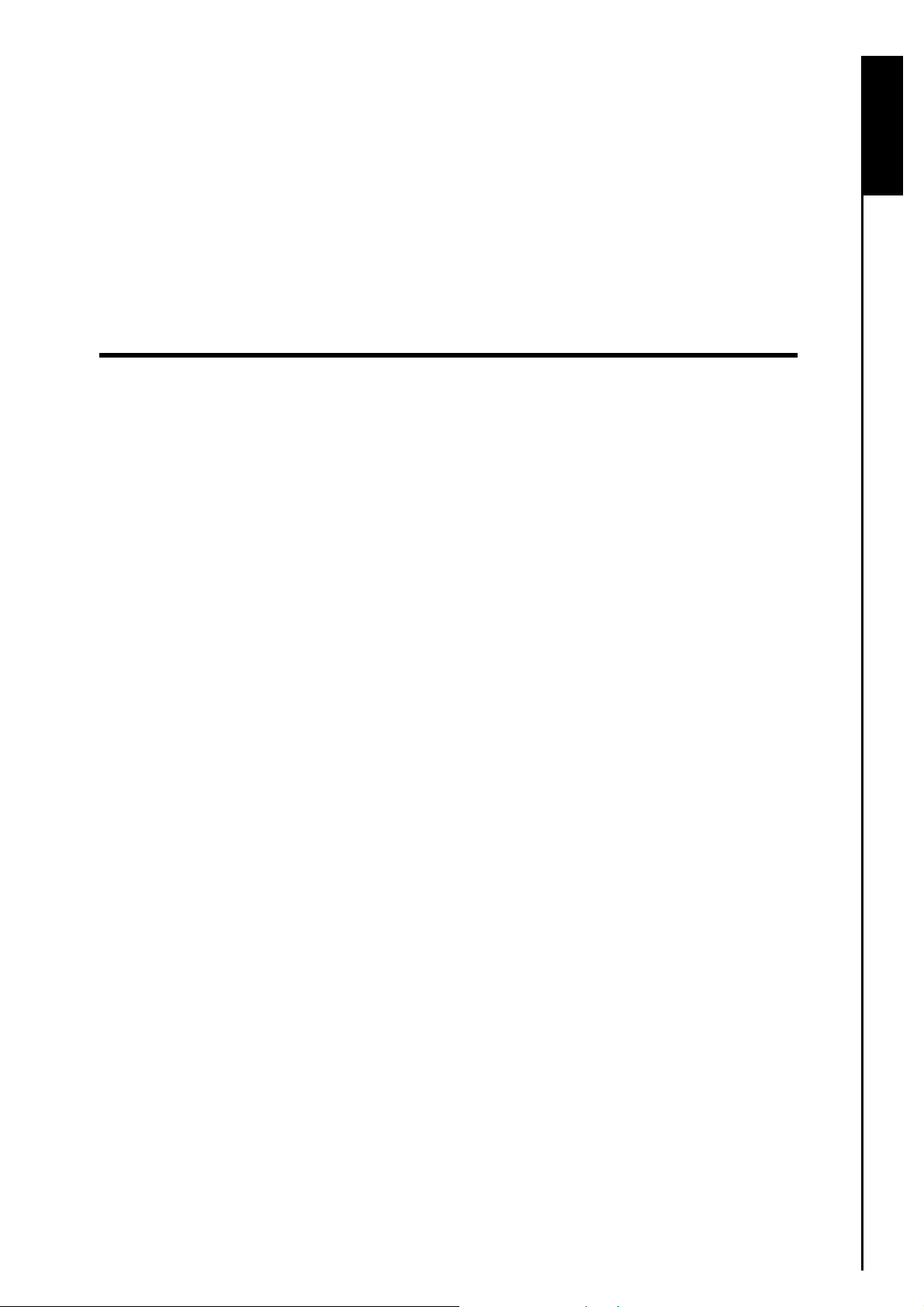
System Requirements
Desktop or notebook computer with a working USB port.
One of following Operating Systems (OS):
z Windows
z Windows
z Windows
z Windows
z Mac
z Linux
®
98SE
®
Me
®
2000
®
XP
™
OS 10.0, or later
™
Kernel 2.4, or later
Introduction
3
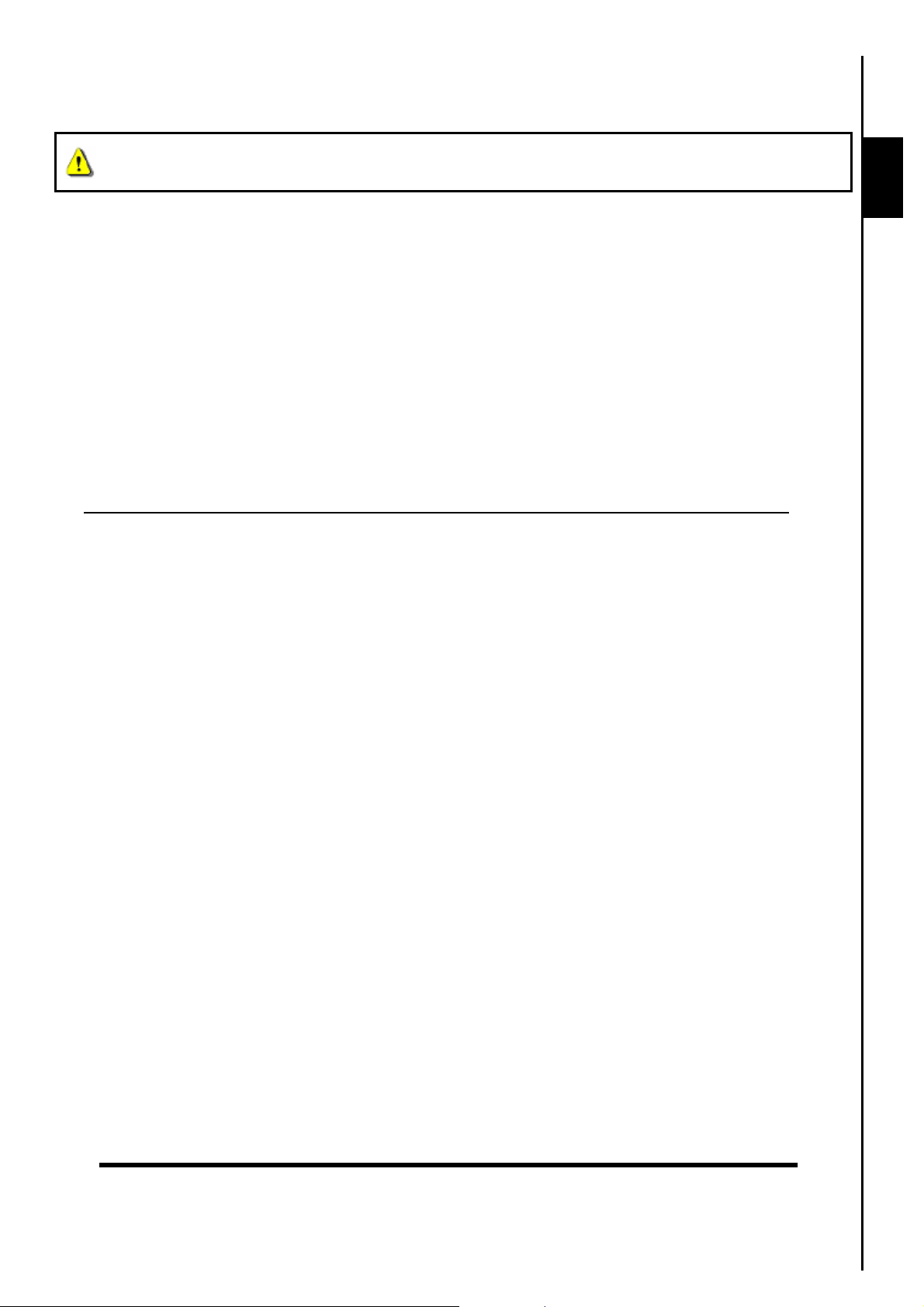
Safety Precautions
These usage and safety guidelines are IMPORTANT! Please follow them carefully.
™
Your T.sonic
Please ensure that you connect the cable ends to the ports correctly.
630 is connected to a computer using a Mini USB to USB A-Type cable.
General Use
z Carefully unpack the contents of the T.sonic
z Do not allow your T.sonic
z Do not use a damp/wet cloth to wipe or clean the exterior case.
z Do not use or store your T.sonic
™
to become damp or wet from water or any other liquids.
™
in any of the listed environments:
o Direct sunlight
o Next to an air conditioner, electric heater or other heat sources
o In a closed car that is in direct sunlight
™
package.
Backing Up Data
z Transcend does NOT take any responsibility for data loss, or damage during operation. If you
™
decide to store data on your T.sonic
computer, or other storage medium.
z To ensure Hi-Speed USB 2.0 data transfer rates when using the T.sonic
computer has the relevant USB drivers installed. If you are unsure on how to check this, please
consult the computer, or motherboard User’s Manual for USB driver information.
we strongly advise that you regularly backup the data to a
™
630, please check the
Safety
Caution: Risk of Deafness
1. Repeated or regular use of headphones or earphones at volume levels above 80 decibels can give a
false impression that the audio level is not high enough. Users may try to progressively increase the
volume control therefore risking a dangerous noise level for their ears.
2. To protect your health and your hearing, keep the volume of your MP3 player below 80 decibels and
do not use for an extended period of time. Stop use if symptoms like headaches, nausea, or hearing
disorders occur.
3. Your MP3 player is limited to a volume level of 100 decibels.
4. Both the MP3 player and its accompanying earphones are compliant with the French regulation
concerning musical Walkmans (24
th
July 1998 Order).
5. Before using other earphones, confirm that their technical specifications are compatible with the
original set.
Reminders
1. Make sure the LOCK switch is set to “OFF” before trying to Power ON the unit.
2. Never use the “Quick Format,” or “Full Format” in Windows
3. Follow the procedures in the “Disconnecting from a Computer” section to remove your T.sonic
630 from a computer.
®
to format your T.sonic™ 630.
™
4
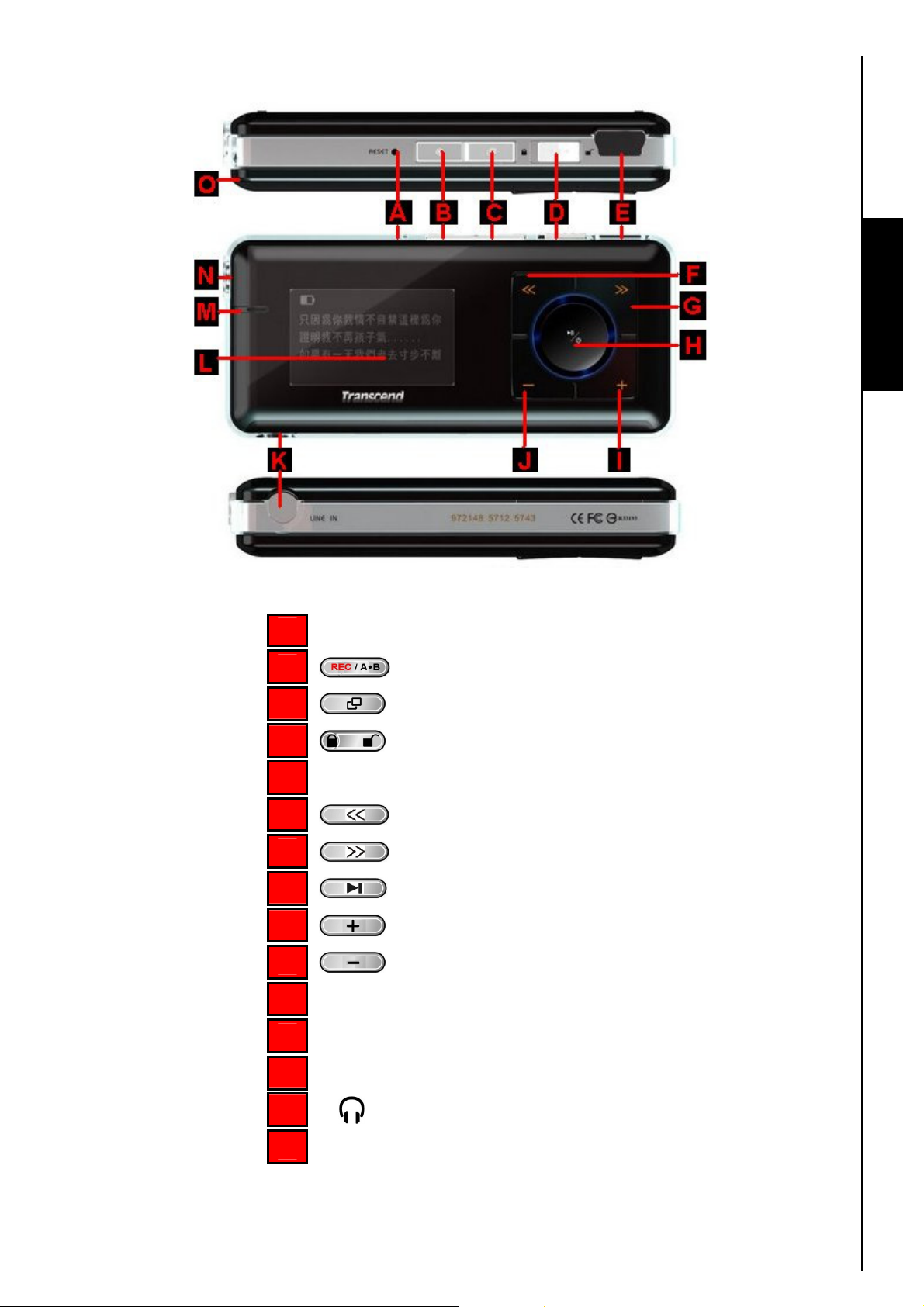
Product Overview
Player Controls
Figure 1. T.sonic 630
A
Reset Switch
B
C
D
E
Hi-Speed Mini USB 2.0 Port
F
G
H
I
J
K
Line-In Port
A-B Repeat/Rec Button
Menu Button
LOCK Switch
Back-Fast Rewind Button
Next-Fast Forward Button
PLAY/PAUSE/PWR ON-OFF
Volume Up Button
Volume Down Button
L
White Text OLED Display
M
Microphone
N
O
Neck Strap hole
Earphones Jack
5
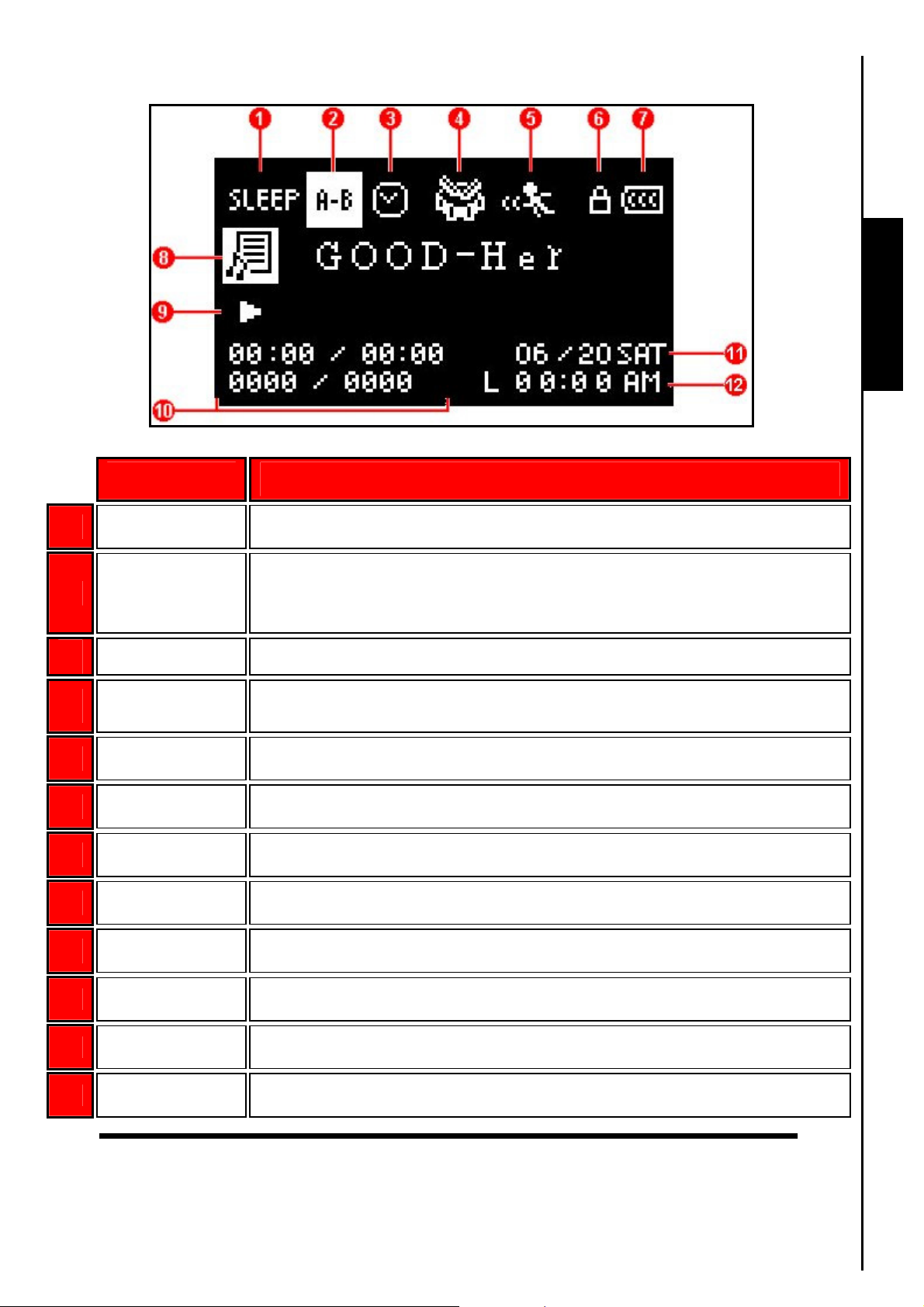
OLED Display
Figure 2. OLED Display
ICON INDICATION
Player Controls Player Controls
1 Sleep Mode Indicates that the Player is setup to auto Power OFF
A-B Repeat/
2
Repeat/Shuffle
Modes
Indicates the A-B Repeat/Repeat/Shuffle modes: Normal, Repeat One,
Repeat All, Repeat Shuffle and Repeat Folder
3 Preset Record Preset the player to make an automatic Radio, MIC, or Line-In recording
4 EQ Mode
Indicates the Equalizer (EQ) mode: Normal, POP, Rock, Classical, Jazz,
Bass and USER EQ
5 Play Speed Indicates the Playback speed
6 Lock Indicates when the Lock switch is enabled
7 Battery Life Indicates the Battery power level
8 Album/Artist Indicates the Album and/or Artist name
9 Player Status Indicates the Play, Pause, Fast Forward and Fast Rewind status
10
11
12
Track Info Indicates Track number and Playtime length
Date Today’s date and day
Time Real Time Clock (RTC) displays local (L) and world times (W)
6
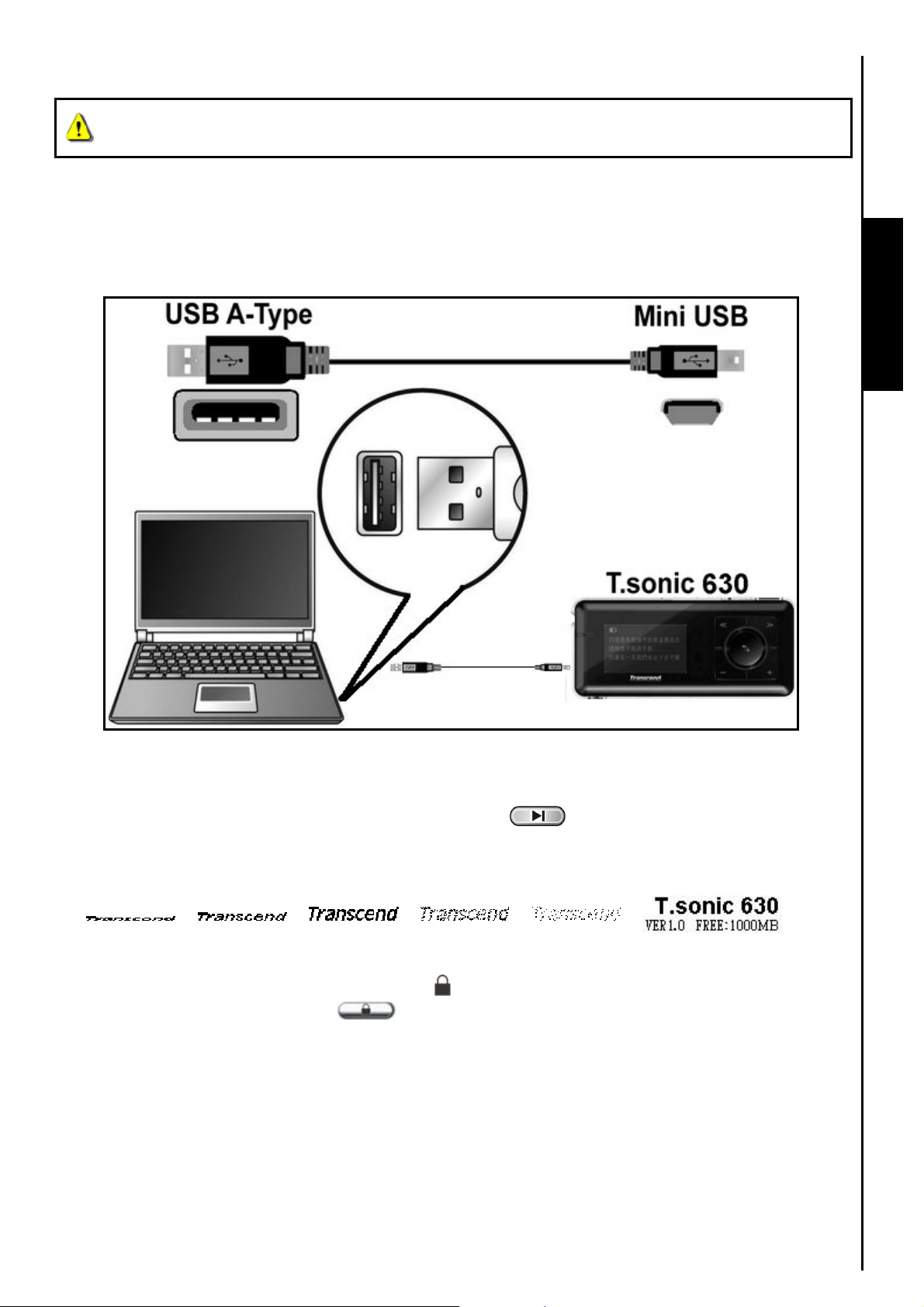
Basic Operation
™
Before using the T.sonic
at least 12 hours by plugging it into a computer using the Mini USB to USB A-Type cable.
Charging the Battery
Plug the small end of the Mini USB to USB A-Type cable into the Mini USB connector on the T.sonic™ 630
and plug the large end of the cable into an available USB port on your desktop, or notebook computer.
™
The T.sonic
630’s internal Li-ion battery will begin charging.
630 for the first time you need to charge the internal battery for
Player Controls
Figure 3. Connecting to a Computer
Power ON
Press and Hold the “PLAY/PAUSE/PWR ON-OFF” button to Power ON the T.sonic™ 630. An
animated logo will appear on the OLED Display. After the startup screen disappears the player will revert
™
to the default MUSIC Mode screen, you can now begin to use the T.sonic
It takes a few seconds to Power ON the unit.
When powering on the unit, if the LOCK icon
T.sonic
Power ON the T.sonic
™
630’s “LOCK” switch is on. You must switch off the “LOCK” before you can
™
630.
appears on the OLED Display, this means that the
630.
7
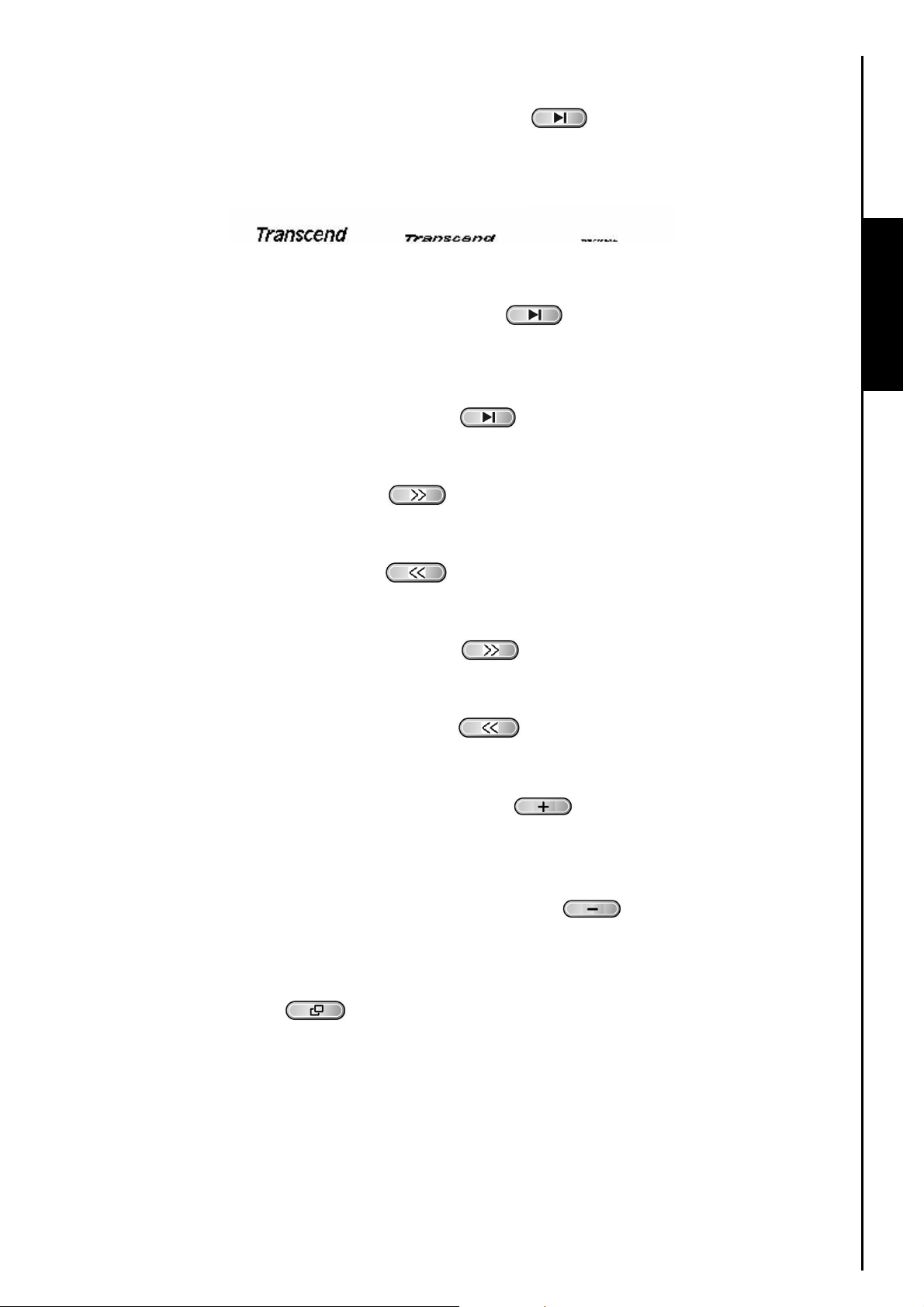
Power OFF
z Press and Hold the “PLAY/PAUSE/PWR ON-OFF” button to Power OFF the T.sonic
It takes a few seconds to Power OFF the unit.
The OLED screen will display the Power OFF status.
™
630.
Play a Track
z Press the “PLAY/PAUSE/PWR ON-OFF” button to play a selected MP3/WMA,
WMA-DRM10, or WAV track.
Pause a Track
z Press the “PLAY/PAUSE/PWR ON-OFF” button to pause a track during playback.
Next Track
z Press the “Next-Fast Forward” button to skip to the Next track.
Previous Track
Player Controls
z Press the “Back-Fast Rewind” button to return to the Previous track.
Fast Forward
z Press and Hold the “Next-Fast Forward” button to Fast Forward a track.
Fast Rewind
z Press and Hold the “Back-Fast Rewind” button to Fast Rewind a track.
Increase Volume
z Press once, or Press and Hold the “Volume Up” button until you reach the desired volume
level.
Decrease Volume
z Press once, or Press and Hold the “Volume Down” button until you reach the desired
volume level.
Main Menu
z Press the “Menu” button in any Mode to enter the Main Menu. The Main Menu gives you
access to the MUSIC, RADIO, RECORD and SETTINGS Modes.
8
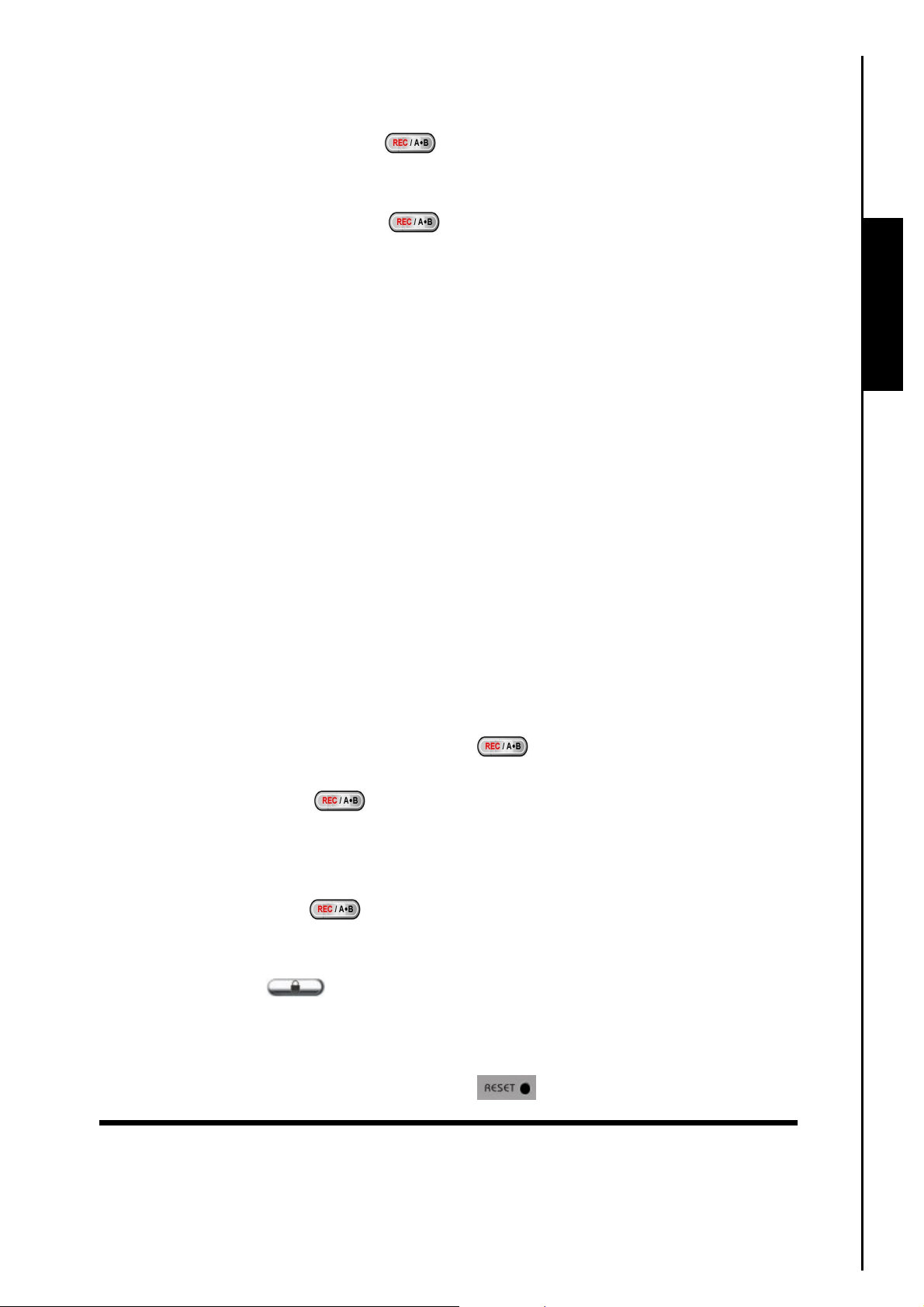
Make an Audio Recording
The Default Recording Mode for the T.sonic™ 630 is its Built-in Microphone.
z Press and Hold the “A-B/REC” button for more than 2 seconds (even when Powered OFF)
in any mode except the RADIO Mode will activate the T.sonic
recording.
z Press and Hold the “A-B/REC” button for more than 2 seconds during a recording to stop
the recording.
z Recorded audio files are saved in the RECORD Mode.
™
630’s built-in microphone and begin
Repeat a Track
Please see the “REPEAT Mode” in the Settings section for detailed instructions.
Repeat All Tracks
Please see the “REPEAT Mode” in the Settings section for detailed instructions.
Shuffle: Play Random Tracks
Please see the “REPEAT Mode” in the Settings section for detailed instructions.
Player Controls
Repeat Shuffle: Repeat Random Tracks
Please see the “REPEAT Mode” in the Settings section for detailed instructions.
Repeat All Tracks in a Folder
Please see the “REPEAT Mode” in the Settings section for detailed instructions.
A-B Repeat: Repeat a Section of a Track
z In the MUSIC Mode, press the “A-B/REC” button once to mark the beginning of the track
you wish to repeat.
z Press the “A-B/REC” button again to mark the end of the section of the track you wish to
repeat.
z The marked section of the track is played as a continuous loop when playing an MP3, WMA,
WMA-DRM10, or WAV track.
z Press the “A-B/REC” button for a third time to stop the track repeating.
Lock
When the “LOCK” switch is set to the “ON” position, all of the T.sonic™ 630’s buttons are
disabled.
Reset the T.sonic™ 630
You can Reset the unit by pressing the “Reset” button for 3 to 5 seconds.
9
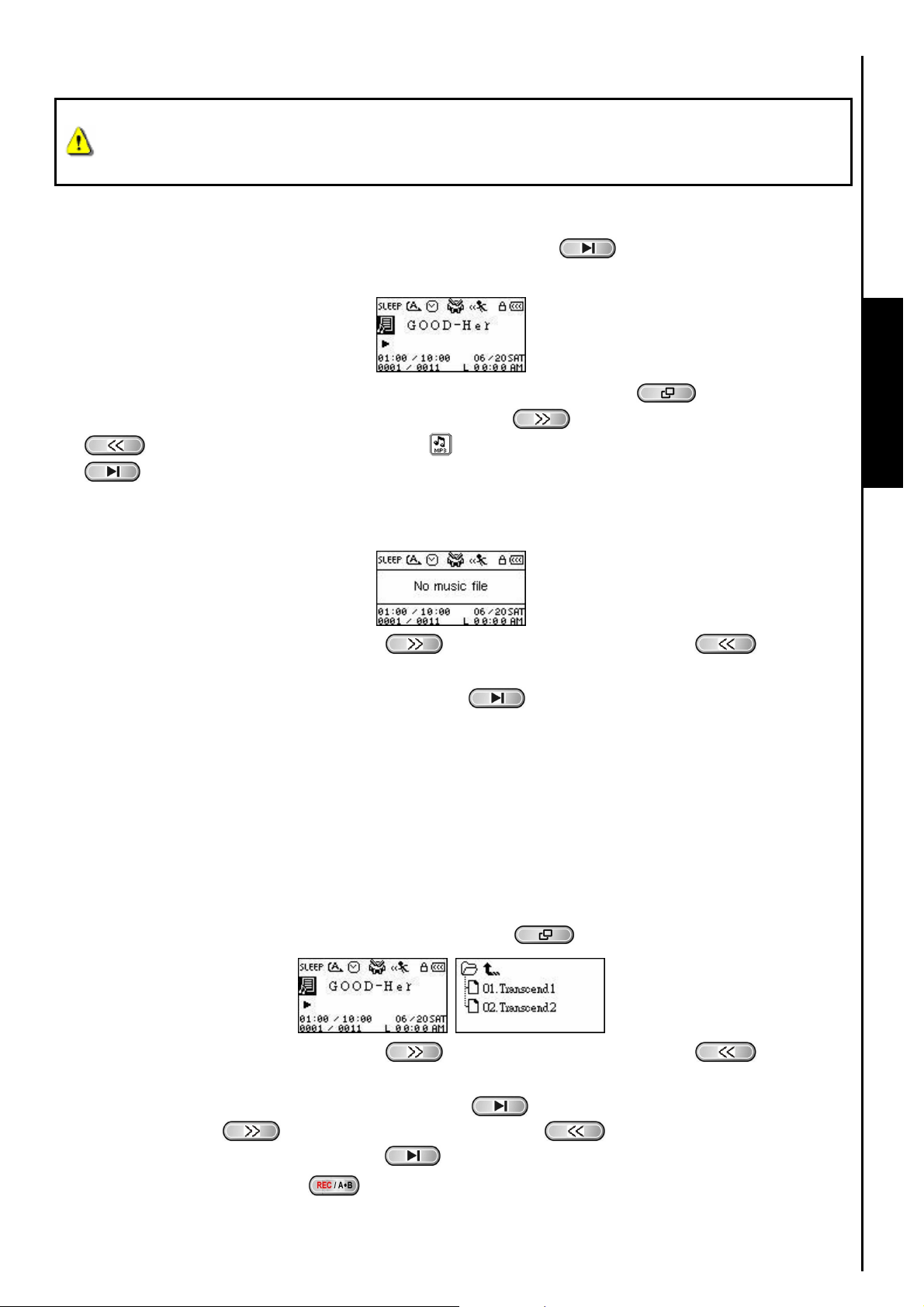
MUSIC Mode
If you want to buy DRM (Digital Rights Management) music online please be advised that
the T.sonic
Transfer Mode to transfer the files to the player.
Play MP3, WMA and WMA-DRM10 (Subscription) Music
1. Press and Hold the “PLAY/PAUSE/PWR ON-OFF” button to Power ON the unit. The
default screen is the MUSIC Mode screen.
You can also enter the MUSIC Mode by pressing the “Menu” button to enter the Main
Menu, then press the “Next-Fast Forward” button
until you reach the “MUSIC” icon , press the “PLAY/PAUSE/PWR ON-OFF” button
to enter the MUSIC Mode.
2. If no MP3, WMA, or WMA-DRM10 files exist, a “**No Files**” message will be displayed on the
OLED screen.
™
630 only supports WMA-DRM10 music files and you must use the MTP Music
, or “Back-Fast Rewind” button
MUSIC Functions
3. Press the “Next-Fast Forward” button , or “Back-Fast Rewind” button to select a
desired MP3/WMA, or WMA-DRM10 file.
4. Press the “PLAY/PAUSE/PWR ON-OFF” button
music file.
™
T.sonic
320Kbps.
630 only supports Mpeg I Layer 3 and WMA files compressed at a rate between 32Kbps –
to play the MP3/WMA, or WMA-DRM10
File Navigator Mode
The File Navigator is a fast and convenient way of moving between tracks, files and folders. You can also
use the File Navigator to select tracks for your own personal Playlist. The order in which you select tracks
for inclusion in your Playlist is the order the tracks will be played.
1. In the MUSIC Mode, Press and Hold the “Menu” button
2. Press the “Next-Fast Forward” button , or “Back-Fast Rewind” button to select a
folder.
to enter the Navigator.
3. Press the “PLAY/PAUSE/PWR ON-OFF” button
Forward” button
“PLAY/PAUSE/PWR ON-OFF” button
4. Press the “A-B/REC” button
, or “Back-Fast Rewind” button to select a file and press the
to play a selected music file.
to add a track to the Playlist.
to enter a folder, press the “Next-Fast
10
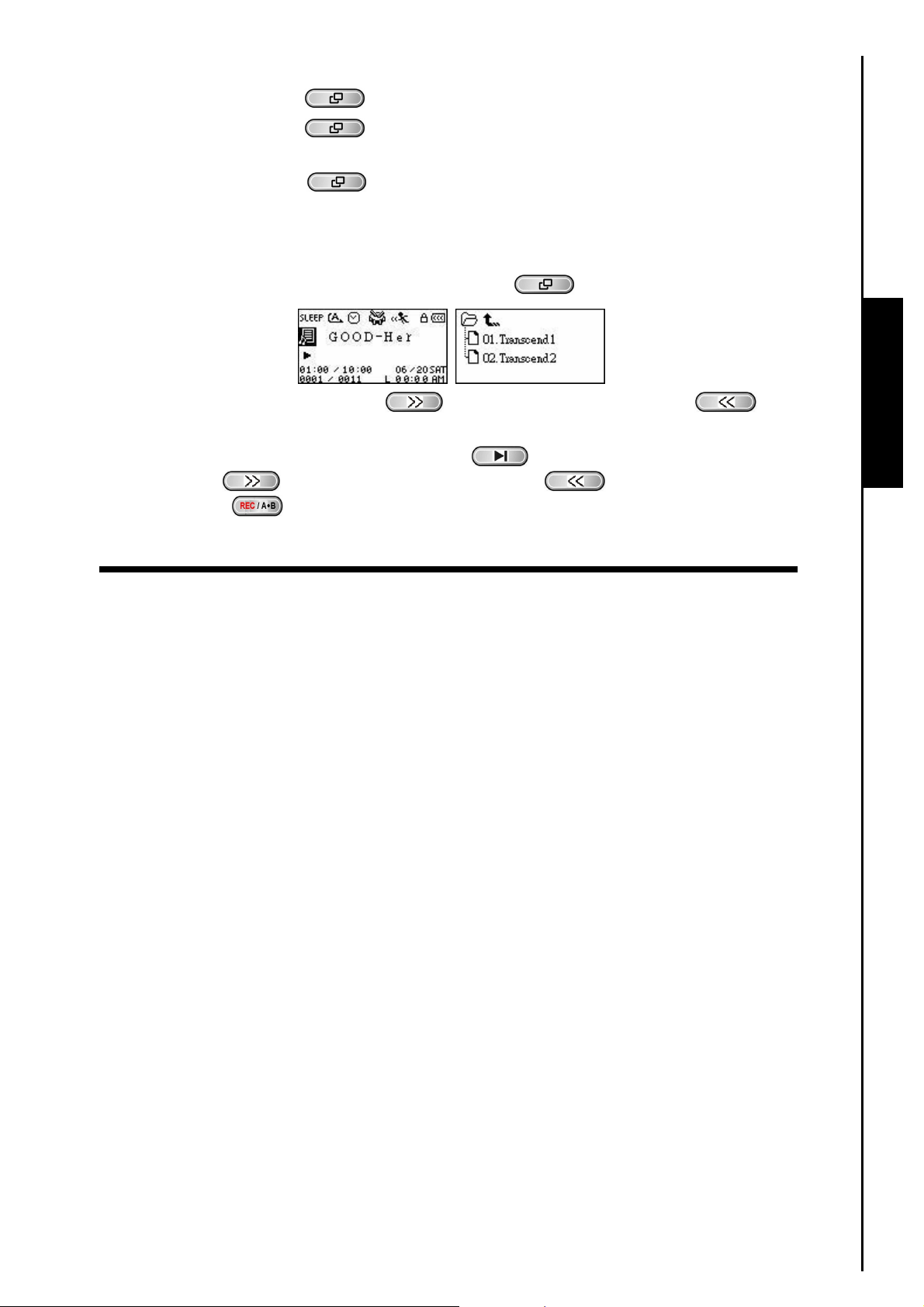
5. Pressing the “Menu” button will move you up one folder level.
6. Pressing the “Menu” button
(top folder level).
7. Pressing the “Menu” button
Navigator.
repeatedly will take you back to the root directory [/Root.DIR/]
in the root directory [/Root.DIR/] (top folder level) will quit the
Delete a file in the MUSIC Mode
1. In the MUSIC Mode, Press and Hold the “Menu” button to enter the Navigator.
2. Press the “Next-Fast Forward” button , or “Back-Fast Rewind” button to select a
folder.
3. Press the “PLAY/PAUSE/PWR ON-OFF” button
Forward” button
“A-B/REC” button
, or “Back-Fast Rewind” button to select a file and press the
to enter the DELETE FILE Mode.
to enter a folder, press the “Next-Fast
MUSIC Functions
11
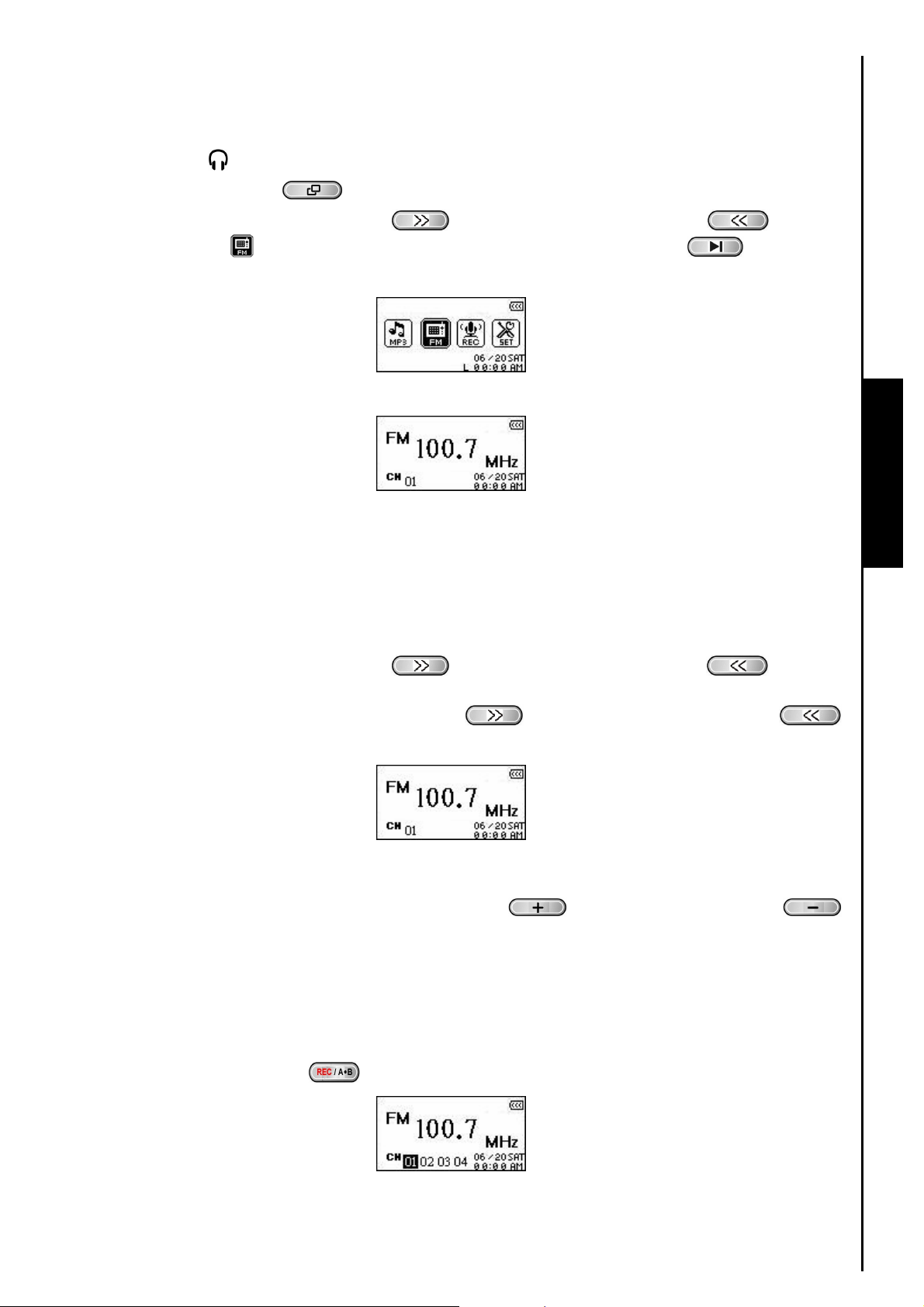
RADIO Mode
Listen to the Radio
1. The Earphones must be plugged in to listen to the Radio.
2. Press the “Menu” button
3. Press the “Next-Fast Forward” button
the “RADIO” icon
RADIO Mode.
, then press the “PLAY/PAUSE/PWR ON-OFF” button to enter the
to enter the Main Menu.
, or “Back-Fast Rewind” button to select
4. The FM Radio Frequency will be displayed on the OLED screen.
For your convenience the first time you use the Radio, all the FM channels will be automatically
scanned and the first 20 channels with a strong signal will be preset. This feature also works if you
activate the “FM Reset” in the SETTINGS menu.
Selecting a Radio Station
You can manually search for a Radio station in the RADIO Mode.
RADIO Functions RADIO Functions
1. Press the “Next-Fast Forward” button
the FM frequency by 0.1 MHz each time until you reach the desired station. Alternatively, you can
Press and Hold the “Next-Fast Forward” button
to quickly auto-scan for the next available channel.
, or “Back-Fast Rewind” button to adjust
, or “Back-Fast Rewind” button
Increase/Decrease the Volume
1. Press once, or Press and Hold the “Volume Up” button , or “Volume Down” button
until you reach the desired volume level.
Saving a Radio Station
You can save your 20 favorite Radio stations from CH 01 to CH 20 in the T.sonic™ 630’s memory.
1. Select the Radio station (FM frequency) that you wish to save.
2. Press the “A-B/REC” button
to display the channel numbers 1 to 20 on the screen.
12
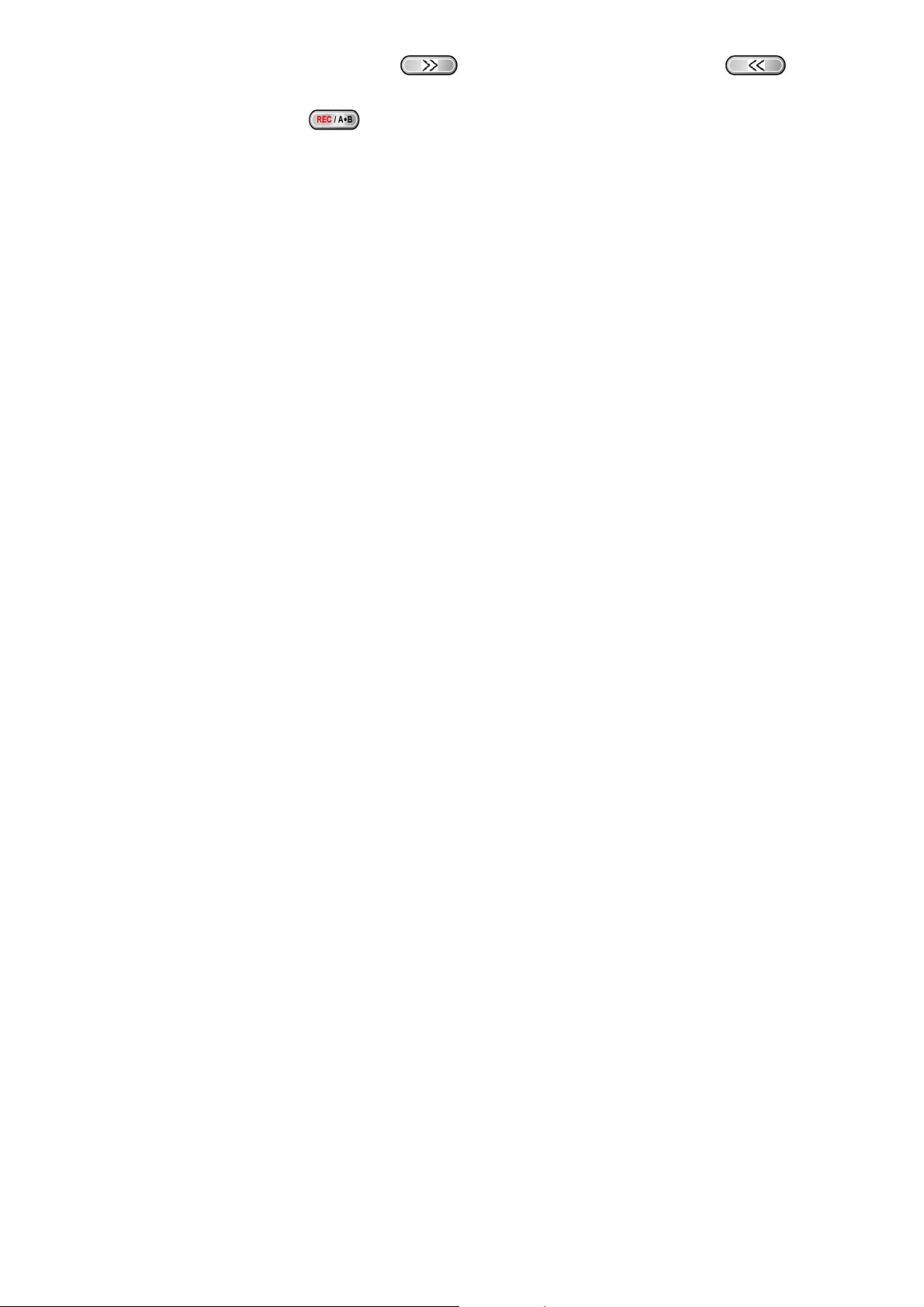
3. Press the “Next-Fast Forward” button , or “Back-Fast Rewind” button to select the
channel number where you want to save the Radio station.
4. Press the “A-B/REC” button
again to save the selected station to the channel number.
13
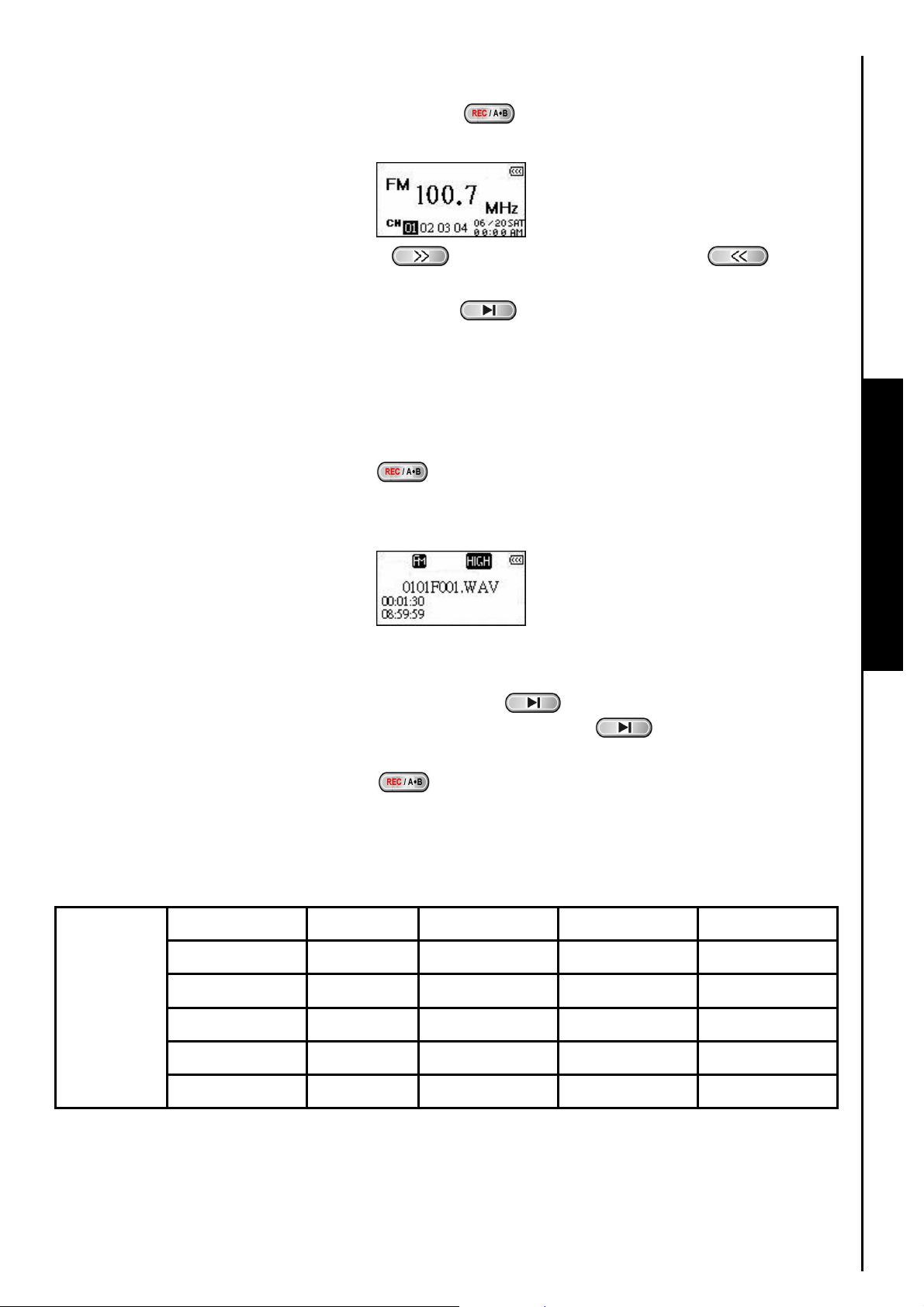
Recall a Saved Station
1. In the RADIO Mode press the “A-B/REC” button to display the channel numbers 1 to 20 on
the screen.
2. Press the “Next-Fast Forward” button , or “Back-Fast Rewind” button to select
the channel number of the Radio station to which you want to listen.
3. Press the “PLAY/PAUSE/PWR ON-OFF” button
to this channel will begin to play.
4. The screen will return to the RADIO Mode displaying the saved FM frequency.
and the Radio station that has been saved
Record a Radio Station
1. Select the Radio station (FM frequency) that you wish to record.
2. Press and Hold the “A-B/REC” button
3. A recording FM Radio file is generated and will appear on the screen; this file is saved in the RECORD
Mode in the [/FMIN.DIR/] folder.
4. Files Recorded from the FM Radio are named in the order [Month/DayF001.WAV], then
[Month/DayF002.WAV], and so forth.
5. Pressing the “PLAY/PAUSE/PWR ON-OFF” button
recording, pressing the “PLAY/PAUSE/PWR ON-OFF” button
recording.
for more than 2 seconds to begin recording the station.
during a recording will Pause the
again will resume the
RADIO Functions RECORD Functions
6. Press and Hold the “A-B/REC” button
recording and the screen will return to the RADIO Mode.
7. Radio Recordings are saved in the RECORD Mode in the [/FMIN.DIR/] folder, Recorded Radio files
are saved in the order [Month/DayF001.WAV], then [Month/DayF002.WAV], and so forth. Recorded
Radio files can be accessed using the File Navigator.
Sample rate Channels 1GB 2GB 4GB
Low (8KHz) 2 (stereo) 32 hrs 64 hrs 128 hrs
Record
Radio
If not enough memory space is available, or the battery power is too low, the T.sonic™ 630 cannot
support the maximum recording capacity as outlined in the above table.
Avg (16KHz) 2 (stereo) 16 hrs 32 hrs 64 hrs
Med (22KHz) 2 (stereo) 12 hrs 24 hrs 48 hrs
Good (32KHz) 2 (stereo) 8 hrs 16 hrs 32 hrs
High (44KHz) 2 (stereo) 6 hrs 12 hrs 24 hrs
for more than 2 seconds during a recording to stop the
RECORD Mode
14
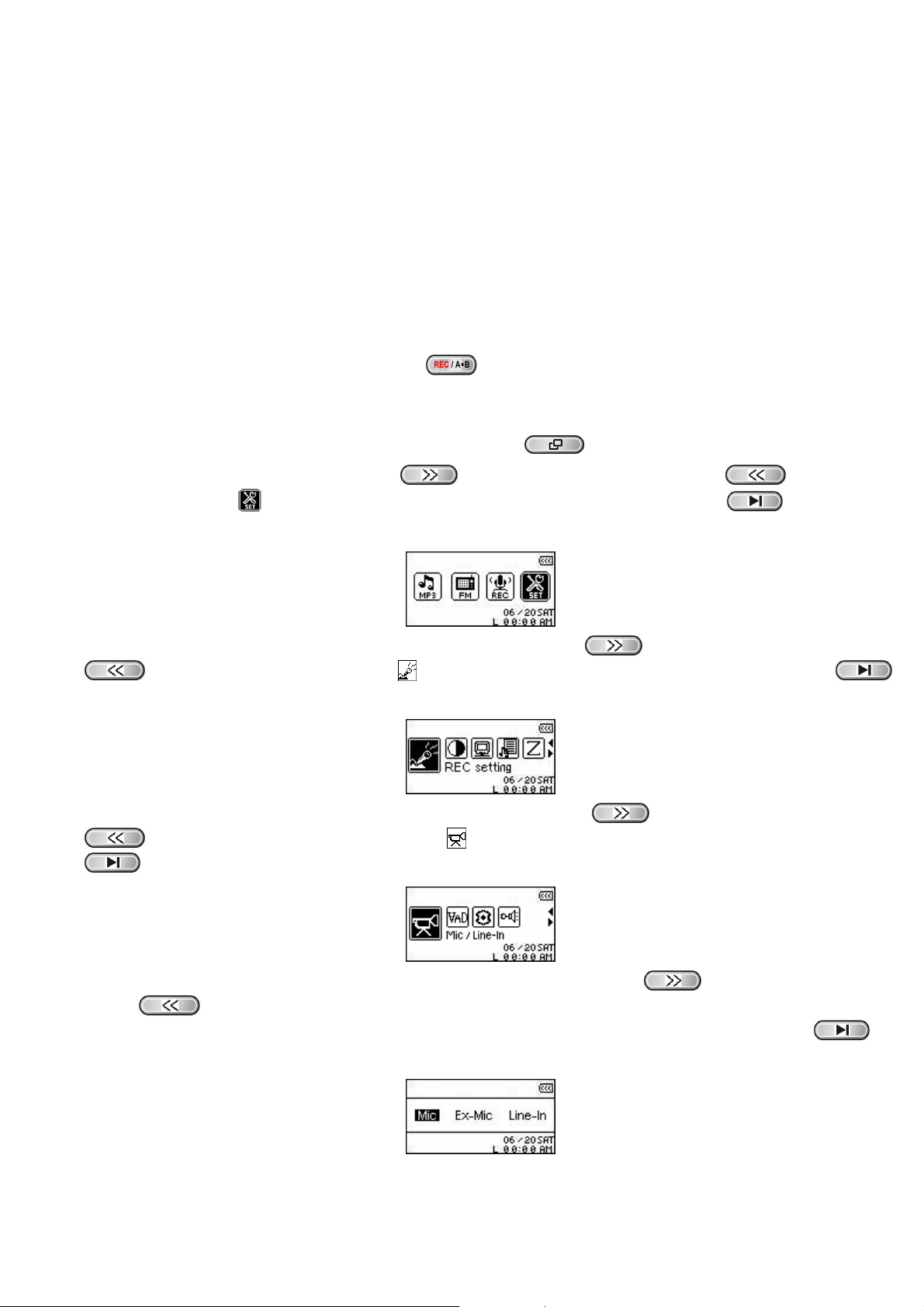
Record Sound
The T.sonic™ 630 has advanced recording features and is capable of recording audio from 4 different sources:
FM Radio, Built-In Microphone, External Microphone, or Line-In (e.g. CD Player), all are capable of making
very high quality Audio Recordings.
The FM Radio recording feature has been covered in the previous section “Record a Radio Station.”
™
If you want to make a recording using the T.sonic
recording source.
630’s Built-In Microphone you must select the “MIC” as the
Select a Recording Device
The default Audio Recording method for the T.sonic™ 630 is its Built-In Microphone. However, you have the
option of selecting an External Microphone, or Line-In Device to make a recording.
1. Pressing and Holding the “A-B/REC” button
any Mode except the RADIO Mode will begin an audio recording using the T.sonic
Microphone.
2. Select a recording device by Pressing the “Menu” button
3. Press the “Next-Fast Forward” button
“SETTINGS” icon
SETTINGS Mode.
, then press the “PLAY/PAUSE/PWR ON-OFF” button to enter the
for more than 2 seconds (even when Powered OFF) in
™
630’s Built-in
to enter the Main Menu.
, or “Back-Fast Rewind” button to select the
4. In the SETTINGS Mode, Press the “Next-Fast Forward” button , or “Back-Fast Rewind” button
to select the REC Settings icon , then press the “PLAY/PAUSE/PWR ON-OFF” button
to enter the REC Settings Menu.
5. In the REC Settings Menu, Press the “Next-Fast Forward” button , or “Back-Fast Rewind” button
to select the REC Input Device icon , then press the “PLAY/PAUSE/PWR ON-OFF” button
to enter the REC INPUT DEVICE Mode.
6. In the REC INPUT DEVICE Mode, Press the “Next-Fast Forward” button , or “Back-Fast Rewind”
button
CD Player) as the recording device, then press the “PLAY/PAUSE/PWR ON-OFF” button
confirm the selection.
to select the MIC (Built-in Microphone), Ext MIC (External Microphone), or Line-In (e.g.
to
15
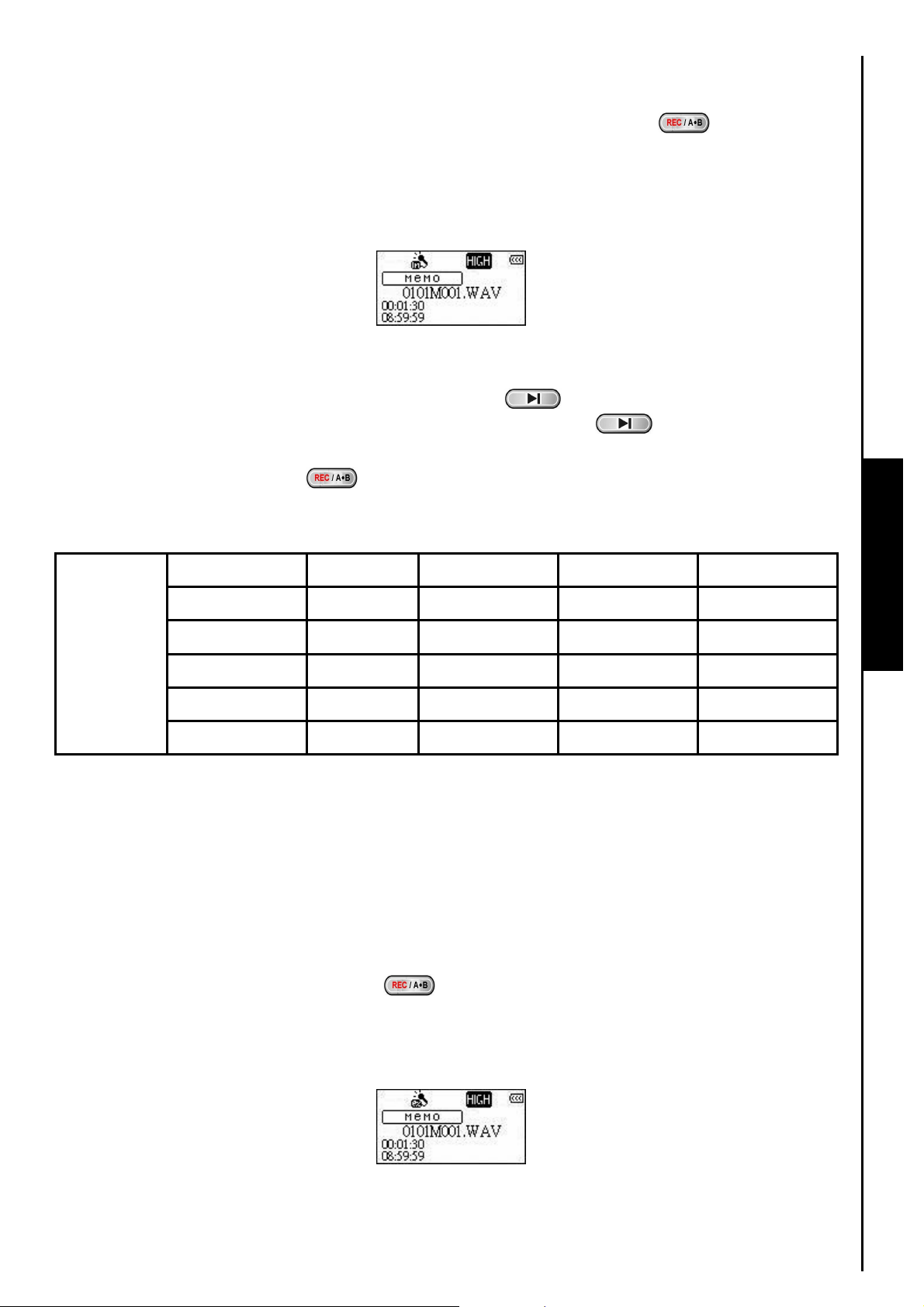
Record using the Built-In Microphone
1. Unless otherwise selected, Pressing and Holding the “A-B/REC” button for more than 2
™
seconds in any mode except the RADIO Mode will begin an audio recording using the T.sonic
Built-in Microphone.
2. A Recording file is generated and will appear on the screen; this file is saved in the RECORD Mode in
the [/MICIN.DIR/] folder.
3. Files Recorded using the Built-in Microphone are named in the order [Month/DayM001.WAV], then
[Month/DayM002.WAV] and so forth.
630’s
4. Pressing the “PLAY/PAUSE/PWR ON-OFF” button
recording, pressing the “PLAY/PAUSE/PWR ON-OFF” button
during a recording will Pause the
again will resume the
recording.
5. Press the “A-B/REC” button
for more than 2 seconds during a recording to stop the recording
and the screen will return to the RECORD Mode.
6. Recorded audio files can be accessed in the RECORD Mode, or by using the File Navigator.
Sample rate Channels 1GB 2GB 4GB
Low (8KHz) 1 (mono) 64 hrs 128 hrs 256 hrs
Record
Sound
Avg (16KHz) 1 (mono) 32 hrs 64 hrs 128 hrs
Med (22KHz) 1 (mono) 24 hrs 48 hrs 96 hrs
Good (32KHz) 1 (mono) 16 hrs 32 hrs 64 hrs
High (44KHz) 1 (mono) 12 hrs 24 hrs 48 hrs
If not enough memory space is available, or the battery power is too low, the T.sonic™ 630 cannot
support the maximum recording capacity as outlined in the above table.
The closer you move the T.sonic
™
630’s Microphone to the source of the sound the higher the quality
of the recording.
RECORD Functions
Record using the External Microphone
1. In the REC INPUT DEVICE Mode select Ext MIC (External Microphone) as the recording device.
™
2. Plug an External Microphone into the T.sonic
3. Press and Hold the “A-B/REC” button
using the External Microphone.
4. A Recording file is generated and will appear on the screen; this file is saved in the RECORD Mode in
the [/MICIN.DIR/] folder.
630’s Line-In port.
for more than 2 seconds to begin an audio recording
16
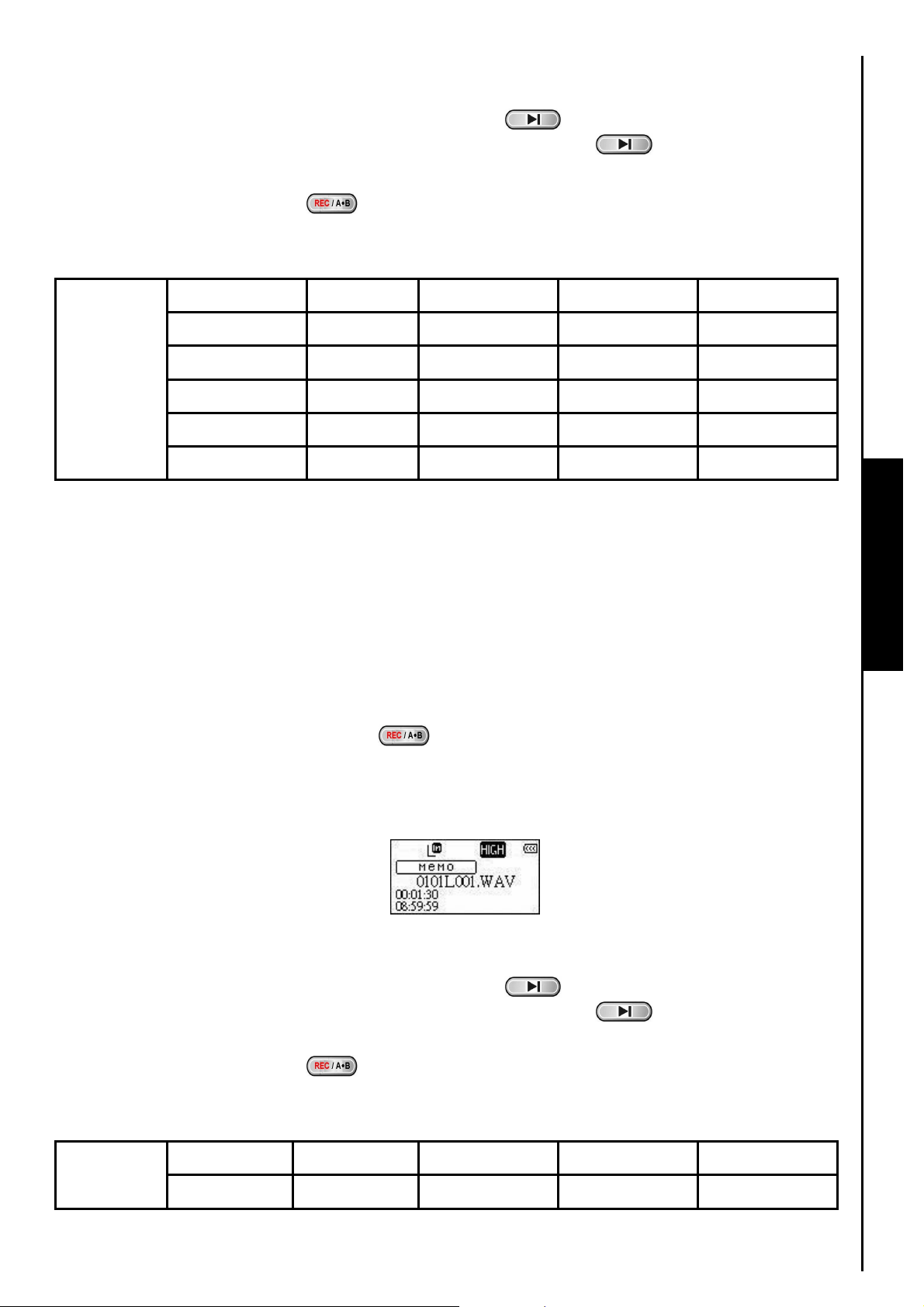
5. Files Recorded using an External Microphone are named in the order [Month/DayM001.WAV], then
[Month/DayM002.WAV] and so forth.
6. Pressing the “PLAY/PAUSE/PWR ON-OFF” button
recording, pressing the “PLAY/PAUSE/PWR ON-OFF” button
during a recording will Pause the
again will resume the
recording.
7. Press the “A-B/REC” button
for more than 2 seconds during a recording to stop the recording
and the screen will return to the RECORD Mode.
8. Recorded audio files can be accessed in the RECORD Mode, or by using the File Navigator.
Sample rate Channels 1GB 2GB 4GB
Low (8KHz) 1 (mono) 64 hrs 128 hrs 256 hrs
Record
Sound
Avg (16KHz) 1 (mono) 32 hrs 64 hrs 128 hrs
Med (22KHz) 1 (mono) 24 hrs 48 hrs 96 hrs
Good (32KHz) 1 (mono) 16 hrs 32 hrs 64 hrs
High (44KHz) 1 (mono) 12 hrs 24 hrs 48 hrs
If not enough memory space is available, or the battery power is too low, the T.sonic™ 630 cannot
support the maximum recording capacity as outlined in the above table.
The closer you move the External Microphone to the source of the sound the higher the quality of
the recording.
RECORD Functions
Record using the Line-In connection
1. In the REC INPUT DEVICE Mode select Line-In as the recording device.
™
2. Plug the Line-In cable into the T.sonic
cable to a compatible source device e.g. CD Player.
3. Press and Hold the “A-B/REC” button
device using the T.sonic
™
630’s Line-In connection.
4. A Recording file is generated and will appear on the screen; this file is saved in the RECORD Mode in
the [/LINEIN.DIR/] folder.
5. Files Recorded using the Line-In are named in the order [Month/DayL001.WAV], then
[Month/DayL002.WAV] and so forth.
6. Pressing the “PLAY/PAUSE/PWR ON-OFF” button
recording, pressing the “PLAY/PAUSE/PWR ON-OFF” button
recording.
7. Press the “A-B/REC” button
and the screen will return to the RECORD Mode.
630’s Line-In port and connect the other end of the Line-In
for more than 2 seconds to begin recording the source
during a recording will Pause the
again will resume the
for more than 2 seconds during a recording to stop the recording
Recorded files can be accessed in the RECORD Mode, or by using the File Navigator.
Record
Sound
Sample rate Channels 1GB 2GB 4GB
Low (8KHz) 2 (stereo) 32 hrs 64 hrs 128 hrs
17
Loading…
Manual
View the manual for the Transcend T.sonic 630 here, for free. This user manual comes under the category MP3 players and has been rated by 1 people with an average of a 5.7. This manual is available in the following languages: English. Do you have a question about the Transcend T.sonic 630?
Ask your question here
Frequently asked questions
Can’t find the answer to your question in the manual? You may find the answer to your question in the FAQs about the Transcend T.sonic 630 below.
What is bluetooth?
Bluetooth is a way of exchanging data wirelessly between electronic devices via radio waves. The distance between the two devices that exchange data can in most cases be no more than ten metres.
Is the manual of the Transcend T.sonic 630 available in English?
Yes, the manual of the Transcend T.sonic 630 is available in English .
Is your question not listed? Ask your question here
- Topics
- manualsbase, manuals,
- Collection
- manuals_transcend; manuals; additional_collections
- Language
- English
- Item Size
- 52.8M
- Addeddate
- 2020-08-13 11:18:51
- Identifier
- manualsbase-id-221342
- Identifier-ark
- ark:/13960/t1bm0m62g
- Ocr
- ABBYY FineReader 11.0 (Extended OCR)
- Page_number_confidence
- 92.31
- Ppi
- 600
- Scanner
- Internet Archive Python library 1.9.4
plus-circle Add Review
plus-circle Add Review
comment
Reviews
There are no reviews yet. Be the first one to
write a review.
118
Views
DOWNLOAD OPTIONS
download 1 file
ABBYY GZ download
Temporarily Unavailable
DAISY
For users with print-disabilities
Temporarily Unavailable
EPUB
download 1 file
FULL TEXT download
download 1 file
ITEM TILE download
download 1 file
PAGE NUMBERS JSON download
download 1 file
PDF download
download 1 file
SINGLE PAGE PROCESSED JP2 ZIP download
download 1 file
TORRENT download
download 12 Files
download 6 Original
SHOW ALL
IN COLLECTIONS
Manuals: Transcend Information
The Manual Library
Additional Collections
Uploaded by
chris85
on
Report abuse
Libble takes abuse of its services very seriously. We’re committed to dealing with such abuse according to the laws in your country of residence. When you submit a report, we’ll investigate it and take the appropriate action. We’ll get back to you only if we require additional details or have more information to share.
Product:
Get your user manual by e-mail
Enter your email address to receive the manual of Transcend T.sonic 630 in the language / languages: English as an attachment in your email.
The manual is 1,16 mb in size.
You will receive the manual in your email within minutes. If you have not received an email, then probably have entered the wrong email address or your mailbox is too full. In addition, it may be that your ISP may have a maximum size for emails to receive.
The manual is sent by email. Check your email
If you have not received an email with the manual within fifteen minutes, it may be that you have a entered a wrong email address or that your ISP has set a maximum size to receive email that is smaller than the size of the manual.
