
PUB. DIE-0414-000A
HD Camcorder
Instruction Manual
*)(

Introduction
Important Usage Instructions
COPYRIGHT WARNING:
Unauthorized recording of copyrighted materials may infringe on the rights of copyright
owners and be contrary to copyright laws.
To reduce the risk of electric shock, do not expose this product to dripping or splashing.
The Mains plug is used as the disconnect device. The Mains plug shall remain readily operable
to disconnect the plug in case of an accident.
While using the compact power adapter, do not wrap it or cover it with a piece of cloth,
and do not place it in confined narrow spaces.
CA-110E identification plate is located on the bottom.
European Union (and EEA) only.
This product should be handed over to a designated collection point, e.g., on an
authorized one-for-one basis when you buy a new similar product or to an authorized
collection site for recycling waste electrical and electronic equipment (EEE) and batteries
and accumulators. Improper handling of this type of waste could have a possible impact
on the environment and human health due to potentially hazardous substances that are
generally associated with EEE. Your cooperation in the correct disposal of this product will
contribute to the effective usage of natural resources.
For more information about the recycling of this product, please contact your local city
office, waste authority, approved scheme or your household waste disposal service or
visit www.canon-europe.com/environment.
(EEA: Norway, Iceland and Liechtenstein)
These symbols indicate that this product is not to be disposed of with
your household waste, according to the WEEE Directive (2002/96/EC),
the Battery Directive (2006/66/EC) and/or your national laws
implementing those Directives.
2
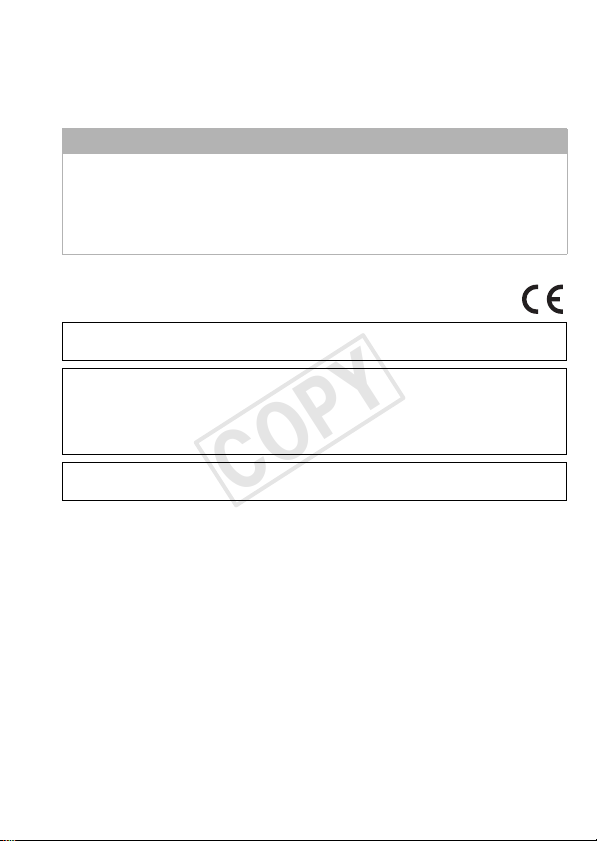
REGIONS OF USE
LEGRIA HF R38, LEGRIA HF R37 and LEGRIA HF R36 are in compliance (as of January 2012)
with the radio signal regulations of the regions listed below. For details on other regions
where they can be used, make inquiries with the contacts listed on the back side of this
instruction manual.
REGIONS
Australia, Austria, Belgium, Bulgaria, China (PRC mainland), Cyprus, Czech Republic,
Denmark, Estonia, Finland, France*, Germany, Greece, Hong Kong S.A.R., Hungary,
Iceland, Ireland, Italy, Latvia, Liechtenstein, Lithuania, Luxembourg, Malta, Netherlands,
New Zealand, Norway, Poland, Portugal, Romania, Russia, Singapore, Slovakia, Slovenia,
Spain, Sweden, Switzerland, United Kingdom
* France: Cannot be used outdoors.
Statement on EC directive
Hereby, Canon Inc., declares that this WM217 is in compliance with the essential requirements
and other relevant provisions of Directive 1999/5/EC.
Please contact the following address for the original Declaration of Conformity:
CANON EUROPA N.V.
Bovenkerkerweg 59-61, 1158 XB Amstelveen, The Netherlands
CANON INC.
30-2, Shimomaruko 3-chome, Ohta-ku, Tokyo 146-8501, Japan
Model
ID0003: LEGRIA HF R36 / LEGRIA HF R37 / LEGRIA HF R38
3
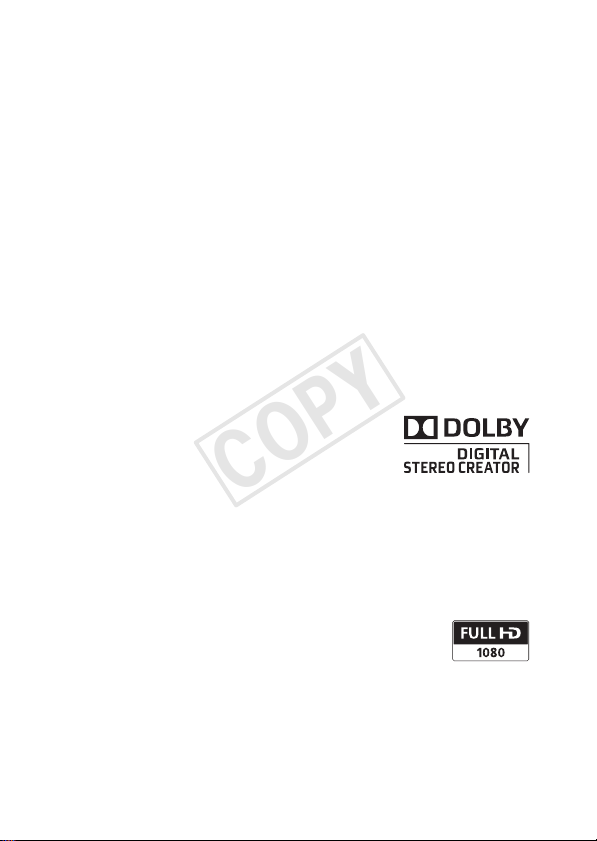
Trademark Acknowledgements
• SD, SDHC and SDXC Logos are trademarks of SD-3C, LLC.
• Microsoft and Windows are trademarks or registered trademarks of Microsoft Corporation in the United States
and/or other countries.
• App Store, iPhone, iTunes, Mac OS and Macintosh are trademarks of Apple Inc., registered in the U.S. and
other countries.
• “x.v.Color” and the “x.v.Color” logo are trademarks.
• HDMI, the HDMI logo and High-Definition Multimedia Interface are trademarks or registered trademarks of
HDMI Licensing LLC in the United States and other countries.
• “AVCHD” and the “AVCHD” logo are trademarks of Panasonic Corpora tion
and Sony Corporation.
• Manufactured under license from Dolby Laboratories.
“Dolby” and the double-D symbol are trademarks of Dolby Laboratories.
• YouTube is a trademark of Google Inc.
• Facebook is a registered trademark of Facebook, Inc.
• Wi-Fi is a registered trademark of the Wi-Fi Alliance.
• Wi-Fi Certified, WPA, WPA2, and the Wi-Fi Certified logo are trademarks of the Wi-Fi Alliance.
• WPS as used on the camcorder’s settings, onscreen displays and in this manual signifies Wi-Fi Protected
Setup.
• DLNA, the DLNA Logo and DLNA CERTIFIED are trademarks, service marks, or certification marks of the Digital
Living Network Alliance.
• Other names and products not mentioned above may be trademarks or registered trademarks of their
respective companies.
• This device incorporates exFAT technology licensed from Microsoft.
• “Full HD 1080” refers to Canon camcorders compliant with high-definition video
composed of 1,080 vertical pixels (scanning lines).
• ANY USE OF THIS PRODUCT OTHER THAN CONSUMER PERSONAL USE IN ANY MANNER
THAT COMPLIES WITH THE MPEG-2 STANDARD FOR ENCODING VIDEO INFORMATION FOR PACKAGED MEDIA
IS EXPRESSLY PROHIBITED WITHOUT A LICENSE UNDER APPLICABLE PATENTS IN THE MPEG-2 PATENT
PORTFOLIO, WHICH LICENSE IS AVAILABLE FROM MPEG LA, L.L.C., 250 STEELE STREET, SUITE 300, DENVER,
COLORADO 80206.
• This product is licensed under AT&T patents for the MPEG-4 standard and may be used for encoding MPEG-4
compliant video and/or decoding MPEG-4 compl iant video that was encoded only (1) for a personal and noncommercial purpose or (2) by a video provider licensed under the AT&T patents to provide MPEG-4 compliant
video. No license is granted or implied for any other use for MPEG-4 standard.
4
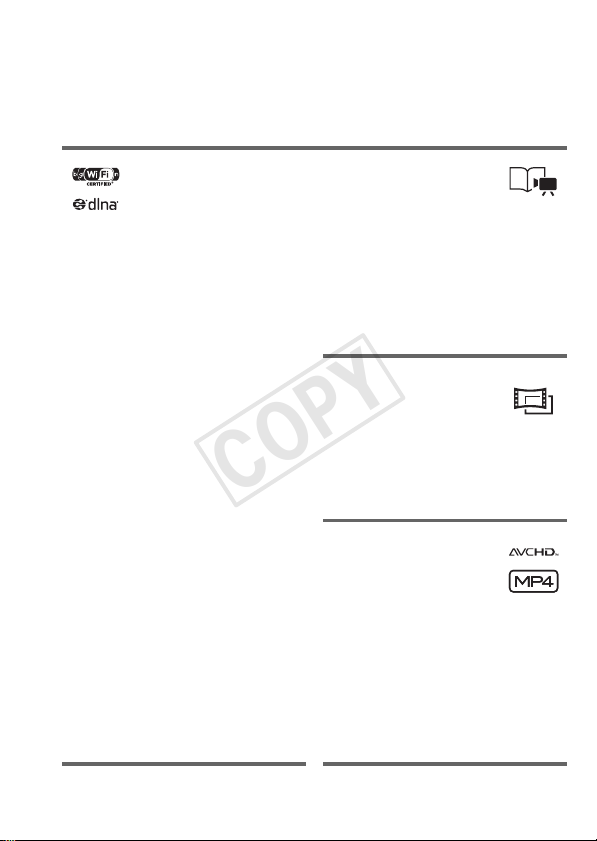
Exciting Features and New Functions
*/)/(
Wi-Fi Functions
(A 147)
Enjoy the freedom of Wi-Fi
functions by making your
camcorder an active part of your
Wi-Fi home network or by
conveniently accessing Wi-Fi
hotspots to upload your videos
wherever you may be.
• You can save your recordings
wirelessly to a computer in your
home network using the supplied software Network Utility
(A 154). You can also send
your recordings wirelessly to an
FTP s e rve r (A 154), for example to send your videos from
your vacation spot to a networkattached storage drive back
home.
• You can upload your recordings
wirelessly, directly from your
camcorder to YouTube and
Facebook (A 158).
• You can play back the recordings in your camcorder from
DLNA-compatible TV sets and
other DLNA media players connected to your home network
(A 162).
Story Creator (A 67)
Transform your movies into
compelling video stories just by
recording video following simple
pre-scripted suggestions,
optimized for various scenarios.
Cinema-Look Filters
(A 70)
Use professional cinema-look
filters to create unique movies
with distinctive looks.
AVCHD and MP4
Recording (A 30)
Record movies in AVCHD and play
them back on an HDTV in all their
splendor. Alternatively, record
movies in MP4 for uploading to the
Web and transferring to mobile
devices.
5
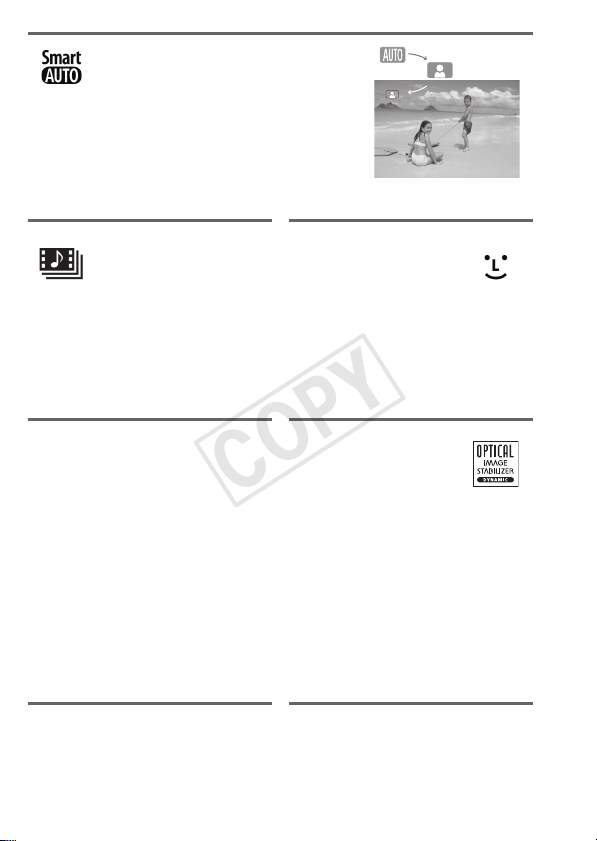
Smart AUTO (A 45)
Smart AUTO automatically selects the best
scene mode for the scene you want to
shoot. You get spectacular recordings
every time without worrying about settings.
Video Snapshot
(A 72)
Shoot or capture short scenes
and arrange them into a video
clip set to your favorite
background music.
*/)/(
Memory Save (A 134)
Easily save the whole content of
the built-in memory or a memory
card onto an external hard drive
connected directly to the
camcorder. With no need for a
computer, this is a very
convenient way to save backup
copies of your recordings.
6
Face Detection
(A 99)
The camcorder automatically
detects people’s faces and
adjusts the focus and other
settings accordingly for beautiful
results.
Image Stabilization
Dynamic IS (A 97)
compensates for camcorder
shake when you shoot video
while walking. Powered IS
(A 97) will produce stable shots
when you zoom in on distant
subjects (full telephoto).
Intelligent IS (A 47) selects the
type of image stabilization for the
recording situation.
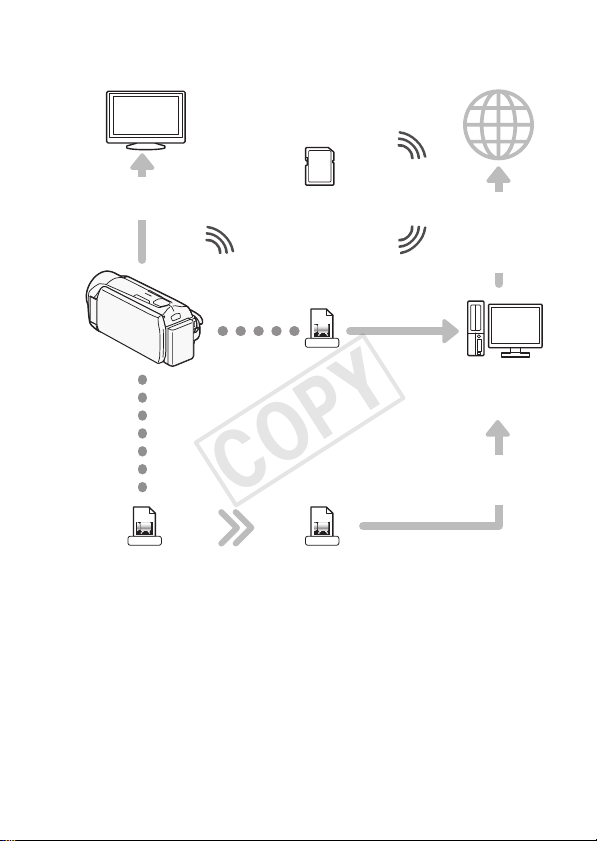
Enjoying Your Recordings on Other Devices
Eye-Fi
Connect the camcorder
to an HDTV (A 125)
Use an Eye-Fi card
(A 144) to wirelessly
upload recordings to
your computer or a video
sharing Web site.
MP4
Upload MP4 movies to
your computer (A 131).
Upload your AVCHD
movies* (A 139) or
MP4 movies
(A 146) to the Web.
Save your recordings.
You can also create discs
from your recordings.*
Use the supplied PIXELA’s
software (A 129).
AVCHD
High Definition
Upload AVCHD movies to your computer (A 129).
*/)/( You can also choose to convert your AVCHD
movies to standard definition files (A 139) before uploading.
* */)/( only.
MPEG-2
Standard Definition
7
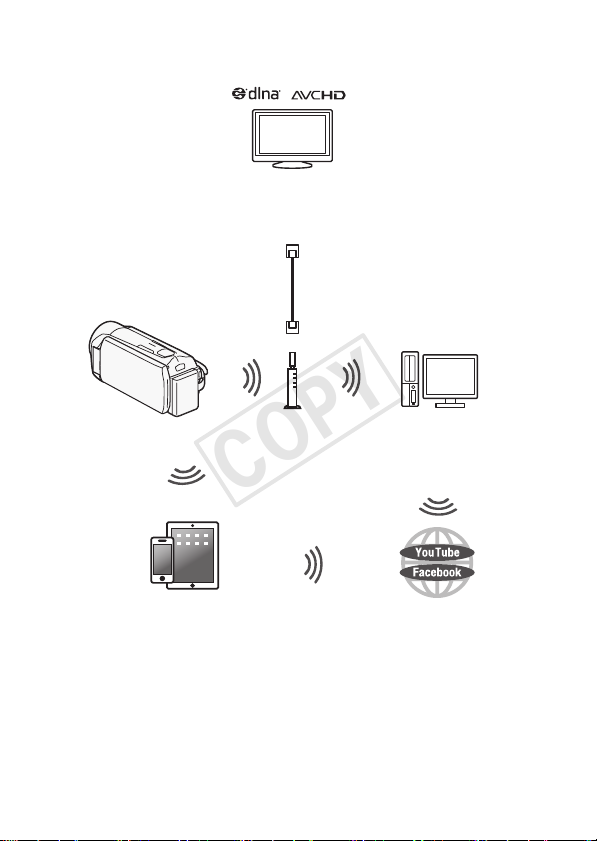
*/)/(
Enjoying Your Recordings Using the Camcorder’s Wi-Fi Functions
Play video wirelessly directly from the memory on
AVCHD- and DLNA-compatible HDTVs and other
devices connected to the network (A 162).
LAN cable
network by first
connecting to an
Wirelessly connect to a Wi-Fi-enabled iOS
device like an iPhone to upload your
recordings (A 159). Because you do not
need to be near your home network, you can
even upload videos while traveling!
8
Join a Wi-Fi
access point
(A 149).
Transfer your recordings
wirelessly from the
camcorder to a computer or
FTP server (A 154).
Upload your recordings wirelessly
to YouTube and Facebook
(A 158) to share your videos
with friends and family.
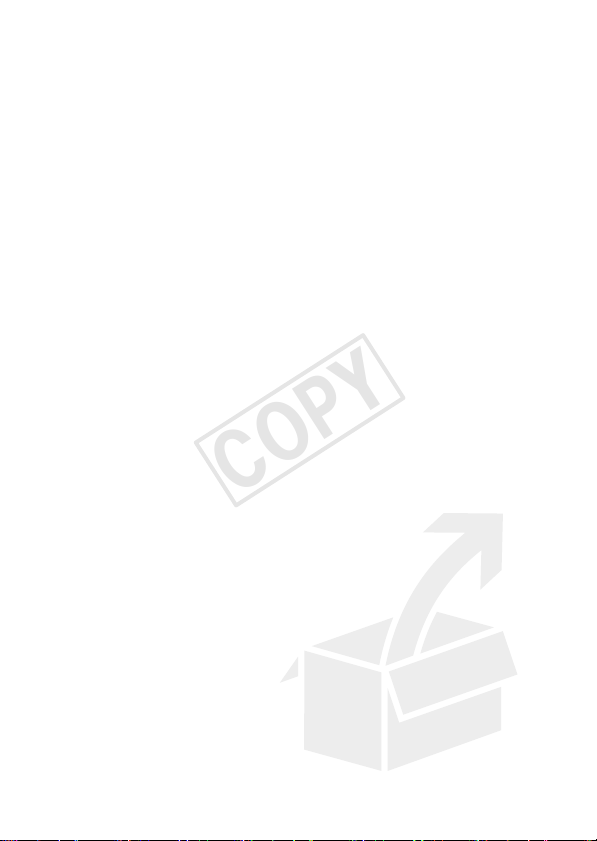
Table of contents
Introduction
5 Exciting Features and New Functions
13 About this Manual
15 Getting to Know the Camcorder
15 Supplied Accessories and CD-ROMs
17 Names of Parts
Preparations
19 Getting Started
19 Charging the Battery Pack
22 Using the Grip Belt
23 Opening the Lens Cover and Adjusting the LCD Screen
25 Basic Operation of the Camcorder
25 Using the Touch Screen
26 Using the Menus
30 Operating Modes
33 First Time Settings
33 Setting the Date and Time
34 Changing the Language
35 Changing the Time Zone
36 Using a Memory Card
36 Memory Cards Compatible for Use with the Camcorder
38 Inserting and Removing a Memory Card
39 */)/( Selecting the Memory (Built-in
Memory/Memory Card) for the Recordings
40 */)/( Relay Recording
41 Initializing the Memory
Table of contents 9
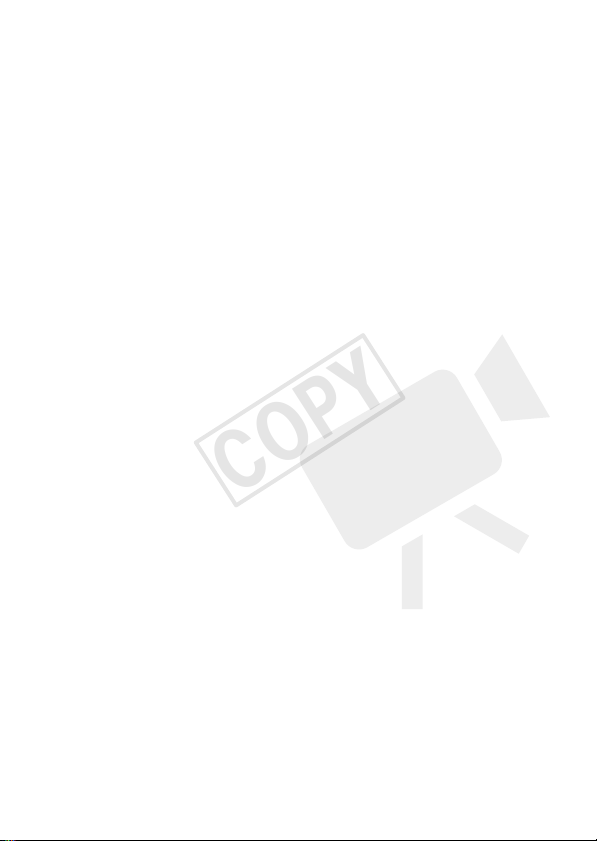
AUTO Mode
43 Basic Recording
43 Shooting Video and Taking Photos in AUTO Mode
45 About the Smart AUTO function
47 Intelligent IS
49 Zooming
51 Quick Start
Video
53 Basic Playback
53 Playing Back Video
57 3D Flip View
58 The [Index Selection] Screen: Selecting the Content to
60 Deleting Scenes and Stories
64 Selecting the Playback Starting Point
66 Onscreen Displays and Data Code
67 Video Stories and Cinema Style
67 Using Story Creator to Create Compelling Stories
70 Cinema Mode and Cinema-Look Filters
72 Video Snapshot
73 Decoration: Adding a Personal Touch
78 Playing Back Stories from the Gallery
80 Rating Scenes
82 Playback with Background Music
85 Copying and Moving Scenes Within/Between Stories
86 Selecting a Story’s Thumbnail Image
87 Changing a Story’s Title
89 Advanced Functions
89 Recording in Manual Mode
91 Selecting the Video Quality (Recording Mode)
94 Selecting the Frame Rate
94 Special Scene Recording Programs and Programmed AE
97 Advanced Image Stabilization
97 Powered IS
98 Pre-Recording
99 Face Detection
10 Table of contents
Play Back

100 Touch & Track
101 Faders
102 Manual Exposure Adjustment
104 Manual Focus Adjustment
105 Tele Macro
106 White Balance
108 Self Timer
109 Audio Recording Level
110 Using Headphones
112 Capturing Video Snapshot Scenes and Photos from a
114 Dividing Scenes
Movie
Photos
116 Viewing Photos
118 Deleting Photos
120 Slideshow
External Connections
121 Terminals on the Camcorder
122 Connection Diagrams
125 Playback on a TV Screen
126 Saving and Sharing Your Recordings
126 */)/( Copying Movies and Photos to a
Memory Card
129 Saving Recordings on a Computer
134 */)/( Memory Save: Saving an Entire
Memory onto an External Hard Drive
138 Copying Recordings to an External Video Recorder
139 */)/( Uploading AVCHD Movies to the Web
146 Uploading MP4 Movies and Photos to the Web
Table of contents 11
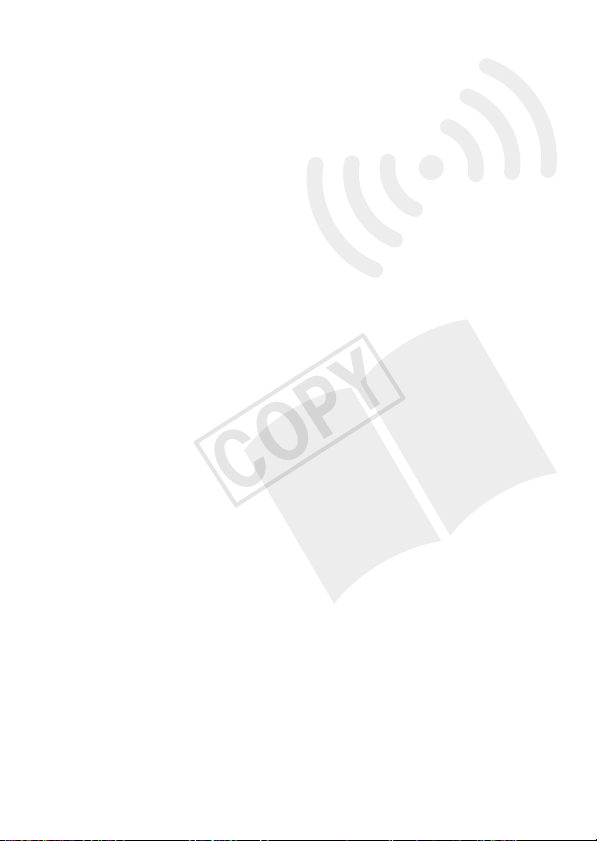
*/)/( Wi-Fi Functions
147 Introduction to Wi-Fi
149 Connecting to a Wi-Fi Network
154 Transferring Files to a Computer or FTP Server
158 Uploading Recordings to YouTube and Facebook
159 Uploading Videos Using an iOS Device
162 Wireless Playback on a DLNA-Compatible Device
Additional Information
166 Appendix: Menu Options Lists
166 [Main Functions] Panel
170 [Other Settings] Menus
181 Appendix: Onscreen Icons and Displays
186 Trouble?
186 Troubleshooting
194 List of Messages
204 Do’s and Don’ts
204 Handling Precautions
208 Maintenance/Others
209 Using the Camcorder Abroad
210 General Information
210 Accessories
211 Optional Accessories
215 Specifications
219 Index
12 Table of contents
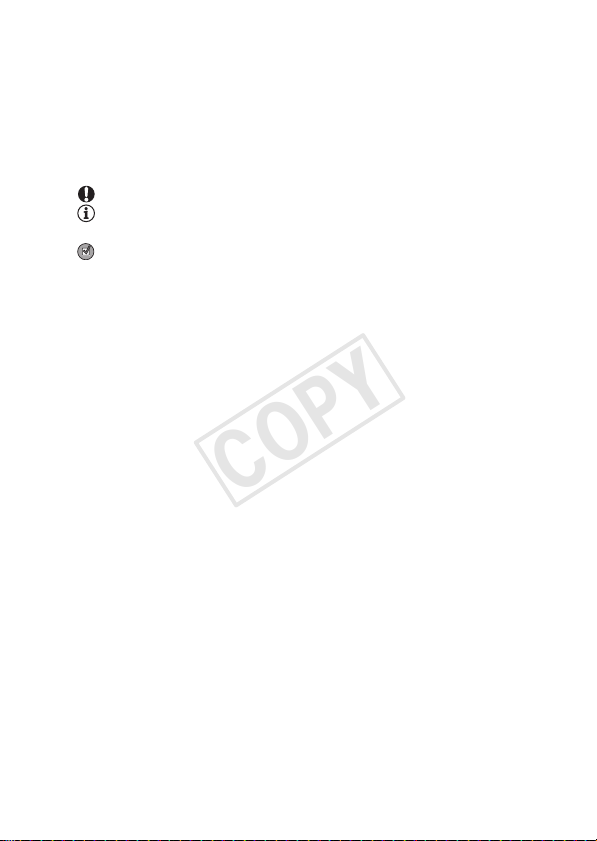
About this Manual
Thank you for purchasing the Canon LEGRIA HF R38 / LEGRIA HF R37 /
LEGRIA HF R36 / LEGRIA HF R306. Please read this manual carefully
before you use the camcorder and retain it for future reference. Should
your camcorder fail to operate correctly, refer to
(A 186).
Conventions Used in this Manual
• IMPORTANT: Precautions related to the camcorder’s operation.
• NOTES: Additional topics that complement the basic operating
procedures.
• POINTS TO CHECK: Restrictions or requirements regarding the
function described.
• A: Reference page number within this manual.
• * : Text that applies only to the models shown in the icon.
• The following terms are used in this manual:
When not specified as “memory card” or “built-in memory”, the term
“memory” by itself refers to both.
“Scene” refers to one movie unit from the point you press the
Y button to start recording until you press again to pause
the recording.
• The photos included in this manual are simulated pictures taken with
a still camera. Unless indicated otherwise, illustrations and menu
icons refer to the *.
Troubleshooting
Introduction 13

Self Timer
Operating modes:
* For movies only.
1Press .
2 Activate the self timer.
• < will appear on the screen.
• Repeat, selecting [j Off], to turn off the self timer.
Movies: In record pause mode, press Y.
The camcorder starts recording after a 10-second countdown. The
countdown appears on the screen.
*
[ Other Settings] > r > [Self Timer ] >
[i On <] > [X]
indicates that a function is available in the
operating mode indicated and indicates
that the function is not available. The operating
mode icons are divided into three groups: the
first three icons represent the camera mode,
the second three icons represent the recording
standard, and the last two represent playback
modes. For a detailed explanation refer to
Operating Modes (A 30).
Brackets [ ] are used to refer to
control buttons and menu options
you will touch on the screen and to
other onscreen messages and
displays.
The names of physical buttons
and switches on the
camcorder are indicated within
a “button” frame.
For example Y.
14 Introduction
The > arrow is used to abbreviate menu selections.
For a detailed explanation on how to use the menus,
refer to Using the Menus (A 26). For a concise
summary of all available menu options and settings,
refer to the appendix Menu Options Lists (A 166).
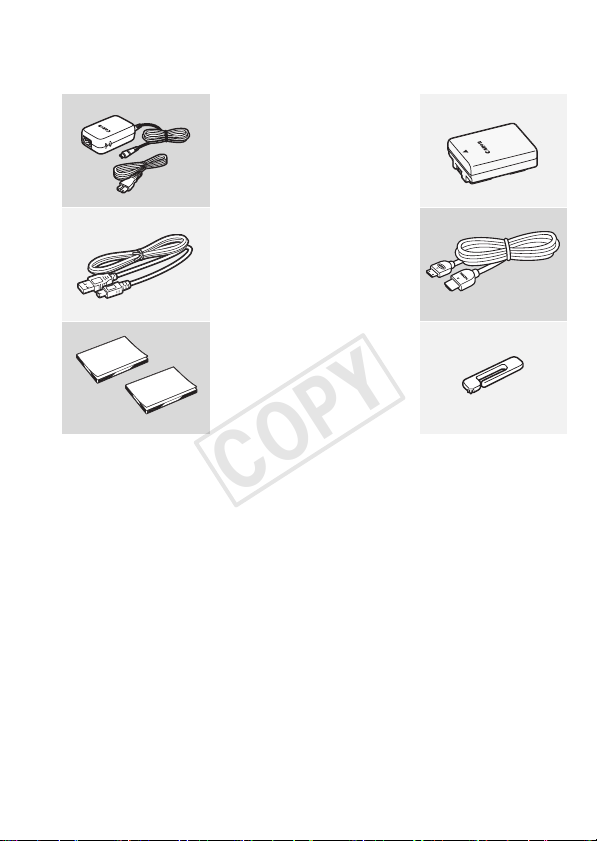
Getting to Kn ow the Camcorde r
Supplied Accessories and CD-ROMs
The following accessories are supplied with the camcorder:
XCA-110E Compact Power Adapter
(incl. power cord)
BP-709 Battery PackW
XIFC-300PCU/S USB Cable
HTC-100/S HDMI CableW
XQuick Guide
XWi-Fi Basic Setup Guide*
Stylus PenW
* */)/( only.
Introduction 15

The following CD-ROMs and software are supplied with the camcorder:
• PIXELA CD-ROM
— */)/( You can use VideoBrowser for managing,
editing, and playing back AVCHD movies, and Network Utility when
transferring recordings wirelessly to a computer.
— + Use Transfer Utility for saving and transferring AVCHD
movies and music files you can use as background music.
— A printed Startup Guide for PIXELA’s software is also supplied. Refer
to this Startup Guide for details about the supplied software.
• Canon LEGRIA CD-ROM. Contains the following components.
— Instruction Manual — The full-version instruction manual of the
camcorder (this PDF file).
— ImageBrowser EX — This CD-ROM contains an automatic installer for
the supplied software ImageBrowser EX, which allows you to save
and manage MP4 movies and photos; and upload MP4 movies to
CANON iMAGE GATEWAY**, YouTube and Facebook. An Internet
connection is required for installation.
— Music data — Music files that can be used as background m usic during
playback. These music files are for exclusive use with the supplied
PIXELA’s software. The disc cannot be played back on CD players.
— Image mix data — Image files that can be used with the image mix
function (image mix frames).
* The CD-ROM includes the instruction manual of the software (on PDF file).
**CANON iMAGE GATEWAY is an online service that allows you to share mov-
ies and photos, make photo albums, and more. This service may not be
available in all countries/regions.
16 Introduction

Names of Parts
Left side view
Right side view
Aq
AaAfAs Ad
Front view
1
23 4 5
67 8
9
1 U (camera/play) button (A 32)
2 HOME button (A 26)
3 VIDEO SNAP (video snapshot) button
(A 72)
4 ACCESS indicator (A 43)
5 Memory card slot cover
6 AV OUT te rmi nal (A 121, 123)/
× (headphones) terminal (A 110)
7 HDMI OUT terminal (A 121, 122)
8 USB terminal (A 121, 124, 134, 138)
9 Memory card slot (A 38)
Aq START/STOP button (A 43)
Aa DC IN terminal (A 19)
As Grip belt (A 22)
Ad Wi-Fi antenna (*/)/(
only)
Af Lens cover switch (A 23)
Ag Stereo microphone (A 109)
Ag
Introduction 17

Top vie w
LCD panel
Ah Speaker (A 55)
AjAh
Ak
Aj Zoom lever (A 49)
Ak LCD touch screen (A 23, 25)
Al POWER button
Sq ON/OFF (CHG) (charge) indicator:
Green – On
Orange – Standby (A 51)
Red – Charging (A 19)
Sa Battery attachment unit (A 19)
Ss Serial number
Back view
SqAl
Sa
Bottom view
18 Introduction
Sd Tripod socket (A 205)
Sf BATTERY RELEASE switch (A 20)
SsSdSf
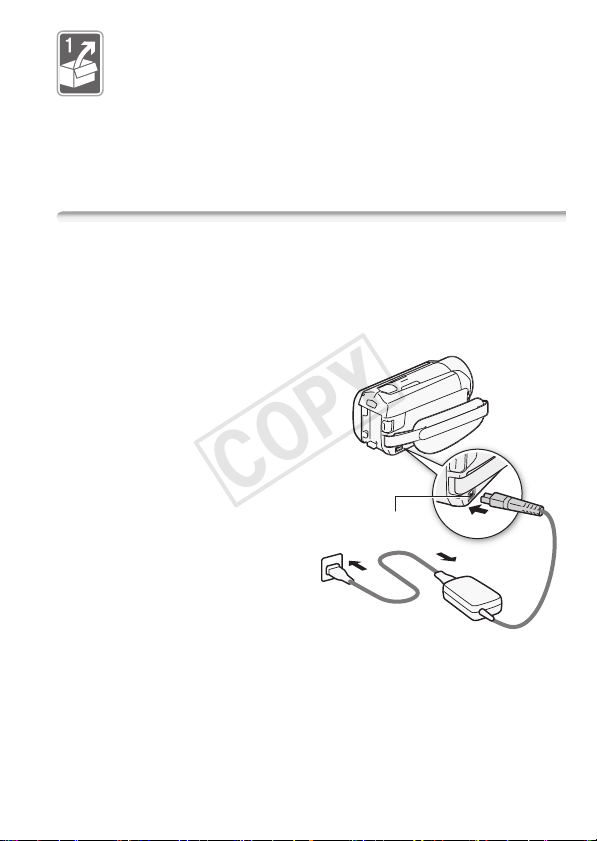
Preparations
This chapter describes basic operations, such as using the
touch panel, navigating the menus, and first time settings to
help you learn more about your camcorder.
Getting Started
Charging the Battery Pack
The camcorder can be powered with a battery pack or directly using
the compact power adapter.
For approximate charging times and recording/playback times with a
fully charged battery pack, refer to Charging, Recording and Playback
Times (A 212).
1 Connect the power cord to the
compact power adapter.
2 Plug the power cord into a
power outlet.
3 Connect the compact power
adapter to the camcorder’s DC
IN terminal.
4 Attach the battery pack to the
camcorder.
Press the battery pack softly into
the battery attachment unit and
slide it up until it clicks in place.
DC IN terminal
Preparations 19
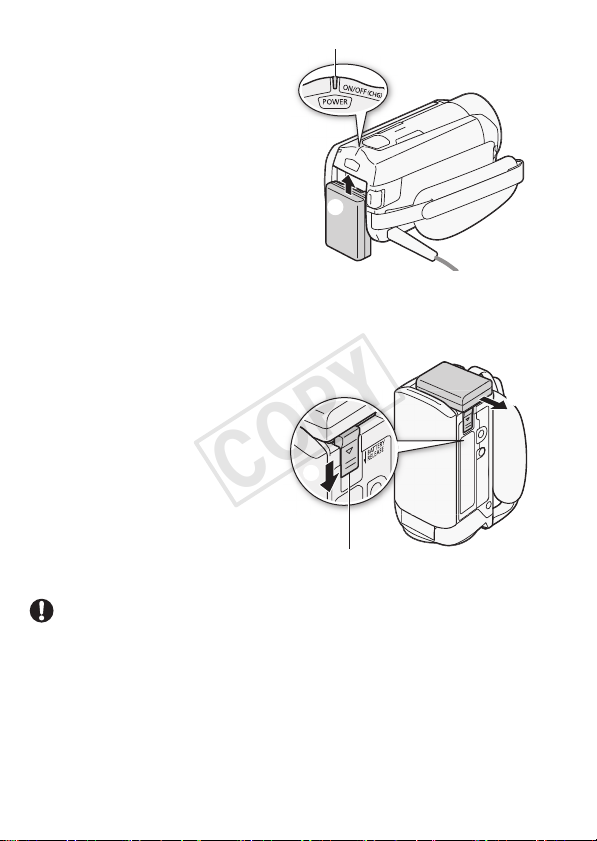
5 Charging will start when the
camcorder is turned off.
• If the camcorder was on, the
green ON/OFF (CHG) indicator
will go out when you turn off the
camcorder. After a moment,
the ON/OFF (CHG) indicator
will turn on in red (battery pack
charging). The red ON/OFF
(CHG) indicator will go out
when the battery pack is fully
charged.
• If the indicator flashes, refer to
Troubleshooting (A 190).
To remove the battery pack
1Slide d in the
direction of the arrow and hold it
pressed down.
2 Slide the battery pack and
then pull it out.
ON/OFF (CHG) (charge) indicator
BATTERY RELEASE switch
IMPORTANT
• Turn off the camcorder before connecting or disconnecting the com-
pact power adapter. After pressing P to turn off the camcorder,
important data is updated in the memory. Be sure to wait until the green
ON/OFF (CHG) indicator goes out.
• Do not connect to the camcorder’s DC IN terminal or to the compact
power adapter any electrical equipment that is not expressly recommended for use with this camcorder.
20 Preparations
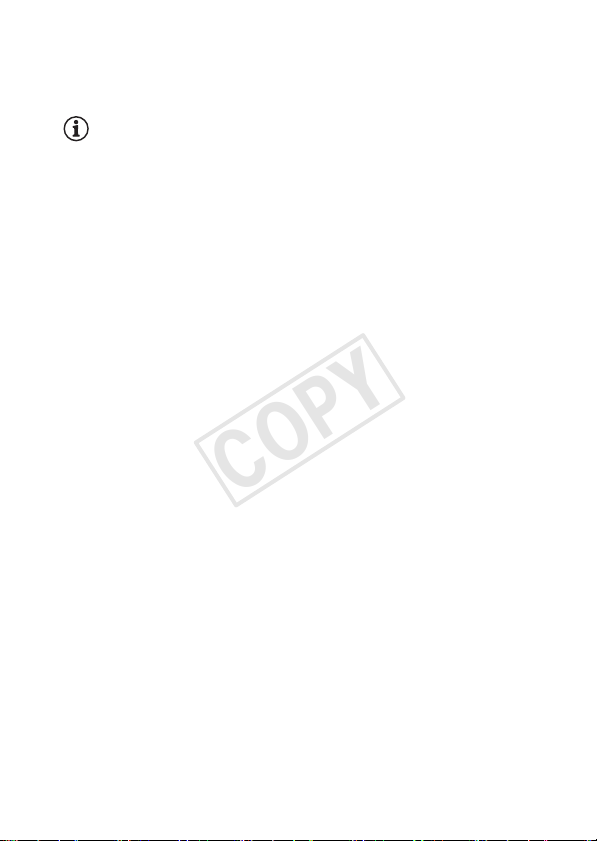
• To prevent equipment breakdowns and excessive heating, do not con-
nect the supplied compact power adapter to voltage converters for
overseas travels or special power sources such as those on aircraft and
ships, DC-AC inverters, etc.
NOTES
• We recommend charging the battery pack in temperatures between
10 °C and 30 °C. If either the ambient temperature or the battery pack’s
temperature is outside the range of approx. 0 °C to 40 °C, charging will
not start.
• If the ambient temperature or the battery pack’s temperature is low,
charging may take longer than usual.
• The battery pack will be charged only when the camcorder is off.
• If the power supply was disconnected while charging a battery pack,
make sure the ON/OFF (CHG) indicator has gone out before restoring
the power supply.
• If remaining battery time is an issue, you can power the camcorder
using the compact power adapter so the battery pack will not be consumed.
• Charged battery packs continue to discharge naturally. Therefore,
charge them on the day of use, or the day before, to ensure a full
charge.
• Optional battery packs for this camcorder can display the remaining
battery time. The first time you use an optional battery pack, fully charge
it and then use the camcorder until the battery pack is completely
exhausted. Doing so will ensure that the remaining recording time will be
displayed accurately.
• We recommend that you prepare battery packs to last 2 to 3 times
longer than you think you might need.
Preparations 21

Using the Grip Belt
Fasten the grip belt.
Adjust the gr ip belt so that y ou can
reach the zoom lever with your
index finger, and the Y
button with your thumb.
You can attach the supplied stylus
pen to the grip belt.
To remove the grip belt
1 Lift the padded handgrip’s flap and detach the strap from the Velcro
pad.
2 Pull the strap to remove it first from the front bracket on the
camcorder, then to unthread it from the handgrip and finally to
remove it from the rear bracket on the camcorder.
22 Preparations
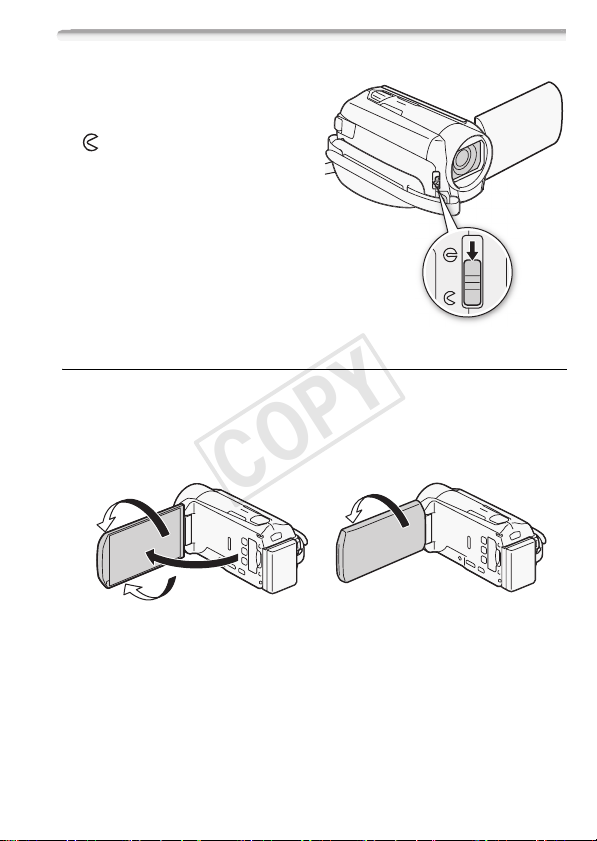
Opening the Lens Cover and Adjusting the LCD Screen
Before you start recording, open
the lens cover.
Move the lens cover switch down
to to open the lens cover.
Rotating the LCD Panel
Open the LCD panel 90 degrees.
• You can rotate the panel 90 degrees downward.
• You can rotate the panel 180 degrees toward the lens. Rotating the
LCD panel 180 degrees can be useful to allow the camcorder to include
yourself in the picture when recording with the self timer.
180°
180°
90°
Subject can monitor the LCD screen
Preparations 23

NOTES
• About the LCD screen: The screen is produced using extremely high-precision manufacturing techniques, with more than 99.99% of the pixels
operating to specification. Less than 0.01% of the pixels may occasionally misfire or appear as black, red, blue or green dots. This has no
effect on the recorded image and does not constitute a malfunction.
• For details about how to take care of the touch screen, refer to Handling
Precautions (A 204), Cleaning (A 208).
• You can adjust the screen’s brightness using the q > [LCD Bright-
ness] and [LCD Backlight] settings. When the compact power adapter
is connected, [LCD Backlight] will automatically change to [H Bright].
24 Preparations

Basic Operation of the Camcorder
Using the Touch Screen
The control buttons and menu items that appear on the touch screen
change dynamically depending on the operating mode and the task
you are performing. With the intuitive touch screen interface you have
all the controls at your fingertips. You can also use the supplied stylus
pen for a more precise operation.
To uc h
Press firmly on an element displayed on the
touch screen.
Used to start playing back a scene in an
index screen, to select a setting from the
menus, to select the subject whom the camcorder will recognize as the main subject of
the scene, etc.
Drag
While applying pressure, swipe your finger
up and down or left and right across the
screen.
Used to scroll menus, to browse through
index screen pages or to adjust slider
controls like the volume.
IMPORTANT
• The camcorder uses a pressure-sensitive touch screen. Press
firmly when using touch operations.
• In the following cases, you may not be able to perform touch operations
correctly.
— Using your fingernails or hard-tipped objects other than the supplied
stylus pen, such as ballpoint pens.
— Operating the touch screen with wet or gloved hands.
— Applying excessive force or forcefully scratching the touch screen.
— Attaching commercially available screen protectors or adhesive film
onto the touch screen’s surface.
Preparations 25
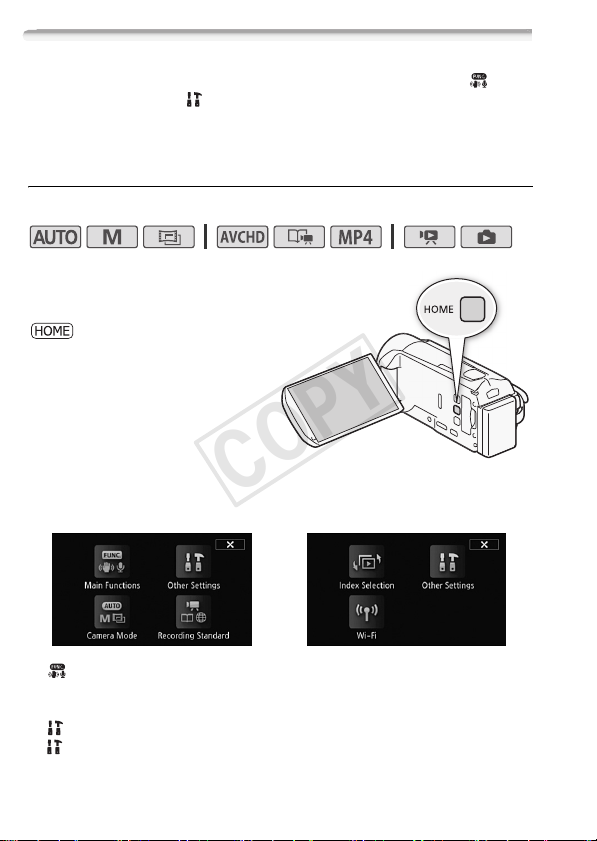
Using the Menus
Many of the camcorder’s functions can be adjusted from the [ Main
Functions] panel and [ Other Settings] menus in the HOME menu.
For details about the available menu options and settings, refer to the
appendix Menu Options Lists (A 166).
HOME Menu
Operating modes:
The HOME menu is the gateway to
most of the camcorder’s functions
and settings. After you press
, the HOME menu will
appear and you can select from
the following control buttons. The
available control buttons depend
on whether the camcorder is in
recording or playback mode.
In recording mode
• [ Main Functions] — This contains functions commonly used while
shooting, such as focus and exposure. Available only in recording
mode.
• [ Other Settings] — Selecting this control button will open up the
[ Other Settings] menus, which gives you access to settings such as
the video quality (recording mode) and LCD brightness.
26 Preparations
In playback mode
for */)/(

• [ Camera Mode] — From the [ Camera Mode] menu, you will be
able to change whether you record movies in mode (camcorder
automatically takes care of many settings), mode (you can manually change settings), or mode (using the cinema-look filters, you
can make movies with a cinematic feel). Available only in recording
mode. For details on how to set the camera mode, refer to Recording
(A 30).
• [ Recording Standard] — This camcorder can record movies in either
the AVCHD or MP4 recording standard. Use this menu to select the
standard that best suits your needs. You can also use Story Creator
mode (A 67) when choosing to record in AVCHD. Available only in
recording mode. For details on how to set the recording standard, refer
to Recording (A 30).
• [ Wi-Fi] — */)/( Allows you to access the various Wi-Fi
functions this camcorder has to offer. Available only in playback mode.
For more details on Wi-Fi functions, refer to Wi-Fi Functions (A 147).
• [G Index Selection] — Use this to switch between the various index
screens in playback mode (A 58).
[Main Functions] Panel
Operating modes:
*
* In mode, access to functions is limited.
The [ Main Functions] panel contains frequently used shooting functions. Press to open the HOME menu and then touch [ Main
Functions] to open the panel. Alternatively, you can touch F in the
upper-left portion of the recording screen. Next, touch the function you
want to set or adjust.
Preparations 27
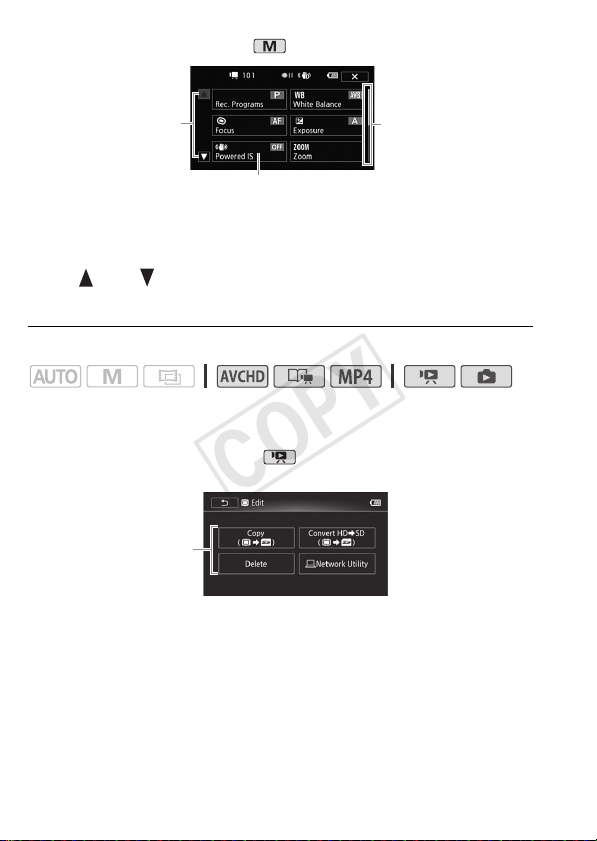
In mode
Touch to scroll up
or down
Touch the control
button of the
desired function
You may need to drag your finger up and down along the scroll bar or
touch [ ] and [ ] to find the control button of the desired function.
[Edit] Panel
Operating modes:
Touch [Edit] to display a panel showing available operations (copying,
deleting, etc.), and then touch the operation you want to perform.
In mode
for */)/(
Touch the control
button of the
desired operation
Drag your finger up
and down along the
scroll bar to display
the rest of the panel
28 Preparations
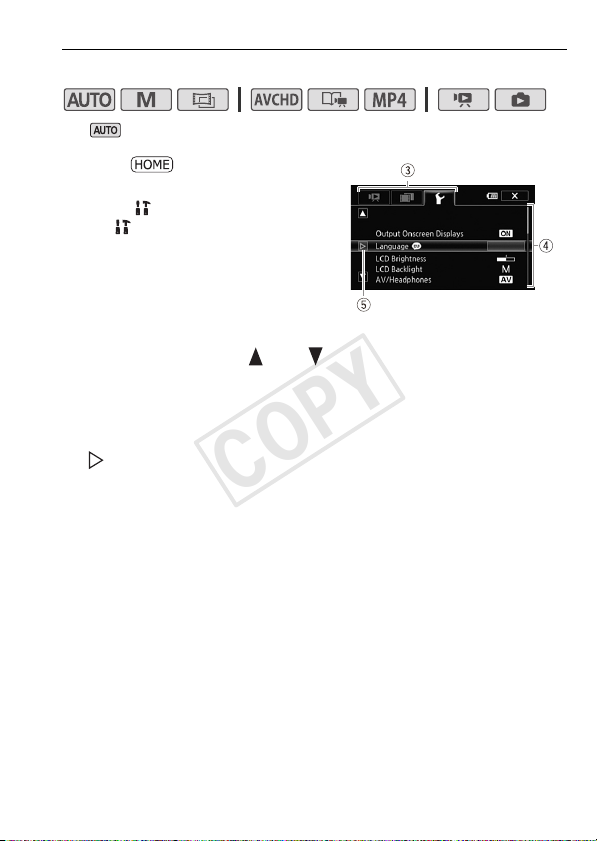
[Other Settings] Menus
Operating modes:
*
* In mode, access to functions is limited.
1 Press to open the HOME
menu.
2 Touch [ Other Settings] to open
the [ Other Settings] menus.
3 Touch the tab of the desired
menu.
4 Drag your finger up and down to
bring the setting you want to
change into the orange selection bar.
• You can also use the [ ] and [ ] icons for scrolling.
• Menu items not available appear grayed out.
• You can touch any menu item on the screen to bring it directly into
the selection bar.
5 When the desired menu item is inside the selection bar, touch
[].
6 Touch the desired option and touch [X].
You can touch [X] to close the menu at any time.
Preparations 29
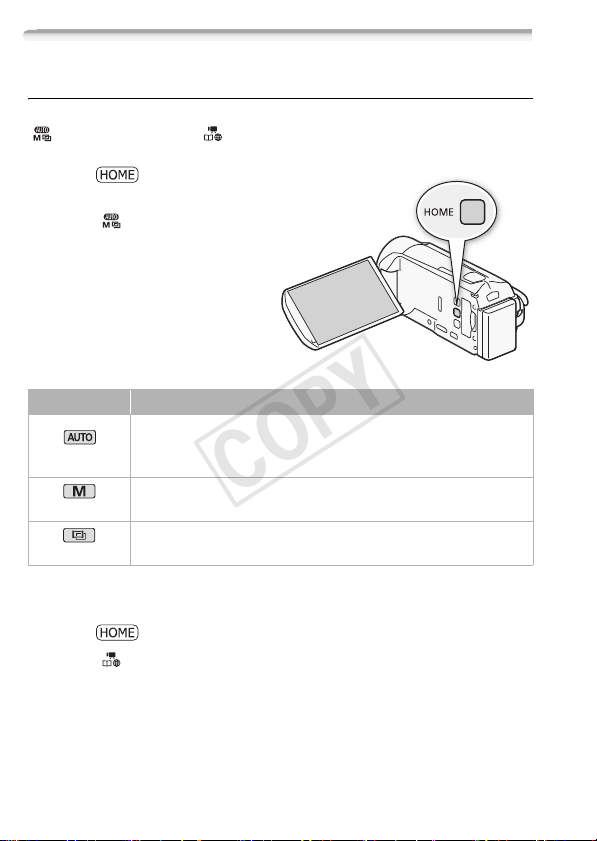
Operating Modes
Recording
When recording, the camcorder’s operating mode is determined by the
[ Camera Mode] and [ Recording Standard] menus in the HOME
menu. First, set the camera mode.
1 Press to open the
HOME menu.
2 Touch [ Camera Mode] and
then touch the desired camera
mode.
3Touch [OK].
Camera mode Operation
Let the camcorder take care of most of the settings while you
(AUTO mode)
(Manual mode)
(Cinema mode)
Next, set the recording standard. The recording standard determines
the type of data the movie is recorded as — namely, AVCHD or MP4.
1 Press to open the HOME menu.
2 Touch [ Recording Standard] and then touch the desired
recording standard.
3Touch [OK].
concentrate on recording (A 43). Great for beginners or if you just
prefer not to bother with detailed camcorder settings.
Enjoy full access to menus, settings and advanced functions (A 89).
Give your recordings a cinematic look and use cinema-look filters to
create unique movies (A 70).
30 Preparations

Recording
standard
NOTES
• You can adjust the video quality using the r > [Recording Mode]
setting.
• Some portable devices may not be able to play back MP4 movies
recorded with this camcorder.
Control
button
v
é
Operation
Movies are recorded in AVCHD, which is designed for
playback on HDTVs. Select this recording standard if you
plan to show off your movies and you want to impress your
audience with fantastic picture quality.
Movies are recorded in AVCHD using Story Creator
(A 67), which allows you to create compelling video
stories. Because Story Creator mode records in AVCHD,
your movies will look amazing when played back on an
HDTV.
By recording movies in MP4, your movies are smaller in
size but retain high quality. This is especially useful for
playback on portable devices or sharing on the Web.
Preparations 31

Playback
Press the camera/play button
T to switch the camcorder
between camera (recording) mode
and playback mode. You can press
T when the camcorder is off
to turn it on directly in playback
mode.
Playback mode Operation
Playing back movies (A 53).
Viewing photos (A 116).
NOTES
• */)/( When switching to a playback mode, the memory
selected for playback will be the same currently used for recording.
32 Preparations

First Time Settings
Setting the Date and Time
You will need to set the date and time of
the camcorder before you can start
using it. The [Date/Time] screen will
appear automatically when the camcorder’s clock is not set.
When the [Date/Time] screen appears,
the year will be selected.
1 Touch a field you want to change (year, month, day, hours or
minutes).
2Touch [Í] or [Î] to change the field as necessary.
3 Set the correct date and time by changing all the fields in the
same way.
4 Touch [Y.M.D], [M.D,Y] or [D.M.Y] to select the date format you
prefer.
In some screens, the date will be displayed in short form (numbers
instead of month names), but it will still follow the order you selected.
5 Touch [24H] to use 24-hour clock or leave it unselected to use
12-hour clock (AM/PM).
6 Touch [OK] to start the clock and close the setup screen.
NOTES
• You can adjust the date and time later on with the q > [Date/Time]
setting.
• When you do not use the camcorder for about 3 months, the built-in
rechargeable lithium battery may discharge completely and the date
and time setting may be lost. In such case, recharge the built-in lithium
battery (A 207) and set the time zone, date and time again.
Preparations 33

Changing the Language
The default language of the camcorder
is English. You can set it to one of 27
languages.
Operating modes:
1Press .
2 Select the desired language.
[ Other Settings] > q > [Language !] >
Desired language > [OK] > [X]
NOTES
• Some control buttons, such as [ZOOM] or [PHOTO], will appear in
English regardless of the language selected.
34 Preparations

Changing the Time Zone
Change the time zone to match your location. The default setting is
Paris.
Operating modes:
1Press .
2 Open the [Time Zone/DST] screen.
[ Other Settings] > q > [Time Zone/DST]
3Touch [«] to set the home time zone, or [#] to set the time zone
of your destination when you are traveling.
4Touch [Í] or [Î] to set the desired time zone. If necessary, touch
[$] to adjust for daylight saving time.
5Touch [X] to close the menu.
Preparations 35

Using a Memory Card
Memory Cards Compatible for Use with the Camcorder
You can use the following types of commercially available Secure Digital (SD) cards with this camcorder.
As of December 2011, the movie recording function has been tested
using SD/SDHC/SDXC memory cards made by Panasonic, Toshiba
and SanDisk. For the latest information on cards that can be used, visit
your local Canon Web site.
Memory card type: . SD memory card, / SDHC memory card,
SD Speed Class*:
Capacity: 128 MB or larger**.
* When using an SD memory card without a speed class rating, you may not be able
to record movies, depending on the memory card used.
**SD memory cards with a capacity of 64 MB or smaller cannot be used to record
movies.
NOTES
• About the Speed Class: Speed Class is a standard that indicates the minimum guaranteed data transfer speed of memory cards. When you buy
a new memory card, look for the Speed Class logo on the package.
We recommend using memory cards rated SD Speed Class 4, 6 or 10.
0 SDXC memory card
36 Preparations

SDXC Memory Cards
You can use SDXC memory cards with this camcorder. When using
memory cards with other devices, such as digital recorders, computers
and card readers, make sure that the external device is compatible
with SDXC cards. The table below summarizes compatibility by computer operating system, as of December 2011. For the latest information, however, contact the computer, operating system or memory card
manufacturer.
Compatible operating systems for SDXC memory cards
Operating system Compatibility
Windows 7 Compatible
Windows Vista Compatible (requires Service Pack 1 or later)
Windows XP Compatible (requires Service Pack 3 and KB955704 update)
Mac OS X Compatible (requires version 10.6.5 or later)
IMPORTANT
• If you use an SDXC memory card with a computer OS that is not SDXCcompatible, you may be prompted to format the memory card. In such
case, cancel the operation to prevent data loss.
• After repeatedly recording, deleting and editing scenes (fragmented
memory), it will take longer to write data on the memory and recording
may stop. Save your recordings and initialize the memory.
Eye-Fi Cards
This product is not guaranteed to support Eye-Fi card functions
(including wireless transfer). In case of an issue with an Eye-Fi card,
please check with the card manufacturer.
Also note that an approval is required to use Eye-Fi cards in many
countries or regions. Without approval, use of the card is not permitted. If it is unclear whether the card has been approved for use in the
area, please check with the card manufacturer.
Preparations 37

Inserting and Removing a Memory Card
Make sure to initialize (A 41) all memory cards before using them with
this camcorder.
1 Turn off the camcorder.
Make sure the
indicator is off.
2 Open the memory card slot
cover.
3 Insert the memory card at a
slight angle, with the label
facing toward the lens, all the
way into the memory card slot
until it clicks.
• The memory card slot is at a
slight angle toward the lens so
be careful not to damage the
memory card when inserting
it.
• Be sure you understand the
information provided in Eye-Fi
Cards (A 37) before using an
Eye-Fi card.
4 Close the memory card slot
cover and press until it clicks.
Do not force the cover closed if
the memory card is not correctly
inserted.
To remove the memory card
Push the memory card once to release it. When the memory card
springs out, pull it all the way out.
ON/OFF (CHG)
Memory card
Top view
Lens
38 Preparations

IMPORTANT
• Memory cards have front and back sides that are not interchangeable.
Inserting a memory card facing the wrong direction can cause a malfunction of the camcorder. Be sure to insert the memory card as
described in step 3.
*/)/( Selecting the Memory (Built-in Memory/
Memory Card) for the Recordings
You can select to record your movies and photos in the built-in memory or on a memory card. The default memory for recording both is the
built-in memory.
Operating modes:
POINTS TO CHECK
• Be sure you understand the information provided in Eye-Fi Cards
(A 37) before using an Eye-Fi card.
1Press .
2 Select the desired memory.
[ Other Settings] > r > [Rec Media for Movies]
or [Rec Media for Photos] > [&] (built-in memory) or
[*] (memory card)* > [X]
* When selecting the memory, you can check the approximate available recording
time/number of photos, based on currently used settings.
Preparations 39

*/)/( Relay Recording
You can activate the relay recording so if the built-in memory becomes
full while recording movies, the recording will continue uninterrupted
on the memory card.
Operating modes:
1 Insert a memory card that contains no video recordings into the
memory card slot.
2Press .
3 Activate the relay recording.
[ Other Settings] >
[
&] >
[Relay Recording] > [
* The approximate available recording time will now reflect the combined space in
the memories used for relay recording.
NOTES
• There will be a momentary stop in the scene at the point where the
camcorder switches from one memory to another.
• Any of the following actions will deactivate the relay recording function:
— Turning off the camcorder.
— Opening the memory card slot cover.
— Changing the camcorder’s operating mode.
— Changing the memory used for recording movies.
40 Preparations
r
> [Rec Media for Movies] >
%
]* > [X]

Initializing the Memory
Initialize memory cards when you use them with this camcorder for the
first time. You can also initialize a memory card or the built-in memory
(*/)/( only) to permanently delete all the recordings it
contains.
*/)/( At the time of purchase, the built-in memory comes
pre-initialized and contains music files for use as background music
and images for use with the image mix function (image mix frames).
Operating modes:
1 Power the camcorder using the compact power adapter.
Do not disconnect the power source or turn off the camcorder until the
initialization is completed.
2Press .
3 Initialize the memory.
*/)/(
[ Other Settings] > q > [Initialize &/*] >
[& Built-in Mem.] or [* Mem. Card] > [Initialize] >
[Complete Initialization]
+
1
> [Yes]2 > [OK] > [X]
[ Other Settings] > q > [Initialize *] >
[Initialize] > [Complete Initialization]
[X]
1
Touch this option if you want to physically erase all the data rather than just clear
the file allocation table of the memory.
2
If you selected the [Complete Initialization] option, you can touch [Cancel] to cancel
the initialization while it is in progress. All recordings will be erased and the memory
can be used without any problem.
1
> [Yes]2 > [OK] >
Preparations 41

IMPORTANT
• Initializing the memory will permanently erase all recordings. Lost original recordings cannot be recovered. Make sure you save important
recordings in advance using an external device (A 126).
• Initializing a memory card will permanently erase any music files and
images you may have transferred to the card. (*/)/( The
music files and image mix frames that come pre-installed in the built-in
memory will be restored after it is initialized.) To transfer music files from
the supplied LEGRIA CD-ROM to the memory card connected to a
computer:
— Windows users: Remove the memory card from the camcorder,
connect it to a computer and use the supplied software
VideoBrowser (*/)/( only) or Transfer Utility (+
only). For details, refer to the Software Guide (PDF file) of the supplied
PIXELA’s software.
— Mac OS users: Remove the memory card from the camcorder and
connect it to a computer. Use Finder to transfer music files from the
[MUSIC] folder on the supplied LEGRIA CD-ROM to the memory card
connected to a computer. Refer to About the music files (A 218) for
the folder structure of the memory card.
• At the time of purchase, Eye-Fi cards contain the necessary network
configuration software. Be sure to install the software and complete the
required configuration setup before you initialize the Eye-Fi card prior to
using it with this camcorder.
42 Preparations

AUTO Mode
This chapter covers how to easily record video and photos in
mode, and how to use basic shooting functions like zoom
and Quick Start. To enjoy full access to menus and more
advanced functions, refer to Recording in Manual Mode
(A 89).
Basic Recording
Shooting Video and Taking Photos in AUTO Mode
With mode, you can take great-looking videos and photos by letting the camcorder automatically adjust settings based on the recording situation.
Operating modes:
POINTS TO CHECK
• Before you begin recording, make a test recording first to check that
the camcorder is operating correctly.
AUTO Mode 43

1Press P to turn on the
camcorder.
• */)/( By
default, movies and photos
are recorded in the built-in
memory. You can select the
memory that will be used to
record movies and photos
(A 39).
• Please read the
IMPORTANT section
(A 47) before using an
Eye-Fi card.
2 Open the lens cover switch.
3Press .
To change the recording
standard, refer to Recording
(A 30).
4 Set the camcorder to mode.
[ Camera Mode] > [N] > [OK]
To record video
Press
Y to begin recording.
Y again to pause the recording.
• Press
• The ACCESS indicator will flash from time to time while the scene is
being recorded.
• You can turn on the scene rating option in recording mode with the
r > [Rate Scenes (Recording)] setting.
44 AUTO Mode

To take photos
Touch [PHOTO].
• You can record photos simultaneously while recording a movie.
• A green icon ( ) will appear momentarily on the screen and the
ACCESS indicator will flash as the photo is recorded. However, if you
record a photo while recording a movie, the green icon will not appear.
Instead, a icon will appear in the upper right of the screen.
When you have finished recording
1 Make sure that the ACCESS indicator is off.
2 Turn off the camcorder.
3 Close the LCD panel.
4 Close the lens cover.
About AUTO mode
• Only the following functions are available in mode.
— Zoom (A 49).
— Quick Start (A 51).
— Video snapshot (A 72).
— Face detection (A 99) to get beautiful shots of people every
time, tracking the subject even if the person moves.
— Touch & Track (A 100) to track other moving subjects, keeping
them in focus and using the best settings to record them.
— Story Creator (A 67) to transform your movies into compelling
video stories by following simple scripts for various scenarios.
-Decoration (A 73) to add a fun personal touch using stamps,
drawings, image mix and more.
About the Smart AUTO function
In mode, the camcorder will automatically detect certain
characteristics of the subject, background, lighting conditions, etc.
It will then adjust various settings (focus, exposure, color, image
stabilization, image quality, among others), selecting the best settings for the scene you want to shoot. The Smart AUTO icon will
change to one of the following icons.
AUTO Mode 45

Smart AUTO icons
Background →
(color of the icon)
Subject ↓
People (stationary) ( ) ( ) ( ) —
People (moving) ( ) ( ) ( ) —
Subjects o ther than people,
such as landscapes
Close objects /
Bright*
(gray)
( ) ( ) ( )
( / )/( / )/( / )
Blue skies*
(light blue)
Vivid colors*
(green/red)
Sunsets
(orange)
—
Background →
(color of the icon)
Subject ↓
People (stationary) — —
People (moving) — —
Subjects o ther than people,
such as landscapes
Close objects / — —
* The icon in parentheses appears under backlight conditions.
Dark
(dark blue)
Spotlight Night scene
46 AUTO Mode

Intelligent IS
Intelligent IS allows the camcorder to select the best image stabilization option
based on your shooting method. The Intelligent IS icon will change to one of the
following icons. In and modes, you can set the image stabilization
manually (A 97).
Shooting method Icon
Most general situations; Zooming out (zooming toward
T
); Following subjects at a distance moving left or right
Zooming in (zooming toward S) È (Powered IS)*
Close-up of a subject (Macro IS)
Remaining stationary, such as when using a tripod (Tripod mode)
* You can turn off Powered IS through the [ Main Functions] panel (A 97).
IMPORTANT
• To protect the lens, keep the lens cover closed when you are not
recording movies and when you are not using the camcorder.
• Observe the following precautions while the ACCESS indicator is on or
flashing. Failing to do so may result in permanent data loss or damage
to the memory.
— Do not open the memory card slot cover.
— Do not disconnect the power source or turn off the camcorder.
— Do not change the camcorder’s operating mode.
• Be sure to save your recordings regularly (A 126), especially after
making important recordings. Canon shall not be liable for any loss or
corruption of data.
• Recordings on an Eye-Fi card will be uploaded automatically after setting the camcorder to playback mode, if you are within the range of a
configured network. Always verify that Eye-Fi cards have been
approved in the country/region of use. See also Using an Eye-Fi card
(A 145).
Ä (Dynamic IS)
NOTES
• About the power saving mode: If q > [Power Saving Mode] > [Auto
Power Off] is set to [i On], the camcorder will shut off automatically
to save power when it is powered by a battery pack and is left without
any operation for 5 minutes. Press P to turn on the camcorder.
AUTO Mode 47

• When recording in bright places, it may be difficult to use the LCD
screen. In such cases, you can adjust the LCD backlight with the q
> [LCD Backlight] setting or adjust the brightness of the LCD screen
with the q > [LCD Brightness] setting.
• Under certain conditions, the Smart AUTO icon that appears on the
screen may not match the actual scene. Especially when shooting
against orange or blue backgrounds, the Sunset or one of the Blue
Skies icons may appear and the colors may not look natural. In such
case, we recommend recording in mode (A 89).
• Photos are recorded as JPG files. The photo size (1920×1080) and
quality cannot be changed. At this size, a 1 GB memory card can hold
approximately 670 photos. However, the actual number of photos that
can be recorded will vary depending on the subject and shooting conditions.
48 AUTO Mode

Zooming
There are two ways you can zoom in and out: using the zoom lever on
the camcorder or using the zoom controls on the touch screen. You
can also select the zoom type (optical, advanced or digital).
Operating modes:
Using the Zoom Lever
Move the zoom lever toward T
(wide angle) to zoom out. Move it
toward S (telephoto) to zoom in.
By default, the zoom lever operates
at a variable speed – press gently
for a slow zoom; press harder for
faster zooms.
T Zoom out
Using the Touch Screen’s Zoom Controls
1 Display the zoom controls on the touch screen.
[FUNC.] > [ZOOM]
• The zoom controls appear on the left side of the screen.
2 Touch the zoom controls to operate
the zoom.
Touch anywhere within the T area to
zoom out or anywhere within the S area
to zoom in. Touch closer to the center for
a slow zoom; touch closer to the V/U
icons for faster zooms.
3Touch [X] to hide the zoom controls.
S Zoom in
AUTO Mode 49

Selecting the Zoom Type
The camcorder offers three types of zoom — optical, advanced and
digital.
Operating modes:
*
* In mode, [Zoom Type] will be set to [ Optical].
[FUNC.] > [Zoom Type] > Desired zoom type
Options
[ Optical] For optical zoom, the camcorder uses the optical
magnification ratio of the lens.
[ Advanced] For advanced zoom, the camcorder processes
the image beyond the range of the optical zoom to obtain a
larger zoom without any deterioration in image quality. At full wide
angle, the angle of view with advanced zoom is wider than the
angle of view with optical zoom.
[ Digital] () [ Digital]) For digital zoom (light blue area
on the zoom bar), the image is processed digitally so image quality will deteriorate the more you zoom in. When you are using digital zoom (zoom position is within the light blue area on the zoom
bar), photos cannot be taken.
NOTES
• Keep at least 1 m away from the subject. At full wide angle, you can
focus on a subject as close as 1 cm. Using tele macro (A 105), you
can focus on a subject as close as 50 cm at full telephoto.
• In or mode, you can also set p > [Zoom Speed] to
one of three constant speeds (3 is the fastest, 1 the slowest). When
[Zoom Speed] is set to [Y Variable], the zoom speed will be faster in
record pause mode than when actually recording, except when prerecording (A 98) is activated.
50 AUTO Mode

Quick Start
When you close the LCD panel with the camcorder on, the camcorder
enters the standby mode. In standby mode the camcorder consumes
only about 1/3 the power used when recording, saving energy when
you are using a battery pack. Additionally, when you open the LCD
panel, the camcorder is ready to start recording in approximately
1 second*, allowing you to record the subject right away.
* The actual time required varies depending on the shooting conditions.
Operating modes:
1 With the camcorder on and in a recording mode, close the LCD
panel.
A beep will sound and the green ON/OFF (CHG) indicator will change
to orange to indicate the camcorder entered standby mode.
2 When you wish to resume recording, open the LCD panel.
The ON/OFF (CHG) indicator turns back green and the camcorder is
ready to record.
IMPORTANT
• Do not disconnect the power source during standby mode (while the
ON/OFF (CHG) indicator is lit in orange).
NOTES
• The camcorder will not enter standby mode if the LCD panel is closed
while the ACCESS indicator is on or flashing or while the HOME menu
or menus contained therein (not including the [ Main Functions]
panel) are being displayed. The camcorder may also not enter standby
mode when the battery charge is too low. Check that the ON/OFF
(CHG) indicator changes to orange.
AUTO Mode 51

• About standby mode and auto power off:
— The camcorder will power off automatically if left in standby mode for
10 minutes. Press P to turn on the camcorder.
— You can select the length of time until shut-off or turn off the Quick
Start function altogether with the q> [Power Saving Mode] >
[Quick Start (Standby)] setting.
— The usual 5-minute auto power off setting of [Power Saving Mode] is
not applicable while the camcorder is in standby mode.
52 AUTO Mode

Video
This chapter covers functions related to movies, including playback, advanced shooting, using Story Creator and other
advanced functions. For details about basic video shooting,
refer to AUTO Mode (A 43).
Basic Playback
Playing Back Video
You can use the s > [Data Code] setting to choose whether to
display the recording date (and other information, for AVCHD movies)
when you play back videos (A 66).
Operating modes:
1Press T.
2 Open the [ Movies] or
[ Movies] index screen, if
it is not displayed.
[G] > [ Movies] or [ Movies]
Video 53

3 Look for the scene you want to play back.
Move the zoom lever toward T to show 15 scenes per page; move it
toward S to show 6 scenes per page.
! Open the index selection screen.
» Memory being read.
# Recording date**.
$ Division line between recording dates.
% Drag your finger left/right for the next/previous index
page*.
& Display the next/previous index page.
‘ Scene’s timeline (A 64)**.
( 3D Flip View (A 57)**.
* While browsing through index pages, a larger scroll bar will appear
at the bottom of the screen for a few seconds. When you have a
large number of scenes it may be more convenient to drag your finger along the scroll bar.
**Not available for MP4 movies.
4 Touch the desired scene to play it back.
• For AVCHD movies, the camcorder will play back the scene selected
and continue until the end of the last scene in the index screen. For
MP4 movies, the camcorder will play back only one scene.
• Touch the screen to display the playback controls. During playback,
the playback controls will disappear automatically after a few
seconds without operation. In playback pause, touch the screen
again to hide the playback controls.
54 Video

During playback:
AVCHD movies MP4 movies
! Jump to the beginning of the scene. Double-tap to jump
to the previous scene*.
» Jump to the beginning of the next scene*.
# Pause the playback.
$ Fast playback** backward/forward.
% Display the volume (A 55) and background music mix
balance (A 82) controls.
& Stop the playback.
‘ Decoration (A 73).
( Volume.
) Recording date. Use the s > [Data Code] setting to
turn this on and off.
* Not available for MP4 movies.
**Touch several times to increase the playback speed to approxi-
mately 5x → 15x → 60x (for AVCHD movies) or 5x → 15x (for MP4
movies) normal speed.
Adjusting the volume for AVCHD movies
1 During playback, touch the screen to display the playback controls.
2Touch [Ý], drag your finger along the [Speaker Volume]* bar to
adjust the volume and touch [K].
*When q > [AV/Headphones] is set to [Ó Headphones], adjust the [Head-
phone Volume] bar instead.
Video 55

Adjusting the volume for MP4 movies
1 During playback, touch the screen to display the playback controls.
2 Drag your finger across the volume bar to adjust the volume.
During playback pause:
! Resume playback.
» Slow playback* backward/forward.
# Capture the displayed frame as a photo (A 113)**.
$ Decoration (A 73)**.
* Touch several times to increase the playback speed 1/8 → 1/4 the
normal speed.
**Not available for MP4 movies.
IMPORTANT
• Observe the following precautions while the ACCESS indicator is on or
flashing. Failing to do so may result in permanent data loss.
— Do not open the memory card slot cover.
— Do not disconnect the power source or turn off the camcorder.
— Do not change the camcorder’s operating mode.
• You may not be able to play back with this camcorder movies recorded
on a memory card using another device and then transferred to a memory card connected to a computer.
56 Video

NOTES
• Depending on the recording conditions, you may notice brief stops in
video or sound playback between scenes.
• During fast/slow playback, you may notice some anomalies (blocky
video artifacts, banding, etc.) in the playback picture.
• The speed indicated on the screen is approximate.
• Slow reverse playback will look the same as continuous frame reverse.
3D Flip View
Operating modes:
Touch [ ] in the [ Movies] index screen to switch to 3D Flip View.
This fun way of displaying scenes grouped by recording date in a 3D
layout can be useful to flip through a large number of recordings.
! Recording date.
» Drag your finger left to go to the next date with record-
ings.
# Drag your finger up and down to browse through the
scenes recorded in the displayed date.
$ Drag your finger right to go to the previous date with
recordings.
% Return to the [ Movies] index screen.
& Current scene / Total number of scenes recorded on the
selected date.
‘ Touch the scene in the front to play it back.
Video 57

The [Index Selection] Screen: Selecting the Content to Play Back
From the [G Index Selection] screen you can select the content you
want to play back (original scenes by date or by story, or photos, for
example). */)/( You can also select the memory from
which you want to play back your recordings.
Operating modes:
In any index screen:
Touch [G].
During single photo view, touch the screen once to display the controls
then touch [f] to open the [ Photos] index screen.
! */)/( Touch the tab of the desired mem-
ory: built-in memory or memory card.
» Touch a control button to select the content you want to
play back.
58 Video

Options
[y Movies] Scenes recorded in AVCHD organized by
recording date.
[ê Gallery] Scenes recorded in AVCHD organized by story
(A 78).
[ Movies]Scenes recorded in MP4.
[ Photos] Photos’ index screen.
[z SD Movies] (*/)/( only when a memory card is
selected) Scenes that were converted to standard definition to
upload them to the Web (A 139).
NOTES
• */)/( Fast/slow playback modes are not available for
scenes converted to standard definition. Scenes in the [SD Movies]
index screen can only be played back at normal speed.
• You cannot jump to the previous or next scene with MP4 movies.
Two playback modes for AVCHD movies: the [ Movies]
index screen vs. the gallery
In the [ Movies] index screen you can find all the AVCHD movies you have recorded, conveniently organized by recording date.
When you play back scenes from the [ Movies] index screen
they will be played back in chronological order.
In the gallery, you can find your scenes grouped as video stories. If
you record movies using the Story Creator function (A 67), your
scenes will appear in the story you created; scenes recorded without using this function will appear in the [Unsorted] story (or [Video
Snapshot] story, in the case of video snapshot scenes). When you
play back a story from the gallery, scenes will be played back in the
order of the story’s outline, regardless of their recording date.
Video 59

Deleting Scenes and Stories
You can delete those scenes and stories that you are not interested in
keeping. Deleting scenes allows you also to free up space on the memory.
Deleting a Single Scene
Operating modes:
1 Play back the scene you wish to delete.
When playing back a scene in the gallery, pause the scene you wish to
delete and then continue to step 2.
2 Touch the screen to display the playback controls.
3 Delete the scene.
[Ý] > [Edit] > [Delete] > [Yes] > [OK]
Deleting Scenes from the [ Movies] or [ Movies] Index Screen
Operating modes:
1 Open the [ Movies] or [ Movies] index screen.
For AVCHD movies, to delete all the scenes recorded on a specific
date, drag your finger left/right until the desired date appears in the title
bar.
2 Delete the scenes.
[Edit] > [Delete] > Desired option* > [Yes]** > [OK]
* When you select [Select], perform the following procedure to select the individ-
ual scenes you want to delete before touching [Yes].
**Touch [Stop] to interrupt the operation while it is in progress. Some scenes may
be deleted nevertheless.
60 Video

To select individual scenes
1 Touch on the individual scenes you want to delete.
• A checkmark ! will appear on the scenes you touch. The total
number of selected scenes will appear next to the » icon.
• Touch a selected scene to remove the checkmark. To remove all
checkmarks at once, touch [Remove All] > [Yes].
2 After selecting all the desired scenes, touch [OK].
Options
[
date] Delete all the scenes recorded on the date shown in the
control button. For AVCHD movies only.
[Select] Select individual scenes to delete.
[All Scenes] Delete all the scenes.
Deleting a Single Scene from a Story
Operating modes:
1 Open the list of scenes of the story that contains the scene you
want to delete.
[G] > [ Gallery] > Bring the desired story to the
front > [Scene List]
2 In the [Scene List] screen, drag your finger up/down to select the
scene you want to delete.
3 Touch the orange [ ] icon on the left to open the [Edit Scene]
screen.
4 Delete the scene.
[] > [Yes] > [OK] > [K]
Video 61

Deleting Scenes from a Story by Rating
Operating modes:
1 Open the information screen of the story that contains the scenes
you want to delete.
[G] > [ Gallery] > Bring the desired story to the
front > [Story Details]
2 Open the rating selection screen.
[Edit Story] > [Delete]
3 Touch one or more of the rating buttons to select all the
applicable scenes.
• A grayed out rating button indicates that no scenes in the story have
been given that particular rating.
• The number of selected scenes appears on the screen.
• Touch the rating button again to remove those scenes from the
selection.
4 Delete all applicable scenes.
[Set] > [Yes]* > [OK] > [K]
* Touch [Stop] to interrupt the operation while it is in progress. Some scenes may
be deleted nevertheless.
62 Video

Deleting Stories
Operating modes:
Deleting a story permanently deletes all the scenes it contains. The two
preexisting stories, [Unsorted] and [Video Snapshot], cannot be
deleted.
1 Open the gallery.
[G] > [ Gallery]
2 Select the story you want to delete.
Drag your finger right/left to bring the desired story to the front.
3 Delete the story.
[Story Details] > [Edit Story] > [Delete Story] > [Yes]*
> [OK]
* Touch [Stop] to interrupt the operation while it is in progress. Some scenes may
be deleted nevertheless.
IMPORTANT
• Be careful when deleting recordings. Once deleted, scenes cannot be
recovered.
• Deleting a story permanently deletes all the scenes it contains.
• When deleting scenes, scenes will be removed from the [ Movies]
or [ Movies] index screen and from any stories in the gallery they
may have belonged to, regardless of the method used to delete them.
• Save copies of important scenes before deleting them (A 129).
• Observe the following precautions while the ACCESS indicator is on or
flashing (while scenes are being deleted).
— Do not open the memory card slot cover.
— Do not disconnect the power source or turn off the camcorder.
— Do not change the camcorder’s operating mode.
Video 63

NOTES
• To delete all movies and make all recordable space available again you
may prefer to initialize the memory (A 41).
Selecting the Playback Starting Point
If you have a very long scene, you may want to start playing back the
scene from a certain point. You can use the movie timeline to break the
scene to segments at fixed time intervals ranging from 6 seconds to
6 minutes.
Operating modes:
1 Open the [ Movies] index screen.
2 Open the scene’s [Timeline] screen.
[I] > Desired scene
The [Timeline] screen appears. The large thumbnail will show the first
frame of the scene. Below it, the timeline ruler shows frames taken
from the scene at fixed intervals.
3 Touch the desired frame in the timeline ruler to start playing back
the scene from that point.
64 Video

! Touch twice to return to the index screen.
» Previous/next scene.
# Drag your finger left along the ruler to display the next 5 frames.
$ Scene’s recording mode and length.
% Recording date and time.
& Drag your finger right along the ruler to display the previous
5frames.
‘ Current scene / Total number of scenes.
( Currently selected interval between frames.
To change the interval between frames
[6 sec] > Desired interval > [K]
Video 65

Onscreen Displays and Data Code
With every scene or photo recorded, the camcorder keeps a data
code. For AVCHD movies, the data code includes date/time of recording, information about the camera setup, etc. For MP4 movies, the
data code is the date of recording. You can choose the information to
be displayed.
Operating modes:
1Press .
2 Select the information to be displayed.
[ Other Settings] > [y] or [ ] > [Data Code] >
Desired option > [X]
NOTES
• The data code will appear when the screen is touched, regardless of the
selected option.
66 Video

Video Stories and Cinema Style
Using Story Creator to Create Compelling Stories
Story Creator is a helpful function that offers suggestions for typical
scenes in a number of situations. With Story Creator, creating interesting video stories is as easy as selecting one of the story themes, such
as [Travel], [Party] or [Kids & Pets], and following the suggested categories to record video. During playback, select your story from the gallery to play back the scenes you recorded as a single, compelling video
story (A 78).
Operating modes:
Creating a New Story
1Press .
2 Start Story Creator mode.
[ Recording Standard] > [é] > [OK]
3 Touch [Create New Story] and select the desired theme.
Drag your finger left/right to bring the desired story theme to the front.
4 Touch [Create Story] and then select the story scene (category).
[ë] (including the story scene title) > Desired story
scene > Orange [ ] icon on the left
Initially, the current date will be used as the story’s title, but you can
change it by touching [ì] (A 87).
5 Touch [To Recording Screen].
A confirmation screen will appear that shows the selected theme, story
scene (category), shooting advice and the recommended shooting
length.
Video 67

6Touch [OK].
• A new story will be created and the camcorder will enter record
pause mode. The selected story scene category will appear at the
bottom of the screen.
• If you touch [?], a screen showing the selected theme, story scene
(category), shooting advice and the recommended shooting length
will appear.
Recording a Scene within a Story
Press Y to record movies within the selected story scene
(category).
• Use the displayed recommended length as a reference when recording
scenes.
• Scenes will be recorded under the story and story scene currently
selected.
• You can also record video snapshot scenes (A 72).
! Shooting tip for the current category.
» Recommended length of scenes in this category.
# Currently selected story scene (category). You can
touch here to return to the list of story scenes.
To select a different story scene (category)
1Touch [ë] (including the story scene title) at the bottom of the
screen.
2 Drag your finger up/down to select another category and touch the
orange [ ] icon on the left.
68 Video

To exit Story Creator mode
1Press .
2 Touch [ Recording Standard] and then select a different
recording standard.
NOTES
• When recording video snapshot scenes, you can have the camcorder
automatically link the length of video snapshot scenes to the recommended length of story scenes with the r > [Video Snapshot
Length] setting.
• Relay recording is not available during Story Creator mode.
Recording Additional Scenes within an Existing Story
1Press .
2 Start Story Creator mode.
[ Recording Standard] > [é] > [OK]
3 Touch [Continue Existing Story] and select the desired story.
Drag your finger left/right to bring the desired story to the front and
then touch [Continue Story].
4Touch [ë] (including the story scene title).
The list of story scenes will appear. The numbers on the right will show
how many scenes you have recorded in each story scene (category).
5 Drag your finger up/down to select a category and touch the
orange [ ] icon on the left.
6 Touch [To Recording Screen] and then press Y to
record a scene within the selected story scene.
Video 69

Cinema Mode and Cinema-Look Filters
In (cinema) mode, the camcorder will adjust the frame rate and
several other picture-related settings to give your recordings a cinematic look. In this mode you can also use a variety of professional cinema-look filters to create unique movies with a distinctive appearance.
Operating modes:
1Press .
2 Set the camera mode to .
[ Camera Mode] > [] > [OK]
3 Select the desired cinema-look filter.
[FILTER 1] > Desired cinema-look filter > [OK]
• The selected cinema-look filter will be applied and its number will
appear on the control button.
70 Video

Options (
The camcorder offers 7 cinemalook filters. Select the desired filter
while previewing the effect on the
screen.
• Photos cannot be recorded while the camcorder is set to mode.
Default value)
[1: Cinema Standard]
[2: Vivid]
[3: Cool]
[4: Nostalgic]
[5: Sepia]
[6: Old Movies]
[7: Dramatic B&W]
NOTES
! Filter number (will appear on
the control button)
» Filter name
# Preview the effect on the
screen
$ Brief description (onscreen
guidance)
Video 71

Video Snapshot
Record a series of short scenes. Then, play back your video snapshot
scenes set to your favorite music (A 82) to create your own fun music
video. You will be surprised how by changing the background music,
you can give your scenes an entirely new feel.
The default length of a video snapshot scene is 4 seconds but you can
change it to 2 or 8 seconds, or to the length recommended for the
selected story scene (category) in Story Creator, with the r >
[Video Snapshot Length] setting.
Operating modes:
1Press V.
• A blue border appears on the
screen.
• Press V again to
return to normal video
recording mode.
2Press Y.
• The camcorder records for a
few seconds (the blue frame
serves as a visual progress bar)
and then automatically returns
to record pause mode.
• When the camcorder stops recording, the screen will momentarily
turn black as if a camera shutter had released.
NOTES
• Changing the camcorder to playback mode will deactivate the video
snapshot mode.
72 Video

Decoration: Adding a Personal Touch
Add a new level of enjoyment to
your scenes by decorating
them. You can add animated
graphics, stamps and even your
own freehand drawings. The
supplied stylus pen will be especially useful for decorating
scenes.
You can decorate scenes as
they are being recorded, during
playback or just before converting them to standard definition
(*/)/( only; A 140).
Decorating Scenes while Recording
Operating modes:
1 Open the decoration screen.
[FUNC.] > [Ò Decoration]
• The decoration screen will open automatically also when you stow
the LCD panel with the touch screen facing out.
2 Use a tool from the toolbar as explained in the following
procedures.
3Press Y to record movies with your decorations.
You can add decorations even while recording a scene.
4Touch [X] to exit the decoration screen.
Video 73

! Canvas — The area where you will draw and see your decorations
in action.
» Toolbar.
# [Ó Pens and Stamps] Select the type of pen or stamp and its
color. You can also save a canvas or load a previously saved
canvas.
$ [× Animated Stamps] Select animated stamps to add to your
decoration.
Ø Captions] Add the date, date and time, story title* or story
% [
theme* as a caption that will be included in the recording.
& [Ü]** (Image Mix) Choose one of 27 different frames to add
onto the canvas. Image mix can be used in combination with the
pens, stamps and animated stamps.
‘ [Ý]** In recording mode: pause the live video. Touch [Ý] again to
restore the live video. You can add decorations to and record the
frozen image.
In playback mode: pause the playback. Touch [Ð] to resume
playing back the scene.
ß] Minimize the toolbar to the top of the screen to view almost
( [
all of the canvas. Touch [à] to restore the toolbar.
* Not available in mode.
**Not available in mode and for MP4 movies.
74 Video

To use [Pens and Stamps]
1Touch [Ó].
The [Pens and Stamps] screen will appear.
2 Select the desired pen or stamp from [Tools].
3 Select white or black from [Colors].
Alternatively, you can touch [Ö] and select a color from the color
palette.
4 Draw freely on the canvas.
Touch [Ó] > [Clear] > [Yes] to clear the canvas and start again.
5 When you finish drawing, save the canvas.
[Ó] > [&Save]* or [* Save]* > [Yes] > [K]
* The freehand drawings and stamps will be saved in the built-in memory (*/
)/( only) or on a memory card (+ only).
To load a previously saved canvas
In the decoration screen:
[Ó] > [&Load]* or [* Load]* > [Yes] > [K]
* The camcorder will apply the last freehand drawings and stamps that were saved
in the built-in memory (*/)/( only) or on a memory card (+
only).
To use [Animated Stamps]
1Touch [×].
The [Animated Stamps] screen will appear.
2 Touch one of the control buttons.
3 Touch anywhere on the canvas to place the selected animated
stamp. You can also drag some animated stamps to a different
location.
Video 75

To use [Captions]
1Touch [Ø].
The [Captions] screen will appear.
2 Touch [Date] or [Time].
When recording a scene using Story Creator, you can also select [Title]
(the story’s title) or [Story Scene] (the story scene category).
3 Select the desired text settings and touch [K].
• Touch [ ] (white text on dark background), [ ] (white text) or [ ]
(black text).
4 Touch the caption and drag it to the desired location.
To use image mix
To use the image mix function when recording on a memory card, you
will need to connect the memory card to a computer and transfer the
image mix data from the supplied LEGRIA CD-ROM to the memory
card in advance.
See About the image files for the Image Mix function (A 218).
Operating modes:
1Touch [Ü] to open the [Select Image] screen.
2 Touch [+] or [-] to select a different image mix frame.
*/)/( You can touch one of the memory icons at the
bottom of the screen to read image mix frames saved on a different
memory (only when recording on or playing back scenes from a
memory card).
3Touch [K] to mix the selected frame with the live video.
76 Video

Decorating Scenes during Playback
Operating modes:
1 From the [ Movies] index screen or gallery, play back the
scene you want to decorate.
2 Touch the screen to display the playback controls.
3Touch [Ò] to open the decoration screen.
4 Decorate the scene using the tools from the toolbar as explained
in the previous section.
In playback mode, the decorations will not be saved with the original
recording.
NOTES
• Initializing a memory will erase any [Pens and Stamps] drawing canvas
and image files you may have saved. (*/)/( The image
mix frames that come pre-installed in the built-in memory will be
restored after it is initialized.)
• When q > [Autostart Decoration] is set to [i On], the decora-
tion screen will open automatically when you stow the LCD panel with
the LCD screen facing out.
• Animated stamps and captions cannot be used at the same time.
• */)/( When r > [Rec Media for Movies] is set to
[&] (the built-in memory), you will not be able to select image mix
frames saved on a memory card.
• Image mix cannot be selected during playback or while converting a
scene to standard definition (A139; */)/( only). Select
the image mix during playback pause or before starting the conversion.
• For AVCHD movies, decorations will appear in the thumbnails of scenes
in the [ Movies] index screen and gallery. For MP4 movies, decorations will not appear in thumbnails.
Video 77

Playing Back Stories from the Gallery
You can play back recordings made using Story Creator to play them
back as a single compelling video story following the order of the
story’s script. Regular scenes and video snapshot scenes recorded
without using Story Creator, will appear in the gallery under the
[Unsorted] or [Video Snapshot] stories. When playing back stories from
the gallery, you can choose to play back only scenes with a certain rating.
Operating modes:
1 Open the gallery.
[G] > [ Gallery]
! Open the [G Index Selection] screen (A 58).
» Drag your finger right or left to select a story.
# Story’s theme.
$ Selected story (large thumbnail in the front).
% Story’s title (A 87).
& Details about the story (number of scenes, total playback time)
and editing options.
‘ List of scenes recorded in the selected story.
2 Select the story you want to play back.
Drag your finger right/left to bring the desired story to the front.
78 Video

3 Select the rating of the scenes you want to play back.
[Story Details] > [Select by Rating] > Desired rating >
[K] > [K]
4 Touch the story’s thumbnail to start the playback.
• The complete story will be played back from the first scene to the
last. When playback ends, the camcorder will return to the gallery.
• During the playback of a story other than [Unsorted] or [Video
Snapshot], touch the screen and then touch [ë] to display the
scene’s category during playback. Touch the screen and then touch
[ë] again to turn the story scene display off.
• Playback controls are the same as when playing back scenes from
the [ Movies] or [ Movies] index screen (A 55).
IMPORTANT
• Observe the following precautions while the ACCESS indicator is on or
flashing. Failing to do so may result in permanent data loss.
— Do not open the memory card slot cover.
— Do not disconnect the power source or turn off the camcorder.
— Do not change the camcorder’s operating mode.
NOTES
• If playback of a scene in the gallery is interrupted, you cannot resume
playback at the point it stopped. The story will start over from the beginning the next time you play it back.
Video 79

Rating Scenes
You can rate story scenes immediately after recording them or during
playback. You can then select multiple scenes with the same rating, for
example, in order to play back or copy only your favorite scenes.
Rating Scenes Immediately After Recording
Operating modes:
1Press .
2 Activate the scene rating function.
[ Other Settings] > r > [Rate Scenes
(Recording)] > [i On] > [X]
To rate scenes
Immediately after recording a scene, rating buttons will appear at the
bottom of the screen. Touch one of the rating buttons to rate the scene
from one to three stars. You can touch [Ì] to leave the scene
unrated or to classify it in a separate category (for example, just for
outtakes).
To turn off the scene rating function
When the rating buttons appear after recording a scene, touch [X] and
then touch [Off]. This will also leave the current the scene unrated.
Rating Scenes from the List of Scenes
Operating modes:
1Press .
80 Video

2 Open the list of scenes of the story that contains the scenes you
want to rate.
[G] > [ Gallery] > Bring the desired story to the
front > [Scene List]
3 In the [Scene List] screen, drag your finger up/down to select the
scene you want to rate.
4 Touch the orange [ ] icon on the left to open the [Edit Scene]
screen.
5 Touch the control button of the desired rating and touch [K]
twice to return to the gallery.
Rating Scenes During Playback
Operating modes:
1 Play back from the gallery the story that contains the scenes you
want to rate.
2 During playback of a scene you want to rate, pause the playback
and rate the scene.
Touch the screen > [Ý] > [Edit] > [Rating] > Desired
rating > [X]
3Touch [Ð] to resume the playback and rate other scenes in the
same way or touch [Ñ] to return to the gallery.
Video 81

Playback with Background Music
You can play back movies (or a photo slideshow) using one of the supplied music tracks as background music.
Operating modes:
The supplied LEGRIA CD-ROM contains 3 music tracks you can use as
background music. */)/(: The music files come preinstalled in the built-in memory.
You can mix the original audio and the background music and adjust
the background music mix balance to your preference.
POINTS TO CHECK
• To play back scenes or a slideshow of photos recorded on a memory
card, you will need to connect the memory card that contains your
recordings to a computer and transfer the music tracks in advance. See
the NOTES section (A 84).
1Press .
2 Open the gallery or [ Movies] index screen.
[G] > [ Gallery] or [ Movies]
3Press .
4 Select the music track.
[ Other Settings] >
> [Í] or [Î] to select the desired music track
82 Video
s >
[Select Music] > [iOn]

! Select the desired music track.
» Adjust the background music balance.
# Play back the original sound (no background music).
$ Delete the music track selected.
% Listen to the music track selected. Touch again (Ñ) to
stop the playback.
5 Adjust the mix balance between the original sound and the
background music.
Touch [y] (more of the original sound) or [Û] (more of the background
music) or drag your finger along the [Music Balance] bar to adjust the
background music balance as desired.
6Touch [X] and then touch a story or scene to start the playback
with the selected background music.
To adjust the background music balance during playback
1 During playback, touch the screen to display the playback controls.
2Touch [Ý], drag your finger along the [Music Balance] bar to adjust
the background music balance as desired and touch [K].
To delete a music track
In the [Select Music] screen, touch [Í] or [Î] to select the track you
want to delete.
[] > [Yes]
Video 83

IMPORTANT
• If you use copyrighted songs and music tracks in your video creations,
remember that music under copyright may not be used without permission from the copyright holder, except for cases permitted under applicable laws, such as for personal use. Make sure to follow applicable
laws when using music files.
NOTES
• Initializing a memory card will permanently erase any music files you
may have transferred to the card. (*/)/( The music files
that come pre-installed in the built-in memory will be restored after it is
initialized.) To transfer music files from the supplied LEGRIA CD-ROM to
the memory card connected to a computer:
— Windows users: Remove the memory card from the camcorder,
connect it to a computer and use the supplied software
VideoBrowser (*/)/( only) or Transfer Utility (+
only). For details, refer to the Software Guide (PDF file) of the supplied
PIXELA’s software.
— Mac OS users: Remove the memory card from the camcorder and
connect it to a computer. Use Finder to transfer music files from the
[MUSIC] folder on the supplied LEGRIA CD-ROM to the memory card
connected to a computer. Refer to About the music files (A 218) for
the folder structure of the memory card.
• Transfer music files to the memory card connected to a computer that
contains the recordings you want to play back with background music.
84 Video

Copying and Moving Scenes Within/Between Stories
You can copy and move scenes in the gallery within the same story
scene (category), between story scenes in the same story, and
between stories recorded in the same memory.
Operating modes:
1 Open the list of scenes of the story that contains the scene you
want to copy or move.
[G] > [ Gallery] > Bring the desired story to the
front > [Scene List]
2 In the [Scene List] screen, drag your finger up/down to select the
scene you want to copy/move.
3 Touch the orange [ ] icon on the left to open the [Edit Scene]
screen and touch [Copy] or [Move].
4 Select the destination.
Drag your finger right/left to select the desired story and touch its
thumbnail. Then, drag your finger up/down to select the desired
category and touch the orange [ ] icon on the left. And last, drag your
finger up/down to move the orange bar within the category to select
the position of the scene.
5 Copy or move the scene.
[Set]1 > [Yes]2 > [OK]3 > [K]
1
This step is not necessary when copying/moving a scene into a story scene
category that contains no other scenes.
2
When copying a scene, you can touch [Stop] to interrupt the operation while it
is in progress.
3
This step is not necessary when moving a scene.
NOTES
• You cannot copy or move scenes to the two preexisting stories,
[Unsorted] and [Video Snapshot].
Video 85

Selecting a Story’s Thumbnail Image
Initially, the image used as the story’s thumbnail is the first frame of the
first scene in the story. You can set your favorite scene as the thumbnail that will represent the story in the gallery.
Operating modes:
1 Open the gallery.
[G] > [ Gallery]
2 Select the story whose thumbnail you want to change.
Drag your finger right/left to bring the desired story to the front.
3 Open the [Story Thumbnail] screen.
[Story Details] > [Edit Story] > [Story Thumbnail]
4 Locate the frame you want to use as the story’s thumbnail.
Playback controls will appear on the screen (A 55). Use any special
playback modes (fast/slow playback, frame reverse/advance) as
necessary to locate the desired image.
5 Touch [Set] to change the story’s thumbnail.
6Touch [K] to return to the gallery.
86 Video

Changing a Story’s Title
When you first create a story, the current date will be used as the
story’s title but you can change the title later on. The title can be up to
14 characters long (available characters are limited). The title of the two
preexisting stories, [Unsorted] and [Video Snapshot] cannot be
changed.
Operating modes:
1 Open the gallery.
[G] > [ Gallery]
2 Select the story whose title you want to change.
Drag your finger right/left to bring the desired story to the front.
3 Open the [Edit Title] screen.
[Story Details] > [Edit Story] > [Edit Title]
4 Use the virtual keyboard to change the title.
5Touch [OK] > [K] > [K] to return to the gallery.
Video 87

! Switch between letters and numbers/special characters.
» Change the position of the cursor.
# Delete the character to the cursor’s left (backspace).
$ Caps Lock. When the numerical keyboard is displayed,
[#%?] switches between set 1 and set 2 of special characters.
NOTES
• We recommend using the supplied stylus pen to enter characters.
• */)/( When you import files with the supplied software
VideoBrowser using the option to join and import music and video files
from the gallery, some special characters in the story’s title (/, \, <, >, :,
*, «, |, ?) will be changed to an underscore (_) in the file name.
88 Video

Advanced Functions
Recording in Manual Mode
When the camcorder is set to mode, you can enjoy full access to
the menus and manually adjust the exposure, focus, white balance and
many more of the camcorder’s settings to your preference. Even in this
mode, though, the camcorder can help you with the settings. For
example, by using Special Scene recording programs (A 94).
Operating modes:
1Press P to turn on the
camcorder.
• */)/( By
default, movies and photos
are recorded in the built-in
memory. You can select the
memory that will be used to
record movies and photos
(A 39).
• Please read the IMPORTANT
section (A 47) before using
an Eye-Fi card.
2 Open the lens cover switch.
3Press .
To change the recording
standard, refer to Recording
(A 30).
4 Set the camcorder to mode.
[ Camera Mode] > [n] > [OK]
5 Record movies and photos.
The procedure is the same as in mode (A 43).
Video 89
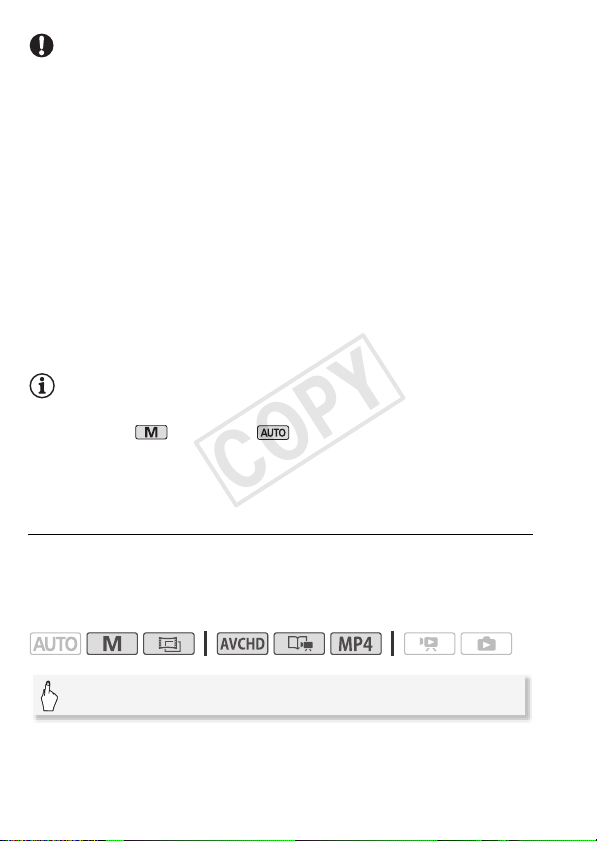
IMPORTANT
• To protect the lens, keep the lens cover closed when you are not
recording movies and when you are not using the camcorder.
• Observe the following precautions while the ACCESS indicator is on or
flashing. Failing to do so may result in permanent data loss or damage
to the memory.
— Do not open the memory card slot cover.
— Do not disconnect the power source or turn off the camcorder.
— Do not change the camcorder’s operating mode.
• Be sure to save your recordings regularly (A 126), especially after
making important recordings. Canon shall not be liable for any loss or
corruption of data.
• Recordings on an Eye-Fi card will be uploaded automatically after setting the camcorder to playback mode, if you are within the range of a
configured network. Always verify that Eye-Fi cards have been
approved in the country/region of use. See also Using an Eye-Fi card
(A 145).
NOTES
• The zoom, Quick Start function, power saving modes, etc. operate the
same way in mode as in mode. For details, refer to AUTO
Mode (A 43).
• Photos cannot be recorded while the digital zoom is activated (light blue
area on the zoom bar) or while fading in or fading out a scene.
Reviewing the Latest Scene Recorded
You can review the last 4 seconds of the last scene recorded with the
camcorder without switching to playback mode. While reviewing the
latest scene, the picture will be played back without sound.
Operating modes:
[FUNC.] > [v Review Recording]
90 Video
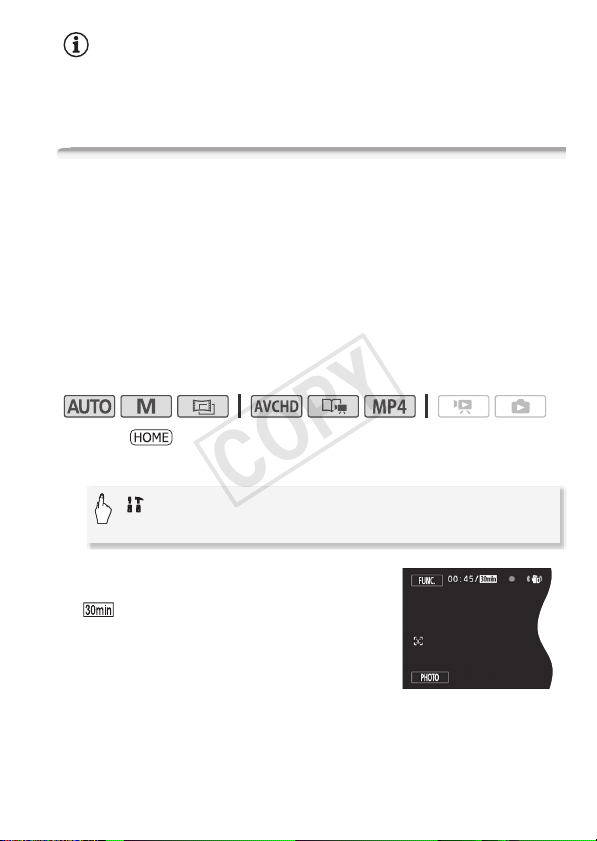
NOTES
• For MP4 movies, you cannot review the last movie recorded if, after you
recorded the movie, you performed another operation such as opening
a menu.
Selecting the Video Quality (Recording Mode)
The camcorder offers 5 recording modes for recording AVCHD movies
and 2 for MP4 movies. Changing the recording mode will change the
recording time available on the memory. For AVCHD movies, select
MXP or FXP mode for better movie quality; select LP mode for longer
recording times.
For MP4 movies, you can choose one of two bit rates. Bit rate indicates how much information is recorded in 1 second of video. Select
4 Mbps for smaller file sizes and faster uploads.
The following table gives approximate recording times.
Operating modes:
1Press .
2 Select the recording mode.
[ Other Settings] > r > [Recording Mode] >
Desired recording mode > [X]
For MP4 movies, a single scene can be
recorded continuously for 30 minutes. The
icon in the upper left is a reminder of
this. If the file size reaches 4 GB even before
30 minutes has elapsed, however, recording
will stop.
Video 91

NOTES
• Movies recorded in MXP mode cannot be saved on AVCHD discs. Use
an external Blu-ray Disc recorder to copy MXP movies onto Blu-ray
discs. */)/( Alternatively, you can use the supplied software VideoBrowser to create AVCHD discs*.
• The camcorder uses a variable bit rate (VBR) to encode video so the
actual recording times will vary depending on the content of the scenes.
• You cannot create a video disc of MP4 movies that is playable on commercially available players.
* MXP scenes will be converted to an image quality similar to that of FXP scenes.
92 Video

10 min.
2 hr.
20 min.
4 hr.
45 min.
9 hr.
35 min.
Default value
LP
1 hr.
30 min.
3 hr.
6 hr.
5 min.
12 hr.
15 min.
Approximate recording times
AVCHD movies in MXP mode are recorded in 1,920 x 1,080 resolution. AVCHD
movies recorded using other recording modes are recorded in 1,440 x 1,080
resolution. MP4 movies are recorded in 1,280 x 720 resolution.
For AVCHD movies:
Recording mode →
Memory ↓
4 GB Memory card
8 GB Memory card/
)/( Built-in
1
memory
16 GB Memory card
32 GB Memory card/
* Built-in memory
For MP4 movies:
Recording mode →
Memory ↓
4 GB Memory card
8 GB Memory card/
)/( Built-in
1
memory
16 GB Memory card
32 GB Memory card/
* Built-in memory
1
*/)/( At the time of purchase, the built-in memory contains
about 70 MB of music files (background music), 5 MB of image files (image mix
frames) and about 2 MB of file management data.
2
A single scene can be recorded continuously for 12 hours; at that point, the
camcorder will stop for about 3 seconds before resuming recording.
MXP FXP XP+ SP
20 min. 30 min. 40 min. 1 hr.
40 min. 1 hr. 1 hr.
1 hr.
25 min.
1
55 min.
1
5 min.
2 hr.
10 min.
9 Mbps 4 Mbps
55 min. 2 hr. 5 min.
1 hr. 50 min. 4 hr. 10 min.
3 hr. 50 min. 8 hr. 25 min.
7 hr. 40 min. 16 hr. 55 min.
2 hr.
4 hr.
25 min.
2 hr.
50 min.
5 hr.
45 min.
2
Video 93

Selecting the Frame Rate
You can change the frame rate (the number of frames recorded per
second) to change the look of your movies. When recording MP4 movies, the frame rate will be [ 25P].
Operating modes:
1Press .
2 Select the frame rate.
[ Other Settings] > r > [Frame Rate] >
Desired frame rate > [X]
Options
* Recorded as 50i.
**Default option for mode.
• The frame rate can be set independently for and modes.
( Default value)
[µ 50i (Standard)]
frame rate of PAL analog TV signals.
[¸ PF25]** Shooting at 25 frames per second, progressive*.
Using this frame rate will give your recordings a cinematic look.
Recording in mode will further enhance the effect.
50 fields per second, interlaced. Standard
NOTES
Special Scene Recording Programs and Programmed AE
Recording in a very bright ski resort or capturing the full colors of a
sunset or a fireworks display becomes as easy as selecting a Special
Scene recording program.
On the other hand, you can select the Programmed AE (AE: auto exposure) recording program. With this recording program, the camcorder
automatically adjusts the shutter speed and aperture while you are able
to adjust the other settings.
94 Video

Operating modes:
[FUNC.] > [Rec. Programs] > [ú SCN: Portait]* >
Desired recording program > [X]
* To set the Programmed AE recording program, select [’ Programmed AE]
instead and then touch [X]. The rest of the procedure is not necessary.
Options (
Default value)
[ú SCN: Portrait]
aperture, to achieve a sharp focus on the subject while blurring the background.
[û SCN: Sports] To record sports scenes such
as tennis or golf.
[ü SCN: Night Scene] To record nightscapes
with lower noise.
The camcorder uses a large
[ý SCN: Snow] To record in bright ski resorts
without the subject being underexposed.
[þ SCN: Beach] To record on a sunny beach
without the subject being underexposed.
[ÿ SCN: Sunset] To record sunsets in vibrant
colors.
Video 95

[ΠSCN: Low Light] To record in low-light situa-
tions.
[œ SCN: Spotlight] To record spotlit scenes.
[Š SCN: Fireworks] To record fireworks.
NOTES
•[ú SCN: Portrait]/[û SCN: Sports]/[ý SCN: Snow]/[þ SCN:
Beach]: The picture may not appear smooth during playback.
•[ú SCN: Portrait]: The blur effect of the background increases the
more you zoom in (S).
•[ý SCN: Snow]/[þ SCN: Beach]: The subject may become overex-
posed on cloudy days or in shaded places. Check the image on the
screen.
•[Œ SCN: Low Light]:
— Moving subjects may leave a trailing afterimage.
— Picture quality may not be as good as in other modes.
— White points may appear on the screen.
— Autofocus may not work as well as in other modes. In such case,
adjust the focus manually.
•[Š SCN: Fireworks]:
— To avoid camcorder blur (blur due to the camcorder moving) we
recommend using a tripod.
96 Video

Advanced Image Stabilization
The image stabilizer reduces camcorder blur (blur due to the camcorder moving) so you can get nice, stable shots. Select the image stabilization mode according to the shooting conditions.
Operating modes:
1Press .
2 Select the IS mode.
[ Other Settings] > p > [Image Stabilizer] >
Desired IS mode > [X]
Options
Powered IS
You can use Powered IS to make the image stabilization even more
powerful. Powered IS is most effective when you are stationary and
zooming in on far subjects using high zoom ratios (the more you
approach the telephoto end). Holding the LCD panel with your left
hand will add to the stability of the shot.
( Default value)
[Dynamic]
shake, such as when shooting while walking, and is more effective as the zoom approaches full wide angle.
[Standard]Compensates for a lower degree of camcorder
shake, such as when shooting while remaining stationary, and is
suitable for shooting natural-looking scenes.
[j Off] Use this setting when the camcorder is mounted on a
tripod.
[FUNC.] > [È Powered IS] > [ON] > [X]
• By default, the custom control button (A 179) is set to
[È Powered IS].
Compensates for a higher degree of camcorder
Video 97

NOTES
• If the degree of camcorder shake is too high, the image stabilizer may
not be able to fully compensate.
• [ Dynamic] is available only when [Zoom Type] is set to
[ Optical].
• For surveying and following shots, when you pan the camcorder from
side to side or tilt it up and down, we recommend setting the IS mode
to [Dynamic] or [Standard].
Pre-Recording
The camcorder will start recording 3 seconds before you press
Y, ensuring you do not miss important shooting opportunities. This is especially useful when it is difficult to predict when to start
recording.
Operating modes:
1 Activate the pre-recording function.
[FUNC.] > [z Pre REC] > [ON] > [X]
• z will appear on the screen.
• Repeat, selecting [OFF], to turn off pre-recording.
2Press Y.
The scene recorded in the memory will start 3 seconds before
Y was pressed.
98 Video

NOTES
• The camcorder will not record the full 3 seconds prior to pressing
Y if the button was pressed within 3 seconds of having
turned on pre-recording or having finished the previous recording.
• Any of the following actions will deactivate the pre-recording function.
— Leaving the camcorder without any operation for 5 minutes.
— Changing the operating mode.
— Pressing V.
— Opening the decoration screen.
— Closing the LCD panel to set the camcorder to standby mode.
— Touching any of the following control buttons in the [Main Functions]
panel: [Rec. Programs], [White Balance], [Faders], [Decoration] or
[Review Recording].
— Opening the [Other Settings] menus.
Face Detection
The camcorder automatically detects people’s faces and uses this
information to select the optimal settings for beautiful videos and photos.
Operating modes:
*
* Face detection is always activated in mode.
POINTS TO CHECK
• Select a recording program other than [ü SCN: Night Scene],
[Œ SCN: Low Light] or [Š SCN: Fireworks].
By default, face detection is activated. If the function was turned off, perform the following procedure to turn it on.
1Press .
2 Activate face detection.
[ Other Settings] > p > [Face Detection &
Tr ac k in g] > [i On }] > [X]
Video 99

To select the main subject
If there is more than one person in the picture, the camcorder will automatically select one person it determines is the main subject. The main
subject is indicated by a white face detection frame and the camcorder
will optimize the settings for that person. Other faces will have gray
frames.
Touch a different face on the
touch screen to optimize the
camcorder’s settings for that
person using the Touch &
Track function.
NOTES
• The camcorder may mistakenly detect the faces of non-human subjects. In such case, turn face detection off.
• In certain cases, faces may not be detected correctly. Typical examples
include:
— Faces extremely small, large, dark or bright in relation to the overall
picture.
— Faces turned to the side, at a diagonal or partially hidden.
• Face detection cannot be used when the shutter speed used is slower
than 1/25 or when the digital zoom is activated at more than 144x
zoom.
• When face detection is activated, the slowest shutter speed used by the
camcorder is 1/25.
Main subject
Touch & Track
When recording a group of people using face detection, the camcorder
will automatically detect one person as the main subject. You can use
Touch & Track to tell the camcorder to track and optimize settings for a
different person. You can also use Touch & Track to always keep in
focus other moving subjects, such as pets or moving vehicles.
Operating modes:
100 Video
Loading…
View the manual for the Canon Legria HF R306 here, for free. This user manual comes under the category camcorders and has been rated by 2 people with an average of a 7.5. This manual is available in the following languages: English. Do you have a question about the Canon Legria HF R306?
Ask your question here
Canon Legria HF R306 specifications
Below you will find the product specifications and the manual specifications of the Canon Legria HF R306.
Camcorder media type
Memory card
Focus adjustment
Auto/Manual
Scene modes
Beach, Fireworks, Night, Portrait, Snow, Sports, Spotlight, Sunset
White balance
Auto, Daylight, Tungsten
General
| Brand | Canon |
| Model | Legria HF R306 | 5978B008 |
| Product | camcorder |
| EAN | 4960999819471 |
| Language | English |
| Filetype | Manual (PDF) |
Image sensor
| Total megapixels | 3.28 MP |
| Sensor type | CMOS |
| Optical sensor size | 1/4.85 « |
| Effective megapixels (image) | 2.07 MP |
| Effective megapixels (movie) | 2.07 MP |
Lens system
| Optical zoom | 32 x |
| Digital zoom | 1020 x |
| Interchangeable lens | — |
| Focal length range | 2.8 — 89.6 mm |
| Focal length (35mm film equivalent) | 38.5 — 1232 mm |
| Image stabilizer | Yes |
| Image stabilizer type | Optical Image Stabilization (OIS) |
| Minimum aperture number | 1.8 |
| Maximum aperture number | 4.5 |
| Minimum focal length (35mm film equiv) | 38.5 mm |
| Maximum focal length (35mm film equiv) | 1232 mm |
Storage
| Camcorder media type | Memory card |
| Compatible memory cards | SD, SDHC, SDXC |
| Maximum memory card size | 64 GB |
| Memory slots | 1 |
| Internal storage capacity | 0 GB |
Focusing
| Focus adjustment | Auto/Manual |
| Closest focusing distance | 0.1 m |
| Face detection | Yes |
Exposure
| Scene modes | Beach, Fireworks, Night, Portrait, Snow, Sports, Spotlight, Sunset |
White balance
| White balance | Auto, Daylight, Tungsten |
Flash
Shutter
| Shutter speed (video) | 0.001 s |
Display
| Display diagonal | 3 « |
| Built-in display | Yes |
| Display | LCD |
| Display resolution (numeric) | 230000 pixels |
| Touchscreen | Yes |
Viewfinder
| Viewfinder type | Not available |
Camera
| Camcorder type | Handheld camcorder |
| Self-timer delay | 10 s |
| Minimum illumination | 4 lx |
| Image processor | DIGIC DV III |
| Progressive scan | Yes |
| 3D | — |
Design
| Product colour | Black |
| Tripod mounting supported | Yes |
| LED indicators | Yes |
Video
| Maximum video resolution | 1920 x 1080 pixels |
| Video resolutions | 1280 x 720,1440 x 1080,1920 x 1080 pixels |
| Video formats supported | AVCHD, MP4 |
| Capture modes | FXP, MXP, SP, XP+ |
Still image
| Maximum image resolution | 1920 x 1080 pixels |
| Continuous shooting mode | No |
| Histogram | No |
Audio
| Audio system | Dolby Digital 2.0 |
| Built-in microphone | No |
Ports & interfaces
| PictBridge | No |
| S-Video out | No |
| USB 2.0 ports quantity | 1 |
| Component video (YPbPr/YCbCr) out | 1 |
| HDMI | Yes |
| DC-in jack | Yes |
| Headphone outputs | 1 |
| USB 3.2 Gen 1 (3.1 Gen 1) Type-A ports quantity | 0 |
Battery
| Battery technology | Lithium-Ion (Li-Ion) |
| Video recording time | 1 h |
| Battery life (max) | — h |
| Battery capacity | — mAh |
Weight & dimensions
| Width | 54 mm |
| Depth | 115 mm |
| Height | 55 mm |
| Weight | 250 g |
Packaging content
| Cables included | USB |
| Batteries included | Yes |
| Remote control included | No |
Other features
| Wireless connection | No |
| Electrical viewfinder | Yes |
show more
Frequently asked questions
Can’t find the answer to your question in the manual? You may find the answer to your question in the FAQs about the Canon Legria HF R306 below.
What is the weight of the Canon Legria HF R306?
The Canon Legria HF R306 has a weight of 250 g.
What is the height of the Canon Legria HF R306?
The Canon Legria HF R306 has a height of 55 mm.
What is the width of the Canon Legria HF R306?
The Canon Legria HF R306 has a width of 54 mm.
What is the depth of the Canon Legria HF R306?
The Canon Legria HF R306 has a depth of 115 mm.
What is the screen size of the Canon Legria HF R306?
The screen size of the Canon Legria HF R306 is 3 «.
How much storage capacity does the Canon Legria HF R306 have?
The Canon Legria HF R306 has 0 GB storage capacity.
What does the abbreviation ‘MP’ stand for?
MP stands for MegaPixels.
What is a megapixel?
The number of megapixels denotes how many pixels there are in the sensor. 1 megapixel equals 1 million pixels. The more pixels, the higher the potential image quality.
Is the manual of the Canon Legria HF R306 available in English?
Yes, the manual of the Canon Legria HF R306 is available in English .
Is your question not listed? Ask your question here
Manufacturer:Canon
Category:Computers & Peripherals
Device:Canon LEGRIA HF R306
Name:ImageBrowser EX / CameraWindow — Instruction Manual
Language:Latviešu
Version:2.00
Pages:89
Size:5.45 MB
Manufacturer:Canon
Category:Computers & Peripherals
Device:Canon LEGRIA HF R306
Name:ImageBrowser EX / CameraWindow — Instruction Manual
Language:Português
Version:2.00
Pages:92
Size:6.99 MB
Manufacturer:Canon
Category:Computers & Peripherals
Device:Canon LEGRIA HF R306
Name:ImageBrowser EX / CameraWindow — Instruction Manual
Version:2.00
Pages:89
Size:6.56 MB
Manufacturer:Canon
Category:Computers & Peripherals
Device:Canon LEGRIA HF R306
Name:ImageBrowser EX / CameraWindow — Instruction Manual
Language:Eesti
Version:2.00
Pages:89
Size:5.00 MB
Manufacturer:Canon
Category:Computers & Peripherals
Device:Canon LEGRIA HF R306
Name:ImageBrowser EX / CameraWindow — Instruction Manual
Language:Русский
Version:2.00
Pages:89
Size:5.61 MB
Manufacturer:Canon
Category:Computers & Peripherals
Device:Canon LEGRIA HF R306
Name:ImageBrowser EX / CameraWindow — Instruction Manual
Language:Україньска
Version:2.00
Pages:89
Size:5.53 MB
Manufacturer:Canon
Category:Computers & Peripherals
Device:Canon LEGRIA HF R306
Name:ImageBrowser EX / CameraWindow — Instruction Manual
Language:Čeština
Version:2.00
Pages:89
Size:6.58 MB
Manufacturer:Canon
Category:Computers & Peripherals
Device:Canon LEGRIA HF R306
Name:ImageBrowser EX / CameraWindow — Instruction Manual
Language:Lietuvių
Version:2.00
Pages:89
Size:5.55 MB
Manufacturer:Canon
Category:Computers & Peripherals
Device:Canon LEGRIA HF R306
Name:ImageBrowser EX / CameraWindow — Instruction Manual
Language:Ελληνικά
Version:2.00
Pages:89
Size:6.78 MB
Manufacturer:Canon
Category:Computers & Peripherals
Device:Canon LEGRIA HF R306
Name:ImageBrowser EX / CameraWindow — Instruction Manual
Language:Deutsch
Version:CA.2.00
Pages:89
Size:6.33 MB
Manufacturer:Canon
Category:Computers & Peripherals
Device:Canon LEGRIA HF R306
Name:ImageBrowser EX / CameraWindow — Instruction Manual
Language:Svenska
Version:CA.2.00
Pages:89
Size:6.61 MB
Manufacturer:Canon
Category:Computers & Peripherals
Device:Canon LEGRIA HF R306
Name:ImageBrowser EX / CameraWindow — Instruction Manual
Language:Italiano
Version:CA.2.00
Pages:89
Size:6.48 MB
Manufacturer:Canon
Category:Computers & Peripherals
Device:Canon LEGRIA HF R306
Name:ImageBrowser EX / CameraWindow — Instruction Manual
Language:Dansk
Version:CA.2.00
Pages:89
Size:6.80 MB
Manufacturer:Canon
Category:Computers & Peripherals
Device:Canon LEGRIA HF R306
Name:ImageBrowser EX / CameraWindow — Instruction Manual
Language:English
Version:CA.2.00
Pages:89
Size:6.91 MB
Manufacturer:Canon
Category:Computers & Peripherals
Device:Canon LEGRIA HF R306
Name:ImageBrowser EX / CameraWindow — Instruction Manual
Language:Español
Version:CA.2.00
Pages:91
Size:6.20 MB
Manufacturer:Canon
Category:Computers & Peripherals
Device:Canon LEGRIA HF R306
Name:ImageBrowser EX / CameraWindow — Instruction Manual
Language:Suomi
Version:CA.2.00
Pages:89
Size:6.62 MB
Manufacturer:Canon
Category:Computers & Peripherals
Device:Canon LEGRIA HF R306
Name:ImageBrowser EX / CameraWindow — Instruction Manual
Language:Nederlands
Version:CA.2.00
Pages:89
Size:6.64 MB
Manufacturer:Canon
Category:Computers & Peripherals
Device:Canon LEGRIA HF R306
Name:ImageBrowser EX / CameraWindow — Instruction Manual
Language:Français
Version:CA.2.00
Pages:91
Size:6.97 MB
Manufacturer:Canon
Category:Computers & Peripherals
Device:Canon LEGRIA HF R306
Name:ImageBrowser EX / CameraWindow — Instruction Manual
Language:Polski
Version:2.00
Pages:89
Size:6.80 MB
Manufacturer:Canon
Category:Computers & Peripherals
Device:Canon LEGRIA HF R306
Name:ImageBrowser EX / CameraWindow — Instruction Manual
Version:2.00
Pages:89
Size:5.09 MB
Manufacturer:Canon
Category:Computers & Peripherals
Device:Canon LEGRIA HF R306
Name:ImageBrowser EX / CameraWindow — Instruction Manual
Language:Magyar
Version:2.00
Pages:89
Size:6.76 MB
Manufacturer:Canon
Category:Computers & Peripherals
Device:Canon LEGRIA HF R306
Name:Transfer Utility Startup Guide
Language:EnglishEspañolFrançaisItaliano
Version:1.0
Pages:9
Size:208.29 KB
Manufacturer:Canon
Category:Computers & Peripherals
Device:Canon LEGRIA HF R306
Name:LEGRIA HF R38 / LEGRIA HF R37 / LEGRIA HF R36 / LEGRIA HF R306 — Quick Guide
Language:Русский
Version:1.00
Size:1.36 MB
DescriptionCanon LEGRIA HF R306 LEGRIA HF R38 / LEGRIA HF R37 / LEGRIA HF R36 / LEGRIA HF R306 — Quick Guide
This file is an electronic guide (PDF file) for the LEGRIA HF R38 /
LEGRIA HF R37 / LEGRIA HF R36 / LEGRIA HF R306.
Manufacturer:Canon
Category:Computers & Peripherals
Device:Canon LEGRIA HF R306
Name:LEGRIA HF R38 / LEGRIA HF R37 / LEGRIA HF R36 / LEGRIA HF R306 — Quick Guide
Language:Deutsch
Version:CA.1.00
Pages:38
Size:1.09 MB
Manufacturer:Canon
Category:Computers & Peripherals
Device:Canon LEGRIA HF R306
Name:LEGRIA HF R38 / LEGRIA HF R37 / LEGRIA HF R36 / LEGRIA HF R306 — Quick Guide
Language:English
Version:CA.1.00
Pages:36
Size:1.27 MB
Manufacturer:Canon
Category:Computers & Peripherals
Device:Canon LEGRIA HF R306
Name:LEGRIA HF R38 / LEGRIA HF R37 / LEGRIA HF R36 / LEGRIA HF R306 — Quick Guide
Language:Français
Version:CA.1.00
Pages:37
Size:1.35 MB
Manufacturer:Canon
Category:Computers & Peripherals
Device:Canon LEGRIA HF R306
Name:LEGRIA HF R38 / LEGRIA HF R37 / LEGRIA HF R36 / LEGRIA HF R306 — Quick Guide
Language:Italiano
Version:CA.1.00
Pages:36
Size:1.42 MB
Manufacturer:Canon
Category:Computers & Peripherals
Device:Canon LEGRIA HF R306
Name:LEGRIA HF R38 / LEGRIA HF R37 / LEGRIA HF R36 / LEGRIA HF R306 — Quick Guide
Language:ČeštinaMagyarPolski
Version:1.00
Pages:130
Size:12.75 MB
Manufacturer:Canon
Category:Computers & Peripherals
Device:Canon LEGRIA HF R306
Name:LEGRIA HF R38 / LEGRIA HF R37 / LEGRIA HF R36 / LEGRIA HF R306 — Quick Guide
Language:EspañolPortuguês
Version:CA.1.00
Pages:66
Size:6.64 MB
Manufacturer:Canon
Category:Computers & Peripherals
Device:Canon LEGRIA HF R306
Name:LEGRIA HF R38 / LEGRIA HF R37 / LEGRIA HF R36 / LEGRIA HF R306 — Quick Guide
Language:Nederlands
Version:CA.1.00
Pages:34
Size:3.72 MB
Manufacturer:Canon
Category:Computers & Peripherals
Device:Canon LEGRIA HF R306
Name:LEGRIA HF R38 / LEGRIA HF R37 / LEGRIA HF R36 / LEGRIA HF R306 — Quick Guide
Language:DanskSuomiSvenska
Version:CA.1.00
Size:9.16 MB
DescriptionCanon LEGRIA HF R306 LEGRIA HF R38 / LEGRIA HF R37 / LEGRIA HF R36 / LEGRIA HF R306 — Quick Guide
This file is an electronic guide (PDF file) for the LEGRIA HF R38 /
LEGRIA HF R37 / LEGRIA HF R36 / LEGRIA HF R306.
Manufacturer:Canon
Category:Computers & Peripherals
Device:Canon LEGRIA HF R306
Name:LEGRIA HF R36 / R37 / R38 / R306 — Instruction Manual
Version:1.00
Size:24.52 MB
DescriptionCanon LEGRIA HF R306 LEGRIA HF R36 / R37 / R38 / R306 — Instruction Manual
The file is an electronic guide (PDF file) for the LEGRIA HF R36 /
R37 / R38 / R306
Manufacturer:Canon
Category:Computers & Peripherals
Device:Canon LEGRIA HF R306
Name:LEGRIA HF R36 / HF R37 / HF R38 / HF R306 Instruction Manual
Language:Svenska
Version:CA.1.00
Size:24.23 MB
DescriptionCanon LEGRIA HF R306 LEGRIA HF R36 / HF R37 / HF R38 / HF R306 Instruction Manual
The file is an electronic guide (PDF file) for the LEGRIA HF R36 /
R37 / R38 / R306
Manufacturer:Canon
Category:Computers & Peripherals
Device:Canon LEGRIA HF R306
Name:LEGRIA HF R36 / R37 / R38 / R306 — Instruction Manual
Language:Español
Version:CA.1.00
Pages:222
Size:24.02 MB
Manufacturer:Canon
Category:Computers & Peripherals
Device:Canon LEGRIA HF R306
Name:LEGRIA HF R36 / R37 / R38 / R306 — Instruction Manual
Language:Suomi
Version:CA.1.00
Size:23.88 MB
DescriptionCanon LEGRIA HF R306 LEGRIA HF R36 / R37 / R38 / R306 — Instruction Manual
The file is an electronic guide (PDF file) for the LEGRIA HF R36 /
R37 / R38 / R306
Manufacturer:Canon
Category:Computers & Peripherals
Device:Canon LEGRIA HF R306
Name:LEGRIA HF R36 / R37 / R38 / R306 — Instruction Manual
Language:Nederlands
Version:CA.1.00
Pages:223
Size:24.08 MB
Manufacturer:Canon
Category:Computers & Peripherals
Device:Canon LEGRIA HF R306
Name:LEGRIA HF R36 / R37 / R38 / R306 — Instruction Manual
Language:Čeština
Version:1.00
Pages:222
Size:24.00 MB
Manufacturer:Canon
Category:Computers & Peripherals
Device:Canon LEGRIA HF R306
Name:LEGRIA HF R36 / R37 / R38 / R306 — Instruction Manual
Language:Magyar
Version:1.00
Pages:222
Size:23.95 MB
Manufacturer:Canon
Category:Computers & Peripherals
Device:Canon LEGRIA HF R306
Name:LEGRIA HF R36 / R37 / R38 / R306 — Instruction Manual
Language:Polski
Version:1.00
Pages:222
Size:24.47 MB
Manufacturer:Canon
Category:Computers & Peripherals
Device:Canon LEGRIA HF R306
Name:LEGRIA HF R36 / R37 / R38 / R306 — Instruction Manual
Language:Português
Version:1.00
Pages:222
Size:24.39 MB
Manufacturer:Canon
Category:Computers & Peripherals
Device:Canon LEGRIA HF R306
Name:LEGRIA HF R36 / R37 / R38 / R306 — Instruction Manual
Language:Dansk
Version:CA.1.00
Size:23.84 MB
DescriptionCanon LEGRIA HF R306 LEGRIA HF R36 / R37 / R38 / R306 — Instruction Manual
The file is an electronic guide (PDF file) for the LEGRIA HF R36 /
R37 / R38 / R306
-
Инструкции по эксплуатации
6
Языки:
Canon LEGRIA HF R306 инструкция по эксплуатации
(242 страницы)
- Языки:Русский
-
Тип:
PDF -
Размер:
16.81 MB
Просмотр
Canon LEGRIA HF R306 инструкция по эксплуатации
(242 страницы)
- Языки:Русский
-
Тип:
PDF -
Размер:
17.33 MB -
Описание:
Видеокамера
Просмотр
Canon LEGRIA HF R306 инструкция по эксплуатации
(222 страницы)
- Языки:Португальский
-
Тип:
PDF -
Размер:
24.39 MB -
Описание:
The file is an electronic guide (PDF file) for the LEGRIA HF R36 / R37 / R38 / R306
Просмотр
Canon LEGRIA HF R306 инструкция по эксплуатации
(222 страницы)
- Языки:Испанский
-
Тип:
PDF -
Размер:
24.02 MB -
Описание:
The file is an electronic guide (PDF file) for the LEGRIA HF R36 / R37 / R38 / R306
Просмотр
Canon LEGRIA HF R306 инструкция по эксплуатации
(224 страницы)
- Языки:Итальянский
-
Тип:
PDF -
Размер:
13.41 MB
Просмотр
Canon LEGRIA HF R306 инструкция по эксплуатации
(243 страницы)
- Языки:Немецкий
-
Тип:
PDF -
Размер:
14.23 MB
Просмотр
На NoDevice можно скачать инструкцию по эксплуатации для Canon LEGRIA HF R306. Руководство пользователя необходимо для ознакомления с правилами установки и эксплуатации Canon LEGRIA HF R306. Инструкции по использованию помогут правильно настроить Canon LEGRIA HF R306, исправить ошибки и выявить неполадки.
