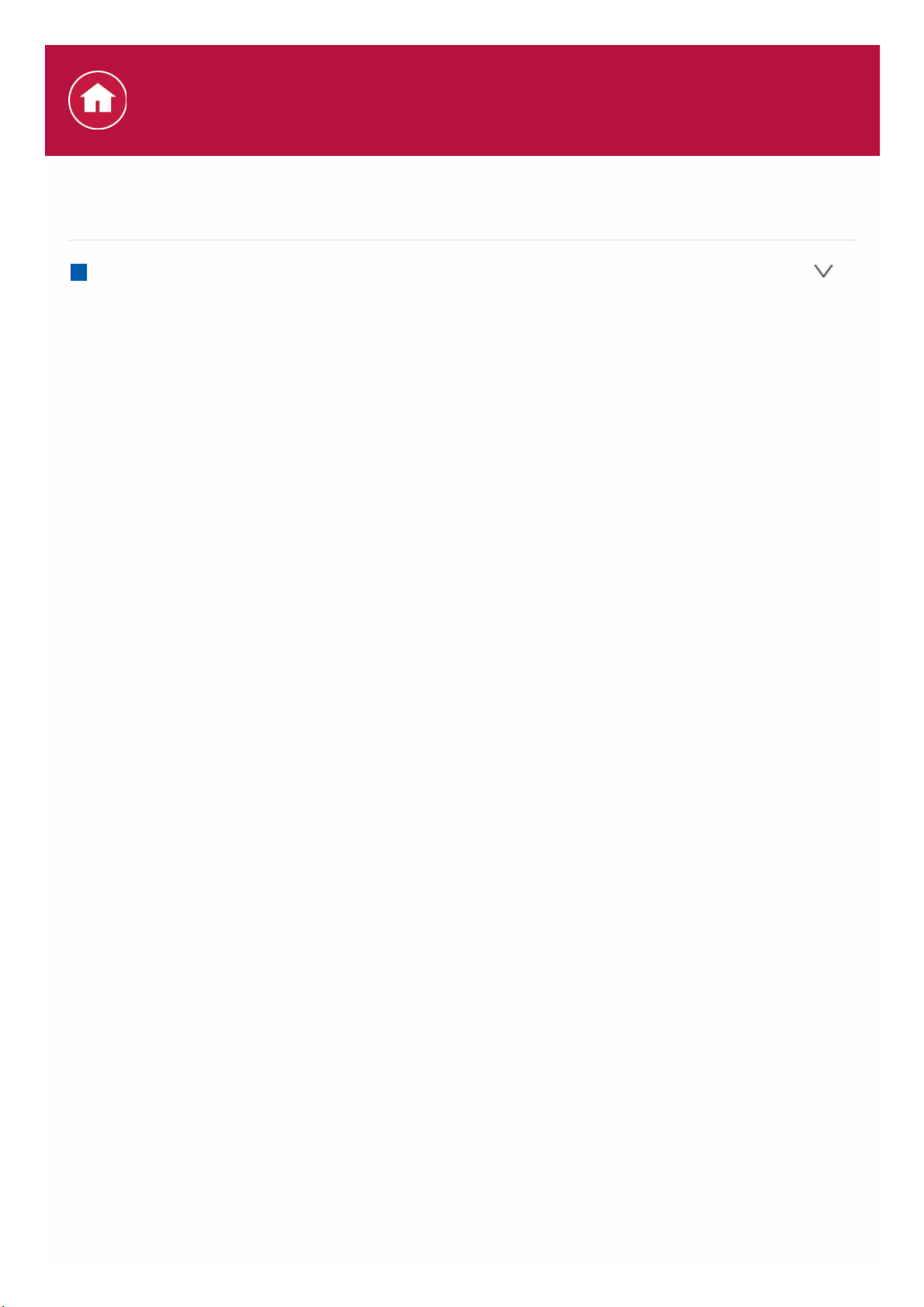
General Specifications
Amplifier Section
Rated Output Power (FTC) (North American)
With 8 ohm loads, both channels driven, from 20-20,000 Hz; rated 80 watts
per channel minimum RMS power, with no more than 0.08% total harmonic
distortion from 250 milliwatts to rated output.
Surround Mode Output Power (*)
(6 ohms, 1 kHz THD 0.9%) 140 W per channel
* Reference output for each speakers.
Depending on the source and the listening mode settings, there may be no
sound output.
Rated Output Power (IEC)
7 ch × 130 W at 6 ohms, 1 kHz, 1 ch driven of 1% THD
Maximum Effective Output Power (JEITA)
7 ch × 165 W at 6 ohms, 1 kHz, 1 ch driven of 10% THD (North American)
7 ch × 160 W at 6 ohms, 1 kHz, 1 ch driven of 10% THD (Asian and
Australian)
Dynamic Power (*)
* IEC60268-Short-term maximum output power
160 W (3 Ω, Front)
125 W (4 Ω, Front)
85 W (8 Ω, Front)
THD+N (Total Harmonic Distortion+Noise)
0.08% (20 Hz — 20,000 Hz, half power)
Input Sensitivity and Impedance (1 kHz 100 W/8 Ω)
200 mV/47 kΩ (LINE (Unbalance))
3.5 mV/47 kΩ (PHONO MM)
Rated RCA Output Level and Impedance
1 V/470 Ω (SUBWOOFER PRE OUT)
Phono Overload
70 mV (MM 1 kHz 0.5%)
Frequency Response
10 Hz — 100 kHz/+1 dB, –3 dB (Pure Direct)
Tone Control Characteristics
±10 dB, 90 Hz (BASS)
±10 dB, 7.5 kHz (TREBLE)
Signal to Noise Ratio
106 dB (IHF-A, LINE IN, SP OUT)
80 dB (IHF-A, PHONO IN, SP OUT)
Speaker Impedance
4 Ω — 16 Ω
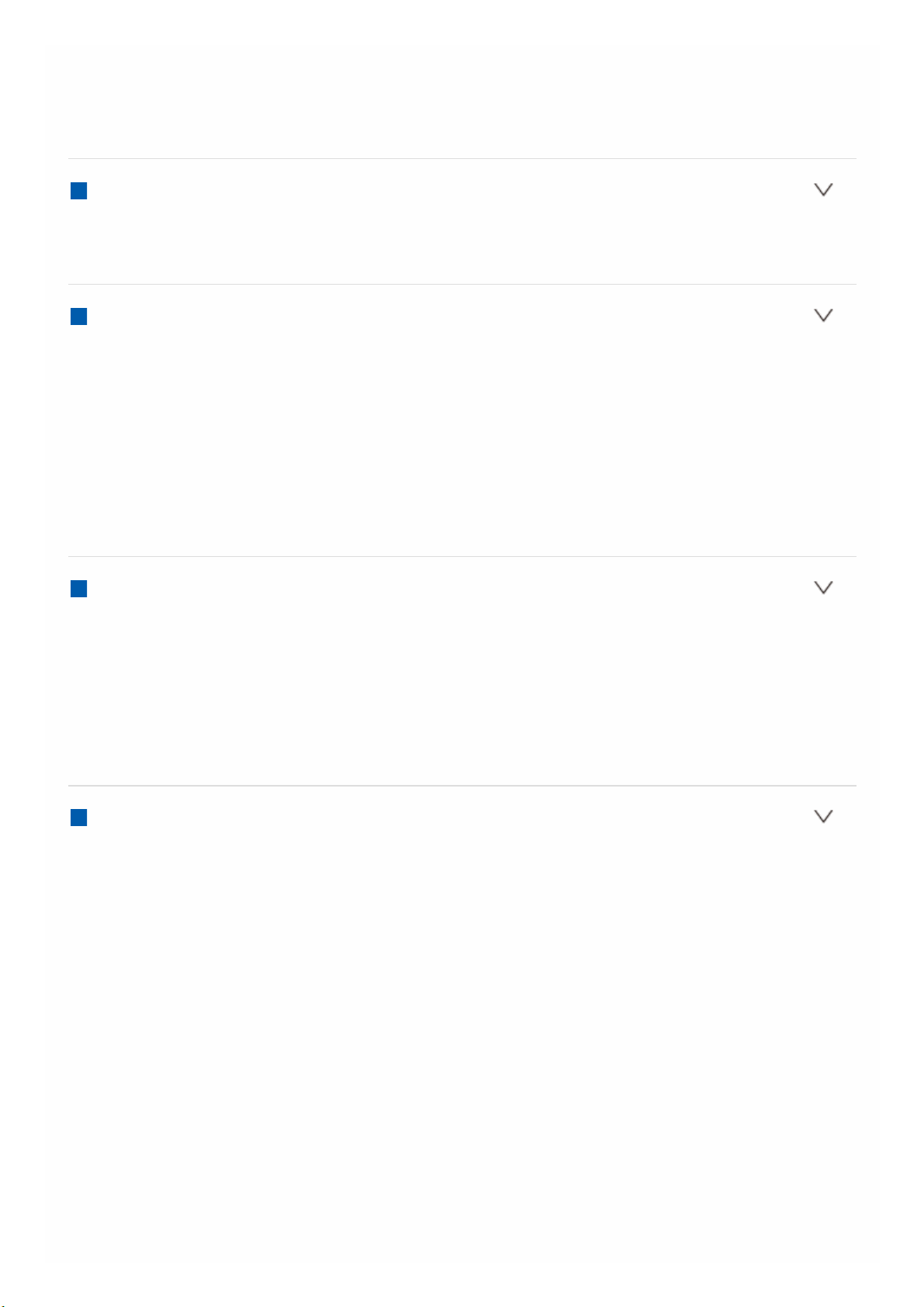
Headphone Output Impedance
330 Ω
Headphone Rated Output
80 mW (32 Ω, 1 kHz, 10% THD)
Video Section
Signal level
1 Vp-p/75 Ω (Composite Video)
Tuner Section
FM Tuning Frequency Range
87.5 MHz — 107.9 MHz (North American)
87.5 MHz — 108.0 MHz, RDS (Others)
AM Tuning Frequency Range
530 kHz — 1710 kHz (North American)
522/530 kHz — 1611/1710 kHz (Others)
Preset Channel
40
Network Section
Ethernet LAN
10BASE-T/100BASE-TX
Wireless LAN
IEEE 802.11 a/b/g/n standard
(Wi-Fi® standard)
5 GHz/2.4 GHz band
BLUETOOTH Section
Communication system
BLUETOOTH Specification version 4.1+LE
Frequency band
2.4 GHz band
Modulation method
FHSS (Freq Hopping Spread Spectrum)
Compatible BLUETOOTH profiles
A2DP 1.2
AVRCP 1.3
HOGP-Host (Client)
HOGP-HID Device (Server)
HID Service (HIDS)
Supported Codecs
SBC
AAC
Transmission range (A2DP)
20 Hz — 20 kHz (Sampling frequency 44.1 kHz)
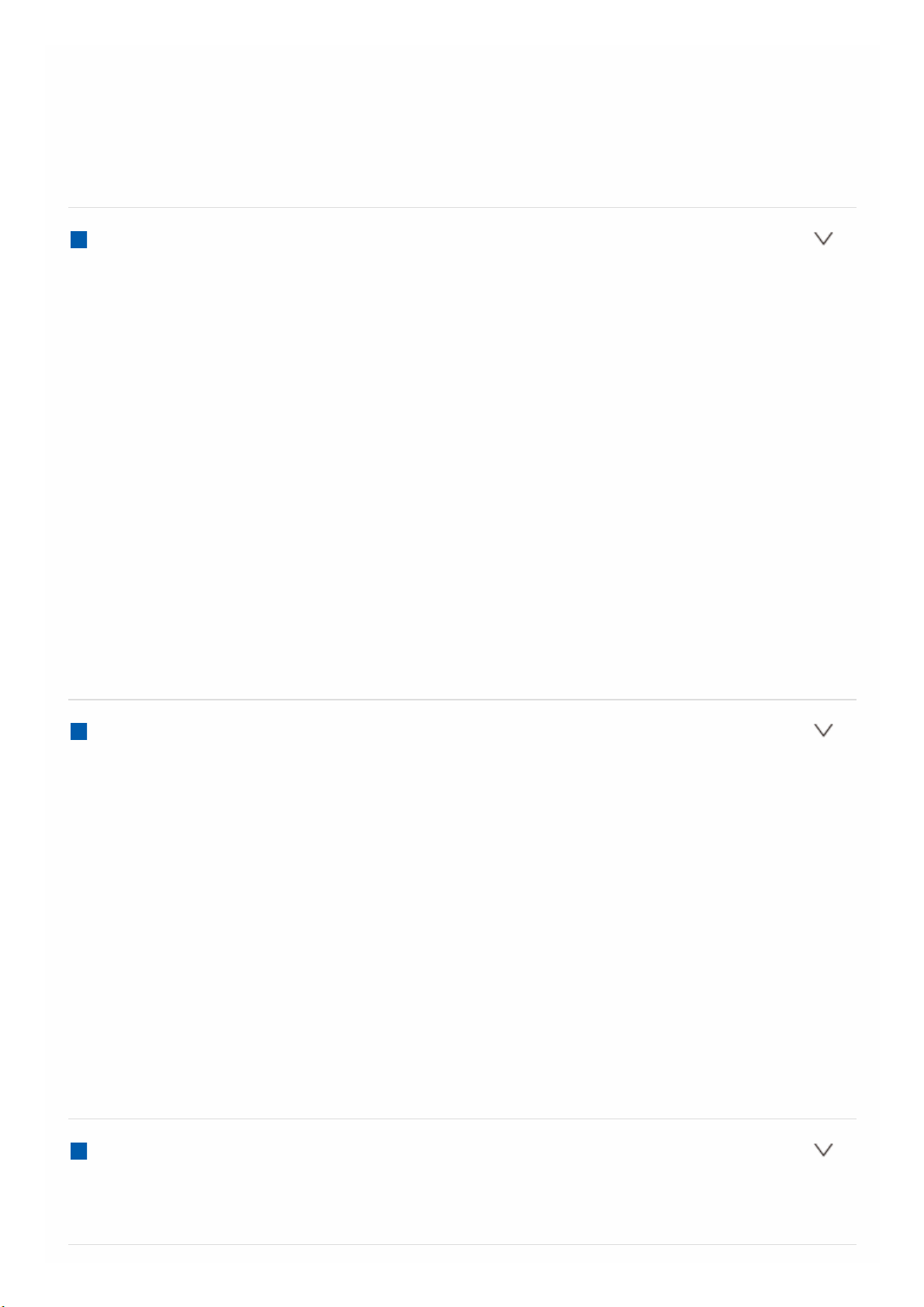
Maximum communication range
Line of sight approx. 15 m (*)
* The actual range will vary depending on factors such as obstacles between
devices, magnetic fields around a microwave oven, static electricity,
cordless phone, reception sensitivity, antenna’s performance, operating
system, software application, etc.
General
Power Supply
AC 120 V, 60 Hz (North American)
AC 220 — 240 V, 50/60 Hz (Others)
Power Consumption
480 W
0.1 W (Stand-by, North American)
0.15 W (Stand-by, Others)
45 W (No-sound)
4.2 W (HDMI Standby Through, North American)
4.5 W (HDMI Standby Through, Others)
2.6 W (Network Standby, North American)
2.8 W (Network Standby, Others)
Dimensions (W × H × D)
435 mm × 173 mm × 320.5 mm
17-1/8″ × 6-13/16″ × 12-5/8″
Weight
8.8 kg (19.4 lbs.)
HDMI
Input
IN1 (BD/DVD), IN2 (CBL/SAT), IN3 (STRM BOX), IN4 (GAME)
Output
OUT
Supported
Deep Color, x.v.Color™, LipSync, Audio Return Channel, 3D, 4K 60 Hz,
CEC, Extended Colorimetry (sYCC601, Adobe RGB, Adobe YCC601),
Content Type, HDR
Audio Format
Dolby Atmos, Dolby TrueHD, Dolby Digital, Dolby Digital Plus, DTS, DTS:X,
DTS-HD Master Audio, DTS-HD High Resolution Audio, DTS 96/24, DTSES, DTS-HD Express, DSD, PCM
Maximum Video Resolution
4k 60 Hz (YCbCr 4:4:4)
Video Inputs
Composite
IN1 (BD/DVD), IN2 (CBL/SAT)
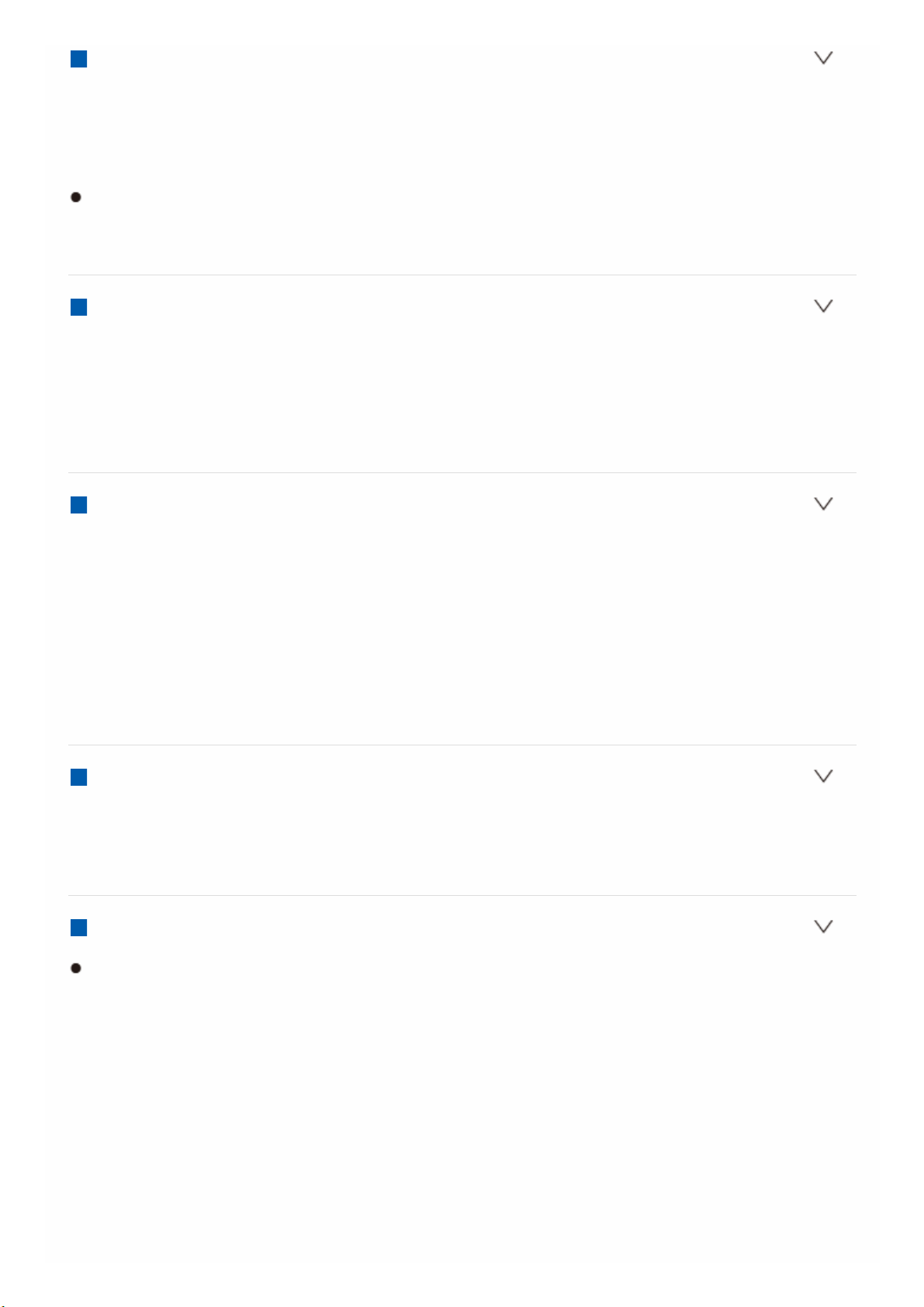
Compatible input resolutions
HDMI input
4K, 1080p/24, 1080p, 1080i, 720p, 480p/576p
Composite input
480i/576i
The output from the HDMI OUT jack to the TV is the same resolution as the
input. When using a TV that supports 4K, 1080p HDMI video signals can also
be output as 4K.
Audio Inputs
Digital
OPTICAL (TV)
COAXIAL (CD)
Analog
BD/DVD, CBL/SAT, PHONO, AUX (front)
Audio Outputs
Analog
2 SUBWOOFER PRE OUT
Speaker Outputs
FRONT L/R, CENTER, SURROUND L/R, SURROUND BACK / HEIGHT
L/R
(North American models are banana plug ready)
Phones
PHONES (Front, ø 6.3 mm, 1/4″)
Others
Setup Mic : 1 (Front)
USB : 2 (Ver. 2.0, 5 V/500 mA)
Ethernet : 1
Power consumption in standby mode
In the following cases, the power consumption in standby mode may reach up
to a maximum of 12 W:
– When «Network Standby» is set to «On»
– When «HDMI CEC» is set to «On»
– When «HDMI Standby Through» is set to other than «Off»
– When «Bluetooth Wakeup» is set to «On»
– When «USB Power Out at Standby» is set to «On»
Specifications and features are subject to change without notice.
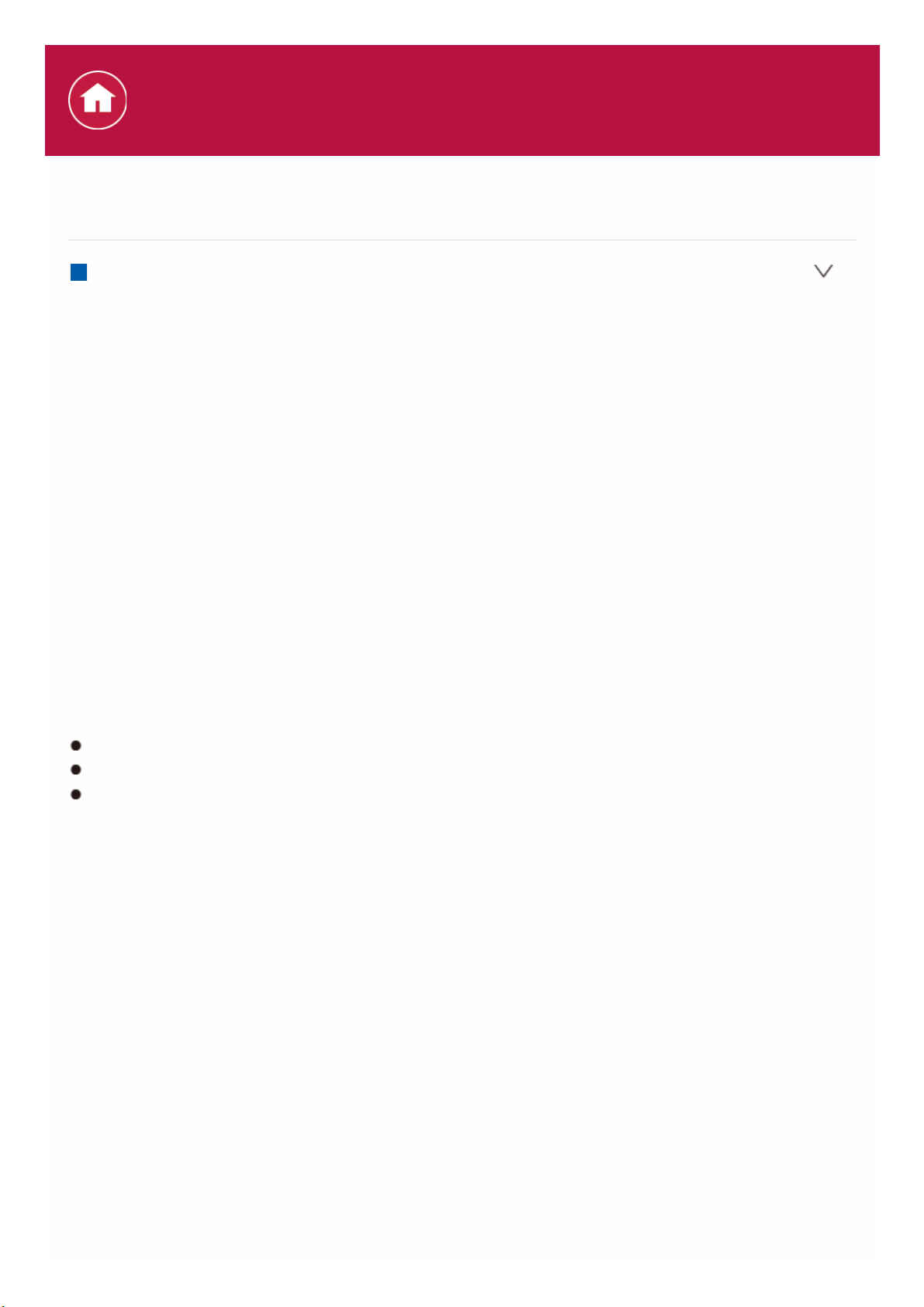
About HDMI
Compatible functions
HDMI (High Definition Multimedia Interface) is a digital interface standard for
connecting TVs, projectors, Blu-ray Disc/DVD players, set-top boxes, and other
video components. Until now, several separate video and audio cables have been
required to connect AV components. With HDMI, a single cable can carry control
signals, digital video and digital audio (2 ch PCM, multichannel digital audio, and
multichannel PCM).
HDMI CEC functionality:
By connecting devices and HDMI cables that comply with the CEC (Consumer
Electronics Control) specification of the HDMI standard, a variety of linked
operation become possible between devices. You can enjoy features such as
linking input switching with the input selector and players, control volume using the
remote controller of the TV, and automatically switching this unit to standby when
the TV is turned off.
The unit is designed to link with products that comply with the CEC standard, and
that linked operation is not always guaranteed with all CEC devices. For linked
functions to work properly, do not connect more CEC-compliant components than
the quantities specified below, to the HDMI jack.
Blu-ray Disc/DVD players: up to 3 units.
Blu-ray Disc/DVD recorders: up to 3 units.
Cable TV tuner, terrestrial digital tuner, and satellite broadcasting tuner: up to 4
units.
Operation has been confirmed on the following devices: (As of February 2017)
Toshiba brand televisions; Sharp brand televisions; Toshiba brand players and
recorders; Sharp brand players and recorders (when used with a Sharp brand
television)
ARC(Audio Return Channel):
By connection a TV that supports ARC with a single HDMI cable, you can not only
output the audio and video from this unit to the TV, but also input the audio from
the TV to this unit.
HDMI Standby Through:
Even if this unit is in standby, the input signals from AV components are
transmitted to the TV.
Deep Color:
By connecting devices supporting Deep Color, video signals input from the
devices can be reproduced on the TV with even more colors.
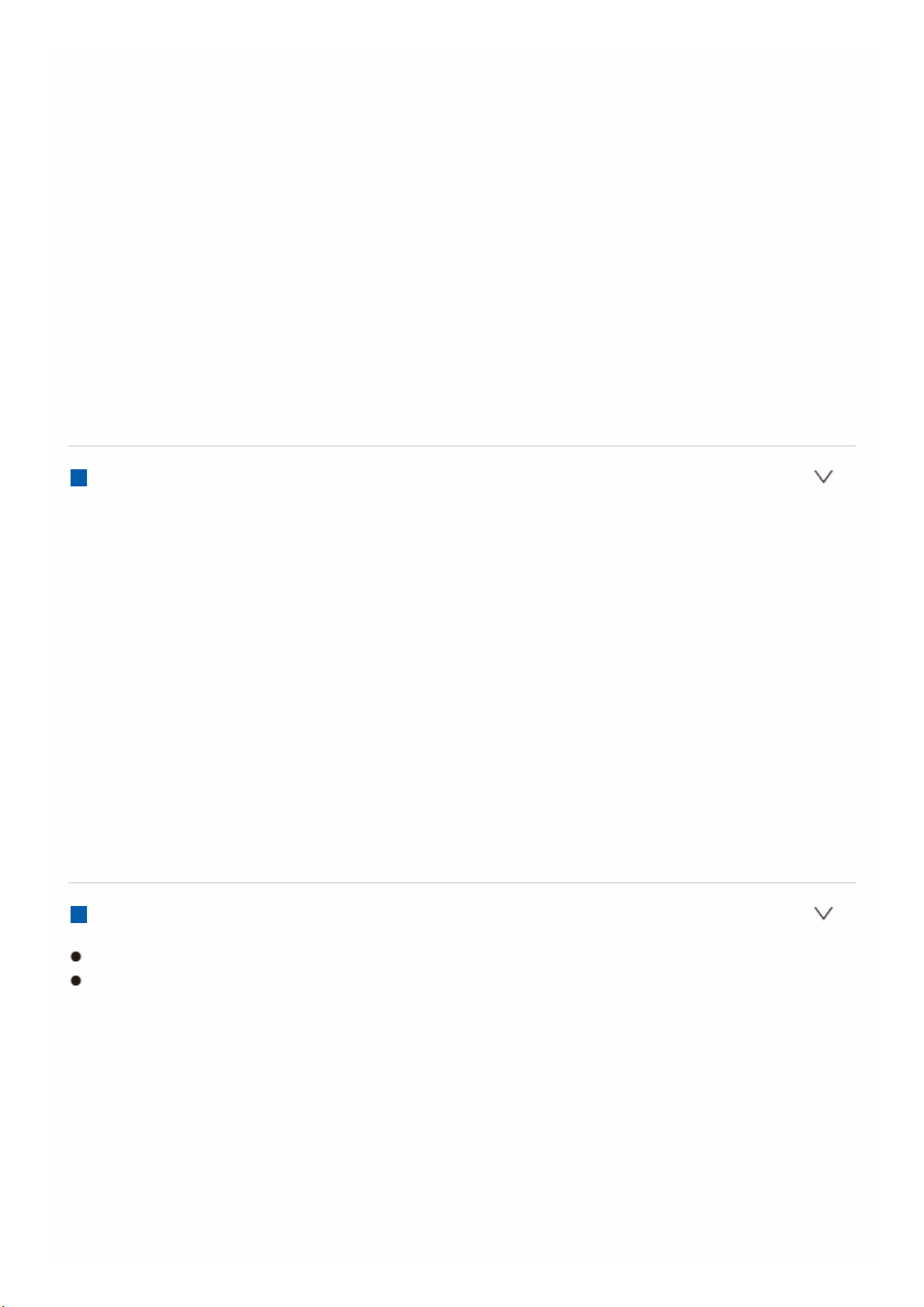
x.v.Color™:
This technology realizes even more realistic colors by broadening the color gamut.
3D:
You can transmit 3D video signals from AV components to the TV.
4K:
This unit supports 4K (3840×2160p) and 4K SMPTE (4096×2160p) video signals.
LipSync:
This setting automatically corrects any desynchronization between the video and
audio signals based on data from the HDMI LipSync compatible TV.
Copyright Protection:
The unit supports Revision 1.4 and Revision 2.2 of the HDCP (High-bandwidth
Digital Content Protection), a copy-protection system for digital video signals.
Other devices connected to the unit must also support HDCP.
Supported Audio Formats
2 ch linear PCM:
32 kHz, 44.1 kHz, 48 kHz, 88.2 kHz, 96 kHz, 176.4 kHz, 192 kHz, 16/20/24 bit
Multi-channel linear PCM:
Maximum 7.1 channels, 32 kHz, 44.1 kHz, 48 kHz, 88.2 kHz, 96 kHz, 176.4 kHz,
192 kHz, 16/20/24 bit
Bitstream:
Dolby Atmos, Dolby Digital, Dolby Digital Plus, Dolby TrueHD, DTS, DTS:X, DTSHD High Resolution Audio, DTS-HD Master Audio
DSD:
Supported sampling rates: 2.8 MHz
Your Blu-ray Disc/DVD player must also support HDMI output of the above audio
formats.
Supported resolutions
Copyright protection technology: HDCP1.4/HDCP2.2
Color space (Color Depth):
– 720×480i 60Hz, 720×576i 50Hz, 720×480p 60Hz, 720×576p 50Hz,
1920×1080i 50/60Hz, 1280×720p 24/25/30/50/60Hz, 1680×720p
24/25/30/50/60Hz, 1920×1080p 24/25/30/50/60Hz, 2560×1080p
24/25/30/50/60Hz, 4K (3840×2160p) 24/25/30Hz, 4K SMPTE (4096×2160p)
24/25/30Hz : RGB/YCbCr4:4:4 (8/10/12 bit), YCbCr4:2:2 (12 bit)
– 4K (3840×2160p) 50/60Hz, 4K SMPTE (4096×2160p) 50/60Hz :
RGB/YCbCr4:4:4 (8 bit), YCbCr4:2:2 (12 bit), YCbCr4:2:0 (8/10/12 bit)
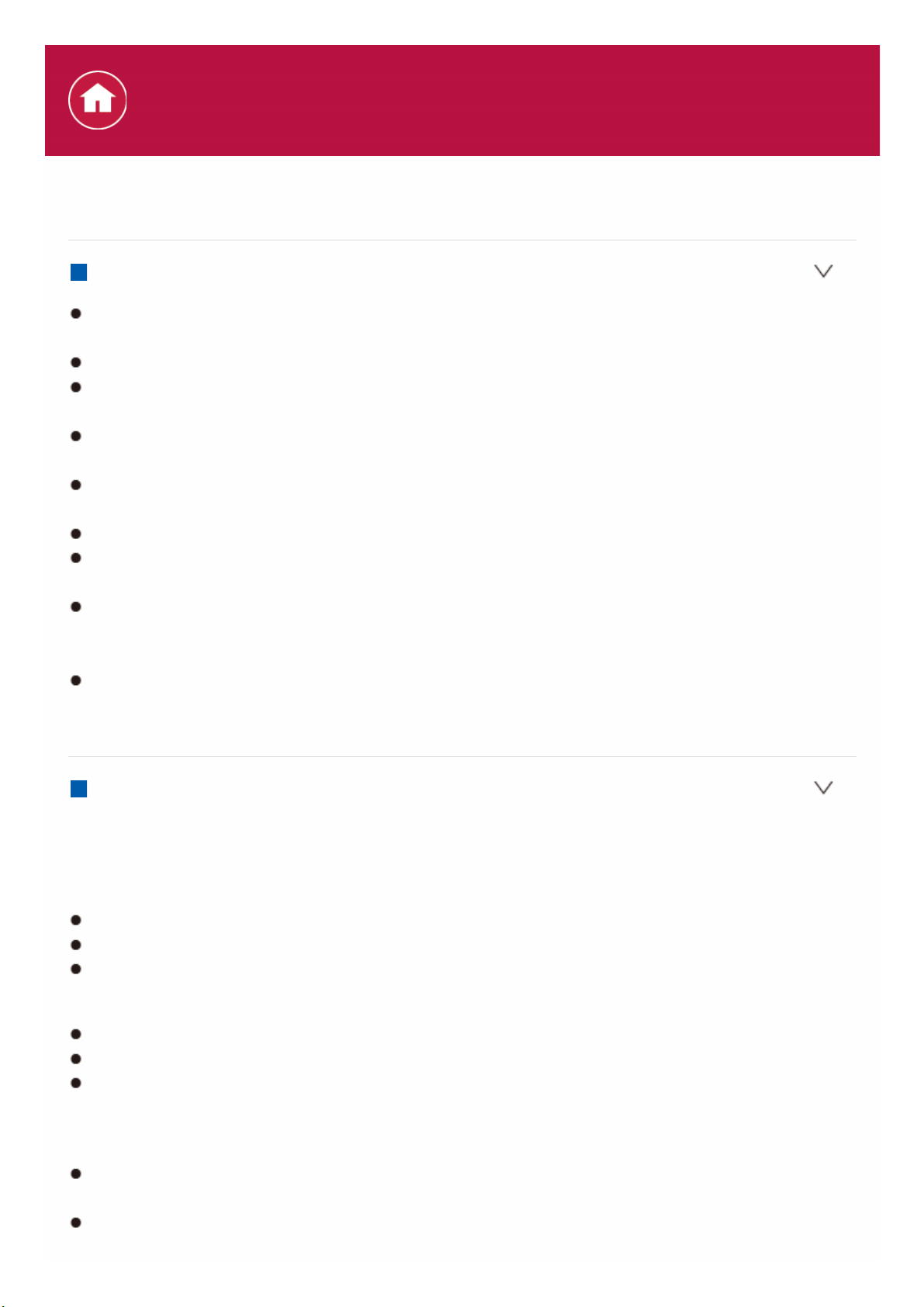
Playback from USB storage devices
USB Storage Device Requirements
This unit can use USB storage devices that comply with the USB mass storage
device class standard.
FAT16 or FAT32 file system format.
If the USB storage device has been partitioned, each section will be treated as
an independent device.
Up to 20,000 tracks per folder can be displayed, and folders may be nested up
to 16 levels deep.
USB hubs and USB storage devices with hub functions are not supported. Do
not connect these devices to the unit.
USB storage devices with security function are not supported on this unit.
If you connect a USB hard disk drive to the USB port of the unit, we
recommend that you use its AC adapter to power it.
Media inserted to the USB card reader may not be available in this function.
Furthermore, depending on the USB storage device, proper reading of the
contents may not be possible.
Our company accepts no responsibility whatsoever for the loss or damage to
data stored on a USB storage device when that device is used with this unit.
We recommend that you back up your important music files beforehand.
Supported Audio Formats
This unit supports the following music file formats. Note that sound files that are
protected by copyright cannot be played on this unit.
MP3 (.mp3/.MP3):
Supported formats: MPEG-1/MPEG-2 Audio Layer 3
Supported sampling rates: 44.1 kHz, 48 kHz
Supported bitrates: Between 8 kbps and 320 kbps.
WMA (.wma/.WMA):
Supported sampling rates: 44.1 kHz, 48 kHz
Supported bitrates: Between 5 kbps and 320 kbps.
WMA Pro/Voice/WMA Lossless formats are not supported
WAV (.wav/.WAV):
WAV files include uncompressed PCM digital audio.
Supported sampling rates: 44.1 kHz, 48 kHz, 88.2 kHz, 96 kHz, 176.4 kHz,
192 kHz
Quantization bit: 8 bit, 16 bit, 24 bit
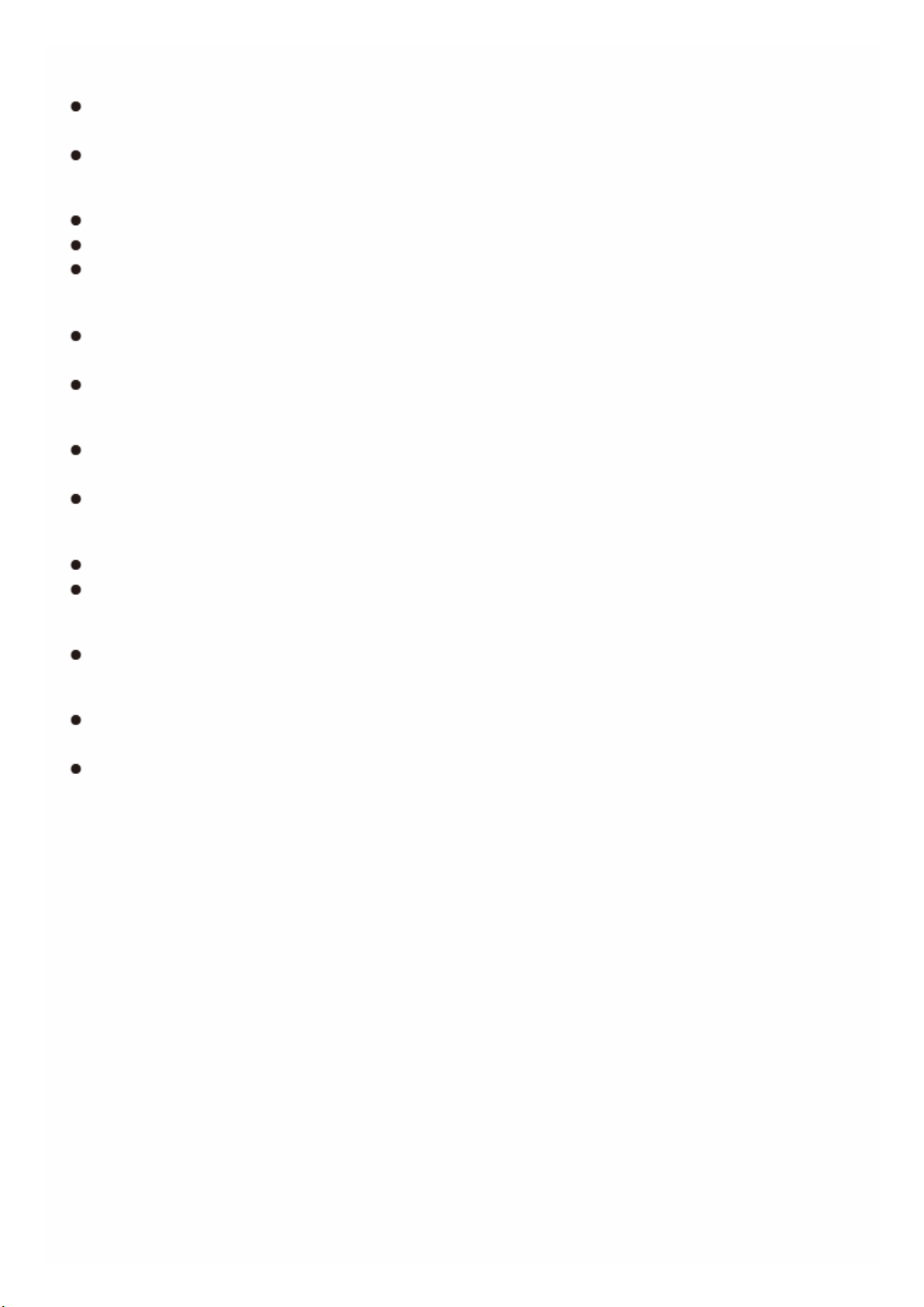
AIFF (.aiff/.aif/.AIFF/.AIF):
AIFF files include uncompressed PCM digital audio.
Supported sampling rates: 44.1 kHz, 48 kHz, 88.2 kHz, 96 kHz, 176.4 kHz,
192 kHz
Quantization bit: 8 bit, 16 bit, 24 bit
AAC (.aac/.m4a/.mp4/.3gp/.3g2/.AAC/.M4A/.MP4/.3GP/.3G2):
Supported formats: MPEG-2/MPEG-4 Audio
Supported sampling rates: 44.1 kHz, 48 kHz, 88.2 kHz, 96 kHz
Supported bitrates: Between 8 kbps and 320 kbps.
FLAC (.flac/.FLAC):
Supported sampling rates: 44.1 kHz, 48 kHz, 88.2 kHz, 96 kHz, 176.4 kHz,
192 kHz
Quantization bit: 8 bit, 16 bit, 24 bit
Apple Lossless (.m4a/.mp4/.M4A/.MP4):
Supported sampling rates: 44.1 kHz, 48 kHz, 88.2 kHz, 96 kHz, 176.4 kHz,
192 kHz
Quantization bit: 16 bit, 24 bit
DSD (.dsf/.dff/.DSF/.DFF):
Supported formats: DSF/DSDIFF
Supported sampling rates: 2.8 MHz, 5.6 MHz
Dolby TrueHD (.vr/.mlp/.VR/.MLP):
Supported sampling rates: 44.1 kHz, 48 kHz, 88.2 kHz, 96 kHz, 176.4 kHz,
192 kHz
Variable bit-rate (VBR) files are supported. However, playback times may not
be displayed correctly.
This unit supports the gapless playback of the USB storage device in the
following conditions.
When playing WAV, FLAC and Apple Lossless, and the same format, sampling
frequency, channels and quantization bit rate are played continuously.
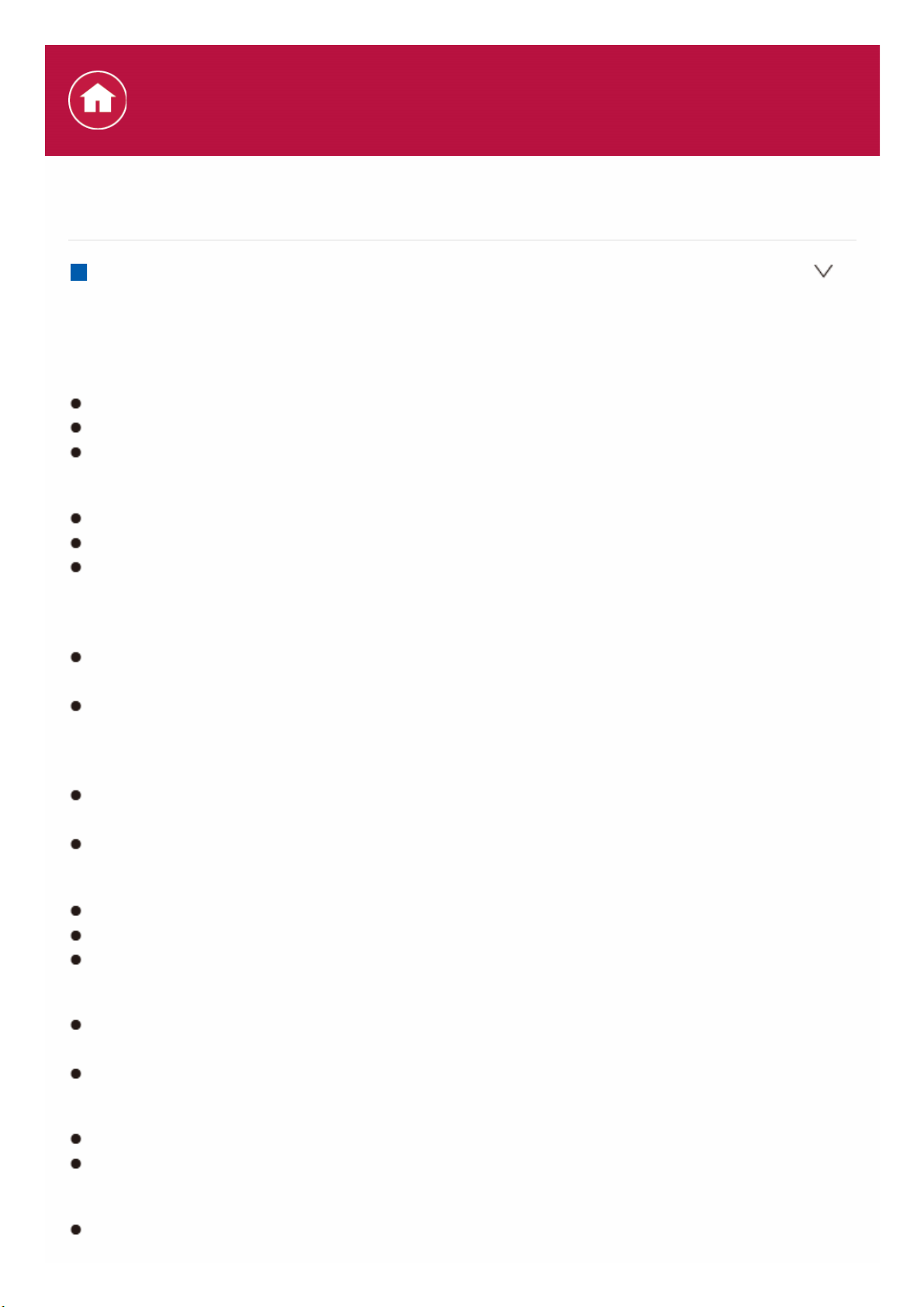
Playback from the Music Server
Supported Audio Formats
This unit supports the following music file formats. Remote play of FLAC and DSD
is not supported.
MP3 (.mp3/.MP3):
Supported formats: MPEG-1/MPEG-2 Audio Layer 3
Supported sampling rates: 44.1 kHz, 48 kHz
Supported bitrates: Between 8 kbps and 320 kbps.
WMA (.wma/.WMA):
Supported sampling rates: 44.1 kHz, 48 kHz
Supported bitrates: Between 5 kbps and 320 kbps.
WMA Pro/Voice/WMA Lossless formats are not supported
WAV (.wav/.WAV):
WAV files include uncompressed PCM digital audio.
Supported sampling rates: 44.1 kHz, 48 kHz, 88.2 kHz, 96 kHz, 176.4 kHz,
192 kHz
Quantization bit: 8 bit, 16 bit, 24 bit
AIFF (.aiff/.aif/.AIFF/.AIF):
AIFF files include uncompressed PCM digital audio.
Supported sampling rates: 44.1 kHz, 48 kHz, 88.2 kHz, 96 kHz, 176.4 kHz,
192 kHz
Quantization bit: 8 bit, 16 bit, 24 bit
AAC (.aac/.m4a/.mp4/.3gp/.3g2/.AAC/.M4A/.MP4/.3GP/.3G2):
Supported formats: MPEG-2/MPEG-4 Audio
Supported sampling rates: 44.1 kHz, 48 kHz, 88.2 kHz, 96 kHz
Supported bitrates: Between 8 kbps and 320 kbps.
FLAC (.flac/.FLAC):
Supported sampling rates: 44.1 kHz, 48 kHz, 88.2 kHz, 96 kHz, 176.4 kHz,
192 kHz
Quantization bit: 8 bit, 16 bit, 24 bit
LPCM (Linear PCM):
Supported sampling rates: 44.1 kHz, 48 kHz
Quantization bit: 16 bit
Apple Lossless (.m4a/.mp4/.M4A/.MP4):
Supported sampling rates: 44.1 kHz, 48 kHz, 88.2 kHz, 96 kHz
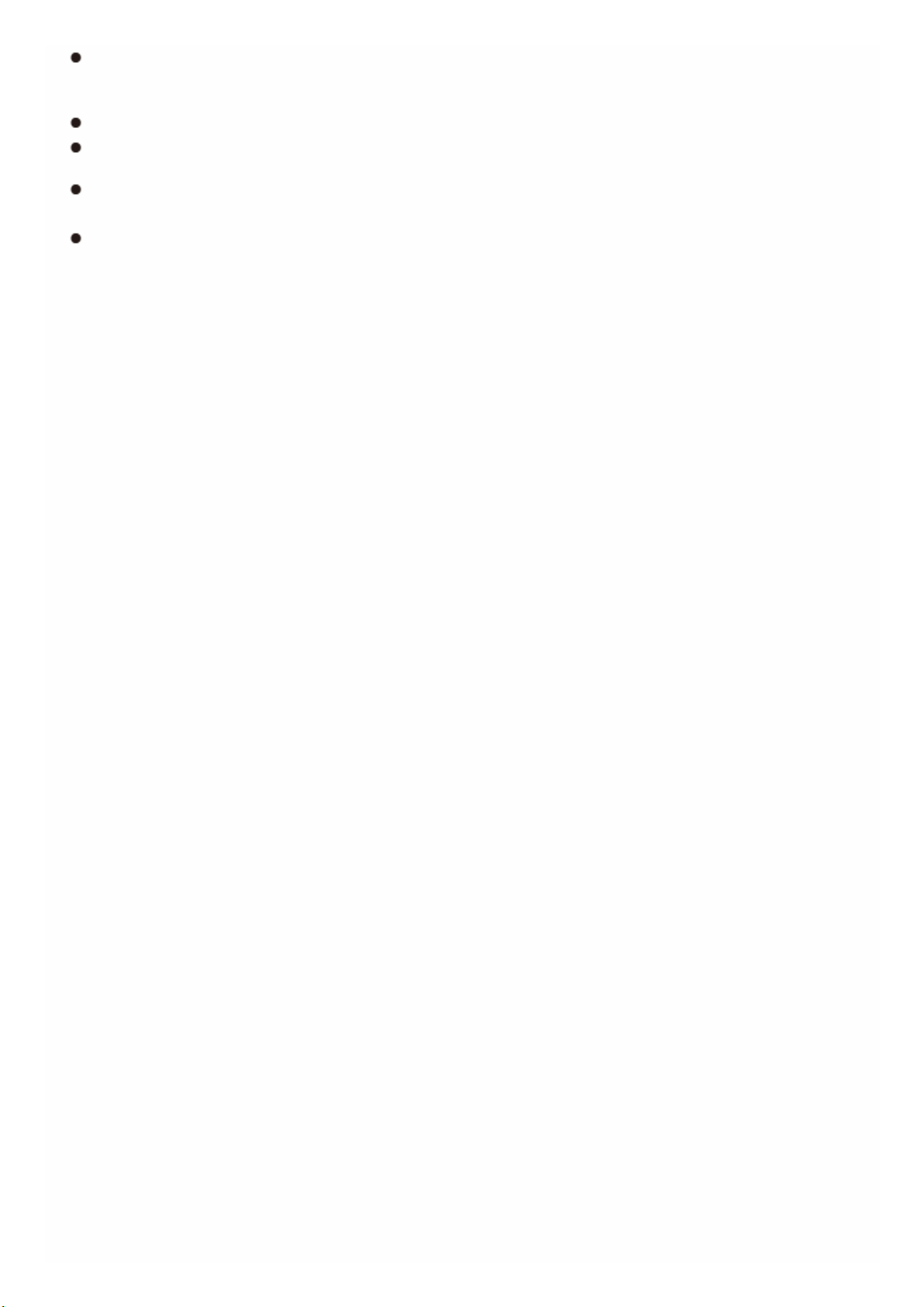
Quantization bit: 16 bit, 24 bit
DSD (.dsf/.dff/.DSF/.DFF):
Supported formats: DSF/DSDIFF
Supported sampling rates: 2.8 MHz, 5.6 MHz
Variable bit-rate (VBR) files are supported. However, playback times may not
be displayed correctly.
Remote playback does not support the gapless playback.
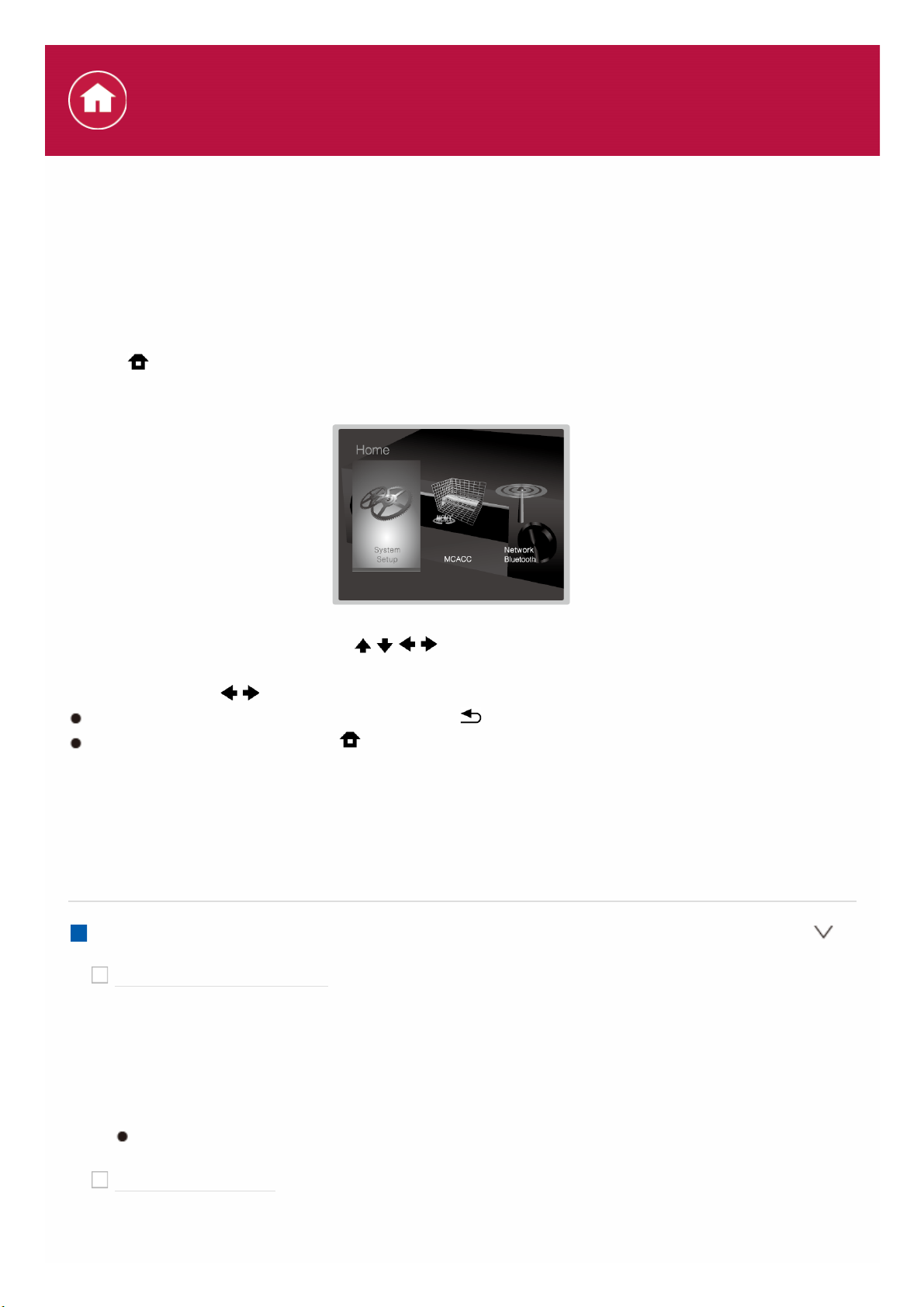
System Setup
The unit allows you to configure advanced settings to provide you with an even
better experience.
Operation:
Use the on-screen displays (OSD) that appear on the TV to make the settings.
Press on the remote controller to display the Home screen, then select System
Setup with the cursors on the remote controller and press ENTER.
Select the item with the cursor / / / buttons of the remote controller and press
ENTER to confirm your selection.
Use the cursors / to change the default values.
To return to the previous screen, press .
To exit the settings, press .
Input/Output Assign
Make settings related to output to the TV, change the settings for jack allocations
to the various input selectors, and set the feature for displaying operations on the
TV (OSD), etc.
TV Out / OSD
1080p -> 4K Upscaling
Default Value: Off
When using a TV that supports 4K, video signals input at 1080p can be
automatically upscaled to 4K for output.
«Off»: When this function is not to be used
«Auto»: When this function is to be used
Select «Off» if your TV does not support 4K.
Super Resolution
Default Value: 2
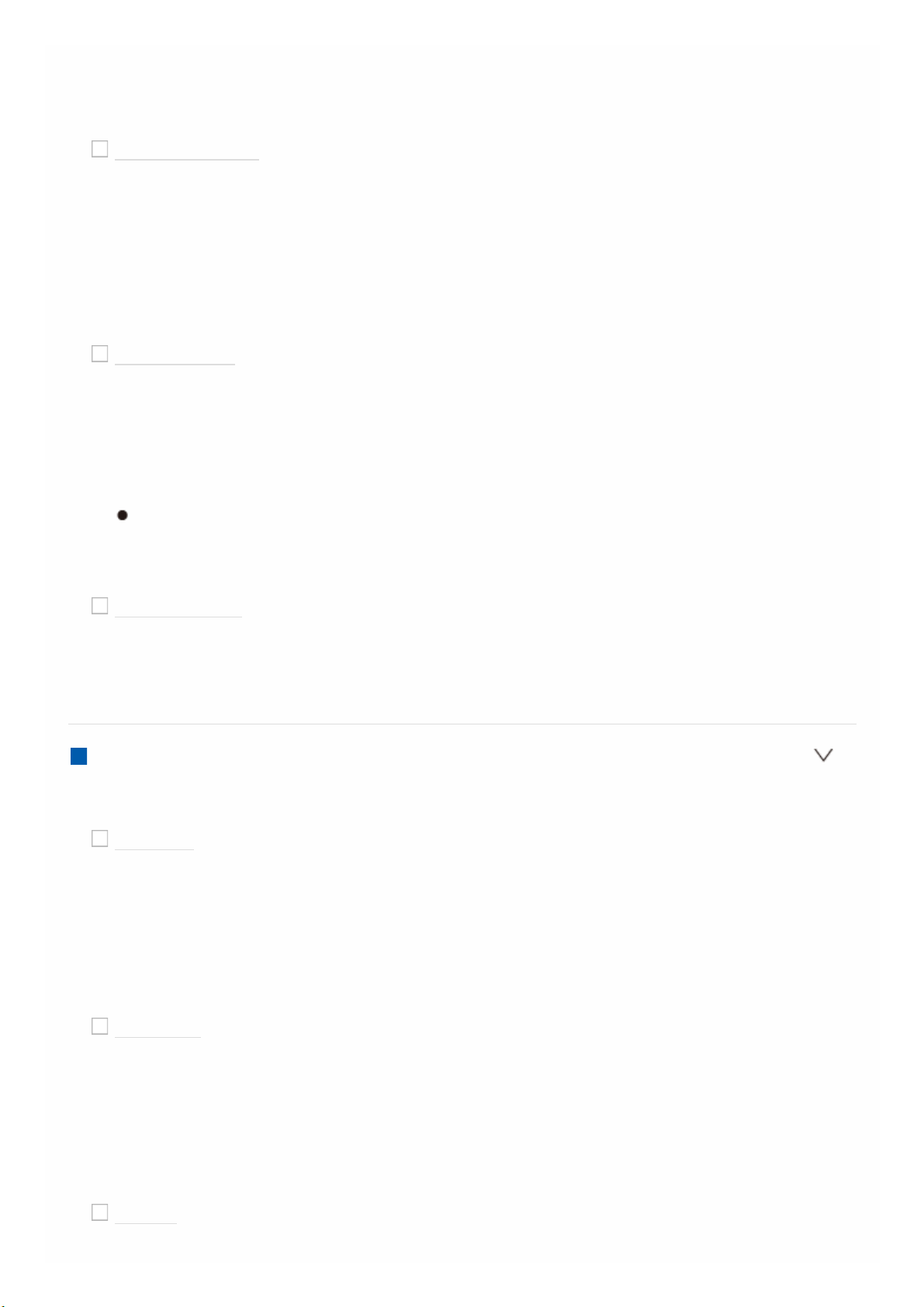
When you have set «1080p -> 4K Upscaling» to «Auto», you can select the
degree of video signal correction from «Off» and between «1» (weak) and «3»
(strong).
OSD Language
Default Value: English
Select the on-screen display language from the following.
(North American models) English, German, French, Spanish, Italian, Dutch,
Swedish
(European, Australian and Asian models) English, German, French, Spanish,
Italian, Dutch, Swedish, Russian, Chinese
Impose OSD
Default Value: On
Set whether or not to display the information on the TV when the volume is
adjusted or input is changed, for example.
«On»: OSD displayed on the TV.
«Off»: OSD not displayed on the TV.
OSD may not be displayed depending on the input signal even if «On» is
selected. If the operation screen is not displayed, change the resolution of
the connected device.
Screen Saver
Default Value: 3 minutes
Set the time to start the screen saver.
Select a value from «3 minutes», «5 minutes», «10 minutes» and «Off».
HDMI Input
You can change input assignment between the input selectors and HDMI IN jacks.
BD/DVD
Default Value: HDMI 1 (HDCP 2.2)
«HDMI 1 (HDCP 2.2)» to «HDMI 4 (HDCP 2.2)»: Assign a desired HDMI IN
jack to the BD/DVD input selector. If you do not assign a jack, select «—«. To
select an HDMI IN jack already assigned to another input selector, change its
setting to «—» first.
CBL/SAT
Default Value: HDMI 2 (HDCP 2.2)
«HDMI 1 (HDCP 2.2)» to «HDMI 4 (HDCP 2.2)»: Assign a desired HDMI IN
jack to the CBL/SAT input selector. If you do not assign a jack, select «—«. To
select an HDMI IN jack already assigned to another input selector, change its
setting to «—» first.
GAME
Default Value: HDMI 4 (HDCP 2.2)
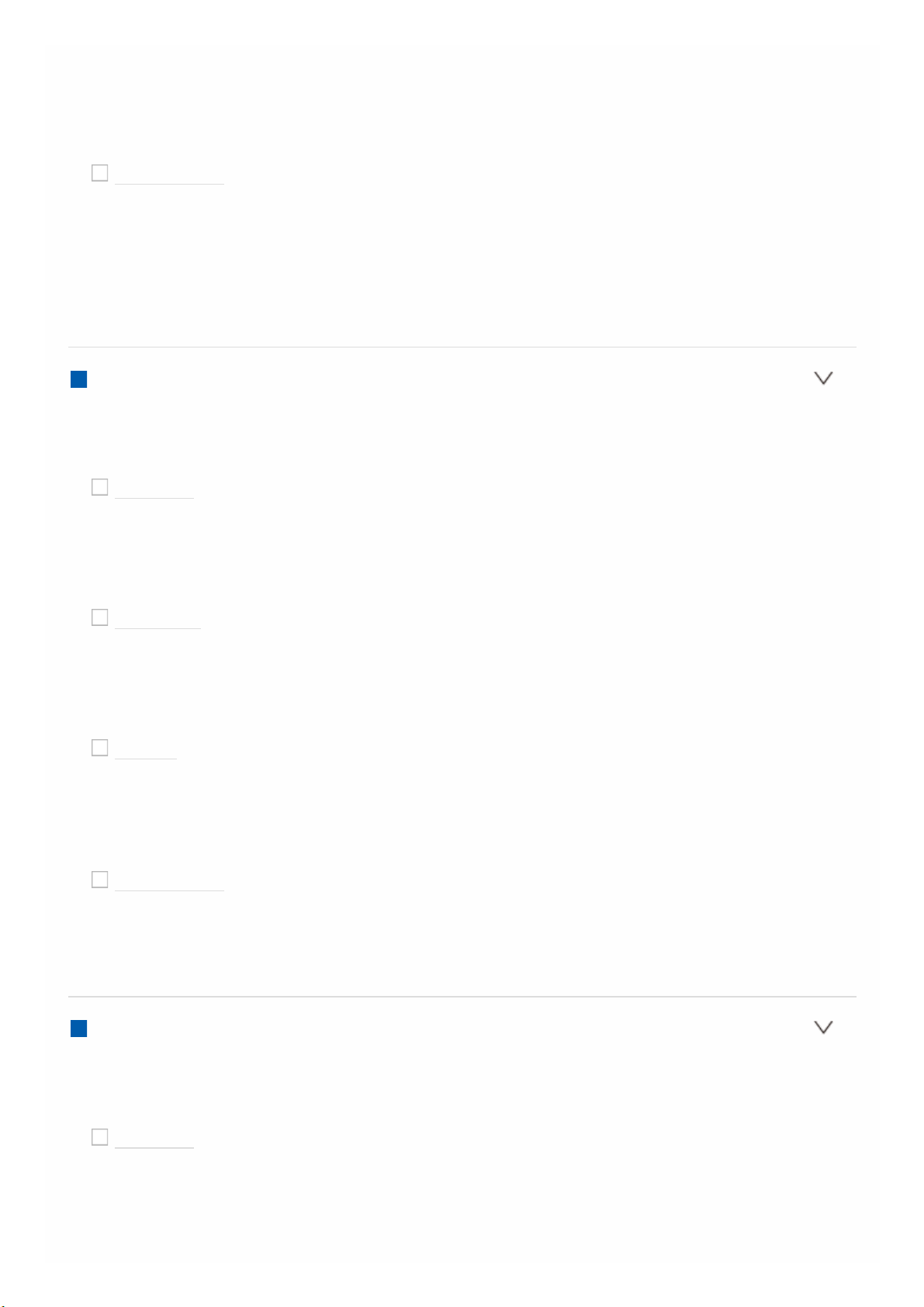
«HDMI 1 (HDCP 2.2)» to «HDMI 4 (HDCP 2.2)»: Assign a desired HDMI IN
jack to the GAME input selector. If you do not assign a jack, select «—«. To
select an HDMI IN jack already assigned to another input selector, change its
setting to «—» first.
STRM BOX
Default Value: HDMI 3 (HDCP 2.2)
«HDMI 1 (HDCP 2.2)» to «HDMI 4 (HDCP 2.2)»: Assign a desired HDMI IN
jack to the STRM BOX input selector. If you do not assign a jack, select «—«.
To select an HDMI IN jack already assigned to another input selector, change
its setting to «—» first.
Video Input
You can change input assignment between the input selectors and the VIDEO IN
jacks. If you do not assign a jack, select «—«.
BD/DVD
Default Value: VIDEO 1
«VIDEO 1», «VIDEO 2»: Assign a desired VIDEO IN jack to the BD/DVD input
selector.
CBL/SAT
Default Value: VIDEO 2
«VIDEO 1», «VIDEO 2»: Assign a desired VIDEO IN jack to the CBL/SAT input
selector.
GAME
Default Value: —
«VIDEO 1», «VIDEO 2»: Assign a desired VIDEO IN jack to the GAME input
selector.
STRM BOX
Default Value: —
«VIDEO 1», «VIDEO 2»: Assign a desired VIDEO IN jack to the STRM BOX
input selector.
Digital Audio Input
You can change input assignment between the input selectors and DIGITAL IN
COAXIAL/OPTICAL jacks. If you do not assign a jack, select «—«.
BD/DVD
Default Value: —
«COAXIAL», «OPTICAL»: Assign a desired DIGITAL IN jack to the BD/DVD
input selector.
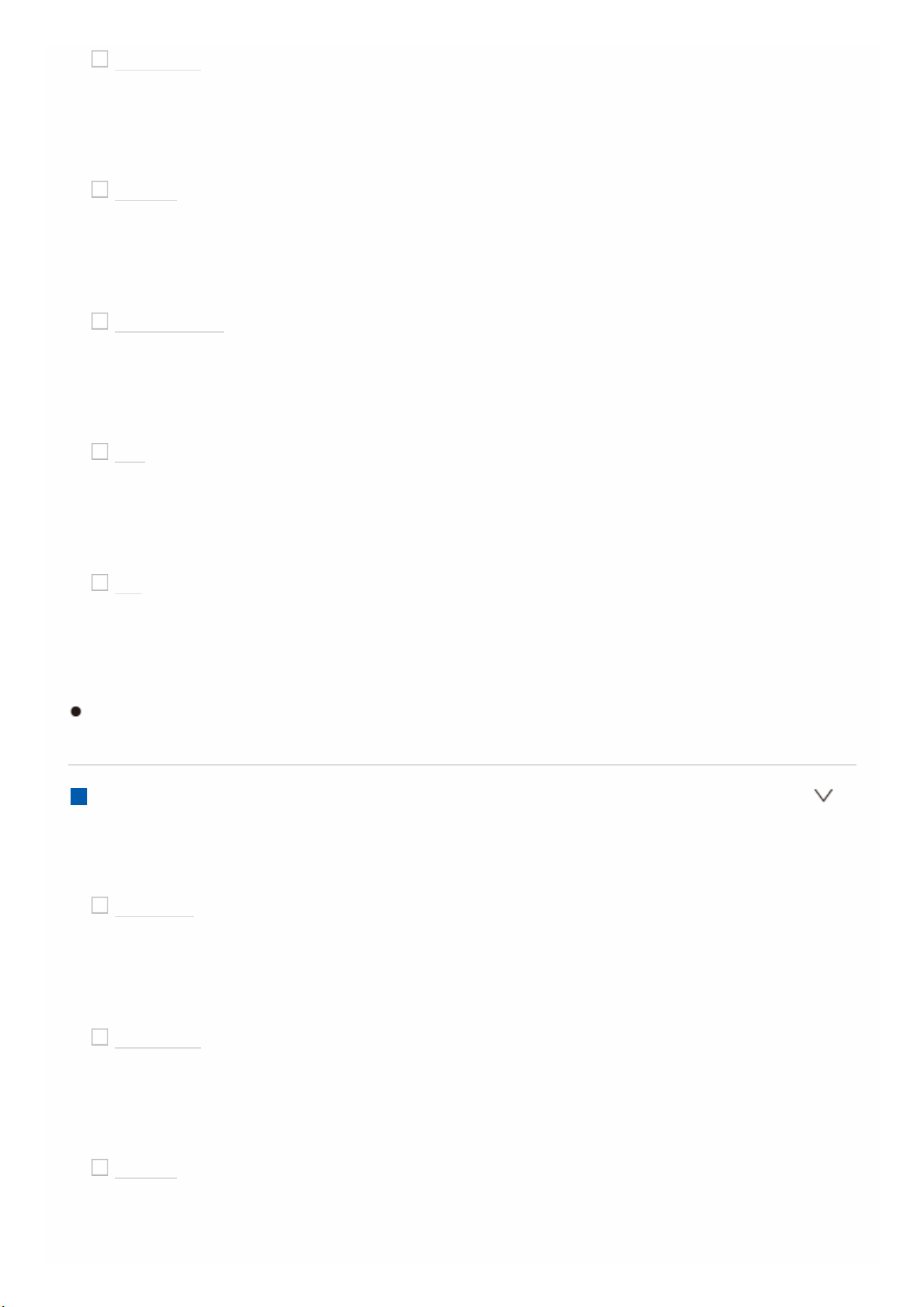
CBL/SAT
Default Value: —
«COAXIAL», «OPTICAL»: Assign a desired DIGITAL IN jack to the CBL/SAT
input selector.
GAME
Default Value: —
«COAXIAL», «OPTICAL»: Assign a desired DIGITAL IN jack to the GAME
input selector.
STRM BOX
Default Value: —
«COAXIAL», «OPTICAL»: Assign a desired DIGITAL IN jack to the STRM BOX
input selector.
CD
Default Value: COAXIAL
«COAXIAL», «OPTICAL»: Assign a desired DIGITAL IN jack to the CD input
selector.
TV
Default Value: OPTICAL
«COAXIAL», «OPTICAL»: Assign a desired DIGITAL IN jack to the TV input
selector.
Supported sampling rates for PCM signals (stereo, mono) from a digital input
are 32kHz, 44.1kHz, 48kHz, 88.2kHz, 96kHz/16bit, 20bit, and 24bit.
Analog Audio Input
You can change input assignment between the input selectors and AUDIO IN
jacks. If you do not assign a jack, select «—«.
BD/DVD
Default Value: AUDIO 1
«AUDIO 1» to «AUDIO 2»: Assign a desired AUDIO IN jack to the BD/DVD
input selector.
CBL/SAT
Default Value: AUDIO 2
«AUDIO 1» to «AUDIO 2»: Assign a desired AUDIO IN jack to the CBL/SAT
input selector.
GAME
Default Value: —
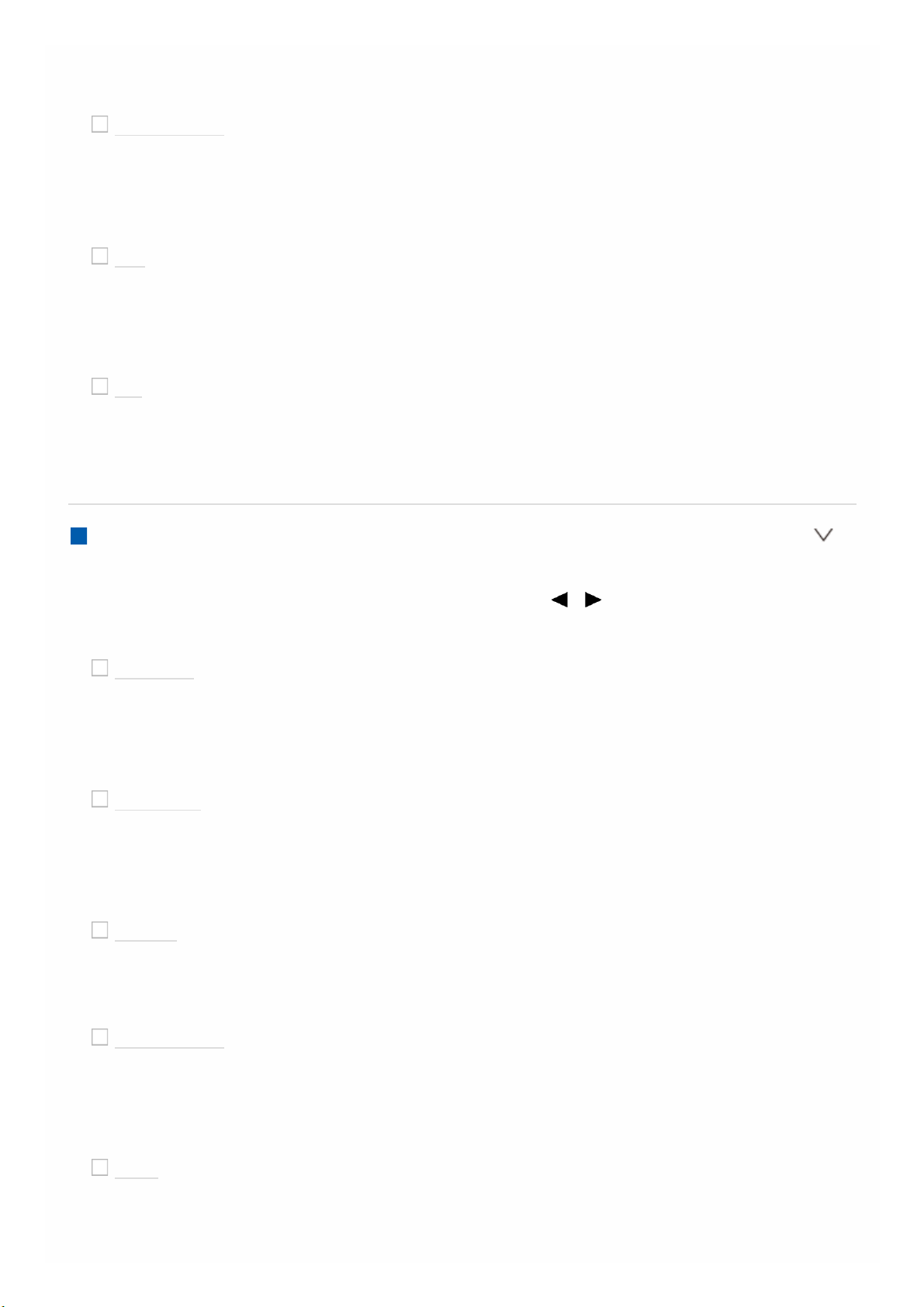
«AUDIO 1» to «AUDIO 2»: Assign a desired AUDIO IN jack to the GAME input
selector.
STRM BOX
Default Value: —
«AUDIO 1» to «AUDIO 2»: Assign a desired AUDIO IN jack to the STRM BOX
input selector.
CD
Default Value: —
«AUDIO 1» to «AUDIO 2»: Assign a desired AUDIO IN jack to the CD input
selector.
TV
Default Value: —
«AUDIO 1» to «AUDIO 2»: Assign a desired AUDIO IN jack to the TV input
selector.
Input Skip
You can skip inputs to which nothing is connected when selecting them with the
INPUT SELECTOR dial on the main unit or with the / input selectors on the
remote controller.
BD/DVD
Default Value: Use
Set whether to skip the BD/DVD input selector. Select «Skip» to skip this
input.
CBL/SAT
Default Value: Use
Set whether to skip the CBL/SAT input selector. Select «Skip» to skip this
input.
GAME
Default Value: Use
Set whether to skip the GAME input selector. Select «Skip» to skip this input.
STRM BOX
Default Value: Use
Set whether to skip the STRM BOX input selector. Select «Skip» to skip this
input.
AUX
Default Value: Use
Set whether to skip the AUX input selector. Select «Skip» to skip this input.
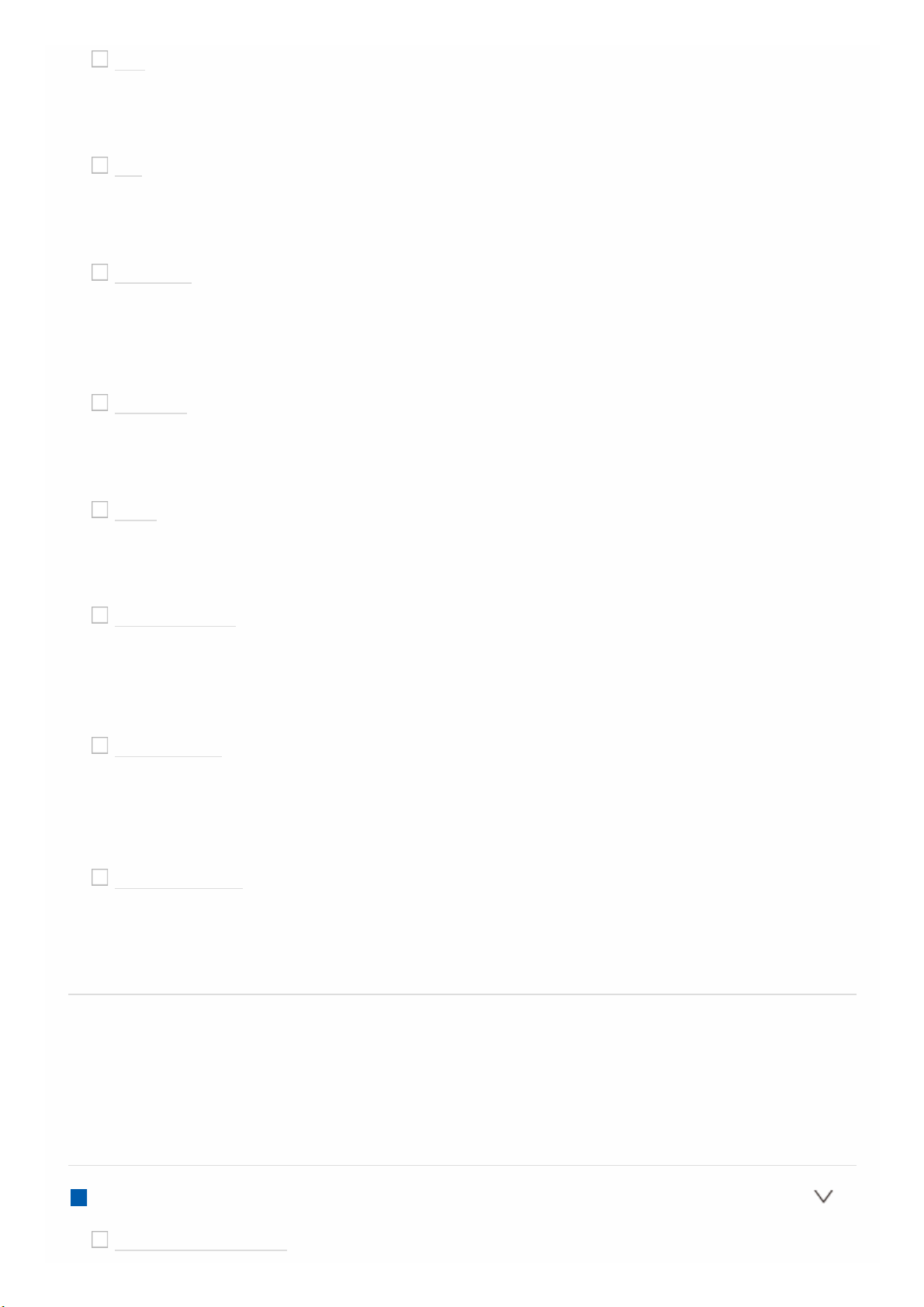
CD
Default Value: Use
Set whether to skip the CD input selector. Select «Skip» to skip this input.
TV
Default Value: Use
Set whether to skip the TV input selector. Select «Skip» to skip this input.
PHONO
Default Value: Use
Set whether to skip the PHONO input selector. Select «Skip» to skip this
input.
TUNER
Default Value: Use
Set whether to skip the TUNER input selector. Select «Skip» to skip this input.
NET
Default Value: Use
Set whether to skip the NET input selector. Select «Skip» to skip this input.
USB FRONT
Default Value: Use
Set whether to skip the USB FRONT input selector. Select «Skip» to skip this
input.
USB REAR
Default Value: Use
Set whether to skip the USB REAR input selector. Select «Skip» to skip this
input.
BLUETOOTH
Default Value: Use
Set whether to skip the BLUETOOTH input selector. Select «Skip» to skip this
input.
Speaker
You can make changes to the connection environment of the speakers and
change the volume level. Settings are automatically configured if you use Full
Auto MCACC. This setting cannot be selected if headphones are connected or
audio is output from the speakers of the TV.
Configuration
Speaker Channels
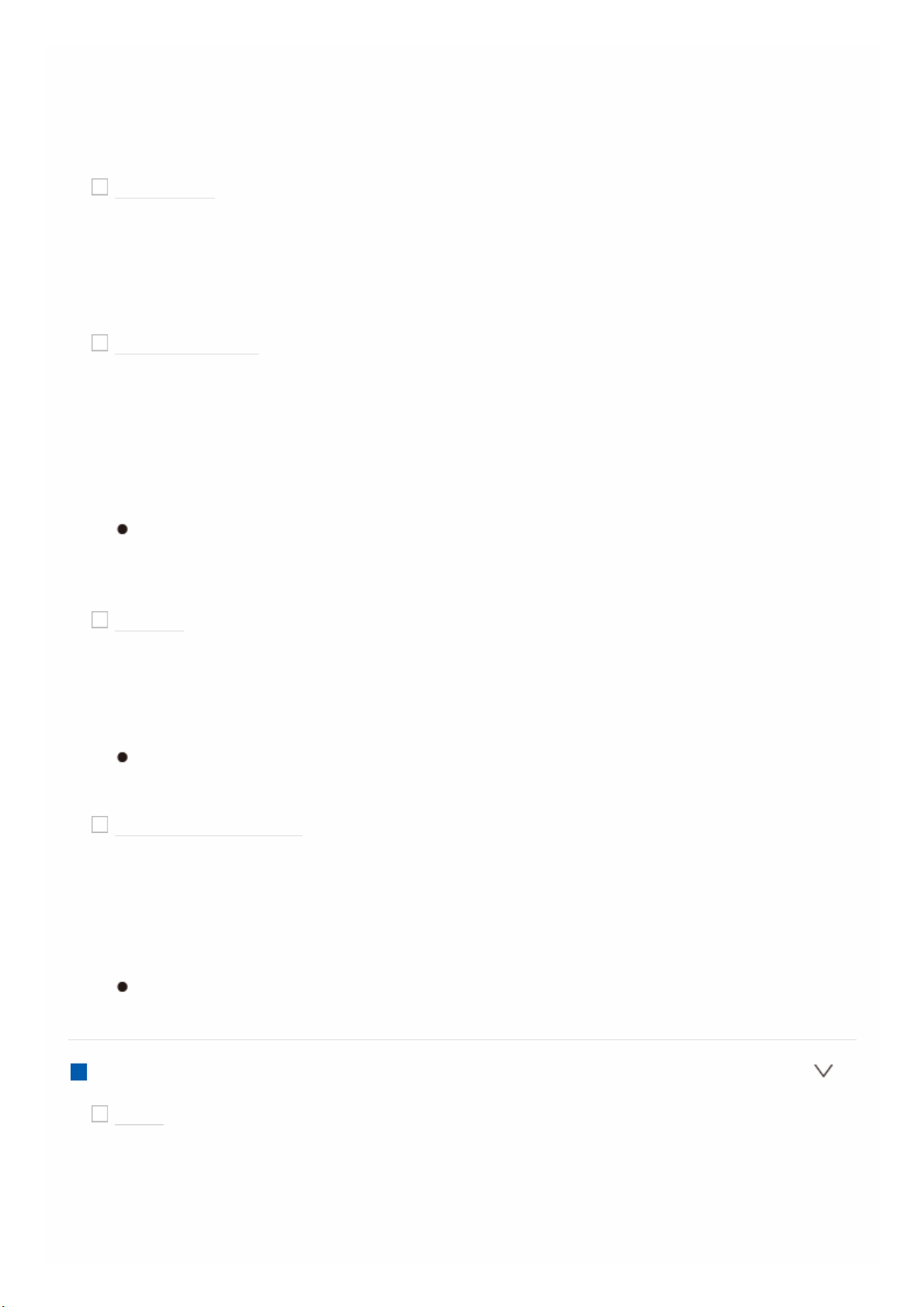
Default Value: 7.1 ch
Select «2.1 ch», «3.1 ch», «4.1 ch», «5.1 ch», «6.1 ch», «7.1 ch», «2.1.2 ch»,
«3.1.2 ch», «4.1.2 ch», or «5.1.2 ch» to suit the number of speaker channels
connected.
Subwoofer
Default Value: Yes
Set whether a subwoofer is connected or not.
«Yes»: When subwoofer is connected
«No»: When subwoofer is not connected
Height Speaker
Default Value: Top Middle
Set the speaker type if height speakers are connected to the SURROUND
BACK / HEIGHT terminals.
Select «Front High», «Top Front», «Top Middle», «Top Rear», «Rear High»,
«Dolby Speaker (Front)», or «Dolby Speaker (Surr)» according to the type and
layout of the connected speakers.
If an item cannot be selected even though connection is correct, check
that the settings in «Speaker Channels» matches the number of connected
channels.
Bi-Amp
Default Value: No
Set whether the front speakers are bi-amp connected.
«No»: When front speakers are not bi-amp connected
«Yes»: When front speakers are bi-amp connected
This setting cannot be selected when surround back speakers or height
speakers are installed.
Speaker Impedance
Default Value: 6ohms
Set the impedance (Ω) of the connected speakers.
«4ohms»: When any of the connected speakers have 4 Ω or more to less than
6 Ω impedance
«6ohms»: When the connected speakers all have 6 Ω or more impedance.
For impedance, check the indications on the back of the speakers or their
instruction manual.
Crossover
Front
Default Value: Small
Set the low range capabilities for each channel by setting either small or
large.
«Small»: For small speakers whose low range capabilities may be limited
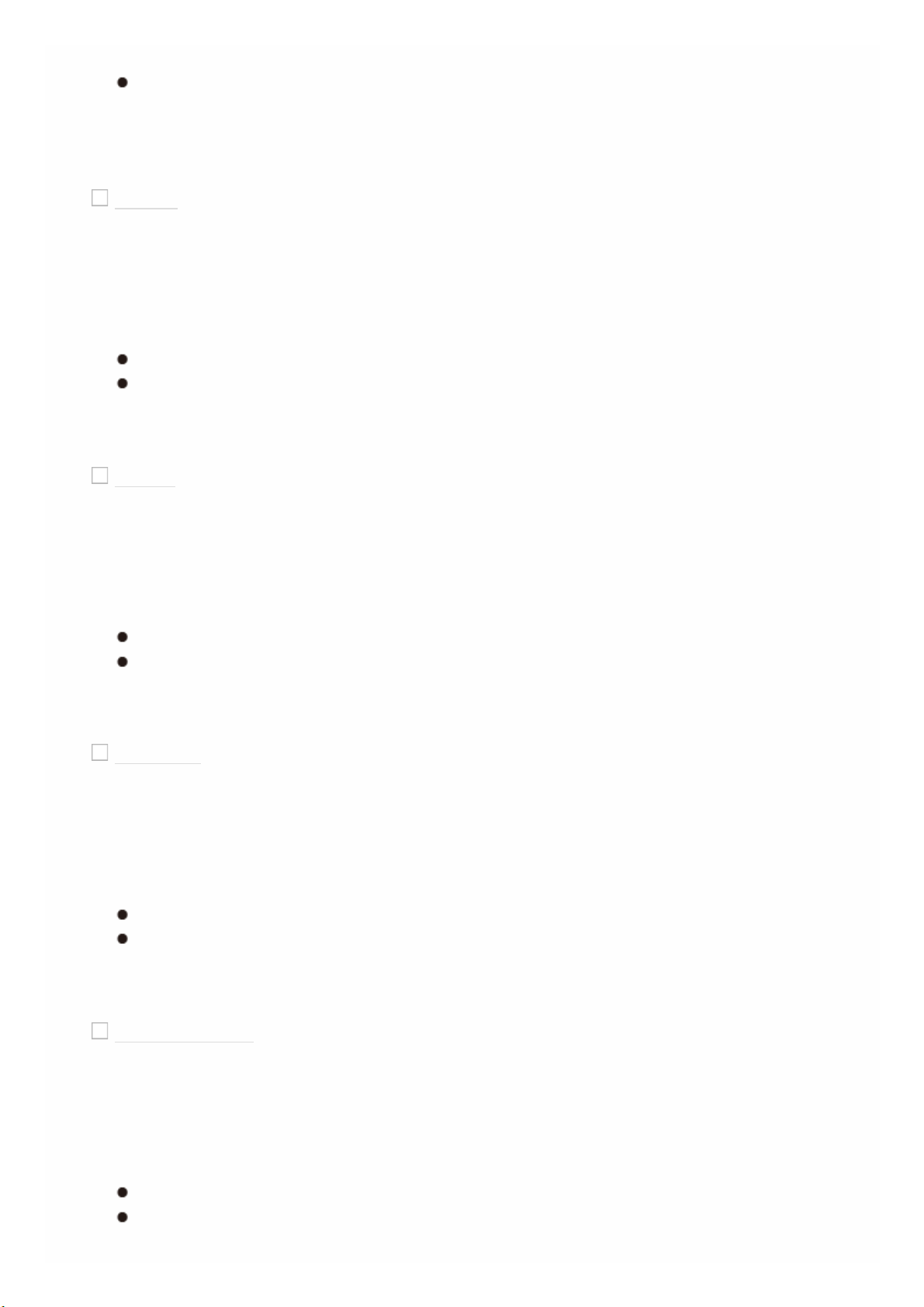
«Large»: For full-range speakers with sufficient low range capabilities
If «Configuration» — «Subwoofer» is set to «No», «Front» will be fixed to
«Large» and the low pitched range of the other channels will be output
from the front speakers. Refer to the instruction manual of your speakers
to make the setting.
Center
Default Value: Small
Set the low range capabilities for each channel by setting either small or
large.
«Small»: For small speakers whose low range capabilities may be limited
«Large»: For full-range speakers with sufficient low range capabilities
When «Front» is set to «Small», this is set to «Small».
If an item cannot be selected even though connection is correct, check
that the settings in «Configuration» — «Speaker Channels» matches the
number of connected channels.
Height
Default Value: Small
Set the low range capabilities for each channel by setting either small or
large.
«Small»: For small speakers whose low range capabilities may be limited
«Large»: For full-range speakers with sufficient low range capabilities
When «Front» is set to «Small», this is set to «Small».
If an item cannot be selected even though connection is correct, check
that the settings in «Configuration» — «Speaker Channels» matches the
number of connected channels.
Surround
Default Value: Small
Set the low range capabilities for each channel by setting either small or
large.
«Small»: For small speakers whose low range capabilities may be limited
«Large»: For full-range speakers with sufficient low range capabilities
When «Front» is set to «Small», this is set to «Small».
If an item cannot be selected even though connection is correct, check
that the settings in «Configuration» — «Speaker Channels» matches the
number of connected channels.
Surround Back
Default Value: Small
Set the low range capabilities for each channel by setting either small or
large.
«Small»: For small speakers whose low range capabilities may be limited
«Large»: For full-range speakers with sufficient low range capabilities
When «Surround» is set to «Small», this is set to «Small».
If an item cannot be selected even though connection is correct, check
that the settings in «Configuration» — «Speaker Channels» matches the
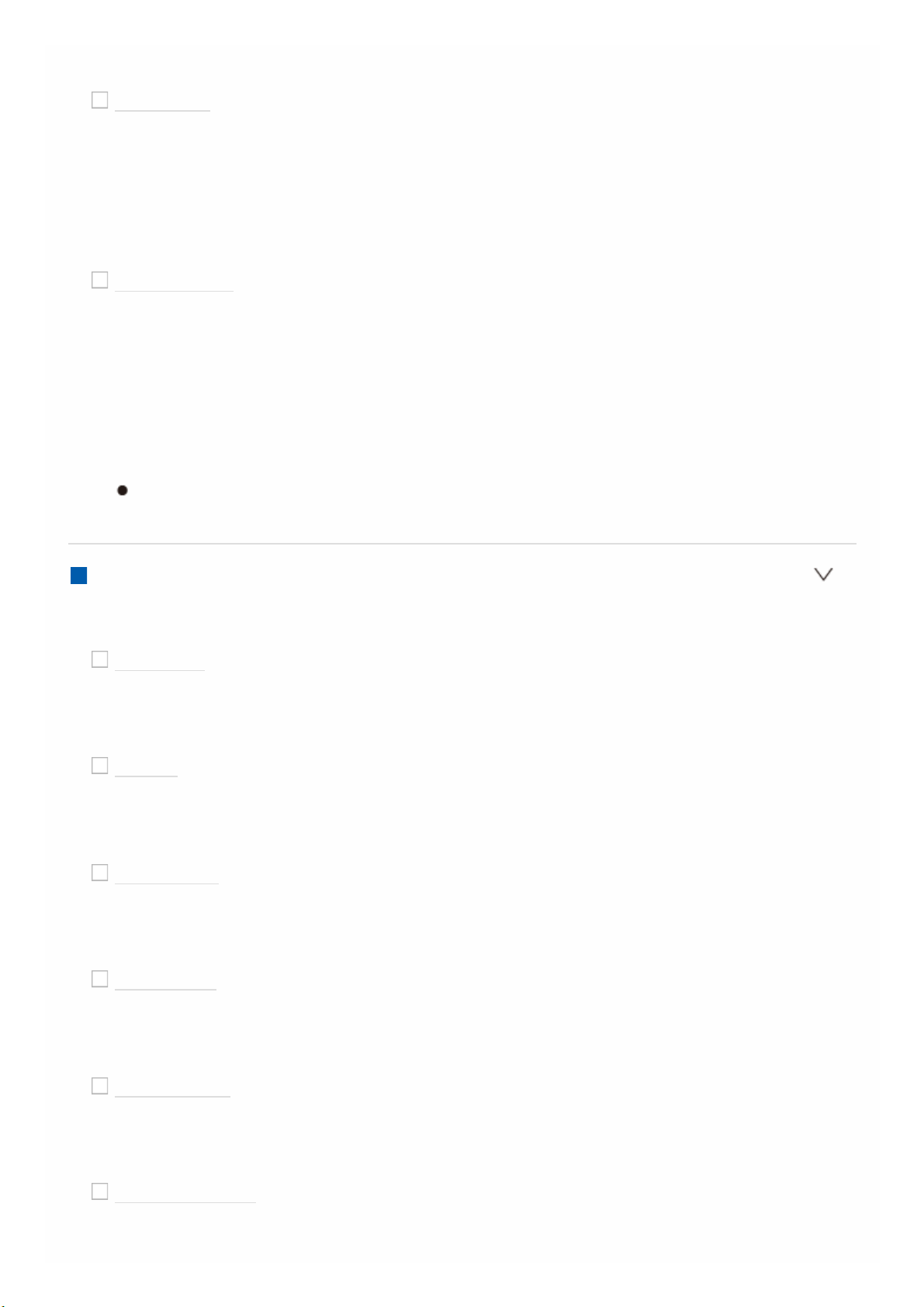
number of connected channels.
Crossover
Default Value: 80Hz
When there are speakers that have been set to «Small», set the Hz under
which you would like other speakers to play bass, and also set Hz under
which you would like the LFE (low frequency effect) to play the bass.
The value from «50Hz» to «200Hz» can be set.
Double Bass
Default Value: Off
This can be selected only when «Configuration» — «Subwoofer» is set to «Yes»
and «Front» is set to «Large».
Boost bass output by feeding bass sounds from the front left and right, and
center speakers to the subwoofer.
«On»: Bass output will be boosted
«Off»: Bass output will not be boosted
The setting will not automatically be configured even if you performed Full
Auto MCACC.
Distance
Set the distance from each speaker to the listening position.
Front Left
Default Value: 10.0ft/3.00m
Specify the distance between each speaker and the listening position.
Center
Default Value: 10.0ft/3.00m
Specify the distance between each speaker and the listening position.
Front Right
Default Value: 10.0ft/3.00m
Specify the distance between each speaker and the listening position.
Height Left
Default Value: 10.0ft/3.00m
Specify the distance between each speaker and the listening position.
Height Right
Default Value: 10.0ft/3.00m
Specify the distance between each speaker and the listening position.
Surround Right
Default Value: 10.0ft/3.00m
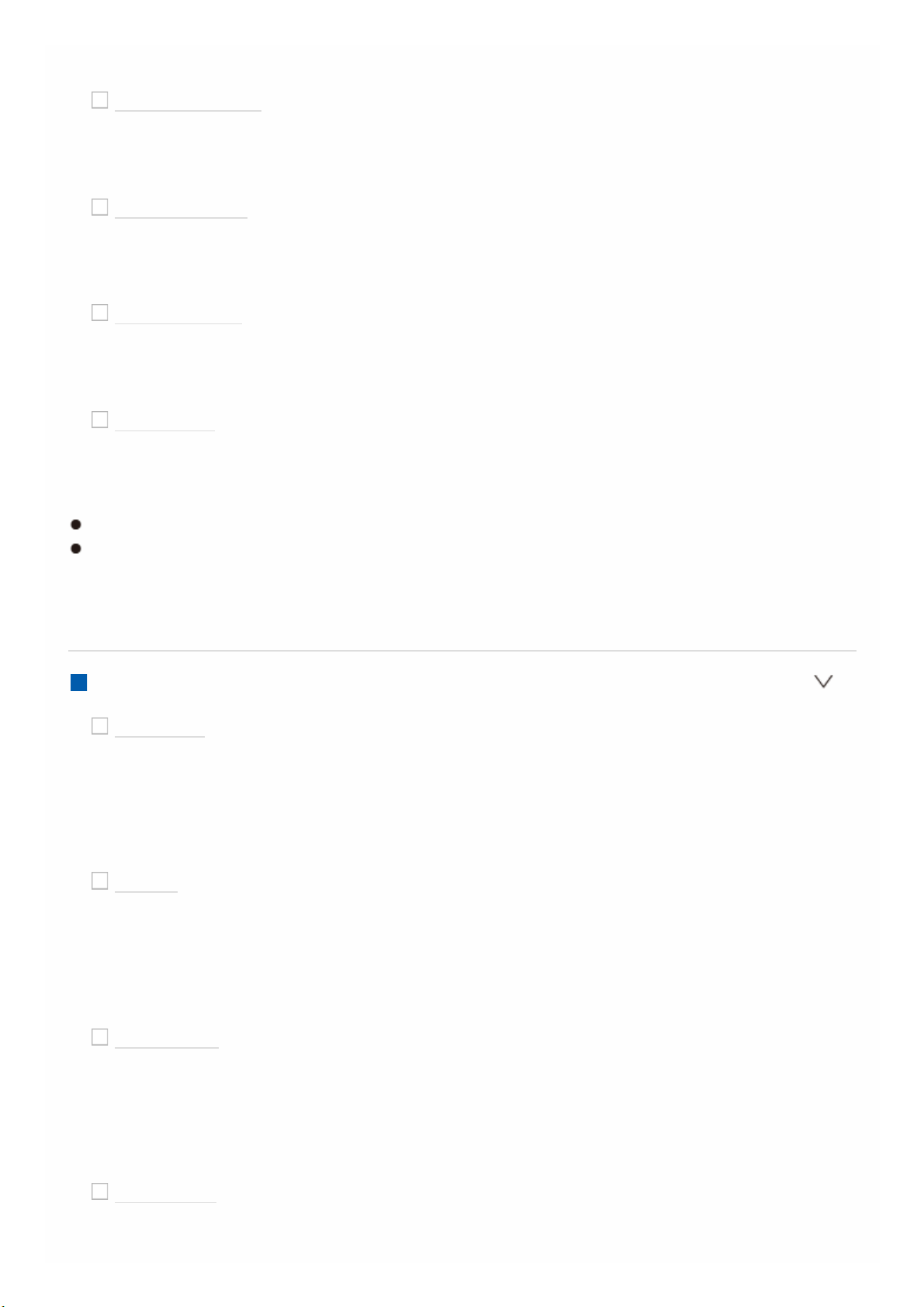
Specify the distance between each speaker and the listening position.
Surr Back Right
Default Value: 10.0ft/3.00m
Specify the distance between each speaker and the listening position.
Surr Back Left
Default Value: 10.0ft/3.00m
Specify the distance between each speaker and the listening position.
Surround Left
Default Value: 10.0ft/3.00m
Specify the distance between each speaker and the listening position.
Subwoofer
Default Value: 10.0ft/3.00m
Specify the distance between each speaker and the listening position.
Default values vary depending on the regions.
Distance units can be switched by pressing MODE on the remote controller.
When the unit is set as feet, you can set between 0.1 ft and 30.0 ft in
increments of 0.1ft. When the unit is set as meters, you can set between 0.03
m and 9.00 m in increments of 0.03 m.
Channel Level
Front Left
Default Value: 0.0 dB
Select a value between «-12.0 dB» and «+12.0 dB» (in 0.5 dB increments).
A test tone will be output each time you change the value. Select the desired
level.
Center
Default Value: 0.0 dB
Select a value between «-12.0 dB» and «+12.0 dB» (in 0.5 dB increments).
A test tone will be output each time you change the value. Select the desired
level.
Front Right
Default Value: 0.0 dB
Select a value between «-12.0 dB» and «+12.0 dB» (in 0.5 dB increments).
A test tone will be output each time you change the value. Select the desired
level.
Height Left
Default Value: 0.0 dB
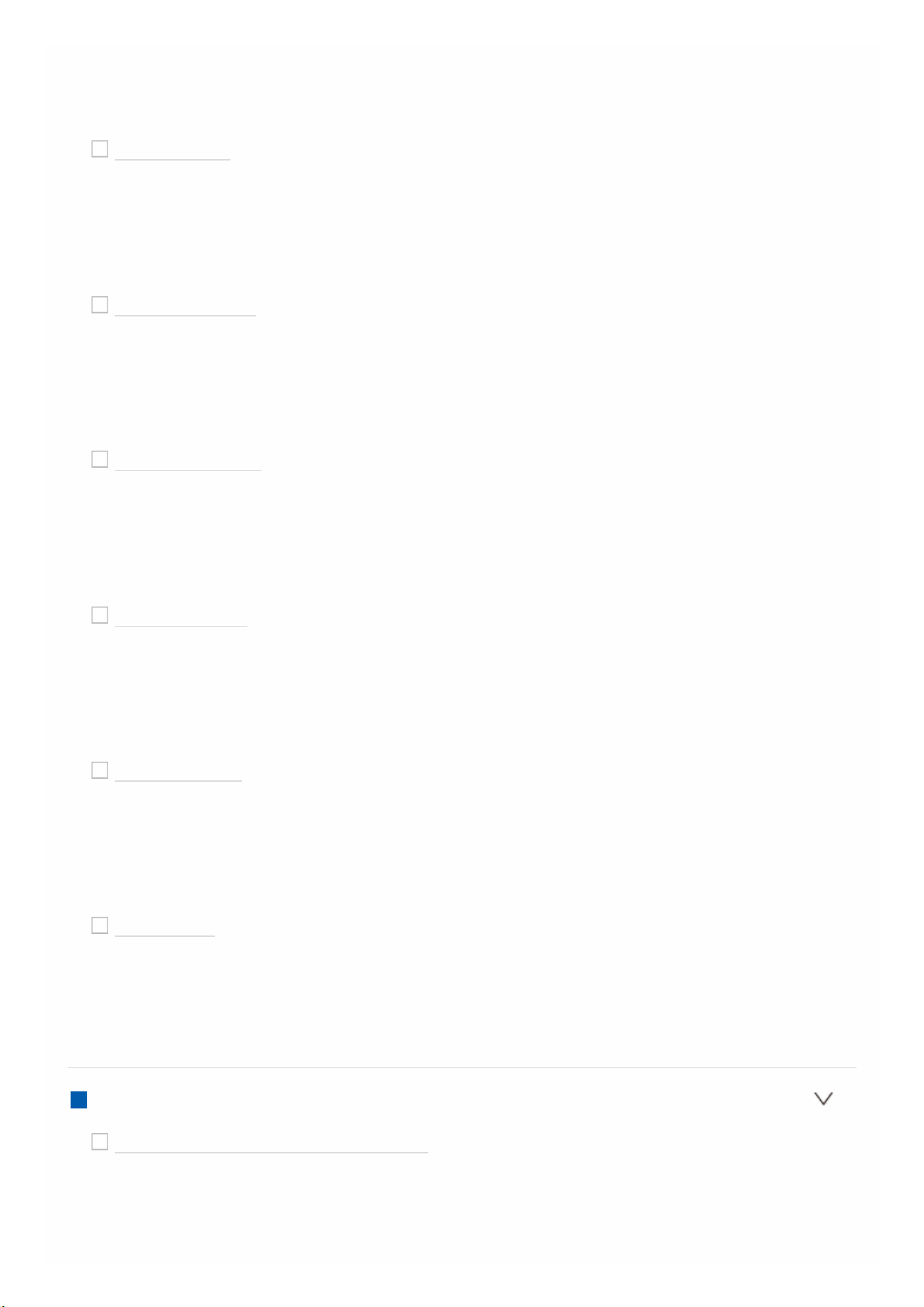
Select a value between «-12.0 dB» and «+12.0 dB» (in 0.5 dB increments).
A test tone will be output each time you change the value. Select the desired
level.
Height Right
Default Value: 0.0 dB
Select a value between «-12.0 dB» and «+12.0 dB» (in 0.5 dB increments).
A test tone will be output each time you change the value. Select the desired
level.
Surround Right
Default Value: 0.0 dB
Select a value between «-12.0 dB» and «+12.0 dB» (in 0.5 dB increments).
A test tone will be output each time you change the value. Select the desired
level.
Surr Back Right
Default Value: 0.0 dB
Select a value between «-12.0 dB» and «+12.0 dB» (in 0.5 dB increments).
A test tone will be output each time you change the value. Select the desired
level.
Surr Back Left
Default Value: 0.0 dB
Select a value between «-12.0 dB» and «+12.0 dB» (in 0.5 dB increments).
A test tone will be output each time you change the value. Select the desired
level.
Surround Left
Default Value: 0.0 dB
Select a value between «-12.0 dB» and «+12.0 dB» (in 0.5 dB increments).
A test tone will be output each time you change the value. Select the desired
level.
Subwoofer
Default Value: 0.0 dB
Select a value between «-15.0 dB» and «+12.0 dB» (in 0.5 dB increments).
A test tone will be output each time you change the value. Select the desired
level.
Dolby Enabled Speaker
Dolby Enabled Speaker to Ceiling
Default Value: 6.0 ft/1.80 m
Set the distance between the Dolby Enabled Speaker and the ceiling. Select
between «0.1 ft/0.03 m» to «15.0 ft/4.50 m» (0.1 ft/0.03 m units).
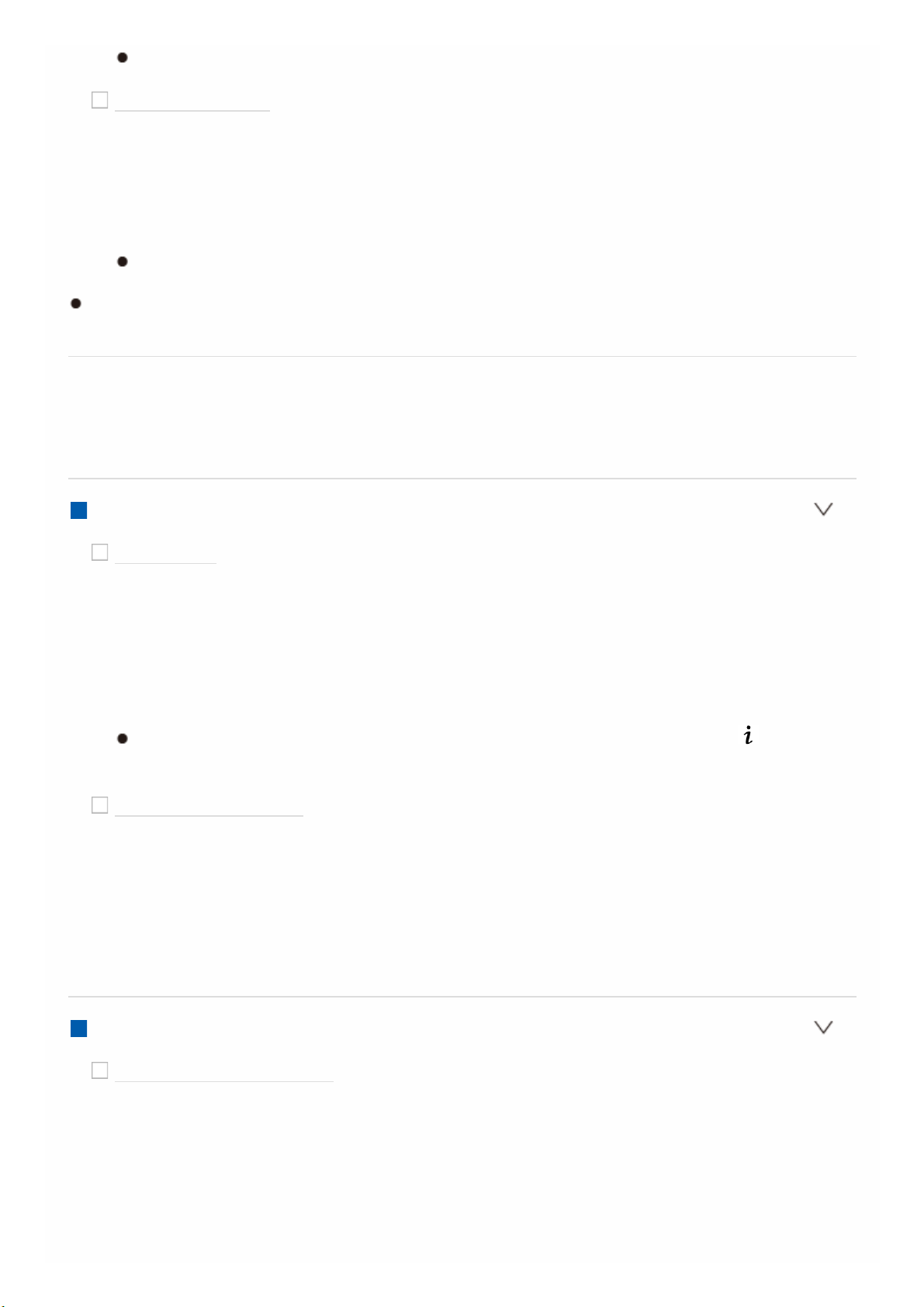
The unit of distance (ft/m) shown is the unit selected for use in «Distance».
Reflex Optimizer
Default Value: Off
You can enhance the reflection effect of Dolby Enabled Speakers from the
ceiling.
«Off»: When this function is not to be used
«On»: When this function is to be used
The function is not effective if the listening mode is Pure Direct.
This setting can be selected when «Configuration» — «Height Speaker» is set to
«Dolby Speaker».
Audio Adjust
Make advanced settings such as those related to multiplex audio or those related
to the volume of this unit.
Dual Mono/Mono
Dual Mono
Default Value: Main
Set the audio channel or language to be output when playing multiplex audio
or multilingual TV broadcasts etc.
«Main»: Main channel only
«Sub»: Sub channel only
«Main/Sub»: Main and sub channels will be output at the same time.
If multiplex audio is being played, «1+1″ will be displayed when on the
remote controller is pressed.
Mono Input Channel
Default Value: Left + Right
Set the input channel to use for playing any 2 ch digital source such as Dolby
Digital, or 2 ch analog/PCM source in the Mono listening mode.
«Left»: Left channel only
«Right»: Right channel only
«Left + Right» : Left and right channels
Dolby
Loudness Management
Default Value: On
When playing Dolby TrueHD, enable the dialog normalization function which
keeps the volume of dialog at a certain level. Note that when this setting is
Off, the DRC function that allows you to enjoy surround at low volumes is
fixed to off when playing Dolby Digital Plus/Dolby TrueHD.
«On»: When this function is to be used
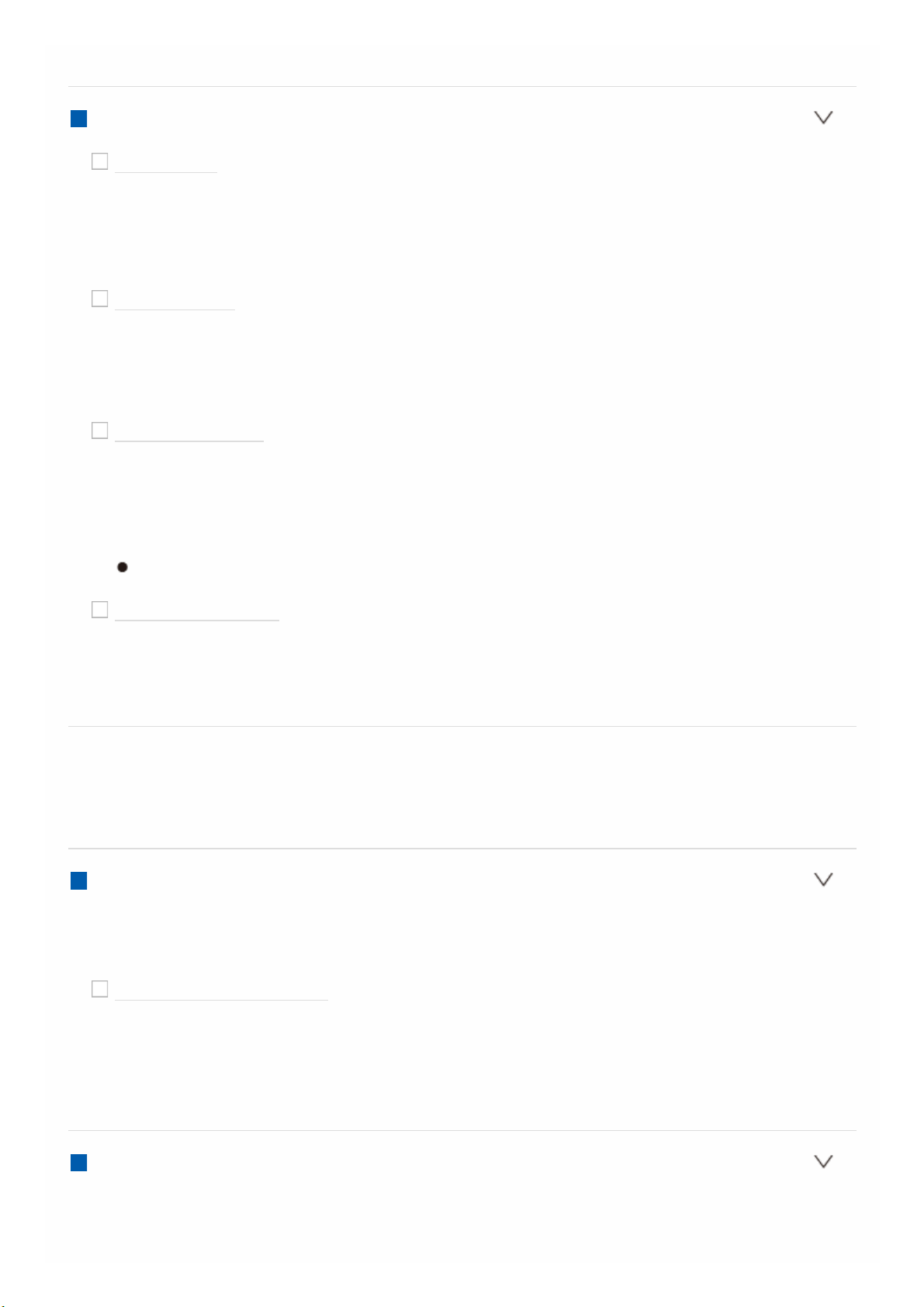
«Off»: When this function is not to be used
Volume
Mute Level
Default Value: -∞dB
Set the volume lowered from the listening volume when muting is on. Select
a value from «-∞ dB», «-40 dB», and «-20 dB».
Volume Limit
Default Value: Off
Set the maximum value to avoid too high volume. Select a value from «Off»,
«-32 dB» to «+17 dB».
Power On Level
Default Value: Last
Set the volume level of when the power is turned on. Select a value from
«Last» (Volume level before entering standby mode), «-∞ dB», and «-81.5
dB» to «+18.0 dB».
You cannot set a higher value than that of «Volume Limit».
Headphone Level
Default Value: 0.0 dB
Adjust the output level of the headphones. Select a value between «-12.0
dB» and «+12.0 dB».
Source
Make settings for input sources, such as volume difference adjustments for each
input selector for the connected equipment.
Input Volume Absorber
Adjust the volume level difference between the devices connected to the unit.
Select the input selector to configure.
Input Volume Absorber
Default Value: 0.0 dB
Select a value between «-12.0 dB» and «+12.0 dB». Set a negative value if
the volume of the target device is larger than the others and a positive value
if smaller. To check the audio, start playback of the connected device.
Name Edit
Set an easy name to each input. The set name will be shown on the main unit
display. Select the input selector to configure.
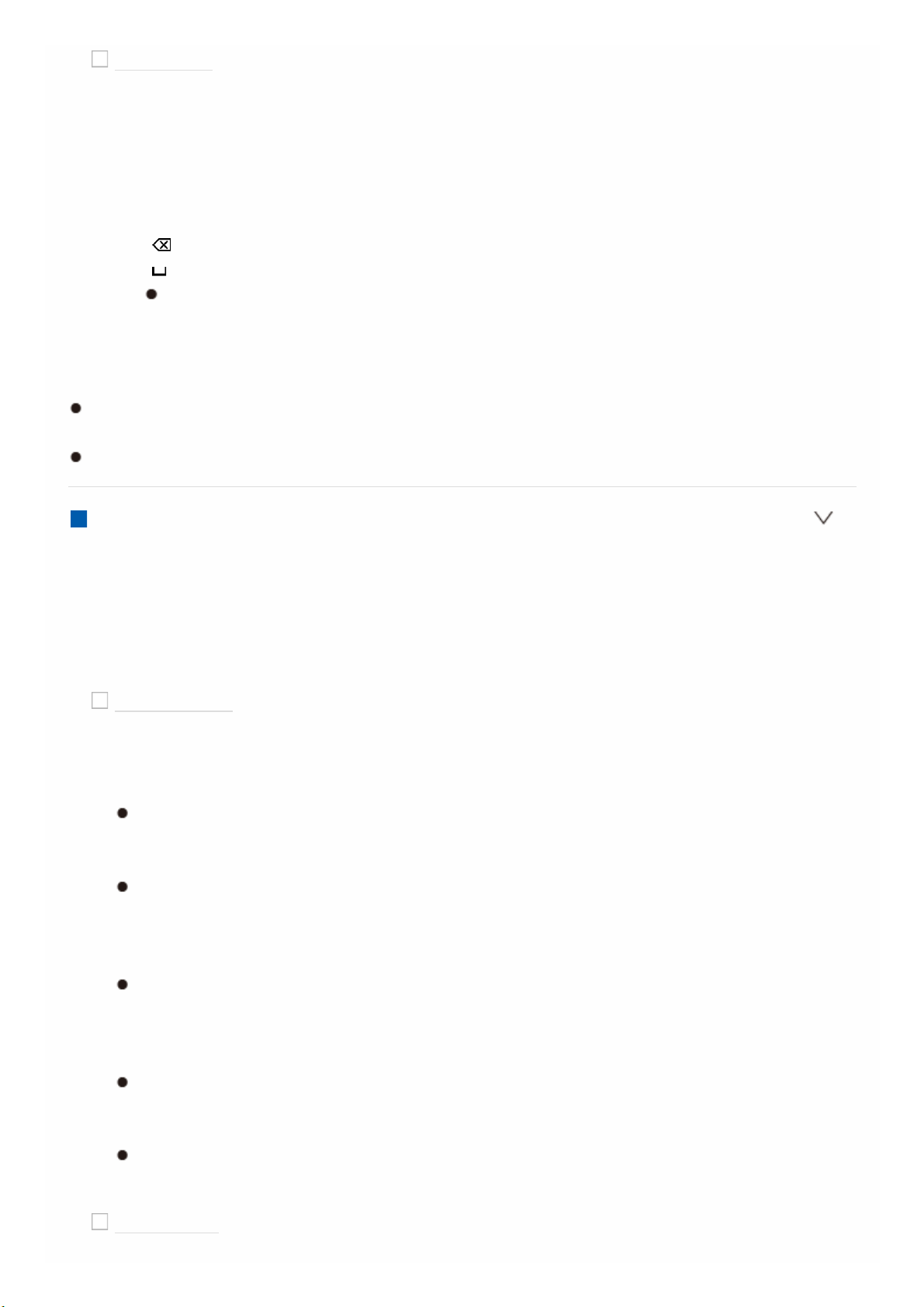
Name Edit
Default Value: Input name
1. Select a character or symbol with the cursors and press ENTER.
Repeat it to input 10 or less characters.
«A/a»: Switches between upper and lower cases. (Pressing MODE on the
remote controller also toggles between upper and lower cases)
«←» «→»: Moves the cursor to the arrow direction.
« «: Removes a character on the left of the cursor.
» «: Enters a space.
Pressing CLEAR on the remote controller will remove all the input
characters.
2. After inputting, select «OK» with the cursors and press ENTER.
The input name will be saved.
To name a preset radio station, press TUNER on the remote controller, select
AM/FM and select the preset number.
This cannot be set if the «NET» «USB» or «BLUETOOTH» input is selected.
Audio Select
Select the priority for input selection when multiple audio sources are connected to
one input selector, such as connections to both the «BD/DVD» HDMI IN jack and
the «BD/DVD» AUDIO IN jack. The setting can be separately set to each input
selector. Select the input selector to configure. Note that there are some default
values you cannot change.
Audio Select
Default Value: BD/DVD: HDMI CBL/SAT: HDMI GAME: HDMI STRM BOX:
HDMI CD: COAXIAL TV: OPTICAL PHONO: Analog
«ARC»: When giving priority to input signal from ARC compatible TV.
The setting can be selected only when «Hardware» — «HDMI» — «Audio
Return Channel» is set to «Auto» and also the «TV» input is selected.
«HDMI»: When giving priority to input signal from HDMI IN jacks
The setting can be selected only when the input is assigned to the HDMI
jack in the «Input/Output Assign» — «HDMI Input» setting.
«COAXIAL»: When giving priority to input signal from DIGITAL IN COAXIAL
jacks
The setting can be selected only when the input is assigned to the
COAXIAL jack in the «Input/Output Assign» — «Digital Audio Input» setting.
«OPTICAL»: When giving priority to input signal from DIGITAL IN OPTICAL
jacks
The setting can be selected only when the input is assigned to the
OPTICAL jack in the «Input/Output Assign» — «Digital Audio Input» setting.
«Analog»: To always output analog audio independently of the input signal
The setting can be selected only when the input is assigned to the AUDIO
IN jack in the «Input/Output Assign» — «Analog Audio Input» setting.
Fixed PCM
Default Value: Off
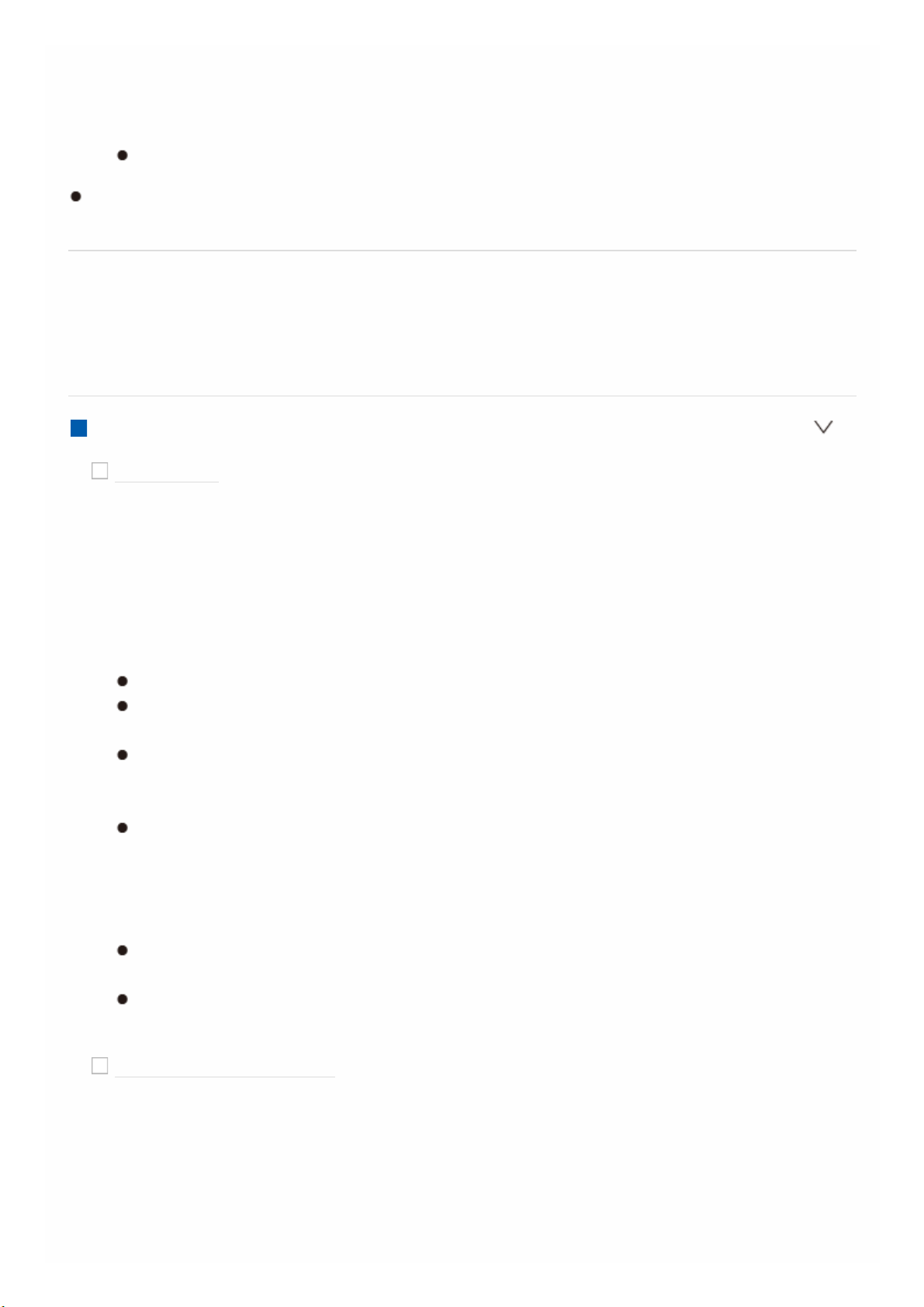
Select whether to fix input signals to PCM (except multi-channel PCM) when
you have selected «HDMI», «COAXIAL», or «OPTICAL» in the «Audio Select»
setting. Set this item to «On» if noise is produced or truncation occurs at the
beginning of a track when playing PCM sources. Select «Off» normally.
Changing «Audio Select» changes the setting to «Off».
The setting cannot be changed when «TUNER», «NET», «USB», or
«BLUETOOTH» input is selected.
Hardware
Make settings related to the HDMI CEC, HDMI Standby Through, ARC features,
settings related to power management of the unit, such as Auto Standby and
Network Standby.
HDMI
HDMI CEC
Default Value: Off
Setting to «On» enables the input selection link and other link functions with
HDMI connected CEC compliant device.
«On»: When this function is to be used
«Off»: When this function is not to be used
When changing this setting, turn off and then on again the power of all
connected components.
Depending on the TV set, a link may need to be configured on the TV.
Setting to «On» and closing the on-screen menu displays the name of the
CEC-compatible components and «CEC On» on the display.
Power consumption in standby mode may increase if «On» is set.
(Depending on the TV status, the unit will enter the normal standby
mode.)
If you operate the MASTER VOLUME dial on the main unit when this
setting is «On» and audio is output from the TV speakers, audio will be
output also from the speakers connected to the unit. If you want to output
from only either of them, change the unit or TV settings, or reduce the
volume of the unit.
If abnormal operation occurs when you set the setting to «On», set it to
«Off».
When connecting a non-CEC compatible component, or when you are not
sure whether it is compatible, set the setting to «Off».
HDMI Standby Through
Default Value: Off
When this is set to anything other than «Off», you can play the video and
audio of an HDMI connected player on the TV even if the unit is in standby
mode. Only «Auto» and «Auto (Eco)» can be selected if «HDMI CEC» is set to
«On». If you select anything else, set «HDMI CEC» to «Off».
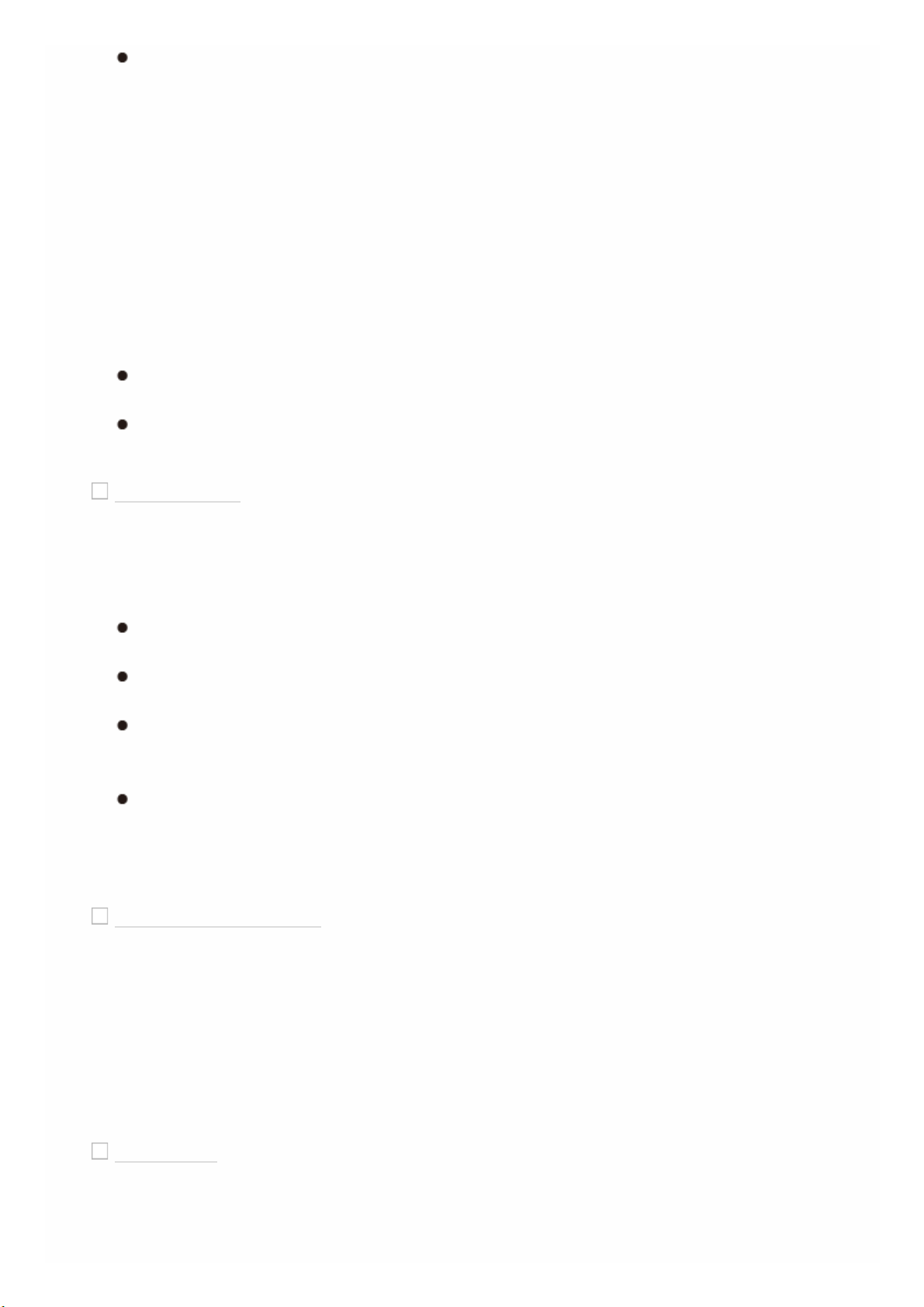
Power consumption in standby mode increases if set to anything other
than «Off».
«BD/DVD», «CBL/SAT», «GAME», «STRM BOX»: For example, if you select
«BD/DVD», you can play the equipment connected to the «BD/DVD» jack on
the TV even if the unit is in standby mode. Select this setting if you have
decided which player to use with this function.
«Last»: You can play the video and audio of the input selected immediately
prior to the unit being switched to standby on the TV.
«Auto», «Auto (Eco)»: Select one of these settings when you have connected
equipment that conforms to the CEC standard. You can play the video and
audio of the input selected on the TV, irrespective of what input was selected
immediately prior to the unit being switched to standby, using the CEC link
function.
To play players on the TV that do not conform to the CEC standard, you
will need to turn the unit on and switch to the relevant input.
When using TV that complies with the CEC standard, you can reduce the
power consumption in standby mode by selecting «Auto (Eco)».
Audio TV Out
Default Value: Off
You can enjoy audio through the speakers of the TV while this unit is on.
«On»: When this function is to be used
«Off»: When this function is not to be used
The setting is fixed to «Auto» if «HDMI CEC» is set to «On». If you change
this setting, set «HDMI CEC» to «Off».
Listening mode cannot be changed while «Audio TV Out» is set to «On»
and audio is being output through the speakers of the TV.
Depending on your TV set or input signal of the component, audio may
not output through the speakers of the TV even if this setting is set to
«On». In such case, audio is output from the speakers of the unit.
If you operate the MASTER VOLUME dial on this unit when audio that is
being input through this unit for output from the TV speakers, audio is
output from this unit. If you do not want to output audio from the unit,
change the unit or TV settings, or reduce the volume of the unit.
Audio Return Channel
Default Value: Auto (*)
You can enjoy sound of the HDMI connected ARC compatible TV through the
speakers connected to the unit.
* To use this function, set «HDMI CEC» to «On» in advance.
«Auto»: When enjoying the TV sound through the speakers connected to the
unit
«Off»: When not using the ARC function
Auto Delay
Default Value: On
This setting automatically corrects any desynchronization between the video
and audio signals based on data from the HDMI LipSync compatible TV.
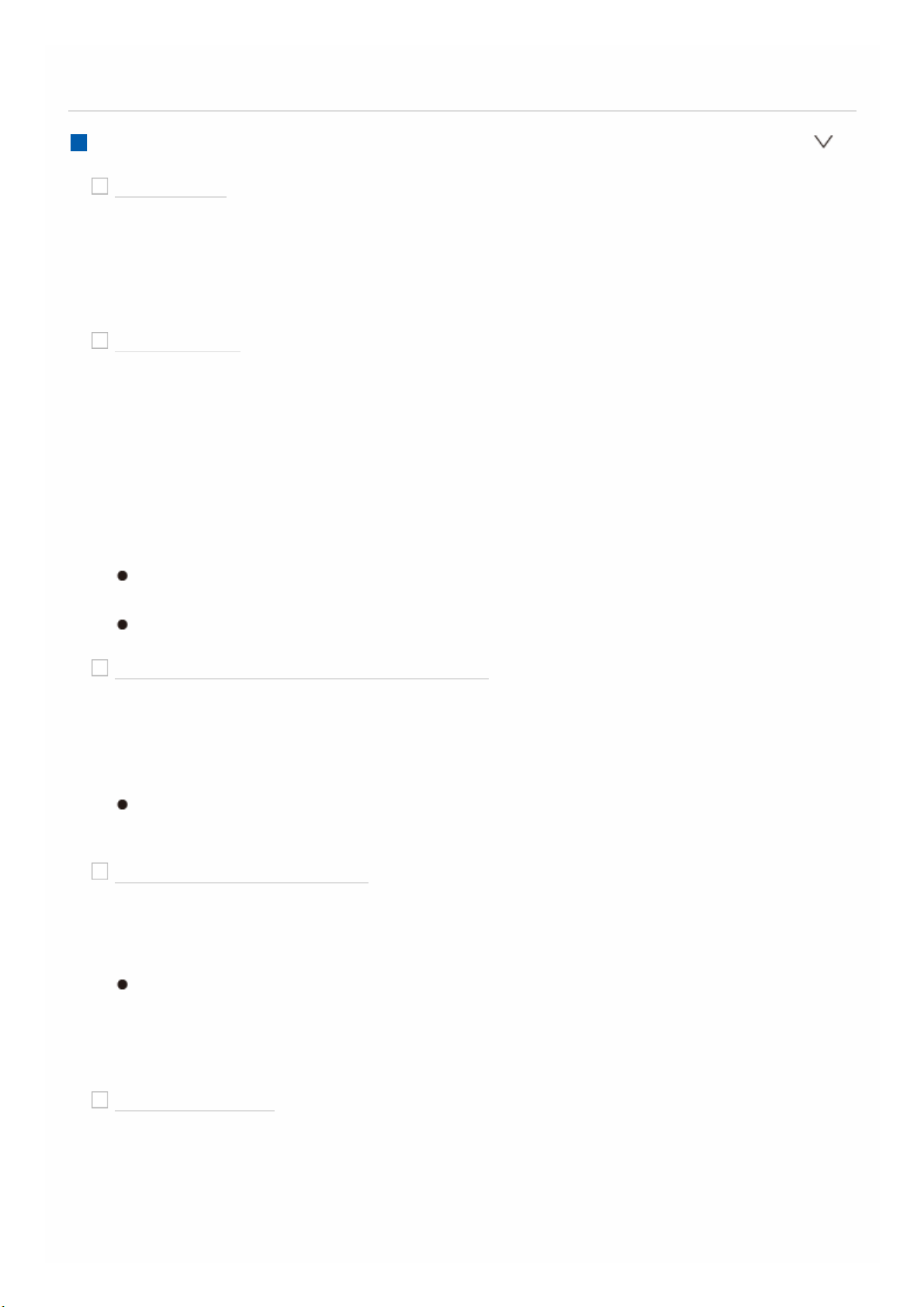
«On»: Automatic correction will be enabled
«Off»: Automatic correction will be disabled
Power Management
Sleep Timer
Default Value: Off
Allows the unit to enter standby automatically when the specified time
elapses. Select a value from «30 minutes», «60 minutes», and «90 minutes».
«Off»: Does not turn the unit to standby automatically.
Auto Standby
Default Value: On/Off
This setting places the unit on standby automatically after 20 minutes of
inactivity without any video or audio input. (When «USB Power Out at
Standby» or «Network Standby» is on, this becomes the HYBRID STANDBY
mode which reduces the increase in power consumption to a minimum.)
«On»: The unit will automatically enter standby mode («AUTO STBY» will
light).
«Off»: The unit will not automatically enter standby mode.
«Auto Standby» is displayed on the display and TV screen 30 seconds
before the Auto Standby comes on.
Default values vary depending on the regions.
Auto Standby in HDMI Standby Through
Default Value: Off
Enable or disable «Auto Standby» while «HDMI Standby Through» is on.
«On»: The setting will be enabled.
«Off»: The setting will be disabled.
This setting cannot be set to «On» if «Auto Standby» and «HDMI Standby
Through» are set to «Off».
USB Power Out at Standby
Default Value: Off
Devices connected to the USB port are supplied with electricity even when
this unit is in standby mode when this function is «On».
When using this feature, power consumption increases even when the
unit is on standby, however, the increase in power consumption is kept to
a minimum by automatically entering the HYBRID STANDBY mode,
where only essential circuits are operating.
Network Standby
Default Value: On
When this feature is turned «On», you can turn on the power of the unit via
the network using an application such as iControlAV5 that can control this
unit.
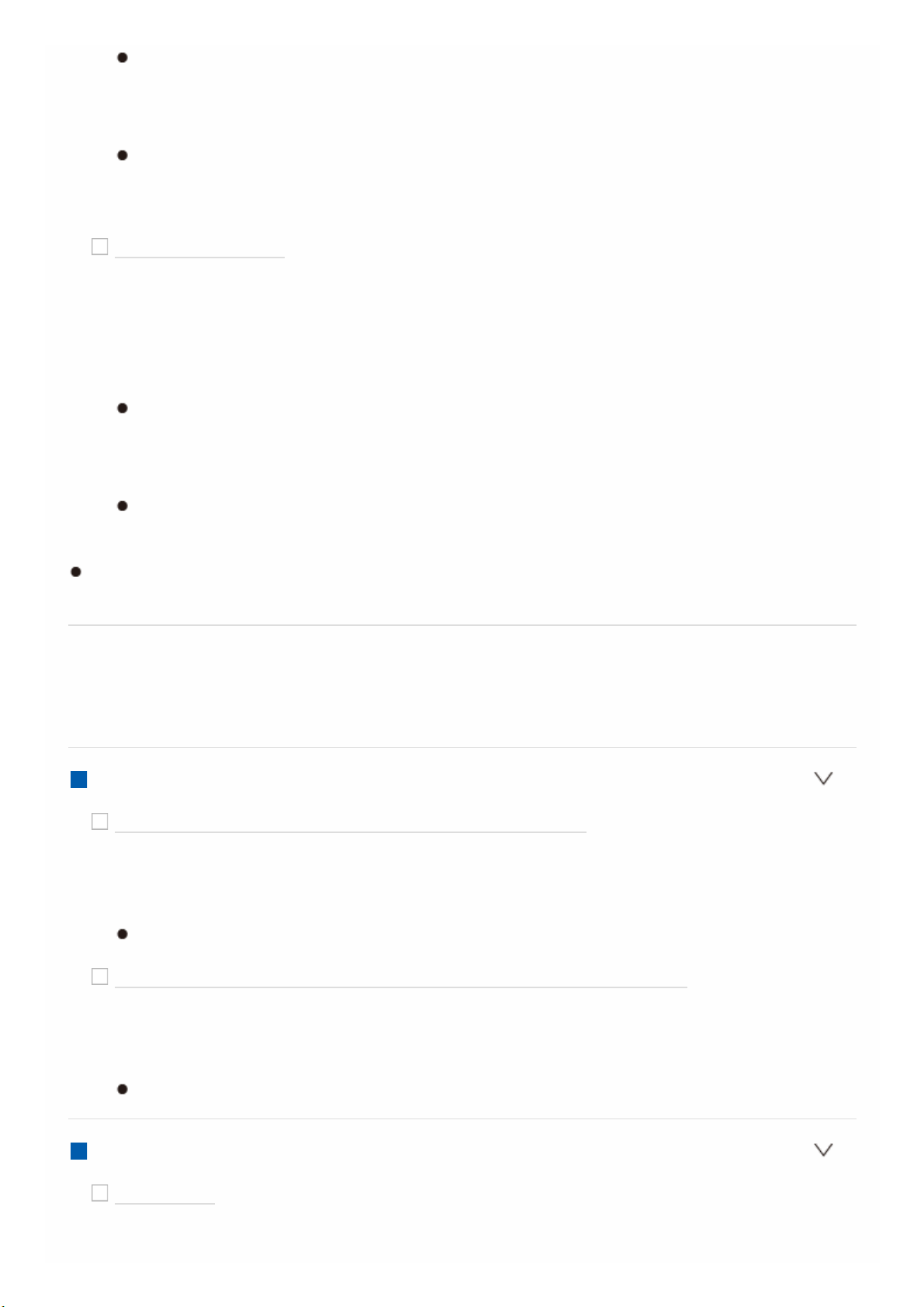
When «Network Standby» is used, the power consumption increases even
when the unit is on standby. However, the increase in power consumption
is kept to a minimum by automatically entering the HYBRID STANDBY
mode, where only the essential circuit is operating.
When the connection to the network is lost, «Network Standby» is disabled
to reduce power consumption. Use the power button on the remote
controller or main unit to turn the unit on if this happens.
Bluetooth Wakeup
Default Value: Off
This function wakes up the unit on standby by connecting a BLUETOOTH
wireless technology enabled device.
«On»: When this function is to be used
«Off»: When this function is not to be used
Setting to «On» increases the power consumption even when the unit is on
standby. However, the increase in power consumption is kept to a
minimum by automatically entering the HYBRID STANDBY mode, where
only the essential circuit is operating.
This setting is fixed to «Off» if «Network/Bluetooth» — «Bluetooth» — «Auto
Input Change» is set to «Off».
Wait for a while if «Network Standby» and «Bluetooth Wakeup» cannot be
selected. It will appear when the network feature is started.
Miscellaneous
Change the frequency step for the tuner, update the firmware, and perform Initial
Setup, etc.
Tuner
AM / FM Frequency Step (North American models)
Default Value: 10 kHz / 0.2 MHz
Select a frequency step depending on your area of residence.
Select «10 kHz/0.2 MHz» or «9 kHz/0.05 MHz».
When this setting is changed, all radio presets are deleted.
AM Frequency Step (European, Australian and Asian models)
Default Value: 9 kHz
Select a frequency step depending on your area of residence.
Select «10 kHz» or «9 kHz».
When this setting is changed, all radio presets are deleted.
Remote ID
Remote ID
Default Value: 1
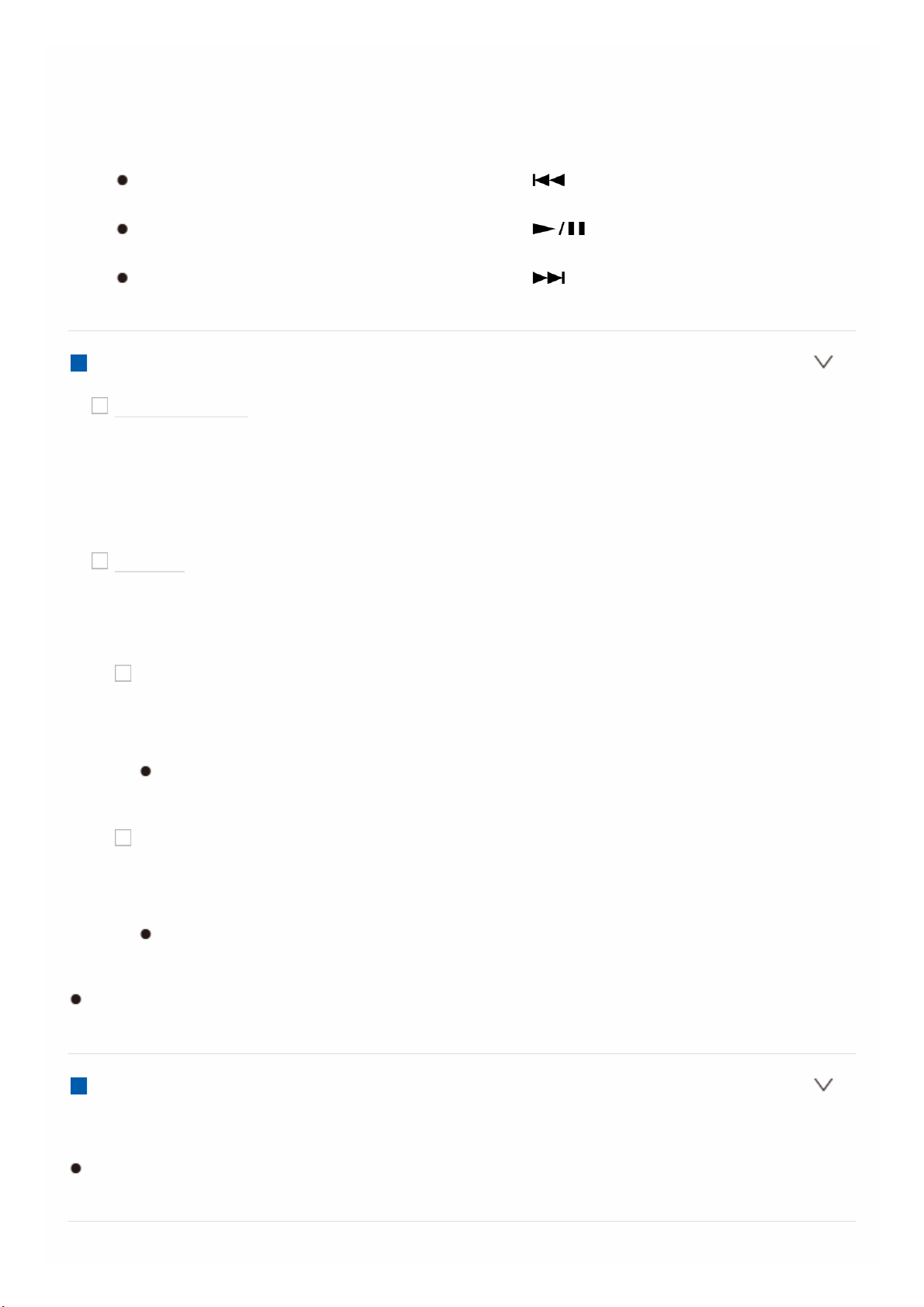
Select an ID for the unit’s remote controller from «1», «2», and «3» to prevent
interference between the unit and other Pioneer components that are
installed in the same room. After changing the ID on the main unit, change
the ID on the remote controller accordingly with the following procedure.
While holding down MODE, press the following buttons for about 3 seconds.
To change the remote controller ID to «1»:
(The remote indicator flashes once.)
To change the remote controller ID to «2»:
(The remote indicator flashes twice.)
To change the remote controller ID to «3»:
(The remote indicator flashes three times.)
Firmware Update
Update Notice
Default Value: Enable
Availability of a firmware update will be notified via network.
«Enable»: Notify updates
«Disable»: Disable notifications
Version
Default Value: —
The current firmware version will be displayed.
Update via NET
Default Value: —
Press ENTER to select when you want to update the firmware via network.
You will not be able to select this setting if you do not have Internet
access or there is nothing to update.
Update via USB
Default Value: —
Press ENTER to select when you want to update the firmware via USB.
You will not be able to select this setting if a USB storage device is not
connected or there is nothing to update in the USB storage device.
Wait for a while if «Firmware Update» cannot be selected. It will appear when
the network feature is started.
Initial Setup
You can make the initial setup from the setup menu.
Wait for a while if «Initial Setup» cannot be selected. It will appear when the
network feature is started.
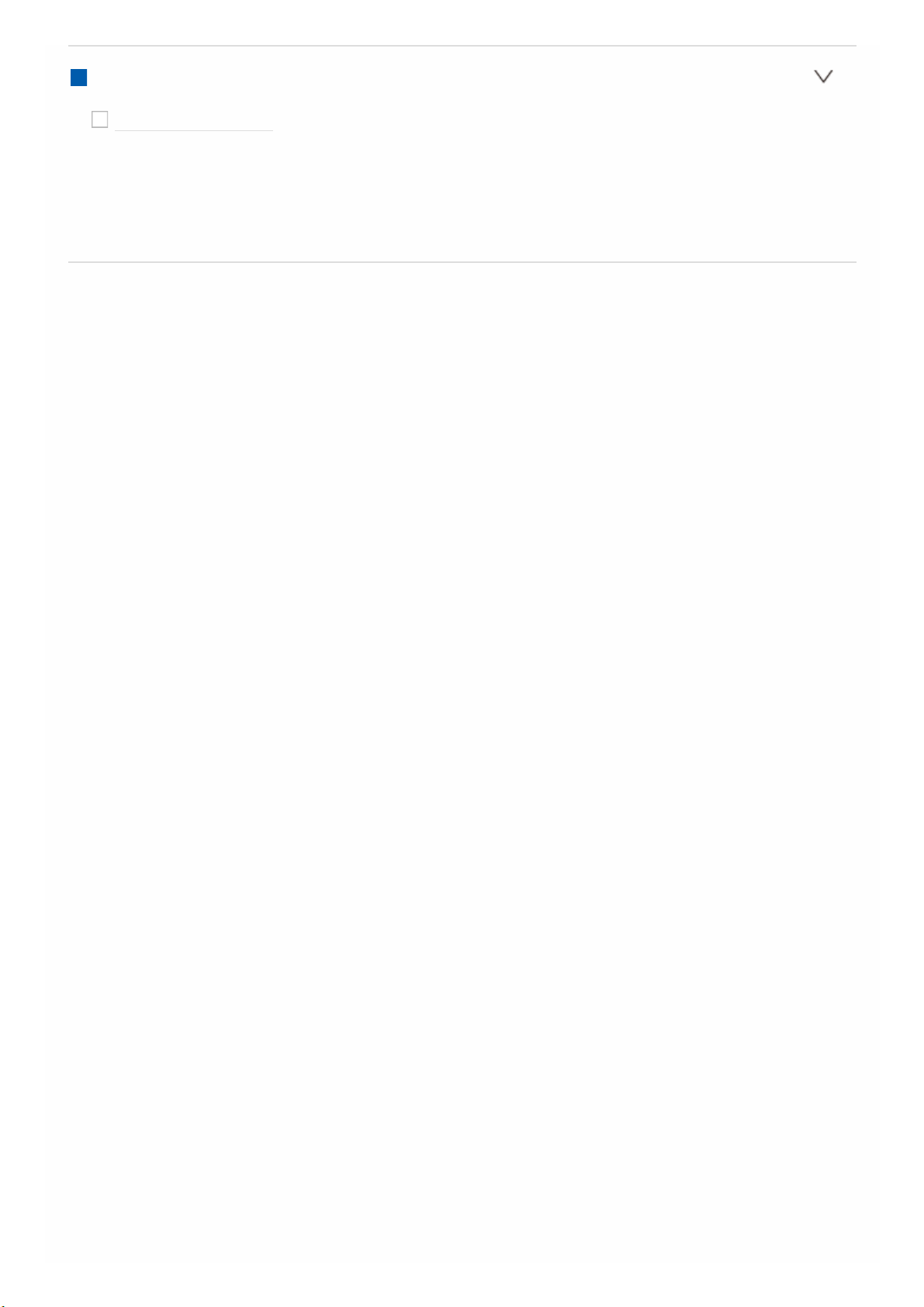
Lock
Setup Parameter
Default Value: Unlocked
Lock the Setup menu to protect the settings.
«Locked»: The menu is locked.
«Unlocked»: The menu is unlocked.
Loading…
Before Start ………………………………………………………………….2
What’s in the box……………………………………….……………………2
Part Names …………………………………………………………………..3
Part Names ……………………………………………..…………………….3
Install ……………………………..……………..………..……………..……7
Installation procedure …….…………………….……………..…………..7
Step1: Speaker Layout …………………………………………………….8
Step2: Connect the Speakers………………………………………….14
Step3: Connect the TV & AV Components………..……..…….…16
Initial Setup ………………..…………….……………..……………..….21
Initial Setup with Auto Start-up Wizard ……………………………..21
Playback ………………….……………..…………….…….……….…….23
AV Component Playback…….…………………….……….…………..23
BLUETOOTH
®
Playback………………………………………………..23
Network Functions……………………………………….………………..24
USB Storage Device………………………………………………………25
Listening To the AM/FM Radio ……………………………..…………26
Listening Mode ………………………………………….………………….28
The Basic Manual includes information needed when starting up and
also instructions for frequently used operations. The Advanced Manual
has more detailed information and advanced settings.
Basic
AV Receiver
VSX-932
> Before Start > Part Names > Install > Initial Setup > Playback > Advanced Manual
Troubleshooting | Supplementary Information, etc.
Before Start ………..……………..……………..……………..………..…2
What’s in the box…………..…………….…………….……………………2
Part Names ……………………..……………..……………..………..……3
Part Names ………….………………..………………..…..……………..…3
Install ……………………………..……………..………..……………..……7
Installation procedure …….…………………….……………..…………..7
Step1: Speaker Layout ………………………………..….……….………8
Step2: Connect the Speakers………………………………………….14
Step3: Connect the TV & AV Components………..……..…….…16
Initial Setup ………………..…………….……………..……………..….21
Initial Setup with Auto Start-up Wizard ……………………………..21
Playback ………………….……………..…………….…….……….…….23
AV Component Playback…….…………………….……….…………..23
BLUETOOTH
®
Playback……….………………..……………….…....23
Network Functions……………………….………………………….…….24
USB Storage Device…………………..……………….………..……….25
Listening To the AM/FM Radio …….……………….………..……….26
Listening Mode ……………….………………..……….………………….28
The Basic Manual includes information needed when starting up and
also instructions for frequently used operations. The Advanced Manual
has more detailed information and advanced settings.
Basic
Manual
AV Receiver
VSX-932
> Before Start > Part Names > Install > Initial Setup > Playback > Advanced Manual
Troubleshooting | Supplementary Information, etc.
Type: Basic manual
Category: Receiver
Pages: 90
Size:
PDF Document Online Viewing:
Download Pioneer VSX-932 PDF Manual (90 pages)
The VSX-932 is a versatile AV receiver offered by Pioneer, designed for home theater enthusiasts looking to enhance their audio-visual experience. This device is part of Pioneer’s renowned line of receivers, which are celebrated for their reliability, innovative features, and quality sound. The VSX-932 specifically caters to users who require both powerful audio output and comprehensive connectivity options. Below is an overview of its key features and specifications.
Key Features:
- Multi-Channel Amplification: The VSX-932 is equipped with a robust multi-channel amplifier that provides high-quality sound across multiple channels. It supports 9.2 channels, allowing for immersive surround sound experiences.
- 4K Ultra HD Support: This model supports 4K Ultra HD video pass-through, making it compatible with the latest home entertainment technologies. It also features HDR (High Dynamic Range) for enhanced contrast and color brightness.
- Advanced Sound Technologies: The VSX-932 includes DTS:X and Dolby Atmos support. These technologies provide three-dimensional soundscapes that make you feel as if you are right in the middle of the action.
- Wireless Connectivity: With built-in Wi-Fi and Bluetooth, this receiver allows for seamless streaming of music from various devices. Users can easily connect their smartphones and tablets to enjoy their favorite playlists.
- Zone 2 and Zone 3 Outputs: It offers the ability to create additional listening zones. This enables multi-room audio setups, allowing different areas of your home to play different audio sources simultaneously.
Connectivity Options:
- HDMI Inputs and Outputs: The VSX-932 comes with several HDMI ports, allowing you to connect multiple devices such as gaming consoles, Blu-ray players, and streaming devices.
- USB Port: A front-facing USB port facilitates easy connection of external storage devices, enabling users to play music directly from a USB drive.
- Audio Inputs: Various audio inputs, including RCA and optical inputs, ensure that older devices can still be integrated into the home theater setup.
User-Friendly Features:
- Easy Setup and Calibration: The On-Screen Display (OSD) and Pioneer’s MCACC technology make setup and calibration a breeze, automatically adjusting sound levels for optimal audio performance.
- Smart Control Options: Compatibility with control systems and smartphone apps allows users to manage their audio and video settings conveniently from their mobile devices.
Compatibility and Formats:
- Audio Formats: Supports a variety of audio formats, including FLAC, WAV, DSD, and AIFF, ensuring high-resolution audio playback.
- Streaming Services: The receiver provides access to popular streaming services through wireless connectivity, allowing for a flexible listening experience.
The VSX-932 is an excellent choice for those seeking to upgrade their home entertainment systems. With its powerful amplification, comprehensive connectivity options, and user-friendly features, it stands out as a top-tier AV receiver in the Pioneer lineup. Whether you are watching the latest blockbuster or enjoying your favorite music, the VSX-932 is designed to deliver an engaging and immersive experience.
In conclusion, the Pioneer VSX-932 embodies a balance of power, versatility, and modern connectivity. It is ideal for both movie lovers and music aficionados. With advanced sound capabilities and a range of connectivity options, this receiver is sure to enhance any home theater setup.
Related Pioneer VSX-932 Basic Manual Manuals and Guides
Type: Operation & user’s manual
Brand: Samsung
Category: Cell Phone
Pages: 156
Type: Operation & user’s manual
Brand: StreamLight
Category: Flashlight
Pages: 0
Type: Mounting and installation instruction
Brand: Salda
Category: Air Handlers
Pages: 44
Type: Operation & user’s manual
Brand: Black Diamond Equipment
Category: Headlamp
Pages: 8
Type: Instruction booklet
Brand: Zanussi
Category: Refrigerator
Pages: 17 0.23 Mb
Pioneer VSX-932 Specification
The Pioneer VSX-932 is a 7.2-channel AV receiver designed to deliver dynamic audio and video performance, catering to home theater enthusiasts. It supports Dolby Atmos and DTS:X for immersive, three-dimensional soundscapes, creating an authentic cinema-like experience. With a power output of 130 watts per channel, it ensures clear and powerful sound across all connected speakers. The receiver includes advanced MCACC (Multi-Channel Acoustic Calibration System) that automatically tunes the system to suit the room’s acoustics, optimizing sound quality.
Connectivity is versatile, featuring six HDMI inputs and one output, all supporting 4K/60p, HDR10, Dolby Vision, and HDCP 2.2 to ensure compatibility with the latest video standards. It includes dual-band Wi-Fi and Bluetooth for seamless wireless streaming from devices and supports streaming services like Spotify, TIDAL, and Deezer. The VSX-932 also supports FireConnect, allowing multi-room audio playback with compatible devices.
For music enthusiasts, it supports high-resolution audio formats, including DSD, FLAC, WAV, and AIFF, ensuring pristine audio reproduction. It features a phono input for turntables, catering to vinyl lovers. The receiver is controlled via an intuitive user interface, accessible through a smartphone app, enhancing user convenience.
The build quality is robust, with a sleek, minimalist design that integrates well into modern home entertainment setups. With its comprehensive feature set and advanced audio capabilities, the Pioneer VSX-932 is positioned as a versatile and powerful hub for home audio-visual systems, offering both cutting-edge technology and user-friendly operation.
Pioneer VSX-932 F.A.Q.
To perform a factory reset on the Pioneer VSX-932, press and hold the «SPEAKER A» button on the front panel, and then press and hold the «ON/STANDBY» button until «CLEAR» appears on the display. Release both buttons to reset the receiver.
First, check that the correct input source is selected and that the volume is turned up. Ensure the speaker wires are properly connected. If using HDMI, verify that ARC (Audio Return Channel) is enabled on both the receiver and TV.
To connect a Bluetooth device, press the «BT» button on the remote to select the Bluetooth input. Enable Bluetooth on your device and search for «VSX-932» in the list of available devices. Select it to pair and connect.
Ensure the receiver is connected to the internet. Press the «HOME MENU» button, select «System Setup,» then «Firmware Update.» Follow the on-screen instructions to update the firmware.
This may be due to the Auto Standby feature. To disable it, go to «System Setup» > «Hardware Setup» > «Power Management» and turn off «Auto Standby.» Ensure the unit is well-ventilated to prevent overheating.
Connect your 4K source to one of the HDCP 2.2 compliant HDMI inputs on the receiver. Go to «HDMI Setup» in the «System Setup» menu, and ensure «4K/60Hz» is selected for the HDMI output.
Check if the remote’s batteries are depleted and replace them if necessary. Ensure there is a clear line of sight between the remote and the receiver. Try resetting the remote by removing the batteries and pressing all buttons twice.
Connect the speaker wires to the appropriate speaker terminals on the back of the receiver, ensuring the positive (+) and negative (-) terminals are correctly aligned with the speaker’s terminals.
Yes, you can download the «Pioneer Remote App» available on iOS and Android devices. Ensure your receiver is on the same network as your mobile device to control it remotely.
Use a soft, dry cloth to clean the exterior of the receiver. Avoid using chemical cleaners. Ensure vents are free from dust and obstructions to maintain proper airflow and prevent overheating.
