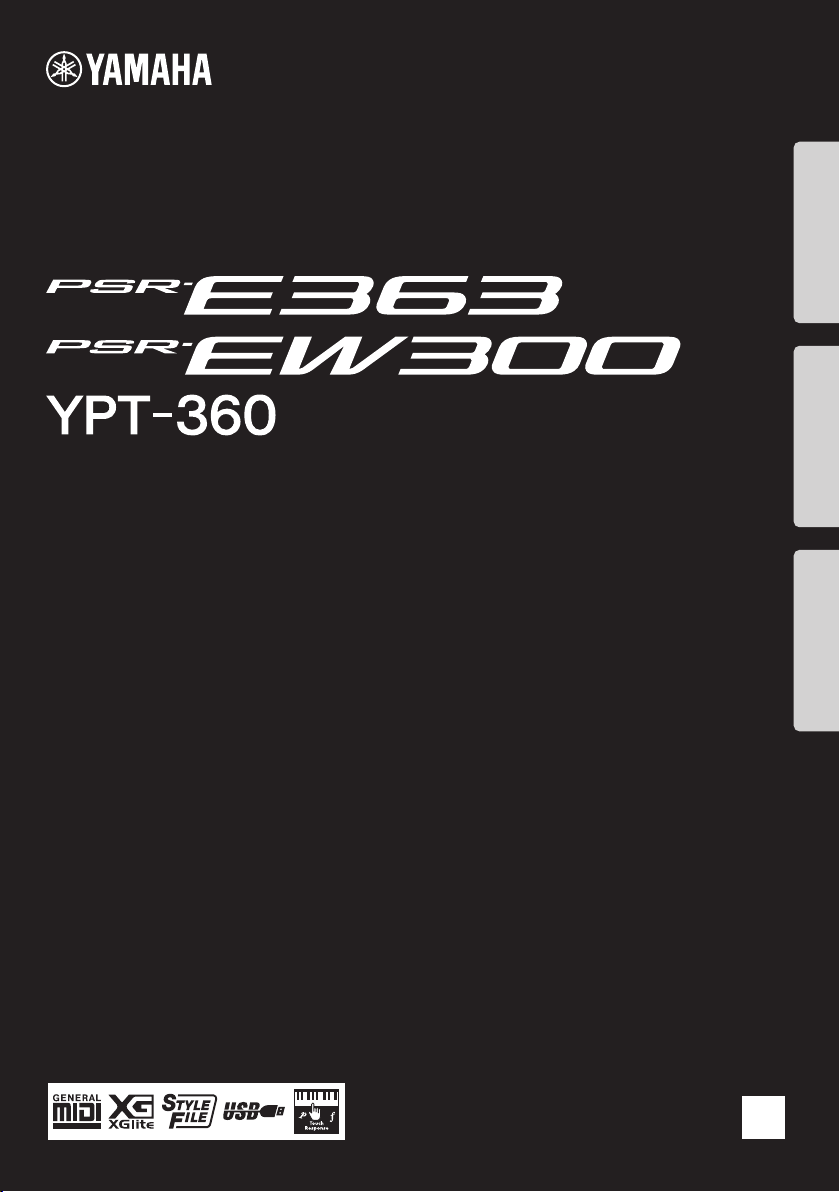
DIGITAL KEYBOARD
Setting UpReferenceAppendix
Before using the instrument, be sure to read
“PRECAUTIONS” on pages 5–7.
Owner’s Manual
EN
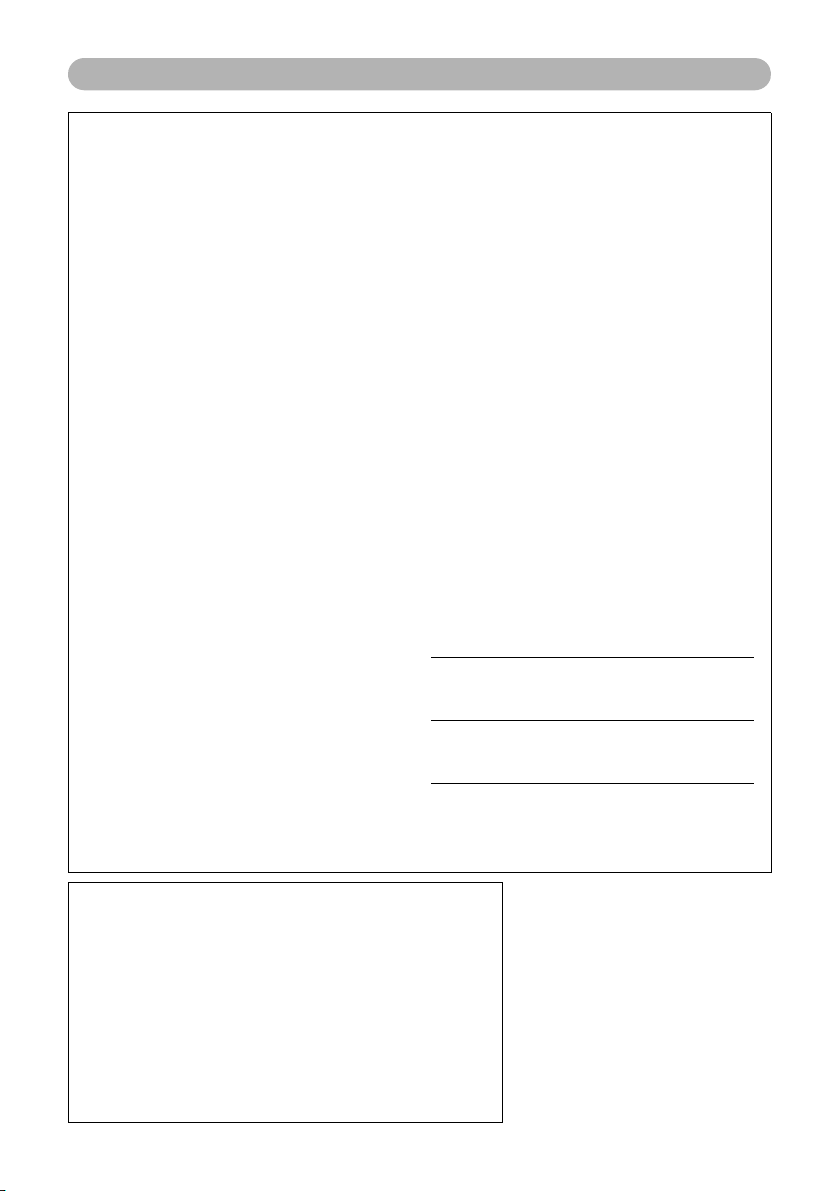
For this instrument
SPECIAL MESSAGE SECTION
This product utilizes batteries or an external power supply
(adapter). DO NOT connect this product to any power supply or
adapter other than one described in the manual, on the name
plate, or specifically recommended by Yamaha.
WARNING: Do not place this product in a position where any-
one could walk on, trip over, or roll anything over power or connecting cords of any kind. The use of an extension cord is not
recommended! If you must use an extension cord, the minimum
wire size for a 25’ cord (or less ) is 18 AWG. NOTE: The smaller
the AWG number, the larger the current handling capacity. For
longer extension cords, consult a local electrician.
This product should be used only with the components supplied
or; a cart, rack, or stand that is recommended by Yamaha. If a
cart, etc., is used, please observe all safety markings and
instructions that accompany the accessory product.
SPECIFICATIONS SUBJECT TO CHANGE:
The information contained in this manual is believed to be correct at the time of printing. However, Yamaha reserves the right
to change or modify any of the specifications without notice or
obligation to update existing units.
This product, either alone or in combination with an amplifier and
headphones or speaker/s, may be capable of producing sound
levels that could cause permanent hearing loss. DO NOT operate for long periods of time at a high volume level or at a level
that is uncomfortable. If you experience any hearing loss or ringing in the ears, you should consult an audiologist.
IMPORTANT: The louder the sound, the shorter the time period
before damage occurs.
Some Yamaha products may have benches and / or accessory
mounting fixtures that are either supplied with the product or as
optional accessories. Some of these items are designed to be
dealer assembled or installed. Please make sure that benches
are stable and any optional fixtures (where applicable) are well
secured BEFORE using.
Benches supplied by Yamaha are designed for seating only. No
other uses are recommended.
NOTICE:
Service charges incurred due to a lack of knowledge relating to
how a function or effect works (when the unit is operating as
designed) are not covered by the manufacturer’s warranty, and
are therefore the owners responsibility. Please study this manual
carefully and consult your dealer before requesting service.
ENVIRONMENTAL ISSUES:
Yamaha strives to produce products that are both user safe and
environmentally friendly. We sincerely believe that our products
and the production methods used to produce them, meet these
goals. In keeping with both the letter and the spirit of the law, we
want you to be aware of the following:
Battery Notice:
This product MAY contain a small non-rechargeable battery
which (if applicable) is soldered in place. The average life span
of this type of battery is approximately five years. When replacement becomes necessary, contact a qualified service representative to perform the replacement.
This product may also use “household” type batteries. Some of
these may be rechargeable. Make sure that the batter y being
charged is a rechargeable type and that the charger is intended
for the battery being charged.
When installing batteries, never mix old batteries with new ones,
and never mix different types of batteries. Batteries MUST be
installed correctly. Mismatches or incorrect installation may
result in overheating and batter y case rupture.
Warning:
Do not attempt to disassemble, or incinerate any battery. Keep all
batteries away from children. Dispose of used batteries promptly
and as regulated by the laws in your area. Note: Check with any
retailer of household type batteries in your area for batter y disposal information.
Disposal Notice:
Should this product become damaged beyond repair, or for
some reason its useful life is considered to be at an end, please
observe all local, state, and federal regulations that relate to the
disposal of products that contain lead, batteries, plastics, etc. If
your dealer is unable to assist you, please contact Yamaha
directly.
NAME PLATE LOCATION:
The name plate is located on the bottom of the product. The
model number, serial number, power requirements, etc., are
located on this plate. You should record the model number, serial
number, and the date of purchase in the spaces provided below
and retain this manual as a permanent record of your purchase.
Model
Serial No.
Purchase Date
92-BP (bottom)
COMPLIANCE INFORMATION STATEMENT
(DECLARATION OF CONFORMITY PROCEDURE)
Responsible Party : Yamaha Corporation of America
Address : 6600 Orangethorpe Ave., Buena Park, Calif. 90620
Telephone : 714-522-9011
Type of Equipment : Digital Keyboard
Model Name : PSR-E363, PSR-EW300, YPT-360
This device complies with Part 15 of the FCC Rules.
Operation is subject to the fol lowing two conditions:
1) this device may not cause harmful interference, and
2) this device must accept any interference received including interference that
may cause undesired operation.
See user manual instructions if interference to radio reception is suspected.
* This applies only to products distributed by YAMAHA CORPORATION OF AMERICA.
PLEASE KEEP THIS MANUAL
2
(FCC DoC)
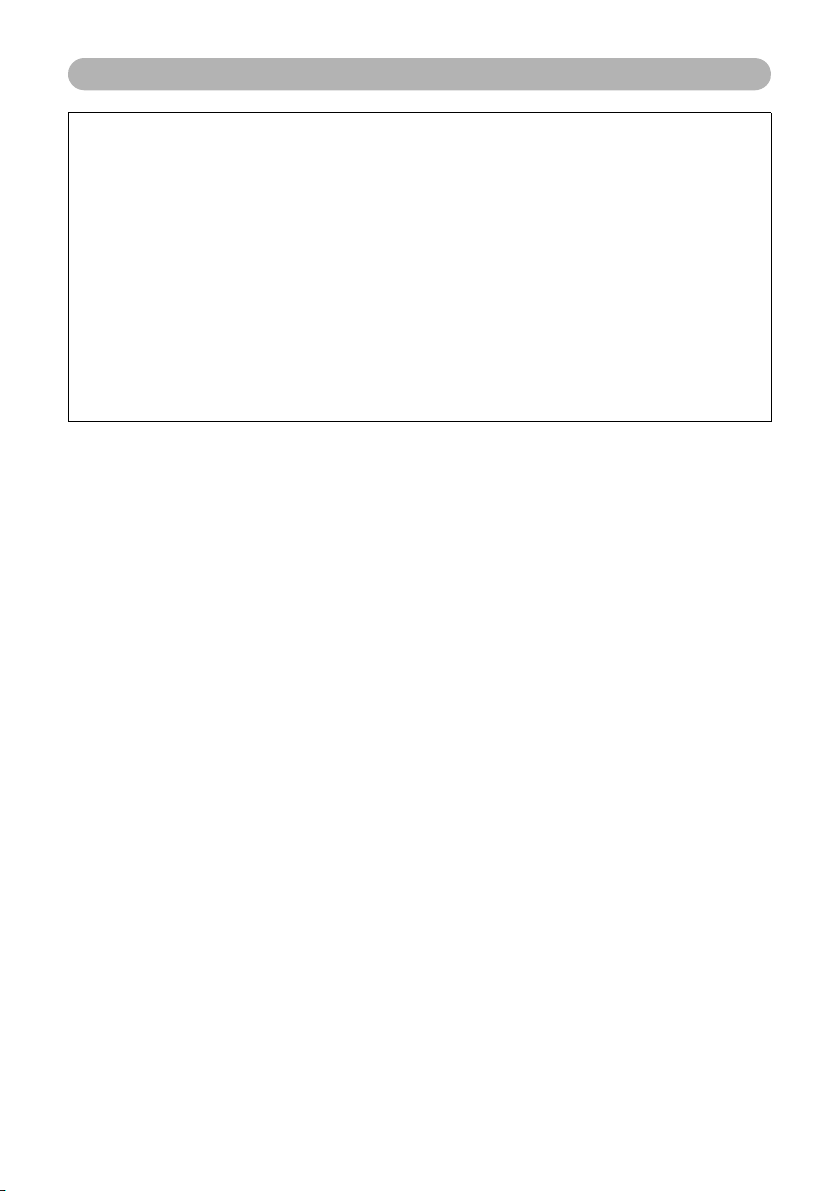
For AC adaptor and this instrument
1. IMPORTANT NOTICE: DO NOT MODIFY THIS UNIT!
FCC INFORMATION (U.S.A.)
This product, when installed as indicated in the instructions
contained in this manual, meets FCC requirements. Modifications not expressly approved by Yamaha may void your authority, granted by the FCC, to use the product.
2. IMPORTANT: When connecting this product to accessories
and/or another product use only high quality shielded cables.
Cable/s supplied with this product MUST be used. Follow all
installation instructions. Failure to follow instructions could void
your FCC authorization to use this product in the USA.
3. NOTE: This product has been tested and found to comply
with the requirements listed in FCC Regulations, Part 15 for
Class “B” digital devices. Compliance with these requirements
provides a reasonable level of assurance that your use of this
product in a residential environment will not result in harmful
interference with other electronic devices. This equipment generates/uses radio frequencies and, if not installed and used
according to the instructions found in the users manual, may
cause interference harmful to the operation of other electronic
devices. Compliance with FCC regulations does not guarantee
* This applies only to products distributed by YAMAHA CORPORATION OF AMERICA.
that interference will not occur in all installations. If this product
is found to be the source of interference, which can be determined by turning the unit “OFF” and “ON”, please try to eliminate the problem by using one of the following measures:
Relocate either this product or the device that is being affected
by the interference.
Utilize power outlets that are on different branch (circuit
breaker or fuse) circuits or install AC line filter/s.
In the case of radio or TV interference, relocate/reorient the
antenna. If the antenna lead-in is 300 ohm ribbon lead, change
the lead-in to co-axial type cable.
If these corrective measures do not produce satisfactory
results, please contact the local retailer authorized to distribute
this type of product. If you can not locate the appropriate
retailer, please contact Yamaha Corporation of America, Electronic Service Division, 6600 Orangethorpe Ave, Buena Park,
CA90620
The above statements apply ONLY to those products distributed by Yamaha Corporation of America or its subsidiaries.
(class B)
3

CAUTION: TO REDUCE THE RISK OF
ELECTRIC SHOCK, DO NOT REMOVE
COVER (OR BACK). NO USER-SERVICEABLE
PARTS INSIDE. REFER SERVICING TO
QUALIFIED SERVICE PERSONNEL.
CAUTION
RISK OF ELECTRIC SHOCK
DO NOT OPEN
(bottom_en_01)
The model number, serial number, power requirements, etc., may be found on or near the name
plate, which is at the bottom of the unit. You should
note this serial number in the space provided below
and retain this manual as a permanent record of
your purchase to aid identification in the event of
theft.
Model No.
Serial No.
For AC adaptor
This device complies with Part 15 of the FCC Rules. Operation is subject to the following two conditions:
(1) this device may not cause harmful interference, and (2) this device must accept any interference received, including
interference that may cause undesired operation.
CAN ICES-3 (B)/NMB-3(B)
(can_b_02)
IMPORTANT SAFETY INSTRUCTIONS
1 Read these instructions.
2 Keep these instructions.
3 Heed all warnings.
4 Follow all instructions.
5 Do not use this apparatus near water.
6 Clean only with dry cloth.
7 Do not block any ventilation openings. Install in accor-
dance with the manufacturer’s instructions.
8 Do not install near any heat sources such as radiators,
heat registers, stoves, or other apparatus (including
amplifiers) that produce heat.
9 Do not defeat the safety purpose of the polarized or
grounding-type plug. A polarized plug has two blades
with one wider than the other. A grounding type plug
has two blades and a third grounding prong. The wide
blade or the third prong are provided for your safety. If
the provided plug does not fit into your outlet, consult
an electrician for replacement of the obsolete outlet.
10 Protect the power cord from being walked on or
pinched particularly at plugs, convenience receptacles, and the point where they exit from the apparatus.
WARNING
TO REDUCE THE RISK OF FIRE OR ELECTRIC SHOCK, DO NOT EXPOSE THIS APPARATUS TO RAIN OR MOISTURE.
PSR-E363, PSR-EW300, YPT-360 Owner’s Manual
4
Explanation of Graphical Symbols
The lightning flash with arrowhead symbol
within an equilateral triangle is intended to
alert the user to the presence of uninsulated
“dangerous voltage” within the product’s
enclosure that may be of sufficient magnitude to constitute a risk of electric shock to
persons.
The exclamation point within an equilateral
triangle is intended to alert the user to the
presence of important operating and maintenance (servicing) instructions in the literature accompanying the product.
11 Only use attachments/accessories specified by the
manufacturer.
12 Use only with the cart , stand, tri-
pod, bracket, or table specifi ed
by the manufacturer, or sold with
the apparatus. When a cart is
used, use caution when moving
the cart/apparatus combination
to avoid injury from tip-over.
13 Unplug this apparatus during
lightning storms or when unused for long periods of
time.
14 Refer all servicing to qualified service personnel. Ser-
vicing is required when the apparatus has been damaged in any way, such as power-supply cord or plug is
damaged, liquid has been spilled or objects have
fallen into the apparatus, the apparatus has been
exposed to rain or moisture, does not operate normally, or has been dropped.
(UL60065_03)

PRECAUTIONS
PLEASE READ CAREFULLY BEFORE PROCEEDING
Please keep this manual in a safe and handy place for future reference.
For AC adaptor
WARNING
• This AC adaptor is designed for use with only Yamaha electronic
instruments. Do not use for any other purpose.
• Indoor use only. Do not use in any wet environments.
CAUTION
• When setting up, make sure that the AC outlet is easily
accessible. If some trouble or malfunction occurs, immediately
turn off the power switch of the instrument and disconnect the AC
adaptor from the outlet. When the AC adaptor is connected to the
AC outlet, keep in mind that electricity is flowing at the minimum
level, even if the power switch is turned off. When you are not
using the instrument for a long time, make sure to unplug the
power cord from the wall AC outlet.
For this instrument
WARNING
Always follow the basic precautions listed below to avoid the possibility of serious injury or
even death from electrical shock, short-circuiting, damages, fire or other hazards. These
precautions include, but are not limited to, the following:
• Do not place the power cord near heat sources such as heaters or
radiators. Also, do not excessively bend or otherwise damage the
cord, or place heavy objects on it.
• Only use the voltage specified as correct for the instrument. The
required voltage is printed on the name plate of the instrument.
• Use the specified adaptor (page 77) only. Using the wrong
adaptor can result in damage to the instrument or overheating.
• Check the electric plug periodically and remove any dirt or dust
which may have accumulated on it.
• Do not expose the instrument to rain, use it near water or in damp
or wet conditions, or place on it any containers (such as vases,
bottles or glasses) containing liquids which might spill into any
openings. If any liquid such as water seeps into the instrument,
turn off the power immediately and unplug the power cord from
the AC outlet. Then have the instrument inspected by qualified
Yamaha service personnel.
• Never insert or remove an electric plug with wet hands.
• This instrument contains no user-serviceable parts. Do not open
the instrument or attempt to disassemble or modify the internal
components in any way. If it should appear to be malfunctioning,
discontinue use immediately and have it inspected by qualified
Yamaha service personnel.
• Do not put burning items, such as candles, on the unit. A burning
item may fall over and cause a fire.
• Follow the precautions below. Failure to do so might result in
explosion, fire, overheating or battery fluid leakage.
— Do not tamper with or disassemble batteries.
— Do not dispose of batteries in fire.
DMI-5 1/3
PSR-E363, PSR-EW300, YPT-360 Owner’s Manual
5

— Do not attempt to recharge batteries that are not designed to be
If you notice any abnormality
charged.
— Keep the batteries separate from metallic objects such as
necklaces, hairpins, coins, and keys.
— Use the specified battery type (page 77) only.
— Use new batteries, all of which are the same type, same model,
and made by the same manufacturer.
— Always make sure all batteries are inserted in conformity with
the +/- polarity markings.
— When the batteries run out, or if the instrument is not to be
used for a long time, remove the batteries from the instrument.
— When using Ni-MH batteries, follow the instructions that came
with the batteries. Use only the specified charger device when
charging.
• Keep batteries away from small children who might accidentally
swallow them.
• If the batteries do leak, avoid contact with the leaked fluid. If the
battery fluid should come in contact with your eyes, mouth, or
skin, wash immediately with water and consult a doctor. Battery
fluid is corrosive and may possibly cause loss of sight or
chemical burns.
• When one of the following problems occur, immediately turn off
the power switch and disconnect the electric plug from the outlet.
(If you are using batteries, remove all batteries from the
instrument.) Then have the device inspected by Yamaha service
personnel.
— The power cord or plug becomes frayed or damaged.
— It emits unusual smells or smoke.
— Some object has been dropped into the instrument.
— There is a sudden loss of sound during use of the instrument.
CAUTION
Always follow the basic precautions listed below to avoid the possibility of physical injury to you
or others, or damage to the instrument or other property. These precautions include, but are not
limited to, the following:
• Use only the stand specified for the instrument. When attaching it,
use the provided screws only. Failure to do so could cause
• Do not connect the instrument to an electrical outlet using a
multiple-connector. Doing so can result in lower sound quality, or
possibly cause overheating in the outlet.
• When removing the electric plug from the instrument or an outlet,
always hold the plug itself and not the cord. Pulling by the cord
can damage it.
• Remove the electric plug from the outlet when the instrument is
not to be used for extended periods of time, or during electrical
storms.
damage to the internal components or result in the instrument
falling over.
• Before connecting the instrument to other electronic components,
turn off the power for all components. Before turning the power on
or off for all components, set all volume levels to minimum.
• Be sure to set the volumes of all components at their minimum
levels and gradually raise the volume controls while playing the
instrument to set the desired listening level.
• Do not place the instrument in an unstable position where it might
accidentally fall over.
• Before moving the instrument, remove all connected cables, to
prevent damage to the cables or injury to anyone who might trip
over them.
• When setting up the product, make sure that the AC outlet you are
using is easily accessible. If some trouble or malfunction occurs,
immediately turn off the power switch and disconnect the plug
from the outlet. Even when the power switch is turned off,
electricity is still flowing to the product at the minimum level.
When you are not using the product for a long time, make sure to
unplug the power cord from the wall AC outlet.
PSR-E363, PSR-EW300, YPT-360 Owner’s Manual
6
• Do not insert a finger or hand in any gaps on the instrument.
• Never insert or drop paper, metallic, or other objects into the gaps
on the panel or keyboard. This could cause physical injury to you
or others, damage to the instrument or other property, or
operational failure.
• Do not rest your weight on, or place heavy objects on the
instrument, and do not use excessive force on the buttons,
switches or connectors.
• Do not use the instrument/d evice or headphones for a long period
of time at a high or uncomfortable volume level, since this can
cause permanent hearing loss. If you experience any hearing loss
or ringing in the ears, consult a physician.
DMI-5 2/3
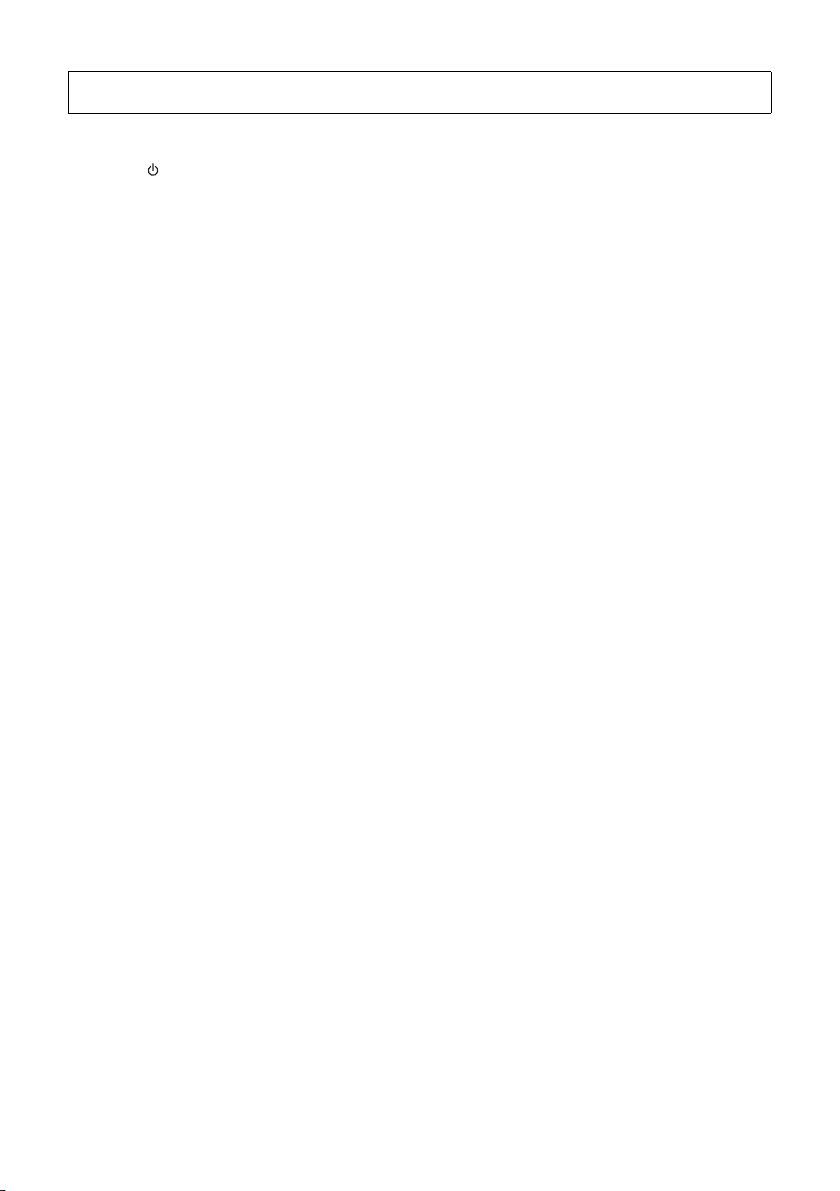
Yamaha cannot be held responsible for damage caused by improper use or modifications to the instrument, or data that is lost or destroyed.
Always turn the power off when the instrument is not in use.
Even when the [ ] (Standby/On) switch is in standby status (display is off), electricity is still flowing to the instrument at the minimum level.
When you are not using the instrument for a long time, make sure you unplug the power cord from the wall AC outlet.
Make sure to discard used batteries according to local regulations.
NOTICE
To avoid the possibility of malfunction/ damage
to the product, damage to data, or damage to
other property, follow the notices below.
Handling
• Do not use the instrument in the vicinity of a TV, radio,
stereo equipment, mobile phone, or other electric
devices. Otherwise, the instrument, TV, or radio may
generate noise. When you use the instrument along with
an application on your iPad, iPhone or iPod touch, we
recommend that you set “Airplane Mode” to “ON” on that
device in order to avoid noise caused by communication.
• Do not expose the instrument to excessive dust or
vibrations, or extreme cold or heat (such as in direct
sunlight, near a heater, or in a car during the day) to
prevent the possibility of panel disfiguration, damage to
the internal components or unstable operation. (Verified
operating temperature range: 5° – 40°C, or 41° – 104°F.)
• Do not place vinyl, plastic or rubber objects on the
instrument, since this might discolor the panel or
keyboard.
Maintenance
• When cleaning the instrument, use a soft cloth. Do not
use paint thinners, solvents, alcohol, cleaning fluids, or
chemical-impregnated wiping cloths.
Saving data
• Some of the data of this instrument (page 49) are retained
when the power is turned off. However, the saved data
may be lost due to some failure, an operation mistake,
etc. Save your important data onto an external device
such as a computer (page 48).
Information
About copyrights
• Copying of the commercially available musical data
including but not limited to MIDI data and/or audio data
is strictly prohibited except for your personal use.
• This product incorporates and bundles contents in which
Yamaha owns copyrights or with respect to which
Yamaha has license to use others’ copyrights. Due to
copyright laws and other relevant laws, you are NOT
allowed to distribute media in which these contents are
saved or recorded and remain virtually the same or very
similar to those in the product.
* The contents described above include a computer
program, Accompaniment Style data, MIDI data, WAVE
data, voice recording data, a score, score data, etc.
* You are allowed to distribute medium in which your
performance or music production using these contents
is recorded, and the permission of Yamaha Corporation
is not required in such cases.
About functions/data bundled with the
instrument
• Some of the preset songs have been edited for length or
arrangement, and may not be exactly the same as the
original.
About this manual
• The illustrations and LCD screens as shown in this
manual are for instructional purposes only, and may
appear somewhat different from those on your
instrument.
• iPhone, iPad, iPod touch are trademarks of Apple Inc.,
registered in the U.S. and other countries.
• The company names and product names in this manual
are the trademarks or registered trademarks of their
respective companies.
DMI-5 3/3
PSR-E363, PSR-EW300, YPT-360 Owner’s Manual
7
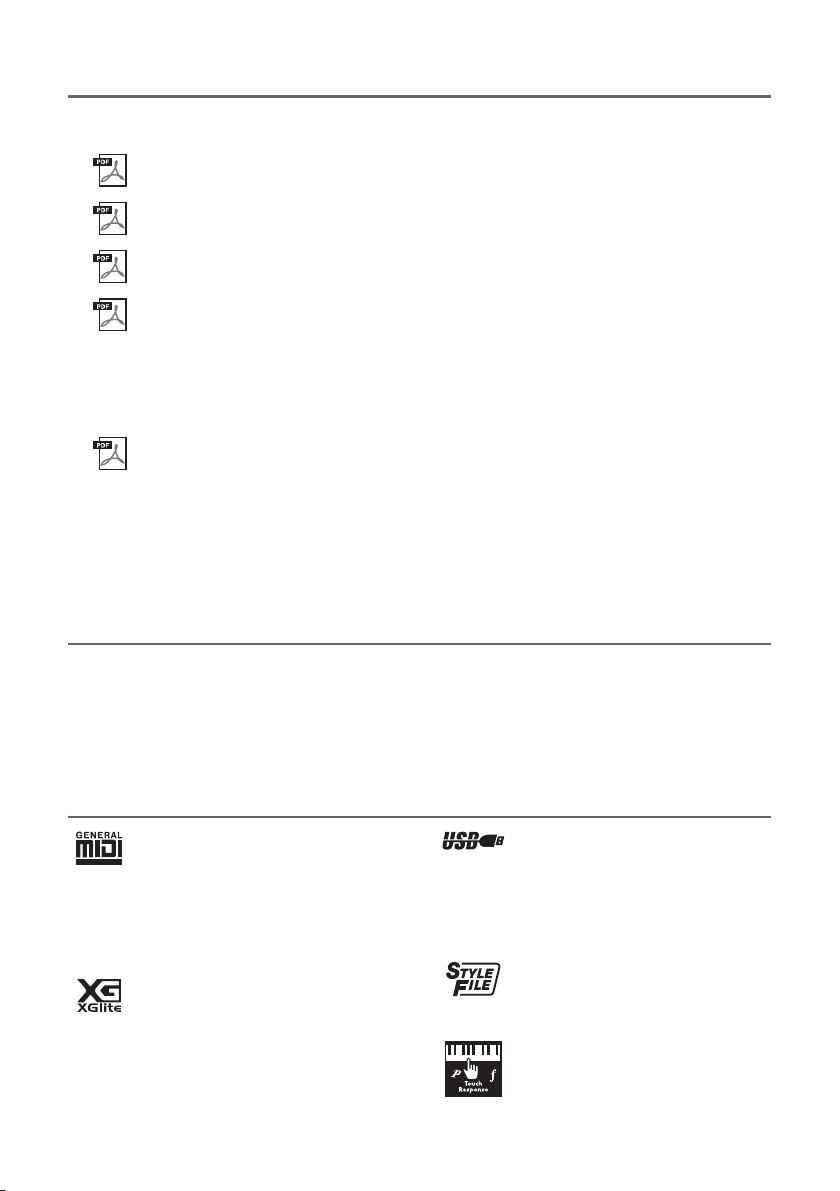
About the Manuals
In addition to this Owner’s Manual, the following Online materials (PDF files) are available.
MIDI Reference
Contains MIDI-related information, such as the MIDI Implementation Chart.
MIDI Basics (only in English, French, German and Spanish)
Contains basic explanations about what MIDI is and can do.
Computer-related Operations
Contains instructions about computer-related functions.
iPhone/iPad Connection Manual
Explains how to connect the instrument to smart devices, such iPhone, iPad, etc.
To obtain these materials, access the Yamaha Downloads website, then enter the model name for
searching the desired files.
Yamaha Downloads
http://download.yamaha.com/
Song Book (only in English, French, German and Spanish)
Contains music scores for the preset Songs (excluding the Demo Songs) of this instrument. After
completing the user registration at the website below, you can download this Song Book free of
charge.
Yamaha Online Member
https://member.yamaha.com/
You will need the PRODUCT ID on the sheet (“Online Member Product Registration”) packaged with this
manual in order to fill out the User Registration form.
Included Accessories
• Owner’s Manual (this book)
• AC adaptor
• Music rest
• Online Member Product Registration
*1: May not be included depending on your particular locale. Check with your Yamaha dealer.
*2: The PRODUCT ID on the sheet will be needed when you fill out the User Registration form.
*1
*2
Formats and functions
GM System Level 1
“GM System Level 1” is an addition to the MIDI
standard which ensures that any GM-compatible music data can be accurately played by any
GM-compatible tone generator, regardless of
manufacturer. The GM mark is affixed to all
software and hardware products that support
GM System Level.
XGlite
As its name implies, “XGlite” is a simplified version of Yamaha’s high-quality XG tone generation format. Naturally, you can play back any
XG song data using an XGlite tone generator.
However, keep in mind that some songs may
play back differently compared to the original
data, due to the reduced set of control parameters and effects.
PSR-E363, PSR-EW300, YPT-360 Owner’s Manual
8
USB
USB is an abbreviation for Universal Serial
Bus. It is a serial interface for connecting a
computer with peripheral devices. It allows
“hot swapping” (connecting peripheral
devices while the power to the computer is
on).
Style File Format (SFF)
The Style File Format combines all of
Yamaha’s auto accompaniment know-how
into a single unified format.
Touch Response
The exceptionally natural Touch Response
feature gives you maximum expressive
control over the level of the Voices.
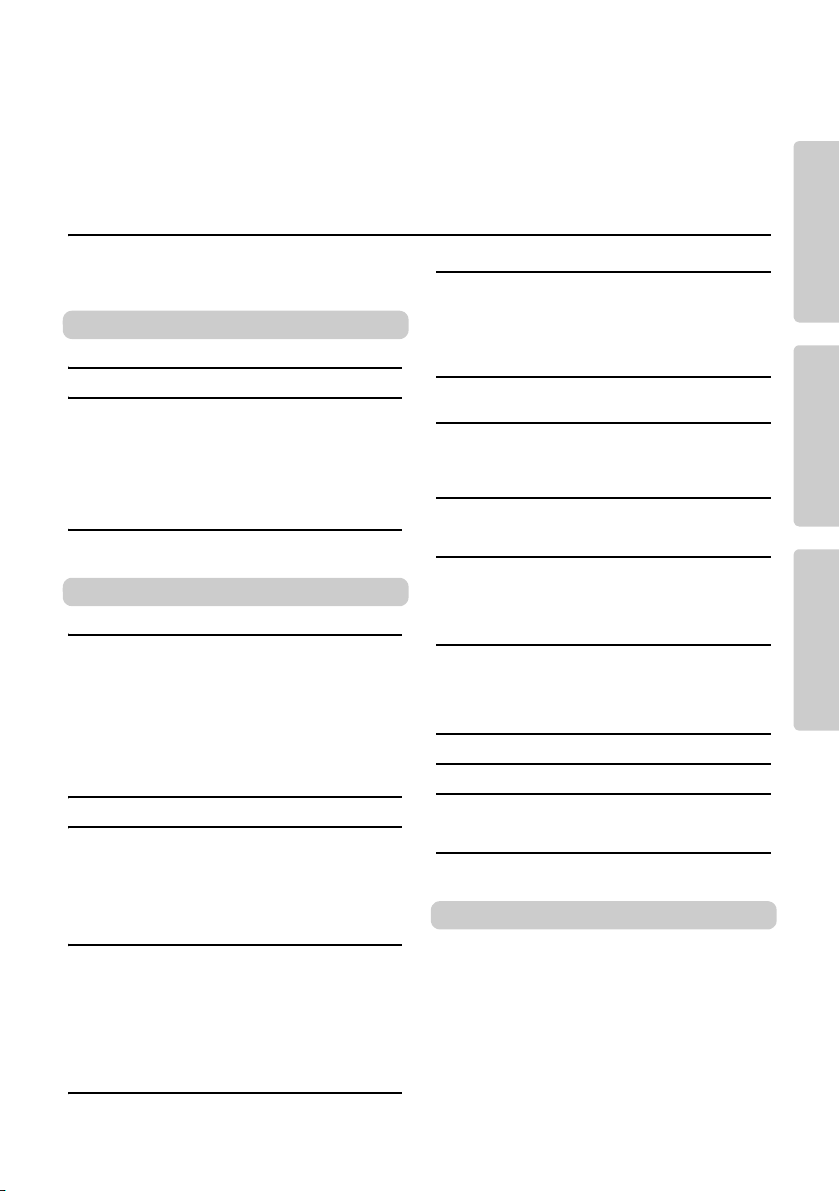
Thank you for purchasing this Yamaha Digital Keyboard!
We recommend that you read this manual carefully so that you can fully take advantage of the
advanced and convenient functions of the instrument.
We also recommend that you keep this manual in a safe and handy place for future reference.
Contents
About the Manuals………………………………………… 8
Included Accessories…………………………………….. 8
Formats and functions …………………………………… 8
Setting Up
Panel Controls and Terminals 10
Setting Up 12
Power Requirements …………………………………… 12
Turning the Power On………………………………….. 13
Setting the Auto Power Off function……………….. 13
Adjusting the Master Volume………………………… 14
Connecting Headphones or External Speaker … 14
Using a Pedal (Sustain)……………………………….. 14
Using the music rest ……………………………………. 14
Display Items and Basic Operations 15
Display Items ……………………………………………… 15
Basic Operations ………………………………………… 15
Reference
Playing a Variety of Instrument Voices 16
Selecting a Main Voice ………………………………… 16
Playing the “Grand Piano” ……………………………. 16
Using the Metronome ………………………………….. 16
Layering a Dual Voice………………………………….. 17
Playing a Split Voice in the Left Hand area …….. 17
Changing the Touch Response of the Keyboard
Applying Effects to the Sound……………………….. 18
Adding Harmony or Arpeggio ……………………….. 19
Playing the keyboard with two persons
(Duo mode) 21
Playing Styles 22
Using the Music Database……………………………. 23
Registering a Style File………………………………… 23
Style Variations—Sections …………………………… 24
Changing the Tempo …………………………………… 24
Chord Types for Style Playback ……………………. 25
Looking Up Chords Using the Chord Dictionary
Playing Songs 27
Listening to a Demo Song ……………………………. 27
Selecting and Playing Back a Song……………….. 27
BGM Playback……………………………………………. 28
Song Fast Forward, Fast Reverse, and Pause… 28
Changing the Melody Voice………………………….. 28
A-B Repeat ………………………………………………… 29
Turning Each Part On/Off …………………………….. 29
Playing an External Audio Device with the
Built-in Speakers 30
Lowering the volume of a melody part
(Melody Suppressor function) …………………… 31
… 18
… 26
Using the Song Lesson Feature 32
Downloading the Song Book ………………………….33
Keys To Success………………………………………….33
Phrase Repeat……………………………………………..35
Listening, Timing and Waiting ………………………..36
Learning How to Use “Touch” Control
(Touch Tutor) 38
Hearing and Experiencing the Sound of
the Chords (Chord Study) 39
Hear and experience a sound of a single chord
Hear and experience basic chord progressions
…39
…39
Playing Chords along with Chord
Progressions of a Song 40
Play the chords in combination with “Waiting” of
the Lesson function…………………………………..40
Recording Your Performance 41
Track Structure of a Song………………………………41
Quick Recording …………………………………………..41
Recording to a Specified Track ………………………42
Clearing a User Song ……………………………………42
Memorizing Your Favorite Panel Settings 43
Memorizing Panel Settings to the Registration
Memory…………………………………………………..43
Recalling Panel Settings from the Registration
Memory…………………………………………………..43
Selecting an EQ Setting for the Best Sound
44
The Functions 45
Using with a Computer or iPhone/iPad 48
Connecting to a computer ……………………………..48
Connecting an iPhone/iPad ……………………………48
Backup and Initialization 49
Backup Parameters ………………………………………49
Initialization………………………………………………….49
Appendix
Troubleshooting ………………………………………50
Song Book Sample…………………………………..52
Voice List ………………………………………………..62
Drum Kit List……………………………………………67
Song List …………………………………………………70
Style List …………………………………………………71
Music Database List…………………………………72
Effect Type List………………………………………..73
Specifications………………………………………….76
Index ……………………………………………………….78
Setting UpAppendix Reference
PSR-E363, PSR-EW300, YPT-360 Owner’s Manual
9

Setting Up
q
w
e
r
u
i
o
t
y
!1 !2 !3 !4 !5!0
!6
!7
!8
@1 @2 @3
!9
@5
@6
@7
@8
@9
C1 C2 C3 C4 C5 C6
@4@0
Panel Controls and Terminals
Setting Up
Front Pan el
Style List
(page 71)
Song List
(page 70)
NOTE
• The illustrations and displays as shown in this manual are based on the PSR-E363.
• Please note that the PSR-EW300, PSR-E363 and YPT-360 have different numbers of keys:
the PSR-EW300 has 76 keys, and the PSR-E363 and YPT-360 have 61 keys.
Display
(page 15)
Voice List
(page 62)
Music
Database List
(page 72)
As illustrated, each note of the keyboard
has a specific note number and name (e.g.,
036/C1), which is used in making various
settings, such as Split Point (page 22).
PSR-E363, YPT-360: 036 (C1) – 096 (C6)
PSR-EW300: 028 (E0) – 103 (G6)
PSR-E363, PSR-EW300, YPT-360 Owner’s Manual
10
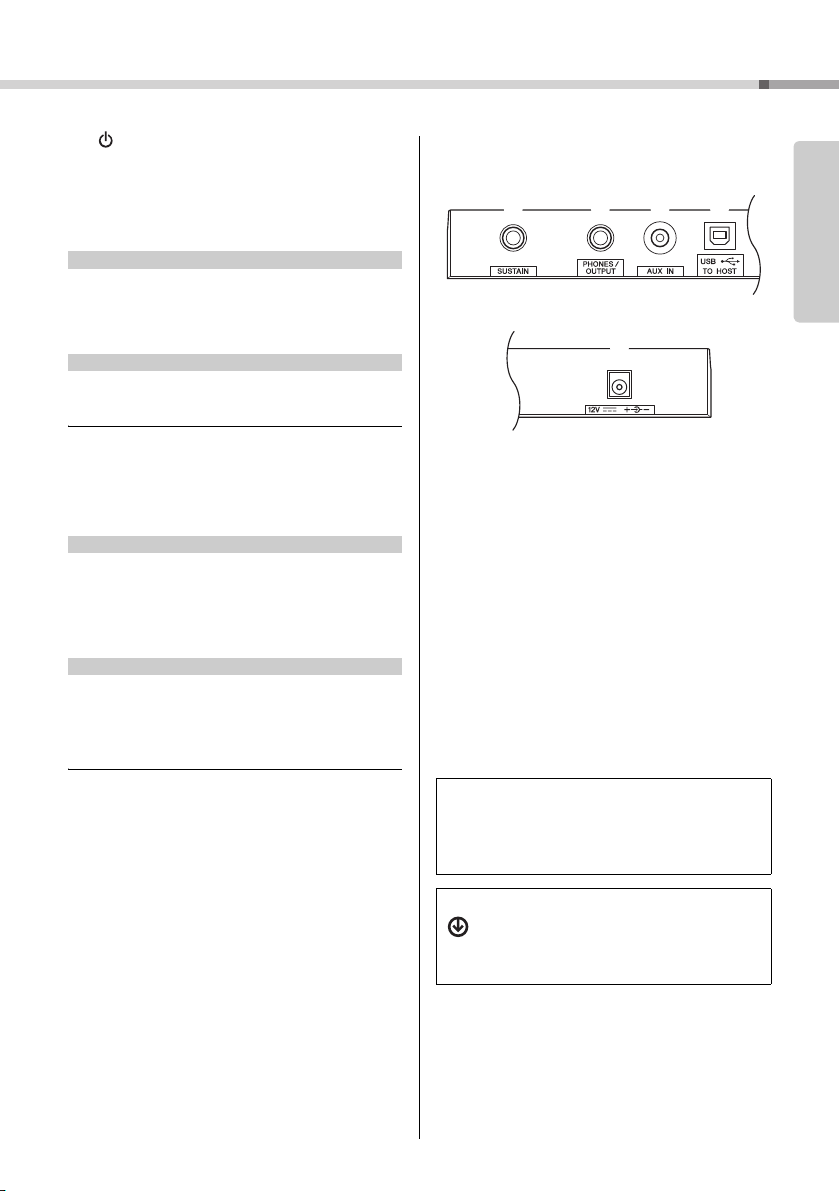
q [ ] (Standby/On) switch ………………..page 13
w [MASTER VOLUME] dial ………………….page 14
e [DEMO] button………………………………..page 28
r [METRONOME] button……………………. page 16
t [TEMPO/TAP] button……………………….page 24
Panel Controls and Terminals
In the Lesson mode
y PA RT
In the Recording mode
y [REC TRACK 2] button…………………….page 41
u [KEYS TO SUCCESS] button……………page 33
i [PHRASE REPEAT] button……………….page 35
o [1 LISTENING 2 TIMING 3 WAITING] button
In the Song mode
!0 [A-B REPEAT] button………………………page 29
!1 [REW] button ………………………………….page 28
!2 [FF] button ……………………………………..page 28
!3 [PAUSE] button……………………………….page 28
In the Style mode
!0 [ACMP ON/OFF] button……………………page 22
!1 [INTRO/ENDING/rit.] button ……………..page 24
!2 [MAIN/AUTO FILL] button……………….. page 24
!3 [SYNC START] button ……………………..page 22
!4 [START/STOP] button………………………page 27
!5 [REC] button …………………………………..page 41
!6 [SONG] button ………………………………..page 27
!7 [VOICE] button………………………………..page 16
!8 [STYLE] button ……………………………….page 22
!9 Number buttons [0]–[9], [+], [-]………… page 15
@0 [PORTABLE GRAND] button……………page 16
@1 [REVERB] button…………………….. pages 18, 44
@2 [MELODY SUPPRESSOR] button……..page 31
@3 [REGIST MEMORY] button ………………page 43
@4 [FUNCTION] button …………………………page 45
@5 [MUSIC DATABASE] button……………..page 23
@6 [DUAL] button …………………………………page 17
@7 [SPLIT] button ………………………………..page 17
@8 [HARMONY/ARPEGGIO] button………. page 19
@9 Drum illustrations for the Drum Kit …. page 16
[L] button ……………………………………….page 36
[R] button ……………………………………….page 36
[REC TRACK 1] button…………………….page 41
………………………………………………………page 36
Each of these indicates the drum or percussion instrument
assigned to the corresponding key for “Standard Kit 1.”
#0 [SUSTAIN] jack ……………………………….page 14
#1 [PHONES/OUTPUT] jack ………………….page 14
#2 [AUX IN] jack…………………………………..page 30
#3 [USB TO HOST] terminal*………………..page 48
* For connecting to a computer. For details, refer to “Com-
puter-related Operations” (page 
connecting, use an AB type USB cable of less than 3
meters. USB 3.0 cables cannot be used.
#4 DC IN jack ………………………………………page 12
Panel Setup (Panel Settings)
By using the controls on the panel, you can make various
settings as described here. These settings of the instrument are together referred to as “panel setup” or “panel
settings” in this manual.
The “Press & Hold” Symbol
Buttons having this indication can be used to call
up an alternate function when the relevant button
is pressed and held. Hold down this button until
the function is called up.
Setting Up
PSR-E363, PSR-EW300, YPT-360 Owner’s Manual
11

Setting Up
2
1
DC IN jack
(page 11)
AC outle t
AC
adaptor
Plug
The shape of the plug differs depending on
your area.
Slide the plug as
indicated.
Power Requirements
Although the instrument will run either from an AC
Setting Up
adaptor or batteries, Yamaha recommends use of an
AC adaptor whenever possible. An AC adaptor is
more environmentally friendly than batteries and
does not deplete resources.
Using an AC Adaptor
Connect the AC adaptor in the order shown in the
illustration.
• Use the specified AC adaptor (page 77) only. Using the
wrong AC adaptor can result in damage to the instrument
or overheating.
• When using the AC adaptor with a removable plug, make
sure to keep the plug attached to the AC adaptor. Using the
plug alone can cause electric shock or fire .
• If the plug is accidentally removed from the AC adaptor,
slide it back in until it clicks into place, t aking care to
avoid touching any internal metal parts. To avoid electric
shock, short circuit or damage, also be careful that there
is no dust between the AC adaptor and plug.
Using Batteries
This instrument requires six “AA” size, Alkaline (LR6)/
Manganese (R6) batteries, or rechargeable nickelmetal hydride batteries (rechargeable Ni-MH batteries). The Alkaline batteries or rechargeable Ni-MH
batteries are recommended for this instrument, since
other types may result in poorer battery performance.
• When the batteries run out, or if the instrument is not to be
used for a long time, remove the batteries from the instrument.
1 Make sure that the power of the instrument is off.
2 Open the battery compartment cover located on
the instrument’s bottom panel.
3 Insert the six new batteries, being careful to follow
the polarity markings on the inside of the compartment.
• When setting up the product, make sure that the AC outlet
you are using is easily accessible. If some trouble or malfunction occurs, immediately turn the power off and disconnect the plug from the outlet.
• Follow the order shown above in reverse when disconnecting
the AC adaptor.
PSR-E363, PSR-EW300, YPT-360 Owner’s Manual
12
4 Replace the compartment cover, making sure that
it locks firmly in place.
• Connecting or disconnecting the AC adaptor with batteries installed may turn the power off, resulting in loss of
data being recorded or transferred at the time.
• Make sure to set the battery type correctly (page 13).
• When battery power becomes too low for proper operation, the volume may be reduced, the sound may be distorted, and other problems may occur. When this happens,
make sure to replace all batteries with new ones or already
recharged ones.

Setting Up
PSR-EW300
PSR-E363, YPT-360
The lowest key
• This instrument cannot charge the batteries. Use only the
specified charger device when charging.
• Power will be automatically drawn from the AC adaptor if an
AC adaptor is connected while batteries are installed in the
instrument.
Setting the battery type
Depending on the battery type to be used, you may
need to change the battery type setting on this instrument. Alkaline (and manganese) batteries are chosen by default. After installing new batteries and
turning the power on, make sure to set the Battery
Type appropriately (rechargeable or not) via Function
number 046 (page 47).
• Failure to set the battery type may shorten the amount of
the battery life. Make sure to set the battery type correctly.
Turning the Power On
1 Turn down the [MASTER VOLUME] dial to “MIN.”
2 Press the [ ] (Standby/On) switch to turn the
power on.
The Voice name appears on the display. Adjust
the volume as desired while playing the keyboard.
3 Press and hold the [ ] (Standby/On) switch for
about a second to set the instrument to standby
mode.
• Even when the [ ] (Standby/On) switch is in standby status, electricity is still flowing to the product at the minimum level. Remove the electric plug from the outlet when
the instrument is not to be used for extended peri ods of
time, or during electrical storms.
• Press only the [ ] (Standby/On) switch when turning the
power on. Any other operations such as pressing the pedal
are not allowed. Doing so may cause the instrument to
malfunction.
Setting the Auto Power Off
function
To prevent unnecessary power consumption, this
instrument features an Auto Power Off function that
automatically turns the power off if the instrument is
not operated for a specified period of time. The
amount of time that elapses before the power is
automatically turned off is 30 minutes by default;
however, you can change the setting.
To set the time that elapses before
Auto Power Off is executed:
Press the [FUNCTION] button several times until
“AutoOff” (Function 045; page 47) appears, then use
the [+] or [-] button to select the desired value.
Settings: OFF, 5, 10, 15, 30, 60, 120 (minutes)
Default value: 30 (minutes)
To disable the Auto Power Off function:
Turn the power on while holding down the lowest key
on the keyboard. A message “oFF AutoOff ” appears
briefly, then the instrument starts up with the Auto
Power Off function disabled. The Auto Power Off
function also can be disabled by selecting Off in
Function number 045 (page 47).
• Depending on the instrument status, the power may not
turn off automatically, even after the elapse of the specified
period of time. Always turn off the power manually when
the instrument is not in use.
• When the instrument is not operated for a specified period
of time while connected to an external device such as an
amplifier, speaker or computer, make sure to follow the
instructions in the Owner’s Manual to turn off the power to
the instrument and the connected devices, in order to protect the devices from damage. If you do not want the
power to turn off automatically when a device is connected, disable Auto Power Off.
• Generally, the data and settings are maintained even when
the power is turned off with the Auto Power Off function. For
details, see page 49.
Setting Up
PSR-E363, PSR-EW300, YPT-360 Owner’s Manual
13
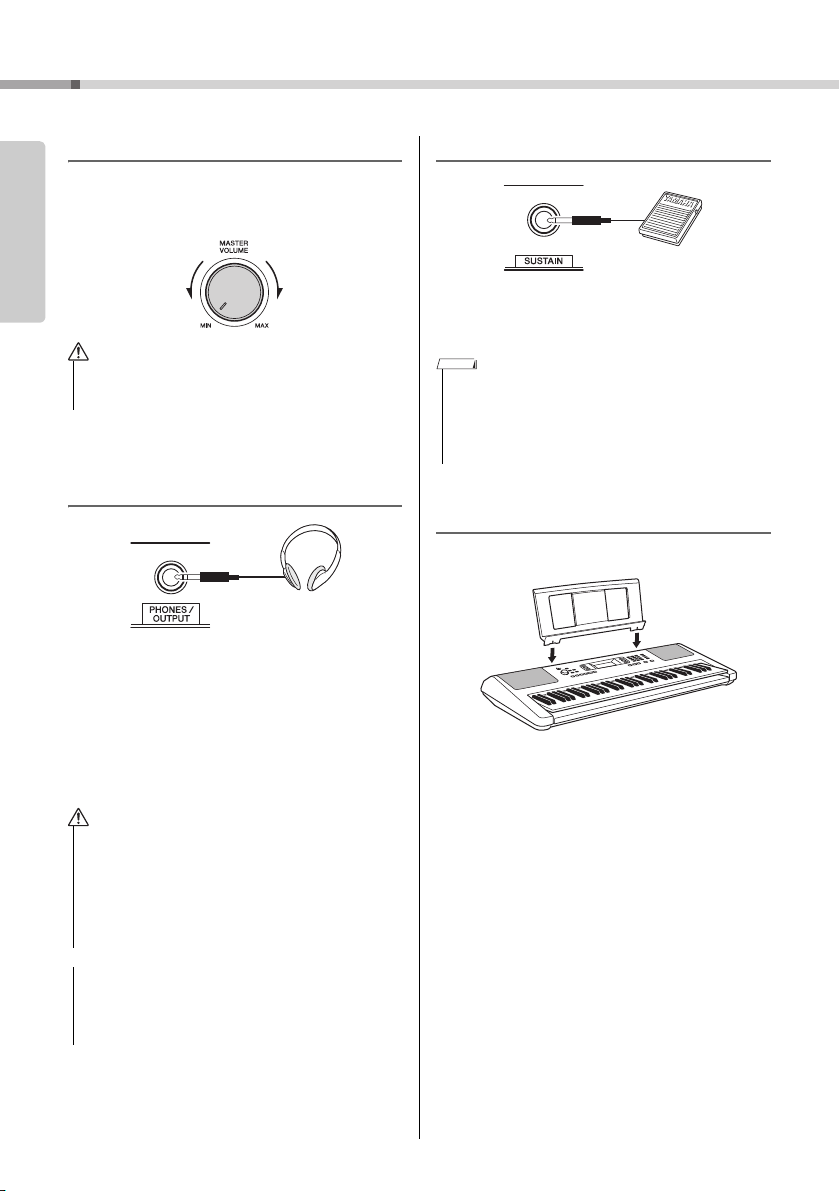
Setting Up
Standard stereo
phone plug
Adjusting the Master Volume
To adjust the volume of the entire keyboard sound,
Setting Up
use the [MASTER VOLUME] dial while playing the
keyboard.
• Do not use the instrument for a long period of time at a
high or uncomfortable volume level, since this can cause
permanent hearing loss.
Connecting Headphones or
External Speaker
Connect a pair of headphones to the [PHONES/
OUTPUT] jack. This jack also functions as an external output. By connecting to a computer, keyboard
amplifier, recorder, or other audio device, you can
output the audio signal of this instrument to that
external device. The speakers of this instrument are
automatically shut off when a plug is inserted into
this jack.
Using a Pedal (Sustain)
You can produce a natural sustain as you play by
pressing a footswitch (FC5 or FC4A; sold separately)
plugged into the [SUSTAIN] jack.
• Plug or unplug the footswitch while the power is off. Also, do
not press the footswitch when turning the power on. Doing so
changes the polarity of the footswitch, resulting in reversed
operation.
• The sustain function does not affect split voices (page 17) and
style (automatic accompaniment; page 22).
Using the music rest
Insert the music rest into the slots as shown.
• Do not use the instrument or headphones for a long period
of time at a high or uncomfortable volume level, since this
can cause permanent hearing loss.
• Before connecting the instrument to other electronic components, turn off the power of all the components. Also,
before turning any components on or off, make sure to set
all volume levels to minimum. Otherwise, damage to the
components or electrical shock may occur.
• To avoid possible damage to the external device, first turn
on the power to the instrument, then to the external
device. When turning off the power, do so in reverse order:
first turn off the power to the external device, then to the
instrument.
PSR-E363, PSR-EW300, YPT-360 Owner’s Manual
14
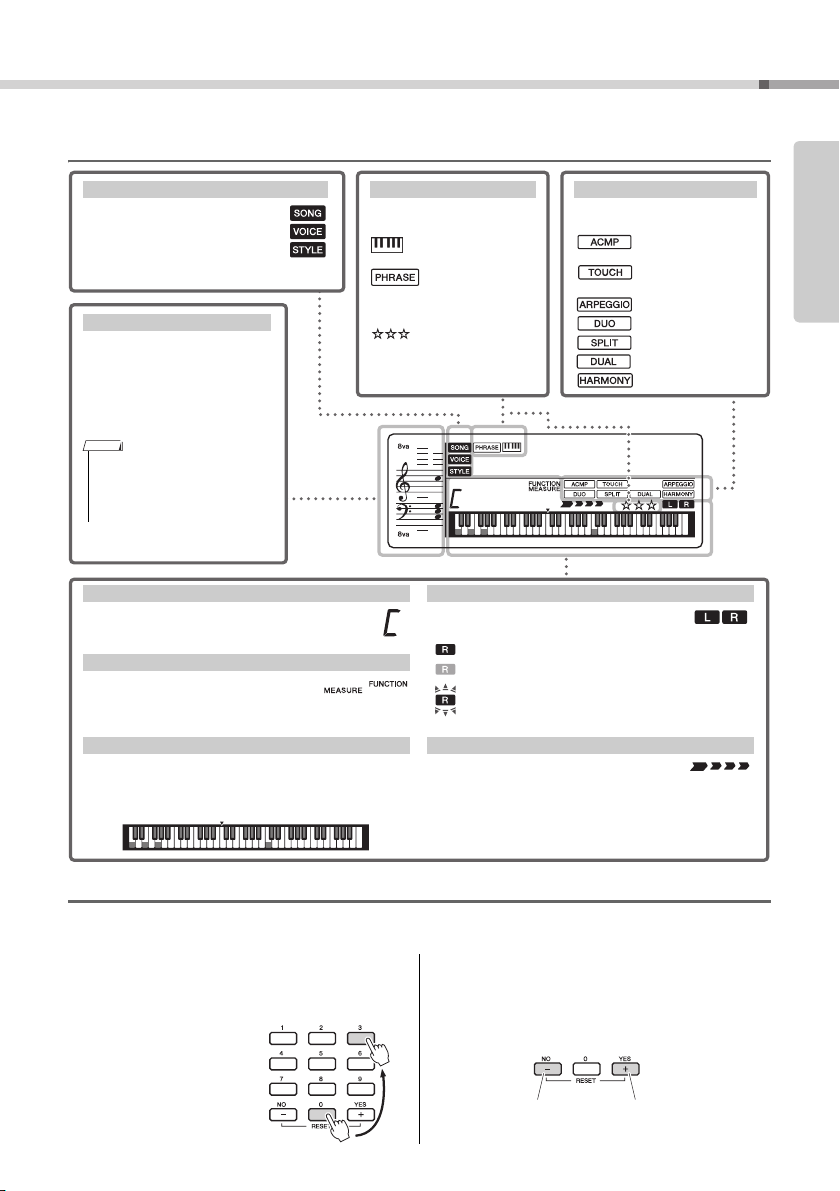
Display Items and Basic Operations
These indicate the operating condition
of the instrument.
Song/Voice/Style
Normally this indicates the notes you
play. When the Song Lesson function
is used, this indicates the current
notes and chord of playback. When
the Dictionary function (page 26) is
used, this indicates the notes of the
chord you specify.
Notation
• Any notes occurring below or above
the staff are indicated by “8va.”
• For a few specific chords, not all
notes may be shown, due to space
limitations in the display.
This area indicates the Lesson
related status is on.
Keys To Success
(page 33)
Phrase Repeat (page
35)
Chord Progression
(page 40)
Indicates the Passing
Status (page 34) of the
Keys To Success lesson.
Lesson Indication
Each indication is shown when the
corresponding function is turned on.
…
Auto Accompaniment (page 22)
… Touch Response
(page 18)
… Arpeggio (
page 19
)
… Duo (
page 21
)
… Split (
page 17
)
… Dual (
page 17
)
… Harmony (
page 19
)
On/Off status
Indicates the chord which is played on the Auto
Accompaniment range (page 22) of the keyboard, or
specified via Song playback.
Normally indicates the current measure number of current Style or Song. When the
[FUNCTION] button (page 45) is in use, this
indicates the Function number.
Indicates notes currently being played. Indicates the melody and
chord notes of a Song when the Song lesson function is in use.
Also indicates the notes of a chord—either when playing a chord
or when using the Dictionary function.
Chord
Measure or Function
Keyboard Display
Indicates the on/off status of Song playback or
target Track of Song recording (page 29, 42).
Lit: Track contains data
Unlit: Track is muted or contains no data
Flashing: Track is selected as recording track
Indicates the current beat of playback.
Song Track status
Beat
The illustration is of the PSR-E363.
Press number buttons [0], [0], [3], or
simply press [3].
Example: Selecting Voice 003,
Harpsichord.
Press briefly to
increase.
Press briefly to
decrease.
Display Items
001
Setting Up
GrandPno
C3
Basic Operations
Before operating the instrument, it may be helpful to familiarize yourself with the basic controls below that are
used to select items and change values.
Number buttons
Use the Number buttons to directly enter an item or
value. For numbers that start with one or two zeroes,
the first zeroes can be omitted.
[-] and [+] buttons
Press the [+] button briefly to increase the value by 1, or
press the [-] button briefly to decrease the value by 1.
Press and hold either button to continuously increase
or decrease the value in the corresponding direction.
003
PSR-E363, PSR-EW300, YPT-360 Owner’s Manual
15

Playing a Variety of Instrument Voices
Voice name
The Voice shown here
becomes the Main
Voice for the instrument.
Voice number
Appears after the
[VOICE] button is
pressed.
Select the Voice you want to play
Referenc e
In addition to piano, organ, and other “standard” keyboard instruments, this instrument
has a large range of Voices that includes guitar, bass, strings, sax, trumpet, drums and
percussion, and even sound effects—giving you a wide variety of musical sounds.
Selecting a Main Voice
Press the [VOICE] button.
1
The Voice number and name will be shown.
001
Reference
Use the number buttons [0]–[9], [+], [-]
2
buttons to select the desired Voice.
Refer to the Voice List on page 62.
Play the keyboard.
3
Preset Voice Types
001–197 Instrument Voices (including sound effects).
198–215
(Drum Kit)
216–235
236–574 XGlite Voices (page 64)
000
Various drum and percussion sounds are
assigned to individual keys, from which they
can be played. Details on the instruments and
key assignments of each Drum Kit can be
found in the Drum Kit List on page 67.
Arpeggios are automatically reproduced by
simply playing the keyboard (page 19).
One Touch Setting
The One Touch Setting feature automatically
selects the most suitable Voice when you
select a Style or Song (excepting the Song
inputted from the [AUX IN] jack). Simply select
Voice number “000” to activate this feature.
GrandPno
Playing the “Grand Piano”
When you want to reset various settings to default
and simply play a Piano sound, press the [PORTABLE GRAND] button.
The Voice “001 Grand Piano” will automatically be
selected as the Main Voice.
Using the Metronome
The instrument features a built-in metronome (a
device that keeps an accurate tempo), convenient for
practicing.
Press the [METRONOME] button to start
1
the metronome.
Press the [METRONOME] button again to
2
stop the metronome.
To change the tempo:
Press the [TEMPO/TAP] button to call up the Tempo
value, then use the number buttons [0]–[9], [+], [-].
090
Tempo
Press the [+] and [-] buttons simultaneously to
instantly reset the value to the default tempo.
To set the Time Signature:
Press and hold the [METRONOME] button to call up
“TimeSigN” (Functions 036; page 47), then use the
number buttons, [+] and [-] buttons.
To set the Metronome Volume:
This can be set via Function number 038 (page 47).
PSR-E363, PSR-EW300, YPT-360 Owner’s Manual
16
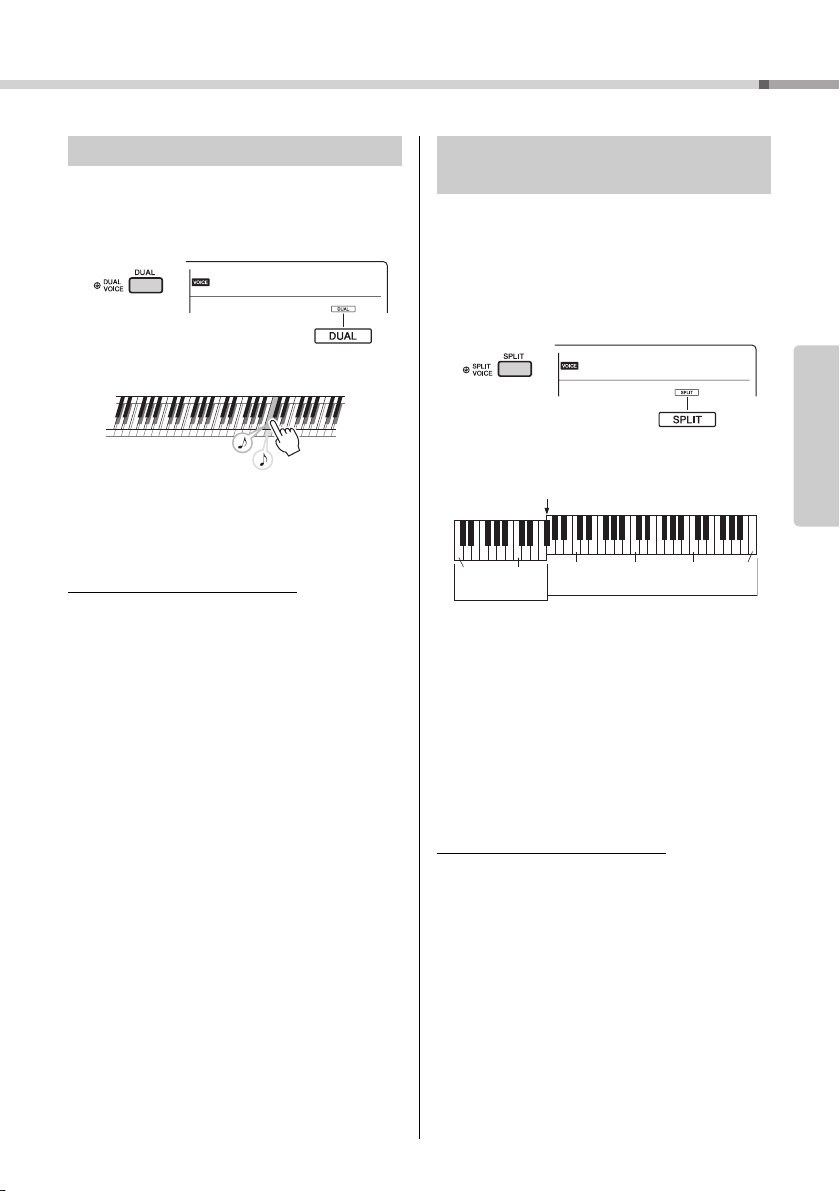
Playing a Variety of Instrument Voices
Appears when Dual
is on
Two Voices will
sound at the same
time.
Split Voice
Main Voice and
Dual Voice
Split Point … default setting: 054 (F#2)
036
(C1)
048
(C2)
060
(C3)
072
(C4)
084
(C5)
096
(C6)
Layering a Dual Voice
In addition to the Main Voice, you can layer a different Voice over the entire keyboard as a “Dual Voice.”
Press the [DUAL] button to turn Dual on.
1
Press the [DUAL] button again to exit
2
from Dual.
To select a different Dual Voice:
Although turning on Dual will select a Dual Voice suitable for the current Main Voice, you can easily select
a different Dual Voice by pressing and holding the
[DUAL] button to call up “D.Voice” (Function 013; page
46), then using the number buttons [0]–[9], [+], [-].
Playing a Split Voice in the Left
Hand area
By dividing the keyboard into the two separate areas,
you can play a different Voice between the Left hand
and Right hand areas.
Press the [SPLIT] button to turn on Split.
1
The keyboard is divided into the Left hand and
Right hand areas.
001
GrandPno
You can play a “Split Voice” on the Left hand area
of the keyboard while playing a Main Voice and
Dual Voice on the Right hand area of the keyboard.
The highest key for the Left hand area is referred
to as the “Split Point” (Function 007;
which can be changed from the default F#2 key.
Press the [SPLIT] button again to exit
2
from Split.
To select a different Split Voice:
Press and hold the [SPLIT] button to call up “S.Voice”
(Function 017; page 46), then use the number buttons [0]–[9], [+], [-].
page 45
)
Reference
PSR-E363, PSR-EW300, YPT-360 Owner’s Manual
17
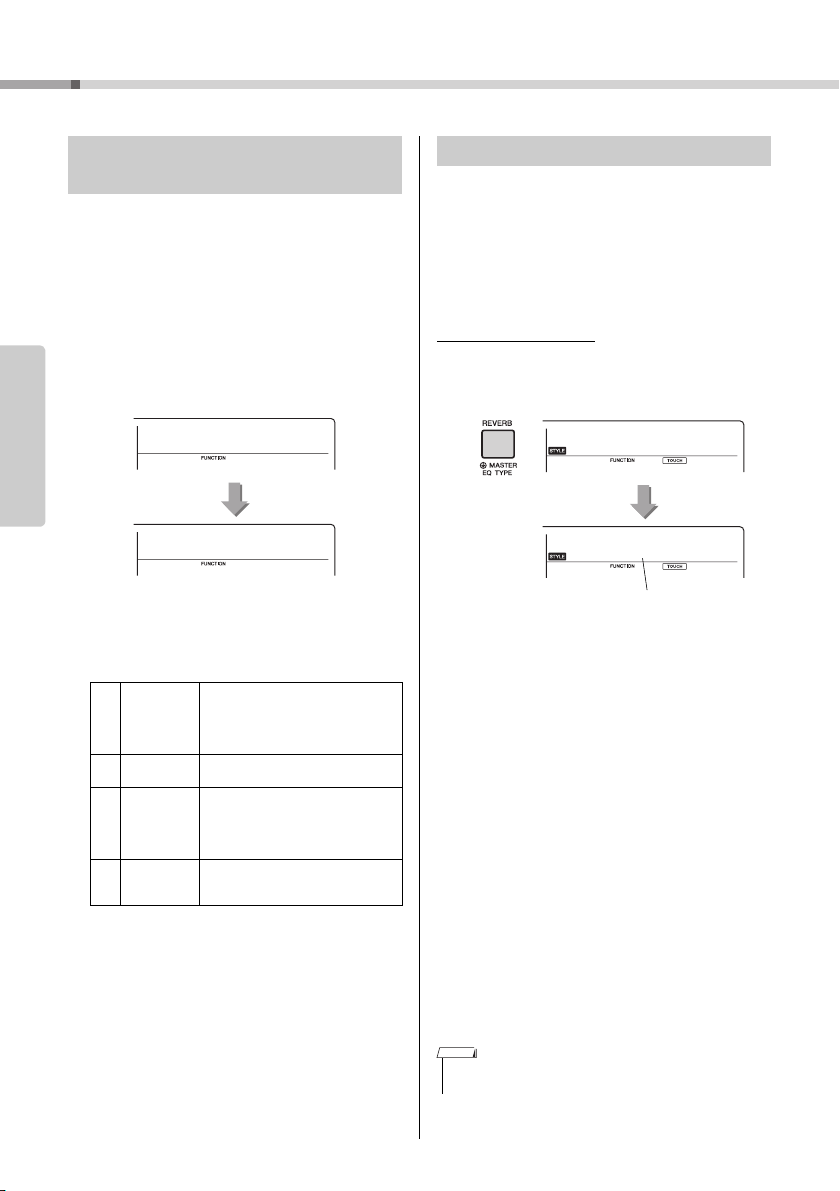
Playing a Variety of Instrument Voices
TouchRes
Medium
2
008
008
Changing the Touch Response of
the Keyboard
The keyboard of this instrument is equipped with a
Touch Response feature that lets you dynamically
and expressively control the level of the Voices
according to your playing strength.
Press the [FUNCTION] button several
1
times until “TouchRes” (Function 008)
appears.
After a few seconds, the current Touch Response
Reference
appears.
Use the number buttons [1]–[4], [+], [-]
2
buttons to select a Touch Response setting between 1 and 4.
Touch Response
1Soft
2 Medium
3Hard
4Fixed
Produces relatively high volume even
with light playing strength. Best for
players with a light touch who want to
maintain a consistent, relatively loud
volume.
Produces a fairly “standard” keyboard
response.
The keys must be played very strongly
to generate loud volume. This setting
is best for a wide dynamic range and
optimum expressive control of the
sound, from pianissimo to fortissimo.
All notes are produced at the same
volume no matter how hard the keyboard is played.
Applying Effects to the Sound
This instrument can apply various Effects as listed
below to the instrument’s sound.
Reverb
Adds the ambience of a club or concert hall to the
sound. Although the best-suited Reverb type is called
up by selecting a Song or Style, you can select another
one by the operation below.
To select a Reverb type
1 Press the [REVERB] button.
After “Reverb” (Function 021;
for a few seconds, the current type appears.
2 Use the number buttons [0]–[9], [+], [-] buttons to
select the desired type.
When “Off ” is selected, Reverb is off.
You can also set the Reverb depth via Function number
022 (
page 46
).
Chorus
Makes the Voice sound richer, warmer and more
spacious. Although the best-suited Chorus type is
called up by selecting a Song or Style, you can
select another one via Function number 023 (
46
). You can also set the Chorus depth for Voices via
Function numbers 012, 016, 020 (page 46).
The Chorus depth cannot be applied to the Styles or
Songs.
Panel Sustain
By turning on the Sustain parameter of Function number 024 (page 46), you can add a fixed, automatic
sustain to the Main/Dual Voices played on the keyboard. Or, you can produce a natural sustain as
desired with the footswitch (sold separately; page 14).
• Even if you turn on Panel Sustain, there are some Voices to
which sustain is not applied.
page 46
) is shown
page
PSR-E363, PSR-EW300, YPT-360 Owner’s Manual
18
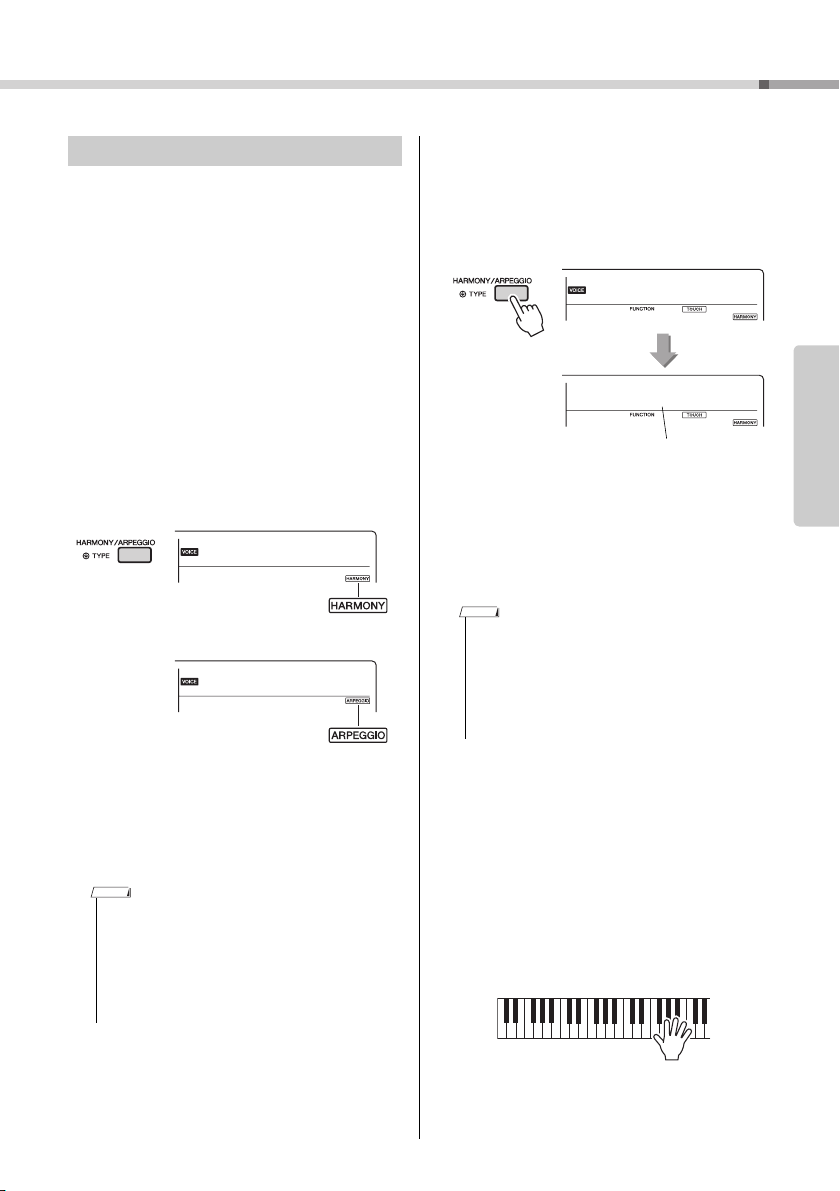
Adding Harmony or Arpeggio
Appears when the Harmony is turned on.
Appears when the
Arpeggio is turned on.
or
Harm/Arp
Duet
001
028
028
Current type
Hold for longer
than a second.
You can add harmony or arpeggio notes to the Voice
played on the keyboard.
By specifying the Harmony Type, you can apply harmony parts, such as duet or trio, or add tremolo or
echo effects to the played sound of the Main Voice.
Also, when the Arpeggio Type is selected, arpeggios
(broken chords) are automatically played back when
you simply play the appropriate notes on the keyboard. For example, you could play the notes of a
triad—the root, third, and fifth—and the Arpeggio
function will automatically create a variety of interesting phrases. This feature can be used creatively in
music production as well as performance.
Press the [HARMONY/ARPEGGIO] but-
1
ton to turn on the Harmony or Arpeggio
function.
Playing a Variety of Instrument Voices
Hold down the [HARMONY/ARPEGGIO]
2
button for longer than a second so that
“Harm/Arp” (Functions 028; page 46)
appears on the display.
After “Harm/Arp” is shown for a few seconds, the
current type appears.
Use the number buttons [0]–[9], [+], [-]
3
buttons to select the desired type.
When you want to specify a Harmony Type, refer
to the Harmony Type list on page 73; to specify
an Arpeggio Type, refer to the Arpeggio Type list
on page 74.
• When playing one of the Arpeggio Types 143 to 176,
select the corresponding Voice below as the Main Voice.
143–173: Select a Drum Kit (Voice No.198–207).
174 (China): Select “StdKit1 + Chinese Perc.” (Voice
No.208).
175 (Indian): Select “Indian Kit 1” (Voice No.209) or
“Indian Kit 2” (Voice No.210).
176 (Arabic): Select “Arabic Kit” (Voice No.211).
Reference
When the Harmony or the Arpeggio is turned on,
the most suitable one will be selected for the current Main Voice.
If you want to select a specific type, select it by
the operation steps 2 and 3 below.
• The Harmony effect can be added to only the Main Voice.
• When selecting a Voice number between 216 and 235,
the Arpeggio function will automatically be turned on.
• When selecting a Harmony Type between 001 and 005,
the harmony effect will only be added to your right-hand
melody play if you turn on the Style (page 22) and press
chords in the auto accompaniment range of the keyboard.
Press a note or notes on the keyboard to
4
trigger the Harmony or Arpeggio.
When a Harmony Type is selected, a harmony
part (for example, duet or trio) or an effect (for
example, tremolo or echo) can be added to the
played sound of the Main Voice.
Also, when an Arpeggio Type is selected, arpeggios (broken chords) are automatically played
back when you simply play the appropriate notes
on the keyboard. The particular arpeggio phrase
differs depending on the number of pressed
notes and the area of the keyboard.
To turn the Harmony or Arpeggio off,
5
press the [HARMONY/ARPEGGIO] button again.
PSR-E363, PSR-EW300, YPT-360 Owner’s Manual
19

Playing a Variety of Instrument Voices
How to play the various Types
• Harmony Type 001 to 005
Press the right-hand keys while playing chords in the
auto accompaniment range of the keyboard when
Auto Accompaniment is on (page 22).
• Harmony Type 006 to 012 (Trill)
Hold down two keys.
• Harmony Type 013 to 019 (Tremolo)
Keep holding
down the keys.
• Harmony Type 020 to 026 (Echo)
Play the keys.
• Arpeggio Type 027 to 176
Arpeggio function applies to the Main Voice
and the Dual Voice.
Arpeggio function applies only to the split
Voi ce.
When Split is off:
When Split is on:
• Arpeggio cannot be applied to the Split and Main/
Dual Voices simultaneously.
• Selecting a Voice number between 226 and 235 as
the Main Voice will turn on Arpeggio and Split automatically.
The method of sounding the Harmony effect (01–26)
differs depending on the selected type. For Types 01–
05, turn the Auto Accompaniment on and play it by
pressing a chord in the auto accompaniment section of
the keyboard, then play some keys in the right-hand
side to produce the Harmony effect. For Types 06–26,
turning auto accompaniment on or off has no effect.
However, it is necessary to play two notes simultaneously for Types 06–12.
Reference
To adjust the Harmony Volume:
This can be adjusted via Function number 029 (
46
).
page
To adjust the Arpeggio Velocity:
This can be adjusted via Function number 030 (
46
).
page
Holding the Arpeggio Playback via the
Footswitch (Hold)
You can set the instrument so that Arpeggio playback continues even after the note has been
released, by pressing the footswitch connected to the
[SUSTAIN] jack.
Press a [FUNCTION] button a number of
1
times until the “Pdl Func” (Function 031)
item appears on the display.
After “Pdl Func” is shown for a few seconds, the
current setting is shown.
Pdl Func
031
NOTE
PSR-E363, PSR-EW300, YPT-360 Owner’s Manual
20
1
Sustain
1
Use the number buttons [1]–[3], [+], [-]
2
buttons to select “Arp Hold.”
If you want to restore the footswitch function to
sustain, select “Sustain.” If you want to use both
hold and sustain functions, select “Hold+Sus.”
Try playing the keyboard with Arpeggio
3
playback using the footswitch.
Press the notes to trigger the Arpeggio, then
press the footswitch. Even if you release the
notes, Arpeggio playback will continue. To stop
Arpeggio playback, release the footswitch.

Playing the keyboard with two persons (Duo mode)
Equivalent to C3
Split Point:
066 (F#3)
Left Voice
Equivalent to C3
(PSR-E363, YPT-360)
Right Voice
Equivalent to C3
(PSR-EW300)
When the Duo mode is activated on this instrument, two different players can play the
instrument simultaneously, with the same sound, over the same octave range—one person on the left and the other on the right. This is useful for learning applications, in
which one person (a teacher, for example) plays a model performance and the other person watches and practices while sitting at the first person’s side.
1
2
To start this instrument in the Duo
mode, simultaneously hold down the [L]
button and press the [ ] (Standby/On)
switch to turn on the power.
“DuoMode” is shown in the display for a few seconds, and the F#3 key becomes the Split Point
and the keyboard is divided into two sections:
one for the left Voice and one for the right Voice.
• The right Voice section and the left Voice section of the
keyboard are both set to the same Voice (Main Voice).
• In the Duo mode, the Split Point cannot be changed from
F
#
3.
One person should play the left Voice
section of the keyboard while the other
plays the right Voice section.
Selecting a Voice
Select a Voice by executing Steps 1 and 2 in
“Selecting a Main Voice” on page 16.
• When a Dual Voice is selected from Voice numbers 162 to
188, the left Voice section sounds only the Main Voice.
• Certain functions such as Lesson, Harmony/Arpeggio
and Dual cannot be used in the Duo mode.
How sounds are output in the Duo mode
Notes played in the left Voice section sound from
the left side speaker while notes played in the
right Voice section sound from the right side
speaker, in the initial Duo mode setting. This output setting can be changed from the “VoiceOut”
setting (Function 027; page 46).
• In the Duo mode, the pan, volume and tonal characteristics of the stereo sound may differ from those in the normal mode, due to the setting of VoiceOut = “Separate”
(page 46). Particularly with Drum Kits, the difference may
be more obvious, since each key of a Drum Kit features a
different stereo pan position.
Using sustain in the Duo mode
Sustain can be applied to the left and right Voice
sections in Duo mode just as it normally is by
using one of the following methods in the Duo
mode like the usual mode.
• Press the foot switch (page 14) connected to
the [SUSTAIN] jack.
• Set “Sustain” (Function 024; page 46) to on.
Sustain is applied to all notes.
• Sustain cannot be applied independently to the left Voice
section and the right Voice section.
• While Panel Sustain is on, the setting of hold is main-
tained even when the power is turned off.
Style Playback in the Duo mode
Although full Style features (accompaniment)
cannot be used in the Duo mode, the rhythm part
of a Style can be played back while playing the
left/right Voices normally.
Recording in the Duo mode
The right Voice section and the left Voice section
are recorded on the same track.
To exit from the Duo mode, press the
3
[ ] (Standby/On) switch to turn off the
power, and turn the power back on again
normally.
Reference
PSR-E363, PSR-EW300, YPT-360 Owner’s Manual
21
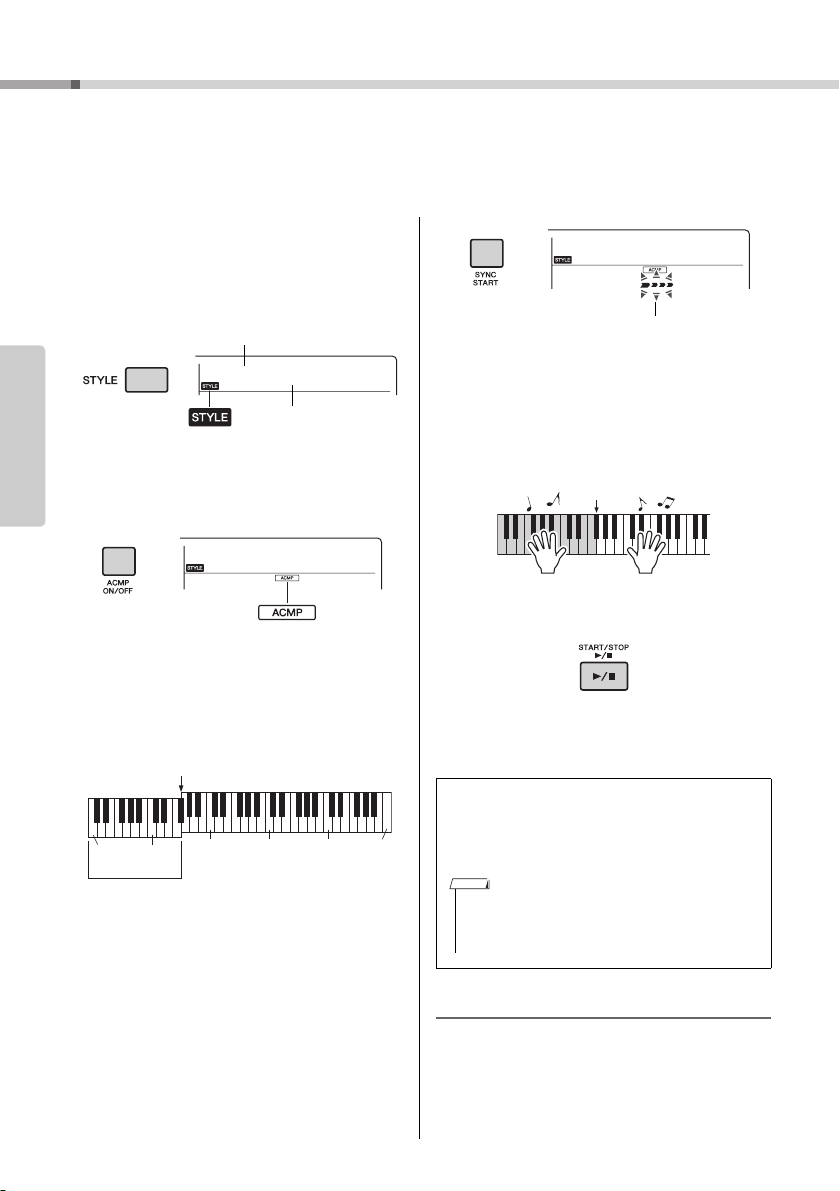
Playing Styles
Style Name
Style Number
Appears when Style
mode is active.
This icon appears when automatic
accompaniment is on.
Split Point … default setting: 054 (F#2)
Auto
Accompaniment
range
036
(C1)
048
(C2)
060
(C3)
072
(C4)
084
(C5)
096
(C6)
Flashes when sync start is on.
• Since the Pianist category Styles (157–165) have no
rhythm parts, no sound will be produced if you start
rhythm-only playback. When playing these Styles, make
sure to carry out Steps 2–4 on this page.
This instrument includes the Auto Accompaniment feature that plays appropriate
“Styles” (rhythm + bass + chord accompaniment). You can select from a huge variety of
Styles covering a wide range of musical genres.
Press the [STYLE] button, then use the
1
number buttons [0]–[9], [+], [-] to select
the desired Style.
The Style List is provided on the front panel, or in
the Style List (page 71).
Play a chord in the Auto Accompaniment
4
001
Reference
Press the [ACMP ON/OFF] button to turn
2
BritRock
on the Auto Accompaniment.
range to start playback.
Play a melody with the right hand and chords with
the left hand.
For information about chords, refer to “Chord
Types for Style Playback” (page 25) or use the
Chord Dictionary function (page 26).
Press the [START/STOP] button to stop
5
playback.
With this operation, the area of the keyboard to
the left of the Split Point (054: F#2) becomes the
“Auto Accompaniment range” and is used only for
specifying the chords.
The highest key for the Auto Accompaniment
range is referred to as the “Split Point,” which can
be changed from the default of F#2 via Function
number 007 (page 45).
Press the [SYNC START] button to turn
3
Synchro Start on.
This puts the Style playback in “standby” and
Style starts playing back when you play the keyboard.
PSR-E363, PSR-EW300, YPT-360 Owner’s Manual
22
You can add intro, ending and rhythm variations
to Style playback by using “Sections.” For details,
refer to page 24.
To play back the rhythm part only
If you press the [START/STOP] button (without pressing
the [ACMP ON/OFF] button in step 2), only the rhythm
part can be played back, and you can play a melody
performance using the entire keyboard range.
NOTE
Adjusting the Style Volume
To adjust the volume balance between Style playback and keyboard, you can adjust the Style Volume.
This can be set via Function number 001 (page 45).
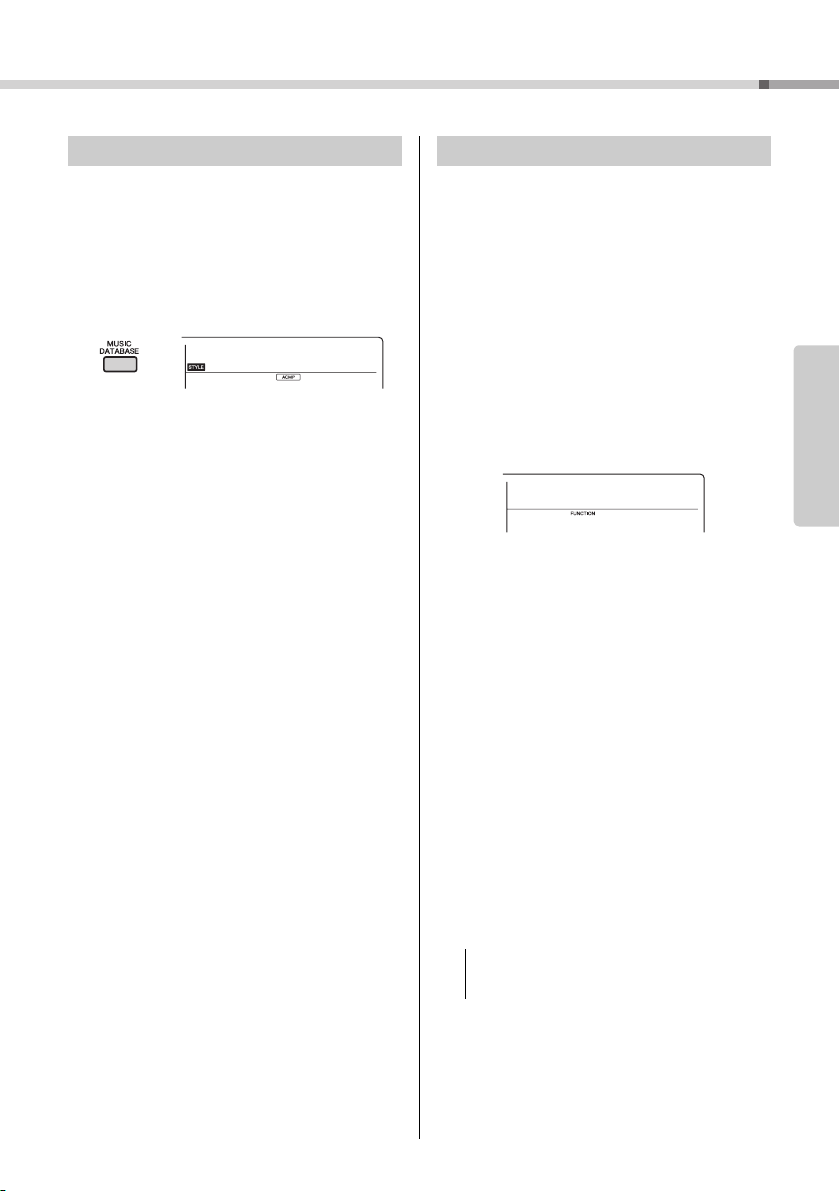
Playing Styles
Using the Music Database
If you have difficulty finding and selecting the desired
Style and Voice, use this feature. From the Music
Database, just selecting the favorite music genre
calls up the ideal settings.
Press the [MUSIC DATABASE] button.
1
Both the Auto Accompaniment and Synchro Start
are automatically turned on.
Use the number buttons [0]–[9], [+], [-] to
2
select the desired Music Database.
This operation calls up the panel settings such as
Voice and Style that are registered to the
selected Music Database. The category name of
Music Database List is provided on the front
panel, or in the Music Database List (page 72).
Play the keyboard as described in Steps
3
4–5 on page 22.
Registering a Style File
Style data created on another instrument or computer can be registered (loaded) to Style numbers
166–175, and you can play them just the same as
the internal preset Styles.
Transfer the Style file (***.sty) from a
1
computer to this instrument by using
Musicsoft Downloader.
For instructions, refer to “Computer-related Operations” (page 
Press the [FUNCTION] button several
2
times until “StyleReg” (Function 009;
page 46) appears.
After about two seconds, a registerable Style file
name will appear in the display.
If necessary, select the desired Style by
3
using the [+] or [-] button.
Press the [0] button.
4
As the Load destination, “Load To? ***” (***: 166–
175) appears on the display. If desired, select a
different number using the [+] or [-] button.
Reference
Press the [0] button.
5
A confirmation message will appear. To cancel
the operation, press the [-/NO] button.
Press the [+/YES] button to actually load
6
the file.
After a while, a message indicating completion of
the operation appears.
• The load operation cannot be cancelled during execution. Never turn off the power during the operation.
Doing so may result in data loss.
Press the [STYLE] button, use the [+] or
7
[-] button to select a Style from 166–175,
and then try playing it back.
PSR-E363, PSR-EW300, YPT-360 Owner’s Manual
23

Playing Styles
Split Point … default setting: 054 (F#2)
Auto Ac comp a-
niment range
Style Variations—Sections
Each Style consists of “Sections” that allow you to
vary the arrangement of the accompaniment to
match the song you are playing. These instructions
cover a typical example for using the Sections.
After the Intro finishes, play the key-
7
board according to the progression of
the Song you are playing.
Play chords with your left hand while playing melodies with your right hand, and press the [MAIN/
AUTO FILL] button as necessary. The Section will
change to Fill-in then Main A or B.
1–3
Reference
Same as Steps 1–3 in page 22.
Press the [MAIN/AUTO FILL] button to
4
select Main A or Main B.
Press the [INTRO/ENDING/rit.] button.
5
Press the [INTRO/ENDING/rit.] button.
8
The Section switches to the Ending. When the
Ending is finished, Style playback stops automatically. You can have the Ending gradually slow
down (ritardando) by pressing the [INTRO/ENDING/rit.] button again while the Ending is playing
back.
Changing the Tempo
Press the [TEMPO/TAP] button to call up the Tempo
value, then use the number buttons, [-] and [+] buttons to adjust the Tempo value.
Now, you’re ready to start Style playback from the
Intro section.
Play a chord with your left hand to start
6
playback of the Intro.
For this example, play a C major chord (as shown
below). For information on how to enter chords,
see “Chord Types for Style Playback” on page
25.
Press the [+] and [-] buttons simultaneously to reset
the value to the default tempo of the current Style or
Song.
Using the Tap function
While a Song or Style is playing back, press the
[TEMPO/TAP] button just twice at the desired tempo
to change the tempo. While Song or Style playback
is stopped, tap the [TEMPO/TAP] button several
times to start playback at the tapped tempo—four
times for a 4-beat Song or Style or three times for a
3-beat Song or Style.
PSR-E363, PSR-EW300, YPT-360 Owner’s Manual
24
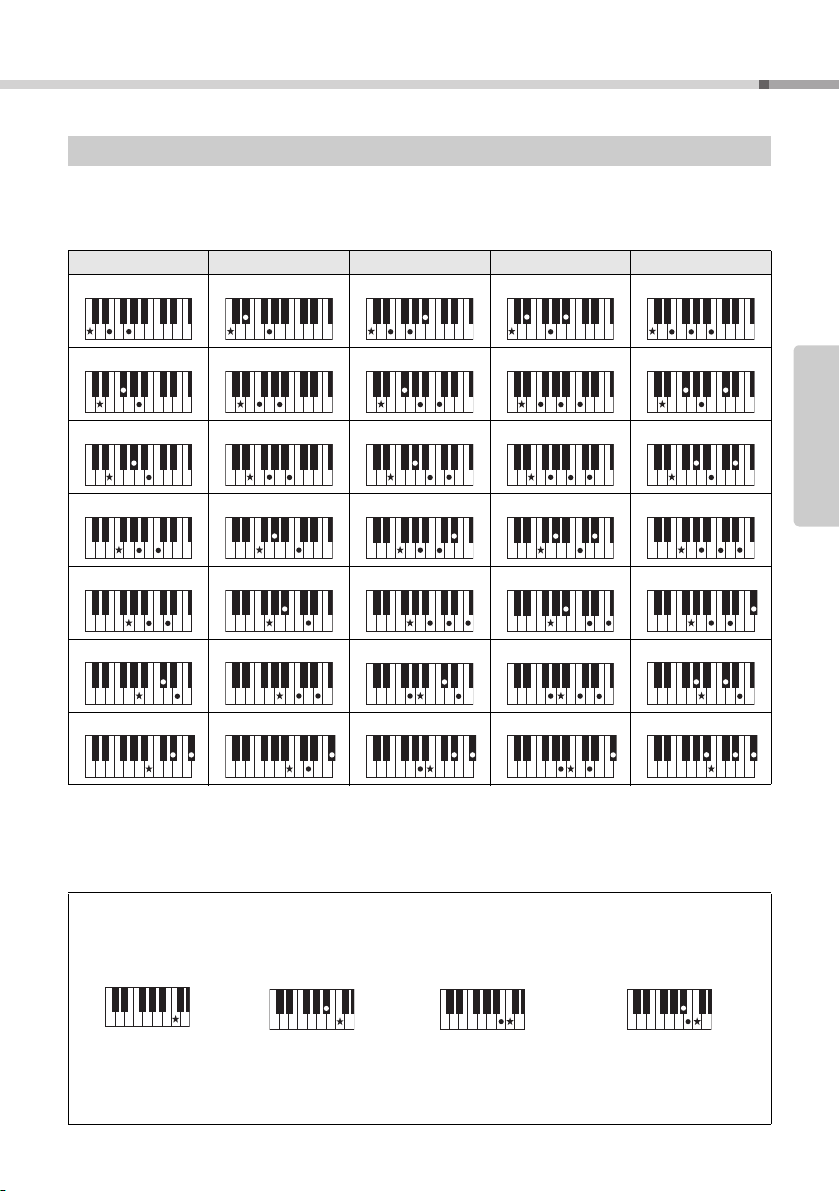
Playing Styles
Chord Types for Style Playback
For users who are new to chords, this chart conveniently shows how to play common chords in the Auto Accompaniment range of the keyboard. Since there are many useful chords and many different ways to use them musically, refer to commercially available chord books for further details.
Major Minor Seventh Minor Seventh Major Seventh
Cm
C
7
indicates the root note.
Dm
Fm
Gm
Am
• Inversions can be used as well as in “root” position—with the following exceptions:
m7, m7
b
• Inversions of the 7sus4 chords are not recognized if the notes are omitted.
• Sus2 chords are indicated by the root name only.
• When playing a chord which cannot be recognized by this instrument, nothing is shown on the display. In such a case, only a specific
5, m7(11), 6, m6, sus4, aug, dim7, 7b5, 6(9), sus2
part, such as the rhythm, will be played.
D
7
E
7
F
7
GM
7
A
7
Bm
7
Easy Chords
This method lets you easily play chords in the accompaniment range of the keyboard using only one, t wo, or three fingers.
For root “C”
C
7
Cm
7
Reference
To play a major chord
Press the root note ()
of the chord.
To play a minor chord
Press the root note
together with the nearest
black key to the left of it.
To play a seventh chord
Press the root note
together with the nearest
white key to the left of it.
PSR-E363, PSR-EW300, YPT-360 Owner’s Manual
To play a minor seventh chord
Press the root note together with
the nearest white and black keys
to the left of it (three keys altogether).
25
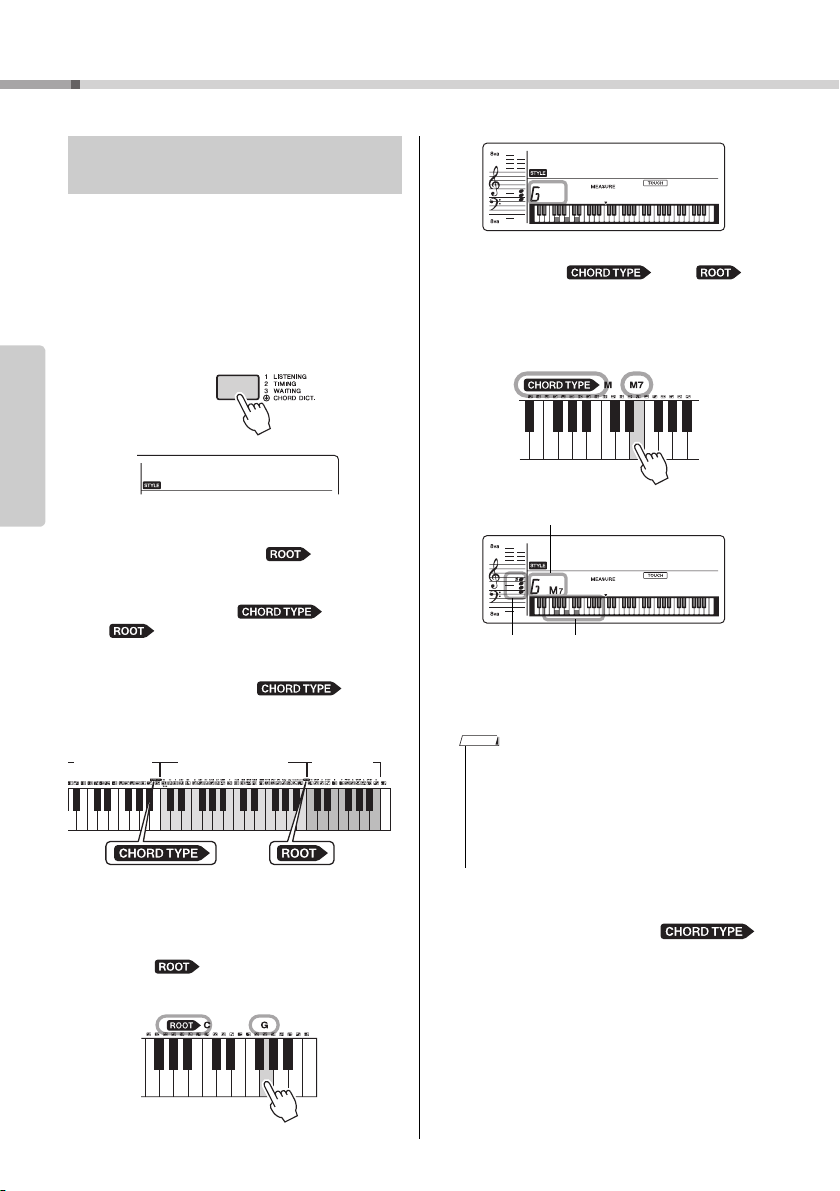
Playing Styles
Hold for longer
than a second.
Chord Type range Root range Keyboa rd
playing range
Chord name (root and type)
Individual notes of chord
(keyboard)
Notation of
chord
Reference
26
Looking Up Chords Using the
Chord Dictionary
The Dictionary function is useful when you know the
name of a certain chord and want to quickly learn
how to play it.
Press and hold the [1 LISTENING
1
2 TIMING 3 WAITING] button for longer
than a second to call up “Dict.”
“Dict.” will appear in the display.
Dict.
This operation will divide the entire keyboard into
the three ranges as illustrated below.
• The range to the right of “ ”:
Lets you specify the Chord Root, but produces
no sound.
• The range between “ ” and
“”:
Lets you specify the Chord Type, but produces
no sound.
• The range to the left of “ ”:
Lets you play and confirm the Chord specified
in the above two ranges.
As an example, learn how to play a GM7
2
(G major seventh) chord.
Press the “G” key in the section to the right
2-1.
of “ ” so that the “G” is shown as the
root note.
PSR-E363, PSR-EW300, YPT-360 Owner’s Manual
Dict.
001
Press the key labeled “M7” in the section
2-2.
between “ ” and “ .”
The notes you should play for the specified
chord (root note and chord type) are conveniently shown in the display, both as
notation and in the keyboard diagram.
To call up possible inversions of the chord, press
the [+]/[-] buttons.
• About major chords: Simple major chords are usually
indicated only by the root note. For example, “C” refers to
C major. However, when specifying major chords here,
make sure to select “M” (major) after pressing the root
note.
• These chords are not shown in the Chord Dictionary function: 6(9), M7(9), M7(
mM7(9), mM7
Following the notation and keyboard dia-
3
gram in the display, try playing a chord
in the range to the left of “ .”
When you’ve played the chord properly, a bell
sound signals your success and the chord name
in the display flashes.
To exit from the Chord Dictionary mode,
4
press one of these buttons; [SONG],
[VOICE] or [STYLE].
b
5, 7b
#
11) , b
5, sus2
5, M7b
5, M7aug, m7(11),
Loading…
Yamaha PSR-E363
EN
DIGITAL KEYBOARD
Owner’s Manual
Before using the instrument, be sure to read
“PRECAUTIONS” on pages 5–7.
Setting UpReferenceAppendix
View the manual for the Yamaha PSR-E363 here, for free. This manual comes under the category keyboards and has been rated by 26 people with an average of a 8.6.
This manual is available in the following languages: English. Do you have a question about the Yamaha PSR-E363 or do you need help?
Ask your question here
Index
- About the Manuals
- Included Accessories
- Formats and functions
- Setting Up
- Reference
- Appendix
- Index
Product Images (2)



Yamaha PSR-E363 specifications
Below you will find the product specifications and the manual specifications of the Yamaha PSR-E363.
The Yamaha PSR-E363 is a keyboard designed for musicians of all skill levels. With a wide range of features and functions, this keyboard offers versatility and convenience. It has 61 keys, allowing for dynamic and expressive playing. The keyboard also includes touch sensitivity, which allows for more control over the sound produced.
Featuring a diverse range of voices and styles, the PSR-E363 offers an expansive selection of sound options. From pianos to strings, brass to guitars, this keyboard covers a wide spectrum of musical genres. It also includes a library of 150 arpeggio patterns, providing unique rhythmic textures to enhance musical compositions.
The PSR-E363 not only offers a variety of sounds but also includes a built-in Yamaha Education Suite. This feature is designed to help beginners learn and improve their playing skills. It includes interactive lessons and practice options, making it a valuable tool for anyone looking to develop their musical abilities.
Apart from its sound capabilities, the keyboard also includes a range of connectivity options. It features a USB to Host port, allowing for easy connection to a computer or mobile device. This enables users to access a wide array of music software and apps, expanding the creative possibilities of the keyboard.
Overall, the Yamaha PSR-E363 is a versatile and user-friendly keyboard, suitable for beginners and experienced musicians alike. With its range of sounds, educational features, and connectivity options, it provides a platform for exploration and musical growth.
General
| Brand | Yamaha |
| Model | PSR-E363 | PSR-E363 |
| Product | keyboard |
| Language | English |
| Filetype | User manual (PDF) |
Frequently Asked Questions
Can’t find the answer to your question in the manual? You may find the answer to your question in the FAQs about the Yamaha PSR-E363 below.
How can I record my performance on the Yamaha PSR-E363?
The Yamaha PSR-E363 allows you to record your performance. To do this, press the «REC» button on the control panel. Then, select the desired track to record on using the numeric buttons. Press the «START/STOP» button to begin recording and press it again to stop. You can save and play back your recorded performance using the appropriate controls.
How do I connect my Yamaha PSR-E363 to an external amplifier?
To connect your Yamaha PSR-E363 to an external amplifier, use the «AUX OUT» jacks located on the back panel of the keyboard. Connect one end of a standard audio cable to the «AUX OUT» jacks and the other end to the input jacks of your amplifier. Ensure that the volume levels are appropriately adjusted on both your keyboard and the amplifier.
Can I use headphones with my Yamaha PSR-E363?
Yes, you can use headphones with your Yamaha PSR-E363. Simply plug in your headphones to the «PHONES/OUTPUT» jack on the front panel of the keyboard. This allows you to practice and play privately without disturbing others.
How do I change the voice or sound on my Yamaha PSR-E363?
To change the voice or sound on your Yamaha PSR-E363, press the «VOICE» button on the control panel. Then, use the arrow buttons to navigate through the different available voices. Once you find a desired voice, press the corresponding number button to select it.
How can I utilize the built-in metronome on my Yamaha PSR-E363?
The built-in metronome on your Yamaha PSR-E363 helps you maintain a steady tempo while playing. To use it, press the «METRONOME» button on the control panel. Adjust the tempo using the tempo control buttons or the numeric buttons. You can also change the metronome sound or adjust other settings by accessing the metronome menu. The metronome is a valuable tool for practicing and improving your timing and rhythm skills.
How can I best clean my keyboard?
A slightly damp cleaning cloth or soft, dust-free cloth works best to remove fingerprints. Dust in hard-to-reach places is best removed with compressed air.
Is the manual of the Yamaha PSR-E363 available in English?
Yes, the manual of the Yamaha PSR-E363 is available in English .
Is your question not listed? Ask your question here
Yamaha PSR-E363 Musical Instrument PDF User Guides and Manuals for Free Download: Found (2) Manuals for Yamaha PSR-E363 Device Model (Owner’s Manual)
When it comes to entry-level keyboards, the Yamaha PSR-E363 stands out as a remarkable choice for both beginners and seasoned players alike. This portable keyboard offers a wide array of features that make it an appealing instrument for those diving into the world of music. With a compact design and powerful functionality, the PSR-E363 is suitable for home practice, small performances, and even educational settings.
One of the most notable aspects of the Yamaha PSR-E363 is its impressive range of voices and styles. Boasting over 600 instrument voices, the keyboard allows users to explore various genres and musical styles. Additionally, the 205 accompaniment styles enhance creativity, enabling players to engage in various musical adventures without needing a full band. This extensive library encourages experimentation and makes learning new songs enjoyable.
For those who value sound quality, the PSR-E363 does not disappoint. It is equipped with Yamaha’s Advanced Wave Memory (AWM) stereo sampling, resulting in rich, high-quality sounds that replicate acoustic instruments authentically. Players will appreciate the depth and clarity of the piano and orchestral voices, which are crucial for developing a good ear for music.
Furthermore, Yamaha has incorporated learning features in the PSR-E363 that cater to beginners. The built-in lesson functions, including the Smart Chord feature and the onboard songbook, allow users to practice at their own pace. The Yamaha Education Suite (YES) includes interactive tutorials that assist players in mastering their skills, making it an ideal keyboard for self-learners.
Here are some key specifications and features of the Yamaha PSR-E363:
- 61 full-sized touch-sensitive keys for a realistic playing experience.
- Over 600 voices and 205 styles for versatile musical creation.
- Advanced Wave Memory (AWM) stereo sampling for superior sound quality.
- Built-in songs and a lesson function via Yamaha Education Suite (YES).
- USB to Host connectivity for MIDI communication with computers and devices.
- Portable design with the capability to run on batteries or AC power.
Another significant highlight of the PSR-E363 is its connectivity options. The USB to Host port allows seamless integration with computers and tablets for downloading software, recording, and enhancing your music-making experience. This feature is particularly useful for those interested in music production, as it opens the door to a variety of Digital Audio Workstations (DAWs).
In terms of design, the Yamaha PSR-E363 is user-friendly, with an intuitive layout that makes navigation easy. The LCD screen provides clear visibility of settings, and the ergonomically designed keys offer a comfortable playing experience. Whether you are a novice or an experienced musician, you will find the PSR-E363 to be an inviting instrument that enhances your creativity.
In conclusion, the Yamaha PSR-E363 is an exceptional keyboard that combines quality, versatility, and affordability. Its extensive features not only cater to beginners but also provide enough depth for more experienced players to enjoy. If you’re looking for a keyboard that will grow with you as you advance your skills, the PSR-E363 should be at the top of your list. Whether it’s for personal enjoyment, educational purposes, or performance outings, this instrument delivers an engaging and satisfying musical experience.
Yamaha PSR-E363 MIDI Reference Guide
MIDI Reference Guide
3 pages
Owner’s Manual
84 pages
en
Yamaha PSR-E363 Keyboard Specification
The Yamaha PSR-E363 is a versatile and user-friendly digital keyboard designed for both beginners and experienced musicians. It features a 61-key touch-sensitive keyboard, which responds dynamically to the player’s touch, providing an expressive and realistic playing experience. The PSR-E363 is equipped with 574 high-quality voices, including a wide selection of instruments such as pianos, strings, brass, woodwinds, and percussion. This variety allows users to explore diverse musical styles and genres.
The keyboard’s built-in lesson functions make it an excellent educational tool, offering step-by-step guidance to help users improve their skills. The Yamaha Education Suite provides a range of exercises and practice sessions, making it easier for beginners to learn at their own pace. Additionally, the PSR-E363 includes 165 auto-accompaniment styles that provide full backing bands, enabling users to perform with a complete ensemble sound.
Connectivity options are robust, featuring a USB to HOST port for seamless integration with computers and iOS devices, allowing for MIDI and audio data transfer. This makes it easy to connect to educational apps and digital audio workstations. The instrument also includes an AUX IN jack for connecting external audio sources, enabling users to play along with their favorite songs.
The Yamaha PSR-E363 is compact and lightweight, making it highly portable and suitable for both home and on-the-go use. It is powered by an optional AC adapter or batteries, providing flexibility for various playing environments. The keyboard’s intuitive interface and LCD display ensure easy navigation and control over its numerous features, making it a practical choice for musicians seeking a comprehensive and affordable digital keyboard solution.
Yamaha PSR-E363 Keyboard F.A.Q.
To connect the Yamaha PSR-E363 to a computer, use a USB cable to connect the keyboard’s USB TO HOST port to your computer. Install the necessary Yamaha USB-MIDI driver on your computer for seamless connectivity.
First, ensure the keyboard is powered on and the volume is turned up. Check if headphones are connected, as this may mute the speakers. If the problem persists, perform a factory reset by holding down the highest key while turning on the keyboard.
To perform a factory reset, turn off the keyboard, then hold down the highest key while turning it back on. This will reset the keyboard to its default factory settings.
Press the «Record» button, select the track you wish to record, and then start playing. Press the «Stop» button to finish recording. You can play back your recording by pressing the «Play» button.
Yes, you can connect a sustain pedal to the SUSTAIN jack located on the back of the keyboard for extended note duration while playing.
Press the «Voice» button, use the number keys or the «+» and «-» buttons to select the desired voice number, and then press «Enter» to confirm your selection.
Check the power adapter connection and ensure it is properly plugged into the keyboard and the power outlet. If using batteries, ensure they are installed correctly and have sufficient charge.
Press the «Metronome» button to start the metronome. Use the «Tempo» button and the number keys to adjust the tempo to your desired speed. Press «Metronome» again to stop it.
To layer two voices, select the first voice, then press and hold the «Dual» button while selecting the second voice. Both voices will now play simultaneously.
Regularly dust the keyboard with a soft, dry cloth. Avoid exposing it to extreme temperatures or humidity. Check cables for wear and tear, and store the keyboard in a case when not in use to prevent damage.
